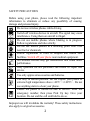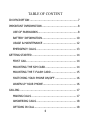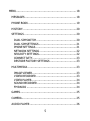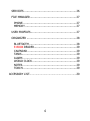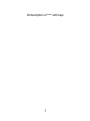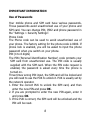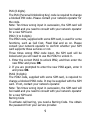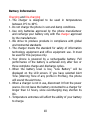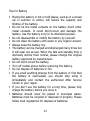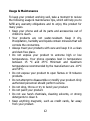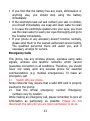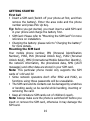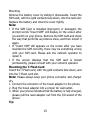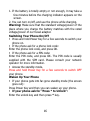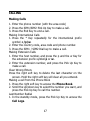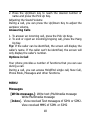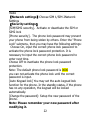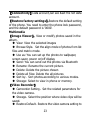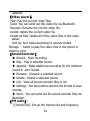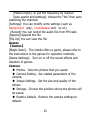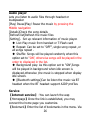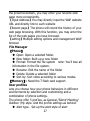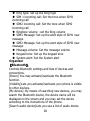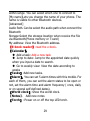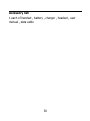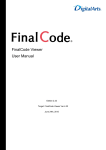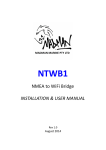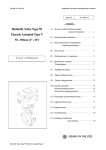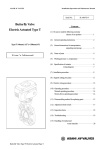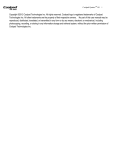Download User Manual
Transcript
User Manual SAFETY PRECAUTIONS Before using your phone, please read the following important information to eliminate or reduce any possibility of causing damage and personal injury. Do not use wireless phones while driving. Switch off wireless devices in aircraft. The signal may cause interference. Using them on aircraft is illegal. Do not use mobile phones where blasting is in progress. Follow regulations and rules strictly. Do not use mobile phones at a refueling point. Don’t use near fuel or chemicals Follow regulations or rules in hospital and health care facilities. Switch off your phone near medical equipment. All wireless devices may get interference that could affect performance. Only qualified service personnel can install or repair this device. Use only approved accessories and batteries. Use only in normal position. Do not expose your phone to extreme high temperatures above +60°C(+140°F). Do not use anything static to clean your phone. Ensure the phone is turned on and in service. Enter the emergency number, then press Pick Up key. Give your location. Do not end the call until told to do so. Improper use will invalidate the warranty! These safety instructions also apply to original accessories. 2 Phone Registration In order to register the details of the customer, the software embedded in the phone has the facility to send a SMS automatically to MIRC Electronics Ltd upon insertion of the SIM card. It is in the interest of the user to register its details with the company for any future services, as may be needed. The user agrees to pay the SMS charges in respect of the automated SMS sent to the company upon insertion of the SIM card. 3 TABLE OF CONTENT ID DESCRIPTION ........................................................... 7 IMPORTANT INFORMATION ............................................ 8 USE OF PASSWORDS ................................................. 8 BATTERY INFORMATION .......................................... 10 USAGE & MAINTENANCE ......................................... 12 EMERGENCY CALLS ................................................. 13 GETTING STARTED ...................................................... 14 FIRST CALL ............................................................ 14 MOUNTING THE SIM CARD ...................................... 14 MOUNTING THE T-FLASH CARD ............................... 15 SWITCHING YOUR PHONE ON/OFF .......................... 16 WAKEN UP YOUR PHONE ......................................... 16 CALLING ..................................................................... 17 MAKING CALLS ....................................................... 17 ANSWERING CALLS ................................................. 18 OPTIONS IN CALL ................................................... 18 4 MENU .......................................................................... 18 MESSAGES ............................................................... 18 PHONE BOOK ........................................................... 19 HISTORY .................................................................. 20 SETTINGS ................................................................ 20 DUAL SIM SWITCH ................................................. 20 DUAL SIM SETTINGS .............................................. 21 PHONE SETTINGS .................................................. 21 NETWORK SETTINGS ............................................. 22 SECURITY SETTINGS .............................................. 22 CONNECTIVITY...................................................... 23 RESTORE FACTORY SETTINGS ................................ 23 MULTIMEDIA ............................................................ 23 IMAGE VIEWER...................................................... 23 VIDEO RECORDER ................................................. 23 VIDEO PLAYER ....................................................... 24 SOUND RECORDER ................................................ 24 FM RADIO ............................................................. 24 GAMES ..................................................................... 25 CAMERA ................................................................... 25 AUDIO PLAYER ......................................................... 26 5 SERVICES ................................................................ 26 FILE MANAGER ......................................................... 27 PHONE .................................................................. 27 MEMORY ............................................................... 27 USER PROFILES ........................................................ 27 ORGANIZER ............................................................. 28 BLUETOOTH .......................................................... 28 E-BOOK READER .................................................... 29 CALENDAR ............................................................ 29 TASKS ................................................................... 29 ALARM .................................................................. 29 WORLD CLOCK ...................................................... 29 NOTES .................................................................. 29 TORCH .................................................................. 29 ACCESSORY LIST………………………………………………………..30 6 ID description of *** with keys 7 IMPORTANT INFORMATION Use of Passwords Your mobile phone and SIM card have various passwords. Those passwords avoid unauthorized use of your phone and SIM card. You can change PIN, PIN2 and phone password in the “Settings > Security Settings”. Phone Code The Phone code can be used to avoid unauthorized use of your phone. The factory setting for the phone code is 0000. If phone lock is enabled, you will be asked to input the phone password when you switch on your phone. PIN (4 to 8 digits) The PIN (Personal Identification Number) code protects your SIM card from unauthorized use. The PIN code is usually supplied with the SIM card. When the PIN code request is enabled, the password is asked every time the phone is turned on. Three times wrong PIN input, the SIM card will be locked and you will need to use the PUK to unlock it. PUK is usually set by the network operator. 1. Enter the correct PUK to unlock the SIM card, and then enter the new PIN and press OK. 2. If you are prompted to enter the new PIN again, enter it and press OK. 3. If the PUK is correct, the SIM card will be unlocked and the PIN will be reset. 8 PUK (8 digits) The PUK (Personal Unblocking Key) code is required to change a blocked PIN code. Please contact your network operator for the code. Note: Ten times wrong input in succession, the SIM card will be invalid and you need to consult with your network operator for a new SIM card. PIN2 (4 to 8 digits) The PIN2 code, supplied with some SIM card, is used for some functions, such as Call Cost, Fixed Dial and so on. Please consult your network operator to confirm whether your SIM card supports those services or not. Three times wrong PIN2 code input, the SIM card will be locked and you will need to use the PUK2 to unlock it. 1. Enter the correct PUK2 to unlock PIN2, and then enter the new PIN2 and press OK. 2. If you are prompted to enter the new PIN2 again, enter it and press OK. PUK2 (8 digits) The PUK2 code, supplied with some SIM card, is required to change a blocked PIN2 code. It may be supplied with the SIM card. If not, contact your network operator. Note: Ten times wrong input in succession, the SIM card will be invalid and you need to consult with your network operator for a new SIM card. Barring Code To activate call barring, you need a Barring Code. You obtain the password from your service provider. 9 Battery Information Charging and Dis-charging .. The charger is designed to be used in temperatures between 0°C to 40°C. .. Do not charge the phone in wet and damp conditions. .. Use only batteries approved by the phone manufacturer and recharge your battery only with the charger approved by the manufacturer. .. We strive to produce products in compliance with global environmental standards .. The charger meets the standard for safety of information technology equipment and office equipment use. It must be used for this purpose only. .. Your phone is powered by a rechargeable battery. Full performance of the battery is achieved only after two or three complete charge and discharge cycles. .. When the battery level is low, “Low Battery” will be displayed on the LCD screen. If you have selected Alert Tone (Warning Tone of any profile in Profiles), the phone will sound the alert tone. .. When a charger is not in use, disconnect it from the power source. Do not leave the battery connected to a charger for longer than 12 hours, since overcharging may shorten its life. .. Temperature extremes will affect the ability of your battery to charge. 10 Tips for Battery Placing the battery in hot or cold places, such as in a closed car in summer or winter, will reduce the capacity and lifetime of the battery. Do not let the metal contacts on the battery touch other metal contacts. It could short-circuit and damage the battery. Use the battery only for its intended purpose. Do not disassemble or modify the battery by yourself. Do not clean the battery with water or any organic solvent. Always keep the battery dry. The battery can be charged and discharged many times but it will wear out as last. When the talk and standby time is obviously shorter than normal, please change the original battery approved by manufacturer. Do not short-circuit the battery. Turn off mobile phone before removing the battery. Do not dispose of batteries in fire. If you smell anything strange from the battery or find that the battery is overheated, you should stop using it immediately and contact the authorized After Service Center in your region. If you don’t use the battery for a long time, please fully charge the battery before you store it. Batteries should never be placed in municipal waste. Batteries must be recycled or disposed of properly. Please follow local regulations for disposal of batteries. 11 Usage & Maintenance To keep your product working well, take a moment to review the following usage & maintenance tips, which will help you to fulfill any warranty obligations and to enjoy this product for many years. Keep your phone and all its parts and accessories out of children’s reach. Your products are not water-resistant. Keep it dry. Precipitation, humidity and liquids contain minerals that will corrode the connectors. Always treat your products with care and keep it in a clean and dust-free place. Do not expose your product to extreme high or low temperatures. Your phone operates best in temperature between 15 °C and 25°C. Minimum and maximum temperatures recommended by the manufacturer are -10°C and 55°C. Do not expose your product to open flames or lit tobacco products. Do not attempt to disassemble or modify your product. Only authorized personnel should perform service. Do not drop, throw or try to bend your product. Do not paint your product. Do not use harsh chemicals, cleaning solvents, or strong detergents to clean it. Keep anything magnetic, such as credit cards, far away from your product. 12 If you find that the battery has any crack, deformation or anything else, you should stop using the battery immediately. If the electrolyte leak out and contact your skin or clothes, you should immediately use soap and clean water to clean it. In case the electrolyte spatters into your eyes, you must use the clean water to wash your eyes thoroughly and go to the hospital immediately. If your phone or any accessory doesn’t function normally, please send them to the nearest authorized service facility. The qualified personnel there will assist you, and if necessary, arrange for service. Emergency Calls This phone, like any wireless phones, operates using radio signals, wireless and landline networks which cannot guarantee connection in all conditions. Therefore, you should never rely solely upon any wireless phone for essential communications (e.g. medical emergencies). To make an emergency call: 1> Switch ON your phone. Some networks may require that a valid SIM card is properly inserted in the phone. 2> Dial the official emergency number. Emergency numbers vary by location. While making an emergency call, please remember to give all information as particularly as possible. Please do not disconnect the call until you are given permission to do so. 13 GETTING STARTED First Call Insert a SIM card (Switch off your phone at first, and then remove the battery). Enter the area code and the phone number and press Pick Up Key. Tip: Before you get started, you must insert a valid SIM card in your phone and charge the battery first. SIM Card: Please refer to “Mounting the SIM Card” for more reference on installation. Charging the battery: please refer to “Charging the battery” for more details. Mounting the SIM Card Your mobile phone number, PIN (Personal Identification Number), PIN2, PUK (Personal Unlock Key), PUK2 (Personal Unlock Key2), IMSI (International Mobile Subscriber Identity), the network information, the phonebook data, SMS (short messages) and other data are stored in your SIM card. Note: This particular phone model only supports the SIM cards of 1.8V and 3V. Some network operators don’t offer PIN2 and PUK2, so functions using those passwords will be unavailable. The SIM card and its contacts can be damaged by scratches or bending easily, so be careful while handling, inserting or removing the card. Keep all miniature SIM cards out of children’s reach. Note: Always make sure the phone is switched off before you insert or remove the SIM card, otherwise it may damage the SIM card. 14 Mounting Remove the battery cover by sliding it downwards. Insert the SIM card, with the gold contacts face down, into the card slot. Replace the battery and close the cover tightly. Note: If the SIM Card is installed improperly or damaged, the prompt words “Insert SIM” will display on the screen after you switch on your phone. Remove the SIM Card and check the way that performs as pictures show, and then mount it again. If “Insert SIM” still appears on the screen after you have inserted the SIM correctly, there may be something wrong with your SIM card. Please ask the network operator to repair it. If the screen displays that the SIM card is locked permanently, please consult with your network operator. Mounting the T-Flash Card Insert the T-Flash card, with the gold contacts face down, and into the T-Flash card slot. Note: Please always keep your phone connector and charger dry. 1. Connect the connector of the travel adapter to the phone. 2. Plug the travel adapter into a proper AC wall outlet. 3. When your phone indicates that the battery is fully charged, please pull the ravel adapter out from the I/O socket of the phone. Tip: 15 1. If the battery is totally empty or not enough, it may take a few minutes before the charging indicator appears on the screen. 2. You can turn on/off, and use the phone while charging. Warning: Make sure that the standard voltage/power of the place where you charge the battery matches with the rated voltage/power of our travel adapter. Switching Your Phone On/Off Press and hold Power Key for a few seconds to switch your phone on. If the phone ask for a phone lock code: Enter the phone lock code, and press OK. If the phone ask for a PIN code: Enter the PIN code, and press OK. The PIN code is usually supplied with the SIM card. Please consult your network operator for more information. Access the standby mode. Press and hold Power Key for a few seconds to switch OFF your phone. Waken Up Your Phone If your phone gets into far-gone standby mode (the screen goes out): Press Power Key and then you can waken up your phone. If your phone ask for “Press * to Unlock”: Enter the unlock key and then press * key. 16 CALLING Making Calls 1. Enter the phone number (with the area code) 2. Press the SIM1/SIM2 Pick Up Key to make a call. 3. Press the End Key to end a call. Making International Calls 1. Press the * Key repeatedly for the international prefix symbol +/p/w. 2. Enter the country code, area code and phone number. 3. Press the SIM1 / SIM2 Dial key to make a call. Making Extension Calls 1. Enter the host number, and press the p and the w Key for the extension prefix symbol p or w. 2. Enter the extension number, and press the Pick Up Key to make a call. Clear Wrong Enters Press the right soft key to delete the last character on the screen. Hold the right soft key will clear all you entered. Making a call from the Phone Book 1. Press the right soft key to access the Phone Book. 2. Scroll the Up/down key to select the number you want, and press the Pick Up Key to call the number. Last Number Redial 1. In the standby mode, press the Pick Up Key to access the Call Logs. 17 2. Press the Up/Down key to reach the desired number or name and press the Pick Up Key. Adjusting the Sound Volume During a call, you can press the Up/Down Key to adjust the earpiece volume. Answering Calls 1. To answer an incoming call, press the Pick Up Keys. 2. To end or reject an incoming/ongoing call, press the Hang Up Key. Tip: If the caller can be identified, the screen will display the caller’s name. If the caller can’t be identified, the screen will only display the caller’s number. Options in Call Your phone provides a number of functions that you can use during a call. During a call, you can access Hold/End single call, New Call, Phone Book, Messages and other functions. MENU Messages [Write message.]: Write text /Multimedia message Write Multimedia message [Inbox]:View received Text messages of SIM1 or SIM2. View received MMS of SIM1 or SIM2 18 [Outbox]:Read and modify the messages stored in the Outbox of SIM1 and SIM2。. [Draft]:View\sent or delete the messages. [Sent message]:View sent messages. [Delete message]:Delete message (Let’s you delete messages from selected multimedia messages folders) [Cell Location Display]:Broadcast messages [Templates]: Templates messages [Message settings]:Message settings Phone Book 【Add a new contact】 :Add a new contact record. [Caller groups]:Can be add the caller group 【Phonebook settings】 [Memory status]:Check the storage capacity of the SIM card and phonebook. [Preferred Storage]:Choose the storage position for the phonebook records. 【Copy contacts】 : Provide two ways of copying from SIM1/SIM2 card to mobile, and from mobile to SIM1/SIM2 card. 【Move contacts】 : Provide two ways of moving from SIM1/SIM2 card to mobile, and from mobile to SIM1/SIM2 card. 【Delete all contacts】 :Delete all the records in the SIM1/SIM2 card or the mobile, or delete items one by one. 19 Note:You need to input the password ‘0000’ to delete records from the SIM1/SIM2 card or the mobile. History You can view your recent call information. 【Call history】 [Sim1/Sim2 Call history] All calls:recorder all calls history Dialled calls: shows the most recently dialer numbers. Received calls:Shows the phone numbers of answered incoming calls, if available from the network. Missed call:shows the phone numbers of unanswered incoming calls, if available from the network. 【Call settings】 [SIM1/SIM 2 call settings] Can be active/inactive call waiting/call divert/call barring and line switching [Advanced settings]Can be set the Black list、Auto redial, IP dial, call time reminder,reject by SMS and answer mode from this menu. Settings 【Dual SIM switch】 1. Manually selected by user 2. Automatically decided by SIM cards 20 【Dual SIM settings】 1. Dual SIM open 2. Only SIM1 open 3. Only SIM2 open 【phone settings】 : [Time and date] Setting City: Select your time zone. Time / Date settings: set theυ time and date. format settings: set the timeυ format to 12-hour or 24 hour clock, and set the date display format. [Scheduled power on/off]:Activate or deactivate scheduled power on and off function. The mobile provides 4 times for scheduled power on and off, you can set status and time for each scheduled time. [Language]:Display Language for your mobile. The mobile provides English and Hindi [Display] ◆ Wallpaper:Set the stand-by wallpaper. ◆ Screen Saver:Activate or deactivate the screen savers, set the waiting time and screen saver picture. ◆ Show date and time: Activate or deactivate displaying time and date in the stand-by screen. [Dedicated key]: You can setup function of the four direction keys. [Flight mode]: You can select the Normal mode or Flight 21 mode 【Network settings】Choose SIM 1/SIM 2Network Settings 【Security settings】 [SIM/SIM2 security]:Activate or deactivate the SIM or SIM2 lock [Phone security]:The phone lock password may prevent your phone from being stolen by others. Enter the “Phone Lock” submenu, then you may have the following settings: Choose On, input the correct phone lock password to activate the phone lock password protection. It is necessary to input the correct phone lock password to enter next time. Choose Off to inactivate the phone lock password protection. Note: The default phone lock password is 0000 you can not activate the phone lock until the correct password is input. [Auto Keypad lock] You may set the auto keypad lock function for the phone. In the standby status, if the phone has no any operation, the keypad will be locked automatically. [Change the password]: Setup the new password of the phone. Note: Please remember your new password after modifying it. 22 【Connectivity】Data account,can see &set the net Data account. 【Restore factory settings】 :Restore the default setting of the phone. You need to enter the phone lock password, and the default password is ‘0000’. Multimedia 【Image Viewer】 :View or modify photos saved in the album. View: View the selected images Browse Style:Set the align mode of photos from list files and matrix mode. Use as: You can set up the photos to wallpaper, screen saver, power on/off display Send: You can send out the photos via Bluetooth Rename: Rename the current picture. Delete: Delete the picture chosen Delete all files: Delete the all pictures Sort by:Sort photos according to various modes. Storage: Select to view in phone or memory. 【Video Recorder】 : Camcorder Setting:Set the related parameters for the video camera. Storage:Select the position where video clips will be saved. Restore Default:Restore the video camera setting to 23 defaults. 【Video player】 : Play: Play the current video files. Send: You can send out the video file via Bluetooth. Rename: Rename the current video file. Delete: delete the current video file Delete all files: delete all of the video files in the video player. Sort by: Sort video according to various modes. Storage :Select to play the video files in the phone or memory card. 【Sound Recorder】 Record:Start recording. Play:Play a selected record. Append:Make additional recording for the selected record in .amr format. Rename:Rename a selected record. Delete:Delete a selected record. List:View all sound recorder files in list Settings:Set the position and the file format to save records. Send:You can send out the sound recorder files via Bluetooth. 【FM radio】: [Channel list]: Set up the channel list and frequency 24 [Manuel input]: In put the frequency by manuel [Auto search and settings]: choose the “Yes” then auto searching the channels [Settings]: You can modify some settings (such as Background play , Loudspeaker and so on) [Record]:You can record the audio file from FM radio [Append] Append the file [File list] You can view the file Games 【Games】 [Magic Sushi]:The mobile offers a game, please refer to the instructions in the games for operation methods. [Game Settings]:Turn on or off the sound effects and vibration of games. Camera Photos:View the photos that you saved. Camera Setting:Set related parameters of the camera. Image Settings:Set the size and quality of the photos Storage:Choose the position where the photos will be saved. Restore Default:Restore the camera settings to default. 25 Audio player Lets you listen to audio files through headset or loudspeaker [Play/ Pause]Play/ Pause the music by pressing the Middle navigation [Details]Check the song details [Refresh list]Refresh the music files [Setting]:Set up relevant information of music player. List: Play music from handset or T-Flash card Repeat: Can be set to “OFF”, single song repeat ,or all songs repeat . Shuffle: Songs will be played randomly when this option set to “ON”, otherwise songs will be played in the order to displayed in the list. Background play: As this option set to “ON”,Songs will be played in background when idle screen is displayed,otherwise ,the music is stopped when display idle screen. [Bluetooth settings]Can be listen the music via BT headset when the BT headset support A2DP profiles Service 【Internet service】 :You can launch the wap 【Homepage】Once the link is established, you may connect the home page you customize. 【Bookmark】Enter the list of bookmarks in the menu. Via 26 the preset bookmark, you may enter your favorite web page more conveniently. 【Input Address】You may directly input the WAP website URL and directly link to such website 【Recent page】The phone will record the history of your web page browsing. With this function, you may enter the list of the web pages you have browsed. 【setting】Multiple setting options and management WAP browser File Manager 【Phone】 : Open: Open a selected folder. New folder: Built up a new folder Format: Format the file system note: You’ll lose all information in the file system. Rename: Edit the name of the folder Delete: Delete a selected folder Sort by: Sort video according to various modes. 【Memory】: Need the T-flash card support. User profiles Lets you choose how your phone behaviors in different environments by selection and customizing and a combination of phone settings. The phone offer 5 profiles, as General /Silent/ Meeting/ Outdoor /My style. And the profile settings as behind: Alert type:Set up the alert style of alert 27 Ring type: Set up the Ring type SIM 1 incoming call: Set the tone when SIM1 incoming call SIM2 incoming call: Set the tone when SIM2 incoming call Ringtone volume : set the Ring volume SIM1 Message: Set up the alert style of SIM1 new message SIM2 Message: Set up the alert style of SIM2 new message Message volume: Set the message volume Keypad tone: Set up the keypad tone System alert: Set the System alert Organizer 【Bluetooth】 : Controls Bluetooth settings and lists of devices and connections. [Power] You may activate/inactivate the Bluetooth function. [Visibility]Lets you activate/inactivate your phone is visible to other devices. [My device]: By means of searching new devices, you may search the Bluetooth device, the device name will be displayed on the screen and you may set the device according to the instructions of the phone. [Search audio device]Lets you see a list of audio device 28 within range. You can select which one to connect to [My name]Lets you change the name of your phone. The name is visible to other Bluetooth devices. [Advanced] Audio Path:Can be select the audio path when connect the Bluetooth Storage:Select the storage location when receive the file via Bluetooth(Phone memory or T-card) My address: View the Bluetooth address. 【E-book reader】:read the e-book. 【Calendar】 : Add a task: Add a new task Jump to date: Jump to the appointed date quickly when you input a date to search. Go to weekly view: View the date according to weeks 【Tasks】:Add new tasks. 【Alarm】 :You can set 5 alarm times with this mobile. For each of them, you can set the alarm status to be open or not, set the alarm time and alarm frequency ( once, daily or on several self-defined dates). 【World clock】:Show the world clock. 【Notes】 : Add new notes 【Torch】: Power on or off the top LED torch. 29 Accessory list: 1 each of handset , battery , charger , headset , user manual , data cable 30