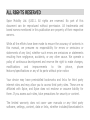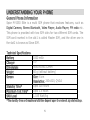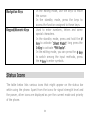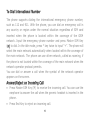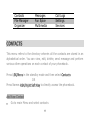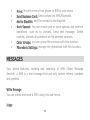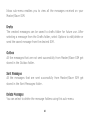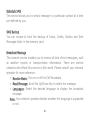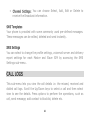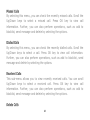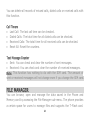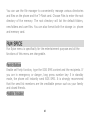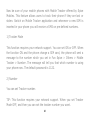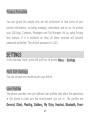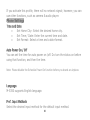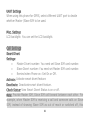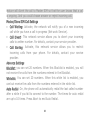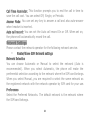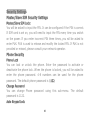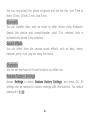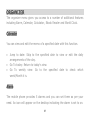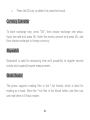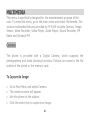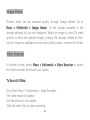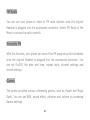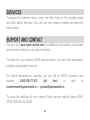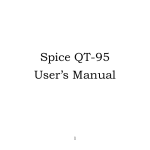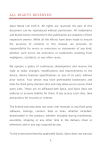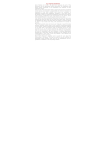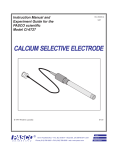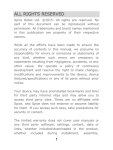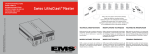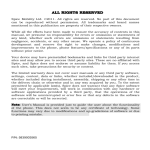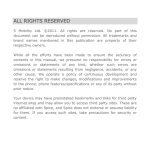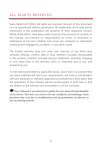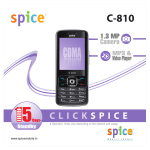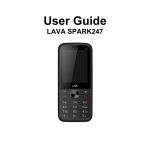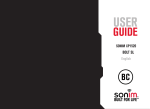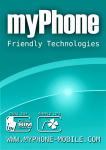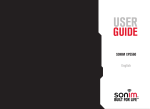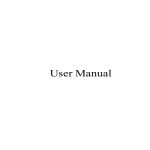Download M-5350 Elite
Transcript
ALL RIGHTS RESERVED Spice Mobility Ltd. ©2011. All rights are reserved. No part of this document can be reproduced without permission. All trademarks and brand names mentioned in this publication are property of their respective owners. While all the efforts have been made to ensure the accuracy of contents in this manual, we presume no responsibility for errors or omissions or statements of any kind, whether such errors are omissions or statements resulting from negligence, accidents, or any other cause. We operate a policy of continuous development and reserve the right to make changes, modifications and improvements to the phone, phone features/specifications or any of its parts without prior notice. Your device may have preinstalled bookmarks and links for third party internet sites and may allow you to access third party sites. These are no affiliated with Spice, and Spice does not endorse or assume liability for them. If you access such sites, take precautions for security or content. The limited warranty does not cover user manuals or any third party software, settings, content, data or links, whether included/downloaded in the product, whether included during installment, assembly, shipping or any other time in the delivery chain or otherwise and in any way acquired by you. To the extent permitted by applicable law(s), Spice does not warrant that any Spice software will meet your requirements, will work in combination with any hardware or software applications provided by a third party, that the operations of the software will be uninterrupted or error free or that any defects in the software are correctable or will be corrected. Note: User Manual is provided just to guide the user about the functionality of the phone. This does not seem to be any certificate of technology. Some functions may vary due to modifications and upgradations of software or due to printing mistake. TABLE OF CONTENTS SAFETY PRECAUTIONS…………………………………………………………….1 NOTICE………………………………………………………………………………..3 UNDERSTANDING YOUR PHONE………………………………………………..5 General Phone Information............................................................................................... 5 PHONE OVERVIEW………………………………………………………………….6 Position of the Keys.............................................................................................................. 7 Status Icons ............................................................................................................................ 9 GETTING STARTED……………………………………………………………….11 Installing SIM Card and Battery ................................................................................... 11 Installing Memory Card .................................................................................................... 11 Charging the Battery ......................................................................................................... 12 Switch On/Off the Phone ................................................................................................. 13 Automatic Customer Registration ................................................................................ 13 BASIC OPERATIONS………………………………………………………………14 MAIN MENU…………………………………………………………………………16 CONTACTS.............................................................................................................................. 17 MESSAGES ............................................................................................................................. 19 CALL LOGS ............................................................................................................................. 22 FILE MANAGER ..................................................................................................................... 24 FUN SPICE.............................................................................................................................. 25 SETTINGS ............................................................................................................................... 27 ORGANIZER ........................................................................................................................... 37 MULTIMEDIA.......................................................................................................................... 40 SERVICES ............................................................................................................................... 44 SUPPORT AND CONTACT………………………………………………………..44 SAFETY PRECAUTIONS Please read the following safety guidelines before using the phone. Do not use the phone while you are driving. Pull over and stop your automobile to dial or listen to a phone call. Do not place magnetic storage media near your phone. Radiation from the phone may erase the information stored on them. Keep your phone and its accessories away from children. Do not allow children to use your phone without guidance. Small parts such as the UIM card, dust cap, lens ring and lens cap as well as the microSD card can be dismantled and swallowed by small children. Mobile phones can interfere with the functioning of medical devices such as hearing aids or pacemakers. Keep at least 20 cm (9 inches) between the phone and pacemaker. When using the mobile phone hold it to the ear which is furthest away from the pacemaker. For more information, consult your doctor. 1 Permanent hearing loss may occur if you use earphones or headphones at high volume. You can adapt over time to a higher volume, which may sound normal but can be damaging to your hearing. Set your volume to a safe level. If you experience discomfort or buzzing in your ears, reduce the volume or discontinue use of your earphones or headphones. Use only original batteries and charging devices, otherwise you may risk serious damage to health and property. Battery can cause property damage, injury or burns if a conductive material, such as jewelry, keys or beaded chains touch exposed terminals. The material may complete an electrical circuit and become quite hot. Take extra care while handling any charged battery, particularly when placing it inside your pocket, purse or other container with metal objects. Do not dispose of batteries in fire as they may explode. 2 NOTICE Do not dismantle the device or accessories otherwise, manufacturer is not liable to pay for damages as the device and accessories are not covered by warranty. Please back up your important data timely and keep them properly. The company is not liable for any failure to call or loss of data due to mis-operation, poor signal or power cut, etc. All the screens in this manual are for reference only, and some contents actually displayed may depend on the presetting of the service provider or the network operator, or the UIM card. If any functions referred to in this manual are different from those of your phone, please follow your phone. Improper use will invalidate the guarantee! These safety instructions also apply to original accessories. Do not put your phone in a high-temperature place or use it in a place with flammable gas such as a petrol pumps. Do not touch the charger, power cable or socket with wet hands. This may cause an electric shock. Do not use the phone in an environment of extremely high or low temperature, or an environment of high humidity. It may cause malfunction of the phone, the charger and the battery. The phone 3 using environment recommendation: temp 5-35℃, humidity 35%85%, charging temp: 0oC-45 oC. If you have difficulties installing the battery, do not force the installation. This may cause battery leakage, overheating, explosion or even fire. Note: If your phone or any of its accessories do not function normally, please visit your nearest service center. 4 UNDERSTANDING YOUR PHONE General Phone Information Spice M-5350 Elite is a multi SIM phone that encloses features, such as Digital Camera, Stereo Bluetooth, Video Player, Audio Player, FM radio etc. This phone is provided with two SIM slots for two different SIM cards. The SIM card inserted in the slot1 is called Master SIM, and the other one in the slot2 is known as Slave SIM. Technical Specifications Battery Charger Dimensions Weight Screen Standby Time* Maximum Talk Time* SAR Level 1000 mAh 5v 56x104.8x13.2mm 60 g (without battery) Size: 6 cm Resolution: 240x320, QVGA Upto 300 hours Upto 3.5 hours 1.185 Watt/kg *The standby time and maximum talk time depend upon the network signals/settings. 5 PHONE OVERVIEW 6 Position of the Keys 1. Display Screen 5. Navigation Keys 2. Left Soft Key(LSK)/Slave/Menu Key 6. Keypad 3. Right Soft Key(RSK) 7. End/Power Key 4. Master SIM Key 8. Camera Function of Keys Key Master SIM Call Key Description To make/answer a call from Master SIM. In the standby mode, press this key to access the Call Log. 7 End/Power Key Right Soft Key (RSK) Slave SIM Call Key / Left Soft Key (LSK)/ Menu Key End an ongoing call. Press and hold this key to turn on or off the mobile phone. In the menu mode, press this key to quit the current menu and return back to the standby mode. Use the right soft key to execute the functions indicated at the right of the prompt bar on the screen. Use the left soft key to execute the functions indicated at the left of the prompt bar on the screen. In the standby mode, press this key to access main menu. When the “Multi SIM” mode has been selected, press the left soft key to make a call from Slave SIM after entering the phone number or selecting a number from phonebook. 8 Navigation Keys Keypad/Numeric Keys In the editing mode, use the keys to move the cursor. In the standby mode, press the keys to access the function assigned to these keys. Used to enter numbers, letters and some special characters. In the standby mode, press and hold the # key to activate “Silent Mode”, long press the 0 Key to activate “FM Radio”. In the editing mode, you can press the # key to switch among the input methods, press the * key to enter symbols. Status Icons The table below lists various icons that might appear on the status bar while using the phone. Apart from the icons for signal strength level and the power, other icons are displayed as per the current mode and priority of the phone. 9 Icon Description Indicates the network signal strength of Master SIM. Indicates the network signal strength of Slave SIM. Indicates the current battery capacity. Indicates that there is an unread SMS in Master SIM. Indicates that there is an unread SMS in Slave SIM. Indicates that there is a missed call in Master SIM. Indicates that there is a missed call in Slave SIM. Indicates that the current profile mode is the Headset mode. Indicates that the audio player is running. Indicates that the current alarm clock is set as activated. Indicates the current keypad-locked state. 10 GETTING STARTED Please switch off your phone before inserting or removing the battery/SIM card or memory card. Installing SIM Card and Battery Your phone is provided with two SIM slots for two different SIM cards. The SIM card inserted in the slot1 is called Master SIM, and the other one in the slot2 is known as Slave SIM. Hold the phone with the front facing downwards; pull the battery cover Remove the back cover of the phone Insert the SIM cards in the slots. Attach the battery. Push the battery cover until it clicks into place. Installing Memory Card The phone supports T-Flash card, which is a multimedia memory card used to multiply the memory of the phone. The T-flash card is small and should be pulled out /installed carefully and prudently in order to avoid any kind of damage. 11 Switch off your phone. Remove the battery cover. Slide the T-Flash card into the slot. Attach the battery. Push the battery cover until it clicks into place. Charging the Battery The phone prompts a warning tone and message symbolizing insufficient battery when the battery power of your phone is low. Please follow the instructions mentioned below to charge your phone: Plug the connector of the charger into the jack of the phone. Plug the charger into a standard AC wall outlet. Note: When is shown on the screen, it indicates that there is not enough power and you should now charge your phone. When charging is complete, the battery icon will stop flashing. Charging……. Fully Charged……. 12 You must fully charge the battery before using the phone for the first time. It is recommended to charge the battery for four hours before using the phone for the first time. If the phone is turned on during charging, you can still make or answer calls, but this will consume battery power, thus extending the charging time of the phone. Switch On/Off the Phone To turn on/off the phone, press and hold the End/Power key. If you have enabled the SIM Lock function then enter the PIN code (the 4 to 8 digits secret code of your SIM card). It is preconfigured and provided to you by your network operator or retailer. If you enter an incorrect PIN code 3 times in succession, your SIM card will be locked. To unlock it, you must obtain a code from your network operator. Automatic Customer Registration After 4 hours of usage a SMS from the phone will be sent automatically for the customer registration. Note: standard SMS charges apply. 13 BASIC OPERATIONS To Make Calls The icons / on the screen, signifies that you have full signal strength and hence you can easily make or receive calls. In order to make a call: Input the phone number (should affix the international/national/regional code or district code if necessary) and then press dial key. Press Master SIM Key (M) to dial a phone number listed in the recent call log in the standby mode. Press and hold numeric keys (2)-(9) to dial the speed dial number assigned to the numeric keys. You can select a contact number from the phonebook and call the contact person. Tip: The signal strength may influence the quality of connection. 14 To Dial International Number The phone supports dialing the international emergency phone number, such as 112 and 911. With the phone, you can dial an emergency call in any country or region under the normal situation regardless of SIM card inserted when the phone is located within the coverage of the GSM network. Input the emergency phone number and press Master SIM Key (M) to dial. In the idle mode, press * key twice to input “+”. The phone will select the main network automatically when located within the coverage of the main network. The phone can use other network, called as roaming, if the phone is not located within the coverage of the main network when the network operator protocol permits. You can dial or answer a call when the symbol of the network operator appears on the screen. Answer/Reject an Incoming Call Press Master SIM Key (M) to receive the incoming call. You can use the earphone to answer the call when the generic headset is inserted in the phone. Press End Key to reject an incoming call. 15 Options During a Call Press <Options> to use the following functions during the call: Hold Single Call: temporarily hold the current call. End Single Call: end the current call. New Call: call the opposite party, while you are on another call. Phonebook: access the phonebook menu. Call History: view call log. Messages: access the message menu. Mute: on/off the mute mode. DTMF: open or close the DTMF function during the call. MAIN MENU Menu guides you to the various features, applications and services available in your phone. Press the Menu/LSK/Left Soft Key in the idle mode to access the main menu. Press the Navigation Keys Up/Down/Left/Right to choose the desired operation and press Ok to enter the selected operation. 16 Contacts File Manager Organizer Messages Fun Spice Multimedia Call Logs Settings Services CONTACTS This menu refers to the directory wherein all the contacts are stored in an alphabetical order. You can view, edit, delete, send message and perform various other operations on each contact of your phonebook. Press LSK/Menu in the standby mode and then select Contacts. OR Press Names RSK/Right Soft Key to directly access the phonebook. Add New Contact Go to main Menu and select contacts 17 Select Add new contact Select the storage Add the required details i.e number and contact name You can also choose to add other details, such as email, caller picture, caller ringtone, if you select the storage as Phone. Search Contact Input the initials of a name to be searched. Select a desired entry from the list. Select a following contact from the phonebook and press options to perform the operations: View: view the detailed info of the selected contact. Send SMS: send an SMS to the selected contact. Call: make a call. Edit: edit the contact information. Delete: delete the contact. Copy: Copy the entry to phone memory, SIM memory or to a file. 18 Move: Move the entry from phone to SIM or vice-versa. Send Business Card: Send contact via SMS/Bluetooth. Add to Blacklist: add the contact to the blacklist. Mark Several: You can choose one or more options, and perform operations, such as to Unmark, Send text message, Delete marked, Unmark all operation on the selected contacts. Caller Groups: you can group the contacts with this function. Phonebook Settings: manage the phonebook with this function. MESSAGES Your phone features, sending and receiving of SMS (Short Message Service). A SMS is a text message that can only contain letters, numbers and symbols. Write Message You can create and send a SMS using this sub-menu. Inbox 19 Inbox sub-menu enables you to view all the messages received on your Master/Slave SIM. Drafts The created messages can be saved to drafts folder for future use. After selecting a message from the Drafts folder, select Options to edit/delete or send the saved message from the desired SIM. Outbox All the messages that are not sent successfully from Master/Slave SIM get stored in the Outbox folder. Sent Messages All the messages that are sent successfully from Master/Slave SIM get stored in the Sent Messages folder. Delete Messages You can select to delete the message folders using this sub-menu. 20 Schedule SMS This service allows you to send a message to a particular contact at a time pre-defined by you. SMS Backup You can choose to take the backup of Inbox, Drafts, Outbox and Sent Messages folder in the memory card. Broadcast Message This network service enables you to receive all kind of text messages, such as weather reports or transportation information. There are several networks who afford this service in this world. Please consult your network operator for more reference. Receive Mode: Turn on or off the Cell Broadcast. Read Message: Scroll the Up/Down Key to select the message. Languages: Select the desired language to display the broadcast message. Note: Your network operator decides whether the language is supported or not. 21 Channel Settings: You can choose Select, Add, Edit or Delete to receive the Broadcast information. SMS Templates Your phone is provided with some commonly used pre-defined messages. These messages can be edited, deleted and send instantly. SMS Settings You can select to change the profile settings, voicemail server and delivery report settings for each Master and Slave SIM by accessing the SMS Settings sub-menu. CALL LOGS This sub-menu lets you view the call details i.e. the missed, received and dialled call logs. Scroll the Up/Down keys to select a call and then select view to see the details. Press options to perform the operations, such as call, send message, add contact to blacklist, delete etc. 22 Missed Calls By selecting this menu, you can check the recently missed calls. Scroll the Up/Down keys to select a missed call. Press OK key to view call information. Further, you can also perform operations, such as add to blacklist, send message and delete by selecting the options. Dialled Calls By selecting this menu, you can check the recently dialled calls. Scroll the Up/Down keys to select a call. Press OK key to view call information. Further, you can also perform operations, such as add to blacklist, send message and delete by selecting the options. Received Calls This sub-menu allows you to view recently received calls. You can scroll Up/Down keys to select a received call. Press OK key to view call information. Further, you can also perform operations, such as add to blacklist, send message and delete by selecting the options. Delete Calls 23 You can delete all records of missed calls, dialed calls or received calls with this function. Call Timers Last Call: The last call time can be checked. Dialed Calls: The total time for all dialed calls can be checked. Received Calls: The total time for all received calls can be checked. Reset All: Reset the counters. Text Message Counter Sent: You can check and clear the number of sent messages. Received: You can check and clear the number of received messages. Note: This function has nothing to do with the SIM card. The amount of sent or received messages will not change even if you change the SIM card. FILE MANAGER You can browse, open and manage the data saved in the Phone and Memory card by accessing the File Manager sub-menu. The phone provides a certain space for users to manage files and supports the T-Flash card. 24 You can use the file manager to conveniently manage various directories and files on the phone and the T-Flash card. Choose Files to enter the root directory of the memory. The root directory will list the default folders, new folders and user files. You can also format both the storage i.e. phone and memory card. FUN SPICE Fun Spice menu is specifically for the entertainment purpose and all the functions of this menu are chargeable. Panic Button Enable self help function, type the SOS SMS content and the recipients. If you are in emergency or danger, long press number key 5 in standby mode, the phone will instantly send SOS SMS. It is strongly recommend that the send list members are the creditable person such as your family and closed friends. Mobile Tracker 25 Now be sure of your mobile phones with Mobile Tracker offered by Spice Mobiles. This feature allows users to track their phone if they are lost or stolen. Switch on Mobile Tracker application and whenever a new SIM is inserted in your phone you will receive a SMS on pre defined numbers. 1) Tracker Mode This function requires your network support. You can set ON or OFF. When the function ON and the phone change a SIM card, the phone will sent a message to the number which you set in Fun Spice > Others > Mobile Tracker > Number. The message will tell you that which number is using your phone now. The default password is 1122. 2) Number You can set Tracker number. TIP: This function requires your network support. When you set Tracker Mode OFF, and then you can set the tracker number you want. 26 Privacy Protection You can ignore the people who are not authorized to look some of your private information, including message, phonebook and so on. So protect your Call logs, Contacts, Messages and File Manager list by using Privacy lock feature. If it is switched on then all these services will become password protected. The default password is 1122. SETTINGS In the standby mode, press left soft key to access Menu > Settings. Multi SIM Settings You can choose one mode as per your desire. User Profiles The phone provides nine pre-defined user profiles that allow the operations of the phone to best suit the environment you are in. The profiles are General, Silent, Meeting, Outdoor, My Style, Headset, Bluetooth, Power 27 Saving and Flight Mode. The phone will automatically enter the headset profile if you connect the headset to your phone. A) General Activate Customize Alert Type: Ring Only: Just ringing, no vibration. Vib. Only: Just Vibrating, no ringing. Vib. and Ring: Ringing and vibration. Vib. then Ring: Ringing after vibration. Ring Type: Repeat: Rings continuously when a call is coming. Ascending: Rings continuously and the volume increases gradually. Beep Once: Only beep once. Master/Slave SIM Incoming Call: Please select the ringtone for Master/Slave SIM. Further, you can also select Master/Slave message tone and volume, B) Silent Please refer to “General” for more details. 28 Note: Press and hold the # key to enable or disable the mode. C) Meeting Please refer to “General” for more details. D) Outdoor Please refer to “General” for more details. E) My Style Please refer to “General” for more details. F) Headset Insert the earphone and access the Headset mode automatically. This mode has no Activate option. Please refer to “General” for more details. G) Bluetooth Bluetooth mode will be activated if you connect the Bluetooth Headset. This mode has no Activate option; the detailed operation has been shown in the “General”. H) Power Saving This is a special profile which increases the usage time of the phone. In this profile only important functions of the phone will work so the power consumption of the phone will be minimizes. I) Flight Mode 29 If you activate this profile, there will no network signal; however, you can use other functions, such as camera & audio player. Phone Settings Time and Date Set Home City: Select the desired home city. Set Time / Date: Enter the current time and date. Set Format: Select a time and a date format. Auto Power On / Off You can set the time for auto power on /off. Do turn the status on before using that function, and then the time. Note: Please disable the Schedule Power On function before you board an airplane. Language M-5350 supports English language. Pref. Input Methods Select the desired input method for the default input method. 30 Display Settings With this function you can configure the basic status of display characteristics including Wallpaper, Screen Saver, Power On Display, Power Off Display, Show date and time and Show owner number. Dedicated key You can configure short cut functions for the Up, Down, Left and Right key respectively. In the standby mode, press any one of them to access the appointed function. Auto update of date and time It can be set to on or off. Dial Settings You can choose a different font type for dialing a number. Font Settings You can choose among the different font types for menu and sub-menu. 31 UART Settings When using this phone for GPRS, select different UART port to decide whether Master /Slave SIM to be used. Misc. Settings LCD backlight: You can set the LCD backlight. Call Settings Smart Divert Settings: Master Divert number: You need set Slave SIM card number. Slave Divert number: You need set Master SIM card number. Remind when Phone on: Set On or Off. Activate: Activate smart divert feature. Deactivate: Deactivate smart divert feature. Check Status: View Smart Divert Status is on or off. Note: Provide Master SIM, Slave SIM call forward between each other. For example, when Master SIM is receiving a call and someone calls on Slave SIM, instead of showing Slave SIM as out of reach or switched off, this 32 feature will divert the call to Master SIM so that the user knows that a call is ongoing. And you could choose answer or reject incoming call. Master/Slave SIM Call Settings Call Waiting: Activate, the network will notify you of a new incoming call while you have a call in progress (Net work Service). Call Divert: This network service allows you to divert your incoming calls to anther number. For details, contact your service provider. Call Barring: Activate, this network service allows you to restrict incoming calls from your phone. For details, contact your service provider. Advance Settings Blacklist: you can set 20 numbers. When this Blacklist is enabled, you will not receive the calls from the numbers entered in the Blacklist. Whitelist: You can set 20 numbers. When this white list is enabled, you can but receive the calls from the numbers entered in the white list. Auto Redial: On, the phone will automatically redial the last called number after a while if you fail to connect to the number. The times for auto redial are up to 10 times. Press Abort to end Auto Redial. 33 Call Time Reminder: This function prompts you to end the call in time to save the call cost. You can select Off, Single, or Periodic. Answer Mode: You can set any key to answer a call and also auto-answer when headset is inserted. Auto call record: You can set the Auto call record On or Off. When set on, the phone will automatically record the call. Network Settings Please contact the network operator for the following network service. Master/Slave SIM Network settings Network Selection You can choose Automatic or Manual to select the network (Auto is recommended). When you select Automatic, the phone will make the preferential selection according to the network where the SIM card belongs. When you select Manual, you are required to select the same network as the registered network with the network operator by SIM card for your use. Preferences Select the Preferred Networks. The default network is the network where the SIM card belongs. 34 Security Settings Master/Slave SIM Security Settings Master/Slave SIM Lock: You will be asked to input the PIN. It can be configured if the PIN is correct. If SIM card is set on, you will need to input the PIN every time you switch on the power. If you enter incorrect PIN three times, you will be asked to enter PUK. PUK is used to release and modify the locked PIN. If PUK is not provided or missed, please consult your network operator. Phone Security Phone Lock You can lock or unlock the phone. Enter the password to activate or deactivate the phone lock. When the phone is locked, you will be asked to enter the phone password. 4-8 numbers can be used for the phone password. The default phone password is 1122. Change Password You can change Phone password using this sub-menu. The default password is 1122. Auto Keypad Lock 35 You can lock/unlock the phone keyboard and set the Key Lock Time to None, 10 sec, 30 sec, 1 min, and 5 min. Bluetooth You can transfer data, such as music to other device using Bluetooth. Search the device and accept/transfer data. The received data is automatically stored in the directory. Sound Effects You can select from the various sound effects, such as bass, dance, classical, party, rock, pop etc using this menu. Shortcuts You can set shortcuts for those functions you often use. Restore Factory Settings Access Settings to select Restore Factory Settings, and press OK. All settings can be restored to factory settings with this function. The default password is 1122. 36 ORGANIZER The organizer menu gives you access to a number of additional features including Alarm, Calendar, Calculator, Ebook Reader and World Clock. Calendar You can view and edit the memo of a specified date with this function. Jump to date: Skip to the specified date to view or edit the daily arrangements of the day. Go To today: Return to today’s view. Go To weekly view: Go to the specified date to check which week/Month it is. Alarm The mobile phone provides 5 alarms and you can set them as per your need. An icon will appear on the desktop indicating the alarm is set to on. 37 You can set/edit the time, alarm tone, snooze time and alert type for each alarm. World Clock Scroll to browse every city’s time zone in the world map. The related date and time will display at the bottom of the screen. Calculator Calculator enables you to make basic arithmetic calculations, such as addition, subtraction, multiplication and division. Enter the numbers using keyboard and choose the desired operator. Use CLEAR to delete the entered numbers and = to get the output. Unit Convertor The phone provides the unit conversion for weight and length. Enter the amount to be converted. 38 Press the OK key to obtain the converted result. Currency Convertor To store exchange rate, press “OK”, then choose exchange rate setup. Input one rate and press OK. Enter the money amount and press OK, and then choose exchange to foreign currency. Stopwatch Stopwatch is used for measuring time with possibility to register several results and suspend/resume measurement. Ebook Reader The phone supports reading files in the *.txt format, which is ideal for reading an e-book. Store the *.txt files in the Ebook folder, and then you can read them in E-Book reader. 39 MULTIMEDIA This menu is specifically designed for the entertainment purpose of the user. To enter this menu, go to the main menu and select Multimedia. The various multimedia features provided by M-5445 includes Camera, Image Viewer, Video Recorder, Video Player, Audio Player, Sound Recorder, FM Radio and Schedule FM. Camera The phone is provided with a Digital Camera, which supports the photographing and video shooting functions. Pictures are saved in the file system of the phone or the memory card. To Capture An Image: Go to Main Menu and select Camera. The camera screen will appear. Aim the phone at the subject. Click the center key to capture an image. 40 Image Viewer Pictures taken can be accessed quickly through Image Viewer. Go to Menu > Multimedia > Image Viewer. All the images available in the storage selected by you are displayed. Select an image to view OR press options to send the selected image, change the storage, delete all files, use the image as wallpaper/screen saver/caller picture, rename the file etc. Video Recorder In standby mode, select Menu > Multimedia > Video Recorder to launch the video recorder and shoot your videos. To Record A Video: Go to Main Menu > Multimedia > Video Recorder. The video mode will appear. Aim the phone at the subject. Click the center key to start recording. 41 Video Player Select a video clip and press OK key to open it. Press OK key to play the video clip. Audio Player Audio Player allows you to play audio files. Please save your audio files in the My Music folder of the T-Flash memory card. You can stop, pause, play and switch to the next/previous song using the navigation keys. Sound Recorder The mobile phone supports 2 recording formats: WAV and AMR. You can record conversations, which may be saved to the Audio folder under File Manager. After selecting a recording, you can select to Play, Append (only for AMR), Rename, Delete, Delete All files, Use As and Send the file. 42 FM Radio You can use your phone to listen to FM radio stations once the original Headset is plugged into the accessories connector. Select FM Radio in the Menu to access the radio controls. Schedule FM With this function, your phone can record the FM program as the schedules once the original Headset is plugged into the accessories connector. You can set On/Off, the date and time, repeat style, channel settings and record settings. Games The phone provides various interesting games, such as Puzzle and Magic Sushi. You can set BGM, sound effect, vibration and volume by accessing Games settings. 43 SERVICES To access the Internet menu, enter the Main Menu in the standby mode and then select Services. You can use the network-related services with this function. SUPPORT AND CONTACT You can visit www.spice-mobile.com for additional information, downloads and services related to your Spice handset. To check for your nearest SPICE service center, you can visit www.spicemobiles.com/support-services. For further assistance or queries, you can call on SPICE customer care number 1800-300-77423 (toll free) or mail at [email protected] or [email protected]. To know the address of your nearest Spice service station please SMSSPICE SERVICE to 56300. 44