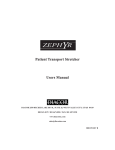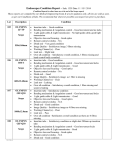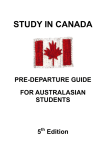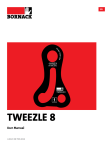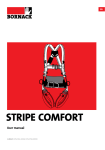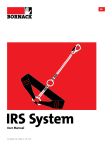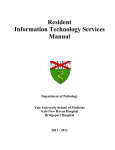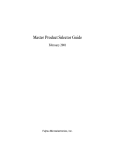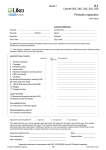Download Phase 2 training manual
Transcript
1 WELCOME TO THE INNOVATION UNIT Phase 2 – Mobile Devices YOUR TRAINING GUIDE August 2015 August 2015 Compiled by: Madeline Logan-John-Baptiste, & Soma Persaud 2 Table of Contents Topic Phase 1 Review Smart Badges Staff Console Code Blue Calls from the Consoles Placing a Staff Assistance Call from a Room Station Pillow Speakers Manage Staff Assignments in Smart Client Bed Exit Alarms Phase 2 Mobile Devices Phase 2 Quick Start Guides and References Page Number 4 8 9 10 11 12 13 14 17 19 25 3 Welcome to the Innovation Unit! Dear Staff Member: Welcome to Mackenzie Health. We are very pleased to extend a warm welcome to you as you begin your experience with us. We would like to wish you every success and hope that you will have a fulfilling and rewarding experience on the Innovation Unit. For more than 40 years, Mackenzie Health has been a provider of increasingly progressive and innovative health care services to our community. As the health care system changes to better meet the needs of those it serves, Mackenzie Health will continue to help lead change in the way that many health care service providers work with each other; to lead change in its unique and comprehensive range of services; and to help lead change in providing more services 'closer to home.' Mackenzie Health is transforming care through the creation of an Innovation Unit, a first-in-Canada project which features a unique integration of advanced technology that transforms the delivery of care. Mackenzie Health is transforming care through the creation of an Innovation Unit, a first-inCanada project which features a unique integration of advanced technology that transforms the delivery of care. Once again, we would like to take this opportunity to wish you every success in your clinical experience at Mackenzie Health and thank you for your commitment to patient care. With best wishes, Nancy Coulis RN, BScN, MN – Manager of Innovation Unit & TCU Soma Persaud RN,BScN,MN (Ed),CON(c ) - Nurse Educator, Medicine Program Madeline Logan-John-Baptiste, RN, BScN, MBA (c ), ENC (C) - Professional Practice Leader, Nursing 4 Phase 1 - Review Description of Device The NaviCare® Nurse Call™ (NNC) System is a comprehensive communication and information management system that helps caregivers provide the best possible care to patients in the most efficient manner. The system facilitates communication within a nursing unit. Caregivers have the ability to quickly locate and communicate with a fellow staff member, and patients can easily communicate with caregivers, the nursing station, or directly to their primary caregiver. Periodic checks and training should be performed to ensure that all components are working properly. Hill-Rom recommends that staff members ensure all call devices and other components are operational upon admitting a patient to a room and a quick tutorial be given to the patient to ensure the patient knows how to activate the nurse call system. Good clinical practice dictates periodic patient assessments (Hillrom user manual, p. 4). This is completed through hourly rounding on the unit. Locating Standard Locating About Standard Locating Staff members wear locator badges attached to clothing on their upper torso (a collar, lapel, shirt pocket, or name tag) facing out so that NaviCare® Nurse Call™ (NNC) System can track their location. Each badge emits a silent infrared (IR) signal from two LEDs. Passive infrared receivers in room stations and remote locator receivers (RLRs) detect the signals, enabling NNC to locate staff members and then do the following: • Forward calls to staff members at the nearest room station or at the staff member's wireless device • Cancel routine patient calls when a nurse enters the room where the call was placed 5 • Generate nurse activity reports Each patient room typically has at least one receiver built into the room station and one RLR. For more reliable tracking of staff members, additional receivers are usually placed in other locations in the room or in other areas of the nursing unit, such as hallways or staff areas. Signal Reception and Processing The straight line transmission range for locator badges is at least 20 ft. The badges send their signals in pulses called packets about every 2 to 6 seconds depending on the badge type. A slight (random) variation in the 6 second transmission prevents two or more badges from continually sending packets at the same time. Staff consoles record a staff member entry when a locator receiver first receives a good signal packet from a staff badge. The Staff Console determines that a staff member has exited a room or left an area when the local locator receiver has not received any packets for a predetermined number of seconds. The receipt of one bad packet between two good packets, or even a missing packet between good packets, is not interpreted as an exit condition. NNC has several configurable options that determine how the location features operate. 6 Assigned Staff When staff members are actively (on shift) assigned to a room, patient, or to the nursing unit, their names always appears on the Staff tab for that nursing unit. When a nurse is assigned to a unit, their name will appear on the staff tab and will indicate the name of the location where they are being detected. If the location where the nurse is detected does not have an audio station (e.g. a hallway with no audio station), the nurse's name will have a status of Uncallable. If the location where the nurse is detected has an audio station (e.g. a patient room), the nurse's name will appear in black and they will be callable. If the locating badge assigned to the nurse is not currently detected, then the staff tab will indicate Not Located. Once the nurse stops being detected in a location (e.g. they enter the bathroom to help a patient), an internal timer will start in the system. After 5 minutes of not being detected by the system, a timer will display next to the nurse's name on the Staff Tab. The timer will start at 5 minutes and continue counting until 10 minutes is reached. If the nurse is not detected for 10 minutes, their name will indicate 7 Not Located. At any time, if the nurse is detected in another location, their name will indicate the new location and the timer logic starts over. Unassigned Staff If a nurse is not currently assigned to a patient or room, their name will only be displayed on the unit if they are currently detected or have recently been detected by the system (that is, it is not display by default as is an assigned staff member). When an unassigned nurse first walks onto the unit, their name will appear on the staff tab and will indicate the name of the location where they are being detected. If the location where the nurse is detected does not have an audio station (e.g. a hallway with no audio station), the nurse's name will have a status of Uncallable. If the location where the nurse is detected has an audio station (e.g. a patient room), the nurse's name will appear in black and they will be callable. As long as the nurse is detected in this location and they have not been in the same location for more than 20 minutes, their name will be displayed with this location. Once the nurse stops being detected in the location (e.g. they enter the bathroom to help a patient), an internal timer will start in the system. After 5 minutes of not being detected by the system, a timer will display next to the nurse's name on the Staff Tab. The timer will start at 5 minutes and continue counting until 10 minutes is reached. If the nurse is not detected for 10 minutes, their name will drop off of the list. At any time, if the nurse is detected in another location, their name will indicate the new location and the timer logic starts over. 8 Smart Badges All staff on the Innovation Unit are required to wear their RTLS badges along with their Mackenzie Health identification badge while on shift at all times. 9 A Staff Console is a GRS-10 used to monitor a nursing unit. Each nursing unit must have one Primary Staff Console that acts as the head of nursing unit communications. This Primary Staff Console is located in the central nursing station on the Innovation Unit. 10 The Standard Room Station (SRS) is a room station that has a touchscreen display, and the ability to annunciate and place calls. This Standard Room Station is located in each patient room mounted on the wall. Placing a Code Call Use these instructions to request immediate assistance with an emergency that is life-threatening. A code is the highest level of emergency and can be triggered from any room station. Contact your administrator for guidelines regarding codes. • Pull the Code lever on top of the room station. WARNING: When pulling a code lever, ensure that the code tone annunciates in the room indicating that the call was processed. If the call is not processed, ensure you follow the facility's backup procedures. It is recommended to periodically check code calls to ensure proper operation. The result of triggering a code depends on the call type configuration for your facility. Contact your administrator to learn the results of triggering a code. 11 The screenshot above shows the functionality embedded on the mounted consoles both inside and outside the patient rooms of the Innovation Unit. To view an incoming call follow the steps below: 1. Press the Calls icon to go to the Calls screen. 2. Press the incoming call in the list and press Answer. The Answer button is not enabled unless a call is selected. 3. Press the Acknowledge button to acknowledge a call that contains a Safety Alert, a call that returned from the Wait List, or a Call Device Disconnect (Bed, Call Cord, and Pillow Speaker) call. 4. Conduct your call. Press Hold button to put the call on hold; press Resume to continue. 5. Press Hang Up to end the call. 12 To remove the call from the Calls screen, the call must be cancelled at the location where the call was placed unless it is configured to be cancelled when voice communication is established. Placing a Staff Assistance Call from a Room Station Use these instructions to request assistance with a situation that is not an emergency. Note: The result of placing a staff assistance call varies depending on how the facility is configured. 1. Press the Assist button on the System Toolbar. • The Dome Light covering your location signals staff in need of assistance with lights. • The call annunciates at the Staff Console of the nursing unit as well as at any room station configured to annunciate staff assistance calls. 2. Press Cancel to end the call. If you placed the call from a GRS-5, make sure that the call is selected before you press Cancel. 13 Pillow Speakers Staff will ensure that call devices are operational upon admitting a patient to a room. A quick tutorial will be given to the patient to ensure patient knows how to activate the nurse call system There is now a patient education sheet available to help inform use of the pillow speaker (available 4 language, English, Italian, Russian and Chinese 14 The steps below will guide in you in how to manage staff assignments in the Smart Client System. 15 16 17 Bed exit Alarms Bed exit alarm indicates that a falls risk patient is exiting or has exited the bed and is considered an urgent call type. Dome light will flash red. Staff must physically respond to a bed exit alarm immediately. Staff must assess the patient and determine the need for further intervention. Bed exit alarms must be reactivated when they have been silenced, paused or disabled. Should be used in normal mode not in max inflate, turn assist mode During silence mode for 30 secs, the system will try to arm itself at previously set bed exit mode 18 To silence the alarm before it alarms -press enable control until the indicator is on solid, and then press the alarm silence control until the indicator is on solid “No Falls Protocol” (blue light) when assisting a patient out of bedpress enable control until the indicator is on solid, and then press the alarm silence control until the indicator is on solid 19 Dome Lights Dome lights provide signals for the following events: Normal call from a patient bed Bathroom call Staff emergency Code Blue call placed Staff member in the room Patient Request (Pain Medication & Help going to Bathroom) Patient safety alert i.e. Bed Exit Phase 2: Mobile Devices Launch on August 25, 2015 Hand Hygiene with Mobile Devices Mobile devices will be an extension to the existing technology on 4South • The mobile devices will be cleaned per shift and as required (e.g. direct/indirect contact with the patient environment) by the staff with Clorox wipes • Standard practice stays as is with washing hands as per the 4 moments and our policy • Once the staff enters the patient’s room, if they are in contact with the patient’s zone they must wash/clean their hands before touching the device 20 • Once the staff enters the patient’s room, if they DO NOT contact the patient’s zone they can pick up the device without hand hygiene; but HH is required after using the device and before contact with the patient/patient environment. • Once the staff exits the room, standard practice is to wash hands then pick up device if required. • When caring for patients with confirmed or suspected C. difficile, proper hand washing with soap and water is recommended. NOTE: Attached to the workflows below is the quick start guides as part of this review which can be found starting on page 24 . Workflows for Messages on Mobile Devices Nursing Messages (there is no escalation with the messages) Message Please assess patient for discharge Family present on unit Please review new laboratory Definition (What does this mean?) Patient is ready for discharge on the unit, please assess and write discharge orders Patient’s family is present on the unit at this time There are laboratory results back for the Actions Required Physician will assess patient and write orders No action required No action required 21 abnormalities Patient fell – stable, no injuries noted Non-urgent issue please see note in chart Urgent issue – please call Coumadin order needed patient with abnormalities Patient had a fall, vital signs are stable and no injury noted This may include: pharmacy recommendations, consult recommendations, dietitian recommendations, and family requests, etc. This may include critical laboratory results, patient fell with injuries, and patient conditions dramatically changes Coumadin required, needs assessment and order by physician Nurse to document vital signs, falls risk, post fall and complete Safepoint report. Notification of this fall to physician is already completed through the blackberry message, nurse must document this in chart No action required Assess patient if required, consult CCRT if required, and wait for physician to call back. No action required until new orders received from the physician Physician Messages (messages are sent to primary nurses and not escalated) Message New orders in chart Family meeting Definition (What does this mean?) Physician wrote new orders in patient chart Physician would like to Actions Required Nurse to check the new orders and implement Nurse to notify 22 requested speak with the family Left for day – please Physician off site/shift direct calls to on-call MD ended I will be on floor shortly Labs reviewed – no further orders required I will call back within 15 minutes I will call back within 30 minutes Physician will be on the unit within one hour Physician reviewed lab results, no other orders required for the patient Physician will call back unit in 15 minutes Physician will call back unit in 30 minutes physician when family arrives via Blackberry Nurse to contact on call physician via pager system/locating No action required No action required No action required No action required Notification Manager Notification Bathroom request Bathroom call Definition (What does this mean?) Patient requesting to go to bathroom (through pillow speaker) Actions Required Patient is in bathroom, needs assistance PCA/Nurse must respond via accepting through the device and going to specified room. This call may be more urgent (eg. Patient fall in bathroom) PCA/Nurse must respond via accepting through device and going to specified patient room 23 Pain Meds Patient requires pain meds Normal call Patient needs assistance Staff assist Urgent assistance required by staff, need another pair of hands now. This does not initiate a CODE. Staff members must attend to this notification urgently. The messages sent to nurse or physicians as seen above Clinical Message Nurse only responds to this notification. Nurse responds to patient verbally by going to the room or communicating via smart client to patient and accepts through the device. PCA/Nurse must respond via accepting through device and going to specified patient room PCA/Nurse presses their badge or staff assist through the console Dependent on message as outlined above If I require assistance, what do I do?... 1) Consult colleague or superuser on the unit 2) Try another phone (log out of the Thoughtwire app before logging in another phone) 3) Call x 3333 to log ICT ticket with the helpdesk if the issue persists and remains unresolved. 24 If you have further questions please contact: Soma Persaud RN,BScN,MN (Ed),CON(c ) Nurse Educator Medicine Program Mackenzie Health Hospital 905 883 1212 X 7560 Pager 416 790 4487