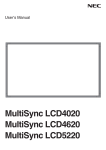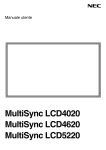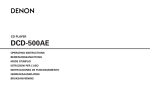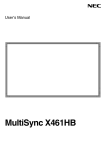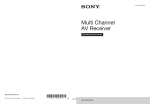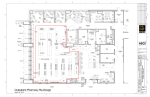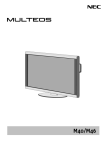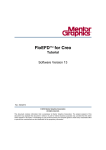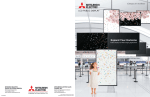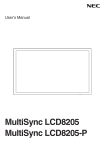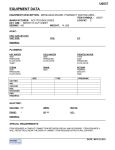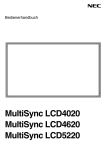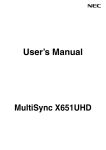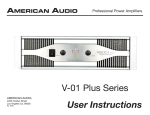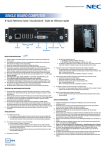Download Connections- continued - NEC Display Solutions
Transcript
User's Manual
MultiSync® LCD4020/ LCD4620
Español
English
Français
Français
Español
English
Table of Contents
Important Information .......................................................................................................................... English-2
Safety Precautions and Maintenance .................................................................................................. English-3
Recommended Use ................................................................................................................................... English-4
Package Contents .................................................................................................................................... English-5
Installation
Mounting .................................................................................................................................... English-6
Attaching Mounting Accessories .......................................................................................... English-7
Stand Removal........................................................................................................................... English-8
Ventilation Requirements, Prevent Tipping ....................................................................... English-9
Part Names and Functions
Control Panel ............................................................................................................................. English-10
Terminal Panel ........................................................................................................................... English-11
Remote Control ......................................................................................................................... English-12
Remote Control Operating Range ......................................................................................... English-14
Remote Control ID Function .................................................................................................. English-15
Setup........................................................................................................................................................... English-16
Connections
Connecting the LCD Monitor to a PC .................................................................................... English-18
Connecting to a Macintosh Computer................................................................................. English-19
Connecting to a Computer with a Digital Output ............................................................. English-20
Connecting a DVD Player with component out .................................................................. English-21
Connecting a DVD Player with HDMI out ............................................................................. English 22
Connecting to a Stereo Amplifier ......................................................................................... English 23
Basic Operation
Power On and Off Modes.......................................................................................................... English-24
Power Indicator ........................................................................................................................ English-25
Power Management Function ................................................................................................ English-25
Picture Size ............................................................................................................................... English-25
Picture Mode ............................................................................................................................. English-25
Information OSD ....................................................................................................................... English-25
OSD (On-Screen-Display) Controls ......................................................................................................... English-26
Picture ........................................................................................................................................ English-27
Adjust .......................................................................................................................................... English-27
Audio ........................................................................................................................................... English-28
Schedule ..................................................................................................................................... English-28
PIP (Picture-in-Picture) .......................................................................................................... English-29
OSD............................................................................................................................................... English-29
Multi Display .............................................................................................................................. English-30
Display Protection .................................................................................................................... English-30
Advanced Option ....................................................................................................................... English-31
TV Tuner...................................................................................................................................... English-32
Digital Tuner Operation .......................................................................................................... English- 33
NOTE ............................................................................................................................................ English-34
Using the LCD with RS-232C ................................................................................................................... English-35
Features ..................................................................................................................................................... English-40
Troubleshooting ....................................................................................................................................... English-41
References ................................................................................................................................................. English-42
Specifications ........................................................................................................................................... English-43
Pin Assignment ......................................................................................................................................... English-45
Limited Warranty ..................................................................................................................................... English-46
Manufacturer’s Recycling and Energy Information ......................................................................... English-47
Table des matières
Informations importantes......................................................................................................................Français-2
Consignes de sécurité et d’entretien ...................................................................................................Français-3
Utilisation recommandée ....................................................................................................................... Français-4
Contenu de la boîte ................................................................................................................................. Français-5
Installation
Montage ..................................................................................................................................... Français-6
Fixation des accessoires de montage ...................................................................................Français-7
Retrait du support ................................................................................................................... Français-8
Exigences de ventilation, Couvercle de l’interrupteur d’alimentation principal,
Éviter le renversement ........................................................................................................... Français-9
Nom des pièces et fonctions
Panneau de commande ..........................................................................................................Français-10
Panneau de borne.................................................................................................................... Français-11
Télécommande .........................................................................................................................Français-12
Plage de fonctionnement pour la télécommande ............................................................Français-14
ID Télécommande fonctionne ...............................................................................................Français-15
Configuration ...........................................................................................................................................Français-16
Branchements
Brancher le moniteur ACL au PC ..........................................................................................Français-18
Brancher à un ordinateur Macintosh® ...............................................................................Français-19
Brancher à un ordinateur avec sortie numérique .......................................................... Français-20
Branchement d’un lecteur DVD via la sortie de composant ..........................................Français-21
Branchement d’un lecteur DVD via la sortie HDMI ......................................................... Français-22
Branchement à un amplificateur stéréophonique .......................................................... Français-23
Fonctionnement de base
Modes SOUS et HORS tension............................................................................................... Français-24
Voyant d’alimentation ........................................................................................................... Français-25
Gestion de la consommation ................................................................................................ Français-25
Taille de l’image ...................................................................................................................... Français-25
Mode image.............................................................................................................................. Français-25
Information OSD ..................................................................................................................... Français-25
Commandes OSD (gestionnaire à l’écran).......................................................................................... Français-26
Image .........................................................................................................................................Français-27
Régler .........................................................................................................................................Français-27
Audio ......................................................................................................................................... Français-28
Calendrier ................................................................................................................................ Français-29
Image Dans Image (PIP)......................................................................................................... Français-29
OSD............................................................................................................................................. Français-29
Affichages Multiples ............................................................................................................... Français-30
Protection Affichage.............................................................................................................. Français-30
Option Avancée ........................................................................................................................Français-31
Syntoniseur TV ........................................................................................................................ Français-32
Opération de syntonisation numérique ............................................................................ Français-34
Remarques ............................................................................................................................... Français-35
Utiliser l’ACL avec RS-232C ................................................................................................................... Français-36
Fonctions ..................................................................................................................................................Français-41
Dépannage ............................................................................................................................................... Français-42
Références ............................................................................................................................................... Français-43
Caractéristiques ....................................................................................................................................Français-44
Affectation des broches ....................................................................................................................... Français-46
Garantie limitée ..................................................................................................................................... Français-47
Informations du fabricant relatives au recylage et aux économies d’énergie ........................ Français-48
Índice
Información importante ........................................................................................................................ Español-2
Precauciones de seguridad y mantenimiento ................................................................................... Español-3
Uso recomendado ..................................................................................................................................... Español-4
Contenidos del paquete .......................................................................................................................... Español-5
Instalación
Montaje....................................................................................................................................... Español-6
Conexión de accesorios de montaje..................................................................................... Español-7
Remoción del soporte ............................................................................................................. Español-8
Requisitos de ventilación, Tapa del interruptor de corriente principal,
Prevención de caídas ............................................................................................................... Español-9
Nombres y funciones de las piezas
Panel de control ........................................................................................................................ Español-10
Panel de terminal ..................................................................................................................... Español-11
Control remoto ......................................................................................................................... Español-12
Rango operativo del control remoto .................................................................................... Español-14
Función Identificación de control remoto .......................................................................... Español-15
Configuración ............................................................................................................................................ Español-16
Conexiones
Conexión del monitor LCD a la PC ......................................................................................... Español-18
Conexión a una computadora Macintosh ............................................................................ Español-19
Conexión a una computadora con salida digital................................................................ Español-20
Conexión de un reproductor de DVD con un componente externo ............................... Español-21
Conexión de un reproductor de DVD con HDMI externo.................................................. Español-22
Conexión a un amplificador de estéreo ............................................................................... Español-23
Funcionamiento básico
Modos ENCENDIDO y APAGADO ............................................................................................... Español-24
Indicador de corriente ........................................................................................................... Español-25
Administración de la energía ................................................................................................. Español-25
Tamaño de la imagen ............................................................................................................... Español-25
Modo de imagen ........................................................................................................................ Español-25
Información OSD ....................................................................................................................... Español-25
Controles OSD (Administrador de pantalla)........................................................................................ Español-26
Imagen ........................................................................................................................................ Español-27
Adjuste ........................................................................................................................................ Español-27
Audio ........................................................................................................................................... Español-28
Programa.................................................................................................................................... Español-28
PIP (Picture-in-Picture) .......................................................................................................... Español-29
OSD............................................................................................................................................... Español-29
Multipantalla ............................................................................................................................. Español-30
Protección Pantalla ................................................................................................................. Español-30
Opción Avanzada ....................................................................................................................... Español-31
Sintonizador de TV ................................................................................................................... Español-32
Funcionamiento del sintonizador digital ............................................................................ Español-33
Notas ........................................................................................................................................... Español-34
Uso del LCD con RS-232C ........................................................................................................................ Español-35
Características ......................................................................................................................................... Español-40
Solución de problemas ............................................................................................................................ Español-41
Referencias ................................................................................................................................................ Español-42
Especificaciones ....................................................................................................................................... Español-38
Asignación de clavijas ............................................................................................................................. Español-45
Garantía limitada ..................................................................................................................................... Español-46
Información del fabricante sobre reciclado y energía .................................................................... Español-47
Important Information
WARNING
TO PREVENT FIRE OR SHOCK HAZARDS, DO NOT EXPOSE THIS UNIT TO RAIN OR MOISTURE. DO NOT USE
THIS UNIT’S POLARIZED PLUG WITH AN EXTENSION
CORD RECEPTACLE OR OTHER OUTLETS UNLESS THE
PRONGS CAN BE FULLY INSERTED.
REFRAIN FROM OPENING THE CABINET AS THERE ARE
HIGH VOLTAGE COMPONENTS INSIDE. REFER SERVICING TO QUALIFIED SERVICE PERSONNEL.
CAUTION
CAUTION:
TO REDUCE THE RISK OF ELECTRIC SHOCK,
MAKE SURE POWER CORD IS UNPLUGGED
FROM WALL SOCKET. TO FULLY DISENGAGE
THE POWER TO THE UNIT, PLEASE DISCONNECT THE POWER CORD FROM THE AC
OUTLET. DO NOT REMOVE COVER (OR BACK).
NO USER SERVICEABLE PARTS INSIDE. REFER
SERVICING TO QUALIFIED SERVICE PERSONNEL.
This symbol warns user that uninsulated voltage
within the unit may have sufficient magnitude to
cause electric shock. Therefore, it is dangerous to
make any kind of contact with any part inside this
unit.
This symbol alerts the user that important literature concerning the operation and maintenance of
this unit has been included. Therefore, it should be
read carefully in order to avoid any problems.
Canadian Department of
Communications Compliance Statement
DOC: This Class B digital apparatus meets all requirements
of the Canadian Interference-Causing Equipment Regulations.
C-UL: Bears the C-UL Mark and is in compliance with Canadian Safety Regulations according to CAN/CSA C22.2
No. 60950-1.
FCC Information
1. Use the attached specified cables with the L406T6, or
L466T7 color monitor so as not to interfere with radio and
television reception.
2. This equipment has been tested and found to
comply with the limits for a Class B digital device,
pursuant to part 15 of the FCC Rules. These
limits are designed to provide reasonable protection against harmful interference in a residential
installation. This equipment generates, uses, and
can radiate radio frequency energy, and, if not
installed and used in accordance with the instructions, may cause harmful interference to radio
communications. However, there is no guarantee
that interference will not occur in a particular
installation. If this equipment does cause harmful interference to radio or television reception,
which can be determined by turning the equipment off and on, the user is encouraged to try
to correct the interference by one or more of the
following measures:
• Reorient or relocate the receiving antenna.
• Increase the distance between the equipment and
receiver.
• Connect the equipment into an outlet on a circuit
different from that to which the receiver is
connected.
• Consult your dealer or an experienced radio/TV
technician for help.
If necessary, the user should contact the dealer or an
experienced radio/television technician for additional suggestions. The user may find the following
booklet, prepared by the Federal Communications
Commission, helpful: “How to Identify and Resolve
Radio-TV Interference Problems.” This booklet is
available from the U.S. Government Printing Office,
Washington, D.C., 20402, Stock No. 004-000-00345-4.
Declaration of the Manufacturer
We hereby certify that the color monitor
L406T6 or L466T7 is in compliance with
Council Directive 2006/95/EEC:
– EN 60950-1
Council Directive 2004/108/EEC:
— EN 55022
— EN 61000-3-2
— EN 61000-3-3
— EN 55024
and marked with
(1) Please use the supplied power cord or equivalent to
ensure FCC compliance.
(2) Please use the supplied shielded video signal cable,
Mini D-SUB 15-pin to Mini D-SUB 15-pin.
English-2
NEC Display Solutions Ltd.
4-13-23, Shibaura,
Minato-Ku
Tokyo 108-0023, Japan
Safety Precautions
and Maintenance
• Handle with care when transporting. Save packaging
for transporting.
• Do not hold the display by the bezel when moving or
shifting the display.
• Keep the vent holes on the back of the LCD clean of
dirt and dust. It is recommended to wipe vent holes
with a soft cloth a minimum of once per year.
• If using the cooling fan continuously, it is
recommended to wipe vent holes a minimum of once a
month.
FOR OPTIMUM PERFORMANCE, PLEASE NOTE
THE FOLLOWING WHEN SETTING UP AND
USING THE MONITOR:
• DO NOT OPEN THE MONITOR. There are no userserviceable parts inside and opening or removing
covers may expose you to dangerous shock hazards
or other risks. Refer all servicing to qualified service
personnel.
• Do not spill any liquids into the cabinet or use your
monitor near water.
• Do not insert objects of any kind into the cabinet slots,
as they may touch dangerous voltage points, which can
be harmful or fatal or may cause electric shock, fire or
equipment failure.
• Do not place any heavy objects on the power cord.
Damage to the cord may cause shock or fire.
• Do not place this product on a sloping or unstable cart,
stand or table, as the monitor may fall, causing serious
damage to the monitor.
• When operating the MultiSync monitor with its AC
125-240V power supply, use a power supply cord that
matches the power supply voltage of the AC power
outlet being used. The power supply cord you use must
have been approved by and comply with the safety
standards of your country. (Type H05VV-F 3G 1mm²
should be used in Europe)
• In the UK, use a BS-approved power cord with molded
plug having a black (13A) fuse installed for use with
this monitor. If a power cord is not supplied with this
monitor, please contact your supplier.
• Do not place any objects onto the monitor and do not
use the monitor outdoors.
• The lamps in this product contain mercury. Please
dispose according to state, local or federal law.
• Do not bend, crimp or otherwise damage the power
cord.
• Do not use monitor in high temperature, humid,
dusty, or oily areas.
• Do not cover vent on monitor.
• If monitor or glass is broken, do not come in contact
with the liquid crystal.
• Handle broken glass with care.
• Allow adequate ventilation around the monitor so that
heat can properly dissipate. Do not block ventilated
openings or place the monitor near a radiator or other
heat sources. Do not put anything on top of monitor.
• The power cable connector is the primary means of
detaching the system from the power supply. The
monitor should be installed close to a power outlet
that is easily accessible.
CAUTION
Immediately unplug your monitor from the wall outlet and
refer servicing to qualified service personnel under the following conditions:
• When the power supply cord or plug is damaged.
• If liquid has been spilled on, or objects have fallen into
the monitor.
• If the monitor has been exposed to rain or water.
• If the monitor has been dropped or the cabinet
damaged.
• If the monitor does not operate normally by following
operating instructions.
English-3
English
Safety Precautions and Maintenance
Recommended Use
CAUTION
Cleaning the LCD Panel
CORRECT PLACEMENT AND ADJUSTMENT OF THE
MONITOR CAN REDUCE EYE, SHOULDER AND
NECK FATIGUE. CHECK THE FOLLOWING WHEN
POSITIONING THE MONITOR:
• For optimum performance, allow 20 minutes for warmup.
• Rest your eyes periodically by focusing on an object at
least 5 feet away. Blink often.
• Position the monitor at a 90˚ angle to windows and other
light sources to minimize glare and reflections.
• Clean the LCD monitor surface with a lint-free,
nonabrasive cloth. Avoid using any cleaning solution or
glass cleaner.
• Adjust the monitor’s brightness and contrast controls to
enhance readability.
• Avoid displaying fi xed patterns on the monitor for long
periods of time to avoid image persistence (afterimage
effects).
• Get regular eye checkups.
Ergonomics
• When the liquid crystal panel becomes dusty or dirty,
wipe gently with soft cloth.
• Do not rub the LCD panel with coarse material.
• Do not apply pressure to the LCD surface.
• Do not use OA cleaner. OA cleaner will cause
deterioration or discolor the LCD surface.
Cleaning the Cabinet
• Unplug the power supply
• Gently wipe the cabinet with a soft cloth
• To clean the cabinet, dampen the cloth with a neutral
detergent and water, wipe the cabinet and follow with a
dry cloth.
NOTE: The surface of the cabinet is composed of many
types of plastic. DO NOT clean with benzene thinner,
alkaline detergent, alcoholic system detergent, glass cleaner,
wax, polish cleaner, soap powder, or insecticide. Rubber
or vinyl should not be in contact with the cabinet for an
extended perior of time. These types of fluids and materials
can cause the paint to deteriorate, crack or peel.
To realize the maximum ergonomic benefits, we recommend
the following:
• Use the preset Size and Position controls with standard
signals.
• Use the preset Color Setting.
• Use non-interlaced signals.
• Do not use primary color blue on a dark background, as
it is difficult to see and may produce eye fatigue due to
insufficient contrast.
For more detailed information on setting up a healthy work
environment, refer to the following document:
American National Standard for Human Factors
Engineering of Visual Display Terminal Workstations
ANSI-HFS Standard No. 100-1988
Published by:
The Human Factors and Ergonomics Society
P.O. Box 1369, Santa Monica, California 90406.
English-4
English
Package Contents
Video Signal Cable
(Mini D-SUB 15 pin to Mini DSUB 15 pin)
Clamp x 3
User’s Manual
Wireless Remote Control
and AA Batteries
(The product you purchased has
one of these remote controls)
Screw (M4 x 10 ) x 9
Thumbscrew for stand x 2
CD-ROM
Stand x 2
Cable cover
LCD Monitor
Power Cord
VGA
RGB/HV
OPTION
SIZE
SIZE
1
4
7
A
DISPLAY
AUTO
AUTO
P
SET UP
SET
TRANSPARENCY
TRANSPARENCY
+
English-5
Installation
subjected to strong vibrations and dust.
DO NOT install near where the main power supply
enters the building.
• Do not install in where people can easily grab and
hang onto the unit or the mounting apparatus.
• When mounting in a recessed area, as in a wall, leave at
least 4 inches (10cm) of space between the monitor and
the wall for proper ventilation.
• Allow adequate ventilation or provide air conditioning
around the monitor, so that heat can properly dissipate
away from the unit and mounting apparatus.
This device cannot be used or installed without the
Tabletop Stand or other mounting accessory for support.
For proper installation it is strongly recommended to
use a trained, NEC authorized service person. Failure
to follow NEC standard mounting procedures could
result in damage to the equipment or injury to the user
or installer. Product warranty does not cover damage
caused by improper installation. Failure to follow these
recommendations could result in voiding the warranty.
For further mounting information see page 6.
For stand installation see page 8~9.
Mounting on Ceiling
Mounting
• Ensure that the ceiling is sturdy enough to support the
weight of the unit and the mounting apparatus over
time, against earthquakes, unexpected vibrations, and
other external forces.
• Be sure the unit is mounted to a solid structure
within the ceiling, such as a support beam. Secure the
monitor using bolts, spring lock washers, washer and
nut.
• DO NOT mount to areas that have no supporting
internal structure. DO NOT use wood screws or
anchor screws for mounting. DO NOT mount the unit
to trim or to hanging fi xtures.
• DO NOT mount the monitor yourself. Please
ask dealer. For proper installation it is strongly
recommended to use a trained, qualified technician.
Please inspect the location where the unit is to
be mounted. Not all walls or ceilings are capable
of supporting the weight of the unit. Product
warranty does not cover damage caused by improper
installation, remodeling, or natural disasters. Failure
to comply with these recommendations could result in
voiding the warranty.
• DO NOT block ventilated openings with mounting
accessories or other accessories.
Maintenance
For NEC Qualified Personnel:
To insure safe installation, use two or more brackets to
mount the unit. Mount the unit to at least two points on
the installation location.
Please note the following when mounting
on wall or ceiling.
Unit
Mounting
• When using mounting accessories
Bracket
other than those that are NEC
approved, they must comply with
Screw
the VESA-compatible (FDMlv1)
Thickness of
Bracket
mounting method.
• NEC strongly recommends using
Screw length should equal depth of
hole (10mm) + the thickness of
size M6 screws (10mm + thickness
mounting bracket.
of bracket in length). If using
screws longer than 10mm, check the depth of the hole.
(Recommended Fasten Force: 470 - 635N·cm) NEC
recommends mounting interfaces that comply with
UL1678 standard in North America.
• Prior to mounting, inspect the installation location to
insure that it is strong enough to support the weight of
the unit so that the unit will be safe from harm.
• Refer to the instructions included with the mounting
equipment for detailed information.
10mm
• Periodically check for loose screws, gaps, distortions,
or other problems that may occur with the mounting
apparatus. If a problem is detected, please refer to
qualified personnel for service.
• Regularly check the mounting location for signs of
damage or weakness that may occur over time.
Orientation
When using the display in the portrait position, the
monitor should be rotated clockwise so that the left side
is moved to the top and the LED indicator light is on the
bottom. This will allow for proper ventilation and will extend the lifetime of the monitor. Improper ventilation may
shorten the lifetime of the monitor.
Mounting location
The ceiling and wall must be strong enough to support the
monitor and mounting accessories.
• DO NOT install in locations where a door or gate can
hit the unit.
DO NOT install in areas where the unit will be
LED Indicator
English-6
Installation - continued
Attaching Mounting Accessories
Figure 1
VESA Mounting Interface
English
The display is designed for use with the VESA mounting
system.
1) Attach Mounting Accessories
Mounting accessories can be attached while the
monitor is on the Tabletop Stand in the upright
position (Figure 1). Be careful to avoid tipping
monitor when attaching accessories. After accessories
are attached, stand can be removed.
Mounting accessories can be attached with the
monitor in the face down position. To avoid damaging
the screen face, place the protective sheet on the
table underneath the LCD (Figure 2). The protective
sheet was wrapped around the LCD in the original
packaging. Make sure there is nothing on the table
that can damage the monitor.
When using mounting accessories other than NEC
compliant and approved, they must comply with the
VESA-compatible mounting method. NEC strongly
recommends using screws M6 size and 10mm in
length. If using screws longer than 10mm, check the
depth of the hole. (Recommended Fasten Force: 470635N•cm)
NEC recommends using mounting interface that
comply with UL1678 standard in North America.
Tabletop Stand
Protective Sheet
Figure 2
Table
English-7
Tabletop Stand
Installation - continued
2) Installing and removing stand
CAUTION
Installing and removing the stand must be done by two
or more people.
Thumbscrews
How to install stand
1. Please turn monitor off.
2. Place stand onto monitor with the long ends of the
feet in front of the monitor.
3. After inserting stand in guide block, fasten
thumbscrews on both sides of the monitor.
How to remove the stand
1. Spread the protective sheet on a flat surface, such
as a desk.
2. Place monitor on the protective sheet.
3. Remove thumbscrews with a screwdriver or with
your fingers and place them in a safe place for
reuse.
Thumbscrews
NOTE: Place stand onto monitor so
that the long end of the feet are in the
front.
English-8
Installation - continued
Figure 5
English
3) Ventilation Requirements
When mounting in an enclosure or in a recessed
area , leave space between surrounding the monitor
and surrounding objects to allow heat to disperse, as
shown in Figure 5.
4) Prevent Tipping
When using the display with the Tabletop Stand
fasten the LCD to a wall using a cord or chain that can
support the weight of the monitor (LCD4020 approx.
31.1kg; LCD4620 approx. 37.9kg) in order to prevent
the monitor from falling. Fasten the cord or chain
to the monitor using the provided clamp and screw
(Figure 6).
Before attaching the LCD monitor to the wall, make
sure that the wall can support the weight of the
monitor.
Be sure to remove the cord or chain from the wall
before moving the LCD.
Figure 6
Screw Holes
LCD4020: 278mm
LCD4620: 210mm
Cord or Chain
Clamp
Screw
English-9
Part Names and Functions
Control Panel
1) POWER
8) Remote control sensor and Power indicator
Switches the power on/off. (See page 24)
Receives the signal when using the wireless remote control.
(See page 14)
Glows green when the LCD monitor is in active mode*. Glows
red when the LCD is in POWER OFF (ECO standby) mode.
Glows amber when the LCD is in POWER OFF (standby)
mode. Blinks amber when the monitor is in Power Save
Mode. Green and amber blink alternately while in Power
Standby with the “SCHEDULE SETTINGS” function enabled.
When a component failure is detected within the monitor, the
indicator will blink red.
"*If "OFF" is selected in POWER INDICATOR(See page 30),
the LED will not light when the LCD monitor is active mode".
2) EXIT
Activates the OSD menu when the OSD menu is off.
Exits from the current menu being displayed to the
previous menu within the OSD.
3) PLUS(+)
Increases the setting adjustment within OSD menu.
Increases the audio output level when the OSD is off.
4) MINUS(-)
Decreases the setting adjustment within OSD menu.
Decreases the audio output level when the OSD is off.
9) Main Power Switch
Seesaw Switch to turn the the main power on/off.
5) UP( )
Activates the OSD menu when the OSD menu is off.
Moves the highlighted area up to select which setting to be
adjust within OSD menu.
6) DOWN( )
Activates the OSD menu when the OSD menu is off.
Moves the highlighted area down to select which setting
to be adjust within OSD menu.
Control Key Lock Mode
This function completely locks out access to all Control
Key functions.
To enable the Control Key Lock Mode, press both “ ”
and “ ” simultaneously and hold down for three (3)
seconds.
To go back to user mode, press both “ ” and “ ”
simultaneously and hold down for three (3) seconds.
7) INPUT
Selects which signal connected to the display is shown.
([DVI], [VGA], [RGB/HV], [HDMI]
, [DVD/HD]
,
[VIDEO]
, [TV]
)
Acts as SET button within the OSD menu.
English-10
Denotes AV unit function. All AV functions are enabled with the AV
unit is installed. Not all models have the AV unit installed.
Denotes Digital Tuner function. All DTV and AV functions are
enabled when the DTV unit is installed. Not all models will have
the digital tuner installed.
Part Names and Functions - continued
English
Terminal Panel
17
18
IN
OUT
15 16
19
1
2
4
3
AC IN
DVD/HD IN
RGB/HV OUT
R
G
B
H
HDMI
V
6
5
Y
Cb/Pb
8
7
VIDEO
Cr/Pr S-VIDEO IN
AUDIO
OUT
AUDIO OUT
R
R
L
L
9
SPEAKER
R
L
DVI(DVI-D)
IN
R
G
B
H
RGB/HV IN
V
AUDIO3 IN AUDIO2 IN
AUDIO1 IN
-
-
VGA(D-SUB)
-
IN
PC IN
12
11
10
1) AC IN
Connects with the supplied power cord.
13
14
equipment. A Sync-on-Green signal can be connected to
the G connector.
2) RGB/HV OUT [R, G, B, H, V] (BNC)
Outputs the signal from the RGB/HV IN connector to an
input on a separate device.
3) HDMI connector
To input digital HDMI signals.
4) DVD/HD IN
Connecting equipment such as a DVD player, HDTV
device, or Set-Top-Box.
11) VGA (Mini D-SUB15)
Analog computer input.
12) DVI-D
Input digital RGB signals from a computer or HDTV
device having a digital RGB output.
13) VIDEO IN (RCA)
Composite video input.
14) VIDEO IN (BNC)
Composite video input.
5) S-VIDEO IN
Input S-video.
15) EXTERNAL CONTROL (D-Sub 9 pin)
Connect RS-232C input to external equipment such as a
PC in order to control RS-232C functions.
6) VIDEO OUT
Output the composite video signal from the VIDEO IN
connection.
7) AUDIO IN
Input the audio signal from external equipment such as
a computer, VCR or DVD player.
8) AUDIO OUT
Output the audio signal from the AUDIO IN 1, 2,
3, HDMI, and TV jack to an external device (stereo
receiver, amplifier, etc,).
16) EXTERNAL CONTROL (D-Sub 9 pin)
Connect RS-232C output.
To connect to multiple MultiSync monitors
via daisy RS-232C Chain.
17) RF IN
TV signal input.
18) S/PDIF OUTPUT
Optical digital audio out.
9) SPEAKER TERMINALS
Output the audio signal from AUDIO 1, 2, 3, HDMI, and
TV to external speakers jack.
NOTE: Speaker Terminal is 15W + 15W (8 ohm).
19) Kensington Lock
For security and theft prevention.
Denotes AV unit function. All AV functions are enabled with the AV
unit is installed. Not all models have the AV unit installed.
Denotes Digital Tuner function. All DTV and AV functions are
enabled when the DTV unit is installed. Not all models will have
the digital tuner installed.
10) RGB/HV IN [R, G, B, H, V] (BNC)
Input RGB/ HV signals or signals from other RGB
English-11
Part Names and Functions - continued
Remote Control Functions
4) SIZE
Selects aspect ratio of the displayed image.
[FULL], [NORMAL], [WIDE]
, and [ZOOM].
See page 25.
5) KEYPAD
Set and change passwords. Set REMOTE ID.
Select TV channel.
6) DISPLAY
Turn on/off the Information OSD. See page 25.
7)
Move highlighted area up or down.
Moves the PIP sub-picture.
8) AUTO SETUP
Enters AUTO SETUP menu.
9) CHANNEL RETURN
Return to previous channel.
10) VOLUME
Increases or Decreases sound level.
11) STILL
ON/OFF: Activates/deactivates still picture mode.
CAPTURE: Captures still picture.
12) PICTURE in PICTURE
ON/OFF: Turns PIP on or off.
INPUT: Changes the input signal of PIP.
CHANGE: Swaps inner picture with outer picture.
Sub Picture
1) POWER
DVI
Switches the power on/off.
2) INPUT
Main
Picture
Selects which input signal ([DVI], [VGA], [RGB/HV],
[HDMI]
, [DVD/HD]
, [ VIDEO]
,[TV]
,
[OPTION]) to be displayed.
DVI
VGA
-
-
RGB/HV HDMI DVD/HD VIDEO
-
VGA
-
-
-
-
RGB/HV
-
-
-
-
HDMI
-
-
-
-
DVD/HD
-
VIDEO
TV
3) PICTURE MODE
Selects picture mode, [HIGHBRIGHT], [STANDARD],
[sRGB], [CINEMA]. See page 25.
HIGHBRIGHT: for moving images
STANDARD: for images
sRGB: for text based images
CINEMA: for movies
13) REMOTE ID
Activates REMOTE ID function. See page 15.
14) GUIDE
Enter on screen program guide.
Denotes AV unit function. All AV functions are enabled with the AV
unit is installed. Not all models have the AV unit installed.
Denotes Digital Tuner function. All DTV and AV functions are
enabled when the DTV unit is installed. Not all models will have
the digital tuner installed.
English-12
TV
-
-
Changing the channel
15) AUDIO INPUT
Select the Audio source.
NOTE: It is possible to play audio from a source that is
different from the video source. When setting parental
controls for video, be aware that this content is not
filtered.
Both Analog and Digital channels are available using this
tuner. In addition to the CH+ and CH- buttons channels
can be changed in the following method.
Tuning Analog Channels
Input the desired channel number using the keypad, then
press [SET] or [ENT] to immediately tune to the new
channel. If the number is input and [SET] or [ENT] is not
pushed, after a few seconds the channel will be changed.
For example to tune to channel 5, press [5] then press
[SET] or [ENT].
16) SOUND
Artificial surround sound.
17) ENTER
Go to channel selected.
18) MENU
Turns ON/OFF menu mode.
Tuning Digital Channels
To tune in to a digital sub-channel enter the number of the
main channel, then a dash followed by the number of the
sub-channel. For example to tune to digital channel 5-1,
press [5] then [–] then [1]. Press [SET] or [ENT] to tune.
19) SET
Makes selection.
20) - , +
Increases or decreases adjustment.
Moves the PIP sub-picture.
21) EXIT
Goes to previous menu.
22) Channel
Go up or down channel selections.
23) MUTE
Mutes audio output.
24)
Activates closed captioning.
25) SLEEP
Sleep timer.
26) MTS
Multi-track sound.
27) TRANSPARENCY button*
Determines the level of OSD transparency.
28) INPUT button*
Cycles through available inputs.
*: The product you purchased may not have this feature.
Denotes AV unit function. All AV functions are enabled with the AV
unit is installed. Not all models have the AV unit installed.
Denotes Digital Tuner function. All DTV and AV functions are
enabled when the DTV unit is installed. Not all models will have
the digital tuner installed.
English-13
English
Part Names and Functions - continued
Part Names and Functions - continued
Remote Control Operating Range
Operating Range for the Remote Control
Point the top of the remote control toward the monitor’s
remote sensor while pressing buttons. The remote
control can be used from the front of the monitor at a
maximum distance of 7 m/23 ft. from the front of the
LCD monitor’s remote control sensor. The maximum
horizontal and vertical angle for use of the remote is 30
degrees within a distance of 3.5 m/10 ft.
��
CAUTION
The remote control system may not function when
direct sunlight or strong illumination strikes the remote
control sensor of the LCD monitor, or when there is an
object in the path of the sensor.
Handling the Remote Control
Do not open the remote control other than to
install batteries.
Do not allow water or other liquid to splash onto the
remote control. If the remote control gets wet, wipe it
dry immediately.
Avoid exposure to heat and steam.
English-14
��
Part Names and Functions - continued
English
Remote Control ID Function
REMOTE CONTROL ID
The remote control included with the display can be used
to control up to 26 individual MultiSync monitors using what is called the REMOTE CONTROL ID mode. The
REMOTE CONTROL ID mode works in conjunction with
the Monitor ID, allowing control of up to 26 individual
MultiSync monitors. For example: if there are many monitors being used in the same area, a remote control in normal mode would send signals to every monitor at the same
time Figure 1. Using the remote in REMOTE CONTROL
ID mode will only operate one specific monitor within the
group Figure 2.
TO SET REMOTE CONTROL ID:
While holding down the REMOTE ID SET button on the
remote control, use the KEYPAD to input the Monitor
ID (1-26) of the display to be controlled via remote. The
remote can then be used to operate the monitor having that
specific Monitor ID number.
When 0 is selected or when the remote control is in normal
mode, all monitors will be operated.
TO USE REMOTE CONTROL ID MODE
ID Mode - To enter ID Mode press the REMOTE ID SET
button and hold down for 2 seconds.
Monitor ID:1
Monitor ID:2
Monitor ID:3
Remote works
Remote works
Remote works
Figure 1
Remote in Normal
mode or the REMOTE
ID is set to 0
Monitor ID:1
Monitor ID:2
Monitor ID:3
Remote does
not work
Remote does
not work
Remote works
Normal Mode - To return to Normal Mode press the
REMOTE ID RESET button and hold down for 2 seconds.
Figure 2
Remote set up to
use Remote ID:3
In order for this feature to work properly, the display must
be assigned a Monitor ID number. The Monitor ID number
can be assigned under the MULTI DISPLAY menu in the
OSD (See page 30).
You monitor ID in the center of display when your remote
control is ID mode.-
English-15
Setup
Please see installation on page 6 of
this manual and follow all installation
instructions.
2) Install the remote control batteries.
The remote control is powered by two 1.5V AA
batteries. To install or replace batteries:
1) Determine the installation location.
CAUTION: Installing your LCD display must be
done by a qualified technician. Contact your dealer
for more information.
A. Press and slide to open the cover.
B. Align the batteries according to the (+)
and (–) indications inside the case.
C. Replace the cover.
CAUTION: MOVING OR INSTALLING THE LCD
MONITOR MUST BE DONE BY TWO OR MORE
PEOPLE. Failure to follow this caution may result in
injury if the LCD monitor falls.
CAUTION: Incorrect usage of batteries can result
CAUTION: Do not mount or operate the display
•
upside down, face up, or face down.
CAUTION: This LCD has a temperature sensor and
cooling fan. If the LCD becomes too hot, the cooling
fan will turn on automatically. If the LCD becomes
overheated while the cooling fan is running, the
“Caution” menu will appear. If the “Caution” menu
appears, discontinue use and allow the unit to cool.
Using the cooling fan will reduce the likelihood
of early circuit failure and may help reduce image
degradation and " image persistance".
If the LCD is used in an enclosed area or if the LCD
panel is covered with a protective screen, please check
the inside temperature of the monitor by using the
“HEAT STATUS” control in the OSD (see page 30). If
the temperature is higher than the normal operating
temperature, please turn the cooling fan to ON within
the FAN CONTROL menu within the OSD (see page 30).
•
•
•
•
in leaks or bursting. NEC recommends the following
battery use:
Place “AA” size batteries matching the (+) and (-) signs
on each battery to the (+) and (-) signs of the battery
compartment.
Do not mix battery brands.
Do not combine new and old batteries. This can
shorten battery life or cause liquid leakage of batteries.
Remove dead batteries immediately to prevent battery
acid from leaking into the battery compartment.
Do not touch exposed battery acid, it may injure skin.
NOTE: If you do not intend to use the Remote Control for
a long period of time, remove the batteries.
IMPORTANT
Lay the protective sheet, which was wrapped around
the LCD monitor when it was packaged, beneath the
LCD monitor so as not to scratch the panel.
English-16
Setup - continued
For LCD4620
• To protect the external equipment, turn off the main
power before making connections.
• Refer to your equipment user manual for further
information.
• Remove the 3 screws.
• Use 5 of the M4 x 10 screws(included)to attach the
cable cover.
4) Connect the supplied power cord.
• The equipment should be installed close to an easily
accessible power outlet.
• Please attached power cord the LCD monitor by
attaching the screw and clamp.
• Fully insert the prongs into the power outlet socket. A
loose connection may cause image degradation.
NOTE: If you use this monitor at AC 220 - 240V,
please refer to “Safety Precautions and Maintenance
& Recommended Use” sections of this manual for
proper selection of AC power cord.
Screw
Clamp
6) Switch on the power of all the attached
external equipment.
When connected with a computer, switch on the
power of the computer first.
7) Operate the attached external equipment.
Display the signal from the desired input source.
8) Adjust the sound
Make volume adjustments as required.
Screwhole for Clamp
9) Adjust the screen (See page 27).
Make adjustments of the screen display position when
necessary.
5) Attach the cable cover
For LCD4020
10) Adjust the image (See page 27).
• Remove the six screws.
• Use 6 of the M4 x 10 screws(included)to attach the
cable cover.
Make adjustments such as brightness or contrast
when required.
11) Recommended Adjustments
To reduce the risk of the “image persistence”, please
adjust the following items based on the application
being used:
“DATE & TIME” and “SCHEDULE SETTINGS”
(See pages 28 and 29)
“SCREEN SAVER”, and “SIDE BORDER COLOR”
(See page 30)
It is recommended that the “FAN CONTROL”
setting (see page 30) be turned to ON also.
Denotes AV unit function. All AV functions are enabled with the AV
unit is installed. Not all models have the AV unit installed.
Denotes Digital Tuner function. All DTV and AV functions are
enabled when the DTV unit is installed. Not all models will have
the digital tuner installed.
English-17
English
3) Connect external equipment.
Connections
Before connecting external equipment to LCD:
To connect to the VGA connector (mini D-sub 15 pin) on
the LCD monitor, use the provided RGB signal cable (mini
D-sub 15 pin to mini D-sub 15 pin).
First turn off the power to all of the equipment associated
with the LCD as well as that of the equipment to be connected.
For questions regarding external equipment please refer to
the user’s manual supplied with that equipment.
To connect to the RGB/HV connector (BNC) on the LCD
monitor, use a mini D-sub 15 pin to BNC x 5 signal cable
(not included). Select RGB/HV from the INPUT button.
Connecting the LCD Monitor to a PC
When connecting to a second LCD monitor, use the RGB/
HV OUT connector (BNC)(BNC INPUT only).
Connecting your computer to your LCD monitor will enable you to display your computer’s screen image.
The AUDIO IN1, 2, 3 can be used to choose the audio
source. To select, use the AUDIO INPUT button.
Some video cards having a pixel clock over 162MHz may
not display images correctly.
The LCD monitor will automatically adjust to a preset
timing to display the proper image.
<Factory Preset Signal Timing>
Scanning frequency
Horizontal
Vertical
640x480
Resolution
31.5kHz
60Hz
Remarks
800x600
37.9kHz
60Hz
1024x768
48.4kHz
60Hz
1280x768
48.0kHz
60Hz
1360x768
48.0kHz
60Hz
Recommended
resolution
1280x1024
64.0kHz
60Hz
Compressed
image
1600x1200
75.0kHz
60Hz
Compressed
image
To RGB/HV Input
BNC x 5
(BNC Input only)
BNC x 5
LCD Monitor
LCD Monitor
(second monitor)
AC IN
DVD/HD IN
RGB/HV OUT
R
G
B
H
V
HDMI
Y
Cb/Pb
VIDEO
Cr/Pr S-VIDEO IN
AUDIO
OUT
SPEAKER
AUDIO OUT
R
R
L
L
R
L
DVI(DVI-D)
IN
B
H
RGB/HV IN
V
AUDIO1 IN
-
IN
PC IN
Mini D-sub 15 pin
G
BNC x 5
R
AUDIO3 IN AUDIO2 IN
-
-
VGA(D-SUB)
From Audio Output
From Analog RGB Output
Denotes AV unit function. All AV functions are enabled with the AV
unit is installed. Not all models have the AV unit installed.
PC or IBM
compatible
Denotes Digital Tuner function. All DTV and AV functions are
enabled when the DTV unit is installed. Not all models will have
the digital tuner installed.
English-18
Connecting to a Macintosh® Computer
To connect to the RGB/ HVconnector (BNC) on the LCD
monitor, use a mini D-sub 15 pin to BNC x 5 signal cable
(not included)(BNC INPUT only).
Connecting your Macintosh computer to your LCD
monitor will enable you to display your computer’s screen
image. Some video cards or drivers may not display images
correctly.
If you will be connecting the LCD monitor to a Macintosh
PowerBook, set “Mirroring” to off.
To connect to the VGA connector (mini D-sub 15 pin) on
the LCD monitor, use the RGB signal cable (mini D-sub 15
pin to mini D-sub 15 pin) included with the display.
Refer to your Macintosh’s owner’s manual for more information about your computer’s video output requirements
and any special identification or configuring that may be
required.
NOTE: For older Macintosh computers, use Macintosh
cable adapter to connect to your Macintosh’s video port. To
obtain the Macintosh cable adapter call NEC Display Solutions of America, Inc. at (800) 632-4662
The AUDIO IN1, 2, 3 can be used to choose the audio
source. To select, use the AUDIO INPUT button.
To RGB/HV Input
BNC x 5
(BNC Input only)
LCD Monitor
BNC x 5
LCD Monitor
(second monitor)
AC IN
DVD/HD IN
RGB/HV OUT
R
G
B
H
V
HDMI
Y
Cb/Pb
VIDEO
Cr/Pr S-VIDEO IN
AUDIO
OUT
AUDIO OUT
R
R
L
L
SPEAKER
R
L
DVI(DVI-D)
IN
B
H
RGB/HV IN
V
AUDIO1 IN
-
IN
PC IN
Mini D-sub 15 pin
G
BNC x 5
R
AUDIO3 IN AUDIO2 IN
-
-
VGA(D-SUB)
From Audio Output
From Analog RGB Output
Mini D-sub 15 pin
Macintosh
Denotes AV unit function. All AV functions are enabled with the AV
unit is installed. Not all models have the AV unit installed.
Denotes Digital Tuner function. All DTV and AV functions are
enabled when the DTV unit is installed. Not all models will have
the digital tuner installed.
English-19
English
Connections - continued
Connections - continued
Connecting to a Computer with Digital Output
Connections can be made with devices equipped with a
digital interface that complies with the DVI (Digital Visual
Interface) standard.
• DVI connector also accepts a DVI-D cable.
• Input TMDS signals conforming to DVI standards.
• To maintain display quality, use a cable recommended
by DVI standards.
The AUDIO IN1, 2, 3 can be used to choose the audio
source. To select, use the AUDIO INPUT button.
Equipment with a digital interface such as
a PC with RGB output (TMDS)
LCD Monitor
DVI-D connector
From DVI output
AC IN
DVD/HD IN
RGB/HV OUT
R
G
B
H
V
HDMI
Y
Cb/Pb
VIDEO
Cr/Pr S-VIDEO IN
AUDIO
OUT
AUDIO OUT
R
R
L
L
SPEAKER
R
L
DVI(DVI-D)
IN
R
G
B
H
RGB/HV IN
V
PC IN
Denotes AV unit function. All AV functions are enabled with the AV
unit is installed. Not all models have the AV unit installed.
Denotes Digital Tuner function. All DTV and AV functions are
enabled when the DTV unit is installed. Not all models will have
the digital tuner installed.
English-20
AUDIO3 IN AUDIO2 IN
IN
AUDIO1 IN
-
-
VGA(D-SUB)
-
Connections - continued
Connecting a DVD Player with component out
English
Connecting your DVD player to your LCD monitor will enable you to display DVD video.
Refer to your DVD player user’s manual for more
information.
LCD Monitor
RCA
Right Audio
Left Audio
Connect the LCD Monitor to a DVD Player
• To connect the DVD/HD IN connector (RCA) on the LCD
monitor, use a separately available RCA connector cable.
• Some DVD players may have different connectors such as
a DVI-D connector.
• Select [DVI-HD] mode from the “DVI MODE” menu
when you connect a DVI-D connector. For DVI Mode
selection, see “DVI MODE” on page 31.
• The AUDIO IN1, 2, and 3 (both RCA) can be used for
audio input. For connection, select [IN1, IN2] or [IN3]
from the AUDIO INPUT button.
From DVD Compononent
Video Output
Denotes AV unit function. All AV functions are enabled with the AV
unit is installed. Not all models have the AV unit installed.
Denotes Digital Tuner function. All DTV and AV functions are
enabled when the DTV unit is installed. Not all models will have
the digital tuner installed.
English-21
RCA
DVI-D Connector
RCA
To DVI Output
Connections - continued
Connecting a DVD Player with HDMI out
Connecting your DVD player to your LCD monitor will enable you to display DVD video.
Refer to your DVD player user’s manual for more information.
Connect the LCD Monitor to a DVD Player
• Please use an HDMI cable that has the HDMI logo.
• It may take a few seconds to show the signal.
• We do not support PC-DVI signals.
LCD Monitor
From HDMI Output
HDMI Connector
RGB/HV OUT
VGA (D-SUB)
DVI (DVI-D)
RGB/HV IN
Connecting a DVD Player with SCART out
Connecting your DVD player to your LCD monitor will enable you to display SCART.
Connect the LCD Monitor to a DVD Player
• To connect the DVD/HD IN connector (RCA) on the LCD monitor and connect the video (sync) and the Video In connector
(RCA), use a separately available RCA connector cable.
• Some DVD players may have different connectors such as DVI-D connector.
• Select [ON] mode from the “SCART MODE” menu when you use a SCART connector. Mode selection, see “SCART” on
page 31.
• The AUDIO IN 2 and 3 (both RCA) can be used for audio input. For connection, select [IN2] or [IN3] from the AUDIO
INPUT button.
SCART
Right Audio
Left Audio
LCD Monitor
RCA
RCA
To DVD Component
video output
RGB/HV OUT
VGA (D-SUB)
Denotes AV unit function. All AV functions are enabled with the AV
unit is installed. Not all models have the AV unit installed.
DVI (DVI-D)
RGB/HV IN
Denotes Digital Tuner function. All DTV and AV functions are
enabled when the DTV unit is installed. Not all models will have
the digital tuner installed.
English-22
Connections - continued
Connecting to a Stereo Amplifier
English
You can connect your stereo amplifier to your LCD monitor. Refer to your amplifier owner’s
manual for more information.
Connect the LCD Monitor to a Stereo Amplifier
• Turn on the LCD monitor and the amplifier only after all connections have been made.
• Use a stereo Mini RCA cable to connect the AUDIO OUT connector (a stereo Mini Jack)
on the LCD monitor and the audio input on the amplifier.
• Do not reverse the audio left and right jacks.
• The AUDIO IN is used for audio input.
• The AUDIO OUT jack outputs sound from the selected Audio input.
LCD Monitor
To Audio Right
To Audio Left
VCR or Laser disc player
RCA
RGB/HV OUT
VGA (D-SUB)
DVI (DVI-D)
RGB/HV IN
Amplifier
To Audio Right
To Audio Left
External
Speakers
Denotes AV unit function. All AV functions are enabled with the AV
unit is installed. Not all models have the AV unit installed.
Denotes Digital Tuner function. All DTV and AV functions are
enabled when the DTV unit is installed. Not all models will have
the digital tuner installed.
English-23
Basic Operation - Power ON and OFF Modes
The LCD monitor power indicator will turn green while
powered on and will turn red or amber while powered off.
NOTE: The Main Power Switch must be in the ON
position in order to power up the monitor using the
remote control or the Power Button on the front of the
LCD.
Main Power Switch
Power Button
��
English-24
��
Basic Operation - continued
Picture Mode
Mode
Choose the Picture Mode that is most suitable for the type
of content that is shown.
Status Indicator Light
Power ON
Green *2
Power OFF (ECO STANDBY)*
Power consumption under 1W
Red
Power OFF (STANDBY)
Power consumption under 5W
Amber
Power Save
Amber Blinking
Power Standby when
“SCHEDULE SETTINGS”
enabled
Green and Amber
blink alternately
Diagnosis (Detecting failure)
Red Blinking
(See Trouble Shooting page
41)
Standard: for images
sRGB: for text based applications.
Highbright: for moving images
Cinema: for movies
*When in Eco Standby Mode RS-232C controls do not function.
*2 If "OFF" is selected in POWER INDICATOR (See page 30), the
LED will not light when the LCD monitor is active mode.
ECO STANDBY uses less power, but the RS-232C and
INPUT DETECT functions are not available.
Picture Size
The size of the picture can be changed depending on the
aspect ratio (4:3, 16:9, etc.) of the input signal.
HDMI, DVD/HD, VIDEO, TV
FULL
WIDE
Signal Type
NORMAL SIZE
NORMAL
ZOOM
HDMI, DVD/HD,
VIDEO, TV
STANDARD
CINEMA
Monitor ID:1
Target ID:5
STANDBY mode is used when the display is connected
to an RS-232C cable or when using the INPUT DETECT
function.
ZOOM
sRGB
HIGHBRIGHT
HIGHBRIGHT
The Information OSD provides information such as: Monitor ID, Input Source, Picture Size, etc. Press the DISPLAY
button on the remote to bring up the Information OSD.
See page 35 for detailed explanation.
The LCD monitor follows the VESA approved DPM Power
Management function.
The power management function is an energy saving function that automatically reduces the power consumption of
the display when the keyboard or the mouse has not been
used for a fixed period of time.
The power management feature on your new display has
been set to the “ON” mode. This allows your display to enter a Power Saving Mode when no signal is detected. This
could potentially increase the lifetime of the display while
power consumption is decreased.
FULL
STANDARD
Information OSD
Power Management
DVI, VGA, RGBH/V, OPTION
DVI, VGA,
RGB/HV, OPTION
NORMAL
RECOMMENDED SIZE
NORMAL
4:3
ZOOM
(DYNAMIC)
FULL
Squeeze
WIDE
Letterbox
English-25
DVI
AUDIO: IN1
SIZE:FULL
1024 X 768
48KHz/60Hz
English
Power Indicator
OSD (On-Screen Display) Controls
Input Source
Main Menu Icons
Main Menu Items
Adjustment
Settings
Sub Menu
Key Guide
Remote
Control
Press UP or DOWN
button to select
sub-menu.
Control
Panel
Press UP or DOWN
button to select.
Press
SET.
Press UP, DOWN, PLUS,
or MINUS to select the
function or setting to be
adjusted.
Press INPUT button
to decide.
Press UP, DOWN,
PLUS, or MINUS to
select.
OSD
Screen
ADAPTIVE CONTRAST
ADAPTIVE CONTRAST
Goto List
English-26
Press MENU or
EXIT.
Press
EXIT.
PICTURE
OSD Controls - continued
Setting
BRIGHTNESS
Adjusts the overall image and background brightness. Press + or - to adjust.
CONTRAST
Adjusts the image brightness in relationship to the background. Press + or - to adjust.
Note: The sRGB picture mode is standard and cannot be changed.
SHARPNESS
Adjusts the crispness of the image. Press + or - to adjust.
BLACK LEVEL
Adjusts the image brightness in relationship to the background. Press + or - to adjust.
Note: The sRGB picture mode is standard and cannot be changed.
TINT
Adjusts the tint of the screen. Press + or - to adjust.
HDMI, DVD/HD, VIDEO, TV
input only
COLOR
Adjusts the color depth of the screen. Press + or - to adjust.
HDMI, DVD/HD, VIDEO, TV
input only
COLOR TEMPERATURE
Adjusts the color temperature of the entire screen. A low color temperature will make
the screen reddish. A high color temperature will make the screen bluish.
Note: The sRGB picture mode is set to a predefined 6500 K standard
and connot be changed.
COLOR CONTROL
Adjusts the levels of the Red, Yellow, Green, Cyan, Blue, Magenta and Saturation.
Note: The sRGB picture mode is standard and cannot be changed.
DVI, VGA, RGB/HV, HDMI
input only
GAMMA SELECTION
Select a display gamma for best picture quality.
Note: The sRGB picture mode is standard and cannot be changed.
NATIVE
Gamma correction is handled by the LCD panel.
2.2
Typical display gamma for use with a PC.
2.4
Good for video (TV, DVD, etc.).
S GAMMA
Special gamma for certain types of movies. Raises the dark parts and lowers the light
parts of the image. (S-Curve)
DICOM SIM.
DICOM GSDF curve simulated for LCD type.
PROGRAMMABLE
A programmable gamma curve can be loaded using NEC software.
ADAPTIVE CONTRAST
Sets the level of adjusment for dynamic contrast.
HDMI, DVD/HD, VIDEO, TV
input only
OFF
MID
HIGH
MOVIE SETTINGS
NOISE REDUCTION
VIDEO, TV input only
FILM MODE
Adjusts the amount of noise reduction. Press + or - to adjust.
Selects Film mode.
HDMI, DVD/HD, VIDEO, TV
input only
ADJUST
PICTURE RESET
Resets the following settings within the PICTURE menu back to factory setting:
BRIGHTNESS, CONTRAST, SHARPNESS, BLACK LEVEL, TINT, COLOR TEMPERATURE,
COLOR CONTROL , GAMMA SELECTION, ADAPTIVE CONTRAST, MOVIE SETTINGS.
AUTO SETUP
VGA and RGB/HV input only
Automatically adjusts screen size, H position, V position, Clock, Clock Phase, White
Level, and Black Level.
AUTO ADJUST
H Position, V Position and Clock Phase are adjusted automatically upon power on.
VGA and RGB/HV input only
H POSITION
Controls the horizontal position of the image within the Display area of the LCD.
Press + to move right. Press - to move left.
V POSITION
Controls the vertical position of the image within the Display area of the LCD.
Press + to move up. Press - to move down.
CLOCK
Press + to expand the width of the image on the right of the screen.
Press - to narrow the width of the image on the left.
VGA and RGB/HV input only
English-27
English
OSD
OSD Controls - continued
CLOCK PHASE
Adjusts the visual “noise” on the image.
VGA, RGB/HV, DVD/HD input only
H RESOLUTION
Adjusts the horizontal size of the image.
DVI, VGA, RGB/HV input only
V RESOLUTION
Adjusts the vertical size of the image.
DVI, VGA, RGB/HV
input only
ZOOM MODE
Select the aspect ratio of the screen image.
All input except for TV
BASE ZOOM
Choose the zoom method.
16:9
HDMI, DVD/HD,
VIDEO Input only
14:9
HDMI, DVD/HD,
VIDEO Input only
DYNAMIC
HDMI, DVD/HD,
VIDEO Input only
14:9
Expands a 4:3 picture to fill the screen in a non-linear (non-proportionate) manner and
some of the image will be lost due to expansion. DYNAMIC is the same as FULL size
image when HDTV 1080i signal is input.
OFF
Selecting “OFF” will display the image in a 1 by 1 pixel format. (If the input resolution is
higher than a 1360 x 768 resolution, the image will be scaled down to fit the screen.
CUSTOM
Displays an image as large as possible without changing the aspect ratio or cutting off
part of the image.
ZOOM
16:9, 14:9, CUSTOM only
Maintains the aspect ratio while zooming.
H ZOOM
16:9, 14:9, CUSTOM only
Amount of horizontal zoom. Can be adjusted for each BASE ZOOM setting.
V ZOOM
16:9, 14:9, CUSTOM only
Amount of vertical zoom. Can be adjusted for each BASE ZOOM setting.
H POS
16:9, 14:9, CUSTOM only
Horizontal position. Can be adjusted for each BASE ZOOM setting.
V POS
16:9, 14:9, CUSTOM only
Vertical position. Can be adjusted for each BASE ZOOM setting.
INPUT RESOLUTION
VGA and RGB/HV input only
ADJUST RESET
AUDIO
Same aspect ratio as the LCD panel.
If there is a problem with signal detection, this function forces the monitor to display the
signal at the desired resolution.
If no problem is detected, the only available option will be “AUTO”.
Resets the following settings within the ADJUST menu back to factory setting:
AUTO ADJUST, H POSITION, V POSITION, CLOCK, CLOCK PHASE, H RESOLUTION, V
RESOLUTION, ZOOM MODE, INPUT RESOLUTION.
BALANCE
TREBLE
BASS
SCHEDULE
PIP AUDIO
Selects source of PIP audio.
AUDIO RESET
Resets “AUDIO” options back to factory settings.
OFF TIMER
Sets the monitor to power off after a length of time between 1 and 24 hours.
SCHEDULE SETTING
Creates a working schedule for the monitor to use. See page 34 for instructions.
SCHEDULE LIST
List of schedules.
DATE & TIME
Sets the date, time, and daylight saving region. Date & time must be set in order for the
“SCHEDULE” function to operate.
English-28
OSD Controls - continued
English
YEAR
MONTH
DAY
TIME
DAYLIGHT SAVING
PIP
SCHEDULE RESET
Resets the following settings within the SCHEDULE menu back to factory setting:
OFF TIMER, SCHEDULE SETTINGS.
KEEP PIP MODE
Allows the monitor to remain in “PIP” mode after powering off. When Power is returned,
PIP appears without having to enter the OSD.
PIP MODE
Picture-in-Picture
OFF
PIP
POP
SIDE BY SIDE (ASPECT)
SIDE BY SIDE (FULL)
PIP SIZE
Selects the size of the sub-picture used in Picture-in-Picture (PIP) mode.
SMALL
MIDDLE
LARGE
OSD
PIP POSITION
Determines where the PIP appears on the screen.
PIP RESET
Resets the following settings within the PIP menu back to factory setting:
KEEP PIP MODE, PIP MODE, PIP SIZE, PIP POSITION.
LANGUAGE
Select the language used by the OSD.
ENGLISH
DEUTSCH
FRANÇAIS
ITALIANO
ESPAÑOL
SVENSKA
OSD TURN OFF
Turns off the OSD after a period of inactivity. The preset choices are 10-240 seconds.
OSD POSITION
Determines the location where the OSD appears on the screen.
UP
DOWN
LEFT
RIGHT
INFORMATION OSD
Selects whether the information OSD is displayed or not. The information OSD will be
displayed when the input signal or source changes. The information OSD will also give
a warning when there is no-signal or the signal is out-of range.
An interval between 3 to 10 seconds for the Information OSD to appear is available.
MONITOR INFORMATION
Monitor Information.
English-29
OSD Controls - continued
OSD TRANSPARENCY
Set the transparency level of the OSD.
OFF
TYPE1
TYPE2
MULTI DISPLAY
OSD RESET
Resets the following settings within the OSD menu back to factory setting:
OSD TURN OFF, OSD POSITION, INFORMATION OSD, and OSD TRANSPARENCY.
MONITOR ID
Sets the monitor ID number from 1-26.
IR CONTROL
Selects the mode of the monitor for use with the infra-red remote control when using
the RS-232C daisy chain.
NORMAL
The monitor will be controlled normally by wireless remote controller.
PRIMARY
Choose “PRIMARY” for the first monitor within an R-S232C daisy chain.
SECONDARY
Choose “SECONDARY” for all subsequent monitors within an RS-232C daisy chain.
LOCK
Prevents the monitor from being controlled by wireless remote controller. To return to
normal operation, press the “DISPLAY” button on the remote controller for 5 seconds.
TILE MATRIX
DISPLAY
PROTECTION
Allows one image to be expanded and displayed over multiple screens (up to 25)
through a distribution amplifier.
H MONITORS
Number of monitors arranged horizontally.
V MONITORS
Number of monitors arranged vertically.
POSITION
Select which section of the tiled image to be displayed on the monitor.
TILE COMP
Turns the TILE COMP feature on.
ENABLE
Enables Tile Matrix.
POWER ON DELAY
Adjusts the delay time between being in “standby” mode and entering “power on” mode.
“POWER ON DELAY” can be set between 0 and 50 seconds.
POWER INDICATOR
Turns on or off the LED located on the front of the monitor. If "OFF" is selected, the LED will
not light when the LCD monitor is active mode.
MULTI DISPLAY RESET
Resets the following settings within the MULTI DISPLAY menu back to factory setting:
MONITOR ID, IR CONTROL, TILE MATRIX, POWER ON DELAY.
POWER SAVE
Sets how long the monitor waits to go into power save mode after a lost signal.
NOTE: When connecting DVI, video card might not stop sending digital even if image has disappeared. In this case the monitor does not got to power management mode.
All inputs except for TV
STANDBY MODE
Lowers power consumption.
Note: RS-232C Function is lost when in Eco Standby mode.
HEAT STATUS
Displays status of the COOLING FAN, BRIGHTNESS and TEMPERATURE.
FAN CONTROL
Cooling fan reduces the temperature of the display.
SCREEN SAVER
Use the SCREEN SAVER function to reduce the risk of Image Persistence.
GAMMA
The gamma curve becomes narrow, reducing contrast and cutting down the risk of
image retention.
BRIGHTNESS
The brightness is decreased when “ON” is selected.
MOTION
The screen image is slightly expanded and moves in 4 directions (UP, DOWN, RIGHT,
LEFT) at user determined intervals.
SIDE BORDER COLOR
Adjusts the color of the side borders when a 4:3 image is displayed.
Press + button, the bar will become lighter.
Press - button, the bar will become darker.
AUTO BRIGHTNESS
Adjusts the brightness level according to the input signal.
DVI, VGA, RGB/HV
input only
CHANGE SECURITY
PASSWORD
Allows the security password to be changed. Factory preset password is 0000.
SECURITY LOCK
Locks the security password.
DDC/ CI
ENABLE/ DISEABLE: turn on or off the two way communication and control of the monitor.
DISPLAY
PROTECTION RESET
Resets the following settings within the Picture menu back to factory setting:
POWER SAVE, STANDBY MODE, FAN CONTROL, SCREEN SAVER, SIDE BORDER COLOR,
AUTO BRIGHTNESS.
English-30
ADVANCED OPTION
INPUT DETECT
All inputs except for TV
Selects the method of input detection the monitor uses when more than two input
devices are connected.
NONE
The Monitor will not search the other video input ports.
FIRST DETECT
When the current video input signal is not present, then the monitor searches for a
video signal from the other video input port. If the video signal is present in the other
port, then the monitor switches the video source input port to the new found video
source automatically. The monitor will not look for other video signals while the current
video source is present.
LAST DETECT
VIDEO DETECT
LONG CABLE ON/OFF
When the monitor is displaying a signal from the current source and a new secondary
source is supplied to the monitor, the monitor will automatically switch to
the new video source. When current video input signal is not present, the monitor
searches for a video signal from the other video input port. If the video signal is present
in the other port, then the monitor switches the video source input port to the
new found video source automatically.
DVD/HD or VIDEO inputs will have priority over DVI, VGA, and RGB/HV. When DVD/HD
or VIDEO input signal is present the monitor will change and keep to the DVD/HD or
VIDEO input.
Compensates for image degradation caused from using a long cable.
VGA and RGB/HV input only
LONG CABLE MANUAL
Manually compensates for image degradation caused from using a long cable.
VGA and RGB/HV input only
RED DELAY
Adjusts the phase of the red signal.
GREEN DELAY
Adjusts the phase of the green signal.
BLUE DELAY
Adjusts the phase of the blue signal.
RED SHARPNESS
Adjusts the performance degradation of the RED signal.
GREEN SHARPNESS
Adjusts the performance degradation of the GREEN signal.
BLUE SHARPNESS
Adjusts the performance degradation of the BLUE signal.
SOG PEAK.
Adjusts the shape of Sync on Green signal.
VIDEO EQ.
Optimize the shape (Tailing) of RED, GREEN and BLUE signals.
RGB/HV input only
SYNC TERMINATE
RGB/HV input only
DVI MODE
Selects the terminate resistance for matching the cable impedance.
Choose the DVI mode based on the input device connected via DVI connector.
DVI-PC
When a PC or similar equipment is connected.
DVI-HD
When a DVD player is connected.
SCAN CONVERSION
All inputs except for RGB, RGB/ HV
Selects the IP (Interlace to Progressive) conversion function.
Note: For DVI input "DVI-HD" needs to be enabled in the DVI mode menu.
PROGRESSIVE
Converts interlaced signals to progressive.
This is the default setting.
INTERLACE
Disables IP conversion. This setting is best suited for motion pictures, but increases
the risk of image retention.
SCART MODE
Input mode for devices using SCART connectors.
S-VIDEO MODE
Selects the S-Video input port function.
PRIORITY
When an S-Video cable is connected to the S-Video input, it will have priority over
the composite input port.
SEPARATE
The S-Video port and Composite port can be selected as independent input ports.
COLOR SYSTEM
The selected Color System depends on the video format of the input signal.
VIDEO input only
AUTO
Automatically chooses Color System setting based on input signal.
NTSC
PAL
SECAM
4.43NTSC
PAL-60
English-31
English
OSD Controls - continued
OSD Controls - continued
SCAN MODE
Some video formats may require scan conversion in order to best display the image.
HDMI, DVD/HD, VIDEO, TV
input only
TV TUNER
Not all models have
the Digital Tuner
installed.
OVER SCAN
Image size is larger than what can be displayed. The image edge will appear cropped.
Approximately 95% of the image will be shown on the screen
UNDER SCAN
Image size stays within the display area. The whole image is displayed on the screen.
ADVANCED OPTION
RESET
Resets the following settings within the ADVANCED OPTION menu back to factory setting: INPUT DETECT, LONG CABLE ON/OFF, LONG CABLE MANUAL, DVI MODE, SCAN
CONVERSION, S-VIDEO MODE, SCAN MODE.
FACTORY RESET
Resets OSD options back to factory settings EXCEPT FOR: CHANGE SECURITY PASSWORD and SECURITY PASSWORD.
TUNER
TUNING BAND
Choose AIR or Cable as TV source.
CHECK DTV SIGNAL
Shows the status of the Digital TV signal.
CHANNEL SEARCH
Searches for TV channels and stores them in memory.
ADD ON CHANNEL
SEARCH
Searches for TV channels and stores them in memory without erasing previously
stored channels.
FINE TUNING
Performs fine adjustments to analog channels.
CHANNEL EDIT
Add or remove channels stored in memory.
CHANNEL LABELS
Add a label to the channel.
CONFIGURATION
MENU LANGUAGE
TIME ZONE
PASSWORD SET
Set the Parental Control Password. Factory default password is 0000.
PARENTAL CONTROL
PARENTAL
CONTROL MENU
Parents can choose to block types of programming based on rating and content.
ADVANCED
RATING
Downloadable rating, depending on broadcast. Press SET to change setting.
CLOSED CAPTION
OPTIONS
RESOLUTION
NOTE: Closed captioning settings can not be adjusted for the VIDEO/S-VIDEO inputs.
AUTO is is the only option available for these inputs.
Set the displayed image to the desired resolution.
AUDIO
AUDIO LANGUAGE
Choose the language of audio output.
DIGITAL AUDIO
OUTPUT
Select the digital audio output source. Choose Dolby D/PCM/OFF.
Denotes AV unit function. All AV functions are enabled with the AV
unit is installed. Not all models have the AV unit installed.
Denotes Digital Tuner function. All DTV and AV functions are
enabled when the DTV unit is installed. Not all models will have
the digital tuner installed.
English-32
Initial TV Setup
5. Once channels are in memory, use the CHANNEL EDIT
menu to add or remove channels and the CHANNEL
LABEL menu to create unique names for channels, if
desired.
Before watching TV for the first time it is necessary to
program the channels.
1. Attach the cable or antenna to the coaxial RF Connector
on the back of the monitor.
Parental Controls TV, VIDEO input only.
Parents can block certain types of programming based on
the rating and the content.
NOTE: Cable distribution system should be grounded
(earthed) in accordance with ANSI/NFPA 70, the National
Electric Code (NEC), in particular section 820.93,
Grounding of Outer Conductive Shield of a Coaxial Cable.
To block programming :
1. Enter the PARENTAL CONTROL menu, found under the
CONFIG submenu within the TUNER OSD.
2. Enter the OSD and go to the TUNER.
3. In the TUNING BAND menu select which tuning
method (Air, Cable, Cable HRC, Cable IRC) will be used.
2. Enter the password. Default password is 0000. This
password can be changed in the PASSWORD SET menu.
4. Enter the CHANNEL SEARCH menu. Press SET to
automatically scan and store channels to memory.
The channel search will store both analog and digital
channels.
NOTE: Analog channels are indicated with a -0 following
the channel number. Digital channels are indicated with
a - followed by a number. For example, channel 2-0 is
analog and channel 2-1 is digital. Analog channels may
also have separate digital subchannels associated with
them. For example channel 3-0 would be analog followed
by channel 3-1, 3-2, etc.
3. Highlight the square next to the type of programming
you wish to block and press SET on the remote.
NOTE: Blocking one type of programming will
automatically block all higher rated programming also.
However, it is possible to unlock this programming while
keeping the desired programming blocked.
TV Parental Guide Ratings Chart
OFF
No Limitation.
TV-Y
All children. The themes and elements in this program are specifically designed for a very young
audience, including children from ages 2-6.
TV-Y7
Directed to older children. Themes and elements in this program may include mild physical or comic
violence or may frighten children under the age of 7.
TV-G
General audience. It contains little or no violence, no strong language, and little or no suggestive
dialogue or situations.
TV-PG
Parental guidance suggested. The program may contain infrequent coarse language, limited violence,
some suggestive sexual dialogue and situations.
TV-14
Parents strongly cautioned. This program contains some material that many parents would find
unsuitable for children under 14 years of age. This program may contain intense violence (V), intense
sexual situations (S), strong coarse language (L), or intensely suggestive dialogue (D).
TV-MA
Mature audiences only. This program may contain mature themes, indecent language, graphic violence
and explicit sexual content.
Video Parental Guide Ratings Chart
OFF
No Limitation
G
General audiences. All ages are permitted to watch.
PG
Parental guidance suggested. Some material may not be suitable for children.
PG-13
Parents strongly cautioned. Some material may be inappropriate for children under 13.
R
Restricted. Under 17 requires an accompanying parent or adult guardian.
NC-17
No one under 17 permitted to watch.
X
Adults only.
NOTE: Not all models come with the Digital Tuner installed.
English-33
English
Digital Tuner Operation
Notes
NOTE 1: CREATING A SCHEDULE
5. After a schedule is programmed the remaining schedules
can then be set. Press CLOSE to leave the OSD or press
EXIT to go back to the previous menu.
The schedule function allows the display to be set to power
on and off at different times. Up to seven different schedules can be programmed.
NOTE: If schedules are overlapping then the schedule
with the highest number will have priority over the
schedule with the lowest number. For example Schedule
#7 will have priority over Schedule #1.
To program the schedule:
1. Enter the SCHEDULE menu.
Highlight SCHEDULE SETTING using the up and
down buttons. Press the SET or the + button to enter the
Settings menu. Highlight the desired schedule number
and press set. The box next to the number will turn
yellow. The schedule can now be programmed.
NOTE 2: IMAGE PERSISTENCE
Please be aware that LCD Technology may experience a
phenomenon known as Image Persistence. Image Persistence occurs when a residual or “ghost” image of a previous
image remains visible on the screen. Unlike CRT monitors,
LCD monitors’ image persistence is not usually permanent,
but constant images being displayed for a long period of
time should be avoided since there may be a “semi-permanent” effect.
2. Use the up and down arrows to highlight INPUT.
Use the + and - buttons to choose the input source.
3. After the INPUT source is selected, use the down button
to highlight the hours setting in the ON timeslot. Use
the + and - buttons to set the hour. Use the up and down
buttons to highlight the minutes setting. Use the + and
- buttons to set the minutes. Set the OFF time in the same
manner.
To alleviate image persistence, turn off the monitor for as
long as the previous image was displayed. For example, if
an image was on the monitor for one hour and a residual
image remains, the monitor should be turned off for one
hour to erase the image.
4. Use the down button to select a day on which the
schedule will be enabled. Push the set button to enable. If
the schedule is to be ran every day, use the choose EVERY
DAY and press the SET button The circle next to EVERY
DAY will turn yellow. If a weekly schedule is desired,
choose the days of the week using the up and down
buttons and pressing SET to select. Then highlight the
EVERY WEEK option and press SET.
As with all personal display devices, NEC DISPLAY SOLUTIONS recommends displaying moving images and using
a moving screen saver at regular intervals whenever the
screen is idle or turning off the monitor when not in use.
Please set the “SCREEN SAVER”, “DATE & TIME” and
“SCHEDULE SETTINGS” functions to further reduce the
risk of Image persistence.
English-34
3. Press the “DISPLAY” button on the remote
control while aiming at the “PRIMARY”
monitor.
This LCD monitor can be controlled via personal computer
or wireless remote control using an RS-232C connection.
The Information OSD will be shown at top left side of
the screen.
MONITOR ID and IR CONTROL
Using one PC or one infra-red wireless controller, up to 26
individual LCD4020/LCD4620 monitors can be controlled
through a daisy chain via RS-232C connection.
MONITOR ID: Displays the ID number of the
current monitor within the daisy chain.
TARGET ID: Displays the ID number of the monitor
1. Connect PC and LCD4020/LCD4620.
that to be controlled via daisy chain from the current
monitor.
Connect a PC’s RS-232C control output to the
LCD4020/LCD4620’s RS-232C input. You can then
connect the RS-232C output from the LCD4020/
LCD4620 to another LCD4020/LCD4620’s RS-232C
input. Up to 26 monitors can be connected using RS232C.
Press the “+” or “-” buttons to change the “Target
ID” to show the ID number of the monitor to be
controlled. To control all of the daisy chained
monitors simultaneously, select “ALL” as the “Target
ID.”
2. Set Monitor ID and IR Control mode.
NOTE: If the monitor is in ECO Standby mode, RS232C functionality is stopped.
For proper operation, the Monitor ID should be
set in the OSD menu of each monitor that is in the
chain. The Monitor ID can be set under the “MULTI
DISPLAY” menu in the OSD. The Monitor ID number
can be set within a range from 1 to 26. No two
monitors should share the same Monitor ID number.
It is recommended to number each monitor in a daisy
chain sequentially from 1. The first monitor in the
daisy chain is designated as the primary monitor.
Subsequent monitors with the chain are secondary
monitors.
4. Use the wireless remote controller to control
the “SECONDARY” monitor while aiming at
the “PRIMARY” monitor.
The “MENU OSD” will appear on the selected target
monitor.
NOTE: If the “ID No.” mode select OSD is showing,
press the “DISPLAY” button on the remote control
while pointing at the “PRIMARY” monitor to clear
this OSD.
In the “MULTI DISPLAY” menu on the first monitor
in the RS-232C daisy chain set the “IR CONTROL” to
“PRIMARY”.
HINT: If you lost control due to the incorrect setting
of “IR CONTROL”, pressing the “DISPLAY” button
on the remote control for 5 or more seconds will reset
the “IR CONTROL” menu to “NORMAL” function.
Set the “IR CONTROL” to “SECONDARY” on all other
monitors.
ID number assigned to current monitor *1
ID number assigned monitor to be
controlled via RS-232C *2
DVI
AUDIO: IN1
SIZE:FULL
1024 X 768
48KHz/60Hz
Monitor ID:1
Target ID:5
*1: "IR control" should be set "Primary" or "Secondary".
*2: "IR control" should be set "Primary".
English-35
Input Source
Picture Size
Input Signal Information
English
Using the LCD with RS-232C
Using the LCD with RS-232C - continued
Functions that can be controlled
via RS-232C are:
• Powering ON or OFF
• Switching input signals
NOTE: If your PC (IBM or IBM compatible) is equipped
only with a 25-pin serial port connector, a 25-pin serial
port adapter is required. Contact your dealer for details.
NOTE: In order to function, the RS-232C OUT terminal
can only be connected to another monitor of the same
model. Do not connect to other types of equipment.
This LCD monitor uses RXD, TXD and
GND lines for RS-232C control.
The reverse type cable (null modem cable)
should be used for RS-232C control.
MultiSync
PC
(Out)
IN
OUT
RS-232C (IN)
MultiSync
RS-232C (OUT)
RS-232C Cable
RS-232C Cable
English-36
RS-232C (IN)
RS-232C (OUT)
MultiSync
Using the LCD with RS-232C - continued
When using the following control commands, all of the daisy-chained monitors can
be controlled at the same time from the primary monitor. However, reply and status
commands will only pertain to the primary monitor, and not to the secondary monitors.
1) Interface
PROTOCOL
RS-232C
BAUD RATE
9600 [bps]
DATA LENGTH
8 [bits]
PARITY BIT
NONE
STOP BIT
1 [bit]
FLOW CONTROL
NONE
2) Control command diagram
The command is structured by the address code, function code, data code and
end code. The length of the command is different for each function.
Address Code
Function Code
Data Code
End Code
HEX
30h 30h
Function
Data
0Dh
ASCII
'0' '0'
Function
Data
[Address code]
30h 30h (In ASCII code, '0' '0') fixed.
[Function code] A code of each fixed control move.
[Data code]
A code of each fixed control data (number) and
not always indicated.
[End code]
0Dh (In ASCII code, '
' ) fixed.
To control multiple MultiSync monitors that are
daisy-chained together please use the extended
control command. Instructions for the extended control command can be found on the
CD included with the display. The file is called
“External_control.pdf ”.
English-37
English
The following control sequence is used for a single MultiSync display.
Using the LCD with RS-232C - continued
3) Control sequence
1) The command from a computer to the LCD monitor will take 400ms.
2) The LCD monitor will send a return command 400ms* after it has received
an encode. If the command is not received correctly,
the LCD monitor will not send the return command.
3) The personal computer checks the command and confirms if the
command which has been sent has been executed or not.
4) This LCD monitor sends various codes other than the return code. When
sending a control sequence via RS-232C, other codes from personal
computers will be ignored.
*The sending time of the return command may be delayed depending on the
monitor’s current activity (changing of the input signal, etc.).
[Example] Turn the power ON. (' ' is for ASCII code)
Sending commands
from the PC etc.
Status code
from LCD monitor
Meaning
Command for
POWER ON
30 30 21 0D
'0' '0' '!' ' '
30 30 21 0D
'0' '0' '!' ' '
Command received
(Command echo back)
4) Operation commands
Operation commands execute the basic operation setting of this LCD
monitor.
It may not operate when changing the signal:
Operation
ASCII
HEX
POWER ON
!
21h
POWER OFF
"
22h
DVI
_r1
5Fh 72h 31h
VGA
_r2
5Fh 72h 32h
RGB/HV
_r3
5Fh 72h 33h
HDMI
_h1
5Fh 68h 31h
VIDEO
_v1
5Fh 76h 31h
DVD/HD
_v2
5Fh 76h 32h
S-VIDEO
_v3
5Fh 76h 33h
TV
_t2
5Fh 74h 32h
• POWER OFF command should not be used less than 1 minute after the power is
turned on.
• POWER ON command should not be used less than 1 minute after the power is
turned off.
• S-VIDEO is enabled by having an S-VIDEO cable connected with the "SVIDEO" signal present and selecting "PRIORITY MODE".
English-38
Using the LCD with RS-232C - continued
5) Read command
English
Host computer sends the command without Data-code to monitor.
After receiving this command, the monitor returns the command with Datacode of current status to host computer.
<ex> When the Host computer checks the Power status of monitor, the status of
monitor is powered-on.
Command from
computer
Command from
Monitor
30 30 76 50 0D
‘0’’0’’v’’P’[enter]
Detail of command
Ask about the power
status of monitor.
30 30 76 50 31 0D
‘0’’0’’v’’P’’1’[enter]
Monitor is powered-on.
Structure of the Read-command
ASCII
Function
POWER
Input
Picture Mode
Data (Receive)
HEX
Function
Data (Receive)
ON
vP
1
76 50
31
OFF (stand by)
vP
0
76 50
30
DVI (DVI-D)
vI
r1
76 49
72 31
VGA (D-sub)
vI
r2
76 49
72 32
RGB/HV (BNC)
vI
r3
76 49
72 33
HDMI
vI
h1
76 49
68 31
VIDEO
vI
v1
76 49
76 31
DVD/HD
vI
v2
76 49
76 32
S-VIDEO
vI
v3
76 49
76 33
TV
vI
t2
76 49
74 32
HIGHBRIGHT
vM
p1
76 4D
70 31
Standard
vM
p2
76 4D
70 32
NOTE: For complete information please see file
“External_Control.pdf” on the CD-ROM.
RS-232C control will not function if the display is in “ECO
STANDBY” mode. If monitors are daisy-chained, and one display
is in “ECO STANDBY mode, then control of the entire daisy-chain
will be lost. See page 30 for more information on STANDBY mode.
English-39
Features
40" or 46" diagonal screen size: Adds a new dimension to information display technology.
1366 x 768 resolution: Allows for crisp text and precise images.
XtraView® technology: Allows for wide-angle viewing.
DDC/CI capabilities: Allow control commands to be sent directly to the monitor through a
standard PC or over an existing network by a system administrator.
CableComp™: Automatic long cable compensation prevents image quality degradation caused by
long cable lengths.
User-friendly, efficient design: Features the currently proposed VESA-standard mounting and an
overall lightweight construction for easy transport and installation.
Low power consumption and reduced heat emission: Lead to a lower total cost of ownership.
On Screen Display (OSD): Puts you in complete control of display settings.
NEC’s quality and reliability: Provide peace of mind with a 3-year warranty (including backlight)
and 24/7 customer service and technical support.
Reduced Footprint: Provides the ideal solution for environments requiring superior image quality
but with size and weight reductions. The monitor’s small footprint and low weight allow it to be
moved or transported easily from one location to another.
AccuColor® Control System: Along with sRGB allows you to change between the color settings on
your display to match your personal preference.
OmniColor™ Control System: Along with sRGB color-matching uses 6-axis color data to ensure
true-to-life color reproduction for still images and real-time videos.
Plug and Play: The Microsoft® solution with the Windows® operating system facilitates setup and
installation by allowing the monitor to send its capabilities (such as screen size and resolutions
supported) directly to your computer, automatically optimizing display performance.
Intelligent Power Manager (IPM®) System: Provides innovative power-saving methods, saving
two-thirds of your monitor energy costs.
Multiple Frequency Technology: Automatically adjusts monitor to the display card’s scanning
frequency, thus displaying the resolution required.
FullScan® Capability: Allows you to use the entire screen area in most resolutions, significantly
expanding image size.
VESA® Standard Mounting Interface: Allows users to connect their LCD monitor to any VESA
standard third party mounting arm or bracket. Allows for the monitor to be mounted on a wall or
an arm using any third party compliant device. NEC recommends using mounting interface that
comply with UL1678 standard in North America.
DVI-D: The digital-only subset of DVI created by the Digital Display Working Group (DDWG) for
digital connections between computers and displays. As a digital-only connector, analog support
is not provided off a DVI-D connector. As a DVI-based digital only connection, only a simple
adapter is necessary for compatibility between DVI-D and other DVI-based digital connectors
such as DFP and P&D.
TILE MATRIX with TILE COMP: Allows multiple screens to display one image tiled over several
stacked monitors while compensating within the displayed image for monitor bezel width.
ZOOM: Expands the image horizontally and vertically direction.
RS-232C daisy chain: You can control multiple monitors by PC or wireless remote control.
Self-diagnosis: If an internal error should occur, a failure state will be indicated by a blinking red
light on the front of the monitor.
English-40
Troubleshooting
Red LED on monitor is blinking
• The signal cable should be properly connected to the display
card/computer.
• The display card should be properly seated in its slot.
• Front Power Switch and computer power switch should be in
the ON position.
• Check to make sure that a supported mode has been selected
on the display card or system being used. (Please consult
display card or system manual to change graphics mode.)
• Check the monitor and your display card with respect to
compatibility and recommended settings.
• Check the signal cable connector for bent or pushed-in pins.
• A certain failure might have occurred, please contact your
nearest authorized NEC DISPLAY SOLUTIONS service
facility.
Display image is not sized properly
• Use the OSD screen controls to increase or decrease the
clock total.
• Check to make sure that a supported mode has been selected
on the display card or system being used. (Please consult
display card or system manual to change graphics mode.)
Selected resolution is not displayed properly
• Use OSD information to enter Information menu and
confirm that the appropriate resolution has been selected. If
not, select appropriate resolution.
Power Button does not respond
• Unplug the power cord of the monitor from the AC outlet to
turn off and reset the monitor.
“SCHEDULE SETTINGS” / "OFF TIMER” functions
not working properly
Image persistence
• Please be aware that LCD Technology may experience a
phenomena known as Image Persistence. Image Persistence
occurs when a residual or “ghost” image of a previous image
remains visible on the screen. Unlike CRT monitors, LCD
monitors’ image persistence is not permanent, but constant
images being displayed for a long period of time should
be avoided. To alleviate image persistence, turn off the
monitor for as long as the previous image was displayed. For
example, if an image was on the monitor for one hour and
a residual image remains, the monitor should be turned off
for one hour to erase the image.
• The “SCHEDULE SETTINGS” function will be disabled
when the “OFF TIMER” is set.
• If the “OFF TIMER” function is enabled and the power
to the LCD monitor is turned off or if the power supply is
interrupted unexpectedly, then the OFF TIMER will be
reset.
No Sound
• Check to see if speaker cable is properly connected.
• Check to see if mute is activated.
• Check to see if volume is set at minimum.
NOTE: It is possible to play audio from a source that is
different from the video source. When setting parental
controls for video, be aware that this content is not filtered.
NOTE: As with all personal display devices, NEC Display
Solutions of America, Inc. recommends displaying moving
images and using a moving screen saver at regular intervals
whenever the screen is idle or turning off the monitor when
not in use.
RS-232C does not work
Image is unstable, unfocused or
swimming is apparent
• Make sure the monitor is not in “Eco Standby” mode. (see page
30)
• Signal cable should be properly attached to the LCD
monitor, computer, or other input device.
• Use the OSD screen controls to focus and adjust display by
increasing or decreasing the clock phase total. When the
display mode is changed, the OSD Image Adjust settings
may need to be readjusted.
• Check the monitor and your display card with respect to
compatibility and recommended signal timings.
• If your text is garbled, change the video mode to noninterlaced and use 60Hz refresh rate.
Remote Control does not work
• Make sure the batteries are inserted properly.
• Test the batteries for strength/life.
• Make sure to point the remote directly at the sensor on the
monitor.
• Check if the remote is in Remote ID mode.
• The remote control may not function when in direct
sunlight or when there is strong illumination on the remote
sensor of the monitor.
Snowy Picture, Poor Sound in TV
Image of component signal is greenish
• Check antenna/cable connection. Use new cable if necessary.
• Check to see if the DVD/HD input connector is selected.
Interference in TV
LED on monitor is not lit
(no green or red color can be seen)
• Check components for shielding. Move them away from the
monitor if necessary.
• Main Power Switch should be in the ON position and power
cord should be connected.
• Make certain the computer is not in a power-saving mode
(touch the keyboard or mouse).
English-41
English
No picture
References
NEC Monitor Customer Service & Support
Customer Service and Technical Support:
Parts and Accessories/Macintosh Cable Adapter:
(800) 632-4662
Fax: (800) 695-3044
(800) 632-4662
Warranty Information:
www.necdisplay.com
Online Technical Support:
www.necdisplay.com
Sales and Product Information
Sales Information Line:
Canadian Customers:
Government Sales:
Government Sales email:
(888) 632-6487
(866) 771-0266, Ext#: 4037
(800) 284-6320
[email protected]
Electronic Channels
World Wide Web:
Product Registration:
www.necdisplay.com
www.necdisplay.com
European Operations:
www.nec-display-solutions.com
Drivers and Downloads:
English-42
www.necdisplay.com
Specifications LCD4020
Frequency
(40" / 101.6 cm diagonal)
Pixel Pitch
0.648 mm
Resolution
1366 x 768 pixels
Color
Over 16 million colors (depending on video card used)
Brightness
700cd/m² (Maximum), 500cd/m²(Typ)
Contrast Ratio
2000:1 (typ)
Viewing Angle
Up 89 / Down 89 / Left 89 / Right 89 (typ) @ CR >10
Horizontal
ANALOG: 15.625/15.734kHz, 31.5kHz - 91.1kHz
DIGITAL: 31.5kHz - 91.1kHz
Vertical
50Hz to 85Hz
Pixel Clock
25.2MHz - 162.0MHz
Viewable Size
885.168 x 497.664mm
Input Signal
DVI (HDCP)
DVI
DVI-D 24 Pin
DIGITAL RGB
VGA60, SVGA60, XGA60, WXGA60, SXGA60, UXGA60*, 1920X1080* (60Hz)
0.7V p-p/ 75 ohm
Analog RGB
VGA
VGA60, SVGA60, XGA60, WXGA60, SXGA60, UXGA60*, 1920X1080* (60Hz)
Mini D-sub 15 Pin
Separate: TTL level (Pos./Neg.)
Sync
Composite sync on Green Video:
0.3Vp-p Neg.
0.7V p-p/ 75 ohm
Analog RGB
VGA60, SVGA60, XGA60, WXGA60, SXGA60, UXGA60*, 1920X1080* (60Hz)
RGB/HV
BNC (R,G,B,H,V)
Separate: TTL level (Pos./Neg.)
Sync
Composite sync on Green Video:
0.3Vp-p Neg.
HDMI
HDMI
HDMI Type-A
Digital RGB
DVD/HD
RCA (Y, Cb/Pb,
Cr/Pr)
Component
VIDEO
S-VIDEO
TV
Output Signal
Audio
BNC
1080p*,1080i*,720p@ 50Hz/60Hz, 576p@ 50Hz, 480p@ 60Hz
Y : 1.0Vp-p/75ohm, Cb/Cr (Pb/Pr) : 0.7Vp-p/75 ohm
HDTV/DVD:1080p*,1080i*,720p@ 50Hz/60Hz, 576p@ 50Hz , 480p@ 60Hz, 576i@ 50Hz, 480i@ 60Hz
1.0V p-p/ 75 ohm
Composite
RCA
Mini DIN 4 pin
75 ohm
F-terminal
NTSC/PAL/SECAM/4.43NTSC/PAL60
Y: 1.0Vp-p/75ohm C: 0.286Vp-p/75 ohm
S-VIDEO
NTSC/PAL/SECAM/4.43NTSC/PAL60
Analog
Terrestrial broadcast
NTSC: VHF(2-13ch),UHF(14-69ch)
Analog Cable
CATV 1-135ch
Digital
Terrestrial broadcast
ATSC (8VSB):2-69ch
Digital Cable
64/256 QAM : 1-135ch
RGB/HV
BNC (R,G,B,H,V)
Analog RGB
0.7V p-p with 75 ohm terminated
Separate HV sync: TTL level (Pos./Neg.)
VIDEO
BNC
COMPOSITE
1.0V p-p with 75 ohm terminated
AUDIO Input
RCA (L/R) x 2
Analog Audio
Stereo L/R 0.5Vrms
HDMI Type-A
DIGITAL Audio
PCM 32, 44.1, 48KHz (16bit)
STEREO
Mini Jack
Analog Audio
Stereo L/R 0.5Vrms
Optical S/PDIF
connector
Digital Audio
S/PDIF Optical Digital audio output (PCM/Dolby Digital)**
STEREO
Mini Jack
AUDIO Output
Speaker Output
Control
External Speaker Jack 15W + 15W (8 ohm)
RS-232C: IN
D-sub 9 Pin
RS-232C: OUT
Power Supply
D-sub 9 Pin (daisy chain)
3.0-1.2A@100-240V AC, 50/60Hz
Operational
Environment
Temperature
5 to 40˚C/4˚F to 140˚F(Default brightness)
5 ~ 20˚C/4˚F to 68˚F(Maximum brightness)
Humidity
20% to 80%
Storage
Environment
Temperature
-20˚C to 60˚C/-4˚F to 140˚F
Humidity
10% to 90% (without condensation) / below 60% over 40˚C
Dimensions
Net
919.7 (W) x 567.7 (H) x 330 (D) mm (with Stand)
919.7 (W) x 532.2 (H) x 140 (D) mm (without Stand)
Gross
1147 (W) x 761 (H) x 312 (D) mm
Net
31.1kg / 68.6 lbs.
Gross
38.9kg / 85.8 lbs.
Weight
VESA compatible arm
mounting interface
3 x 200mm x 200mm (8 Holes)
Complied Regulatory
and Guidelines
UL 60950-1/CSA C22.2 No.60950-1/ TUV-GS/EN60950-1
FCC-B/DOC-B/EN55022-A/EN55024/EN61000-3-2/EN61000-3-3/CE
Power Management
VESA DPM
Plug & Play
VESA DDC2B
DDC/CI
Accessories
User’s manual, Power Cord, Video Signal Cable, Remote Control, AA Battery x 2, Clamp x 3, Screw x 11, CD-ROM, Stand x 2, Cable cover.
2 x 200mm x 200mm (6 Holes)
*Compressed Image
**Audio Output for Digital Terrestrial broadcast
Manufactured under license from Dolby Laboratories. "Dolby" and the double-D symbol are trademarks of Dolby Laboratories.
English-43
English
LCD Module
Specifications LCD4620
LCD Module
Frequency
(46" / 116.8 cm diagonal)
Pixel Pitch
0.7455 mm
Resolution
1366 x 768 pixels
Color
Over 16 million colors (depending on video card used)
Brightness
650cd/m² (Maximum), 500cd/m²(Typ)
Contrast Ratio
2000:1 (typ)
Viewing Angle
Up 89 / Down 89 / Left 89 / Right 89 (typ) @ CR >10
Horizontal
ANALOG: 15.625/15.734kHz, 31.5kHz - 91.1kHz
DIGITAL: 31.5kHz - 91.1kHz
Vertical
50Hz to 85Hz
Pixel Clock
25.2MHz - 162.0MHz
Viewable Size
1018.353 x 572.544mm
Input Signal
DVI (HDCP)
DVI
DVI-D 24 Pin
DIGITAL RGB
VGA60, SVGA60, XGA60, WXGA60, SXGA60, UXGA60*, 1920X1080* (60Hz)
0.7V p-p/ 75 ohm
Analog RGB
VGA
VGA60, SVGA60, XGA60, WXGA60, SXGA60, UXGA60*, 1920X1080* (60Hz)
Mini D-sub 15 Pin
Separate: TTL level (Pos./Neg.)
Sync
Composite sync on Green Video:
0.3Vp-p Neg.
0.7V p-p/ 75 ohm
Analog RGB
VGA60, SVGA60, XGA60, WXGA60, SXGA60, UXGA60*, 1920X1080* (60Hz)
RGB/HV
BNC (R,G,B,H,V)
Separate: TTL level (Pos./Neg.)
Sync
Composite sync on Green Video:
0.3Vp-p Neg.
HDMI
HDMI
HDMI Type-A
Digital RGB
DVD/HD
RCA (Y, Cb/Pb,
Cr/Pr)
Component
VIDEO
S-VIDEO
TV
Output Signal
Audio
BNC
1080p*,1080i*,720p@ 50Hz/60Hz, 576p@ 50Hz, 480p@ 60Hz
Y : 1.0Vp-p/75ohm, Cb/Cr (Pb/Pr) : 0.7Vp-p/75 ohm
HDTV/DVD:1080p*,1080i*,720p@ 50Hz/60Hz, 576p@ 50Hz , 480p@ 60Hz, 576i@ 50Hz, 480i@ 60Hz
1.0V p-p/ 75 ohm
Composite
RCA
Mini DIN 4 pin
75 ohm
F-terminal
NTSC/PAL/SECAM/4.43NTSC/PAL60
Y: 1.0Vp-p/75ohm C: 0.286Vp-p/75 ohm
S-VIDEO
NTSC/PAL/SECAM/4.43NTSC/PAL60
Analog
Terrestrial broadcast
NTSC: VHF(2-13ch),UHF(14-69ch)
Analog Cable
CATV 1-135ch
Digital
Terrestrial broadcast
ATSC (8VSB):2-69ch
Digital Cable
64/256 QAM : 1-135ch
RGB/HV
BNC (R,G,B,H,V)
Analog RGB
0.7V p-p with 75 ohm terminated
Separate HV sync: TTL level (Pos./Neg.)
VIDEO
BNC
COMPOSITE
1.0V p-p with 75 ohm terminated
AUDIO Input
RCA (L/R) x 2
Analog Audio
Stereo L/R 0.5Vrms
HDMI Type-A
DIGITAL Audio
PCM 32, 44.1, 48KHz (16bit)
STEREO
Mini Jack
Analog Audio
Stereo L/R 0.5Vrms
Optical S/PDIF
connector
Digital Audio
S/PDIF Optical Digital audio output (PCM/Dolby Digital)**
STEREO
Mini Jack
AUDIO Output
Speaker Output
Control
External Speaker Jack 15W + 15W (8 ohm)
RS-232C: IN
D-sub 9 Pin
RS-232C: OUT
Power Supply
D-sub 9 Pin (daisy chain)
3.4-1.35A@100-240V AC, 50/60Hz
Operational
Environment
Temperature
5 to 40˚C/4˚F to 140˚F(Default brightness)
5 ~ 20˚C/4˚F to 68˚F(Maximum brightness)
Humidity
20% to 80%
Storage
Environment
Temperature
-20˚C to 60˚C/-4˚F to 140˚F
Humidity
10% to 90% (without condensation) / below 60% over 40˚C
Dimensions
Net
1055.4 (W) x 644.1 (H) x 351 (D) mm (with Stand)
1055.4 (W) x 608.6 (H) x 140 (D) mm (without Stand)
Gross
1278 (W) x 837 (H) x 312 (D) mm
Net
37.9kg / 83.6 lbs.
Gross
47.1kg / 103.8 lbs.
Weight
VESA compatible arm
mounting interface
3 x 200mm x 200mm (8 Holes)
Complied Regulatory
and Guidelines
UL 60950-1/CSA C22.2 No.60950-1/ TUV-GS/EN60950-1
FCC-B/DOC-B/EN55022-A/EN55024/EN61000-3-2/EN61000-3-3/CE
Power Management
VESA DPM
Plug & Play
VESA DDC2B
DDC/CI
Accessories
User’s manual, Power Cord, Video Signal Cable, Remote Control, AA Battery x 2, Clamp x 3, Screw x 11, CD-ROM, Stand x 2, Cable cover
2 x 200mm x 200mm (6 Holes)
*Compressed Image
**Audio Output for Digital Terrestrial broadcast
Manufactured under license from Dolby Laboratories. "Dolby" and the double-D symbol are trademarks of Dolby Laboratories.
English-44
Pin Assignment
1) Analog RGB Input (Mini D-SUB 15P) VGA
Pin No. Name
English
3) RS-232C Input
(D-SUB 9P)
1 Video Signal Red
Pin No. Name
2 Video Signal Green
3 Video Signal Blue
4 GND
10
5 DDC-GND
15
6 Red-GND
1 Connected to 7 & 8
1
5
6
2 RXD
11
3 TXD
4 Connected to 6
5 GND
7 Green-GND
8 Blue-GND
6 Connected to 4
Mini D-SUB 15P
9 +5V (DDC)
7 Connected to 1 & 8
10 SYNC-GND
8 Connected to 1 & 7
11 GND
9 NC
12 DDC-SDA
5
1
13 H-SYNC
14 V-SYNC
9
6
15 DDC-SCL
D-SUB 9P
2) Digital RGB Input (DVI-D) DVI
1 TX2-
9 TX1-
17 TX0-
2 TX2+
10 TX1+
18 TX0+
3 Shield (TX2/TX4)
11 Shield (TX1/TX3)
19 Shield (TXP/TX5)
4 NC
12 NC
20 NC
5 NC
13 NC
21 NC
6 DDC-Serial Clock
14 +5 power
22 Shield (TXC)
7 DDC-Serial Data
15 Ground (+5V)
23 TXC+
8 NC
16 Hot Plug Detect
24 TXC-
8
1
9
16
17
DVI-D
24
English-45
Limited Warranty
NEC Display Solutions of America, Inc. (hereinafter “NEC DISPLAY SOLUTIONS”) warrants this
Product to be free from defects in material and workmanship and, subject to the conditions set
forth below, agrees to repair or replace (at NEC DISPLAY SOLUTIONS’ sole option) any part of the
enclosed unit which proves defective for a period of three (3) years from the date of first consumer
purchase. Spare parts are warranted for ninety (90) days. Replacement parts or unit may be new or
refurbished and will meet specifications of the original parts or unit.
This warranty gives you specific legal rights and you may also have other rights, which vary from
state to state. This warranty is limited to the original purchaser of the Product and is not transferable.
This warranty covers only NEC DISPLAY SOLUTIONS-supplied components. Service required as a
result of third party components is not covered under this warranty. In order to be covered under this
warranty, the Product must have been purchased in the U.S.A. or Canada by the original purchaser.
This warranty only covers Product distribution in the U.S.A. or Canada by NEC DISPLAY SOLUTIONS No warranty service is provided outside of the U.S.A. or Canada. Proof of Purchase will be
required by NEC DISPLAY SOLUTIONS to substantiate date of purchase. Such proof of purchase
must be an original bill of sale or receipt containing name and address of seller, purchaser, and the
serial number of the product.
It shall be your obligation and expense to have the Product shipped, freight prepaid, or delivered to
the authorized reseller from whom it was purchased or other facility authorized by NEC DISPLAY
SOLUTIONS to render the services provided hereunder in either the original package or a similar
package affording an equal degree of protection. All Products returned to NEC DISPLAY SOLUTIONS for service MUST have prior approval, which may be obtained by calling 1-800-632-4662. The
Product shall not have been previously altered, repaired, or serviced by anyone other than a service
facility authorized by NEC DISPLAY SOLUTIONS to render such service, the serial number of the
product shall not have been altered or removed. In order to be covered by this warranty the Product
shall not have been subjected to displaying of fixed images for long periods of time resulting in image
persistence (afterimage effects), accident, misuse or abuse or operated contrary to the instructions
contained in the User’s Manual. Any such conditions will void this warranty.
NEC DISPLAY SOLUTIONS SHALL NOT BE LIABLE FOR DIRECT, INDIRECT, INCIDENTAL,
CONSEQUENTIAL, OR OTHER TYPES OF DAMAGES RESULTING FROM THE USE OF ANY
NEC DISPLAY SOLUTIONS PRODUCT OTHER THAN THE LIABILITY STATED ABOVE. THESE
WARRANTIES ARE IN LIEU OF ALL OTHER WARRANTIES EXPRESS OR IMPLIED, INCLUDING,
BUT NOT LIMITED TO, THE IMPLIED WARRANTIES OF MERCHANTABILITY OR FITNESS
FOR A PARTICULAR PURPOSE. SOME STATES DO NOT ALLOW THE EXCLUSION OF IMPLIED
WARRANTIES OR THE LIMITATION OR EXCLUSION OF LIABILITY FOR INCIDENTAL OR
CONSEQUENTIAL DAMAGES SO THE ABOVE EXCLUSIONS OR LIMITATIONS MAY NOT APPLY TO YOU.
This Product is warranted in accordance with the terms of this limited warranty. Consumers are
cautioned that Product performance is affected by system configuration, software, the application,
customer data, and operator control of the system, among other factors. While NEC DISPLAY
SOLUTIONS Products are considered to be compatible with many systems, specific functional
implementation by the customers of the Product may vary. Therefore, suitability of a Product for
a specific purpose or application must be determined by consumer and is not warranted by NEC
DISPLAY SOLUTIONS.
For the name of your nearest authorized NEC Display Solutions of America, Inc. service facility,
contact NEC Display Solutions of America, Inc. at 1-800-632-4662.
English-46
NEC DISPLAY SOLUTIONS is strongly committed to environmental protection and
sees recycling as one of the company’s top priorities in trying to minimize the burden
placed on the environment. We are engaged in developing environmentally-friendly
products, and always strive to help define and comply with the latest independent
standards from agencies such as ISO (International Organization for Standardization)
and TCO (Swedish Trades Union).
Disposing of old NEC product
The aim of recycling is to gain environmental benefits by means of reusing, upgrading,
reconditioning, or reclaiming old material. Dedicated recycling sites ensure that
environmentally harmful components are properly handled and securely disposed.
To ensure the best recycling of our products, NEC DISPLAY SOLUTIONS offers a
variety of recycling procedures and gives advice on how to handle the product, in an
environmentally sensitive way, once it has reached the end of its life.
All required information concerning the disposal of the product and country-specific
information can be found on our following websites:
USA: http://www.necdisplay.com
Europe: http://www.nec-display-solutions.com/greencompany/
Japan: http://www.nec-display.com
Energy saving
This monitor features an advanced energy saving capability. When a VESA Display
Power Management Signaling (DPMS) Standard signal is sent to the monitor, the
Energy Saving mode is activated. The monitor enters a single Energy Saving mode.
LCD4020
Mode
Power consumption
LED color
Normal Operation
300W
Green
Energy Saving Mode
Less than 5W
Amber
Off Mode(ECO standby)
Less than 1W
Red
Mode
Power consumption
LED color
Normal Operation
340W
Green
Energy Saving Mode
Less than 5W
Amber
Off Mode(ECO standby)
Less than 1W
Red
LCD4620
WEEE Mark (European Directive 2002/96/EC)
Within the European Union
EU-wide legislation, as implemented in each Member State, requires that waste electrical and electronic products
carrying the mark (left) must be disposed of separately from normal household waste. This includes monitors
and electrical accessories, such as signal cables or power cords. When you need to dispose of your NEC display
products, please follow the guidance of your local authority, or ask the shop where you purchased the product,
or if applicable, follow any agreements made between yourself and NEC. The mark on electrical and electronic
products only applies to the current European Union Member States.
The mark on electrical and electronic products only applies to the current European Union Member States.
Outside the European Union
If you wish to dispose of used electrical and electronic products outside the European Union, please contact your
local authority so as to comply with the correct disposal method.
English-47
English
Manufacturer’s Recycling and Energy Information
NEC MultiSync LCD4020/LCD4620
PROPRIETARY NOTICE AND LIABILITY DISCLAIMER
The information disclosed in this document, including all designs and related materials,
is the valuable property of NEC Display Solutions of America, Inc. and/or its licensors, as
appropriate, reserve all patent, copyright and other proprietary rights to this document,
including all design, manufacturing, reproduction, use and sales rights thereto, except to the
extent said rights are expressly granted to others.
The NEC Display Solutions of America, Inc. product(s) discussed in this document are
warranted in accordance with the terms of the Limited Warranty Statement accompanying
each product. However, actual performance of each such product is dependent upon factors
such as system configuration, customer data and operator control. Since implementation by
customers of each product may vary, the suitability of specific product configurations and
applications must be determined by the customer and is not warranted by NEC Display Solutions of America, Inc.
To allow for design and specification improvements, the information in this document is
subject to change at any time without notice.
Reproduction of this document or portions thereof without prior approval of NEC Display
Solutions of America, Inc. is prohibited.
DECLARATION OF CONFORMITY
This device complies with Part 15 of FCC Rules. Operation is subject to the following two
conditions. (1) This device may not cause harmful interference, and (2) this device must accept any interference received, including interference that may cause undesired operation.
U.S. Responsible Party:
Address:
Tel. No.:
Type of Product:
Equipment Classification:
Model:
NEC Display Solutions of America, Inc.
500 Park Blvd. Suite 1100
Itasca, IL 60143
(630)467-3000
Computer Monitor
Class B Peripheral
MultiSync LCD4020 (L406T6)
MultiSync LCD4620 (L466T7)
We hereby declare that the equipment specified above
conforms to the technical standards as specified in the FCC Rules.
Windows is a registered trademark of Microsoft Corporation. NEC is a registered trademark
of NEC Corporation. All other brands and product names are trademarks or registered
trademarks of their respective owners.
LCD4020-AV, LCD4020-AVT, LCD4620-AV, LCD4620-AVT only
HDMI, the HDMI logo and High-Definition Multimedia Interface are trademarks or registered trademarks of HDMI Licensing LLC.
Part No 1E50XXXX
Printed In China