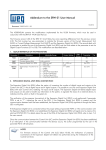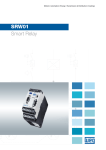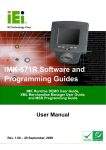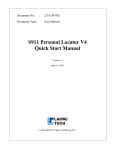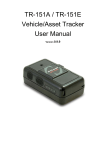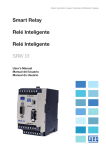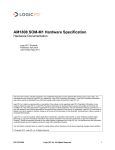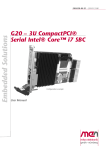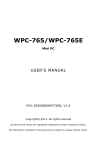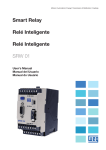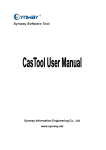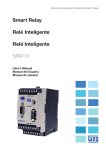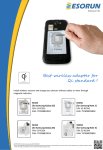Download SCU07, SCU08, SCU09, SCU10L Hardware Manual, Ver
Transcript
Synway UMCT Series SCU Series Switch Control Unit Version 1.4 Synway Information Engineering Co., Ltd www.synway.net Synway Information Engineering Co., Ltd Contents Contents.................................................................................................................................................. i Copyright Declaration.......................................................................................................................... iii Revision History................................................................................................................................... iv Chapter 1 1.1 1.2 Overview...................................................................................................................... 1 Functions ................................................................................................................................. 1 Features ................................................................................................................................... 1 Chapter 2 Structure and Installation .......................................................................................... 3 2.1 SCU Hardware Structure .........................................................................................................3 2.1.1 SCU03, SCU03-3.................................................................................................................3 2.1.2 SCU04.................................................................................................................................. 4 2.1.3 SCU04P ............................................................................................................................... 5 2.1.4 SCU06.................................................................................................................................. 5 2.1.5 SCU06(2.0) .......................................................................................................................... 6 2.1.6 SCU07.................................................................................................................................. 6 2.1.7 SCU08.................................................................................................................................. 7 2.1.8 SCU09.................................................................................................................................. 8 2.1.9 SCU10L................................................................................................................................ 9 2.1.10 Interface Description ......................................................................................................10 2.2 RCU Outlet Board ..................................................................................................................10 2.2.1 RCU01................................................................................................................................10 2.2.2 RCU02................................................................................................................................ 11 2.2.3 RCU04................................................................................................................................12 2.3 HD Installation........................................................................................................................13 2.3.1 Installation of Hard Disk onto SCU Series .........................................................................13 2.3.2 Removal of Hard Disk from SCU Series ............................................................................14 2.3.3 Installation of Hard Disk onto Old SCU Versions...............................................................15 2.3.4 Installation of Hard Disk onto SCU08 and the Like............................................................15 2.4 SCU and RCU Installation .....................................................................................................16 2.4.1 Front and Rear Panels of UMCT .......................................................................................16 2.4.2 SCU Installation and Removal ...........................................................................................17 2.4.3 RCU Installation .................................................................................................................17 Chapter 3 Turn on/off and CMOS Setting ................................................................................18 3.1 Turn on/Turn off......................................................................................................................18 3.1.1 Turn-on Operation ..............................................................................................................18 3.1.2 Turn-off Operation ..............................................................................................................18 3.2 CMOS Setting ........................................................................................................................18 3.2.1 CMOS Clearance ...............................................................................................................18 3.2.2 Entry to CMOS Setting Interface........................................................................................19 3.2.3 Setting USB Keyboard .......................................................................................................19 3.2.4 Setting SATA HD ................................................................................................................20 3.2.5 Enabling and Applying RAID..............................................................................................20 Chapter 4 OS Installation Guide ...............................................................................................24 4.1 Supported OS ........................................................................................................................24 4.2 Installation Procedure ............................................................................................................24 4.2.1 CD-ROM Installation ..........................................................................................................24 4.2.2 RAID Installation ................................................................................................................24 4.2.3 OS Installation ....................................................................................................................24 4.2.4 Driver Installation ...............................................................................................................24 Chapter 5 Troubleshooting .......................................................................................................25 Appendix A Technical Specifications................................................................................................27 SCU Series Switch Control Unit Hardware Manual (Ver. 1.4) Page i Synway Information Engineering Co., Ltd Appendix B OS Installation ................................................................................................................37 Appendix C Technical/sales Support................................................................................................40 SCU Series Switch Control Unit Hardware Manual (Ver. 1.4) Page ii Synway Information Engineering Co., Ltd Copyright Declaration All rights reserved; no part of this document may be reproduced or transmitted in any form or by any means, electronic or mechanical, without prior written permission from Synway Information Engineering Co., Ltd (hereinafter referred to as ‘Synway’). Synway reserves all rights to modify this document without prior notice. Please contact Synway for the latest version of this document before placing an order. Synway has made every effort to ensure the accuracy of this document but does not guarantee the absence of errors. SCU Series Switch Control Unit Hardware Manual (Ver. 1.4) Page iii Synway Information Engineering Co., Ltd Revision History Version Date Comments Version 1.0 2011-11 Initial publication Version 1.1 2012-11 Add relative content about SCU07 Version 1.2 2013-08 Add relative content about SCU06 and SCU06(2.0) Version 1.3 2015-03 Add relative content about SCU08 Version1.4 2015-09 Add relative content about SCU04P, SCU09/09L, SCU10L Note: Please visit our website http://www.synway.net to obtain the latest version of this document. SCU Series Switch Control Unit Hardware Manual (Ver. 1.4) Page iv Synway Information Engineering Co., Ltd Chapter 1 Overview The SCU series switch control unit serves as the computer’s mainboard unit for a UMCT switch, applicable to SSW020A, SSW030A, SSW080 Series. Together with the appropriate RCU outlet board, it constitutes the basic working unit of UMCT. Below is the purchasing guide for you. SCU Panel Width SCU03 2 Units SCU03-3 3 Units SCU04 2 Units SCU04P 2 Units SCU06 3 Units SCU06(2 .0) 3 Units SCU07 3 Units SCU07(8 G) 3 Units SCU08 3 Units SCU08L 2 Units SCU09 3 Units SCU09L 2 Units SCU10L 2 Units CPU Memory Intel Core2 T5600/1.83GHz 2/2 Intel Core2 T5600/1.83GHz 2/2 Intel Atom N270/1.6GHz 1/2 Intel Atom N2600/1.6GHz 1/2 Intel Core2 P7350/2.0GHz 2/2 Intel Core2 P8600/2.4GHz 2/2 Intel Core i7-620LE/2.0GHz Intel Core i7-620LE/2.0GHz Intel Core i7-3632QM/2.2GHz Intel Core i7-3632QM/2.2GHz Intel Core I5-3210M/2.5GHz Intel Core I5-3210M/2.5GHz Intel Core E3845M/1.91GHz RAID 0, 1 UMCT On-chassis HD DDR2/2GB Supported 1U Unsupported DDR2/2GB Supported 2U, 6U Unsupported DDR2/1GB Unsupported All Unsupported DDR3/2GB Unsupported All Unsupported DDR3/4GB Unsupported 2U, 6U Unsupported DDR3/4GB Supported 2U, 6U Unsupported DDR3/4GB Supported 2U, 6U Unsupported DDR3/8GB Supported 2U, 6U Unsupported DDR3/8GB Supported 2U, 6U Supported DDR3/8GB Supported 1U Supported DDR3L/4GB Supported 2U, 6U Supported DDR3L/4GB Supported 1U Supported DDR3L/4GB Unsupported All Unsupported Note: 1U, 2U and 6U in the UMCT column respectively denote SSW020A, SSW030A and SSW080 series. Table 1-1 SCU Purchasing Guide 1.1 Functions z Equipped with the industrial COM Express CPU Module and the common used PC extension interfaces, to realize most functions of a PC. z Applicable to the SSW020A, SSW030A, SSW080 series UMCT intelligent switches. z Installed with DDRII or DDRIII memory. z Some support the RAID 0 and RAID 1 features which are integrated on the Intel chipset. z Offers abundant choices of PC interfaces, including 4 USB interfaces on the front panel and up to 3 USB interfaces on the outlet, front and rear VGA display interfaces, up to 2 Ethernet interfaces, as well as audio interfaces on the outlet board. 1.2 z Features Adopts the Intel(R) architecture and uses the X86 platform as the main control unit. It has excellent hardware expansibility and good compatibility. SCU Series Switch Control Unit Hardware Manual (Ver. 1.4) Page 1 Synway Information Engineering Co., Ltd z No connect wires with the machine, easy to install and maintain. z The industrial COM Express module, of advanced technology, stable performance and strong adaptability to environment, facilitates upgrading. z The feature of hot-swap protection assures no damage to the mainboard during hot plugging. z Able to provide various and flexible combinations of interfaces for different RCU boards. z Some support the RAID 0 and RAID 1 features integrated on the Intel chipset, improving the HD speed and the data safety. z Supports most of the mainstream operating systems, satisfying the requirements of different users. z Supports all the applications based on the SynCTI driver platform as well as some open source software and applications like Asterisk. z Adopts the standard notebook CPU, memory and hard disk, facilitating subsequent upgrade and maintenance. z SCU08 has an extra interface for a 3.5-inch hard disk on the chassis so as to support the installation of enterprise hard disk, increasing the working reliability and prolonging the performance life. z SCU08 and above models adopt the optimized shockproof architecture, greatly reducing the impact of fan vibration on HD speed and performance. SCU Series Switch Control Unit Hardware Manual (Ver. 1.4) Page 2 Synway Information Engineering Co., Ltd Chapter 2 Structure and Installation 2.1 SCU Hardware Structure 2.1.1 SCU03, SCU03-3 SCU03 and SCU03-3 adopt Intel Core 2 Duo T5600 processor, Intel ® 945GME chipset and an on-board 2G DDR2 SDRAM, support VGA output, accommodate up to two 2.5-inch SATA hard disks, and include four USB2.0 interfaces on the front panel. In order to make the SCU work normally, you are required to install at least an RCU outlet according to your actual requirement. SCU03 and SCU03-3 both support the RAID 0 and RAID 1 features, which improves the HD speed and the data safety. SCU03 is designed occupying a width of two panels, with no fans. It is applicable to SSW020A. Its hardware structure is shown in Figure 2-1 below. Handle VGA USB USB LED Handle Figure 2-1 SCU03 Left and Front Views SCU03-3 is designed occupying a width of three panels, with a CPU radiator fan. It is applicable to SSW030A, SSW080 series. Its hardware structure is shown in Figure 2-2 below. SCU Series Switch Control Unit Hardware Manual (Ver. 1.4) Page 3 Synway Information Engineering Co., Ltd Handle VGA USB LED Handle Figure 2-2 SCU03-3 Left and Front Views 2.1.2 SCU04 SCU04 adopts Intel Atom N270 processor and an on-board 1G 533MHz DDR2 SDRAM, supports VGA output, accommodates up to two 2.5-inch SATA hard disks, and includes four USB2.0 interfaces on the front panel. It can be installed in the UMCT intelligent switches SSW020A, SSW030A, SSW080 series. In order to make the SCU work normally, you are required to install at least an RCU outlet according to your actual requirement. Note that SCU04(2.0) doesn’t support the RAID feature. The hardware structure of SCU04 is shown in Figure 2-3 below. Handle VGA USB LED Handle Figure 2-3 SCU04 Left and Front Views SCU Series Switch Control Unit Hardware Manual (Ver. 1.4) Page 4 Synway Information Engineering Co., Ltd 2.1.3 SCU04P SCU04P adopts Intel Atom N2600 processor and an on-board 2G 1066MHz DDR3 SDRAM, supports VGA output, accommodates up to two 2.5-inch SATA hard disks, and includes four USB2.0 interfaces on the front panel. It can be installed in the UMCT intelligent switches SSW020A, SSW030A and SSW080 series. In order to make the SCU work normally, you are required to install at least an RCU outlet according to your actual requirement. Note that SCU04P doesn’t support the RAID and audio features. Its hardware structure is shown in Figure 2-4 below. Handle VGA USB LED Handle Figure 2-4 SCU04P Left and Front Views 2.1.4 SCU06 SCU06 adopts Intel GM45+ICH9M chipset, Core 2 Duo P7350 Processor and 4G SODIMM DDR3 1066 Memory, supports VGA output, accommodates up to two 2.5-inch SATA hard disks, and includes four USB2.0 interfaces on the front panel. It can be installed in the UMCT intelligent switches SSW030A, SSW080 series. In order to make the SCU work normally, you are required to install at least an RCU outlet according to your actual requirement. SCU06 supports neither the sound card nor the RAID 0 and RAID 1 features. SCU06 is designed occupying a width of three panels, with a CPU cooling fan. Its hardware structure is shown in Figure 2-5 below. SCU Series Switch Control Unit Hardware Manual (Ver. 1.4) Page 5 Synway Information Engineering Co., Ltd Figure 2-5 SCU06 Left and Front Views 2.1.5 SCU06(2.0) SCU06(2.0) adopts Intel GM45+ICH9M-E chipset, Core 2 Duo P8600 Processor and 4G SODIMM DDR3 1066 Memory, supports VGA output, accommodates up to two 2.5-inch SATA hard disks, and includes four USB2.0 interfaces on the front panel. It can be installed in the UMCT intelligent switches SSW030A, SSW080 series. In order to make the SCU work normally, you are required to install at least an RCU outlet according to your actual requirement. SCU06(2.0) supports sound card and the RAID 0 and RAID 1 features. SCU06 is designed occupying a width of three panels, with a CPU cooling fan. Its hardware structure is shown in Figure 2-6 below. Figure 2-6 SCU06 Left and Front Views 2.1.6 SCU07 SCU07 adopts Intel Core i7 Celeron Processor, Intel ® QM57 chipset and 8G SODIMM DDR3 1066 Memory, supports up to 8G memory and VGA output, accommodates up to two 2.5-inch SATA hard disks, and includes four USB2.0 interfaces on the front panel. It can be installed in the UMCT intelligent switches SSW030A, SSW080 series. In order to make the SCU work normally, SCU Series Switch Control Unit Hardware Manual (Ver. 1.4) Page 6 Synway Information Engineering Co., Ltd you are required to install at least an RCU outlet according to your actual requirement. SCU07 supports the RAID 0 and RAID 1 features, which improves the HD speed and the data safety. SCU07 is designed occupying a width of three panels, with a CPU cooling fan. Its hardware structure is shown in Figure 2-7 below. Figure 2-7 SCU07 Left and Front Views 2.1.7 SCU08 SCU08 adopts the 3rd generation Intel Core i7 Processor, Intel ® QM77 chipset and 8G DDR3 Memory, supports up to 16G memory and VGA output, accommodates up to three 2.5-inch SATA hard disk interfaces (two on the SCU and one on the reverse side of the latest SSW080 series), and includes four USB2.0 interfaces on the front panel. In order to make the SCU work normally, you are required to install at least an RCU outlet according to your actual requirement. SCU08 supports the RAID 0 and RAID 1 features, which improves the HD speed and the data safety. SCU08 adopts the perfect HD damping device, reducing the impact of chassis on HD. SCU08 is designed occupying a width of three panels, with a CPU cooling fan. It can be installed in the UMCT intelligent switches SSW030A and SSW080 series. Its hardware structure is shown in Figure 2-8 below. SCU Series Switch Control Unit Hardware Manual (Ver. 1.4) Page 7 Synway Information Engineering Co., Ltd Handle Power VGA USB LED Handle Figure 2-8 SCU08 Left and Front Views SCU08L is designed occupying a width of two panels. It can be installed in the UMCT intelligent switches SSW020A and SSW080 series. The other capabilities are the same as that of SCU08. Its hardware structure is shown in Figure 2-9 below. Handle Power VGA USB LED Handle Figure 2-9 SCU08L Left and Front Views 2.1.8 SCU09 SCU09 adopts the Intel ® QM77 chipset, I5-3210M Processor and 4G DDR3L Memory, supports up to 8G memory and VGA output, accommodates up to three 2.5-inch SATA hard disk interfaces (two on the SCU and one on the reverse side of the latest SSW080 series), and includes four USB2.0 interfaces on the front panel. In order to make the SCU work normally, you are required to install at least an RCU outlet according to your actual requirement. SCU09 supports the RAID 0 and RAID 1 features, which improves the HD speed and the data safety. SCU09 adopts the perfect HD damping device, reducing the impact of chassis on HD. SCU Series Switch Control Unit Hardware Manual (Ver. 1.4) Page 8 Synway Information Engineering Co., Ltd SCU09 is designed occupying a width of three panels, with a CPU cooling fan. It can be installed in the UMCT intelligent switches SSW030A and SSW080 series. Its hardware structure is shown in Figure 2-10 below. Handle Power VGA USB LED Handle Figure 2-10 SCU09 Left and Front Views SCU09L is designed occupying a width of two panels. It can be installed in the UMCT intelligent switches SSW020A series. The other capabilities are the same as that of SCU09. Its hardware structure is shown in Figure 2-11 below. Handle Power VGA USB LED Handle Figure 2-11 SCU09L Left and Front Views 2.1.9 SCU10L SCU10L adopts the Intel Atom E3845 Processor and 4G DDR3L Memory, supports up to 8G memory and VGA output, accommodates up to two 2.5-inch SATA hard disk interfaces, and includes four USB2.0 interfaces on the front panel. In order to make the SCU work normally, you SCU Series Switch Control Unit Hardware Manual (Ver. 1.4) Page 9 Synway Information Engineering Co., Ltd are required to install at least an RCU outlet according to your actual requirement. SCU10L adopts the perfect HD damping device, reducing the impact of chassis on HD. SCU10L is designed occupying a width of two panels. It can be installed in the UMCT intelligent switches SSW020A, SSW030A and SSW080 series. It doesn’t support the RAID feature. Its hardware structure is shown in Figure 2-12 below. Handle Power VGA USB LED Handle Figure 2-12 SCU10L Left and Front Views 2.1.10 Interface Description The SCU series switch control units have the same design on interfaces. See below for details: z VGA: Used to connect the CRT or LCD display which includes VGA interfaces z USB: Four USB2.0 interfaces on the front panel, used to connect such peripherals which include USB interfaces as the mouse, the keyboard, the storage device, etc. z LED: STBY—Green. Standby power indicator. It goes out upon the PC startup. PWR—Green. SCU board running indicator. It lights up after the PC startup. HDD—Red. HD working indicator. WAN—Green. Connection indicator for the network cards equipped on SCU boards. LAN—Green, totally 4. Working indicators for the extended network interfaces on RCU. Different RCU outlet boards can extend a different number of network interfaces (ranging from 0~4). z Power Key: A power key available on the front panel of SCU08 and above models. 2.2 RCU Outlet Board 2.2.1 RCU01 The RCU01 outlet board accommodates the following interfaces: a VGA, a WAN, two USB2.0, an MIC, an SPK and a Power key. It can be used in the UMCT intelligent switches SSW030A and SSW080 series, and share the bottom slot on SSW030A with other half-height voice boards. Its SCU Series Switch Control Unit Hardware Manual (Ver. 1.4) Page 10 Synway Information Engineering Co., Ltd hardware structure is shown below in Figure 2-13. POWER SPK MIC USB WAN VGA Figure 2-13 RCU01 Rear Panel 2.2.2 RCU02 The RCU02 outlet board accommodates the following interfaces: a VGA, a WAN+four LAN, three USB2.0, an MIC, an SPK and a Power key. The LAN interfaces are offered by the USB network card LAN9500 on this board. RCU02 can be used in the UMCT intelligent switches SSW080 series. Its hardware structure is shown below in Figure 2-14. SCU Series Switch Control Unit Hardware Manual (Ver. 1.4) Page 11 Synway Information Engineering Co., Ltd SPK MIC USB LAN LAN LAN LAN WAN VGA POWER Figure 2-14 RCU02 Rear Panel 2.2.3 RCU04 The RCU04 outlet board accommodates the following interfaces: a VGA, a WAN+a LAN, two USB2.0 and a Power key. Among them, one of the networking interfaces is offered by the USB network card LAN9500 on this board. It can be used in the UMCT intelligent switches SSW030A and SSW080 series, and share the bottom slot on SSW030A with other half-height voice boards. Its hardware structure is shown below in Figure 2-15. SCU Series Switch Control Unit Hardware Manual (Ver. 1.4) Page 12 Synway Information Engineering Co., Ltd POWER USB LAN WAN VGA Figure 2-15 RCU04 Rear Panel 2.3 HD Installation 2.3.1 Installation of Hard Disk onto SCU Series The SCU series switch control units are approximately the same in hardware architecture and installation method, supports two on-board 2.5-inch SATA hard disks. Herein below we take how to install SCU03 for example. 1) Use the 2 HD brackets and 8φ3*3 round-headed screws supplied with an SCU product to fix sides of the two hard disks. See Figure 2-16 below. Note: Don’t get the opposite direction. Skip this step if only one hard disk needs to be installed. 2) Lay the assembled HD components on the SCU board, aim the SATA interface at the socket, and push the components into the hard disk interface. See Figure 2-17 below. Make sure the HD is kept close to the reverse side of the SCU board while inserting it, tilt it neither upward nor leftward or rightward. 3) Use 4φ3*5 screws to fix the HD from the reverse side of the SCU board. Now the installation finishes. Figure 2-16 Fix Sides of Two HDs SCU Series Switch Control Unit Hardware Manual (Ver. 1.4) Page 13 Synway Information Engineering Co., Ltd Figure 2-17 Lay on SCU and Push into Socket 2.3.2 Removal of Hard Disk from SCU Series Take down the hard disk from the SCU in a reverse order of 2.3.1 and disassemble it. Keep the HD brackets and screws in a safe place for next installation. Note: After the removal of the 4 screws from the reverse side of the SCU board, push the HD out of the socket horizontally. Wait until all the HD components get away from the socket, and then take it up. Figure 2-18 below shows the proper way to remove the hard disk. Figure 2-18 Note: Do not pull the HD upwards or shake it left and right; otherwise, the SATA interfaces respectively on the HD and the SCU board, and the electronic devices on the reverse side of the SCU Series Switch Control Unit Hardware Manual (Ver. 1.4) Page 14 Synway Information Engineering Co., Ltd SCU board may get damaged. 2.3.3 Installation of Hard Disk onto Old SCU Versions The old SCU series boards also support two 2.5-inch SATA hard disks. The difference is that they are equipped with fixed HD installation brackets by 3 screws. See Figure 2-19 below. The installation of the first SATA hard disk: Lay the hard disk with the label facing upwards on the SCU, aim the SATA interface at the socket, and push the hard disk well into the hard disk interface along the edges of the bracket. Then fix it with 4φ3*5 screws from the reverse side of the SCU board. To remove the hard disk, take down the 4 screws from the back of SCU and push the hard disk out of the socket. The installation of the second SATA hard disk: First, remove the 3 screws which are used to fix the HD installation bracket on the board from the reverse side of the SCU board. Pull down the HD installation bracket and screw the second hard disk onto it. Then fix the HD installation bracket back to the SCU and tighten up the 3 screws. HD Installation Bracket Hole to Fix HD Figure 2-19 Old SCU 2.3.4 Installation of Hard Disk onto SCU08 and the Like SCU08 and the similar kind adopt the latest HD damping device, which makes the operations on HD installation and removal a little different. Actually, the steps to install and remove the hard disk onto and from these SCUs are similar to what described in 2.3.1 and 2.3.2. The main difference is that SCU08 and the similar kind use the HD damping screws (as pointed by several red arrows in Figure 2-20) to fix the hardware disk while the old SCU products use the common 3mm screws. Note: 1) Do not remove the HD installation bracket and the SATA from it, lest the FFC/FPC wire SCU Series Switch Control Unit Hardware Manual (Ver. 1.4) Page 15 Synway Information Engineering Co., Ltd might be damaged. 2) Do not remove the screws as pointed by the red arrows in Figure 2-20, lest the HD bracket might drop off and the HD connect wire might be damaged. 3) Reconnect and fix the FFC/FPC wire properly if it drops off abnormally. Do not bend the connect wire too forcibly to damage the wire or reduce the damping effect. Don't Remove Figure 2-20 HD Screws Fixing on SCU08 and the Like 2.4 SCU and RCU Installation Note: SSW020A(1U), SSW030A(2U), SSW080(6U) series are approximately the same in hardware architecture. Here we take the SSW030A (2U) switch for example to demonstrate the installation procedures. 2.4.1 Front and Rear Panels of UMCT The front and rear panels of SSW030A(2U) are shown in Figure 2-21 and Figure 2-22. Panel Screw Handle Screw Baffle for Functional Board Switch Control Unit Figure 2-21 Front Panel SCU Series Switch Control Unit Hardware Manual (Ver. 1.4) Page 16 Synway Information Engineering Co., Ltd Power Socket RCU Outlet Board Baffle for Outlet Board Figure 2-22 Rear Panel 2.4.2 SCU Installation and Removal To install SCU: Smoothly insert SCU03-3 to the guide rails as shown in Figure 2-23. With the board completely inserted, push the upper and bottom handles inwards at the same time until a ‘click’ sound is heard. The board is now properly fitted. Screw the handle and the panel to fix it. Figure 2-23 To remove SCU: First, loosen off the screws on the panel and the handle. Then press both red buttons on the board handle at the same time. Wait until the board gets away from the locking hole of the chassis and draw it horizontally out. Note: Pulling out the SCU during system runtime may result in such problems as system shut down or data missing. Therefore, don’t forget to close the system before taking out the SCU. 2.4.3 RCU Installation All the RCU series boards are installed in a similar way. Here we take RCU01 for example. Smoothly insert RCU01 with the side having components on it downward to the guide rails. With the board completely inserted, install the corresponding rear panel. Screw both sides of the panel to fix it. The removal is just done in a reverse order of the installation. SCU Series Switch Control Unit Hardware Manual (Ver. 1.4) Page 17 Synway Information Engineering Co., Ltd Chapter 3 Turn on/off and CMOS Setting 3.1 Turn on/Turn off Note: The turnon/turnoff operations are alike in different UMCT switches. Here gives the example of installing SCU03-3 and RCU01 on SSW030A. 3.1.1 Turn-on Operation First of all, check the power tab on the UMCT switch and select the power key, make sure the line voltage (DC or AC) conforms to what the UMCT switch requires, and then connect the UMCT and the power socket or concentrator with a proper power cord. Make sure of the following things: the power cord is connected properly; one or more hard disks are installed on the SCU; the memory is complete; all the necessary boards are well installed; the display, the keyboard and the mouse are connected to right interfaces (see Figure 3-1). Ethernet VGA USB AUD IN AUD OUT POWER Figure 3-1 Interfaces for Display, Mouse, Keyboard and Network The STBY indicator on the SCU will light up once the PBX is connected to the power. Press the POWER button on the RCU to start the switch. Then the STBY indicator goes out while the PWR indicator lights up. Thus, the SCU has started. You can observe the OS startup process as long as the VGA display is well connected. Note: For an easy operation, SCU08 offers another power key on its front panel which needs a thin and pointed object to trigger. 3.1.2 Turn-off Operation You can turn off the UMCT switch under almost all operating systems by the system turn-off operation. Besides, you can keep pressing the POWER button to turn off the switch compulsorily; however, it may cause damage to the HD’s file system. When the switch is turned off, the PWR indicator goes off while the STBY indicator lights up and keeps on. When it is disconnected from the power, the STBY indicator goes out. It is suggested to turn off the main power switch or disconnect the power cord if the UMCT switch doesn’t work in a long time. 3.2 CMOS Setting As the CMOS setting on this switch is similar to that on common commercial PCs, here below gives description only to the particular parts. 3.2.1 CMOS Clearance If you make wrong CMOS settings or forget your password, you can clear up old CMOS settings SCU Series Switch Control Unit Hardware Manual (Ver. 1.4) Page 18 Synway Information Engineering Co., Ltd via the jumper switch on SCU. See below for details: Take down the CMOS jumper (JP2 for SCU08) near the battery from the SCU, plug it into the CLEAR side and keep it for more than 5 seconds, then take it down and plug it back into the NORMAL side. Now, all the old CMOS settings are cleared up. CMOS Jumper Description 3.2.2 1-2 NORMAL—Normal Mode 2-3 CLEAR—Clear CMOS Settings Entry to CMOS Setting Interface After the startup, follow the prompts on the screen. Press <DEL> or <F2> to enter into the CMOS setting interface. Press ‘<F10> + <Enter>’ or ‘<F4> + <Enter>’to save the settings and restart the UMCT switch. 3.2.3 Setting USB Keyboard If neither the mouse nor the keyboard works after you enter the OS, check the USB keyboard settings in CMOS. Below shows how to enable the USB Keyboard feature via the CMOS setting interface. Go ‘Integrated Peripherals ->Onboard Device ->USB Keyboard Support’ and set it to ‘Enable’. Figure 3-2 Go to ‘Integrated Peripherals’ Figure 3-3 Select ‘Onboard Device’ Figure 3-4 Select ‘Enabled’ for USB Keyboard Support SCU Series Switch Control Unit Hardware Manual (Ver. 1.4) Page 19 Synway Information Engineering Co., Ltd 3.2.4 Setting SATA HD The SATA mode is probably wrong if the hard disk cannot be found by the system. Below shows how to enable the SATA Hard Disk feature via the CMOS setting interface. Go ‘Integrated Peripherals->OnChip IDE Device->On-Chip Serial ATA’ and set it to a mode meeting your request. Figure 3-5 Go to ‘Integrated Peripherals’ and Select ‘OnChip IDE Device’ Figure 3-6 Select ‘Auto’ for On-Chip Serial ATA 3.2.5 Enabling and Applying RAID SCU03, SCU03-3, SCU06(2.0), SCU07 and SCU08 support the feature of RAID arrays. At present, they support RAID 0 and RAID 1. To use it, you should enable the RAID feature and configure it. (SCU03 and SCU03-3 require BIOS version CB3 or above) Step1: Enable the RAID Feature 1. For SCU03 and SCU03-3: Enter ‘Integrated Peripherals Æ Onchip IDE DeviceÆ SATA Mode’ via the BIOS setting interface and select ‘RAID’ to enable this feature. Press <F10> to save the setting, exit and restart the UMCT switch. Figure 3-7 SCU Series Switch Control Unit Hardware Manual (Ver. 1.4) Page 20 Synway Information Engineering Co., Ltd 2. For SCU06(2.0): Enter ‘Integrated Peripherals Æ Onchip IDE DeviceÆ SATA Mode’ via the BIOS setting interface and select ‘RAID’ to enable this feature. Press <F10> to save the setting, exit and restart the UMCT switch. Figure 3-8 3. For SCU07, SCU08: 1) Enter ‘Advanced Æ SATA Configuration Æ SATA Mode’ via the BIOS setting interface and select ‘RAID Mode’. Figure 3-9 2) For SCU07, enter ‘Advanced Æ Launch Storage OpROM’ via the BIOS setting interface and select ‘Enabled’. SCU Series Switch Control Unit Hardware Manual (Ver. 1.4) Page 21 Synway Information Engineering Co., Ltd Figure 3-10 3) Enter ‘Save & Exit’ and select ‘Save Changes and Exit’ to exit the BIOS setting. Figure 3-11 Step2: After the restart, while the system prompts ‘Press Ctrl+I To Enter Configuration Utility…’, use the shortcut Ctrl+I to enter the RAID configuration interface to set it. There are 4 options on the interface which are used to create and delete RAID. See below for details. z Create RAID Volume z Delete RAID Volume z Reset Disks to Non-RAID z Exit Here we take RAID 1 which is named TEST at creation for example: 1. Select ‘Create RAID Volume’ 2. Set ‘NAME’ to ‘TEST’ 3. Select ‘RAID 1(Mirror)’ for the option ‘RAID LEVEL’ 4. Choose the maximum value for the option ‘CAPACITY’ 5. CREATE VOLUME SCU Series Switch Control Unit Hardware Manual (Ver. 1.4) Page 22 Synway Information Engineering Co., Ltd Figure 3-12 Now the RAID feature is well configured. You can use the system setup disk integrated with the RAID driver to install the RAID arrays. Step3: Install the RAID management software to examine and manage RAID. Refer to the technical manual “Intel Matrix Storage Manager User’s Manual” from Intel company. SCU Series Switch Control Unit Hardware Manual (Ver. 1.4) Page 23 Synway Information Engineering Co., Ltd Chapter 4 OS Installation Guide 4.1 Supported OS Refer to Appendix A in this document. 4.2 Installation Procedure 4.2.1 CD-ROM Installation As the UMCT intelligent switch do not has CD-ROM on it, we recommend you use the USB-CDROM to install the system. Set the first bootup device to USB-CDROM in CMOS settings and make sure that both USB interfaces of the USB-CDROM are plugged into the SCU board. 4.2.2 RAID Installation To install a Windows operating system when the hard disk is working in RAID mode, you should first enable the RAID feature in CMOS settings. Make sure the OS setup disk is integrated with the RAID driver of Intel Matrix Storage Technology. For an OS setup disk which is not integrated with the RAID driver (such as WinXP, Win2003), you should get the RAID driver from the CD-ROM supplied with the product or download it from the website of Synway, and integrate it into the OS setup disk. No integration of the RAID driver probably results in the failure of installing operating systems. The installation of RAID arrays is basically similar to that in common systems. 4.2.3 OS Installation See Appendix B to find how to install different Windows operating systems. 4.2.4 Driver Installation 1) Adopt the SCU driver in the CD-ROM supplied with the product or download it from the website of Synway 2) Install the corresponding hardware drivers (such as the network card driver, the video card driver, the sound card driver and the chip set driver), according to driver support and your requirements. Special notes on the driver: z In OS Windows 2003, the highest display resolution of the on-board video card for SCU03 and SCU03-3 is 1280X1024. The video memory size is 32M (no need to load additional on-board video card driver) z RCU02 and RCU04 are integrated into a LAN9500 USB network card. This network card is not supported by OS Windows 2000, as it has no driver available in this operating system. z Do not install a driver from other company nor a driver that supports other products from Synway. Just choose the right driver from Synway for this product; otherwise, such problems as system crash, blue screen of death and start failure may occur. z Install Dot net Version 3.5 or above before the video card driver, or the installation of the video card driver may fail. SCU Series Switch Control Unit Hardware Manual (Ver. 1.4) Page 24 Synway Information Engineering Co., Ltd Chapter 5 Troubleshooting The table below lists some problems that may occur in using the UMCT intelligent switch. No. 1 2 3 4 5 Issues STBY indicator doesn’t light up when connected to power Fail to boot up the computer Successful to boot up but no display on the screen Fail to start up the system Hot-Swap indicator always on Possible Causes a) Power cord unconnected b) ATX power broken a) Fail to press the right power key b) Bad contact of the connecting finger on SCU and RCU boards a) The display unconnected during startup or the RCU outlet board in bad contact b) CMOS settings incorrect after battery replacement a) HD or OS damaged b) Bad contact of the connecting finger a) Bad contact of PCI bus b) Abnormality in hot-swap circuit. . Troobleshoot a) Examine the power supply and power cord b) Replace the power supply, contact the technicians from Synway a) Find and press the power key on the RCU or the front panel of SCU08 b) Remove the board and clean the connecting finger by eraser. a) Connect the display properly during startup; remove the RCU outlet board and clean the connecting finger by eraser b) Press <DEL> to set CMOS; then press ‘<F10> or ‘<F4> to save the settings and restart the computer. a) Reinstall the OS, scan for bad tracks on HD b) Remove the board and clean the connecting finger by eraser a) Remove the board and clean the connecting finger by eraser b) 6 7 System fails to find the board Blue screen or system crash occurs during OS installation and running a) Bad contact of the connecting finger on voice board or SCU b) The board is hot added c) Slot deflection or board distortion a) Bad track on HD. b) Memory bad on SCU c) Malfunction or poor contact with the board SCU Series Switch Control Unit Hardware Manual (Ver. 1.4) Replace the voice board a) Remove the board and the SCU, clean the connecting finger by eraser b) Restart the system c) Replace the SCU and the voice board, contact the technicians from Synway a) Use software to test it and replace it if something’s wrong. b) Remove the memory and clean the connecting finger by Page 25 Synway Information Engineering Co., Ltd d) The current OS is inconsistent with the devices. eraser c) Remove the board and the SCU, clean the connecting finger by eraser d) Reinstall the correct driver 8 Fail to enter Windows OS or use the network card after abnormal power-off 9 OS fails to be installed or is working slowly for SSD HD a) 10 Network blocked a) The content of EERPOM on the network card already changed a) Contact the technicians from Synway 11 Fail to boot up from U disk or USB-CDROM a) a) Set the USB device as the first in the boot-up priority for devices and HD. for SCU03 a) A too quick restart of the device after abnormal power-off 4k alignment never performed CMOS settings in correct a) Turn off power again and wait for at least 10s before power it on again. a) Use Win7 or above OS or a special tool (DiskGenius recommended) to partition the HD Table 5-1 SCU Series Switch Control Unit Hardware Manual (Ver. 1.4) Page 26 Synway Information Engineering Co., Ltd Appendix A Technical Specifications SCU03, SCU03-3 Dimensions (excluding handles) Chip set: Intel® 945GME Mainboard: 218.6×174.5mm2 Video: VGA output support Height of SCU03: 40.64mm Audio: AC97 support Height of SCU03-3: 60.96mm Network card: LAN 10/100/1000M Ethernet controller (Intel 8257 3L chip) Weight SCU03 (including 1 HD): ≈800g Hard disk: Up to two 2.5-inch SATA hard disk, RAID 0 and RAID 1 support SCU03-3 (including 1 HD): ≈900g USB: 4 USB 2.0 interfaces on front panel Environment Operating temperature: 0℃—40℃ Storage temperature: -20℃—85℃ Humidity: 8%— 90% non-condensing Storage humidity: 8%— 90% non-condensing Input/output Interface on Front Panel Watchdog: Supported Power Requirements Maximum power consumption: ≤50W Supported OS Windows 2000 Professional SP4 Windows 2003 R2 Professional X32 USB 2.0 interface: 4 Windows XP Professional VGA interface: 1 Windows Server2008 Performance Processor: Intel Core 2 Duo T5600 Memory: On-board 2G DDR2 SDRAM (667MHz or higher) Most of mainstream Linux OS Supported UMCT SCU03: SSW020A SCU03-3: SSW030A, SSW080 series SCU Series Switch Control Unit Hardware Manual (Ver. 1.4) Page 27 Synway Information Engineering Co., Ltd SCU04 Dimensions (excluding handles) Chip set: Intel® 945GSE + ICH7-M Mainboard: 218.6×174.5mm2 Video: VGA output support Height: 40.64mm Audio: AC97support Weight SCU04 (including 1 HD): ≈750g Environment Operating temperature: 0℃—40℃ Storage temperature: -20℃—85℃ Humidity: 8%— 90% non-condensing Storage humidity: 8%— 90% non-condensing Input/output Interfaces on Front Panel USB 2.0 interface: 4 VGA interface: 1 Performance Processor: Intel Atom N270 Memory: On-board 1G DDR2 SDRAM (667MHz or higher) Network card: LAN 10/100/1000M Ethernet controller (Intel 82574L chip) Hard disk: Up to two 2.5-inch SATA hard disk USB: 4 USB 2.0 interfaces on front panel Watchdog: Supported Power Requirements Maximum power consumption: ≤50W Supported OS Windows 2003 R2 Professional X32 Windows XP Professional Windows Server2008 Most of mainstream Linux OS Supported UMCT SSW020A, SSW030A, SSW080 series SCU Series Switch Control Unit Hardware Manual (Ver. 1.4) Page 28 Synway Information Engineering Co., Ltd SCU04P Chip set: Intel® NM10 Dimensions (excluding handles) Mainboard: 218.6×174.5mm2 Video: VGA output support Height: 40.64mm Audio: Doesn’t support Network card: LAN 10/100/1000M Ethernet controller (Intel 82583V chip) Weight SCU04P (including 1 HD): ≈750g Hard disk: Up to two 2.5-inch SATA hard disk Environment USB: 4 USB 2.0 interfaces on front panel Operating temperature: 0℃—40℃ Watchdog: Supported Storage temperature: -20℃—85℃ Power Requirements Humidity: 8%— 90% non-condensing Maximum power consumption: ≤30W Storage humidity: 8%— 90% non-condensing Supported OS Input/output Interfaces on Front Panel Windows 2003 R2 Professional X32 USB 2.0 interface: 4 Windows XP Professional VGA interface: 1 Windows Server2008 Performance The relatively new Linux OS, such as CentOS 6.4 64bit Processor: Intel Atom N2600 Memory: On-board 2G DDR3 SDRAM (1066MHz or higher) Supported UMCT SSW020A, SSW030A, SSW080 series SCU06 Chip set: Intel GM45+ICH9M Dimensions (excluding handles) 2 Mainboard: 218.6×174.5mm Video: VGA output support Height: 60.96mm Network card: LAN 10/100/1000M Ethernet controller (Intel 82567LM chip) Weight Hard disk: Up to two 2.5-inch SATA hard disk SCU06 (including 1 HD): ≈850g USB: 4 USB 2.0 interfaces on front panel Environment Operating temperature: 0℃—40℃ Watchdog: Supported Power Requirements Storage temperature: -20℃—85℃ Humidity: 8%— 90% non-condensing Storage humidity: 8%— 90% non-condensing Maximum power consumption: ≤50W Supported OS Windows 2003 R2 Professional Input/output Interfaces on Front Panel Windows XP Professional USB 2.0 interface: 4 Windows Server2008 VGA interface: 1 Windows 7 Performance Processor: Intel Core2 DUO P7350 Most of mainstream Linux OS Supported UMCT Memory: On-board 4G SODIMM DDR3 1066 Memory SCU Series Switch Control Unit Hardware Manual (Ver. 1.4) SSW030A, SSW080 series Page 29 Synway Information Engineering Co., Ltd SCU06(2.0) Chip set: Intel GM45+ICH9M-E Dimensions (excluding handles) Mainboard: 218.6×174.5mm2 Video: VGA output support Height: 60.96mm Audio: High Definition Audio support Network card: LAN 10/100/1000M Ethernet controller (Intel 82574L chip) Weight SCU06(2.0) (including 1 HD): ≈900g Hard disk: Up to two 2.5-inch SATA hard disk Environment USB: 4 USB 2.0 interfaces on front panel Operating temperature: 0℃—40℃ Storage temperature: -20℃—85℃ Watchdog: Supported Power Requirements Humidity: 8%— 90% non-condensing Storage humidity: 8%— 90% non-condensing Maximum power consumption: ≤50W Supported OS Input/output Interfaces on Front Panel Windows 2003 R2 Professional USB 2.0 interface: 4 Windows XP Professional VGA interface: 1 Windows Server2008 Performance Windows 7 Processor: Intel Core2 DUO P8600 Memory: On-board 4G SODIMM DDR3 1066 Memory Most of mainstream Linux OS Supported UMCT SSW030A, SSW080 series SCU Series Switch Control Unit Hardware Manual (Ver. 1.4) Page 30 Synway Information Engineering Co., Ltd SCU07, SCU07(8G) SCU07(8G): On-board 8G SODIMM DDR3 1066 Memory Dimensions (excluding handles) Mainboard: 218.6×174.5mm2 Chip set: Intel® QM57 Chipset Height: 60.96mm Video: VGA output support Weight Audio: High Definition Audio support SCU07 (including 1 HD): ≈950g Network card: LAN 10/100/1000M Ethernet controller (Intel 82577LM chip) Environment Operating temperature: 0℃—40℃ Hard disk: Up to two 2.5-inch SATA hard disk Storage temperature: -20℃—85℃ USB: 4 USB 2.0 interfaces on front panel Humidity: 8%— 90% non-condensing Watchdog: Supported Storage humidity: 8%— 90% non-condensing Power Requirements Maximum power consumption: ≤50W Input/output Interfaces on Front Panel USB 2.0 interface: 4 Supported OS Windows 2003 R2 Professional VGA interface: 1 Windows XP Professional Performance Windows Server2008 Processor: Intel Core i7-620LE Processor (2.0GHz, 4MB Cache) Memory: SCU07: On-board 4G SODIMM DDR3 1066 Memory Most of mainstream Linux OS Supported UMCT SCU Series Switch Control Unit Hardware Manual (Ver. 1.4) SSW030A, SSW080 series Page 31 Synway Information Engineering Co., Ltd SCU08 Audio: High Definition Audio support Dimensions (excluding handles) Mainboard: 218.6×174.5mm2 Network card: LAN 10/100/1000M Ethernet controller (Intel 82579LM chip) Height of SCU08L: 40.64mm Hard disk: Up to two 2.5-inch SATA hard disks Height of SCU08: 60.96mm Another 3.5-inch hard disk support on latest SSW080 series Weight SCU08 (including 1 HD): ≈950g USB: Four USB 2.0 interfaces on front panel Watchdog: Supported Environment Operating temperature: 0℃—40℃ Power Requirements Maximum power consumption: ≤50W Storage temperature: -20℃—85℃ Humidity: 8%— 90% non-condensing Supported OS Storage humidity: 8%— 90% non-condensing Most 32-bit and 64-bit OS, such as: Windows 2008 R2 Professional Input/output Interfaces on Front Panel USB 2.0 interface: 4 Windows XP Professional VGA interface: 1 Windows Server2003 The relatively new Linux OS Performance Recommended: Windows Server2008 R2 Processor: Intel® Core™ i7 ivy bridge ® Processor, basic frequency 2.2GHz or above, such as i7-3632QM Memory: (standard) 8G SODIMM DDR3 1333 Memory; supports up to 16GB memory or CentOS 6.4 64bit Supported UMCT SCU08: SSW030A, SSW080 series Chip set: Intel® QM77 Chipset SCU08L: SSW020A Video: VGA output support SCU09 USB 2.0 interface: 4 Dimensions (excluding handles) 2 VGA interface: 1 Mainboard: 218.6×174.5mm Height of SCU09L: 40.64mm Performance Height of SCU09: 60.96mm Weight SCU09 (including 1 HD): ≈950g Environment Operating temperature: 0℃—40℃ Storage temperature: -20℃—85℃ Processor: Intel® Core™ i5-M3210 Processor Memory: (standard) 8G SODIMM DDR3L 1333 Memory; supports up to 8GB memory Chip set: Intel® QM77 Chipset Video: VGA output support Audio: High Definition Audio support Humidity: 8%— 90% non-condensing Network card: LAN 10/100/1000M Ethernet controller (Intel 82579LM chip) Storage humidity: 8%— 90% non-condensing Hard disk: Up to two 2.5-inch SATA hard disks Input/output Interfaces on Front Panel SCU Series Switch Control Unit Hardware Manual (Ver. 1.4) Another 3.5-inch hard disk support on latest SSW080 series Page 32 Synway Information Engineering Co., Ltd USB: Four USB 2.0 interfaces on front panel Windows Server2003 Watchdog: Supported The relatively new Linux OS Recommended: Windows Server2008 R2 Power Requirements or CentOS 6.4 64bit Maximum power consumption: ≤50W Supported UMCT Supported OS SCU09: SSW030A, SSW080 series Most 32-bit and 64-bit OS, such as: SCU09L: SSW020A Windows 2008 R2 Professional Windows XP Professional SCU10L Video: VGA output support Dimensions (excluding handles) 2 Mainboard: 218.6×174.5mm Audio: High Definition Audio support Height: 40.64mm Network card: LAN 10/100/1000M Ethernet controller (Intel 1211AT chip) Weight Hard disk: Up to two 2.5-inch SATA hard disks SCU10L (including 1 HD): ≈950g USB: Four USB 2.0 interfaces on front panel Environment Operating temperature: 0℃—40℃ Watchdog: Supported Power Requirements Storage temperature: -20℃—85℃ Humidity: 8%— 90% non-condensing Storage humidity: 8%— 90% non-condensing Maximum power consumption: ≤50W Supported OS Most 32-bit and 64-bit OS, such as: Input/output Interfaces on Front Panel Windows 2008 R2 Professional USB 2.0 interface: 4 Windows 7 VGA interface: 1 The relatively new Linux OS Performance Recommended: Windows Server2008 R2 Processor: Intel® Atom E3845 Processor Memory: (standard) 4G SODIMM DDR3L 1333 Memory; supports up to 8GB memory or CentOS 6.4 64bit Supported UMCT Chip set: Intel® Atom™ SOC Chipset SCU Series Switch Control Unit Hardware Manual (Ver. 1.4) SSW020A, SSW030A, SSW080 series Page 33 Synway Information Engineering Co., Ltd RCU01 Dimension Input/output Interfaces 2 Mainboard: 90×115.1mm USB 2.0 interface: 2 Height: 20.32mm VGA interface: 1 Weight ≈ 55g Environment Operating temperature: 0℃—40℃ Storage temperature: -20℃—85℃ Humidity: 8%— 90% non-condensing Network interface: 1 (provided by SCU) Sound card interface: 2 φ3.5mm stereophonic jacks Key: 1 (power key on SCU board) Supported UMCT SSW030A, SSW080 series Storage humidity: 8%— 90% non-condensing SCU Series Switch Control Unit Hardware Manual (Ver. 1.4) Page 34 Synway Information Engineering Co., Ltd RCU02 Dimension USB 2.0 interface: 3 Mainboard: 180×115.1mm2 VGA interface: 1 Height: 20.32mm Network interface: Weight WAN: 1 (provided by SCU) ≈ 120g LAN: 4 (implemented by LAN9500 USB network card plus 1switching chip ) Environment Sound card interface: 2 φ3.5mm stereophonic jacks (corresponding to SPK and MIC on the sound card of SCU) Operating temperature: 0℃—40℃ Storage temperature: -20℃—85℃ Humidity: 8%— 90% non-condensing Storage humidity: 8%— 90% non-condensing Input/output Interfaces Key: 1 (power key on SCU board) Supported UMCT SSW030A, SSW080 series SCU Series Switch Control Unit Hardware Manual (Ver. 1.4) Page 35 Synway Information Engineering Co., Ltd RCU04 Dimension Input/output Interfaces 2 Mainboard: 90×115.1mm USB 2.0 interface: 2 Height: 40.64mm VGA interface: 1 Weight ≈60g Environment Operating temperature: 0℃—40℃ Storage temperature: -20℃—85℃ Humidity: 8%— 90% non-condensing Storage humidity: 8%— 90% non-condensing Network interface: WAN: 1 (provided by SCU) LAN: 1 (provided by on-board LAN9500 USB network card) Sound card interface: none Key: 1 (power key on SCU board) Supported UMCT SSW030A, SSW080 series SCU Series Switch Control Unit Hardware Manual (Ver. 1.4) Page 36 Synway Information Engineering Co., Ltd Appendix B OS Installation Windows 2000 Professional SP4 Simplified Chinese Version 1) Insert the Windows2000 Professional SP4 simplified Chinese version OS setup disk into the USB CD-ROM, and boot it from the CD-ROM. 2) When you see the message ‘Press any key to boot from cd’ on the screen, press any key to boot it from the CD. 3) Seeing the ‘welcome to setup’ screen, press Enter to continue. 4) Read the Windows2000 Professional SP4 License Agreement, press F8 to accept and go to the next step. 5) Follow the instructions on the screen to select or create partitions. The system will format and copy files. 6) When the file copying is complete, the system will automatically restart. 7) Seeing ’Welcome to the Windows2000 Professional SP4 Setup Wizard’, click NEXT to continue. 8) The system will begin installing and detecting devices at the ‘Installing Devices’ screen. 9) Select the default option at ‘Regional Settings’ and click NEXT. 10) Enter your name and Organization information, and click NEXT. 11) Enter your product key, and click NEXT. 12) Enter a computer name and an administrator password, and click NEXT. 13) Configure the proper information for Date and Time, and click NEXT. 14) Now the Windows 2000 Professional SP4 OS starts installing the network components. 15) The ‘performing Final Tasks’ screen appears and the system begins to install or remove some components. 16) Seeing ‘Completing the Windows2000 Professional SP4 Setup Wizard’, take out the CD and click FINISH to reboot the system. 17) Seeing ‘Welcome to the Network Identification Wizard’, click NEXT. 18) Seeing ‘Users of this Computer’, fill in your user name and Password. 19) Seeing ‘Connecting to the Network’, click FINISH to enter into the system. Windows 2003 R2 Professional X32 Simplified Chinese Version 1) Insert the Windows2003 R2 Standard X32 simplified Chinese version OS setup disk into the CD-ROM, and boot it from the CD-ROM. 2) When you see the message ‘Press any key to boot from cd’ on the screen, press any key to boot it from the CD. 3) Seeing the ‘welcome to setup’ screen, press Enter to continue. 4) Read the Windows2003 R2 Standard X32 License Agreement, press F8 to accept and go to the next step. 5) Follow the instructions on the screen to select or create partitions. The system will format and copy files. 6) When the file copying is complete, the system will automatically restart in 15 seconds with SCU Series Switch Control Unit Hardware Manual (Ver. 1.4) Page 37 Synway Information Engineering Co., Ltd the graphic interface ‘Welcome to the Windows2003 R2 Standard X32 Setup Wizard’. Then it will detect the hardware and show ‘Regional and Language Options’. Now click NEXT to continue. 7) Enter your name and Organization information, and click NEXT. 8) Enter your product key, and click NEXT. 9) Here two options are given per server, device or user. Select the licensing mode according to your requirement. Click NEXT to continue. 10) Enter a computer name and an administrator password, and click NEXT. 11) Configure the proper information for Date and Time, and click NEXT. 12) Now the OS starts installing some essential components. It will take a few seconds. 13) The interface ‘Networking Settings’ appears. Here we select ‘Typical Settings’ as an example. Then click NEXT. 14) Seeing the prompt ‘Do you want this computer to be a member of a domain’, select YES or NO in the light of actual conditions. Click NEXT. 15) The system will automatically restart after the setup completes. Follow the instruction to insert the second disk, and click OK. 16) Seeing ‘Windows2003 R2 Setup Wizard’, click NEXT. 17) The ‘End User License Agreement’ screen appears. Select ‘I accept the terms of the license agreement (A)’, and click NEXT to continue. 18) Seeing ‘Installation Summary’, click NEXT. 19) When the file copying is complete, click FINISH to configure your computer following the wizard. Windows XP Professional Simplified Chinese Version 1) Insert the Windows XP Professional simplified Chinese version OS setup disk into the CD-ROM, and boot it from the CD-ROM. 2) Seeing the ‘welcome to setup’ screen, press Enter to continue. 3) Read the Windows XP License Agreement, press F8 to agree to the License Terms and go to the next step. 4) Follow the instructions on the screen to select or create partitions. The system will format and copy files. When the file copying is complete, the system will automatically restart. 5) The system begins installing and detecting devices. 6) Select the default option at ‘Regional and Language Options’ and click NEXT. 7) Enter your name and Organization information, and click NEXT. 8) Enter your product key, and click NEXT. 9) Enter a computer name and an administrator password, and click NEXT. 10) Configure the proper information for Date and Time, and click NEXT. 11) Now Windows starts installing some essential components. It will take a few seconds. 12) The message ‘To improve the appearance of visual elements, Windows will automatically adjust your screen resolution’ appears. Click OK. 13) Seeing the message ‘Windows adjusted your screen resolution. If you can read this text, click OK to continue’, click OK to continue. SCU Series Switch Control Unit Hardware Manual (Ver. 1.4) Page 38 Synway Information Engineering Co., Ltd 14) Finally, the message ‘Welcome to Microsoft Windows’ appears. Click NEXT to configure according to your requirements. Windows Server 2008 Simplified Chinese Version 1) Insert the Windows Server 2008 simplified Chinese version OS setup disk into the CD-ROM, and boot it from the CD-ROM. 2) When you see the message ‘Press any key to boot from cd’ on the screen, press any key to boot it from the CD. Once the interface ‘Windows Setup [EMS Enabled]’ appears, press Enter to continue. 3) Then the dialog ‘Windows is loading files’ appears. Wait until the system completes the file loading. 4) Entering the interface of ‘language and other regional options’, directly click NEXT. 5) Click ‘Install Now’ to begin the installation. 6) Seeing the message ‘Type your product key for activation’, enter your 22-digit product identification key and click NEXT. Note that for OEM version, this step is not necessary. Just click NEXT and select NO for the question ‘Do you want to enter your product key now’. 7) Seeing the prompt ‘select the edition of Windows that you purchased’, select the right version you require. Here we take Full Installation for example. Select ‘I have selected the edition of Windows that I purchased’, and click NEXT. 8) Following the instruction ‘Please read the license terms’, read the license terms carefully and tick the checkbox ‘I accept the license terms’ to accept it. Then click NEXT. 9) The question ‘which type of installation do you want’ appears. Select the option ‘Custom (advanced)’. 10) The question ‘Where do you want to install Windows’ pops up and the system shows the information of available disks. Click ‘Apply’ and then ’NEXT’. 11) Click ‘NEW’, enter the size for partitions according to your requirements, and press ‘Apply’. Then click NEXT to continue. 12) Now the interface ‘Installing Windows’ appears. 13) When it comes to ‘Installing updates’, the system restarts for the first time. 14) The ‘Installing Windows’ interface appears again after the first reboot. 15) After ‘Completing installation’, the system restarts for the second time and the interface ‘The user’s password must be changed before logging on the first time’ appears. Click OK to change the user’s password. 16) In the password changing dialog, enter the new password twice and click the arrow button. (Note: The password must have uppercase letters, lowercase letters and numbers in it.) 17) After you set your password correctly, the dialog ‘your password has been changed’ appears. Click OK. 18) The message ‘Preparing desktop’ appears. Now the installation is completed. SCU Series Switch Control Unit Hardware Manual (Ver. 1.4) Page 39 Synway Information Engineering Co., Ltd Appendix C Technical/sales Support Thank you for choosing Synway. Please contact us should you have any inquiry regarding our products. We shall do our best to help you. Headquarters Synway Information Engineering Co., Ltd http://www.synway.net/ 9F, Synway D&R Center, No.3756, Nanhuan Road, Binjiang District, Hangzhou, P.R.China, 310053 Tel: +86-571-88860561 Fax: +86-571-88850923 Technical Support Tel: +86-571-88864579 Mobile: +86-18905817070 Email: [email protected] Email: [email protected] MSN: [email protected] Sales Department Tel: +86-571-88860561 Tel: +86-571-88864579 Fax: +86-571-88850923 Email: [email protected] SCU Series Switch Control Unit Hardware Manual (Ver. 1.4) Page 40