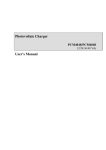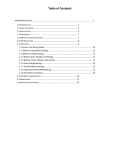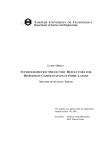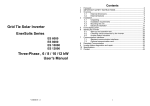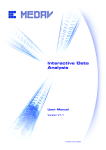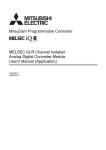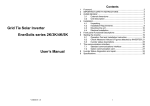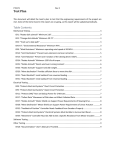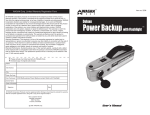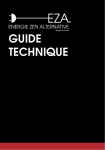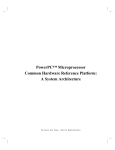Download PCM-40_6048 USER MANUAL
Transcript
Table of Contents IMPORTANT NOTES ....................................................................................... 2 1.0 INTRODUCTION ..................................................................... 3 1.1 INSTALLATION SITE ................................................................ 4 1.3 ACCESSORIES........................................................................ 7 1.4 LED INDICATION EXPLANATIONS............................................... 7 2.0 LCD DESCRIPTION ................................................................. 8 2.1 OPERATION ......................................................................... 9 2.1.1Enter into Setting Mode................................................................................. 11 2.1.2Battery Capacity(AH) Setting ......................................................................... 12 2.1.3Battery Voltage Setting ................................................................................. 12 2.1.4 Battery Over-voltage Limit Setting................................................................ 13 2.1.5 Battery Under-Voltage Limit Setting ............................................................. 14 2.1.6 Pulse Charge Setting ..................................................................................... 14 2.1.7 Parallel Address Setting ................................................................................ 15 2.1.8 Total Input Power(KWH)Setting: ................................................................... 15 2.1.9 Parameters Displayed ................................................................................... 16 2.2 LCD DISPLAY EXPLANATIONS ..................................................16 2.3 ERROR CODES .....................................................................18 3.0 PRODUCT SPECIFICATIONS ......................................................19 Important Notes 1. Keep this user’s manual and follow all instructions indicated in the manual. 2. Don’t overload the charger. 3. Don’t split the charger apart; otherwise, your warranty is void. 4. Only authorized technician may repair or replace the interior components. 5. Make sure the ground of the load is connected properly. Otherwise, you may get electrical shock. 6. Keep the PV charger clean and dry. 7. Make sure all the contacts with correct polarity to avoid from short circuit. 8. Following the instruction of the user’s manual to use or configure the charger. 2 1.0 Introduction PCM4048/PCM6048 solar chargers convert the energy, in forms of direct current electricity (DC) form solar panel to load or batteries connected. Depending on the configuration of the battery bank, the charger can support 12V, 24V, 36V or up to 48V system. With a maximum efficiency up to 95%, the solar charger utilizes technologies such as Maximum Power Point Tracking(MPPT) and pulse charging method to ensure the most energy is extracted from solar cells and relayed onto batteries. Via the built-in LCD display, it is easy to obtain system information such as input voltage/current, output voltage, battery temperature(with battery temperature compensation feature) and etc. Through RS232 communication port, our monitoring software provide output voltage setting or record all relative parameters from the solar charger. Figure 1: The front view of the solar charger Standard features of the solar Charger: Maximum Power Point Tracking(MPPT) maximizes energy harvest from the PV array. Auto-selection Four-stage (Bulk/Pulse/Float1/Float2) charge mode to reduce 1~3 times charge time and maximize system performance. Easy-to-read LCD and four functional key pads for configuration and system monitoring. Maximum efficiency up to 95%. Input over-voltage and under-voltage protection, output over-current protection and back-feed protection with warning messages appeared on LCD and LED. Over-temperature protection and power derating when output power and ambient temperature are high. Battery temperature sensor automatically provides temperature compensated battery charging. Provide communication software to monitor the status of the charger. Smart fan speed Control according to the load connected. Intelligent charging scheme can automatically handles output voltage or operate based on user-specified values. Allow multi devices in parallel. 3 1.1 Installation Site Figure 2: Installation Environment Notice! 1.Inspect the charger upon receipt. This product is designed to be with robust packaging. However, accidents and damage may occur during transportation. Notify the forwarder or dealer if there is damage occurred. The packaging is recyclable; save it for reuse or dispose of it properly. 2.It is designed to be installed and commissioned in a sheltered controlled environment as follows: --Operating temperature -20°C ~60°C. --Always avoid from contact with direct sunlight. --Install it away from objects that give off excessive heat and areas that are excessively wet. . --Install it indoors as it is not designed for installation outdoors. Figure 3: Installation Site 4 1.2 Installation BEFORE INSTALLATION, ENSURE YOUR PV ARRAY’S WORKING VOLTAGE EXCEED THE FOLLOWING VALUES IN ORDER TO POWER THE SOLAR CHARGER: For 12V / 24V system: minimum 40V and above For 36V system: minimum 50V and above For 48V system: minimum 60V and above MAXIMUM ARRAY OPEN CIRCUIT VOLTAGE MUST NOT EXCEED150V! RECOMMENDED BATTERY TYPE: MAINTENANCE-FREE LEAD ACID ONLY. IT IS OK TO USE FLOODED TYPE BATTERY, HOWEVER IT MAY REQUIRE SEPARATE SOURCE OF EQUALIZE CHARGING PERIODICALLY TO REMOVE SULFATION. THIS CHARGER DOES NOT HAVE EQUALIZATION CHARGING. THIS UNIT IS DESIGNED TO DRAW POWER 100% FROM PV ONLY, THEREFORE AT NIGHT TIME OR UNDER LOW LIGHT CONDITIONS WHERE PV VOLTAGE IS INSUFFICIENT, THE UNIT WILL POWER OFF. THIS IS NORMAL. ONCE PV VOLTAGE REACHES THE THRESHOLD (SEE ABOVE), UNIT WILL AUTO POWER ON AND BEGIN TO OPERATE AUTOMATICALLY. OUTPUT PORT IS DESIGNED SUCH THAT LOAD CONNECTED WILL CONTINUOUSLY DRAW POWER FROM BATTERY AS LONG AS THERE IS POWER LEFT IN THE BATTERY. THERE IS NO LOW VOLTAGE DISCONNECT DUE TO LOAD CONTROL. DO NOT CONNECT INVERTER TO THE “LOAD TERMINAL” OF THIS CHARGER AS START-UP SURGE OF LOAD CAN EASILY EXCEED SAFETY RATING OF THIS UNIT. Please remove the wiring compartment cover for installation as illustrated below. After installation, please fasten the cover back to its original position. Figure 4: Remove Wiring Compartment Cover Figure 5: Cabling 5 PV+ PVBat+ BatLoad+ LoadBTS Contact Description To the positive(+) of solar cell To negative(-) of solar cell To the positive(+) of Bat. input To the negative(-) of Bat. input To the positive(+) of Load To the negative(-) of Load Battery Temperature Sensor Ground ■Recommended Installation Sequence: Connect Load → Battery → Solar Cell ■If there is no load connected Connect BaKery → Solar Cell ■Make sure the BTS wire is installed and fixed to the contact (CN11). ■It is recommended to remove battery & loads connect before entering into setting mode, as adjusting parameters under setting mode may have adverse effect on your battery. Mode Load Mode Charging Mode Description Output without connecting with battery. Output connecting battery or connecting both battery and load. Remarks Output voltage via LCD panel is required to be set.. Output voltage via LCD panel can be fixed or auto set. Caution! 1. Make sure all cables are connected properly without short-circuiting. 2. There is 100A fuse inside the (BAT+). 3. Disconnect the Battery if there is no solar cell and load connected or if the solar cell is sheltered for a long while. 4. Do not overload the charger! Please refer to specification sheet to use the charger properly. 5. Make sure the voltage and capacity of the Battery is set correctly. Re battery setting, please refer to 2.1 Operation 6. Make sure the bat. Temperature compensation wire is installed and fixed where the battery is installed, not in the internal of the battery. Make sure the adhesive use is easy to conduct heat, so as to make sure the accuracy of the temperature compensation of the unit. 6 1.3 Accessories 1.Battery Compensation sire(BST) × 1 @ 150cm 2.Connecting terminal to the solar panel(phi4-male) × 1 3.Connecting terminal to the solar panel(phi4-female) × 1 1.4 LED Indication Explanations Figure 6: Bottom View LED Fault (Red) PV Low (Amber) Normal (Green) RS232 Description System Fault, Protection Circuit is activated. Under-voltage/Over-voltage of Solar Cell System Operation in Normal RS232 Communication Interface 7 2.0 LCD Description Item Symbol Description 1 System Fault, Charger goes to “Protection Mode” Error code shown on the LCD 2 Under-voltage/Over-voltage of Solar Cell 3 Charging Mode –Illuminate / Load Mode - Flash 4 Function Key (Left: push slightly; Return: push heavily) 5 Scroll Key-Up 6 Scroll Key-Down 7 Function Key (Right: push slightly; Enter: push heavily) 8 2.1 Operation When the charger starts up normally, all the LED indicators will light up and the LCD display will show as drawing (A) : A Approx. 3 seconds later, the LCD display will show as below (B) and the charger is under initialization. B When the charger is in normal operation, it shows the current input voltage of the solar panel as shown in drawing (C), then the green LED lights up to indicate that the charger is connected with batteries and also charges to the batteries. On the contrary, it shows that there are no batteries connected when the green LED is blinking and the output voltage is fixed. C If a problem arises during operation, the LCD display shows Er04 as shown below. For more detailed error code, please refer to Table 1 Error Code. D If there is over-voltage or under-voltage occurred during operation, the LCD display will show Alarm code as indicated below and the Amber LED lights up. E 9 Press key to indicate the parallel address of the charger as shown in (F) and press key once again or wait for 10 seconds to go back to Main Menu. F After turning on the solar charger, it will display current solar cells’ voltage. If you would like to see other parameters, you may press Caution: You may press key or key. keys are of no use. or key to scroll up and down to get different display information and message. Display Description Battery Voltage, VDC Current supplied to batteries, A Input Voltage of Solar Panel, VDC Input Current of Solar Panel, A Input Power of Solar Panel, KW Total input Power, KWH (stored in EEPROM) Current battery capacity set, AH Battery Temperature(℃) Battery Temperature(℉) IGBT Temperature(℃) 10 IGBT Temperature(℉) 2.1.1Enter into Setting Mode Make sure the output voltage and capacity of the battery are set properly. Caution! Before entering into setting mode, make sure the battery and the load are removed; otherwise, it might damage the battery and the load due to improper setting. Step1: Make sure the charger is connected with solar cell with 40V~150Vdc voltage and do not turn on the charger yet. Step2: Press and simultaneously, then turn on the charger. You may see the three LEDs on the front panel will light up and extinguish after 3 second. Then, “AH” text will be indicated on the LCD display, which means the charger is in setting mode now. If no “AH” text shown on the LCD, you need to repeat Step 2. Step3: Press or to choose item to be set. Basically, you may set Battery Capacity(AH), Battery Voltage(BATT), Battery High Limit (BAUP), Battery Low Limit(BADW), Pulse Mode Setting(PULS), ID(ID), and total input power(KWH). Press desired item. Display Description Battery Capacity Setting, AH Battery Voltage Setting, VDC Battery Over-voltage Setting, VDC Battery Under-voltage Setting, VDC Pulse Charge Setting Parallel Address Setting 11 to go to the Total Input Power(KWH) Setting, KWH 2.1.2Battery Capacity(AH) Setting It is strongly recommended to enter the correct value for the battery capacity (based on 20-hr rating) before using the charger, as charging current for different sizes of batteries will be handled differently. If user does not enter any value for Battery Capacity, a default of 100Ah will be selected. Step1: It indicates the current battery capacity when getting into Battery Capacity setting. Step2: Select desired battery capacity (AH) by scroll key or key. The digit with flashing cursor means the desired one to be changed. If you would like to change the key or key respectively. left-hand/right-hand digit, you may press Step3: Battery Capacity(AH) is selectable from 1~999AH. When the desired capacity(AH) is selected, please press key to save till “SAVE” shown on the screen. When “SAVE” disappears on the screen, it means your setting is done successfully. Step4: To escape from Battery Capacity(AH) setting, please press key for a while. Caution: If there is ER39 shown on the LCD display after the setting is completed and a re-starting process is done, it means your setting is failed. Please proceed desired setting once again. 2.1.3Battery Voltage Setting The selectable battery voltage settings are 12V, 24V, 36V, 48V or auto. The charger will check the selected voltage matched to the batteries connected. In case it is out of acceptable range, it will show it as battery out of order. Meanwhile, the user can self set battery under-voltage and battery over-voltage. When the AUTO setting is selected, the voltage window will be as below: Battery Voltage Auto Detecting Voltage Range Self-Setting Voltage Range(default) 48V 44~56V 42~58.6V 36V 33~42V 28~44.2V 24V 22~28V 18~29.8V 12V 11~14V 9~15.4V 12 Step1: When enter into Battery Voltage setting, current battery voltage will be shown on the LCD display. Step2: To select other battery voltage by scrolling key and key. Step3: Battery voltage can be set as 12V, 24V, 36V, 48V or Auto. When the desired voltage is selected, please press key to save till “SAVE” shown on the screen. When “SAVE” disappears on the screen, it means your setting is done successfully. Step4: To escape from Battery Voltage Setting, please press for a while. Caution: If there is ER39 shown on the LCD display after the setting is completed and a re-starting process is done, it means your setting is failed. Please proceed desired setting once again. 2.1.4 Battery Over-voltage Limit Setting In normal condition, it is not necessary to calibrate this setting as long as the battery voltage selected is within window. For example, if the user selects 24V, the default over-voltage is 27.3V. In case the battery voltage desired is higher than this voltage, you may calibrate battery voltage to be higher. Maximum value for this setting is 99V. The setting procedure is as below: Caution! In normal condition, it is not necessary to calibrate this setting. Before processing the setting, make sure the battery voltage setting is done properly to avoid damaging battery or load. Step1: When entering into Battery Over-voltage setting, it shows the current battery over-voltage. Step2: In case of any other desired voltage, please press key or key to choose the figure you prefer. The figure with blinking means the current place you are. To change the figure at left-hand side, please press press key, on the contrary, you may key to change the right-hand side. Step3: After the battery over-voltage is selected, please press key to save till “SAVE” shown on the screen. When “SAVE” disappears on the screen, it means your setting is done successfully. 13 Step4: If you would like to escape from battery over- and under- voltage setting, please press key to escape. 2.1.5 Battery Under-Voltage Limit Setting In normal condition, it is not necessary to calibrate this setting as long as the battery voltage selected is within window. For example, if the user selects 24V, the default under-voltage is 18V. In case the battery voltage desired is lower than this voltage, you may calibrate battery voltage to be lower. The setting procedure is as below: Caution! In normal condition, it is not necessary to calibrate this setting. Before processing the setting, make sure the battery voltage setting is done properly to avoid damaging battery or load. Step1: When entering into Battery Over-voltage setting, it shows the current battery under-voltage. Step2: In case of any other desired voltage, please press key or key to choose the figure you prefer. The figure with blinking means the current place you are. To change the figure at left-hand side, please press press key, on the contrary, you may key to change the right-hand side. Step3: After the battery under-voltage is selected, please press key till “SAVE” shown on the screen new parameter. If the “SAVE” extinguishes from the screen and show “OVER” instead. It means the voltage selected is higher than the battery’s over-voltage. Step4: If you would like to escape from battery over- and under- voltage setting, please press key to escape. 2.1.6 Pulse Charge Setting This setting enables user to turn on or off the Pulse Charger feature. When enables, pulse charging will allow 0.9C of maximum charging current into battery, allowing batteries to be charged quickly and efficiently. By default, this mode is ON. Setting procedure is as below: Step1: Step1: Enter into Pulse Charge Setting. If it shows “ON” it means the charger is able to be in Pulse Charge; on the contrary, it means the charger is not able to be in Pulse Charge if it shows “OFF”. 14 Step2: You may select “ON” or “OFF” by pressing key or key, then press key to save till “SAVE” shown on the screen. When “SAVE” disappears on the screen, it means your setting is done successfully. Step3: You may escape from this setting by pressing key. NOTE: 1. Certain sophisticated equipment may be susceptible to RF interference generated as a result of the ripples caused by pulse charging. Pulse charging may be switched off using this setting. 2. When pulse charging is switched off, the charger will engage in bulk/float1/float2 charging scheme. Maximum bulk charging current is 0.3C. 2.1.7 Parallel Address Setting NOTE: This setting is normally not required unless user requires parallel connection of multiple solar chargers and wishes to enable communication between the chargers. Simple parallel connections of individual solar chargers without communication do not require this setting. For details on how to employ the parallel address features, please consult your network engineer. When there are several chargers in parallel, you may proceed the setting as below: Step1: Enter to Parallel Address Setting, then the charger will show the address of the charger in parallel. Step2: To select other desired parallel address, you may press key or key to choose the figure you prefer. The figure with blinking means the current place you are. To change the figure at left-hand side, please press key, on the contrary, you may press key to change the right-hand side. Step3: The selectable range of the parallel address is 1~254. When the desired parallel address is selected, please press key to save till “SAVE” shown on the screen. When “SAVE” disappears on the screen, it means your setting is done successfully. Step4: You may escape from this setting by pressing key 2.1.8 Total Input Power(KWH)Setting: This setting is used to record the total input power, in KWH, that the solar charger has received since its operation. This value is monitored and stored periodically in the EEPROM. To set the 15 initial value of the total input power(KWH), user may set the total input power to “zero” or “certain value”. The setting method is as below: Step1: Enter into total input power setting, it shows ”0000”。 Step2: If you would like to set other initial value, you may use key or key to select desired value. When the figure selected is blinking, it means the figure that you may change. “K” at the right-hand side means “1000”times, so if the screen shows 123K means 123000 KWH. If you would like to change the left-hand figure, you may press key and the right-hand figure, you may press key. Step3: The range of the total input power can be selected from 0~999K KWH. Once the figure is selected, you may press key to save. Make sure the “SAVE” shown on the key now. When “SAVE” disappears on the screen, screen, then you may release it means your “save” is done successfully. Step4: You may escape from this setting by pressing key 2.1.9 Parameters Displayed Step1: After turning on the Solar charger, it will display current solar cells’ voltage. If you would like to see other parameters, you may press key or key. Step2: The LCD can show the following data, such as the voltage of the solar cells, the input voltage/current of the solar cells, the input power of the solar cells, battery voltage/current, Battery Capacity set(AH), charger temperature and battery temperature. Caution: keys are of no use. 2.2 LCD Display Explanations Display Description Input Voltage from Solar Cells Input Current from Solar Cells 16 Input Power from Solar Cells Total Input Power of the solar Cells Battery Voltage Current supplied to Battery Current Battery Capacity Setting Battery Temperature in Celsius IGBT temperature in Celsius Battery Temperature in Fahrenheit IGBT temperature in Fahrenheit Battery Capacity Setting Directory Battery Voltage Setting Directory Battery Over-voltage Setting Battery Under-voltage Setting Pulse Charge Setting Parallel Address Setting Total Input Power(KWH) Setting Battery Capacity configuration 17 Battery Voltage configuration New parameters set are under saving. 2.3 Error Codes When the charger can not work normally, it will show the error code on the LCD display as Table 1. You may proceed troubleshooting indicated as below. Error Code Description Trouble Shooting AL04 Input Over-voltage Reduce input voltage AL05 Input Under-voltage Increase input voltage ER04 Battery Voltage different from Setting Ensure battery voltage and proceed setting ER11 Input over power Decrease solar power (Watt) or reduce load connected ER13 Output Short Circuit Check and remove output short circuit ER17 EEPROM Error Consult with your local agent ER18 Over-heat Reduce the ambient temperature and reduce load connected. ER25 Input Over-current ER28 Output Voltage too high Re-start the charger ER32 Memory Error Re-start the charger ER33 Charger is self-locked Check to see if the operation condition is complied with what the charger requires. ER34 Crystal damage Consult with your local agent ER35 Output voltage too low The charger will automatically restart after 15 sec. ER36 Bat. Over-heat Reduce the environmental temp of the battery ER37 Fan out of order Check to see if fan is blocked. ER38 AUTO Function Enable Reset the output voltage manually ER39 Failure in “save” Re-setting Decrease solar power(Watt) or reduce load connected. Table 1 Error Code Caution! Before any troubleshooting is on process, make sure the solar panels and batteries are disconnected. If the error code still exists, please consult with your local agent. 18 3.0 Product Specifications Models PCM4048 Input Rated Voltage PCM6048 40~120Vdc 40~120 Vdc @ 12V / 24V Operating Voltage / MPPT Range 50~120 Vdc @ 36V; 60~120 Vdc @ 48V Max. Input current 25 A 35 A Max. PV Array Open Circuit Voltage 150 Vdc Max. PV Array Power 1000W 1500W Output Battery Voltage 12 / 24 / 36 / 48Vdc Max. Charger / Output Current 40 A 60 A Ripple Voltage < ± 1V Max. Efficiency 95% Charge regulation modes Bulk / Pulse / Float1/Float2 or Bulk / Float1/Float2 Display Solar Cell Input Voltage / Solar Cell Input Current/Solar Cell Status on LCD Input Power /Bat. Voltage /Bat. Current /Bat. AH/ IGBT temperature /Bat. temperature/ Voltage setting table, etc. Status on LED Normal/Fault/PV Low Protection Overload >110% shutdown >105% shutdown Short Circuit at load side Output current>60A shutdown Solar Cell Polarity Error Protection Yes Battery Temperature Compensation –3.3mV/ºC/cell Standby Power Consumption 0W Total Power Consumption in Operation 3.5 W Visible Alarms Fault, PV Low, Bat. Abnormal, etc. PHYSICALS CHARACTERISTICS Mechanical Dimensions WxHxD mm 165x85x330 mm (2U height) Input/Output Connectors Hardwire(Terminal Block) Enclosure Type IP20 Net Weight (Kgs) 3.2 Kgs ENVIRONMENT -20℃ to +60℃ Operating Temperature -40℃ to +85℃ Storage Temperature 0-2000M up to 60℃; 0~3000M up to 55℃ Altitude Humidity 100% RH Maximum, No Condensing INTERFACE COMPUTER Type Standard RS232 COMPLIANCE Quality ISO9001 Standard EMC EN61000-6-1, EN61000-6-3 Marking CE 19