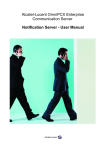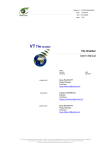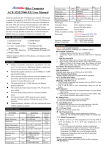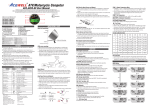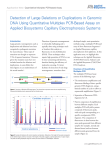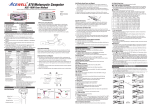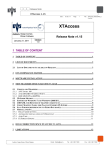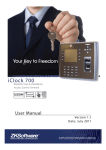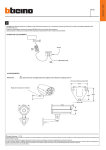Download User Manual of the Trader`s log book
Transcript
User Manual of the Trader's log book Author : Grégory LATINIER Index 1.Introduction................................................................................................................4 2.Installation..................................................................................................................5 a)Software........................................................................................................................................5 b)Metatrader 4..................................................................................................................................5 c)Jforex............................................................................................................................................5 3.Updates.......................................................................................................................5 a)Software........................................................................................................................................5 b)Metatrader 4, Jforex......................................................................................................................5 4.The Menu....................................................................................................................6 a)File................................................................................................................................................6 b)Database.......................................................................................................................................6 c)Trades............................................................................................................................................6 d)?....................................................................................................................................................6 5.Tab « Trades ».............................................................................................................7 a)Overall..........................................................................................................................................7 b)Presentation..................................................................................................................................7 c)Trade's details...............................................................................................................................8 d)15 last trades...............................................................................................................................10 6.Tab «Search».............................................................................................................11 a)Overall........................................................................................................................................11 b)Presentation................................................................................................................................11 c)Critères de recherche..................................................................................................................12 d)Search results..............................................................................................................................15 7.Tab « Reporting ».....................................................................................................16 a)Overall........................................................................................................................................16 b)Presentation................................................................................................................................16 c)Reports criterias..........................................................................................................................16 8.Tab « Statistics ».......................................................................................................18 a)Overall........................................................................................................................................18 b)Presentation................................................................................................................................18 c)General statistics.........................................................................................................................19 d)Statistics for the currency….......................................................................................................20 9.Tab «Parameters».....................................................................................................21 a)Overall........................................................................................................................................21 b)Presentation................................................................................................................................21 c)Currency pairs.............................................................................................................................22 d)Systems and strategies................................................................................................................22 e)Trades entry configuration..........................................................................................................22 f)Trades exit configuration............................................................................................................23 2/25 10.Automatic Inserts....................................................................................................24 a)Import of the MT4 history..........................................................................................................24 b)Import of the Jforex history........................................................................................................25 1. INTRODUCTION The aim of this software is to improve as a trader. It is important to be able to come back on your mistakes and on your success. This software allows you to consult past trades, create statistics reports and progress reports. NB : In order to help using this software, tooltips are available on almost every fields. You have to put the mouse on a field to see the tooltip. Some tips are really useful. Have a nice installation and good trades ! 4/25 2. INSTALLATION a) Software Launch the download from the main server (few Mo). Its automatically install and create shortcuts on the desktop. By default the database is installed into « C:\Program Files\TradersLogBook\database » . The database can contain up to 4To of informations. You can always choose another folder. This allows you to use multiple databases for different trading accounts. Folder organization : – exports : default folder where the CSV export are saved. – reports : default folder where the reports are saved. – screenshots : default folder where the screenshots are saved. – swap : default folder where the swap file used import trades from the broker's plateform are saved. – shares : default folder where the trades you want to share are saved. b) Metatrader 4 Download the Expert Advisor : « AutomaticTraderLogBook.ex4 ». Save the EA in the expert folder of metatrader (If you have more than one metatrader save it in each one of them) c) Jforex Download the strategy : « AutomaticTraderLogBook.jfx » and save it in the Strategy folder. 3. UPDATES a) Software Each time you launch the software there is an update check. You just have to accept the update and the download will begin (usually few Ko). You will never have to specifiy the database folder. However you can modify it if you want to from the menu. b) Metatrader 4, Jforex If an update is needed you will be notified on the forum. 4. THE MENU a) File – Modify login / password : allows you to modify the connection informations. – Exit : Exit the application b) Database – Modify folder : allows you to choose a new folder for the database. The modification will be effective on the next restart. c) Trades – Share a trade : allows you to export a trade to the tlb format (extension used by the software). You will be able to share all the informations of a trade with an other user. The number can be found on the tab « Search ». Validate the selection and then save the file. You will be able to send the trade to someone that has the software.(Screenshots are also included in the file). – Load a trade : allows you to visualize a shared trade. d) ? – About : Informations about the creator and the way to contact him. 6/25 5. TAB « TRADES » a) Overall b) Presentation This tab is used to enter trades that you have done. That's here that you will add screenshots, details, etc. c) Trade's details All informations of a trade must be typed here. : The date and time you took the trade. By default it's initialized at the date and time of the day. : The currency of the trade. That's the only mandatory field. : The strategy used for the trade. (The strategy list an be filled in the « Parameters » tab) : The entry details. You can type the initial setup of the trade for instance. : Entry configuration of the trade. (The list can be filled in the « Parameters » tab) : Exit configuration of the trade. (The list can be filled in the « Parameters » tab) : The stop loss of the trade. (Real number, fractional pips) : The take profit of the trade. (Real number, fractional pips) : The ratio of the trade. (Real number) Note : You only have to type two of the three fields. The third will be automatically calculated. The rule applied : ratio = take profit / stop loss. : The number of pips you have won or lost for the trade. (Real number, fractional pips). : The profit or the loss of the trade. (Real number) 8/25 : If you like to rate your trades (from 0 to 10). This can be a feeling indicator. 10 = ideal trade, 0 = worst trade. : Add any comment you want about the trade. If you do an automatic import from your broker's plateform this field will be filled by various informations such as the open time, the open price, etc... : You have the possibility to add screenshots. The button « Load a picture » allows you to add a picture. The button « Delete picture » allows you to delete the selected picture. The frame of the right is a thumbnail of the picture. A double clic will open the picture to the full size. The list contains the screenshots list. A double clic on a name load the image on the frame and enables you to interact with it. : The button « Save » save a trade or its modifications. : The button « Reset » reload the current trade and cancel the unsaved modifications. : The button « New » clear all field to create a new trade. : The button « Delete » deletes the current trade. This button load the trades that have been exported from your broker's plateform. See the chapter 10 for further explainations. This button load trades from a CSV file that you created. See the template to create a correct file that can be used by the software. d) 15 last trades This section allows you to quickly find the last saved trades. Use the scrollbar to see the trades. Clic on the columns to modify the order. Double clic to load the details of a trade. 10/25 6. TAB «SEARCH» a) Overall b) Presentation This tab will allows you to do precise search to easily identify your mistakes and your best trades ! c) Critères de recherche All the fields are here to do a precise search. : If you know the ID of a trade type it and press Enter. The search will be launched and the trade shown. If you want to study trades on a precise period you can modify those fields. By default the beginning date is set to the date of the oldest trade, the ending date is initialized to the date of the day. : Filter trades by currency pairs. : Filter trades by strategy : Filter trades by entry configuration : Filter trades by exit configuration : Search trades with details : Search trades with comments : Search trades with screenshots The 5 next criterias are slightly differents. You must define an operator and a value. = : equal <> : different <= : less or equal < : less 12/25 >= : greater or equal > : greater : Search on the stop loss (here the stop loss must be equals to 20). : Search on the take profit (here the take profit must be less than 50). : Search on the ratio (here the ratio must be less or equal than 1,5). Search on the pips result : Search on the profit or loss (here profits must be greater or equal than a 100). : The button « Reset » reset the criterias to their default values. : Le bouton « Rechercher » permet de lancer la recherche selon les critères sélectionnés. Si un critère n'est pas renseigné il ne servira pas dans la recherche. : The button « Modify » allows you to modify the selected trade. : The button « Delete » delete the selected trades. If you clic on the button without having selected any trades this message will appear : You will have to confirm your choice. Like that you can cancel if you don't want to delete the trades. If you select Yes all the selected trades will be deleted and the list will be reloaded. : The button « Export to CSV » will export the result list to a CSV file. The semicolon (;) is the value separator. (Don't use it in the detail or comment field). A window will open and you will have to chose a folder to save the file. By default it is the export folder. If a file with the same name already exist a confirmation for overriding it will be asked. 14/25 d) Search results This list works the same way than the 15 last trades list. 7. TAB « REPORTING » a) Overall b) Presentation The aim of this tab is to generate statistical reports on your trades. This can be a good way to find your mistakes or to show your results in order to get new clients. c) Reports criterias The criterias allows you to personalize your report. Once a criteria is filled it will be used. All the criterias works the exact same way than in the search tab. Singularies : : Initialize the search period to the current day from 00h00 to 23h59 : Reset all the criterias to their default values. 16/25 Choose the period on which you want to generate a report, then choose the type of report. The preview will be shown on the bottom frame. Check « Generate PDF » to create the PDF file. Reports are divided in 3 categories : 1. The general reports Show the currency pairs percentage of the trades. For instance 10% of the trades have been done on the EUR/USD. 2. The reports based on pips Show the pips number by currency pairs. Show the graphic of the pips evolution per currency pairs. Show the portfolio evolution in pips. Show the percentage of winning trades and losing trades per days in pips. 3. The reports based on the currency account. Show the performance in currency account. Show the graphic evolution per currency pairs in currency account. Show the graphic evolution of the portfolio. Show the percentage of winning and losing trades per days in currency account. 8. TAB « STATISTICS » a) Overall b) Presentation This tab is meant to get an immediate feedback on general statistics. 18/25 c) General statistics The general statistics show the informations for all the trades. • The number of currency pairs traded. • The winning percentage is the winning trades were the pips or the profits are greater or equal than 0. • The losing percentage is the losing trades were the pips or the profits are less or equal than 0. • The global result is the total of profits and losses. • The global result in pips is the total of profits and losses in pips. • The maximum profit is the maximum profit realised in one trade. • The maximum loss is the maximum loss realised in one trade. • The maximum profits in pips is the maximum profits in pips realised in one trade. • The maximum loss in pips is the maximum loss in pips realised in one trade • The average profit in pips is the average pips made for the winning trades. • The average loss in pips is the average pips lost for the losing trades.. • The average performance is the average loss or profit for all the trades. • The daily average performance is the daily loss or daily profit for all the trades. • The average performance in pips is the loss or profit for all the trades. • The daily average performance in pips is the daily loss or daily profit in pips for all the trades. • Global profit amount is the gross profit made for all trades. • Global loss amount is the gross loss made for all trades. • Total won pips is the gross winning in pips made for all trades. • Total lost pips is the gross losing in pips made for all trades. d) Statistics for the currency… The informations are the same than the general statistics but detailed for each currency pair. For instance, the total of pips will only concern the currency pair EUR/USD. 20/25 9. TAB «PARAMETERS» a) Overall b) Presentation The tab « Parameters » allows you to personalize the combo boxes used in the software. During the installation some of them are initialize with example values. Take your time to personalize those lists to optimise your experience with the Log book. c) Currency pairs The list is filled with the datas present in the database. Select a value to modify or delete it. The button « New » will clear all fields to create a new value. The button « Save » will save or modify a value. The button « Delete » will delete the selected value. If the value is used, if a trade exist for this currency pair, you will not be able to delete it. You will have to delete the trade first. d) Systems and strategies It works the same way than the currency pair list. This list is used to differenciate the trades by strategy. It could be interesting to know with what strategy you earn money the most ans is the most successfull. e) Trades entry configuration It works the same way than the currency pair list. Datas are initialized with these values : – Trade executing following the rules. – Entry executed following the rules but exit before take profit. – Entry executed following the rules but without stop loss and take profit. – Late entry. – Early entry. 22/25 – Impulsive trade. This list will help you define the quality of the decision you made for a trade. f) Trades exit configuration It works the same way than the currency pair list. Datas are initialized with these values : – Take profit hit – Exit at a different take profit but winning – Break even – Exit at a different stop loss but losing – Stop loss hit This will help you define the trade exit. It can precise the value of the pip or the profit. 10. AUTOMATIC INSERTS a) Import of the MT4 history Thanks to the EA you can automatically fill the software with your history on MT4. You can import from many MT4. Any broker or account is OK. The import of the history is simple. First open MT4. Open a chart. Add the EA on this chart. Tab « Commom » : Check « Allow DLL import » et uncheck « Confirm DLL function call » Tab « Parameters » : logBookFolder : Set the folder were the database is. For instance : C:/Program Files/TradersLogBook/database Clic on OK. The import is done once this message appears : « Export successful. You can now remove the expert. » You have to import the trades into the software now. Clic on the button « Automatic load trades from history ». A message will indicate how many trades have been imported. NB : The imported trades won't be imported again. There is a unicity control. So if you do an other import, only the new trades will be inserted. 24/25 b) Import of the Jforex history The strategy must be in the Strategy folder. Right clic on the strategy and clic on Start. logBookFolder : Set the folder were the database is. For instance : C:/Program Files/TradersLogBook/database Clic on OK. The import is done once this message appears : « Export successful. You can now remove the expert. » You have to import the trades into the software now. Clic on the button « Automatic load trades from history ». A message will indicate how many trades have been imported. NB : The imported trades won't be imported again. There is a unicity control. So if you do an other import, only the new trades will be inserted.