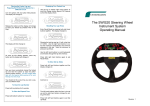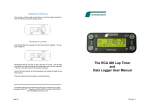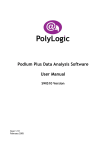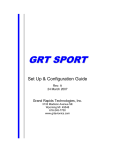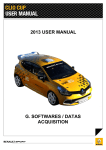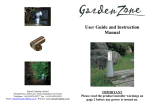Download The SWIS10-R Steering Wheel Instrument System Operating
Transcript
Clearing the Fastest Lap and Preparing for a Different Circuit Turn On ignition with any button held pressed. The display will change to: Release the button and the display will change to show your fastest lap (Fastest Time of the Day): The display will then change to: Displaying Your Fastest Lap Use the top or bottom right hand buttons to scroll the Gauge window beyond Oil Pressure so that the display shows: Recalling Your Lap Times Enter Recall Mode by pressing both right hand buttons together. The display changes to: The SWIS10-R Steering Wheel Instrument System Operating Manual Showing the last lap was lap 14 with a lap time of 1:26:04. Use the right hand buttons to select the maximum temperatures and minimum pressures in this lap. Here the minimum oil pressure was 68 psi. Use the left hand buttons to scroll backwards and forwards through the lap time memory. As soon as this display appears, press any button and the display will change to: Press both right hand buttons again to exit Recall Mode. To Enter Set Up Mode Press both left hand buttons together and the display changes to: Now you have successfully cleared the fastest lap and told the system to clear the data logging memory. DO NOT trigger false laps with the beacon before going out on your first lap of a new circuit. You should do this every time you start a session at a different track. And then to: for To Clear the Lap Number Press both top buttons for 3 seconds. To Clear the Elapsed Time Press both bottom buttons for 3 seconds. Page 24 The left hand buttons select the item to be set up and the right hand buttons change the setting of the item. Press both left hand buttons again to exit Set Up Mode. Revision Page 71 Page 2 Use the right hand buttons to change the gauge reading in this window. Scrolling beyond Oil P gives Fastest Lap, then RPM, then Battery voltage, then the User 1 Channel before flipping back to Fuel. Set Up Mode 3.1 The Set Up Tree 3.2 Function 0 Tachometer and Other Displays 3.3 Function 1 Set Defaults 3.4 Function 2 Session Number 3.5 Function 3 Hold Time 3.6 Function 4 Blank Time 3.7 Function 5 Infra Red Channel Number 3.8 Function 6 ―IN‖ Channel 3.9 Function 7 Performance Mode 3.10 Function 8 Display Performance in Elapsed Time Window 3.11 Function 9 Data Logging On 3.12 Function 10 Elapsed Time Units 3.13 Function 11 Number of Wheel Pulses 3.14 Function 12 Wheel Circumference 3.15 Function 13 Wheel Revs. Per Sample 3.16 Function 14 Number of Tach. Pulses per Two Turns 3.17 Function 15 Tacho Filter 3.18 Function 16 Tacho Pulse Polarity 3.19 Fuel Alarm Limit 3.20 Function 17 Reverse Fuel Reading 3.21 Function 18 Fuel Alarm Delay 3.22 Other Alarm Limits 3.23 Tachometer LED Set Up 3.24 Function 19 Gear Input 3.25 Function 20 Neutral Switch 3.26 Function 21 Gear 1 MPH/5000 rpm 3.27 Function 22 Gear 2 MPH/5000 rpm The Elapsed Time is useful during qualifying or endurance races. However this window can be changed to show seconds only lap time or the performance monitor. 3. The Speed window can display speed oil pressure, water temperature or oil temperature. If speed is not shown here normally, it can be shown by pressing the top left hand button for 3 seconds—useful for the pit lane. The original display can be restored by pressing the bottom left hand button. The Buttons and Display Windows 2.1 The Buttons 2.2 The Display Windows 2.2.1 The Gear Window 2.2.2 The Laps Window 2.2.3 The Lap Time Window 2.2.3.1 SWIS10-1 2.2.3.2 SWIS10-2 2.2.3.3 SWIS10-3 2.3 The Speed Window 2.4 The Elapsed Time Window 2.5 The Gauge Window The Lap Time Window shows lap time, the performance monitor and warnings. You can set this to show RPM or lap time only. Using the right hand buttons, the fastest lap time, battery voltage and the user 1 channel can be displayed here. 2. This window always shows lap number Introduction Gear can be calculated—not very satisfactory or can come from gear position sensor. 1. The SWIS10-R Steering Wheel Contents Page 23 3.28 3.29 3.30 3.31 3.32 3.33 3.34 3.35 3.36 3.37 3.38 Function 23 Gear 3 MPH/5000 rpm Function 24 Gear 4 MPH/5000 rpm Function 25 Gear 5 MPH/5000 rpm Function 26 Gear 6 MPH/5000 rpm Function 27 Neutral Function 28 Reverse Gear Function 29 Monitor G in X-axis Function 30 Monitor G in Y-axis Function 31 Monitor User 1 Channel Function 32 Monitor User 2 Channel Function 33 Clear Function 4. Using the SWIS10-1 System 4.1 Odometer 4.2 Gear 4.3 RPM 4.4 Speed 4.5 Elapsed Time 4.6 Oil Pressure 4.7 Water Temperature 4.8 Oil Temperature 4.9 Fuel 4.10 Battery Voltage 5. Using the SWIS10-2 System 5.1 The Lap Timer 5.2 Recall Mode 5.3 Best Lap (Ftd) 5.4 Displaying RPM 6. Using the SWIS10-3 and SWIS10-4 6.1 The Performance Monitor 6.2 Data Logging 7. Data Analysis 7.1 Uploading Data to a PC 8. Beacon Settings and Siting 8.1 Understanding Infra Red Communications 8.2 Aligning the Beacon and Detector 8.3 Beacon Conflicts Farringdon Instruments Limited Unit 9 Oriel Court, Omega Park, ALTON. Hampshire GU34 2YT. Telephone 01420 541591 Facsimile 01420 587212. www.farringdininstruments.co.uk Page 22 Page 3 1. Introduction Thank you for choosing the Farringdon SWIS10 Steering Wheel Instrument System. This manual will describe how to use and set up the system for your car. Of course, the system will not work properly until all the constants of your car have been entered in Set Up Mode. (Unless the system has been supplied by the car manufacturer in which case the constants will have been entered already.) Therefore please read these instructions before you try the system for the first time. 2. The Controls and What is Displayed The Steering Wheel Instrument System has a double membrane button each side and six display windows. This section explains how to use the buttons and what is displayed in the windows. 2.1 IR Detector not aligned correctly 40º 15º The Buttons Each side of the Instrument Cluster, there is a double membrane push button. These buttons will click when pressed and give an ―over-centre‖ feel. They are deliberately stiff and will not respond to very short pushes. This prevents them being pressed accidentally or operated by vibration. IR Detector rotated and aligned correctly While driving, the left hand buttons will control the brightness of the display and the right hand buttons select the gauge that is displayed in the gauge window as follows: Pressing the top left button increases the brightness one step. Pressing the bottom left hand button decreases the brightness one step. There are 10 steps in all. If the LED next to the Oil P legend is lit, the oil pressure in (psi) is shown in the gauge window. Pressing the bottom right hand button causes the LED next to the Water legend to light and the water temperature (in degrees centigrade) is shown in the gauge window. Pressing the top right hand button switches the display back to Oil Pressure. In this way, the right hand buttons ―scroll through‖ the gauges. Pressing both top buttons for about 3 seconds clears the lap count. This is often necessary on the starting grid after passing the lap timing beacon during the parade and warm up laps. Pressing both bottom buttons for about 3 seconds clears the elapsed time. This may be done at the start of a qualifying session or the start of an endurance race or session. The remaining combinations are pressing both left hand buttons or both right hand buttons. After holding both left hand buttons for about 3 seconds, the set up mode is entered. (See Section 3) After holding both right hand but- Page 4 Page 21 tons for about 3 seconds Recall Mode is entered. (See section 5.2) very quickly and it is this property that makes infra red ideal for short range communications. To increase the sensitivity of the receivers, a ―carrier‖ frequency is used to turn on and off the LED. The receiver can then look for light that is being modulated at this frequency amongst other background light. To impose information on the infra red beam, this carrier frequency is itself turned on and off. 2.2 The Display Windows There are two ways in which this form of communication can be interrupted, first, by any light source strong enough to saturate the receiver - for example - the sun or another more powerful IR source - and second, other transmissions using the same carrier frequency. The reason for the recessed lens and photodiode in the IR detector is to shield it from direct sunlight so providing the IR detector will not ―see‖ the setting sun behind the beacon, it will not be saturated by the sun. However, some other lap timer and data logging systems do use the same carrier frequency and others use much more powerful IR beams and it is for this reason that you must take care where the beacon is positioned. 8.2 There are six display windows: Starting from the top left, the windows are: Gear Speed/Gauge 2 Beacon Conflicts From the explanation given in the previous section it is clear that reliable operation can only be guaranteed when the beacon is sited away from all others. A distance of 5 metres along the pit wall is probably safe. The Lap Timer will ignore all infra red signals on the same carrier frequency that do not contain the Main Channel or IN codes saved in its memory but if you find that lap times are obviously incorrect, look for another Beacon using your channel on the pit wall. With only four channels to choose from, it may be that more than four teams are using Beacons at the same track. In this case agree to use a single beacon and set all the Lap Timers to respond to this channel. 2.2.1 Laps Elapsed/Lap Time Lap Time/RPM Gauge 1 The Gear Window Shows the current gear if it can; otherwise this window is blank. If there is a connection to the Gear Box, then a number 0 or n indicates Neutral. If there is not gear output from the gear box, then the overall gear ratios in MPH (or KPH) per 5000 rpm must be entered in Set Up Mode. (see Section 3.22) 2.2.2 The Laps Window It is especially important to site the Beacon away from other beacons using large external batteries and having a large array of LEDs pointing over the track. These probably emit very strong IR signals which will saturate your Lap Timer. This window displays RPM for the SWIS10-1 Model as it is used with the Lap Timer Option only. For Models SWIS10-2, SWIS10-3 and SWIS10-4 this window displays the number of times the car has passed the Beacon. Note that this may not be the lap number in a race. The lap number can be reset to 0 by pressing both top buttons for about 3 seconds. 8.3 2.2.3 Aligning The Beacon and IR Detector The Beacon Beam diverges at 40 degrees and the IR Detector acceptance cone angle is about 15 degrees. Ensure that the IR Detector will fall within the Beacon’s beam and, just as important, be sure that the acceptance cone of the IR Detector includes the Beacon when the car passes it. The Lap Time/RPM Window 2.2.3.3 Model SWIS10-1 As this model does not have a lap timer, the speed of the engine is shown in this window in RPM. When the engine is stopped, the highest RPM recorded (the tell-tale) is displayed. When the right hand buttons are used to scroll the gauge window beyond Oil Pressure, the gauge window displays ―bat‖ and the battery voltage is shown Page 20 Page 5 in the lap time/rpm window. (If the Speed/Gauge 2 window is not showing speed, then the first press shows speed in the lap time/rpm window.) If any gauge reading passes the limit set in Set Up Mode, an Alarm flashes in this window. Because 7 segment displays are used there is a limited set of letters that can be shown so the alarm for Oil Pressure is ―Oil‖, for Water Temperature or Oil Temperature it is ―Hot‖ and for Fuel Level or Pressure the alarm is ―Fuel‖. No oil pressure warning is given unless the engine is running. If the Hold Time is set to 0 and the car is not moving, warnings are given by flashing the gauge window. 7. Data Analysis Data analysis is provided by PC software package supplied by PolyLogic called Podium Plus. This version has many facilities and is supplied together with a serial to USB adaptor that allows fast down loading. To look at the data collected, simply unplug the steering wheel and plug in a down load lead and connect it to your lap top. Instructions for the lap top software are supplied with the CD-ROM. 2.2.3.4 The SWIS10-2 The dash 2 version includes a Lap Timer so the Lap Time window is used for Lap Time! A quick set up change can be made to display RPM in this window where cars are being driven on the road. (see section 3.2) Also the best lap time is displayed here on power on, where a chance to clear the best lap time to 19:59.99 is given. Scrolling past Oil Pressure gives the following displays: Lap Time Window Best lap Time Engine Speed (RPM) Battery Voltage User 1 input Gauge Window Ftd tac bat US1 2.2.3.5 The SWIS10-4 The dash 4 version includes the Performance Meter. If this is switched on, then after the Hold Time has expired (see Section 5) the Lap Time Window shows the difference in time into the lap between the current and best laps as a time prefixed with a + or—sign. 2.2.4 The Speed/Gauge 2 Window Shows the Speed in MPH or KPH. Speed can be shown only over a minimum value that will depend on the wheel circumference and the number of wheel pulses detected in a full wheel revolution. Alternatively this window can display a gauge reading. If a gauge reading is displayed here, speed can be shown by holding the top left hand button down for 3 seconds. The speed is then shown alternately with the letters SPd to remind you that speed is being displayed. This is designed for pit lane use and window can be returned to the gauge reading by pressing the bottom left hand button. Plots such as the one shown above can be displayed using the Podium Data Analysis package. 8. Beacon Setting and Siting 8.1 Understanding Infra Red Communications Infra red light (IR) from light emitting diodes (LEDs) can be turned on and off Page 6 Page 19 2.2.5 The data collected for each sample is as follows: Time into lap (time from beacon) Speed RPM Oil Pressure Water Temperature Oil Temperature Fuel Level or Pressure Battery Voltage Lateral G Axial G User 1 User 2 In addition at the end of each lap the following data is collected and stored in the 750 lap memory: Lap Time Lap Number Session Number Minimum Oil Pressure Maximum Water Temperature Maximum Oil Temperature Minimum Fuel Level or Pressure Minimum Battery Voltage Maximum User 1 Minimum User 1 Maximum RPM Be sure to reset the Fastest Lap Time when you arrive at a new track so that the data logging memory can be reconfigured to the new lap length. Otherwise the data logging memory will be divided into laps of the length of the laps where you last ran the car and you will either waste memory or not have enough to hold a full lap’s worth of data. If you want to keep all the data logged during a test session or at a race meeting, make sure you down load data regularly to avoid data being overwritten when the memory becomes full. The Elapsed/Lap Time Window If lap times are shown in the lap time/rpm window then elapsed time from power on is shown in this window. Pressing both bottom buttons for about 3 seconds will clear this time. It is used to show time into a qualifying session or an endurance race or driver session. If RPM is shown in the Lap Time/RPM window, then this window shows lap time but only the seconds. So a lap time of 1min 3.16 seconds will be displayed as 3.16. If the Hold Time is set to 0, and the Performance Monitor is on, the Performance Monitor is shown in this window. 2.2.6 The Gauge 1 Window The gauge 1 window shows the value of the selected Temperature, Pressure or Level as selected by the right hand buttons. Scrolling past Oil Pressure cause other measurements to be shown in the Lap Time Window and an appropriate label in the Gauge Window such as tac, Ftd, bat, or US1. (See Section 2.2.3.4) 3. Set Up 3.1 General To enter Set Up Mode, press both left hand buttons for about 2 seconds. The display will change and show ―SetuP‖ in the Lap Time Window and for a moment shows what the three bottom windows will contain. The Speed Window will display the Function Number, the Elapsed Time Window will show a hint at what function has been selected (as far as possible with the 7segment displays) and the Gauge Window will show the value of the function. This value can be changed with the right hand buttons. For Example, Function 2 is the Hold Time (the time the lap time should be frozen in the Lap Time Window after passing the beacon) . When setting up this time, the Speed Window will display 2, the Elapsed Time Window will display ―Hold‖ and the Gauge Window will display the time set. Pressing the top right hand button will increase the time and pressing the bottom right hand button will decrease it. Some Functions are On or Off. These are changed by pressing the top right hand button for On and the bottom right hand button for Off. Once all the changes have been made, the Set Up Mode can be left either by pressing both left hand buttons together for about 3 seconds or by scrolling to the start or end of the set up functions. The Set Up Mode table is shown below. Once you have used it a few times you will find the hints enough to guide you through the Set Up process. times but only the seconds. For example a lap time of 1 minute 2.38 seconds will be displayed as 2.38. Page 18 Page 7 Function Number Hint in Elapsed Time Window 0 Tach SPd OilP Cool OilT Fu P 1 Function Description Default Value for SWIS10-1 Default Value for SWIS10-2, –3 or –4 Display tachometer in Lap Time Window Display Speed in the Speed/Gauge 2 Window Display Oil Pressure in the Speed/Gauge 2 Display Water Temp in the Speed/Gauge 2 Display Oil Temp in Speed/Gauge 2 Window Display Fuel Pressure (or level) in S/Gauge 2 ON OFF OFF OFF OFF OFF OFF OFF OFF OFF OFF OFF def Set Everything to Default Values OFF OFF 2 SESS Session Number—this automatically in creases every time the system is turned on. 0 0 3 Hold Hold Time in seconds. Time Lap Time is frozen after passing the beacon. N/A 30 4 blnc Blank Time in seconds. Time that the IR receiver ignores any other input after seeing its beacon. N/A 10 6. Using the SWIS10-3 or –4 Please read the sections on Using the SWIS10-1 and SWIS10-2 to understand the basic facilities of the system and the lap timer. The dash three version of the SWIS10 provides simple, but very powerful data logging. The dash 4 version provides a Performance Monitor. 6.1 The Performance Monitor (-4 only) The Performance Monitor provides the ―unfair advantage‖ that every driver is looking for! Further, if you are prepared to entrust you car to someone who you know will drive faster than you, the Performance Monitor becomes a very powerful training aid. The system works as follows: 5 IrCh Channel Number for IR Detector. Choose 0 to N/A receive PI beacon at UK Tracks. 1 6 InCh IN Channel Number. Set this to IN code of beacon. N/A 100 7 PerF Performance Monitor Display ON or OFF N/A OFF 8 Here Display Performance in Elapsed Time Window OFF OFF 9 data Data Logging ON or OFF. Has to be ON if Performance Monitor is ON. N/A OFF 10 Hour Elapsed Time in Hours and Minutes (normally in Minutes and Seconds). OFF OFF 11 PPt Pulses per Turn from Wheel Sensor 2 2 12 Circ Wheel Circumference in centimetres 180 180 13 tps Turns per Sample. Wheel turns per data logging sample. N/A 2 14 tach Number of Pulses per Two Engine Revolutions. 4 4 15 Filt Tacho Pulse Filter—units are usecs + 50 100 100 16 POSP Tacho Pulse Polarity—Positive ON ON AL Lirn Alarm Limit for Fuel. 10 10 Page 8 display rolls over to 0.00. Although the minutes are not shown this display is adequate for lap timing. The best lap must be cleared at the start of a session at a new circuit. During the first complete lap and on all subsequent laps, the time into the lap is stored in memory every few metres along the track. After the hold time has expired, the lap time window then displays the difference between the time at this point on the circuit for this lap and the time for the best lap. This difference is recalculated every few meters and the display updated. If the lap time is displayed in the upper large window, the time difference is prefixed with a + or - sign. If it is displayed in the centre bottom window a negative sign only is available. To use the Performance Monitor, set function 7 (Perf) to ON. Make sure that you clear the best lap at the start of the session and do not switch off the system before starting your out lap. 6.2 Data Logging Along with the time into a lap, many other parameters are saved in memory as the car goes round the circuit. This is data logging. However, data is logged every so many turns of the road wheel as opposed to the normal way which is to take readings every so many seconds or milliseconds. The data is saved in chunks of memory put aside after the first complete lap has been measured. Each chunk holds a lap’s worth of data. This has the great advantage that the best lap can be saved but other laps can be overwritten as necessary. An easy way to check the IR detector and the beacon is to point the beacon at the detector before going out on the circuit. Be sure to clear the best lap again after doing this otherwise data may not be collected from subsequent laps. Page 17 Default Value for SWIS10-1 Default Value for SWIS10-2, –3 or –4 Fuel Sensor Output Inverted OFF OFF Fuel Sensor Delay. Delays fuel alarm for 10 seconds so that fuel alarm is not triggered by cornering. OFF OFF Lim Alarm Limit for Oil Temperature 110 110 AL Lim Alarm Limit for Water Temperature (degrees C) 95 95 AL Lim Oil Pressure Alarm Limit (psi) 20 20 tac LedS Shift Light Settings—Green LED 1 to Red LED 9 (rpm x 100) 10 to 90 10 to 90 19 G ip Electrical Gear Input Connected OFF OFF 20 N ip Neutral Switch Input Connected OFF OFF 21 Gr 1 Gear 1 mph/5000 rpm (or pot reading) - - 22 Gr 2 Gear2 mph/5000 rpm (or pot reading) - - 23 Gr 3 Gear 3 mph/5000 rpm (or pot reading) - - If the right hand buttons are pressed together for 3 seconds Recall Mode is entered. The last lap time is shown in the Lap Time/RPM window together with the lap number in the Lap window. The right hand buttons may be used to select a gauge. The gauge reading is the minimum or maximum for that lap. Minimum pressures and maximum temperatures are recorded. Use the left hand buttons to scroll through the laps retained in memory. 24 Gr 4 Gear 4 mph/5000 rpm (or pot reading) - - 25 Gr 5 Gear 5 mph/5000 rpm (or pot reading) - - 26 Gr 6 Gear 6 mph/5000 rpm (or pot reading) - - 27 Gr n Potentiometer reading for neutral - - Pressing both right hand buttons together for 3 seconds causes the system to exit Recall Mode. 28 Gr r Potentiometer reading for reverse - - 5. Using the SWIS10-2 The dash 2 version incorporates the lap timer which is easy to use but does require careful setting up. Please read the section on Using the SWIS10-1 to understand the basic facilities of the system. 5.1 The Lap Time may be displayed in the large Lap Time/RPM window or alternatively, in the centre bottom window in place of elapsed time. (See Set UP for details.) If the IN channel has been set up correctly, your car can be called into the pits by switching the beacon to the IN position. The word ―Pits‖ is shown flashing in the Lap Time/RPM window. 5.3 Recall Mode 17 Fu n 18 Fu d AL Function Decription Monitor Mode Best Lap (Ftd) The best (smallest) lap time is stored and can be displayed by using the right hand buttons to scroll up to the point where ―Ftd‖ (fastest time of the day) is shown in the gauge window. The best lap is shown also during the power up sequence and can be cleared by pressing any button at the next point in the sequence. 5.4 Hint in Elapsed Time Window The Lap Timer When switched on the steering wheel enters its power up sequence before reaching its normal state. The lap time starts at 00:00.00 and increments continuously until it sees the beacon for the first time. The lap time is then frozen for the ―hold‖ time. The hold time is adjustable in Set Up. The number of laps completed is shown in the two digit lap window. (The number rolls over from 99 to 0.) 5.2 Function Number Displaying RPM As an option available in Set Up, the Lap Time/RPM window can be made to show RPM rather than lap time. If this option is selected, then the lap time is shown in the elapsed time window as seconds. After reaching 59.99 the Page 16 29 Xg Displays value read from x G sensor - - 30 Yg Displays value read from y G sensor - - 31 USr1 Displays value read from User 1 Input - - 32 USr2 Displays value read from User 2 Input - - 33 -CL- Clears Memories. Set to 1 to clear tell-tale Set to 2 to Clear Lap End Memory Set to 128 to Clear Odometer. To clear more than one item enter sum of codes. E.g. to everything enter 131. (1+2+128). Page 9 3.2 Tachometer and Other Display Options The tachometer option is the first to be accessed so that the Lap Timer may be switched off and replaced by a digital tachometer. Set to On to display RPM. This is followed by options for the Speed/Gauge 2 window. The hint shown in the Elapsed/Lap Time window are as follows: SPd = Speed OilP = Oil Pressure Cool = Water Temperature (or CHT) OilT = Oil temperature FuP = Fuel Pressure (or level) 3.3 top left hand button for about 2 seconds causes the Speed/Gauge 2 window to show speed. This function has been added to monitor your speed in the pit lane. To confirm that speed is being displayed, the speed is shown alternating with the text SPd. To clear the speed display, press the bottom left hand button. 4.5 Elapsed Time The elapsed time is displayed in the bottom centre window and can be reset to zero by pressing both bottom buttons for a second or two. The units are normally minutes and seconds but can be changed to hours and minutes in Set Up. Set Defaults 4.6 Oil Pressure Setting this Function to On sets all functions back to the factory settings. 3.4 Session Number (dash 2 and 3 only) The session number is stored with lap times and data. It is incremented every time the beacon is seen on the out lap but can be set manually with this function. 3.5 Oil pressure is the measurement of the highest priority and an oil pressure warning will overrule any other. When the engine is not running an oil pressure warning can be turned off (in the normal way by pressing either right hand button) but when the engine is running this alarm cannot be turned off. The alarm given in the Lap time/RPM window is a flashing ―OiL‖. In addition, the oil pressure limit is raised by a factor of 8 over 4000 rpm. Do not set the limit to greater than 5 psi otherwise the oil pressure warning will occur over 4000 rpm. If an oil pressure warning occurs, all the shift lights are flashed, no matter at what RPM. Hold Time 4.7 The Hold Time is the time in seconds that the lap time is frozen in the Lap Time Window after passing the beacon. Set this to be long enough for you to reach a suitable place on the track to glance down and read it. Setting the Hold Time to 0 changes three aspects of the display. First the lap time remains displayed throughout the lap, second, the Performance Meter is shown in the Elapsed Time window and third, gauge warnings are signified by a flashing gauge window until the car is moving. 3.6 Water temperature is the second highest priority. Its alarm can be turned off at any time. The alarm is displayed in the Lap Time/RPM window as ―Hot‖ 4.8 Oil Temperature Oil Temperature is the third highest priority. Its alarm is also ―Hot‖ but the gauge LED will be light next to the Oil Temp legend. Blank Time 4.9 This is the time that the Infra Red Detector ignores all signals after seeing its beacon. 10 seconds is a good time to use but it can be extended to blank out other beacons placed around the track in order to generate segment times on some other systems. 3.7 Water Temperature Infra Red Channel Number Fuel Fuel level or pressure is the lowest priority and its alarm is ―Fuel‖. 4.10 Battery Voltage Battery voltage can be displayed in the Lap Time/RPM window by pressing the top right hand button until ―Bat‖ is shown in the gauge window. There is no warning for battery voltage. Set this to the channel number you are going to use. If you wish to use the Page 10 Page 15 4. Using the SWIS10-1 The dash 1 version of the steering wheel system simply shows instrument readings so no special instruction for use are needed. When power is applied, the steering wheel first displays all segments (all numbers are 8s) are displayed. They are then cleared and the serial numbers of the steering wheel itself (in the Speed/Gauge 2 window), the serial number of the control box (in the lap time/RPM window) and the software revision (in the gear window) are displayed. If no button is pressed while the serial numbers are displayed, the remainder of the power-up sequence is skipped. If any button is pressed the odometer reading is shown next. 4.1 Odometer The odometer (total distance travelled) is displayed when the steering wheel powers up. It can be cleared back to zero by using function 30 in the set up procedure. It shows the total number of whole miles (or kilometres) travelled since it was last reset. 4.2 Gear The gear window shows the gear selected. If the gear is calculated from engine RPM and road speed, remember that it can only show the correct gear after you have released the clutch. It cannot show you that you are about to select the wrong gear. Further, it will not show the gear until the car is travelling fast enough to obtain a valid speed. On the other hand, if the gear signal comes from a sensor in the gearbox, then this will show the gear when the car is stationary and at all other times. 4.3 RPM and Shift Lights Experiment with the shift light settings to find the most easily read arrangement. You may find that the lights should be set to light at small intervals (200 rpm or so) at the top of the RPM range to allow you to gauge the rate at which the RPM is approaching the shift point. 4.4 Speed Speed can be shown all the time or on demand in the in the Speed/Gauge 2 window . (see Set Up) The speed is calculated from the time between the pulses coming from the wheel sensor. Because this timer can measure only small times, speed cannot be shown until some minimum value is reached. This value depends on the number of pulses per wheel turn from the wheel sensor and the diameter of the wheel. Typically the lowest speed that can be displayed is between 10 and 30 mph. PI Beacons on most UK circuits and you have a dual channel IR Detector, then set the channel number to 0. 3.8 ―IN‖ Channel Number All Farringdon Beacons come with an channel number from 1 to 250. Set this channel number to that of your beacon. This is most easily done by pointing the beacon, switched to ―IN‖ at the IR Detector while at this point in the set up procedure. The Gauge Window will show the channel number detected. 3.9 Performance Monitor Display The Performance Monitor shows the time difference in the Lap Time Window between the time to the current point on the track and the time taken in the Best Lap to reach the same point. It is shown only after the Hold Time has expired. If you turn this display ON, then the data logging must be ON; so setting this function ON also sets the Data Logging function ON. Remember to clear the best lap when you visit a different track. 3.10 Display Performance Monitor in Elapsed Time Window Set this to ON to display the Performance Monitor in the Elapsed Time Window. No + sign is shown but a—sign is displayed when you are faster than your best lap. 3.11 Data Logging On Set this Function ON to enable data logging. Data Logging can be on without the Performance Monitor Display but not the other way around. When using the Data Logging, remember to clear the best lap when visiting a different track. 3.12 Elapsed Time Units Elapsed Time can be measured in minutes and seconds or hours and minutes. The latter is useful for endurance races. 3.13 Number of Wheel Pulses per Turn Enter the number of times the wheel sensor is activated every complete turn of the wheel. Values of 1, 2 or 4 are permitted. The lowest speed that can be displayed will be lower the more wheel pulse there are per turn. If the Speed/Gauge 2 window is displaying another gauge, then pressing the Page 14 Page 11 3.14 Wheel Circumference Enter the wheel circumference in centimetres. The circumference is best measured by marking the tyre on the wheel to which the sensor is attached and rotating it at least twice, measuring the distance covered and dividing by the number of times the wheel was turned. To show the speed in KPH, divide the circumference by 1.6 and enter this value. 3.15 Wheel Turns per Sample The data on the SWIS10-3 and SWIS10-4 is logged after the road wheel has turned one or more complete turns. Most other data logging systems log the data against time so that readings are taken at fixed interval of time— typically every 1/10 of a second. As most plots of data are against distance, logging against distance is logical. Enter the number of wheel turns you want between samples. Remember that the memory is limited so that the greater the sampling rate the less total distance you are going to store. Sampling every 4 metres gives a total distance available of 38 miles. A good starting point for this value is 4 turns per sample. 3.16 Number of Tachometer Pulses for Two Revs. Of the Engine The number entered depends on your ignition system. If electronic ignition is used, then there will probably be a tacho pulse output. If not it may be necessary to purchase an HT sensor which clips on to a plug lead which will produce just one pulse per two turns for a 4 stroke engine. 3.17 Tacho Filter Often pulses from the ignition system are noisy and have to be filtered to give reliable tacho readings. This function sets the minimum pulse widths that are counted as tacho pulses. The units are in microseconds plus 50. Set this to 100 as a start. 3.18 3.15 Fuel Alarms and Other Fuel Sensor Settings The fuel sensor input is often just a reserve trigger. In this case set the Fuel Alarm Delay to ON and if the sensor goes to ground when fuel is above this limit set the Fuel Sensor Output Inverted to ON. For reserve switches, set the limit value to about 100. The Fuel Alarm Delay ignores the sensor output unless it has been constant for 10 seconds so that track cornering speeds do not trigger it unnecessarily. 3.16 Shift Light Set Up The shift lights are set up following the alarm limits. Set the value to the RPM/100 at which you want the LED to light. You can set more than one light to the same value so that, for example the top three bright LEDs can be set up to come on at the same RPM. When the RPM reaches the value set for the top LED to light, all the LEDs flash. Note, in addition, all the shift lights will flash if an oil pressure warning occurs. 3.17 Gear Indicator Set Up There are three items to be set up for the gear indicator to work correctly. If there is an analogue output from the gearbox—usually a potentiometer, then set function 16 to ON. Connect the potentiometer across the +5V Sens and Ground outputs. Use Function 29 to monitor the values for each gear and enter these in Functions 18 to 25. If there is not direct output from the gearbox, then the gear ratios have to be entered in set up mode so that the system can deduce the gear the car is using. The ratios are expressed as miles per hour per 5000 rpm. (If you have chosen to use KPH by dividing the wheel circumference by 1.6, then enter the ratios as KPH per 5000 RPM.) If the gearbox is a sequential type then there may be a neutral switch. In this case the switch must go to ground when in neutral and Function 17 should be set to ON. The display will show a blank if the engine or car is not running fast enough but will show 0 only when the neutral switch is actuated. Tach Pulse Polarity This is set to positive by default. (Positive Polarity ON.) Use the following equation (or a gear ratio chart) to calculate these figures. 3.19 (circumference) x (Gear Ratio ) x (Final Drive Ratio) x 1.863 = mph/5000 rpm. Fuel Alarm Limits Enter the value for the minimum Fuel signal (pressure or level) before an alarm is displayed. Or (circumference) x (Gear Ratio ) x (Final Drive Ratio) x 3 = kph/5000 rpm. Where (circumference) is the wheel sensor wheel circumference in centimetres. Page 12 Page 13