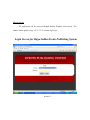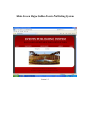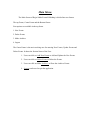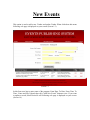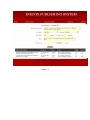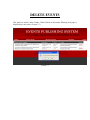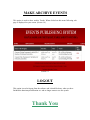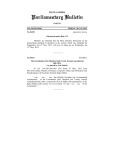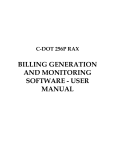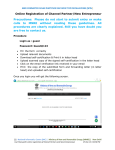Download USER MANUAL Rajya Sabha Events
Transcript
USER MANUAL Rajya Sabha Events-MIS Designed & Developed By Parliament Informatics Division National informatics Center How to Access The application can be accessed through Internet Explorer web browser. The address for the portal is http://10.21.217.2/rsevents/login.aspx Login Screen for Rajya Sabha Events Publishing System Screen 1.1 How to Login The user has to type the address as http://10.21.217.2/rsevents/login.aspx in the Address Bar of Internet Explorer and press the Enter Key (Please check with your system administrator in case of any change in the address). The user will get a Login Screen as shown in the diagram (Screen 1.1). Before the system can be accessed, the user has to provide the valid password assigned to them. Initially the users can get their Password from the system administrators. Once the valid Section Name and Password are entered, the user will get the Main Menu of Events Application as shown next (Screen 1.2). Main Screen Rajya Sabha Events Publishing System Screen 1.2 Main Menu The Main Screen of Rajya Sabha Events Publishing is divided into two frames. The top Frame, Center Frame and the Bottom Frame. Four options are available in the top frame. 1. New Events 2. Delete Events 3. Make Archives 4. Logout The Center Frame is the ma in working area for entering New Events, Update Events and Delete Events. It shows the Section Name of the User. 1. Users can click on Add New Events to Add and Update the New Events. 2. Users can click on Delete Events to Delete the Events. 3. Users can click on Make Archives to Show the Archives Events. 4. Logout can be used to quit the application. New Events This option is used to add a new Tender and update Tender. When clicked on this menu following web page is displayed on your screen. (Screen 1.3) Screen 1.3 In this form user has to enter name of the program, From Date, To Date, From Time, To Time, Venue and File Upload, then click “Add New Event!” button to save. If you want to update a record, Select Record It will following web page is displayed on your screen. (Screen 1.4) Screen 1.4 DELETE EVENTS This option is used to delete Tender. When clicked on this menu following web page is displayed on your screen. (Screen 1.5) Screen 1.5 MAKE ARCHIVE EVENTS This option is used to show archive Tender. When clicked on this menu following web page is displayed on your screen. (Screen 1.6) Screen 1.6 LOGOUT This option is used to logout from the software and it should be done, when you have finished the data/entry/modification etc. and no longer wants to use the system. Thank You