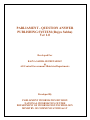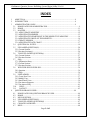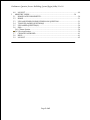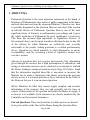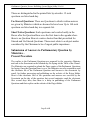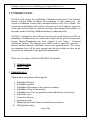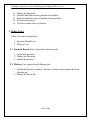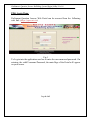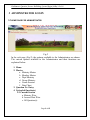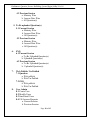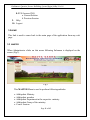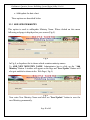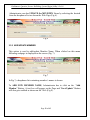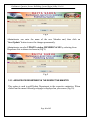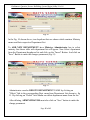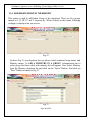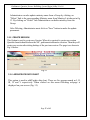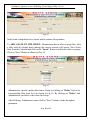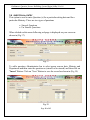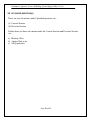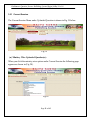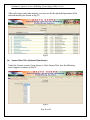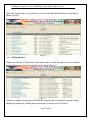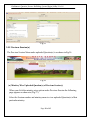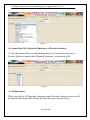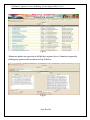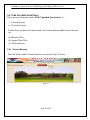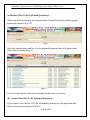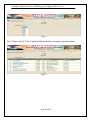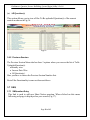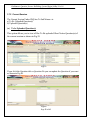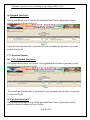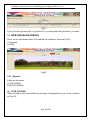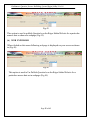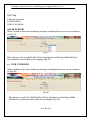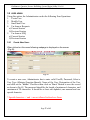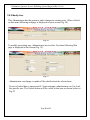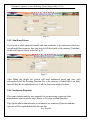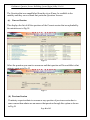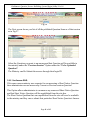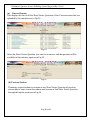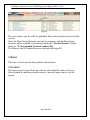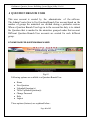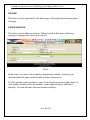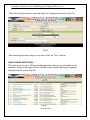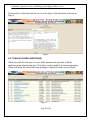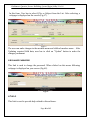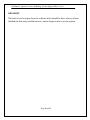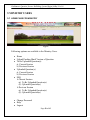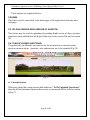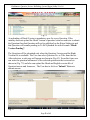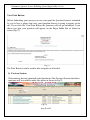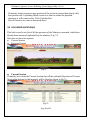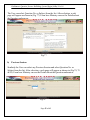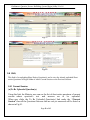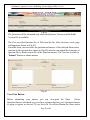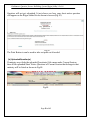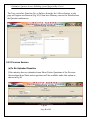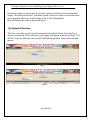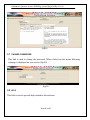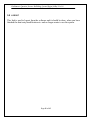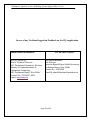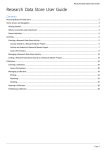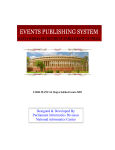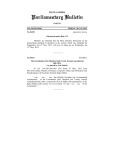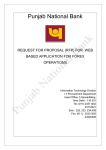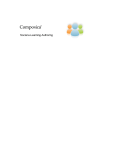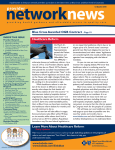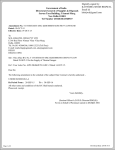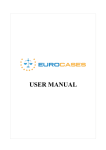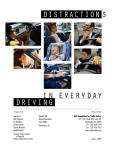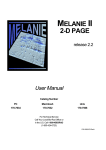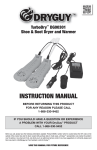Download Help/User Manual
Transcript
PARLIAMENT - QUESTION ANSWER PUBLISHING SYSTEM (Rajya Sabha) Ver 1.0 Developed For RAJYA SABHA SECRETARIAT & All Central Government Ministries/Departments Developed By PARLIAMENT INFORMATICS DIVISION NATIONAL INFORMATICS CENTRE DEPARTMENT OF INFORMATION TECHNOLOGY MINISTRY OF COMMUNICATIONS & I.T Parliament- Question Answer Publishing System (Rajya Sabha) Ver 1.0 INDEX 1 2 3 ABOUT PQA ................................................................................................................. 4 INTRODUCTION ......................................................................................................... 6 ADMINISTRATOR LOGIN ......................................................................................... 9 3.1 HOME PAGE FOR ADMINISTRATOR ........................................................................ 9 3.2 HOME ............................................................................................................................ 11 3.3 MASTER........................................................................................................................ 11 3.3.1 ADD/ UPDATE MINISTRY ....................................................................................... 12 3.3.2 ADD/UPDATE MEMBER .......................................................................................... 13 3.3.3 ADD/UPDATE DEPARTMENT IN THE RESPECTIVE MINISTRY ...................... 14 3.3.4 ADD/UPDATE GROUP OF THE MINISTRY ........................................................... 16 3.3.5 CREATE SESSION ..................................................................................................... 17 3.3.6 ADD/UPDATE DATE CHART .................................................................................. 17 3.4 QUESTION No. ENTRY ............................................................................................... 19 3.5 UPLOADED QUESTION(S)......................................................................................... 20 3.5.1 Current Session............................................................................................................. 21 3.5.2 Previous Session(s)....................................................................................................... 24 3.6 TO BE UPLOADED QUESTION(s) ............................................................................. 27 3.6.1 Current Session............................................................................................................. 27 3.6.2 Previous Session ........................................................................................................... 30 3.7 SNQ ................................................................................................................................ 30 3.7.1 SNQuestion Entry......................................................................................................... 30 3.7.2 Current Session............................................................................................................. 32 3.7.3 Previous Session ........................................................................................................... 33 3.8 WEB PUBLISH/UN-PUBLISH..................................................................................... 34 3.8.1 Question........................................................................................................................ 34 3.8.2 SNQ .............................................................................................................................. 36 3.9 USER ADMIN ............................................................................................................... 37 3.9.1 Create New User: ......................................................................................................... 37 3.9.2 Modify User ................................................................................................................. 38 3.9.3 Sms/E-mail Users ......................................................................................................... 39 3.9.4 Un-Answer Requests .................................................................................................... 39 3.9.5 Un-Answer SNQ .......................................................................................................... 41 3.10 HELP ................................................................................................................................ 43 3.11 LOGOUT .................................................................................................................... 43 4 QUESTION BRANCH USER ..................................................................................... 44 4.1 HOME PAGE FOR QUESTION BRANCH USER ...................................................... 44 4.2 HOME ............................................................................................................................ 45 4.3 NEW QUESTION .......................................................................................................... 45 4.4 UPLOADED QUESTION(S)......................................................................................... 46 4.5 TO BE UPLOADED QUESTION(S) ............................................................................ 47 4.6 CHANGE PASSWORD ................................................................................................ 48 4.7 HELP .................................................................................................................................... 48 Page 2 of 63 Parliament- Question Answer Publishing System (Rajya Sabha) Ver 1.0 4.8 LOGOUT ....................................................................................................................... 49 5 MINISTRY USERS ..................................................................................................... 50 5.1 HOME PAGE FOR MINISTRY .................................................................................... 50 5.2 HOME ............................................................................................................................ 51 5.3 UPLOAD PENDING HINDI VERSION OF QUESTION............................................ 51 5.4 TO BE UPLOADED QUESTION(S) ............................................................................ 51 5.5 UPLOADED QUESTION(S)......................................................................................... 54 5.6 SNQ ................................................................................................................................ 56 5.6.1 Current Session ............................................................................................................ 56 5.6.2 Previous Session ........................................................................................................... 59 5.7 CHANGE PASSWORD ................................................................................................ 61 5.8 HELP .................................................................................................................................... 61 5.9 LOGOUT ....................................................................................................................... 62 Page 3 of 63 Parliament- Question Answer Publishing System (Rajya Sabha) Ver 1.0 1 ABOUT PQA Parliament Question is the most important instrument in the hands of Members of Parliament to raise matter of public importance in the house and seek their answers from the concerned Minister. Therefore one hour is specially designated as the Question Hour on each day of the session in both the Houses of Parliament. Question Hour is one of the most significant items of business in parliamentary proceedings and it gives the whole institution of Parliament the great significance it possesses. This Hour has assumed high importance in legislatures because of Government's heavy involvement in matters affecting the day-to-day life of the citizens for which Ministers are collectively and severally answerable to the people. Asking questions is a refined parliamentary device. Questions are asked primarily to elicit information, to ensure accountability, and for exercising a kind of legislative control over executive actions. Answers to questions have to be precise and accurate. The information given through the answers has a high presumption of authenticity and wrong or inaccurate answers can be construed as an attempt to mislead the House, leading to raising of questions of privilege. If it is later found that the information supplied bona fide is inaccurate or incorrect, the Minister has to make a statement in the House correcting the previous answer in case it is a starred question or lays a statement on the Table of the House in the case it is an un-starred question. Where Ministers feel that they cannot supply complete and accurate information at the moment, they can and generally ask for time in respect of that portion of the question and assure the House to supply it as soon as it is available. Such assurances are closely monitored by the Committee on Government Assurances. Starred Questions: These are Questions to which answers are desired to be given orally on the floor of the House during the Question Hour. Page 4 of 63 Parliament- Question Answer Publishing System (Rajya Sabha) Ver 1.0 These are distinguished in the printed lists by asterisks. 15 such questions are listed each day. Un-Starred Questions: These are Questions to which written answers are given by Ministers which are deemed to have been Up to 160 such questions are listed each day in a separate list. Short Notice Questions: Such questions can be asked orally in the House after the Question Hour or as the first item in the agenda where there is no Question Hour at a notice shorter than that prescribed for Starred and Un-Starred Questions. These must relate to a subject-matter considered by the Chairman to be of urgent public importance. Submission of Answers to Parliamentary Question by Ministries – Present Procedure The replies to the Parliament Questions are prepared by the respective Ministry and sent to the Secretariat on the allotted day for laying on the Table of the House. The Ministries are required to submit the Paper copies of the Parliament Questions for laying. Once the Question Hour is over, the Ministries are also required to send the electronic file of the Parliament Question and Answer to the secretariat by email, for further processing and publishing on the website of the Rajya Sabha. Most of the electronic files of the questions and answers are received by the Secretariat on the day of the question, but several ministries send the electronic files several days later, thus there is a delay in publishing of the Parliament Questions and their replies on the website of the Rajya Sabha. Page 5 of 63 Parliament- Question Answer Publishing System (Rajya Sabha) Ver 1.0 2 INTRODUCTION The PQA is the system for e-publishing of Parliament Questions by the Question branch of Rajya Sabha Secretariat and publishing of their answers by the respective Parliament section of the concerned Ministry of the Govt. of India. The system aims at publishing of the replies to the answers to the Parliament Questions on the same day after they are replied in the House, thus making them available on the public portal of the Rajya Sabha immediately without any delay. The PQA is designed as user/roll based secured web portal hosted over SSL for publishing of information by its various stake holders. In the present System, each Central Ministry/Department has been assigned a user Name / Password (Parliament Section). The Ministry users shall be able to upload the questions / answers and their annexure and Hindi version of the question/answer. The system also maintains log of all the users entering into the system, thus activities on the web portal are monitored by the application administrator. There are two types of users in the PQA web portal. 1. Administrator 2. Other Users 1. Administrator: Administrator can perform following jobs 1. 2. 3. 4. 5. 6. 7. 8. 9. 10. Add/update Ministry Add/update member Add/update Department in the respective ministry Add/update Group of the ministry Add/update new User for question branch and ministry respectively. Unlock the users. Create new Session. Question no entry Modify Question and Answers submitted by ministries SNQ Question Entry. Page 6 of 63 Parliament- Question Answer Publishing System (Rajya Sabha) Ver 1.0 11. 12. 13. 14. 15. Change the Password. Question and Short notice Question web publish Question and Short notice Question web un-publish Un-Answer Question Un-Answer short Notice Question 2. Other Users: Other Users are categorized as: 1. Question Branch User 2. Ministry User 2.1 Question Branch User can perform following jobs 1. Create new question 2. Change the Password. 3. modify the question 2.2 Ministry User can perform following jobs 1. Upload the Question/ Answer, Annexure, Hindi version against the listed Question no. 2. Change the Password. Page 7 of 63 Parliament- Question Answer Publishing System (Rajya Sabha) Ver 1.0 PQA: Login Page: Parliament Question Answer Web Portal can be accessed from the following web link (https://pqars.nic.in). Fig.1 To Log in into the application user has to enter the user name and password. On entering, the valid Username/Password, the main Page of the Portal will appear on your screen. Page 8 of 63 Parliament- Question Answer Publishing System (Rajya Sabha) Ver 1.0 3 ADMINISTRATOR LOGIN 3.1 HOME PAGE FOR ADMINISTRATOR Fig.2 In the web page (Fig.2), the options available to the Administrator are shown. The various options available to the Administrator and their functions are explained below: 1. Home 2. Master a. Ministry Master b. Member Master c. Dept/Ministry d. Group Ministry e. Create Session f. Date Chart 3. Question No. Entry 4. Uploaded Question(s) 4.1 Current Session a. Ministry Wise b. Answer Date Wise c. All Question(s) Page 9 of 63 Parliament- Question Answer Publishing System (Rajya Sabha) Ver 1.0 4.2 Previous Session a. Ministry Wise b. Answer Date Wise c. All Question(s) 5. To Be uploaded Question(s) 5.1 Current Session a. Ministry Wise b. Answer Date Wise c. All Question(s) 5.2 Previous Session a. Ministry Wise b. Answer Date Wise c. All Question(s) 6. SNQ 6.1 Current Session a. To Be Uploaded Question(s) b. Uploaded Question(s) 6.2 Previous Session a. To Be Uploaded Question(s) b. Uploaded Question(s) 7. Web Publish/ Un-Publish 7.1 Question a. Web publish b. Web Un-Publish. 7.2 SNQ a. Web publish b. Web Un-Publish. User Admin 8.1 Create User 8.2 Modify Users 8.3 Sms/Email Users 8.4 UN-Answer Requests a. Current Session b. Previous Session 8. Page 10 of 63 Parliament- Question Answer Publishing System (Rajya Sabha) Ver 1.0 8.5 UN-Answer SNQ a. Current Session b. Previous Session 9. Help 10. Logout 3.2 HOME This link is used to come back to the main page of the application from any web page. 3.3 MASTER When Administrator clicks on this menu following Submenu is displayed on the screen (Fig.3). Fig.3 This MASTER Menu is used to perform following subtasks: Add/update Ministry Add/update member Add/update Department in the respective ministry Add/update Group of the ministry Create Session Page 11 of 63 Parliament- Question Answer Publishing System (Rajya Sabha) Ver 1.0 Add/update the date chart. These options are described below 3.3.1 ADD/ UPDATE MINISTRY This option is used to add/update Ministry Name. When clicked on this menu following webpage is displayed on your screen (Fig.4). Fig.4 In Fig.4, a dropdown list is shown which contains ministry names. To ADD NEW MINISTRY NAME, Administrator has to click on the "Add Ministry" Button. A textbox will appear on the Page and "Save/Update" Button will also gets enabled as shown in the Web Page ( Fig.5). Fig.5 Now enter New Ministry Name and click on “Save/Update” button to save the new Ministry permanently. Page 12 of 63 Parliament- Question Answer Publishing System (Rajya Sabha) Ver 1.0 Administrator can also UPDATE the MINISTRY Name by selecting the desired from the dropdown List as shown the Web Page (Fig.6). Fig.6 3.3.2 ADD/UPDATE MEMBER This option is used to add/update Member Name. When clicked on this menu following webpage is displayed on the screen (Fig. 7). Fig.7 In Fig.7, a dropdown list containing member’s names is shown. To ADD NEW MEMBER NAME, Administrator has to click on the "Add Member" Button. A text box will appear on the Page and "Save/Update" Button will also gets enabled as shown on the Web (Fig 8). Page 13 of 63 Parliament- Question Answer Publishing System (Rajya Sabha) Ver 1.0 Fig.8 Administrator can enter the name of the new Member and, then click on “Save/Update” button to save the changes permanently. Administrator can also UPDATE existing MEMBER NAME by selecting from Dropdown List as shown in shown in (Fig 9). Fig.9 3.3.3 ADD/UPDATE DEPARTMENT IN THE RESPECTIVE MINISTRY This option is used to add/Update Department in the respective ministries. When clicked on this menu following webpage is displayed on your screen (Fig.10). Page 14 of 63 Parliament- Question Answer Publishing System (Rajya Sabha) Ver 1.0 Fig.10 In the Fig. 10 shown above, two dropdown lists are shown which contains Ministry names and their respective Department List. To ADD NEW DEPARTMENT in a Ministry, Administrator has to select ministry first then a table with department list will appear. Now Select department from the Department dropdown list and click on the "Insert" Button. And click on "Save" Button to make the changes permanent (Fig.11). Fig.11 Administrator can also DELETE DEPARTMENT NAME by clicking on "Delete" link to the corresponding Dept. name from Department List shown in fig 11. By clicking on "Delete" link Admin can delete department name from the list. After deleting, ADMINSTRATOR must also click on "Save" button to make the change permanent. Page 15 of 63 Parliament- Question Answer Publishing System (Rajya Sabha) Ver 1.0 3.3.4 ADD/UPDATE GROUP OF THE MINISTRY This option is used to add/Update Group of the ministries. There are five groups named as I, II, III, IV and V respectively. When clicked on this menu following webpage is displayed on your screen. Fig.12 In above Fig 12, two dropdown lists are shown which contains Group names and Ministry names. To ADD A MINISTRY IN A GROUP, Administrator has to select group first then a table with ministry list will appear. Now Select Ministry from the Ministry dropdown list and click on the "Insert" Button. And click on "Save" Button as shown in Fig 13. Fig.13 Page 16 of 63 Parliament- Question Answer Publishing System (Rajya Sabha) Ver 1.0 Administrator can also update ministry name from a Group by clicking on "Delete" link to the corresponding Ministry name from Ministry List shown in fig 13. By clicking on "Delete" link Administrator can delete ministry from the Group. After Deleting, Administrator must click on "Save" button to make the update permanent. 3.3.5 CREATE SESSION This Option is used to create new Session. When it is required to create new session Question branch should inform the NIC, parliament informatics division. Then they will create new session after taking backup of the previous session. The page is as shown in Fig 14 below. Fig.14 3.3.6 ADD/UPDATE DATE CHART This option is used to add/Update date chart. There are five groups named as I, II, III, IV and V respectively. When clicked on this menu following webpage is displayed on your screen (Fig. 15). Page 17 of 63 Parliament- Question Answer Publishing System (Rajya Sabha) Ver 1.0 Fig.15 In this form a dropdown list is shown which contains Group names. To ADD A DATE TO THE GROUP, Administrator has to select a group first then a table with all existing dates (during the current session) will appear. Now Select Date from the Calendar and click on the "Insert" Button to add a new date in a group. Click on "Save" Button as shown in (Fig 16). Fig.16 Administrator can also update date from a Group by clicking on "Delete" link to the corresponding Date from the List shown in Fig 16. By clicking on "Delete" link Administrator can delete a date from the Group. After Deleting, Administrator must click on "Save" button to make the update permanent. Page 18 of 63 Parliament- Question Answer Publishing System (Rajya Sabha) Ver 1.0 3.4 QUESTION No. ENTRY This option is used to enter Question (s) for a particular sitting date and for a particular Ministry. There are two types of questions Starred Questions Un Starred Questions When clicked on this menu following webpage is displayed on your screen as shown in (Fig 17). Fig.17 To add a question, Administrator has to select group, answer date, Ministry and Department and then enter the question no (starred or un-starred) and then click on "Insert" Button. Click on "Save" Button to save the record as shown in (Fig 18). Fig.18 Page 19 of 63 Parliament- Question Answer Publishing System (Rajya Sabha) Ver 1.0 3.5 UPLOADED QUESTION(S) There are two sub menus under Uploaded questions viz.: (i) Current Session (ii) Previous Session Further there are three sub menus under the Current Session and Previous Session viz.: a) Ministry Wise b) Answer Date wise c) All Question(s) Page 20 of 63 Parliament- Question Answer Publishing System (Rajya Sabha) Ver 1.0 3.5.1 Current Session The Current Session Menu under Uploaded Question is shown in Fig.19 below Fig.19 (a) Ministry Wise Uploaded Question(s): When you click the ministry wise option under Current Session the following page appears as shown in (Fig 20). Fig.20 Page 21 of 63 Parliament- Question Answer Publishing System (Rajya Sabha) Ver 1.0 After selecting a particular ministry you can see all the uploaded questions of the selected ministry as shown in Fig.21: Fig.21 (b) Answer Date Wise Uploaded Question(s): Under the Current session if you choose to click Answer Date wise the following screen appears as shown in Fig.22. Fig.22 Page 22 of 63 Parliament- Question Answer Publishing System (Rajya Sabha) Ver 1.0 Select the Answer date of your choice to view all the uploaded Questions of that date as shown in Fig.23 Fig.23 (c) All Question(s): When you click the All Question(s) sub-menu under Current Session you can view all the uploaded Question of the Current Session as shown in Fig.24 Fig.24 Admin can update any question in all the three options above if ministry requests for any change in response by clicking any question title as shown in Fig.25 below: Page 23 of 63 Parliament- Question Answer Publishing System (Rajya Sabha) Ver 1.0 Fig.25 3.5.2 Previous Session(s) The Previous Session Menu under uploaded Question(s) is as shown in Fig.26. Fig.26 (a) Ministry Wise Uploaded Question(s) of Previous Session(s) When you click the ministry wise option under Previous Session the following page appears as shown in (Fig 27). Select the Session number and ministry name to view uploaded Question(s) of that particular ministry. Page 24 of 63 Parliament- Question Answer Publishing System (Rajya Sabha) Ver 1.0 Fig.27 (b) Answer Date Wise Uploaded Question(s) of Previous Session(s) To view the Answer Date wise uploaded Question(s) of Previous Session(s) go to Previous Session(s) option under Uploaded Question(s) as shown in Fig.28. Fig.28 (c) All Question(s): When you click the All Question(s) sub-menu under Previous Session you can view all the uploaded Question of the selected Previous Session as shown in Fig.29. Page 25 of 63 Parliament- Question Answer Publishing System (Rajya Sabha) Ver 1.0 Fig.29 Admin can update any question in all the three options above if ministry requests by clicking any question title as shown in Fig.30 below: Fig.30 Page 26 of 63 Parliament- Question Answer Publishing System (Rajya Sabha) Ver 1.0 3.6 TO BE UPLOADED QUESTION(s) There are two sub menus under To Be Uploaded Question(s) viz.: i. Current Session ii. Previous Session Further there are three sub menus under the Current Session and Previous Session viz.: (a) Ministry Wise (b) Answer Date Wise (c) All Question(s) 3.6.1 Current Session The Sub Menus under Current Session is as shown in Fig.31 below: Fig.31 Page 27 of 63 Parliament- Question Answer Publishing System (Rajya Sabha) Ver 1.0 (a) Ministry Wise To Be Uploaded Question(s) When you click the ministry wise option under Current Session the following page appears as shown in (Fig 32). Fig.32 Select the ministry name and list of to be uploaded Question if any will appear in the table below as shown in Fig.33. Fig.33 If you click the Question title you can update the Question if you want. (b) Answer Date Wise To Be Uploaded Question(s) If you want to view the list of To Be Uploaded Question(s) of any particular date then use this option as shown in Fig.34. Page 28 of 63 Parliament- Question Answer Publishing System (Rajya Sabha) Ver 1.0 Fig.34 Fig.35 shows list of To Be Uploaded Questions after selecting a particular date. Fig.35 Page 29 of 63 Parliament- Question Answer Publishing System (Rajya Sabha) Ver 1.0 (c) All Question(s) This option allows you to view all the To Be uploaded Question(s) of the current session as shown in Fig.36. Fig.36 3.6.2 Previous Session The Previous Session Menu also has these 3 options where you can see the list of To Be Uploaded Question(s) Ministry wise Answer Date Wise All Question(s). Here you have to choose the Previous Session Number first. Rest all the Functionality is same as discussed above. 3.7 SNQ 3.7.1 SNQuestion Entry This link is used to add new Short Notice question. When clicked on this menu following webpage is displayed on your screen (Fig 37). Page 30 of 63 Parliament- Question Answer Publishing System (Rajya Sabha) Ver 1.0 Fig.37 In this form, User has to select ministry, department, and date, Question type (starred/un-starred), name of the Member and then Question no. To Club members select member’s name from dropdown and press add button. To click another member select the member’s name again and press add button similarly. You can add more than one member similarly. Question no. will automatically appear here as shown in (Fig 38). Fig.38 After inserting Question subject, user has to click on "Save" button. Page 31 of 63 Parliament- Question Answer Publishing System (Rajya Sabha) Ver 1.0 3.7.2 Current Session The Current Session Under SNQ has To Sub Menus viz. a) To Be Uploaded Question(s) b) Uploaded Question(s) (a) To be Uploaded Question(s) This option allows you to view all the To Be uploaded Short Notice Question(s) of the current session as shown in Fig.39. Fig.39 If you click the Question title or Question No you can update the Question if you want as shown in Fig.40. Fig.40 Page 32 of 63 Parliament- Question Answer Publishing System (Rajya Sabha) Ver 1.0 (b)Uploaded Question(s) This option allows you to view all the uploaded Short Notice Question(s) of the current session as shown in Fig.41. Fig.41 If you click the Question title or Question No you can update the Question if you want as shown in Fig.40. 3.7.3 Previous Session (a) To be Uploaded Question(s) This option allows you to view all the To Be uploaded Short Notice Question(s) of the previous Session as shown in Fig.42. Fig.42 If you click the Question title or Question No. you can update the Question if you want as shown in Fig.40. (b) Uploaded Question(s) This option allows you to view all the uploaded Short Notice Question(s) of the previous session as shown in Fig.43 below. Page 33 of 63 Parliament- Question Answer Publishing System (Rajya Sabha) Ver 1.0 Fig.43 If you click the Question title or Question No. you can update the Question if you want. 3.8 WEB PUBLISH/UN-PUBLISH There are two sub menus under Web publish/Un-publish as shown in Fig.44. (i) Question (ii) SNQ Fig.44 3.8.1 Question It has two sub menu (a) Web Publish (b)Web Un-Publish (a) WEB PUBLISH When clicked on this menu following webpage is displayed on your screen as shown in (Fig 45). Page 34 of 63 Parliament- Question Answer Publishing System (Rajya Sabha) Ver 1.0 Fig.45 This option is used to publish Question's on the Rajya Sabha Website for a particular answer date as shown in webpage (Fig 45). (b) WEB UNPUBLISH When clicked on this menu following webpage is displayed on your screen as shown in (Fig 46). Fig.46 This option is used to Un-Publish Question's on the Rajya Sabha Website for a particular answer date as in webpage (Fig 46). Page 35 of 63 Parliament- Question Answer Publishing System (Rajya Sabha) Ver 1.0 3.8.2 SNQ It has two sub menu (a) Web Publish (b)Web Un-Publish (a)WEB PUBLISH When clicked on this menu following webpage is displayed on your screen as shown in (Fig 47). Fig.47 This option is used to publish Short Notice Question's on the Rajya Sabha Website for a particular answer date as in webpage (Fig 47). (c) WEB UNPUBLISH When clicked on this menu following webpage is displayed on your screen as shown in (Fig 48). Fig.48 This option is used to Un-Publish Short Notice Question's on the Rajya Sabha Website for a particular answer date as in webpage (Fig 48). Page 36 of 63 Parliament- Question Answer Publishing System (Rajya Sabha) Ver 1.0 3.9 USER ADMIN Using this option, the Administrator can do the following Four Operations: 1. Create User 2. Modify User 3. Sms/Email User 4. Un-Answer Requests a) Current Session b) Previous Session 5. Un-Answer SNQ a) Current Session b) Previous Session 3.9.1 Create New User: When clicked on this menu following webpage is displayed on the screen (Fig 49). Fig.49 To create a new user, Administrator has to enter valid UserID, Password, Select a User Type (Ministry/Question Branch), Name of the User, Designation of the User and click on the "Active" Checkbox then click on "Save" Button to save the record as shown in Fig 49. The password should be the length of minimum 6 characters and maximum of 10 characters. It should be at least one alphabet, one numeral and one special character. * Special characters < and > are not allowed in the above Form. Page 37 of 63 Parliament- Question Answer Publishing System (Rajya Sabha) Ver 1.0 3.9.2 Modify User This Administrator has the option to make changes in existing users. When clicked on this menu following webpage is displayed on your screen (Fig. 50). Fig.50 To modify an existing user, Administrator has to select User then following Web page is displayed on the Screen (Fig. 51). Fig.51 Administrator can change or update all the details about the selected user. If user is locked due to unsuccessful 3 login attempts, administrator can Un-Lock the specific user. The Unlock button will be visible in that case as shown below in Fig.52 Page 38 of 63 Parliament- Question Answer Publishing System (Rajya Sabha) Ver 1.0 Fig.52 3.9.3 Sms/E-mail Users If you want to send automated emails and sms reminders to the ministries who have not uploaded their answers then you have to fill the details of the ministry Custodian in the web form as shown below in Fig.53. Fig.53 After filling the details the system will send automated email and sms with information of all the Pending Question No. to the ministry’s Nodal Officer on daily basis till they do not upload answers to all the Questions marked to them. 3.9.4 Un-Answer Requests If for some reason ministry user requests for un-answering a question then administrator can un-answer any Current or Previous session Question. This Option allows administrator to un-answer any answered Question and that question will be unpublished from the site also. Page 39 of 63 Parliament- Question Answer Publishing System (Rajya Sabha) Ver 1.0 The Question that was unpublished from the site will now be available to the ministry and they can re submit that particular Question/ Answer. (a) Current Session This displays the list of all the questions of the Current session that are uploaded by the ministries as in Fig.54. Fig.54 Select the question you want to un-answer and that question will be available to that ministry again as in Fig.55 Fig.55 (b) Previous Session If ministry requests admin to un-answer any question of previous session due to some reason then admin can un-answer that question through this option as shown in Fig.56 Page 40 of 63 Parliament- Question Answer Publishing System (Rajya Sabha) Ver 1.0 Fig.56 The Next screen shows you list of all the published Question/Answer of that session as in Fig.57. Fig.57 Select the Question you want to un-answer and that Question will be available to the ministry under the “Previous Session” Option under the “To be Uploaded Question”. The Ministry can Re-Submit the answer through their login ID. 3.9.5 Un-Answer SNQ If for some reason ministry user requests for un-answering a Short Notice Question then administrator can un-answer any Current or Previous session Question. This Option allows administrator to un-answer any answered Short Notice Question and that Short Notice Question will be unpublished from the site also. The Short Notice Question that was unpublished from the site will now be available to the ministry and they can re submit that particular Short Notice Question/ Answer. Page 41 of 63 Parliament- Question Answer Publishing System (Rajya Sabha) Ver 1.0 (a) Current Session This displays the list of all the Short Notice Questions of the Current session that are uploaded by the ministries as in Fig.58. Fig.58 Select the Short Notice Question you want to un-answer and that question will be available to that ministry again as in Fig.59 Fig.59 (b) Previous Session If ministry requests admin to un-answer any Short Notice Question of previous session due to some reason then admin can un-answer that Short Notice Question through this option as shown in Fig.60 Page 42 of 63 Parliament- Question Answer Publishing System (Rajya Sabha) Ver 1.0 Fig.60 The screen shows you list of all the published Short notice Question/Answer of that session. Select the Short Notice Question you want to un-answer and that Short Notice Question will be available to the ministry under the “Previous Session” Option under the “To be Uploaded Question” under SNQ. The Ministry can Re-Submit the answer through their login ID. 3.10HELP This link is used to provide help related to this software. 3.11LOGOUT This link is used to logout from the software and it should be done, when you Have finished the data/entry/modification etc. and no longer wants to use the system. Page 43 of 63 Parliament- Question Answer Publishing System (Rajya Sabha) Ver 1.0 4 QUESTION BRANCH USER This user account is created by the administrator of the software. The Admin Creates four to five Question Branch User account based on the number of groups the ministries are divided during a particular session. When a Question Branch User logs in to the account his duty is to submit the Question that is marked to the ministries grouped under that account. Different Question Branch User accounts are created for each different group. 4.1 HOME PAGE FOR QUESTION BRANCH USER Fig.61 Following options are available to a Question Branch User: Home New Question Uploaded Question(s) To Be Uploaded Question(s) Change Password Help Logout These options (features) are explained below: Page 44 of 63 Parliament- Question Answer Publishing System (Rajya Sabha) Ver 1.0 4.2 HOME This link is used to come back to the home page of the application from any other web page. 4.3 NEW QUESTION This link is used to add new question. When clicked on this menu following webpage is displayed on your screen (Fig 62). Fig.62 In this form, User has to select ministry, department, and date, Question type (starred/unstarred), name of the Member and then Question no. To Club members select member’s name from dropdown and press add button. To click another member select the member’s name again and press add button similarly. You can add more than one member similarly. Page 45 of 63 Parliament- Question Answer Publishing System (Rajya Sabha) Ver 1.0 After selecting Question no, question subject will appear as shown in (Fig 63). Fig.63 After inserting Question subject, user has to click on "Save" button. 4.4 UPLOADED QUESTION(S) This link is used to view all the uploaded question and answers submitted by the ministries lying in that group. When clicked on this menu following webpage is displayed on the screen (Fig 64). Fig.64 Page 46 of 63 Parliament- Question Answer Publishing System (Rajya Sabha) Ver 1.0 If user selects a Question title he can view the reply of the Question as shown in Fig.65. Fig.65 4.5 TO BE UPLOADED QUESTION(S) When you click this link you can view all the unanswered questions of all the ministries grouped under that user. This link is used to update Un-answered question. When clicked on this menu following webpage is displayed on the screen (Fig 66). Fig.66 Page 47 of 63 Parliament- Question Answer Publishing System (Rajya Sabha) Ver 1.0 In this form, User has to select Q.No or Subject from the List. After selecting, a webpage is displayed on the screen (Fig 67). Fig.67 The user can make changes in the member name and clubbed member name. . After Updating required field data, user has to click on "Update" button to make the changes permanent. 4.6 CHANGE PASSWORD This link is used to change the password. When clicked on this menu following webpage is displayed on your screen (Fig 68). Fig.68 4.7 HELP This link is used to provide help related to this software. Page 48 of 63 Parliament- Question Answer Publishing System (Rajya Sabha) Ver 1.0 4.8 LOGOUT This link is used to logout from the software and it should be done, when you have finished the data/entry/modification etc. and no longer wants to use the system. Page 49 of 63 Parliament- Question Answer Publishing System (Rajya Sabha) Ver 1.0 5 MINISTRY USERS 5.1 HOME PAGE FOR MINISTRY Fig.69 Following options are available to the Ministry Users. Home Upload Pending Hindi Version of Question To Be Uploaded Question(s) a) Current Session b) Previous Session Uploaded Question(s) a) Current Session b) Previous Session SNQ Current Session (a) To Be Uploaded Question(s) (b) Uploaded Question(s) Previous Session (a) To Be Uploaded Question(s) (b) Uploaded Question(s) Change Password Help Logout Page 50 of 63 Parliament- Question Answer Publishing System (Rajya Sabha) Ver 1.0 These options are explained below: 5.2 HOME This link is used to come back to the home page of the application from any other web page. 5.3 UPLOAD PENDING HINDI VERSION OF QUESTION This feature may be used for uploading the pending Hindi version of those questions which have been published on the Rajya Sabha site for the session 224 and for session 225 5.4 TO BE UPLOADED QUESTION(S) Using this link, the Ministry user can see the list of questions in current session/ previous sessions whose question’s text and answers are to be uploaded (Fig.70). Fig.70 a) Current Session When user clicks the current session link under the “To Be Uploaded Question(s)” then the all the Questions/Answers that are not yet answered will be listed as shown in Fig.71. Page 51 of 63 Parliament- Question Answer Publishing System (Rajya Sabha) Ver 1.0 Fig.71 As uploading of Hindi Version is mandatory now for every Question. If the ministry does not upload the Hindi Version of question’s answer and tries to submit the Question then that Question will not be published on the Rajya Sabha site and that Question will remain pending in To Be Uploaded list with a remark “Hindi Version Pending”. The Question will be submitted only when the Question/ Answer and the Hindi Version file is available. The User can select Question No. or Title from the list. After selection, a web page will appear as shown in (Fig.63). From this form, user can write the question and answer of the selected question in the text area box shown in (Fig. 72) and also can upload the Hindi and English version file of Question/answer and Annexure . The User has to click on "Submit" Button to submit answer. Fig.72 Page 52 of 63 Parliament- Question Answer Publishing System (Rajya Sabha) Ver 1.0 View/Print Button: Before Submitting your answer you can view/print the Question/Answer submitted by you to have a glance that how your Question/Answer is going to appear on the net. If you click the View/Print Button the Question will not get submitted. It just shows you how your question will appear on the Rajya Sabha Site as shown in screen (Fig.73). Fig.73 The Print Button is can be used to take out print out if needed. b) Previous Session If the ministry has not submitted some Questions of the Previous Session then those questions will be available under this option as shown in Fig.74 Fig.74 Page 53 of 63 Parliament- Question Answer Publishing System (Rajya Sabha) Ver 1.0 If ministry wishes to answer any question of the previous session then simply click the question title. Uploading Hindi version is a must to submit the question, otherwise it will remain in the To Be Uploaded list. Rest all features are same as discussed above. 5.5 UPLOADED QUESTION(S) This link is used to see list of all the questions of the Ministry concerned, which have already been answered (uploaded) by the ministry. (Fig. 75) Here also we have two options: a) Current Session b) Previous Session Fig.75 a) Current Session If ministry user clicks the Current Session then all the uploaded Questions of Current Session that belongs to that ministry will be listed as shown in Fig.76. Fig.76 Page 54 of 63 Parliament- Question Answer Publishing System (Rajya Sabha) Ver 1.0 The User can select Question No. or Subject from the list. After selection, a web page will appear as shown in (Fig.77). From here Ministry can see the Details about the Question and answer. Fig.77 b) Previous Session Similarly the User can select any Previous Session and select Question No. or Subject from the list. After selection, a web page will appear as shown in (Fig.78, 79 & 80). From here Ministry can see the Details about the Question and answer. Fig.78 Page 55 of 63 Parliament- Question Answer Publishing System (Rajya Sabha) Ver 1.0 Fig.79 Fig.80 5.6 SNQ This link is for uploading Short Notice Question(s) and to view the already uploaded Short notice Questions of Rajya Sabha of either Current Session or the Previous Session. 5.6.1 Current Session (a)To Be Uploaded Question(s) Using this link, the Ministry user can see the list of short notice questions of current session whose question’s text and answers are to be uploaded. When user clicks the To Be Uploaded Question(s) link under the “Current Session” then all the Questions/Answers that are not yet answered will be listed as shown in Fig.81. Page 56 of 63 Parliament- Question Answer Publishing System (Rajya Sabha) Ver 1.0 Fig.81 The Question will be submitted only when the Question/ Answer and the Hindi Version file is available. The User can select Question No. or Title from the list. After selection, a web page will appear as shown in (Fig.81). From this form, user can write the question and answer of the selected Short notice question in the text area box shown in (Fig.82) and also can upload the Annexure to question file or Hindi version file of the Question/answer. The User has to click on "Submit" Button to submit answer. Fig.82 View/Print Button: Before submitting your answer you can view/print the Short Notice Question/Answer submitted by you to have a glance that how your Question/Answer is going to appear on the net. If you click the View/Print Button the Short notice Page 57 of 63 Parliament- Question Answer Publishing System (Rajya Sabha) Ver 1.0 Question will not get submitted. It just shows you how your short notice question will appear on the Rajya Sabha Site as shown in screen (Fig.83). Fig.83 The Print Button is can be used to take out print out if needed. (b) Uploaded Question(s) If ministry user clicks the uploaded Question(s) Sub menu under Current Session then all the uploaded Short Notice Questions of Current Session that belongs to that ministry will be listed as shown in Fig.84. Fig.84 Page 58 of 63 Parliament- Question Answer Publishing System (Rajya Sabha) Ver 1.0 The User can select Question No. or Subject from the list. After selection, a web page will appear as shown in (Fig.85). From here Ministry can see the Details about the Question and answer. Fig.85 5.6.2 Previous Session (a) To Be Uploaded Question If the ministry has not submitted some Short Notice Questions of the Previous Session then those Short notice questions will be available under this option as shown in Fig.86 Fig.86 Page 59 of 63 Parliament- Question Answer Publishing System (Rajya Sabha) Ver 1.0 If ministry wishes to answer any short notice question of the previous session then simply click the question title. Uploading Hindi version is a must to submit the short notice question otherwise it will remain in the To Be Uploaded list. Rest all features are same as discussed above. (b) Uploaded Question The User can select any Previous Session and select Short Notice Question No. or Subject from the list. After selection, a web page will appear as shown in (Fig.87, 88 & 89). From here Ministry can see the Details about the Short Notice Question and answer. Fig.87 Fig.88 Page 60 of 63 Parliament- Question Answer Publishing System (Rajya Sabha) Ver 1.0 Fig.89 5.7 CHANGE PASSWORD This link is used to change the password. When clicked on this menu following webpage is displayed on your screen (Fig 90). Fig.90 5.8 HELP This link is used to provide help related to this software. Page 61 of 63 Parliament- Question Answer Publishing System (Rajya Sabha) Ver 1.0 5.9 LOGOUT This link is used to logout from the software and it should be done, when you have finished the data/entry/modification etc. and no longer wants to use the system. Page 62 of 63 Parliament- Question Answer Publishing System (Rajya Sabha) Ver 1.0 In case of any Problem/Suggestion/Feedback on the PQA application Please contact for technical : For all other reasons: Shri N.S ARNEJA Senior Technical Director NIC, Parliament Informatics Division Ministry of communications & Information Technology 64G, Parliament House, New Delhi Contact No.: 23034907, 4829 Email: [email protected] Shri Shashi Bhursan Join Director Question Branch Rajya Sabha Secretariat Parliament House, New Delhi Contact No.: 23035448 Email Id: [email protected] Page 63 of 63