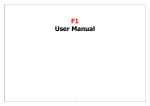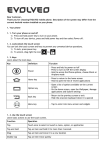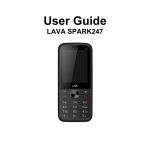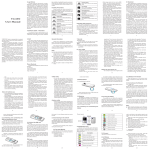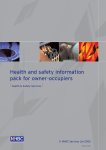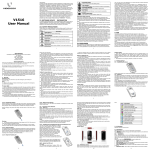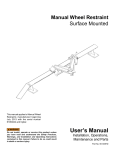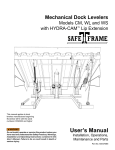Download User Manual
Transcript
CONTENTS 1. IMPORTANT INFORMATION __________________________________________ 2 2. YOUR PHONE ________________________________________________________ 7 3. PHONE BOOK________________________________________________________ 9 4. MESSAGING : _______________________________________________________ 10 5. CALL HISTORY _____________________________________________________ 10 6. PHONE SETUP ______________________________________________________ 10 7. SECURITY SETUP ___________________________________________________ 11 8. CAMERA ___________________________________________________________ 11 9. AUDIO _____________________________________________________________ 12 10. USER PROFILE _____________________________________________________ 13 11. BUSINESS __________________________________________________________ 13 12. SERVICES __________________________________________________________ 14 13. CONNECTIVITY _____________________________________________________ 15 14. FILE MANAGER_____________________________________________________ 16 1. IMPORTANT INFORMATION Thank you for purchasing this HT2 Hummer phone. Please read carefully all information before using your new handset. This section contains important information for the safe and efficient operation of your mobile device. For your safety, please refer to the guidelines prior to using the phone. Failure to comply with the following precautions may be dangerous/illegal. Radio Waves Your cellular mobile phone is a low power radio transmitter and receiver. When it is operating, it sends and receives radio waves. The radio waves carry your voice or data Signal to a base station that is connected to the telephone network. The network controls the power at which the phone transmits. For body worn operation, this phone has been tested and meets CE RF exposure guidelines when used with an accessory that contains no metal and that positions the handset a minimum of 1.5cm from the body. Use of other accessories may not ensure compliance with CE RF exposure guidelines. Always switch off your phone... Inadequately protected or sensitive electronic equipment may be affected by radio energy. This interference can lead to accidents. Before boarding an aircraft and/or when packing the phone in your luggage: the use of mobile phones in an aircraft may be dangerous for the operation of the aircraft, disrupt the mobile phones network and may be illegal. In hospitals, clinics, other health care centres and anywhere else where you may be in the close vicinity of medical equipment In areas with a potentially explosive atmosphere (e.g. petrol stations and also areas where the air contains dust particles, such as metal powders). In a vehicle transporting flammable products (even if the vehicle is parked) or a vehicle powered by liquefied petroleum gas (LPG), check first that the vehicle complies with the applicable safety rules. In areas where you are requested to turn off radio transmitting devices, such as quarries or other areas where blasting operations are in progress. Check with the vehicle manufacturer that electronic equipment used in your vehicle will not be affected by radio energy. Pacemakers If you have a pacemaker: Always keep the phone more than 15 cm from your pacemaker when the phone is switched on, in order to avoid potential interference. Do not carry the phone in a breastpocket. Use the ear opposite to the pacemaker to minimise the potential interference. Switch off your phone if you suspect that interference is taking place. Hearing aids If you are a user of a hearing aid, consult your physician and hearing aid manufacturer to learn whether your particular device is susceptible to cellular phone interference. Improved performance In order to improve the performance of your phone, reduce radio energy emission, reduce battery consumption and ensure safe operation adhere to the following guidelines: For the optimal and satisfactory operation of the phone you are recommended to use the phone in the normal operating position (when not using in hands-free mode or with a hands-free accessory). Do not expose your phone to extreme temperatures. Treat the phone with care. Any misuse will void the International Guarantee. Do not immerse the phone in any liquid; if your phone is damp, switch it off, remove the battery and let them dry for 24hrs before using them again. To clean the phone, wipe it with a soft cloth. Placing and receiving calls consumes the same amount of battery energy. However, the mobile consumes less energy in idle screen when kept in the same place. When in idle screen and while you are moving, your phone consumes energy to transmit updated location information to the network. Setting the backlight for a shorter period of time as well as avoiding unnecessary navigating in the menus will also help to save the battery's energy for longer phoning and stand-by performances. Battery information You should only use HUMMER HT2 Authentic battery and accessories, as the use of any other accessories may damage your phone and may be dangerous, and will make all guarantees for your HUMMER HT2 null and void. The use of an incorrect type of battery may also cause an explosion. Make sure damaged parts are replaced immediately by a qualified technician and that they are replaced with genuine HUMMER HT2 replacement parts. Precautions when using batteries Never use any charger or battery that is damaged in any way. Use the battery only for intended purpose. No indication of charging: When you start charging a battery that is empty or a battery that has not been used for a long time, it may take up to 30 minutes before the battery icon appears in the display. If you use the phone near the network’s base station, it uses less power; talk and standby times are greatly affected by the signal strength on the cellular network and the parameters set by the network operator. Battery charging time depends on the remaining battery charge and the type of battery and charger used. The battery can be charged and discharged hundreds of times, but it will gradually wear out. When the operation time (talk time and standby time) is noticeably shorter than normal, it is time to buy a new battery. If left unused, a fully charged battery will discharge itself over time. When charging after complete discharge, the phone will not display anything for about 30 minutes. Use only approved chargers. When a charger is not in use, disconnect it from the power source. Do not leave the battery connected to a charger for more than a week, since overcharging may shorten the battery life. Extreme temperatures will affect the charging capacity of your battery: it may require cooling or warming first. Do not leave the battery in hot or cold places, such as in a car in summer or winter conditions, as it will reduce the capacity and lifetime of the battery. Always try to keep the battery at room temperature. A phone with a hot or cold battery may not work temporarily, even when the battery is fully charged. Li-ion batteries are particularly affected by temperatures below 0°C (32°F). Do not short-circuit the battery. Accidental short-circuiting can occur when a metallic object (coin, clip or pen) causes a direct connection between the + and – terminals of the battery (metal strips on the battery), for example, when you carry a spare battery in a pocket or bag. Short-circuiting the terminals may damage the battery or the object causing the short-circuit. Dispose the used batteries in accordance with local regulations. Always recycle. Do not dispose of batteries in a fire. Markings used on the battery Warning: may explode if disposed of in fire. Do not use your product in an area where a potentially explosive atmosphere exists. Do not expose your product to open flames or lit tobacco products. Do not expose the battery to extreme temperatures, near above +60°C (+140°F). For maximum battery capacity, use the battery in room temperatures. Do not attempt to disassemble your product. Only Fly authorized personnel should perform the service. Children: do not allow children to play with your mobile phone or its accessories. They could hurt themselves or others, or could accidentally damage the mobile phone or accessory. Your mobile phone or its accessory may contain small parts that could be detached and create a chocking hazard. Disposing of the battery: please check local regulations for disposal of batteries. The battery should never be placed in municipal waste. Use a battery disposal facility if available. Your mobile phone and your car Studies have shown that speaking on the telephone while driving lowers your concentration, which can be dangerous. Adhere to the following guidelines: Give your full attention to driving. Pull off the road and park before using the phone. Respect the local regulations in countries where you drive and use your GSM phone. If you want to use your phone in a vehicle, install the hands-free car kit which is designed for that purpose. Ensure that your phone and car kit do not block any air bags or other security devices fitted in your car. The use of an alarm system to operate a vehicle's light or horn to indicate incoming phone calls is prohibited on public roads in some countries. Check local regulations. EN 60950 Norm In hot weather or after prolonged exposure to the sun e.g., behind a window or a windscreen), the temperature of your phone's casing might increase, especially when featuring a metallic finish. Be very careful in this case when picking up your phone and also avoid using it with an ambient temperature over 40° C or below 5° C. Environmental care Remember to observe the local regulations regarding the disposal of the packaging materials, exhausted batteries and old phone and please promote their recycling. HUMMER HT2 has marked the battery and packaging with standard symbols designed to promote the recycling and appropriate disposal of your eventual waste. WEEE Marking in the DFU: "Information to the Consumer" Disposal of your old product Your product is designed and manufactured with high quality materials and components, which can be recycled and reused. When this crossed-out wheeled bin symbol is attached to a product it means the product is covered by the European Directive 2002/96/EC. Please inform yourself about the local separate collection system for electrical and electronic products. Please act according to your local rules and do not dispose of your old products with your normal household waste. The correct disposal of your old product will help prevent potential negative consequences for the environment and human health. Authentic Accessories Some accessories, such as battery and charger, are included as standard accessories in your mobile phone package. Additional accessories may also be provided or sold separately. Package contents may therefore vary. To maximise the performance of your HUMMER HT2 mobile phone and not to void the warranty, always purchase HUMMER HT2 Authentic Accessories that are specially designed for use with your phone. HUMMER HT2 can not be held liable for any damage due to use with non-authorised accessories. Charger Charges your battery in any AC outlet. Small enough to carry in a briefcase/handbag. Headset Your phone will activate headset mode automatically when you plug in the headset. And you can select "auto" option in answer mode. If this option's status is "on", your phone will automatically answer the incoming call in 5 or 10 seconds. Exposure to Radio Frequency Energy (SAR Information) This phone meets European Union (EU) requirements concerning exposure to radio waves. Your mobile phone is a radio transmitter and receiver. It is designed and manufactured, so as not to exceed the limits for exposure to radio-frequency (RF) energy, as recommended by the EU Council. These limits are part of comprehensive guidelines and establish permitted levels of RF energy for the general population. The guidelines were developed by independent scientific organizations through periodic and thorough evaluation of scientific studies. The limits include a substantial safety margin designed to ensure the safety of all persons, regardless of age and health. The exposure standard for mobile phones employs a unit of measurement known as SAR (Specific Absorption Rate). The SAR limit recommended by the EU Council is 2.0W/kg. SAR Value: 0.547 W/Kg *The SAR limit for mobile phones used by the public is 2.0 watts/kilogram (W/kg) averaged over ten grams of body tissue. The limit incorporates a substantial margin of safety to give additional protection for the public and to account for any variations in measurements. The SAR values may vary depending on national reporting requirements and the network band. Limited Warranty Manufacturer's Warranty Subject to the terms of the limited warranty herein, the manufacturer warrants to the end user that the HUMMER HT-2 products are free from design defects under normal use for a period of one (1) year from the initial purchase date and six (6) months for the product battery. If the product requires a repair covered by the warranty, return it to the authorized distributor from whom you purchased the product. Warranty Service If this product proves defective under normal use and conditions, the user must contact an authorized HUMMER HT-2 distributor to obtain warranty service authorization. Consequently, the user must provide the original receipt bearing the purchase date. THE MANUFACTURER RESERVES THE RIGHT TO INVOICE FOR ADMINISTRATIVE COSTS IF IT TRANSPIRES THAT A RETURNED PRODUCT IS NOT COVERED BY THE WARRANTY IN ACCORDANCE WITH THE TERMS DESCRIBED HEREIN. USERS RETURNING THEIR PRODUCT EXPLICITLY AGREE THAT ALL PERSONAL DATA, APPLICATIONS, CONTENT DOWNLOADS AND PERSONALISED SETTINGS ON THE PRODUCT WILL BE LOST DURING PRODUCT MAINTENANCE. THE MANUFACTURER MAY NOT BE HELD LIABLE FOR THE LOSS OF SUCH DATA. Manufacturer's warranty 1. The warranty is only valid subject to presentation of a valid proof of purchase from an authorized HUMMER HT-2 distributor. The said proof of purchase must bear the purchase date and the product's serial number (or IMEI code). 2. The present warranty only covers the HUMMER HT-2 telephone, excluding the accessories (ear microphone and battery charger) supplied with the telephone. The battery is covered during a specific warranty period stated before. 3. The replacement or repaired product shall be guaranteed according to the same terms as the initial product for a minimum period of ninety (90) days or until the end of the initial warranty period, whichever is the longer period. All exchanged products or parts shall become the property of the manufacturer. 4. The present warranty does not cover: (a) defects due to normal wear and tear of the product; (b) material damage affecting the product's surface, including cracks and scratches on the product's screens or case; (c) defects resulting from an accident or modifications to the software or hardware, or damage due to contact with a liquid; (d) defects caused by installations, modifications, repairs or opening of the product by an unauthorized agent; (e) defects caused by use of the accessories supplied other than in accordance with the documentation; (f) defects resulting from the use of non-original accessories or those not authorized by the manufacturer as compatible. European Union If you have purchased your Product in an EU country, you can have your Product serviced, under the conditions set out above, within the warranty period, in any EU country where identical Product is sold by an authorized HUMMER HT-2 distributor. Please observe that it may not be possible to repair SIM-locked product elsewhere than in the country of original purchase. Disclaimer of Warranty THE WARRANTIES AND REPAIRS STIPULATED ABOVE ARE EXCLUSIVE OF ANY OTHER EXPRESS, IMPLIED, WRITTEN OR VERBAL WARRANTIES, INCLUDING IMPLIED WARRANTIES OF MERCHANTABILITY AND FITNESS FOR A PARTICULAR PURPOSE, CONFORMITY TO ANY REPRESENTATION OR DESCRIPTION AND NON-INFRINGEMENT. THE MANUFACTURER SHALL NOT BE HELD LIABLE FOR ANY INCIDENTAL, CONSEQUENTIAL, INDIRECT OR SPECIAL DAMAGE OR FOR ANY DAMAGE OF ANY SORT, NOR FOR ANY FINANCIAL LOSS RESULTING FROM OR ASSOCIATED WITH THE USE OR SALE OF THE PRESENT PRODUCT. Some countries, states and provinces do not allow the disclaimer or limitation of tacit warranties and liability for incidental or consequential damage, insofar as the foregoing limitations and exclusions may only be partially applied in your case. 2. YOUR PHONE 1 2 3 4 5 6 7 8 9 Volume Key Left Soft Key Navigation Key Send Key Alphanumeric Keys Main Display Right Soft Key End/Power Key All in one connect port Insert the SIM card and Battery Follow the steps below to insert your new SIM card. Remember to switch off your mobile phone before removing the battery. Remove the back cover To insert the SIM card, you must first remove the back cover. Press on the back cover with our thumb and slide the cover upwards. Then use your free hand to lift up the door of the battery compartment as shown below. Remove the battery Lift up the battery from the top to remove it. Insert the SIM card Insert the SIM cards into the SIM card slot, making sure that the clipped corner of the card is pointing the right direction and that the gold contacts are facing downwards. Switch on the phone To switch on the phone, long press key. Enter the PIN code if required. The PIN code is a 4- to 8digit secret code of your SIM card. It is preconfigured and communicated to you by your network operator or retailer. Charge the battery Your phone is powered by a rechargeable battery. A new battery is partially charged and a sound alert will warn you when the battery reaches low. Once you have installed the battery, you can start charging the phone. Plug in the charger connector as shown below. Then plug the other end into a mains AC power socket. Keeping the charger plugged to the mobile phone when the battery is fully charged will not damage the battery. The only way to turn off the charger is to unplug it, so use an easily accessible AC power socket. You can connect the charger to an IT supply. How to … : Swith the phone on/off, long press the key End a call/reject a call. Access menu Quickly return to idle mode Make a call, enter the phone number with the keypad and press the key to dial. Access Call logs, press the key in idle mode. Call logs display your recent Missed Calls, Dialled Calls and Received Calls. Answer a call, press the key when your phone rings. Access phone book list in idle mode. Return to previous menu Adjust earpiece Press the up or down side Volume volume keys during a call. Adjust ringtone Press the + or - side volume Volume keys in idle mode. Switch to silent Long press mode mode Access Media Player key in idle Press ▼ in idle mode. Access camera Press ► in idle mode. Access messages Press ◄ in idle mode. Access Bluetooth Press ▲ in idle mode. Make an emergency call You can make an emergency call anytime,of whether the mobile phone has been registered on the network. In idle mode, enter the emergency call number, then . After switching on the mobile phone, press SOS to go to the emergency call screen. 3. PHONE BOOK Contacts are stored either in the phone’s memory or the SIM cards. Press book list and press the key that corresponds to the letter you wish to search. in idle mode to access phone Following options are available : Quick search : use this menu to search for numbers in Phonebook. Search entry : Select Search Entry to search for names/numbers stored in the phonebook. Add new entry : to add a new contact in the phonebook. Delete : to delete a contact. Caller group : to group the contacts in the phonebook. 4. MESSAGING : This menu allows you to send and receive text or multimedia messages, as well as manage the messages you have sent and received. In idle mode, press to access the main menu. Then select messaging and press OK to create, edit and send your messages. Main available options are : Text message : Enable you to send text messages to the other parties using SMS (Short Messaging Service). Multimedia message : Your mobile phone can also send and receive MMS (Multimedia Messaging Service) messages. With MMS, you can send messages that contain pictures, sound and text. Inbox : This menu allows you to read the SMS/MMS messages you have received. Several options are available (reply, forward, edit, delete, delete all, use number and use URL). Outbox : If you select Save and send, the messages will be stored in the outbox. Drafts : If you select Save to Draft after you have created your message, it will be stored in the draft box. Voice mail server This menu allows you to set your voice mail server number, as well as retrieve your voice mails. When you receive a voice mail, your network operator will send a notification to your phone. 5. CALL HISTORY Your mobile phone can provide you with a list of outgoing and incoming calls, attempts at auto re- dialling, as well as call details. The different types of calls (Dialled Calls, Missed calls and Received Calls) are represented by different icons. They are displayed in chronological order with the most recent call on top. If the correspondent is stored in your phonebook, the corresponding name is displayed. 6. PHONE SETUP This menu allows you to change the settings associated with each available option in your phone. Main available options are: Time and date : Allows you to set the time and date with the keypad or navigation keys. Language : This menu allows you to select a language for all the menu text. Preferred inputs method : This menu allows you to set the default input method. Auto keypad lock : This menu allows you to lock your keypad automatically. Speed dial : This menu allows you to quickly dial the number stored in your phonebook. You can set up a maximum of 8 speed dial, so that long press on the numerical key will dial the number associated with the numeric key. You need to set enable Speed Dial and Set Number. 7. SECURITY SETUP PIN Code This menu allows you to set the PIN code On or Off. The default setting is Off. If set to On, you have to enter your PIN code when switching your phone on. If the enter the wrong PIN code, you will not be able to use most of the features in this phone. Press OK to activate. Make sure that you have entered the correct PIN code before you can enable this feature. Phone Lock This menu allows you to set a password for your Phone. The default setting is Off. Once you have set Phone Lock, you must enter the password each time you switch on your phone. Enter the password and press . If Phone Lock is currently Off, the status will change to On and viceversa. The default phone lock code is 0000. 8. CAMERA Your phone features a built-in digital camera. You can take pictures, store them in your phone or transfer them to your PC via a data cable, use them as wallpaper or send them to your friends via MMS. Activate the camera You can go to the Camera by selecting Multimedia > Camera. The following table describes the operations of the various keys in camera mode. Zoom in / out Increase / decrease exposure compensation OK Take a picture Exit Camera mode and return to idle mode. Access Option menu Return to previous screen During preview, you can press following keys to set action into the camera : 1 2 4 5 6 7 8 Effects Setting Set White Balance Set Delay Timer. Activate / deactivate Continuous shot. Set Scene Mode. Set Image Quality. Set Image Size. Take a picture Frame your picture and press OK, to take the picture. Once the picture is taken, the image will be displayed. Press to clear the picture. to save the picture or press 9. AUDIO Audio Player This menu allows you to play music. The music stored in the audio player folder will be automatically detected and added to the play list. When the music is playing, you can dial or answer an incoming call. The player will pause once the connection is established. Activate Audio Player Press ▼ in idle mode or select Audio Player. The following table describes the operations of the various keys when playing music. Play/Pause Stop Skip to the previous music track Skip to the next music track Exit Audio Player and return to home screen Access play list and press again to access option menu Return to previous screen Option menu of the Audio Player Play Details Play the selected music track. Display detailed info of the music track. Add To Rings Add the track to the My Music folder to choose from when selecting a ringtone in File Manager. Add Add the track to the selected folder (this option is available only when List Auto Gen is deactivated). Refresh List Settings Update the play list in Audio Player. Include Phone/Memory card, Play List, List Auto Gen, Repeat (Repeat mode), Shuffle (Play order), Background Play (Whether or not to continue playing when you exit from the audio player), BT Stereo Output BT, Stereo Headset and Equalizer. To add or delete music tracks, you need to connect your phone to the computer using the USB data cable. After the computer has identified your phone, you can then copy music tracks to your phone or delete music tracks from your phone. Note: Only those music tracks saved in the root directory folder of the File Manager can be autogenerated by selecting the Refresh List option. To retrieve tracks from the subfolders, you need to deactivate List Auto Gen in the Settings option. Then press Options and select Add. The file manager will open and you can then select the subfolder's content you want to add in the audio player. If you cannot listen to the music after you have connected your phone with the bluetooth headset. You can enter Audio Player and press List, then press Options, select Settings, then select and activate BT Stereo Output. 10. USER PROFILE This menu allows you to set the ring tone, alert type, ring volume, answer mode and backlight, etc when you receive an incoming call or a new message so that you can adapt the use of your phone to different types of call environments. Select General, Meeting, Outdoor, Indoor, Headset or Bluetooth and Flight mode and press OK to access the following options: Activate Activate the selected profile. Customize Allows you to set the selected mode including Tone Setup, Volume, Alert Type, Ring Type Answer Mode. Flight Mode This menu allows you to set your menu to Normal Mode or Flight Mode. You can also select Query When Power On so that you will be asked which mode you prefer when the phone is powered on. If Flight Mode is activated, network function will be closed and all related network operations will be prohibited. 11. BUSINESS This menu contains features and options that are designed to help you get organized and be kept informed at all times. Calendar This menu allows you to view the calendar, and add tasks in the To Do List. To Do List This menu helps you manage the different types of tasks in your daily work or life. You can add task description, a specific timing and an alarm for your To Do List. Alarm Your mobile phone has a built-in alarm clock. You can set a maximum of 3 separate alarms. World Clock This menu allows you to check the time of the main cities around the world. Extra This menu contains features and options designed to help you keep you organized and informed while on the move. Calculator Your phone has a built-in calculator which you can use to perform basic calculations. Enter numbers using the keypad and insert operators with the navigation keys as indicated in the following table: Add or M+ Subtract or MMultiply or MC Divide or MR Clear number Decimal point OK Result The result of the calculator is indicative only. The calculation accuracy is 10 decimal places. The result is then truncated after the 10th decimal digit for the next operation. Stopwatch Your phone provides the stopwatch function. Units Converter This menu allows you to carry out unit conversion for length and weight. Press key to enter decimal point. Currency Converter This menu allows you to convert a sum from one currency into another using the exchange rate of your choice. 12. SERVICES This menu contains Wap and Data Account. STK The availability of the features in this menu depends on whether or not your SIM card supports STK. If your SIM card supports STK function, the STKmenu will be displayed on the screen. WAP This option allows you to access the internet. Your phone has been pre-configured with a number of internet access modes. You can start browsing the internet once you have activated an access mode. Homepage You can store a homepage for each access mode. Bookmarks You can save URL as a bookmark in your phone. Recent pages This menu allows you to view the websites which you have visited recently. Enter address Enter a web address and confirm connection to the website. Settings This menu allows you to configure web settings for web browsing. Data account This menu allows you to set your account information. This existing account information is supplied by the manufacturer. GSM data You can set : Account name, number, user name, password, line type, speed and DNS. GPRS You can set : Account name, APN, User name, Password, Auth. Type. 13. CONNECTIVITY Your phone allows you to connect to a variety of external devices via Bluetooth, USB, or Network. This menu provides you with more features to set up the connection with these external devices. Network Setup Network Selection This menu allows you to select the service network. New Search Search the network available. Select network Select a preferred network to be used currently. Selection Mode Automatic: your phone will automatically select and register to an available network. You are recommended to select Automatic. Preferred Networks This menu allows you to build a network list in order of preference. Once defined, the phone will try to register to the network according to your preference. GPRS Connection This menu allows you to set the GPRS connection mode. You can select Always or When Needed. Bluetooth menu Options Description Power On/Off Turn on/off the Bluetooth feature. Inquiry Audio Device Search the devices that are available. My device Select to connect to devices that you predefined. Active Device Settings Activate the selected device. Making a Bluetooth connection To make a Bluetooth connection, first of all, make sure you switch on the Bluetooth feature in the option On/Off. Then select My devices. Connection with an audio device Choose <Inquiry Audio Device>. When the list of device appears, select the one you want to make a connection with it. As soon as you select a device and a connection is made, you are prompted to enter a passkey in order to pair with the device. This passkey is supplied by the manufacturer of the other Bluetooth device, refer to its documentation for further information. The passkey feature ensures that only legitimate connections are allowed to connect either to your device or the selected device. If you do not use the Bluetooth feature for some time, you should deactivate it in order to conserve battery power. USB This option is only visible when you connect a USB cable to the phone. This feature allows you to connect your phone to a PC via USB cable. You can carry out the following operations: Mass Storage Acts as a mass storage for your mobile phone data on the computer and recover the data saved in the computer, upload and download files, access the internal memory and micro SD card (if present) and the size of transfer is unlimited until your memory is full. Webcam COM Port Acts as a webcam for your PC. Acts as a modem for your phone and PC connnection. You can use the software provided to edit your mobile phone contacts pictures and melodies. When the transfer is finished, please make sure that you safely remove your device based on the instruction of your computer. 14. FILE MANAGER This menu allows you to view the total memory and free memory capacity in the phone and memory card.