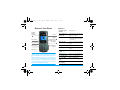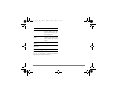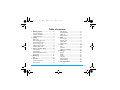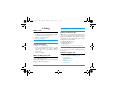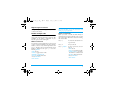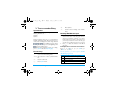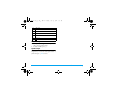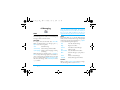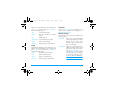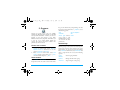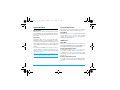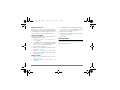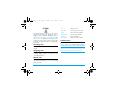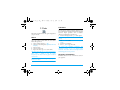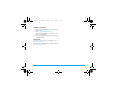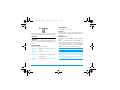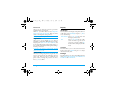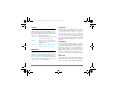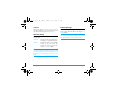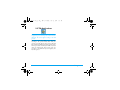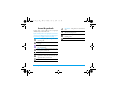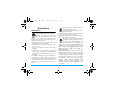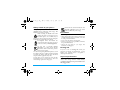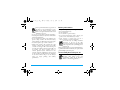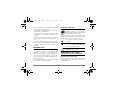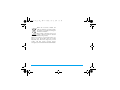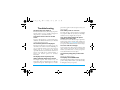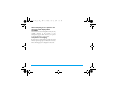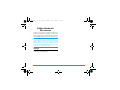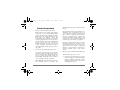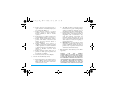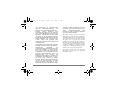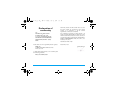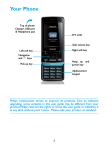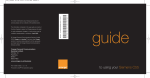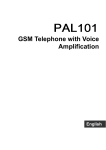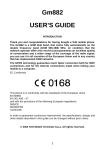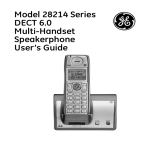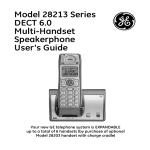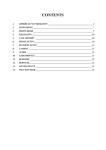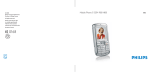Download Philips 191 User's Manual
Transcript
Philips 191_EN.book Page 0 Monday, June 23, 2008 Discover Your Phone Headset/ Charger connector Left softkey Navigation key Pick up key 3:33 PM How to ... Screen Right softkey Hang up and on/off key Alphanumeric keypad Microphone Philips continuously strives to improve its products. Therefore, Philips reserves the rights to revise this user guide or withdraw it at any time without prior notice. Philips provides this user guide “as is” and does not accept, except as required by applicable law, liability for any error, omission or discrepancy between this user guide and the product described. The device is meant to be connected to GSM/GPRS networks. Switch the phone On/Off Long press ). Store numbers in Phonebook Enter the phone number and press L to save. Make a call Enter the phone number using the keypad and press ( to dial. Answer a call Press ( when your phone rings. End a call Press ). Reject a call Press ) when your phone rings. Adjust earpiece volume Press + or - during a call. Access Contacts Press - or R in idle mode. Access main menu Press L in idle mode. Access to SMS editor Press > in idle mode. Access to date and time settings Press < in idle mode. Philips 191_EN.book Page 1 Monday, June 23, 2008 Access to volume Press + in idle mode. Access to Call list Press ( in idle mode. The call list displays the calls missed, the incoming calls and outgoing calls. Switch to silent mode Long press * key in idle mode to toggle between the silent mode and normal mode. Return to previous menu Press R. Quickly return to idle mode Press ). 3:33 PM The Left/ Right key Press the left and right soft keys L and R located at the top of the keypad to perform the function displayed at the bottom of the screen. 1 Philips 191_EN.book Page 2 Monday, June 23, 2008 3:33 PM Table of contents 1. Getting Started ................................. 4 Insert the SIM card .......................................... 4 Switch on the phone ....................................... 5 Charge the battery .......................................... 6 2. Calling ................................................. 7 Make a call ......................................................... 7 Make an Emergency call ................................. 7 Answer and end a call ..................................... 7 Options during a call ....................................... 7 Adjust earpiece volume .................................. 8 Handle multiple calls ....................................... 8 3. Text or number Entry ..................... 9 Input Method .................................................... 9 Function keys .................................................... 9 Multitap ABC/Abc/abc Input ......................... 9 Symbol Input ................................................... 10 4. Messaging ......................................... 11 SMS .................................................................... 11 5. Contacts ........................................... 14 Create new contacts ..................................... 14 View contacts .................................................. 14 2 View Groups ................................................... 14 Special Numbers ............................................ 15 Advanced ......................................................... 15 Memory Status ............................................... 16 6. Calls ................................................... 17 Incoming calls .................................................. 17 Outgoing calls ................................................. 17 Missed calls ...................................................... 17 Calls duration ................................................. 17 7. Tools ................................................. 18 Alarm ................................................................ 18 Calculator ........................................................ 18 Organizer (if available) .................................. 18 8. Settings ............................................. 20 General ............................................................. 20 Display .............................................................. 21 Sounds .............................................................. 22 Call Setup ......................................................... 22 Network Setup ............................................... 23 Default Settings .............................................. 23 9. STK Applications ............................ 24 Philips 191_EN.book Page 3 Monday, June 23, 2008 3:33 PM Icons & symbols ...................................25 Precautions ...........................................26 Troubleshooting ..................................31 Philips Authentic Accessories ..........33 SAR Information - International (ICNIRP) ................................................34 Limited warranty .................................35 Declaration of conformity .................38 3 Philips 191_EN.book Page 4 Monday, June 23, 2008 3:33 PM 1. Getting Started Please read the safety instructions in the “Precautions” section before using your phone. To use your phone, you must insert a valid SIM card supplied by your GSM operator or retailer. The SIM card contains your subscription information, your mobile phone number and a memory in which you can store phone numbers and messages. Insert the SIM card Remove the battery Follow the steps below to insert your new SIM card. Remember to switch off your mobile phone before removing the back cover and battery. To remove the battery, lift up the battery from the bottom as show below. Remove the back cover To insert the SIM card, you must first remove the back cover. Press on the back cover with your thumb and slide the cover downwards. Then use your free hand to lift up the door of the battery compartment as shown below. 4 Getting Started Philips 191_EN.book Page 5 Monday, June 23, 2008 3:33 PM Insert the SIM card Replace the back cover Make sure the clipped corner of the SIM card is facing the correct direction and the metallic contacts facing downwards. Slide the SIM card into the SIM card slot until it stops. Replace the back cover by sliding it up into its slot, until it stops. Replace the battery Slide the battery back to its slot, with the gold contacts facing downwards until it stops. Then lock it by pushing it downwards. Remove the protective film covering the screen before using the phone. Switch on the phone To switch on the phone, long press ) key. Enter the PIN code if required. It is preconfigured and communicated to you by your operator or retailer. For more information on PIN code, see “Security”. If you enter an incorrect PIN code three times in succession, your SIM card will be locked. To unlock it, you must obtain the PUK code from your network operator. Getting Started 5 Philips 191_EN.book Page 6 Monday, June 23, 2008 Charge the battery Your phone is powered by a rechargeable battery. A new battery is partially charged and an alarm will warn you when the battery level is low. If the battery is empty, it needs to be charged for 2 or 3 minutes before the battery symbol indicators flash. Plug the charger into the charger connector at the top left side of the phone as shown below. Then plug the other end of the charger into an AC power socket. The battery symbol indicates the state of charge. The charge indicators will scroll when the battery is charging. The battery is fully charged when the charge indicators stop scrolling. You can then disconnect the charger. 6 3:33 PM Keeping the charger plugged to the mobile phone when the battery is fully charged will not damage the battery. The only way to disconnect the charger is to unplug it, so use an easily accessible AC power socket. If you are not using your phone for a period of time, we recommend that you remove the battery. You can use your phone while it is charging. When the battery is completely discharged, the charge indicators will appear only after a few minutes of charging. Getting Started Philips 191_EN.book Page 7 Monday, June 23, 2008 3:33 PM 2. Calling Make a call From idle screen 1. 2. 3. In idle mode, enter the phone number using the keypad. To correct an error, press R. Press ( to dial the number. Press ) to hang up. To make an international call, long press 0 to insert the international prefix “+”. Using the phonebook 1. 2. 3. Press - or R in idle mode. Select a contact from the list and press ( to dial the selected number. To select a different number, press + or - (see “Contacts” for more information). Press ) to hang up. Make an Emergency call Without a SIM card in phone, you can press L (SOS) to dial emergency call. With a SIM card in phone, you can enter emergency number in idle mode, then press (. Calling In Europe the standard emergency number is 112, in the UK it is 999. Answer and end a call When there is an incoming call, the number of the caller may be displayed if the caller has chosen to display his or her identity. If the number is stored in the phonebook, the corresponding name will be displayed instead of the number. • To answer the call: press (. • To reject the call: press ). • To hang up: press ). The phone will not ring when it is in silent mode. If you have activated Any key in Settings > General > Answer mode, you can answer a call by pressing any key, except ). Options during a call During a call, press R to activate Handsfree mode or L Options to access the following options: - Mute the call - Put the call on Hold - End Call - Access Main Menu - View Contacts 7 Philips 191_EN.book Page 8 Monday, June 23, 2008 Adjust earpiece volume 3:33 PM During a call, press + or - navigation key to increase or decrease the volume. To be able to receive the second call, you need to deactivate Call divert (see page 22) and activate Call waiting (see page 22) functions. Handle multiple calls Answer a second call You can handle two or more calls at the same time, as well as make conference calls using your phone. The availability of this feature is dependent on your network operator and/or subscription. Make a second call You can make a second call when there is an active call or with a call on hold. While on the phone, dial the number (or select a contact from the phonebook) and press (. The first call is put on hold and the second number is dialled. You can press L to access the following Options: • Mute the call • Switch to toggle between 2 calls • Establish a Conference call • End All to end all current calls • Access Main Menu • View Contacts 8 When you receive a second call while already in communication, the phone will emit a beep tone and the screen displays information about the incoming call. You can then: Press ( To answer the call (the first one is put on hold). Press ) To reject the call. Press L Options To access options list. You can select to: • Mute the call • Switch to toggle between 2 calls • Conference Call to introduce the caller into a conference call • End All to end all current calls • Access Main Menu. • View Contacts Calling Philips 191_EN.book Page 9 Monday, June 23, 2008 3:33 PM 3. Text or number Entry Input Method Your phone supports 3 types of input methods: Multitap ABC/Abc/abc Numeric Symbols During text editing, short press # to switch between multitap and numeric mode. The status bar at the top of the screen will display the current input method. , and represent Multi-tap upper, Smart Multi-tap and Multi-tap lower case English input and represents numeric input. To switch between languages, during text editing, press L Options and select Input language. Function keys R Delete the characters on the left of the cursor or exit from editing mode. +/-/</> Move the cursor or select a symbol from the list. ) Return to idle mode. L Enter Options menu. Text or number Entry * Enter symbols. # Switch between multitap and numeric mode. Multitap ABC/Abc/abc Input 1. 2. Press once on the numeric key (2 to 9) to enter the first letter on the key, press twice to enter the second letter on the key, so on and so forth. If the letter you wish to enter and the one you have just entered are on the same key, just wait for a few seconds for the cursor to re-appear. Press R to delete the characters on the left of the cursor. Example: how to enter the word "home": Press 4, 4 (GHI) 6, 6, 6 (MNO), 6 (MNO), 3, 3 (DEF). You can press key 0 to insert a space in abc/Abc/ ABC Multitap input mode. The letters located on each key are as follows: Key Characters in the order displayed 1 ,.?!@1 2 abc2åæäàçá 3 def3èé 9 Philips 191_EN.book 4 5 6 ghi4ìí jkl5£ 7 pqrs7β$ 8 tuv8ùüú wxyz9 0 9 0 Page 10 Monday, June 23, 2008 3:33 PM mno6öøòñó Numeric input 1. 2. Short press # to toggle between input method and to enter the numeric mode. To delete a number, press R. Symbol Input Press * to enter punctuation or symbols. Use the navigation keys to select the desired punctuation or symbol and press L OK to enter it. 10 Text or number Entry Philips 191_EN.book Page 11 Monday, June 23, 2008 4. Messaging SMS This menu allows you to send text messages using Short Messaging Service (SMS), as well as manage the messages you have sent and received. New SMS To compose and send an SMS, select New SMS. When you finish writing your message, press L Options access the next options: Send Send the message Save as draft Save the message in drafts folder. Input language Switch between languages during text editing. When the message is completed, press L Options > Send to send your message. Input a new number or select a contact from your phonebook. You can send it up to 5 recipients. Press Options > Send to confirm and send your message. Select Add Recipients. Press L to confirm. Messaging 3:33 PM When you send a message via the SMS network, your phone may display Sent Successfully. This means the message has been sent to the SMS center which you have set in your SIM card. However, this does not imply that the message has been sent to its destination. Inbox This menu allows you to read the SMS messages which you have received. The messages are displayed in a list. You can select a message and press L Options to access the following menu options: View View the selected message. Reply Reply to the sender. Forward Forward the selected message. Call Call the sender. Store Number Save the number of the sender. Move Move the message to your phone or SIM. Delete Delete a selected message. Delete all Delete all messages in the Inbox. Outbox When you select Autosave SMS in message settings, the sent message will be stored in Outbox. 11 Philips 191_EN.book Page 12 Monday, June 23, 2008 3:33 PM Templates When you are in the Outbox list, select a message and press L OK to read it. Then press L Options to access the following options: Send Send the selected SMS. Allows you to Edit or Forward the template to your contacts. Select a template on the list and press L Options to Edit or Forward. Forward Edit and forward the selected message. Message Settings Call Call the recipient. Store Number Save the number of the sender. Delete Delete a selected message. Delete all Delete all messages in the Outbox. Drafts This menu lists all SMS you have saved but not sent. When you are in the Drafts list, select a message and press L OK to read it. Then press L Options to access the following options: Forward Forward the selected message. Edit Edit the selected message. Delete Delete the selected message. Delete all Delete all messages in the Outbox. 12 This menu allows you to customize your SMS via the following options: SMS Centre Allows you to save and edit the SMS service center number of your home network. If the service center number is empty, you will not be able to send any SMS. Validity period Allows you to select the duration by which your messages will be stored in the service centre. You can select among: 1 hour, 12 hours, 1 day, 1 week and Maximum. This is useful when the recipient is not connected to the network (and thus cannot receive your message immediately). This feature is subscription dependent. Messaging Philips 191_EN.book Page 13 Monday, June 23, 2008 Autosave SMS When On, this option will automatically save the SMS sent under Outbox. Delivery Report When On, this option will notify you via SMS whether your recipient has received your SMS. This feature dependent. Alert Period is subscription Allows you to select the duration you will receive the alert for the incoming messages. You can select among: Once, Every 2 Minutes, and Off. This feature is subscription dependent. 3:33 PM Broadcast Messages Cell broadcast messages are public messages broadcasted to a group of mobile users. The messages are broadcasted on coded channels. Generally, one broadcast channel can transmit one type of message. Please contact your network operator for a list of channel numbers and their respective broadcast information. • Receive Mode: This menu allows you to set the reception of broadcast messages. When On, you can receive broadcast messages. When Off, you cannot receive broadcast messages. • Languages: You can select All or Other languages to be in your channel list. If you select Other languages, you need to select the languages that will be included in your list. Press R Save to save your selection. Memory status Displays the memory status of the messages saved in the SIM card and the phone. Messaging 13 Philips 191_EN.book Page 14 Monday, June 23, 2008 5. Contacts Contacts are stored in one of the two available phonebooks: SIM phonebook (located on your SIM card, by which the number of entries you can store depends on the card capacity) or the Smart Phonebook (located on your phone, which allows you to store up to 100 names). When adding new contacts, the contacts will only be added to the phonebook you have selected. Create new contacts 1. You can first select the storage location. Enter Contacts in main menu, select Advanced, Default Contact List and choose to save the contact to SIM only or Phone only. 2. Enter Contacts in main menu. Select New Contact, enter the contact name, press L Save, enter the number and press L Save. View contacts Select Contacts > View Contacts. Select a name from the phone book list. To search a contact name in the 14 3:33 PM list, press the numeric key corresponding to the first letter of the contact name. Press L Options to access the following options: View Copy to SIM/phone Send SMS Call Add to group (Add to Delete group option is only available when contacts are stored in the smart phonebook.) View Groups This menu allows you to organize your contacts into different groups so that you can associate ringtones with a group of contacts. You can only create a group when contacts are stored in the smart phonebook. Enter Contacts in main menu, select View Groups and select a group from the list to access the following options: Group Member View the group members Rename Change the name of the group. Alert Tone Assign a ringtone to the group. Contacts Philips 191_EN.book Page 15 Monday, June 23, 2008 3:33 PM Special Numbers Service Dialing Number My Numbers This function is network dependent. For detailed information. Please contact your service provider. The option My Numbers should contain your own phone number. If not, we recommend that you enter your own mobile phone number and other relevant information. Voice mail This menu allows you to view voice mail server number and listen to voice mail. When you receive voice mail, your provider will send a message to your phone. The phone allows you to enter voice mail server number. Network service provider supplies the number. To set voice server number, you can select Number to enter the number. To listen to voice mail, you can select Connect to Voice Mail. To delete the voice mail, you can select Delete. If you press and hold key 1 in idle mode, you can access your voice mail server quickly. Contacts Fixed Dial This menu allows you to set your fixed dial number. If you enable FDN, you can enter your preferred number. If you select Search, you can select the number from the phonebook. Advanced Flash Dial The Flash Dial feature allows you to set your most frequently dialled numbers. You can then quickly call one of them by selecting the corresponding key. Setting a Speed Dial contact In main menu, select Contacts > Advanced > Flash Dial. Select a number (from 2-9) on the list to configure. press L OK to Set/Change. To set a speed dial contact, the contact must be stored in the smart phoneboook. Calling a Speed Dial contact To make a call, press the corresponding number associated with the contact when in idle mode and press (. 15 Philips 191_EN.book Page 16 Monday, June 23, 2008 Default Contact List Select SIM Only or Phone Only as the default memory. If you select All Contacts, all of your contacts stored in your SIM and phone will be displayed under View Contacts. Select SIM or Phone as default memory. Copy to phone/SIM You can copy all the contacts in your phonebook to your SIM card and vice-versa. 1. Select Copy to Phone or Copy to SIM. Press L OK to confirm. 2. A confirmation prompt will be displayed on the screen. Select L Yes to confirm the operation or select R No to cancel the operation. To copy some of the contacts: 1. Enter Contacts in idle mode. Select the contact name, press L Options. 2. Select Copy to phone/SIM. It will copy the contact name to SIM if previously saved to phone and vice versa. 3:33 PM 3. A confirmation prompt will be displayed on the screen. Select L Yes to confirm the operation or select R No to cancel the operation. To delete some of the contacts: 1. Enter Contacts in idle mode. Select the contact name, press L Options. 2. Select Delete. Memory Status Displays the total number of contacts you can store and the number of contacts already stored, in the SIM and in the phone memories. Delete contacts 1. 2. 16 Enter Contacts in main menu, select Advanced > Delete All Contacts. Select In Phonebook or In SIM Card. Press L OK to confirm. Contacts Philips 191_EN.book Page 17 Monday, June 23, 2008 6. Calls Your mobile phone can provide you with a list of outgoing and incoming calls, attempts at auto redialling, as well as call details. The different types of calls (Incoming calls, Outgoing calls, Missed calls and Call Duration) are displayed in chronological order with the most recent call on top. If the correspondent is stored in your phonebook, the corresponding name is displayed. Incoming calls This menu allows you to view the recent calls received. Outgoing calls 3:33 PM Call Call the contact. Send SMS Send message to the contact. Delete Delete the current number. Save Number Save the current number. Delete all Delete all numbers. Show Number Show the contact’s number Calls duration This menu allows you to view total Outgoing, Incoming and Last Call (displayed in hours, minutes, seconds). You can press L to Reset all the call timers. Depending on your network, rounding-off for billing purposes, taxes etc, the actual time invoiced for calls and services by your service provider may vary. This menu allows you to view the recent dialled calls, including dialling attempts or calls that were successfully connected. Missed calls This menu allows you to view the recent unanswered calls. Select an item and press L Options to access the following options: Calls 17 Philips 191_EN.book Page 18 Monday, June 23, 2008 7. Tools This menu contains features and options designed for your personal use. Alarm Your mobile phone has a built-in alarm clock. You can set up to three separate alarms. To set an alarm, follow the steps below. 1. Select an alarm and press L OK. 2. Select the status and period: Off/Once/ Mon~Fri/ Everyday. 3. Enter the time. 4. Select the alarm tone. 5. Repeat the above steps to set other alarms. The alarm clock will ring even if you turned off your phone. Press R Snooze to stop the ringing temporarily. The alarm will ring again around 3 minutes later. 3:33 PM Calculator Your phone has a built-in calculator which you can use to perform basic calculations. This menu is mainly used for simple operations such as addition, subtraction, multiplication and division. 1. Enter the first figure. Press R to delete figures. You can also press # to insert the decimal point directly. 2. 3. 4. Use +, -, >, < to select Add, Subtract, Multiply, or Divide. Enter the second figure. Press L Equals to get the result. The result of the calculator is indicative. The calculation accuracy is up to 8 decimal places maximum. The result is then truncated after the 8th decimal digit for the next operation. Organizer (if available) This menu allows to create, store and view events in your organizer. If you want to set off the alarm, go through step 1 and 2 and set it to Off. 18 Tools Philips 191_EN.book Page 19 Monday, June 23, 2008 3:33 PM Creating a new event 1. 2. 3. 4. Select in the calendar the date of the event you want to create. Select L Options > Add new event. Enter the subject and the location. Press L Edit and L OK to confirm Enter the starting and ending time of the event and set a frequency. View events To view the events stored in your organizer, press L Options > View events. To delete events, select the event you want to delete, press L Options > Delete. Tools 19 Philips 191_EN.book Page 20 Monday, June 23, 2008 8. Settings 3:33 PM Answer Mode Select either Normal or Any key. Security This menu allows you to change the settings associated with each available option in your phone. General Language Allows you to select a language for all the menu texts. Press + or - to browse the list of languages and press L OK. Time and Date Allows you to set the time and date. Date &Time Enter the date/time using the Setting keypad. Date/ Display Format Select the Date Format. Date Separator Select the format to separate the day, month and year. Time Display Format 20 Select either 12 hours or 24 hours. This menu allows you access the features relating to the security of your mobile phone and the data you store there. PIN Protection This allows you to set the PIN protection and PIN codes. When On, you will be asked to enter your PIN code when switching your phone on. You can select to Change PIN1 and Change PIN 2 codes. Depending on your SIM card, some features or options may require a PIN2 secret code given to you by your operator. You cannot change your PIN code if this option is Off. The default PIN code is 1234. If you enter a wrong PIN code 3 times, your SIM card is blocked. To unblock it, request the PUK code from your operator or retailer. If you enter an incorrect PUK code 10 times in a row, the SIM card will be blocked and unusable. If this happens, contact your operator or retailer. Settings Philips 191_EN.book Page 21 Monday, June 23, 2008 Phone Lock Allows you to set the phone protection to prevent the unauthorized use of your phone. When On, you will be asked to select Verify when Power-On or Verify with New SIM. Then you will be asked to enter the phone lock password. The default phone lock password is 0000. Keypad Lock Allows you to set your keypad Off, or to select an immediate or delayed lock. When selecting one of the delayed options (5 sec, 10 sec, 30 sec or 60 sec), and if you temporarily unlock your keypad by pressing # key, it will be automatically locked again according to the delay you selected. In all cases, the keypad is automatically unlocked when you receive a call. Change Code Allows you to change the phone lock password. You need to enter old phone code followed by the new phone code. Then you need to confirm the new phone code by entering the password once more. Press L OK to confirm. Settings 3:33 PM Display Idle Display You may set the screen display of the phone when it is in idle mode. Select Idle Display and press L OK to access the followings: Time and Date Select to On or Off the clock and date display in idle screen. Text Select to On or Off the text in idle screen. You need to type the text if you choose to activate it. When On, the date will not be displayed in idle mode. Contrast This menu allows you to set the contrast level of the display screen. Select Contrast and press < / > to adjust the contrast level by level. Backlight This menu allows you to select the backlight duration among Always Off, 5 Seconds On, 15 Seconds On, 30 Seconds On, and 45 Seconds On. 21 Philips 191_EN.book Page 22 Monday, June 23, 2008 Sounds Call barring This menu allows you to set the ring of the incoming call, new message and so on. It also allows you to set the ringtone, volume of the ring and the alert type so that your phone fits all kinds of environments. Select Sounds to access the following options: Ringtones Allows you to select the ring for the Incoming Calls and Messages. Volume Alert type Allows you to set the volume of Earpiece, Ringtones and Keytones to different levels. Allows you to select Ring only, Vibrate only or Vibrate and Ring. Call Setup Call Divert This menu allows you to divert incoming calls to your mailbox or to a number (whether in your phonebook or not). You can choose the options among All Calls, If Busy, If no reply or If out of reach. When you enter each of these options, you can choose to Check Status, Activate or Deactivate the call diversion. 22 3:33 PM This menu allows you to limit the use of your phone to specific calls. This can be applied to All Outgoing Calls, All International Calls, Only here & home, All Incoming Calls, or Incoming Calls if Abroad. When you enter each of these options, you can choose to Check Status, Activate or Deactivate the call barring. This function is network dependent and requires a specific call barring password supplied by your service provider. Call Waiting This is a kind of network service. If you select to Activate this feature, the phone will inform you during a call when another person is trying to reach you. Otherwise if you select to Deactivate this feature, the phone will not inform you and the person who is dialing will hear the busy tone or the call will be diverted to another phone (if your phone is set to If Busy). You can also choose to check the call waiting status. Auto redial Allows your phone to redial the number at intervals automatically if the call you make is not answered. Select On or Off to activate or deactivate this function. Settings Philips 191_EN.book Page 23 Monday, June 23, 2008 Caller ID Allows you to show Hide Identity or Show Identity (i.e. your phone number to your correspondent). You can also select to have this option Set by Network. Network Setup This menu allows you to select the service network. You can select: Automatic Your phone will automatically select and register to an available network. Manual 3:33 PM Default Settings This menu allows you to restore your phone to its factory settings. Enter the Phone code and press L OK to confirm. Once you have entered the correct password (same as your Phone Lock Password, default value is 0000), your phone will be restored to its factory settings. Provides you with a list of available network in the area. Select the network you wish to register with and press L OK to confirm. You can select a network other than your home network only if it has a valid roaming agreement with your home network. If you change the network, some problems may arise during the operation of your phone. Settings 23 Philips 191_EN.book Page 24 Monday, June 23, 2008 3:33 PM 9. STK Applications The structure and name under this menu are configured by your network operator and stored in the SIM card. The services differ according to the STK provider. This menu provides value-added services which differ according to the operator. Please check with your operator for details. Phones that support STK will have an additional STK menu and the contents in the menu are presented as defined by the SIM card, which cannot be changed. The menu options may vary according to the STK and may be changed by the network operator. 24 STK Applications Philips 191_EN.book Page 25 Monday, June 23, 2008 Icons & symbols In idle mode, several symbols can be displayed simultaneously on the main screen. If the network symbol is not displayed, the network is currently not available. You may be in a bad reception area; moving to a different location may help. Silent - Your phone will not ring when when receiving a call. 3:33 PM Call forward - The phone is in calls-forward state. Signal strength - The more bars are shown the better the reception is. Vibra - Your phone will vibrate when receiving a call. Missed call - You have a missed call. SMS message - You have received a new message. New voice message - You have received a new voice message. Battery strength - The more bars you see, the more power you have left. Alarm activated. Roaming - Displayed when your phone is registered to a network other than your own (especially when you’re abroad) Keypad lock activated. Icons & symbols 25 Philips 191_EN.book Page 26 Monday, June 23, 2008 Precautions Radio Waves Your cellular mobile phone is a low power radio transmitter and receiver. When it is operating, it sends and receives radio waves. The radio waves carry your voice or data signal to a base station that is connected to the telephone network. The network controls the power at which the phone transmits. • Your phone transmits/receives radio waves in the GSM frequency (900 / 1800 MHz). • The GSM network controls transmission power (0.01 to 2 watts). • Your phone complies with all relevant safety standards. • The CE mark on your phone shows compliancy with European electromagnetic compatibility (Ref. 89/336/EEC) and low voltage directives (Ref. 73/ 23/EEC). Your cellular mobile phone is your responsibility. To avoid damage to yourself, to others or to the phone itself, read and follow all the safety instructions and make them known to anyone borrowing your phone. Furthermore to prevent unauthorised use of your phone: 26 3:33 PM Keep your phone in a safe place and keep it out of small children's reach. Avoid writing down your PIN code. Try to remember it instead. Switch off the phone and remove the battery if you are going to leave it unused for a long time. Change your PIN code after purchasing the phone and to activate call restriction options. The design of your phone complies with all applicable laws and regulations. However your phone may cause interference with other electronic devices. Consequently you should follow all local recommendations and regulations when using your cellular phone both at home and when away. Regulations on the use of cellular phones in vehicles and aircraft are particularly stringent. Public concern has been focused for some time on the possible health risks for users of cellular phones. The current research on radio wave technology, including the GSM technology, has been reviewed and safety standards have been drawn up to ensure protection from exposure to radio wave energy. Your cellular telephone complies with all applicable safety standards and the Radio Equipment and Telecommunications Terminal Equipment Directive 1999/5/EC. Philips 191_EN.book Page 27 Monday, June 23, 2008 Always switch off your phone... Inadequately protected or sensitive electronic equipment may be affected by radio energy. This interference can lead to accidents. Before boarding an aircraft and/or when packing the phone in your luggage: the use of mobile phones in an aircraft may be dangerous for the operation of the aircraft, disrupt the mobile phones network and may be illegal. In hospitals, clinics, other health care centres and anywhere else where you may be in the close vicinity of medical equipment. In areas with a potentially explosive atmosphere (e.g. petrol stations and also areas where the air contains dust particles, such as metal powders). In a vehicle transporting flammable products (even if the vehicle is parked) or a vehicle powered by liquefied petroleum gas (LPG), check first that the vehicle complies with the applicable safety rules. In areas where you are requested to turn off radio transmitting devices, such as quarries or other areas where blasting operations are in progress. 3:33 PM Check with the vehicle manufacturer that electronic equipment used in your vehicle will not be affected by radio energy. Pacemakers If you have a pacemaker: • Always keep the phone more than 15 cm from your pacemaker when the phone is switched on, in order to avoid potential interference. • Do not carry the phone in a breastpocket. • Use the ear opposite to the pacemaker to minimise the potential interference. • Switch off your phone if you suspect that interference is taking place. Hearing aids If you are a user of a hearing aid, consult your physician and hearing aid manufacturer to learn whether your particular device is susceptible to cellular phone interference. Improved performance In order to improve the performance of your phone, reduce radio energy emission, reduce battery consumption and ensure safe operation adhere to the following guidelines: 27 Philips 191_EN.book • • • • • Page 28 Monday, June 23, 2008 For the optimal and satisfactory operation of the phone you are recommended to use the phone in the normal operating position (when not using in hands-free mode or with a hands-free accessory). Do not expose your phone to extreme temperatures. Treat the phone with care. Any misuse will void the International Guarantee. Do not immerse the phone in any liquid; if your phone is damp, switch it off, remove the battery and let them dry for 24hrs before using them again. To clean the phone, wipe it with a soft cloth. Placing and receiving calls consumes the same amount of battery energy. However, the mobile consumes less energy in idle screen when kept in the same place. When in idle screen and while you are moving, your phone consumes energy to transmit updated location information to the network. Setting the backlight for a shorter period of time as well as avoiding unnecessary navigating in the menus will also help to save the battery’s energy for longer phoning and stand-by performances. 28 3:33 PM Battery information • • • • • Your phone is powered by a rechargeable battery. Use specified charger only. Do not incinerate. Do not deform or open the battery. Do not allow metal objects (such as keys in your pocket) to short circuit the battery contacts. • Avoid exposure to excessive heat (>60° C or 140° F), moisture or caustic environments. You should only use Philips Authentic Accessories, as the use of any other accessories may damage your phone and will make all guarantees for your Philips phone null and void. Make sure damaged parts are replaced immediately by a qualified technician and that they are replaced with genuine Philips replacement parts. Your mobile phone and your car Studies have shown that speaking on the telephone while driving lowers your concentration, which can be dangerous. Adhere to the following guidelines: Philips 191_EN.book Page 29 Monday, June 23, 2008 • Give your full attention to driving. Pull off the road and park before using the phone. • Respect the local regulations in countries where you drive and use your GSM phone. • If you want to use your phone in a vehicle, install the hands-free car kit which is designed for that purpose. • Ensure that your phone and car kit do not block any air bags or other security devices fitted in your car. The use of an alarm system to operate a vehicle's light or horn to indicate incoming phone calls is prohibited on public roads in some countries. Check local regulations. EN 60950 Norm In hot weather or after prolonged exposure to the sun (e.g., behind a window or a windscreen), the temperature of your phone's casing might increase, especially when featuring a metallic finish. Be very careful in this case when picking up your phone and also avoid using it with an ambient temperature over 40° C or below 5° C. For your phone, the socket-outlet shall be installed near the phone and shall be accessible. 3:33 PM Environmental care Remember to observe the local regulations regarding the disposal of the packaging materials, exhausted batteries and old phone and please promote their recycling. Philips has marked the battery and packaging with standard symbols designed to promote the recycling and appropriate disposal of your eventual waste. The labelled packaging material is recyclable. A financial contribution has been made to the associated national packaging recovery and recycling system. The plastic material is recyclable (also identifies the type of plastic). WEEE Marking in the DFU: “Information to the Consumer” Disposal of your old product Your product is designed and manufactured with high quality materials and components, which can be recycled and reused. 29 Philips 191_EN.book Page 30 Monday, June 23, 2008 When this crossed-out wheeled bin symbol is attached to a product it means the product is covered by the European Directive 2002/96/EC Please inform yourself about the local separate collection system for electrical and electronic products. Please act according to your local rules and do not dispose of your old products with your normal household waste. The correct disposal of your old product will help prevent potential negative consequences for the environment and human health. 30 3:33 PM Philips 191_EN.book Page 31 Monday, June 23, 2008 Troubleshooting The phone does not switch on Remove/reinstall the battery. Then charge the phone until the battery icon stops scrolling. Unplug from charger and try to switch the mobile on. Your phone doesn’t return to the idle screen Long press the hangup key or switch off the phone, check that the SIM card and the battery are installed correctly and switch it on again. The network symbol is not displayed The network connection is lost. Either you are in a radio shadow (in a tunnel or between tall buildings) or you are outside the network coverage area. Try from another place, try to reconnect to the network (especially when abroad), check that the antenna is in place if your mobile has an external antenna, or contact your network operator for assistance/ information. The display doesn’t respond (or the display responds slowly) to key presses The display responds more slowly at very low temperatures. This is normal and does not affect the operation of the phone. Take the phone to a warmer 3:33 PM place and try again. In other cases please contact your phone supplier. Your battery seems to over heat You might be using a charger that was not intended for your phone. Make sure you always use the Philips authentic accessory shipped with your phone. Your phone doesn’t display the phone numbers of incoming calls This feature is network and subscription dependent. If the network doesn’t send the caller’s number, the phone will display Call 1 or Withheld instead. Contact your operator for detailed information on this subject. You can’t send text messages Some networks don’t allow message exchanges with other networks. First check that you entered the number of your SMS centre, or contact your operator for detailed information on this subject. You have the feeling that you miss some calls Check your call divert options. The display shows INSERT SIM Check that the SIM card has been inserted in the right position. If the problem remains, your SIM card may be damaged. Contact your operator. 31 Philips 191_EN.book Page 32 Monday, June 23, 2008 When attempting to use a feature in the menu, the mobile displays NOT ALLOWED Some features are network dependent. They are only available, therefore, if the network or your subscription supports them. Contact your operator for detailed information on this subject. Your phone is not charging If your battery is completely flat, it might take several minutes of pre-charge (up to 5 minutes in some cases) before the charging icon is displayed on the screen. 32 3:33 PM Philips 191_EN.book Page 33 Monday, June 23, 2008 3:33 PM Philips Authentic Accessories Some accessories, such as a battery and a charger, are included as standard in the package of your mobile phone. Additional accessories may also be provided or sold separately. Package contents may therefore vary. To maximise the performance of your Philips mobile phone and not to void the warranty, always purchase Philips Authentic Accessories that are specially designed for use with your phone. Philips Consumer Electronics cannot be held liable for any damage due to use with non authorised accessories. Charger Charges your battery in any AC outlet. Small enough to carry in a briefcase/handbag. 33 Philips 191_EN.book Page 34 Monday, June 23, 2008 3:33 PM SAR Information - International (ICNIRP) THIS MOBILE PHONE MEETS THE INTERNATIONAL RECOMMENDATIONS FOR EXPOSURE TO RADIO WAVES Your mobile phone is a radio transmitter and receiver. It is designed and manufactured not to exceed the limits for exposure to radio frequency (RF) energy defined by the international standards. These recommendations have been established by the International Commission on Non-Ionizing Radiation Protection (ICNIRP) and, the Institue of Electrical and Electronics Engineers - Standard Associations (IEEE-SA) that forcast a substantial safety margin for assuring the protection of all persons, regardless of age and health. The exposure recommendations for mobile phones use a measurement unit known as the Specific Absorption Rate (SAR). The SAR limit recommended by the ICNIRP for the mobile phones used by the general public is 2.0 W/kg in 10g of tissue and, is 1,6W/kg in 1g of tissue by IEEE-SA (IEEE Std 1528) for the head. Tests for SAR have been conducted using recommended operating positions with the mobile phone transmitting at its highest certified power level in all tested frequency bands. Although the SAR is determined at its highest certified power level, the actual SAR levels of the mobile phone while operating are generally below the maximum SAR value. This is because the phone is designed to operate at multiple power levels so as to use only the power required to reach the network. In general, the closer you are to a base station antenna, the lower the power output. While there may be differences between the SAR levels of various phones and at various positions, they all meet the international protection standards for exposure to radio waves. The highest SAR value for this Philips 191 when tested for compliance against the standard was 1,37 W/kg for ICNIRP recommendation. For limiting the radio waves exposure, it is recommened to reduce the mobile phone call duration or to use a headset. The purpose of those precautions is to take the mobile phone away from the head and the body. 34 SAR Information - International (ICNIRP) Philips 191_EN.book Page 35 Monday, June 23, 2008 3:33 PM Limited warranty 1. Workmanship During The Limited Warranty Period? What Does This Limited Warranty Cover? During the limited warranty period, Philips or its authorized service representative will, at its option either repair or replace, without charge for parts or labour, a materially defective Product with new or refurbished parts or Product and return such repaired or replaced Product to the Consumer in working condition. Philips will retain defective parts, modules or equipment. Philips warrants to the original retail purchaser (“Consumer” or “You”) that this Philips cellular product and all accessories originally provided by Philips in the sales package (“Product”) are free from defects in materials, design and workmanship under normal use in accordance with the operating instructions and pursuant to the following terms and conditions. This limited warranty extends only to the Consumer for Products purchased and used in the original country of purchase. The limited warranty is valid only in Philips’ intended country of sales of the product. 2. How Long is The Limited Warranty Period? The limited warranty period for the Product extends for ONE (1) YEAR from the date of purchase of the Product, documented by valid proof of purchase. The limited warranty for original Philips rechargeable battery extends for six (6) months from the date of purchase. 3. Repaired or replaced Product will be covered by this limited warranty for the balance of the original limited warranty period or ninety (90) days from the date of repair or replacement whichever is longer. Repair or replacement of Product, at Philips’ option is your exclusive remedy. What Will Philips Do if The Product is Not Free From Material Defects in Materials and 4. What is Not Covered By This Limited Warranty? This limited warranty does not cover:: a) Product that has been subjected to misuse, accident, shipping or other physical damage, improper installation, abnormal operation handling, neglect, inundation, fire, water or other liquid intrusion; or 35 Philips 191_EN.book Page 36 Monday, June 23, 2008 b) Product that has been damaged due to repair, alteration, or modification by anyone not authorized by Philips; or c) Product that has reception or operation problems caused by signal conditions, network reliability or cable or antenna systems; or d) Product defects or problems caused by uses with non-Philips products or accessories; or e) Product which warranty/quality stickers, product serial number or electronic serial number has been removed, altered or rendered illegible; or f) Product purchased, used, serviced, or shipped for repair from outside the original country of purchase, or used for commercial or institutional purposes (including but not limited to Products used for rental purposes); or g) Product returned without valid proof of purchase or which proof of purchase has been altered or is illegible. h) Normal wear and tear or Force Majeure. 5. How Do You Get Warranty Service? a) 36 Return the Product to an authorized service center of Philips. You may contact the local Philips office for the location of the nearest authorized service center. 3:33 PM b) The SIM card must be removed from the Product before it is given to Philips. Philips assumes no liability for damaged or loss of the SIM card or the data contained therein. c) If the Product failure is not covered by this limited warranty, or this limited warranty is inapplicable, void or invalid due to any terms and conditions stated herein, the Consumer will be charged for the cost of repair or replacement of the Product and all other related cost incurred in repairing or replacing the Product. d) IMPORTANT - you are required to return the Product together with a valid proof of purchase which must identify the point of purchase, date of purchase, Product model and Product serial number clearly. 6. Other Limitation: This Warranty is The Entire Agreement. EXCEPT FOR THE EXPRESS WARRANTIES SET FORTH ABOVE AND THOSE IMPLIED BY LAW AND WHICH CANNOT BE EXCLUDED OR MODIFIED BY AGREEMENT, PHILIPS PROVIDES NO OTHER WARRANTY WHETHER EXPRESS OR IMPLIED (WHETHER BY STATUTE, UNDER THE OPERATION OF LAW OR OTHERWISE) AND SPECIALLY DISCLAIMS Philips 191_EN.book Page 37 Monday, June 23, 2008 ANY WARRANTY OF SATISFACTORY QUALITY MERCHANTABILITY OR FITNESS FOR A PARTICULAR PURPOSE. PHILIPS’ TOTAL LIABILITY FOR DAMAGES RELATING TO OR ARISING OUT OF THE PURCHASE OR USE OF THE PRODUCT, REGARDLESS OF THE TYPE OR CAUSE OF SUCH DAMAGE OR THE FORM OR CHARACTERISATION OF THE CLAIM ASSERTED (E.G. CONTRACT OR TOPIT), SHALL NOT EXCEED THE ORIGINAL PURCHASE PRICE PAID FOR THE PRODUCT. HOWEVER IN NO EVENT SHALL PHILIPS BE LIABLE FOR ANY PUNITIVE, SPECIAL, INCIDENTAL, INDIRECT OR CONSEQUENTIAL DAMAGES (INCLUDING BUT NOT LIMITED TO THE LOSS OF USE, LOSS OF TIME, INCONVENIENCE, COMMERIAL LOSS, LOST PROFITS, LOST BUSINESS OPPORTUNITIES, COST OF SUBSTITUTION OF GOODS OR SERVICES, INVESTMENTS, DAMAGE TO GOODWILL OR REPUTATION, OR LOSS OF DATA AND CLAIMS BY THIRD PARTIES) RESULTING FROM PURCHASE OR USE OF THE PRODUCT, TO THE FULLEST EXTENT ALLOWED BY LAW, WHETHER OR NOT PHILIPS HAS BEEN 3:33 PM ADVISED OF THE POSSIBILTY OF SUCH DAMAGES. THESE LIMITATIONS SHALL APPLY NOTWITHSTANDING THE FAILURE OF THE ESSENTIAL PURPOSE OF ANY LIMITED REMEDY. This limited warranty represents the complete and exclusive agreement between the Consumer and Philips with respect to this cellular Product and it supercedes all prior agreements between the parties, oral or written, and all other communications between the parties relating to the subject matter of this limited warranty. No carrier, retailer, agent, dealer, employee, thereof, or employee of Philips is authorized to make modifications to this limited warranty and you should not rely on any such representation. This limited warranty does not affect the Consumer’s statutory rights under applicable national laws in force. 37 Philips 191_EN.book Page 38 Monday, June 23, 2008 Declaration of conformity We, Shenzhen Sang Fei Consumer Communications Co., Ltd. 11 Science and Technology Road, Shenzhen Hi-tech Industrial Park, Nanshan District, Shenzhen 518057 China declare under our sole responsibility that the product Philips 191 Cellular Mobile Radio GSM 900/1800 TAC: 35377702 3:33 PM We hereby declare that all essential radio test suites have been carried out and that the above named product is in conformity to all the essential requirements of Directive 1999/5/EC. The conformity assessment procedure referred to in Article 10 and detailed in Annex V of Directive 1999/ 5/EC has been followed related to articles 3.1 and 3.2 with the involvement of the following Notified Body: TIMCO ENGINEERING, INC., P.O. Box 370, Newberry, FL 32669. Identification mark: 1177 March 21st, 2008 Quality Manager to which this declaration relates, is in conformity with the following Standards: EN 50360 and EN 50361 4339 006 14171