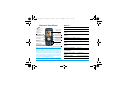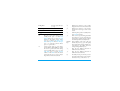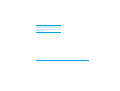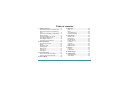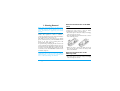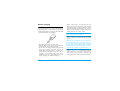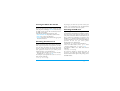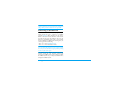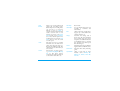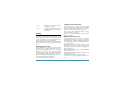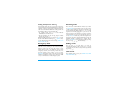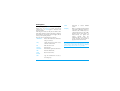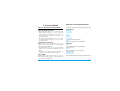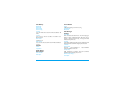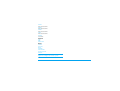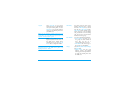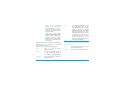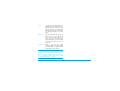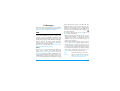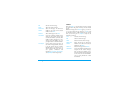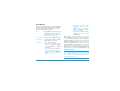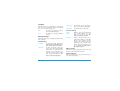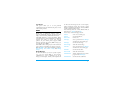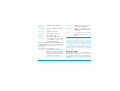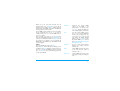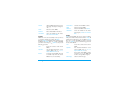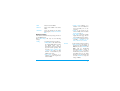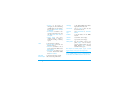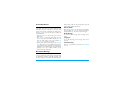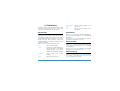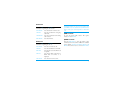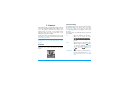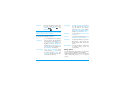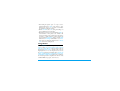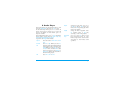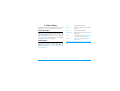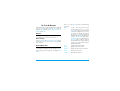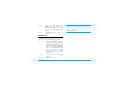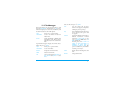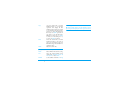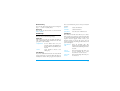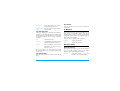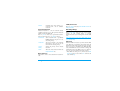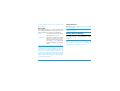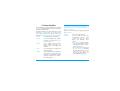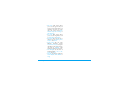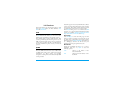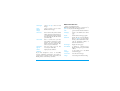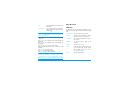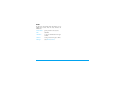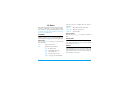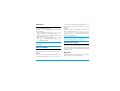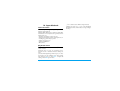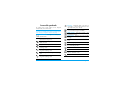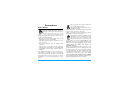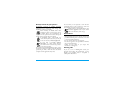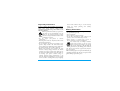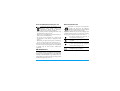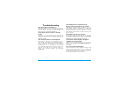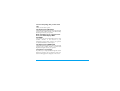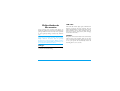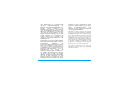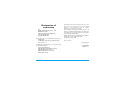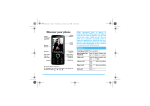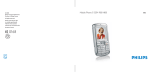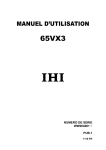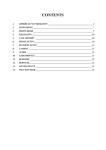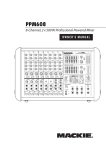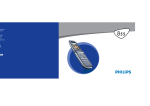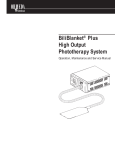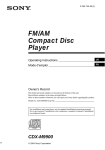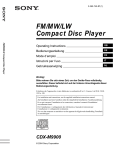Download Philips S890 User's Manual
Transcript
S890_00_DiscoverYourPhone.fm Page 0 Friday, September 8, 2006 Discover Your Phone Back of the phone: camera lens Side of the phone: Side key Earplug jack Camera key Navigation keys How to... 65,000 colour main screen OK key Right soft key Left softkey Hang up key Dial key Number keys Charger jack / Data transfer connector 4:37 PM Microphone Philips continuously strives to improve its products. Therefore, Philips reserves the rights to revise this user guide or withdraw it at any time without prior notice. Philips provides this user guide “as is” and does not accept, except as required by applicable law, liability for any error, omission or discrepancy between this user guide and the product described. The device is meant to be connected to GSM/GPRS networks. Switch the phone On/Off Hold down ). Enter the main menu Press L. Enter the Quick Search menu Press the R. Enter the Audio Player menu Press +. Enter the Shortcuts menu Press -. Enter the main menu Press ,. Enter the Write Message menu Press <. Enter the Alert Type menu Press >. Display the call history Press (. Enter the camera preview mode Press C. Enter the Video Player menu Hold down C. Adjust the volume Press the right side key. Press the right side keys, L Perform the function of the prompt displayed in lower left corner of the screen. Enter the phone number Press the number keys. R End a call Press ). Perform the function of the prompt displayed in lower right corner of the screen. Keypad introductions ( </> Dial and pick up calls. In standby mode, view All Calls record list. ) End a call or reject incoming calls. Hold down the key to power on/off. In most circumstances, pressing this key will put the mobile phone into standby mode. Number keys Enter numbers and letters with the number keys from 0-9, and rapidly select menu items. Dial the number of a speed dial key by holding down the corresponding number key, etc. * This key has different functions in different modes and menus. # This key has different functions in different modes and menus. , In standby mode, press this key to enter the main menu directly. In most menu, the function of , is the same as L. Take photos +/- C or ,. Move the cursor when editing text. In standby mode, press < to enter Write Message menu, press > to enter Alert Type menu. In the camera preview mode, press </> to switch to EV, Zoom, Image Effect and Image Size. In the File Manager, press < to return the previous menu, press > to open the file. Scroll up and down to view names, phone numbers, SMS, MMS, etc. Move the cursor up and down when editing text. In standby mode, press + to enter Audio Player, press - to enter Shortcuts, which is in the Extra menu. In camera preview mode, press +/- keys to adjust the parameter of the selected item. 1 </>/+/- keys are referred to as navigation keys. In this user guide, the phrase "press the key" refers to pressing and thereafter releasing a key; "Hold down a key" refers to pressing a key and keeping it depressed for 2 seconds or longer. 2 Table of contents 1. Getting Started ............................................5 5. Messages ....................................................... 22 Removal and Insertion of the SIM Card ......5 Removal and Insertion of the Memory Card .....................................................................5 Removal and Installation of the Battery ......6 Battery charging ................................................7 Turning the Phone On and Off ......................8 Unlocking the Phone Lock ..............................8 Unlocking the SIM card ...................................8 Connecting to the Network ..........................9 Main Functions ......................................... 10 Characteristic Function ................................ 10 Dialing ............................................................... 12 Emergency Calls ............................................. 13 Receiving Calls ................................................ 13 Ending a Call .................................................... 13 Call record ...................................................... 13 Call Option ...................................................... 14 Function Menu .......................................... 15 How to Use the Function Menu ................ 15 Structure of the Function Menu ................. 15 Phone Book ................................................ 18 SMS ................................................................... 22 MMS .................................................................. 26 Voice Mail Server ........................................... 32 Broadcast Message ........................................ 32 Call History ................................................ 33 Missed Calls .................................................... 33 Dialed Calls ..................................................... 33 Received Calls ................................................ 33 Delete Call Log .............................................. 33 Call Time ......................................................... 34 Call Cost .......................................................... 34 SMS Counter .................................................. 34 GPRS Counter ................................................ 34 Camera .......................................................... 35 Camera ............................................................. 35 ImageViewer ................................................... 37 Audio Player .............................................. 38 2. 3. 4. 6. 7. 8. 9. Video Player ............................................... 39 Video Recorder .............................................. 39 Video Player .................................................... 39 3 10. Fun & Games .......................................... 40 16. Input Methods ........................................ 61 Games ............................................................... 40 Sound Recorder ............................................. 40 AB Repeater .................................................... 41 11. File Manager ............................................ 42 General outline .............................................. 61 Keyboard values ............................................. 61 Icons & symbols ............................................ 62 12. Settings ........................................................ 44 Phone Setup .................................................... 44 Call Setup ......................................................... 46 IP Number ....................................................... 48 Network Setup ............................................... 48 Security Setup ................................................. 49 Restore Factory Settings .............................. 51 13. User Profiles ........................................... 52 14. Services ....................................................... 54 STK .................................................................... 54 WAP ................................................................. 54 Data Account .................................................. 57 15. Extra ............................................................. 59 Calendar ........................................................... 59 To Do List ....................................................... 59 Alarm ................................................................ 59 Calculator ........................................................ 60 Units Converter ............................................. 60 Currency Converter ..................................... 60 Shortcuts .......................................................... 60 4 Precautions ....................................................... 63 Troubleshooting ........................................... 67 Philips Authentic Accessories .............. 69 Specific Absorption Rate Information ....................................................... 70 Limited warranty .......................................... 71 Declaration of conformity ...................... 74 1. Getting Started Before using your mobile phone, you must insert a valid SIM (Subscriber Identity Module) card into the phone. The SIM card is supplied by your network provider. The information recorded on the chip of the SIM card include data required in order to establish a connection with the network, the names and numbers in your phonebook, your messages, etc. The SIM card can be removed from your mobile phone, and inserted in any other GSM/GPRS mobile phone to be read (a new mobile phone will automatically read the SIM card). To prevent losing or damaging the data stored on the card, you should avoid touching the metal contacts on the card and keep the SIM card away from electricity or magnets. Once the SIM card is damaged, you will not be able to enter the GSM/GPRS network and use the mobile telephone. Before removing the SIM card, you must turn off the mobile phone. Do not insert or remove the SIM card while the phone is connected to an external power source, as this could damage the SIM card. Getting Started Removal and Insertion of the SIM Card The metal contacts on the SIM card can be easily scratched. You must remove it from its holder carefully before inserting it into the phone. • Turn off the phone; remove the battery and unplug other external power sources. • Insert the SIM card into the SIM card slot as shown in the following picture. • When you need to remove the SIM card, please first turn off the phone, remove the battery, then remove the SIM card. Removal and Insertion of the Memory Card • Turn off the phone; remove the battery and unplug other external power sources. 5 • Push up the lid on the memory card trough, place the memory card into the memory card trough. • Push down the lid, and glide it to secure the memory card in the memory card trough. • When you need to remove the memory card, please first turn off the phone, remove the battery, then remove the memory card. Removal and Installation of the Battery You must turn off your mobile phone before removing the battery. Under no circumstances should you remove the battery when the mobile phone is turned on, as this may damage the SIM card and your mobile phone. • When installing the battery, follow the steps below: 1. According to the arrowhead direction, align the battery with the mobile phone; 2. According to the arrowhead direction, press down the battery and lock it to the mobile phone. • When removing the battery, follow the steps below: 1. According to the arrowhead direction, push away the battery lock; 2. According to arrowhead direction, lift up the bottom of the battery to remove the battery from the mobile phone. 6 Getting Started Battery charging The new battery is partially charged (about 50%) and may be used directly out of the box. During the first three charge cycles, you must ensure that the battery is fully discharged before re-charging. This will enable optimum performance of the battery. • When a full battery icon is displayed and stops flashing, it means that the battery is fully charged. If the mobile phone is charging while it is turned off, there will still be an indication on the screen to indicate that the charging is complete. This process usually takes between 1 and 2.5 hours. The mobile phone and charger will become warm during charging and this is normal. • When charging is complete, unplug the charger connector from the electrical outlet and the mobile phone. • Plug the charger into the electrical outlet. • Plug the charger connector into the bottom of the phone (with the arrow pointing upward). • At this time, the charge level icon will repeatedly flash at the top right corner of the screen. If the mobile phone is charging while it is turned off, a charge indicator will appear on the screen. If you continue to use the mobile phone when there is insufficient power, the charge indicator may only appear only after a few minutes of charging. Getting Started Charging must be performed in a well-ventilated area with a temperature between -10oC and +55oC. You can only charge with the supplied charger. Using an unapproved charger could be dangerous. In addition to breaching the provisions of the repair warranty, it also violates the certification of this mobile phone. • If the mobile phone automatically shuts down, or indicates Battery is low, you should immediately charge the battery. If the battery power has not been entirely used up before recharging, the recharging duration will be automatically reduced. 7 Turning the Phone On and Off To turn the phone on or off, hold down ). If you turn on the phone without inserting the SIM card, the phone will display Insert SIM. After inserting the SIM card, the phone will automatically check if the SIM card is useable. The following will be displayed in this order: • Enter Phone Lock Code: if you have set Phone Lock. • Enter PIN: if you have set SIM Lock. • Searching: The phone will search for the appropriate network connections. Unlocking the Phone Lock To protect against unauthorized usage, a lock code may be set for your phone. If you choose this option, then every time you turn on your phone, you must enter the lock code before you can use the mobile phone as normal. You may turn off the phone lock code protection. In this case, you cannot prevent unauthorized use of your mobile phone. • Enter the lock code. Press R to delete mistakes. Confirm with # or press L OK. For example, if your phone lock code is set as 0000, then enter the following: 0 0 0 0 # or 0 0 0 0 , 8 If you forget your lock code, you must contact your retailer or local authorized repair and maintenance service centre to have the lock code opened. Unlocking the SIM card To protect against unauthorized usage, the SIM card uses a PIN (Personal Identification Number) number. If you choose this option, then every time you turn on your phone and enter the Phone Lock number (if you have set a Phone Lock number), you must also enter the PIN so as to unlock the SIM card before you can use the mobile phone. You may turn off the SIM card protection. In this case, you cannot prevent unauthorized use of the SIM card. • Hold down ) to turn on the mobile phone; • Enter the PIN number. Press R to delete mistakes. Confirm with # or press L OK. For example, if PIN is set as 1234, then enter the following: 1 2 3 4 # or 1 2 3 4 , If an incorrect number is entered three times in succession, your SIM card will be locked by the network and the mobile phone will prompt you for the PUK number. Getting Started Your SIM card comes with a standard 4-8 digit PIN number supplied by your network provider. You should change this to your own number as soon as possible. Connecting to the Network When the SIM card is successfully opened, your mobile phone will start to search for an available network (Searching will be displayed on the screen). When a connection is made, the name of the network provider will appear in the middle of the screen. At this time, your mobile phone will go into standby mode. In addition to dialling and receiving calls, you can also perform the following: • Press R to enter Name/Quick Search. • Press L to enter the function menu. If Emergency is displayed on the screen, this means that you are outside the normal coverage of the network area; but you can still make emergency calls depending on the strength of the signal. Your phone supports GPRS (General Packet Radio Service) service. If your network operator has activated your GPRS service and your phone is within the GPRS network area, you may access WAP service through the GPRS network. Getting Started 9 2. Main Functions Call History The phone automatically stores call records so that you can view them. You can directly dial a number in the call history, save the number to the phone book, send SMS to the number, delete a number or delete all numbers in the list. SMS Stores a maximum of 200 SMS in the phone; supports EMS (Enhanced Messaging Service). You can use a template when you write the SMS; search in the SIM card or phone memory; extract a number from the SMS, etc. MMS Supports multimedia message service. Allows you to receive and send all kinds of multimedia messages, e.g., text, picture and sound, etc. You can also send pictures to friends and colleagues using MMS. MP3 Play Play music of different file formats, such as *.wav, *.amr, *.mid, *.imy, *.mp3, etc. Characteristic Function This mobile phone has the following characteristic functions: Phone Book 10 Offers quick search function. The phone can hold a maximum of 300 phonebook records and each phonebook record can hold a maximum of 4 phone numbers. The number of phonebook records that the SIM card can hold is dependent on your SIM card capacity. The menu allows you to send SMS, copy a record to the SIM card or phone, make an IP call, copy phonebook records between the SIM card and phone, and quickly delete the records in the SIM card and phone. Main Functions Sound Recorder U Disk Camera Allows you to record sound in both calling and non-calling modes. When the phone is in calling mode, you can press C to record the dialogue, or press L Option to select the sound recorder. Recorded sound is saved in *.amr or *.wav formats and stored in the Sound Recorder folder of the File Manager (D:\ or E:\); when the phone is not in calling mode, you can enter Fun & Games menu to select the sound recorder option. The phone can serve as a portable hard disk. Close the slider of the phone and connect the phone to a PC using the USB data cable. The phone becomes a U disk, where you can store files. Take pictures, set picture options, e.g., EV, Zoom, Image Effect and Image Size, etc. The phone supports continuous shoot function. You can set the camera sound effects, etc. Main Functions Video Player Record video User Profiles Sets your mobile phone’s ring tone according to conditions and environments. Extra Offers a wide range of applications. Supports up to three alarm time, calculator function, etc. Settings Customize user settings, such as phone setup, call setup, IP number setup, network setup and security setup. You can set different functions to suit different needs, e.g., time and date, schedule power on/off, speed dial, call barring, etc. Services The mobile phone supports Wireless Application Protocol (WAP) service. Fun & Games The phone offers many interesting games. Input Methods Offers a wide range of input methods, such as Multitap ABC, Multitap abc, Numeric, Smart ABC, Smart abc. 11 Display Allows you to configure how menus are displayed onscreen. Side Key Supports side key function. You can set different functions according to your needs. Dialing You may make and receive calls on your phone when the symbol of your network provider appears on the screen. The information bar on the upper left corner of the screen indicates network strength (the signal is strongest when there are four lines visible). Barriers greatly affect call quality, thus slightly moving your position can increase the quality of the phone call. Making Domestic Calls Use the number keys to enter the telephone number, and then press ( to dial the number. If you need to change the phone number, press R Clear to delete a character to the left of the cursor. The dialing animation appears on the screen when dialing is in progress. When the other party picks up the phone, the screen will display information about the call. You can dial domestic calls in this order: Area code > phone number > dial key 12 Calling Fixed Line Extensions Some fixed phone extensions cannot be called directly. You must first go through the switchboard before you can dial the extension. Press * to display the letter "P", then dial the extension number. You can enter the switchboard number and the extension number in this order: Area code > switchboard number > P > extension number > dial key Making International calls To make international calls, hold down * until the international phone prefix "+" appears on the screen. This will allow you to make an international call in any country regardless of what the international call prefix is (e.g., 86 in China). After entering the prefix, enter the country code and full number you wish to call. The country code is according to convention: Germany is 49, England 44, Sweden 46 and so on. When making international calls, you should omit the initial 0 of area codes For example, to dial the Shanghai service hotline, you should dial +86 21 114 You can enter international calls in this order: + Country code > area code > telephone number > dial key Main Functions Dialing Calls from the Call Log Receiving Calls Your mobile phone can also store records of the most recently missed, received and dialed calls, as well as the call time of the last call and the accumulated time of calls received and dialed. When the call log is full, the old numbers will be erased automatically. • In standby mode, press ( to view Missed/ Dialed/Received Calls record. • All the numbers in the call log may be dialed directly by pressing (. When the call log appears, you can press L Ok to view details of that call record, then press L Option to carry out the following functions in the call log: Delete, Save to Phone book, Dial, etc. You can receive calls in different modes. If you have set Cover Answer in answer mode, then you can pick up a call by simply sliding up the phone; otherwise, you need to slide up the phone and press ( or L. If the earphones are already plugged in, you can use the button located on the earphones to pick up a call. If it is inconvenient for you to press the button, then you can set Auto as On. In this way, when the earphones are plugged in, the phone will automatically pick up the call after ringing or vibrating for 5 seconds. If you have set as Any Key, you can pick up the call by pressing any key, except ), R and the side key. Emergency Calls Ending a Call If you are located within the network area (you can find this out by looking at the network strength indicator located on the upper left corner of your mobile phone screen), you should be able to make emergency calls. If your network provider does not provide roaming service where you are located, Emergency will appear on the screen. If you are located within a network area, even if you do not have a SIM card, you will be able to make emergency calls. Call record Main Functions You can press ) or hold down > to reject an incoming call. During a call, you can press ) to end a call. You can also cancel a call you have just dialed by pressing ). Your mobile phone stores your Missed Calls, Dialed Calls, Received Calls, etc. 13 Call Option During a call, press L Option to enter the call option menu; press R H-Free to activate and increase volume, press R H-Held again to deactivate and decrease volume. The call option menu can only be seen while a call is being made. Functions such as call waiting, call divert, and conference calls require network support. Please contact your network provider. You can carry out the following operations: Hold/Retrieve Pause a call or retrieve a call that has been put on hold. Swap Switch between the current active call and a call on hold. End End the current call. New Call Dial new call. Phone Book Enter the list of phone book entries. SMS Enter the SMS menu. Sound Recorder Record voice memos. Mute Stop the transmission of voice to the other party. 14 DTMF Deactivate or activate DTMF sound. Multiparty Pick up a waiting incoming call and join it with a multiparty call; put a conference call on hold; carry on a call privately with one party while keeping all the other parties on hold; connect two parties and remove yourself from the multiparty call; put one party of a group on hold; end all calls in progress and all calls on hold. Multiparty option is available only in specific situations. For example, Swap appears only when there are two calls in progress and a call has been hung up; Multiparty function is dependent on the service provider. Main Functions 3. Function Menu How to Use the Function Menu Scroll to select a function • In standby mode, press L Menu to enter the main menu. During a call, press L Option to enter the call option menu, then use +/- to scroll to the desired item on the call menu, and press L to select the function. • In all the menus and submenus, use +/- to scroll to the desired function and press L or , to enter the function item. Quickly select a function Most main menus and submenus have speed numbers. This speed number is the function’s corresponding index number. • In standby mode, press L Menu to enter the main menu, use +/- to scroll to the desired item on the menu. • Enter the speed number of the main menu or submenu to access the corresponding option. Exit a Menu Usually, when in the function menu, you can exit from a menu item by pressing R. You can also press ) to return to standby mode. Function Menu Structure of the Function Menu The function menu has the following default structure: Phone Book Quick Search Search Entry Add New Entry Copy All Delete All Caller Group Extra Number Owner Number/SOS Number Settings Memory Status/Preferred Storage/Fields Messages SMS Inbox/Outbox/Write Message/Template/ Message Settings MMS Write Message/Inbox/Outbox/Drafts/ Message Settings Voice Mail Server Broadcast Message Receive Mode/Read Message/Languages/Channel Setting 15 Call History Missed Calls Dialed Calls Received Calls Delete Call Log Call Time Last Call Time/Total Sent/Total Received/Reset All Time Call Cost Last Call Cost /Total Cost/Reset Cost/Max Cost/ Price Per Unit SMS Counter Sent/Received GPRS Counter Last Sent/Last Received/All Sent/All Received/Reset Counter Camera Camera ImageViewer Audio Player Video Player Video Recorder Video Player 16 Fun & Games Games F1Race/Smash/Copter/Game Setting Sound Recorder AB Repeater File Manager Settings Phone Setup Time and Date/Schedule Power On/Off /Language/ Preferred Input Methods/Default Encoding Type/ Display Characteristic/Greeting Text/Speed Dial/ Dedicated key/Shortcuts Call Setup Caller ID/Call Waiting/Call Divert/Call Barring/Call Time Reminder/Call Time Display/Auto Redial IP Number Network Setup Network Selection/Preferred Networks/Band Selection/GPRS Connection Security Setup SIM Lock/Phone Lock/Auto Keypad Lock/Fixed Dial/Barred Dial/Change Password Restore Factory Settings User Profiles Function Menu General Activate/Customize Meeting Activate/Customize Outdoor Activate/Customize Indoor Activate/Customize Headset Customize Services STK* WAP Data Account Extra Calendar To Do List Alarm Calculator Units Converter Currency Converter Shortcuts The items that appear under the STK menu may be different according to the network operator. Function Menu 17 4. Phone Book Add New Entry You can use To Phone option in the phonebook menu to save name card information such as Name, Number, Home Number, Company Name, Email Address, Office Number, Fax Number, Associate Picture, Associate Sound, and Caller Group. To display a list of telephone numbers, all you need to do is to press R Name in standby mode to enter the Quick Search function of the phonebook directly. Note: The mobile phone can save up to 300 telephone numbers. The number of telephone records that can be stored on your SIM card is dependent on the SIM card capacity. You can select any of the following eight functions in the phonebook: Quick Search, Search Entry, Add New Entry, Copy All, Delete All, Caller Group, Extra Number or Settings. Quick Search view all the entries recorded in the phonebook. Search Entry search for an entry in the phonebook by name. In the telephone number list mode, press R to return to the previous menu. 18 add a new record to the phonebook. You can save the number To SIM or To Phone. A new record is added to the PhoneBook, except Name, Numbers, Home Number, Office Number, Fax Number. You can set the following: • Company Name: edit company name. • Email Address: edit email address. • Associate Picture: set a personalized picture for the current phone entry. • Associate Sound: set a personalized ring tone for the current phone entry. You can press </> to select a personalized ring tone for incoming calls. When the file is sent to user profile in the File Manager, you can select and set it as the associated sound. Caller Group categorize the telephone numbers saved in the phonebook into different groups. Phone Book Copy All select From SIM to copy all the telephone entries on your SIM card onto your mobile phone, or select From Phone to copy all the telephone entries on your mobile phone onto your SIM card. When you copy telephone number entries from your mobile phone onto your SIM card, only the names and telephone numbers will be copied. Delete All the phone supports caller group function. You can select a group from the Caller Group list to view it and edit the Caller Group details. Caller Group details include group name, ringtone of the incoming call, picture link of the incoming call. You can also add and delete members from the group. Extra Number you can set the following numbers: • Owner Number: edit and set up two groups of owner number at most. You can also set a corresponding name to appear. • SOS Number: edit and set up to five groups of SOS Number. Settings select Memory Status, Preferred Storage and Fields item: • Memory Status: view the total memory capacity and utilized memory space of the phonebooks for both the mobile phone and the SIM card. select From SIM or From Phone to respectively delete all the entries in the SIM card or mobile phone phonebook. You can select One By One to delete a telephone number. You need to enter a password to delete all the phonebook entries in the SIM card or phone. The default password is "0000". Phone Book Caller Group 19 • Preferred Storage: set a default setting for the storage of telephone numbers: to SIM or Phone. You can also choose the preferred storage when adding a new phone entry. • Fields: show or hide Home Number, Company Name, Email Address, Office Number, Fax Number, Associate Picture Associate Sound, Caller Group fields. Select On to show the item, or Off to hide. In the phonebook, you can enter the list of phonebook entries via Quick Search, then press +/- to scroll and select a phonebook entry. Press L or , to select the following options: Dial press L to dial the current phonebook entry. IP Dial if the IP number has been set, select IP Dial will automatically add the IP number before the number and dial it. Send SMS send a short message to the current phonebook entry. 20 View view detailed information of the current phonebook entry. You can view information such as, name, group, telephone number, personalized ring tone, personalized incoming call picture, etc. If the information in the entry exceeds one screen length, you can use +/- to scroll. If you have set an associated picture, you can press L View to view the incoming call picture of the current phonebook entry. If the current phonebook entry is saved on the SIM card, then you can only view the name and telephone number of the entry. Edit edit and revamp the contents of the current phonebook entry. Delete delete the current phonebook entry. Phone Book Copy copy the current phonebook entry to another phone or SIM card. If the phonebook entry is on the phone, this action makes a copy on the SIM card. If the phonebook entry is on the SIM card, this action makes a copy on the phone. Move move the current phonebook entry to another phone. If the phonebook entry is on the phone, this action moves the entry to the SIM card. If the phonebook entry is on the SIM card, this action moves the entry to the phone. Duplicate make a copy of the current phonebook entry in the phone or SIM card, depending on which medium the phonebook entry is stored. You can press ( to dial the selected phonebook entry in the phonebook list or in the detailed information interface mode of the phonebook entry. If there is more than one telephone number in the entry, when you press (, the list of numbers will appear. Select the desired number and press ( again. Phone Book 21 5. Messages In the main menu, scroll to select Messages, and then press L to enter. The available options include: SMS, MMS, Voice Mail Server and Broadcast Message. SMS If your network supports SMS (Short Message Service) and you have applied for this service from your network provider, you can send English and Chinese short messages through the short message service centre. The mobile phone supports EMS (Enhanced Messaging Service), and you can insert picture, animation, melody, sound, etc. to your messages. You can also use the template to create short messages. Enter SMS to select the following: Inbox, Outbox, Write Message, Template or Message Settings. Inbox Enter the Inbox to view received messages. When you receive a short message, your mobile phone will vibrate (if Alert Type is set to Vibration), ring (if the Message Tone function is enabled), and display the new message alert information. If you do not wish to read it immediately, an envelope icon will appear at the top of the screen in standby mode, and the short message 22 will be automatically saved in your SIM card. The number of short messages that can be saved (this includes received messages as well as saved messages) is based on the memory capacity of the SIM card. If the memory in your SIM card is full, a flashing " " icon will be displayed. To read a new message, enter the Inbox and press L OK to read the new message. • When viewing the short message list in Inbox, the sender’s phone number or name (if the name has already been saved in the phonebook) will be displayed. The date that the short message was received is also displayed. • When viewing the short message list, you can use +/- to select a short message. When the short message list in Inbox appears, you can press L OK to read the details of a message, the date and time of receipt and the name (if the name has already been saved in the phonebook) or telephone number of the sender. At this time, you can also press L Option to carry out the following operations: Reply send a short message to the sender Forward edit the current message and then select Send Only, Save and Send, Save, Send To Many, or Send By Group. Messages Edit edit the current message. Delete delete the current message. Delete Same Number delete all messages of which the number is the same as the selected number in the Inbox. Delete All delete all messages in the Inbox. Use Number extract the telephone number of the sender in the current message that contains the numbers (3-40 bit). The numbers will be displayed as a list. You can select the number, save it to your phonebook, or dial the number. Save Objects Messages extract sound and picture object in the current message (EMS), and save it. If the current message contains multiple objects, you can press +/- to select an object, and save it. You can save pictures, animations and melodies to My Picture, My Animation, and My Melody folders respectively. Outbox Enter the Outbox to view the short messages (saved in the SIM card and phone memory) in the mobile phone. When the message list in Outbox appears, you can use +/- to select a short message, and press L OK to read the detailed contents of the selected message. At this time, you can also press L Option to carry out the following operations: Send send the current message. Edit edit the current message. Delete delete the current short message. Delete Same Number delete all messages of which the number is the same as the selected number in the Outbox. Delete All delete all messages in the Outbox. Use Number extract the telephone number of the recipient in the current message that contains the numbers (3-40 bit). The numbers will be displayed as a list. You can select the number, save it to your phonebook, or dial the number. 23 Write Message Before writing a short message, please confirm that you have set the short message service centre number. You can edit your short message via Write Message. Press L to enter the Option menu: Done After finishing your message you can select this option and use +/- to select Send Only, Save and Send, Save, Send To Many or Send By Group. Use Template To select a pre-configured message. Insert Object To add picture, animation, melody and sound to your message. Format Text set text format as follows: • Text Size: set text size as Small, Medium, or Large. But this option is not applicable for Chinese characters. • Text Style: set the text style as Bold, Italics, Underline, or Strikethrough. • Alignment: select the alignment mode: Automatic, Left, Center, or Right. 24 • New Paragraph: add a new paragraph with Automatic Alignment mode, Left Alignment mode, Center Alignment mode, Right Alignment mode. • Input Method: offers 8 input methods and Insert Symbols option menu. After selecting Done, you can select Save to save the current message into the Outbox. If you select Send Only, you will be prompted to enter the recipient’s telephone number. At this time, you can enter the number with the number keys, or press L Search to access the phonebook where you can select the recipient’s number. If you select Send To Many, you will enter the Edit List, which allows you to send one short message consecutively to several people.If you select Send By Group, you can send information to all members of the group. The short message centres of some cities and districts do not support short messages with more than 160 letters (70 Chinese characters). You can only send and receive pictures, animations and melodies between compatible mobile phones. Messages Template This menu allows you to predefine up to ten messages that you use most frequently. Select a message and press L to access the next optons. Edit To write a new message or edit the selected predefined message. Erase To delete the selected predefined message. Message Settings This menu allows you to configure the SMS settings. The options are: Profile Setting SC Address To select your default SMS centre. If not available on your SIM card, you must enter your SMS centre number. Valid Period To select the length of time your messages are to be stored in the SMS centre. This is useful when the recipient is not connected to the network (and thus cannot receive your message immediately). This feature is subscription dependent. Messages Message Type To select the type of the message. This option is network dependent. Profile Name To edit the name of the profile. Common Setting Delivery Report When On, this option will inform you via SMS whether your own SMS was received or not. This feature is subscription dependent. Reply Path When On, this option allows you to transmit the number of your SMS message centre together with the message. The recipient can then reply using your own SMS centre and not theirs. This speeds up the rate of transmission. This feature is subscription dependent. Memory Status This option is used to display the storage status of the messages saved in SIM card and phone. Preferred Storage This option allows you to select preferred storage to save the received messages. 25 Pref. Bearer This option allows you to set the preferred transmission mode. For further detail, please contact with network provider. MMS MMS refers to Multimedia Message Service. It supports multimedia functions and can send text, images, sound and many multimedia file formats. The MMS function is operator dependent. Before using this function, please confirm that your SIM card supports this service or contact your network operator. If your mobile phone supports MMS function, then after the necessary MMS settings, you can send and receive MMS. Each MMS is like a slide projector with continuous pages, each page containing text, images, sound, etc. Enter the MMS to carry out the following operations: Write Message, Inbox, Outbox, Drafts and Message Settings. not know that the message was sent to this recipient), subject and message content. You can select a phone number or E-mail as the destination, and every MMS is capable of sending multiple objects. You can directly enter text or insert different kinds of objects. Press L Option and select Edit. You can carry out the following operations: Add text enter text to current page. Edit text edit and amend text. Remove Text remove text. Add image select a picture from File Manager and insert into the current page. Edit Image edit the current image. Remove Image delete the current image. Add audio select an audio from File Manager and insert into the current page. Edit Audio edit the current audio. Write Message Remove Audio delete the current audio. In this menu interface, you need to specify: recipient, copy (copy the current MMS to this recipient), confidential copy (send a confidential copy of the message to this recipient, whereby other recipients will Add Attachment add the attachment to the current page from the File Manager. Edit Attachment edit the current attachment. 26 Messages Remove Attachment delete the current attachment. Read report feedback as to whether or not the recipient has read the MMS. Insert New Slide insert a new slide after the current page. Delivery report Delete Slide delete the current page. feedback as to whether or not the MMS has been successfully sent to the recipient. Previous Slide return to the previous page. Priority Next Slide enter the next page. set the priority of the current MMS. This includes Normal, High and Low. Preview preview the current MMS. Slide Timing set the display time of the current page, different pages can have different display timings. Select Done when you have completed the editing of the current MMS, and you can carry out the following operations: Send Only, Save and Send, Save to Drafts, Send Options, or Exit. You can customize the following Send options: Validity period Messages set the duration that the current MMS will be saved in the MMS centre (this is dependent on the service provided by your network operator). You can select Max, 1 Hour, 12 Hours, 1 Day or 1 Week. Some of the above options appear only under certain circumstances; for example, Delete Slide only appears when the current MMS exceeds one page. Each page of a MMS can only contain one picture and one sound. When the current page contains a sound or picture, Add image will change to Edit image or Add Audio will change to Edit Audio. When editing an MMS, the status information line bar at the top of the screen will display the following: the current page/total pages; and the total size of the MMS. Receive New MMS In standby mode, when you receive a new MMS, your mobile phone will vibrate (if Alert Type is set to Vibration) and ring (if the Message Tone function is on). At this time, New MMS Message will be displayed on the screen. 27 When you are in your home network, and the Retrieval mode is set as Immediate, an icon will be displayed on the standby screen to indicate that you have received a new MMS. At this time, the MMS will be temporarily saved in the cache. If a new MMS is received when you are not in standby mode, continuously press R or ) to return to standby mode; press L to read the MMS content; press R to return. If the network stop when you are in your home network, and the Retrieval mode is set as Immediate, or when you set the Retrieval mode as Delayed, you will be prompted as to whether or not to download the MMS when a new MMS arrives. The MMS size will also be displayed. Download download the current MMS content (if the MMS is not downloaded to the phone). Press L OK, to display the MMS size and confirm whether to download. View view the current MMS content, press R to stop playing. When the current page is bigger than the screen, move +/- to view the full page. When the MMS finished playing, press L Option to replay the current MMS, go to the next slide or Save Audio As/Save Image As / View Attachments, etc. Inbox Properties press L to enter, view the sender's number, copy, subject, sent time and date, etc. Reply edit the MMS and reply the sender, at the same time, the subject is changed to "Re: ....". Reply to all edit the MMS and reply all, at the same time, the subject is changed to "Re: ....". All received MMS are saved in the Inbox. Enter the Inbox. Your mobile phone will display a list of MMS in the Inbox (including download prompt). Press +/- to scroll to the MMS you wish to read, and press L Options to carry out the following operations on the current MMS: 28 Messages Forward edit the MMS and forward it, at the same time, the subject is changed to "Fw: ...". Delete delete the current MMS. Delete All delete all the MMS in the inbox. Use Number extract the number of the sender, Dial or Save To Phone Book. Outbox MMS that are not sent successfully or that you choose to save before sending are saved in the Outbox. Enter the Outbox. Your mobile phone will display a list of MMS in the Outbox. Press +/- to scroll to the MMS you wish to read, and press L Options to carry out the following operations: Send to others send the current MMS to others. Delete delete the current MMS. Delete All delete all the MMS in the Outbox. Use Number extract the number of the sender and recipient, Dial or Save To Phone Book. Drafts Drafts contains MMS that are not ready for sending. They can be further edited and sent. Enter Drafts, the mobile phone will display a list of MMS in Drafts. Press +/- to scroll to the MMS you wish to read, and press L Options to carry out the following operations on the current MMS: View View browse the contents of the current MMS. browse the contents of the current MMS. Properties Properties view detailed information of the current MMS such as: To, Cc, Subject, MMS Size, Date, etc. view detailed information of the current MMS such as: To, Cc, Subject, MMS Size, Date, etc. Resend Send resend the current MMS, this item is available only when the current MMS is not sent successfully. if the current draft MMS contains recipients, copy, etc, the MMS will be sent to the specified recipients. Edit message edit the current message. Messages 29 Delete delete the current MMS. Delete All delete all the MMS in the drafts folder. Use Number extract the number of the sender and recipient, Dial or Save To Phone Book. • Delivery report: feedback as to whether or not the MMS has been successfully sent to the recipient. • Priority: set the priority of the current MMS. This includes Normal, High and Low. • Slide Timing: control the default display time of the page. You can enter a number between 1 and 60. • Delivery time: set the duration for resending - Immediate, In one hour, In 12 hours or In 24 hours. Message Settings The user must make the necessary settings in order to use the MMS feature. Enter MMS Settings and carry out the following settings: Sending 30 set sending parameters as follows: • Validity period: set the duration that the current MMS will be saved in the MMS centre (this is dependent on the service provided by your network operator). You can select 1 Hour, 12 Hours, 1 Day, 1 Week or Max using </>. Max duration is determined by the MMS service centre. • Read report: feedback as to whether or not the recipient has read the MMS. Retrieval set the retrieval parameter as follows: • Home network: set the degree of emergency in the downloading of MMS. If you select Immediate, the MMS will be downloaded immediately when it arrives; if you select Delayed, you will be notified that you have received a new MMS and you can decide whether or not to download. You can select Restricted to reject the receipt of MMS. Messages • Roaming: set the degree of emergency in the downloading of MMS when you are roaming. You can select As Home, Delayed, or Restricted. • Read Report: set whether or not read report should be sent. You can select Send, Never Send, or On request. • Delivery Report: turn report sending on/off, to allow or forbid the sending of delivery reports. Filters set the parameter as follows: • Max Size (KB): set the max size, between 1 and 50. • Anonymous: set whether or not to receive anonymous MMS. Select Allow or Reject. • Advertisement: set whether or not to receive advertisement MMS. Select Allow or Reject. Edit Profile set network and activate profile. Rename Profile edit and save the profile name. Messages Homepage set the default MMS centre address, http://mmsc.monternet.com. Data Account press L Select, to select one data account from the list. Connection Type select Connectionless or Connectionoriented. IP Address set the IP address in the MMS network. Username set username; can be empty. Password set password; can be empty. Memory Status view the memory status in the phone. Usage - ratio of memory currently utilized against the total MMS memory; Free - currently available memory space. Read Report and Delivery Report require network support. Please contact your network provider. Your mobile phone has a dedicated space for the storage of MMS. When the space is fully utilized, you need to delete some MMS in order to save new ones. 31 Voice Mail Server Please contact with the network provider, they will supply usable channel and info list. This will automatically direct incoming calls to the voice mail centre when you cannot answer the call. The caller can leave a message on the voice mail system of the service network. If the caller leave a message, you can access the message by calling the voice mail system. • Enter Voice Mail Server. You can set up to two voice mail servers. • Press L OK to enter mail option. You can select Edit to enter your voice mailbox number, Erase to clear the mail setting of the voice mailbox, or Connect to Voice to listen to voice mail. • The network operators must support the Voice Mail Server function for it to be available. You may have to apply for the service before you can use the voice mail feature. For further details and information regarding your voice mailbox number, please contact your network operator. Receive Mode This menu is used to set the function of broadcast message. When On, you can receive the broadcast message. When Off, you can not receive messages. Read Message To read broadcast message after activating receive mode. Languages To set the language of the message that can be received. Channel Setting Press L to set channel, you can select Select, Add, Edit or Delete. Broadcast Message This is a kind of public messages broadcasted to a group of mobile users. The message are broadcasted on numbered channels. Generally speaking each broadcast channel can transmit one kind message. 32 Messages 6. Call History In the main menu, press the navigation keys to scroll and select Call History, then press L OK to enter. You can look up information on the call records. Save to Phone book save the selected number to the phonebook. Edit edit and save the number of the missed call. Missed Calls Dialed Calls Enter Missed Calls, the screen displays the name of the caller (if the name is already stored in the phonebook) and telephone number of the missed call. Select a record in the missed calls list, and press L OK to view details. The date, time and name of the caller, telephone number and number of times the call is missed are displayed. Press L Option for the following operations: Enter Dialed Calls, the dialed calls will be displayed as a list. Select a record, then press L OK to check the call information. If you press L Option, the available options and their operations are the same as Missed Calls. Dial call the selected number. IP Dial if you have set the IP Number, you can select this option to add the IP Number in front of the current number, and then dial the number. Send SMS send an SMS to the selected number. Delete delete the selected record. Call History Received Calls Enter Received Calls, the received calls will be displayed as a list. Select a record, then press L OK to check the call information. If you press L Option, the available options and their operations are the same as Missed Calls. Delete Call Log Press L OK to enter Delete Call Log. When the call log is not empty, you can delete Missed Calls, Dialed Calls, Received Calls and All Calls records. 33 Call Time Last Call Time view the duration of the last call. Your network operator must be able to support Call Cost function before you can use it. You need to enter your PIN2 code to set the Max Cost and Price Per Unit. Please contact your network provider to obtain this code. Total Sent view the total duration of outgoing calls made. SMS Counter Total Received view the total duration of incoming calls received. To view the current SMS counter. The options include: Sent and Received. Reset All Time clear all call timers. GPRS Counter Press L OK to enter Call Time. You can check information regarding the call duration. Call Cost Press L OK to enter Call Cost. You can check information regarding the call cost. Last Call Cost view the cost of the last call. Total Cost view the accumulated cost of all calls. Reset Cost clear the call cost record. PIN2 code is required. Max Cost view and set a limit on the call cost. When there is no limit, “0” is displayed. Price Per Unit view and set the call cost unit. 34 Enter the GPRS Counter to view the volume of data transmitted on the network via GPRS. The available options include: Last Sent, Last Received, All Sent or All Received. You can also reset it to zero via Reset Counter. Call History 7. Camera This mobile phone is equipped with a high resolution camera (30 thousand picture element), which you can use to take pictures, and then save them in your mobile phone, use them as your mobile phone wallpaper (main screen size) or send them to your friends and colleagues via MMS. In the main menu, press the navigation keys to scroll and select Camera. The options in the menu include Camera and Image viewer. In standby mode, press C to enter the preview mode directly, press ,, C or the right side key to take pictures. Camera Settings In standby mode, press C to enter the preview window of the camera. Press </> to select EV, Zoom, Image Effect or Image Size; press +/- to adjust an item. The corresponding parameter is displayed on the top of the screen. In preview mode, the following shortcut operations are available: EV adjust the brightness of the photo. There are 7 levels in total; [ ],[ ],[ ],[ ],[ ],[ ],[ ], the higher the level, the brighter the picture. Zoom adjust the focus of the camera. The default setting is normal [ ]. Press + to zoom in, and press - to zoom out. Zoom multiple include: Zoom 1x [ ], Zoom 2x [ ] and Zoom 4x [ ]. Image Effect set the colour style of the pictures to be take, which include: Normal, Fog, Moon Light, Antique, Cool, Warm and Sepia. Camera Enter the Camera. Now, the camera is in preview mode. Camera 35 Image Size Image Setting When size of the image is set as 640x480, zoom is not supported; when size of the image is set as 320x240, Zoom 1x and Zoom 2x are supported. set Image Size, Image Quality and File Path. The operations for Image Size are the same as the shortcut operations; Image Quality include: Normal, High, Fine and Low; File Path include: Phone and Memory Card. Shot Sound In the preview window of the camera, press L Option to carry out the following operations: set shot sound: None, Sound 1, Sound 2 or Sound 3. Cont Shot To ImageViewer set number of continuous shot: Off, One Shot, Three Shot or Five Shot. Delay Timer Set delay time. When you press the function key to take a picture, the picture will be taken in the time you set. Restore Default revert the parameters of the camera to default setting, except self capture mode. Camera Setting 36 set the size at which the picture will be saved. There are three sizes: 640x480 [ ], 320x240 [ ] and Main LCD Size [ ]. go to ImageViewer. The pictures that are saved in the ImageViewer are displayed as a list. If File Path is set to Phone, the pictures in D:\Photos in the File Manager are displayed; if File Path is set to Memory Card, the pictures in E::\Photos in the File Manager are displayed. set EV, Zoom, Image Effect, finish setting, and press L OK to activate the current setting. EV, Zoom and Image Effect operation are the same as the shortcut operation. Taking a photo • In view finder mode, adjust the lens to position the object to be photographed in the viewfinder. • After framing the picture you wish to take, keep the camera steady and press ,, C or > to take the picture. Camera • After taking the picture, press L or , to save it (default File Path is Phone), then return to view finder mode. Or press R to return to view finder mode without saving the picture. • When Cont Shot is set to On, saving and taking of a photo will finish at the same time. • By default, the image is saved and named as IMG + 4 serial number of the picture (the number will increase according to the sequence that the pictures are taken) + a letter from A to Z. You can view the photos from the ImageViewer menu, or from Photos folder in the File Manager (if File Path is set to Phone, items in D:\ are displayed; if File Path set to Memory Card, items in E:\ are displayed). ImageViewer Select ImageViewer to view the photos list. Press L Option to select: View, Forward, Rename, Delete, Delete All Files, Sort or Storage (if Phone is selected, items in D:\ are displayed; if Memory Card is selected, items in E:\ are displayed). Press +/- to view the photos. You can use the Forward operation to forward the photo To Power On Display, To Power Off Display, To Wallpaper, To Screen Saver, To PhoneBook, To MMS, To EMS. The success or failure of the forward operation is dependent on the size of the available MMS storage space, screen size, etc. Camera 37 8. Audio Player In the main menu, press the navigation keys to scroll and select Audio Player, then press L OK to enter. In the Audio Player menu, press +/- to control the music, such as pause or resume; press </> to play the music in the playlist one after another; press > to adjust the volume. In the Audio Player menu, press L List to display the music playlist. Option menu in Audio Player: Play, Details, Add to Rings, Refresh List, Settings. Options in the Settings menu include: Play List select the location: From Phone or From Card. List Auto Gen select On or Off. When you select On, the music will be automatically updated in the playlist in the root directory and Audio. When you select Off, you can go to Option menu, and select Add to add music to the play list, select Remove or Remove All to remove the selected file or all files from the play list. Skin select skin1, skin2 or skin3. 38 Repeat change the repeat mode, press </> to set Off (not repeat), One (repeat one music) and All (repeatedly play all the music in the playlist). Shuffle change the order of playback. Select On (random order) or Off (play according to order of the playlist). Background Play press </> to select On, where you can play background music in other modes (except camera, sound recorder and games etc., that involves sound operation). Audio Player 9. Video Player In the main menu, press the navigation keys to scroll and select Video Player, then press L OK to enter. Video Recorder Enter Video Recorder, the video recorder displays the view finder interface. Press ,, C or L Record to begin recording, then press ,, C or L to stop and save, or press R to exit and save. The recorded video is saved in Movies (D:\ or E:\) folder. Video Player Select VideoPlayer, press L to enter. The movies are displayed as a list. Press L Option, then select the following operations: Play, Rename, Delete, Delete All Files, Sort or Storage. Video Player Play play the current movie. Rename change the name of the current movie. Delete delete the current movie. Delete All Files delete all movies in Movies (D:\ or E:\) folder. Sort sort all movies By Name, By Type, By Time and By Size or choose None Storage select the storage path: Phone or Memory Card. The mobile phone plays video files in *.mjp format only. 39 10. Fun & Games In the main menu, press the navigation keys to scroll and select Fun & Games, then press L OK to enter. It comprises the following: Games, Sound Recorder, AB Repeater and Karaoke. Press L to select Option and carry out the following operations: Record record a new voice memo. In the record interface, press L to select Pause or Cont., where you can pause or continue recording. Press R to select Stop, where you can edit and save the file. Press ) to exit and save the file automatically. The recorded memo is saved to Sound Recorder folder under File Manager. (If your preferred storage is Phone, then it will be saved in D:\Sound Recorder; if your preferred storage is Card, then it will be saved in E:\Sound Recorder). Play play the current voice memo. Append append sound to the memo. Rename change the name of the voice memo. Delete delete the voice memo. Delete All delete all voice memos. Games Select a game, press L. For details about each game, you can refer to the direction on the screen. Game Setting Turn Game Audio and Game Vibration On or Off. Move cursor using +/-, you can also set the corresponding effect using </>. Sound Recorder The mobile phone records voice memos in *.amr or *.wav format, and display the time and date above it. If the sound recorder is empty, it will display Empty Folder. 40 Fun & Games Settings change the File Format and Pref.Storage. To select AMR or WAV as the file format, press </>. To select Phone or Card as the preferred storage, press </>. Forward forward current file to To User Profile, or To MMS. Sound file is saved in the Audio folder in the D:\ and E:\ drives (if a memory card has been inserted into the mobile phone). The files are then displayed in the menu list. AB Repeater function supports these formats: AMR, DAF . AB Repeater Enter the menu and select the repeat file, then press L Option to carry out the following operations: Select enter the AB Repeater operation interface, press the right side key to adjust the volume; press +/- to play the file or stop. When playing the file, press </> to move back quickly. Press # to Switch Screen (Record and Repeat); in the Repeat mode, you can press * to switch between Once Repeat Switch or Always Repeat Switch. Storage select Phone or Card as the storage path. HelpTitle Help function. Fun & Games 41 11. File Manager In the main menu, press the navigation keys to scroll and select File Manager, and then press L OK to enter. The menu displays "D:\" and "E:\"(if a Memory card has been inserted into the mobile phone). Open allows you to open the folder. Create Folder create a new folder and edit the folder name. Format format NOR flash, NAND flash and Memory card. This operation will delete data in the current Nor flash. Select one file, and press L Option: View view the picture file. If photo format is not supported, the phone will display an error prompt. Play play multimedia file. If file format is not supported, the option will not appear. Forward forward the different format files to different destinations. Forward music file To User Profile as ring tone; or To MMS as MMS edit; or To EMS as EMS edit. Forward photo file To Power On Display, To Power Off Display, To Wallpaper, To Screen Saver, To PhoneBook, To MMS, To EMS. The options available may be different according to the object. Detail display details, including Date and Size. Rename change the file name. Open the file manager to display a list of files, select a folder, and press L Option: Open allows you to open the folder. Create Folder create a new folder. Rename change the current file name. Delete delete the current file. Sort select sorting method: By Name, By Type, By Time and By Size, or select None. 42 File Manager Copy copy the current file to another destination. Press L to select this operation, and display all files under the same root list. If you wish to copy the file in the same root list, press +/- to select the destination, then carry out Option operation; if you wish to copy the file from a different root list, press R Return to select D:\ or E:\, then press L to carry out Option operation. Move move the current file to another destination. Move is the same as Copy, but once Move is done, the file will no longer be available in its original location. Delete delete the current file. Method of operation is the same as D:\ and E:\. In all levels of the catalog, press the right key to open a file, and press the left key to return to previous screen. If the file attribute is Read Only, it can not be deleted. Delete delete all files in the current catalog. Sort select the sorting method of the current files: By Name, By Type, By Time, By Size, or select None. Attribute set the attribute of the file On or Off. File Manager 43 12. Settings In the main menu, press the navigation keys to scroll and select Settings. Press L OK to enter the Settings menu. In this menu, you can configure your usage preferences of the mobile phone. These include Phone Setup, Call Setup, IP Number, Network Setup, Security Setup and Restore Factory Settings. Phone Setup Enter the Phone Setup . You can carry out the following settings: Time and Date Use this menu to change the time and date displayed on your phone. Enter the Time and Date . You can carry out the following settings: Set Home City select a city from 57 cities. Time will remain unchanged when city is changed. Set Time/Date 44 set the current time and date of the mobile phone according to established format. The mobile phone allows you to set a date between 2000 and 2030. Set Format set the time format as 12-hour or 24hour, or set the date format as YYYYMM-DD, MM DD,YYYY, DD-MMYYYY, DD/MM/YYYY, MM/DD/YYYY, or YYYY/MM/DD. Schedule Power On/Off You can create up to four time settings to turn on/off the mobile phone. Each time setting includes the following options: Status (Disable or Enable), Power On or Off and Time. Once you have completed the time setting, the mobile phone will turn on/off accordingly when the time arrives. Time cannot be repeated, because you cannot activate 2 settings at the same time. Language This menu allows you to select a language for all menu texts. Use + and - navigation key to browse the list and select a language by pressing , or L. Preferred Input Methods There are 11 kinds of input methods in the mobile phone, choose one as your preferred input method. Default Encoding Type Select BIG5, for traditional chinese character encoding, select GB2312 for simplified chinese character Settings encoding. If certain characters cannot be displayed, please switch the encoding in order to view them. Display Characteristics Themes select menu colour: Blue, Green or Orange, then activate the current theme, and change the menu colour. Wallpaper set the background image of main screen displayed in idle mode: Choose System to select the predefined image or choose User Define to select the downloaded image. Screen Saver select Setting to set the status and waiting time of the screen saver. Enter Select to choose System or User Define. The operation of this function is similar to Wallpaper. Power On Display allows you to set the image displayed when power on: Choose System to select the predefined image or choose User Define to select the downloaded image. Power Off Display the operation is the same as Power On Display. Settings Show Date and Time set whether or not to display the date and time in standby mode by turning On or Off. Show Owner Number if you have set the name and number in Phone Book > Extra Number > Owner Number menu, then the name will be displayed in standby mode. If you have set the number option only, then the number is displayed in standby mode (Note: When the wallpaper is set as Analog Clock and Digital Clock, show owner number will not be displayed). You can turn this option On or Off. Greeting Text Turn On or Off, and edit the greeting text of the phone. Speed Dial Turn Speed Dial feature On or Off and set speed dial numbers. Select Set Number and press L OK. You can enter and select a speed dial number from 2-9. In standby mode, you can dial the number you have set by holding down the corresponding number key. 45 Dedicated key You can edit the shortcut function of the navigation keys +, -, < and > in standby mode. Shortcuts You can edit the shortcut menu, it can be found in Extra > shortcuts. how to use this function, please contact your network provider. Activate activate this function. Deactivate cancel this function. Query Status view the status of this function. Call Divert Call Setup You can carry out the following settings: Caller ID This function provides the user with the ability to send or hide his/her phone number from the other party when a call is initiated. The call divert network service allows you to divert, under certain preset situations, certain incoming calls to a telephone number designated by you. This service requires network support. Please contact your network provider to activate this service. You can activate or cancel the incoming call divert function of your mobile phone. Set By Network use the default value set by the network; whereby showing/hiding of phone number is determined by the network. Divert All Voice Calls Send Id divert all incoming calls. The number of rings after which the call will be diverted shall depend on the network. owner number is shown to the called party. Divert If Unreachable divert all incoming calls when you are not reachable due to some network error or other reasons. If you have activated this function, the network will notify you that there is a new incoming call when you already have another call in progress. For details on Divert If No Answer divert all incoming calls if they are not answered. Call Waiting 46 Settings Divert If Busy divert all incoming calls when there is at least one call in progress. Divert All Data Calls divert all data calls. Cancel All Divert deactivate all call diverts. Outgoing Calls allows you to bar outgoing calls to other numbers. It includes: All Calls, which bars the user from making any outgoing calls; International Calls, which prevents the user from making international calls only; International Except Home, which prevents the user from making international calls except to home. You can Activate, Deactivate or make a Query Status on the above options.When All Calls is activated, you can only dial the SOS number. Incoming Calls allows you to bar incoming calls from other numbers. It includes: All Calls, which prevents the user from receiving all incoming calls; When Roaming, which prevents the user from receiving any incoming call when the user is out of the home network. You can Activate, Deactivate or make a Query Status on the above options. When you have selected one of the above modes, you may carry out the following operations: Activate activate this function. Deactivate cancel this function. Query Status view the status of this function. Call Barring The Call Barring option allows you to bar incoming or outgoing calls based on user defined conditions. A 4digit Barring Password required to activate Call Barring service is supplied by your network provider . For more information regarding this feature, please contact your network provider. Settings 47 Cancel All cancel all barrings. You need to enter the barring password. Change Barring PW enter the old password, and set the new password. Call Time Reminder This option enables you to remind yourself about the duration of a call. When this option is enabled, there will be a short beep when the duration of a call exceeds the reminder timer. It can be a single or periodic reminder. Auto Redial Turn this option on or off to activate or deactivate auto redial. IP Number The mobile phone supports IP call and allows up to three groups of IP number. Firstly, edit the IP number, and then activate it. When you make an IP call, the IP number will be automatically added in front of the phone number. You may carry out the following operations: Off cancel this function. Single Activate activate this function. a single reminder beeps only once, the times may range from 1 to 3000 secs. Edit edit the IP Number. Periodic beeps periodically each time the timer expires; the times may range from 30 to 60 secs. Network Setup Network Selection If the input value is out of the range as described above, there will be a pop-up notification along with an error tone. This network service allows you to select the network to be used while roaming outside of your home network, either automatically or manually. Call Time Display Automatic Turn this option on or off to display or hide the call time. 48 search and connect to the first available network automatically. Settings Manual manually select and connect to a network from a list of available networks. GPRS Connection Press L Change, and select When Needed connection or Always connection. Preferred Networks Security Setup Preferred Networks is a list of networks already configured and set by you. The preferred networks will be stored in the SIM card. Press L OK to show a list of preferred networks. Select an item, then press L Option to enter it: Enter Security Setup. Here you can set the security options of your mobile phone to prevent unauthorized use of your mobile phone and the SIM card. Add From List add a network from a pre-defined PLMN LIST. You can press +/- to set the search priority. Note: You must use the correct phone lock code to access Security Setup. Create New add a new network to the preferred networks list. You can also set the network name and the priority. Change Priority change the priority of the selected network. Delete delete the selected network from the Preferred Networks list. When the SIM Lock is active, you must enter the PIN code (PIN code is supplied by the provider with the SIM card). If the code you enter is incorrect for three times, you need to enter PUK code (PIN unlocking code). The PUK code is used to unlock or change the locked PIN code. If the PUK code is not offered or lost, you can contact with the network provider. • Enter PIN code, then press L. If the status of SIM Lock is Off, then its status will be On, otherwise the status will be Off. Band Selection This menu is used to select the band of network for calls. Settings SIM Lock 49 If you enter an incorrect PIN number three times in succession, your SIM card will be locked. At this time, you need the PUK number to unlock the SIM card. The PIN number and PUK number may have been provided to you together with the SIM card. If you do not have them, please contact your network provider. The default PIN number is usually 1234. You should change it to your own code as soon as possible. Phone Lock Phone Lock can prevent unauthorized use of your mobile phone. You can carry out the following operations: • If your phone lock protection is currently inactive, select On to activate phone lock protection. The next time you turn on the phone, you will be asked to enter your phone lock code; • If your handset lock protection is currently in use, select Off to turn off phone lock protection; The default phone lock code is 0000. You should change it to your own code as soon as possible. Auto Keypad Lock Select a time from 5 sec, 30sec, 1min and 5min. The keypad will lock automatically when there are no key presses within the set time when in standby mode. 50 You can select None to deactivate automatic keypad lock. If the slider is closed, the mobile phone will lock automatically; the phone will unlock automatically when you open the slider. Fixed Dial If your SIM card supports it, outgoing calls can be restricted to certain numbers. When this function is activated, you may only dial the numbers that are in the fixed dialing list, or numbers that have the same initial numbers as those in the fixed dialing list. You can carry out the following settings: Mode enter PIN2 code and turn fixed dial function On or Off. Fixed Dial List when there are numbers in the fixed dialing list, you can carry out the desired operations.If the list is empty, you can press L Add to add and edit the name and number of the fixed dial list. You need to enter your PIN2 code to turn the Fixed Dialing function on or off. Please contact your network provider to obtain the PIN2 code. After turning on the Fixed Dialing function, only numbers Settings in the fixed dialing number list are displayed in the phone book. Barred Dial If your SIM card supports it, certain numbers can be barred. When this function is activated, you may only dial the numbers that is in the barred dialing list. Mode enter PIN 2 code and turn barred dialing function On or Off. Fixed Dial List when there are numbers in the barred dialing list, you can carry out the desired operations.If the list is empty, you can press L Add to add and edit the name and number of the barred dial list. Change Password This menu is used to change PIN code, PIN2 code and Phone Lock Password. A password must contain at least 4 digits and a maximum of 8 digits. Restore Factory Settings Enter the Restore Factory Settings. Here you can restore the relevant settings to the manufacturer’s default settings. Restoring the manufacturer’s default settings requires the correct handset lock code to be entered. Some settings cannot be restored to the manufacturer’s default settings until the phone is restarted. You need to enter your PIN2 code to turn the Barred Dialing function on or off. Please contact your network provider to obtain the PIN2 code. After you have turned on the Barred Dialing function, only numbers in the Barred dialing number list are displayed in the phone book.The barred dial number list is stored in the BDN file on the SIM card. If your SIM card does not have a BDN file, a popup windows shows SIM Card Not Support!. Settings 51 13. User Profiles Your mobile phone provides a number of user profiles for you to set your mobile phone's ring tone, according to condition and environment. From the main menu, press the navigation keys to scroll and select User Profiles. Press L to enter the User Profiles menu, where you will be able to access the following: General, Meeting, Outdoor, Indoor or Headset. General for use under general conditions. Meeting for use in meetings. This requires presetting (for example, set Alert Type to Vibration Only). Outdoor for use during outdoor activities. This requires presetting (for example, you can set a higher ring volume). Indoor for use during indoor activities. This requires presetting. Headset for use during headset activities. This mode will be activated when the earphone is inserted. This requires presetting (for example, you can set a lower ring volume). 52 These five profiles have already been set and the default profile is General. In standby mode, press and hold # to quickly turn silence mode on or off; same with opening or closing of the vibrator. Press +/- to scroll and select the required profile, then press L Option: Activate activate the selected profile. Customize set your profile and select the corresponding settings. Select Customize, and press L OK to display the following menu options: • Tone Setup: customize different ring tones with different options, for example, cover open or close, power on or off, etc. • Volume: Two types of volume can be set: Ring Tone (including incoming call, alarm, power on, power off, cover open, cover close, message tone) and Key Tone (associated with key presses). User Profiles • Alert Type: This option allows you to set the type of alert you wish to receive when there is an incoming call. You can select only one option from Ring, Vibration Only, Vibra and Ring or Vibra Then Ring. • Ring Type: This option allows you to set the ring mode, such as Single, Repeat or Ascending. • Extra Tone: You can turn on or off the tone for Warning, Error, Camp on and Connect. • Answer Mod: You can select different answering modes: Cover Answer, Any Key (except for the Hang-up key, right soft key, side key) or Automatic (only when the earphone is inserted). • LCD Backlight: Set the time of LCD Backlight: 5 Sec, 15 Sec, 30 Sec and 45 Sec. • Font Size: Set the size of the font: Theme Default, Small, Medium or Large. User Profiles 53 14. Services In the main menu, press the navigation keys to scroll and select Services. There are three submenus: STK, WAP and Data Account. STK Press +/- to scroll and select STK. Press L to enter the STK menu. In this menu, you can use the valueadded services provided by your network operator. Your mobile phone supports STK functions. This service is provided by your network operator. If your SIM card and network operator do not provide this service, then you will not be able to use this function. For more information, please contact your network operator. WAP Your mobile phone supports Wireless Application Protocol (WAP) service. You can access a wide variety of WAP services such as news, weather reports, flight information, etc. These services are especially designed for mobile phones and maintained by WAP service providers. 54 Network support is necessary for WAP services. Please contact your network provider and/or service provider of the service. The service provider will also provide you with instructions on how to use their service. In the Services menu, press +/- to scroll and select WAP and press L to enter the menu. The following menu options are available: Homepage, Bookmarks, Recent Pages, Enter Address, Service Inbox and Settings. Homepage Select Homepage to enter the home page. Use this menu to connect your phone to the network, or load the home page of the wireless web service provider. Homepage is set in Settings > Edit Profile. If you have not set a homepage, then the site will be set by the manufacturer as http://wap.monternet.com. Bookmarks Display the bookmarks list. Press +/- to select a bookmark, then press L Option to access the following options: Goto connect to the address of the selected bookmark. Edit edit the Title and Address of the bookmark. Services Delete delete the selected bookmark. Add Bookmark edit the title and address of the new bookmark. Edit Profile display the edit profile list. After you have edited and saved the list, select Activate Profile to activate it. Rename Profile change the name of the profile. You can visit the web sites you visited recently. Homepage change the homepage. Enter Address Data Account select GSM Data or GPRS data account. Connection Type select Connection-oriented, Connectionless or HTTP connection type, depending on the gateway. Use +/- to make your selection. Username set the user identity of APN Service. Password set the user password of APN Service. Browser Options set Timeout and Show Images Timeout set a time limit, between 15 - 300 seconds; if there is no data entered or transferred beyond this time limit, the service will automatically turn off. Recent Pages Use this menu to manually enter the URL address of a website and access it. You can also access a website using Bookmarks and Recent Pages menu. If you wish to visit sina website, you just need to enter wap.sina.com. Service Inbox Select Service Inbox to view service messages you have received. The mobile phone can receive service messages sent by your service provider. For example, service messages may consist of notifications on news briefings, or a line of a text message, or a WAP service address. Settings Select Settings to enter settings for online browsing, including Edit Profile, Browser Options, Service Message Settings, Clear Cache, Clear Cookies, Clear Recent Page List and Trusted Certificates. Services 55 Show Images select On or Off to show or hide images. Service Message Settings select to receive or not to receive WAP service messages. Clear Cache Clear Cookies Data or services that you have visited will be saved in the cache memory of your mobile phone. Please promptly clear these temporary files that record your online data. Data or services that you have visited will be saved in the cookies memory of your mobile phone. Please clear these temporary files that record your online data. Clear Recent Page List clear the recent page list that records your online data. Trusted Certificates display trusted certificate. If you have attempted to access, or successfully accessed confidential information that require a password (such as a bank account), please clear your mobile phone's cache memory each time. 56 WAP Online Direction • How to use Online functions When browsing WAP service pages, you can press L Option to carry out the following operations: Goto goto the current selected connection. Homepage return to the WAP service home page. Refresh download the current page again. Bookmarks display all your saved bookmarks. Press L Option to go to the website directly, edit the bookmark's name, edit the bookmark's address, or delete the bookmark, etc. Recent Pages display the recent pages. Enter Address go directly to a desired site by directly entering the specific URL address. Set as homepage set the current site as the WAP service home page. Service Inbox view the service message. Settings enter settings for online browsing. Services Exit exit the WAP browser window and disconnect. Save Image save a picture. This option will only appear when there is a picture in the current page. When browsing a WAP page, you can press )at any time to exit the WAP browser window, disconnect and return to standby mode. • Explanation of the Mobile Phone Keys in the Browser Press +/- to move up/down and scroll through the WAP page. Press </> to move left/right and scroll through the WAP page. Press L Option to enter the option menu. Press the number keys from 0 to 9 to enter letters and numbers. Press * to enter punctuation. Press # to switch input method. Press R to exit or cancel operation. Data Account GSM Data In this menu, the mobile phone will display a list of GSM Data account. You can select and edit the GSM data: Account Name specify a name for the account. Number specify the phone number to dial for connection to the account server. User Name set the user identification for login to the account. Password set the password for login to the account. Line Type select Analogue or ISDN. Speed set the rate for transmission/reception of data to/from the account server. The available options are 4.8Kbps, 9.6Kbps and 14.4Kbps. DNS edit the DNS Address. The function of your mobile phone's keys may differ according to the WAP services. Please follow the text prompts on the screen of your mobile phone. For more information, please contact your WAP service provider. Services 57 GPRS In this menu, the mobile phone will display a list of GPRS Data account. You can select and edit the GPRS data: Account Name specify a name for the account. APN edit APN. User Name set the user identification for login to APN. Password set the password for login to APN. Auth.Type select Normal or Secure. 58 Services 15. Extra In the main menu interface, press the navigation keys to scroll to Extra and press L to enter the Extra menu. You can make use of some practical applications, such as: Calendar, To Do List, Alarm, Calculator, Units Converter, Currency Converter and Shortcuts. Calendar When you enter the Calendar, the screen will display the current month. To change date, use the navigation keys. View Tasks You can enter View Tasks menu to set a new task and view the task list. View view the current task. Add add and edit taks as follows: Date - set reminder date. Time - set reminder time range. Note - edit reminder text. The repeat option is available when the alarm is turned on. Edit Task Edit and amend the current task. Delete Task Delete the current task. Delete All Delete all tasks. Jump To Date Enter the date, press L OK to jump to the selected date. To Do List This menu helps you to manage all kinds of things in your work or life. You can set the content, detailed time and alarm of To do list. Alarm The mobile phone can set up to three alarms. The alarm will sound even when the phone is turned off. Select an alarm, then set it to On or Off, then enter the time and select Repeat mode. Alarm - turn the alarm on or off. Repeat - set repeat periods with alarm. Extra 59 Calculator The calculator supports 4 basic arithmetic functions to facilitate simple calculations. Enter the Calculator to display the operation interface of the calculator: • Use the number keys from 0 - 9 to enter numbers, and use # to enter decimal point. • Press +/- and </> to enter the symbols for the four mathematical operators +, -, x or /. • Press R Clear to delete the last entry or result, press R Back to exit the calculator, press L or C, "=" to display the result. The precision of this calculator is limited. Therefore, rounding errors may occur, especially in the case of indivisibility. Units Converter Units Converter is an application that helps you convert American units into metric units, and vice versa. • Weight Press +/- to select the operational item. Press </> to select the conversion from KG <-> Pound and KG <-> 60 Ounce. Enter the number in the frame and press L OK; conversion result will be displayed on another frame. • Length Press +/- to select the operational item. Press </> to select the conversion from Km <-> Mile, M <-> Yard, M <-> Foot and Cm<->Inch. Enter the number in the frame and press L OK; conversion result will be displayed on another frame. In the units converter, you can enter up to eight numbers. The conversion result can display up to fourteen numbers (include decimal point). Currency Converter First, enter the Rate, then press L OK. Press +/- to select the operational item, then press </> to select the local and foreign rate. Enter the number in the frame and press L OK; conversion result will be displayed on another frame. Shortcuts This feature allows you to set shortcuts to the features and options you access most frequently. Extra 16. Input Methods General outline #: To switch between different input methods. Number keys from 2 to 9: in the Intelligent English input mode, enter the letters corresponding to the keys. This mobile phone supports English input and the following input methods: Multitap ABC, Multitap abc, Numeric, Smart ABC, and Smart abc. Text entry functions permitted on this mobile phone are: • Inputting and editing of short messages • Inputting and editing of names in the phone book • Looking up a phone entry by name • Editing of greeting texts • Editing of MMS texts • Many more... Keyboard values Generally L indicates confirmation; R indicates return or cancel. Navigation keys (+/- and </>): Generally used to move the cursor or candidate characters during text entry. C: In the Smart English input method, press C to select the character for the candidate area; when editing short messages, press C to select Option, complete the editing or enter EMS option menu. Input Methods 61 Icons & symbols In standby mode, several symbols can be displayed simultaneously on the main screen. If the network symbol isn’t displayed, the network is currently not available. You may be in a bad reception area, moving to a different location may help. GSM Network - Your phone is connected to a GSM network. Reception quality - The more bars are shown the better the reception is. GPRS attach - Your phone is connected to the Roaming - Displayed when your phone is registered to a network other than your own (especially when you’re abroad). Automatic reception of MMS - Your phone is set to automatic reception of MMS. MMS message - You have received a new multimedia message. SMS message - You have received a new SMS message. Voice mail - You have received a new voice mail. GPRS network. Record - Displayed when you are recording. Keyboard lock - Keyboard is locked. WAP message - You have received a message Vibra - Your phone will vibrate when in your WAP push inbox. receiving a call. Alarm clock - Activated. Vibra and Ring - Your phone will vibrate and Call divert - Divert all voice calls is activated ring when receiving a call. Battery - The bars indicate the battery level (4 bars = full, 1bar = low). Ring - Your phone will ring when receiving a call. Vibra then ring - Your phone will vibrate then Missed call - You have missed calls. ring when receiving a call. 62 Icons & symbols Precautions Radio Waves Your cellular mobile phone is a low power radio transmitter and receiver. When it is operating, it sends and receives radio waves. The radio waves carry your voice or data signal to a base station that is connected to the telephone network. The network controls the power at which the phone transmits. • Your phone transmits/receives radio waves in the GSM frequency (900 / 1800 MHz). • The GSM network controls transmission power (0.01 to 2 watts). • Your phone complies with all relevant safety standards. • The CE mark on your phone shows compliancy with European electromagnetic compatibility (Ref. 89/336/EEC) and low voltage directives (Ref. 73/ 23/EEC). Your cellular mobile phone is your responsibility. To avoid damage to yourself, to others or to the phone itself, read and follow all the safety instructions and make them known to anyone borrowing your phone. Furthermore to prevent unauthorised use of your phone: Keep your phone in a safe place and keep it out of small children's reach. Avoid writing down your PIN code. Try to remember it instead. Switch off the phone and remove the battery if you are going to leave it unused for a long time. Change your PIN code after purchasing the phone and to activate call restriction options. The design of your phone complies with all applicable laws and regulations. However your phone may cause interference with other electronic devices. Consequently you should follow all local recommendations and regulations when using your cellular phone both at home and when away. Regulations on the use of cellular phones in vehicles and aircraft are particularly stringent. Public concern has been focused for some time on the possible health risks for users of cellular phones. The current research on radio wave technology, including the GSM technology, has been reviewed and safety standards have been drawn up to ensure protection from exposure to radio wave energy. Your cellular telephone complies with all applicable safety standards and the Radio Equipment and Telecommunications Terminal Equipment Directive 1999/5/EC. 63 Always switch off your phone... Inadequately protected or sensitive electronic equipment may be affected by radio energy. This interference can lead to accidents. Before boarding an aircraft and/or when packing the phone in your luggage: the use of mobile phones in an aircraft may be dangerous for the operation of the aircraft, disrupt the mobile phones network and may be illegal. In hospitals, clinics, other health care centres and anywhere else where you may be in the close vicinity of medical equipment. In areas with a potentially explosive atmosphere (e.g. petrol stations and also areas where the air contains dust particles, such as metal powders). In a vehicle transporting flammable products (even if the vehicle is parked) or a vehicle powered by liquefied petroleum gas (LPG), check first that the vehicle complies with the applicable safety rules. 64 In areas where you are requested to turn off radio transmitting devices, such as quarries or other areas where blasting operations are in progress. Check with the vehicle manufacturer that electronic equipment used in your vehicle will not be affected by radio energy. Pacemakers If you have a pacemaker: • Always keep the phone more than 15 cm from your pacemaker when the phone is switched on, in order to avoid potential interference. • Do not carry the phone in a breastpocket. • Use the ear opposite to the pacemaker to minimise the potential interference. • Switch off your phone if you suspect that interference is taking place. Hearing aids If you are a user of a hearing aid, consult your physician and hearing aid manufacturer to learn whether your particular device is susceptible to cellular phone interference. Improved performance In order to improve the performance of your phone, reduce radio energy emission, reduce battery consumption and ensure safe operation adhere to the following guidelines: For the optimal and satisfactory operation of the phone you are recommended to use the phone in the normal operating position (when not using in hands-free mode or with a hands-free accessory). • Do not expose your phone to extreme temperatures. • Treat the phone with care. Any misuse will void the International Guarantee. • Do not immerse the phone in any liquid; if your phone is damp, switch it off, remove the battery and let them dry for 24hrs before using them again. • To clean the phone, wipe it with a soft cloth. • Placing and receiving calls consumes the same amount of battery energy. However, the mobile consumes less energy in idle screen when kept in the same place. When in idle screen and while you are moving, your phone consumes energy to transmit updated location information to the network. Setting the backlight for a shorter period of time as well as avoiding unnecessary navigating in the menus will also help to save the battery’s energy for longer phoning and stand-by performances. Battery information • • • • • Your phone is powered by a rechargeable battery. Use specified charger only. Do not incinerate. Do not deform or open the battery. Do not allow metal objects (such as keys in your pocket) to short circuit the battery contacts. • Avoid exposure to excessive heat (>60° C or 140° F), moisture or caustic environments. You should only use Philips authentic battery and accessories, as the use of any other accessories may damage your phone and may be dangerous, and will make all guarantees for your Philips phone null and void. The use of an incorrect type of battery may also cause an explosion. Make sure damaged parts are replaced immediately by a qualified technician and that they are replaced with genuine Philips replacement parts. 65 Your mobile phone and your car Environmental care Studies have shown that speaking on the telephone while driving lowers your concentration, which can be dangerous. Adhere to the following guidelines: • Give your full attention to driving. Pull off the road and park before using the phone. • Respect the local regulations in countries where you drive and use your GSM phone. • If you want to use your phone in a vehicle, install the hands-free car kit which is designed for that purpose. • Ensure that your phone and car kit do not block any air bags or other security devices fitted in your car. The use of an alarm system to operate a vehicle's light or horn to indicate incoming phone calls is prohibited on public roads in some countries. Check local regulations. Remember to observe the local regulations regarding the disposal of the packaging materials, exhausted batteries and old phone and please promote their recycling. Philips has marked the battery and packaging with standard symbols designed to promote the recycling and appropriate disposal of your eventual waste. EN 60950 Norm In hot weather or after prolonged exposure to the sun (e.g., behind a window or a windscreen), the temperature of your phone's casing might increase, especially when featuring a metallic finish. Be very careful in this case when picking up your phone and also avoid using it with an ambient temperature over 40° C. 66 The battery should not be disposed of with general household waste. The labelled packaging material is recyclable. A financial contribution has been made to the associated national packaging recovery and recycling system. The plastic material is recyclable (also identifies the type of plastic). Troubleshooting The phone does not switch on Remove/reinstall the battery. Then charge the phone until the battery icon stops scrolling. Unplug from charger and try to switch the mobile on. Your phone doesn’t return to the idle screen Long press ) or switch off the phone, check that the SIM card and the battery are installed correctly and switch it on again. The network symbol is not displayed The network connection is lost. Either you are in a radio shadow (in a tunnel or between tall buildings) or you are outside the network coverage area. Try from another place, try to reconnect to the network (especially when abroad), check that the antenna is in place if your mobile has an external antenna, or contact your network operator for assistance/ information. The display doesn’t respond (or the display responds slowly) to key presses The display responds more slowly at very low temperatures. This is normal and does not affect the operation of the phone. Take the phone to a warmer place and try again. In other cases please contact your phone supplier. Your battery seems to over heat You might be using a charger that was not intended for your phone. Make sure you always use the Philips authentic accessory shipped with your phone. Your phone doesn’t display the phone numbers of incoming calls This feature is network and subscription dependent. Contact your operator for detailed information on this subject. You can’t send text messages Some networks don’t allow message exchanges with other networks. First check that you entered the number of your SMS centre, or contact your operator for detailed information on this subject. 67 You have the feeling that you miss some calls Check your call divert options. The display shows SIM failure Check that the SIM card has been inserted in the right position. If the problem remains, your SIM card may be damaged. Contact your operator. When attempting to use a feature in the menu, the mobile displays NOT ALLOWED Some features are network dependent. They are only available, therefore, if the network or your subscription supports them. Contact your operator for detailed information on this subject. The display shows INSERT SIM Check that the SIM card has been inserted in the right position. If the problem remains, your SIM card might be damaged. Contact your operator. Your phone is not charging If your battery is completely flat, it might take several minutes of pre-charge (up to 5 minutes in some cases) before the charging icon is displayed on the screen. 68 Philips Authentic Accessories Some accessories, such as battery and charger, are included as standard accessories in your mobile phone package. Additional accessories may also be provided or sold separately. Package contents may therefore vary. To maximise the performance of your Philips mobile phone and not to void the warranty, always purchase Philips Authentic Accessories that are specially designed for use with your phone. Philips Consumer Electronics cannot be held liable for any damages due to use with non-authorised accessories. USB cable The USB cable enables high speed communication between your phone and your computer. You can manage the information stored in your phone such as image, animation, photo, video and music. You can also use the cable to charge battery (This charging mode is fit for most PC). Headset Your phone will activate headset mode automatically when you plug in the earphone. And you can select "auto" option in answer mode. If this optionís status is "on", your phone will automatically answer the incoming call in 5 or 10 seconds. Charger Charges your battery in any AC outlet. Small enough to carry in a briefcase/handbag. 69 Specific Absorption Rate Information International standards THIS MOBILE PHONE MEETS THE INTERNATIONAL RECOMMENDATIONS FOR EXPOSURE TO RADIO WAVES Your mobile phone is a radio transmitter and receiver. It is designed and manufactured not to exceed the limits for exposure to radio frequency (RF) energy defined by the international standards. These recommendations have been established by the International Commission on Non-Ionizing Radiation Protection (ICNIRP) and, the Institute of Electrical and Electronics Engineers - Standards Associations (IEEE-SA) that forcast a substantial safety margin for assuring the protection of all persons, regardless of age and health. The exposure recommendations for mobile phones use a measurement unit known as the Specific Absorption Rate (SAR). The SAR limit recommended by the ICNIRP for the mobile phones used by the general public is 2,0 W/ kg in 10g of tissue and, is 1,6W/kg in 1g of tissue by IEEE-SA (IEEE Std 1528) for the head. Tests for SAR have been conducted using recommended operating positions with the mobile phone transmitting at its highest certified power level in all tested frequency bands. Although the SAR is determined at the highest certified power level, the actual SAR levels of the mobile phone while operating are generally below the maximum SAR value. This is because the phone is designed to operate at multiple power levels so as to use only the power required to reach the network. In general, the closer you are to a base station antenna, the lower the power output. While there may be differences between the SAR levels of various phones and at various positions, they all meet the international protection standards for exposure to radio waves. The highest SAR value for this Philips S890 model phone when tested for compliance against the standard was 0.21W/kg for ICNIRP recommendation and 0.302 W/kg for IEEE Standard. For limiting the radio waves exposure, it is recommended to reduce the mobile phone call duration or to use a headset. The purpose of those precautions is to take the mobile phone away from the head and the body. 70 Specific Absorption Rate Information Limited warranty 1. Workmanship During The Limited Warranty Period? What Does This Limited Warranty Cover? During the limited warranty period, Philips or its authorized service representative will, at its option either repair or replace, without charge for parts or labour, a materially defective Product with new or refurbished parts or Product and return such repaired or replaced Product to the Consumer in working condition. Philips will retain defective parts, modules or equipment. Philips warrants to the original retail purchaser (“Consumer” or “You”) that this Philips cellular product and all accessories originally provided by Philips in the sales package (“Product”) are free from defects in materials, design and workmanship under normal use in accordance with the operating instructions and pursuant to the following terms and conditions. This limited warranty extends only to the Consumer for Products purchased and used in the original country of purchase. The limited warranty is valid only in Philips’ intended country of sales of the product. 2. How Long is The Limited Warranty Period? The limited warranty period for the Product extends for ONE (1) YEAR from the date of purchase of the Product, documented by valid proof of purchase. The limited warranty for original Philips rechargeable battery extends for six (6) months from the date of purchase. 3. Repaired or replaced Product will be covered by this limited warranty for the balance of the original limited warranty period or ninety (90) days from the date of repair or replacement whichever is longer. Repair or replacement of Product, at Philips’ option is your exclusive remedy. What Will Philips Do if The Product is Not Free From Material Defects in Materials and 4. What is Not Covered By This Limited Warranty? This limited warranty does not cover: a) Product that has been subjected to misuse, accident, shipping or other physical damage, improper installation, abnormal operation handling, neglect, inundation, fire, water or other liquid intrusion; or 71 b) Product that has been damaged due to repair, alteration, or modification by anyone not authorized by Philips; or c) Product that has reception or operation problems caused by signal conditions, network reliability or cable or antenna systems; or d) Product defects or problems caused by uses with non-Philips products or accessories; or e) Product which warranty/quality stickers, product serial number or electronic serial number has been removed, altered or rendered illegible; or f) Product purchased, used, serviced, or shipped for repair from outside the original country of purchase, or used for commercial or institutional purposes (including but not limited to Products used for rental purposes); or g) Product returned without valid proof of purchase or which proof of purchase has been altered or is illegible. h) Normal wear and tear or Force Majeure. 5. How Do You Get Warranty Service? a) 72 Return the Product to an authorized service center of Philips. You may contact the local Philips office for the location of the nearest authorized service center. b) The SIM card must be removed from the Product before it is given to Philips. Philips assumes no liability for damaged or loss of the SIM card or the data contained therein. c) If the Product failure is not covered by this limited warranty, or this limited warranty is inapplicable, void or invalid due to any terms and conditions stated herein, the Consumer will be charged for the cost of repair or replacement of the Product and all other related cost incurred in repairing or replacing the Product. d) IMPORTANT - you are required to return the Product together with a valid proof of purchase which must identify the point of purchase, date of purchase, Product model and Product serial number clearly. 6. Other Limitation: This Warranty is The Entire Agreement. EXCEPT FOR THE EXPRESS WARRANTIES SET FORTH ABOVE AND THOSE IMPLIED BY LAW AND WHICH CANNOT BE EXCLUDED OR MODIFIED BY AGREEMENT, PHILIPS PROVIDES NO OTHER WARRANTY WHETHER EXPRESS OR IMPLIED (WHETHER BY STATUTE, UNDER THE OPERATION OF LAW OR OTHERWISE) AND SPECIALLY DISCLAIMS ANY WARRANTY OF SATISFACTORY QUALITY MERCHANTABILITY OR FITNESS FOR A PARTICULAR PURPOSE. PHILIPS’ TOTAL LIABILITY FOR DAMAGES RELATING TO OR ARISING OUT OF THE PURCHASE OR USE OF THE PRODUCT, REGARDLESS OF THE TYPE OR CAUSE OF SUCH DAMAGE OR THE FORM OR CHARACTERISATION OF THE CLAIM ASSERTED (E.G. CONTRACT OR TOPIT), SHALL NOT EXCEED THE ORIGINAL PURCHASE PRICE PAID FOR THE PRODUCT. HOWEVER IN NO EVENT SHALL PHILIPS BE LIABLE FOR ANY PUNITIVE, SPECIAL, INCIDENTAL, INDIRECT OR CONSEQUENTIAL DAMAGES (INCLUDING BUT NOT LIMITED TO THE LOSS OF USE, LOSS OF TIME, INCONVENIENCE, COMMERIAL LOSS, LOST PROFITS, LOST BUSINESS OPPORTUNITIES, COST OF SUBSTITUTION OF GOODS OR SERVICES, INVESTMENTS, DAMAGE TO GOODWILL OR REPUTATION, OR LOSS OF DATA AND CLAIMS BY THIRD PARTIES) RESULTING FROM PURCHASE OR USE OF THE PRODUCT, TO THE FULLEST EXTENT ALLOWED BY LAW, WHETHER OR NOT PHILIPS HAS BEEN ADVISED OF THE POSSIBILTY OF SUCH DAMAGES. THESE LIMITATIONS SHALL APPLY NOTWITHSTANDING THE FAILURE OF THE ESSENTIAL PURPOSE OF ANY LIMITED REMEDY. This limited warranty represents the complete and exclusive agreement between the Consumer and Philips with respect to this cellular Product and it supercedes all prior agreements between the parties, oral or written, and all other communications between the parties relating to the subject matter of this limited warranty. No carrier, retailer, agent, dealer, employee, thereof, or employee of Philips is authorized to make modifications to this limited warranty and you should not rely on any such representation. This limited warranty does not affect the Consumer’s statutory rights under applicable national laws in force. 73 Declaration of conformity We, Philips (China) Investment Co., Ltd. BU Wireless China 21F, Tower 1 Kerry Everbright City 218 Tian Mu Xi Road Shanghai, P.R.C200010 declare under our sole responsibility that the product Philips S890 GSM/GPRS Dualband Digital Mobile Phone TAC: 351727 01 to which this declaration relates, is in conformity with the following Standards: Safety: EN 60950/2001 SAR: EN 50360:2001/EN 50361:2001 R&TTE: EN301-511 V9.0.2 EMC: EN301489-1 V1.5.1 and EN301489-7 V1.2.1 We hereby declare that all essential radio test suites have been carried out and that the above named product is in conformity to all the essential requirements of Directive 1999/5/EC. The conformity assessment procedure referred to in Article 10 and detailed in Annex III or IV of Directive 1999/5/EC has been followed with the involvement of the following Notified Body: BABT, Belfour House, Churchfield Road, WaltonOn-Thames, Surrey, KT12 2TD, UK Identification mark: 0168 Aug 08th, 2006 Quality Manager