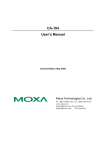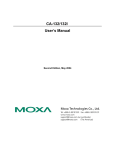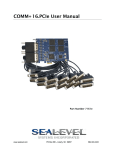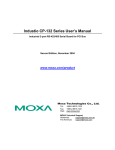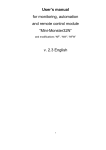Download CA-104 User`s Manual
Transcript
CA-104 User’s Manual First Edition, June 2003 Moxa Technologies Co., Ltd. Tel: +886-2-8919-1230 Fax: +886-2-8919-1231 www.moxa.com [email protected] CA-104 User’s Manual The software described in this manual is furnished under a license agreement and may be used only in accordance with the terms of that agreement. Copyright Notice Copyright 2003 Moxa Technologies Co., Ltd. All rights reserved. Reproduction without permission is prohibited. Trademarks MOXA is a registered trademark of Moxa Technologies Co., Ltd. All other trademarks or registered marks in this manual belong to their respective manufacturers. Disclaimer Information in this document is subject to change without notice and does not represent a commitment on the part of Moxa. Moxa provides this document “as is,” without warranty of any kind, either expressed or implied, including, but not limited to, its particular purpose. Moxa reserves the right to make improvements and/or changes to this manual, or to the products and/or the programs described in this manual, at any time. Information provided in this manual is intended to be accurate and reliable. However, Moxa Technologies assumes no responsibility for its use, or for any infringements on the rights of third parties that may result from its use. This product might include unintentional technical or typographical errors. Changes are periodically made to the information herein to correct such errors, and these changes are incorporated into new editions of the publication. Table of Contents Chapter 1 Introduction........................................................................................1-1 Chapter 2 Hardware Installation ........................................................................2-1 Chapter 3 Software Installation .........................................................................3-1 Chapter 4 Serial Programming Tool .................................................................4-1 Appendix A Service Information.......................................................................... A-1 Overview ................................................................................................ 1-2 Package Checklist.................................................................................. 1-2 Product Features.................................................................................... 1-2 Product Specifications............................................................................ 1-2 Hardware Installation ............................................................................. 2-2 Block Diagram of CA-104....................................................................... 2-2 I/O Base Address & Interrupt Vector Settings........................................ 2-2 IRQ Setting............................................................................................. 2-4 Initial Inspection...................................................................................... 2-4 RS-232 Pin Assignment ......................................................................... 2-5 Windows NT ........................................................................................... 3-2 Windows 2000/XP/2003......................................................................... 3-6 Windows 95/98/ME .............................................................................. 3-17 PComm Installation ................................................................................ 4-2 PComm Programming Library................................................................ 4-2 Utilities.................................................................................................... 4-2 MOXA Internet Services.........................................................................A-2 Problem Report Form.............................................................................A-3 Product Return Procedure .....................................................................A-4 1 Chapter 1 Introduction Welcome to MOXA CA-104 Series of advanced 4-port RS-232 PC/104 communication modules, a new industrial multiport serial board solution. With its PC/104 standard, CA-104 is compatible with any PC/104 CPU module or CPU card that accepts PC/104 expansion modules. The following topics are covered in this chapter: Overview Package Checklist Product Features Product Specifications Overview CA-104 is a PC/104 module that supports the RS-232 serial interface, and can be used with PC/104 CPU modules or CPU cards that accept PC/104 expansion modules.CA-104 has 4 RS-232 ports accessed through RJ-45 connectors. You can configure the I/O Base Address and INT Vector of each port by two 7-switch DIP switch panels. The module’s industry-standard MOXA UART (16C550 compatible) is fully programmable. The built-in 16 KV ESD surge protection protects other devices connected to the RS-232 network. Package Checklist MOXA CA-104 products are shipped with the following items: y 1 MOXA CA-104 4-port serial board y CA-104 Document & Software CD y CA-104 Quick Installation Guide NOTE: Notify your sales representative if any of the above items is missing or damaged. Product Features CA-104 products enjoy the following features: y y y y y y y 4 RS-232 ports Tx/Rx LEDs for each port High speed data transmission—up to 230.4 Kbps DIP Switches for I/O Base address and Interrupt Vector IRQ settings are selectable by jumper Built-in 16 KV ESD surge protection for each serial port 64-byte FIFOs Product Specifications CA-104’s specifications: y Dimensions: 9.6 cm × 9.0 cm y Bus: PC/104 y Baud rate: 50 to 230.4 Kbps y Character length: 5, 6, 7, or 8 bits y Parity: even, odd, none, mark, and space y Stop bit: 1, 1.5 or 2 y I/O connectors: four 8-pin RJ45 connectors y Interrupt levels: IRQ 3, 4, 5, 6, 7, 9, 10, 11, 12 or 15 y Clock input: 14.745 MHz y Power consuption (+5 V): 205 mA y MTBF: 100,000 hrs under 25℃ environment y Operating temperature: 0 to 55℃ y Storage temperature: -20 to 85℃ y Relative humidity: 5 to 95%, non-condensing 1-2 CA-104 User’s Manual 2 Chapter 2 Hardware Installation This chapter includes information about hardware installation for CA-104. The following topics are covered: Hardware Installation I/O Address & Interrupt Vector Settings IRQ Setting Initial Inspection RS-232 pin assignments Hardware Installation The hardware installation of CA-104 serial boards is easy to carry out. Before you insert the card into the PC/104 interface, you must first configure I/O Base Address & Interrupt Vector, and IRQ Settings. Follow the detailed steps given below to install the CA-104 serial board in your computer. Step 1: Configure I/O Base Address & Interrupt Vector, and IRQ Settings (see details below). Safety First! To avoid damaging your system and boards, make sure your PC’s power is turned off before installing your CA-104 board. Step 2: Turn your PC’s power off, and also shut off the power to any peripheral devices, and then remove the PC’s cover. Step 3: Insert the CA-104 serial board into the PC/104 interface slot. Step 4: Fasten the holding screw to fix the serial board in place. Step 5: Replace the PC’s cover. Step 6: Power on the PC. Block Diagram of CA-104 I/O Base Address & Interrupt Vector Settings CA-104 Series has two 7-switch DIP switch panels, named SW1 and SW2. Panel SW1 is for I/O Base Address setting, and SW2 is for Interrupt Vector setting. Once you configure Port 1’s I/O Base Address and Interrupt Vector, the settings for the other ports will be configured automatically as well. You can choose base addresses from Hex 000 to 3FF. The default settings are CH#1 (Hex 180) for I/O 2-2 CA-104 User’s Manual Hardware Installation Base Address, and 1C0 for Interrupt Vector settings. Example: When you wish to configure your Port 1’s I/O base address to 180, the DIP switch settings of panel SW1 should be as follows: A3 A4 A5 A6 A7 A8 A9 Hex On On On Off Off Off On 0 × 180 When you wish to configure your Port 1’s INT Vector to 1C0, the DIP switch settings of panel SW2 should be as follows: A3 A4 A5 A6 A7 A8 A9 Hex On On On Off Off Off On 0 × 1C0 The following diagrams show the DIP switch settings of panel SW1 and panel SW2 when the I/O base address is configured to be 180, and when INT Vector is configured to be 1C0. The diagram shown above is SW1 for setting I/O Base Address. The diagram shown above is SW2 for setting INT Vector. CA-104 User’s Manual 2-3 At this point, the start of I/O addresses of Port 2, Port 3, and Port 4 will be automatically configured at 188, 190, and 198. A3 A4 A5 A6 A7 A8 A9 8 1 2 4 8 1 2 Hex On On On On On On On 0×000 On On On On On On Off 0×200 On On On On On Off Off 0×300 On On On On Off Off Off 0×380 On On On Off Off Off Off 0×3C0 On On Off Off Off Off Off 0×3E0 On Off Off Off Off Off On 0×3F0 Off Off Off Off Off Off Off 0×3F8 Off On On On On On On 0×008 Off Off On On On On On 0×018 Off Off Off On On On On 0×038 Off Off Off Off On On On 0×078 Off Off Off Off Off On On 0×0F8 Off Off Off Off Off Off On 0×2F8 IRQ Setting The IRQ settings of CA-104 are selectable by jumper. Before you insert a CA-104 board into the PC/104 interface, you need to choose an available jumper from 3, 4, 5, 6, 7, 9, 10, 11, 12, or 15 to configure the IRQ setting. Initial Inspection Before we ship CA-104 products, we first perform a careful mechanical and electrical inspection of the serial boards. Products should be free of any marks or scratches and in perfect electrical order when customers receive them. Handle these boards only by their edges, since the static charge from your body may damage the integrated circuits. Always keep the boards in their anti-static package whenever they are not installed. You can also use this package to return the board should it need to be repaired. 2-4 CA-104 User’s Manual Hardware Installation RS-232 Pin Assignment PIN SIGNAL 1 DSR 2 RTS 3 GND 4 TXD 5 RXD 6 DCD 7 CTS 8 DTR CA-104 User’s Manual 2-5 3 Chapter 3 Software Installation After installing the CA-104 serial boards in your computer, the next step is the software installation. The driver for CA-104 supports various operating systems, including Windows NT, Windows 2000/XP/2003, and Windows 95/98/Me. This chapter includes information about how to install and remove the CA-104 driver. The following topics are covered in this chapter: Windows NT Windows 2000/XP/2003 Windows 95/98/Me Windows NT Installing the driver The following procedure is for installing theCA-104 serial board driver under Windows NT 4.0. 3-2 1. Use the mouse to position the cursor over your desktop’s Network icon, and then click the right mouse button. Select Properties and then click the left mouse button. 2. When the Network window opens, click on the Adapters tab and then click on Add. CA-104 User’s Manual Software Installation 3. When the Select Network Adapter window opens, click on Have Disk to install the driver from the floppy disk enclosed with the CA-104 serial board. 4. The Insert Disk window will open asking you to insert the disk into your computer. Type A:\windows.nt to locate the setup file on the disk and then click OK. 5. The Setup window will open, showing that the computer is copying the setup file to your computer. CA-104 User’s Manual 3-3 3-4 6. After the setup file has been copied, the Moxa PC104 Communication Module Configuration Panel window will open. Click Add to continue. 7. When the Property window opens, select CA104 Series under Board Type. The window will show the COM port number to which the serial ports of CA-104 are assigned, and the default settings for the ports. Click OK to continue. CA-104 User’s Manual Software Installation 8. The Network window will open, showing the serial board you just added to your computer. Click OK to finish the installation. Removing a CA-104 serial board 1. If you wish to remove a CA-104 serial board, move your mouse to your desktop’s Network icon, click the right mouse button, and then select Properties. CA-104 User’s Manual 3-5 2. When the Network window opens, choose Adapters, select MOXA PC104 Communication Module Adapter, and then click on Remove. 3. A Warning window will open. Click Yes if you wish to remove the CA-104 serial board. Windows 2000/XP/2003 Installing the driver The following procedure explains how to install the CA-104 serial board driver under Windows 2000/XP/2003. 1. 3-6 Use your mouse to position the cursor over your desktop’s My Computer icon, click the right mouse button, and then select Properties. CA-104 User’s Manual Software Installation 2. When the System Properties window opens, click on the Hardware tab, and then click on Hardware Wizard… to start the installation. 3. The Add/Remove Hardware Wizard window will open next. Click on Next to continue. CA-104 User’s Manual 3-7 3-8 4. When the Choose a Hardware Task window opens, select Add/Troubleshoot a device, and then click on Next to continue. 5. The New Hardware Detection window will open showing that the Wizard is searching for the CA-104 serial board on your computer. CA-104 User’s Manual Software Installation 6. When the Choose a Hardware Device window opens, select Add a new device and then click Next to continue. 7. The Find New Hardware window will open next. Select No, I want to select the hardware from a list, since CA-104 is a brand new type of ISA serial board, and then click on Next to continue. CA-104 User’s Manual 3-9 8. When the Hardware Type window opens, select Multi-port serial adapters under Hardware types, and then click on Next to continue. 9. When the Select a Device Driver window opens, click on Have Disk to install the CA-104 driver from the floppy disk that came with the CA-104 serial board. 3-10 CA-104 User’s Manual Software Installation 10. The Install from Disk window that opens will prompt you to insert the installation disk into your computer’s floppy disk drive. 11. After inserting the installation disk, click OK to continue. 12. When the Select a Device Driver window opens, select MOXA CA104 Series and click Next to continue. CA-104 User’s Manual 3-11 13. The Start Hardware Installation window will open next. Click on Next to continue. 14. A Digital Signature Not Found window will open. Although this message states that the MOXA CA104 Series driver does not contain a Microsoft digital signature, you can rest assured, since the CA104 Series driver has already been tested and been shown that it can support Windows OS. Click Yes to continue the installation. 3-12 CA-104 User’s Manual Software Installation 15. The next window to open states that the installation is completed. Click Finish to end the installation. 16. After the installation is completed, use your mouse to position the cursor over your desktop’s My Computer icon, click the right mouse button, and then select Properties. CA-104 User’s Manual 3-13 17. When the System Properties window opens, click on the Hardware tab, and then click on Device Manager. 18. The Device Manager window will open next. At this point, you should be able to find MOXA CA104 Series under Multi-port serial adapters, and MOXA communication Port 1 to Port 4 (assigned to COM 15 to COM 18, respectively) under Ports (COM & LPT). 3-14 CA-104 User’s Manual Software Installation 19. Select MOXA CA104 Series, click the right mouse button, and then select Properties. 20. The MOXA CA104 Series Properties window will open, allowing you to view general information, Ports Configuration, Driver version, and Resource Settings. Disabling the device 1. Use your mouse to position the cursor over your desktop’s My Computer icon, click the right mouse button, and then select Properties. CA-104 User’s Manual 3-15 2. A System Properties window will open. Choose Hardware and select Device Manager. 3. When the Device Manager window opens, select MOXA CA104 Series under Multi-port serial adapters, and then click the right mouse button. Select Disable and click the left mouse button. The device is disabled now. 3-16 CA-104 User’s Manual Software Installation Uninstalling the device 1. 2. Follow steps 1 and 2 of Disabling the device. Select MOXA CA104 Series under Multi-port serial adapters and then click the right mouse button. Select Uninstall and click the left mouse button. 3. A Warning window will open. Click OK to uninstall the device. Windows 95/98/ME Installing the driver The following procedure is for installing the CA-104 serial board driver under Windows 95/98/ME. 1. Insert the installation disk into your computer, and then click on Run under the Start Menu. Click on Browse to locate the setup file in the disk or directly type in the path if you already know it, and then click OK to continue. CA-104 User’s Manual 3-17 2. A Welcome message will appear. Click Next to continue. 3. A window will open stating the computer is ready to install the driver. Click on Next to continue. 4. A message will appear showing that the setup file is being installed. 3-18 CA-104 User’s Manual Software Installation 5. A window will appear showing that the installation is completed. Click on Finish to end the installation. 6. The Moxa PC104 Communication Module Configuration Panel window will appear. Click on Add to add the CA-104 serial board to your computer. 7. A Property window will open. Select CA104 Series under Board Type. CA-104 User’s Manual 3-19 8. The Property window will show the COM port number to which the serial ports of CA-104 are assigned, and the default settings. Click OK to continue. 9. The Moxa PC104 Communication Module Configuration Panel window will show the CA-104 serial board you just added. Click OK to close the window. 3-20 CA-104 User’s Manual Software Installation 10. If you want to open the Moxa PC104 Communication Module Configuration Panel window, click on Start Æ Programs Æ Moxa Utilities Æ MOXA PC104 Communication Module Configuration Panel. 11. The Moxa PC104 Communication Module Configuration Panel window will open. You should be able to see the CA104 Series serial board you just added. Click on Property to see and configure the information and settings of the board’s COM ports. Removing the device 1. If you wish to remove the device, follow steps 11 and 12 of the Installing the driver section. Click on Remove when the Moxa PC104 Communication Module Configuration Panel opens. CA-104 User’s Manual 3-21 2. A warning message will appear asking you if you really want to remove this board. Click on Yes to remove the CA-104 serial board. Uninstalling the driver 1. 2. Click on Start Æ Settings Æ Control Panel. Select Add/Remove Programs. Choose Install/Uninstall, and select MOXA PC104 Communication Module Driver, and then click Add/Remove to uninstall the driver. 3-22 CA-104 User’s Manual Software Installation CA-104 User’s Manual 3-23 3. A message will appear asking you if you really want to remove the driver. Click Yes to uninstall the driver. 4. A message will appear confirming that the uninstallation of the driver is completed. Click OK to close the window. 3-24 CA-104 User’s Manual 4 Chapter 4 Serial Programming Tool Moxa supports a class of easy to use, yet powerful serial programming libraries and communication troubleshooting utilities under Windows NT/2000/XP and Windows 95/98. Use these MOXA Serial Programming Tools to decrease your software development time. In the following sections, we describe the installation of the library, and the utilities supported for various programming platforms. PComm, a professional serial comm tool for PCs, is a software package that runs under Windows NT/2000/XP and Windows 95/98. PComm provides: z A powerful serial communication library for easy programming in the most popular programming languages. The serial communication library is useful for developing applications for data communications, remote access, data acquisition, and industrial control under Windows NT/2000/XP or Windows 95/98. It is an simpler solution compared to the more complex Windows Win32 COMM API. z Useful utilities such as diagnostic, monitor, and terminal emulator. z Illustrative sample programs, z Comprehensive on-line documentation. The following topics are covered in this chapter: PComm Installation PComm Programming Library Utilities PComm Installation To install PComm, run \Setup.exe from the diskette enclosed in the package. Please note that the PComm diagnostic and monitor utilities are for MOXA boards only; these two utilities will not work with other manufacturer’s serial boards. PComm Programming Library The serial communication library assists you in developing serial communications programs for any COM port that complies with Microsoft Win32 API. It facilitates the implementation of multi-process and multi-thread serial communication programs and hence remarkably reduces development time. This serial communication library provides a complete function library and sample programs for Visual C++, Visual Basic, and Delphi. To view detailed function descriptions and sample programs, click on [Start] Æ [Program] Æ [PComm Lite] Æ [PComm Lib Help], [PComm Porting Notes] or [PComm Programming Guide], or refer to the sample programs in the PComm directory. Utilities In this section, we give brief descriptions of each utility. For more information about these utilities, see the on-line help from the software diskette. Diagnostic (for MOXA boards only) A convenient diagnostic program, ONLY for MOXA boards and ports, provides internal and external testing of IRQ, TxD/RxD, UART, CTS/RTS, DTR/DSR, DTR/DCD, etc. It allows the user to check the function of both software and hardware. To run the Diagnostic program, click on [Start]Æ[Program]Æ[PComm Lite]Æ[Diagnostic]. 4-2 CA-104 User’s Manual Serial Programming Tool Monitor (for MOXA boards under Windows NT Only) A useful port status monitoring program allows you to monitor data transmission of selected MOXA COM ports. It monitors data transmission/receiving throughput, and communication line status, with data updated and displayed on the screen at regular time intervals. Click on a specific port to see a graph of the current communication parameters and status of that port. To run the Monitor program, click on [Start]Æ[Program]Æ[PComm Lite]Æ[Monitor]. Terminal Emulator Terminal Emulator can be used to connect to various ports to see if data transmission is functioning correctly. Terminal Emulator features multi-windows, and supports VT100 and ANSI terminal types. You can transfer data interactively, send patterns periodically, and transfer files using ASCII, XMODEM, YMODEM, ZMODEM, and KERMIT protocols. To run Terminal Emulator, click on [Start]Æ[Program]Æ[PComm Lite]Æ[Terminal Emulator]. CA-104 User’s Manual 4-3 For more information on these functions, please refer to the PComm library on-line Help file for Windows NT and Windows 95/98 or API-232.txt file for DOS, respectively. 4-4 CA-104 User’s Manual A Appendix A Service Information This appendix shows you how to contact Moxa for information about this and other products, and how to report problems. In this appendix, we cover the following topics. MOXA Internet Services Problem Report Form Product Return Procedure MOXA Internet Services Customer satisfaction is our number one concern, and to ensure that customers receive the full benefit of our products, Moxa Internet Services has been set up to provide technical support, driver updates, product information, and user’s manual updates. The following services are provided E-mail for technical support ............................... [email protected] World Wide Web (WWW) Site for product information: ............................ http://www.moxa.com A-2 CA-104 User’s Manual Service Information Problem Report Form MOXA CA-104 Series Customer name: Company: Tel: Fax: Email: Date: 1. Moxa Product: CA-104 2. Serial Number: _________________ Problem Description: Please describe the symptoms of the problem as clearly as possible, including any error messages you see. A clearly written description of the problem will allow us to reproduce the symptoms, and expedite the repair of your product. CA-104 User’s Manual A-3 Product Return Procedure For product repair, exchange, or refund, the customer must: Provide evidence of original purchase. Obtain a Product Return Agreement (PRA) from the sales representative or dealer. Fill out the Problem Report Form (PRF). Include as much detail as possible for a shorter product repair time. Carefully pack the product in an anti-static package, and send it, pre-paid, to the dealer. The PRA should be visible on the outside of the package, and include a description of the problem, along with the return address and telephone number of a technical contact. A-4 CA-104 User’s Manual