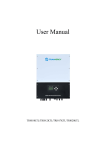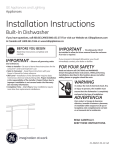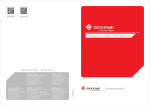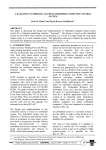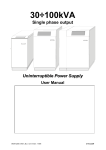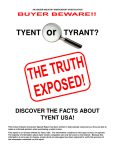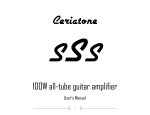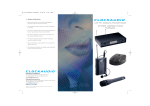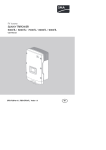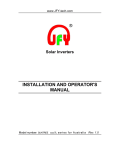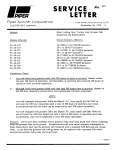Download TRAN-User Manual-TRB4000-9000TL-EN
Transcript
User Manual TRB4000TL/TRB5000TL/TRB6000TL/TRB8000TL/TRB9000TL Contents Copyright Declaration ......................................................................................................................... 3 1. Introduction ..................................................................................................................................... 4 1.1. Introduction .............................................................................................................................. 4 1.2. How to Use this manual ........................................................................................................... 4 1.3. Applied Designations (Warning, Caution, Note) ..................................................................... 4 1.4. Important Safety Information ................................................................................................... 5 1.5. General Safety Rules for Working on Electrical Equipment ................................................... 5 1.6. System Sizing ........................................................................................................................... 6 2. Technical Description of Inverters .................................................................................................. 7 2.1. Mechanical design .................................................................................................................... 7 2.2. Electrical system design ........................................................................................................... 8 2.3. The illustration of derating and limit the input power.............................................................. 8 3. Operation mode illustration of the inverter ..................................................................................... 9 3.1. Wait mode ................................................................................................................................ 9 3.2. Check mode.............................................................................................................................. 9 3.3. Normal mode.......................................................................................................................... 10 3.4. Fault mode.............................................................................................................................. 10 3.5. Flash mode ............................................................................................................................. 10 3.6. Shut down............................................................................................................................... 10 4. Installation and startup .................................................................................................................. 11 4.1. Installation precaution ............................................................................................................ 11 4.2. Install steps ............................................................................................................................. 12 4.3. Electrical connection .............................................................................................................. 14 4.3.1. Connection to the grid (AC output)................................................................................. 14 4.3.2. Connection to PV generator (DC input).......................................................................... 15 4.4. Test run................................................................................................................................... 19 5. Human Machine Interface ............................................................................................................. 20 5.1. Control and Display Panel...................................................................................................... 20 5.2. LED Display........................................................................................................................... 21 1 5.3. LCD Display ........................................................................................................................ 23 5.4. Function Keys....................................................................................................................... 25 5.4.1. Configure....................................................................................................................... 25 5.4.2. Energy yield .................................................................................................................. 28 5.4.3. Inverter state .................................................................................................................. 28 5.4.4. Device Information........................................................................................................ 29 5.4.5. log Information.............................................................................................................. 29 5.5. Display of Fault .................................................................................................................... 30 6. Communication and Monitoring ................................................................................................. 31 6.1. Communication Interfaces ................................................................................................... 31 6.2. Communication .................................................................................................................... 31 6.2.1. RS-232 Communication for Three inverter type........................................................... 31 6.2.2. RS-485/422 Communication ......................................................................................... 32 6.2.3. WiFi/Gprs/Ethernet Communication............................................................................. 33 6.2.4. USB Communication .................................................................................................... 33 6.3. Monitoring............................................................................................................................ 33 7. Maintenance and Repair .............................................................................................................. 34 7.1 Routine maintenance ............................................................................................................. 34 7.2 Notes of maintain or service.................................................................................................. 34 7.3 Safety for maintain or service ............................................................................................... 34 8. Technical data ............................................................................................................................. 35 9. Quality assurances....................................................................................................................... 37 10. Contact Information .................................................................................................................. 38 Appendix A: FAQ (Frequently asked questions) ............................................................................ 39 Appendix B: Abbreviation .............................................................................................................. 40 2 Copyright Declaration The copyright of this manual belongs to Trannergy Co., Ltd.. Any corporation or individual should not plagiarize, partially copy or fully copy it (including software, etc.), and no reproduction or distribution of it in any form or by any means. All rights reserved. Trannergy reserves the right of final interpretation. This manual is subject to change according to user’s or customer’s feedback. Please check latest version at: http://www.trannergy.com. 3 1. Introduction 1.1. Introduction This manual describes Trannergy solar inverters TRB4000TL/ 5000TL/ 6000TL/ 8000TL/ 9000TL. These products are among the most technologically advanced and efficient inverters on the market and are designed to ensure a stable power supply for many years. The TRB inverter is a transformerless based inverter. 1.2. How to Use this manual Please read the safety instructions in this manual first. Throughout the manual it is assumed that the reader is familiar with AC and DC installations and knows the rules and regulations for electrical equipment and for connecting it to the utility AC grid. It is especially important to be familiar with the general safety rules for working with electrical equipment. 1.3. Applied Designations (Warning, Caution, Note) Throughout the manual important information is shown at different levels depending on the character of the information, as shown here: Safety information important for human safety. Violation of warnings may result in injury to persons or death. Information important for the protection of property. Violation of this type of information may cause damage and loss of property. Useful additional information or “Tips and Tricks" on specific subjects. 4 1.4. Important Safety Information Read this before installing, operating or maintaining the inverter. Before installation: Check for damage to inverter and packaging. If you are in doubt, please contact your supplier before installing the inverter. Check the voltages of the solar modules and make sure they are within the limits of the Trannergy inverter specifications before connecting them to the inverter. Installation: Only trained and authorized personnel familiar with local electrical codes may install the inverter. For optimum safety, please follow the steps described in this manual. Keep in mind that the inverter has two voltage carrying sides, the PV input and the AC grid. Disconnecting the inverter: Always disconnect the AC line first! Afterwards disconnect the PV lines. Note that the inverter can still be charged with very high voltages at hazardous levels even when it is disconnected from grid/mains and solar modules. Wait at least 5 min. before proceeding, after having disconnected from grid and PV panels. operating the inverter: Before connecting the AC grid to the inverter, make sure that the installation cover is mounted again. The inverter must not be open during operation. Maintenance and modification: Only authorized personnel are allowed to repair or modify the inverter. To ensure optimum safety for user and environment, only the original spare parts available from your supplier should be used. Functional safety parameters: Unauthorized changes of functional safety parameters may cause injury or accidents to people or inverter. Additionally it will lead to the cancelling of all inverter operating approval certificates. The Trannergy inverters in the TRB range are all designed according to international safety requirements. If non-original spare parts are used, the compliance with CE guidelines in respect of electrical safety, EMC and machine safety is not guaranteed. 1.5. General Safety Rules for Working on Electrical Equipment All persons installing, maintaining or servicing inverters should be trained in and have experience with the general safety rules to be observed when working on electrical equipment. Installation and service personnel should also be familiar with local requirements, rules and regulations as well as safety requirements. 5 To provide a general guideline for safety precautions, five well-known and widely accepted rules are repeated below. The list should by no means be considered as exhaustive. The person performing work on electrical equipment is responsible for the safety of persons and property! Disconnecting Disconnect all cables supplying voltage to the working place before starting any work. Please note that a lack of voltage is no guarantee that disconnection has been performed. Protecting against reconnection Prevent the system from reconnecting by marking, closing or locking off the work area. Unintentional reconnection may result in severe accidents. Checking that system is voltage free Ascertain conclusively by means of a voltage tester that the system is voltage free. Check all terminals to ensure that the system is voltage free (on each individual conductor). Covering adjacent voltage-carrying components and preventing persons from gaining access to them Cover up all voltage-carrying system components that can harm you while working. Make sure that danger areas are clearly marked. 1.6. System Sizing When dimensioning a photovoltaic system, it must be ensured that the open circuit voltage of the PV string never exceeds the maximum permissible input voltage of 1000V DC. The PV string open circuit voltage during parallel string operation is 910V. Higher voltages may result in permanent damage to the inverter. The selection of PV string output should be based on the optimum utilization of the invested capital compared to the expected annual energy yield from the system. This optimization depends on local weather conditions and should be considered in each individual case. The inverter incorporates an input power limiting device, which automatically keeps the power at levels that are safe for the inverter. The limitation depends mainly on internal and ambient temperatures. The limitation is calculated continuously and always allows the maximum possible amount of energy to be produced. Please use the tool supplied by Trannergy when dimensioning a photovoltaic system. 6 2. Technical Description of Inverters 2.1. Mechanical design Figure 2-1 shows the outline dimensions of TRB4000TL/5000TL/6000TL/8000TL/9000TL 540 200 470 Figure 2-1 Outline dimensions of TRB4000TL/5000TL/6000TL/8000TL/9000TL The AC output terminal is most length part at the bottom of inverter, so take care of the AC output terminals, do not make it stand on the ground or other materials while moving or lifting the inverters otherwise will make terminal damaged. DC INPUT TERMINALS COMMUNICATION TERMINALS DC SWITCH AC OUTPUT TERMINALS Figure 2-2 Electrical Terminals of TRB4000TL/5000TL/6000TL/8000TL/9000TL For safety reasons, the use of a DC switch is recommended. Between the PV modules and the power modules may be mandatory in some countries. 7 2.2. Electrical system design 180-1000Vdc Solar Array Shanghai Trannergy Power Electronics Co.,Ltd. Φ Figure 2-3 wiring diagram of the whole TRB4000TL/5000TL/6000TL/8000TL/9000TL system Please refer to chapter 4 for the detail connecting and install methods. 2.3. The illustration of derating and limit the input power To avoid inverter to be damaged by over temperature or over current. Not output power when the temperature of power devices is over 85℃ or the ambient temperature is over 76℃. Derate the output power linearly when the temperature of power devices is between 81-85℃ or the ambient temperature is between 70-76℃. 8 3. Operation mode illustration of the inverter Vpv<150Vdc Our inverter has five operation modes during the whole work process; they are wait, check, normal, fault and flash modes. Its detail illustration is shown by Figure 3-1 below. Vpv<150Vdc Figure 3-1 State Machine of Inverter working mode 3.1. Wait mode When the input power by solar panel is not enough to let the power module work, it is at waiting mode. The inverter will wait until the input voltage is above 210Vdc and below 910Vdc, it turn to check mode. 3.2. Check mode When the inverter is power on, it will check isolation, HCT device, GFCI device, relay, fan, and soft start automatically in order. This can guarantee the inverter work normally and turn to normal operation mode. 9 3.3. Normal mode When the conditions above are satisfied, inverter will let the BOOST and inverter module work and turn to normal generating power mode. It will change the solar energy into electrical energy and fed it into grid based on advanced MPPT technology in order to absorb solar energy in maximum extent possible. It will also calculate the generated energy per day/per month/per year automatically, save the number in EEPROM and the number can be read from the HMI. 3.4. Fault mode When there are fault during the inverter running, it will stop generating power and turn to fault mode and display the fault information on LCD. Before do this, it will store the generated power number into EEPROM automatically. Many not very serious fault will be cleared after 5s automatically and retry to run. If the serious fault generated, it will stay in the fault mode until the technical staff to solve the problem. 3.5. Flash mode Regardless the inverter running in which mode above, when there is the flash command, it will turn into flash mode and rewrite the firmware in DSP flash. 3.6. Shut down When the PV input voltage less than 150Vdc, the PV panel can’t provide energy enough, so the inverter shut down automatically. When next day come, with the irradiance increasing, it will run again smoothly if there are no fault occurrence. 10 4. Installation and startup 4.1. Installation precaution Warning! Before installation and maintenance, AC and DC side doesn’t carry electricity, but if DC side is just disconnected, capacitance still contains electricity, so please wait for at least 5 minutes to ensure the capacitors completely release the energy and inverter is not electrified. Note! Inverters must be installed by qualified person. Trannergy assures the product guarantee of the TRB series inverters during five years after your purchase, if the installation site does not meet the instructions described in this manual, it is out of warranty. The warranty is limited to the costs of repair and/or replacement of the product by Trannergy only. Ventilation is very important to cool the inverter. For outdoors application, the inverter requires at least 300mm of clearance among the other units and 300mm of the ground or the roof. See Figure 4-1: 300mm 300mm 300mm 300mm Figure 4-1 Distance required of Inverters 11 4.2. Install steps Setp1: Drill six Ø12 holes in the wall according to the dimensions shows in Figure 4-2: 200 200 6XΦ12,45-50mm,Deep 180 Figure 4-2 Dimensions of drilling holes Note! Keep drilling vertical to the wall, and don’t shake when drilling to avoid damage to the wall. It need repositioning and drilling holes if the hole with much error. Step2: Put the expansion pipe showing in Figure 4-3 into the hole vertically, use hammer to tap the pipe into the wall completely. Figure 4-3 Expansion tube Step3: Put the mounting panel on the wall and twist the M8x50 screws into the expansion tube to fix the mounting panel. 12 Figure 4-4 Install the mounting panel Setp4: Hung the inverter on to the mounting panel: Figure 4-5 Hung the inverter 13 4.3. Electrical connection 4.3.1. Connection to the grid (AC output) Attention Safeguard each inverter with an individual manual AC breaker in order that inverter can be safely disconnected under load when installation & maintenance Connection Procedure: Step1: Switch off the AC breaker secure against being switched back on inadvertently. Step2: strip the cable as the following figure: (Recommended cable specification: 12AWG) Figure 4-6 Step3: AC female connector includes the following components: Figure 4-7 Step4: Put the wires through Screw Cap, Adapter Body of the AC female connector: Figure 4-8 14 Step5: Connect the cables according to the following pictures: PE N N L 1 2 T R S Figure 4-9 Attention! Please ensure the corresponding relationship between polarities the core cable and the hole of the terminal is correct. Step6: Screw these components tightly after connecting the wires: Figure 4-10 Step7: Connect AC female terminal to AC male terminal on inverter and then screw them together. 4.3.2. Connection to PV generator (DC input) Attention! Safeguard each inverter with an individual manual DC breaker in order that inverter can be safely disconnected under load when installation & maintenance. The breaker should have certain capacity of over current and over voltage. In addition, before cutting off the DC end connection. Please cut off the AC end connection at first. 15 There are two MPPT trackers (A & B route) provided by the TRB4000TL/5000TL/6000TL/8000TL/9000TL and each MPPT tracker provides a pair of DC input interface. Attention! Connectors must not be connected or disconnected under load! Figure 4-11 Step1: Assembly Instruction for the male side and female side connector: Strip cable .276 inches (9/32”) - (7mm) and be careful NOT to nick conductors. Figure 4-12 Amphenol specified strip tool can be used in this step. Adjust the striper stopper and put the cable in corresponding notch to strip the length of 7mm. See below figures. Figure 4-13 16 Insert striped cable into contact barrel and insure all conductor strands are captured in the contact barrel and the conductors are visible in the contact barrel observation hole. See below figures. Figure 4-14 Crimp contact barrel by using the hex crimping die. See below figures Figure 4-15 Amphenol specified crimping tool can be used in this step. Put the contact barrel with striped cable in the corresponding crimping notch and crimp the contact. See below figures. Figure 4-16 Insert contact cable assembly into back of male and female connector. A “click” should be heard or felt when the contact cable assembly is seated correctly. See below figures. 17 Figure 4-17 Wrest the cap by using the torque of 2.6~2.9NM. Figure 4-18 Step2: Mate and separate Helios H4 connector: After wrest the cap tightly, align the 2 half connectors and mate them together by hand until a “click” is heard or felt. Figure 4-19 When the separation of connector is necessary, use the Amphenol specified tool (Ring tool or wrench tool) to separate. And while using the ring tool or wrench tool, 18 please make sure the wedge side of the fingers faces the female connector and push the tool down. Then separate the connector by hand. See below figures. Figure 4-20 DANGER! DANGER to life due to potential fire or electric shock. NEVER connect or disconnect the DC connectors under load. 4.4. Test run Before turn on the inverter, please confirm: a) Three phase five wires (R/S/T/N/PE) cable correctly connected to the inverter AC side through AC circuit breaker; b) The DC cable connected correctly to the inverter DC side through DC circuit breaker, please be attention to the cable connected to the two string correctly and it’s polarity; c) The unused terminals are covered. Turn on the inverter: Step1: Close the DC and AC circuit breaker; Step2: If the solar panels provide enough energy, the power module will work and the LCD panel will be lit; Step3: Then the inverter will turn into self-check mode and the LCD panel will display the remaining time of connect simultaneously; Step4: After the inverter turn into normal mode, it feed electrical energy into grid, and LCD panel will display the generated electrical energy. As long as the inverter works, it will automatically track the maximum power point to absorb the maximum energy from solar. When night comes, the irradiance is not strong enough to provide energy, the inverter will power off automatically. When the next day comes, the input voltage reaches the start value, it will start again automatically. 19 5. Human Machine Interface 5.1. Control and Display Panel Info provided here mainly includes LED display, LCD display, function keys and display fault etc. All function including parameter review, setting, and malfunction info etc can be realized at this interface. It is showing as the follow (Figure 5-1). H D E F A B C G Figure 5-1 Control and Display Panel Object Description A Working normally (Green LED) B Fault (Red LED) C D Communication (Yellow LED) EXIT (Function key) E Down (Function key) F OK (Function key) G LCD display H Up (Function key) TRB4000TL/5000TL/6000TL/8000TL/9000T have 3 LEDs, 1 LCD and 4 function keys: LEDs Green LED: Working normally. Yellow LED: Communication. Red LED: Fault. 20 LCD 240×160 MONO LCD. Function keys OK Button: confirm the selection. UP Button: move cursor to up selection or increase the values. DOWN Button: move cursor to down or decrease the values. ESC Button: exit current menu into main menu. 5.2. LED Display TRB4000TL/5000TL/6000TL/8000TL/9000T are equipped with three LEDs including “Green”, “Yellow” and “Red” which provide information about various operating status. Green LED The green LED lighting indicates that inverter is active and working normally. Otherwise, it indicates inverter shuts down or malfunction happens. When the grid shows 380V/50Hz and input voltage generated by PV modules is above 200V, the green LED lights up. Normally, this LED begins to light up in the morning when the sunshine intensity is enough and goes out when it gets dark. Yellow LED The yellow LED flashes during inverter communicating with other devices including DLU and PC etc through RS485 and goes out after the communication finishes. The yellow LED keeps on lighting during the software update; otherwise, inverter doesn’t communicate with other devices, or burn, update the firmware etc. Red LED The red LED indicates that inverter has stopped feeding power into the grid because of fault, and the exact fault information will display on the LCD at the same time. The faults as follows in the table will activate the red LED. For details, please refer to table as below: 21 LED Green Yellow Status Detailed Message Normal TRB4000TL/5000TL/6000TL/8000TL/9000TL is working normally. Communication state TRB4000TL/5000TL/6000TL/8000TL/9000TL is communicating with other devices. Burning software/ The firmware is upgraded. Software upgrade GFCI Failure The GFCI detection circuit is abnormal. AC HCT Failure The AC output sensor is abnormal. Consistent Fault: DC inj. differs for M-S Different measurements between Master and Slave for DC output current. Consistent Fault: Different measurements between Master and Slave for GFCI. Ground I differs for M-S High DC Bus Red 22 DC Bus voltage is too High. Utility Loss No grid voltage detected. Ground I Fault GFCI malfunction. Over Temperature in Inverter Internal temperature of inverter is high. PV Over Voltage PV input voltage surpasses the tolerable maximum value. Fan Lock Fan malfunction. AC Voltage Out of Range The measured AC voltage is out of tolerable range. Isolation Fault Isolation resistance of PV to earth is too low. DC Injection High The DC injection to grid is too high. Consistent Fault Different measurements between Master and Slave. Consistent Fault: Fac differs for M-S Different measurements between Master and Slave for grid frequency. Consistent Fault: Vac differs for M-S Different measurements between Master and Slave for grid voltage. AC Relay-Check Fail AC relay malfunction. M-S Version Unmatched Different CPU software version. Fac Failure: Fac Out of Range The master frequency is out of tolerable range. EEPROM R/W Fail EEPROM reading or writing error. SPI Failure: Communication Fails between M-S Communication between microcontrollers fails. 5.3. LCD Display The LCD display shows parameters of inverters which can be set through function keys. On the top, it always shows working status and Ethernet status, The left area is for displaying parameter info or energy wave; On the right, it always shows power, E-today, E-total; At the bottom of LCD display, time and date will be shown (Figure 5-2 Main Interface 1) When press “enter” button, it will go into main menu , telling inverter state, energy yield, as well as device and malfunction info, and parameter setting; (Figure 5-2 Main Interface 2) A B F C D E Figure 5-2 Main Interface 1 G Figure 5-3 Main Interface 2 23 H Figure 5-4 Main Interface 3 Object Description A Working status of inverter and Ethernet B C Real-time power of inverter. Power generated today in kilowatt hours. D Total power generated since inverter starting up. E Display date & time. F Specific parameters, curve display area. G Main menu: generated inverter state, energy yield, parameter setting, device & malfunction info. H Pull-down menu under main menu. Contents of menu: Function Content AC Parameter Inverter state DC Parameter Energy yield E-Week E-Month Frequency E-Year Language and Time Safety Parameters Settings Power Management Clear Data Ethernet Settings Log Device Information 24 Error Information Serial number、safety type、version information Fault display: When fault happens, the specific fault information will show in main window on LCD display. At the same time, the red LED lights up and the green LED goes out. The following figure indicates that the fault “No Utility” happened. Figure 5-5 Fault Windows Now if enter into”log”, fault information of the latest 20 pieces can be reviewed. 5.4. Function Keys There are four function keys, by which users can choose menus on LCD and realize online parameter reviewing & setting etc. 5.4.1. Configure 5.4.1.1. Language and Time In main menu,Move the cursor to “settings”by pressing the “up” or “down” key; Press the “enter” key, and then you will find a pull-down menu. Please move the cursor to “Date Time” by pressing the “up” or “down” key, and then press “OK”, you can set information of language, date and time. Figure 5-6 Language and Time Setting Language setting When the cursor is at the “Language” column, you can choose “Chinese”, “English” or “German” etc, and then press “enter”, you can confirm “Language” setting. 25 Date setting When the cursor is at the “Date”, at first you can set the “Year” by pressing the “up” and “down” keys. After finishing setting year, please press the “down” key and move to “Month”, press the “enter” key to confirm setting. set month also by pressing the “up” and “down” keys. Press the “enter” key to finish “Month” setting ,After that, press the “down” key to “Date”, set date also by pressing the “up” and “down” keys. Later, press “enter” and you can finish t “Date” setting. Time setting When the cursor is at the “Time”, at first you can set “Hour” by pressing the “enter” key and then pressing the “up” and “down” keys, at last, pressing “enter” key to finish setting; When finishing setting the hour, please press the “down” key to “Minute”, set minute also by pressing the “enter” key and then pressing the “up” and “down” keys. at last, pressing “enter” key to finish setting. And then press the “down” key to “second”, set second also by pressing the “enter” key and then pressing the “up” and “down” keys , at last, pressing “enter” key to finish setting. Finally, please press “OK”. Notes: After setting the “Language”, “Date” and “Time”, press the “down” key to “ok”, and then press “enter” to save setting. If pressing “esc” to discard setting. 5.4.1.2. Safety Parameters Setting pressing the “enter” key, you will find a pull-down menu. Please move the cursor to “Safety Parameters” menu by pressing the “up” or down” key, and then press “enter” key, you will come to the interface for “Safe Parameter”. At this interface, you can choose the last or the next parameter, or increase or decrease the parameters. These parameters contain “Safety”, “Vpv-Start”, “T-start”, “Vac-Min”, “Vac-Max”, “Fac-Min”, “Fac-Max” and so on. Notes: This operation step requires password (default value: 1001). Figure 5-7 Password Input Interface 26 Figure 5-8 Safety Parameters Setting After that, you can choose “ok”, “Default” to confirm parameter change, restore original data . Press “OK” and exit this interface to enter main menu. 5.4.1.3. Clear Data when pressing the“enter” key, you will find a pull-down menu. Choose “Clear Data” menu and press “enter” to get into data clearing state. In this menu, press “OK” to clear all the data in the memory, and if press “esc” exit this interface. Figure 5-9 Clear Data Verify Interface Notes: 1) This operation step requires password (default value: 1001). 2) If this operation is done, all the data in the memory will be cleared, so backup of all the data before clear is recommended. 5.4.1.4. Power Management Setting when pressing the “ enter” key, you will find a pull-down menu. Choose “Power Management” menu and press “enter” to get into Power Management state. In this menu, press “OK” to set power limit and factor type, if choosing “Default”, data set default value. 27 Figure 5-10 Power Management Interface 5.4.2. Energy yield Press the “enter” key, and then you will find a pull-down menu. Please move the cursor to “E-Week” by pressing the “up” or “down” key, then press “enter”, the relevant information will be shown. (E-Week is default status) Figure 5-12 week Energy Wave Using the same operating procedures, you can check “E- Month”, “E-Year”. 5.4.3. Inverter state Press the “OK” key, and then you will find a pull-down menu. Please move the cursor to “inverter state” by pressing the “up” or “down” key, and then press “enter” key, the related information at AC,DC, frequency and temperature will be shown. If you press “ESC” key, you can exit this interface. Figure 5-13 Inverter state Interface 28 5.4.4. Device Information Press the “enter” key and you will find main menu. Move the cursor to “Device information” by pressing the “up” or “down” key, and then press the “enter” key, you will find the information of “Device Model”, “SN”, “HMI/SW”, “CU/SW” etc. Press the “esc” key exit this interface. Figure 5-14 Device Information 5.4.5. log Information Press the “enter” key and you will find main menu. Move the cursor to “Log” by pressing the “up” or “down” key, and then press the “enter” key, you will find the log fault column, including time fault happened and fault info. Press the “esc” key exit this interface. “Log fault” contains Error information of the latest 20 times; if you need more information, please derive from DLU. Figure 5-15 Error Messages Interface 29 5.5. Display of Fault When inverter cannot work normally and faults haven’t been solved, the specific fault information will show in window on the LCD, showing when the fault happened and the error information. At the same time, the red LED lights up and the green LED goes out. The following figure indicates that the fault “No Utility” happened. Figure 5-16 Fault Windows Now if you want to view the fault info, you can find “log” under 30 main menu. 6. Communication and Monitoring 6.1. Communication Interfaces This product has a communication interface RS-232,RS-485/422and WiFi/ GPRS/ Ethernet (optional). Operating information like output voltage, current, frequency, fault information, etc., can be delivered to PC or hardware storage devices or other monitoring equipment via communication interface. 6.2. Communication When user want to know the information of the power station and manage the entire power system. We offer below 4 type communications. 6.2.1. RS-232 Communication for Three inverter type RS-232 is one communication interface. It transmits the data between PC and one TRI series inverter (Figure 6-1). For communication cable, one end is male connector; the other end is female connector. The maximum length of the cable for RS-232 is 10 m. DB-9 RS-232 RS-232 CABLE Figure 6-1 RS-232 Communication Diagram PIN1 PIN2 PIN3 PIN4 PIN5 PIN6 PIN7 PIN8 PIN9 NC TXD RXD NC GND NC NC NC NC Notes: If your computer doesn’t have the DB9 communication interface, you can use RS232-USB cable to achieve this function. 31 One inverter can only be communicated with one PC at the same time through RS-232 port. Thus this method is generally used for three inverter’s communication, for examples, software updating and serviceman’s testing. 6.2.2. RS-485/422 Communication RS-485/422 is generally for multi inverters’ communication. It can communicate with and up to 32 inverters could communicate at the same time, but wire length should be ≤ 1200 m. Connect the system as blow (Figure 6-2), user can easily monitoring the PV power station. USB To RS485/422 USB RS485/422 Figure 6-2 RS-485/422 Communication Diagram PIN1 PIN2 PIN3 PIN4 PIN5 PIN6 PIN7 PIN8 TXD+_RS-485/422 TXD-_RS-485/422 RXD+_RS-485/422 GND RXD-_RS-485/422 +7V/DC Notes: The wires connection sequence of two ends of a RS-485/422 cable is the same. 2 If customer communicate with inverter via RS-485/422 ,you can buy USB to RS-485/422 converters and install pvcs software. 3 TX termination of inverter connect with RX termination of USB to RS-485/422 converters, RX termination of inverter connect with TX termination of USB to RS-485/422 converters. 32 6.2.3. WiFi/GPRS/Ethernet Communication TRB4000TL/5000TL/6000TL/8000TL/9000TL can be communicated with WiFi/ GPRS/ Ethernet. Trannergy can customize the required special device from customers to realize wireless communication. 6.2.4. USB Communication USB interface is specially designed for maintenance engineer to realize burning and updating of PCU firmware. 6.3. Monitoring Monitoring system is divided into local monitoring and remote monitoring 1 Local monitoring system System monitor PVCS should be configured to realize one PC communicates with multi inverters at the same time. Through PC PVCS could get real time PV plants operating data. Please see Installation Guide of PVCS for more information. The connected graph of the monitoring system, in which the multipoint communication of the inverters can be realized through RS-485/422 interface, is shown below (Figure 6-3). The software “PVCS” in the PC can handle real-time monitoring of max 32 inverters at the same time. USB USB To RS485/422 RS485/422 RS485/422 RS485/422 Figure 6-3 Monitoring Topology Diagram 2 Remote monitoring system When user choose WiFi/GPRS/Ethernet communication,User can open a web browser and visit the portal website: http://log.trannergy.com/ , after register and log in , you can monitor information of inveter. At Apple’s and Android’s app store, you can input the key words: Trannergy-log, then you can download and install the Trannergy-log to your Mobile equipment.After the download and installed, input your user name and password, then visit your station,(we supply a free demo, for the users who do not register)choose the power station and enter the main interface, then you the daily energy etc. will be displayed. Meanwhile, you can view the relevant date to view the curve. 33 7. Maintenance and Repair 7.1 Routine maintenance Generally, the inverter needn’t to maintain or calibrate, but you need to ensure the heat sink uncovered by the dust or dirty things. In order to prove the inverter’s normal function and long life, you best to clean the inverter and heat sink regularly and ensure there is enough space for air flow around the heat sink. You can use the compressed air, soft cloth or brush to clean the surface of inverter and heat sink. Please don’t use water, corrosive chemicals or strong detergent to clean them. 7.2 Notes of maintain or service When there are faults occurrences, the inverter can disconnect from grid automatically and send out fault or warning information. The simple fault approaches refer to appendix A (FAQ) please. 7.3 Safety for maintain or service Before you handle the fault, you must open the DC and AC circuit breaker first and prove others can’t close it again without your permission. The inverter must only be opened by qualified personnel for repair. The inverter can still be charged with hazardous voltages even when it is disconnected from the PV modules and the grid. Measure the DC bus voltage, which must be lower than 48V, before starting work on the electronic system inside the cabinet. 34 8. Technical data MODEL TRB4000TL TRB5000TL TRB6000TL TRB8000TL Rated AC power 4000 W 5000 W 6000 W 8000 W TRB9000TL 9000 W Maximum AC power 4000 VA 5000 VA 6000 VA 8000 VA 9000 VA 4250 W 5250 W 6300 W 8400 W 9450 W 1000 Vdc 1000Vdc 1000 Vdc 1000Vdc 1000Vdc 200 - 800 Vdc / 200 - 800 Vdc / 200 - 800 Vdc / 200 - 800 Vdc / 200 - 800 Vdc / 240Vdc 300Vdc 350Vdc 460Vdc 520Vdc 10 Adc / 10Adc 10 Adc / 10Adc 10 Adc /10Adc 10 Adc / 10Adc 10 Adc / 10Adc INPUT Maximum input power Maximum DC voltage in an open circuit MPP voltage range / rated input voltage Maximum input current Startup voltage 180 Vdc 180 Vdc 180 Vdc 180 Vdc 180 Vdc DC Switch integrated integrated integrated integrated integrated Initial feeding voltage 210 Vdc 210 Vdc 210 Vdc 210 Vdc 210 Vdc 1+1 1+1 1+1 1+1 1+1 2 2 2 2 2 Number of inputs MPPT number OUTPUT Operating voltage Number of grid phases 220 Vac / 380 Vac 3 3 Voltage Range 230 Vac / 400 Vac 3 3 3 180 - 270 Vac / 310 Vac - 470 Vac Frequency range 50 Hz, 60Hz / -5 Hz ... +5 Hz Power factor Maximum current or -0,9 - 0,9 controllable 7 Aac 8.5Aac 10Aac 12.5 Aac 14 Aac <20 mA <20 mA <20 mA <20 mA <20 mA < 3% < 3% < 3% < 3% < 3% Maximum efficiency >98.1% >98.1% >98.1% >98.1% >98.1% MPPT >99.9% >99.9% >99.9% >99.9% >99.9% >97,4% >97,4% >97,4% >97,6% >97,6% DC current injection (max.) Current Harmonic Distorsion(THDi) SYSTEM efficiency European efficiency Switching plan Off-grid protection Night power consumption Detecting earth leakage self-commutated, transformerless Yes Yes Yes Yes Yes < 0,2 W < 0,2 W < 0,2 W < 0,2 W < 0,2 W Yes Yes Yes Yes Yes 24Kg 24Kg Heat dissipation Convection MECHANICAL SPEC. Dimensions in mm Weight Protection class Display Data interface Thermal protection 540 x 200 x 470 23 Kg 23Kg 23 Kg IP65 LCD 3.5 Inch RS232 / RS485 / Ethernet / WiFi / GPRS Yes 35 Noise emission < 35dB Ambient operating temp -25 °C - +60 °C (> 45 °C derating) Casing Aluminium CERTIFICATIONS Safety compliance 36 VDE AR-N-4105, VDE 0126-1-1+A1, CE, G83/2, UTE C15-712, MEA, PEA, AS4777, NB/T32004-2013 9. Quality assurances We grant a warranty of 60 months as standard, starting from the date of the purchase invoice marked. We will only perform warranty services when the faulty unit is returned to us together with a copy of the invoice and warranty card which are issued by the dealer to the user. The unit should be returned in its original or equivalent packaging, please preserve the original packing. The costs for new packing and shipment are absorbed by the customer. In addition, the type label on the unit must be fully legible. If these requirements are not fulfilled, we reserve the right to deny warranty services. Warranty claims are excluded for direct or indirect damages due to: 1) Beyond warranty date; 2) Without warranty card and serial number; 3) Transport damage; 4) Improper use, operation and refitting; 5) Non-observance to the relevant safety instructions and work in the severe environment out of the recommended ones in this manual; 6) Beyond installation and use areas of the relevant international standards; 7) Influence of foreign objects and force majeure (lightning strike, overvoltage, severe weather, fire etc). 37 10. Contact Information If you have any further technical questions about our products, please contact us: Trannergy Co., Ltd. www.trannergy.com Add: No.188, Weiwu Road, Jiading District, Shanghai, China, 201802 Tel: +86 21 38953908 Fax: +86 21 38953905 E-mail: [email protected] 38 Appendix A: FAQ (Frequently asked questions) Sometimes, the PV system does not work normally; we recommend the following solutions for average troubleshooting. This can help the technician to understand the problem and take a proper action. Clearable Fault Permanent Fault LCD display Possible actions Isolation Fault 1. Ground Current Fault 1. The ground current is too high. 2. After cutting off the AC side connection, unplug the inputs from the PV generator and check the peripheral AC system. 3. After the cause is cleared, re-plug the PV panel and AC connection, and check PV inverter status. Grid Fault Fac Over Range Vac Over Range 1. Utility Loss 1. Grid is not connected. 2. Check grid connection cables. 3. Check grid usability. 4. If grid is ok and the problem exists still, maybe the fuse in the inverter is open, please call service. Over Temperature 1. The internal temperature of inverter is higher than specified normal value. 2. Find a way to reduce the ambient temperature. 3. Or move the inverter to a cooler environment. PV over Voltage 1. Check the open PV DC voltage, and see if it is greater than or too close to 900VDC 2. If PV DC voltage is less than 900VDC, and the problem still occurs, please call local service. Consistent Fault Disconnect PV (+) or PV(-) from the input, restart the inverter. Relay-Check Fail 1. Disconnect all PV (+) or PV (-). 2. Wait for a few seconds. 3. After the LCD switches off, reconnect and check again. 4. If the problem remains, please call local service. DC INJ High EEPROM R/W Fail SCI Failure Check whether the inverter is earthed and test impedance between PV (+) & (-) and the impedance must exceed 3MΩ; 2. Check whether the AC-side has contacts with earth. 2. Wait for 5 minutes, if the grid returns to normal, PV inverter automatically restarts. Make sure grid voltage and frequency meet the local specifications. AC HCT Fault GFCI Failure 39 If the PV DC voltage is higher than 200V, while the inverter still doesn’t work, please call the local service. During periods of little or no sunlight, the inverter may continuously start up and shut down. This is due to insufficient power generated and it is normal working state. If sunlight strengthens or energy increase to support the inverter’s startup, while the problems remain, please call service. Except the frequent problems as above, if you still have any problems which cannot be solved, please contact us and we will offer the best services as we can. Appendix B: Abbreviation AC DC DLU DSP EEPROM EMC EMI GFCI HCT HMI LCD LED MPPT PC PV PVCS SCI 40 Alternating Current Direct Current Data Logger Unit Digital Signal Processing Electrically Erasable Programmable Read-Only Memory Electro Magnetic Compatibility Electro Magnetic Interference Ground Fault Circuit Interrupter Hall Current Transformer Human Machine Interface Liquid Crystal Display Light Emitting Diode Maximum Power Point Track Personal Computer Photovoltaic Photovoltaic Control System Serial Communication Interface P/N N:54 40-000 033-00 Ver::00