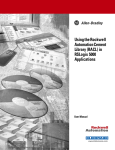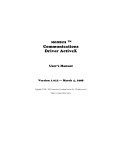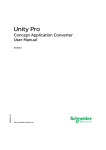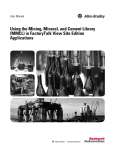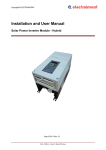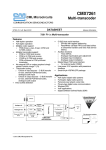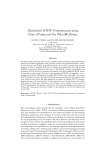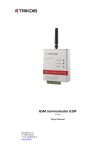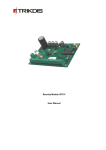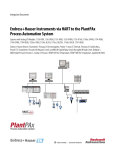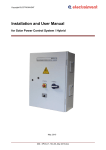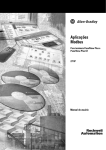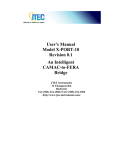Download in RSLogix 5000 Applications User Manual
Transcript
User Manual Using the Mining, Mineral, and Cement Library (MMCL) in RSLogix 5000 Applications Important User Information Solid-state equipment has operational characteristics differing from those of electromechanical equipment. Safety Guidelines for the Application, Installation and Maintenance of Solid State Controls (publication SGI-1.1 available from your local Rockwell Automation sales office or online at http://www.rockwellautomation.com/literature/) describes some important differences between solid-state equipment and hard-wired electromechanical devices. Because of this difference, and also because of the wide variety of uses for solid-state equipment, all persons responsible for applying this equipment must satisfy themselves that each intended application of this equipment is acceptable. In no event will Rockwell Automation, Inc. be responsible or liable for indirect or consequential damages resulting from the use or application of this equipment. The examples and diagrams in this manual are included solely for illustrative purposes. Because of the many variables and requirements associated with any particular installation, Rockwell Automation, Inc. cannot assume responsibility or liability for actual use based on the examples and diagrams. No patent liability is assumed by Rockwell Automation, Inc. with respect to use of information, circuits, equipment, or software described in this manual. Reproduction of the contents of this manual, in whole or in part, without written permission of Rockwell Automation, Inc., is prohibited. Throughout this manual, when necessary, we use notes to make you aware of safety considerations. WARNING: Identifies information about practices or circumstances that can cause an explosion in a hazardous environment, which may lead to personal injury or death, property damage, or economic loss. ATTENTION: Identifies information about practices or circumstances that can lead to personal injury or death, property damage, or economic loss. Attentions help you identify a hazard, avoid a hazard, and recognize the consequence SHOCK HAZARD: Labels may be on or inside the equipment, for example, a drive or motor, to alert people that dangerous voltage may be present. BURN HAZARD: Labels may be on or inside the equipment, for example, a drive or motor, to alert people that surfaces may reach dangerous temperatures. IMPORTANT Identifies information that is critical for successful application and understanding of the product. Allen-Bradley, Rockwell Software, Rockwell Automation, and TechConnect are trademarks of Rockwell Automation, Inc. Trademarks not belonging to Rockwell Automation are property of their respective companies. Table of Contents Preface Introduction . . . . . . . . . . . . . . . . . . . . . . . . . . . . . . . . . . . . . . . . . . . . . . . 5 Requirements . . . . . . . . . . . . . . . . . . . . . . . . . . . . . . . . . . . . . . . . . . . . . . 5 Before You Begin . . . . . . . . . . . . . . . . . . . . . . . . . . . . . . . . . . . . . . . . . . . 5 MMCL Deliverables . . . . . . . . . . . . . . . . . . . . . . . . . . . . . . . . . . . . . . . . . 6 Reference Documents . . . . . . . . . . . . . . . . . . . . . . . . . . . . . . . . . . . . . . . 7 Chapter 1 Developing an RSLogix 5000 Application Creating a New Project . . . . . . . . . . . . . . . . . . . . . . . . . . . . . . . . . . . . . . 9 Configure Hardware I/O Modules . . . . . . . . . . . . . . . . . . . . . . . . . . . . . 9 Import Tags with the Data Retrieval Tool CSV Files . . . . . . . . . . . . . 10 Alias I/O Descriptor . . . . . . . . . . . . . . . . . . . . . . . . . . . . . . . . . . . . . . . 11 Creating User Programs. . . . . . . . . . . . . . . . . . . . . . . . . . . . . . . . . . . . . 13 Program Design and Application Tips . . . . . . . . . . . . . . . . . . . . . . 14 Example Application Overview . . . . . . . . . . . . . . . . . . . . . . . . . . . 15 Grouping of Programs. . . . . . . . . . . . . . . . . . . . . . . . . . . . . . . . . . . . . . 16 Chapter 2 Rules and Recommendations Add-On Instruction Interface Definition . . . . . . . . . . . . . . . . . . . . . . . 19 Typical Add-On Instruction Function Call . . . . . . . . . . . . . . . . . . 20 Using Parameters . . . . . . . . . . . . . . . . . . . . . . . . . . . . . . . . . . . . . . . . . . 21 Add-On Instruction Module Parameter . . . . . . . . . . . . . . . . . . . . . 21 Global Apply Parameter . . . . . . . . . . . . . . . . . . . . . . . . . . . . . . . . . 21 Enable Alarming in Analog Modules . . . . . . . . . . . . . . . . . . . . . . . 22 Chapter 3 Control Group Group Sequence Step Controller. . . . . . . . . . . . . . . . . . . . . . . . . . . . . . 24 Step “Ready” . . . . . . . . . . . . . . . . . . . . . . . . . . . . . . . . . . . . . . . . . . 25 Local Operation . . . . . . . . . . . . . . . . . . . . . . . . . . . . . . . . . . . . . . . . . . . 27 Interlock Release . . . . . . . . . . . . . . . . . . . . . . . . . . . . . . . . . . . . . . . . . . 27 Power-Dip Suppression . . . . . . . . . . . . . . . . . . . . . . . . . . . . . . . . . . . . . 27 Enabling Automatic Operation . . . . . . . . . . . . . . . . . . . . . . . . . . . . . . . 28 Chapter 4 Using the E3 Module Introduction . . . . . . . . . . . . . . . . . . . . . . . . . . . . . . . . . . . . . . . . . . . . . . 31 E3 Installation and Wiring . . . . . . . . . . . . . . . . . . . . . . . . . . . . . . . . . . . 33 System. . . . . . . . . . . . . . . . . . . . . . . . . . . . . . . . . . . . . . . . . . . . . . . . 33 Recommended Workflow . . . . . . . . . . . . . . . . . . . . . . . . . . . . . . . . . . . 33 RSNetworx for DeviceNet Software . . . . . . . . . . . . . . . . . . . . . . . 34 E3 Operational Parameters. . . . . . . . . . . . . . . . . . . . . . . . . . . . . . . . . . 35 DeviceNet Tag Generator . . . . . . . . . . . . . . . . . . . . . . . . . . . . . . . . . . . 37 Catalog Number Explanation . . . . . . . . . . . . . . . . . . . . . . . . . . . . . 37 Exchange Data Type . . . . . . . . . . . . . . . . . . . . . . . . . . . . . . . . . . . . . . . 38 RSLogix 5000 Application . . . . . . . . . . . . . . . . . . . . . . . . . . . . . . . . . . . 39 Publication RA-UM002B-EN-P - November 2010 4 Chapter 5 Inter Process Communication Establish produced/consumed Controller Tags . . . . . . . . . . . . . . . . . Step1. . . . . . . . . . . . . . . . . . . . . . . . . . . . . . . . . . . . . . . . . . . . . . . . . Step2. . . . . . . . . . . . . . . . . . . . . . . . . . . . . . . . . . . . . . . . . . . . . . . . . Step3. . . . . . . . . . . . . . . . . . . . . . . . . . . . . . . . . . . . . . . . . . . . . . . . . Interlock Exchange . . . . . . . . . . . . . . . . . . . . . . . . . . . . . . . . . . . . . Communication Error Interlock. . . . . . . . . . . . . . . . . . . . . . . . . . . 41 41 42 43 45 46 Chapter 6 Application Examples Example 1 – One Group with Two Selectable Feeders. . . . . . . . . . . . . . . . . . . . . . . Example 2 – Two Groups with One Common Conveyor . . . . . . . . . . . . . . . . . . . . Example 3 – One Group with Two Starts . . . . . . . . . . . . . . . . . . . . . . . . . . . . . . . . . Example 4 Process Interlock . . . . . . . . . . . . . . . . . . . . . . . . . . . . . . . . . . . . . . . . . . Example 5 Inter Process Communication IPCom . . . . . . . . . . . . . . . . . . . . . . . . . 47 51 54 55 56 Appendix A Additional Information RSLogix 5000 Workstation Options. . . . . . . . . . . . . . . . . . . . . . . . . . . Workflow Data Retrieval Tool . . . . . . . . . . . . . . . . . . . . . . . . . . . . . . . Rockwell Automation Support . . . . . . . . . . . . . . . . . . . . . . . . . . . . . . . Installation Assistance . . . . . . . . . . . . . . . . . . . . . . . . . . . . . . . . . . . New Product Satisfaction Return . . . . . . . . . . . . . . . . . . . . . . . . . . Publication RA-UM002B-EN-P - November 2010 59 60 60 60 60 Preface Introduction Requirements This document describes how to create an application with RSLogix 5000 using the Mining, Mineral, and Cement Library (MMCL). It does not show product installation or setup of the IT infrastructure. Item Requirements Software • RSLogix 5000 version 17 or later • Data Retrieval Tool Tag Import Files (a): CLX_TAGS_OUT.csv CLX_STRUCTURES_OUT.csv Library MMCL_V200_AOI_20100501.ACD or later Hardware ControlLogix controller, 1756-L6x, firmware revision 17.xx Skills Knowledge of communication networks and I/O modules (a) Before You Begin These files may be generated by the Data Retrieval Tool and created automatically by the MMCL (MMCL_HDRS_DataTool_V132.mdb). The creation of an RSLogix application is based on the MMCL and the following data files. Item Requirements Description Library MMCL_V200_AOI_20100501.ACD Basic application with Add-On Instructions, provided in the MMCL CLX_TAGS_OUT.csv Data Retrieval Tool CLX_STRUCTURES_OUT.csv 5 Option to automatically create module tags, created in the Data Retrieval Tool Option to automatically create Add-On Instruction structures, created in the Data Retrieval Tool Publication RA-UM002B-EN-P - November 2010 6 Preface MMCL Deliverables Publication RA-UM002B-EN-P - November 2010 The base library project contains the following Add-On Instructions. Name of Element Description SysGrp_AOI System Group (one only per CLX) CtrlGrp_AOI Control Group MaGrp_AOI Machine Group IPCom_AOI Inter-process Communication MotorN_AOI Motor Normal Drive (one direction) MotorR_AOI Motor Forward/Reverse Drive (two directions) MotorD_AOI Motor Damper/Flap Drive E3p_AOI RA E3 Plus Motor Starter SubSys_AOI Sub-System Valve1_AOI Valve with 1 Coil Valve2_AOI Valve with 2 Coils DigInp_AOI Digital Input DigInp2_AOI Digital Input for two input (drift switch) Digpulse_AOI Digital Pulse Input AnInp_AOI Analog Input AninpC_AOI Analog Input and Control Outputs ActMod_AOI Actuator Module ActPos_AOI Actuator Positioning PidMod_AOI PID Module MotorN_Sim_AOI Motor Normal Drive Simulator MotorR_Sim_AOI Motor Forward/Reverse Drive Simulator MotorD_Sim_AOI Motor Damper/Flap Drive Simulator MotorNE3p_Sim_AOI Motor Normal Drive with E3P Simulator MotorRE3p_Sim_AOI Motor Forward/Reverse Drive with E3P Simulator MotorDE3p_Sim_AOI Motor Damper/Flap Drive with E3P Simulator Valve1_Sim_AOI Valve with 1 Coil Simulator Valve2_Sim_AOI Valve with 2 Coils Simulator DigInp_Sim_AOI Digital Input Simulator DigInp2_Sim_AOI Digital Input for 2 Inputs Simulator DigPulse_Sim_AOI Digital Pulse Input Simulator AnaInp_Sim_AOI Analog Input Simulator ActMod_Sim_AOI Actuator Module Simulator PID_SIM_AOI PID Module Simulator Preface Reference Documents Name of Element Description L_CPU_17_AOI Processor Utilization P_Intlk_AOI Interlocks P_Perm_AOI Permissives 7 These documents contain additional information concerning related Rockwell Automation products. • Integrating Mining, Mineral, and Cement Library (MMCL) into RSLogix 5000 Software Reference Manual, publication RA-RM002 • Platform Architecture Guide rev2.0.pdf or later Publication RA-UM002B-EN-P - November 2010 8 Preface Notes: Publication RA-UM002B-EN-P - November 2010 Chapter 1 Developing an RSLogix 5000 Application Creating a New Project 1. In RSLogix, open the MMCL_V200_AOI_YYYYMMDD.acd file provided in the MMCL. This application contains all Add-On Instructions. 2. Under File, select Save As. 3. Type your desired project name (for example, UserProject_yyyy_mm_dd.acd) and click Save. Configure Hardware I/O Modules All I/O modules used by the application are inserted and configured with the I/O configuration tool. 1. Configure all hardware I/O modules located in the chassis. For remote I/O modules (Networks), the adapters and required I/O modules must be configured. IMPORTANT The I/O module Name must correspond to the Data Retrieval Tool tag designation (import file). This is necessary for later export of I/O Module data and backup import to the Data Retrieval Tool data base. The backup import is used to store the proper hardware addresses, in the Data Retrieval Tool data base. For Tag names and Alias designations using Asset Code (AC), refer to N_050817_HDRS_RSLogix_Concept.pdf. 9 Publication RA-UM002B-EN-P - November 2010 10 Developing an RSLogix 5000 Application Import Tags with the Data Retrieval Tool CSV Files When using the AC for tag designations, you can export a.csv file, from the Data Retrieval Tool and import the data to RSLogix 5000. This import automatically creates the tags and its members, for all devices specified in Data Retrieval Tool. The .csv files are created by the Data Retrieval Tool export function and imported into RSLogix 5000. The Data Retrieval Tool export procedure is described in document: HDRS-DataRetrievalTool_100.pdf The RSLogix 5000 import procedure requires Microsoft ACCESS program: MMCL_HDRS_DataTool_V132.mdb The import procedure is described in document: MMCL_HDRS-DataRetrievalTool_V130.pdf 1. Under Tools, select Import. 2. Browse to the CLX_TAGS_OUT.CSV file and click Import. 3. Complete this process for the CLX_STRUCTURES_OUT.CSV file. Refer to the Workflow Data Retrieval Tool on page 60 for more information. Publication RA-UM002B-EN-P - November 2010 Developing an RSLogix 5000 Application Alias I/O Descriptor 11 The Alias I/O descriptor specifies the exact hardware terminals and the particular I/O module. It is therefore, necessary to know how the I/O modules are installed and wired. Example of Tag Properties Tag Name imported from the Data Retrieval Tool CSV file I/O Address, where: _E1A_F002 = Adapter Name 1:I.0 = Slot 1:Input Module.Bit 0 IMPORTANT Do not assign the same Alias twice. We recommended that you check for duplicate addresses prior to using the application. Select Controller Tags and sort Alias by ascending order, then check the list for possible duplications. Publication RA-UM002B-EN-P - November 2010 12 Developing an RSLogix 5000 Application The following is an example I/O Configuration with Controller Tags and Alias I/O addresses: Publication RA-UM002B-EN-P - November 2010 Developing an RSLogix 5000 Application Creating User Programs 13 The RSLogix 5000 project originates from the MMCL_V200_20100501.acd file. The following program and data folders are included in the project. User Programs are called in the Periodic Task. This is to improve overall system performance. To allow proper interaction between MMCL Add-On instruction standard functions, when multiple period tasks are used, the Period and Priority configuration for all tasks should be the same. If different Period and Priority is configured, then customized code has to be added to synchronize module scan in different tasks. Periodic Task with all User Programs Call all User Programs including. System Rungs For example, User Program for Network Status MMCL AOI Standard Functions called by User All MMCL User Data Types (UDT) All I/O modules listed here Publication RA-UM002B-EN-P - November 2010 14 Developing an RSLogix 5000 Application Program Design and Application Tips • User Programs can be called by the Continuous or Period Tasks. When Periodic Tasks are used, certain rules have to be followed because the MMCL Add-On Instruction Standard Functions are originally designed for Continuous Tasks. • Setup the I/O module, or device parameters, immediately after a new module is installed. • The System Group Module, SysGrp_AOI, must be called only once in the application. Its input, ApplyPar, signals all analog modules to read changed parameters on-line. • The User Program, ap_Network, is an example that shows how to get the Network Status from an I/O Module and make it visible to the HMI. • The main program, MainRoutine, contains some System Rungs. These rungs may be extended and/or adapted as required. • Analyze the desired functions before programming. Outline the Control and Machine Groups. Specify the calling order and start and stop sequences of Modules within a Group. Publication RA-UM002B-EN-P - November 2010 Standby E52_PG0_C1_SBY Gate 2 E52_PG2_C1_SEL Group Master E52_000_00 CtrlGrp Bus E52 Bin Feed AllRun/AllStop .1 E52_000_01 MaGrp .0 .0 .0 E52_000_02 MaGrp I/O I/O .1 Bus I/O E52_BE1_M2 MotorN/W I/O Local only operation I/O E52_BE1_M1 MotorN/F I/O Bus I/O I/O Bucket Elevator Auxiliary Drive Group Master E53_000_00 CtrlGrp Bus E53 Recirculation AllRun/AllStop Recirc E53_BC1_C1_SEL Recirculation .1 E51_000_04 MaGrp .0 .0 Belt Conveyor Belt Conveyor Group Master I/O I/O RdyAutoX/Y .0 Bus I/O E51_000_03 MaGrp I/O Y=3S1 X=3S2 I/O E51_MW1_V1 Valve1/F I/O Silo 3S2 E51_3S2_C1_SEL .0 Bus I/O E51_000_02 MaGrp I/O 3S2_LM DigInp/F I/O I/O Level Max Silo 3S2 = HMI PreSelect (Toggle) = HMI Selected Indication /W = Warning Device /F = Failure Device Legend E51_3S1_L1=PV Distribution Gate E51_000_01.Bus E51 Bin Extraction / Silo Feed AllRun/AllStop Silo 3S1 E51_3S1_C1_SEL .0 Bus E51_000_01 MaGrp I/O Level Controller E51_3S1_LC PidMod/W I/O 3S1_LM DigInp/F I/O I/O Level Max Silo 3S1 E51_000_00 CtrlGrp Bus X=Silo I/O E51_RF1_S1 ActMod/F I/O I/O E51_RF1_M1 MotorN/F I/O I/O E51_BC1_M1 MotorN/F I/O I/O E51_BC2_M1 MotorR/F I/O Y=Recirc EnAutoStart I/O E53_BC1_M1 MotorN/F I/O E51_BF1_C1 SubSys/W I/O I/O E51_RF2_M1 MotorN/W I/O I/O Bus I/O Bag Filter Rotary Feeder EnAutoStart EnAuto .1 Belt Conveyor I/O Check Example Application Overview Gate 1 Gate PG2 I/O E52_000_02.Bus PG1_C1_SEL .0 Bus E52_000_04 MaGrp I/O E52_FA1_M1 MotorN/F I/O I/O E52_3B1_WC PidMod/W I/O I/O Rotary Feeder Ctrl'd Variable Position Speed Actuator Last Drive E51_000_03.Bus Select Logic Gate PG1 I/O Fan Aeration Weight Controller Check E52_3B1_W1=PV I/O E51_FN1_M1 MotorN/W I/O E51_BC1_FC PidMod/W I/O I/O Setpoint SP I/O Check E51_000_04.Bus E51 000 00 Bus E51 000 02 Bus .0 Bus E52_PG2_M1 MotorD/W I/O I/O E52_PG2_Z1 ActMod/F I/O I/O E52_000_04.Bus Position Feedback Filter Fan Flow Controller E51_BC1_F1=PV E53_000_00.Bus E51_SG1_M1 MotorD/F I/O EnAutoStart EnAuto EnAuto EnAutoStart RdyAuto E52_000_03 MaGrp I/O E52_PG1_Z1 ActMod/F I/O I/O Throttle Gate Last Drive Position Actuator Close Open Ctrl'd Variable=SP E52_000_00.Bus E52_000_01.Bus Position=Feed Forward FF RdyAuto Slide Gate Ctrl'd Variable=SP E52_000_03.Bus 15 Developing an RSLogix 5000 Application Publication RA-UM002B-EN-P - November 2010 16 Developing an RSLogix 5000 Application Grouping of Programs For a clear program structure, it is recommended, to specify separate programs for each Control Group. To start a new program, right-click the MainProgram and select New Routine. A Control Group may also be split functionally, using a ladder program, for motor control I/O status and interlocking, a Sequential Function Chart (SFC), for module start and stop sequences (including structured text) and a Function Block Diagram (FBD), for analog process controls. The different methods are supported by the corresponding RSLogix 5000 Editors. The MMCL Add-On Instructions are available for Ladder, Function Block and Structured Text. For automatic start and stop sequences, use an SFC, especially if devices must be stopped individually, rather than by a common shutdown command. If, however, a common shutdown or delay time is suitable, then an SFC is not required and a group can be stopped by the Control Group's built-in stop-delay timer, using standard ladder interlocking only. For analog signal processing, use a FBD, which is more comprehensive, showing the signal flow better than a Ladder diagram. Publication RA-UM002B-EN-P - November 2010 Developing an RSLogix 5000 Application 17 Publication RA-UM002B-EN-P - November 2010 18 Developing an RSLogix 5000 Application Notes: Publication RA-UM002B-EN-P - November 2010 Chapter 2 Rules and Recommendations Add-On Instruction Interface Definition Function Name and Description Backing Tag, for example _512_BC3_D1 I/O connection from/to application Module Data Structure, for example _512_BC3_D1_C Bus connection to Parent Module All Modules access the same Global Data The Backing Tag (instance name of the Add-On Instruction) must be unique. The name of the ModuleData Tag is the same as the Backing Tag extended by "_C " (for control). For example, if the Backing Tag is _512_BC3_D1, then the ModuleData Tag is _512_BC3_D1_C. 19 Publication RA-UM002B-EN-P - November 2010 20 Rules and Recommendations Typical Add-On Instruction Function Call Each MMCL Add-On Instruction function has three data structures: • All direct Inputs/Outputs are specified by the Backing Tag (instance name of Add-On Instruction). • The ModuleData Tag is referenced by the Add-On Instruction, this data may be read and written by other modules/devices. It contains HMI data (Sta, Cmd, and Val) or Parameters (Par). • The Global Tag is used by all modules and contains common Parameters or, for example, the interface for the Startup Warnings (Horn/Flash) and Alarm Gong. Add-On Instruction Module Data Structure Publication RA-UM002B-EN-P - November 2010 Add-On Instruction Backing Tag Rules and Recommendations Using Parameters 21 It is important to set device parameters correctly in order to avoid malfunctioning devices. After creating the tags, when importing the .csv file from the Data Retrieval Tool, you should download the default parameter values created by the Data Retrieval Tool, using the built in Tag Up-/Download tool. When you program a device, we recommend that you immediately verify the parameter settings, according to your application. For detailed information about parameters, see the Integrating the Mining, Mineral, and Cement Library (MMCL) into RSLogix 5000 Reference Manual, publication RA-RM002. Add-On Instruction Module Parameter The user can determine certain functions and/or the behavior of an Add-On Instruction module by setting the parameter. The parameters are part of the ModuleData Tag and defined as Tag members Par.xxx. Global Parameters, that are valid for multiple Add-On Instructions, are specified by Tag members Global.Par.xxx. IMPORTANT Carefully adjust and check adjust all Parameter settings before testing your software. We recommended that you set the parameters immediately after a new Add-On Instruction function is applied. Make sure Module Type, Timers [in ms], PID Gains, Filters, Alarm, Control Thresholds, etc. are set correctly. Trouble shooting, may be made difficult, if parameters are wrong, or not set. Global Apply Parameter This parameter is a special function within the System Group. If you set the Global.ApplyPar parameter to 1, it will apply all the changes made to parameters in the AnaInp_AOI, AnaInpC_AOI, ActMod_AOI, and PidMod_AOI used for scaling and sample rate. If this parameter is changed, the change does not take effect until the ApplyPar is toggled. Publication RA-UM002B-EN-P - November 2010 22 Rules and Recommendations Enable Alarming in Analog Modules To use the alarming capabilities of the AnaInp, AnaInpC and ActMod modules, you must enable each alarm individually. This can be done by either setting the tags <DEVICE>.EMA/.EHA/.ELA/.ENA to 1 while you are programming the device, or by switching the tags dynamically from On to Off through the logic program according to the application requirements. Publication RA-UM002B-EN-P - November 2010 Chapter 3 Control Group The Control Group Module (CtrlGrp) provides the Human Machine Interface (HMI) and the main control circuit, for a group of machines, or devices that are started and stopped as an entire group. The term Group, refers to the Asset Code (AC) definition, with the assumption that one AC Group can be controlled by one CtrlGrp, but also may be controlled by several CtrlGrps. The CtrlGrp accepts commands from FactoryTalk View SE. Local operator stations, with separate start/stop pushbuttons, can also be connected. It further accepts (for example, power failure input) or stop interlocks and it provides outputs for the operator station, or the control room indication (for example, mimic, alarm indication), as well as for start warning and motor sequence control. The CtrlGrp automatically receives/sends data from/to other modules (for example, local enable or alarm feedback of motor modules), through its Bus interface, in order to reduce programming workload, as well as programming errors. The release of alarms within a group, depends on the status of the group. If the group is active, then messages from the related modules are sent to FactoryTalk View SE. 23 Publication RA-UM002B-EN-P - November 2010 24 Control Group Group Sequence Step Controller The central part of the CtrlGrp is a seven-step controller, of which status is available to the user. The steps 0..6 shown below, represent the actual group status, in automatic mode. Status 0 is stopped, a normal start/stop sequence runs the steps from 1 through 6, one after the other, and terminates at status 0, if the group is stopped again. Note: An additional status "Standby" is shown for information only and has no influence on the sequence described. The state -bit, can be used in the application as a memory flag, to trigger an automatic start of the sequence. Publication RA-UM002B-EN-P - November 2010 Control Group 25 Step “Ready” Group has the ability to re-start, if step 4 “Ready” is active. Step Ready, is active, until Group (restart) is started again. When step Ready is active, there is a blue indication on the HMI Control- Group Popup. If the Group is restarted with the Start button, it jumps directly to step 1 “Startup”. During this re-starting situation, the Automatic Signal “EnAuto(X/Y)” is always true. Only the Signal “EnAutoStart”, stays false during step 1+2 (Startup+Waiting) and will pass over to true, if you remain at step 3 “Starting”. The step controller not only increments steps consecutively, but may switch (jump) to any step, in order to set a status, that complies with the new situation. As an example, an operator Immediate Stop will, regardless of the current status, immediately select status 0 and shutdown any control within the group. The table below shows the additional jumps. Start Ready Failure Normal Stop Fast Stop Start Button OR Restart Loss of last drive AllRun=0 OR PartRun=1 OR Starting Pause OR Starting Times Out If Parameter FailureStopDisable=1 AND Failure=1 Stop Button=1 OR IntlStop.0.. 7=1 OR FailureStopDisable=0 AND Failure=1 ImmStop=1 OR IntlImmStop.0..7=1; OR PowerDip Publication RA-UM002B-EN-P - November 2010 26 Control Group * If the group has not already started a motor, status 1 and 2, will directly pass over to status 0. Each status change, further causes an output ResetSFC, that can be used to initialize (reset) the Sequential Function Chart (SFC). The SFC then selects the actual sequence (e.g. stop sequence). Publication RA-UM002B-EN-P - November 2010 Control Group Local Operation 27 Local operation can at any time be selected, i.e. a group may be running, while certain machines within the same group, can be started and stopped locally. Automatic operation uses the control sequence described above and is transferred from the operator panel (template), by means of the group start/stop pushbuttons and monitors for mimic displays and alarming. Regardless of local operation, a group sequence can, at any time, be started, when all start interlocks are satisfied. Local operation is required for maintenance and test purposes. It is only possible, with operator permission, to allow, or deny, local operation, for an entire group, by means of the local button. Local operation, is always cancelled by the CtrlGrp, if the sequence is interrupted by a Immediate Stop. Interlock Release Each group can be operated with released interlocks, for commissioning, or other special purposes. In the interlocked released mode, the inputs IntlStart/IntlStop/IntlImmStop 0..n are inactive, however the messages are still displayed (see CtrlGrp ModuleData Tag .Var.INR). Power-Dip Suppression Power-dip refers to short (less than 300 ms) main power interruptions, caused by lighting, high voltage switching etc. Because the main control equipment (field devices, interposing relays, I/O-racks and PLCs as well as HMI PC's) are fed by uninterrupted power supplies (UPS), it is possible to monitor power interruptions continuously and prevent unnecessary shutdowns, as well as alarm messages, i.e. ignore short power interruptions and suppress incorrect alarms caused by power outages. Publication RA-UM002B-EN-P - November 2010 28 Control Group Enabling Automatic Operation Each Control Group CtrlGrp provides two outputs, an EnAutoStart (enable automatic start) and an EnAuto (enable automatic operation) signal, that are used for motor control and that may be switched by Machine Group Modules MaGrp. The bits are used in the application, to interlock the automatic operation of modules, such as Motors/Valves etc., that use the signals as inputs. A module will start only if both EnAutoStart AND EnAuto are ON and it will stop if the EnAuto is OFF. A restart is only possible if the EnAutoStart (OR the EnAuto) was set OFF for a cycle. Note: In a chain of Devices the EnAuto Input is normally used as a process Interlock.A following Device, has controlled his EnAuto from the previous Module, connected to their RdyAuto.Control Group Module automatic start /-stop timing Publication RA-UM002B-EN-P - November 2010 Control Group 29 EnAutoStart changes, in case of Restart conditions, to OFF, until CtrlGrp Sequence “Starting”, then its turn ON again. Note: Bi-directional modules as MotorR, MotorD, Valve1/2 have an EnAutoX and an EnAutoY input, for either direction. Signal timing EnAuto / EnAutoStart Normal Group -start and -stop situation Publication RA-UM002B-EN-P - November 2010 30 Control Group Timing situation with Restart condition (Restart Request) The following conditions changes the Group to “Restart Request”: 1. If any of the Alarms are on “move” - Devices such as MotorN/R/D or Valve1,2. These Modules bring the alarm condition over the linked Bus -chain up to the Group. 2. If the Group is in “Starting” -state and the CtrlGrp Input .PartRun is true. 3. Or the Group is in “Running” -state and the CtrlGrp Input .AllRun changes to false. 4. If the group is in "Starting" -state and the operator presses "Pause" button on CtrlGrp HMI faceplate. 5. If the Group is in "Starting" -state and Starting Time Out timer times out. Publication RA-UM002B-EN-P - November 2010 Chapter 4 Using the E3 Module Introduction The E3p_AOI module is an interface block between Network (scanner) and Motor block. Templates using the E3 module operate the same as regular MotorX module but with the add-on information from the E3 module: warning status, trip status, therm., utilized and average current. The E3p_AOI does not have a specific HMI Template. Each Motor Device with E3plus Overload Relay will call a specific HMI Template such as 03_MotorN_E3_small or 03_MotorN_E3_largel. There are no parameters to configure inside the E3 module structure. 31 Publication RA-UM002B-EN-P - November 2010 32 Using the E3 Module Principal Diagram Publication RA-UM002B-EN-P - November 2010 Using the E3 Module E3 Installation and Wiring 33 Refer to the E3 and E3 Plus Solid-State Overload Relay User Manual, publication 193-UM002, for installation and wiring details. System The E3 Overload Relays provide for data exchange over the Network of configurable Input and Output Assemblies. Inputs (Data from E3) are 8 Bytes (4Words) and Outputs (Data to E3) are 1Byte. Note: You can read more data out of the E3 then we have the possibility to reach with explicit messaging. However this asynchronous messaging will generate a high communication load at the processor. IMPORTANT Recommended Workflow Do not use a MSG (explicit message) operation to get data from the E3 Device. 1. Configuration of the whole DeviceNet network related to a DNB-Scanner Module. This is possible in Online or Offline Mode. Remember to set the E3plus Parameter. 2. Use the DeviceNet Tag Generator to generate all Tags and Structures of the DeviceNet Network. 3. Exchange all Data Types of E3 Data Tags which are created in the previous step by the DeviceNet Tag Generator with common UDT, E3_Inp and E3_Out, respectively. 4. Code programming in your application routine. Publication RA-UM002B-EN-P - November 2010 34 Using the E3 Module RSNetworx for DeviceNet Software Use the RSNetworx software to configure all E3 Overload Relays that are connected to your network. Refer to the E3 and E3 Plus Solid-State Overload Relay User Manual, publication 193-UM002, for more information This document provides additional configuration information. Publication RA-UM002B-EN-P - November 2010 Using the E3 Module E3 Operational Parameters 35 The following is a list of all parameters that must be set correctly in the E3. All others that are not in this list should be left at their default value or do not take effect with the E3p_AOI. General Parameters Parameter Description Required Setting 24 Trip enable See graphic on page 36 25 Warning enable See graphic on page 36 27 Single/three phase Three phases 28 FLA setting Full load amps from the motor nameplate 30 OL/PTC reset mode Manual E3 will not reset automatically 31 OL reset level 75% (default) User will not be able to reset E3 until therm util. is below this value. 32 OL warning level 85% (default) E3 will show an overload warning when therm util. is equal or above this value. 59 Output assembly 105 60 Input assembly 100 61 Assy word 0 21 (device status) 62 Assy word 1 14 (trip status) 63 Assy word 2 4 (Therm. Util.) 64 Assy word 3 9 (Average current) Publication RA-UM002B-EN-P - November 2010 36 Using the E3 Module Parameter 24 Trip enable (default) Parameter 25 Warning enable Publication RA-UM002B-EN-P - November 2010 Using the E3 Module DeviceNet Tag Generator 37 We recommend using the RSLogix 5000 tool, DeviceNet Tag Generator, to automatically create all tags and structures in to your RSLogix 5000 project. This tool is available on the RSLogix 5000 Optional Software CD or on the DeviceNet Optional Tools CD. This tool also creates additional Routines and code in your .acd project file. The created code handles all Data exchange between the DeviceNet Scanner Data list and your Application. This tool also creates structures and all Tags related to each E3 with unique tag names. The tag names take the following structure: ScannerName_Note#_Polled_Input/Output For example, DNB_N03_POL_I = DeviceNet Input Data from Note 3, and DNB_N03_POL_O = DeviceNet Output Data to Note 3 The Data Type that the DeviceNet Tag Generator automatically creates is named by the Catalog Number explanation and parameter configuration. For example, AB_193592_EC2P_I_70847BCC where 70847BCC is a unique code# which depends on the parameter configuration. Catalog Number Explanation Publication RA-UM002B-EN-P - November 2010 38 Using the E3 Module Exchange Data Type To match the tags to the E3p_AOI DataInp and DataOut, you must change the Data Type of each E3 related Tag. Change the tags one by one in the Controller Tag Database or use the Tag export/import function and change the Data Type in an Excel csv file. Note: You must know which Note Number corresponds to an E3. Publication RA-UM002B-EN-P - November 2010 Using the E3 Module RSLogix 5000 Application 39 The DeviceNet Tag Generator also creates new program routines for all DeviceNet scanner data read/write commands. Application code example: IMPORTANT Always program the E3p_AOI after a Motor block. The ParentBus is always linked to the Motor local Bus, for example MotorName_C.Bus. Publication RA-UM002B-EN-P - November 2010 40 Using the E3 Module Notes: Publication RA-UM002B-EN-P - November 2010 Chapter 5 Inter-process Communication The IPCom module is used for inter-process communication between two programmable automation controllers. With this module, the communication to a remote controller is set up and supervising. The main function of IPCom is to distribute the bus-data. At the same time, it also transfers various numbers of user data, which can be allocated optionally and, for example, used for interlocks and user data transfer to other controllers. The communication basis of the IPCom module uses the ControlLogix system’s produced/consumed tags. After the programmer has created and configured a produced/consumed tag structure, the IPCom modules plug on to this tag, as a communication channel. Establish Produced/Consumed Controller Tags To establish produced/consumed controller tags, complete the following steps. Step1 To use the IPCom modules, you must first create and configure the link to the remote controller. Also, you must add the complete network, with all involved controllers, to the I/O Configuration tree, in the RSLogix 5000 project. Example: Remote CPU 41 Publication RA-UM002B-EN-P - November 2010 42 Inter-process Communication Step2 Create new Controller Tags. For each remote connection we have to create a separate Tag pair. One as produced and the other as consumed type. Example: Consumed_E2 which is linked to remote controller, ConsumedCPU2 Produced_E2, which will produce and distribute this data. Produced Tags have a limit of Max Consumers. It is important to specify only the maximum number of Consumers, consuming this tag. Publication RA-UM002B-EN-P - November 2010 Inter-process Communication 43 Step3 Link the communication channel (produced/consumed) to IPCom module. If more than one remote connection to the same Controller is used, an array of IPC_Data is created and the array is extended on the required channels. In this example, we prepared a Tag with three independent channels (to the same Controller). Publication RA-UM002B-EN-P - November 2010 44 Inter-process Communication IPCom Bus Signal Marshaling Functions Diagram The graph below shows how the Bus is transferred through the IPCom module and the data transmitted with Produced/Consumed function. Publication RA-UM002B-EN-P - November 2010 Inter-process Communication 45 Interlock Exchange This graph shows how the predefined Interlock signals are linked. This bidirectional signal exchange is used to control (select or deselect) one MaGrp and also to bring a Group, or Device Feedback, back to the Control Group. Interlocks exchange IPCom (Master) IPCom (Slave) Master.Select Produced ->> Consumed Master.AllRunning Master.AllStopped Slave.AllRun Controller Tag Consumed <<- Produced Slave.AllStop Publication RA-UM002B-EN-P - November 2010 46 Inter-process Communication Communication Error Interlock In case of a Communication Error, all Devices on Slave IPCom will stop immediately. The IPCom module does not have an HMI Template (popup), to indicate this Alarm to the Operator. To bring this information to the Operator Screen, we can use a special input at CtrlGrp module, to show this information on the HMI CtrlGrp Popup. Connect CtrlGrp input .MsgDisp.n to indicate our Communication Error situation. Furthermore, in case of failure, the CtrlGrp Input AllRun is switched off, in order to have the possibility to restart a CtrlGrp. In this case, the CtrlGrp changes into Ready-status. IPCom.ComError CtrlGrp.MsgDisp.0 CtrlGrp.PartRun Any .RdyAuto or .Run CtrlGrp.AllRun CtrlGrp HMI-Template: Message Display FactoryTalk View SE Alarm List The IPCom.Sta.CTA Tag must be added in the HMI Tag Database. This HMI Tag is to configure as an Alarm Tag. (Sta.CTA is equal to module Output ComError) Publication RA-UM002B-EN-P - November 2010 Chapter 6 Application Examples Example 1 – One Group with Two Selectable Feeders One Control Group with common mainstream conveyors and selectable additional feed conveyors. Material Flowsheet 1..3 Belt conveyors mainstream 4 Silo mainstream 5..7 Belt conveyors selectable 4 7 3 6 2 SEL 5 1 47 Publication RA-UM002B-EN-P - November 2010 48 Application Examples CtrlGrp SEL En Au to P r e S el ec t . 0 AllRun MaGrp 1 1 MaGrp 2 E n A u to E n A u to MotorN P r e S el ec t . 0 Module Interlocking Diagram M1.RdyAuto & 2 5 6 MotorN MotorN MotorN 3 7 MotorN MotorN & OR Legend: Module Output: RdyAuto Module Input: EnAuto Out: RdyAuto Inp: EnAuto Publication RA-UM002B-EN-P - November 2010 En Au toStart En Au toStart En Au toStart & Application Examples 49 Ladder Program for Automatic Operation *Control Group* All devices are running in this Group M5.RdyAuto CtrlGrp.AllRun M3.RdyAuto M7.RdyAuto M5.RdyAuto SEL M7.RdyAuto SEL CtrlGrp.AllStop M3.RdyAuto CtrlGrp_AOI *Belt conveyor 1* Ctrlgrp.EnAutoStart M1.EnAutoStart Ctrlgrp.EnAuto M1.EnAuto M1_AOI ParentBus *Belt conveyor 2* Ctrlgrp.EnAutoStart CtrlGrp.Bus M2.EnAutoStart M1.RdyAuto M2.EnAuto M2_AOI ParentBus *Belt conveyor 3* Ctrlgrp.EnAutoStart CtrlGrp.Bus M3.EnAutoStart M2.RdyAuto M3.EnAuto M3_AOI ParentBus SEL *Machine Group 1* CtrlGrp.Bus MaGrp1.PreSelect.0 MaGrp1_AOI MasterBus SlaveBus *Belt conveyor 5* MaGrp1.EnAutoStart M1.RdyAuto CtrlGrp.Bus Dummy.Bus M5.EnAutoStart MaGrp1.EnAuto M5.EnAuto M5_AOI ParentBus MaGrp1.Bus Publication RA-UM002B-EN-P - November 2010 50 Application Examples *Machine Group 2* SEL MaGrp2.PreSelect.0 MaGrp2_AOI MasterBus SlaveBus MaGrp2.EnAutoStart M1.RdyAuto *Belt Conveyors 6* CtrlGrp.Bus Dummy.Bus M6.EnAutoStart MaGrp2.EnAuto M6.EnAuto M6_AOI ParentBus MaGrp2.EnAutoStart *Belt Conveyors 7* MaGrp2.Bus M7.EnAutoStart M6.RdyAuto M7.EnAuto M7_AOI ParentBus Publication RA-UM002B-EN-P - November 2010 MaGrp2.Bus Application Examples Example 2 – Two Groups with One Common Conveyor 51 Two Control Groups using a common conveyor. Material Flowsheet G2 G1 X RF2 RF1 X BC2 BC1 Publication RA-UM002B-EN-P - November 2010 52 Application Examples Module Interlocking Diagram Ladder Program for Automatic Operation *Control Group1* If Group selected then all Device are controlled in this Group CtrlGrp1.AllRun RF1.RdyAuto MaGrp1.Selected.0 AllRun CtrlGrp1 .Check AOI AllRun CtrlGrp2 .Check CtrlGrp1 *Control Group2* PreSelect.0 PreSelect.1 If Group selected then all Device are controlled in this Group RF2.RdyAuto MaGrp1.Selected.1 CtrlGrp2.AllRun MaGrp 1 EnAutoStart CtrlGrp2.Check EnAuto EnAutoStart EnAutoStart *Machine Group 1* CtrlGrp1.Check AOI CtrlGrp2 MaGrp1.PreSelect.0 BC1MaGrp1.PreSelect.1 MotorN AOI MaGrp1 MasterBus & SlaveBus .RdyAuto *Belt conveyors 1* MaGrp1.EnAutoStart CtrlGrp1.Bus CtrlGrp2.Bus BC1.EnAutoStart MaGrp1.EnAuto BC1.EnAuto AOI BC1 RF1 MotorN *Rotary Feeder 1* CtrlGrp1.EnAutoStart BC1.RdyAuto ParentBus MaGrp1.Bus CtrlGrp1.EnAuto BC1.RdyAuto CtrlGrp2.RdyAuto *Belt conveyors 2* MotorN RF1.EnAuto ParentBus CtrlGrp2.EnAutoStart Legend: BC2 RF1.EnAutoStart AOI RF1 MaGrp1.Bus BC2.EnAutoStart BC2.EnAuto Module Output: RdyAuto AOI Module Input: EnAuto BC2 Out: RdyAuto Inp: EnAuto ParentBus MaGrp1.Bus Publication RA-UM002B-EN-P - November 2010 & RF2 MotorN Application Examples 53 Publication RA-UM002B-EN-P - November 2010 54 Application Examples Example 3 – One Group with Two Starts A Control Group may be started in multiple steps, if the start-up sequence is interrupted by switching the Group's PartRun input ON. In this case, the CtrlGrp selects the Ready state and waits for a restart command from the operator. The diagram below shows how the output RdyAuto from Machine M2, can be used to interrupt the EnAutoStart command, by control bit B=0 and Group.PartRun=1. After restarting by the operator, the CtrlGrp starts again with normal startup warnings. During the startup phase, the EnAutoStart is cleared by the CtrlGrp and control bit B=1. Now Machine M3 and the following devices will start in programmed order. Publication RA-UM002B-EN-P - November 2010 Application Examples Example 4 Process Interlock 55 In this example, a Level switch (LS) will detect an Overfill situation, the Conveyer (M2) will have to stop, until the Operator starts this group again (Restart). *Process Interlock* Aux.EnStart L CtrlGrp.EnAutoStart ONS U LS.RdyOk Aux.EnStart M2.EnAutoStart M1.RdyAuto M2.EnAuto *For Restart CtrlGrp Status have to change in Ready step* LS.RdyOk CtrlGrp.PartRun M2_AOI ParentBus CtrlGrp.Bus Publication RA-UM002B-EN-P - November 2010 56 Application Examples Example 5 Inter Process Communication IPCom Module Diagram: Remote CPU CtrlGrp CtrlGrp .0 .0 MaGrp1 .1 IPC2 MaGrp2 IPC1 Slave Master Device_x Device_n Device_y Device_n1 Program Code: Program from CPU1 *PLC 1 master site* Ctrlgrp.Check IPC1.Master.AllRun IPC1.Master.Select any.RdyAuto CtrlGrp.AllRun IPC1.Master.Select IPC1.Master.AllStop IPC1.Master.Select CtrlGrp.AllStop any.RdyAuto *Call IPCom module as master * IPC1 IPCom_AOI (Par.MasterModule=1) ParentBus CtrlGrp.Bus *Transmit user data * MOV Input_xy Source Dest IPC1.UserSend.Data[0] Publication RA-UM002B-EN-P - November 2010 Application Examples 57 Program from CPU2 *PLC 2 server site* any.RdyAuto any.RdyAuto IPC2.Slave.AllRunning any.RdyAuto any.RdyAuto IPC2.Slave.AllStopped *Call IPCom module as slave * Note: ParentBus is not connected IPC2 IPCom_AOI (Par.MasterModule=0) ParentBus Dummy *Transmit user data * MOV Source IPC2.UserRec.Data[0] Output_xy Dest *Control remote MaGrp * IPC2.Slave.SelectMaGrp MaGrp.PreSelect.1 MaGrp2 ParentBus IPC2.Bus Publication RA-UM002B-EN-P - November 2010 58 Application Examples Notes: Publication RA-UM002B-EN-P - November 2010 Appendix A Additional Information RSLogix 5000 Workstation Options 59 Disable Duplicate Destructive Bit Detection checkbox. Publication RA-UM002B-EN-P - November 2010 60 Additional Information Workflow Data Retrieval Tool Publication RA-UM002B-EN-P - November 2010 Rockwell Automation Support Rockwell Automation provides technical information on the Web to assist you in using its products. At http://www.rockwellautomation.com/support/, you can find technical manuals, a knowledge base of FAQs, technical and application notes, sample code and links to software service packs, and a MySupport feature that you can customize to make the best use of these tools. For an additional level of technical phone support for installation, configuration, and troubleshooting, we offer TechConnect support programs. For more information, contact your local distributor or Rockwell Automation representative, or visit http://www.rockwellautomation.com/support/. Installation Assistance If you experience a problem within the first 24 hours of installation, review the information that is contained in this manual. You can contact Customer Support for initial help in getting your product up and running. United States or Canada 1.440.646.3434 Outside United States or Canada Use the Worldwide Locator at http://www.rockwellautomation.com/support/americas/phone_en.html, or contact your local Rockwell Automation representative. New Product Satisfaction Return Rockwell Automation tests all of its products to ensure that they are fully operational when shipped from the manufacturing facility. However, if your product is not functioning and needs to be returned, follow these procedures. United States Contact your distributor. You must provide a Customer Support case number (call the phone number above to obtain one) to your distributor to complete the return process. Outside United States Please contact your local Rockwell Automation representative for the return procedure. Documentation Feedback Your comments will help us serve your documentation needs better. If you have any suggestions on how to improve this document, complete this form, publication RA-DU002, available at http://www.rockwellautomation.com/literature/. Rockwell Otomasyon Ticaret A.Ş., Kar Plaza İş Merkezi E Blok Kat:6 34752 İçerenköy, İstanbul, Tel: +90 (216) 5698400 Publication RA-UM002B-EN-P - November 2010 16 Supersedes Publication RA-UM002A-EN-P - August 2007 Copyright © 2010 Rockwell Automation, Inc. All rights reserved. Printed in the U.S.A.