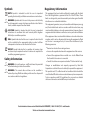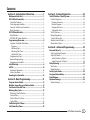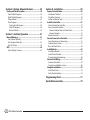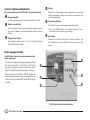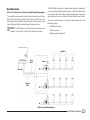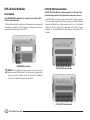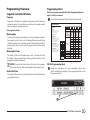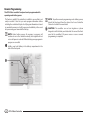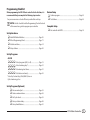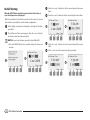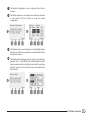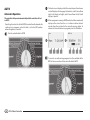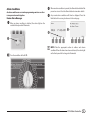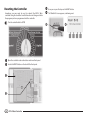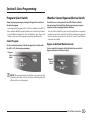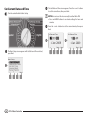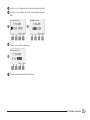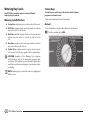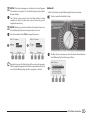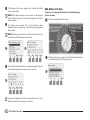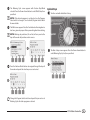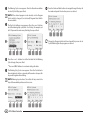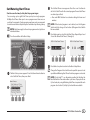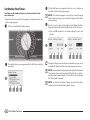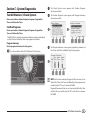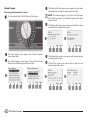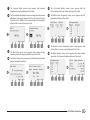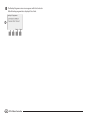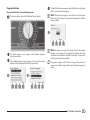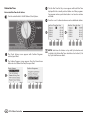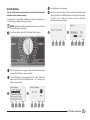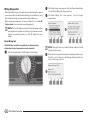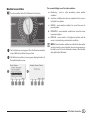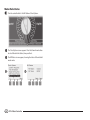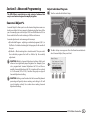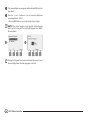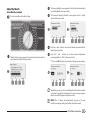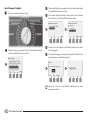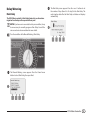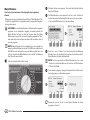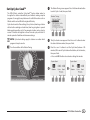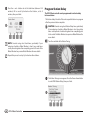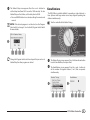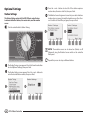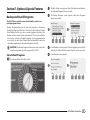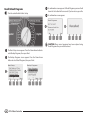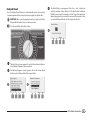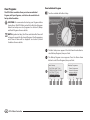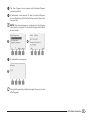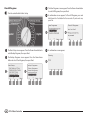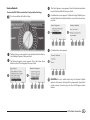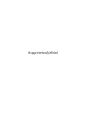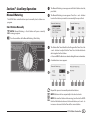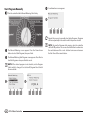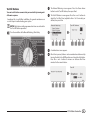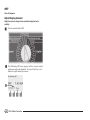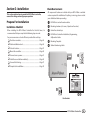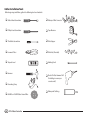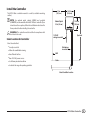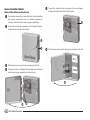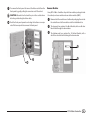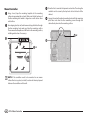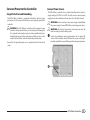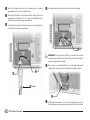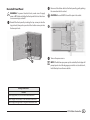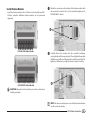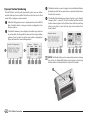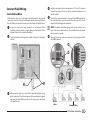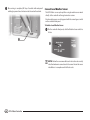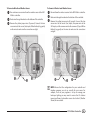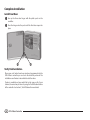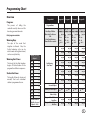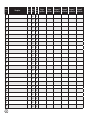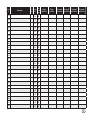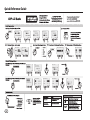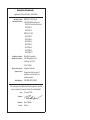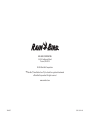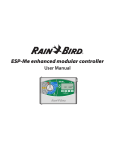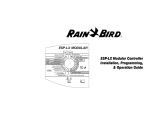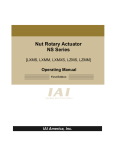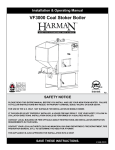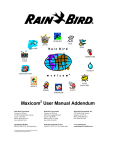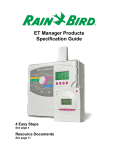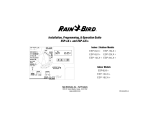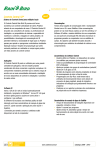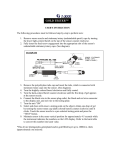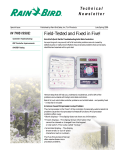Download ESP-LX Basic Controller
Transcript
ESP-LX Basic Controller Installation, Programming & Operation Guide P/N: 639144-01 Symbols Regulatory Information NOTE: Symbol is intended to alert the user to important bb operating functionality, installation or maintenance instructions. WARNING: Symbol alerts the user to the presence of electricity cc or electromagnetic energy which may constitute a risk of electric shock, radiation exposure or other hazard. CAUTION: Symbol is intended to alert the user to important dd instructions or conditions that could seriously affect irrigation effectivity or controller operation. gg DIAL: Symbol indicates that the user is required to turn the dial on the controller to the appropriate setting in order to follow subsequent instructions as described in that section. REPEAT: Symbol indicates that a repetition of previous steps ee or actions may be required in order to continue or complete the controller programming process. Safety Information WARNING: A circuit breaker or cutoff switch must be provided cc in the fixed wiring to isolate the controller. WARNING: The current date and time on the controller is cc retained by a long-life lithium battery, which must be disposed of in accordance with local regulations. This equipment has been tested and found to comply with the limits for a Class B digital device, pursuant to Part 15 of the FCC Rules. These limits are designed to provide reasonable protection against harmful interference in a residential installation. This equipment generates, uses, and can radiate radio frequency energy and, if not installed and used in accordance with the instructions, may cause harmful interference to radio communications. However, there is no guarantee that interference will not occur in a particular installation. If the equipment does cause harmful interference to radio or television reception, which can be determined by turning the equipment off and on, the user is encouraged to try to correct the interference by the following measures: llReorient or relocate the receiving antenna. llIncrease the separation between the equipment and the receiver. llConnect the equipment into an outlet on a circuit different from that to which the receiver is connected. llConsult the dealer or an experienced radio/TV technician for help. Changes or modifications not expressly approved by Rain Bird Corporation could void the user’s authority to operate the equipment. This product was FCC certified under test conditions that included the use of shielded I/O cables and connectors between system components. To be in compliance with FCC regulations, the user must use shielded cables and connectors and install them per instructions. For technical assistance contact Rain Bird at 800 RAINBIRD (1-800-724-6247) U.S. and Canada Visit us on the web at www.rainbird.com Contents Section A - Introduction & Overview.................... 1 Welcome to Rain Bird........................................................ 1 ESP-LX Basic Controller..................................................... 1 Controller Features...................................................................................1 Dual Language Interface.......................................................................2 Controls, Switches and Indicators.....................................................2 Basic Operation..........................................................................................3 ESP-LX Basic Modules....................................................... 4 Base Module................................................................................................4 ESPLXM-SM Station Modules..............................................................4 Programming Overview.................................................... 5 Irrigation Controller Definitions.........................................................5 Programs...................................................................................................5 Watering Days........................................................................................5 Watering Start Time.............................................................................5 Station Run Time...................................................................................5 Programming Chart.................................................................................5 Remote Programming............................................................................6 Programming Checklist.........................................................................7 Initial Startup.................................................................... 8 AUTO................................................................................10 Automatic Operation...........................................................................10 Alarm Conditions...................................................................................11 Resetting the Controller..................................................12 Section B - Basic Programming........................... 13 Program Select Switch....................................................13 Weather Sensor Bypassed/Active Switch.......................13 Set Current Date and Time..............................................14 Watering Day Cycles........................................................16 Watering Cycle Definitions................................................................16 Custom Days............................................................................................16 Odd, Odd no 31st, Even......................................................................18 Cyclical Days.............................................................................................19 Set Watering Start Times.................................................21 Set Station Run Times......................................................22 Section C - System Diagnostics........................... 23 Test All Stations / Check System.....................................23 Confirm Programs..................................................................................23 Program Summary............................................................................23 Review Program..................................................................................24 Program Run Time.............................................................................27 Station Run Time................................................................................28 Test All Stations.......................................................................................29 Wiring Diagnostics................................................................................30 Raster Wiring Test...............................................................................30 Weather Sensor Status.........................................................................31 Master Valve Status...............................................................................32 Section D - Advanced Programming................... 33 Seasonal Adjust %..........................................................33 Adjust Individual Program.................................................................33 Adjust By Month.....................................................................................35 Select Months to Adjust.................................................................35 Select Programs To Adjust.............................................................36 Delay Watering................................................................37 Rain Delay..................................................................................................37 Water Windows.......................................................................................38 Set Up Cycle+SoakTM .......................................................39 Program Station Delay....................................................40 SimulStations..................................................................41 Optional Settings............................................................42 Station Settings.......................................................................................42 ESP-LX Basic Controller I Section E - Options & Special Features............... 43 Backup and Recall Programs..........................................43 Store Default Programs.......................................................................43 Recall Default Programs......................................................................44 Delayed Recall.........................................................................................45 Clear Programs........................................................................................46 Clear Individual Program...............................................................46 Clear All Programs.............................................................................48 Restore Defaults.................................................................................49 Section F - Auxiliary Operation.......................... 51 Manual Watering.............................................................51 Start Station Manually.........................................................................51 Start Program Manually......................................................................52 Test All Stations.......................................................................................53 OFF...................................................................................54 Adjust Display Contrast.......................................................................54 Section G - Installation....................................... 55 Prepare For Installation..................................................55 Installation Checklist............................................................................55 Check Box Contents..............................................................................55 Gather Installation Tools.....................................................................56 Install the Controller.......................................................57 Select Location for Controller..........................................................57 Access Controller Cabinet..................................................................58 Remove Cabinet Door and Front Panel..................................58 Remove Modules...............................................................................59 Mount Controller....................................................................................60 Connect Power to the Controller.....................................61 Surge Protection and Grounding...................................................61 Connect Power Source........................................................................61 Re-install Front Panel............................................................................63 Install Modules................................................................64 Install Base Module...............................................................................64 Install Station Module..........................................................................65 Dynamic Station Numbering...........................................................66 Connect Field Wiring.......................................................67 Connect Valve Wires.............................................................................67 Connect Local Weather Sensor.......................................................68 Complete Installation......................................................70 Install Front Door...................................................................................70 Verify Field Installation........................................................................70 Programming Chart............................................ 71 Quick Reference Guide....................................... 74 II ESP-LX Basic Controller Section A - Introduction & Overview Welcome to Rain Bird Thank you for purchasing your new state-of-the-art Rain Bird ESP-LX Basic controller. For over seven decades Rain Bird has led the irrigation industry in meeting water management needs by providing the highest quality products and services available. ESP-LX Basic Controller Your new Rain Bird controller is designed to provide years of highly manageable irrigation control. The ESP-LX Basic is an irrigation controller designed for commercial use. It accommodates 12 stations and through the addition of Station Modules can easily be expanded to address up to 48 total stations. Controller Features The ESP-LX Basic controller has a variety of advanced features to help you manage water efficiently, including: llLarge variety of user-configurable irrigation program options to meet the most demanding irrigation needs while still addressing municipal mandates and restrictions. llUpgrade with optional Station Modules. llSupports one local weather sensor input. llDual language interface, English and Spanish. llOutdoor-rated plastic cabinet which can be upgraded to the optional metal cabinet (LXMM) and pedestal (LXMMPED). Also available in a Stainless Steel cabinet (LXMSS) and pedestal (LXMMSSPED). llUL, CUL, CE and C-TICK certified. ESP-LX Basic Controller 1 Controls, Switches and Indicators Key operational features of the ESP-LX Basic Controller front panel: AProgramming Dial Used for programming and to turn the controller on and off. BWeather Sensor Switch Set the controller to obey or ignore input from an optional sensor. See Section B, Weather Sensor Bypassed/Active Switch for more details. CProgram Select Switch Select Watering Program A, B, C, or D. See Section B, Program Select Switch for more details. DDisplay Displays time of day during normal operation; shows commands during programming; shows active station and remaining run time during watering. EProgramming Buttons Press buttons to enter and change program information. llPress and HOLD buttons to accelerate settings for hours, minutes and seconds, dates or percentages. FAlarm Light Illuminates to indicate various types of alarm conditions. See Alarm Conditions for more details on how to review and clear alarms. Dual Language Interface The ESP-LX Basic Controller can be programmed in both English and Spanish. 4 The left side and right side of the programming dial have the same functionality. Use the left side of the dial if you prefer to program in Spanish, and the right side for English. The display will change languages accordingly. 1 When the dial is turned to OFF or AUTO, the display will show language that was last used. For example, if the dial is turned from right side then OFF and AUTO will display in English. 2 5 6 3 ESP-LX Basic Controller Front Panel Features 2 ESP-LX Basic Controller The ESP-LX Basic lets you set a delay between stations. For example, if you set a one minute delay, station 1 will run until finished, followed by a one minute delay. Then station 2 will run, followed by another one minute delay, and so on. See Section D, Station Delay for more details. Basic Operation Valves (or stations) operate at times as specified by irrigation programs. The controller sends power to the first valve solenoid to open. When finished, the controller signals the solenoid to shut off its valve and then signals the second valve solenoid to open. Then when the second valve is finished, the third valve will begin watering and so on. The order in which stations are selected to operate depends on the following settings: llSimulStation settings NOTE: The ESP-LX Basic’s Cycle+Soak feature may delay valve bb operation. See Section D, Set Up Cycle+Soak for more details. llStation run times llStation program assignment Sprinklers Power Wires Valves 1 Controller Common Wire 2 3 LX Basic System Wiring Diagram ESP-LX Basic Controller 3 ESP-LX Basic Modules ESPLXM-SM Station Modules Base Module ESPLXM-SM Station Modules install in module slots 1 through 4 and provide wiring terminals for irrigation valves and a valve common. The LXBASEMOD Base Module is the standard base module for ESPLX Basic Controller models. The Base Module installs in module slot 0 and provides wiring terminals for multiple controller inputs and outputs including valve common, master valve, weather sensor, and 24 VAC. LXBASEMOD Base Module bb NOTE: The Base Module includes a jumper wire connecting the weather sensor (SEN) terminals. Do not remove the jumper wire unless you install a weather sensor. See Section G, Installation, Connect Local Weather Sensor for more details. Each ESP-LX Basic controller comes standard with a 12 station module. This can easily be expanded by adding one to three additional Station Expansion Modules. Each station module adds 4, 8, or 12 additional stations to increase capacity to a maximum of 48 stations. Station Modules can be identified by the blue stripe on the middle of the module. ESP-LXM-SM8 Station Module ESP-LXM-SM12 Station Module 4 ESP-LX Basic Controller Programming Overview Programming Chart Irrigation Controller Definitions Before you begin programming, fill out the Programming Chart on page 71 of this user manual. Programs The process of telling the controller exactly when and for how long you want to water. The controller opens and closes the remote control valves according to a program you set. Each program contains: Watering Days The days of the week or calendar dates on which irrigation is allowed. For example, specific days such as Monday, Wednesday and Friday could be designated as your “watering days”. Alternatively, the Cyclical watering cycle can be used to water at a regular interval, such as every third day. Watering Start Time ALocate the Programming Chart in the back of the manual. Programming Chart Program Info Overview Station Run Time The length of time (in hours and minutes) that each individual station is programmed to run. Program B Program C Program D M T W T F S S M T W T F S S M T W T F S S M T W T F S S The process of telling the controller exactly when and for how long you want to water. Select Days To Water (Mon-Sun) For Custom - OR Select Days Watering Allowed For Non-custom Each program contains: Watering Days The days of the week that irrigation is allowed. Also, the Cyclical watering cycle can be used to water at a regular interval, such as every third day. Watering Start Times The time(s) of day that irrigation begins. All other stations in the program then follow in sequence. Station Run Times The length of time (in hours and minutes) that each individual station is programmed to run. The time(s) of day that irrigation begins; this is the time that the first station in the program begins watering; all other stations in the program then follow in sequence. NOTE: The term “start time” refers to the time that a program bb starts, not to the time that each individual station begins to run. Program A Program Name Programs Monthly Seasonal Adjust % JAN % FEB % MAR % APR % MAY % JUN % JUL % AUG % SEP % OCT % NOV % DEC % Default Values for Monthly Seasonal Adjust = 100% Set Watering Start Times Seasonal Adjust Monthly Seasonal Adjust Station Delay Program Water Window Start Time Program Water Window End Time __Day Cycle Even Odd __Day Cycle Even Odd Odd 31 __Day Cycle Even Odd Odd 31 __Day Cycle Even Odd Odd 31 Odd 31 1 am / pm am / pm am / pm am / pm 2 am / pm am / pm am / pm am / pm 3 am / pm am / pm am / pm am / pm 4 am / pm am / pm am / pm am / pm 5 am / pm am / pm am / pm am / pm 6 am / pm am / pm am / pm am / pm 7 am / pm am / pm am / pm am / pm 8 am / pm am / pm am / pm am / pm % ON % ON % ON % ON am / pm am / pm am / pm am / pm am / pm am / pm am / pm am / pm Fill Out Programming Chart BFollow the instructions to enter information about your system hardware and settings in the appropriate fields on the Programming Chart. 2 ESP-LX Basic Controller 5 Remote Programming The ESP-LX Basic controller front panel can be programmed while operating under battery power. This feature is useful if the controller is installed in an area that is not easily accessible. It also lets you enter program information before installing the controller at the job site. All program information is stored in nonvolatile memory so it will be preserved indefinitely in the event of a power outage or removal of the battery. NOTE: Under battery power, all programs in progress will bb continue to run in the controller memory, but irrigation will not occur until power is restored. Without battery power, programs in progress are cancelled. AInstall a new 9-volt battery in the battery compartment in the back of the front panel. 1 6 ESP-LX Basic Controller NOTE: To perform remote programming under battery power, bb detach the front panel from the cabinet. See Access Controller Cabinet in Section G for more details. CAUTION: The controller can not run irrigation or system dd diagnostics with the front panel detached. Re-connect the front panel to the controller’s AC power source as soon as remote programming is completed. Programming Checklist When programming the ESP-LX Basic controller for the first time, it is recommended that you complete the following steps in order. For your convenience a check-off box is provided for each step. NOTE: Use this checklist and the Programming Chart in the back bb of the manual as a guide to program your controller. 111 1 111 1 4 4 4 4 4 4 44 Set Up Hardware 111 1 11 Review Setup Confirm program.......................................................................... Page 23 Test stations.................................................................................... Page 29 Complete Setup Set controller to AUTO................................................................ Page 10 Install SM Station Modules........................................................ Page 65 Fill out Programming Chart....................................................... Page 71 Set date and time.......................................................................... Page 14 Set up stations .............................................................................. Page 42 Set Up Programs ABCD Select program (A, B, C or D).............................. Page 13 Select watering days *.......................................... Page 16 Set watering start times...................................... Page 21 Set station run time(s).......................................... Page 22 * Select by Custom Days, Odd, Odd31, Even or Cyclical watering cycles. 111 1 111 1 11 Set Up Programs (Optional) Set seasonal adjust.............................................................. Page 33 Create a water window...................................................... Page 38 Set Cycle+Soak...................................................................... Page 39 Set up a station delay......................................................... Page 40 Set up SimulStations........................................................... Page 41 ESP-LX Basic Controller 7 Initial Startup CPress the + and – buttons to set the current minute; then press When the ESP-LX Basic controller is powered on for the first time, a series of startup screens is displayed. DPress the + and – buttons to set the current day; then press Next. Next. When the controller is first started, you will need to enter the current date and time and verify the current module configuration. ASelect English or Spanish by turning the dial right or left; then press Next. 3 4 BThe Set Date and Time screen appears. Press the + and – buttons to set the current hour; then press Next. NOTE: Be sure to set the hour correctly to either AM or PM. bb llPress and HOLD buttons to accelerate settings for hours and minutes EPress the + and – buttons to set the current month; then press Next. FPress + and – to set the current year; then press Next. 2 1 8 ESP-LX Basic Controller 5 6 GThe Module Configuration screen is displayed. Press Next to continue. HThe Module Summary screen displays the module type detected in each module slot. Press Accept to accept the module configuration. 7 8 IThe Module Labels screen is displayed. Locate the Module Station Numbering Labels that are provided on a separate foldout sheet. Press Next to continue. JThe Module Station Numbering Graphic displays a pair of letters (example: Slot 1 = Label AB) for each installed module. Find the station numbering label on the foldout sheet with the matching letter pair and place it over the blue strip on the module. Press Done to finish. 9 j ESP-LX Basic Controller 9 AUTO Automatic Operation The controller will operate automatically with the controller dial set to AUTO. If you forget to return the dial to AUTO, the controller will automatically continue to run programs, unless the dial is set to the OFF position when all irrigation is canceled. AThe Auto screen is displayed with the current day and time shown, and will display in the language that was last used. If turned from right it will display in English, and if turned from the left it will display in Spanish. BWhen a program is running in AUTO mode, the station number will display on the screen. Press the + or – buttons to add or subtract minutes from the run time for the currently running station. To advance to the next station in a program, press the Adv button. Turn the controller dial to AUTO. gg 1 2 To cancel a currently running program, turn the controller dial to gg OFF for three seconds and then return the dial to AUTO. 10 ESP-LX Basic Controller Alarm Conditions An alarm condition can occur when programming omissions or other issues prevent normal irrigation. Review Alarm Messages BWhen an alarm condition is present, the Alarm button label will be present on screen. Press the Alarm button to view alarm details. CAny current alarm conditions will then be displayed. Press the Next button if necessary, to advance to the next page. AWhen an alarm condition is detected, the alarm light on the controller front panel will illuminate. 2 3 1 NOTE: Take the appropriate action to address each alarm bb condition. When all alarms have been addressed, the alarm light gg Turn the controller dial to AUTO. on the front panel will no longer be illuminated. ESP-LX Basic Controller 11 Resetting the Controller Sometimes you may want to reset (or reboot) the ESP-LX Basic controller. Using the controller’s reset feature does not change or delete the programs you have programmed into the controller. Turn the controller dial to AUTO. gg AOpen the controller outer cabinet door and inner front panel. BLocate the RESET button on the back of the front panel. 1 2 12 ESP-LX Basic Controller CUse a pen or pencil to depress the RESET button. DThe “Rain Bird” screen appears, confirming reset. 3 4 Section B - Basic Programming Program Select Switch Weather Sensor Bypassed/Active Switch Always begin programming by setting the Program Select switch to the desired program. A weather sensor is not required for the ESP-LX Basic controller, but can increase functionality by allowing you to prevent or pause irrigation based on changing weather conditions. Four independent Programs, A, B, C and D are available in the ESP- LX Basic controller. Multiple programs allow you to set watering schedules to meet different requirements for plant materials, soils, slopes, and shady or sunny areas. Two programs can operate simultaneously. Select Program On the controller front panel, slide the Program Select switch under the A, B, C, or D, then begin programming. Program Select Switch You can set the controller to ignore or obey input from one supported weather sensor, which connects to the LX base module via a separate wired or wireless connection. See Section G, Connect Local Weather Sensor for more details. Bypass or Activate Weather Sensor On the controller front panel, slide the Weather Sensor switch to Bypassed (to ignore) or Active (to obey). Weather Sensor Switch NOTE: When programming the controller, any program-specific bb information you enter, such as start times or watering days, will affect only the selected program. ESP-LX Basic Controller 13 Set Current Date and Time gg Turn the controller dial to Basic Setup. BThe Set Date and Time screen appears. Press the + and – buttons to set the current hour; then press Next. NOTE: Be sure to set the hour correctly to either AM or PM. bb llPress and HOLD buttons to accelerate settings for hours and minutes. CPress the + and – buttons to set the current minute; then press Next. 2 AThe Basic Setup screen appears with Set Date and Time selected; press Next. 1 14 ESP-LX Basic Controller 3 DPress the + and – buttons to set the current day; then press Next. EPress the + and – buttons to set the current month; then press Next. 4 5 FPress + and – to set the current year. 6 GPress Back to return to the Basic Setup Menu. ESP-LX Basic Controller 15 Watering Day Cycles Custom Days The ESP-LX Basic controller supports a variety of flexible watering day cycle options. Custom Days are specific days of the week on which irrigation programs are allowed to start. Watering Cycle Definitions There are two methods to select Custom Days. Custom Days: irrigation starts on selected days of the week. Odd Dates: irrigation starts on all odd numbered calendar Method 1: Odd Dates no 31st: irrigation starts on all odd numbered Turn the controller dial to MON. gg days, such as the 1st, 3rd, 5th, etc. calendar days, such as the 1st, 3rd, 5th, etc., but not on the 31st. Even Dates: irrigation starts on all even numbered calendar days, such as the 2nd, 4th, 6th, etc. Cyclical Dates: irrigation starts at regular chosen intervals such as every 3rd or 5th day, regardless of the calendar date. CAUTION: Regardless of the Watering Cycle, irrigation dd will start only on days of the week where program starts are allowed. It’s important to select allowed irrigation days carefully to avoid landscape damage in case irrigation delays are lengthy. NOTE: A watering cycle is selected as soon as it is highlighted bb with the cursor. 16 ESP-LX Basic Controller Select Custom Days using the days of the week dial positions. NOTE: If the desired program is not selected, use the Program bb Select switch to change it. See Section B, Program Select Switch for more details. AThe Custom screen appears. Press the Allow button to allow irrigation to start on a given day or press Prevent to prevent irrigation from starting. Method 2: Select Custom Days using the Watering Day Cycle menu option. Turn the controller dial to Basic Setup. gg NOTE: Watering day selections (Allow or Prevent) will carry over bb to the Watering Day Cycles menu option and vice versa. BTurn the controller dial to TUE and repeat the process. 1 2 AThe Basic Setup screen appears. Press the Down Arrow button to select Watering Day Cycles; then press Next. Repeat this process for all other days of the week in the program. ee Then change the Program Select switch and repeat this process to select Custom Watering Days for other programs as desired. 1 ESP-LX Basic Controller 17 BThe Watering Cycle screen appears with Custom Days/Week selected; press Next. bb NOTE: If the desired program is not selected, use the Program Select switch to change it. See Section B, Program Select Switch for more details. Odd, Odd no 31st, Even The process for setting up Odd, Odd no 31st, and Even Watering Cycles is the same. Turn the controller dial to Basic Setup. gg CThe Custom screen appears. Press the Yes button to allow irrigation to start on a given day or press No to prevent irrigation from starting. NOTE: Watering day selections (Yes or No) will carry over to the bb days of the week dial positions and vice versa. 2 3 AThe Basic Setup screen appears. Press the Down Arrow button to select Watering Day Cycles; then press Next. DPress the Next and Back buttons to navigate through the days of the week and repeat the selection process as desired. 4 Change the Program Select switch and repeat this process to set ee Watering Cycles for other programs as desired. 18 ESP-LX Basic Controller 1 BThe Watering Cycle screen appears with Custom Days/Week selected. Press the Down Arrow button to select Odd Dates; then press Next. Cyclical Days Turn the controller dial to Basic Setup. gg NOTE: If the desired program is not selected, use the Program bb Select switch to change it. See Section B, Program Select Switch for more details. CThe Odd screen appears. Press the Yes button to allow irrigation to start on a given day or press No to prevent irrigation from starting. NOTE: Watering day selections (Yes or No) will carry over to the bb days of the week dial positions and vice versa. 2 3 AThe Basic Setup screen appears. Press the Down Arrow button to select Watering Day Cycles; then press Next. DPress the Next and Back buttons to navigate through the days of 1 the week and repeat the selection process as desired. 4 Change the Program Select switch and repeat this process to set ee Watering Cycles for other programs as desired. ESP-LX Basic Controller 19 BThe Watering Cycle screen appears. Press the Down Arrow button to select Cyclical Days; press Next. FPress the Next and Back buttons to navigate through the days of the week and repeat the selection process as desired. NOTE: If the desired program is not selected, use the Program bb Select switch to change it. See Section B, Program Select Switch for more details. CThe Day Cycle Settings screen appears. Press the + and – buttons 6 to set the watering day cycle (from 1 to 30 days). For example, set to 03 if you want to water every third day; then press Next. 2 3 DPress the + and – buttons to set the first date for the Watering Cycle to begin; then press Next. llPress and HOLD buttons to accelerate settings for dates. EThe Watering Day Cycle screen appears. Press the Yes button to allow irrigation to start on a given day of the week or else press No to prevent irrigation from starting. NOTE: Watering day selections (Yes or No) will carry over to the bb days of the week dial positions and vice versa. 4 20 5 ESP-LX Basic Controller Change the Program Select switch and repeat this process to set ee Cyclical Watering for other programs as desired. Set Watering Start Times Start times are the time(s) of day that the program begins. You can assign up to eight Start Times per day to a single program. Multiple Start Times allow you to run a program more than once on each day. For example, if you’re growing new lawn seed, you may want to water several times a day to keep the seedbed or top dressing damp. NOTE: Start times apply to the entire program and not just to an bb individual station. gg Turn the controller dial to Basic Setup. BThe Set Start Times screen appears. Press the + and – buttons to set the 1st Start Time for the current program. If more Start Times are desired, press Next. llPress and HOLD buttons to accelerate settings for hours and minutes. NOTE: If the desired program is not selected, use the Program bb Select switch to change it. See Section B, Program Select Switch for more details. CPress Next again to select the 2nd Start Time. Repeat Steps 2 and 3 to set all desired Start Times (1 through 8). 2 3 DPress Back at any time to return to the Basic Setup Menu. AThe Basic Setup screen appears. Press the Down Arrow button to select Set Start Times; then press Next. 1 Change the Program Select switch and repeat this process to set ee up additional Watering Start Times for other programs as desired. NOTE: Cycle+Soak is an alternative method of dividing the bb total Station Run Time into smaller cycle times. If you plan to use TM Cycle+Soak, only a single Watering Start Time is required for each program. See Section D, Set Up Cycle+Soak for more details. ESP-LX Basic Controller 21 Set Station Run Times Run Times are the number of minutes (or hours and minutes) that each station runs. Station Run Times are particular to programs; so typically stations are set for a single program. Turn the controller dial to Station Timing. gg BThe Set Run Times screen appears. Press the + and – buttons on the left to select the station to program. NOTE: If the desired program is not selected, use the Program bb Select switch to change it. See Section B, Program Select Switch for more details. CPress the + and – buttons on the right to set the Station Run Time. Range can be from 00 minutes (no Run Time) up to 24:00 hours. llPress and HOLD buttons to accelerate settings for hours and minutes. 2 AThe Station Timing screen appears with Set Run Times selected; press Next. 3 Change the Program Select switch and repeat this process to set ee up additional Station Run Times for other programs as desired. NOTE: Seasonal Adjust % adjustments will adjust the Station Run bb Time down to the second. For example, if the Run Time is set for 1 minute and the Seasonal Adjust % is set to 50% then the adjusted Run Time equals 30 seconds. 1 22 NOTE: To return to the Station Timing menu, turn the dial to bb another position and then back to Station Timing. ESP-LX Basic Controller Section C - System Diagnostics AThe Test All Stations / Check System BThe Confirm Programs screen appears with Program Summary Review and confirm scheduled Irrigation Programs, Program Run Times and Station Run Times Confirm Programs Review and confirm scheduled irrigation Programs, Program Run Times and Station Run Times. Check System screen appears with Confirm Programs selected; press Next. selected; press Next. 1 2 The ESP-LX Basic controller can make calculations and provide feedback on Start Times and total Run Times for programs and stations. Program Summary Review program information for all programs: Turn the controller dial to Test All Stations/Check System. gg CThe Program Summary screen appears, providing a summary of Run Times, Start Times and Water Days for all programs. 3 NOTE: In the above example, Program A will run because it has bb Station Run Times, Start Times and Water Days all programmed, as indicated by the “Y” in each column for PGM A. Program B however will not run as it is missing both the Run Time and Start Time, as indicated by the “N” in each of those columns for PGM B. ESP-LX Basic Controller 23 Review Program Review program information for a station: Turn the controller dial to Test All Stations/Check System. gg CThe Watering Start Times review screen appears with start times displayed for the currently selected program. Press Next. NOTE: If the desired program is not selected, use the Program bb Select switch to change it. See Section B, Program Select Switch for more details. DThe Watering Day Cycle review screen appears with the current watering day cycle displayed. Press Next. c AThe Check System screen appears with Confirm Programs selected; press Next. BThe Confirm Programs screen appears. Press the Down Arrow button to select Review Program; then press Next. a 24 b ESP-LX Basic Controller d EThe Watering Days review screen appears with allowed watering days displayed. Press Next. FThe Run Times review screen appears with run times for each station displayed. Press Next. e f GThe Seasonal Adjust review screen appears with seasonal adjustment percentage displayed. Press Next. KThe HThe Seasonal Adjust by Month review screen appears with seasonal LThe adjustment percentage displayed for the first allowed month. Press the + and – buttons to see Seasonal Adjust percentage for other months as desired; then press Next. Cycle+Soak Minutes review screen appears with the Cycle+Soak times for each station displayed. Press Next. Master Valve Assignment review screen appears with MV information displayed. Press Next. k g l h MThe IThe Rain Delay review screen appears with number of days remaining until next watering date displayed. Press Next. Weather Sensor Assignment review screen appears with stations that use sensor override displayed. Press Next. NThe Water Window review screen appears with water window open time, close time and duration displayed. Press Next. JThe Station Delay review screen appears with delay time between stations displayed. Press Next. m i n j ESP-LX Basic Controller 25 OThe Backup Programs review screen appears with the Contractor Default backup program status displayed. Press Next. o 26 ESP-LX Basic Controller Program Run Time Review total Run Time for an individual program: Turn the controller dial to Test All Stations/Check System. gg CThe Total Run Time screen appears and total Run Time is displayed for the currently selected program. NOTE: If the desired program is not selected, use the Program bb Select switch to change it. See Section B, Program Select Switch for more details. 3 AThe Check System screen appears with Confirm Programs selected; press Next. BThe Confirm Programs screen appears. Press the Down Arrow button to select Program Run Time; then press Next. NOTE: For stations set up for Cycle+Soak, the Cycle Time (when bb irrigation is occurring) will be included in Program Run Time calculations but Soak times will NOT be included. See Section D, Set Up Cycle+Soak, for more details. Change the Program Select switch and repeat this process to ee review and confirm Program Run Times for other programs as desired. 1 2 ESP-LX Basic Controller 27 Station Run Time Review total Run Time for all stations: Turn the controller dial to Test All Stations/Check System. gg CThe Sta Run Time Per Day screen appears with total Run Time displayed for the currently selected station in all four programs. For programs where a particular station is not used no runtime will show. DPress the + and – buttons to advance and see additional stations. 3 AThe Check System screen appears with Confirm Programs selected; press Next. BThe Confirm Programs screen appears. Press the Down Arrow button to select Station Run Time; then press Next. 1 28 2 ESP-LX Basic Controller 4 NOTE: Soak times for stations set up with Cycle+Soak are not bb included in the Station Run Time calculations. See Section D, Set Up Cycle+Soak for more details. Test All Stations You can test all stations connected to your controller by running each of them in station number sequence. Sometimes this is useful after installation, for general maintenance or as a first step in troubleshooting your system. CA confirmation screen appears. DOnce Run is pressed, stations can be monitored and advanced by turning the dial to the AUTO position and using the Adv button. Press the + and – buttons to increase or decrease Run Time minutes for the current station. NOTE: Only stations with programmed run times are included in bb the Test All Stations operation. Turn the controller dial to Test All Stations/Check System. gg 3 4 AThe Check System screen appears. Press the Down Arrow button to select Test All Stations; then press Next. BThe Test All Stations screen appears. Press the + and – buttons to adjust the Test Run Time (adjustable from 1 to 10 minutes) per station; then press Run. 1 2 ESP-LX Basic Controller 29 Wiring Diagnostics Although finding the exact location of issues in the field often requires some amount of in-the-field troubleshooting, the controller has some built-in features to help you narrow down the possible issues. AThe Check System screen appears. Press the Down Arrow button to select Raster Wiring Test; then press Next. BThe Raster Wiring Test screen appears. automatically. The test begins Before beginning diagnostics, it may be helpful to run a Test All Stations check to ensure valves are working properly. NOTE: The Test All Stations manual test will take priority above bb pre-programmed irrigation and allow you to determine which 1 2 stations are working properly. See Test All Stations for more details. Raster Wiring Test The ESP-LX Basic controller can quickly test to determine if any stations have shorted or open wires or valve solenoids. Turn the controller dial to Test All Stations/Check System. gg NOTE: During the test every installed station number is briefly bb displayed on the screen. CWhen the test is complete, the results are displayed on the screen. Press the + and - buttons to scroll through all stations that have short circuits or open circuits. 3 30 ESP-LX Basic Controller The sensor will display one of five status conditions: Weather Sensor Status Turn the controller dial to Test All Stations/Check System. gg a. Monitoring - sensor is active monitoring current weather conditions. b. <Inactive> installation has not been completed or the sensor is not linked to any stations. c. PAUSING - current weather condition has caused the sensor to pause irrigation. d. PREVENTING - current weather condition has caused the sensor to prevent irrigation. e. BYPASSED - sensor switch is in the Bypassed position and the sensor is not monitoring current weather conditions. NOTE: If current weather conditions are sufficient for the weather bb sensor to prevent or pause irrigation, then a message appears on AThe Check System screen appears. Press the Down Arrow button to select Wthr Sensor Status; then press Next. the Auto screen. This is not considered an alarm, so the controller alarm light will not illuminate. BThe Weather Sensor Status screen appears, showing the status of the installed weather sensor. 1 2 ESP-LX Basic Controller 31 Master Valve Status Turn the controller dial to Test All Stations/Check System. gg AThe Check System screen appears. Press the Down Arrow button to select Master Valve Status; then press Next. BThe MV Status screen appears, showing the status of the installed master valve. 1 32 2 ESP-LX Basic Controller Section D - Advanced Programming The ESP-LX Basic controller has a wide variety of advanced but easy-to-use features designed to simplify irrigation. Adjust Individual Program Turn the controller dial to Basic Setup. gg Seasonal Adjust % Seasonal Adjust % allows you to use the heaviest irrigation season as a baseline and adjust to lesser amounts of watering at other times of the year. For example, you could set July at 100% and set October to 50% so there would be half as much watering in Fall than in Summer. Seasonal adjustments can be managed in two ways: llBy Individual Program - adjusting an individual program (A, B, C, or D) affects all scheduled watering for that program, for all months of the year. llBy Month - affects watering for a selected month. Then you select the individual programs that will be affected by the monthly adjustment. CAUTION: Multiple Seasonal Adjustment settings affect each dd other and can significantly impact irrigation. For example, if you set a program-level Seasonal Adjustment of 10% and then a monthly Seasonal Adjustment of 10%, irrigation will be reduced to 1% of normal (10% of 10%). Consider using only one type of Seasonal Adjustment setting. AThe Basic Setup screen appears. Press the Down Arrow button to select Seasonal Adjust; then press Next. 1 CAUTION: Setting a small number for the Seasonal Adjustment dd percentage will greatly reduce watering and setting to 0% will cancel irrigation entirely. Use caution when making Seasonal Adjustment settings. ESP-LX Basic Controller 33 BThe Seasonal Adjust screen appears with Individual PGM selected; press Next. CPress the + and – buttons to set the seasonal adjustment percentage (from 0 - 300% ). llPress and HOLD buttons to accelerate settings for percentages. NOTE: If the desired program is not selected, use the Program bb Select switch to change it. See Section B, Program Select Switch for more details. 2 3 Change the Program Select switch and repeat this process to set Seasonal Adjustments for other programs as desired. 34 ESP-LX Basic Controller Adjust By Month Select Months to Adjust Turn the controller dial to Basic Setup. gg BThe Seasonal Adjust screen appears. Press the Down Arrow button to select By Month; then press Next. CThe Seasonal Adjust by Month screen appears with % Adjust selected; then press Next. 2 3 DPress the + and – buttons to select the month you would like to adjust; then press Next. AThe Basic Setup screen appears. Press the Down Arrow button to select Seasonal Adjust; then press Next. 1 EPress the + and – buttons to set the Seasonal Adjustment percentage (from 0 - 300% ); then press Next. llPress and HOLD buttons to accelerate settings for percentages. 4 5 Repeat this process to set Seasonal Adjustments for other months as desired. To apply these adjustments to one or more programs, refer to the Select Programs to Adjust section. NOTE: The % Adjust will automatically change to the new bb month’s percentage setting on the first day of the month. ESP-LX Basic Controller 35 Select Programs To Adjust gg Turn the controller dial to Basic Setup. BThe Seasonal Adjust screen appears. Press the Down Arrow button to select By Month; then press Next. CThe Seasonal Adjust by Month screen appears. Press the Down Arrow button to select Select PGMs; then press Next. 2 AThe Basic Setup screen appears. Press the Down Arrow button to select Seasonal Adjust; then press Next. 3 DPress the Yes or No buttons to set Monthly Adjust for the current selected program. ETo set another program, change the Program Select switch to the desired program; a confirmation appears. 1 4 Repeat this process programs as desired. 36 ESP-LX Basic Controller 5 to set Monthly Adjustments for other Delay Watering Rain Delay The ESP-LX Basic controller’s Rain Delay feature lets you discontinue irrigation for a few days after a period of heavy rain. NOTE: If you have a rain sensor attached to your controller, it may bb be unnecessary to manually program a Rain Delay. Consult the rain sensor device documentation for more details. BThe Rain Delay screen appears. Press the + and – buttons to set the number of days (from 0 to 14 days) for the Rain Delay. The next irrigation date after the Rain Delay calculates and displays automatically. 2 Turn the controller dial to Manual Watering / Rain Delay. gg AThe Manual Watering screen appears. Press the Down Arrow button to select Rain Delay; then press Next. 1 ESP-LX Basic Controller 37 Water Windows Used to specify certain times of the day/night when irrigation is allowed. Otherwise watering is not allowed outside these “Water Windows”. This is helpful to comply with local regulations which may prohibit irrigation during certain hours. CAUTION: Be sure a Water Window is sufficient to allow irrigation dd programs to run completely. Irrigation scheduled outside the Water Window will not run but will resume when the Water Window opens again. This can cause irrigation programs to “stack” and eventually create an alarm condition if the controller stacks 8 or more programs. NOTE: Water Windows can be scheduled to cross midnight. For bb example, a Water Window can start at 10:00 PM and continue until 4:00 AM the next morning. Be sure your Watering Start Times are set to occur within the Water Window. See Section B, Set Watering Start Times for more details. Turn the controller dial to Basic Setup. gg AThe Basic Setup screen appears. Press and hold the third button from the left (Key3). BThe Water Window screen appears. Press the + and – buttons to set the time when the Watering Window opens; then press Next. llPress and HOLD buttons to accelerate settings. 1 2 CPress the + and – buttons to set the time when the Watering Window closes. As you adjust the close time, the duration of your Water Window calculates automatically. NOTE: To clear a previously set Water Window, press the + and bb – buttons to set both the Open and Close times to OFF (between 11:59 and 12:00 AM). DTo set another program, change the Program Select switch to the desired program; a confirmation appears. 3 4 Repeat this process to set or clear Water Windows for other programs as desired. 38 ESP-LX Basic Controller Set Up Cycle+SoakTM The ESP-LX Basic controller Cycle+SoakTM feature allows water to be applied to stations intermittently and without creating complex programs. It can apply to any station and is useful for locations such as hillsides which can be difficult to irrigate effectively. Cycle+Soak consists of two settings, the cycle time (how long a station will run before soaking) and soak time (how long irrigation is paused before applying another cycle). For example, a station can be set up to receive 15 minutes of irrigation in three 5 minute cycles, with two 10 minutes periods of soak time in between waterings. AThe Station Timing screen appears. Press the Down Arrow button to select Cycle + Soak; then press Next. 1 NOTE: Cycle+Soak settings apply to stations no matter which bb programs it may be used in. BThe Cycle+Soak screen appears. Press the + and – buttons to enter Turn the controller dial to Station Timing. gg CPress the + and – buttons to set the Cycle time (between 1-60 the desired station number; then press Next. minutes). Or to cancel Cycle+Soak on that station, set to 0 minutes; then press Next. llPress and HOLD buttons to accelerate settings for minutes. 2 3 ESP-LX Basic Controller 39 DPress the + and – buttons to set the Soak time (between 1-60 minutes). Or to cancel Cycle+Soak on that station, set to 0 minutes; then press Next. Program Station Delay The ESP-LX Basic controller can be programmed to include a delay between stations. This feature delays the start of the next sequential station in a program after the previous station completes. 4 CAUTION: Consider using short Station Delay times, particularly dd if your watering schedule or Water Window is short. Long delay times could prevent scheduled irrigation from completing prior to the end of the Water Window. See previous Water Windows for more details. bb NOTE: Consider using short Soak times, particularly if your watering schedule or Water Window is short. Long soak times could prevent irrigation from completing prior to the end of the Water Window. See previous Water Windows for more details. Turn the controller dial to Station Timing. gg Repeat this process to set up Cycle+Soak on other stations. AThe Station Timing screen appears. Press the Down Arrow button to select PGM Station Delay; then press Next. 1 40 ESP-LX Basic Controller BThe Station Delay screen appears. Press the + and – buttons to set the delay time (from 00:01 second to 10:00 minutes). To clear Station Delay on that station, set the delay time to 00:00. llPress and HOLD buttons to accelerate settings for minutes and seconds. bb NOTE: If the desired program is not selected, use the Program Select switch to change it. See Section B, Program Select Switch for more details. SimulStations The ESP-LX Basic controller defaults to operating a single station at a time. Systems with larger water sources may support operating two stations simultaneously. Turn the controller dial to Station Timing. gg 2 Change the Program Select switch and repeat this process to set ee Station Delay for other programs as desired. AThe Station Timing screen appears. Press the Down Arrow button to select SimulStations; then press Next. BThe SimulStations screen appears. Press the + and – buttons to set the number of irrigation stations (1 or 2) that can operate simultaneously. 1 2 ESP-LX Basic Controller 41 Optional Settings CPress the + and – buttons to select Yes if the station requires a Station Settings DThe Weather Sensor Assignment screen lets you select whether a master valve, otherwise select No; then press Next. The Station Settings option tells the ESP-LX Basic controller how to interact with other stations, the master valve, and the weather sensor. station obeys or ignores the installed weather sensor. Press the + and – buttons to select Obey or Ignore; then press Next. Turn the controller dial to Station Timing. gg 3 4 NOTE: The weather sensor can be turned on (Active) or off bb (Bypassed) using the Weather Sensor switch on the controller front panel. Repeat this process to set up additional stations. ee AThe Station Timing screen appears. Press the Down Arrow button to select Optional Settings; then press Next. BThe Station Settings screen appears. Press the + and – buttons to enter the desired station number; then press Next. 1 42 2 ESP-LX Basic Controller Section E - Options & Special Features AThe Basic Setup screen appears. Press the Down Arrow button to Backup and Recall Programs BThe select Backup Programs; then press Next. Backup Programs screen appears with Store Programs selected; press Next. The ESP-LX Basic controller comes standard with a simple to use backup programs feature. Backup Programs allows you to save your programs as Contractor Default and then recall them at a later time. It also includes a Delayed Recall feature that lets you save a normal irrigation schedule as the Backup and then restore it later automatically. This may be useful for new seed or sod where frequent irrigation can be programmed to occur until a set date when Delayed Recall automatically returns the controller programming to the normal irrigation schedule. 1 2 CAUTION: The Backup Programs feature saves and restores ALL dd irrigation programming in ALL programs (A, B, C & D). CA confirmation screen appears. To Store Programs, press and hold Store Default Programs DA confirmation screen appears. Turn the controller dial to Basic Setup. gg down the Yes button for four seconds. If you’re not sure, press No. 3 4 ESP-LX Basic Controller 43 CA confirmation screen appears. To Recall Programs, press and hold Recall Default Programs gg Turn the controller dial to Basic Setup. down the Yes button for four seconds. If you’re not sure, press No. DA confirmation screen appears. 3 4 CAUTION: Once current programs have been replaced using dd Recall Programs they can not be restored. AThe Basic Setup screen appears. Press the Down Arrow button to select Backup Programs; then press Next. BThe Backup Programs screen appears. Press the Down Arrow button to select Recall Programs; then press Next. 1 44 2 ESP-LX Basic Controller CThe Recall Delay screen appears. Press the + and – buttons to Delayed Recall Use the Delayed Recall feature to automatically replace the currently loaded programs with a previously stored program at a future date. CAUTION: Once current programs have been replaced with the dd Delayed Recall feature, they can not be restored. enter the number of days (from 0 to 90 days) before Contractor Defaults are restored. For example, set it to 7 days if you want your original programs to be restored in one week. If you want to clear a previously Delayed Recall, set the number of days to 0. Turn the controller dial to Basic Setup. gg 3 AThe Basic Setup screen appears. Press the Down Arrow button to select Backup Programs; then press Next. BThe Backup Programs screen appears. Press the Down Arrow button to select Delayed Recall; then press Next. 1 2 ESP-LX Basic Controller 45 Clear Programs The ESP-LX Basic controller allows you to clear an individual Program, all of your Programs, or to Restore the controller to its factory default condition. Clear Individual Program Turn the controller dial to Basic Setup. gg CAUTION: It’s recommended to back up your Programs before dd clearing them. The ESP-LX Basic controller’s built in Store Programs feature can backup one set of programs. See Section E, Backup and Recall Programs for more details. NOTE: Irrigation start days, Start Times and station Run Times will bb no longer be present for the cleared Programs. If no Programming exists then an Alarm will be displayed. See Section A, Alarm Conditions for more details. AThe Basic Setup screen appears. Press the Down Arrow button to select Backup Programs; then press Next. BThe Backup Programs screen appears. Press the Down Arrow button to select Clear Programs; then press Next. 1 46 ESP-LX Basic Controller 2 CThe Clear Programs screen appears with Individual Program selected; press Next. DA confirmation screen appears. To clear the selected Program, press and hold down the Yes button for four seconds. If you’re not sure, press No. NOTE: If the desired program is not selected, use the Program bb Select switch to change it. See Section B, Program Select Switch for more details. 3 4 EA confirmation screen appears. 5 Change the Program Select switch and repeat this process to clear ee other Programs. ESP-LX Basic Controller 47 CThe Clear Programs screen appears. Press the Down Arrow button Clear All Programs gg Turn the controller dial to Basic Setup. to select All Programs; then press Next. DA confirmation screen appears. To Clear All Programs, press and hold down the Yes button for four seconds. If you’re not sure, press No. 3 AThe Basic Setup screen appears. Press the Down Arrow button to select Backup Programs; then press Next. EA confirmation screen appears. BThe Backup Programs screen appears. Press the Down Arrow button to select Clear Programs; then press Next. 1 48 2 ESP-LX Basic Controller 4 5 Restore Defaults Restore the ESP-LX Basic controller’s factory default settings. Turn the controller dial to Basic Setup. gg CThe Clear Programs screen appears. Press the Down Arrow button to select Restore Defaults; then press Next. DA confirmation screen appears. To Restore Factory Defaults, press and hold down the Yes button for four seconds. If you’re not sure, press No. 3 AThe Basic Setup screen appears. Press the Down Arrow button to 4 EA confirmation screen appears. select Backup Programs; then press Next. BThe Backup Programs screen appears. Press the Down Arrow button to select Clear Programs; then press Next. 1 5 2 CAUTION: Be very careful about using the Restore Defaults dd option as all previous settings will be permanently cleared from system memory. Consider using the Clear All Programs option instead. ESP-LX Basic Controller 49 this page intentionally left blank Section F - Auxiliary Operation AThe Manual Watering screen appears with Start Station selected; Manual Watering BThe Manual Watering screen appears. Press the + and – buttons The ESP-LX Basic controller allows you to manually start a station or a program. Start Station Manually NOTE: Manual Watering > Start Station will pause currently bb running programs. press Next. to enter the station you want to run manually; then press Next. 1 2 Turn the controller dial to Manual Watering / Rain Delay. gg CThe Station Run Time defaults to the Program Run Time. Press the + and – buttons to adjust the Run Time. Press the Run button to start irrigation for that station. llPress and HOLD buttons to accelerate settings for hours and minutes. DA confirmation screen appears. 3 4 Repeat this process to manually water other stations. ee NOTE: Stations will run sequentially in the selected order. bb NOTE: To view the Station while running, turn the dial to AUTO. bb Use the Adv button to advance to the next station, and + and – to increase or decrease the Run Time of the current station. ESP-LX Basic Controller 51 Start Program Manually Turn the controller dial to Manual Watering / Rain Delay. gg CA confirmation screen appears. 3 Repeat this process to manually start other Programs. Programs ee will run sequentially in the order in which they were selected. NOTE: To view the Program while running, turn the controller bb dial to AUTO position. You can use the Adv button to advance to AThe Manual Watering screen appears. Press the Down Arrow button to select Start Program; then press Next. BThe Manual Watering Start Program screen appears. Press Run to start the Program or else press Back to cancel. NOTE: If the desired program is not selected, use the Program bb Select switch to change it. See Section B, Program Select Switch for more details. 1 52 2 ESP-LX Basic Controller the next station and the + and – buttons to increase or decrease the Run Time of the current station. Test All Stations You can test all stations connected to your controller by running each of them in sequence. Sometimes this is useful after installation, for general maintenance or as a first step in troubleshooting your system. AThe Manual Watering screen appears. Press the Down Arrow button to select Test All Stations; then press Next. BThe Test All Stations screen appears. Press the + and – buttons to adjust the Test Run Time (adjustable from 1 to 10 minutes) per station; then press Run. NOTE: Only stations with programmed run times are included in bb the Test All Stations operation. Turn the controller dial to Manual Watering / Rain Delay. gg 1 2 CA confirmation screen appears. DOnce Run is pressed, stations can be monitored and advanced by turning the dial to the AUTO position and using the Adv button. Press the + and – buttons to increase or decrease Run Time minutes for the current station. 3 4 ESP-LX Basic Controller 53 OFF Turns off irrigation. Adjust Display Contrast Adjust the contrast settings for the controller display for better visibility. Turn the controller dial to OFF. gg AThe All Watering Off screen appears and the current contrast adjustment setting will display for 10 seconds. Press the + and – buttons to adjust contrast up or down. 1 54 ESP-LX Basic Controller Section G - Installation Check Box Contents This section explains how to mount the ESP-LX Basic controller, connect the wiring, and verify proper operation. All components below are included with your ESP-LX Basic controller and are required for installation. If anything is missing, please contact your distributor before proceeding. Prepare For Installation AESP-LX Basic controller and modules BMounting hardware (5 screws, 5 plastic wall anchors) CController cabinet keys DESP-LX Basic Controller Installation, Programming, Installation Checklist When installing the ESP-LX Basic Controller for the first time, it is recommended that you complete the following steps in order. 111 1 111 1 111 1 111 1 For your convenience a check-off box is provided for each step. Check box contents.........................................................................Page 55 Gather installation tools................................................................Page 56 Select a location...............................................................................Page 57 & Operation Guide EMounting Template FStation Numbering Labels Mount the controller......................................................................Page 60 2 Connect source power...................................................................Page 61 Install base and station module(s).............................................Page 64 Connect field wiring.......................................................................Page 67 3 Complete the installation.............................................................Page 70 ESP-LX Basic Controller 1 6 Box Contents 45 ESP-LX Basic Controller 55 Gather Installation Tools 11 11 11 11 11 11 11 11 Before beginning installation, gather the following tools and materials: Slotted Head Screwdriver Phillips Head Screwdriver Thin Blade Screwdriver Lineman’s Pliers Torpedo Level Hammer Grounding Strap #8 AWG or #10 AWG Bare Ground Wire 56 ESP-LX Basic Controller 11 11 11 11 11 11 11 Waterproof Wire Connectors Tape Measure Wire Stripper Wire Nuts (Provided) Marking Pencil Electric Drill (or Hammer Drill if installing in masonry or concrete wall) Waterproof Caulking Install the Controller The ESP-LX Basic controller mounts to a wall (or suitable mounting surface). NOTE: An optional metal cabinet (LXMM) and pedestal bb (LXMMPED) are also available for the ESP-LX Basic controller. If you intend to use those options, follow the installation instructions for those products before installing the controller. WARNING: This controller must be installed in compliance with cc local electrical codes. Select Location for Controller 15 in. (38,1 cm) Cabinet Depth 5.5 in (14 cm) llIs safe from potential vandalism Eye Level Field wiring in conduit llAllows for comfortable viewing llNear 120 V AC power source 12.69 in. (32,2 cm) 120 V AC wiring in conduit Select a location that: llIs easily accessible llHas a flat wall surface 14.32 in. (36,4 cm) Wall Grade llIs outside the range of operating sprinklers Select Controller Location ESP-LX Basic Controller 57 ETo open the controller front panel: grasp the crescent-shaped Access Controller Cabinet handle on the right-hand-side of the front panel. Remove Cabinet Door and Front Panel AThe controller comes with an outer door lock to deter vandalism and prevent unauthorized access to controller operations. If necessary, unlock the cabinet door using the supplied key. 5 BTo open the controller door: grasp the crescent-shaped handle on the right-hand-side of the outer cabinet. 1 2 FPull it towards you to open the front panel, swinging it to the left. CPull it towards you to open the door, swinging it to the left. DTo remove the door, carefully pull the door away from the cabinet until the door hinges separate from the plastic posts. 6 3 4 58 ESP-LX Basic Controller GTo remove the front panel: disconnect the ribbon cable from the front panel by gently pulling the connector out of the socket. dd CAUTION: Be careful not to bend the pins in the sockets when attaching or detaching the ribbon cable. HRock the front panel upward and nudge the bottom corner pin out of the lower pin-hole to remove the front panel. Remove Modules Every ESP-LX Basic Controller ships with two modules packaged inside the cabinet, one base module and one station module (SM12). ARemove both the modules and cardboard packaging from inside the controller and set the modules aside for installation later. BThe top-most box contains the Base Module, with a multi-color label visible through the box window. CThe bottom-most box contains the 12 Station Module, with a solid blue color label visible through the box window. 2 8 7 3 ESP-LX Basic Controller 59 CDrive the first screw into the topmost-center hole. Then hang the Mount Controller AUsing a level, tape the mounting template to the mounting surface at approximately eye level. Make sure that at least one of the five mounting hole marks is aligned on a wall stud or other solid surface. BUse a tapping tool (or nail) and hammer to tap pilot holes through controller on the screw by the key-hole slot on the back of the cabinet. DLine up the controller cabinet mounting holes with the remaining pilot holes and drive the four remaining screws through the cabinet back plane into the mounting surface. the five mounting hole marks and into the mounting surface. Then remove the template and drill holes in the mounting surface, installing wall anchors if necessary. 1 3 2 5X NOTE: If the controller needs to be mounted on an uneven bb surface like stucco, place (or install) a section of exterior plywood between the controller and the wall. 60 4 4X ESP-LX Basic Controller Connect Power to the Controller Surge Protection and Grounding The ESP-LX Basic controller is equipped with built-in electrical surge protection. For this system to function, you must properly ground the controller. WARNING: The ESP-LX Basic controller must be properly surge cc protected and grounded. Doing so can help prevent damage to the controller and irrigation system and also significantly reduce troubleshooting, repair time and expense. Failure to do so could result in failure of your controller and voiding the warranty. Ensure that all grounding devices are compliant with local electrical codes. Connect Power Source The ESP-LX Basic controller has an internal transformer that reduces supply voltage (120 VAC) to 24 VAC. You will need to connect power supply wires to the transformer’s three wires. (Line, Neutral, Ground) WARNING: Electric shock can cause severe injury or death. Make cc sure power supply is turned OFF before connecting power wires. WARNING: All electrical connections and wiring runs must be cc made according to local building codes. ALocate the transformer wiring compartment in the lower left corner of the controller cabinet. Remove the screw on the righthand side and pull the cover off to expose the wiring compartment. 1 ESP-LX Basic Controller 61 BStrip the insulation from the three incoming wires to expose approximately 1/2 in (13 mm) of bare wire. EUsing the provided wire nuts, connect the wires accordingly. CRemove the knockout on the bottom of the cabinet below the transformer and attach a 1/2 in (13 mm) conduit fitting to the bottom entrance of the wiring compartment. DFeed the three supply wires from the power source through the conduit into the wiring compartment. 5 3X WARNING: The ground wire MUST be connected to provide cc electrical surge protection. You will void the controller warranty if you do not ground the controller. FOnce wiring is completed, fill top of conduit with waterproof caulking to prevent insect intrusion into the controller cabinet. 3 2 3X 4 3 wires 6 GVerify that all connections are secure. Then replace the cover of the transformer wiring compartment and secure it with the screw. 62 ESP-LX Basic Controller BReconnect the ribbon cable to the front panel by gently pushing Re-install Front Panel cc WARNING: To prevent electrical shock, make sure all supply power is OFF before installing the front panel. Electrical shock can cause severe injury or death. AReinstall the front panel by inserting the top corner pin into the top pin-hole; then push up and rock the bottom corner pin into the lower pin-hole. 1 the connector into the socket. CAUTION: Be careful NOT to bend the pins in the socket. dd 2 CTurn on the power source. NOTE: The first time you power up the controller, the display will bb prompt you to select the language you wish to use. See Section A, Initial Startup Screen for more details. Wiring Connections 120 VAC Black supply wire (hot) to the black transformer wire White supply wire (neutral) to the white transformer wire Green supply wire (ground) to the green transformer wire ESP-LX Basic Controller 63 Install Modules Install Base Module AOrient the connector on the bottom of the module with the connection socket in Slot 0 on the controller backplane. Install the LXBASEMOD Base Module in Slot 0. 1 LXBASEMOD Base Module dd CAUTION: Be careful not to bend the pins in the sockets when installing the module. NOTE: The Base Module include a jumper wire connecting the bb weather sensor (SEN) terminals. Do not remove the jumper wire BCarefully fasten the module onto the controller backplane, pressing firmly until it snaps into place. The red light on the module will flash on and off once if the module is installed correctly. If the light does not flash once, verify the module is seated correctly. unless you install a weather sensor. 2 NOTE: To remove the module, press in on the (two) release bb buttons on either side of the module. 64 ESP-LX Basic Controller Install Station Module Install the station module in Slot 1 that was included with your ESPLX Basic controller. Additional station modules can be purchased separately. AOrient the connector on the bottom of the station module with the connection socket in Slot 1 on the controller backplane. (An ESP-LXM-SM8 is shown.) 1 ESP-LXM -SM8 Station Module ESP-LXM-SM12 Station Module BCarefully fasten the module onto the controller backplane, pressing firmly until it snaps into place. The red light on the module will flash on and off once if the module is installed correctly. If the light does not flash once, verify the module is seated correctly. 2 CAUTION: Be careful not to bend the pins in the sockets when dd installing a module. NOTE: To remove a module, press in on the (two) release buttons bb on either side of a module. ESP-LX Basic Controller 65 Dynamic Station Numbering The ESP-LX Basic controller will automatically detect any new station modules that have been installed. Follow the instructions on the front panel LCD to configure a station module. AA Module Configuration screen is displayed whenever the ESP-LX CThe Module Labels screen is displayed. Locate the Module Station Numbering Labels that are provided on a separate foldout sheet. Press Next to continue. DThe Module Station Numbering Graphic displays a pair of letters (example: Slot 1 = Label AC) for each installed module. Find the station numbering label on the foldout sheet with the matching letter pair and place it over the blue strip on the module. Press Done to finish. Basic Controller detects a change in module configuration. Press Next to continue. BThe Module Summary screen displays the module type detected in each module slot along with the new and old assigned station numbers. Press Accept to accept the new module configuration. (Reject will retain the current configuration.) 1 3 4 2 NOTE: The Module Status can be reviewed at any time by turning bb the dial to the Station/MV Settings dial position and selecting Module Status. See Module Status in Section D for details. 4 66 ESP-LX Basic Controller DStrip the wire jacket back by a maximum of 1/2 inch (12 mm) and Connect Field Wiring connect each valve wire to one of the numbered terminals on a station module. Connect Valve Wires Field wires for valves are connected to module terminals using quick connectors. Press the swing arm of the appropriate terminal and insert the wire. When you release the spring arm, the clamp will hold the wire. EConnect the common wire(s) to any one of the COM terminals on ALocate (or remove) the large knockout on the bottom of the controller cabinet. Attach a conduit fitting to the bottom of the cabinet; then attach conduit to the fitting. NOTE: Complete the following step only if your system uses a bb master valve or a pump start relay. The controller does not provide BFeed the field wires through the conduit and into the controller FConnect the master valve or pump start relay wiring to the MV cabinet. the controller. Wires used to connect the valves must be codeapproved for underground installation. main power for a pump. and COM terminals. 4 6 5 1 2 Power Wire CField wires for valves are connected to module terminals using quick connectors. Press the swing arm of the appropriate terminal and insert the wire. When you release the spring arm, the clamp will hold the wire. Master Valve Common Wire ESP-LX Basic Controller 67 GOnce wiring is completed, fill top of conduit with waterproof caulking to prevent insect intrusion into the controller cabinet. Connect Local Weather Sensor The ESP-LX Basic can accept input from a single weather sensor wired directly to the controller or through a wireless receiver. A local weather sensor can be bypassed with the sensor bypass switch on the controller front panel. To Enable a Local Weather Sensor: AOn the controller front panel, slide the Weather Sensor switch to Active. 7 a NOTE: Follow the sensor manufacturer’s instructions to correctly bb install and make wire connections to the sensor. Ensure the sensor installation is in compliance with all local codes. 68 ESP-LX Basic Controller To Connect a Wired Local Weather Sensor: To Connect a Wireless Local Weather Sensor: ARun continuous sensor wire from the weather sensor to the ESPLX Basic controller. BRoute wire through knockout on the bottom of the controller. CRemove the yellow jumper wire (if present). Connect the two sensor wires to the sensor (Sen) inputs. When finished, tug gently on the wires to make sure the connections are tight. 1 2 3 ARun wire from the wireless receiver to the ESP-LX Basic controller. BRoute wire through knockout on the bottom of the controller. CRemove the yellow jumper wire (if present). Connect the two sensor wires to the sensor (Sen) inputs, the power wire to the 24V input , and the common wire to the common (C) input. When finished, tug gently on the wires to make sure the connections are tight. 1 2 3 NOTE: Ensure that the configuration for your controller and bb irrigation programs are set up correctly for your sensor. For example, if one of your programs is set up to manage your landscape lighting you may want to ensure that it’s stations ignore input from a local weather sensor. See Section C, Weather Sensor, for more details. ESP-LX Basic Controller 69 Complete Installation Install Front Door ALine up the three door hinges with the plastic posts on the controller. BPress the hinges onto the posts until the front door snaps into place. 1 2 Verify Field Installation Once some or all valves have been wired and programmed into the ESP-LX Basic controller you can check the electrical portion of the installation even if water is not available to test the valves. If water is available and you would like to test some or all of your stations, the easiest way to do so is by using the Test All Stations feature of the controller. See Section C, Test All Stations for more details. 70 ESP-LX Basic Controller Programming Chart Overview Program Info Program A Program B Program C Program D Programs Program Name The process of telling the controller exactly when and for how long you want to water. Select Days To Water (Mon-Sun) For Custom - OR Select Days Watering Allowed For Non-custom Each program contains: Watering Days The days of the week that irrigation is allowed. Also, the Cyclical watering cycle can be used to water at a regular interval, such as every third day. Watering Start Times The time(s) of day that irrigation begins. All other stations in the program then follow in sequence. Station Run Times The length of time (in hours and minutes) that each individual station is programmed to run. M T W T F S S M T W T F S S M T W T F S S M T W T F S S Monthly Seasonal Adjust % JAN % FEB % MAR % APR % MAY % JUN % JUL % AUG % SEP % OCT % NOV % DEC % Default Values for Monthly Seasonal Adjust = 100% Set Watering Start Times Seasonal Adjust Monthly Seasonal Adjust Station Delay Program Water Window Start Time Program Water Window End Time __Day Cycle Even Odd Odd 31 __Day Cycle Even Odd Odd 31 __Day Cycle Even Odd Odd 31 __Day Cycle Even Odd Odd 31 1 am / pm am / pm am / pm am / pm 2 am / pm am / pm am / pm am / pm 3 am / pm am / pm am / pm am / pm 4 am / pm am / pm am / pm am / pm 5 am / pm am / pm am / pm am / pm 6 am / pm am / pm am / pm am / pm 7 am / pm am / pm am / pm am / pm 8 am / pm am / pm am / pm am / pm % % % % ON ON ON ON am / pm am / pm am / pm am / pm am / pm am / pm am / pm am / pm 71 Station # 1 2 3 4 5 6 7 8 9 10 11 12 13 14 15 16 17 18 19 20 21 22 23 24 72 Description Obey No. of Requires Weather Valves MV Sensor Station Cycle Time Station Soak Time Program A Station Run Time Program B Station Run Time Program C Station Run Time Program D Station Run Time Station # 25 26 27 28 29 30 31 32 33 34 35 36 37 38 39 40 41 42 43 44 45 46 47 48 Description Obey No. of Requires Weather Valves MV Sensor Station Cycle Time Station Soak Time Program A Station Run Time Program B Station Run Time Program C Station Run Time Program D Station Run Time 73 Quick Reference Guide 74 Declaration of Conformity Application of Council Directive: 2004/108/EC Standards To Which Conformity Is Declared: EN55014-1: 2001 Class B EN55022 Radiated Emissions EN55022 Conducted Emissions EN61000-3-2 EN61000-3-3 EN55014-2: 2001 EN61000-4-2 EN61000-4-3 EN61000-4-4 EN61000-4-5 EN61000-4-6 EN61000-4-8 EN61000-4-11 Manufacturer’s Name: Manufacturer’s Address: Rain Bird Corporation 9491 Ridgehaven Court San Diego, CA 92123 619-671-4048 Equipment Description: Equipment Class: Model Numbers: Irrigation Controller Requirements for household appliances, electric tools and similar apparatus ESP-LXME, ESP-LX BASIC I the undersigned, hereby declare that the equipment specified above conforms to the above Directive(s) and Standard(s). Place: Tucson, AZ USA Signature: Full Name: Position: Ryan L. Walker Director RAIN BIRD CORPORATION 6991 E. Southpoint Road Tucson, AZ 85756 © 2014 Rain Bird Corporation and “Cycle+Soak”are registered trademarks ® ”Rain Bird”, “SimulStations” of Rain Bird Corporation. All rights reserved. www.rainbird.com 14MAY07 P/N: 639144-01