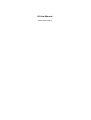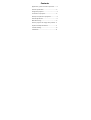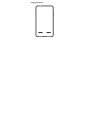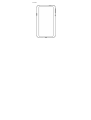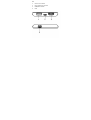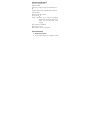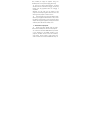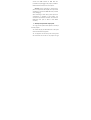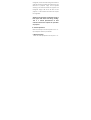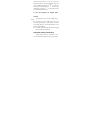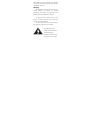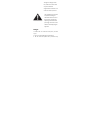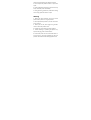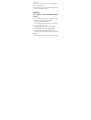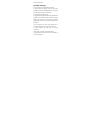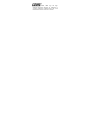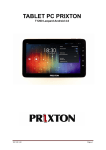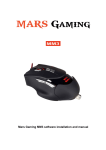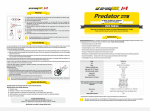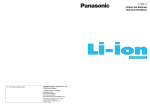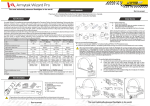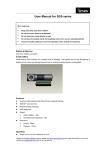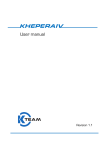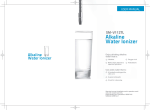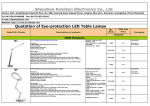Download K3 User Manual
Transcript
K3 User Manual www.innovative.com.sg Contents Appearance, parts and name of product………2 Product specification..……………………………..….3 Charge the projector…………………………….….….3 Connection of projector………………………..…….4 Startup and operation of projector………………4 Volume adjustment………………………………..……5 Manual focusing………………………………….………5 Use the projector to charge other product….5 Important safety information……………………..5 Trouble shooting…………………………………….…..8 Trademarks…………………………………………………8 [Parts of projects] Front backside Side 1. Volume adjustment/FOCUS key 2. Mode key 3. Power key Side 1. 2. 3. 4. USB 5V OUT interface Micro USB charging interface HDMI/MHL interface LENS [Product specification] Dimension: 135*68*10.5mm Brightness: 30LM Dimension of projection image (recommended): 10" ~ 60" Projection distance (recommended): 383mm~2267mm Contrast: 1500:1 ( ) Resolution: 640*360 WVGA : Screen ratio: 16 9 Charger specification: DC 5V 2.1A (use 5V 800MA charger when charging the projector. The project shall be shut down when charging) Built-in battery: 3.7V/3400mA Battery life: >2.5hours Built-in speaker: 2 pieces of 1W speaker [Use instruction] 1. Charge the projector 1.1. Use the power adapter (not included) and power wire (included) to charge the projector. Using nonstandard power wire may cause charging abnormity. 1.2. There are 4 charging LED indicators. The white indicators will flash in turn when charging, and will stop flashing and stay lightened when the charging is completed. Attention: For the initial use, the battery of the projector shall be fully charged for about 4-5 hours. The working hour of projector is above 2.5 hours. 1.3 Press the power key to check the battery status. When only one lightened LED indicator is left, it means the battery of the projector is low. Connect the power adapter and charge the projector promptly to avoid the automatic power off when the battery is low. . 2. Connection of projector . 2.1 Connect the power adapter with the power connected to the USB power interface of the projector. 2.2. Connect one end of the HDMI data wire (included in the packaging) to the HDMI interface of the projector, and other end to a device like notebook, smart phone, pad etc. (Notes: certain device may need a converter to connect the HDMI data wire). Or connect the HDMI interface of MHL data wire (included in the packaging) to the projector, and Micro USB interface of the data wire to smart phone. Attention! when connecting to Apple device, please use Apple Data AV adapter (to be purchased separately) to connect the HDMI data wire (included in the packaging). When connecting to other device, please inquire the manufacturer or distributor of the product. The connection may need other converter to connect the HDMI data wire (such as Micro or Mini HDMI converter). 3. Startup and operation of projector 3.1. Long press the power button (about 5 seconds) to start the projector. 3.2. Choose and play your favorable movie or file by the device connected to the projector. 3.3. The projector can work at any time and any place! We recommend to aim the lens of projector at light background (smooth and white background would be preferred) if need picture effect with higher quality. The dimension of projection image can be adjusted according to the distance between the projector and background. Image of 60" will be the best. Use the projector in a dark ambient environment will improve the image effect. Attention: the projector will become warm at both upper and down side during working. This is a normal phenomenon of heat emission which won’t impact the operation of projector. 4. Volume adjustment Move the mode key to the central position. Press + or key to adjust the volume as per demands. 5. Manual focusing Move the mode key upwards to the top. Press + or - key and check the symbol “↑” and “↓” on screen to adjust the image to the optimum status. When the screen indicating the symbol of “ ”, it means the focusing has arrived at the top end. When the screen indicating the symbol of “ ”, it means the focusing has arrived at the bottom end. 6. Use the projector to charge other product The projector can be used for charging smart phone. 6.1. Connect one end of USB data wire (to be purchased separately) to a smart phone, and other end of USB data wire to the USB interface of the projector (fully charged). 6.2. The screen of smart phone will indicate “charging” until the charging is completed. [Important safety information] Please carefully read the instructions in the user manual before using the projector, and operate the projector as per the instructions. Any damages caused by failure of complying with instructions will invalidate the warranty. Warning Please do not block any air vents. To ensure the normal operation of projector and prevent overheating, the location of projector shall not influence the normal ventilation of projector. To reduce the risk of electric shock, do not open the housing of product. No part inside the product can be repaired by user. To reduce the risk of fire or electric shock, do not expose the product to rain or moisture. The lightning flash with arrowhead symbol within an equilateral triangle is intended to alert the user to the presence of uninsulated “dangerous voltage” within the product’s enclosure that may be of sufficient magnitude to constitute a risk of electric shock to persons. The exclamation point within an equilateral triangle is intended to alert the user to the presence of important operating and maintenance (servicing) instructions in the literature accompanying the appliance. Danger To reduce the risk of electric shock, burn, fire and injury: 1. Do not use the product during showering. 2. Do not locate the product at a place that may cause the product falling into a bathtub or flume. 3. Do not expose the product to water or any kind of liquid. 4. If the product falls into water, do not take it out by hand, cut off the power immediately. 5. During operating, prevent the product from falling into or being exposed to water or liquid. Warning 1. Please pay special attention to child or mental patient who is present or using the product. 2. Please operate the product as per the instructions of user manual. 3. Please pull out the power plug during thunder storm or when the product is idle. 4. Prevent any articles entering into the product. 5. Prevent treading or squeezing the power wire, especial the plug, power outlet and vent. 6. Prevent the power wire to contact with heater or any heat source. Use loose packaging to store the product. Avoid the extreme bending of power wire. 7. Do not expose the product to direct sunlight or any heat source, such as radiator, warming machine, stove or any device that will generate heat (including magnifier). Do not place the product on the top of stereo equipment which will generate radiant heat. 8. Prevent the cloth, plastic bag or paper material blocking the air vent of products. Do not place the product on the surface that may block the air vent, such as sofa or bed. 9. Do not over load the power outlet. Only use the exclusively appointed power voltage. 10. Do not move or place the product by pulling the power wire. 11. If the product cannot be used due to the damage of power wire or plug, damages caused by falling, or immersion, do not use the product. Do not repair the damaged power wire or plug individually. 12. To avoid the electric shock, do no open the product housing or repair the product. Improper repair may expose you in dangerous voltage or other hazardous. 13. Do not store the product in flammable or explosive environment 14. Hold the plug or connector when pulling out the plug. Do not pull the power wire Warning! The product is with rechargeable battery built in. . Do not place the product in any area with high temperature, moisture or direct sunlight. . Do not disassemble the product. . Do not put the product into fire or water, which may cause explosion or injury. . Keep the product out of the reach of children. . Do not touch the product with damp hands. . Please properly dispose the waste product. . Do not discard the product as common household rubbish. . Please contact the local recycle center to properly dispose the product. [Trouble shooting] Q: The projector cannot project video image. A: Please charge the battery of device, and check whether the interface of HDMI data wire is correctly connected to the projector and device. Q: The projection image is fuzzy. A: Toggle the focusing adjustment knob to adjust the image to the optimal projection effect. The fuzzy image may probably be caused by the selected background. Please select smooth background for projection. Q: The projector has been fully charged and is connected to my device, but still cannot project. A: Check whether the data wire is correctly connected. Q: No signal – my device has no data output. A: Check whether your device has been started up and is fully charged. [Trademarks] HDMI, HDMI logo and Highdefinition Multimedia Interface are trademarks or registered trademarks of HDMI Licensing LLC in the United States and other countries or districts.