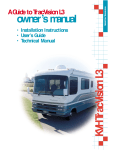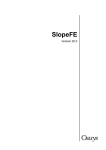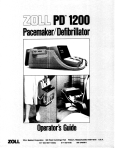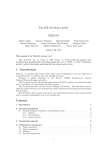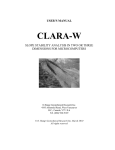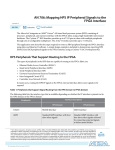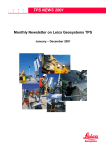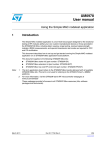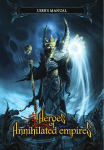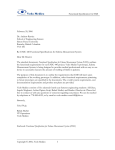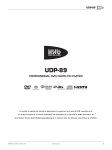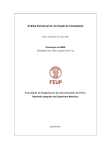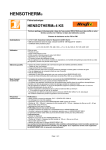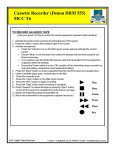Download Safe Oasys GEO Suite for Windows
Transcript
Safe Version 19.0 Oasys Ltd 13 Fitzroy Street London W1T 4BQ Central Square Forth Street Newcastle Upon Tyne NE1 3PL Telephone: +44 (0) 191 238 7559 Facsimile: +44 (0) 191 238 7555 e-mail: [email protected] Website: http://www.oasys-software.com/ © Oasys Ltd. 2009 Safe Oasys GEO Suite for Windows © Oasys Ltd. 2009 All rights reserved. No parts of this work may be reproduced in any form or by any means - graphic, electronic, or mechanical, including photocopying, recording, taping, or information storage and retrieval systems - without the written permission of the publisher. Products that are referred to in this document may be either trademarks and/or registered trademarks of the respective owners. The publisher and the author make no claim to these trademarks. While every precaution has been taken in the preparation of this document, the publisher and the author assume no responsibility for errors or omissions, or for damages resulting from the use of information contained in this document or from the use of programs and source code that may accompany it. In no event shall the publisher and the author be liable for any loss of profit or any other commercial damage caused or alleged to have been caused directly or indirectly by this document. This document has been created to provide a guide for the use of the software. It does not provide engineering advice, nor is it a substitute for the use of standard references. The user is deemed to be conversant with standard engineering terms and codes of practice. It is the users responsibility to validate the program for the proposed design use and to select suitable input data. Printed: August 2009 I Safe Oasys GEO Suite for Windows Table of Contents 1 1 About Safe 1.1 General Program ................................................................................................................................... Description 1 1.2 Program Features ................................................................................................................................... 1 1.3 Components ................................................................................................................................... of the User Interface 2 2 2 Analysis Methods 2.1 Matrix Solution ................................................................................................................................... Technique 4 2.1.1 Non-linearity ......................................................................................................................................................... 4 5 3 Step-by-Step Guide 3.1 Creating the ................................................................................................................................... file and setting global data 6 3.2 Run 1 : Initial ................................................................................................................................... Condition 12 3.3 Run 2 : Insert ................................................................................................................................... wall and excavate to -2m 13 3.4 Run 3 : Excavate ................................................................................................................................... to -4m 16 3.5 Run 4 : Place ................................................................................................................................... UDL behind wall 17 3.6 Run 5 : Excavate ................................................................................................................................... to -6m and place prop at -2m 18 3.7 Run 6 : Consolidation ................................................................................................................................... (steady state) 18 3.8 Alternative ................................................................................................................................... Scenario 21 3.9 Analysis ................................................................................................................................... 22 3.10 Examining ................................................................................................................................... the results 23 3.11 Creating ................................................................................................................................... graphs 27 32 4 Input Data 4.1 Opening ................................................................................................................................... new or existing files 32 4.2 Data navigation ................................................................................................................................... 33 4.3 Global Data ................................................................................................................................... 34 4.3.1 4.3.2 4.3.3 4.3.4 4.3.5 Titles ......................................................................................................................................................... Units ......................................................................................................................................................... Preferences ......................................................................................................................................................... General Data ......................................................................................................................................................... Runs and......................................................................................................................................................... Events 34 35 36 37 38 4.4 Geometry................................................................................................................................... 40 4.4.1 Creating a......................................................................................................................................................... Mesh Options in.................................................................................................................................................. the Graphical Input View Generating .................................................................................................................................................. mesh data using Gridlines Generating .................................................................................................................................................. mesh data by drawing Drawing Lines ........................................................................................................................................... Creating Areas ........................................................................................................................................... Creating and ........................................................................................................................................... Editing Points Generating ........................................................................................................................................... the Mesh 40 40 43 45 45 49 50 51 © Oasys Ltd. 2009 Contents II Importing.................................................................................................................................................. and Exporting Meshes Joining Nodes ........................................................................................................................................... Node and.................................................................................................................................................. Element Operations Moving Nodes ........................................................................................................................................... Label Nodes ........................................................................................................................................... Create Node ........................................................................................................................................... List Label Elements ........................................................................................................................................... Sculpt ........................................................................................................................................... Sculpt Examples: ...................................................................................................................................... Reflection Sculpt Examples: ...................................................................................................................................... Translation Sculpt Examples: ...................................................................................................................................... Splitting Sculpt Examples: ...................................................................................................................................... Refining Modify Properties ........................................................................................................................................... Create Element ........................................................................................................................................... List Renumbering .................................................................................................................................................. 52 54 54 56 57 57 57 57 58 59 61 63 65 65 65 4.5 Restraints, ................................................................................................................................... Loads, Pressures and Springs 66 4.5.1 Restraints......................................................................................................................................................... 4.5.2 Applied Displacements ......................................................................................................................................................... 4.5.3 Loads ......................................................................................................................................................... Line Loads .................................................................................................................................................. Pressure .................................................................................................................................................. Loads 4.5.4 Seepage Restraints ......................................................................................................................................................... 4.5.5 Springs ......................................................................................................................................................... 66 68 68 69 69 70 72 4.6 Run Data................................................................................................................................... 73 4.6.1 Analysis Options ......................................................................................................................................................... 4.6.2 Time-Dependent ......................................................................................................................................................... Consolidation Data Specialist.................................................................................................................................................. Options 4.6.3 Well Data......................................................................................................................................................... Data Required .................................................................................................................................................. - Global Data Required .................................................................................................................................................. - Run-Specific 74 76 78 79 79 80 4.7 Materials................................................................................................................................... 81 4.7.1 General Material ......................................................................................................................................................... Properties Initial Ground .................................................................................................................................................. Stress Relaxation .................................................................................................................................................. Factors 4.7.2 Permeabilities ......................................................................................................................................................... 82 84 85 86 4.8 Material Models ................................................................................................................................... 87 4.8.1 4.8.2 4.8.3 4.8.4 Stress-Strain ......................................................................................................................................................... Data Linear Elastic ......................................................................................................................................................... Water/Void ......................................................................................................................................................... Elastic/Mohr-Coulomb ......................................................................................................................................................... Ubiquitous .................................................................................................................................................. Joints 4.8.5 Modelling......................................................................................................................................................... Total and Effective Stresses Undrained .................................................................................................................................................. Behaviour Drained Behaviour .................................................................................................................................................. 88 91 92 92 93 93 94 95 4.9 Pore Pressures ................................................................................................................................... 95 4.9.1 Interpolation ......................................................................................................................................................... of Pore Pressures 96 4.10 Element Material ................................................................................................................................... Zones 97 4.11 Further Runs ................................................................................................................................... (Runs and Events) 98 4.11.1 Runs and......................................................................................................................................................... Events Option 98 Runs and.................................................................................................................................................. Events Tree Diagram 99 Events and .................................................................................................................................................. Runs Table 101 © Oasys Ltd. 2009 III Safe Oasys GEO Suite for Windows 5 Frew-Safe Link 102 5.1 Overview ................................................................................................................................... 102 5.2 Data Import ................................................................................................................................... 103 5.3 Data Conversion ................................................................................................................................... 104 5.3.1 5.3.2 5.3.3 5.3.4 5.3.5 5.3.6 Stages/Runs ......................................................................................................................................................... Geometry ......................................................................................................................................................... Restraints ......................................................................................................................................................... Surcharges ......................................................................................................................................................... Struts ......................................................................................................................................................... Materials......................................................................................................................................................... First Stage .................................................................................................................................................. Material 5.3.7 Groundwater ......................................................................................................................................................... 5.3.8 Unsupported ......................................................................................................................................................... Features 6 Analysis and Results 104 106 107 107 108 109 110 113 114 114 6.1 Analysis................................................................................................................................... 114 6.1.1 Test Switches ......................................................................................................................................................... 6.1.2 Results Manager ......................................................................................................................................................... 116 116 6.2 Results ................................................................................................................................... 117 6.2.1 Tabulated ......................................................................................................................................................... Results List Syntax .................................................................................................................................................. 6.2.2 Node/Element ......................................................................................................................................................... Result Tables Node Results .................................................................................................................................................. Element.................................................................................................................................................. Results 6.2.3 File Organisation ......................................................................................................................................................... 6.2.4 Graphical ......................................................................................................................................................... Results Graphical .................................................................................................................................................. Toolbar View Settings .................................................................................................................................................. Plotting Queues ........................................................................................................................................... Graphical .................................................................................................................................................. Display Options Mesh Options ........................................................................................................................................... Definitions ........................................................................................................................................... Templates .................................................................................................................................................. 6.2.5 Graphs ......................................................................................................................................................... Creating.................................................................................................................................................. a Graph 117 118 118 118 118 120 121 121 123 124 124 126 126 127 127 128 6.3 Combinations ................................................................................................................................... 130 7 Detailed Processes and Models in SAFE 132 7.1 General................................................................................................................................... 132 7.2 Mesh Generation ................................................................................................................................... Pointers 132 7.3 "Gamma-w" ................................................................................................................................... Values 133 7.4 Stress-Strain ................................................................................................................................... Models 134 7.4.1 Linear Elastic ......................................................................................................................................................... Materials 7.4.2 Water or......................................................................................................................................................... Void Materials 7.4.3 Elastic Mohr-Coulomb ......................................................................................................................................................... Materials Dilation .................................................................................................................................................. in Elastic Mohr-Coulomb Materials 135 135 135 137 7.5 Duncan................................................................................................................................... and Chang 138 © Oasys Ltd. 2009 Contents IV 7.5.1 Duncan ......................................................................................................................................................... and Chang - Use in SAFE 7.5.2 Duncan and ......................................................................................................................................................... Chang in Axisymmetric Analyses 139 140 7.6 Multi Linear ................................................................................................................................... Model 140 7.6.1 Accelerated ......................................................................................................................................................... Convergence 7.6.2 Lack of Fit ......................................................................................................................................................... 7.6.3 Data ......................................................................................................................................................... 142 142 142 7.7 Modified................................................................................................................................... Cam-Clay 143 7.8 Soil Reinforcement ................................................................................................................................... 144 7.8.1 7.8.2 7.8.3 7.8.4 Restrictions ......................................................................................................................................................... Details of ......................................................................................................................................................... Data for Reinforcement Elements Method ......................................................................................................................................................... Tips ......................................................................................................................................................... 7.9 Brick 7.9.1 7.9.2 7.9.3 7.9.4 7.9.5 145 145 145 146 ................................................................................................................................... 146 Special Features ......................................................................................................................................................... of the BRICK Model in SAFE Data Required ......................................................................................................................................................... Example......................................................................................................................................................... Deriving......................................................................................................................................................... BRICK Parameters From Soil Test Results BRICK References ......................................................................................................................................................... 146 147 149 149 150 7.10 Undrained ................................................................................................................................... Modelling 150 7.10.1 Simpson......................................................................................................................................................... & Naylor Method for Undrained Computations 153 7.11 Consolidation ................................................................................................................................... and Seepage 154 7.11.1 Timestep......................................................................................................................................................... Data 7.11.2 Steady State ......................................................................................................................................................... Seepage Runs 7.11.3 Steady State ......................................................................................................................................................... Seepage 154 156 164 7.12 Test Switches ................................................................................................................................... 167 7.13 General................................................................................................................................... Loading of Axisymmetric Structures 167 8 List of References 168 8.1 List of References ................................................................................................................................... 168 9 Brief Technical Description 9.1 SAFE Index © Oasys Ltd. 2009 169 ................................................................................................................................... 169 170 1 Safe Oasys GEO Suite for Windows 1 About Safe 1.1 General Program Description Safe is a program designed to carry out finite element computations for a wide range of geotechnical problems. The program enables the user to study the soil stresses and strains and deformations through one or more sequences of events. The events may include excavation or filling, insertion or removal of nodal restraints, application or removal of loads, or changes in material properties. Stress relaxation can be specified for any material. Time dependent consolidation and steady state seepage can be modelled. A range of material models is available to represent soils and structures, including linear elastic, elastic Mohr-Coulomb, modified Cam-Clay and Brick. The program calculates displacements, total and effective stresses, strains, pore water pressures and residual errors for each event or specified increment of a event. The results can be obtained in tabular format and graphically. Graphical output options include plotting of vectors and contours of a wide range of derived results and graph plots of parameter variation along a user-defined line or the midline of a set of elements. Note! It is important to realise that Safe is an advanced program which can be used to analyse complex problems. The user should be fully aware of the various material models and the finite element method of analysis before use. This manual is not intended to teach the basic principles of the finite element method and the user is referred to the List of References for useful texts. Note! At least 64 kB of RAM is required to run Safe. Windows 95 and 98 are not recommended operating systems. 1.2 Program Features The main features of Safe are summarised below: Analysis features: · Analysis of plane stress, plane strain or axially symmetric problems, by discretization into 8-noded elements with 4 or 9 Gauss points. · General loading of linear elastic axisymmetric structures can be carried out using a Fourier series technique. · Linear or non-linear behaviour. · Pore pressures and effective stresses are identified separately, allowing computation for drained or undrained conditions, and time dependent consolidation. · Incremental loading and changes of material properties, permitting the formation of excavations, embankments etc. · Steady stage seepage, with a feature to model flows to a row of wells, and the facility to calculate the position of the phreatic surface. · Problems where wave action generates pore pressures ("storm loading" feature). Interface features: · · · · · Alternative sequences of events can be modelled in the same data file. Intermediate results can be stored and inspected before the problem is continued further. Extensive graphical input options. Built mesh generation facility, or import from DXF / other data sources. Wide range of graphical output and printing facilities, including contour plots and line graphs © Oasys Ltd. 2009 About Safe 2 of most parameters, bending moment diagrams, plots of principal stresses and percentage strength mobilised.. 1.3 Components of the User Interface The principal components of Safe's user interface are the Gateway, Table Views, Graphical Input, Graphical Output, Graph views, toolbars, menus and input dialogs. These are illustrated below. 2 Analysis Methods Safe is a computer program designed to perform two-dimensional finite element computations for geotechnical problems. Plane stress, plane strain, or axially symmetric problems can be analysed. For linear elastic materials, analysis of axisymmetric structures subject to general loading is also possible. The "deformation mode" selected may imply significant approximations, the implications of which must be carefully thought out. It is sometimes possible to check the validity of approximations by preliminary runs of simple problems, which form components of the main problem to be analysed. For example, the lateral deflection of a pile group might be studied by a plane stress analysis in plan. © Oasys Ltd. 2009 3 Safe Oasys GEO Suite for Windows Note! Different material types within the same problem can be allocated different modes of deformation. These can also be changed at different stages in the computation, but some limitations apply: for an axisymmetric environment, individual materials may be set to use the plane stress mode of deformation, to eliminate the effect of hoop action. Plane stress could possibly be used in a plane strain environment. Any other combination should not be used. Pore pressures and effective stresses can be identified separately. Gravitational loads and initial stresses are also accounted for. Non-linear problems are dealt with by the "initial-stress" technique, which may be used incrementally or otherwise, and the facility is also available for changing material types or, effectively, adding or removing material between stages of loading. Thus an embankment or excavation may be produced in stages. The results of a computation may be stored and the problem continued, adding further stages of load, at a later time. The problem area is discretized into a mesh of finite elements to create a model for analysis. The elements available are 8-noded "isoparametric" elements. These are quadrilateral with 3 nodes on each side. The sides may be straight, or they may have quadratic or cubic shapes. Thus, irregular boundaries may be dealt with adequately. Quadratic Element (with numbered Gauss points) For an 8 node element, the displacement variation within the element is quadratic. This gives linear strain and stress variation. For strain ei in coordinate directions xj, the 4 node elements assume (dei /dxj) = zero if i = j and constant if i ¹ j Stresses and strains are computed at "Gauss points" within the elements. These are sampling points from which the program carries out integration over the area of the element. To show the full variation of strains 8 node elements would have 9 Gauss points. However, it is found that a smoother distribution of stress is obtained if only 4 Gauss points are used, for elements with 8 nodes. The 8 node element with 4 Gauss points is particularly reliable and is used most frequently. The positions of the Gauss points are computed as described by Zienkiewicz and Cheung (1967) and they are numbered as shown below. © Oasys Ltd. 2009 Analysis Methods 4 Order of numbering node and Gauss points in 8 node element 2.1 Matrix Solution Technique The overall stiffness matrix is assumed to be symmetric, positive definite and banded. The band width may be minimised by appropriate numbering of the nodes of the mesh. This should usuallu be done after generating the mesh, and the mesh generator will automatically carry out one variant of renumbering, see Renumbering. The matrix is partially inverted into an upper-triangle form ready for back substitution. This partially inverted matrix can be stored within the file so that further load cases, increments or iterations can be carried out without re-forming the stiffness matrix. 2.1.1 Non-linearity Non-linear behaviour of materials is modelled using the "initial stress" (Zienkiewicz and Cheung (1967)) or "corrected residual" technique. Geometric non-linearity (buckling, etc.) may be modelled approximately using the "large strain" feature. An overall stiffness matrix is formed using approximate linear elastic properties, and a set of displacement and strain increments is derived. The difference between the true stress increments for the computed strains and the equivalent linear stress increment is then found and the errors in the stresses are applied as additional loads to a further iteration. This process is continued until all computed stresses are within a specified tolerance of their correct values for the computed strain increments. Residual errors may be reduced further in future increments since they are handed on as equivalent loads. Hence errors are not cumulative. © Oasys Ltd. 2009 5 Safe Oasys GEO Suite for Windows The 'initial stress' interactive process The process is illustrated for a single component of stress. Convergence is improved if the equivalent elastic stiffness is close to and not less than the true stiffness. In the program, convergence is accelerated by over-relaxation of each component of stress at each Gauss point. The method of solution places virtually no restrictions on the non-linear material properties which can be adopted. For example, there are no requirements of plastic normality. The material types available are discussed in Stress-Strain Models. 3 Step-by-Step Guide The purpose of this section is to enable new users to become quickly familiar with the main features, commands and operation of Safe. For the analysis of a simple retaining wall, step-by-step instructions are given for entering and analysing the data. Users should take time to understand the significance of each operation rather than merely input the commands by rote. This help topic should be printed out before undertaking the example. The printer should be set to the best graphics quality available. It is inconvenient to keep this help box on the screen while the example is completed. Consider the construction stages of a propped retaining wall. The initial data (run 1) defines the problem geometry and soil conditions, including pore pressures, before commencement of construction. The wall is inserted, followed by excavation and placement of a load behind the wall (runs 2 to 4). Further excavation, insertion of the prop (run 5) and finally a switch to long-term (drained) conditions (run 6) complete the model. An alternative sequence of events, in which the excavation and propping is carried out before the application of the load, is easily accommodated in the same data file. The program records such alternatives as Sequence A, Sequence B etc. The sequence and run currently being edited or viewed, is always shown at the bottom right of the main window in the Status bar. The program is designed so that much of the data can be input by graphical means, but tabular equivalents exist for most data items. It can often be easier to delete items, if this is required, in © Oasys Ltd. 2009 Step-by-Step Guide 6 the tabular form (e.g nodal restraint lists). The following sections describe the data input for general problem data and then for each run in turn. As the problem mesh can be generated in a number of ways, some introduction of the features of each method is presented. For more detail and advanced topics, the reader is referred to the tutorial movies available on the web site. 3.1 Creating the file and setting global data On opening Safe, select "New Data File" from the start dialog. Select "Full analysis" from the next popup dialog (this only appears when creating a new file). The main screen will open and the program automatically creates an "empty" set of data for Run 1. Note that the navigation view on the left (called the Gateway) gives access to the General data items in the top section, and the run-specific data for the current run in the lower section. The data entered in the Titles dialog is reproduced in the title block at the head of all printed information for the calculations, so it is useful to provide enough detail to help identify individual calculation runs. The Units dialog allows switching between various standard sets of units. For this example, the first run needs to model initial equilibrium in the ground. This can be done by opening the “General” dialog from the Gateway and placing a tick in the “Calculate initial insitu stresses by equilibrium check” checkbox. If this checkbox is left unchecked, then no initial equilibrium check is carried out and stresses are based solely on the “g” parameter entered for each material. Click “Apply” to activate this change, all other defaults are suitable for this analysis. See General Data for more details of non-default options. The Lists, Runs and Events items are populated as data is generated, so we will return to those later. The remainder of the general data relates to problem geometry and mesh generation. Problem Geometry The next stage in this example is to generate the mesh. This will be done using gridlines to help © Oasys Ltd. 2009 7 Safe Oasys GEO Suite for Windows with drawing geometry lines which will in turn be used to generate areas and ultimately the mesh. To generate the gridlines, open the “Gridlines” dialog from the Gateway and enter the following gridlines. The extents of the graphical view can be changed by clicking the “View Settings” button on the menu bar and entering the following data. © Oasys Ltd. 2009 Step-by-Step Guide 8 Gridlines should be displayed as shown below. Clicking the “Regular Mesh” toolbar button will display the following dialog from which the “Lines Only” option should be selected. This will generate the blue geometry lines that are required to define the mesh. The default global element size should be accepted as this will be adjusted later. © Oasys Ltd. 2009 9 Safe Oasys GEO Suite for Windows Thin interface elements (100mm wide) will be placed on either side of the concrete wall elements in order to limit friction on the back and front of the wall. In finite element analysis of excavations supported by retaining walls, it is usual to include some refinement of the mesh around the wall in order to obtain more accurate results. This is done by assigning each geometry line a particular subdivision type which will determine how many segments the lines are divided into or by specifying the size of elements along particular geometry lines. In this example, the mesh will be refined three stages. To define the first set, select all of the geometry lines by clicking the “Select Lines” toolbar button and drawing a box around all of the lines (they should all turn orange in colour). Right click anywhere in the Graphical Input window to display the following dialog. © Oasys Ltd. 2009 Step-by-Step Guide 10 For this example, set the “Subdivision Type” to “Constant distance” and change the distance to 2. Next, select the geometry lines in the first area of the mesh to be refined, as shown below. Again, set the “Subdivision Type” to “Constant distance” but this time set the distance to 1 to refine the mesh in this area. Further refine the area shown below to a constant distance of 0.5. © Oasys Ltd. 2009 11 Safe Oasys GEO Suite for Windows Finally, click the “Generate Areas” toolbar button geometry. to create individual areas of the analysis Mesh Generation To generate the mesh, click the “Generate Mesh for all Areas” toolbar button which will display the following dialog. Renumbering is carried out automatically to reduce the “bandwidth” of the problem (maximum node umber difference in an element). The default values are acceptable for this analysis. The following mesh should be generated comprising 1222 elements. The bandwidth can be checked by clicking the “Renumber” toolbar button and further renumbering can be done at the users discretion in this case (it may be required for larger, more complex meshes). © Oasys Ltd. 2009 Step-by-Step Guide 12 Restraints For this example, standard restraints can be applied by clicking the “Restraints” toolbar button . This will restrain the vertical edges of the mesh in the “x” direction and the bottom edge in the “x” and “y” directions. 3.2 Run 1 : Initial Condition The following material data should be entered for Run 1 by opening the “General” dialog from the Materials section of the Gateway. It is good practice to define all soil types as “Drained” or “No Water” when initialising and carrying out an equilibrium check, even when undrained materials are to be modelled. The following data should be entered into the “Permeabilities” dialog from the Gateway. This is important because later in the analysis groundwater flow and consolidation will be considered. The following data should be entered into the “Elastic / Mohr Coulomb” dialog from the Gateway. (Note that to keep the table readable, columns D to F have been removed from this screen shot.) Since the groundwater table is situated 2m below ground level, the following pore pressure information should be entered. © Oasys Ltd. 2009 13 Safe Oasys GEO Suite for Windows Each element must be assigned a material type. This can be done by selecting each area or selecting groups of areas by clicking the “Select Areas” toolbar button and selecting the relevant areas. These areas can be assigned a material type by switching the Gateway to the “Materials” tab then clicking and dragging the appropriate material type name to the appropriate group of areas. The stratigraphy is shown below. 0m to -2m -2m to -4m -4m to -6m -6m to -20m 3.3 Fill Sand Clay 1 Clay 2 Run 2 : Insert wall and excavate to -2m To add Run 2, click on the “Runs” item in the Gateway. Click “Add New Run” and enter the above title when the dialog appears. Click “OK” and the new run should be added. In this run, the clay materials will be switched to undrained to model the short-term behaviour of the materials as the excavation progresses. This is done using an effective stress approach, whereby stiffness and Poisson’s Ratio are specified in terms of effective stress and strength parameters are specified in terms of total stress (i.e. cohesion = cu and phi = 0° for an undrained © Oasys Ltd. 2009 Step-by-Step Guide 14 material). During undrained behaviour, clays can typically sustain negative pore pressures. In this case it has been assumed that the weaker, less stiff Clay 1 can sustain 50 kPa of negative pore pressure while undrained and the stronger, stiffer Clay 2 can sustain 100 kPa of negative pore pressure. This is entered using the “Min PWP” column in the permeabilities dialog. Since the clays are modelled as undrained materials in this run (and subsequent runs) it is necessary to delete the Clay 1 and Clay 2 rows from the pore pressure table. Safe will calculate pore pressure automatically for undrained materials. Material parameters are also required for the retaining wall, the void occupying the excavation and the slip elements in front and behind the wall. The diaphragm wall will be modelled as a liner elastic material with a short-term Young’s Modulus of 18.9GPa and a Poisson’s Ratio of 0.1. The material will be assumed to have “No Water” drainage conditions, no permeability information is required. The slip elements will be modelled using similar parameters to the soil strata which they represent, however, cohesion values will be halved and friction angles multiplied by a factor of 0.67. The stiffness parameters can remain unchanged as it has been shown that such analyses are relatively insensitive to the stiffness of interface elements (Potts & Zdravkovic, 1999). The material types should be assigned to the appropriate areas of the model using the same technique used for Run 1. © Oasys Ltd. 2009 15 Safe Oasys GEO Suite for Windows During Run 1 of this analysis, it is not anticipated that any displacements should be generated (hint: if they are then something has gone wrong!), but it is good practice to reset displacements to zero after initialisation. This is done by selecting Run 2 from the runs list and opening the “Analysis Options” dialog from the Gateway and selecting the “Set existing strains and displacements to zero” checkbox. Click “Apply”. This dialog is also used to change the maximum number of iterations allowed during the calculation of each increment (discussed further later). When undrained materials are modelled, it is necessary to increase the target time for the end of each run. To do this, open the Consolidation dialog form the Gateway and change the “Time at end of Run (days)” to 0.1. Click “Apply”. This is usually increased in increments of 0.1 days for each construction stage. © Oasys Ltd. 2009 Step-by-Step Guide 3.4 16 Run 3 : Excavate to -4m Add a new run in the way described earlier and give the run the above title. The only changes to make in this run are to change the material type of the sand elements in front of the wall to “Excavation void” using the method described earlier and to increase the target time at the end of the stage to 0.2. While setting up Run 2, the existing strains and displacements were set to zero. It should be © Oasys Ltd. 2009 17 Safe Oasys GEO Suite for Windows confirmed that this option is unchecked for Run 3 and all subsequent runs. 3.5 Run 4 : Place UDL behind wall In this run, a uniformly distributed load of 20kPa will be placed on the surface immediately behind the diaphragm wall to x = approximately 25m. To do this, first add the run and give it an appropriate title. Zoom into an area around the surface reaching from the diaphragm wall to approximately x=25m. Click on the “Pressure Loads” toolbar button of 20 kPa in the Start and End textboxes and click “OK”. , enter a normal pressure The pressure loads are added by selecting two nodes, one at either end of the location where the load is to be applied. In this case, first click on the node on the right hand side of the top of the diaphragm wall then click on a node at approximately x=25m. The pressure load should be shown as a series of orange coloured arrows. © Oasys Ltd. 2009 Step-by-Step Guide 3.6 18 Run 5 : Excavate to -6m and place prop at -2m Start by adding the run and changing the material type of the appropriate elements to the “Excavation void” material to model the excavation to -6m. The prop will be modelled as a spring element with a stiffness of 600,000 kN/m per m run. This is added by zooming to left hand side of the wall at approximately -2m. A node should already be located at this position. Click the “Select Node” toolbar button and click on the left hand wall node at -2m (x = 12, y = -2). Next, right click and select “Springs” from the dropdown menu. Enter the stiffness in the x/y direction textbox and click “OK”. In order for the spring to be included in the run, it must be activated by opening the “Active Springs” dialog from the Gateway and setting the “Active in this Run” option to “Yes”. 3.7 Run 6 : Consolidation (steady state) This run is intended to assess the long term behaviour of the excavation, when the negative pore pressures dissipate and steady state groundwater flow is active. A long term stiffness for the diaphragm wall of 13.5GPa will be enforced to model concrete's reduction in stiffness in the long-term. Safe can model creep in an analysis using “Relaxation Factors” which will be applied to the concrete material type in the “General Material Properties” table from the Gateway. The relaxation factors are calculated as follows: Relaxation = (E1-E2)/E1 Where: E1 = Short-Term Stiffness E2 = Long-Term Stiffness When carrying out a consolidation analysis, all consolidating materials must be set to “Consolidating” in the “General Material Properties” table and strength parameters should be set to long-term, effective stress parameters for the clays. Note that this example is for illustrative purposes only, and the limitations of the Mohr-Coulomb material as a basis for consolidation stages outlined in Undrained Modelling should be noted. © Oasys Ltd. 2009 19 Safe Oasys GEO Suite for Windows Note: to keep the table readable, some columns with zero entries have been omitted from the screen shot below. In Safe, groundwater conditions during consolidation analyses are defined using seepage restraints at the boundaries of the mesh. Safe will calculate appropriate pore pressures based on the seepage restraints and variations in permeabilities of the material types. It is, therefore, extremely important that correct permeability values are entered at this stage. Seepage restraints are applied by selecting appropriate nodes, right clicking and selecting “Seepage Restraints” from the dropdown menu. The dialog shown below is displayed, where various types of seepage restraint can be specified. © Oasys Ltd. 2009 Step-by-Step Guide 20 First, select all nodes along the horizontal surface in front of the wall and apply a “Phreatic” restraint. Then, select all nodes on the right hand side of the wall at y = -2m and apply a fixed head restraint with a “Piezometric Level” of -2m. The final task for this run is to make it a “steady state” analysis. This is done by opening the “Consolidation” dialog from the Gateway, checking the “Steady State Analysis” checkbox and clicking “Apply”. This concludes the data input required to analyse all anticipated stages of the excavation © Oasys Ltd. 2009 21 Safe Oasys GEO Suite for Windows sequence. However, this example goes on to check the sensitivity of the design to construction sequence by including additional runs as follows. 3.8 Alternative Scenario An alternative sequence, in which runs 4 and 5 are reversed, is considered. This is easily accommodated in Safe by adding new runs but copying the previously defined run data. To add Run 7, a replica of Run 5 but following Run 3, simply select Run 5 from the “Runs” dialog from the Gateway. Click “Add Run” and ensure that the “New run follows Run:” textbox is set to Run 3. All other parameters should be correct for this run. To add the UDL stage in the alternative scenario, copy Run 7 as described above, and ensure it follows Run 7. Amend the run by adding the UDL as described in Run 4. To model the final consolidation to steady state, Run 6 can be copied and made to follow Run 8 as described earlier. The Runs dialog at this stage is shown below. © Oasys Ltd. 2009 Step-by-Step Guide 22 This completes the setup of the construction sequence sensitivity check. 3.9 Analysis Analysis can be carried out for a single run at a time or for the whole construction sequence. Clicking the “Analyse” toolbar button will bring up the “Analysis Progress” dialog with the default to analyse the current run. It can be useful to analyse each run and check the results before proceeding to enter data for the next run, especially during the early stages of an analysis. It is a good idea to do this for this example. While calculating each run, it should be noted that Run 1 will converge within 2 iterations. At the end of all other runs, however, a message is displayed stating “Problem has not converged; IFAIL = ….”. The IFAIL value is the number of stress components in the mesh for which the iterative errors are outside tolerance. Each Gauss-point has five stress components (including pore pressure). When an IFAIL value of 0 is obtained, the run is considered to have converged. Convergence can generally be achieved by increasing the number of iterations allowed or relaxing the tolerance required in the “Analysis Options” dialog from the Gateway. If, however, a run fails to converge with a large number of iterations and still produces a high IFAIL value and/or high stress errors, this may indicate an error in the model or inherent instability in the problem being analysed. Upon examining the results, it may be decided that the errors obtained within the iterations carried out are acceptable. In this case the IFAIL and error values should be relatively small and can probably be considered acceptable. © Oasys Ltd. 2009 23 Safe Oasys GEO Suite for Windows Convergence can be achieved in most runs by opening the “Analysis Options” dialog from the Gateway and increasing the “max no. of iterations per increment” to 200 or 250 and re-analysing the model. 3.10 Examining the results Results can be primarily viewed by clicking the “Graphical Output” toolbar button be displayed in various ways by using the graphical toolbar. . Results can Ground movements can be assessed by inspecting the graphical output, some examples of which © Oasys Ltd. 2009 Step-by-Step Guide are shown below. © Oasys Ltd. 2009 24 25 Safe Oasys GEO Suite for Windows © Oasys Ltd. 2009 Step-by-Step Guide 26 The steady state analysis calculates groundwater pressure profiles and flows that will occur in the long term. The total flow into the excavation can be obtained by opening the Log file for appropriate runs by selecting Analysis | View Log files from the menu bar and opening the appropriate log file (e.g. Excavation_Exampler6.sfl or Excavation_Exampler9.sfl in this case). The total inflow and outflow is shown near the bottom of the text file. The results for Run 9 are shown below. Total water inflow = 0.1966E-11 m3/s/m Total water outflow = -0.1966E-11 m3/s/m Groundwater flow across a particular line can be obtained by selecting nodes on the line along which flows are required form the Graphical Input screen. When the nodes are selected, create a list by right clicking somewhere on the Graphical Input screen and selecting “Create List”, a name for the list will then be requested. It will be necessary to close the Safe file and reopen it or re-analyse the run in order to generate results for this list. Once this has been done, nodal flows can be inspected by opening the “Tabulated Results” table from the Gateway. Equipotentials can be displayed for the steady state seepage runs viewing the run in the Graphical Output window, clicking the “Line Contours” toolbar button and select “Equipotentials” from the dropdown list. It is advisable to change the contour interval to 0.2 on the toolbar and refresh the graphical output view by clicking the “Redraw” toolbar button © Oasys Ltd. 2009 . 27 Safe Oasys GEO Suite for Windows The equipotentials shown in the diaphragm wall and Fill can be turned off by clicking the “View Settings” Toolbar button and deselecting the appropriate checkboxes from the “Select material zones to display” table. 3.11 Creating graphs Graphs are plotted by clicking the “Graph” toolbar button which will display the “Graph Options” dialog. Line graphs for displacements and stresses can be plotted by prescribing the end coordinates of a straight line and clicking OK. © Oasys Ltd. 2009 Step-by-Step Guide Scrolling through the runs will add lines to the graph for each run. © Oasys Ltd. 2009 28 29 Safe Oasys GEO Suite for Windows In order to plot bending moments, shear forces and thrusts in the wall, it is necessary to define a list of the elements that comprise the wall. This can be done in the Graphical Input window by clicking the “Select Elements” toolbar button and clicking on each of the elements that make up the diaphragm wall. Then, right click and select “Create List”. Now click the Graph toolbar button, select the “pre-defined” radio switch and select the appropriate element list for the wall from the “Select component from list” dropdown list. Set the coordinates of the line as before, or specify the start and end nodes of the required line. Click OK. It should now be possible to plot bending moments, shear forces and thrusts by clicking the appropriate buttons , respectively. © Oasys Ltd. 2009 Step-by-Step Guide © Oasys Ltd. 2009 30 31 Safe Oasys GEO Suite for Windows © Oasys Ltd. 2009 Step-by-Step Guide 4 Input Data 4.1 Opening new or existing files To start a new project file select the "Create a new data file" option on the opening screen or "New" from the File menu. © Oasys Ltd. 2009 32 33 Safe Oasys GEO Suite for Windows Click OK. If creating a new file, the program will show a dialog allowing the choice between a full analysis or a steady state seepage analysis. Choose the required option and click OK. Run 1 is created at this point. The Graphical Input window is opened. For a new file, follow the steps in Creating a Mesh to generate mesh data for the problem. The node coordinates, element topology and spring data are "global" data, but are initially defined in Run 1. All other geometrical data is run-specific. 4.2 Data navigation On opening Safe and choosing to create a new data file, the program will create Run 1, initially containing no data. Once data has been entered for Run 1, further runs can be added. Run 1 may be Event 1 or Event 0 - see General Data for details. Runs are the units in which the data are prepared and analysed. A whole "family of runs" can be created as illustrated below, where alternative construction sequences are being considered: © Oasys Ltd. 2009 Input Data 34 This is represented in the program by the Runs and Events tree diagram. Between Events, material properties may be changed (including drainage and density), springs may be added or removed and incremental loads and restraints may be altered. A new stiffness matrix is formed and inverted for each Event. The current run is always shown at the bottom right of the status bar. To move between Runs for editing, either double-click on the run title in the Runs and Events tree view, or use the navigation buttons on the toolbar: Each alternative path through the data is called a Sequence. The arrow buttons go to the first run, previous run, next run, selected run and last run (in the current sequence) respectively. If there is only one sequence, data navigation is straightforward as each run just follows from the previous one. If there is more than one sequence, the program will step through the runs in the current sequence. The current sequence is always shown at the right of the status bar at the bottom of the main window. The leftmost button allows the user to change sequence. Sequences are given letters and there is always a sequence containing all runs. The example shown above would have 6 alternative sequences plus "All". 4.3 Global Data 4.3.1 Titles The titles are reproduced in the title block at the head of all printed information for the calculations. The fields in the Titles view can be used to provide as many details as required to identify individual calculation runs. The field for notes can be reproduced at the start of the tabular data output. The box at the right of the Titles window can be used to display a picture beside the file titles. To add a picture place an image on to the clipboard. This must be in RGB (Red/Green/Blue) Bitmap © Oasys Ltd. 2009 35 Safe Oasys GEO Suite for Windows format. Select the Paste button to place the image in the box. The image is purely for use as a prompt on screen and can not be copied into the output data. Care should be taken not to copy large bitmaps, which can dramatically increase the size of the file. To remove a bitmap select the Remove button. 4.3.2 Units This option allows the user to specify the units for entering the data and reporting the results of the calculations. Default options are the Système Internationale (SI) units - kN and m. The drop down menus provide alternative units with their respective conversion factors to metric. Standard sets of units may be set by selecting any of the buttons: SI, kN-m, kip-ft kip-in. Once the correct units have been selected then click 'OK' to continue. SI units have been used as the default standard throughout this document. © Oasys Ltd. 2009 Input Data 4.3.3 36 Preferences Automatic file backup This option allows a time interval to be set for automatically saving the data file. Automatic saving can be disabled if required by clearing the "Save file.." check box. Note! It is good practice to save your file after every new entry of data in each dialog box or table is completed. The Save icon on the Standard Toolbar or Ctrl + S quick keys can be used to save the file. The company information button in the preferences dialog box allows external companies to specify the bitmap they would like to appear the top of the printed output. The company names are as provided in the license file sent to clients by Oasys Ltd. These cannot be edited within the program. Note! For internal Arup versions of the program the bitmap option is not available. © Oasys Ltd. 2009 37 4.3.4 Safe Oasys GEO Suite for Windows General Data The following general data is required. Number of nodes per element Number The Windows version of Safe uses an 8 noded element with 4 or 9 Gauss points. of Gauss points per element Default deformation mode Specify the default deformation mode of Plane Strain, Plane Stress or Axisymmetric. This mode will be applied initially to all elements, but individual material zones may be given a different mode at a later point in the data entry using the General Material Properties table see, General Material Properties . For example to prevent a retaining wall, modelled as circular, behaving as a very stiff ring in axisymmetric computations, set the zone representing the wall to plane stress. The only combination that has been tested is the use of individual plane stress elements in axi-symmetric runs. Note! For Fourier problems select Axisymmetric Insitu stresses by equilibrium check If this is selected then the program performs a special initialising Event 0 (ie. Run 1 is Event 0). This is used to obtain the initial stresses and strains at equilibrium in the ground. Note! These are not added to those of later runs. If this is unchecked then no equilibrium check is carried out and Run 1 is Event 1. The initial stresses are taken as those specified by the user by the parameter 'g', see General Material Properties. In non-hydrostatic conditions, it may be advisable to specify an equilibrium check. See Gamma-w Values © Oasys Ltd. 2009 Input Data 38 for an explanation of this. Fourier problem If Fourier theory is to be used in the solution then the Fourier frequency must also be entered in each run's Analysis Options dialog. Note! For Fourier problems, self-weight must be zero, stress-strain properties must be linear and there must be no pore water pressure. Total stress analysis may be used for undrained behaviour. Seepage analysis 4.3.5 If the problem is for steady state seepage only, with no stress-strain analysis at any stage, check this box. Material stress-strain data will not be required and the data input menus, Gateway items and available output will be filtered to only show the options relevant to seepage analysis. See Steady State Seepage for more details. Runs and Events On starting a new file the first run (Run 1) is created automatically. This is used for entry of the mesh and creation of the base data for the problem. To create additional runs once the mesh and run 1 data has been finalised, select Runs and Events from the Global Data menu or the Gateway. The Runs and Events option opens two windows. · Runs and Events - showing a tree diagram specifying the links between all the different runs and events in the file. · Events and Runs - which provides the tabulated equivalent, plus a Sequences page which shows all alternative construction sequences. Note! The number of the first event is dependent on whether an equilibrium check is to be carried out. This is specified in General Data. If the option to carry out an equilibrium check is selected then the program performs a special initialising Event 0 (ie. Run 1 is Event 0). This is used to obtain the initial stresses and strains at equilibrium in the ground. These are not added to those of later runs. If this is unchecked then no equilibrium check is carried out and Run 1 is Event 1. Runs and Events tree diagram This option allows the various Events and Runs within the Safe file to be created and linked. On starting a new file Event 0 or 1 and Run 1: will appear in the diagram. © Oasys Ltd. 2009 39 Safe Oasys GEO Suite for Windows Note! It is inadvisable to add a new run until all of the data for Run 1 has been completed. This is because the new run is created by copying and editing a previous run. Adding/editing the title of a run To edit the title or preceding linked run number and increment. · Click on the "Edit run" button. · Amend Title, run and increment as required. © Oasys Ltd. 2009 Input Data 4.4 Geometry 4.4.1 Creating a Mesh 40 Creating a mesh is done from the Graphical Input view. The mesh consists of one or more polygons which together cover the whole area to be modelled. Each polygon must be defined as an "Area" prior to mesh generation. This can be done automatically or manually. Area boundaries can be: · straight lines, defined by end points, or · anticlockwise curves, defined by three points which lie on a circle. The lines or curves will be split by the mesh generator into a number of divisions to represent the sides of elements. The number of divisions (initial default 6) can be edited for new lines on the bar at the top of the Graphical Input view. Click the Apply button to register any change. Areas can also contain "hanging" lines and individual points of interest, at which nodes will be generated. Lines or curves need not be joined to other lines at both ends, but do need to be inside a polygonal area in order to be meshed. Individual points of interest at which nodes are required can also be specified. These may lie on a line or may be internal to a subregion. For more detail on defining mesh data, please see Mesh Generation Pointers. There are three methods of creating a mesh in Safe: · by specifying Gridlines and generating the mesh based on those · by drawing lines on the screen and combining them into polygons either automatically or manually · by importing data from a DXF file or text file The first and second of these methods can be combined, to generate simple data based on gridlines and add detail by drawing. 4.4.1.1 Options in the Graphical Input View Object Snap The graphical input view defaults to "snap" newly drawn objects to existing objects. New lines will snap to existing line endpoints, midpoints, or will be drawn perpendicular to existing lines, if the object snap is ON. This is shown in the Snap toolbar. If the Object Snap is switched OFF, the settings on the View Settings dialog will govern whether a new line is joined to an existing line. View Settings Select © Oasys Ltd. 2009 from the toolbar to edit the view settings. 41 Safe Oasys GEO Suite for Windows This allows setting of the view boundaries, the grid/snap interval, and a tolerance within which nodes will be - the background grid will be drawn to show this interval, and if 'Snap to grid' is checked, lines drawn on the screen will "snap" to the nearest grid point. The pen width of line drawing can be revised here. Important: if Object Snap is switched off, the tolerance for node coincidence (in the specified units for Length), influences whether new nodes are created or whether the program 'snaps' to an existing node on clicking nearby. In general, this should be set to a value related to the overall size of the problem domain. It may need revision if more detailed mesh data is required in a particular area. If you see unexpected results as you draw lines, check the value of this parameter. Buttons Display options Turns the ruler guide on or off Turns the background grid on or off Turns the display of Gridlines on or off Turns mesh detail on or off. If on, this will show the number of divisions along each line, or the positions at which the mesh generator will try to put nodes Turns display of seepage restraints on or off Toggles between display of cumulative or run loads. If cumulative, this will show loading up to and including the currently displayed run. Change scale. This shows a dialog with options for user specified, best fit or engineering scale. Best fit is the default. © Oasys Ltd. 2009 Input Data 42 The x and y scales should be the same for drawing. The "User specified" option can be used to set the window to the correct size if a bitmap is added behind the grid to aid drawing. Sometimes it is useful to set independent x-y scaling to select groups of nodes more easily. Turns independent x-y scaling on or off Decrease or increase the font size on the view Zoom options Clicking the zoom button allows drawing a zoom window using the left mouse button and dragging the mouse until the required area is within the box. Zooming out will return to the previous scale. Resizes the graphical display to include all current data After clicking this button, the left mouse button will Pan the view rather than starting drawing of a zoom window. The same functionality is available from the middle mouse button. The other buttons are for adding or selecting drawn objects or other data, or generating/deleting meshes, and are described in following sections. A context-sensitive menu is available by right clicking within the drawing area. Most of these items are self explanatory - 'Split crossing lines' will operate on all the data and split any lines or arcs which cross each other, although straight lines are split automatically as they are drawn. Note! Arc-arc intersections are not accommodated. 'Highlight' has a sub-menu containing Edges, Node or Element. 'Highlight Edges' will draw a © Oasys Ltd. 2009 43 Safe Oasys GEO Suite for Windows purple line around any unconnected element edges. In normal circumstances these should only be around the edge of the problem. Internal edges usually indicate a mesh discontinuity. 'Highlight Node' or '...Element' lets you select a node or element number which is then marked with a purple cross. 4.4.1.2 Generating mesh data using Gridlines This is a very quick method for regular meshes, but can also be used as the basis for more complicated data. Click the button or choose Gridlines from the Gateway to open the Gridlines table. Add gridlines at significant x or y coordinates, e.g. at locations of vertical structures (piles / retaining walls) or horizontal features (stratum changes, basement slab levels). The gridlines will be drawn on the Graphical Input view. Clicking the Simple mesh icon Graphical toolbar gives the following dialog: in the The Lines only method will create lines along all gridlines with the entered Global element size. © Oasys Ltd. 2009 Input Data This is useful if you need to add more detail before generating the mesh. If Areas and Elements are selected, the program will create the complete mesh. © Oasys Ltd. 2009 44 45 4.4.1.3 Safe Oasys GEO Suite for Windows Generating mesh data by drawing First draw lines to define boundaries between material zones, edges of structural elements, excavation profiles etc. See Mesh Generation Pointers for guidance on where to place lines. Individual points within the problem can be added if required. Then create areas, either manual or automatically. If material data has already been entered, material properties can be assigned to areas by "dragging and dropping". Then click the Generate Mesh button to produce the mesh. 4.4.1.3.1 Drawing Lines To draw straight lines: Click on the straight line button . The cursor changes to a cross hair and as the mouse moves across the screen, the current coordinates are shown at the top left of the view. Move the cursor to the required first point and click the left mouse button. If the point is within the snap interval of an existing point, the beginning of the line will "snap" to the existing point. If the point is near an existing line, the line will be split into two and a new point inserted at the required location. Alternatively, enter the coordinates of the start point of the line in the input bar at the bottom of the screen: Move the cursor to the required second point, then click the left button again. While moving the mouse a dotted line will be drawn. If the line endpoint is within the snap interval of an existing point, the end of the line will "snap" to the existing point. If the point is near an existing line, the line will be split into two and a new point inserted at the required location. Alternatively, enter the coordinates of the second point into the input bar. Any new lines will be split into the default number of subdivisions. This is initially 6, but can be set to any even number using the edit box on the graphical input toolbar. The line can also be set to have elements of a fixed size. To draw curves: Click on the curves button . This will open the curves dialog box. © Oasys Ltd. 2009 Input Data Arc An arc requires a start and end point and a Third point, which is any point on the arc between the start and end points. Circle A circle requires a centre and a radius. It needs to be split either horizontally or vertically for the generation of the mesh. Semicircle Semicircles can be defined at top, bottom, left or right of their centre. Each requires a centre or a radius. Quadrant The four quadrants also require a centre and a radius. 46 A curve will by default be assigned 16 segments. This is to obtain better element shapes around the curve. As the mesh data is drawn on the screen, the points and lines are added to the Grid Nodes and Lines tables. These can be viewed and edited by double clicking the item on the Gateway or selecting the menu options from the Mesh Data menu. Editing should be done with care. Note that any type of curve is converted to a general arc with 3 points defined - circles / semicircles / quadrants are not saved in terms of their centre and radii. © Oasys Ltd. 2009 47 Safe Oasys GEO Suite for Windows Points table showing coordinates Lines table showing line properties The properties of each line can be inspected and edited in the Graphical Input view by clicking the Pick Lines button , left-clicking on the required line to highlight it, then right-clicking. The Line Properties dialog box will appear. © Oasys Ltd. 2009 Input Data 48 The coordinates of the points can be edited - if "Change this line only" is selected, this will create a new point at the revised coordinates, but other lines which previously connected to this line will not be affected; if "Change all lines at this point" is selected, the existing point will be moved to the new location and all connected lines will remain attached to that point. The subdivision type defines the method of spacing the nodes along each side of a subregion. The subdivisions can be specified as a number of segments or a constant distance between corner nodes of elements. No. of segments The line or curve will be split into the number of segments given in the "Number of divisions" field, or the next highest even number if the input number is odd Constant distance The mesh generator will attempt to put corner nodes at this distance apart, provided the result is an even number of subdivisions. If this is not possible, the step size will be reduced to obtain an even number of subdivisions. The 'Ratio of element sizes' setting provides a means of controlling the spacing of the nodes. If this is 1.0, the nodes will be equally spaced along the line. If it is less than 1, the nodes will be closer spaced towards the end of the line. If it is greater than 1, the nodes will be closer spaced towards the beginning of the line. This setting will be ignored if the overall 'node spacing' setting is set to varying. © Oasys Ltd. 2009 49 Safe Oasys GEO Suite for Windows The Post-Processing options allow for x and/or y restraints to be applied to all nodes generated along the line. To delete lines from the mesh: 1. During drawing, selecting Edit | Undo will delete lines in the reverse order of drawing, or 2. Select the Pick Lines tool 3. Open the Lines table, highlight the line to be deleted, and press the Delete button. , click near the middle of the line then press Delete, or Crossing lines If lines are drawn crossing each other, these will generally be split by the program during drawing. The option to 'Split crossing lines' is available on the right-click menu in case data has been imported from another source, or complex sets of lines and curves have been created. 4.4.1.3.2 Creating Areas The whole region to be meshed must be defined as Areas prior to generating the mesh, as any lines not within areas will cause the mesh generator to return an error message. Areas can be automatically or manually created. To automatically create areas, select the Generate Areas button . This will only be available if no areas already exist. Complex areas may not be generated by this method. To quickly create areas in any remaining gaps, click the Find Polygon button then click within the required area. To make areas manually: 1. 2. 3. 4. Select the Pick Lines tool . Use the left mouse button to select the lines which make up the sub-region. Each line will change to orange as it is selected. When all the lines constituting an area (ie. a closed polygon - ignoring any 'hanging' internal lines) have been selected, click the area button . If the area can be created successfully, the Area Properties dialog will appear showing the lines which make up the area boundary. This also allows entry of the material to assign to all elements generated within this area. If the area has not been properly specified then an error message will be shown. © Oasys Ltd. 2009 Input Data 50 Auto generation of areas will not set the material property for the elements within the areas. There are two ways to do this. If material data has already been entered, switch to the Materials tab on the Gateway. To "drop" existing materials on to single areas, left-click on the material name and hold down the left mouse button. Drag the coloured cursor to an area and release the left mouse button. The same can be done for multiple areas by selecting the Pick Areas tool ( ), clicking in each area, then dragging and dropping a material. Each selected area (marked with crosses) will be set to that material. Alternatively, select areas and then right click. The Area Properties dialog will appear. Enter the required material number (you do not have to specify the materials first). If multiple areas are selected, the same number will be applied to all of them. To delete an area: 1. 2. 3. Select the Pick Areas tool . Click near the area's centre. Press the delete button. 4.4.1.3.3 Creating and Editing Points Points entered as part of the mesh generation data will have nodes created at their location. These nodes are the same as other nodes created during line drawing or mesh generation, but have two additional properties: a desired element size adjacent to the node, and a "radius of influence" over which the mesh generator will attempt to apply this desired element size. If a generated mesh is deleted, these individual points will not be deleted but will remain as part of the mesh data. To create a point, click the Add Node button on the toolbar. A dialog appears in which the point's coordinates, desired adjacent element size and radius of influence should be entered. On clicking the OK button, the point is added to the mesh data and to the Grid Nodes table (accessible via the Global Data menu and the Gateway). © Oasys Ltd. 2009 51 Safe Oasys GEO Suite for Windows To edit an existing point, click the Select Nodes button and click on a node to select it. Rightclicking then brings up a popup menu, from which the Edit option can be selected, to display the node properties dialog in which the coordinates, desired element size and radius of influence can be edited. Multiple nodes can be selected by drawing a box around them. However, the only option available for multiple node selection (before mesh generation) is to delete them by pressing the Delete key. Note: specifying a node in this way is likely to lead to a finer area of mesh around the node. Points of this type are not required at the endpoints of every line - endpoints are created automatically on drawing lines. 4.4.1.3.4 Generating the Mesh Click the Generate Mesh button to produce the mesh. This will show the Mesh Generation dialog with defaults set to the most commonly used options. Some less common options are available on Advanced dialogs. Node spacing Constant will generate nodes at equal distances from each other along each area boundary (unless the line's Ratio setting is not equal to 1). Varying will generate nodes with a linear increase or © Oasys Ltd. 2009 Input Data 52 decrease of the step size, depending on neighbouring element sizes. This can lead to large numbers of elements. Adjust segment numbers (Advanced option) This checks that short lines have fewer numbers of segments than longer lines in the mesh. Lines shorter than the specified fraction of the longest line will be set to have 2 segments. This is just to save the user having to explicitly set numbers of segments, for example where lines are automatically split during or after drawing. Refinement coefficient If step size varies significantly, this parameter may become important. It governs how large the areas of finer (Advanced option) mesh should be. The larger the value, the more space will be occupied by fine mesh (maximum value 0.35). Renumber during mesh This carries out node renumbering to reduce the problem bandwidth. See Renumbering for more detail, but note generation that because no node is selected at this stage, only the bandwidth minimising form of renumbering is available. Select OK to generate the mesh. The program will report the number of nodes and elements and the bandwidth obtained. If the mesh is not satisfactory, selecting Edit | Undo immediately will erase it. Alternatively, right click on the graphical view area and select Erase Generated Mesh, or click on the toolbar. After erasing the mesh, the view will return to show the mesh generation data, which can be edited until the required mesh is produced. (Selecting Erase All Mesh Data from the right-click menu will erase all points, lines and subregions as well as the nodes and elements.) If the mesh generator cannot form the mesh using the data provided, an error message will be given. See Mesh Generation Pointers for details of error messages and recommended action to correct them. Note Mesh can be generated for one or more areas at a time, and reviewed before generating mesh for the remaining areas. The program will not create duplicate nodes along the area boundaries. However, if the mesh settings are different, particularly if the "varying" step definition is set, then this process may not generate consistent meshes for neighbouring areas. 4.4.1.4 Importing and Exporting Meshes A mesh can be imported in three ways: · By creating a DXF file from a drawing package (e.g AutoCAD), then choosing Import DXF from the graphical input view global right-click menu; · By creating a tab separated text file of a fixed format, then choosing Import TXT from the Graphical Input view global right-click menu; · By pasting suitable data from the clipboard into the Node Coordinates and Element Topology tables. The DXF file import process should recognise lines, polylines, arcs and circles. On importing a mesh, if there are existing nodes at the same location, the node numbers in the imported section will be set to the corresponding existing node numbers and the element topologies revised accordingly. To import a DXF file, right-click in the Graphical Input window and choose "Import DXF" from the popup menu. A standard File Open dialog will appear. Navigate to the location of the required © Oasys Ltd. 2009 53 Safe Oasys GEO Suite for Windows DXF file, select the file and choose Open. The DXF Import Options dialog appears: This allows setting of a uniform number of segments for imported lines, and an option to generate areas after import. The minimum node spacing should be set to correspond with the data - if lines are not exactly joined at their ends in the DXF file, this setting allows almost-coincident points to be joined together as one node in the imported data. Check the DXF file carefully if the result is not as expected. If complex areas are not created during the import process, they can be created manually, see Creating Areas . Exporting a mesh may be useful if the problem requires areas of mesh to be specified with different global settings. The first area can be generated and exported, then deleted and the second area generated, and finally the first area imported to adjoin the second (although a similar operation can now be done using mesh generation options for each individual area or group of areas). The mesh can be exported in two ways: · By choosing Export mesh from the Mesh Data menu. This allows the creation of a tab separated text file which contains the node coordinates and element topology data in the required fixed format. · By opening the node coordinate and element topology tables (Global Data | Node Coordinates and Global Data | Element Topology), copying all data to the clipboard, and pasting into Excel. Format for TXT file for importing or exporting a mesh First line: number of nodes n Lines 2 to n+1:x and y coordinates of nodes, separated by tabs (1 node per line) Line n+2: number of elements Subsequent lines:element material (0 if unassigned) and the 8 nodes in each element - ordered anticlockwise. © Oasys Ltd. 2009 Input Data 54 4.4.1.4.1 Joining Nodes If two parts of a mesh have been formed in different ways (for example, one generated and the other imported) and the nodes at the interface do not exactly coincide, pairs of nodes can be "joined" or made coincident. To do this, select the two nodes to be joined, and then the Join icon . The highest numbered node will be deleted and all references to it will be converted to reference the lower node number. Note: the existence of two nodes at one location can be checked by labelling the nodes in the area of interest. Care should be taken to maintain 8-noded elements with midside nodes. Safe can not accommodate other types of elements. 4.4.1.5 Node and Element Operations Clicking the right mouse button produces a popup menu which varies according to whether Nodes, Elements or neither are currently selected. Selecting nodes or elements 1. The program will detect whether you are clicking close to an individual node/element or drawing a box around a group of nodes or elements. If there are no nodes or elements currently selected, the following menu will be shown: 'Erase Generated Mesh' will erase the nodes and elements, but keep the lines (and nodes at ends of lines) and areas. After erasing the mesh, the view will return to Sketch mode and will show the mesh generation data, which can be edited until the required mesh is produced. Selecting Erase All Mesh Data from the right-click menu will erase all points, lines and areas as well as the nodes and elements. 'Import DXF' and 'Import TXT' allow mesh data to be imported from previously prepared files. See Exporting and Importing Meshes for details. 'Split crossing lines' will split any lines which cross each other and add a node at their intersection. This is also done when a mesh is generated, but this explicit option is sometimes to be preferred, as there are some circumstances in which line splitting will not work - for example, arcs intersecting other arcs; or very complex sets of intersecting lines and arcs. 'Highlight' shows a sub-menu with Edges, Node and Element listed. Highlight Edges is a useful tool as it will show any discontinuities in the mesh, e.g produced by incremental mesh generation or an error in element sculpting. © Oasys Ltd. 2009 55 Safe Oasys GEO Suite for Windows Highlight Node or Element allows you to select a node or element number and it will be highlighted with a purple cross. 2. For node operations - Select the Pick Nodes tool . Left-click close to each node until all required nodes are selected, or draw a box round the required nodes. Note! Use the Zoom options ( areas of nodes. Zoom in on an area and to restore) to enlarge dense Selected nodes are indicated with purple crosses. Any number of individual nodes or groups of nodes can be added to the selection. To clear the selected nodes use Edit | Clear selection, or click . Right-click anywhere in the graphics area to bring up the Nodes pop-up menu. This allows many attributes to be applied to individual nodes for each run by clicking on each item. These options are only applied to the current run data. 'Create list' creates a globally available list of the selected nodes. This can be used later for producing output for the node list. © Oasys Ltd. 2009 Input Data 56 3. For element operations - click the Select Elements button . Left-click close to each element centre, or draw a box around the required elements. Selected elements are indicated with purple crosses. Right-click to bring up the Elements pop-up menu. This allows labels, material/group numbers and distributed loads to be assigned. These options are only applied to the selected elements in the current run data. Note: to create distributed loads, the element edge(s) along which to apply the load also have to be selected. 'Create list' creates a globally available list of the selected elements. This can be used later for producing output for the element list. The 'Sculpt' option allows elements to be split or refined into successively smaller elements. This obviously affects the mesh used throughout the model, not just the current run. 4.4.1.5.1 Moving Nodes This option allows the location of individual nodes, or a line of nodes with the same x or y coordinates, to be moved. 1. 2. 3. Choose the required nodes using the Select Nodes tool Right click to obtain the node menu. Select the Move option to open the following . Enter the required translation distance(s). Note! Extreme care should be used when moving nodes to make sure that they do not pass beyond adjacent nodes. Midside nodes will be repositioned automatically to remain midway between corner nodes. © Oasys Ltd. 2009 57 Safe Oasys GEO Suite for Windows 4.4.1.5.2 Label Nodes This option labels the current node selection with the node numbers. 4.4.1.5.3 Create Node List Lists of nodes can be created for printing. Select the nodes required and then Create list. Type in a relevant name for the list of nodes. The list will be saved and can be used later for convenient printing of node results for that set of nodes. 4.4.1.5.4 Label Elements This option labels the current element selection with the element numbers or material zone number. 4.4.1.5.5 Sculpt Sculpt allows selected elements to be translated, reflected, split or "refined". The operations can be carried out on the original elements, or copies can be created. This is a very powerful and flexible command and some examples are given below. Note that these are small examples for illustration only, and may not follow the usual desirable guidelines for size of neighbouring elements, aspect ratio of elements etc. Tips: · When splitting or refining elements, use the Preview command to ensure the split direction or refinement corner is as required · Check the resulting mesh is still properly connected using the Highlight Edges command · Any operation can be undone immediately by selecting the Edit | Undo command. © Oasys Ltd. 2009 Input Data 58 4.4.1.5.5.1 Sculpt Examples: Reflection Example: Copy/Reflection about the y axis With all elements selected, the options above are set in the Sculpt dialog and this produces the following result: © Oasys Ltd. 2009 59 Safe Oasys GEO Suite for Windows 4.4.1.5.5.2 Sculpt Examples: Translation Example: Translate elements along the x axis © Oasys Ltd. 2009 Input Data 60 With the rightmost 4 columns of elements selected, the options above are set in the Sculpt dialog (note the Create Copy Elements box is not ticked) and this produces the following result : © Oasys Ltd. 2009 61 Safe Oasys GEO Suite for Windows 4.4.1.5.5.3 Sculpt Examples: Splitting Example: Split elements into two With the elements selected as shown, the option to split into two along "edges 2 and 4" was selected. The edges are numbered according to the node listing in the Element Topology table. However, there is no need to check which edge to set. Use the Preview button to see what the result will be, and if elements will be split the wrong way, simply change the numbers in the 'Split into:' cells and press Preview again. © Oasys Ltd. 2009 Input Data 62 Final result is as follows: Of course, the resulting split elements can be further split to obtain a much finer area of mesh. Take care to carry out appropriate refining of the neighbouring elements, to ensure there are no © Oasys Ltd. 2009 63 Safe Oasys GEO Suite for Windows discontinuities in the overall mesh. 4.4.1.5.5.4 Sculpt Examples: Refining Example: refine elements to connect two areas of differing element size This example starts with a simple mesh which has already had elements split successively: The aim is to refine the elements below the narrowest elements. One of them is selected ready for this process. © Oasys Ltd. 2009 Input Data 64 The corners are numbered in accordance with the node topology list, but there is no need to check this. Just use the Preview button to view what the result will be, and edit the corner number until the required result is obtained. Finally, the next element is refined and the narrow elements (representing a wall, for example) are changed to a different material property. © Oasys Ltd. 2009 65 Safe Oasys GEO Suite for Windows 4.4.1.5.6 Modify Properties This option can be used to set the material for the selected elements, or to set a "group number" which acts as an identifier for those elements. This can be used to filter some graphical views and speed up display of results later in the program. 4.4.1.5.7 Create Element List Lists of elements can be created for printing or creating graphs of bending moment, shear force or thrust. Select the elements required and then Create list. Type in a relevant name for the list of elements. The list will be saved and can be used later for printing results for that set of elements. 4.4.1.6 Renumbering Once the mesh has been generated then the option on the graphical toolbar to renumber becomes active. This is used to reduce the "bandwidth" of the problem, which can improve solution speed. Re-numbering based on (x,y) or radial distances from a node is only available if one node is selected. The selected node (which should be a corner node) becomes the new node no.1. Renumbering to "minimise bandwidth" does not require a selected node. © Oasys Ltd. 2009 Input Data 66 It can be worthwhile to have several attempts at numbering to get a convenient numbering scheme with the best bandwidth, if this proves critical. If "prefer x" is the most suitable option, do "prefer y" first, then "prefer x", to get numbering primarily preferring x but secondarily preferring y. Minimise bandwidth, has the effect of reducing the bandwidth. This can be used more than once to progressively reduce the bandwidth. On the selection of the OK button Safe will carry out the renumbering and report the new mesh statistics. Note! Re-numbering may be carried out repeatedly, but should be completed before any other nodal data (restraints, loads etc) are entered. 4.5 Restraints, Loads, Pressures and Springs 4.5.1 Restraints Standard restraints can be easily applied by clicking the button on the toolbar. This will add pinned restraints to all nodes on the lower edge of the problem, if this is horizontal, and x restraints on the left and right edges of the problem, if they are vertical. Any node may be restrained, in the x and/or y directions, to have zero or specified displacements. For planar analyses, at least three restraints are essential for equilibrium - one horizontal and two vertical or vice-versa. For axisymmetric analyses the minimum requirement is one vertical restraint, though it is sensible to provide a horizontal restraint on the axis of symmetry. Boundaries of the mesh, which form planes or axes of symmetry should be restrained perpendicular to the plane or axis. Boundaries remote from the main action should generally be restrained in both directions, representing the fact that soil subject to small strains is usually very stiff. For Fourier problems with frequency greater than zero it is not essential to have a vertical restraint. In addition, the axis of the model should not be restrained horizontally since displacement need not be symmetric about this axis. Any node may be restrained to have a specified displacement (including zero displacement) in the x and/or y directions. For Fourier problems, nodes can also be restrained or have a specified displacement in the hoop direction. Inclined sliding restraints are not available. Note! When a new run is created by copying data from an existing run, any restraints and non-zero applied displacements will be copied into the new run. If they are no longer required, they should be deleted. Restraints and applied displacements can be specified in either tabular or graphical input. The two © Oasys Ltd. 2009 67 Safe Oasys GEO Suite for Windows forms of data entry are fully interchangeable. Tabular Input - Run Data | Node tables | Restraints The Restraints table allows input and editing of the direction and node numbers of horizontal, vertical or pinned restraints . For Fourier problems, nodes can also be restrained in the hoop direction. To specify a restraint, enter each list of nodes to be restrained and choose X, Y or PIN from the drop-down list. To delete a restraint via the Nodal Restraints table 1. 2. 3. Place the cursor in the grey number column on the line of restraints to be deleted. When the arrow appears left click to highlight the line. Press the delete button. Graphical Input 1. 2. 3. 4. 5. 6. Select the Pick Nodes tool and click on individual nodes, or draw a box round a group of nodes. Right Click to display the Nodes popup menu and select Restraints. Enter the required values in the boxes and click OK to accept or Cancel to quit without saving the new data. Select x direction, y direction or both to create a PIN restraint. For axisymmetric/Fourier runs, restraint in the "hoop" direction is also available. Restrained nodes will be marked with short purple lines indicating the restraint direction. © Oasys Ltd. 2009 Input Data 4.5.2 68 Applied Displacements The Applied Displacements table allows input and editing of specified non-zero nodal displacements. To open the table, select Run Data | Node tables | Applied Displacements. An applied displacement can be specified in either the x or the y direction. In addition, applied displacement in the "hoop" direction is available for Fourier runs. Enter the list of nodes to which the displacement is applied and select X, Y or HOOP from the drop-down list. To delete an applied displacement from the table 1. 2. 3. Place the cursor in the grey number column on the line of applied displacement to be deleted. When the arrow appears left click to highlight the line. Press the delete button. Graphical Input 1. Select the Pick Nodes tool and click on individual nodes, or draw a box round a group of nodes. 2. Right Click to display the Nodes popup menu and select Applied Displacements. 3. Enter the required values in the boxes and click OK to accept or Cancel to quit without saving the new data. 4.5.3 Loads Loads may be applied as concentrated forces (line or ring loads) or as pressures (normal and shear). Pressures are applied along sides of elements. All loads may be applied incrementally. A 50 kN load applied in 5 increments will be subdivided into 10 kN increments. Note! This is a change from the data format of the DOS version of Safe, in which a 50kN load applied in 5 increments would have been specified as 10kN in the data file. DOS data files will be re-interpreted correctly. © Oasys Ltd. 2009 69 Safe Oasys GEO Suite for Windows When runs are created by copying data from previous runs, the loading data from the original run will be copied across to the new run. The data should be checked and edited as necessary, to ensure that only the required loading is applied to the new run. 4.5.3.1 Line Loads Line or ring loads are applied at individual nodes in the x, y or hoop directions. The plane of loading is in the z direction, which forms a line in plane stress and plane strain problems, and a ring about the y axis in axisymmetric problems. Their units are: · For plane stress and plane strain, load units are force/unit thickness of mesh (default kN/m). · For axisymmetric and Fourier problems, load units are force/radian of mesh (default kN/rad). Positive components of line loads are in the (x,y) positive directions. Line loads can be added in either graphical and tabular input Graphical Input 1. Select the Pick Nodes tool and click on individual nodes, or draw a box round a group of nodes. 3. Right Click to display the Nodes popup menu and select Line loads. 4. Enter the required values in the boxes and click OK to accept or Cancel to quit without saving the new data. Note! The Z/Hoop load box only becomes active for Fourier problems. Tabular Input - Run Data | Node Tables | Loads Enter the list of node numbers at which to apply load, select the required direction and type in the load magnitude. 4.5.3.2 Pressure Loads Pressure loads are loads applied along one side of one or more elements. For each loaded element, the node numbers along the required element side must be entered as a list. The sign convention for pressure loads is as follows: · Tangential pressures are positive in the direction in which the nodes along the element edge are numbered. · Normal pressures are positive 90º anticlockwise from that direction. · Fourier hoop pressure coefficients are positive anticlockwise in plan. © Oasys Ltd. 2009 Input Data 70 Arrows show direction of positive loads, if nodes i, j, k are numbered in that order Pressure loads can be added by graphical or tabular input. Graphical Input Click the Add Pressure Loads button on the toolbar. A dialog appears allowing entry of the required normal and tangential pressure load at each end of the load. Enter the values and click OK. Then left click on the left and right ends of the required load. These should be near the corner nodes of elements, as a pressure load can only be applied along a complete element edge. The view will be redrawn to show the new load. Tabular Input - Run Data | Pressure Loads Enter the node numbers along the edge of a single element and provide a direction and load for the first and third nodes along the edge of the element. Note that each element must be entered on a separate line of the table. If the pressures at the first and third nodes are different, the program will apply a linearly varying load along the element edge. 4.5.4 Seepage Restraints Seepage restraints are used to set boundary conditions for consolidation and steady state seepage problems. Each node at which a seepage restraint is required is recorded individually in the Seepage Restraints table, but can be specified in groups via the Graphical Input view. Restraint types can be no flow, fixed head, fixed flow or phreatic. © Oasys Ltd. 2009 71 Safe Oasys GEO Suite for Windows For a fixed head node, the piezometric water level at the node must be entered. For a fixed flow node, the flow rate must be entered (units: m3/s/m for plane strain or plane stress; m3/s/radian for axisymmetric). Phreatic nodes are defined as those at which water may leave the mesh and the water pressure at these nodes will be maintained at atmospheric pressure. No flow nodes allow no net flow of water into or out of the finite element mesh. Internal nodes are taken to be no flow nodes by default and these do not need to be entered in the table. Nodes at an interface with drained elements are normally treated as fixed head nodes in the computations, if this is not required, they may be declared here to be "no flow". Graphical Input - selection by line 1. Select the Pick Lines tool and click near the centre of the required line. on the toolbar. 2. Click the Add Seepage Restraint button 3. Enter the required type of seepage restraint and any relevant values in the dialog. Click OK to accept or cancel to quit. Graphical Input - selection by node and click on individual nodes, or draw a box round a group of 1. Select the Pick Nodes tool nodes. 2. Right Click to display the Nodes popup menu and select Seepage Restraints. 3. Enter the required values in the boxes and click OK to accept or Cancel to quit without saving the new data. Even if the node list contains midside nodes, the seepage restraints will only be set at the corner nodes. Phreatic nodes are marked with blue circles, fixed head nodes with blue squares, and fixed flow nodes with blue triangles. Tabular Input - Run Data | Node Tables | Seepage restraints © Oasys Ltd. 2009 Input Data 72 Each node should be entered on a separate line on the table. Midside nodes do not require seepage restraints, as the solution process only considers corner nodes. 4.5.5 Springs Springs connect nodes to a fixed "world" outside the mesh. Springs connecting nodes to each other are not available. Spring stiffnesses are quoted as components in the (x,y and z) coordinate directions of the mesh, in the following units: For plane stress and plane strain: · Force/unit thickness of mesh/unit of displacement (kN/m/m). For axisymmetric and Fourier problems: · Force/radian of mesh/unit of displacement (kN/rad/m) Positive spring stiffnesses act so as to restrain movement. Nodes may also be restrained by springs with stiffnesses specified in the directions of co-ordinate axes. Tabular Input - Global data | Spring Properties © Oasys Ltd. 2009 73 Safe Oasys GEO Suite for Windows To activate springs in each run, choose Run Data | Active Springs and set the "Active" field to Yes. Graphical Input 1. 2. 3. 4.6 Select the Pick Nodes tool and click on individual nodes, or draw a box round a group of nodes. Right click to display the Nodes popup menu and select Springs. Enter the required values in the boxes and click OK to accept or Cancel to quit without saving the new data. Run Data Data for Run 1 must be completed before the creation of any additional runs. All the possible data options for a run are listed in the Run Data menu. Run 1 is created automatically by the Safe program to allow creation of the mesh, the setting of the Global Data information, which is carried forward to all runs and to allow the setting of the initial data for the first Run. Note! The analysis for Run 1 is influenced by the use of the initial stress theory, see General Material Properties © Oasys Ltd. 2009 Input Data 4.6.1 74 Analysis Options The Analysis Options dialog box allows specification of the following overall parameters for analysis of the current run. Loading - Stepped or Ramped Stepped loading is applied in a single, instantaneous step at the start of a run. Ramped loading adds load incrementally, in proportion to increment number if the run is not time-dependent, and in proportion to time if the run is time-dependent. The ramping is also applied to changes in fixed heads at seepage restraints (see also Test Switches. Switch 44 can be used to ramp pore pressure loading on selected nodes only.) In some cases, the target time period will not be achieved within the current run, in which case only part of the ramped load will have been applied. In this case a further run or runs will be needed to complete the time period and the loads must be re-specified for this run, subtracting the amount of loading already achieved. This setting is repeated in the Consolidation data dialog box. The number of equal increments in which to apply the defined applied Number of equal load loads and any non-zero nodal displacements. In many cases this will increments be 1. Maximum number of iterations per increment For non-linear problems a limit must be set on the number of iterations required. This over-rides the convergence tolerances set for each material. In many cases a value of 50 is found to be adequate. Save results n times in this run The results files created by Safe may occupy a large amount of disk space. In order to limit this, the results of some intermediate increments may be discarded. Results which have been saved can also be discarded later; see Results Manager. If this is done, no © Oasys Ltd. 2009 75 Safe Oasys GEO Suite for Windows output can subsequently be obtained from those increments. Convergence Tolerance For non linear materials, a convergence tolerance is usually required as a proportion of the shear strength. (See for example elastic / (stress units) Mohr-Coulomb materials on Elastic/Mohr-Coulomb). The tolerance required here is in absolute units of stress and provides an alternative . Thus, if an iterative stress error lies within either tolerance it is accepted. That is, it is accepted if it lies beneath the envelope shown in the figure below. Estimated ratio of plastic strains This is the user's estimate of the ratio of plastic strain magnitudes in the first increment of the current run to those in the last increment of the previous run. Its use is only to speed convergence. If in doubt, use 0.0. Set existing strains and displacements to zero This box should be checked if values of cumulative displacement and strain are to be re-started from zero. This option is greyed out for Run 1. Large Deformation Theory This is an experimental facility, which should only be used under supervision. Seismic accelerations (Proportion of g) Seismic loading may be modelled by the 'pseudo-static' method in which constant vertical and horizontal accelerations are applied to all masses (i.e. D'Allembert forces). These are taken to be specified proportions, horizontally and vertically, of the weight of each element. The seismic coefficients, kh and kv specify the constant accelerations to be applied to all masses in the mesh in a pseudo-static analysis of seismic effects. The values of the coefficients are proportions (not percentages) of the acceleration due to gravity, g. Their signs show the direction of the accelerations with the same sign convention as the coordinate system - positive to the right and upwards. The seismic forces are applied once, at the start of the run for which they are specified. They are not increased incrementally if there are several increments in the run. As with other applied forces, the seismic forces remain applied until they are removed in a later run; this is achieved by applying reversed seismic forces at that stage. © Oasys Ltd. 2009 Input Data 4.6.2 76 Time-Dependent Consolidation Data Time-dependent consolidation may be modelled in Safe for all material types. The element types are restricted to 8-node quadrilaterals, which may be curvilinear. Pore water pressures are computed at the four corner nodes only and are interpolated from these to give water pressures at Gauss points. Boundary conditions include fixed head, fixed flow and 'phreatic' nodes (at which water may exit but not enter the mesh). Within the elements, a limit may be set on any suction which develops. Since Safe is used primarily for computations involving non-linear materials, which require iterative processes, an iterative technique is also used to solve the consolidation equations. These two sets of iterations progress simultaneously. The time increment to be used for each step of the consolidation process is selected by the program during the iterative process, and this makes it possible to allow large time increments at stages of the computation where the pore pressure regime is changing only slowly. For problems with time-dependent consolidation, three sets of data are required: consolidation data, permeabilities, and seepage restraints. Consolidation data mainly control the magnitude of timesteps. In principle, the magnitude of the timesteps for which accurate results can be obtained are determined by the smallest value of h2 / 6cv for any element. This could result in a requirement for many thousands of very small time increments. A specially developed iterative approach has been used to avoid this. Nevertheless, it should be noted that the lengths of maximum time steps will be roughly inversely proportional to the square of the element sizes. Very small elements must therefore be avoided as much as possible. Materials with high coefficients of consolidation also require short time steps, but where precise results in these are of minor importance to the physical problem, the techniques described below may be used to prevent timesteps being too small. © Oasys Ltd. 2009 77 Safe Oasys GEO Suite for Windows Loading Stepped loading is applied in a single, instantaneous step at the start of a run. Ramped loading adds load incrementally, in proportion to increment number if the run is not time-dependent, and in proportion to time if the run is time-dependent. The ramping is also applied to changes in fixed heads at seepage restraints (see also Test Switches. Switch 44 may be used to ramp pore pressure loading on selected nodes only.) In some cases, the target time period will not be achieved within the current run, in which case only part of the ramped load will have been applied. In this case a further run or runs will be needed to complete the time period and the loads must be re-specified for this run, subtracting the amount of loading already achieved. Unit weight of water This value is required to allow the program to convert pore pressures to hydraulic potentials. It is a constant for all material types, unlike the value specified with the materials, which should be regarded as the weight density of the pore fluid of the individual material. See Gamma-w Values for more detail on the difference between these values and how they are used in the program. Timestep control The program will select suitable time increments on the basis of user-specified criteria. This is the recommended option, as the program can then use relatively long timesteps when pore pressures are changing only slowly. Alternatively, selection of timesteps can be manually overridden. See Timestep data for more information on manual settings for timestep data. Steady state analysis This box should be checked if steady state groundwater conditions are to be applied. In this event, only the target end time and the unit weight of © Oasys Ltd. 2009 Input Data 78 water are required. See Detailed Processes - Steady State Seepage Runs for a discussion of modelling undrained and consolidating materials in a steady state run. 4.6.2.1 Tolerable effective stress increment Allowable magnitude of change of effective stress caused by volume change. The result is within tolerance if the stress increments caused by volume change lie within either of these two criteria, not necessarily both. Amplitude of pore pressure change Tolerance on time increment This prevents rapid changes between iterations of pore pressures, and is necessary when large timesteps are in use. Default value is 5 kPa. The accuracy to which the time increment should have settled before the results are accepted. Default value is 1%. Specialist Options Selecting Specialist options for consolidation opens a second dialog box for consolidation data. Explicit/implicit weighting factor Seepage flow in the interval between time t1 and t2 is based on an interpolation between the pore pressures u1 and u2 at those times, equal to (1 - q) u1+ qu2. In the example shown , q = 0.666, the default value. Maximum ratio between successive time increments Between consecutive increments, the increase of size of time increment adopted is limited to a maximum ratio, 1.5 by default. If this value is denoted by R, then between iterations, the time increment is allowed to increase by (1+(R-1)/10), or to decrease by (1-(R-1)/20). Thus, for R=1.5, the maximum and minimum ratios between iterations are 1.05 and 0.975. Damping factor for Between iterations, if the iterative change in the increment of © Oasys Ltd. 2009 79 Safe Oasys GEO Suite for Windows pore pressure iteration pore pressure reverses, its magnitude is limited to a proportion of the previous iterative change, 0.5 by default. Ratio of tolerance on pore pressure In checking iterative convergence, the tolerance for pore pressure may be different from that applied to effective stress errors. The default ratio is 1. (For iterative pore pressures, the tolerance is further reduced in early iterations.) Reduction factor on Young's Modulus For linear elastic materials, which have no strength limit, the tolerance for pore pressures is derived from Young's modulus divided by a factor, this factored value being treated as if it were a shear strength for this purpose. The default value is 1000. Generally, it is recommended that no changes be made. 4.6.3 Well Data Rows of wells can be modelled in steady state seepage conditions. If they are used in time dependent consolidation, no allowance is made for the consolidation caused by out-of-plane convergence on the wells. (That is, the behaviour is as if this convergence took place in rigid material with the specified permeability.) This feature has not been tested to a great extent. If convergence of the iterative procedure is obtained, and the results look reasonable, it is very likely that they are correct. The wells are involved in the water flow part of the program, but take no part in the equilibrium formulation since they effectively represent behaviour out of plane of the 2D calculation. They have water pressure but no effective stresses. The only density allocated to them is the weight density of the pore fluid, but even this does not feature in the equilibrium calculations. Forming wells is part of the mesh generation and should be done before restraints and loads are applied or data created for more than one run. Node numbering will be changed. 4.6.3.1 Data Required - Global Rows of wells can be created, as in the previous Oasys program SEEP. The input is done initially via the graphical input. To add a row of wells, open the graphical input view, select a line of nodes then press the well button box. . This opens the Well parameters dialog © Oasys Ltd. 2009 Input Data 80 Enter the spacing, S, and diameter of the wells, D, and the permeability kw of material within the wells (usually very large). The program then creates two columns of elements attached down one of their edges to the string of specified nodes. (These are vertical columns if the line of nodes defining the well is vertical, as will be common). The column of elements attached to the original nodes represents the ground through which water converges on the wells; its width W is set equal to 2*S, where S is the spacing between wells. (This is an arbitrary choice since what matters is the product of width and permeability. W = 2S looks sensible on graphics). The second column represents the wells themselves; its width Ww = D, the diameter D of the well. When invited to renumber the mesh, select the method which minimises bandwidth, see Renumbering. All the new nodes created in this process are restrained to have no movement in any direction. The information given up to this point is global, and applies to every run. 4.6.3.2 Data Required - Run-Specific For each run, the user must specify the permeability of the material in the wells. This value is used in the calculations as follows. The permeabilities of elements in the column adjacent to the original nodes are: · k1 = (k of adjacent material) * (2 pW/S) / ln(S / pD) · k2 = k1/1.e6 · inclination of k1 = normal to the line of nodes which specify the well (so typically = 0 meaning k1 is horizontal) If there is a conflict, i.e. the same well element is attached to elements of two material zones, a warning is given and the higher of the two permeabilities adopted. Permeability of the second column of elements (representing the well) = specified by user = Kw) * p;D/SWw k1 = k2 = (permeability Because the well mesh exists for every run, the user must declare wells active or inactive in individual runs. When they are inactive, their permeabilities are set to very low non-zero value in the calculations. © Oasys Ltd. 2009 81 Safe Oasys GEO Suite for Windows The run-specific well data is set by selecting Run Data | Well Data which opens the following dialog box: The Well Data menu command is only available if a well has already been created in the Graphical Input view. 4.7 Materials Access to the various material types is via Run Data | Materials or the Gateway. Adding material data 1. 2. 3. 4. 5. 6. Open the General materials table. Add the general material data required for all materials and the material type required. Select each type-specific material table in turn. Complete the list of parameters. Enter the correct material permeability parameters in the Permeability table for each completed material type. Assign the materials to a particular zone of elements in the mesh see, Element Material Zones. Note! Material parameters can be altered for each run as required. Assigning materials to the mesh Areas or zones of materials within the mesh are defined by assigning a particular material type to each element. All the elements in one zone will have the same material parameters for any given run and may be given a prescribed regime of pore water pressure. Elements may be allocated different material types or parameters for different Events, thereby allowing the modelling of construction sequences or changes in material behaviour. For example, to model the removal of material (representing excavation), the material zone for the appropriate elements should be changed from soil to void. The change from undrained to drained conditions can be modelled by altering the material properties between Events. © Oasys Ltd. 2009 Input Data 82 For each material zone, four types of data may be specified: 1. 2. 3. 4. General data Stress/Strain parameters. Information about pore pressures. Permeabilities. General data must be entered for each material. Stress/strain parameters can be omitted if only steady state seepage is being modelled. The fields in the Permeability table are required for all materials, but those directly related to principal permeability (k) should be omitted for undrained materials. For further information, see Permeabilities. The requirements for pore pressure information is dependent on the chosen state of the material. For further information see, Modelling Total and Effective Stresses and Pore Pressures. 4.7.1 General Material Properties All the materials which will be required during the course of the analysis can be added here. The materials are then allocated to the different elements to create zones of material types for each run, see Element Material Zones. New materials can also be added to the list and allocated to elements on the creation of each new run. Material number The material numbers correspond to the zones used to represent the materials in the mesh. The user therefore needs to be aware of the number assigned to each material. This is now helped by the Materials tab in the Gateway, which allows "drag and drop" of material properties on to areas or elements. Colour Generates a colour which will be used to identify this material in the Graphical Input view. This can be edited by clicking in the cell. Water or void materials default to white if the weight density is zero, or blue otherwise. Description Add a short, but recognisable description. This will be copied through to the other tables associated with the selected material type. Type of material Select the material type from the drop-down list. © Oasys Ltd. 2009 83 Safe Oasys GEO Suite for Windows For detailed information see Material Models. Deformation mode Plane strain / plane stress / axisymmetric, see Analysis Methods. Note! The assignment of these deformation modes overrides the general calculation method defined in General Data. Drainage condition Models can be created to simulate the terms of Total and Effective stress. For information on how to use these models and specify the correct drained and undrained parameters see Modelling Total and Effective Stresses. "Drained" means constant pore pressure. "Undrained" means that no volume change will occur and pore pressures are computed. "Consolidating" means that time-dependent consolidation is to be computed. "Convergence" will be assigned to the columns of elements created by the program adjacent to a well. It should not normally be selected by the user. "Well" will be assigned to well elements created by the program. It should not normally be selected by the user. "No water" means that there is no water pressure and no flow of water. Thus it could be used to model, for example, an impermeable concrete wall. The behaviour is essentially drained, i.e. volume change can occur, but unlike other drained zones, a no water zone does not interact with consolidation or seepage. That is, its nodes do not become fixed head nodes forming a drainage boundary. Drained, undrained and consolidating materials may be used together in the same run. Drained elements provide additional fixed heads at their nodes. Total weight density Saturated/bulk/moist weight density, as appropriate. Relaxation factors Added after Run 1, replacing Ko and g, see Relaxation Factors Weight density of pore Weight density of pore fluid is used to calculate pore pressures from specified data. More precisely, this is the gradient of pore pressure with fluid depth. Only in hydrostatic conditions is this equal to the weight density of the water. See Gamma-w Values for more details. Bulk modulus of water Used for undrained materials, see Undrained behaviour. Bulk modulus of pore water is usually taken to be 2200MN/m2, except for Kw material type 2 (Water or air), for which an appropriate value must always be quoted. Ko (Run 1 only) coefficient of earth pressure in initial condition. Ko = (s'h / s'v) = (s'x / © Oasys Ltd. 2009 Input Data 84 s'y) g (Run 1 only) g defines the profile of initial vertical effective stress with depth and is equal to y + (s'y / (g - gw)) beneath the water table and y + (s'y / g) above the water table where: y is the ordinate of any point in the zone. g is a constant for each material zone, provided the ground surface is horizontal and there are no variations of overburden pressure across the zone. 'g' is the intercept of the effective stress line on the y-axis. For further information see, Initial Ground Stress. 4.7.1.1 Initial Ground Stress Initial stresses in the ground may be specified directly by the user or may be computed by the program from the weight densities and distribution of the materials. The initial ratio of horizontal to vertical effective stress, Ko, is also required. If all the initial stresses, including water pressure, increase linearly with depth within each material zone, initial stresses can be specified directly. This usually occurs when soils are horizontally layered and the ground surface and water table are also horizontal. In more complicated cases, the program can perform a special initialising stage - Event 0 - in order to ensure equilibrium before starting to accumulate displacements and strains. The computed initial stresses will lie within the strength limits of the materials and will conform as closely to the specified Ko as equilibrium will allow. All movements in Event 0 are set to zero before further analyses proceed. © Oasys Ltd. 2009 85 Safe Oasys GEO Suite for Windows Note! If the ground surface, stratum interfaces and water table are not all level, equilibrium may require that Ko and g are not constants within a zone. In this case, average values should be given for Ko and g and an equilibrium check should be requested in Global Data | General Data. This will ensure a "Event 0" is carried out, in which the mesh is brought into equilibrium. 4.7.1.2 Relaxation Factors In runs after Run 1, the General material properties table is amended to allow specification of stress relaxation. For any material, relaxation factors may be specified, with different values for compression and tension. These are applied to the existing principal effective stresses. They specify the amount by which the stresses will reduce if there is no further strain. Relaxation may cause the element to be out of equilibrium with its surroundings, and the mesh will then react, using the incremental stiffnesses as specified for the current run. © Oasys Ltd. 2009 Input Data 86 Method of Stress Relaxation Where no relaxation is to occur, the relaxation factor is 0. If relaxation is used to model the change from a short term secant stiffness E1 to a long term secant stiffness E2, as shown in the above figure, then the value of the relaxation factor should be (E1-E2)/E1. In the same run, and generally for subsequent runs, the value of the incremental stiffness must be changed from E1 to E2. This stress relaxation approach may be used to model creep. With a little thought, it could also be used to model processes such as increase of Ko due to ageing in soft clays. 4.7.2 Permeabilities Consolidation or seepage analyses may be undertaken for materials with isotropic or anisotropic permeability. Description and drainage condition Unit weight of pore fluid Repeated from General Material Properties for convenience gw The unit weight of pore fluid with depth, which is used to calculate pore water pressures from specified data. Only in hydrostatic conditions is this equal to the weight density of the water. gw should be set to zero for layers of soil above the water table which are unable to sustain suction. Bulk mod Kw Used for undrained materials. Repeated from the general materials table © Oasys Ltd. 2009 87 Safe Oasys GEO Suite for Windows for convenience. If Kw is positive, it represents the bulk modulus of pore water, usually taken to be 2200MN/m². For Water or Void materials, an appropriate value must always be quoted. Permeabilities k1, k2 Orthogonal principal permeabilities. k1 - horizontal, if inclination is zero k2 - permeability at right angles to k1 Inclination Inclination of the first principal permeability, measured anticlockwise from the x-axis (specified in degrees). Level y0, Beta Set these values if the permeability varies with depth within the material. y0 is the reference level at which k1 and k2 have been defined, and Beta describes the relationship between that and permeability at other depths: b = - (dk / dy) / K(y0) (where K(y0) is K at y0) Desensitising factor F This must be set to 1.0 for all materials for which an accurate consolidation analysis is required. However, it will sometimes be the case that the problem involves low cv materials, for which accurate consolidation is required, and high cv materials which provide boundary conditions to the others, and for which some error in pore pressure could be tolerated. In this case, it is desirable that the time steps are suited to the low permeability materials, and the desensitising factor is used to keep the high permeability materials in a stable state. In effect, for each iteration, the coefficient of consolidation of the high cv materials is decreased by this factor; however the overall effect is made less severe as iterations proceed within each time increment. Users must inspect the results for materials with values of F greater than 1.0, and satisfy themselves that they are appropriate for the problem. 4.8 Min pwp Minimum pore water pressure attainable by the material. This is the pressure at which the material becomes unsaturated; it will generally be zero or negative, representing suction. For unlimited suction, leave blank. Permeability factor If the pore pressure in the element tends to fall even lower than that specified above, it will be held at the specified minimum, and the permeability of the element will also be reduced by this user-specified factor. This represents conditions in a non-saturated zone. In simple cases, the factor should be set very low: the default is 10E-6 meaning that the permeability of the unsaturated material is one millionth of the saturated value. Other values could be used, given a proper understanding of unsaturated flow. Material Models Safe can accommodate the following material types: · Linear elastic material with homogeneous stiffness which may be anisotropic. · Water or Voids : very small, non-zero, effective stiffnesses should be set for these materials. · Linear elastic material with a Mohr-Coulomb strength criterion. Stiffness may vary similarly with depth and (optionally) shear failure defined by a Mohr-Coulomb cut-off. A constant © Oasys Ltd. 2009 Input Data · · · · · 88 dilation ratio may be quoted. An incremental elastic model as proposed by Duncan and Chang (1970) An elastic/plastic/brittle model with stress magnitude restriction (Multi-Linear model) Modified Cam-clay based on Simpson (1973) Soil reinforcement The BRICK model (Simpson (1992a,b)). Details of data for the first three models are given in the Input Data sections. For information about the remaining models consult Detailed Processes - General. 4.8.1 Stress-Strain Data The stress-strain parameters required for the material models available in Safe are tabulated below. In most applications of Safe, all these parameters refer to effective stress behaviour. Material Type 1.Linear Elastic 2.Water or Void 3.Elastic/Mohr-Co ulomb 201.Modified Cam-Clay 1 2 3 4 5 6 7 8 9 10 11 12 E1 n13 E2 n12 G12 a1 E1 n13 E2 n12 G12 a1 Ta E1 n13 E2 n12 G12 a1 c' f' Tf y0 b d l k G m n scso y0 m Tsy Demax RF Tf More information about these models is presented in Stress-Strain Models. Material types for models 1, 2 and 3. f'3 E1 First principal Young's Modulus, representing stiffness with respect to direct strains parallel to the plane of a soil stratum (e.g. a bedding plane n13). E1 E2 Second principal Young's Modulus for strains perpendicular to the soil stratum (Default setting = f'n3) n13 n12 NU13 NU12 Poisson's ratio such that G12 G12 Shear modulus compatible with E1 and E2 © Oasys Ltd. 2009 De1 = (Ds1' / E1) - n12 (Ds2' / E2) - n13 (Ds3' / E3) Note that n13 = n31 If the default setting for E2 (i.e. = E1) is used, n12 is set equal to n13. 89 Safe Oasys GEO Suite for Windows Default setting = a1 Alpha1 Inclination in degrees of E1, measured anti-clockwise from the x-direction. (For horizontal bedding, E is horizontal and a = 0). Intercept of the Mohr-Coulomb envelope with the shear-stress axis on the t = f' plot. This may also be treated as a total stress parameter if there is no pore pressure where c' = cu c' f' E1 / 2(1 + n13) Phi Angle of shearing resistance for effective stresses, in degrees. This may also be used as a total stress parameter if there is no pore pressure. Convergence tolerance for effective stress as a proportion of shear strength. Convergence is accepted when the difference in the values of stresses between successive iterations is less than Tf * (c' cosf'' + s' sinf') where Tf s' = S(s1' + s3') Where E2 = major principal effective stress and s3' = minor principal effective stress. See Modelling Total and Effective Stresses with regard to tolerance on undrained pore pressures. Ordinate at which specified soil layer stiffness applies. This is normally the top for horizontal strata. At other depths: y0 E1(y) = E1(y0) [ 1 + b(y0 - y)] E2 and G12 are found similarly, but n13 and n12 are always constant with depth. b Beta b = (dE/dy) / E(y0) Where E(y0) is E at y0 b is defined so as to be positive when stiffness increases with depth (for which dE/dy < 0) and is applied to E1, E2 and G12, i.e. add negative sign to entered data for a material whose stiffness decreases with depth. d Dilation ratio Dilation constant such that the ratio of plastic volumetric strain increment dvp to plastic shear strain increment dyp is dvp / dyp = -d (compression positive i.e. add negative sign to entered data for a material which compresses during shear) (d = sin v where v is the "angle of dilation"). Gradient of cohesion = dc/dy positive values indicate cohesion increasing with depth (generally kPa/m). Ta Convergence tolerance for effective stresses in units of stress. Note! If values for E2, NU12 or G12 are not entered then they are assumed to be equal to E1, NU13, and E1 / 2(1 + NU13) respectively. © Oasys Ltd. 2009 Input Data 90 For model 3, stresses computed assuming linear behaviour, which lie outside the Mohr-Coulomb failure envelope, are corrected in two ways to bring them back within the envelope. These corrections are illustrated below. a. For tensile failure, where the minor principal stress is less than -c'cot f', it is increased to be equal to -c'cot f', the maximum tensile stress the soil is able to sustain. Figure a) Correction for Tensile Stress b. For compressional stresses which lie outside the Mohr-Coulomb failure envelope, the shear stress is reduced, and, if dilation is specified, the mean normal stress is increased until it lies on the boundary of the failure envelope. © Oasys Ltd. 2009 91 Safe Oasys GEO Suite for Windows Figure b) Reduction of Shear Stress Figure c) Increase of Mean Normal Stress These corrections to the stresses lead to non-equilibrium with the surrounding stresses. The errors are applied as nodal equivalent forces in the next iteration of the initial stress process. To accelerate convergence, over-relaxation factors are applied to the components of stress error in co-ordinates. Notes: · In the process of correcting the stresses, principal directions are unchanged. · Dilation can only be used if the elastic properties are isotropic. 4.8.2 Linear Elastic The properties of the linear elastic materials including isotropic materials. E1 E1 First principal Young's Modulus, representing stiffness with respect to direct strains parallel to the plane of a soil stratum (e.g. a bedding plane -c' cotf). E2 E2 Second principal Young's Modulus for strains perpendicular to the soil stratum (Default setting = E1) n13 n12 NU13 NU12 Poisson's ratio such that G12 G12 Shear modulus compatible with E1 and E2 Default setting = E1 / 2(1 + n13) De1 = (Ds1' / E1) - n12 (Ds2' / E2) - n13 (Ds3' / E3) Note that n13 = n31 If the default setting for E2 (i.e. = E1) is used, n12 is set equal to n13. © Oasys Ltd. 2009 Input Data a1 Alpha1 92 Inclination in degrees of E1, measured anti-clockwise from the x-direction. (For horizontal bedding, E is horizontal and a = 0). Note! If values for E2, NU12 or G12 are not entered then they are assumed to be equal to E1, NU13, and E1 / 2(1 + NU13) respectively. 4.8.3 Water/Void The parameters required for water or a void are the same as for linear materials with the addition of convergence tolerance for effective stresses in units of stress. A small positive value must be supplied for E1. Use of 0.0 for Poisson's ratios is recommended. Ta 4.8.4 Convergence tolerance for effective stresses in units of stress . Elastic/Mohr-Coulomb The parameters required for Elastic/Mohr-Coulomb materials are the same as for linear materials with the addition of the following: c' f Intercept of the Mohr-Coulomb envelope with the shear-stress axis on the t = f' plot. This may also be treated as a total stress parameter if there is no pore pressure where c' = cu Phi Angle of shearing resistance for effective stresses, in degrees. This may also be used as a total stress parameter if there is no pore pressure. Convergence tolerance for effective stress as a proportion of shear strength. Convergence is accepted when the difference in the values of stresses between successive iterations is less than Tf * (c' cosf'' + s' sinf') where Tf s' = S(s1' + s3') Where s1' = major principal effective stress and s3' = minor principal effective stress. See " with regard to tolerance on undrained pore pressures. Ordinate at which specified soil layer stiffness applies. This is normally the top for horizontal strata. At other depths: y0 E1(y) = E1(y0) [ 1 + b(y0 - y)] E2 and G12 are found similarly, but n13 and n12 are always constant with depth. b Beta b = (dE/dy) / E(y0) Where E(y0) is E at y0 b is defined so as to be positive when stiffness increases with depth (for which dE/dy < 0) and is applied to E1, E2 and G12, i.e. add negative sign to entered data for a material whose stiffness decreases with depth. © Oasys Ltd. 2009 93 Safe Oasys GEO Suite for Windows d Dilation ratio Gradient of cohesion 4.8.4.1 Dilation constant such that the ratio of plastic volumetric strain increment dvp to plastic shear strain increment dyp is dvp / dyp = -d (compression positive i.e. add negative sign to entered data for a material which compresses during shear). (d = sin v where v is the "angle of dilation"). (Milligan (1983) quotes Rowe (1962), who relates to. A relationship can also be found in Bolton, 1986). = dc/dy positive values indicate cohesion increasing with depth (generally kPa/m). Ubiquitous Joints For Mohr-Coulomb materials, the option to specify ubiquitous joints is available. An additional item is added to the Gateway to enter the relevant data. Up to 5 ubiquitous joint sets can be specified, or Hoek-Brown behaviour specified. After the normal stress checks for the base material, stress limits on the joints are checked. Joints take no tension, and optionally display "hysteresis". "Hysteresis" implies that when cracks have opened they are filled (eg with mortar) so that they do not need to close before taking compression. If “ Hysteresis” is set to “No” (the default), the cracks have to close, reversing the tensile strains to zero, before compression is taken. Joints may be given Barton-Bandis behaviour by setting cohesion to zero and adding the JRC and JCS values. If Hoek-Brown is specified, then the Mohr-Coulomb c-phi are ignored and sigma ci, m, s and a are used instead. Once the number of joints has been selected, the correct number of lines is added to the table for completion of the data. 4.8.5 Modelling Total and Effective Stresses For each material zone, computations may be carried out in terms of either total stress or effective stress, together with pore water pressures. This specification may vary between material zones. For soils the latter approach is usually preferable and for models of frictional behaviour, it is almost essential. In the following, the term 'drained' is taken to mean that pore pressures remain constant during deformation. 'Undrained' means that pore pressures adjust to prevent volume change. 'Consolidating' means that the pore pressures are determined by seepage and permeability, either in time-dependent consolidation or in steady state seepage. Note! Safe normally allows any sequence of drained, undrained, consolidating, steady state © Oasys Ltd. 2009 Input Data 94 materials and runs. The only exception is that steady state runs may not include undrained zones of elements. A run "without equilibrium" will allow no displacements and no change of effective stress. However, equilibrium may be restored in a succeeding run. No loads should be imposed during non-equilibrium runs, and material densities should not be changed from the previous run. (They may be changed in the succeeding run.) 4.8.5.1 Undrained Behaviour Undrained behaviour may be represented by either a total stress approach or an effective stress approach. More discussion of the applicability of these approaches is available in Detailed Processes - Undrained Modelling. Undrained behaviour - Total stress approach In the total stress approach, changes of pore pressure due to deformation are not identified. This approach should only be used for the linear elastic, water/void or elastic Mohr-Coulomb material types with f = 0. Undrained stiffnesses (Eu etc) should be specified, with Poisson's ratio close to 0.5 for isotropic materials. All parameters, including stiffness, should be specified in terms of total stress, but the material should be declared as drained; that is, the program is not required to alter water pressures to prevent volume change. A Poisson's ratio of about 0.49 (not 0.5) should be given to model undrained isotropic materials. Strength will be governed by parameters c', f. It is generally sensible to set c' = cu, f = 0 for this purpose, making strength independent of stress level. All computed stresses are therefore given in terms of total stress. Pore pressures should generally be set to zero and will remain unchanged, although account will be taken of any non-zero (+ or -) pore pressures which have been specified. Undrained behaviour - Effective stress approach The more common approach is to use effective stresses and pore pressures. In this approach stiffness parameters are given in terms of effective stress (including Poisson's ratio) and strength parameters in terms either of total stress or effective stress. The material should be declared as undrained . Initial pore pressures must be specified (unless they are zero). The values of computed pore pressure will only be strictly correct if the dilation of the material is correctly modelled. This will affect the strength of the material if strength is specified in terms of effective stress. Computations – Effective stress approach In the effective stress approach, as from February 2002, undrained materials are treated as a special case of consolidating materials, with two particular features: · their permeabilities are set very low, to 1.E-20 m/s · nodes at interfaces with drained materials are treated as user-specified "no flow" nodes. That is, their pore pressures do not constitute boundary conditions to the undrained (consolidating) zones. When undrained materials are used, all data normally required for consolidating materials are required, except permeability. The Consolidation data module must also be completed, with a © Oasys Ltd. 2009 95 Safe Oasys GEO Suite for Windows target time greater than that of the previous run (but not so large that significant consolidation could take place for materials with permeability 1.E-20 m/s). Undrained materials may be used in the same run as consolidating materials. Soil stiffnesses should be specified in terms of effective stresses. Before February 2002, computations for undrained behaviour were carried out using a modified form of the method of Simpson (1973) and Naylor (1973). This is described in Simpson & Naylor method for undrained computations, and is still available using switch 58. 4.8.5.2 Drained Behaviour The material should be declared as drained and all stiffness and strength parameters given in terms of effective stress. 4.9 Pore Pressures Pore water pressures may be specified for each material zone for any stage of the computation. If they are not specified for Event 1, they are assumed to be zero. If they are not specified for later Events, they are assumed to be unchanged from the previous Event. Pore pressures will be changed by the program for undrained or consolidating materials. When required, the pore pressure (ui) for each material zone should be specified for at least one point (xi, yi). Only one point is needed to specify hydrostatic conditions; more points may be used to specify more complex conditions. The point (xi, yi) need not necessarily lie inside the material zone. Note that ui is gauge pressure, in units of stress, relative to atmospheric pressure. For hydrostatic conditions gw is set to 10 see, General Material Properties. The phreatic surface can then be specified as a single point under 'Pore Water Pressures' where ui = 0. This will create a hydrostatic gradient below a level surface corresponding to the single specified point. Safe will assume that this remains constant until specified otherwise. Soil suction If soil suction is to be constant throughout the material then gw is set to zero within General Material Properties with Kw =-0.5. The maximum soil suction that the soil can withstand is specified as -ui in the porepressure table. If a gradient of suction is to be specified then gw is given a value which is then multiplied by -ui and depth. Linear increase of pore pressure with depth at gradient gw is automatically allowed for, but may be overruled by specifying several pore pressures within the zone. In this case, an additional parameter, Ri is needed for each zone. Where only one point is specified per zone, it is often easiest to set yi at the level of the phreatic surface where ui = 0. In this case xi is assigned an arbitrary value. Where more than one point is specified per zone then R becomes important, and more thought should be given to choice of xi and yi.Ri is a (sort of) radius of influence for the data, used if the program is required to interpolate between specified pore pressures in the same material zone, using the method described in Interpolation of Pore Pressures. © Oasys Ltd. 2009 Input Data 96 The following data are required for each pore pressure point: 4.9.1 Material Select the material from the drop-down list of material descriptions. Co-ordinates Enter the (x,y) co-ordinates of the pore pressure point. Where only one point is specified per material, it is often easiest to set y at the level of the phreatic surface where the pressure is zero. In this case x is assigned an arbitrary value. Where more than one point is specified per zone then interpolation between the points becomes important, and more thought should be given to choice of x and y values. Pressure Gauge pressure at the point, in units of stress, relative to atmospheric pressure. If this is set to zero, for a single point in a material, a hydrostatic gradient will be created below a level surface corresponding to the level of the specified point. Safe will assume that this remains constant until specified otherwise. Radius of influence This value is used if the program is required to interpolate between specified pore pressures in the same material. Interpolation of Pore Pressures Within each material zone, if a number of pore pressures are specified, each (x,y) point is assumed to be surrounded by squares of side twice the "radius" of influence for each point. Interpolation method for pore pressures Point (x,y) lies within one or more squares. Pore pressure u at (x,y) is calculated as © Oasys Ltd. 2009 97 Safe Oasys GEO Suite for Windows If (x,y) lies outside the square: W i = 0.0001/ ri When this facility is used it is essential to examine the output carefully to check that the distribution of pore pressure is as required. 4.10 Element Material Zones The different materials specified in Materials are allocated to the elements in the mesh to create the ground model. The groups of elements which contain the same material type are termed the material zones. Materials can be assigned to the different elements using either graphical or tabular input methods. Graphical Data entry - View | Graphical Input Switch to the Materials tab on the Gateway. To "drop" existing materials on to single elements, left-click on the material name and hold down the left mouse button. Drag the coloured cursor to an element and release the left mouse button. The same can be done for multiple elements by selecting the Pick Elements tool ( ), selecting the required elements, then dragging and dropping a material. Each selected element (marked with crosses) will be set to that material. Alternatively, select elements and then right click and choose Modify Properties. Tick the Material Properties selection and enter the required material zone number. The material zone number is the number from the first column of the table in General Material Properties. On selection of the OK button, the elements will be re-drawn shaded in different colours for each material type. Tabular Input - Run Data | Element Material Zones or Global Data | Element Topology These two menu commands lead to the same table, which allows the different material zones to be created or edited for each run. © Oasys Ltd. 2009 Input Data 98 Highlight the material zone box for each element and add the number of the material taken from the list created in General Material Properties. 4.11 Further Runs (Runs and Events) Once the Global data has been added and the information completed for Run 1 the remainder of the runs can be added. This is done using the Runs and Events tree diagram and table in the Global Data menu (Global Data | Runs and Events). 4.11.1 Runs and Events Option The Runs and Events menu option opens two windows: · Runs and Events - showing a tree diagram specifying the links between the different runs and events in the file. · Events and Runs - the tabulated equivalent, plus a Sequences page which shows all alternative construction sequences. © Oasys Ltd. 2009 99 Safe Oasys GEO Suite for Windows 4.11.1.1 Runs and Events Tree Diagram This option allows the various Events and Runs within the Safe file to be created and linked The current run is always shown highlighted. To move to a different run, double click on its title, or use the icons on the toolbar to move to adjacent runs. Adding a run · Click on the "Add Run" button. · The new run will be numbered automatically by the program. By default, it is assumed to follow the highest numbered existing run and to copy the data from the currently highlighted © Oasys Ltd. 2009 Input Data 100 run. These options can be changed if required. Note! Following a Run from the highest numbered Event will create a new Event. Alternative runs can be created for a particular Event by following a Run or Runs from a previous event more than once. · Fill in the run title being as descriptive as possible, as these titles are used in the page heading for printed output. The title can be copied from a previous run using the "Copy Title" button. · Add the run number and increment it is to follow. · Click on the OK button. Once a new run has been added, the user should check the information that has been carried forward from the previous run and cancel out any repeated incremental loading or displacements as required, see Restraints, Loads, Pressures and Spring. The user should then work down the Run Data menu in the same way as for Run 1 completing all the information required to create the data for the new run. Deleting results · Click on the "Delete results" button to delete the results from the currently selected run and all its dependencies. Deleting Runs Note! Once a run has been created it can not be deleted. If a run is no longer needed it should be by-passed in the calculation sequence by the addition of new runs. Cleanup Cleanup deletes results from all increments except the last in the run. Editing a run To edit the title or preceding linked run number and increment. · Click on the "Edit run" button. · Amend Title, run and increment as required. © Oasys Ltd. 2009 101 Safe Oasys GEO Suite for Windows 4.11.1.2 Events and Runs Table The Events and Runs table is a non-editable form of the tree diagram, which details the sequencing between all events and runs. The Events tab at the base of the table lists the event number and then the run for that event. The previous run and increment from which it continues and for consolidation calculations the end time in days. Once a run has been analysed the date and time, number of increments and iterations are also listed. For analysis see Analysis and Data Checking. The Sequences tab lists horizontally the available alternative runs for each event and vertically the order that the runs follow to create the calculation sequences A, B C etc. Any number of © Oasys Ltd. 2009 Input Data 102 sequences can be added as Safe adds a new column as each one is created. 5 Frew-Safe Link 5.1 Overview Frew (Flexible analysis of Retaining Walls) is another Oasys program which predicts the soilstructure interaction due to construction of a retaining wall. Frew calculates the bending moments, shear forces and displacements down the wall and the earth pressures on either side of the wall. However, it does not calculate movements of soil behind or in front of the wall. The Frew-Safe link feature enables the user to create a Safe model which is nearly equivalent to the Frew model and obtain all the output provided by Safe. This feature involves creation of a text format file with the suffix gwa. The following steps are involved in the process: 1. Validation of Frew data. 2. Entry of wall data. 3. Export of data from Frew file to Gwa file. 4. Import of data from Gwa file to Safe file. The first three steps are discussed in detail in the Frew help manual. In this manual, the fourth step alone is discussed, along with the assumptions made in creating an equivalent Safe model from a Frew model. © Oasys Ltd. 2009 103 5.2 Safe Oasys GEO Suite for Windows Data Import The Frew-Safe Link feature is invoked in Safe by clicking on the "Import Gwa" item in the file menu. A standard File Open dialog opens up which prompts the user to specify the name of the Gwa file, from which to import the data. After the user specifies the file, the data is transferred from the Gwa file into the current Safe file. © Oasys Ltd. 2009 Frew-Safe Link 5.3 104 Data Conversion As mentioned before, this feature enables the user to create the equivalent Safe model from Frew model. There are some approximations and limitations in this data conversion from Frew to Safe. The following topics detail the assumptions, limitations and approximations involved in this process. Stages/Runs Geometry Restraints Surcharges Struts Materials Groundwater Unsupported Features 5.3.1 Stages/Runs Stages in Frew are roughly equivalent to Runs in Safe. All stages in a Frew model translate to a sequence of runs following each other in Safe, without any branching. Frew Stages: © Oasys Ltd. 2009 105 Safe Oasys GEO Suite for Windows Safe Runs: © Oasys Ltd. 2009 Frew-Safe Link 5.3.2 106 Geometry For a given Frew model, points are generated at locations corresponding to: • Material layer boundaries • Groundwater levels • Surcharge levels • Strut locations • Wall end points. • Rigid boundary intersections A series of lines connect these points in the form of a grid. Areas are formed from these lines. Once this geometry is created, mesh generator is called if required by the user.The node spacing is dense towards excavation levels. Unlike in Frew, the wall in Safe is made up of Quad-8 elements. © Oasys Ltd. 2009 107 5.3.3 Safe Oasys GEO Suite for Windows Restraints The following points should be noted regarding the export of data related to restraints: 1. All restraints in the Frew model are of pin-type, and are applied at the rigid boundaries. 2. The restraints are constant across all stages. Variable boundary distances across different stages not supported. 5.3.4 Surcharges The surcharges are applied as element edge loads in the corresponding stages. Frew surcharge data: Equivalent Safe element load data: © Oasys Ltd. 2009 Frew-Safe Link 5.3.5 108 Struts Struts in Frew modeled as springs in Safe, and act at nodes located on the wall axis. Lever arm information is not exported from Frew to Safe. Pre-stress is applied as a node load in Safe. The prestress along the spring axis direction is resolved into components along the X and Y axes, and applied as a pair of node loads in Safe. Frew strut data: Equivalent Safe strut data: © Oasys Ltd. 2009 109 5.3.6 Safe Oasys GEO Suite for Windows Materials In Frew, material data is specified only for Soil strata. In the Safe model, the excavations are represented using "void" material, the wall is modeled using a linear elastic material, and the soil is modeled using Mohr-Coulomb materials. Safe void material data: The wall material data is supplied by the user during the export process. The Frew material model has all the data required for Safe Mohr-Coulomb model, except for the angle of friction f, and Poisson's ratio n. Frew material data: © Oasys Ltd. 2009 Frew-Safe Link 110 Equivalent Safe Mohr-Coulomb material data: Poisson's ratio is calculated from Kr using the following equation: Angle of friction is the average of values obtained from the following expressions for coefficients of active and passive pressure: The angle of friction is limited to a maximum value of about 50 degrees. 5.3.6.1 First Stage Material In Safe, as discussed earlier, the initial ground stresses are calculated using two parameters, K0 and 'g'. The slope of the effective vertical soil stress profile is the effective unit weight of the material. K0 determines the slope of the effective horizontal stress profile, and 'g' is the reference level for the linear stress distribution, i.e. the level at which the vertical or horizontal stresses are zero( see figure below). © Oasys Ltd. 2009 111 Safe Oasys GEO Suite for Windows When a soil stratum is partially submerged, the 'g' parameter differs for the wet and dry part of the stratum, even though all other parameters are identical. Hence two materials are needed to model the partially submerged material in the first stage. These extra materials are generated and the appropriate 'g' values for all the strata are calculated during the export process. The following figures illustrate this situation: Frew first stage material data: © Oasys Ltd. 2009 Frew-Safe Link Equivalent Safe first stage material data: © Oasys Ltd. 2009 112 113 5.3.7 Safe Oasys GEO Suite for Windows Groundwater Frew and Safe use different approaches for modeling pore pressure distribution. Following are a couple of important differences. Frew Piecewise linear interpolation of pore pressure. Safe Radius of influence approach. All soil zone materials share the same pore Each material has its own pore pressure pressure distribution data. distribution In Safe, each data point is characterized by pore pressure value, its gradient, and a radius of influence. The net pore pressure at a given point is the weighted average of the pore pressures calculated at the given point using the existing pore pressure data points. The weights for points which lie within a square defined by this radius of influence, the weights are typically much higher compared to the weights for the points located outside the square. In Frew, we can have different pore pressure gradients above and below a particular pore pressure data point. However, this situation is not possible in Safe for a given data point, as only a single pore pressure gradient is specified. In order to generate a roughly equivalent pore pressure distribution in Safe, the pore pressures are calculated at locations midway between the Frew pore pressure data points. © Oasys Ltd. 2009 Frew-Safe Link 5.3.8 114 Unsupported Features The following features are currently not supported by the Frew-Safe Link feature: • • • • • • • Free soil-wall interaction Passive softening Generated Young’s modulus profiles Minimum equivalent fluid pressure Wall relaxation Mindlin model Sub-grade reaction model. 6 Analysis and Results 6.1 Analysis To analyse, select Analyse Current Run from the Analysis menu or click the Analyse button on the Safe toolbar. This opens the Analysis Progress dialog. Select whether to analyse the current run only, all runs in the current sequence, or all runs in the file. If mutliple runs are selected for analysis, the program will only analyse those without current valid results. Test switches can be set at this stage, but will not be saved with the data for any subsequent analyses. Click "Advanced Options..." to select different solver options and request dynamic graphics during analysis. The analysis will not proceed if results are not available from the previous run. © Oasys Ltd. 2009 115 Safe Oasys GEO Suite for Windows Press OK to start the analysis. The program carries out a basic data check, that all elements have a material property assigned to them, and that there are sufficient physical restraints defined, before starting analysis. The dialog will be continually updated to show the progress of the calculations. The embedded graph can be switched to show displacement versus iteration by clicking the "Show displ" button. The maximum iterations can be changed during analysis, or the analysis paused and resumed later, if analysing one run at a time. Those options are not available if analysing multiple runs. Run details and warning or error messages are also written to a log file, with the filename format: < data filename> rR.sfl, where R is the Run number. For example, the log file for run 2 of datafile test.sfd will be testr2.sfl. All results files and log files are written to a sub-folder which has the same name as the data file prefixed by "Safe". For datafile test.sfd, the results will be written to the subfolder Safetest. The filenaming conventions for the results files are described in File Organisation. If the analysis is successful for a single run, then the option to save the updated file will be given. If the detail pane is opened at the bottom of the dialog (by clicking "Show detail..." ) the following convergence information is shown. This is always stored in the log file. Event Increment Iteration Number Number Maximum At Incremental Node Displacement IFAIL Stress Errors © Oasys Ltd. 2009 Analysis and Results 116 Max Element RMS PWP Element Error Error Error · The maximum incremental displacement and the node at which it occurs. · IFAIL - The number of stress components in the mesh for which the iterative errors are outside tolerance. Each Gauss-point has five stress components (including pore pressure) · The maximum and RMS (Root Mean Square) stress error in the mesh and the element in which the maximum occurs. · The maximum pore pressure error and the element in which it occurs. 6.1.1 Test Switches Selection of the Test Switches option in the Solution Progress dialog allows the application of various test switches during the analysis. A number of different tests can be selected by placing a tick in the Select box. Many of the switches write extra detailed results to the log file. Some cause the calculation program to read extra data for features under development. For more detail see Test Switches. 6.1.2 Results Manager The Results Manager is located at the base of the Analysis menu. This allows the user to delete selected results, thereby reducing the size of saved files, particularly where are large number of progressive increments have been used. © Oasys Ltd. 2009 117 Safe Oasys GEO Suite for Windows To delete selected results Highlight the required run numbers and press the "Delete selected results" button. To delete all results Select the "Delete all results" button. 6.2 Results The results are output in both tabular and graphical form. Results can be obtained in several different ways and many graphical output options are available using results derived from nodal variables and element stresses and strains. 6.2.1 Tabulated Results Safe produces large quantities of output and frequently only results for particular sets of nodes and elements are required for printing. If node and/or elements lists have been created (see Create Node List and Create Element List), the output for those nodes and elements can be written to a text view by clicking the "Tabulated Results" option on the Gateway. Alternatively, open the Lists view from the Gateway and select which lists to print, then choose Print on the File menu. Note! Condensed print output is not available for the Results Output view. © Oasys Ltd. 2009 Analysis and Results 6.2.1.1 118 List Syntax The following syntax can be used to create a list of nodes or elements in the list table obtained using File | Print Selection | Tabular results: · · · · to - to specify a range not - to specify exclusions step - to specify granularity of a range all - to specify all For example: 1 to 10 not 8 1 to 20 step 2 = 1,3,5,7 etc all - all nodes or elements depending on selected type in table. 6.2.2 Node/Element Result Tables Two tables of results are available for all nodes and elements: These are opened by selection of Node/Element Result Tables on the Gateway. 6.2.2.1 Node Results For each node, the output table shows: · The x and y co-ordinates . · The cumulative and incremental displacements in x and y. Incremental displacement is that which has taken place during one increment of the run and cumulative displacement is the sum of the incremental displacements for the run and all its preceding runs. · The applied loads and residual forces in the x and y directions. The applied loads include both point loads and pressure loads transformed into forces at the nodes. The residual forces are the forces exerted by the finite element mesh on the fixed boundaries at the end of the run. For internal nodes, residual forces should ideally be zero. Their deviation from zero gives a measure of the convergence achieved in non-linear problems. · The groundwater head and flow for corner nodes. · A user variable. This allows a user-defined value to be pasted in for each node. These results can be plotted, for comparison purposes. 6.2.2.2 Element Results For elements, seven separate pages of output are provided. These can be selected by clicking on the tabs at the base of the page. © Oasys Ltd. 2009 119 Safe Oasys GEO Suite for Windows If all the tabs are not visible maximise the size of the Window or drag the end of the base scroll bar out of the way. Tabs Stress Effective Stress Incrementa Incrementa Strain l l Stress Effective Stress Element Number Gauss Point (1 to 4) x coord x Coordinate of Gauss point y coord y coordinate of Gauss point Pore pressure at this Gauss point Incrementa Error l Strain Not applicable Pore pressure x Component (sx or ex) y Component (sy or ey) xy Shear component (Txy or Uxy) z/Hoop For plane strain or stress: z component (sz or ez) For radial symmetry: Hoop (circumferential component) Major Major principal stress or strain Minor Minor principal stress or strain Angle The inclination of the major principal stress (anticlockwise from the x axis) Mean (vol) Shear Mean stress ( sx Ratio Ratio of shear to mean stress or volumetric to shear strain User variable This allows a user-defined value to be pasted in for each Gauss point. These results can be plotted, for comparison purposes. + sy )/2 or volumetric strain (ex + ey )/2 in the plane of deformation Shear Stress or Strain The columns give the x, y and z components of normal stress or strain, the xy (shear) component of stress or engineering shear strain, and the major and minor principal stresses and strains. Mean (volumetric) stress or strain, shear and ratio of horizontal to vertical stress or strain are also given. Sign convention © Oasys Ltd. 2009 Analysis and Results 120 Note! For London Clay the plastic strain is also reported and for Cam-Clay the voids ratio is given. The element number and Gauss point reference numbers are shown on every page. The Error Tab gives the stress errors for non-linear elements, defined as the difference between the stress compatible with the strains and that required for equilibrium. 6.2.3 File Organisation The files for Safe are organised in the following manner. Main folder Automatic Sub folder Name File.sfd Filebak.sfd Safefile © Oasys Ltd. 2009 Description As specified by user Main data file Back-up data file Folder name automatically taken from 121 Safe Oasys GEO Suite for Windows filer1.sfl filer1i1.sfr file with Safe prefix. Created during analysis Log file (can be opened in Notepad or equivalent) Results file r1 = run number i1 = increment number 6.2.4 Graphical Results To obtain a plot of the results, select Graphical Output from the View menu or the Display graphical results icon from the Safe toolbar. The graphical view shown will be that of the currently selected run. It is only possible to view one set of results at a time, apart from adding run results to an existing graph. Once the graphical view is open a Graphics menu is added to the main menu selections. On opening, the Graphical Output view defaults to show the deformed mesh. Selection of other options is done via the graphical toolbar, the right mouse button and options on the View menu. 6.2.4.1 Graphical Toolbar The graphical toolbar in the graphical output view frame controls how the results are displayed in terms of: Vectors Principals Characteristics © Oasys Ltd. 2009 Analysis and Results 122 Numbers Line Contours Filled contours Toggle between Gauss point values and nodal values Toggle between averaged and un-averaged nodal values Note! Not all options are available for all results, see Graphical Display Options. Parameters, Values and Components (see Graphical Display Options) can be selected from pull-down menus in the Graphical Output toolbar and Scale Factors and Contour intervals can be reset from the same bar. Some parameters whose values are calculated at the Gauss points are extrapolated to nodal positions, then the set of nodal values derived from each neighbouring element are averaged where the element edges coincide. This helps to smooth out contour lines, for example. This averaging can be switched off and the parameters switched back to the Gauss point positions if required. In addition, many of the buttons on the main graphical toolbar operate on this view: Opens the View settings dialog (see View Settings). This is different from the Graphical Input View Settings dialog. Turns the ruler guide on or off Turns the background grid on or off Change scale. This shows a dialog with options for user specified, best fit or engineering scale. Best fit is the default. Turns independent x-y scaling on or off © Oasys Ltd. 2009 123 Safe Oasys GEO Suite for Windows Decrease or increase the font size on the view Zoom options Clicking the zoom button allows drawing a zoom window using the left mouse button and dragging the mouse until the required area is within the box. Zooming out will return to the previous scale. Resizes the graphical display to include all current data After clicking this button, the left mouse button will Pan the view rather than starting drawing of a zoom window. The same functionality is available from the middle mouse button. Allows a bitmap image to be inserted behind the grid. Saves the image as a jpeg or Windows metafile for pasting into other applications. 6.2.4.2 View Settings The settings for the graphical output can be reached through Graphics | Edit Settings or the toolbar icon . Scale Factor © Oasys Ltd. 2009 Analysis and Results 124 This is particularly useful when one zone is undergoing large deformation and the information is masking detail from other areas. The scale factor for the deformed length is the ratio of the plotted length of 1 unit of the parameter to the plotted length of 1m of the mesh geometry. For Principals the scale factor refers to the full width of the cross and not the distance from the centre. For Numbers it is the numerical value to be displayed for the unit value of the parameter. Vectors The maximum arrow length can be set. If the user chooses to "Show scale bars on arrows" then, should the arrow length required exceed the set length, Safe will reduce the arrow by a factor of 10 and place a bar across the arrow. Two bars means that the arrow has had to be reduced by a factor of 100 and so on. Contours · Contour interval · Maximum number of contours: This is set per element. For elements that have high gradients of stress or strain and thereby are crossed by many contours the contour interval will be increased to avoid the element being filled with closely spaced contours. · Number of intermediate points on contours: This is the number of points created to interpolate the contour line across individual elements. Number format This sets the number of significant figures to be used in showing number values on the plot. Note: for contour plots, the number of significant figures is based on the required contour interval rather than this setting. Toggle results display for material zone This facility allows the user to turn off the results for specific material zones. The feature is particularly useful where there are high concentrations of stresses and strains in concrete elements, that are causing distortion to the creation of surrounding contours in soil elements. Turning off the concrete material zone allows fuller inspection of the soil contours. 6.2.4.2.1 Plotting Queues The current view can be plotted for a queue of runs in the current data file. To do this, select Queues, Set Queues and specify the runs/increments to be queued. After clicking OK on the Set Queue dialog, the print dialog box will open allowing selection of the printer. 6.2.4.3 Graphical Display Options Safe can produce a large variety of parameters in graphical form. These are accessed through a combination of the View menu commands and a subsidiary menu accessed from the right mouse button. The following provides a table of the various options available. View | Change values © Oasys Ltd. 2009 Parameter - select View | Change component using right mouse 125 Safe Oasys GEO Suite for Windows button Cumulative Mesh (when no option Incremental button selected) Cumulative Vectors Incremental Displacements Applied loads Residual forces Applied loads and residual forces Seepage velocities Hydraulic gradient Cumulative Total stress Principals / Incremental Effective stress Characteristics Ratio (Inc/Cum) Strain Errors Numbers Contours Cumulative Displacement / Incremental Ratio (Inc/Cum) Total stress Effective stress x, y, Resultant Nodal or Gauss point values: x, y, xy, z/Hoop, 2D Mean, 3D Mean, Shear, Modulus, Resultant, Hor - Vert Gauss point values only: Major Principal, Minor Principal, Maj. Prin. Incln., Min. Prin. Incln., % Strength Mob., Phi Mob., Shear / Mean, Hor./Vert. Pore pressure Nodal flows Piezometric head Strain x Nodal or Gauss point values: x, y, xy, z/Hoop, 2D Volumetric, 3D Volumetric, Shear, Modulus, Resultant, Shear / Vol, Hor - Vert. Gauss point values only: Major Principal, Minor Principal, Maj. Prin. Incln., Min. Prin. Incln., Angle of Dilation, Hor./Vert. Errors Nodal or Gauss point values: x, y, xy, z/Hoop, 2D Mean, 3D Mean, Shear, Modulus, Resultant, Gauss point values only: Major Principal, Minor Principal, Maj. Prin. Incln., Min. Prin. Incln, Hor/Vert. Seepage velocities x, y, Resultant. Hydraulic gradients Note! Principal strains - Arrows are not shown for tension. © Oasys Ltd. 2009 Analysis and Results 126 6.2.4.3.1 Mesh Options If none of the other option buttons (vectors, contours etc.) are selected, the right-click mouse menu will show the Mesh Options available. Full will show the element boundaries of the deformed mesh, with Incremental or Cumulative displacements. Zones will show the material zone boundaries of the deformed mesh, with Incremental or Cumulative displacements. The labelling options will all label subsequently selected nodes or elements with the node number, element number, or element material zone, until the relevant option is switched off or the selection is cleared using Edit | Clear selection. Node or element selection can be done by switching off the Zoom button and drawing a box around the area to select. 6.2.4.3.2 Definitions Ratio (Inc/Cum) Gives the ratio of the radius (Diameter) of the Mohr's circle of stress (strain) increment to the mean (volumetric) cumulative stress (strain). x Component (sx or ex) y Component (sy or ey) xy Shear component (Txy or Uxy) z/Hoop For plain strain or stress: z component (sz or ez) For radial symmetry: Hoop (circumferential component) Mean Mean stress (s) in the plane of deformation ( Volumetric Volumetric strain in the plane of deformation (ex Shear Radius (for stress) or diameter (for strain) of the Mohr's circle. Modulus For Stress For Strain Resultant For vectors V, For stress For strain © Oasys Ltd. 2009 sx + sy) /2 + ey) 127 6.2.4.4 Safe Oasys GEO Suite for Windows Major Principal Major principal stress or strain. Minor Principal Minor principal stress or strain. Maj. Prin. Inclin. Inclination of major principal stress or strain (degrees from Ox) Min. Prin. Inclin. Inclination of minor principal stress or strain (degrees from Ox) % Strength mobilised Percentage of shear strength mobilised, assuming proportionate variation of c and tan f. (For Brick models, % of critical state shear strength) Shear / Mean For stress (s1 Angle of dilation For strain -sin-1((e1 Shear / Vol (e1 - e2) / (e1 + e2) Hor /Vert For stress sx /sy For strain ex / ey Hor - Vert For stress sx -sy For strain ex - ey - s2) / (s1 + s2) - e2) / (e1 + e2)) Templates Templates can be used to save the settings for graphical views. The view settings saved in a template are: · · · · · · · Scale Colours Scale factor Axis (on or off) Selected parameter and component Contour interval Plot centre and zoom. To save a template create the graphical view you require in terms of scale, parameter and component, contour interval, scale factor etc., then select View | Save in template file. Provide a file name (File1.sft) and place the file in the required folder. All following graphics can be created with the template file settings by selecting View | Graphical output and then retrieving the template file using Graphics | Load template file. 6.2.5 Graphs Graphs may be plotted for numbers and contours. When any graph is plotted, the values on the graph can be output to a tab-separated file using File | Export graph data. This file can then be picked up in Excel for further manipulation and plotting. © Oasys Ltd. 2009 Analysis and Results 6.2.5.1 128 Creating a Graph To create a graph select the Graph button . This will open the graph options dialog. If element lists have been defined and you wish to plot bending moment, shear force and thrust, select the "Pre-defined element group" option. If this is selected, a drop-down box listing the element lists will be enabled. To define the x-y axis for the graph, either enter 2 or more nodes along the required axis, or enter two coordinates in the table. Two node numbers define a straight line, three or more will be split into either straight line or 3-node curved segments, depending on the option selected in the adjacent dropdown box. If the Graphical Output view is open, you may also select "Graphical Select" and then OK. Draw the required x-y axis on the Graphical Output view. For all types of axis, graphs of Displacement, Total Stress, Effective Stress and Pore Pressure are available. In addition, if the Graphical Output view is open, many other parameters can be shown on a graph. The graph will default to show the parameter currently plotted in the Graphical Output view, or displacement in the y direction, if the Graphical Output view is not open. Checking "Multiple runs on same graph" will plot the results for each new run on the same graph, if you move between runs with a graph view already open. Selecting "Advanced Graph Options" opens a second dialog: © Oasys Ltd. 2009 129 Safe Oasys GEO Suite for Windows Graphs can be plotted against distance, or, for variables other than bending moment, shear force and thrust, for a single node or element (all 4 Gauss points), or a list of nodes or elements, in terms of time or increment. For plots against time or increment specify the element or node number(s) and the last run to be included in the plot. If a zero is entered as the "last" run, results for all runs are plotted. The latter is useful for creating a quick overview of results. Plotting against increment is often good for time-dependent problems because it gives something similar to log time, as the time increments gradually increase. For graphs plotted against distance, you can enter a run list, and the results for each run along the specified axis will be added to the graph. To do this, click "Plot for run list" and enter the runs required, separated by spaces. Sign convention © Oasys Ltd. 2009 Analysis and Results 6.3 130 Combinations This option enables the user to factor, add and subtract results and to find results for single orientations from Fourier runs. It forms combination files with results which can be printed or plotted. Existing combination files can be used to form further combinations. Combination files are all identified as Run 0, and the increment number is replaced by a Combination number specified by the user. The files sfd id is taken from the first file in the combination. Mesh, zone and restraint data are also all taken from this file. To specify combinations, choose Combinations | Specify Combinations. Run 1 must be from the current file. The file for the second run defaults to the current file. If results from a different file or a previous combination are required, press on the Browse button and select the appropriate .sfr file. Note that results files are named <FILE>rX iY .sfr and combinations are named <FILE>cZ .sfr. When one or more combinations have been entered, selecting Combinations | Combinations Manager allows the combinations to be managed. To return Safe to normal mode, press the Cancel Combinations button or select Combinations | Exit Combinations. © Oasys Ltd. 2009 131 Safe Oasys GEO Suite for Windows Factors represented as Fnjk F Factor n 1 or 2 for the first or second run in the combination. j c or i Apply the factor to the cumulative or incremental results from the run. k c or i Use this factored result as part of the cumulative or incremental value in the combination. Runs from existing combinations should be designated as 0 and given their corresponding combination "increment" number. Factors allow results from the runs to factored before being combined. Both the original results and the combination will include "cumulative" and "incremental" values. However, in the combination it may be required that the "incremental " values are actually the difference between the cumulative values of two runs. The factors make this possible. Example 1 In the combination, the cumulative results are to be those of the first run, whilst the incremental results are to the difference between the cumulative results of the first run and the cumulative results of the second run. Then: F1cc = 1 F2cc = 0 F1ci = 1 F2ci = -1 F1ii = 0 F2ii = 0 Example 2 Form a load case equivalent to 2* the first run minus half the second F1cc = 2 F2cc = -0.5 F1ci = 0 F1ii = 2 F2ci = 0F2ii = -0.5 Fourier Analysis © Oasys Ltd. 2009 Analysis and Results 132 Combinations may be used to combine results from Fourier analyses, to combine Fourier and non-Fourier results, or to form a results file for a particular orientation from a Fourier results file (which contains only Fourier coefficients). When a Fourier file is to be combined with a non-Fourier, the Fourier file must be the first in the combination. The combination produces a Fourier file in which pore water pressure is not stored. The user chooses to store either Total or Effective stress from the non-Fourier file. 7 Detailed Processes and Models in SAFE 7.1 General This section provides a detailed description of the assumptions and calculation methods carried out by Safe. It is important to gain a good understanding of these methods in order to be able to use and interpret the program to its full extent. 7.2 Mesh Generation Pointers · Model the region to achieve the desired mesh; this is not necessarily the same as a physical representation. Excessive detail may lead to very large numbers of elements. · The co-ordinate system requires x horizontally to the right and y vertically upwards. For axisymmetric problems, the axis of symmetry forming the left boundary must be at x=0, and other x co-ordinates must be >0. · Element sizes should be reduced in areas likely to compute high strains. As a rough guide, the differential displacements between adjacent nodes should be roughly constant across the mesh. · The problem layout should be planned to ensure that the entered or generated mesh will accommodate all the proposed Events. Thus horizontal area or element boundaries should exist at the correct level for excavation or dewatering levels in future Events. · Place lines at material boundaries, excavation levels, groundwater levels and edges of structures. It can also be useful to place vertical lines around the area of most interest, so that the mesh can be made increasingly coarse towards the lateral boundaries. · Try to avoid placing internal nodes or the ends of internal elements close to area boundaries. This can dramatically increase the number of elements generated. · Adjacent areas should model the same common line(s) rather than different but coincident lines. The Graphical Input view will not create coincident lines, and will split existing lines if coincident but shorter or longer lines are drawn over them. · Think about the number of elements you want along a line. New lines will have the default number of segments (6) assigned, regardless of line length. You can specify a desired number of segment or step size (element edge length). Specifying a large step size around the outer edge of the problem and finer step size only where it is needed can work well. · The actual element edge lengths generated along a line will always be such that there is an even number of elements along a line (minimum 2). The specified number will be increased, or the element edge length reduced, so as to achieve this. · If the 'node spacing' parameter is set to 'varying', the number of elements generated along a line will be increased automatically as necessary, in even increments, to achieve a feasible © Oasys Ltd. 2009 133 Safe Oasys GEO Suite for Windows mesh and to reduce large discrepancies in the mesh. Note that this will not happen if the ‘node spacing’ parameter is set to ‘constant’. · The 'ratio between last and first step sizes' parameter is ignored (i.e. assumed to be 1.0) when the ‘node spacing’ parameter is set to ‘varying’. 7.3 "Gamma-w" Values Something like “gw ” appears three times in the data: Weight density of water in Consolidation data, gw (used to convert pressure to metres head) Weight density of pore fluid in Materials – General, gpf (in case pore fluid is not water – could be air, for example) Gradient of pore pressure in Pore pressures, gppg (in case non-hydrostatic) 1 2 3 All these parameters have units kN/m3, which might be thought of as kPa/m in the case of gppg . All three values are equal for soil saturated with water in hydrostatic conditions. Their more detailed use is noted below. (1) Weight density of water in Consolidation data, gw This is the density of water, irrespective of the actual pore fluid in the material. It provides the connection between pore pressure, in equilibrium with other stresses, and hydraulic gradient needed for seepage and consolidation calculations. (2) Weight density of pore fluid in Materials – General , gpf This is used in two ways: a) In Run 1, it is used to compute initial sv¢ - see note below. b) Hydraulic potential, needed for seepage and consolidation calculations is computed as (u + ygpf)/gw (u = pore pressure and y = y-coordinate) (3) Gradient of pore pressure in Pore pressures This is used only for calculation of initial pore pressures. Special consideration for Run 1 only An anomaly occurs in Run 1 (Event 1) if conditions are not hydrostatic. Weight density gpf (2, above) is used to derive initial vertical effective stresses using the total weight density g and the intercept g. At level y: © Oasys Ltd. 2009 Detailed Processes and Models in SAFE 134 sv¢ = (g-y)´(g-gpf) (A) However, gppg from (3) above is used to compute pore pressures. Hence, if these two values of gw are not consistent, the sum of vertical effective stress and pore pressure will not give the correct total vertical stress. To avoid this anomaly, the value of gpf (2, above) should be changed to equal gppg (3, above) in Run 1, where it is Event 1. This causes no other problems provided that Run 1 is not a consolidation or steady state seepage run (which is not recommended). If this is not done, the net effect is to give the wrong value of Ko. This is because the effective stresses computed initially (ie before Run 1) are incorrect and are used to compute horizontal effective stresses: sh¢ = Ko sv¢ Hence the initial horizontal effective stresses are incorrect. During Run 1, the vertical effective stresses are corrected automatically by the requirement of equilibrium, but the horizontal effective stresses are not changed in proportion by Ko. Rather, typically: Dsh¢ = Dsv¢ ´ n¢/(1-n¢) If an initial equilibrium check is specified, so that Run 1 becomes Event 0, there is no problem. In this case, vertical effective stress is calculated from equilibrium, over-ruling Equation (A) above, before it is multiplied by Ko to get horizontal effective stress. So, if initial water pressures are not hydrostatic, it is best to require an initial equilibrium check, making Run 1 become Event 0. The analysis progress view will give a warning message if gpf and gppg values (2) and (3) above are not equal. 7.4 Stress-Strain Models The following stress-strain models are available in Safe: · · · · · · · · Linear elastic materials Water or Void materials Elastic materials with a Mohr-Coulomb failure criterion An incremental elastic model as proposed by Duncan and Chang (1970) An elastic/plastic/brittle model with stress magnitude restriction (Multi-Linear model) Modified Cam-clay based on Simpson (1973) Soil reinforcement Strain history BRICK model (Simpson, 1992a,b). © Oasys Ltd. 2009 135 7.4.1 Safe Oasys GEO Suite for Windows Linear Elastic Materials Materials of the linear elastic type may be cross-anisotropic. Energy considerations impose some restrictions on the combinations of parameters which may be used (Pickering (1970)), the most important of which are; (Thus, if E2 << E1, use n12 = 0) -1 < n13 < 1 (Hence, for isotropic materials, n < 0.5) Note! The notation used here for Pickering. 7.4.2 n12 is defined in Linear Elastic and differs from that used by Water or Void Materials If a material of type Water/Void is specified as weightless it will also have zero stresses (representing a void). If it is given weight, it will have pore pressures only, which will either be constant (drained) or determined by constant volume (undrained) requirements. Nodes which are solely in void material are constrained not to move. Dummy elastic stiffnesses are required for this material type. These should be non-zero, but negligible compared with the stiffness of other elements. 7.4.3 Elastic Mohr-Coulomb Materials The stresses calculated from linear elastic assumptions are modified by the following iterative procedure. a.If a principal stress is less than -c'cot f', it is increased to be equal to -c'cot f'. © Oasys Ltd. 2009 Detailed Processes and Models in SAFE 136 Figure a) Correction for Tensile Stress b.If the Mohr-Coulomb criterion is violated, the shear stress is reduced, and, if dilation is specified, the mean normal stress is increased as indicated in section on Methods of Analysis - Material Types. Figure b) Reduction of Shear Stress © Oasys Ltd. 2009 137 Safe Oasys GEO Suite for Windows Figure c) Increase of Mean Normal Stress These corrections to the stresses lead to non-equilibrium with the surrounding stresses. The errors are applied as nodal equivalent forces in the next iteration of the initial stress process. To accelerate convergence, over-relaxation factors are applied to the components of stress error in co-ordinates. Notes: · In the process of correcting the stresses, principal directions are unchanged. · Dilation can only be used if the elastic properties are isotropic. 7.4.3.1 Dilation in Elastic Mohr-Coulomb Materials Plastic strains dvp and dYp are derived such that, with no change of total strain, stresses will return to the Mohr-Coulomb envelope. The additional elastic strains are dYe = -dYp The changes of mean normal stress, s, and shear stress, t, are therefore: ds = Kve = -Kdvp s = (s1 + s2) / 2 t = (s1 - s2) / 2 For plane strain: "K" = (Ds / Dve) = E / 2( 1 - v - 2v2) The dilation rule is © Oasys Ltd. 2009 Detailed Processes and Models in SAFE 138 (dvp / dYp) = -d Therefore (ds / dt) = (K/G) (dvp / dYp) = -dK/G Let the final stresses be (s1, t1) and initial (unacceptable) stress (s0, t0) s1 = s0 + ds t1 = t0 + dt t1 = c cosf + s1 sinf (Mohr - Coulomb) Therefore t0 + dt = c cosf + (s + ds) sinf Therefore dt = [(c cosf + s0 sinf) - t0 ] / (1 = (kd / G) sinf) ds = -(kd / G)dt 7.5 Duncan and Chang A version of the stress-strain model published by Duncan and Chang (ASCE SM5, Sept 1970) is available in Safe. The Duncan and Chang model is an "incremental elastic" model of soil behaviour. It represents soil by elastic-type parameters and varies these as straining proceeds. The version in the ASCE paper has some severe limitations and it is necessary to extend it in order to represent the range of stress paths that will be encountered in finite element analyses of substantial problems. The model assumes that soil stiffness is generally proportional to s'3n, where s'3 is the confining pressure in a triaxial test and n is a material constant. The constant of proportionality, K, and n may vary depending whether the soil is 'loading' or 'unloading/reloading'. During initial loading, stiffness is also proportional to (1-RfS)², where Rf is a constant (close to 1) and S is the proportion of the soil's shear strength which is currently mobilised. Incremental elastic models have never been popular with British soil mechanicians because they cannot properly represent the behaviour of soil, which is clearly non-elastic. Two particular problems occur in the Duncan and Chang model: a). Poisson's ratio is constant, and the ratio of bulk stiffness to shear stiffness is therefore constant. This is clearly wrong when soil approaches shear failure, for which shear stiffness becomes very small with no reduction in bulk stiffness. Duncan and Chang suggest that an average Poisson's ratio of 0.4 or so might be used. b). The model does not recognise that shear stress sometimes changes with normal stress, even in the absence of shear strain. For example, if mean normal stress reduces, the soil may approach an active or passive state in which shear stress becomes proportional to normal stress. This does not appear to occur in the original model, so the soil could attain states outside the Mohr-Coulomb envelope. © Oasys Ltd. 2009 139 Safe Oasys GEO Suite for Windows c). It is not clear what happens as principal axes rotate. The original model is only defined for laboratory triaxial tests. The model in Duncan and Chang's paper has been implemented in Safe with the following changes: a). The model operates in plane strain, instead of the triaxial axes they used. Plane strain could be extended to include axial symmetry, if necessary. b). All behaviour is assumed to be unloading/reloading if it occurs at a stress ratio (shear/mean) which is lower than one previously attained, irrespective of principal directions or the stress magnitudes involved. The results will be very sensitive to this rather questionable assumption, and it will increase the sensitivity to K0. This feature can be switched off so that the soil is treated as 'loading' whenever shear stress is increasing. c). The soil will not attain states outside the Mohr-Coulomb envelope; it fails in shear. However, the model gives no way of calculating the behaviour as the envelope is approached, unless both shear stress and strain are continuously increasing. In states where mean stress is reducing (such as the passive wedge beneath an excavation), shear failure therefore occurs very suddenly. d). All increments of stress and strain are automatically divided into sub-increments to get reasonable accuracy. Two versions are available, called Original and Revised in the input table. In the revised version, the following additional changes are incorporated: e). Duncan and Chang assumed that, besides its dependence on approach to shear failure, stiffness is proportional to s'3n, ( s'3 = minor principal stress; n = constant). Version B has the more common assumption that stiffness is proportional to sn (s = mean normal stress in plane strain). f). As the soil approaches limiting shear strength, only shear stiffness in the direction of current shearing reduces. Bulk stiffness retains its full value and the effective Poisson's ratio therefore changes automatically. g). The proportion of soil strength mobilised (S), which governs incremental stiffness, is calculated by comparing the shear stress with the limiting shear stress at the current value of mean stress s, rather than the current value of s'3, as in the original model. 7.5.1 Duncan and Chang - Use in SAFE In Safe, the model has the following parameters. The values at the right of the table have been used for Frankfurt Clay. 1 c' 20kPa 2 f' 20° 3 Poisson's ratio when remote from shear failure -0.5 4 K, constant of proportionality 225 5 Kur - K for unload/reload 650 6 n - index as above 0.6 7 nur - n for unload/reload 0.6 © Oasys Ltd. 2009 Detailed Processes and Models in SAFE 8 Rf - as above 0.9 9 pa - atmospheric pressure (eg 100 kPa - used to define stress units) 100kPa 10 maximum sub-increment of strain (subject to parameter 13) 5E-4 11 Tp - convergence tolerance as a proportion of shear strength (eg 0.05 0.05 means 5%) 12 0/1 for don't/do observe yield surface - see (b) above 1 13 Maximum number of sub-increments. Within this restriction, the number used depends on (10) and is also reassessed to ensure that the stress sub-increments do not exceed 5*Tp*shear strength. 30 14 Original or revised model 1 140 If Parameter 3 (Poisson's ratio) is set to -1. in Version A, its value is substituted as follows: S < 0.55 n = 0.4 S > 0.98 n = 0.495 0.55 < S < 0.98 - interpolated linearly If it is set to -2., the same procedure is followed for initial loading, but n =0.4 is retained during unload/reload. 7.5.2 Duncan and Chang in Axisymmetric Analyses Both versions A and B of the model may be used in axisymmetric analyses, but the following limitations should be noted. a). In version A, the stiffness in the circumferential direction is reduced along with other stiffnesses during initial loading and as failure is approached by shearing in the radial/vertical plane. In version B, the stiffness is only reduced in the direction of maximum shear stress in the radial/vertical plane. b). In both versions, the effect of excessively high or low circumferential stresses is not checked. Only the ratio of principal stresses in the radial/vertical plane is checked; this controls the stiffness of the model. Hence shear failure can only take place in the radial/vertical plane. 7.6 Multi Linear Model The Multi-Linear model is intended to model elastic/plastic/brittle materials in which the magnitudes of stress are to be restricted. The model is particularly suited to masonry and concrete. It may be used in plane strain, plane stress or axisymmetry, but the transverse (or hoop) stress is not considered in checking non-linear behaviour. Stiffness may vary linearly with depth. a. b. © Oasys Ltd. 2009 If only single values are specified for both compressive and tensile stresses, then the principal effective stresses of the material are constrained to lie within those values. If multiple values are specified for the limits of compressive and/or tensile stress, then the 141 Safe Oasys GEO Suite for Windows effective stresses are restricted in the directions of the cumulative principal strains. In this case, the stress limits may vary as functions of cumulative strain. (a) Single limits on compressive and tensile principal effective stress The model has an initial elastic phase, which may be anisotropic (though anisotropy is not tested and not recommended). Principal effective stresses are limited to values specified in the data. (b) Stress limit as function of strain The behaviour of the model is illustrated below. It has an initial elastic phase, which may be anisotropic, with initial stresses (ie at zero strain) not necessarily zero. An envelope to the stress-strain behaviour is specified in terms of principal directions of strain by up to 8 stress-strain data points, of which some may represent compression conditions and others tension. Iteratively, the program will prevent stress states occurring outside this envelope. Model Behaviour e, s = Principal strain and stress in corresponding direction COMPRESSION POSITIVE For the data in the above figure, the envelope is absent for strains greater than that of point 4 and less than point 1: there is no strength limit to the stress that could occur at these strains, but it is determined by the elastic behaviour. It will normally be sensible to start the envelope at strains (positive and negative) very close to zero. The operation of the model in Safe is as follows. a. b. c. For each iteration, compute the cumulative principal strains. Assuming elastic behaviour, compute the cumulative stresses in the directions of the principal strains. For anisotropic materials, these may not necessarily be principal stresses. User beware. If these stresses lie outside the specified envelope, reduce them to lie on the envelope. © Oasys Ltd. 2009 Detailed Processes and Models in SAFE 7.6.1 142 Accelerated Convergence For elements which already lie on the envelope, the stiffness entered into the global stiffness matrix may be reduced in subsequent runs. This will greatly help convergence, provided loading is monotonic (ie there is no unloading) and the material is isotropic. Note that an element may "unload" because of the brittle behaviour of an adjacent element, with no reduction in the applied loading specified in the data. (Consider, for example, an element next to one which cracks and loses its strength.) Problems caused by this might be avoided by applying loading in reasonably small increments. 7.6.2 Lack of Fit The Multi-Linear model contains a feature intended to allow for lack of fit between two adjoining or overlaid elements. As the nodes of the element begin to displace, no strain is recorded in the element until the displacements exceed the specified lack of fit. 7.6.3 Data The material parameters required for the Multi-Linear model are as follows: 1-6 E1, n13, E2, n12, G12 and a° Elastic parameters as material types 1 and 3 - same defaults for E2, n12 and G12 if E2 left zero or blank 7 Emin / E1 where Emin is the minimum Young's modulus allowed in setting up the stiffness matrix and E1 is parameter 1. (Suggested value 0.01.) 8 Y0 - y coordinate for which elastic constants apply (as type 3) 9 b - proportional gradient of stiffness (as type 3) 10 Tolerance for iterations (absolute stress) 11,12 x,y components of "lack of fit" (Units: metres) If Model (a) is required, set Parameters 21 to 25 as follows: 21 Any value > 0. 22 The lining compressive stress ( > 0.) 23 the value < 0. 24 The lining tensile stress ( < 0.) 25 0. or blank. If Model (b) is required, set Parameters 21 to 36 as follows: 21-36 © Oasys Ltd. 2009 Odd: strain values on envelope 143 Safe Oasys GEO Suite for Windows Even: stress values on envelope Compression (positive) limits are given first, followed by tension (negative). In both cases, the strains are given in order of increasing absolute magnitude. 7.7 Modified Cam-Clay The program uses a two-dimensional version of Modified Cam-clay, based on Simpson (1973). Modified Cam Clay material l and k Lambda and kappa, see above figure G the voids ratio on the critical state line when s = 1kPa where s = (s'1 +s'2) / 2 m sin f' at the critical state n poisson's ratio for elastic behaviour Scs0 initial value of Scs, i.e. s at the intersection of the current yield surface with the critical state line at level y0 y0 level of y0 (see Scs0) m -dScs / dy = the gradient of Scs with depth. The sign is chosen so that this parameter is positive when Scs increases with depth. The parameter will be constant for layers with constant OCR, including normally consolidated layers. Tys Tolerance on convergence of iterative process to find intersection of stress path with yield surface, expressed as a proportion of Scs. © Oasys Ltd. 2009 Detailed Processes and Models in SAFE 144 Recommended value 0.01 (i.e. 1%) 7.8 Demax Size of sub-increment of plastic strain to be used in tracing plastic stress/strain path. Recommended value 0.002 (i.e 0.2% strain). The strain increment magnitude used for this is the root-sum-square of the e x, ey and Uxy components. RF Factor by which the dummy elastic matrix used to form the global stiffness matrix may be softened (relative to the standard elastic matrix, governed by c ) if continuous plastic deformation is expected. This parameter may be used to speed up convergence, but requires a bit of experimentation. Try setting it equal to l / k if continuous plastic straining is expected. Tf Convergence tolerance for effective stress as a proportion of shear strength (c' + s' tanf') Soil Reinforcement Safe has a special facility for modelling reinforced soil in which the reinforcement is represented as an averaged (or "smeared") effect. Slip between the reinforcement and soil is modelled, but the elastic distortion of the soil relative to the reinforcement is neglected. Potentially, the same technique might be used to model dense groups of piles. The reinforced soil model is formed by overlaying elements representing soil and reinforcement. The reinforcement element has the same nodes as the "corresponding" soil element, but a separate element number. The data required for the reinforcement material are the same as for Elastic/Mohr-Coulomb materials, with the addition of one extra parameter. This parameter (parameter 14) governs the shear resistance between reinforcement and soil and is equal to npm, where n = number of reinforcement strands per unit area of soil perpendicular to the direction of the strands. p = perimeter of each strand perpendicular to the direction of the strand. m = coefficient of friction between soil and strand. (Thus, for flat reinforcement, width b, at spacing Sv vertically and Sh horizontally, p 1/Sv Sh and Parameter 14 = 2bm/Sv Sh). = 2b, n = Note: For horizontally placed reinforcement, the relevant confining pressure is assumed to be s'v. For vertical reinforcement (including piles), the confining pressure is assumed to be s'h in the plane of deformation. (The stress in the third dimension is not considered.) The shear between reinforcement and soil is assumed to be entirely frictional, not cohesive. The value of Parameter 14 must not exceed 10. If it does, no check is made on the continuity of stress in the reinforcement. © Oasys Ltd. 2009 145 7.8.1 Safe Oasys GEO Suite for Windows Restrictions The following restrictions apply: · Reinforced elements must be 8-noded rectangles with 4 Gauss points, having vertical and horizontal sides. · The reinforcement must be vertical or horizontal. · The element numbers of all corresponding soil elements must be smaller than those of all reinforcement elements. (So, generate the soil elements first, then overlay the reinforcement elements). 7.8.2 Details of Data for Reinforcement Elements The General data for the soil reinforcement material should be entered in the Run Data | Materials | General table, with the material type set to "Soil Reinforcement". The specific parameters for the material can then be set in the Run Data | Materials | Soil Reinforcement table. The following points should be noted: · The reinforcement should be treated as drained. · The density assigned to the reinforcement will act together with that of the soil. It will often be appropriate to give the reinforcement zero density. · The "smeared" stiffness of the reinforcement (ie. stiffness per unit cross-sectional area of soil) is represented by the Young's modulus E1. · The inclination of the reinforcement (and of E1) to the horizontal must be 0 or p/2 (1.5708, not 90°). · The strength of the reinforcement may be limited using c cosf . Note that these are applied to the smeared stresses in the reinforcement (ie averaged over unit cross-sectional area of soil). Limited tensile strength may be represented using f = 1.5533 (ie. 89°, but in radians) and c = T cotf, where T is the required smeared tensile strength. THIS FEATURE HAS NOT BEEN ADEQUATELY TESTED. · The Poisson's ratios, Parameters 2 and 4, should be set to zero and the perpendicular Young's modulus E2 and the shear modulus G12 should be negligible compared with E1. · The convergence tolerance should be a small fraction of the shear strength such that stress errors of smaller magnitude would not be significant. (This is a bit tricky if f = 89°). 7.8.3 Method Initially, the reinforcement is assumed to deform with the ground and stresses are computed from strains accordingly. The following corrections are then applied, iteratively maintaining equilibrium: · The gradient of stress in the reinforcement is limited by the shear that can be supplied by the soil. This is determined by Parameter 14 and the normal effective stress in the corresponding soil element. · The stresses in the reinforcement are smoothed between adjacent elements, to give a continuous distribution of stress, varying linearly across each element. (This is similar to the technique used in Safe to smooth pore water pressures). · Strains in the reinforcement are then computed for the stresses. Displacements of the reinforcement are not computed by the program, but can be calculated by comparing the strains in the reinforcement with those in the corresponding soil elements. © Oasys Ltd. 2009 Detailed Processes and Models in SAFE 7.8.4 146 Tips Where reinforcement comes to an end, at the edge of a zone of reinforcement elements, the stress in the reinforcement will drop to zero. This will be the case even if the nodes at the edge of the reinforcement are restrained. However, the program will only impose the drop to zero stress in the reinforcement iteratively, and convergence may be slow if the nodes are restrained. Reinforcement should therefore be stopped one element short of boundaries which are restrained in the direction of the reinforcement. Where the ends of reinforcement are embedded in stiff material, such as a concrete wall, Parameter 14 of the reinforcement should be set to a very high value (eg. 100). Steps should be taken to ensure that there is positive effective stress normal to the reinforcement. The stresses and strains computed for the reinforcement will have little meaning in this element, falling linearly across the element to zero at the end of the reinforcement. 7.9 Brick The BRICK model of soil behaviour has been described by Simpson (1992a,b). Information contained in these publications is not repeated here, and this appendix should be read in conjunction with Simpson (1992b). Reference should also be made to the manual of Oasys BRICK. This contains details of recent developments to the theory and further explanation of the parameters required. It describes the differences between four versions of the theory, all of which are available in Safe, as follows: BRICK Theory Number Description 1 Original Rankine lecture plane strain model 2 As 1, but k held constant during swelling 3 As 1, but 3D behaviour 4 As 2, but 3D behaviour Material types BRICK Theory 1 and 2 may be used for axisymmetric runs, as well as plane strain. Axisymmetric models are under test and should be used only after reference to Arup Geotechnics. Generally, the use of type BRICK Theory 2 is recommended. 7.9.1 Special Features of the BRICK Model in SAFE In Safe, the use of the BRICK model differs from other material models in the following respects. 1. © Oasys Ltd. 2009 The whole of the geological history of the soil, from initial deposition as a slurry, is modelled in Safe. This is not problematic or difficult, either for the user or for the computer, but requires slightly different data. The main computation is carried out once for each stratum of BRICK material and required variables (eg K0 and brick positions) are stored as functions of OCR. This calculation is correct only for materials which have a simple history of consolidated from a slurry followed by swelling. More complicated histories (eg any form of reloading after erosion, including the effects of groundwater lowering) must be represented in the first Events of the finite element run itself. When this is done, it is 147 Safe Oasys GEO Suite for Windows 2. 3. 7.9.2 sensible to set existing displacements and strains to zero, in Solution Parameter data, before starting the main computation. Hence, the value of K0 adopted in Safe is not taken from General Material Data in the usual way but is computed by the program from the geological history. The value in General Material Data is disregarded. The value of 'g' set in General Material Data should relate to the state at the end of swelling before any reloading takes place. Reloading may be specified (by pressure loads or elements overlying the BRICK layers) in Run 1 (which may be Event 0), but this is not included in 'g'. After Event 1 of a computation, BRICK material may be replaced by other material in the usual way (eg soil being replaced by concrete), but BRICK material cannot replace another material. Data Required The following data are required for the BRICK model. l Lambda k Kappa Kappa must be < lambda i Iota Iota must be < kappa u Poisson's ratio b -G Beta-G Beta-G controls effect on stiffness of overconsolidation f - Beta-phi Beta-phi controls effect on strength of overconsolidation Exponent n Stiffness is proportional to stress**n. Only n=1 is allowed. Gvh/Ghh Anisotropy of shear stiffness (use 1 if in doubt) Consolidation type One-dimensional or isotropic. Consolidation y-coordinate Yc Consolidation g', Gd At level y, pre-consolidation sv' = (Yc-y)*Gd Yc is (roughly) the maximum previous ground level causing overconsolidation. Gd is the mean g' between Yc and y at the time of preconsolidation. Model normally consolidated soil as very lightly overconsolidated. µ Mu Parameter used in the 3D models to control the shape of the yield surface in the -plane. Mu has no effect in the plane strain models. Iteration tolerance © Oasys Ltd. 2009 Detailed Processes and Models in SAFE 148 Tolerance as a proportion of soil shear strength (eg 0.01 means 1%) Maximum first strain increment Maximum size of first sub-increment of strain used in deriving stress from strain. In order to calculate stress increment accurately from strain increment, the strain increment is divided into sub-increments which start small and gradually increase in size. The results are slightly sensitive to the magnitude of the strain sub-increments allowed, becoming more accurate as this is made smaller. However, use of large numbers of small increments increases run time appreciably, especially for soft clays in which strains near surface level may be very large. Some experimentation may be necessary to check sensitivity to this parameter; to assist this, the same process can be modelled in the BRICK program using the Safe option for increment type. (In Safe, the ratio between successive sub-increments increases from 1.0 to 1.3 as the ratio of volumetric to shear strain reduces from infinity to zero.) String data This data module specifies the steps in which the S-shaped curve is to be modelled, as shown below. The data required are the string lengths and the resulting ratio of tangent shear modulus, G, to its maximum value, Gmax (ie at zero strain). Each line of data specifies the bottom of a step, as shown in below. The s-shaped curve represented in Step-Wise fashion The string lengths must be given in order of increasing magnitude, and the final value of G/Gmax must be 0. Strain is specified in absolute units (not % or log). © Oasys Ltd. 2009 149 Safe Oasys GEO Suite for Windows The critical state value of f' for plane strain is computed from this data and displayed as a data check. For similar data, BRICK also gives f' crit for triaxial compression and extension. 7.9.3 Example An example of the Brick model can be found on the manual examples folder in the installation area of the Oasys Geo programs. The data in the example is taken from the data for London Clay used by Simpson (1992b). 7.9.4 Deriving BRICK Parameters From Soil Test Results BRICK parameter values suitable for London Clay have been derived by Simpson (1992b). During derivation and refinement of these values, a finite element analysis of an excavation in Singapore marine clay was also carried out and a set of parameters used for this work has also been reported. Recent work has suggested that the basic parameters used for London Clay may be suitable for another European stiff clay, provided the difference in consolidation history is modelled. It appears, therefore, that these values form a useful starting point for derivation of BRICK parameter values for clays of marine origin and high plasticity. It will normally be sensible to derive and refine parameter values by getting an overall best fit to a range of laboratory and field data. Although the model describes a very wide range of soil behaviour, particular attention should be paid to parameters which are most critical to the more limited range of behaviour likely to be encountered in an actual problem being considered. The parameters l k and n can be derived from standard laboratory tests. The values for l and k are equivalent to l* and k* as defined by Houlsby and Wroth (1991), since they are defined in terms of volumetric strain v, rather than voids ratio e as used in original Cam-clay work. l and k can be derived from oedometer tests, provided that the stress range is taken high enough to produce the normally consolidated behaviour represented by l. They are related to the conventional coefficients of consolidation, Cc, and swelling, Cs, as follows: l = Cc / (ln(10)*(1+e)) k = Cs / (ln(10)*(1+e)) Since voids ratio e is a variable, l and Cc cannot both be constants (similarly k and Cs). The BRICK model assumes that l and k are better constants than Cc and Cs, and the conversion represented by the equations shown above should be carried out for the a representative value of e. The value of Poisson's ratio n can be found from small strain laboratory tests. The value required refers to purely elastic behaviour which only occurs in isolation at very small strains, following a reversal in the stress-strain path. A value of about 0.2 is thought to be suitable for many soils. The derivation of parameter values from a series of high quality laboratory tests was described by Simpson (1992b). When possible, a similar process could be followed for other materials. Two tests found to be particularly valuable were: a). a shear test in which the direction of shearing was reversed, following which stiffness was recorded for a range of strains, including very small strains. b). tests using bender elements to measure the shear stiffness of a specimen at very small strains for a range of overconsolidation ratios. © Oasys Ltd. 2009 Detailed Processes and Models in SAFE 150 Test (a) was used to derive the parameter i (iota) and to set up the step-wise 'S-shaped curve' and this was then checked for tests involving other stress paths. Tests (b) were used to confirm i and set the parameter b, which governs the gain of stiffness with overconsolidation. Tips Generally convergence is very good. The only exceptions found so far have been where a big increase in effective stress occurs in a single increment. In this case, convergence is obtained by applying Test 24, with parameter value 10, which prevents over-relaxation of the iterations. 7.9.5 BRICK References Houlsby, G.T. and Wroth, C.P. (1991). The variation of shear modulus of a clay with pressure and overconsolidation ratio. Soils and Foundations, 31, No. 3, 138-143. Simpson, B. (1992a). Development and application of a new soil model for prediction of ground movements. Proc. Wroth Mem. Symp. Oxford. Simpson, B. (1992b). Retaining structures: displacement and design. 32nd Rankine Lecture. Géotechnique, 42, No. 4. 7.10 Undrained Modelling (from a note by Dr Brian Simpson, 30 Mar 2006) Background This note deals with the undrained deformation of saturated soils. “Undrained” means that no pore fluid enters or leaves the soil during deformation. If the soil is saturated throughout the deformation, its volume can only change by a very small amount related to the compressibility of water and the soil grains, which is negligible for purposes considered here. Hence, “undrained” means “constant volume”. (If the soil is not saturated, it is possible to have volume change in undrained deformation.) When soils are subject to undrained deformation, their pore water pressure changes so as to prevent volume change, which could occur for two reasons: a) because the total confining pressure on the soil may change. b) because the soil skeleton tends to dilate (positively – expansion, or negatively – compression), but this is prevented by change of pore water pressure. Loose soils, including normally consolidated clays, tend to compress as they are sheared, leading to an increase of undrained pore pressure and reduction in effective stress, in the absence of any change in total confining pressure. Dense soils, including overconsolidated clays, tend to expand as they are sheared, leading to an increase of undrained pore pressure and reduction in effective stress, in the absence of any change in total confining pressure. Modelling Several approaches are available for modelling undrained behaviour in finite element analysis, using combinations of effective stress and total stress parameters. Both stiffness and strength must be considered, and in many cases it is not necessary to take the same approach to both of these. In particular, it may be convenient to use effective stress parameters for stiffness (eg E¢, n¢ © Oasys Ltd. 2009 151 Safe Oasys GEO Suite for Windows ), together with total stress parameters for strength (cu). If effective stress parameters (c¢, f¢) are used for strength, the model must compute undrained pore pressure in order to determine effective stresses, and hence to find the undrained strength. This relies on a good computation of dilation during shearing, which is difficult to achieve in stress-strain modelling. Simple models, such as elastic-Mohr-Coulomb, cannot produce a good enough prediction of dilation, hence get incorrect pore pressures and incorrect undrained strengths; this was called Method A in the Nicoll Highway Inquiry. More sophisticated models, such as BRICK in SAFE (or the soft clay model in Plaxis), give a better prediction of dilation, pore pressure and hence undrained strength. The available methods are summarised in the table below, using the “Method A to D” nomenclature of the Nicoll Highway Inquiry. Method C has been divided into two methods C1 and C2. The SAFE manual refers to a “Total stress approach” and an “Effective stress approach”. These terms relate to the stiffnesses used in the approaches, rather than to the strengths. Hence, in the table below, Methods A, B and D would be included as effective stress approaches, while Methods C1 and C2 are total stress approaches, in the terms of the SAFE manual. Comparison of approaches None of the available methods is completely straightforward. All require some thought and understanding. Method C1 provides an approach which is easy to understand but may be difficult to set up in the data. This adopts undrained strength cu, undrained stiffness parameters Eu and nu, and makes no pretence at computing pore pressure, so avoiding any confusion about the computed values. This approach is relatively easy to use provided the material zone can be represented by the “No water” condition at initialisation in Run 1. In SAFE, however, if the material is represented as having water pressures in Run 1, these will be lost when it is changed to “No water”, changing total stresses, which will put the mesh out of equilibrium (effective stresses are not changed by the change to “No water”). Alternatively, if the zone is initially set up as “No water”, then Ko must be considered in terms of total stresses, which is unusual. (A change from drained with water pressures to “No water” causes no problems if it involves a change to a fairly stiff elastic or strong material – such as a change from soil to concrete for a retaining wall or footing. In this case, the stiff material readily takes up the out-of-equilibrium stresses caused by the absence of water pressure, with negligible deformation. However, if the new “No water” material is deformable and/or of limited strength, deformation would be required to take up the stresses.) Method C2 may be easier than C1 in that the initial water pressures are retained (eg possibly hydrostatic pressures), but no change of water pressure is computed. Hence the final water pressures displayed are not correct for the undrained material. The total stresses computed are correct, but the changes in water pressure are included in what are presented as change of effective stress. Method B is probably the most commonly used method. The computed changes of water © Oasys Ltd. 2009 Detailed Processes and Models in SAFE 152 pressure are not correct, though the changes of total stress are correct, within the linear-Mohr-Coulomb assumptions of the model. Hence the computed apparent changes of effective stress actually include part of the change of water pressure. Both computed water pressures and effective stresses should therefore be ignored, only total stresses are meaningful. For this reason, undrained Method B should generally not be used as the starting point for a consolidation analysis, unless carefully justified in particular circumstances. Method D is, in principle, the most justifiable and correct method. However, it relies on having an excellent model of stress-strain behaviour, which is rarely available and likely to be difficult to use, requiring a high level of expertise and understanding. Method A should generally not be used, unless carefully justified in particular circumstances. Meth Draina Drain Water od ge age pressures a a type type in in SAFE Plaxis Stiffness Strength Applicability B Undrai ned Undrai Computed ned to ensure no volume change b E¢, n¢ effective stress parameter s (linear elastic) cu – undraine d strength (total stress paramete r) Gives correctd results for undrained analyses in terms of total stresses and displacements. Computes pore pressures and effective stresses which in general are not correct and should not be used explicitly, eg for consolidation analyses following the undrained stage. b. C1 No water Non-p Not orous considered – set to zero Eu, nu – undrained parameter s c (linear elastic) cu – undraine d strength (total stress paramete r) Gives correctd results for undrained analyses in terms of total stresses and displacements. Computes only total stresses. Does not compute pore pressures and effective stresses. C2 Drained Draine Not d changed from initial data. Eu, nu – undrained parameter s c (linear elastic) cu – undraine d strength (total stress paramete r) Gives correctd results for undrained analyses in terms of total stresses and displacements. Computed pore pressures and effective stresses remain constant and are not correct. D Undrai ned (eg BRICK ) Special parameter s of the particular soil Special paramete rs of the particula r soil Gives correctd results for undrained analyses in terms of total stresses and displacements. Computed pore pressures and effective stresses are more © Oasys Ltd. 2009 Undrai ned (eg “Soft soil”) Computed to ensure no volume change b 153 Safe Oasys GEO Suite for Windows model AUndrai Gene ned rally best avoid ed. Undrai Computed ned to ensure no volume change b model representative of reality. Generally best avoided. Possible use in cases where the limiting strength of the soil will not be approached. This is unlikely for soft clays. Possible for OC clays and to give an indication of pore pressure changes (suctions) close to the surface of an excavation. Table X1 Definitions and limitations of Methods A to D. a E¢, n¢ effective stress parameter s (linear elastic) c¢, f¢ effective stress paramete rs b These “drainage types” are short-hand terms which are generally descriptive but not precise definitions. In some cases they may be misleading. In some programs, the pore pressures are computed at the integration points, by including the stiffness of water in the global stiffness matrix, then multiplying the very small computed volumetric strains by the very large bulk stiffness of water. This can lead to a disc0ontinuous distribution of pore pressures across the mesh, which may be smoothed for the purpose of presentation. This approach, with some modification, is available in SAFE using test 32. However, the standard approach in SAFE is to find the pore pressures at the nodes iteratively so as to reduce the volumetric strain to near zero. Gauss point values are then interpolated from the nodes. This process is essentially similar to that used for consolidation analysis and gives a smooth distribution of pore pressures across the mesh. The undrained Poisson’s ratio nu, has the value 0.5 for isotropic materials. (For numerical reasons, this is generally entered into the programs as a value very slightly less than 0.5.) The undrained stiffness parameter (Young’s modulus Eu) is derived from effective stress Young’s modulus E¢ by Eu = E¢(1+nu)/(1+n¢) = 1.5E¢/(1+n¢). “Correct” here means that the results comply with the effective stress-strain model (eg linear-elastic-Mohr-Coulomb) and the undrained shear strengths comply with the values tabulated in the input to the program. b c d 7.10.1 Simpson & Naylor Method for Undrained Computations This method was used in Safe versions prior to February 2002, and is still available if required, using test switch 58. A large (and realistic) bulk modulus is assigned to the water, and its stiffness is added to the effective stress stiffness of the soil. Soil stiffnesses should be specified in terms of effective stresses. It is found, however, that in its simplest form this method leads to large fluctuations in pore pressure within each element. This has been overcome by changing the formulation of the elements so that a single pore pressure is calculated for each element, given by the bulk modulus of water times the mean volumetric strain of the element. At individual Gauss points significant volumetric strains may occur, but the total volume change of the element is kept very small by the large bulk modulus of the water. It is considered that this is a reasonable model of the process which occurs in the ground and maintains smoothly distributed pore pressures. For 8 node elements with 4 Gauss points a further refinement is used. This requires iteration of the initial stress type and has two stages. 1. The pore pressure at each Gauss point is corrected such that, if total stresses remained constant, the incremental volumetric strains would all return to zero. © Oasys Ltd. 2009 Detailed Processes and Models in SAFE 2. 154 From each element, pore pressures at its corner nodes are extrapolated from the Gauss points. The several values of pore pressure for each node are then averaged. New pore pressures for the Gauss points are then interpolated from the corner nodes. The iteration converges very rapidly, but operation (2) largely cancels out the effects of (1). The result is a set of pore pressures which are smoothly distributed and conform with overall equilibrium. Mean volumetric strain in each element is very small, but significant volumetric strains may occur at individual Gauss points, especially in areas of high stress gradient. The iterations required are concurrent with initial stress iterations for non-linear materials and so add little to the cost of the computation. The smoothing process is only used on connected undrained elements. Drained elements are not affected and there may be discontinuities of pore pressure between them. The interactive tolerance on pore pressures is 10 times that on strength. (If all materials in the mesh are linear elastic, interaction should be forced by setting one of the materials to type 3, with large c´ and very small tolerance.) 7.11 Consolidation and Seepage Consolidation analyses perform two sets of iterative calculations, one for the soil displacements and stresses and the other for the pore pressures. See Time-dependent Consolidation for more details. For information on consolidation data settings, see Timestep Data. If a consolidation analysis is required to be run until a long-term steady state, a steady state seepage run can be defined in a coupled stress and consolidation problem. Some considerations for this type of analysis are discussed in Steady State Seepage Runs. If only steady state seepage analysis is required, without any consideration of material displacement, the steady state seepage option in General Data should be selected. The data input menus, Gateway items and tabular and graphical output options are then filtered so that only the relevant information for steady state seepage is shown. This information is summarised in Steady State Seepage. 7.11.1 Timestep Data For each run in a time-dependent consolidation analysis, the target time to be achieved at the end of the timestep is required. This is a cumulative time, measured from the start of consolidation in the series of runs; it is not merely an increment of time for the current run. In consolidation analyses, each increment within the run represents an increment of time. The user may specify the magnitude of this increment, in which case no further data are required under Consolidation options. However, this approach is not recommended for most purposes. Optionally, the user may specify the magnitude of the first time increment in the run, independent of other specifications. By making it very small, this could be used to give an effectively undrained increment at the start of the run. If the magnitude of the first time increment is set, the results will always be retained for post-processing. Regardless of how small the first time increment is, constant volume behaviour will not be achieved in elements immediately adjacent to a boundary where there has been a step change in fixed head. Pore pressures are assumed to vary almost linearly across the elements, so a sudden change at a boundary inevitably causes a sudden change of pore pressure in the adjacent elements. This effect may be reduced by using smaller elements. If this happens when the program is free to choose the first time increment of the run, it will tend to use progressively © Oasys Ltd. 2009 155 Safe Oasys GEO Suite for Windows smaller increments as it iterates, trying in vain to reduce the stress changes caused by volume change. (This then means that the second increment starts with the assumption of an unnecessarily small time increment.) It is therefore recommended that the user should impose a reasonable first time increment in such cases. For strictly undrained behaviour, see Undrained behaviour. Optionally, the user may set the minimum and maximum time increments to be used. If the minimum is not set by the user, it is found by Safe using the smallest value of h2 / 6cv for any element in the mesh. If the maximum is not set, it is assumed equal to 10000 times this smallest value. It is recommended that the user should not normally set these limits. Safe derives suitable time increments by limiting the magnitudes of those changes of effective stress which are caused by volume change. (This is achieved by computing separately the stress increments including volume change, and those that would occur if the strains were changed by removing the volumetric component, then taking the difference.) The user can specify what magnitude of change of effective stress caused by volume change is to be tolerated. The specification is given both in stress units and as a percentage of the existing mean normal effective stress at each Gauss point. The result is regarded as within tolerance if the stress increments caused by volume change lie within either of these two criteria, not necessarily both. (This combination makes it possible to give reasonable criteria for both near-surface materials, where stresses may be very low, and deeper materials.) For a given state, as time increment is increased, so volume changes will increase and consequently changes of effective stress caused by volume change. The program will iterate to find time increments which, for all elements, give changes of effective stress caused by volume change within one of the two criteria, expressed as a change of effective stress (generally in kPa) or as a percentage of current mean normal effective stress (p'). Iteration will continue until the time increment has stabilised to specified Time increment tolerance (1.5% in the example shown). To stabilise the iterative process, pore pressures at nodes are not allowed to change between consecutive iterations by more than the specified Amplitude of pore pressure change (5 kPa in the example). Typical settings for the parameters controlling time increments could be: Constant time increment unset First time increment probably unset, unless an initial drained increment is required Minimum time increment unset Maximum time increment unset Tolerable effective stress increment 2 kPa and 1% The following restrictions apply: · Where a constant time increment is set, minimum and maximum values cannot be set, nor can stress tolerances. For the first increment of the run, a specified first time increment overrules a constant time increment setting. · Minimum and maximum increments are never mandatory. · Stress tolerances must always be set. In some cases their main significance will be overruled by other time settings. However, they are also used for other minor purposes within the program, so should be given sensible values. © Oasys Ltd. 2009 Detailed Processes and Models in SAFE 156 The iterative process aims to give a solution within a small tolerance on pore pressures. The program varies this tolerance, setting it very small for early iterations, but gradually larger as iterations proceed, approaching values equal to the allowable changes in effective stress (see above) times a factor R', where R' is the maximum ratio of time increments between successive increments . The default value is 1.0. If the allowable effective stress changes are fairly small, e.g. 2kPa, 1%, R' may be set to 1.0. However, if a quick, rough run is wanted, it may be appropriate to set the maximum allowed changes in effective stress fairly large (e.g. 10kPa, 10%), whilst still requiring tight convergence of each increment in terms of pore pressures. This can be achieved by setting R' < 1. The flowchart below shows the process used in Safe to solve consolidation problems. In the flowchart: B is strain-displacement matrix D is stress-strain matrix S is force-displacement matrix. 7.11.2 Steady State Seepage Runs Combination of undrained and steady state seepage in the same run (from a note by Dr Brian Simpson, 19 April 2006) In SAFE, materials for which steady state seepage are required are specified as consolidating, as © Oasys Ltd. 2009 157 Safe Oasys GEO Suite for Windows they would also be for a consolidation analysis. However, the run itself is specified as steady state. As of 19 Apr 06, using undrained and consolidating materials in a steady state run had problems. The reason for this is that undrained materials are also treated by SAFE as consolidating. There is no distinction between the two in the computations except that for undrained zones: · the specified permeability is over-written by a very low value, · seepage boundary conditions (eg fixed heads) are not applied, and · where an undrained zone interfaces with a drained zone, the drained zone does not impose a seepage boundary condition on the undrained zone (as it normally does for consolidating materials). However, this does not apply where an undrained zone interfaces with a consolidating zone (including steady state). There is always continuity of pore pressure between undrained and consolidating/steady state zones: the only discontinuity is with drained zones (the key to Switch 94, below). Figure 1 shows a mesh in which the left hand set of elements is undrained and the right hand zone is to be steady state, with 5m excess head applied at the base. Figure 2 shows the initial conditions (drained), before the excess head is applied. In Figure 3 (Run 2), the left zone has been declared undrained and the right zone consolidating; the run is declared steady state. It is clear that there is continuity of pore pressure between the two zones, which should not be the case for the materials as specified. More seriously, the pore pressures in the undrained zone on the left have changed more or less as those in the steady state zone, except at the top and bottom. In fact, both zones are treated by SAFE as steady state, though with a much lower permeability imposed on the undrained zone, and the difference between the two arises because the seepage boundary conditions are not applied at the top and bottom of the undrained zone. Two ways of modelling a combination of undrained and steady state materials have been investigated. a) Consolidation analysis The first approach is to use a consolidation analysis, taken to a point where the steady state material is fully consolidated but the undrained material has not really started to consolidate (the program gives it an extremely low permeability). This is a natural approach representing what really happens in practice. Figure 4 (Run 5) shows results. Again, there is continuity of pore pressure across the interface, and in this case steep gradients of pore pressure occur in the first element into the undrained zone (third column of elements from the left of the mesh). The pore pressures have changed very little in the two left hand elements, however, which is correct (compare Figure 2). This pattern is largely a function of mesh gradation: the undrained elements adjacent to the interface will always have sharp gradients. b) New Switch 94 In the second approach, a new switch has been added to SAFE so that when steady state is declared a “seepage only” analysis is carried out, without any check on equilibrium. (This condition can already be declared in Global Data | General, but in that case it applies to all runs.) In a subsequent run, the pore pressures computed for the steady state zone are retained by declaring the zone drained, without any specification of pore pressures for the zone. © Oasys Ltd. 2009 Detailed Processes and Models in SAFE 158 Figure 5 (Run 8) shows the results for the steady state (no equilibrium) run. In this run: · the correct steady state pore pressures are obtained · effective stresses are unchanged, so total stresses change and are no longer in equilibrium (This can be seen because the total vertical stress at the base of the mesh is now about 240kPa, compared with 200kPa derived from the weight of the material – see Figure 2). · displacements are not incremented. Figure 6 (Run 9) shows the results of the subsequent run in which the left hand zone is still undrained, but the right hand zone is now declared drained, retaining the pore pressures from Run 8 (Figure 5). The pore pressures and vertical stresses are now discontinuous between the two zones, as they should be for ideal undrained and steady state zones. Run 9 takes its pore pressures in the steady state drained zone from Run 8, but continues the effective stresses and displacements from Run 1, since they were not changed in Run 8. equilibrium is then re-imposed in Run 9 with the left hand zone undrained, giving the correct pore pressures for this zone. Conclusion The results shown in Figures 4 (Run 5) and 6 (Run 9) are essentially similar. Choice between the two approaches is a matter of preference. Generally, use of Switch 94 would be quicker because it does not involve a full consolidation run. © Oasys Ltd. 2009 159 Safe Oasys GEO Suite for Windows Figure 1 © Oasys Ltd. 2009 Detailed Processes and Models in SAFE Figure 2 © Oasys Ltd. 2009 160 161 Safe Oasys GEO Suite for Windows Figure 3 © Oasys Ltd. 2009 Detailed Processes and Models in SAFE Figure 4 © Oasys Ltd. 2009 162 163 Safe Oasys GEO Suite for Windows Figure 5 © Oasys Ltd. 2009 Detailed Processes and Models in SAFE 164 Figure 6 7.11.3 Steady State Seepage If the check box in General Data is ticked to define the entire problem as a steady state seepage run only, then material stress-strain data is not required, and only permeabilities and seepage restraints need to be entered. In addition, one physical restraint must be provided. The Gateway view and the Run Data menu are adjusted to remove the material and load tables. © Oasys Ltd. 2009 165 Safe Oasys GEO Suite for Windows Material permeabilities are entered in the Permeability table, which is adjusted to allow input of new materials. (In a displacement analysis, the Permeabilities table only shows materials which have already been entered in the Material General Data table.) For seepage analyses, the drainage condition should be set to Consolidating. If the analysis is only to consider saturated flow, then the minimum pore pressure should be set to zero and Switch 68 should be used in the analysis. This causes the permeability of elements through which the phreatic surface passes, to be scaled according to the proportion of the element which is saturated. This feature is important when one of the purposes of the analysis is to establish the position of the phreatic surface or of any seepage faces. To set switch 68, choose the Switches button in the Analysis dialog and tick switch 68. © Oasys Ltd. 2009 Detailed Processes and Models in SAFE 166 Once the analysis is complete, the tabular and graphical output will show only the following results, and numbers, contours and vectors derived from these: Nodes : flow and piezometric head Element Gauss points : seepage velocities, hydraulic gradients, piezometric head and level, and pore pressure. Total inflow and outflow is shown in the log file. In addition, flow across a list of nodes (for example phreatic nodes) can be obtained by defining those nodes as a List in the Graphical Input view, then choosing the Tabulated Results option. © Oasys Ltd. 2009 167 7.12 Safe Oasys GEO Suite for Windows Test Switches Test switches can be set in Safe to use superseded methods (for comparison with old analyses), to use soil models still in development (for example, strain softening) and for more detailed output of various intermediate results to the log file. Many of the test switches should only be used under supervision. Please contact Oasys Ltd for a full list of switches available. 7.13 General Loading of Axisymmetric Structures Although only two-dimensional elements are available in Safe, full three-dimensional loading of axisymmetric structures can be modelled using Fourier coefficients (Wilson (1965)). The following restrictions apply. The structure or soil mass must be axisymmetric in both geometry and material properties. The material properties must all be linear elastic (so that super-position can be used). The user must specify coefficients of load and restraint for a restricted Fourier series of the © Oasys Ltd. 2009 Detailed Processes and Models in SAFE 168 angular co-ordinate, q. A separate computation is carried out for each frequency in the series. The results for stress, strain and displacement are also Fourier coefficients which must be summed appropriately to give the overall results. This is an advanced facility which must be used cautiously after studying Wilson (1965) or similar texts. 8 List of References 8.1 List of References Bolton, M.D. (1986). The strength and dilatancy of sands. Geotechnique 36, No.1, pg 65-78 Milligan, G. W. E.(1983). Soil deformations near anchored sheet-pile walls. Géotechnique 33, 1, 41-55. Naylor, D.J. (1974). Stresses in nearly incompressible materials by finite elements with application to the calculation of excess pore pressures. Int. J Num. Meth. Eng., 8, 443-460. Naylor, D.J., Pande, G.N., Simpson, B and Tabb, R (1981). Finite elements in geological engineering, Pineridge Press. Pickering, D.J. (1970). Anisotropic elastic parameters for soil. Géotechnique 20, 271-6. Potts, D. M. & Zdravkovic, L. (1999). Finite Element Analysis in Geotechnical Engineering. Vol. 1 Theory. Vol. 2 Application. Thomas Telford Publishing. Rowe, P.W. (1962). The stress-dilatancy relation for static equilibrium of an assembly of particles in contact. Proc. Roy. Soc. Series A, 269, 500-527. Simpson (1973). Finite elements applied to problems of plane strain deformation in soils. Ph.D. thesis, University of Cambridge. Simpson B., O'Riordan N.J. and Croft, D.D (1979). A computer model for the behaviour of London Clay. Géotechnique 29, 2, 149-176. Smith, I.M & Griffiths, D.V (1998). Programming the finite element method. Wiley. Wilson E. L.(1965). Structural analysis of axisymmetric shells. AIAA Journal, 3, 12. Zienkiewicz and Cheung (1967). The finite element method in structural and continuous mechanics. McGraw Hill. Zienkiewicz, OC, Chan, AHC, Schrefler, BA & Shiomi, T (1999) Computational geomechanics. Wiley. © Oasys Ltd. 2009 169 Safe Oasys GEO Suite for Windows 9 Brief Technical Description 9.1 SAFE Safe is a computer program designed to perform finite element computations for geotechnical problems. The main features of Safe are listed below: · Analysis of plane stress, plane strain or axially symmetric problems. General loading of linear elastic axisymmetric structures can be carried out using a Fourier series technique. · Linear or non-linear behaviour. · Gravity loading. · Pore pressures and effective stresses are identified separately, allowing computation for drained or undrained conditions, and time dependent consolidation. · Incremental loading and changes of material properties, permitting the formation of excavations, embankments etc. · Intermediate results can be stored and inspected before the problem is continued further. · Pressure (distributed) and line loading. · Fixed or spring restraints. · 8 noded quadrilateral elements. These can be curvilinear. Consolidation problems. · Wells. · Seepage and flow. · Extensive graphical input options and in-built mesh generation facility. · Wide range of graphical output and printing facilities. Note! The Windows version of Safe requires at least 64KB of RAM to run. Windows 95 and 98 are not recommended operating systems. © Oasys Ltd. 2009 Index Index E A Accelerated convergence 142 Analysis and Data Checking 114 Analysis Options 74 Applied displacements 68 B Brick 146 BRICK References Elastic Mohr-Coulomb Materials Elastic/Mohr-Coulomb 92 Element Material Zones 97 Element results 118 Events and Runs table 101 Example 149 Exporting and importing meshes 150 Combinations 130 Company info 36 Consolidation 154 Create element list 65 Create node list 57 Creating a graph 128 Creating a Mesh 40 Creating sub-regions 49 D Data 142 Data required 147 Data required - global 79 Data required - run-specific 80 Definitions 126 Deriving BRICK parameters from soil test results 149 Details of data for reinforcement elements 145 Dilation in Elastic Mohr-Coulomb Materials 137 Drained behaviour 95 Drawing mesh lines 45 Duncan and Chang 138 Duncan and Chang - Use in SAFE 139 Duncan and Chang in axisymmetric analyses 140 135 52 F File organisation 120 Further Runs (Runs and Events) C © Oasys Ltd. 2009 170 98 G General 132 General Data 37 General loading of axisymmetric structures General Material Properties 82 General Program Description 1 Generating the mesh 51 Graphical Display Options 124 Graphical Toolbar 121 Graphs 127 I Initial Ground Stress 84 Interpolation of pore pressures J Joining nodes 54 L Label 57 Lack of fit 142 Line Loads 69 Linear elastic 91 Linear Elastic Materials 135 List of References 168 List syntax 118 96 167 171 Loads Safe Oasys GEO Suite for Windows 68 Seepage restraints 70 Simpson & Naylor method for undrained computations 153 Soil Reinforcement 144 Special features of the BRICK model in SAFE Specialist options 78 Springs 72 Stress-Strain Data 88 Stress-Strain Models 134 M Material Models 87 Materials 81 Matrix Solution Technique 4 Mesh Options 126 Method 145 Modelling Total and Effective Stresses Modified Cam-Clay 143 Moving nodes 56 Multi Linear Model 140 N Node results 118 Nodes view 54 Non-linearity 4 93 146 T Templates 127 Test Switches 116, 167 Time-dependent Consolidation Data Timestep data 154 Tips 146 Titles 34 76 U P Undrained behaviour 94 Units and preferences 35 Permeabilities 86 Plotting queues 124 Pore Pressures 95 Pressure loads 69 Print tabular results 117 Program Features 1 V View Settings 123 Viewing Graphical Results Viewing Tabulated results R 121 118 W Relaxation Factors 85 Renumbering 65 Restraints 66 Pressures and Springs Water or Void Materials Water/Void 92 Well data 79 66 Restrictions 145 Results Manager 116 Results Output 117 Run Data 73 Runs and Events (Run 1) 38 Runs and Events Option 98 Runs and Events tree diagram 135 99 S SAFE 169 © Oasys Ltd. 2009 172 Endnotes 2... (after index) © Oasys Ltd. 2009