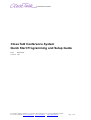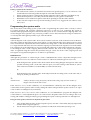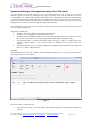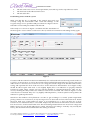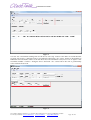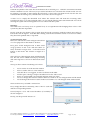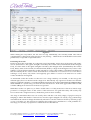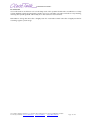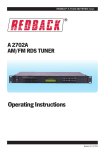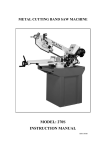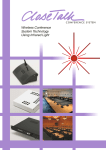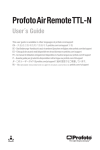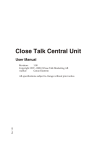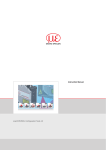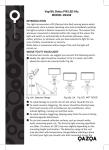Download Quick Start Guide - Close Talk Conference System
Transcript
CONFERENCE SYSTEM™ Close Talk Conference System Quick Start Programming and Setup Guide Date: 2014-05-02 Version: 1.03 Close Talk Conference System™ c/o Apodosis AB, Landsvägen 51, S-172 65, Sundbyberg, Sweden Tel: +46-(0)8-7645227, www.close-talk.com www.closetalk.se [email protected] Page: 1 of 15 CONFERENCE SYSTEM™ Introduction This document is a step-by step instruction on how to program the Close Talk Central Unit to suit the customer’s needs. Instructions here will be direct, without in-depth explanations and as so, it will not contain instructions for how to operate the Central Unit, please refer to the Central Unit User Manual for how to use the front panel and how to find and alter unit parameters. Be sure to have the Central Unit User Manual available as a parameter and programming reference. This is also not a general system installation instruction; it will assume that the system hardware is installed and operating correctly. However, there will be an instruction on how to use the Close Talk Install test and measurement software to verify and document the system operation. Below is a series of questions to be asked the actual users of the system, make sure that the chairman (if any), secretary, technical manager, members of the board, …, i.e. one or more of the persons that will be in charge of the system and its usage is present. With the proper skill to use the Central Unit front panel and how to alter parameters, this setup guide should be possible to complete within an hour. This instruction assumes a factory reset Central Unit, if the CU contains old programming, please doublecheck all the current Central Unit parameters against the user manual defaults settings before proceeding. Programming the system logic This section deals with setting up the system logical functionality such as speaker queues, chairman functionality and power management. 1: Ask the users: “Do you need Chairman functionality, i.e. a delegate unit for a chairman that is guaranteed to always have access to an active microphone?” If the answer is “No”, make sure the CU parameter Chairman Unit 1 and 2 is set to 00000000 and go to step 2, otherwise proceed. 1:1: Select a suitable Delegate Unit to use as a Chairman Unit. Turn it over and note the serial number. Program that serial number into the CU parameter Chairman Unit 1. Tip! Mark the chairman Delegate Unit with a sign or a sticker for easy finding, it is now a dedicated chairman unit. 1:2: Ask the users: “There is a limit of three active microphones in the system, when there are no available microphones; the chairman can acquire a microphone in three ways:” 1: By “stealing”, i.e. one regular user looses the microphone and has to re-activate manually. Set the CU Chairman parameter to Steal Channel 2: By “borrowing”, i.e. one regular user looses the microphone temporarily while the chairman speaks and then gets it back automatically. Set the CU Chairman parameter to Borrow Channel 3: By “owning”, i.e. the chairman has a dedicated microphone channel. This will reduce the available channels for regular users to 2 active microphones but it also means that the chairman will never interrupt another speaker. Set the Chairman parameter to Own Channel 1:3: Ask the users: “Will the chairman require priority override, i.e. to be able to shut every other microphone off and have an exclusive microphone?” If the answer is “Yes”, set the CU parameter Chairman R. Key to Enabled, otherwise to Disabled. With this setting enabled, the chairman can shut all other microphones off to get an exclusive microphone by pressing the right key on the delegate unit. The activity LED on the Delegate Unit shines green instead of Close Talk Conference System™ c/o Apodosis AB, Landsvägen 51, S-172 65, Sundbyberg, Sweden Tel: +46-(0)8-7645227, www.close-talk.com www.closetalk.se [email protected] Page: 2 of 15 CONFERENCE SYSTEM™ yellow in this mode and no other microphones can be activated for as long as this mode is active. Once the chairman shuts down the microphone with the right key, normal microphone activation is back. Tip! The Chairman Delegate Unit supports going directly from normal to priority override and back. By pressing the right and left key directly on the DU it is easy to switch between modes. Start by activating the normal mode by the left key (yellow LED lights), go directly to override by pressing the right key (yellow LED shuts of and green lights) and then back to normal by pressing the left key directly. 2: Ask the users: “How many simultaneously active microphones do you need? Note that there is a system limit of three active microphones.” Set the CU parameter Number of speakers to the required number 1-3. Note that if the Chairman parameter (see step 1:2) is set to Own Channel, the choices are 2 or 3 because the dedicated chairman channel is implicitly counted. 3: Ask the users: “Will you require a special “priority unit”? A “priority unit” is special Delegate Unit that has microphone priority like a chairman and that will never loose the microphone activation automatically. This type of unit is suitable for use on a speaker platform.” This is a special use parameter. If a Delegate Unit that never looses microphone activation is needed, select a suitable Delegate Unit, turn it over and note the serial number. Program that serial number into the CU parameter Priority Unit. Mark the priority Delegate Unit with a sign or a sticker for easy finding. If this function is not required, make sure the Priority Unit parameter is set to 00000000. 4: Ask the users: “Do you want the Delegate Unit to power off automatically when inactive? You can choose between 1 and 59 minutes and the power-off timer is reset every time a microphone is activated. This is very convenient but can also be a source of confusion, if the timer is set to a short time and no-one activates a microphone, all delegate units will power-off, possibly in the middle of an active conference or during a lunch break.” Program the desired power-off time into the CU parameter Delegate Off. To disable the power-off timer, set this setting to 0. Note: There are several ways for a Delegate Unit to shut off: • • • • • Pressing the right key for two seconds Removing the unit out of IR signal range for two minutes Turning the central unit power off (then takes two minutes for the Delegate Unit to shut off) The Central Unit Delegate Off timer function By a low battery 5: Ask the users: “Do you want the Delegate Unit to automatically shut down an active microphone if no-one is speaking into it?” Program the desired shut-down time into the CU parameter Delegate Silent. To disable the shut-down timer, set this setting to 0. Note: In a noisy environment the microphone may pick up enough sound so that it never shuts down, even though no-one is actively speaking into it. Close Talk Conference System™ c/o Apodosis AB, Landsvägen 51, S-172 65, Sundbyberg, Sweden Tel: +46-(0)8-7645227, www.close-talk.com www.closetalk.se [email protected] Page: 3 of 15 CONFERENCE SYSTEM™ Finally, explain to the customer: • The Central Unit contains an automatic first-in-first-out speaker queue, as soon as there is a free channel the next unit will get the microphone activated automatically • When a Delegate Unit is waiting in the speaker queue the yellow LED lamp will blink slowly • When the microphone is active the yellow LED will be on (also green for Chairman) • Remember to turn off the microphone when done speaking to free the audio channel • If the customer requires more powerful meeting control tools; suggest the PC-software Close Talk Control Programming the system audio This section deals with setting up the system audio. Programming the system audio correctly is critical for system operation and customer satisfaction. However, it will not cover connecting the system to external audio equipment using the Central Unit audio ports. It also assumes that the outgoing audio will use the delegate unit's speakers only; it may be possible to follow these instructions using an external PA or sound system although beyond the scope of this document. Introduction A block diagram of the system audio chain can be found in section 6 of the Central Unit User Manual. The audio path from the Delegate Unit's microphone over the infrared link to the Central Unit uses fixed levels and cannot be adjusted. In the Central Unit the incoming audio on the infrared channels are mixed to a single channel and sent to the Line and Tele output ports where the Tele output level is fixed and the Line output level can be adjusted. It is also processed and sent back, via the Central Unit Insert connector, to the Delegate Units on the outgoing infrared audio channel. The level of the outgoing microphone audio is regulated using the central unit parameter Delegate volume, the levels of the outgoing Line and Tele signals are regulated using the Line In and Tele In parameters.. IMPORTANT! Although the parameter is called Delegate volume it should not be used to adjust the Delegate Unit's speaker audio level. Use one of the two scenarios below to achieve maximum signal to noise ratio: - If the Delegate Unit's speaker audio shall contain the incoming delegate microphone audio and possible incoming audio on the Line and Tele ports, leave this setting at the default 38 (34 for units with serial number lower than 2000, see central unit manual) or - If the Delegate Unit's speaker audio shall only contain the incoming audio on the Line and/or Tele port, set this parameter to 0 1: Ask the users: “Will you always be using the system with the same seating setup, the same number of delegate units and in the same room?” If the answer is Yes to all the conditions, it is recommended to effectively turn off the delegate unit's volume knob for the speaker audio level by setting the central unit parameter Speaker Volume to an equal value for the low and high level (see manual). If the answer is No to one or more of the conditions, it is recommended to program the delegate unit volume knob to a small adjustment span so it can be used to adapt the audio level according to the room, seating and number of delegate units by programming the Speaker Volume parameter low and high level. Delegate unit speaker sound level adjustment procedure 1. 2. Place all the delegate units on their respective place, turn the volume knob fully left (important) and turn them on (green light on) Set the central unit Delegate Volume parameter in edit mode and set the left setting to 22 Close Talk Conference System™ c/o Apodosis AB, Landsvägen 51, S-172 65, Sundbyberg, Sweden Tel: +46-(0)8-7645227, www.close-talk.com www.closetalk.se [email protected] Page: 4 of 15 CONFERENCE SYSTEM™ 3. 4. 5. 6. 7. 8. 9. 10. Activate the microphone on one delegate unit (make sure all other microphones are off), have a person speak into the microphone at a normal speaking voice and at a distance of 10cm/4" from the microphone While the person is speaking, slowly increase the Delegate Volume left setting upwards until the users consider the audio level good When the audio level is good, press Enter to move to the right setting on the Delegate Volume parameter and set this equal to the left setting and then press Enter to store the setting and exit edit mode. The base speaker audio level is now set Activate a second delegate unit microphone. If there is no feedback problem, go to step 8 If there is feedback with two activated microphones, adjust the left 2: setting of the Micro. Compens. parameter in -2db steps until the feedback stops and store the setting Activate a third (if required, otherwise go to 10) microphone. If there is no feedback, go to 10 If there is feedback with three activated microphones, adjust the right 3: setting of the Micro. Compens. parameter in -2db steps until the feedback stops and store the setting Turn off all active microphones The base audio programming is now done. If the user question in the beginning was answered yes, go on to the last paragraph in this section, otherwise proceed. Programming the speaker audio level for different room and user numbers In the previous procedure we programmed a suitable audio level for using all the delegate units and by that established a base audio level with the volume knob effectively disabled. In this procedure we will now program a suitable audio level for a lower number of delegate units, used in the same or another room and/or setup. The built-in delegate unit speakers are capable of surprisingly high sound levels but the total sound level is also depending on the seating arrangement, number of delegate units and room type. If the question in the beginning of this section was answered no, i.e. the system will be used in different setup scenarios with varying number of delegate units, it is recommended to use the delegate unit speaker knob to set the proper sound levels for the different setups. 1. 2. 3. 4. 5. 6. 7. Place the lowest number of delegate units ever expected to be used simultaneously in a realistic seating arrangement and turn them on. Make sure only these units are on (green light lit) Turn the volume knob fully right on all the active delegate units Set the central unit Delegate Volume parameter in edit mode, move the caret to the right setting by pressing Enter once Activate the microphone on one delegate unit (make sure all other microphones are off), have a person speak into the microphone at a normal speaking voice and at a distance of 10cm/4" from the microphone If the speaker audio level is considered too low, slowly increase the Delegate Volume right setting until the desired sound level has been achieved and then press Enter to store the setting Verify that there is no feedback with two and (if required) three active microphones Turn off all active microphones The delegate unit volume knob is now programmed to allow the level to be adjusted according to the setup and number of delegate units. When using all the units turn the volume knob fully to the left, when using half the units set it to mid point and when using the minimum number of units, fully to the right. Instruct the users: • To never adjust the delegate unit volume knob themselves (unless a headphone is inserted in the unit) • Speak approximately 10cm/4" from the microphone in a normal speaking voice • The microphone is only active when the yellow light is on • Remember to turn the microphone off after speaking Close Talk Conference System™ c/o Apodosis AB, Landsvägen 51, S-172 65, Sundbyberg, Sweden Tel: +46-(0)8-7645227, www.close-talk.com www.closetalk.se [email protected] Page: 5 of 15 CONFERENCE SYSTEM™ 2: Ask the users: “Will you be using headphones?” If the answer is No, go to step 3, otherwise continue. The delegate unit senses when a headphone is connected to the unit. The volume knob is now used to regulate the headphones volume level and the unit's speaker is turned off. The parameter Headphones vol. in the central unit is now used to set the adjustment span of the volume knob. When the headphones are disconnected the speaker is turned back on and the volume knob will revert to the programmed speaker volume level automatically. 1. 2. 3. 4. 5. 6. 7. Insert a headphone into the delegate unit connector and turn the volume knob fully left Set the central unit Headphones Vol. parameter in edit mode and the caret on the left setting Activate the microphone on one delegate unit (make sure all other microphones are off), have a person speak into the microphone at a normal speaking voice and at a distance of 10cm/4" from the microphone Start listening to the headphones and slowly adjust the left setting on the central unit to the desired minimum level and then press Enter to move to the right setting Turn the delegate unit volume knob fully right Continue speaking into the microphone and adjust the central unit right setting until a desired maximum headphones audio level has been achieved. Then press Enter to store the parameter Turn all microphones off The Delegate Unit uses a mini-tele (3.5mm) stereo plug. 3: The central unit contains a simple two band shelving tone control that can be used to modify the "colour" of the delegate unit sound. Please not that this setting will only affect the delegate unit microphone audio, it will not affect the signals from the Line and Tele audio input ports. Setting the tone control is a matter of taste but it is common to add some "warmth" to the microphone audio by programming +2 or +4 to the central unit EQ Low parameter, the EQ High parameter is usually set to 0. External audio systems If the Line and Tele In ports are used they are usually set to "unity gain" (see Central Unit User Manual), i.e. a level suitable for most external audio equipment that ensures good signal to noise ratio. Since the Line Out port level can be adjusted it is suitable to connect directly to an external PA or amplifier but it is generally recommended to use a parametric or graphical equalizer in-between to adjust the sound to local conditions and wishes. A suitable EQ setting is to add 2-3db lower shelving at 200Hz, a small +1db peak at 5kHz and to apply maximum damping on all frequencies above 9kHz. Important user information Please inform the users and maintenance persons about the following: • • • • • • When the Delegate Units are not in use, store them in a dry, cool and "dark" (not in direct sunlight) place It is recommended to always keep the Delegate Units connected to the chargers when not in use The expected battery life is 2 years (according to battery manufacturer data sheet) but 3-5 years is common if properly maintained There is no short time limit on battery charging. However, if the units are not used for a prolonged time (more than a few months), fully charge the units and then disconnect the chargers Powered-off Delegate Units with fully charged batteries in good condition can be stored without charging 3-6 months after which it is recommended to charge them again Do not open the products or change settings unless instructed to by the installer Close Talk Conference System™ c/o Apodosis AB, Landsvägen 51, S-172 65, Sundbyberg, Sweden Tel: +46-(0)8-7645227, www.close-talk.com www.closetalk.se [email protected] Page: 6 of 15 CONFERENCE SYSTEM™ • • • • • • • • • The system consumes very little energy, an example system with one Central Unit, six Transceivers and 30 Delegate Units consumes approximately 36W (Central and Transceivers) plus 27x0.81 + 3x2=28W (all Delegate Units powered on, three active microphones), total 64W There are five ways for the Delegate Unit's to shut off: by pressing the right button for two seconds, by removing the unit from IR signal range or by turning the Central Unit power off for more than two minutes, by inserting the charger plug, by the Delegate Off function (see earlier) and a low battery. If using the PC software Close Talk Control, all units can be shut off remotely When a Delegate Unit has a low battery the green LED to the right will start to blink slowly. When this happens the microphone cannot be activated anymore and the unit is listen-only Inform them about your local warranty or about the Close Talk Conference System one year factory warranty Inform them that the warranty does not include mechanical damage to the products, the Delegate Unit batteries or if the products have been tampered with or tried to be repaired without Close Talk Conference Systems prior approval To always contact their local installer/supplier in case of service needs and to never send any products to back the manufacturer without prior approval from Close Talk Conference System Close Talk Conference System receives about 5 service events per year, world-wide! Properly maintained the system will provide service for many years Do not use Plasma displays in the same room as the system. Plasma displays emit large amounts of noise and will disturb the system. This is a limitation of all IR system manufacturers, not just Close Talk Conference System Occasionally users are frustrated with having to activate the microphone to speak. Explain that a conference system is not only a microphone system, it is also a meeting order enforcement system; enhancing meeting quality, preventing people from speaking over each other and forcing participants to think before speaking Care and maintenance Please inform the maintenance persons about the following: • • • • • • • Use a soap-water damp cloth to clean the units, never use detergents or solvents. Make sure that fluids do not enter into the products Charge regularly to maximize battery life Run Close Talk Install regularly to verify system operation or to trouble-shoot Do not use the microphone as a carrying handle! This is the absolute most common service event and is not covered by warranty If not used for a longer time it is recommended to turn off the entire system (central and delegate units) Do not install, cover or place products (including power supplies) in excessively warm environments (max 40 degrees Celsius, out of direct sunlight), overheating is the second most common service event Do not open or try to repair any product unless explicitly instructed to do so by Close Talk Conference System Close Talk Conference System™ c/o Apodosis AB, Landsvägen 51, S-172 65, Sundbyberg, Sweden Tel: +46-(0)8-7645227, www.close-talk.com www.closetalk.se [email protected] Page: 7 of 15 CONFERENCE SYSTEM™ System and Delegate Unit signal test using Close Talk Install Close Talk Install is a powerful software tool to secure and trouble-shoot the system. It can measure infrared signal levels from every delegate unit, report its battery levels and do endurance tests. It is recommended to do a full system signal test after installation to check that the transceiver infrastructure is installed and operating correctly and that every delegate unit has full contact with the system. Print or export (save) the measurement results for future reference, the results can be used as proof-of-operation during hand-over and also later for trouble-shooting and maintenance. Close Talk Install is a free software tool available for download at www.close-talk.com (international) and www.closetalk.se (Swedish). Installation requirements: • Windows XP, Vista, 7 Home or Professional 32 and 64 bit • Windows 8.x is pending final testing but should work • One RS-232 port. USB-RS232 adapters work but make sure that the drivers are the most current, they are the correct drivers for the operating system and that they installed correctly • One DSUB-9 female to female null-modem cable. This type of cable is available from wellstocked computer dealers or can easily be built, see schematic in the Central Unit User Manual • Installation must be done as computer Administrator! Right-click the installation file and choose "Run as" or "Run as Administrator" Overview After installation, run Close Talk Install by double-clicking the desktop icon or by using the start menu. The program opens as shown below: Figure 1 The main window components are: 1. The menu bar. Used to exit, select printer, select RS-232 COM-port number and to edit the test unit list Close Talk Conference System™ c/o Apodosis AB, Landsvägen 51, S-172 65, Sundbyberg, Sweden Tel: +46-(0)8-7645227, www.close-talk.com www.closetalk.se [email protected] Page: 8 of 15 CONFERENCE SYSTEM™ 2. 3. 4. The test control area. Use to set test parameters, start and stop and to export the test results The main test result and test unit list area The test status line Establishing contact with the system Make sure that the PC is connected to the Central Unit serial port correctly using the null-modem cable. Click File->Settings or the Program settings icon to open the COM-port selection as Figure 2 shows. Select the correct COM-port number and click OK. Figure 2 Select Only CU as shown in Figure 3 and then click the Start button. If the message No contact with the Central Unit is shown, recheck all connections and settings and try again. Figure 3 If contact with the Central Unit has been established, Close Talk Install will start showing results in the CU Levels box as shown above as well as the current Central and Delegate Unit firmware versions. The levels under Audio 1-3 and Data noise are shown as raw voltage, the actual voltage levels that the Central Unit is seeing, and represents the level of the noise floor for the transceiver infrastructure. As in Figure 3 they should be almost equal with Audio 2 noise slightly higher, this is an indication of properly installed transceiver system. These voltages will vary with the number of connected transceivers. They are also inverted, meaning that they will decrease with more transceivers connected. The values in Figure 3 is with one transceiver connected. They also vary slightly with temperature, a normal system warm-up time is 20 minutes for optimal performance. Watch how the numbers slowly fluctuate over time to get at feeling for a normal system. Experiment placing a hand over a transceiver, slowly moving it closer to about 5cm in front of the transceiver. Watch the levels drift away. If this behaviour shows at an installation it is a clear sign that one or more transceivers are obstructed and/or overloaded. Temporarily disconnect all transceivers and see what the base noise level is for the Central Unit alone. The Unit setting selects between raw noise level voltage and EMF as microvolt seen by the FM-receiver system. The microvolt setting is normally only used by the factory, this document will assume that the Raw setting is selected. Close Talk Conference System™ c/o Apodosis AB, Landsvägen 51, S-172 65, Sundbyberg, Sweden Tel: +46-(0)8-7645227, www.close-talk.com www.closetalk.se [email protected] Page: 9 of 15 CONFERENCE SYSTEM™ Figure 4 Test time sets a maximum running time for the test to auto-stop. Timeout is the time in seconds that the program will wait for a Delegate Unit to respond before declaring a No contact. Samples is the number of individual measurements used to form the final mean measurement result, leave it at 4. Offline is the maximum number of times a Delegate Unit is declared a No contact before the unit is permanently removed from the test run. Figure 5 Close Talk Conference System™ c/o Apodosis AB, Landsvägen 51, S-172 65, Sundbyberg, Sweden Tel: +46-(0)8-7645227, www.close-talk.com www.closetalk.se [email protected] Page: 10 of 15 CONFERENCE SYSTEM™ Click the Stop button. The status line at the bottom shows Finishing test... while the current measurement finishes and then Test done. The Print, Export and Clear buttons are activated. The current results can now be printed or exported as RTF (simple Word format) or Excel. The Clear button will clear the test run results but before clicking Clear, click the Mute levels tab as shown in Figure 5. A Mute level is simply the threshold level where the Central Unit will mute the incoming audio transmission due to low signal strength. This is to prevent the familiar inter-station FM-radio noise from entering the system when a Delegate Unit looses contact with the system. Warning! The mute levels are factory-set to an optimal level, do not experiment with changing these values or the system may become inoperable! Finally, click the Clear button. The program shuts down the connection with the Central Unit and goes back to the state in Figure 1. Note that after clicking Clear the measurement results are lost forever unless they have been printed and/or exported! Testing Delegate Units Before we can test the actual Delegate Units there are a few preparations that needs to be done. First, place all the Delegate Units at their actual usage positions in the room and turn them on. Next, click Edit->Delegate units... or the Edit test list button on the menu. The window in Figure 6 is shown. This is the list of the Delegate Units included in the test. The list can be edited manually by inserting and removing lines as shown in the bottom status bar. The top toolbar contains list editing tools where: • • • • • • • Figure 6 Exit is used to close the unit list window Delete is used to remove a line in the list Clear table does as it suggests, it removes all lines in the table Add list opens a dialog to import a database from Close Talk Control Remote is used to build a list using the Delegate Units (see later) Test none changes the inclusion status in the Test column to No. No Delegate Units will be tested Test all changes the inclusion status in the Test column to Yes. All Delegate Units will be tested There are three ways to build a unit test list: First, simply edit the list manually; enter a line for each unit and the corresponding unit ID. Second, import a Close Talk Control database (if available) as shown in Figure 7. Finally, use the powerful Remote tool. Figure 7 Close Talk Conference System™ c/o Apodosis AB, Landsvägen 51, S-172 65, Sundbyberg, Sweden Tel: +46-(0)8-7645227, www.close-talk.com www.closetalk.se [email protected] Page: 11 of 15 CONFERENCE SYSTEM™ Using Remote tool to build a unit test list With the Remote tool a unit test list can easily and quickly be made by a single person, even with large numbers of Delegate Units. This tool requires contact with the Central Unit and that all the Delegate Units to be tested are in IR signal range and turned on. Click the Remote button. If the No contact with Central Unit message is shown, trouble-shoot the connections before proceeding. Otherwise, the toolbar expands as shown in Figure 8. Close Talk Install is now in contact with the system and is waiting for Delegate Units to report in. The first way is to manually press buttons on the Delegate Units, one by one. Set the Expected field to 0 Figure 8 and uncheck Auto-add and Clear list. Then click the Start button. By pressing the Delegate Unit's buttons, one by one, they will report their ID numbers and build the test unit list. When all units have been reported to the program click the Done button and the list is ready. This function can also be auto-completed by entering the total number of Delegate Units in the Expected field before starting. When the expected number of individual units have been reported to the list the function will be done automatically. By checking the Clear list check box the current test list will be cleared (all current lines removed) when starting. This is an easy way to start fresh with a new list. Finally the most powerful feature, especially for a single person and a large amount of units. By checking the Auto-add check box, the program will send a key-press command remotely and simultaneously to all the Delegate Units that are within signal range, i.e. all units will start reporting in their ID:s directly when the Start button is clicked. Figure 9 With large amounts of Delegate Units this may take some time and a warning is shown as in Figure 9. The system is surprisingly effective in handling transmission conflicts so the list keeps filling at a regular pace, even at numbers of over 150 delegates. The most powerful and recommended setting is to check the Auto-add function, specify the number of Delegate Units in the Expected field and also check the Clear list setting for an easy and effective list construction. As soon as the list is ready, click Exit to return to the main window. Close Talk Conference System™ c/o Apodosis AB, Landsvägen 51, S-172 65, Sundbyberg, Sweden Tel: +46-(0)8-7645227, www.close-talk.com www.closetalk.se [email protected] Page: 12 of 15 CONFERENCE SYSTEM™ Running the Delegate Unit test Figure 10 Figure 10 shows the main window with a test unit list. First select which units to test by under Test units choosing All or Selected. With All selected the Test Yes/No column in the test list is ignored and all units in the list are included. With Selected only the units with Yes selected in the list will be included. Click Start to start the test. Note! The signal level test for the Delegate Units depends on them not being disturbed! Do not have people walking around the room, lifting, leaning over or pressing the Delegate Unit's buttons during the test. Now, each unit will transmit on all four channels, in turn. Watch the red LED lamp on the microphones light up four times each, one after another. Watch the bottom status field where the current unit and channel measured is shown. The list starts to fill with results as in Figure 12. Double-click on a line that has data to show details as Figure 11 shows. The test will run the list over and over until the Stop button is clicked or the test time runs out. Figure 11 Close Talk Conference System™ c/o Apodosis AB, Landsvägen 51, S-172 65, Sundbyberg, Sweden Tel: +46-(0)8-7645227, www.close-talk.com www.closetalk.se [email protected] Page: 13 of 15 CONFERENCE SYSTEM™ Figure 12 When clicking the Stop button, the test will not stop immediately, the currently tested unit will be completed first as the bottom status line shows Test finishing.... When the test is finished the result can be printed and/or exported as explained earlier. Evaluating the results Figure 12 shows the result table. ID is the units serial/ID number, Status shows if the unit is still online, CU A1-3/Data Mean is the signals strengths received by the Central Unit (transmitted from the Delegate Unit), DU A&D Mean is the signal strengths received by the Delegate Unit (transmitted by the Central Unit), Battery Mean is the current (last measurement) battery voltage in the Delegate Unit, Contact is the number of successful measurements on that unit and No contact is the number of failed measurements for that unit. Ideally the No contact counter should be 0 for all units but an occasional 1-2 for a few units is nothing to worry about, only when a unit regularly goes offline or several or all units have No contact counts should it be investigated. As mentioned earlier the results are shown in raw voltage and they are inverted, i.e. the stronger the infrared signal, the lower the measured voltage level. Theoretically any signal level results lower that the mute level (default is 0.547V) is considered OK but experience shows that signal levels of 0.234 to 0.400 is most common in a system using a normal amount of transceivers. If the level approaches 0.450 to 0.500, consider adding more transceivers for that area/position. With these results it is quite easy to find a trouble unit or a faulty transceiver. The most critical usage position for a Delegate Unit is in the corners of the transceiver area grid where they will usually only have contact with a single transceiver, check these positions extra carefully. Also keep in mind that these tests are usually done with the room fairly empty of people. It may be tempting to reduce the number of transceivers since the signal strength's are usually very good but keep in mind that the situation changes dramatically when the room fills with users that may stand in groups or lean over tables. Do the transceiver estimation thoroughly before installation to avoid problems in a later stage, it is usually very expensive to add transceivers after the fact. Close Talk Conference System™ c/o Apodosis AB, Landsvägen 51, S-172 65, Sundbyberg, Sweden Tel: +46-(0)8-7645227, www.close-talk.com www.closetalk.se [email protected] Page: 14 of 15 CONFERENCE SYSTEM™ In conclusion Close Talk Install is an effective tool to both keep track of the systems health and to troubleshoot a faulty system. Making regular measurements, maybe once every 3 months or maybe even before every meeting, will keep the system updated and healthy. Save the results for later reference. Remember to charge the units after a lengthy test! Also restart the Central Unit after a lengthy test before resuming regular system usage. Close Talk Conference System™ c/o Apodosis AB, Landsvägen 51, S-172 65, Sundbyberg, Sweden Tel: +46-(0)8-7645227, www.close-talk.com www.closetalk.se [email protected] Page: 15 of 15