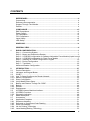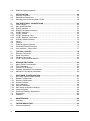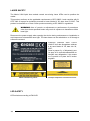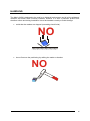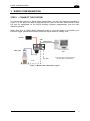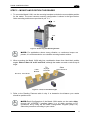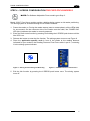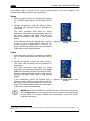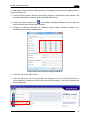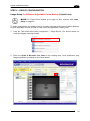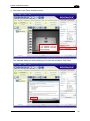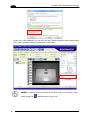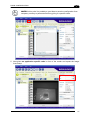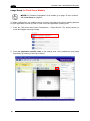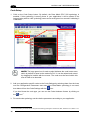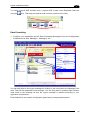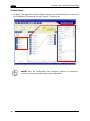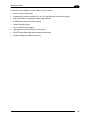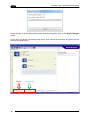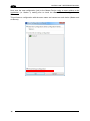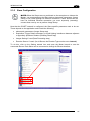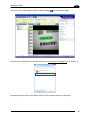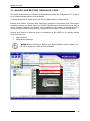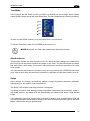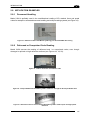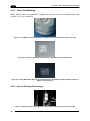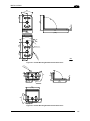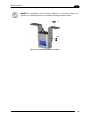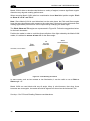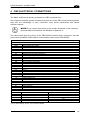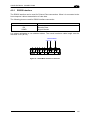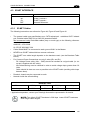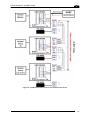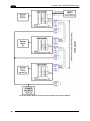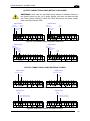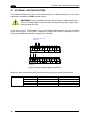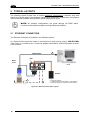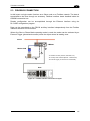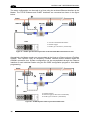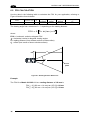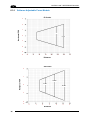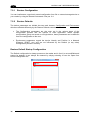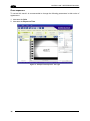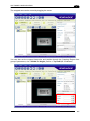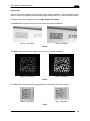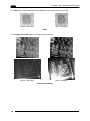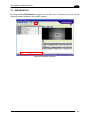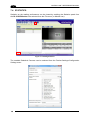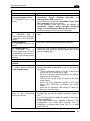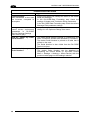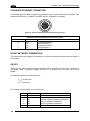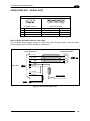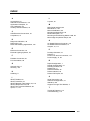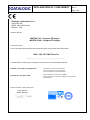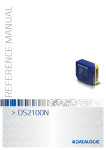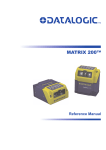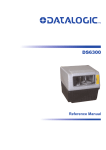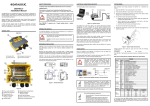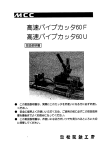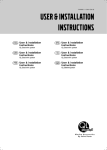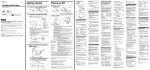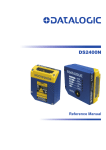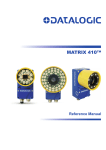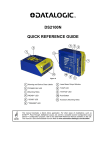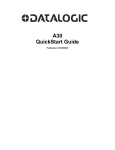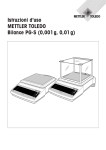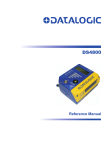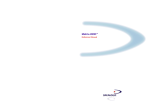Download REFERENCE MANUAL - OEM International AB
Transcript
> Matrix 210N™ REFERENCE MANUAL Datalogic Automation S.r.l. Via Lavino, 265 40050 - Monte S. Pietro Bologna - Italy Matrix 210N™ Reference Manual Ed.: 06/2015 © 2015 Datalogic Automation S.r.l. ALL RIGHTS RESERVED. Protected to the fullest extent under U.S. and international laws. Copying, or altering of this document is prohibited without express written consent from Datalogic Automation S.r.l. Datalogic and the Datalogic logo are registered trademarks of Datalogic S.p.A. in many countries, including the U.S.A. and the E.U. Matrix 210N, ID-NET, DL.CODE and X-PRESS are trademarks of Datalogic Automation S.r.l. All other brand and product names mentioned herein are for identification purposes only and may be trademarks or registered trademarks of their respective owners. Datalogic shall not be liable for technical or editorial errors or omissions contained herein, nor for incidental or consequential damages resulting from the use of this material. 19/06/15 CONTENTS REFERENCES ............................................................................................................ vi Conventions ................................................................................................................. vi Reference Documentation ........................................................................................... vi Support Through The Website ..................................................................................... vi Patents......................................................................................................................... vi COMPLIANCE............................................................................................................ vii EMC Compliance .........................................................................................................vii Power Supply...............................................................................................................vii CE Compliance ............................................................................................................vii FCC Compliance .........................................................................................................vii Laser Safety................................................................................................................ viii LED Safety.................................................................................................................. viii HANDLING .................................................................................................................. ix GENERAL VIEW ......................................................................................................... xi 1 RAPID CONFIGURATION ........................................................................................... 1 Step 1 – Connect the System ....................................................................................... 1 Step 2 – Mount and Position the Reader ...................................................................... 3 Step 3 – X-PRESS Configuration for Software Adjustable Focus Models (Liquid Lens)4 Step 4 – X-PRESS Configuration for Fixed Focus Models ........................................... 7 Step 5 – Installing DL.CODE Configuration Program ................................................. 10 Step 6 – Device Configuration .................................................................................... 13 Step 7 – Test Mode .................................................................................................... 25 Advanced Reader Configuration................................................................................. 26 2 2.1 2.2 2.3 2.3.1 2.3.2 2.3.3 2.3.4 2.4 2.4.1 2.4.2 2.4.3 2.5 2.5.1 2.5.2 2.6 2.7 2.8 2.8.1 2.8.2 2.8.3 2.8.4 2.8.5 INTRODUCTION ........................................................................................................ 27 Product Description .................................................................................................... 27 Indicators and Keypad Button..................................................................................... 30 ID-NET ........................................................................................................................ 31 How To Setup/Configure the Reader Network ........................................................... 32 Master Configuration .................................................................................................. 33 Slave Configuration .................................................................................................... 37 Verify Master/Slave Setup .......................................................................................... 41 Backup and Restore Through DL.CODE .................................................................... 43 Backup ........................................................................................................................ 44 Restore ....................................................................................................................... 45 Replacement............................................................................................................... 45 X-PRESS Human Machine Interface .......................................................................... 46 X-PRESS Functions ................................................................................................... 46 Diagnostic Indication................................................................................................... 48 Model Description ....................................................................................................... 49 Accessories ................................................................................................................ 50 Application Examples ................................................................................................. 51 Document Handling .................................................................................................... 51 Deformed or Overprinted Code Reading .................................................................... 51 Direct Part Marking ..................................................................................................... 52 Ink-Jet Printing Technology ........................................................................................ 52 Laser Marking/Etching Technology ............................................................................ 53 iii 2.9 External Lighting Systems .......................................................................................... 53 3 3.1 3.2 3.3 INSTALLATION ......................................................................................................... 54 Package Contents ...................................................................................................... 54 Mechanical Dimensions .............................................................................................. 55 Mounting and Positioning Matrix 210N ....................................................................... 58 4 4.1 4.2 4.2.1 4.2.2 4.3 4.3.1 4.3.2 4.3.3 4.4 4.5 4.6 4.7 4.8 4.9 CBX ELECTRICAL CONNECTIONS ......................................................................... 61 Power Supply.............................................................................................................. 62 Main Serial Interface ................................................................................................... 62 RS232 Interface .......................................................................................................... 63 RS422 Full-Duplex Interface....................................................................................... 64 ID-NET Interface ......................................................................................................... 65 ID-NET Cables............................................................................................................ 65 ID-NET Response Time.............................................................................................. 66 ID-NET Network Termination ...................................................................................... 66 Auxiliary RS232 Interface ........................................................................................... 70 Inputs .......................................................................................................................... 71 Outputs ....................................................................................................................... 74 External Lighting Systems .......................................................................................... 76 On-Board Ethernet Interface....................................................................................... 77 User Interface – Serial Host........................................................................................ 77 5 5.1 5.2 5.3 5.4 TYPICAL LAYOUTS .................................................................................................. 78 Ethernet Connection ................................................................................................... 78 Serial Connection ....................................................................................................... 80 Fieldbus Connection ................................................................................................... 81 ID-NET Synchronized Network ................................................................................... 82 6 6.1 6.2 6.3 6.3.1 6.4 READING FEATURES ............................................................................................... 85 Matrix Fixed Focus Models ......................................................................................... 85 FOV Calculation.......................................................................................................... 86 Global FOV Diagrams................................................................................................. 87 Software Adjustable Focus Models ............................................................................ 88 Maximum Line Speed Calculation .............................................................................. 89 7 7.1 7.2 7.2.1 7.2.2 7.2.3 7.2.4 7.2.5 7.2.6 7.2.7 7.3 7.4 SOFTWARE CONFIGURATION ................................................................................ 91 DL.CODE System Requirements ............................................................................... 91 Reader Configuration.................................................................................................. 91 Restore Configuration ................................................................................................. 92 Restore Defaults ......................................................................................................... 92 Auto Calibration .......................................................................................................... 94 Manual Calibration ...................................................................................................... 95 Multi Image Acquisition Settings ................................................................................. 98 Image Cropping .......................................................................................................... 99 Direct Part Marking Applications ............................................................................... 102 Diagnostics ............................................................................................................... 107 Statistics ................................................................................................................... 108 8 8.1 MAINTENANCE ....................................................................................................... 109 Cleaning.................................................................................................................... 109 9 9.1 TROUBLESHOOTING ............................................................................................. 110 General Guidelines ................................................................................................... 110 iv 10 TECHNICAL FEATURES ......................................................................................... 113 A ALTERNATIVE CONNECTIONS ............................................................................. 115 Power Com and I/O Connector................................................................................. 115 On-Board Ethernet Connector .................................................................................. 116 ID-NET Network Termination .................................................................................... 116 Inputs ........................................................................................................................ 116 Outputs ..................................................................................................................... 117 User Interface – Serial Host...................................................................................... 119 GLOSSARY.............................................................................................................. 120 INDEX ....................................................................................................................... 123 v REFERENCES CONVENTIONS This manual uses the following conventions: "User" refers to anyone using a Matrix 210N reader. "Reader" refers to the Matrix 210N reader. "You" refers to the System Administrator or Technical Support person using this manual to install, configure, operate, maintain or troubleshoot a Matrix 210N reader. REFERENCE DOCUMENTATION For further details refer to: the DL.CODE™ Help On Line, DL.CODE User’s Guide, Matrix Reading Methods, provided as supplementary documentation on the DL.CODE mini-DVD (downloaded .zip file or mini-DVD accessory). SUPPORT THROUGH THE WEBSITE Datalogic provides several services as well as technical support through its website. Log on to www.datalogic.com and click on the Industrial Automation links for further information: PRODUCTS – FIXED INDUSTRIAL BARCODE READERS Select your product from the links on the Fixed Industrial Barcode Readers page. The product page describes specific Info, Features, Applications, Models, Accessories, and Downloads including documentation, software drivers, and utility programs. SUPPORT & SERVICES - INDUSTRIAL AUTOMATION Several links from the Industrial Automation list take you to additional services such as: Service Program which contains Maintenance Agreements and Warranty Extensions; Repair Centers; On-Line RMA Return Material Authorizations; Technical Support through email or phone, Downloads for additional downloads. PATENTS See www.patents.datalogic.com for patent list. This product is covered by one or more of the following patents: Utility patents: US6512218, US6616039, US6808114, US6997385, US7053954, US7387246, US8058600, US8368000, EP0996284B1, EP0999514B1, EP1014292B1, EP1128315B1, EP1396811B1, EP1413971B1, JP4435343B2, JP4571258B2. vi COMPLIANCE For installation, use and maintenance it is not necessary to open the reader. Only connect Ethernet and dataport connections to a network which has routing only within the plant or building and no routing outside the plant or building. EMC COMPLIANCE In order to meet the EMC requirements: connect reader chassis to the plant earth ground by means of a flat copper braid shorter than 100 mm connect pin "Earth" of the CBX connection box to a good Earth Ground POWER SUPPLY ATTENTION: READ THIS INFORMATION BEFORE INSTALLING THE PRODUCT This product is intended to be installed by Qualified Personnel only. This product is intended to be connected to a UL Listed Computer (LPS or "Class 2") which supplies power directly to the reader or a UL Listed Direct Plug-in Power Unit (rated 10 to 30 V, minimum 500 mA) marked LPS or “Class 2”. CE COMPLIANCE Warning: This is a Class A product. In a domestic environment this product may cause radio interference in which case the user may be required to take adequate measures. FCC COMPLIANCE Modifications or changes to this equipment without the expressed written approval of Datalogic could void the authority to use the equipment. This device complies with PART 15 of the FCC Rules. Operation is subject to the following two conditions: (1) This device may not cause harmful interference, and (2) this device must accept any interference received, including interference which may cause undesired operation. This equipment has been tested and found to comply with the limits for a Class A digital device, pursuant to part 15 of the FCC Rules. These limits are designed to provide reasonable protection against harmful interference when the equipment is operated in a commercial environment. This equipment generates, uses, and can radiate radio frequency energy and, if not installed and used in accordance with the instruction manual, may cause harmful interference to radio communications. Operation of this equipment in a residential area is likely to cause harmful interference in which case the user will be required to correct the interference at his own expense. vii LASER SAFETY The Matrix 210N liquid lens models contain two aiming Laser LEDs used to position the reader. This product conforms to the applicable requirements of IEC 60825-1 and complies with 21 CFR 1040.10 except for deviations pursuant to Laser Notice N° 50, date June 24, 2007. This product is classified as a Class 2 laser product according to IEC 60825-1 regulations. WARNING: Use of controls or adjustments or performance of procedures other than those specified herein may result in exposure to hazardous visible laser light. Disconnect the power supply when opening the device during maintenance or installation to avoid exposure to hazardous laser light. The laser beam can be switched on or off through a software command. Produit(s) conforme selon 21CFR 1040.10 sauf des dérogations relatives à la Laser Notice N° 50, date Juin 24, 2007. Dans le paquet il y a l’étiquette(s) pour les pays où le texte d'avertissement en français sont obligatoires. Le(s) mettre sur le produit à la place de la version anglaise. Matrix 210N Warning Labels LED SAFETY LED emission according to EN 62471 viii Exemple d'étiquettes d'avertissement laser HANDLING The Matrix 210N is designed to be used in an industrial environment and is built to withstand vibration and shock when correctly installed, however it is also a precision product and therefore before and during installation it must be handled correctly to avoid damage. avoid that the readers are dropped (exceeding shock limits). NO do not fine tune the positioning by striking the reader or bracket. NO ix do not weld the reader into position which can cause electrostatic, heat or reading window damage. NO do not spray paint near the reader which can cause reading window damage. NO x GENERAL VIEW Matrix 210N™ Software Adjustable Focus (Liquid Lens) Models 4 5 6 3 7 8 9 2 10 11 1 12 Figure A 1 Device Class and Warning Labels 5 Power - Serial - I/O Cable Connector 9 2 Mounting Holes (4) 6 Power On LED 10 Good Read LED Spot (green) 3 Ethernet Connection LED 7 HMI X-PRESS Interface 11 Aiming System Laser Pointers 4 Ethernet Connector 8 Lens 12 No Read LED Spot (red) Internal Illuminator xi Matrix 210N™ Fixed Focus Models 5 4 3 7 6 8 1 9 2 11 10 Figure A 1 Device Labels 5 Power - Serial - I/O Cable Connector 2 Mounting Holes (4) 6 Power On LED 10 Internal Illuminator 3 Ethernet Connection LED 7 HMI X-PRESS Interface 11 Good Read LED Spot (green) 4 Ethernet Connector 8 Aiming System (Blue Ring) xii 9 Lens RAPID CONFIGURATION 1 1 RAPID CONFIGURATION STEP 1 – CONNECT THE SYSTEM To connect the system in a Stand Alone configuration, you need the hardware indicated in Figure 1. In this layout the data is transmitted to the Host on the main serial interface. Data can also be transmitted on the RS232 auxiliary interface independently from the main interface selection. When One Shot or Phase Mode Operating mode is used, the reader is activated by an External Trigger (photoelectric sensor) when the object enters its reading zone. PG 6000 CBX Main Interface Matrix 210N Host I/O, AUX * External Trigger or Presence Sensor (for One Shot or Phase Mode) P.S.* Figure 1 – Matrix 210N in Stand Alone Layout 1 MATRIX 210N™ REFERENCE MANUAL 1 CBX100/CBX500 Pinout for Matrix 210N The table below gives the pinout of the CBX100/CBX500 terminal block connectors. Use this pinout when the Matrix 210N reader is connected by means of the CBX100/CBX500: Vdc GND Earth +V I1A I1B -V +V I2A I2B -V Shield CBX100/500 Terminal Block Connectors Input Power Outputs Power Supply Input Voltage + +V Power Source - Outputs Power Supply Input Voltage -V Power Reference - Outputs Protection Earth Ground O1+ Output 1 + O1Output 1 O2+ Output 2 + Inputs Power Source – External Trigger O2Output 2 External Trigger A (polarity insensitive) Auxiliary Interface External Trigger B (polarity insensitive) TX Auxiliary Interface TX Power Reference – External Trigger RX Auxiliary Interface RX Power Source – Inputs SGND Auxiliary Interface Reference Input 2 A (polarity insensitive) ID-NET™ Input 2 B (polarity insensitive) REF Network Reference Power Reference – Inputs ID+ ID-NET network + IDID-NET network Shield Network Cable Shield Main Interface RS232 RS422 Full-Duplex TX TX+ TXRX *RX+ *RXSGND SGND * Do not leave floating, see par. 4.2.2 for connection details. CAUTION: Do not connect GND, SGND and REF to different (external) ground references. GND, SGND and REF are internally connected through filtering circuitry which can be permanently damaged if subjected to voltage drops over 0.8 Vdc. 2 RAPID CONFIGURATION 1 STEP 2 – MOUNT AND POSITION THE READER 1. To mount the Matrix 210N, use the mounting brackets to obtain the most suitable position for the reader. The most common mounting configuration is shown in the figure below. Other mounting solutions are provided in par. 3.3. Tilt Skew Figure 2 –Positioning with Mounting Bracket NOTE: For applications where strong vibration or continuous bumps are present, it is recommended to use a double mounting bracket solution. 2. When mounting the Matrix 210N take into consideration these three ideal label position angles: Pitch or Skew 10° to 20° and Tilt 0°, although the reader can read a code at any tilt angle. Pitch Tilt Skew any angle inside FOV Assure at least 10° Minimize No Pitch, Tilt or Skew Figure 3 – Pitch, Tilt and Skew Angles 3. Refer to the Reading Features table in chp. 6 to determine the distance your reader should be positioned at. NOTE: Rapid Configuration of the Matrix 210N reader can be made either through the X-PRESS™ interface (steps 3 or 4) which requires no PC connection, or by using the DL.CODE Configuration Program (steps 5-6). Select the procedure according to your needs. 3 1 MATRIX 210N™ REFERENCE MANUAL STEP 3 – X-PRESS CONFIGURATION FOR SOFTWARE ADJUSTABLE FOCUS MODELS (LIQUID LENS) NOTE: For Fixed Focus models go to Step 4. Matrix 210N liquid lens models provide a built-in laser pointer aiming system to aid reader positioning. For these models the autofocus feature is also incorporated into this function. The aiming system is accessed through the X-PRESS Interface. 1. Power the reader on. During the reader startup (reset or restart phase), all the LEDs blink for one second. On the reverse side of the reader near the bracket, the “POWER ON” LED (blue) indicates the reader is correctly powered. 2. Place the Grade A Barcode Test Chart in front of the reader at the correct reading distance for your application. See the Global FOV Diagrams in chapter 6 for reference. 3. Enter the Aim/Autofocus function by pressing and holding the X-PRESS push button until the Aim LED is on. 4. Release the button to enter the Aim function. The laser pointers turn on, and the Autofocus procedure begins, see Figure 4. The Aim LED will blink until the procedure is completed. Within 3 seconds (before the reader flashes), center one of the larger codes on the aiming system pointers (the code must not move during this procedure). The Autofocus procedure ends when the Reading Distance and PPI values are successfully saved in the reader memory, the Aim LED will stop blinking and Matrix 210N emits 3 high pitched beeps. If the Autofocus cannot be reached after a timeout of about 3 (three) minutes Matrix 210N will exit without saving the parameters to memory, the Aim LED will stop blinking and in this case Matrix 210N emits a long low pitched beep. Figure 4 – X-PRESS Interface: Aim/Autofocus Function NOTE: You can exit the Aim/Autofocus function at any time by pressing the X-PRESS push button once. After a short delay the autofocus procedure is cancelled and the laser pointers turn off. 4 RAPID CONFIGURATION 1 Once Matrix 210N is focused at the correct reading distance, you must configure it for optimal code reading relative to your application. Aim 5. Repeat the Aim function, but now position a single code from your application at the center of the FOV (equidistant from the laser pointers). The reader may start flashing and try to perform autofocus. 6. To avoid overwriting the distance and PPI values previously set, exit the Aim function by pressing the X-PRESS push button once. After a short delay the Aim function is cancelled and the laser pointers turn off. Figure 5 – X-PRESS Interface: Aim Function Setup 7. Enter the Setup function by pressing and holding the X-PRESS push button until the Setup LED is on. 8. Release the button to enter the Setup function. The Setup LED will blink until the procedure is completed. The Setup procedure ends when the Image Acquisition parameters are successfully saved in the reader memory, the Setup LED will stop blinking and Matrix 210N emits 3 high pitched beeps. If the calibration cannot be reached after a timeout of about 5 (five) seconds Matrix 210N will exit without saving the parameters to memory, the Setup LED will stop blinking and in this case Matrix 210N emits a long low pitched beep. Figure 6 – X-PRESS Interface: Setup Function 5 MATRIX 210N™ REFERENCE MANUAL 1 Learn 9. Enter the Learn function by pressing and holding the X-PRESS push button until the Learn LED is on. 10. Release the button to enter the Learn function. The Learn LED will blink until the procedure is completed. The Learn procedure ends when the Image Processing and Decoding parameters for a single code are successfully saved in the reader memory, the Green Spot is activated, the Learn LED will stop blinking and Matrix 210N emits 3 high pitched beeps1. If the autolearning cannot be reached after a timeout of about 3 (three) minutes Matrix 210N will exit without saving the parameters to memory, the Learn LED will stop blinking and in this case Matrix 210N emits a long low pitched beep. Figure 7 – X-PRESS Interface: Learn Function NOTE: When using X-PRESS or the BM150 menu to perform the Auto-learn, only a single code can be configured (successive Learns will substitute the current code). To configure multiple code symbologies, use the DL.CODE Auto-learn procedure. NOTE: You can always exit from any X-PRESS function at any time by pressing the X-PRESS push button once. After a short delay the procedure is cancelled. NOTE: If you have used this procedure to configure Matrix 210N go to step 7. 1 The Learn procedure will not recognize the following symbologies: Postal Codes, Pharmacode, MSI, Standard 2 of 5, Matrix 2 of 5. 6 RAPID CONFIGURATION 1 STEP 4 – X-PRESS CONFIGURATION FOR FIXED FOCUS MODELS NOTE: For Software Adjustable Focus models go to Step 3. Matrix 210N™ fixed focus models provide a built-in aiming system to aid reader positioning. The aiming system is accessed through the X-PRESS Interface. 1. Power the reader on. During the reader startup (reset or restart phase), all the LEDs blink for one second. On the connector side of the reader near the cable, the “POWER ON” LED (blue) indicates the reader is correctly powered. 2. Enter the Aim/Locate function by pressing and holding the X-PRESS push button until the Aim LED is on. 3. Release the button to enter the Aim function. The aiming system turns on see Figure 8. 4. Place the application specific code in front of the reader at the reading distance indicated for your model in the Reading Features Fixed Focus table in par.6.1, centering it in the aiming system indicator. FOV Figure 8 – Aiming Function Using The Blue Ring Figure 9 – X-PRESS Interface: Aim Function 5. Exit the Aim function by pressing the X-PRESS push button once. The aiming system turns off. 7 MATRIX 210N™ REFERENCE MANUAL 1 Once Matrix 210N is focused at the correct reading distance, you must configure it for optimal code reading relative to your application. Setup 5. Enter the Setup function by pressing and holding the X-PRESS push button until the Setup LED is on. 6. Release the button to enter the Setup function. The Setup LED will blink until the procedure is completed. The Setup procedure ends when the Image Acquisition parameters are successfully saved in the reader memory, the Setup LED will stop blinking and Matrix 210N emits 3 high pitched beeps. If the calibration cannot be reached after a timeout of about 5 (five) seconds Matrix 210N will exit without saving the parameters to memory, the Setup LED will stop blinking and in this case Matrix 210N emits a long low pitched beep. Figure 10 – X-PRESS Interface: Setup Function Learn 7. Enter the Learn function by pressing and holding the X-PRESS push button until the Learn LED is on. 8. Release the button to enter the Learn function. The Learn LED will blink until the procedure is completed. The Learn procedure ends when the Image Processing and Decoding parameters for a single code are successfully saved in the reader memory, the Green Spot is activated, the Learn LED will stop blinking and Matrix 210N emits 3 high pitched beeps2. If the autolearning cannot be reached after a timeout of about 3 (three) minutes Matrix 210N will exit without saving the parameters to memory, the Learn LED will stop blinking and in this case Matrix 210N emits a long low pitched beep. Figure 11 – X-PRESS Interface: Learn Function NOTE: When using X-PRESS or the BM150 menu to perform the Auto-learn, only a single code can be configured (successive Learns will substitute the current code). To configure multiple code symbologies, use the DL.CODE Auto-learn procedure. 2 The Learn procedure will not recognize the following symbologies: Postal Codes, Pharmacode, MSI, Standard 2 of 5, Matrix 2 of 5. 8 RAPID CONFIGURATION 1 NOTE: You can always exit from any X-PRESS function at any time by pressing the X-PRESS push button once. After a short delay the procedure is cancelled. NOTE: If you have used this procedure to configure Matrix 210N go to step 7. Reset Reader to Factory Default (Optional) If it ever becomes necessary to reset the reader to the factory default values, you can perform this procedure by holding the X-PRESS push button pressed while powering up the reader. You must keep the X-PRESS push button pressed until all LEDs blink simultaneously for about 3 seconds. Release and re-press the button during this LED blinking sequence. The Configuration and Environment parameters are reset. The Matrix 210N emits 3 high pitched beeps and after a few seconds enters run mode. NOTE: If you release the button while the LEDs are all on continuously (after the blinking phase), the reader will enter the Loader program sequence and the LEDs will begin to cycle through various patterns. Just cycle power to return to run mode. 9 MATRIX 210N™ REFERENCE MANUAL 1 STEP 5 – INSTALLING DL.CODE CONFIGURATION PROGRAM DL.CODE is a Datalogic reader configuration tool providing several important advantages: Intuitive Graphical User Interface for rapid configuration; Defined configuration directly stored in the reader; Discovery and IP address setting features to facilitate remote configuration Device Monitoring To install DL.CODE: 1. On the PC that will be used for configuration, (running Windows XP, Vista, or 7), download the DL.CODE mini-DVD .zip file. Extract the files maintaining the folder structure and run the start.hta file to access the installation pop-up. Click on the Install DL.CODE link to run the installation program and follow the installation procedure. 2. When the installation is complete the DL.CODE entry is created in the Start>Programs bar under “Datalogic” as well as a desktop icon. Double-click the desktop icon to run it. This configuration procedure assumes a laptop computer, running DL.CODE, is connected to a factory default reader through the Ethernet port. Device Discovery The User Interface opens and displays a list of all the devices belonging to the Local Area Network. DL.CODE has a discovery feature to accomplish this task. Figure 12 – Device Discovery 10 RAPID CONFIGURATION 1 The discovery feature will also show devices not belonging to the LAN and display them in grey (see Figure 12). 3. First the device must be added to the LAN by aligning its IP Address to the network. The network administrator should provide valid LAN address(es). 4. Click on the device wrench icon (or the Device>Settings>Settings menu) to open the Device Environment Configuration window. 5. Change the Ethernet Settings (IP Address, Subnet Mask, Gateway Address etc.) according to the network requirements. Figure 13 Device Environment Configuration Window 6. Click OK; the device will be reset. 7. Click the Discovery icon and the device will reappear in the list of Online Devices (in color) meaning it is now part of the LAN and can be configured. The new IP address will also be displayed. 11 1 MATRIX 210N™ REFERENCE MANUAL 8. Double-click on or drag the device icon into the Selected Device Information Area. Details about the device will be displayed in this area. Figure 14 – DL.CODE Opening Window 12 RAPID CONFIGURATION 1 STEP 6 – DEVICE CONFIGURATION Image Setup for Software Adjustable Focus Models (Liquid Lens) NOTE: For Fixed Focus models go to page 18 then continue with Code Setup on page 20. To begin configuration, the reader must be correctly mounted at the correct reading distance for your application so that its Field of View covers the application reading area. 1. From the Task Area select New Configuration – Single Device. The device enters run mode and begins acquiring images. 2. Place the Grade A Barcode Test Chart in the reading area. Once positioned, stop image acquisition by clicking on the Pause button. 13 MATRIX 210N™ REFERENCE MANUAL 1 3. Click the Image Auto Setup button to automatically acquire the best exposure time and gain values. Select the Static or Dynamic Self-Tuning option; Start Autolearn and Apply to the Image Setup. NOTE: For applications having multiple lighting or code reading conditions, up to 10 different Image Setups can be configured by adding them with the icon. 14 RAPID CONFIGURATION 1 4. Now click on the Focus Autolearn button. The Reading Distance value is not significant until the Focus Autolearn procedure ends successfully. The Calibrate dialog box opens allowing you to start the procedure. Click Start. 15 MATRIX 210N™ REFERENCE MANUAL 1 At the end of the calibration you can see the new Reading Distance and Image Density (PPI) values as well as the FOV dimensions. Click Apply. NOTE: To enlarge the visual image of the code view, you can click on the zoom image icon 16 repositioning it on the code. RAPID CONFIGURATION 1 NOTE: At this point it is probably a good idea to save the configuration from temporary memory to permanent memory giving it a specific name. 5. Now place an application specific code in front of the reader and repeat the Image Auto-Setup. 17 MATRIX 210N™ REFERENCE MANUAL 1 Image Setup for Fixed Focus Models NOTE: For Software Adjustable Focus models go to page 13 then continue with Code Setup on page 20. To begin configuration, the reader must be correctly mounted at the correct reading distance for your application so that its Field of View covers the application reading area. 1. From the Task Area select New Configuration – Single Device. The device enters run mode and begins acquiring images. 2. Place an application specific code in the reading area. Once positioned, stop image acquisition by clicking on the Pause button. 18 RAPID CONFIGURATION 1 3. Click the Image Auto Setup button to automatically acquire the best exposure time and gain values. 4. Select the Static or Dynamic Self-Tuning option; Start Autolearn and Apply to the Image Setup. NOTE: For applications having multiple lighting or code reading conditions, up to 10 different Image Setups can be configured by adding them with the icon. 19 MATRIX 210N™ REFERENCE MANUAL 1 Code Setup 1. Click on the Code Setup button. By default, the Data Matrix ECC 200 symbology is enabled. If this symbology is among those in your application it will be shown in the image display with its code symbology name and a small green box around it indicating it is decoded. NOTE: The large green box for each symbol indicates the code locator area which by default is equal to the maximum FoV. It can be resized and moved by dragging its borders with the mouse. The code must be found within this area in order to be decoded. 2. Add your application specific codes to the Code Settings by selecting them from the icons over the Configuration Parameters tree area. If the Data Matrix symbology is not used, then delete it from the Code Settings with the icon. If you don’t know the code type, you can use the Code Autolearn feature by clicking on the icon.3 3. For each code symbology set the relative parameters according to your application. 3 The Code Autolearn procedure will not recognize the following symbologies: Pharmacode, MSI, Standard 2 of 5, Matrix 2 of 5. 20 RAPID CONFIGURATION 1 Reading Phase 1. Select your application specific Operating Mode from the icons over the Configuration Parameters tree area: Continuous, One Shot, or Phase Mode. 2. Configure the relative Operating Mode parameters from the Reading Phase parameters panel. Different groups will appear in the panel depending on the selected icons over the Configuration Parameters tree area. 21 1 MATRIX 210N™ REFERENCE MANUAL Good Read Setup 1. Select your specific data collection type from the icons over the Configuration Parameters tree area: Code Collection, Code Combination, Presentation or Match Code. Not all data collection types are available for all Operating Modes; for example Phase Mode Operating Mode doesn’t support Code Presentation. Incompatible data collection types will be shown in grey and cannot be selected. The following example shows Code Combination. By default, the Expected Codes (when more than one code type is selected), are in logical AND, which means that all codes are required to be decoded to produce a Good Read condition. 2. If a Good Read condition should be produced when any single code is decoded, independent from the others, then they need to be combined in logical XOR. To do this, drag the code icon(s) from their relative Expected Code box into the Expected Code box of the XOR combination you wish to create. Then delete the empty box by selecting it with the mouse (highlighted) and pressing the delete key on your keyboard. 22 RAPID CONFIGURATION 1 To create a logical AND condition from a logical XOR, create a new Expected Code box using the icon. Then drag the desired code icon from one box to the other. Data Formatting 1. Configure your application specific Data Formatting Message(s) from the Configuration Parameters tree area: Message 1, Message 2, etc. You can add fields to the output message by clicking on the icons above the Message Field area. They will be appended to the message. You can drag them to position them between other fields in the message so that the output message is ordered according to your application requirements. Each field has its own relative configuration parameters in the parameters panel. 23 MATRIX 210N™ REFERENCE MANUAL 1 Output Setup 1. Configure your application specific Digital Output(s) and Green/Red Spots (if used) from the Configuration Parameters tree area: Output 1, Output 2, etc. NOTE: Save the configuration from temporary memory to permanent memory, overwriting the previously saved configuration. 24 RAPID CONFIGURATION 1 STEP 7 – TEST MODE Use a code suitable to your application to test the reading performance of the system. Alternatively, you can use the Datalogic 1D/2D Test Chart (Code 39, Data Matrix ECC 200). 1. Enter the Test function by pressing and holding the X-PRESS push button until the Test LED is on. 2. Release the button to enter the Test function. Once entered, the Bar Graph on the five LEDs is activated and if the reader starts reading codes the Bar-Graph shows the Good Read Rate. Figure 15 – X-PRESS Interface: Test Function 3. To exit the Test, press the X-PRESS push button once. NOTE: By default, the Test exits automatically after three minutes. The Bar Graph has the following meaning: 95% 75% 60% 40% 20% Figure 16 – Test Bar Graph In case of No Read condition, only the STATUS LED is on and blinks. 25 1 MATRIX 210N™ REFERENCE MANUAL ADVANCED READER CONFIGURATION For further details on advanced product configuration, refer to the DL.CODE User’s Manual available in the DL.CODE Help menu. Host Mode Programming The reader can also be partially configured from a host computer using the Host Mode programming procedure. 26 INTRODUCTION 2 2 INTRODUCTION 2.1 PRODUCT DESCRIPTION Matrix 210N is the new Datalogic 2D reader offering excellent reading performance, ultra compact size and extreme ease of use. Thanks to innovative optical features, advanced software functions and complete connectivity options, Matrix 210N is the cost effective solution for applications where the space is very limited. Ultra Compact Size Compact dimensions allow flexible mounting and positioning in narrow spaces. Excellent Reading Performance WVGA image sensor, up to 60 frames/s acquisition rate and dynamic reading capability, together with powerful decoding libraries provide excellent performance on a wide range of code symbologies as well as damaged and low quality codes. Matrix 210N allows reading 10 mils codes in moving applications at speeds up to 2 m/sec. Innovative Optical Features The Liquid Lens technology allows dynamic focusing to extend Depth of Field. The innovative optical and lighting systems ensure wide field of view at short reading distances, combined with excellent illumination pattern. Ease Of Use The intuitive X-PRESS Human Machine Interface makes installation and maintenance easier than ever thanks to a five LED bar graph and the multi-function key providing immediate access to relevant functions such as Aiming, Setup (for automatic imager calibration), Learn (for automatic code setting), Test Mode (for bar graph activation). A Green Spot provides immediate Good Read feedback. Enhanced Connectivity An embedded Ethernet interface allows for faster comunication An embedded high speed ID-NET communication interface allows efficient data collection and simplifies network wiring. Industrial Features Matrix 210N, with its rugged construction, IP65 protection class and 10 to 30 VDC power supply is the ideal product for industrial applications. 27 2 MATRIX 210N™ REFERENCE MANUAL Matrix 210N has been developed for use in numerous industries like: Electronics: PCB Board Tracking Electronics Product Tracking Pharmaceutical & Chemical: Medical Devices Traceability Pharmaceutical and Medicine Manufacturing OEM: Chemical & Biomedical Analysis Machines Access Control Systems Self Service Systems (ATM, Kiosks) Print & Apply systems Document Handling This technology intrinsically provides omni-directional reading. Standard Application Program A Standard Application Program is factory-loaded onto Matrix 210N. This program controls code reading, data formatting, Ethernet interfacing, serial port and USB interfacing, and many other operating and control parameters. It is completely user configurable from a Laptop or PC using the dedicated configuration software program DL.CODE, provided on the DL.CODE mini-DVD (downloaded .zip file or mini-DVD accessory). There are different programmable operating modes to suit various code reading system requirements. Quick, automatic positioning, calibration and code setting of the imager can be accomplished using the X-PRESS button and LEDs on top of the reader without the necessity of a PC. The previous functions can also be performed through DL.CODE. This tool includes visual feedback from the reader. DL.CODE allows verifying the exact positioning of the reader to maximize its reading performance. Statistics on the reading performance can also be visualized through a dedicated window in DL.CODE. Programmability If your requirements are not met by the Standard Application Program, Custom Application Programs can be requested at your local Datalogic distributor. 28 INTRODUCTION 2 Some of the main features of this reader are given below: Ultra Compact Dimensions Outstanding decoding capability on 1D, 2D, Stacked and Postal symbologies High performance on dynamic reading applications X-PRESS for easy and intuitive setup Optical Aiming System 10 to 30 VDC Power Supply High Speed on-board Ethernet Connectivity ID-NET embedded high speed network connectivity Image Cropping for higher frame rate 29 MATRIX 210N™ REFERENCE MANUAL 2 2.2 INDICATORS AND KEYPAD BUTTON 3 4 5 6 2 7 1 8 Figure 17 - Indicators The following LED indicators are located on the reader: On the connector side of the reader near the Ethernet connector, the orange NET ETHERNET NETWORK PRESENCE LED indicates the on-board Ethernet network connection. (Figure 17, 1) On the connector side of the reader near the cable, the blue POWER ON LED PWR indicates the reader is correctly powered. (Figure 17, 2) In normal operating mode the colors and meaning of the five LEDs are illustrated in the following table: READY GOOD TRIGGER COM STATUS green LED indicates that the reader is ready to operate (Figure 17, 3) green LED confirms successful reading (Figure 17, 4) yellow LED indicates the status of the reading phase (Figure 17, 5) yellow LED indicates active communication on the main serial port * (Figure 17, 6) red LED indicates a NO READ result (Figure 17, 7) * When connected to a Fieldbus network through the CBX500, the COM LED is always active, even in the absence of data transmission, because of polling activity on the Fieldbus network. During the reader startup (reset or restart phase), these five LEDs blink for one second. In X-PRESS Configuration mode the colors and meaning of these five LEDs are described in par. 2.5. The keypad button (Figure 17, 8, is software programmable. By default it starts the X-PRESS interface for quick installation without using a PC (see chp. 1). 30 INTRODUCTION 2 2.3 ID-NET The ID-NET network is a built-in high-speed interface dedicated for high-speed reader interconnection. ID-NET is in addition to the Main and Auxiliary serial interfaces. The following network configuration is available: ID-NET Synchronized: Single station – multiple readers ID-NET interface allows local connection of multiple readers reading different sides of the same target. All readers share a single presence sensor and activate/deactivate simultaneously. At the end of each reading phase a single data message is transmitted to the host. Thanks to ID-NET, data communication among readers is highly efficient so that an immediate result will be available. 31 MATRIX 210N™ REFERENCE MANUAL 2 2.3.1 How To Setup/Configure the Reader Network A complete ID-NET reader network can be easily setup through DL.CODE as follows: Multi Device configurations (also called Master/Slave configurations), are designed to collect data from several devices connected together in an ID-NET network and send data output to the Host system. NOTE: DL.CODE only supports Master/Slave SYNCHRONIZED ID-NET network configurations. The general procedure (also detailed in the following paragraphs) is to: 1. Mount all the readers mechanically (refer to par. 3.2 and 3.3) and electrically (refer to par. 4.3) with factory default settings (Stand Alone). In order to automatically recognize the ID-NET Slaves, all devices must be physically installed and electrically connected (including ID-NET network wiring). Run DL.CODE and verify that all the devices are discovered and shown in the device list area. 2. Connect to the designated Master device in DL.CODE and open New Configuration Multi Device. You will be prompted to change the device to Master. Click Yes. The device will be reset. See par. 2.3.2. 3. The Slave units will automatically be recognized. Then Apply the changes. 4. Select Phase Mode or PackTrack Configuration and complete the configuration of all the application parameters (including Image Setup) and save them to the Master with the option to Clone Master configuration on Slaves. 5. Connect to each Slave reader via Ethernet and set the photometric parameters (Image Setup) of each Slave device and save them, overwriting the configuration previously saved by the Master. See par. 2.3.3. NOTE: When the Slaves are not positioned on the same plane or side as the Master, you must configure the Slave device photometric parameters (Image Setup) in DL.CODE through its Ethernet connection. If Slave devices do not have an individual Ethernet connection you must temporarily (manually) connect them one by one to perform Image Setup. 6. Verify/Test network performance. See par. 2.3.4. 7. Perform the Backup Current Cluster Configuration procedure. See par. 2.4. 32 INTRODUCTION 2.3.2 2 Master Configuration First start with the desired device to assign as ID-NET Master (current default setting is Standalone). Select New Configuration – Multi Device from the Task area. The Net Autoset feature automatically starts to find Slave devices connected to the ID-NET network of the Master. 33 MATRIX 210N™ REFERENCE MANUAL 2 When finished, if all the Slaves have been correctly recognized click on the Apply Changes button. If not, verify all device connections and power, then repeat the operation by clicking on the Start Net Autoset button. Repeat 34 Cluster OK INTRODUCTION 2 Click Yes to store the Slave table on the Master. Depending on the application type, click on either the Phase Mode Configuration or the PackTrack Configuration button to start the configuration. This will perform a preconfiguration of the operating mode. Wait until the Master configuration page is displayed. You can now complete the configuration of the Master including all the application specific parameters. 35 2 MATRIX 210N™ REFERENCE MANUAL Now save the new configuration (job) to the Master Device using a name relative to the Application (i.e. Station 1) making sure to check the Clone Master Configuration on Slaves. This will save a configuration with the same name and content on each device (Master and all Slaves). 36 INTRODUCTION 2.3.3 2 Slave Configuration NOTE: When the Slaves are not positioned on the same plane or side as the Master, you must configure the Slave device photometric parameters (Image Setup) in DL.CODE through its Ethernet connection. If Slave devices do not have an individual Ethernet connection you must temporarily (manually) connect them one by one to perform Image Setup. Now that the ID-NET network is configured, the Slave specific parameters need to be set. These depend on the application and include the following: photometric parameters (Image Setup step) Acquisition Trigger Delays necessary to avoid lighting interference between adjacent or oppositely positioned readers (Reading Phase step) Images Saving if used (Data Formatting step) Encoder Sensor: if used, (for all Slaves, the Encoder Type must be set to Internal) To do this, click on the Getting started icon and open the Master branch to see the connected Slaves. Each Slave can be connected to through its Ethernet interface. 37 2 MATRIX 210N™ REFERENCE MANUAL Open the configuration named “Station 1” from the Slave reader. When the configuration opens, pause run mode and execute the Image Auto-Setup feature to adjust the photometry of the Slave reader. 38 INTRODUCTION Verify the focus and decoding with the capture image 2 and Code Setup page. Now save the configuration to the Slave device by overwriting its existing one (i.e. Station 1). Repeat this procedure for each Slave device until the entire network is configured. 39 2 MATRIX 210N™ REFERENCE MANUAL Return to the Master device and open the configuration (Station 1). Now Save on device overwriting Station 1 with Clone Master Configuration on Slaves DISABLED!. This step will Save all Master and Slave jobs maintaining the individual settings. 40 INTRODUCTION 2.3.4 2 Verify Master/Slave Setup From the Master Station 1 configuration, run the application and monitor the output data from the DL.CODE Console or a configured channel terminal. You can also temporarily apply the Reading Mask field in place of each Code Content field to verify if all devices are reading. To do this: a) from the Master, change each Expected Code field from Code Content to Reading Mask. b) Save on device overwriting Station 1 with Clone Master Configuration on Slaves DISABLED! 41 2 MATRIX 210N™ REFERENCE MANUAL Run the application and monitor the output data from the DL.CODE Console or a configured channel terminal. Output Data Reading Mask The Reading Mask shows which device reads which Expected Code. The mask is composed of a fixed 32-character string (0=No Read or 1=Read) representing the 32 possible readers in an ID-NET network. The Master is the last character in the string (first character to the right). The Slaves are shown in order from right to left (1 to 31). Example: Master + Slave 2 = 00000000000000000000000000000101 After verifying correct functioning of the reading devices, return the Expected Code fields from Reading Mask to Code Content and Save on device overwriting Station 1 with Clone Master Configuration on Slaves DISABLED! again. To view the connected Slaves configurations, click on the Cluster View tab at the bottom of the screen and open the Master branch. Select any slave and then click The Configuration tab at the bottom of the screen. By selecting the various configuration steps above you can visualizre the slave configuration. 42 INTRODUCTION 2 2.4 BACKUP AND RESTORE THROUGH DL.CODE DL.CODE allows Backup and Restore to be performed to/from the configuration PC via file or to an external storage device such as BM100. It can be performed for Stand Alone and Cluster (Master/Slave) configurations. Backup and Restore functions allow performing Complete Configuration and Environment parameter storage for Stand Alone and ID-NET (Master/Slave) network devices as well as device firmware. Backup and Restore can be applied to any reader connected through a device having external backup memory, regardless of the reader's network configuration. Backup and Restore to external device is supported by DL.CODE for all reading devices when connected to: CBX + BM100 QLM-Series Gateways NOTE: Before executing a Backup on a BM100 backup module make sure the Write Protection switch is set to Unlocked. 43 MATRIX 210N™ REFERENCE MANUAL 2 2.4.1 Backup To perform a Backup: 1. Select either “Backup” (to file on PC) or “Backup to external storage device" from the DL.CODE Device menu. You will be reminded that configuration in temporary memory will not be saved so you should save the configuration to the reader before performing Backup. If you are performing a backup to a file you will be asked whether to include the firmware or not. At the end of the backup, DL.CODE shows a message indicating successful completion. 44 INTRODUCTION 2.4.2 2 Restore To perform a Restore: 1. Select either “Restore” (from file on PC) or "Restore from external storage device" from the DL.CODE Device menu If restoring an ID-NET network though the Master, this may take a few minutes. At the end of the restore, DL.CODE shows a message indicating successful completion. 2.4.3 Replacement CAUTION: The replacement device must be the exact same model as the device it is replacing. The Restore function also provides easy and secure Single Device Replacement: 1. Remove the device to be replaced. 2. Connect the new device (make sure the new device has been previously set to factory default). 3. Run the Restore procedure by selecting either “Restore” (from file on PC) or "Restore from external storage device" item (see: Restore procedure). NOTE: For ID-NET network Backup and Restore, select the Backup Current Cluster Configuration and Cluster Replacement selections. NOTE: In case of Backup or Restore operation failures, error messages will be displayed in the Monitor Diagnostic page. 45 MATRIX 210N™ REFERENCE MANUAL 2 2.5 X-PRESS HUMAN MACHINE INTERFACE X-PRESS is the intuitive Human Machine Interface designed to improve ease of installation and maintenance. Status information is clearly presented by means of the five colored LEDs, whereas the single push button gives immediate access to the following relevant functions: Learn to self-detect and auto-configure for reading unknown codes. Setup to perform Exposure Time and Gain calibration. Aim/Locate to turn on the blue ring to aid positioning. Test with bar graph visualization to check static reading performance. 2.5.1 X-PRESS Functions Quick access to the following functions is provided by an easy procedure using the push button: 1 – Press the button (the Status LED will give a visual feedback). 2 – Hold the button until the specific function LED is on (Test, Focus, Setup or Learn). 3 – Release the button to enter the specific function. Once button is pressed, the cycle of LEDs activation is as follows: Release button to Exit Release button to enter Test Mode Release button to enter Setup Mode 46 Release button to enter Aim/Locate Mode Release button to enter Learn Mode (cycle) Release button to Exit INTRODUCTION 2 Test Mode Once entered, the Bar Graph on the five LEDs is activated and if the imager starts reading codes the Bar-Graph shows the Good Read Rate. The Bar Graph has the following meaning: 95% 75% 60% 40% 20% In case of a NO READ condition, only the Status LED is on and blinks. To exit the Test Mode, press the X-PRESS push button once. NOTE: By default, the Test exits automatically after three minutes. Aim/Autofocus This function causes the laser pointers to turn on. Since the laser pointers are centered on the FOV they can be used to position the imager on the code. The Aim LED blinks to indicate this state. After a short delay, this function also performs the Autofocus procedure for Liquid Lens models. You can exit the Aim/Autofocus function at any time by pressing the X-PRESS push button once. After a short delay the autofocus procedure is cancelled and the laser pointers turn off. Setup Once entered, the imager automatically performs Image Acquisition parameter calibration (photometry) for the specific code presented to it. The Setup LED will blink until the procedure is completed. The Setup procedure ends when the Image Acquisition parameters are successfully saved in the reader memory, the Setup LED will stop blinking and Matrix 210N emits 3 high pitched beeps. If the calibration cannot be reached after a timeout of about 5 (five) seconds Matrix 210N will exit without saving the parameters to memory, the Setup LED will stop blinking and in this case Matrix 210N emits a long low pitched beep. 47 MATRIX 210N™ REFERENCE MANUAL 2 Learn Once entered, the imager starts a procedure to automatically detect and recognize a single code which is presented to it. Successive Learns will substitute the current code. The Learn LED will blink until the procedure is completed. The Learn procedure ends when the Image Processing and Decoding parameters are successfully saved in the reader memory, the Learn LED will stop blinking and Matrix 210N emits 3 high pitched beeps. If the autolearning cannot be reached after a timeout of about 3 (three) minutes, Matrix 210N will exit without saving the parameters to memory, the Learn LED will stop blinking and in this case Matrix 210N emits a long low pitched beep. You can exit the Learn function at any time by pressing the X-PRESS push button once. After a short delay the Learn procedure is cancelled. 2.5.2 Diagnostic Indication The "STATUS" and "READY" LEDs blink simultaneously to signal the presence of an error. Diagnostic message transmission on interfaces can be enabled to provide details about specific error conditions. See the Diagnostic Error Conditions chart in the Diagnostic page of the DL.CODE Monitor. LED READY STATUS BLINK GOOD TRIGGER COM STATUS 48 BLINK INTRODUCTION 2 2.6 MODEL DESCRIPTION Matrix 210N readers are described by their model number which indicates the characteristics listed in the diagram below. Not all combinations are available. For a complete list of combinations see the Models tab on the Product page of the website. MATRIX 210N XXX-XXX Sensor Size Options 2 = WVGA (752x480) 0 = Standard 1 = ESD Safe 2 = ESD Safe + YAG Cut Filters Illuminators Interface 1 = Standard Internal Illuminator 2 = DPM Internal Illuminator with Diffuser 3 = DPM Internal Illuminator 1 = Ethernet Focus Distance Reading Window 1 = Fixed Focus Near 2 = Fixed Focus Medium 3 = Fixed Focus Far 5 = Software Adjustable Focus (Liquid Lens) 0 = 90° 1 = Straight 49 MATRIX 210N™ REFERENCE MANUAL 2 2.7 ACCESSORIES The following accessories can be used with the Matrix 210N readers. Accessory External Illuminator LT-700 BK-21-000 Cables CAB-ETH-M01 CAB-ETH-M03 CAB-ETH-M05 CBL-1534.02 CBL-1480-01 CBL-1480-02 CBL-1490 CBL-1496 Connectivity CBX100 CBX500 BM100 BM150 Description Order No. Linear Array Lighting System LT-700 Fixing Bracket 93A401028 93ACC0052 M12-IP67 Ethernet Cable (1M) M12-IP67 Ethernet Cable (3M) M12-IP67 Ethernet Cable (5M) Adapter Cable Ethernet M12 to RJ45 Thin M12/5P Male/Female (1M) Thin M12/5P Male/Female (2M) Term. Resist. Thin M12/5P/Male Term. Resist. Thin M12/5P/Female 93A051346 93A051347 93A051348 93A050057 93A050049 93A050050 93A050046 93A050047 Compact Connection Box Modular Connection Box Backup Module for CBX100/500 Display Module for CBX500 93A301067 93A301068 93ACC1808 93ACC1809 Various Fieldbus Host Interface Modules and All-In-One Connection Box Kits are available BA100 BA200 DIN Rail Adapters Bosch and 80/20 Profile Adapters 93ACC1821 93ACC1822 Various M12 Panel Connectors for CBX Connection Boxes are available QL100 QL150 QL300 QLM500 QLM600 QLM700 Quick Link Slave ID-NET T-Connector Quick Link Slave ID-NET + Service T-Connector Quick Link Master ID-NET - Serial Host Connector Quick Link Metal Master ID-NET - EtherNet/IP Gateway Quick Link Metal Master ID-NET - Profibus Gateway Quick Link Metal Master ID-NET - Profinet IO Gateway 93ACC1860 93ACC1868 93ACC1862 93ACC0037 93ACC0033 93ACC0038 Various M12 Service Cables and Field Mount Connectors are available for Quick Link Series Connectors Power Supplies PG6002 PG6001 PG6000 Sensors MEP-593 MEP-543 50 AC/DC Power Supply Unit (US) AC/DC Power Supply Unit (UK) AC/DC Power Supply Unit (EU) 93ACC1718 93ACC1719 93ACC1720 Photocell Kit PNP (PH-1) Photocell Kit-NPN 93ACC1791 93ACC1728 INTRODUCTION 2 2.8 APPLICATION EXAMPLES 2.8.1 Document Handling Matrix 210N is profitably used in the omnidirectional reading of 2D, stacked, linear and postal codes for example in automated document handling and mail processing systems (see Figure 18). Figure 18 - Address Coded in Data Matrix Symbology for Automated Mail Processing 2.8.2 Deformed or Overprinted Code Reading Matrix 210N assures the reading of deformed and / or overprinted codes, even though damaged or printed on high reflective surfaces (see Figures 18, 19, 20). Figure 19 - Unidose Flow-Pack with PDF417 Code Figure 20 - Overprinted Barcode Readable by Matrix 210N also Through the Envelope Window Film Figure 21 - Barcode Printed on Curved Surface Readable by Matrix 210N in spite of Image Optical Distortion 51 MATRIX 210N™ REFERENCE MANUAL 2 2.8.3 Direct Part Marking Matrix 210N is also very powerful in reading low-contrast direct part marked codes (see Figures 21, 22, 23, 24 and 25). Figure 22 - Dot Matrix Code Directly Marked on Metal Surface by Using Dot Peening Technology Figure 23 - Dot Peening Marking on Metal Surface with Multi-dot per Code Element Figure 24 - Directly Marked Dot Matrix Code Characterized by Outstanding Separation Distance between Adjacent Code Elements 2.8.4 Ink-Jet Printing Technology Figure 25 - Dot Matrix Code Directly Marked on PCB Copper Pad by Using Ink-Jet Technology 52 INTRODUCTION 2.8.5 2 Laser Marking/Etching Technology Figure 26 - Data Matrix Code Directly Marked on PCB Surface by Using Laser Etching Technology CAUTION: If application codes must be read which are produced by Laser Marking in real time, use Matrix 210N models incorporating YAG Filters in order to avoid burning the CMOS sensor. 2.9 EXTERNAL LIGHTING SYSTEMS In some direct part marking applications best reading results are obtained by using an external lighting system. The LT-700 Linear Array Lighting System provides a high intensity light source designed for the following applications: with uneven, noisy and scratched surfaces where dot peening or laser etching codes are directly marked onto metal surfaces or PCBs and need to be highlighted. Here the use of more than one LT-700 at different positions can remove any shadowing effect. in the presence of highly reflective surfaces (metal, glass, etc.) causing direct reflections. Low light path to surface angles strongly reduce direct reflections. Figure 27 - LT-700 Linear Array Lighting System 53 MATRIX 210N™ REFERENCE MANUAL 3 3 INSTALLATION 3.1 PACKAGE CONTENTS Verify that the Matrix 210N reader and all the parts supplied with the equipment are present and intact when opening the packaging; the list of parts includes: Matrix 210N reader Quick Reference Guide Test Chart Mounting Kit Mounting Screws (2) Washers (2) Mounting Bracket Figure 28 - Package Contents 54 INSTALLATION 3 3.2 MECHANICAL DIMENSIONS Matrix 210N can be installed to operate in different positions. The four screw holes (M3 x 4) on the body of the reader are for mechanical fixture (Figure 29). The diagram below gives the overall dimensions of the reader and may be used for its installation. Refer to par. 3.3 for various mounting solutions and correct positioning and chp. 6 for Reading Distance considerations. 25.0 [0.98] 25 [0.98] 10.0 [0.39] 7 [0.29] 11.0 [0.43] Optical axis 45 [1.76] mm [in] 50 [1.97] 6 [0.25] Figure 29 – Straight Model Overall Dimensions 11 [0.45] 25.0 [0.98] 9.0 [0.36] M3X4 n°4 32 [1.25] 25 [0.98] 7 [0.29] Optical axis 45 [1.76] mm [in] 54 [2.13] Figure 30 – 90° Model Overall Dimensions 55 MATRIX 210N™ REFERENCE MANUAL 25 [0.98] 11 [0.43] Optical axis Ø3.1 [Ø0.12] 25 [0.98] 7 [0.29] 11 [0.43] 3 45 [1.76] N° 4 mm [in] 6.5 [0.26] 61 [2.39] Figure 31 – Liquid Lens Model Overall Dimensions 56 INSTALLATION 3 60° 19 [0.75] 30° 2 [0.08] 39 [1.54] 90° 12.5 [0.49] 64 [2.52] 25 [0.98] 60° 25 [0.98] 30° .1 T3 LO 4S n° 19 [0.75] Ø 6.2 n°3 12.5 [0.49] mm [in] Figure 32 - ST-336 Mounting Bracket Overall Dimensions n°4 SL OT 3 10 [0.39] .1 18.5 [0.73] Ø 6.2 n°2 2 [0.08] 60° 22 [0.87] 30° 38 [1.50] 37 [1.46] 30° 10 [0.39] 60° 18.5 [0.73] Figure 33 - ST-337 Mounting Bracket Overall Dimensions 57 MATRIX 210N™ REFERENCE MANUAL 3 3.3 MOUNTING AND POSITIONING MATRIX 210N Using the Matrix 210N mounting brackets you can obtain rotation on the various axes of the reader as shown in the diagrams below: Tilt Tilt Skew Skew Figure 34 –Straight Model with ST-336 Mounting Bracket – External Positioning Figure 35 –Mounting Bracket External Positioning Tilt Skew Figure 36 –90° Model with ST-337 Mounting Bracket - Internal Positioning 58 INSTALLATION 3 NOTE: For applications where strong vibrations or continuous bumps are present, it is recommended to use a double mounting bracket solution. Tilt Skew Figure 37 –Double Mounting Bracket Solution 59 MATRIX 210N™ REFERENCE MANUAL 3 Matrix 210N is able to decode code labels at a variety of angles, however significant angular distortion may degrade reading performance. When mounting Matrix 210N, take into consideration these ideal label position angles: Pitch or Skew 10° to 20° and Tilt 0°. Note: Since Matrix 210N is omni-directional on the code plane, the Pitch and Skew angles have the same significance with respect to the code plane. However in some advanced code reading applications performance can be improved by modifying the Skew angle. The Pitch, Skew and Tilt angles are represented in Figure 38. Follow the suggestions below for the best orientation: Position the reader in order to avoid the direct reflection of the light emitted by the Matrix 210N reader; it is advised to assure at least 10° for the Skew angle. Tilt Pitch any angle inside FOV Skew Assure at least 10° Minimize No Pitch, Tilt or Skew Figure 38 – Code Reading Orientation In some cases, such as low contrast or low illumination, it can be useful to use a Pitch or Skew angle = 0°. Matrix 210N can read labels with any tilt angle. Keep in mind however, that since linear barcodes are rectangular, the reader should be aligned to fit them into the horizontal FOV. See chp. 6 for FOV and Reading Distance considerations. 60 CBX ELECTRICAL CONNECTIONS 4 4 CBX ELECTRICAL CONNECTIONS The Matrix 210N can be directly connected to a CBX connection box. We recommend making system connections through one of the CBX connection boxes since they offer the advantages of easy connection, easy device replacement and filtered reference signals. NOTE: If you require direct wiring to the reader the details of the connector pins and relative connections are indicated in Appendix A. The table below gives the pinout of the CBX100/500 terminal block connectors. Use this pinout when the Matrix 210N reader is connected by means of the CBX100/500: Vdc GND Earth +V I1A I1B -V +V I2A I2B -V +V -V O1+ O1O2+ O2TX RX SGND REF ID+ IDShield CBX100/500 Terminal Block Connectors Input Power Power Supply Input Voltage + Power Supply Input Voltage Protection Earth Ground Inputs Power Source – External Trigger External Trigger A (polarity insensitive) External Trigger B (polarity insensitive) Power Reference – External Trigger Power Source – Inputs Input 2 A (polarity insensitive) Input 2 B (polarity insensitive) Power Reference – Inputs Outputs Power Source - Outputs Power Reference - Outputs Output 1 + Output 1 Output 2 + Output 2 Auxiliary Interface Auxiliary Interface TX Auxiliary Interface RX Auxiliary Interface Reference ID-NET Network Reference ID-NET network + ID-NET network Network Cable Shield Main Interface RS232 TX RX SGND RS422 Full-Duplex TX+ *RX+ TX*RXSGND * Do not leave floating, see par. 0 for connection details. 61 MATRIX 210N™ REFERENCE MANUAL 4 NOTE: To avoid electromagnetic interference when the reader is connected to a CBX connection box, verify the jumper positions in the CBX as indicated in its Installation Manual. 4.1 POWER SUPPLY Power can be supplied to the reader through the CBX100/500 spring clamp terminal pins as shown in Figure 39: Power Supply VGND V+ in Earth Ground Figure 39 - Power Supply Connections The power must be between 10 and 30 Vdc only. It is recommended to connect the device CHASSIS to earth ground (Earth) by setting the appropriate jumper in the CBX connection box. See the CBX Installation Manual for details. 4.2 MAIN SERIAL INTERFACE CAUTION: Do not connect to the Main Interface spring clamp terminals if using Host Interface Modules (Fieldbus) with the CBX500. The signals relative to the following serial interface types are available on the CBX spring clamp terminal blocks. The main serial interface type and its parameters (baud rate, data bits, etc.) can be defined by the user via DL.CODE software. For more details refer to the Help On Line page of the Reading Phase step (Channels) in DL.CODE. Details regarding the connections and use of the interfaces are given in the next paragraphs. 62 CBX ELECTRICAL CONNECTIONS 4.2.1 4 RS232 Interface The RS232 interface can be used for Point-to-Point connections. When it is connected to the host computer it allows transmission of code data. The following pins are used for RS232 interface connection: CBX100/500 TX RX SGND Function Transmit Data Receive Data Signal Ground It is always advisable to use shielded cables. The overall maximum cable length must be less than 15 m (49.2 ft). USER INTERFACE READER SGND RXD TXD SGND TX RX Figure 40 – RS232 Main Interface Connections 63 MATRIX 210N™ REFERENCE MANUAL 4 4.2.2 RS422 Full-Duplex Interface The RS422 full-duplex (5 wires + shield) interface is used for non-polled communication protocols in point-to-point connections over longer distances (max 1200 m / 3940 ft) than those acceptable for RS232 communications or in electrically noisy environments. The CBX pinout follows: CBX100/500 TX+ RX+ TXRXSGND Function RS422 Transmit Data + RS422 Receive Data + RS422 Transmit Data RS422 Receive Data Signal Ground USER INTERFACE RX422+ TX422+ SGND READER RX422- SGND TX+ TX422- RX+ TX- RX- Figure 41 - RS422 Full-duplex Connections NOTE: For applications that do not use RS422 transmission to the reader (terminal block RX+ and RX- signals), do not leave these lines floating but connect them to SGND as shown below. USER INTERFACE RX422+ SGND READER RX422- SGND TX+ TX- Figure 42 - RS422 Full-duplex Connections using Only TX Signals to Host 64 CBX ELECTRICAL CONNECTIONS 4 4.3 ID-NET INTERFACE CBX100/500 Shield ID+ IDREF 4.3.1 Function Network Cable Shield ID-NET network + ID-NET network Network Reference ID-NET Cables The following instructions are referred to Figure 44, Figure 45 and Figure 46. The general cable type specifications are: CAT5 twisted pair + additional CAT5 twisted pair, shielded cable AWG 24 (or AWG 22) stranded flexible. We recommend using DeviceNet cables (drop or trunk type) to the following reference standards: AN50325 – IEC 62026 UL STYLE 2502 80°C 30V Cable Shield MUST be connected to earth ground ONLY at the Master. NEVER use ID-NET cable shield as common reference. The ID-NET max cable length depends on the baudrate used, (see the Baudrate Table below). For Common Power Connections use only 2 wires (ID+ and ID-). DC Voltage Power cable (Vdc – GND) should be handled as a signal cable (i.e. do not put it together with AC cable): Wire dimensioning must be checked in order to avoid voltage drops greater than 0.8 Volts. Cable should lie down as near as possible to the ID-NET cable (avoiding wide loops between them). Reader's chassis may be connected to earth. Network inside the same building. Baudrate Table Baud Rate Cable Length 125 kbps 250 kbps 500 kbps 1Mbps 1200 m 900 m 700 m * * Application dependent, contact your Datalogic Automation representative for details. NOTE: The default ID-NET baudrate is 500 kbps. Lower ID-NET baudrates allow longer cable lengths. 65 MATRIX 210N™ REFERENCE MANUAL 4 4.3.2 ID-NET Response Time The following figure shows the response time of the ID-NET network. This time is defined as the period between the Trigger activation and the beginning of data transmission to the Host. Max ID-NET Response Time 240 220 200 Response Time (ms) 180 160 140 120 100 80 60 40 20 0 0 1 2 3 4 5 6 7 8 9 10 11 12 13 14 15 16 Number of Nodes 500 kbps 250 kbps 125 kbps Figure 43 – ID-NET Response Time CONDITIONS: 4.3.3 ID-NET M/S Synchronized layout message length = 50 bytes per node ID-NET Network Termination The network must be properly terminated in the first and last reader of the network. This is done by setting the ID-NET Termination Resistance Switch in the CBX100/500 to ON. 66 CBX ELECTRICAL CONNECTIONS 4 Figure 44 – ID-NET Network Connections with isolated power blocks 67 4 MATRIX 210N™ REFERENCE MANUAL Figure 45 - ID-NET Network Connections with Common Power Branch Network 68 CBX ELECTRICAL CONNECTIONS 4 Figure 46 – ID-NET Network Connections with Common Power Star Network 69 MATRIX 210N™ REFERENCE MANUAL 4 4.4 AUXILIARY RS232 INTERFACE The RS232 auxiliary interface is available for Point-to-Point connections. When it is connected to the host computer it allows transmission of code data. The parameters relative to the aux interface (baud rate, data bits, etc.) can be defined through the Reading Phase step (Channels) in DL.CODE. The 9-pin female Auxiliary Interface connector inside the CBX is the preferred connector for temporary communication monitoring. 1 5 9 6 Figure 47 - 9-pin female connector If permanent system wiring is required, the following pins are used to connect the RS232 auxiliary interface: CBX100/500 RX TX SGND Function Auxiliary Interface Receive Data Auxiliary Interface Transmit Data Auxiliary Interface Reference USER INTERFACE RX TX Reference Figure 48 - RS232 Auxiliary Interface Connections NOTE: Do not connect the Aux Interface to the CBX spring clamp connectors and the 9-pin connector simultaneously. 70 CBX ELECTRICAL CONNECTIONS 4 4.5 INPUTS There are two optocoupled polarity insensitive inputs available on the reader: Input 1 (External Trigger) and Input 2, a generic input: The External Trigger can be used in One Shot Mode or in Phase Mode. Its main functions are: acquisition trigger in One Shot Mode reading phase-ON/reading phase-OFF command in Phase Mode The main functions of the general purpose Input 2 are: second external trigger in Phase Mode match code storage command when the Match Code option is enabled The electrical features of both inputs are: VAB = 30 Vdc max. IIN = 12 mA (reader) + 12 mA (CBX) max. The active state of these inputs is selected in software. An anti-disturbance filter, by default, is implemented in software on both inputs. The value can be changed through the software parameter Debounce Filter. See the Help On Line page of the Reading Phase step (Inputs) in DL.CODE for further details on these parameters. These inputs are optocoupled and can be driven by both NPN and PNP type commands. NOTE: Polarity insensitive inputs assure full functionality even if pins A and B are exchanged. The connections are indicated in the following diagrams: CBX100/500 +V I1A I1B -V Function Power Source - External Trigger External Trigger A (polarity insensitive) External Trigger B (polarity insensitive) Power Reference - External Trigger The yellow Trigger LED (Figure 17, 5) is on when the active state of the External Trigger corresponds to ON. 71 MATRIX 210N™ REFERENCE MANUAL 4 EXTERNAL TRIGGER INPUT CONNECTIONS USING MATRIX 210N POWER CAUTION: Power from the Vdc/GND spring clamps is available directly to the Input Device on the +V/-V spring clamps, and does not pass through the Power Switch (ON/OFF) inside the CBX. Disconnect the power supply when working inside the CBX. PH-1 Photocell (PNP) (brown) (black) (blue) Figure 49 – PH-1 External Trigger Using Matrix 210N Power NPN Photocell Power to Photocell Input Signal Photocell Reference Figure 50 - NPN External Trigger Using Matrix 210N Power EXTERNAL TRIGGER INPUT CONNECTIONS USING EXTERNAL POWER PNP Photocell Input Signal Pulled down to External Input Device Reference Figure 51 - PNP External Trigger Using External Power NPN Photocell Pulled up to External Input Device Power Input Signal Figure 52 - NPN External Trigger Using External Power 72 CBX ELECTRICAL CONNECTIONS CBX100/500 +V I2A I2B -V 4 Function Power Source - Inputs Input 2 A (polarity insensitive) Input 2 B (polarity insensitive) Power Reference - Inputs INPUT 2 CONNECTIONS USING MATRIX 210N POWER CAUTION: Power from the Vdc/GND spring clamps is available directly to the Input Device on the +V/-V spring clamps, and does not pass through the Power Switch (ON/OFF) inside the CBX. Disconnect the power supply when working inside the CBX. Input Device Power to Input Device Input Signal Input Device Reference PNP Input 2 Using Matrix 210N Power Input Device Power to Input Input Device Signal Input Device Reference NPN Input 2 Using Matrix 210N Power INPUT 2 CONNECTIONS USING EXTERNAL POWER Input Device Input Signal Pulled down to External Input Device Reference Figure 53 - PNP Input 2 Using External Power 73 MATRIX 210N™ REFERENCE MANUAL 4 Input Device Pulled up to External Input Device Power Input Signal Figure 54 - NPN Input 2 Using External Power 4.6 OUTPUTS Two optocoupled general purpose outputs are available. The meaning of the two outputs Output 1 and Output 2 can be defined by the user. They are typically used either to signal the data collection result or to control an external lighting system. CBX100/500 +V O1+ O1O2+ O2-V Function Power Source - Outputs Output 1 + Output 1 Output 2 + Output 2 Power Reference Outputs The electrical features of the two outputs are the following: VCE = 30 Vdc max. ICE = 40 mA continuous max.; 130 mA pulsed max. By default, Output 1 is associated with the No Read event, which activates when the code(s) signaled by the external trigger are not decoded, and Output 2 is associated with the Good Read event, which activates when all the selected codes are correctly decoded. The output signals are fully programmable being determined by the configured Activation/Deactivation events, Deactivation Timeout or a combination of the two. Refer to the DL.CODE parameters Help On Line for further details. 74 CBX ELECTRICAL CONNECTIONS 4 OUTPUT CONNECTIONS USING MATRIX 210N POWER CAUTION: Power from the Vdc/GND spring clamps is available directly to the Output Device on the +V/-V spring clamps, and does not pass through the Power Switch (ON/OFF) inside the CBX. Disconnect the power supply when working inside the CBX. Output 1 Device Power to Output device Output 2 Device Output Signal Power to Output device Output device Reference Output Signal Output device Reference Figure 55 - Open Emitter Output Using Matrix 210N Power Output 1 Device Output 2 Device Power to Output device Power to Output device Output device Reference Output device Reference Output Signal Output Signal Figure 56 - Open Collector Output Using Matrix 210N Power OUTPUT CONNECTIONS USING EXTERNAL POWER Output 1 Device Output 2 Device Pulled up to External Output Device Power Pulled up to External Output Device Power Output Signal Output Signal Figure 57 - Output Open Emitter Using External Power Output 1 Device Output 2 Device Output Signal Output Signal Pulled down to External Output Device Reference Pulled down to External Output Device Reference Figure 58 - Output Open Collector Using External Power 75 MATRIX 210N™ REFERENCE MANUAL 4 4.7 EXTERNAL LIGHTING SYSTEMS If an External Illuminator is used, it can be powered from the CBX connection box. It must be connected to the Vdc and GND terminal clamps. CAUTION: Power is available directly to the Illuminator, independently from the Power Supply Switch inside the CBX. Disconnect the power supply when working inside the CBX. In the case of the LT-700 illuminator, one of the available digital outputs must be connected as the control signal. In DL.CODE, configure the Output Line Function parameter to one of the External Illuminator selections: Always On or Strobed. Control Signal for LT-700 illuminators Power to External Illuminator Figure 59 – External Lighting System Connections Below is a table summarizing the External Illuminator wiring and power requirements: Illuminator LT-700 76 Wire Color Red Black White Green Yellow CBX/Matrix Signal Vdc GND Earth O1- or O2O1+ or O2+ Meaning 10 to 30 Vdc Ground Shield/Earth Ground Control Signal Control Signal + CBX ELECTRICAL CONNECTIONS 4 4.8 ON-BOARD ETHERNET INTERFACE The on-board Ethernet Interface can be used for TCP/IP communication with a remote or local host computer by connecting the reader to either a LAN or directly to a host PC. There is no need to use a crossover adapter since Matrix 210N incorporates an auto-cross function. A CAB-ETH-M0x cable can be used to connect to a LAN. On the Matrix 210N on-board Ethernet interface the following communication channels are available: TCP Client TCP Server UDP Client FTP Client The following Fieldbus protocols are also available over the on-board Ethernet interface: EtherNet/IP PROFINET IO Modbus TCP Client For further details refer to the Help On Line page of the Reading Phase step (Channels) and (Fieldbuses) in DL.CODE. 4.9 USER INTERFACE – SERIAL HOST The following table contains the pinout for standard RS232 PC Host interface. For other user interface types please refer to their own manual. RS232 PC-side connections 1 5 1 6 14 9 9-pin male connector Pin 2 3 5 Name RX TX GND 13 25 25-pin male connector Pin 3 2 7 Name RX TX GND 77 MATRIX 210N™ REFERENCE MANUAL 5 5 TYPICAL LAYOUTS The following typical layouts refer to system hardware configurations. However, they also require the correct setup of the software configuration parameters. Dotted lines in the figures refer to optional hardware configurations within the particular layout. NOTE: All software configurations are made through DL.CODE which connects to the reader through the on-board Ethernet interface. 5.1 ETHERNET CONNECTION The Ethernet connection is possible in two different layouts. In a Point-to-Point layout the reader is connected to a local host by using a CAB-ETH-M0x cable There is no need to use a crossover adapter since Matrix 210N incorporates an autocross function. 1 CAB-ETH-M0x CBX Matrix 210N Host PG 6000 3 2 Ethernet Interface Auxiliary Serial Interface (RS232 – Data Monitor) External Trigger (for One Shot or Phase Mode) Figure 60 - Ethernet Point-to-Point Layout 78 TYPICAL LAYOUTS 5 When using a Local Area Network (LAN), one or more Matrix 210N readers can be connected to the network by using CAB-ETH-M0x cables: CAB-ETH-M0x Matrix 210N 3 1 CBX 2 Power HOST NETWORK Ethernet Interface Auxiliary Serial Interface (RS232 – Data Monitor) External Trigger (for One Shot or Phase Mode) Figure 61 - Ethernet Network Layout 79 MATRIX 210N™ REFERENCE MANUAL 5 5.2 SERIAL CONNECTION In this layout the data is transmitted to the Host on the main serial interface. The Ethernet interface can be used for reader configuration by connecting a laptop computer running DL.CODE. Data can be transmitted on the RS232 auxiliary interface independently from the main interface selection to monitor data. When One Shot or Phase Mode operating mode is used, the reader can be activated by an External Trigger (for example a pulse from a photoelectric sensor) when the object enters its reading zone. PG6000 Host CBX 1 Matrix 210N 2 Terminal Main Serial Interface (RS232 or RS422 Full-Duplex) Auxiliary Serial Interface (RS232 – Data Monitor) External Trigger (for One Shot or Phase Mode) 3 Figure 62 – Serial Interface Point-to-Point Layout 80 TYPICAL LAYOUTS 5 5.3 FIELDBUS CONNECTION In this layout a single reader functions as a Slave node on a Fieldbus network. The data is transmitted to the Host through an accessory Fieldbus interface board installed inside the CBX500 connection box. Reader configuration can be accomplished through the Ethernet interface using the DL.CODE configuration program. Data can be transmitted on the RS232 auxiliary interface independently from the Fieldbus interface selection to monitor data. When One Shot or Phase Mode operating mode is used, the reader can be activated by an External Trigger (photoelectric sensor) when the object enters its reading zone. Power CBX500 Matrix 210N 1 2 Fieldbus Interface (Profibus, DeviceNet, etc.) Auxiliary Serial Interface (RS232 – Data Monitor) External Trigger (for One Shot or Phase Mode) 3 Host Figure 63 – Fieldbus Interface Point-to-Point Layout 81 MATRIX 210N™ REFERENCE MANUAL 5 5.4 ID-NET SYNCHRONIZED NETWORK NOTE: DL.CODE only supports Master/Slave SYNCHRONIZED ID-NET network configurations. The ID-NET connection is used to collect data from several readers to build a multi-point or a multi-sided reading system; there can be one master and up to 31 slaves connected together. The slave readers are connected together using the ID-NET interface. Every slave reader must have an ID-NET address in the range 1-31. The master reader is also connected to the Host on the RS232/RS422 main serial interface. For a Master/Slave Synchronized layout the External Trigger signal is unique to the system; there is a single reading phase and a single message from the master reader to the Host computer. It is not necessary to bring the External Trigger signal to all the readers. In the Master/Slave Synchronized layout the Master operating mode can only be set to Phase Mode. The Main and ID-NET interfaces are connected as shown in the following figures. 1 3 Slave#1 Slave#n Master Power Host 2 Main Serial Interface (RS232 or RS422 Full-Duplex) External Trigger ID-NET (up to 16 devices - practical limit) Figure 64 – ID-NET Synchronized Layout The Master reader can be connected to the CBX series connection box with the advantage of the Backup and Restore configuration function (CBX + BM100 module). 82 TYPICAL LAYOUTS 5 QL100 ID-NET CBL-1480-xx QL100 CBL-1480-xx Slave Nodes CBL-1490 ID-NET Terminator Master The ID-NET network must be terminated through the internal switch of the CBX500 and inserting an ID-NET terminator into the last QL in the network. Power CAB-PW-EXT PS 2 1 3 Main 4 CBX500 BA600 ID-NET Out BA400 Ext. Power BA500 Trigger BA300 Service Host CAB-AUX03 Figure 65 - ID-NET Synchronized Layout Matrix 210N Master with CBX500 + Matrix 210N Slaves with QL100 If the Backup and Restore function is not required, then a QL300 can be used to connect the master reader. CBL-1496 ID-NET Terminator QL100 ID-NET CBL-1480-xx QL100 CBL-1480-xx Slave Nodes CBL-1490 ID-NET Terminator QL300 Master Power CAB-PW-EXT PS Host The ID-NET network must be terminated inserting an ID-NET terminator into the QL300 (Master) and into the last QL in the network. Main Interface Figure 66 - ID-NET Synchronized Layout with QL300 Serial Interface to Host 83 MATRIX 210N™ REFERENCE MANUAL 5 The same configuration can be made to a Host using the on-board Ethernet interface to the Master. The TCP/IP Ethernet and ID-NET interfaces are connected as shown in the figure below. 3 Power Slave#1 CBX100 Slave#n 2 1 Master Host TCP/IP on-board Ethernet Interface External Trigger ID-NET (up to 16 devices - practical limit) Figure 67 – ID-NET Synchronized Layout with on-board TCP/IP Ethernet Interface to Host Alternatively, the Master reader can communicate to the Host as a Slave node on a Fieldbus network. This requires using an accessory Fieldbus interface board installed inside the CBX500 connection box. System configuration can be accomplished through the Ethernet interface of each individual reader using the DL.CODE configuration program or Host Mode programming. 3 Power Slave#1 Slave#n 2 Master 1 Host Fieldbus Interface External Trigger (for One Shot or Phase Mode) ID-NET (up to 16 devices - practical limit) Figure 68 – ID-NET Synchronized Layout with Fieldbus Host 84 READING FEATURES 6 6 READING FEATURES 6.1 MATRIX FIXED FOCUS MODELS Focus Distance MODELS Field of View (1) PPI (2) mm (in) mm (in) Typ. Linear and Stacked Code Resolution mm (mils) 2D Code Resolution mm (mils) Reading (3) Distance mm (in) min. max. 211-xxx NEAR 45 (1.77) 35 22 (1.38 0.87) 545 0.10 (4) Max. Typ. 0.13 (5) 0.19 (7.5) 42 (1.65) 36 (1.42) 53 (2.08) 61 (2.40) 212-xxx MEDIUM 65 (2.56) 50 32 (1.97 1.26) 380 0.15 (6) Max. Typ. 0.19 (7.5) 0.25 (10) 54 (2.13) 47 (1.85) 90 (3.54) 101 (3.97) 213-xxx FAR 105 (4.13) 80 50 (3.15 1.97) 238 0.20 (8) Max. Typ. 0.25 (10) 0.38 (15) 85 (3.35) 70 (2.76) 135 (5.31) 192 (7.55) (1) (2) (3) @ Focus Distance Pixels per inch @ Focus Distance Measurement Conditions: Test Chart: provided with the reader Still code at the center of the FOV Code Symbology: Data Matrix ECC 200 Tilt Angle: 45° Skew Angle: 15° Code Contrast = Low * Decoding Complexity = Very High * * These parameter settings can increase the image processing time. All distances are measured from the reading window to the code surface. Depending on the code resolution, symbology and number of characters in the code, the Reading Area can be different from the FOV. 85 MATRIX 210N™ REFERENCE MANUAL 6 6.2 FOV CALCULATION Use the data in the following table to calculate the FOV for your application, referring to Figure 69 and the formula below. Model Matrix 210 2x5-xxx Lens Focus Type 7 mm software d0 14 mm Viewing Angle Viewing Angle Horizontal Vertical 35° Viewing Angle Diagonal Min Reading Distance mm 41° 40 23° The viewing angle has a tolerance of 1° depending on the reading distance. FOVx = 2 (d + d0) tan (x/2) where: FOVx = horizontal, vertical or diagonal FOV x = horizontal, vertical or diagonal viewing angles. d = reading distance (from window surface to code surface) d0 = offset (from center of lens to window surface) d0 d FOV plane Figure 69 – Reading Distance References Example: The FOV for a Matrix 210 225-111 at a reading distance of 120 mm is: FOVH = 2 [(120 mm + 14 mm) tan (35°/2)] 85 mm FOVV = 2 [(120 mm + 14 mm) tan (23°/2)] 55 mm 86 READING FEATURES 6 6.3 GLOBAL FOV DIAGRAMS NOTE: The following diagrams are given for typical performance at 25°C using high quality grade A symbols according to ISO/IEC 15416 (1D code) and ISO/IEC 15415 (2D code) print quality test specifications. Testing should be performed with actual application codes in order to maximize the application performance. The following diagrams show the maximum obtainable Field of View for 1D and 2D codes using Processing Mode = Advanced. Depending on the code resolution, symbology, and number of characters in the code, the Reading Area can be different from the FOV. 87 MATRIX 210N™ REFERENCE MANUAL 6 6.3.1 Software Adjustable Focus Models 1D Codes 3 Horizontal FOV 2 1 6 mils 0 8 mils -1 -2 -3 mm in 0 1 2 3 4 5 6 7 Distance 2D Codes 2 Horizontal FOV 1 7.5 mils 5 mils 0 10 mils -1 -2 mm in 0 1 2 3 Distance 88 4 5 6 READING FEATURES 6 6.4 MAXIMUM LINE SPEED CALCULATION The Exposure Time (or Shutter) parameter defines the time during which the image will be exposed to the reader sensor to be acquired. This parameter depends heavily on the environmental conditions (external lighting, image contrast etc.). In general, a longer time corresponds to a lighter image but is susceptible to blurring due to the code movement; a shorter exposure time corresponds to a darker image. NOTE: The following considerations must be applied only when the internal lighting system and 2D codes are used. The Maximum line speed allowed for linear codes or postal code reading applications heavily depends on the direction of symbol movement. When the direction of movement is parallel to the elements of the code, the maximum speed is greater. Assuming: X: Code Resolution (mm) Texp: Exposure Time (s) LS: Line Speed (mm/s) The essential condition to avoid blurring effects between two adjacent elements in a dynamic reading application is: LS x Texp X The maximum (theoretical) line speed (LS) can be calculated as follows: X / Texp (min) = LS (max) Texp (min) is the minimum Exposure Time value obtainable for the specific application. It can be evaluated in static reading conditions and may depend on code printing quality, reader position, etc. Using the formulas previously explained it is possible to calculate the theoretical maximum line (target) speed expected for the application, based on the maximum code resolution and the minimum suitable Exposure Time value. The minimum Exposure Time value depends on the reading distance and on external lighting. 89 6 MATRIX 210N™ REFERENCE MANUAL The maximum target speed in the application is also affected by these conditions: Code/Background Contrast: maximum speed decreases when decreasing image contrast (poor quality codes, reflective transparent coverings, different supports and printing techniques). Code Resolution: maximum speed increases when decreasing code resolution (there is a decrement of overlapping effects between two adjacent elements). Tilt Angle: maximum speed decreases when increasing Tilt angle (from 0 to 45 degrees). The Internal Lighting parameter allows setting the operating mode of the internal lighting system. The possible values are: Disabled: the built-in lighting system is turned off all the time. This option can be useful only if external lighting is sufficient; Always ON: the built-in lighting system is turned on all the time at the lowest power level. This option is useful if the lighting system blinking (Strobed operating mode) disturbs the operator. -Power Strobed: the built-in lighting system is on only during the image exposure time. Different Power Strobed lighting levels can be set. NOTE: To avoid LED array overheating, for Power Strobed settings, the program automatically limits the range of allowed values for the Exposure Time parameter. Therefore, after changes to Internal Lighting, recheck Exposure Time. 90 SOFTWARE CONFIGURATION 7 7 SOFTWARE CONFIGURATION Software configuration of your Matrix 210N for static reading or simple code reading applications can be accomplished by the Rapid Configuration procedure using the X-PRESS HMI (which requires no external configuration program). This procedure is described in chapter 1 Steps 3-4. For the majority of applications however you will use DL.CODE, connecting to the reader through the on-board Ethernet interface. See chapter 1 Steps 5-6. 7.1 DL.CODE SYSTEM REQUIREMENTS To install and run DL.CODE you should have a Laptop or PC that meets or exceeds the following: 2.00 GHz or faster microprocessor Windows: XP, Vista, or 7 1 GB RAM 2 GB hard disk for 64-bit machines; 1 GB hard disk for 32-bit machines 100 Base-T Ethernet One 19" or larger monitor (optimized for 1280x1024 resolution) 7.2 READER CONFIGURATION For an example of Matrix device configuration see the example in chapter 1 Steps 5-6. NOTE: Especially for lengthy configurations, it is always good practice to periodically save the configuration to permanent memory (Save on Device) to avoid losing the configuration in Temporary Memory. You must give a name to the new configuration or overwrite an existing one (except for Default which cannot be modified). When all the configuration parameters are set correctly and saved to the device, you can perform a Backup to File and/or to an External storage device (BM100, etc.). See par. 2.4. NOTE: An improvement in the Matrix N Family readers allows them to contain several configurations or jobs in permanent memory. This means that in addition to your application configuration(s), the Default configuration is always present on the reader and in fact it is not modifiable and cannot be deleted. 91 MATRIX 210N™ REFERENCE MANUAL 7 7.2.1 Restore Configuration You can load/restore a previously saved configuration from file or external storage device to your reader by using the Restore commands. See par. 2.4. 7.2.2 Restore Defaults The device parameters are divided into two main classes, Configuration and Environment which are affected differently by the Restore Defaults commands. The Configuration parameters are the ones set in the various steps of the configuration process and are specific to each application. When multiple configurations (jobs) are saved on a single device, these parameters can be different from one configuration to the next. Environment parameters regard the device Identity and Position in a Network (Ethernet, ID-NET, etc.) and are not influenced by the Default (or any other) Configuration present in memory. Restore Default Startup Configuration The Default configuration is always present on the reader and in fact it is not modifiable and cannot be deleted. It can always be restored by simply selecting it from the Open from Device configuration list. 92 SOFTWARE CONFIGURATION 7 The same action can be performed from the Device menu >Settings > Restore Defaults > Restore Default Startup Configuration. The Default Configuration will be set to run at startup and the reader will be reset. Any previously saved configurations on the device will remain in memory, but the Default configuration is set as the startup configuration. Restore Default Environment Restore Default Environment returns all Environment parameters to their factory default settings. The default IP address will be restored as well as all the parameters managed in the Device Environment Configuration window. The Factory Default static IP address for all Matrix N Family readers is: IP Address = 192.168.3.100 Any previously saved configurations on the device will remain in memory, but the Default configuration is set as the startup configuration. 93 MATRIX 210N™ REFERENCE MANUAL 7 Restore Factory Defaults In order to return a device to its absolute Factory default parameters (for example device replacement) it is necessary to use the Restore Factory Defaults command. You will be prompted to confirm. All Environment parameters will be restored to Factory default values and any existing configurations stored on the device will be erased. The device will be reset and therefore start in run mode with the factory default configuration. 7.2.3 Auto Calibration DL.CODE provides the Image Auto-Setup tool to maximize the reading performance by tuning the acquisition parameters (photometry) automatically. By selecting the Image AutoSetup tool from the Image Setup step, the following window appears: Figure 70 – Image Auto-Setup Select the Static or Dynamic Self-Tuning option; Start Autolearn and Apply to the Image Setup. The Image Setup window works interactively so that you can see the results of the parameter setting changes as well as the decoding results (Results panel). When switching to the Code Setup step you can also see the decoding results displayed on the image. Figure 71 – Decoding Results OK 94 SOFTWARE CONFIGURATION 7.2.4 7 Manual Calibration The following examples show some of the typical conditions occurring during the installation and how they can be tuned manually: Under-exposure: To correct this result it is recommended to change the following parameters in their order of appearance: 1. increase the Exposure Time 2. increase the Gain NOTE: In general, a longer exposure time corresponds to a lighter image but is susceptible to blurring due to code movement. Exposure time is also limited by the Internal Lighting mode parameter. Longer exposure times can be set if the power strobe level is lowered. High gain settings may produce a grainy image that may affect the decoding process. Figure 72 - Example Under Exposure: Too Dark 95 MATRIX 210N™ REFERENCE MANUAL 7 Over-exposure: To correct this result it is recommended to change the following parameters in their order of appearance: 1. decrease the Gain 2. decrease the Exposure Time Figure 73 - Example Over Exposure: Too Light 96 SOFTWARE CONFIGURATION 7 Moving code out of the Field of View: To correct this result and have the code completely visible in FOV, it is possible to follow one or both the procedures listed below: reposition the reader use the Delay on Trigger and set the time value (µs). Figure 74 - Example out of FOV 97 MATRIX 210N™ REFERENCE MANUAL 7 7.2.5 Multi Image Acquisition Settings When controlled variable conditions occur in the application, Multiple Image Acquisition Setups can be defined to create a database of parameter groups that handle each specific application condition. This database of pre-defined settings functions cyclically and therefore automatically improves system flexibility and readiness. For example, an application may have two stable but different lighting conditions which require different lighting options. One Image Acquisition Setting could enable and use an internal illuminator and a second setting could enable and use an external lighting system. These two groups will be used cyclically on each acquisition in order to automatically capture the correctly lighted image. Image Setups are found in the DL.CODE Image Setup step. Up to 10 different Image Setups can be configured by adding them with the icon. For each Image Setup condition start Image Auto Setup, select the Static or Dynamic Self-Tuning option; and Apply it. 98 SOFTWARE CONFIGURATION 7.2.6 7 Image Cropping In some applications, the Image Cropping feature in DL.CODE can help to increase decoding and result performance. Image cropping is performed from the Image Setup tab by clicking on the Add Cropping Region icon as shown below. In Matrix 210N the frame rate is dependent on the number of rows and columns in the defined window. Image cropping allows reducing the Image processing area from the full FoV to a smaller area where codes are present. By excluding portions of the FoV, processing time is reduced. 99 7 MATRIX 210N™ REFERENCE MANUAL After clicking the Add Cropping Region icon, a blue border appears which by default is equal to the FoV. By dragging the edges with the mouse (resizing) you can crop the image to a specific location where codes are present. The numbers in the blue boxes refer to pixel references. x,y coordinates of upper left corner of Cropping Region number of pixels in vertical Cropping Region (Height) 100 SOFTWARE CONFIGURATION 7 The cropped area can be moved by dragging the center. You can also set the cropped image size and position through the Cropping Region Area group of parameters; size = Width and Height, position = Top-Left X,Y coordinates. 101 MATRIX 210N™ REFERENCE MANUAL 7 7.2.7 Direct Part Marking Applications For Data Matrix family codes the Decoding Complexity parameter is available when Processing Mode is set to Standard and selects the decoding algorithm according to the printing/marking technique used to create the symbol and on the overall printing/marking quality. The possible selections progress from Low to Very High where Low can improve decoding time for good print/mark quality and/or relatively normal size codes. This is the default setting. Very High can improve the decode rate for low print/mark quality and/or small size codes. This algorithm is much more aggressive but in general it may have longer decoding times than the lower complexity algorithms. To minimize decoding time it is better to select the lowest value that still guarantees good decoding. Washed out and Axial Distortion Dot Peening On Scratched Surface Low Contrast Problem Background Problems Marked On Curved Shiny Surface Axial distortion Half moon effects Shiny surface, noisy background Low contrast, noisy background Figure 75 – Problematic Direct Part Marking Examples For QR code the Decoding Method parameter allows the Dot Peen Decoding algorithm to be selected which improves the decode rate for low quality Direct Part Mark codes and in general for Direct Part Mark codes with dot peening type module shapes. 102 SOFTWARE CONFIGURATION 7 Image Filter Sets the filter to be applied to the image before being processed. This parameter can be used to successfully decode particular ink-spread printed codes (ex. direct part mark codes). A different filter can be applied to each Image Acquisition Setup. The Erode Filter enlarges the image dark zones to increase readability. Before - No Read After - Readable Erode The Dilate Filter enlarges the image white zones to increase readability. Before - No Read After - Readable Dilate The Close filter eliminates dark areas (defects) in the white zones of the image. Before - No Read After - Readable Close 103 MATRIX 210N™ REFERENCE MANUAL 7 The Open filter eliminates white areas (defects) in the dark zones of the image. Before - No Read After - Readable Open The Contrast Stretching filter maximizes image contrast. Before - No Read After - Readable Contrast Stretching 104 SOFTWARE CONFIGURATION 7 The Histogram Equalization filter makes the gray level distribution uniform. Before - No Read After - Readable Histogram Equalization The Smoothing filter deletes small (insignificant) details in the center of the image. Before - No Read After - Readable Smoothing The Sharpening filter improves out of focus images. Before - No Read After - Readable Sharpening 105 MATRIX 210N™ REFERENCE MANUAL 7 The Deblurring filter improves blurred images. Before - No Read After - Readable Deblurring The Black Enhancement filter produces a nonlinear increase in the black level for light images. Before - No Read After - Readable Black Enhancement The White Enhancement filter produces a nonlinear increase in the white level for dark images. Before - No Read After - Readable White Enhancement 106 SOFTWARE CONFIGURATION 7 7.3 DIAGNOSTICS By using the DL.CODE Monitor functions from the File menu (or Monitor icon), you can get information about the state of the ID-NET network. Figure 76 - Diagnostic Functions 107 7 MATRIX 210N™ REFERENCE MANUAL 7.4 STATISTICS Statistics on the reading performance can be viewed by enabling the Statistics panel from the DL.CODE Monitor item selected from the File menu (or Monitor icon). Figure 77 - Reading Statistics The enabled Statistical Counters can be selected from the Device>Settings>Configuration Settings menu. 108 MAINTENANCE 8 8 MAINTENANCE 8.1 CLEANING Clean the reading window (see Figure A) periodically for continued correct operation of the reader. Dust, dirt, etc. on the window may alter the reading performance. Repeat the operation frequently in particularly dirty environments. Use soft material and alcohol to clean the window and avoid any abrasive substances. 109 MATRIX 210N™ REFERENCE MANUAL 9 9 TROUBLESHOOTING 9.1 GENERAL GUIDELINES When wiring the device, pay careful attention to the signal name (acronym) on the CBX100/500 spring clamp connectors (chp. 4). If you are connecting directly to the Matrix 210N 25-pin male D-sub connector pay attention to the pin number of the signals (Appendix A). If you need information about a certain reader parameter you can refer to the DL.CODE help on line. Connect the device and click on the link to the parameter you’re interested. If you’re unable to fix the problem and you’re going to contact your local Datalogic office or Datalogic Partner or ARC, we suggest providing (if possible): Application Program version, Parameter Configuration file, Serial Number and Order Number of your reader. You can get most of this information while DL.CODE is connected to the reader. TROUBLESHOOTING GUIDE Problem Suggestion DL.CODE Installation: Autorun or Start.hta doesn’t run Power ON: the “POWER” LED is not lit. Check Windows settings to see if Autorun is disabled. Associate the file type .hta with the Microsoft HTML One Shot or Phase Mode using the Input 1 (External Trigger) or Input 2: the ”TRIGGER” LED is not blinking while the External Trigger is switching. 110 Application host mshta.exe in Windows\System32. Is power connected? If using a power adapter (like PG6000), is it connected to wall outlet? If using rail power, does rail have power? If using CBX, does it have power (check switch and LED)? Check if you are referring to the 25-pin connector or to the CBX spring clamp connectors. Measure Voltage either at pin 13 and pin 25 (for 25-pin connector) or at spring clamp Vdc and GND (for CBX). Check if you are referring to the 25-pin connector or to the CBX spring clamp connectors. Is the sensor connected to the Input 1 or Input 2? Is power supplied to the photo sensor? For NPN configuration, is power supplied to one of the two I1 or I2 signals (A or B)? For PNP configuration, is one of the two I1 or I2 signals grounded (A or B)? Are the photo sensor LEDS (if any) working correctly? Is the sensor/reflector system aligned (if present)? On the Reading Phase step check the Input 1 or Input 2 Debounce Filter parameter setting. On the Reading Phase step check the settings for Acquisition Trigger, Reading Phase-ON, and Reading Phase-OFF parameters. TROUBLESHOOTING 9 TROUBLESHOOTING GUIDE Problem Suggestion One Shot or Phase Mode On the Reading Phase step check the settings for Acquisition Trigger, Reading Phase-ON, and using serial trigger source: the ”TRIGGER” LED is not Reading Phase-OFF parameters. blinking. Are the COM port parameters (Baud Rate, Parity, Data Bits, Stop Bits) correctly assigned? On the Reading Phase step check the settings of Acquisition Trigger String, Reading Phase-ON String, and Reading Phase-OFF String parameters. Is the serial trigger source correctly connected? Is the Phase frequency lower than the maximum frame Phase Mode: the ”TRIGGER" LED is rate? correctly blinking but no image is displayed in the DL.CODE window. Verify the correct software configuration settings. Continuous Mode: the ”TRIGGER” LED is not blinking. Check the Code Collection parameters on the Reading Any Operating Mode: the ”TRIGGER” LED is Phase step and the Data Formatting parameters on the correctly blinking but no result Data Formatting step. is transmitted by the reader at the end of the reading phase collection. Verify the Focus procedure. Image not clear: Image focused but not Verify the Image Auto-Setup procedure. decoded: Reading: Run the Rapid Configuration procedure in chapter 1. the reader always transmits Position the reader as described in par. 3.3 and through the No Read Message DL.CODE: Tune the Acquisition Delay on Trigger, if the moving code is out of the reader field of view; Set the Continuous Operating Mode if no external trigger source is available; Fine tune the Image Setup to improve the code image quality; Check the code parameter settings in the Code Setup step: 2D Codes, 1D Codes, and Postal Codes; View the full resolution code image to check the printing or marking quality. Communication: Is the serial cable wiring correct? reader is not transmitting If using CBX, be sure the RS422 termination switch is anything to the host. OFF. Are the host serial port settings the same as the reader serial port settings? In DL.CODE Device menu > Settings > Settings > LED Configuration, the COM LED Function can be configured to indicate Main Serial Port TX or Main Serial Port RX. 111 MATRIX 210N™ REFERENCE MANUAL 9 TROUBLESHOOTING GUIDE Problem Suggestion Are the host serial port settings the same as the reader Communication: data transferred to the host serial port settings? are incorrect, corrupted or In the DL.CODEData Formatting step check the incomplete. settings of Header and Terminator String parameters. In the DL.CODEData Formatting step check the various Message Field parameter settings. Are you using the Installer - Expert User level? If not Configuration: cannot access environment change it in the Options>Change User menu. parameters in DL.CODE (Device>Settings>Settings menu item is grey) How do I obtain my reader The reader Serial Number consists of 9 characters: one letter, 2 numbers, another letter followed by 5 numbers. Serial Number? The reader Serial Number is printed on a label that is affixed on the case. The Serial Number is also visible from the DL.CODE Device List Area. How do I obtain my reader The reader Order Number consists of 9 numbers. The reader Order Number can be obtained by Order Number? comparing the Device Model (in DL.CODE Device Menu > Settings > Settings > About Device) with the product models page on the Datalogic website. 112 TECHNICAL FEATURES 10 10 TECHNICAL FEATURES ELECTRICAL FEATURES Power Supply Voltage Consumption 10 to 30 Vdc 0.4 to 0.15 A, 4.5 W max.; 0.18 A @ 24 V Communication Interfaces Main - RS232 - RS422 full-duplex Auxiliary - RS232 ID-NET Ethernet (Built-in) supported application protocols Inputs: Input 1 (External Trigger) and Input 2 Max. Voltage Max. Input Current Outputs 4 2400 to 115200 bit/s 2400 to 115200 bit/s 2400 to 115200 bit/s Up to 1MBaud 10/100 Mbit/s TCP/IP, EtherNet/IP, Modbus TCP, PROFINET-IO Opto-coupled and polarity insensitive 30 Vdc 10 mA Output 1 and Output 2 Opto-coupled 30 Vdc 1.8 Vdc VOUT (ILOAD = 0 mA) Max. VOUT (ILOAD = 10 mA) Max. PD = VOUT ILOAD Max. 170 mW OPTICAL FEATURES Image Sensor Image Format Frame Rate Pitch CMOS sensor with Global Shutter WVGA (752x480) up to 60 frames/sec. @ full window size 35° 0° - 360° Internal LED Illuminator to EN 62471 Blue Ring; for liquid lens models only:Laser Pointers IEC 60825-1 2007 See chapter 6 for other optical features Tilt Lighting System Aiming System ENVIRONMENTAL FEATURES Operating Temperature 5 Storage Temperature Max. Humidity Vibration Resistance EN 60068-2-6 Bump Resistance EN 60068-2-29 Shock Resistance EN 60068-2-27 Protection Class EN 60529 PHYSICAL FEATURES Dimensions Weight (with cable) Material 4 5 0 to 50 C (32 to 122 °F) for liquid lens models only: 0 to 45 C (32 to 113 °F) -20 to 70 C (-4 to 158 °F) 90% non condensing 14 mm @ 2 to 10 Hz; 1.5 mm @ 13 to 55 Hz; 2 g @ 70 to 500 Hz; 2 hours on each axis 30g; 6 ms; 5000 shocks on each axis 30g; 11 ms; 3 shocks on each axis IP65 M210N straight (0°) M210N (90°) M210N LQL 50 x 25 x 45 mm (2 x 1 x 1.8 in) 204 g. (7.2 oz.) ZAMA 54 x 32 x 45 mm (2.1 x 1.3 x 1.8 in) 190 g. (6.7 oz.) Aluminium 61 x 25 x 45 mm (2.4 x 1 x 1.8 in) 237 g. (8.4 oz.) ZAMA / Nickel finish when connected to the CBX connection boxes the electrical features for Output 1 and 2 become the following: Opto-isolated; VCE = 30 Vdc max.; ICE = 40 mA continuous max.; 130 mA pulsed max.; VCE saturation = 1 Vdc max. @ 10 mA; PD = 90 mW Max. @ 50 °C ambient temp. high ambient temperature applications should use metal mounting bracket for heat dissipation. 113 10 MATRIX 210N™ REFERENCE MANUAL SOFTWARE FEATURES Readable Code Symbologies 1-D and stacked PDF417 Standard and Micro PDF417 Code 128 (GS1-128) Code 39 (Standard and Full ASCII) Code 32 MSI Standard 2 of 5 Matrix 2 of 5 Interleaved 2 of 5 Codabar Code 93 Pharmacode EAN-8/13 - UPC-A/E (including Addon 2 and Addon 5) GS1 DataBar Family Composite Symbologies Operating Mode Configuration Methods Parameter Storage 2-D Data Matrix ECC 200 (Standard, GS1 and Direct Marking) QR Code (Standard and Direct Marking) Micro QR Code MAXICODE Aztec Code POSTAL Australia Post Royal Mail 4 State Customer Kix Code Japan Post PLANET POSTNET POSTNET (+BB) Intelligent Mail Swedish Post CONTINUOUS, ONE SHOT, PHASE MODE X-PRESS Human Machine Interface Windows-based SW (DL.CODE) via Ethernet link Serial Host Mode Programming sequences Permanent memory (Flash) CODE QUALITY METRICS Standard ISO/IEC 16022 ISO/IEC 18004 AIM DPM ISO/IEC 15416 Supported Symbologies Data Matrix ECC 200 QR Code Data Matrix ECC 200, QR Code Code 128, Code 39, Interleaved 2 of 5, Codabar, Code 93, EAN-8/13, UPC-A/E USER INTERFACE LED Indicators Keypad Button Beeper 114 Power, Ready, Good, Trigger, Com, Status, (Ethernet Network), (Green Spot) Configurable via DL.CODE Configurable via DL.CODE ALTERNATIVE CONNECTIONS A A ALTERNATIVE CONNECTIONS The connector pinouts and notes given in this appendix are for custom cabling applications. POWER COM AND I/O CONNECTOR The Matrix 210N reader is equipped with a 25-pin male D-sub connector for connection to the power supply, serial interfaces and input/output signals. The details of the connector pins are indicated in the following table: 1 13 14 25 Figure 78 - 25-pin Male D-sub Connector Power, COM and I/O Connector Pinout Pin 13, 9 25, 7 1 18 19 6 10 8 22 11 12 20 21 23 24 14, 15, 16, 17 Pin 2 3 4 5 Name Vdc GND CHASSIS I1A I1B I2A I2B O1+ O1O2+ O2RX TX ID+ IDNC Function Power supply input voltage + Power supply input voltage Cable shield connected to chassis External Trigger A (polarity insensitive) External Trigger B (polarity insensitive) Input 2 A (polarity insensitive) Input 2 B (polarity insensitive) Output 1 + Output 1 Output 2 + Output 2 Auxiliary RS232 RX Auxiliary RS232 TX ID-NET network + ID-NET network Not Connected Name MAIN INTERFACE (SW SELECTABLE) RS232 TX RX - RS422 Full-Duplex TX+ *RX+ TX*RX- * Do not leave floating, see par. 4.2.2 for connection details. In order to meet EMC requirements: connect the reader chassis to the plant earth ground by means of a flat copper braid shorter than 100 mm; for direct connections, connect the main interface cable shield to pin 1 of the 25-pin connector. 115 MATRIX 210N™ REFERENCE MANUAL A ON-BOARD ETHERNET CONNECTOR A Standard M12 D-Coded connector is provided for the on-board Ethernet connection. This interface is IEEE 802.3 10 BaseT and IEEE 802.3u 100 BaseTx compliant. 4 1 3 2 Figure 79 - M12 D-Coded Female Ethernet Network Connector On-Board Ethernet Network Connector Pinout Pin 1 2 3 4 Name TX + RX + TX RX - Function Transmitted data (+) Received data (+) Transmitted data (-) Received data (-) ID-NET NETWORK TERMINATION The network must be properly terminated by a 120 Ohm resistor at the first and last reader of the network. INPUTS There are two opto-coupled polarity insensitive inputs available on the 25-pin connector of the reader: Input 1 (External Trigger) and Input 2, a generic input. See par. 4.5 for more details. The electrical features of both inputs are: VAB = 30 Vdc max. IIN = 10 mA max. The relative pins on the 25-pin connector are: Pin 9 18 19 6 10 7 116 Name Vdc I1A I1B I2A I2B GND Function Power Supply input voltage + External Trigger A (polarity insensitive) External Trigger B (polarity insensitive) Input 2 A (polarity insensitive) Input 2 B (polarity insensitive) Power Supply input voltage - ALTERNATIVE CONNECTIONS A OUTPUTS Two opto-coupled general purpose outputs are available on the 25-pin connector. See par. 4.6 for more details. The pinout is the following: Pin 9 8 22 11 12 7 Name Vdc O1+ O1O2+ O2GND Function Power Supply input voltage + Configurable digital output 1 - positive pin Configurable digital output 1 - negative pin Configurable digital output 2 - positive pin Configurable digital output 2 - negative pin Power Supply input voltage - The electrical features of the two outputs are the following: VOut (ILoad = 0 mA) max = 30 Vdc. VOut (ILoad = 10 mA) max = 1.8 Vdc ILoad max = 40 mA continuous; 130 mA pulsed PD = VOut ILoad max = 170 mW The output signals are fully programmable being determined by the configured Activation/Deactivation events, Deactivation Timeout or a combination of the two. For further details refer to the Help On Line page for the Output Setup step in DL.CODE. Matrix 210N Ext. V+ O+ 8/11 LOAD 22/12 OExt. V- Figure 80 – Isolated Current Sinking Output Connection Matrix 210N Ext. V+ O+ 8/11 22/12 O- LOAD Ext. V- Figure 81 – Isolated Current Sourcing Output Connection 117 MATRIX 210N™ REFERENCE MANUAL A Matrix 210N 9 Vdc O+ 8/11 LOAD 22/12 O7 GND Figure 82 – Non-Isolated Current Sinking Output Connection Matrix 210N 9 Vdc O+ 8/11 22/12 OGND 7 LOAD Figure 83 – Non-Isolated Current Sourcing Output Connection 118 ALTERNATIVE CONNECTIONS A USER INTERFACE – SERIAL HOST RS232 PC-side connections 1 5 1 6 14 9 9-pin male connector Pin 2 3 5 13 Name RX TX GND 25 25-pin male connector Pin 3 2 7 Name RX TX GND How To Build A Simple Interface Test Cable: The following wiring diagram shows a simple test cable including power, external (pushbutton) trigger and PC RS232 COM port connections. 25-pin D-sub male 9-pin D-sub female 21 TX 2 RX 20 RX 3 TX GND 5 GND 7 PC 25 GND 13 Vdc Matrix 210N 18 I1A 19 I1B Power Supply Power GND Vdc (10 – 30 Vdc) Trigger Figure 84- Test Cable for Matrix 210N 119 GLOSSARY AIM (Association for Automatic Identification and Mobility): AIM Global is the international trade association representing automatic identification and mobility technology solution providers. AIM DPM Quality Guideline Standard applicable to the symbol quality assessment of direct part marking (DPM) performed in using two-dimensional bar code symbols. It defines modifications to the measurement and grading of several symbol quality parameters. Barcodes (1D Codes) A pattern of variable-width bars and spaces which represents numeric or alphanumeric data in machine-readable form. The general format of a barcode symbol consists of a leading margin, start character, data or message character, check character (if any), stop character, and trailing margin. Within this framework, each recognizable symbology uses its own unique format. BIOS Basic Input Output System. A collection of ROM-based code with a standard API used to interface with standard PC hardware. Bit Binary digit. One bit is the basic unit of binary information. Generally, eight consecutive bits compose one byte of data. The pattern of 0 and 1 values within the byte determines its meaning. Bits per Second (bps) Number of bits transmitted or received per second. Byte On an addressable boundary, eight adjacent binary digits (0 and 1) combined in a pattern to represent a specific character or numeric value. Bits are numbered from the right, 0 through 7, with bit 0 the low-order bit. One byte in memory can be used to store one ASCII character. Composite Symbologies Consist of a linear component, which encodes the item's primary data, and an adjacent 2D composite component, which encodes supplementary data to the linear component. Dark Field Illumination Lighting of surfaces at low angles used to avoid direct reflection of the light in the reader’s lens. Decode To recognize a barcode symbology (e.g., Codabar, Code 128, Code 3 of 9, UPC/EAN, etc.) and analyze the content of the barcode scanned. 120 Depth of Field The difference between the minimum and the maximum distance of the object in the field of view that appears to be in focus. Diffused Illumination Distributed soft lighting from a wide variety of angles used to eliminate shadows and direct reflection effects from highly reflective surfaces. Direct Part Mark (DPM) A symbol marked on an object using specific techniques like dot peening, laser etching, chemical etching, etc. EEPROM Electrically Erasable Programmable Read-Only Memory. An on-board non-volatile memory chip. Element The basic unit of data encoding in a 1D or 2D symbol. A single bar, space, cell, dot. Exposure Time For digital cameras based on image sensors equipped with an electronic shutter, it defines the time during which the image will be exposed to the sensor to be acquired. Flash Non-volatile memory for storing application and configuration files. Host A computer that serves other terminals in a network, providing services such as network control, database access, special programs, supervisory programs, or programming languages. Image Processing Any form of information processing for which the input is an image and the output is for instance a set of features of the image. Image Resolution The number of rows and columns of pixels in an image. The total number of pixels of an image sensor. Image Sensor Device converting a visual image to an electric signal. It is usually an array of CCD (Charge Coupled Devices) or CMOS (Complementary Metal Oxide Semiconductor) pixel sensors. IEC (International Electrotechnical Commission): Global organization that publishes international standards for electrical, electronic, and other technologies. IP Address The terminal’s network address. Networks use IP addresses to determine where to send data that is being transmitted over a network. An IP address is a 32-bit number referred to as a series of 8-bit numbers in decimal dot notation (e.g., 130.24.34.03). The highest 8-bit number you can use is 254. 121 ISO (International Organization for Standardization): A network of the national standards institutes of several countries producing world-wide industrial and commercial standards. LED (Light Emitting Diode) A low power electronic light source commonly used as an indicator light. It uses less power than an incandescent light bulb but more than a Liquid Crystal Display (LCD). LED Illuminator LED technology used as an extended lighting source in which extra optics added to the chip allow it to emit a complex radiated light pattern. Matrix Symbologies (2D Codes) An arrangement of regular polygon shaped cells where the center-to-center distance of adjacent elements is uniform. Matrix symbols may include recognition patterns which do not follow the same rules as the other elements within the symbol. Multi-row (or Stacked) Symbologies Symbologies where a long symbol is broken into sections and stacked one upon another similar to sentences in a paragraph. RAM Random Access Memory. Data in RAM can be accessed in random order, and quickly written and read. Symbol Verification The act of processing a code to determine whether or not it meets specific requirements. Transmission Control Protocol/Internet Protocol (TCP/IP) A suite of standard network protocols that were originally used in UNIX environments but are now used in many others. The TCP governs sequenced data; the IP governs packet forwarding. TCP/IP is the primary protocol that defines the Internet. 122 INDEX A Accessories, 50 Alternative Connections, 115 Application Examples, 51 Auto Calibration, 94 Auxiliary RS232 Interface, 70 C CBX Electrical Connections, 61 Compliance, vii L Layouts, 78 M Main Serial Interface, 62 Maintenance, 109 Manual Calibration, 95 Mechanical Dimensions, 55 Model Description, 49 Mounting and Positioning Matrix 210N, 58 Multi Image Acquisition Setups, 98 D Diagnostic Indication, 48 Diagnostics, 107 Direct Part Marking Applications, 102 O On-Board Ethernet Connector, 116 On-Board Ethernet Interface, 77 Outputs, 74, 117 E Ethernet Connection, 78 External Lighting Systems, 53 F Fieldbus Connection, 81 FOV Calculation, 86 G General View, xi Glossary, 120 H Handling, ix I ID-NET Cables, 65 ID-NET Interface, 65 ID-NET Network Termination, 66, 116 ID-NET Response Time, 66 ID-NET Synchronized Network, 82 Inputs, 71, 116 P Package Contents, 54 Patents, vi Power Com and I/O Connector, 115 Power Supply, vii, 62 R Rapid Configuration, 1 Reader Configuration, 91 Reading Features, 85 References, vi Restore Defaults, 92 RS232 Interface, 63 RS422 Full-Duplex, 64 S Serial Connection, 80 Software Configuration, 91 Statistics, 108 Support Through The Website, vi T Technical Features, 113 Troubleshooting, 110 123 EC-133 DECLARATION OF CONFORMITY Rev.: 2 Pag.: 1 di 1 Datalogic Automation S.r.l. Via Lavino 265 40050 Monte San Pietro Bologna - Italy declares that the MATRIX 210 ; Compact 2D Imager MATRIX 210N ; Compact 2D Imager and all its models are in conformity with the requirements of the European Council Directives listed below: 2004 / 108 / EC EMC Directive ______________________________________________ This Declaration is based upon compliance of the products to the following standards: EN 55022 ( CLASS A ITE ), DECEMBER 2010: INFORMATION TECHNOLOGY EQUIPMENT RADIO DISTURBANCE CHARACTERISTICS LIMITS AND METHODS OF MEASUREMENTS EN 61000-6-2, SEPTEMBER 2005: ELECTROMAGNETIC COMPATIBILITY (EMC) PART 6-2: GENERIC STANDARDS - IMMUNITY FOR INDUSTRIAL ENVIRONMENTS Monte San Pietro, January 30th, 2015 Paolo Morselli Quality Manager UNI EN ISO 14001