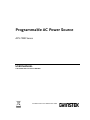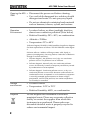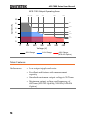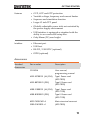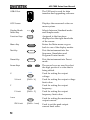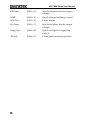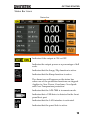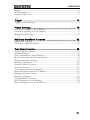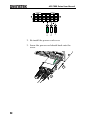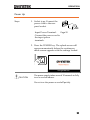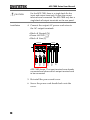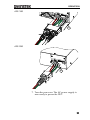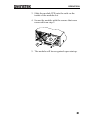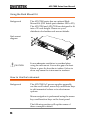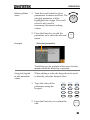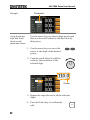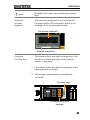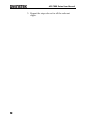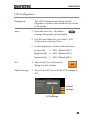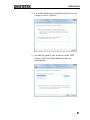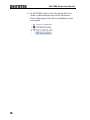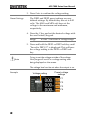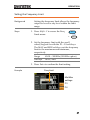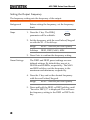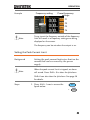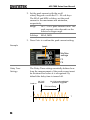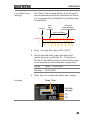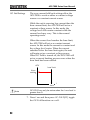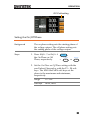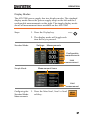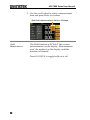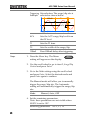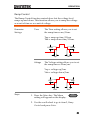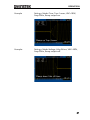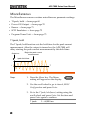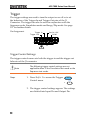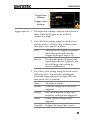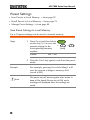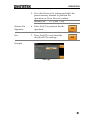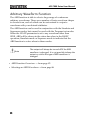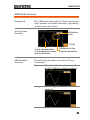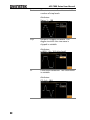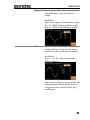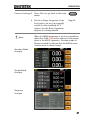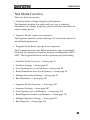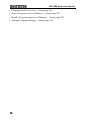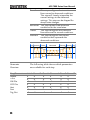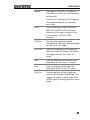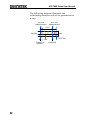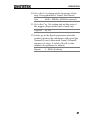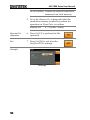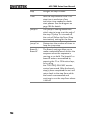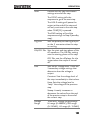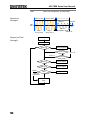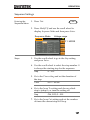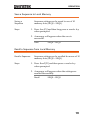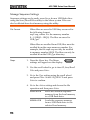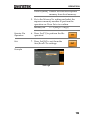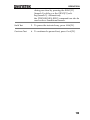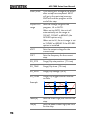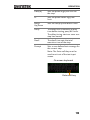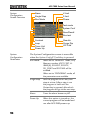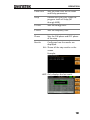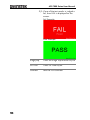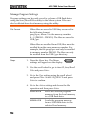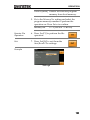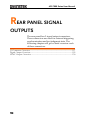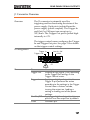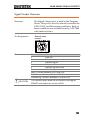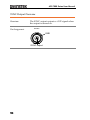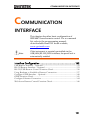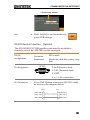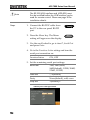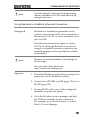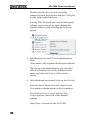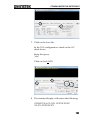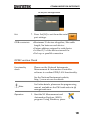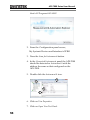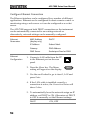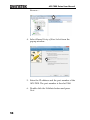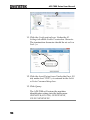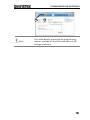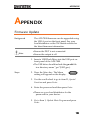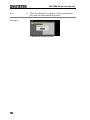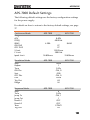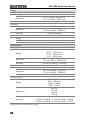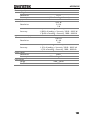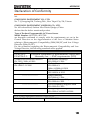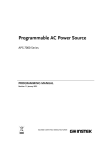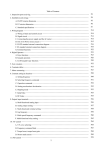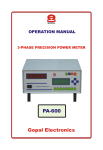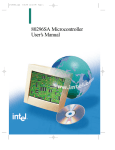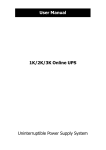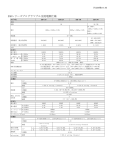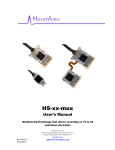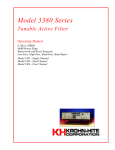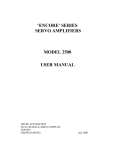Download APS-7100 User`s Manual
Transcript
Programmable AC Power Source APS-7000 Series USER MANUAL GW INSTEK PART NO. 82PS-71000MA1 ISO-9001 CERTIFIED MANUFACTURER This manual contains proprietary information, which is protected by copyright. All rights are reserved. No part of this manual may be photocopied, reproduced or translated to another language without prior written consent of Good Will company. The information in this manual was correct at the time of printing. However, Good Will continues to improve products and reserves the rights to change specification, equipment, and maintenance procedures at any time without notice. Good Will Instrument Co., Ltd. No. 7-1, Jhongsing Rd., Tucheng Dist., New Taipei City 236, Taiwan. SAFETY INSTRUCTIONS Table of Contents SAFETY INSTRUCTIONS ................................................... 4 GETTING STARTED ........................................................... 8 APS-7000 Series Overview ...................... 9 Appearance .......................................... 13 OPERATION .................................................................... 20 Set Up .................................................. 22 Basic Operation ................................... 43 Advanced Settings ............................... 61 Miscellaneous ...................................... 68 Trigger ................................................. 74 Preset Settings ..................................... 78 Arbitrary Waveform Function ............... 82 Test Mode Function ............................. 89 REAR PANEL SIGNAL OUTPUTS .................................... 126 COMMUNICATION INTERFACE ..................................... 131 Interface Configuration ...................... 132 FAQ ............................................................................... 152 APPENDIX ..................................................................... 153 Firmware Update ............................... 153 APS-7000 Default Settings ................. 155 APS-7000 Specifications ..................... 157 APS-7000 Dimensions ........................ 163 Declaration of Conformity .................. 165 INDEX............................................................................ 166 3 SAFETY INSTRUCTIONS SAFETY INSTRUCTIONS This chapter contains important safety instructions that you must follow during operation and storage. Read the following before any operation to ensure your safety and to keep the instrument in the best possible condition. Safety Symbols These safety symbols may appear in this manual or on the instrument. WARNING Warning: Identifies conditions or practices that could result in injury or loss of life. CAUTION Caution: Identifies conditions or practices that could result in damage to the APS-7000 or to other properties. DANGER High Voltage Attention Refer to the Manual Protective Conductor Terminal Earth (ground) Terminal 4 SAFETY INSTRUCTIONS Do not dispose electronic equipment as unsorted municipal waste. Please use a separate collection facility or contact the supplier from which this instrument was purchased. Safety Guidelines General Guideline CAUTION Do not place any heavy object on the APS-7000. Avoid severe impact or rough handling that leads to damaging the APS-7000. Do not discharge static electricity to the APS7000. Use only mating connectors, not bare wires, for the terminals. Do not block the cooling fan opening. Do not disassemble the APS-7000 unless you are qualified. (Measurement categories) EN 61010-1:2010 specifies the measurement categories and their requirements as follows. The APS-7000 falls under category I. Measurement category IV is for measurement performed at the source of low-voltage installation. Measurement category III is for measurement performed in the building installation. Measurement category II is for measurement performed on the circuits directly connected to the low voltage installation. Measurement category I is for measurements performed on circuits not directly connected to Mains. Power Supply WARNING AC Input voltage range: 115/230 Vac ± 15% Frequency: 47~63Hz To avoid electrical shock connect the protective grounding conductor of the AC power cord to an earth ground. 5 APS-7000 Series User Manual Cleaning the APS7000 Operation Environment Disconnect the power cord before cleaning. Use a soft cloth dampened in a solution of mild detergent and water. Do not spray any liquid. Do not use chemicals containing harsh material such as benzene, toluene, xylene, and acetone. Location: Indoor, no direct sunlight, dust free, almost non-conductive pollution (Note below) Relative Humidity: 20%~ 80%, no condensation Altitude: < 2000m Temperature: 0°C to 40°C (Pollution Degree) EN 61010-1:2010 specifies the pollution degrees and their requirements as follows. The APS-7000 falls under degree 2. Pollution refers to “addition of foreign matter, solid, liquid, or gaseous (ionized gases), that may produce a reduction of dielectric strength or surface resistivity”. Pollution degree 1: No pollution or only dry, non-conductive pollution occurs. The pollution has no influence. Pollution degree 2: Normally only non-conductive pollution occurs. Occasionally, however, a temporary conductivity caused by condensation must be expected. Pollution degree 3: Conductive pollution occurs, or dry, nonconductive pollution occurs which becomes conductive due to condensation which is expected. In such conditions, equipment is normally protected against exposure to direct sunlight, precipitation, and full wind pressure, but neither temperature nor humidity is controlled. Storage environment Disposal 6 Location: Indoor Temperature: -10°C to 70°C Relative Humidity: ≤80%, no condensation Do not dispose this instrument as unsorted municipal waste. Please use a separate collection facility or contact the supplier from which this instrument was purchased. Please make sure discarded electrical waste is properly recycled to reduce environmental impact. SAFETY INSTRUCTIONS Power cord for the United Kingdom When using the instrument in the United Kingdom, make sure the power cord meets the following safety instructions. NOTE: This lead/appliance must only be wired by competent persons WARNING: THIS APPLIANCE MUST BE EARTHED IMPORTANT: The wires in this lead are coloured in accordance with the following code: Green/ Yellow: Earth Blue: Neutral Brown: Live (Phase) As the colours of the wires in main leads may not correspond with the coloured marking identified in your plug/appliance, proceed as follows: The wire which is coloured Green & Yellow must be connected to the Earth terminal marked with either the letter E, the earth symbol or coloured Green/Green & Yellow. The wire which is coloured Blue must be connected to the terminal which is marked with the letter N or coloured Blue or Black. The wire which is coloured Brown must be connected to the terminal marked with the letter L or P or coloured Brown or Red. If in doubt, consult the instructions provided with the equipment or contact the supplier. This cable/appliance should be protected by a suitably rated and approved HBC mains fuse: refer to the rating information on the equipment and/or user instructions for details. As a guide, a cable of 0.75mm2 should be protected by a 3A or 5A fuse. Larger conductors would normally require 13A types, depending on the connection method used. Any exposed wiring from a cable, plug or connection that is engaged in a live socket is extremely hazardous. If a cable or plug is deemed hazardous, turn off the mains power and remove the cable, any fuses and fuse assemblies. All hazardous wiring must be immediately destroyed and replaced in accordance to the above standard. 7 APS-7000 Series User Manual GETTING STARTED This chapter describes the power source in a nutshell, including its main features and front / rear panel introduction. APS-7000 Series Overview ................................................. 9 Series lineup ................................................................................................................ 9 Operating Area ........................................................................................................... 9 Main Features ........................................................................................................... 10 Accessories ............................................................................................................... 11 Appearance ..................................................................... 13 Front Panel ............................................................................................................... 13 Rear Panel ................................................................................................................. 17 8 GETTING STARTED APS-7000 Series Overview Series lineup The APS-7000 series consists of 2 models, the APS-7050 and the APS-7100, differing only in capacity. Note that throughout the user manual, the term “APS-7000” refers to both the APS-7050 and APS7100, unless stated otherwise. Model name Max. Output Current Power Rating Output Voltage APS-7050 4.2A/2.1A 500VA 0~310.0 Vrms APS-7100 8.4A/4.2A 1000VA 0~310.0 Vrms Operating Area APS-7050 Output Operating Area 120 155 240 310 600 480 Current (A) 5 4.2 4 3.23 3 2 2.1 1.62 1 1.05 0.83 0 0 100 200 300 400 500 600 Voltage (V) 155V Range 310V Range 600V Range (APS-003 Option) 9 APS-7000 Series User Manual APS-7100 Output Operating Area 120 155 240 310 480 600 Current (A) 10 8.4 8 6.45 6 4 4.2 3.23 2 2.1 1.67 0 100 0 200 300 400 500 600 Voltage (V) 155V Range 310V Range 600V Range (APS-003 Option ) Main Features Performance 10 Low output ripple and noise Excellent and feature-rich measurement capacity Standard maximum output voltage is 310Vrms Maximum output voltage and frequency of 600Vrms(APS-003 Option)/999.9Hz(APS-004 Option) GETTING STARTED Features Interface OVP, OCP and OTP protection Variable voltage, frequency and current limiter Sequence and simulation function Large 4.3 inch TFT panel Globally adjustable power inlet not restricted by the power supply environment USB interface is equipped as standard with the ability to save and recall setup files. Only 88mm (2U) case height. Ethernet port USB host RS-232 / USB CDC (optional) GPIB (optional) Accessories Standard Accessories Part number Description CD ROM User manual, programming manual 4322-30700101 (UL/CSA) Type I Power cord (APS-7050) 4322-B0700101 (PSE) Type II Power cord (APS-7050) 4300-31000101 (UL/CSA) Type I Power cord (APS-7100) 4300-B1000201 (PSE) Type II Power cord (APS-7100) 62PS-7K0SC401 x1 5302-01613001 x1 Mains terminal cover set (APS-7050) 11 APS-7000 Series User Manual Optional Capacity Optional Accessories Download 12 62PS-7K0SC701 x1 5302-01613001 x2 Mains terminal cover set (APS-7100) GTL-123 Test leads: 1x red, 1x black Part number Description APS-003 Output Voltage Capacity: 0 ~ 600Vrms APS-004 Output Frequency Capacity: 45 ~ 999.9Hz Part number Description GRA-423 APS-7000 rack mount kit APS-001 GPIB interface card APS-002 RS-232 / USB interface card Name Description gw_aps.inf USB driver GETTING STARTED Appearance Front Panel APS-7050, APS-7100 Power switch Front voltage output socket Display mode key Programmable AC Power Source APS-7050 LCD display Menu, Test, Preset keys Display F1 F2 F3 F4 Function keys USB A port Item Menu Arrow keys, Scroll wheel Test Preset V-Limit F-Limit IPK-Limit V F I rms On Phase Surge / Dip 8 9 Ramp ALM CLR 6 4 5 ARB Trigger 1 2 Shift Cancel 3 Local Unlock 0 Lock Keypad Voltage, Frequency, Current setting and limit Range IPK CLR 7 Off Phase Enter : Long Push Output Output key Range, Shift, Cancel, Enter, Lock keys Description Turns on the mains power. Power Switch Front Voltage Output Socket Neutral GND Output voltage terminal using a Line regional universal plug. There is a Euro and a Universal regional plug. Maximum allowable output voltage CAUTION and current are 250Vrms and 10Arms. For voltages exceeding 250Vrms, please use the rear output terminal. 13 APS-7000 Series User Manual USB A Port The USB port is used for data transfers and upgrading software. LCD Screen Displays the measured values or menu system. Display Mode Select Key Function Keys Display F1 F2 Menu Key Menu F3 Test Key Preset Key Test F4 Preset V-Limit V V-Limit F F-Limit I rms IPK-Limit 14 (Shift + V) F-Limit F Assigned to the functions displayed on the right-hand side of the screen. Enters the Main menu or goes back to one of the display modes. Puts the instrument into the Sequence, Simulation and Program Control mode. Puts the instrument into Preset mode. The arrow keys are used to select the digit power of a value that is being edited. Arrow Keys V Selects between Standard mode and Simple mode. (Shift + F) IPK-Limit I rms (Shift + I rms) Used for setting the output voltage. Used for setting the output voltage limit value. Used for setting the output frequency. Used for setting the output frequency limit value. Used for setting the maximum output current. Used to set the peak output current limit value. GETTING STARTED Range Key Switches between the 155V, 310V and 600V ranges (the 600V range is an option). Range Used to navigate menu items or for incrementing/decrementing values one step at a time. Scroll Wheel Lock Key Unlock Key Unlock Locks the number pad to prevent accidentally changing panel settings. Lock (Long press) Disables the key lock. Confirms selections / settings Enter Key Enter Cancel Key Clears entries that are made in the number entry dialog when a value is edited using the arrow keys or the scroll wheel. Cancel The Cancel key can also be used to cancel function setting menus or dialogs. Turns on the shift state, which enables shortcut operations. Shift Key Shift Output Key Output Number Pad On Phase Surge / Dip Turns the output on or off. IPK CLR 7 8 9 Off Phase Ramp ALM CLR 4 5 6 ARB Trigger 1 2 Used to enter values. 3 Local Unlock 0 Lock Local Mode (Shift + 0) Switches operation back to local mode from remote mode. ARB Mode (Shift + 1) Sets the ARB function. Trigger Mode (Shift + 2) Sets the JI port trigger behavior on the rear panel. 15 APS-7000 Series User Manual Off Phase (Shift + 4) Sets the off phase for the output voltage. RAMP (Shift + 5) Quick settings for Ramp control. ALM CLR (Shift + 6) Clears alarms. On Phase (Shift + 7) Sets the on phase for the output voltage. Surge/Dip (Shift + 8) Quick settings for Surge/Dip control. IPK CLR (Shift + 9) Clears peak current protection. 16 GETTING STARTED Rear Panel GPIB GPIB Fan Line voltage input RS-232/ USB Device RS232 Opt. int. port 115 / 230V 15% 50 / 60Hz 1.8kVA MAX. SYNC Signal Output Sync Trigger In Out On / Off Trigger Out LAN COM J1 OUTPUT SER. NO. LB L N 600Vac MAX. Signal Output APS-7050 Rear panel voltage output terminal Remote control Ethernet port SYNC Signal Output Trigger In Out On / Off Trigger Out LAN COM J1 OUTPUT L N 600Vac MAX. APS-7100 Line Voltage Input INPUT N 115 / 230V L 15% 50 / 60Hz 3.6kVA MAX. Line voltage input APS-7050 115 / 230V 15% 50 / 60Hz 1.8kVA MAX. Voltage Input: 115/230±15% VAC; Line frequency: 50Hz/60 Hz (Automatically switchable) 17 APS-7000 Series User Manual Voltage Input: 115/230±15% VAC ; Line frequency: 50Hz/60 Hz (Automatically switchable) APS-7100 OUTPUT L Rear Voltage Output Socket INPUT N N L Output voltage terminal. APS-7050 APS-7100 OUTPUT OUTPUT L Sync Output Socket Signal Output Remote Control L N Signal Output L Connector for monitoring PASS, FAIL and PROCESSING output signals when using the Program mode. Trigger In Out On / Off Trigger Out LAN N BNC socket. This socket will output a signal of approximately 10V when the output is on. SYNC COM J1 Ethernet Port N INPUT Connector for controlling the TRIGGER IN, TRIGGER OUT and OUT ON/OFF states. The Ethernet port is used for remote control and digital monitoring from a PC. Optional Interface Slot Optional GPIB communication, RS-232/USB B communication. FAN Temperature controlled fan. 18 GETTING STARTED Status Bar Icons Status bar / Indicates if the output is ON or OFF. Indicates the output power as a percentage of full scale. Indicates that the Surge/Dip function is active. Indicates that the Ramp function is active. The alarm icon will appear on the status bar when one of the protection functions are tripped. Applies to Over Power, Over Irms, Over Ipeak and Over Temperature protection. Indicates that the APS-7000 is in remote mode. Indicates that a USB drive is detected in the front panel host port. Indicates that the LAN interface is activated. Indicates that the panel lock is active. 19 APS-7000 Series User Manual OPERATION Set Up ............................................................................. 22 Line Voltage Connection (APS-7100)................................................................... 22 Power Up .................................................................................................................. 25 Output Terminals .................................................................................................... 26 Installing the Optional Modules ............................................................................ 30 Using the Rack Mount Kit ..................................................................................... 32 How to Use the Instrument ................................................................................... 32 Reset to Default Settings ........................................................................................ 37 View System Version and Build Date ................................................................... 38 LCD Configuration ................................................................................................. 39 USB Driver Installation .......................................................................................... 40 Basic Operation .............................................................. 43 Setting the Voltage Range ....................................................................................... 43 Setting the Voltage Limit ........................................................................................ 44 Setting the Output Voltage ..................................................................................... 45 Setting the Frequency Limit ................................................................................... 47 Setting the Output Frequency ................................................................................ 48 Setting the Peak Current Limit .............................................................................. 49 Setting the Current RMS Level .............................................................................. 52 Setting the On/Off Phase ...................................................................................... 55 Alarm Clear ............................................................................................................... 56 Display Modes .......................................................................................................... 57 Panel Lock ................................................................................................................ 59 Turning the Output On .......................................................................................... 60 Advanced Settings ........................................................... 61 Surge/Dip Control .................................................................................................. 61 Ramp Control ........................................................................................................... 65 Miscellaneous ................................................................. 68 T Ipeak, hold ............................................................................................................ 68 Power ON Output................................................................................................... 70 20 OPERATION Buzzer ........................................................................................................................ 71 SCPI Emulation ....................................................................................................... 72 Program Timer Unit ................................................................................................ 73 Trigger ............................................................................ 74 Trigger Control Settings.......................................................................................... 74 Preset Settings ................................................................ 78 Save Preset Settings to Local Memory .................................................................. 78 Load Preset Settings to Local Memory ................................................................. 79 Manage Preset Settings............................................................................................ 80 Arbitrary Waveform Function ........................................... 82 ARB Mode Overview .............................................................................................. 83 Selecting an ARB Waveform .................................................................................. 86 Test Mode Function ......................................................... 89 Simulate Mode Overview ....................................................................................... 91 Simulate Settings ...................................................................................................... 95 Save a Simulation to Local Memory ...................................................................... 98 Recall a Simulation from Local Memory .............................................................. 98 Manage Simulation Settings .................................................................................... 99 Running a Simulation ............................................................................................ 101 Sequence Mode Overview .................................................................................... 103 Sequence Settings ................................................................................................... 107 Save a Sequence to Local Memory ...................................................................... 111 Recall a Sequence from Local Memory .............................................................. 111 Manage Sequence Settings .................................................................................... 112 Running a Sequence .............................................................................................. 114 Program Mode Overview ..................................................................................... 116 Save a Program to Local Memory ....................................................................... 123 Recall a Program from Local Memory ................................................................ 123 21 APS-7000 Series User Manual Set Up Line Voltage Connection (APS-7100) Background Warning The APS-7100 is equipped with an input power terminal that can accept 115V/230V ± 15%. To connect or replace the power cord (GW Instek part number: APS-7100: 4300-31000101, use the procedure below: The following procedure should only be attempted by competent persons. Ensure the AC power cord is not connected to power. Removal 1. Turn off the power switch. APS-7100 2. Unscrew the power cord protective sheath on the rear output socket. 1 3. Remove the 2 screws holding the power cord cover and remove. 22 OPERATION APS-7100 3 2 4. Remove the AC power cord wires. 4 CAUTION The power line inputs for the APS-7100 are on the outer cluster of terminals. The terminals to the inner of the panel are the rear panel outputs. Installation 1. Connect the AC power cord wires to the AC input terminals. White/Blue Neutral (N) Green/Green-yellowGND Black/Brown ( ) Line (L) 23 APS-7000 Series User Manual OUTPUT N N Neutral Ground 115 / 230V L 15% Line L INPUT 2. Re-install the power cord cover. 3. Screw the power cord sheath back onto the cover. 2 3 24 OPERATION Power Up Steps 1. Socket type: Connect the power cord to the rear panel socket. Page 22 Input Power Terminal: Connect the power cord to the input power terminals. 2. Press the POWER key. The splash screen will appear momentarily before the continuous mode screen appears with the settings loaded. CAUTION The power supply takes around 10 seconds to fully turn on and shutdown. Do not turn the power on and off quickly. 25 APS-7000 Series User Manual Output Terminals Background The output terminals can be output from either the front panel or from the rear panel. The outputs are limited to 4.2A/2.1A (APS-7050) or 8.4A/4.2A(APS-7100). Supported plugs Multi-region terminal Socket Supported Standards IEC, North America, Japan. EURO CEE type universal plug WARNING Dangerous voltages. Ensure that the power to the instrument is disabled before handling the power supply output terminals. Failing to do so may lead to electric shock. CAUTION For the front panel output, the maximum output voltage is 250VAC and current is 10A. Front Panel Output Connection 1. The front panel has a multi-region power socket depending on the socket type. 2. Insert the plug from the DUT into the socket. EURO CEE socket 26 IEC North America, Japan OPERATION 3. Turn the power on. The AC power supply is now ready to power the DUT. Rear Panel Output Connection The rear panel output is used to supply higher power DUTs. The rear panel output connection is similar to the universal rear panel line input connection on the APS-7100. 1. Disconnect the unit from the mains power socket and turn the power switch off. 2. Unscrew the power cord protective sheath. 3. Remove the 2 screws holding the power cord cover and remove. APS-7050 2 3 APS-7100 2 3 27 APS-7000 Series User Manual CAUTION Installation For the APS-7100, there is a single bank for the input and output terminals. Ensure the correct terminals are connected. The APS-7050 only has a single bank of output terminals on the rear panel. 4. Connect the output AC power cord wires to the AC output terminals. Black Neutral (N) GND ( ) Black Line (L) Green L INPUT N N Neutral Ground Ground Neutral Line 115 / 230V L 15% Line OUTPUT APS-7100 shown. The input terminals are already connected and shows which output terminals are to be connected. 5. Re-install the power cord cover. 6. Screw the power cord sheath back onto the cover. 28 OPERATION APS-7100 5 6 APS-7050 5 6 7. Turn the power on. The AC power supply is now ready to power the DUT. 29 APS-7000 Series User Manual Installing the Optional Modules Background There are a number of optional modules that can be installed for remote control or for the SCPI compatibility modes. Optional Modules APS-001 GPIB Interface card APS-002 RS-232/USB interface card WARNING Dangerous voltages. Ensure that the power to the instrument is disabled before handling the power supply output terminals. Failing to do so may lead to electric shock. CAUTION Ensure the power is off before installing any of the optional modules. Installation 1. Turn off the power switch. 1 2. Unscrew the two screws holding the options panel plate. 2 30 OPERATION 3. Slide the module PCB onto the rails on the inside of the module slot. 4. Secure the module with the screws that were removed from step 2. 3 4 5. The module will be recognized upon startup. 31 APS-7000 Series User Manual Using the Rack Mount Kit Background The APS-7000 series has an optional Rack Mount Kit (GW Instek part number: GRA-423). The APS-7050 and APS-7100 are designed to fit into a 2U rack height. Please see your distributor for further rack mount details. Rack mount diagram CAUTION Ensure adequate ventilation is provided when using the rack mount. Ensure at a gap of at least 50mm is given for the side air intakes. Failure to do so may cause the instrument to overheat. How to Use the Instrument Background The APS-7000 AC power supplies generally use the scroll wheel, arrow keys and Enter keys to edit numerical values or to select menu options. Menu navigation is performed using the menu keys and function keys on the front panel. The following section will explain some of these concepts in detail. 32 OPERATION Selecting Menu Items 1. Turn the scroll wheel to select parameters in menus and lists. The selected parameter will be highlighted in orange. The scroll wheel is also used to increment/decrement setting values. 2. Press the Enter key to edit the parameter or to enter the selected menu. Example Enter Selected parameter The following is an example of the menu list that appears when the Menu key is pressed. Using the Keypad to edit parameter values When editing a value the keypad can be used to directly enter the desired value. 1. Type the value of the parameter using the keypad. On Phase Surge / Dip 7 8 9 Off Phase Ramp ALM CLR 6 4 5 ARB Trigger 1 2 IPK CLR 3 Local Unlock 0 Lock 2. Press the Enter key to confirm the edit. Enter 33 APS-7000 Series User Manual Example Using the Arrow Keys and Scroll wheel to edit parameter values Parameter Use the arrow keys to select a digit power and then use the scroll wheel to edit the value by that power. 1. Use the arrow keys to move the cursor to the digit of the desired power. 2. Turn the scroll wheel to edit the value by the resolution of the selected digit. Cursor 3. Repeat the steps above for all the relevant digits. 4. Press the Enter key to confirm the edit. 34 Enter OPERATION Note Using the onscreen keyboard By default the cursor starts at the lowest power digit. The onscreen keyboard is only used in the Program Mode. The screenshot below is an example of the onscreen keyboard. On screen keyboard Entered characters Using the Function Keys The function keys are quick settings keys, the function of which depends on the current menu or operation. 1. Press the function key that corresponds to the setting directly to its left. 2. The setting or parameter is immediately executed. Function keys APS-7050 Programmable AC Power Source Display F1 F2 F3 F4 Menu Test Preset V-Limit F-Limit IPK-Limit V F I rms On Phase Surge / Dip IPK CLR 7 8 9 Off Phase Ramp ALM CLR 4 5 6 ARB Trigger 1 2 Range Shift Cancel 3 Local Unlock 0 Lock Enter : Long Push Corresponding quick settings 35 Output APS-7000 Series User Manual 3. Repeat the steps above for all the relevant digits. 36 OPERATION Reset to Default Settings Background Steps The default settings can be restored from the Menu key settings. See page 155 for the default factory settings. 1. Press the Menu key. The Menu settings will appear on the display. Menu 2. Use the scroll wheel to go to item 10, Default Setting. 3. Press Enter x2 to restore the default settings. Default settings 37 APS-7000 Series User Manual View System Version and Build Date Background Steps The Menu>System Information setting displays the serial number and version number. 1. Press the Menu key. The Menu setting will appear on the display. Menu 2. The system information should now be listed on the display. If not, use the scroll wheel to go to item 1, System Information. System Information 38 OPERATION LCD Configuration Background Steps The LCD Configuration setting sets the brightness, contrast and saturation level of the LCD display. 1. Press the Menu key. The Menu settings will appear on the display. Menu 2. Use the scroll wheel to go to item 9, LCD Configuration and press Enter. 3. Set the brightness, contrast and saturation. Contrast(%) 1 ~ 100% (Default=50%) Brightness(%) 1 ~ 100% (Default=50%) Saturation(%) 1 ~ 100% (Default=50%) Exit 4. Press Exit[F4] to exit from the Ramp Control settings. Default Settings 5. Press Default[F3] to set all the LCD settings to 50%. Default settings LCD settings 39 APS-7000 Series User Manual USB Driver Installation Background Note If the USB Type B interface is to be used for remote control, the USB driver needs to be installed. The USB driver, GW_APS.inf, is located on the CD Rom that accompanied this user manual. Alternatively the driver can be downloaded from the GW Instek website. For information on the USB interface, see page 132. Steps 1. Connect the rear panel USB -B port on the APS7000 to the PC using a USB Type A to B cable. 2. Go the Windows Device Manager. For Windows 7: Start > Control Panel > Hardware and Sound > Device Manager 3. The APS-7000 will be located under Other Devices in the hardware tree. Right-click the APS-70XX and choose Update Driver Software. 40 OPERATION 4. From the hardware wizard choose Browse my computer driver software. 5. Set the file path to the location of the USB driver, click Next and finish the driver installation. 41 APS-7000 Series User Manual 6. In APS-7000 will now be located in the Ports node of the hardware tree in the Windows Device Manager if the driver installation was successful. 42 OPERATION Basic Operation This section describes the basic operations required to operate the power supply. Setting the Voltage Range → from page 43 Setting the Voltage Limit → from page 44 Setting the Output Voltage → from page 45 Setting the Frequency Limit → page 47 Setting the Output Frequency → page 48 Setting the Peak Current Limit → from page 49 Setting the Current RMS Level → from page 52 Setting the On/Off Phase → from page 55 Clearing the Alarm → from page 56 Setting the Display mode → from page 57 Panel lock → from page 59 Turning the Output on/off → from page 60 Before operating the power supply, please see the Getting Started chapter, page 8. Setting the Voltage Range Background Steps The Range setting determines the general outlet voltage range. The ranges available correspond to common mains output voltage standards. 1. Press Range to access the Range menu. Range 43 APS-7000 Series User Manual 2. Set the voltage range with the scroll wheel or with the F1 ~ F4 soft-keys. Range AUTO, 600V(option), 310V, 155V Soft-keys AUTO, 600V(option), 310V, 155V 3. Press Enter to confirm the Range setting. Range setting Soft-key settings F1 F2 F3 F4 Note If the range is changed from 155V to 600V, the Irms and IPK values will automatically be changed to a lower value. If the range is changed from 600V to 155V, the Irms and IPK values remain the same. If the voltage range is changed when the output is on, the output will be automatically turned off. Setting the Voltage Limit Background Steps 44 Setting the voltage limit allows the output voltage to be set to any level within the voltage limit (V Limit) range. 1. Press Shift + V to access the Volt Limit menu. Shift V-Limit + V OPERATION 2. Set the voltage limit with the scroll wheel or with the F3 ~ F4 soft-keys. The MAX and MIN soft-keys set the limit to the maximum and minimum, respectively. Range 10% of full range ~ full range Soft-keys MAX, MIN 3. Press Enter to confirm the voltage limit setting. Volt Limit Min/Max settings F3 F4 Note Each voltage range (155V, 310V, 600V) has an independent voltage limit. Setting the Output Voltage The voltage setting sets the voltage level of the power supply. Background Steps Before setting the power supply voltage level, set the voltage range and voltage limit. 1. Press the V key. The ACV parameter will be editable. V-Limit V 2. Set the voltage with the scroll wheel/keypad or with the F1 ~ F4 soft-keys. Range 0 volts ~ full range Soft-keys DEF1, DEF2, MAX, MIN 45 APS-7000 Series User Manual 3. Press Enter to confirm the voltage setting. Preset Settings The DEF1 and DEF2 preset settings are user defined settings. By default they are set to 0.00 volts. The MAX and MIN soft-keys set the voltage to the maximum and minimum, respectively. 4. Press the V key and set the desired voltage with the scroll wheel/keypad. Range 0 volts ~ full scale of voltage range 5. Press and hold the DEF1 or DEF2 soft-key until “Saved to DEF1/2” is displayed. This will save the voltage setting to the DEF1 or DEF2 softkey. Note Trying to set the voltage outside of the voltage limit/range will result in a voltage setting error being displayed on the screen. The voltage level can be set when the output is on. Example Voltage setting Preset voltage settings F1 F2 F3 F4 46 OPERATION Setting the Frequency Limit Background Steps Setting the frequency limit allows the frequency output to be set to any level within the limit range. 1. Press Shift + F to access the Freq Limit menu. Shift F-Limit + F 2. Set the frequency limit with the scroll wheel/keypad or with the F3 ~ F4 soft-keys. The MAX and MIN soft-keys set the frequency limit to the maximum and minimum, respectively. Range 45.00 ~ 500.0Hz (999.9Hz option) Soft-keys MAX, MIN 3. Press Enter to confirm the limit setting. Example Freq Limit Min/Max settings F3 F4 47 APS-7000 Series User Manual Setting the Output Frequency The frequency setting sets the frequency of the output. Background Steps Before setting the frequency, set the frequency limit. 1. Press the F key. The FREQ parameter will be editable. F-Limit F 2. Set the frequency with the scroll wheel/keypad or with the F1 ~ F4 soft-keys. Range 45.00 ~ 500.0Hz (999.9Hz option) Soft-keys DEF1, DEF2, MAX, MIN 3. Press Enter to confirm the frequency setting. Preset Settings The DEF1 and DEF2 preset settings are user defined settings. By default they are set to 50.00Hz and 60.00Hz, respectively. The MAX and MIN soft-keys set the frequency to the maximum and minimum, respectively. 4. Press the F key and set the desired frequency with the scroll wheel/keypad. Range 45.00 ~ 500.0Hz (999.9Hz option) 5. Press and hold the DEF1 or DEF2 soft-key until “Saved to DEF1/2” is displayed. This will save the frequency setting to the DEF1 or DEF2 softkey. 48 OPERATION Example Frequency setting Preset frequency settings F1 F2 F3 F4 Note Trying to set the frequency outside of the frequency limit will result in a frequency setting error being displayed on the screen. The frequency can be set when the output is on. Setting the Peak Current Limit Background Note Setting the peak current limit sets a limit on the current that can be sourced by the power supply. When the peak current limit is tripped, an alarm will sound. Press Shift + 9 to clear the Ipk alarm. Shift+6 can also clear the Ipk alarm. See page 56 for details. Steps 1. Press Shift + I rms to access the Ipeak menu. Shift IPK-Limit + I rms 49 APS-7000 Series User Manual 2. Set the peak current with the scroll wheel/keypad or with the F3 ~ F4 soft-keys. The MAX and MIN soft-keys set the peak current to the maximum and minimum, respectively. Range 10% ~ 100% peak current value. The peak current value depends on the selected voltage range. Soft-keys MAX, MIN 3. Press Enter to confirm the peak current setting. Example Ipeak Min/Max settings F3 F4 Delay Time Settings The Delay Time setting essentially defines how long the measurement of the peak current must be sustained for before it is recognized. By default the delay time is turned off. Ipk Limit Load on reached Ipk Limit acknowledged, protection triggered I Pk Limit Delay I 50 T OPERATION 4. Press Shift + I rms and then press DELAY[F2]. 5. Set the desired delay time with the scroll wheel/keypad or with the F3 ~ F4 soft-keys. The MAX and MIN soft-keys set the delay time to the maximum and minimum, respectively. Range 0(off) ~ 10 seconds Soft-keys MAX, MIN 6. Press Enter to confirm the delay time setting. Example Delay Time Min/Max settings F3 F4 51 APS-7000 Series User Manual Setting the Current RMS Level Background Steps The I rms setting sets the root mean square current. Ipk-Limit 1. Press I rms to access the I rms menu. I rms 2. Set the I rms level with the scroll wheel/keypad or with the F3 ~ F4 soft-keys. The MAX and MIN soft-keys set the I rms level to the maximum and minimum, respectively. Range 0.00 ~ full scale A (dependant on the voltage range) Soft-keys MAX, MIN 3. Press Enter to confirm the current setting. Example Irms Min/Max settings F3 F4 Note Setting the I rms level to 0.00 will disable OCP. Setting the I rms to 0V is dangerous. 52 OPERATION I rms Delay Time Settings The Delay Time setting defines how long the I rms measurement must be sustained for before it is recognized. By default the I rms delay time is turned off. Irms Limit Load on reached Irms Limit acknowledged, protection triggered Irms Limit Delay Irms Limt I T 4. Press I rms and then press DELAY[F2]. 5. Set the desired delay time with the scroll wheel/keypad or with the F3 ~ F4 soft-keys. The MAX and MIN soft-keys set the delay time to the maximum and minimum, respectively. Range 0(off) ~ 10 seconds Soft-keys MAX, MIN 6. Press Enter to confirm the delay time setting. Example Delay Time Min/Max settings F3 F4 53 APS-7000 Series User Manual OC Fold Settings The over current fold back settings allow the APS-7000 to work as either a constant voltage source or a constant current source. While the unit is sourcing less current than the Irms current limit, the APS-7000 will act as a constant voltage source. In this mode, the voltage level will remain constant while the current level may vary. This is the normal operating mode. When the current level reaches the Irms limit, the APS-7000 will act as a constant current source. In this mode the current is constant and the voltage level varies. When the current subsides below the Irms limit again, the unit will again act as a constant voltage source. When OC Fold is turned off, the APS-7000 will act as a current limiting power source when the Irms limit has been reached. ACV Irms limit Vrms setting Irms Note I OC-FOLD can only be active when the I rms level is greater than 0. 7. Press I rms and then press OC-FOLD[F1] toggle the OC-Fold function on or off. 54 OPERATION OC-Fold setting Setting the On/Off Phase Background Steps The on phase setting sets the starting phase of the voltage output. The off phase setting sets the ending phase of the voltage output. 1. Press Shift + 7 or Shift + 4 the On Phase or Off + Phase, respectively. Shift On Phase 7 Off Phase or 4 2. Set the On Phase or Off Phase setting with the scroll wheel/keypad or with the F3 ~ F4 softkeys. The MAX and MIN soft-keys set the phase to the maximum and minimum, respectively. Range 0 ~ 359º Soft-keys MAX, MIN 55 APS-7000 Series User Manual 3. Press Enter to confirm the phase setting. Example On Phase Min/Max settings F3 F4 Off Phase Alarm Clear Background The ALM CLR (Alarm Clear) function will clear any Over Power, Over Irms, Over Ipeak and Over Temperature alarms. Applicable Alarms OVER POWER, OVER IRMS, OVER IPEAK, OVER TEMPERATURE Steps 1. Press Shift + 6 to clear any alarms. Shift ALM CLR + Example ALM indicator Alarm message 56 6 OPERATION Display Modes The APS-7000 power supply has two display modes. The standard display mode shows the power supply setup on the left and the 3 configurable measurements on the right. The simple display mode shows all measurement items available on the APS-7000. Steps 1. Press the Display key. Display 2. The display mode will toggle each time the key is pressed. Standard Mode Settings Measurements Configurable measurements Hold measurement Simple Mode Measurement Items Hold measurement Configuring the Standard Mode Measurements 1. Press the Meas Item1, Item2 or Item3 soft-key. 57 APS-7000 Series User Manual 2. Use the scroll wheel to select a measurement item and press Enter to confirm. Sets first measurement item to Voltage Hold Measurement The Hold function will “hold” the current measurements on the display. Measurements won’t be updated on the display until the function is released. Press HOLD[F4] to toggle hold on or off. 58 OPERATION Panel Lock The panel lock feature prevents settings from being changed accidentally. When activated, all keys and knobs except the Lock/Unlock key and the Output key (if active) will be disabled. If the instrument is remotely controlled via the USB/LAN/RS232/GPIB interface, the panel lock is automatically enabled. See page 131 for remote control details. Activate the panel lock Press the Lock key to active the panel lock. “Keys locked” appears on the display. Unlock Lock A lock icon will appear in the top corner when the panel keys are locked. Disable the panel lock Example Unlock Hold the Lock key for ~3 seconds to Lock disable the panel lock. “Keys (hold) unlocked” will appear on the display and the padlock icon will disappear. Message Lock icon 59 APS-7000 Series User Manual Turning the Output On When the output is turned on, the DUT can be connected to either the rear panel output or the front panel output. Warning Both of these outputs are electrically linked. Only one DUT should be connected to any one of the outputs at a time. Using both outputs at the same time is not supported. Using the front and rear outputs are the same time could cause dangerous operating conditions. See page 26 for details about using the output terminals or sockets. Turn Output On Press the Output key. The Output key will light up and ON will be displayed in the status bar to indicate that the output is on. Turn Output Off Press the Output key. The Output key light will go out and OFF will be displayed in the status bar to indicate that the output is off. 60 Output Output OPERATION Advanced Settings Surge/Dip Control → from page 61 Ramp Control → from page 65 Surge/Dip Control Surge and dip control allows the power supply to source artificial surges or dips in voltage to a DUT. The surge/dip control feature provides a fast method to generate a surge/dip voltage event on a nominal voltage. There have 4 parameters for configuring this feature: Mode selection (Mode), surge/dip voltage (ACV), the start time (T1) and testing duration(T2) of the surge/dip voltage period. The nominal voltage and frequency settings are based on the Basic Operation section. Parameter Settings Mode Auto: When the output is on, this mode will automatically generate a trigger at 0º to keep the surge or dip event repeatedly on site. Manual: When the output is on, this mode will wait for the TRIG[F4] softkey to be pressed before starting the surge or dip event on site. OFF: Disables surge/dip control. Note The magnitude of the surge/dip part of the resultant waveform depends on the surge/dip ACV setting level. 61 APS-7000 Series User Manual Triggering Site selection: The surge/dip site is Example: selected as shown below. 100mS T1 T2 ACV Trigger (0º for Auto) Steps Dip/Surge site ACV Sets the ACV surge/dip level from the 0V level. T1 Sets the T1 time. T2 Sets the width of the surge/dip. 100mS Fixed 100mS delay after triggering. 1. Press the Menu key. The Menu setting will appear on the display. Menu 2. Use the scroll wheel to go to item 2, Surge/Dip Control and press Enter. 3. Go to the Mode setting using the scroll wheel and press Enter. Select the desired mode and press Enter again to confirm. The Manual mode will allow you to manually trigger the surge/dip site. The Automatic setting will automatically trigger the surge/dip site. Mode Manual, Auto, OFF 4. Set the remaining parameters. Note: these parameters are not visible when MODE is set to OFF. Remaining parameters ACV, T1, T2 62 OPERATION 5. Press Exit[F4] to exit from the Surge/Dip Control settings. Exit 6. After exiting the menu, the surge/dip control icon will appear in the status bar. Triggering the Manual Surge/Dip Site For the manual mode, the surge/dip site is determined by a manual trigger. 1. Configure the nominal voltage and Page: 45, 47 frequency settings. See the Basic Operation chapter for details. 2. Turn the output on. The nominal settings above will be output. 3. Press Shift to arm the trigger. Page 60 Shift Press TRIG[F4] to generate the trigger manually via the front panel. OR Or, Alternatively, pulse the Trigger In Page 127 pin on the J1 connector high to generate the trigger. Note The TRIG soft-key is only available when the surge/dip control is set to Manual. 63 APS-7000 Series User Manual Example The following example shows a typical surge/dip output waveform. 100mS T1 ACV Trigger = 0º 64 T2 OPERATION Ramp Control The Ramp Control function controls how fast the voltage level ramps up and down. This function allows you to ramp the voltage as a unit of time or as a unit of voltage. Parameter Settings Time The Time setting allows you to set the ramp time as ms/Vrms. Tup = ramp up time/1Vrms Tdn = ramp down time/1Vrms 1Vrms 1Vrms Tup Voltage Tdn The Voltage setting allows you to set the ramp time as Vrms/ms. Vup = voltage up/1ms Vdn = voltage down/1ms Vup Vdn 1ms Steps 1. Press the Menu key. The Menu setting will appear on the display. 1ms Menu 2. Use the scroll wheel to go to item 3, Ramp Control and press Enter. 65 APS-7000 Series User Manual 3. Go to the Mode setting using the scroll wheel and press Enter. Select either Voltage or Time and press Enter again to confirm. Mode Voltage, Time 4. For Voltage mode, set Vup and Vdn. Vup 0.01 ~ 99.99Vrms Vdn 0.01 ~ 99.99Vrms 5. For Time mode, set Tup and Tdn. Exit Tup 0.1 ~ 999.9ms Tdn 0.1 ~ 999.9ms 6. Press Exit[F4] to exit from the Ramp Control settings. 7. Upon exiting the ramp icon will appear in the status bar. 66 OPERATION Example Settings: Mode=Time, Tup=1 msec, VAC=100V, Freq=50Hz, Ramp output=on. Ramp up Tup=1msec Example: Settings: Mode=Voltage, Vdn=2Vrms, VAC=100V, Freq=50Hz, Ramp output=off. Ramp down Vdn =2Vrms 67 APS-7000 Series User Manual Miscellaneous The Miscellaneous menu contains miscellaneous parameter settings. T Ipeak, hold → from page 68 Power ON Output → from page 70 Buzzer → from page 71 SCPI Emulation → from page 72 Program Timer Unit → from page 73 T Ipeak, hold The T Ipeak, hold function sets the hold time for the peak current measurement. After the output is turned on, the APS-7000 will delay starting the peak current measurement by this hold time. Output on Begin the peak current measurement Ipeak Hold time I Steps T 1. Press the Menu key. The Menu setting will appear on the display. Menu 2. Use the scroll wheel to go to item 4, MISC Configuration and press Enter. 3. Go to the T Ipeak, hold(msec) setting using the scroll wheel and press Enter. Set the time and press Enter again to confirm. T Ipeak 68 1 ~ 60,000 ms OPERATION Exit 4. Press Exit[F4] to exit from the MISC Configuration settings. Example Settings 69 APS-7000 Series User Manual Power ON Output The Power ON Output setting allows you to have the output turn on automatically after startup. The settings that are loaded are the last settings that were present in the standard mode before the unit was turned off last. Steps 1. Press the Menu key. The Menu setting will appear on the display. Menu 2. Use the scroll wheel to go to item 4, MISC Configuration and press Enter. 3. Go to the Power ON Output setting using the scroll wheel and press Enter. Select a setting and press Enter to confirm. Exit 70 ON Set Output ON. OFF Set Output OFF. SEQ Execute the sequence that was loaded before the unit was last turned off. SIM Execute the simulation that was loaded before the unit was last turned off. PROG Execute the program that was loaded before the unit was last turned off. 4. Press Exit[F4] to exit from the MISC Configuration settings. OPERATION Example Settings Buzzer The Buzzer setting turns the buzzer sound on or off for key presses and alarms. Steps 1. Press the Menu key. The Menu setting will appear on the display. Menu 2. Use the scroll wheel to go to item 4, MISC Configuration and press Enter. 3. Go to the Buzzer setting using the scroll wheel and press Enter. Turn the setting on or off and press Enter again to confirm. Buzzer Exit ON, OFF 4. Press Exit[F4] to exit from the MISC Configuration settings. Example Settings 71 APS-7000 Series User Manual SCPI Emulation The SCPI Emulation setting supports both GW Instek as well as EXTECH SCPI remote commands. When set to EXTECH, the SCPI Emulation setting allows the APS-7000 to be a drop-in replacement for the EXTECH 6700 series by emulating the remote commands of the EXTECH units. Steps 1. Press the Menu key. The Menu setting will appear on the display. Menu 2. Use the scroll wheel to go to item 4, MISC Configuration and press Enter. 3. Go to the SCPI Emulation setting using the scroll wheel and press Enter. Choose the SCPI emulation mode and press Enter again to confirm. SCPI Emulation Exit 4. Press Exit[F4] to exit from the MISC Configuration settings. Example Settings 72 GW, EXTECH OPERATION Program Timer Unit The Program Timer Unit setting is used to configure the timer unit for the Program mode. Steps 1. Press the Menu key. The Menu setting will appear on the display. Menu 2. Use the scroll wheel to go to item 4, MISC Configuration and press Enter. 3. Go to the Program Timer Unit setting using the scroll wheel and press Enter. Select the unit and press Enter to confirm. Program Timer Unit Exit Hour, Min, Sec 4. Press Exit[F4] to exit from the MISC Configuration settings. Example Settings 73 APS-7000 Series User Manual Trigger The trigger settings are used to turn the output on or off or to set the behavior of the Trigger In and Trigger Out pins of the J1 Connector. The trigger can also be used in conjunction with the Sequence mode, Simulation mode and Surge/Dip mode. See page 127 for further details. Pin Assignment Trigger In Out On / Off Trigger Out COM J1 Trigger Control Settings The trigger control menu sets both the trigger in and the trigger out behavior of the J1 connector. Note Steps The following trigger control settings are not applicable when in the Simulation test mode or the Sequence test mode. 1. Press Shift + 2 to access the Trigger Control menu. Shift Trigger + 2 2. The trigger control settings appear. The settings are divided into Input Pin and Output Pin. 74 OPERATION Trigger input settings Trigger output settings Exit Trigger Input Pin 1. The Input Pin settings configure what action is taken when the Trigger In pin on the J1 connector is high. 2. Go to the Mode setting using the scroll wheel and press Enter. Choose Auto or Manual and then press Enter again to confirm. Auto Auto mode will trigger the system when the signal input into the Trigger In pin goes high (+5V). Manual The Manual mode will ignore any signal input into the Trigger In pin, but will trigger the system by remote commands[1]. 3. Go to the Action setting using the scroll wheel and press Enter. Choose what will happen when the Trigger In pin is set high(+5V) and then press Enter to confirm. None No action is taken. Output Turns the output on or off when triggered. Setting Sets a user-defined voltage and frequency setting when triggered. Preset Loads a preset setting when triggered. SurgeDip Triggers the surge/dip control. 75 APS-7000 Series User Manual 4. If Setting was chosen, Set Vset and Fset. Vset 0 ~ full scale voltage (dependant on the chosen range; 600V optional) Fset 45.00 ~ 500.0 Hz (999.9 Hz optional) 5. If Preset was chosen, choose which preset setting should be loaded when the Trigger Input is set to high(+5V). Preset Trigger Output Pin 0~9 1. Go to the Mode setting using the scroll wheel and press Enter. Choose Auto or Off and then press Enter. Auto Auto mode will set the Trigger Out pin to high (+5V) when the conditions are true. Off Off mode will set the Trigger Out pin to low (0V). 2. Go to the Source setting to choose what function or test mode will be able to the trigger the output pin on. 76 None No source is able to use the trigger output. Output The trigger output goes high (+5V) when the Output is turned on or off. Setting When the settings change the trigger output goes high (+5V). Preset When a preset is loaded or saved, the trigger output goes high (+5V). All The trigger output goes high (+5V) when any of the settings, presets or output are changed. OPERATION 3. Go to Width to set how long the trigger output is set high for. Width Exit [1] Remote Control Commands 0.1 ~ 100.0ms 4. Press Exit[F4] to exit from the Trigger Control settings. The following remote control commands are applicable for the trigger input or output. See the programming manual for usage details. *TRG :INITiate[:IMMediate]:NAME :INITiate[:IMMediate][:TRANsient] :MEMory:SAV :MEMory:RCL :MEMory:TRIGgered :MEMory:TRIGgered? :OUTPut[:STATe]:TRIGgered :OUTPut[:STATe]:TRIGgered? :SYSTem:CONFigure:TRIGger:INPut:MODE :SYSTem:CONFigure:TRIGger:INPut:MODE? :SYSTem:CONFigure:TRIGger:INPut:SOURce :SYSTem:CONFigure:TRIGger:INPut:SOURce? :SYSTem:CONFigure:TRIGger:OUTPut:MODE :SYSTem:CONFigure:TRIGger:OUTPut:MODE? :SYSTem:CONFigure:TRIGger:OUTPut:SOURce :TRIGger:OUTPut:SOURce :TRIGger:OUTPut:SOURce? :TRIGger:OUTPut[:IMMediate] :TRIGger:MEMory:SOURce :TRIGger:MEMory:SOURce? :TRIGger:MEMory[:IMMediate] :TRIGger[:TRANsient]:SOURce :TRIGger[:TRANsient]:SOURce? :TRIGger[:TRANsient][:IMMediate] [:SOURce]:FREQuency:TRIGgered [:SOURce]:FREQuency:TRIGgered? [:SOURce]:VOLTage[:LEVel]:TRIGgered[:AMPLitude] [:SOURce]:VOLTage[:LEVel]:TRIGgered[:AMPLitude]? 77 APS-7000 Series User Manual Preset Settings Save Presets to Local Memory → from page 78 Recall Presets to Local Memory → from page 79 Manage Preset Settings → from page 80 Save Preset Settings to Local Memory Up to 10 preset settings can be saved to internal memory. Steps Preset 1. Press Preset and then hold a number key (0~9) to save the 0 ~ + present settings to the (hold) corresponding memory number. Presets 9 M0 ~ M9 2. Press the Preset key again to exit from the preset mode. Example Note 78 For example, pressing Preset & holding 1 will save the present settings to memory slot 1 (saved to M1). The preset key will become green when active. A beep will be heard (Buzzer set to ON) and a message will displayed when the settings are saved. OPERATION Load Preset Settings to Local Memory Any of the 10 preset settings can be recalled from internal memory. Steps 1. Press Preset and press a number key(0~9) to load the corresponding memory + number. Presets Preset 0 ~ 9 M0 ~ M9 2. Press the Preset key again to exit from the preset mode. Example Note For example, pressing Preset + 1 will recall the saved settings from memory slot 1 (recalled from M1). The preset key will become green when active. A beep will be heard and a message will be displayed when the settings are recalled. 79 APS-7000 Series User Manual Manage Preset Settings Preset settings can be easily saved to or from a USB flash drive using the Save/Recall Files utility in the Menu system. Files can also be deleted from local memory using the utility. File Format When files are saved to USB they are saved in the following format: presetX.set, where X is the memory number M0 ~ M9. The files are saved to USB:/gw. When files are recalled from USB, files must be recalled from the same memory number. For example, the file preset0.set can only be recalled to memory number M0. The files can only be recalled from the USB:/gw directory. Steps 1. Press the Menu key. The Menu settings will appear on the display. Menu 2. Use the scroll wheel to go to item 12, Save/Recall Files and press Enter. 3. Go to the Type setting using the scroll wheel and press Enter. Select Preset and press Enter to confirm. 4. Go to the Action setting and choose the file operation and then press Enter. MEMUSB Saves the selected preset memory from the local memory to a USB flash drive. MEMUSB Loads a preset memory from a USB flash drive to the selected local memory. DELETE(MEM) Deletes the selected preset memory from local memory. 80 OPERATION 5. Go to the Memory No. setting and select the preset memory number to perform the operation on. Press Enter to confirm. Memory No. 0 ~ 9 (M0 ~ M9) Execute File Operation 6. Press Exe[F1] to perform the file operation. Exit 7. Press Exit[F4] to exit from the Save/Recall Files settings. Example Settings 81 APS-7000 Series User Manual Arbitrary Waveform Function The ARB function is able to select a large range of continuous arbitrary waveforms. There are a number of basic waveform shapes to choose from, each of which can be customized to output a waveform with your desired attributes. The ARB function can be used in conjunction with the Simulate and Sequences modes, but cannot be used with the Program test modes. When the WAVE parameter is set to any waveform other than SINE, ARB will be shown in the status bar when in the BASIC operation, Simulate mode or Sequence mode to indicate that the ARB function is active when in these modes. Note The output will always be turned off if the ARB waveform is changed. It is not possible to keep the output on whilst the type of ARB waveform is changed. ARB Function Overview → from page 83 Selecting an ARB Waveform → from page 86 82 OPERATION ARB Mode Overview Background The ARB mode function has 7 basic waveforms and a number of settable attributes, depending on the chosen waveform. Setting Screen Overview Waveform type F4 Exit Visual representation of the waveform shape and its attributes ARB Waveform Overview Attributes for the selected waveform The following describes each of the 7 basic waveforms. Sine This is the default waveform used for the APS-7000. No settable attributes. Triangle Basic triangle waveform. No settable attributes. 83 APS-7000 Series User Manual Staircase The staircase waveform has a settable number of step levels. Attributes: Stairs: 1 ~ 100 Clip Outputs a clipped sinewave. The degree to which the sine wave is clipped is settable. Attributes: n*ACV: 1.0 ~ 10.0 (clip level) CF Crest factor waveform. The crest factor is settable. Attributes: CF: 1.4 ~ 10.0 84 OPERATION Surge The surge waveform has a settable ACV base level, site size and site shape. Attributes: Type: Sine, Square (site waveform type) Acv: 0 ~ 100% (base waveform ampl.) Site: 0 ~ 100% (site waveform width) ARB The ARB waveform shape function simply adds a number Fourier series terms to create an arbitrary waveform. Attributes: Type: 1 ~ 22 (Number of selectable ARB waveforms) The numerical figures shown under the Type parameter shows which Fourier series terms are used and their (bn) coefficients. 85 APS-7000 Series User Manual Selecting an ARB Waveform Entering the ARB 1. Press Shift + 1 to access the ARB Menu menu. Shift ARB + 1 2. Set the Wave parameter with the scroll wheel and confirm the setting with the Enter key. Wave Sine, Triangle, Stair, Clip, CF, Surge, ARB 3. Use the scroll wheel and Enter key to select any other attributes for the selected waveform and press Enter to confirm any settings. Other Attributes: Sine Wave: None Triangle Wave: None Exit 86 Stair: Stairs: 1 ~ 100 Clip: N*ACV: 1 ~ 10 CF: CF: 1.4 ~ 10.0 Surge: Type: Sine, Square ACV: 0 ~ 100% Site: 0 ~ 100% 4. Press Exit[F4] to exit from the ARB settings. OPERATION Common Settings 5. Press Menu to go back to the main menu. 6. Set the voltage, frequency, Irms level and so on as you normally would for the standard ACV output. See the Basic Operation chapter for setting details. Note Menu Page 43 When the WAVE parameter is set to any waveform other than SINE, ARB will be shown on the display when in the BASIC operation, Simulate mode or Sequence mode to indicate that the ARB function is active when in these modes. Standard Mode Example Simple Mode Example Sequence Example 87 APS-7000 Series User Manual Simulate Example 88 OPERATION Test Mode Function There are three test modes. Simulate Mode: voltage/frequency fluctuations. The Simulate function is a quick and easy way to simulate fluctuations in voltage, frequency, phase and other anomalies in mains supply power. Sequence Mode: creates test sequences. The Sequence function creates arbitrary AC waveforms based on user defined parameters. Program Mode: Runs a group of test sequences. The Program function runs different memory steps sequentially. Each step of a program is a preset memory configuration (M01 ~ M50). The Program function can also perform pass/fail testing. Simulate Mode Overview → from page 91 Simulate Settings → from page 95 Save Simulation to Local Memory→ from page 98 Recall Simulation from Local Memory→ from page 98 Manage Simulation Settings → from page 99 Run Simulation → from page 101 Sequence Mode Overview → from page 103 Sequence Settings → from page 107 Save Sequence to Local Memory → from page 111 Recall Sequence from Local Memory → from page 111 Manage Sequence Settings → from page 112 Run Sequence → from page 114 89 APS-7000 Series User Manual Program Mode Overview → from page 116 Save a Program to Local Memory → from page 123 Recall a Program from Local Memory → from page 123 Manage Program Settings → from page 124 90 OPERATION Simulate Mode Overview Background Setting Screen Overview The Simulate function is used to test power supply fluctuation. This function is able to simulate common abnormalities in mains power such as fluctuations in voltage, phase and frequency. These simulations can be run as one-off anomalies or cyclic anomalies. Number of repetitions V RANGE Test mode Recall test Save test Run test Step Frequency Step voltage Step time Step Step Overview ON/OFF phase Trigger output level The Simulate function is comprised of 6 steps. Each step is run sequentially in the following order: Initial, Normal1, Trans1, Abnormal, Trans2, Normal2, Initial. Initial The Initial step is used as the initial and final settings of the waveform simulation. This is the standby step before the test starts and the standby step after the test ends. Normal1 This step configures the normal output conditions that precede the abnormal conditions. 91 APS-7000 Series User Manual Trans1 This step configures the transition from normal to abnormal conditions. This step will linearly interpolate the normal settings to the abnormal settings. This step can be skipped for abrupt state changes. Abnormal This step contains the abnormal conditions for the simulation. Trans2 This step configures the transition from abnormal to normal conditions. Normal2 This step configures the normal conditions that supersede the abnormal conditions. Init Normal1 Trans1 Parameter Overview Step\Parameter Repeat Time ON Phs OFF Phs Vset Fset Trig Out 92 Abnormal Trans2 Normal2 Init The following table shows which parameters are available for each step. Initial ✓ ✓ ✓ ✓ ✓ ✓ ✓ Normal1 ✓ ✓ ✓ ✓ ✓ ✓ ✓ Trans1 ✓ ✓ X X X X ✓ Abnormal ✓ ✓ ✓ ✓ ✓ ✓ ✓ Trans2 ✓ ✓ X X X X ✓ Normal2 ✓ ✓ ✓ ✓ ✓ ✓ ✓ OPERATION Repeat Indicates the number of times the simulation will be run, from Normal1 to Normal2. A value of 0 indicates infinite repeats. The repeat setting is the same for each step. Time Sets the duration time of the step. When the ON Phs=ON, the total duration of the step is equal to the Time setting + ON Phs=ON duration. ON Phs Sets the starting phase of the waveform for the step. Not applicable for the Trans 1/2 steps. OFF Phs Sets the off phase of the waveform after the output has been turned off. Not applicable for the Trans 1/2 steps. Fset Sets the frequency of the step. Not applicable for the Trans 1/2 steps. Vset Sets the voltage of the step. Not applicable for the Trans 1/2 steps. Trig Out Sets the polarity of the trigger out port for the duration of the step. The trigger out signal is sent at the start of each step (including the first initial step). 93 APS-7000 Series User Manual The following diagram illustrates the relationship between each of the parameters in a step. ON Phs additional time OFF Phs additional time Time ON Phs Vset OFF Phs Fset Trigger out position 94 Output off OPERATION Simulate Settings Entering the Simulate Menu 1. Press Test. Test 2. Press Mode[F1] and use the scroll wheel to select SIMULATE and then press Enter. Simulate Mode F1 Mode Steps 3. Use the scroll wheel to go to the Step setting and press Enter. 4. Use the scroll wheel to select one of the simulation steps and press Enter. Steps Initial, Normal1, Trans1, Abnormal, Trans2, Normal2 5. Go to the Time setting and set the duration of the step. Time 0.01 ~ 99.99s, 0(Trans 1 and Trans2) Note: For Trans1 and Trans2, it supports a value of 0, which will skip the step. 95 APS-7000 Series User Manual 6. Go to the ON Phs setting and set the starting phase of the step. Not applicable for Trans1 or Trans2. ON Phase ON, OFF ON Phase 0~ 359º Resolution 1º 7. Go to the OFF Phs setting and set the end phase of the step. Not applicable for Trans1 or Trans2. OFF Phase ON, OFF OFF Phase 0~ 359º Resolution 1º 8. Press the Range key repeatedly to set the voltage range for the Vset parameter. The range will be shown in the top corner, which indicates that the simulation will be executed within this voltage range. Range Range LO(155V), MD(310V), HI(600V, optional) 9. Go to the Vset setting and set the Vrms level of the step. If you input a Vset value that is not within the voltage range, the input value will be ignored. Not applicable for Trans1 and Trans2. Vset 96 0.00 ~ 310.0Vrms (range dependent) (600V optional) OPERATION 10. Go to the Fset setting set the frequency of the step. Not applicable for Trans1 and Trans2. Fset 45.00 ~ 500.0Hz (999.9Hz optional) 11. Go to the Trig Out setting and set the state of the trigger out pin at the start of each step. Trig Out HI, LO 12. Lastly, go to the Repeat parameter select the number of times the simulation will repeat the Normal1-Trans1-Abnormal-Trans2-Normal2 sequence of steps. A value of 0 will set the number of repetitions to infinite. Repeat 1 ~ 9999, 0(infinite) 97 APS-7000 Series User Manual Save a Simulation to Local Memory Saving a Simulation Steps Simulation settings can be saved to one of 10 memory slots (SIM0 ~ SIM9). 1. Press Save[F3] and then long press a number key when prompted. 2. A message will appear when the save is successful. Save SIM0 ~ SIM9 Recall a Simulation from Local Memory Recall a Simulation Steps Simulation settings can be recalled from one of 10 memory slots (SIM0 ~ SIM9). 1. Press Recall[F2] and then press a number key when prompted. 2. A message will appear when the settings are recalled successfully. Recall 98 SIM0 ~ SIM9 OPERATION Manage Simulation Settings Simulation settings can be easily saved to or from a USB flash drive using the Save/Recall Files utility in the Menu system. Files can also be deleted from local memory using the utility. File Format When files are saved to USB they are saved in the following format: simX.sim, where X is the memory number 0 ~ 9 (SIM0 ~ SIM9). The files are saved to USB:/gw. When files are recalled from USB, files must be recalled from the same memory number. For example, the file sim0.sim can only be recalled to memory number SIM0. The files can only be recalled from the USB:/gw directory. Steps 1. Press the Menu key. The Menu settings will appear on the display. Menu 2. Use the scroll wheel to go to item 12, Save/Recall Files and press Enter. 3. Go to the Type setting using the scroll wheel and press Enter. Select SIMULATE and press Enter to confirm. 4. Go to the Action setting and choose the file operation and then press Enter. MEMUSB Saves the selected simulation memory from the local memory to a USB flash drive. MEMUSB Loads the simulation memory from a USB flash drive to the selected local memory. 99 APS-7000 Series User Manual DELETE(MEM) Deletes the selected simulation memory from local memory. 5. Go to the Memory No. setting and select the simulation memory number to perform the operation on. Press Enter to confirm. Memory No. 0 ~ 9 (SIM0 ~ SIM9) Execute File Operation 6. Press Exe[F1] to perform the file operation. Exit 7. Press Exit[F4] to exit from the Save/Recall Files settings. Example Settings 100 OPERATION Running a Simulation Background Run Screen Overview When running a simulation, the display changes to the simulate run view. Settings Step X of Y Hold/Conti test Stop/Run test Readback measurements Steps 1. Press Output. Output 2. Press Run[F4]. The test will start to run. The settings of the current step will be shown at the top of the screen and the measurement readout will be shown on the bottom of the screen. The top-right of the screen will display the current step number of the simulation. 1/5 = Normal1 2/5 = Trans1 3/5 = Abnormal 4/5 = Trans2 5/5 = Normal2 101 APS-7000 Series User Manual 3. The test will continue to run until the last repeat step has run, Stop[F4] is pressed or the output is turned off*. When the test has finished/stopped, the screen will return to the original settings screen. * If the OFF-phase has been set, the output will continue until the OFF-phase setting is satisfied. Hold Test To pause the test mid-way, press Hold[F3]. Continue Test To continue a paused test, press Conti[F3]. 102 OPERATION Sequence Mode Overview Background The Sequence function creates wholly AC arbitrary waveforms. These waveforms are made from a number of steps that when run creates an arbitrary waveform. A Sequence function can be comprised of up to 255 steps. Setting Screen Overview Branch 1 Jump To Step number Step time Jump count Branch 2 V RANGE Test mode Recall test Save test Run test Voltage On Phase Step Termination Sequence Parameter Overview Trigger polarity OFF Phase Frequency The Sequence function is comprised of a minimum of 2 steps that are executed in user defined sequences. Each step can have different step times, voltage levels, start phases, stop phases and frequencies. Note: Step 0 is assigned as a “Standby” step. At the end of the test the unit will shift to the standby step. 103 APS-7000 Series User Manual 104 Step Assigns the step number. Time Sets the step duration time. This step time is exclusive of any transition time needed to match start phases. See the diagram on page 106 for details. Jump To The Jump To setting determines which step to jump to at the end of the step. If Jump To is turned off, the unit will follow the Term (Step termination) setting for the step. Jump Cnt. Determines the number of times to loop the jump step. Branch1/ Branch2 The Branch settings allow you to make a selectable branch within the sequence when the sequence is running or on hold. The branch1 or branch2 actions are enabled by pressing the F1 or F2 function keys, or by using the :TRIG:SEQ:SEL:EXEC remote control command. After the branch step(s) have completed the unit will return back to the step from which the branch was executed and continue to run the step from where it left off. OPERATION Term Determines the step termination settings at end of the step. The CONT setting tells the sequence to go to the next step. The HOLD setting will pause the output at the end of the step and will only continue to the next step when CONT[F3] is pressed. The END setting will end the sequence and go to Step 0(standby step). Trig Out Sets the polarity for the trig out pin on the J1 connector when the step is running. ON/OFF Phs Sets the start and stop phase of the AC waveform. The ON Phs setting sets the starting phase of the step. OFF Phs sets the off phase for the output when the output if turned off. Vset Sets the AC voltage level. There are 3 secondary voltage settings that determine how the voltage is output. Constant: Sets the voltage level of the step immediately to Vset values. Keep: Sets the voltage level to “keep” the voltage of the previous step. Sweep: Linearly increases or decreases the values from the end of the previous step to the end of the current step. Voltage Range There are 3 voltage range settings: HI range (0~600VAC), MD range (0~310VAC), LO range (0~ 155VAC) 105 APS-7000 Series User Manual Fset Sequence Example Sets the frequency of the step. Time of step Time of step Time of next step ON Phs OFF Phs ON Phs Step 1 Jump Cnt=0 Sequence Flow Example Step 1 Jump Cnt=1 ON Phs completion time Output off Step 0 Step 1 Jump To On Jump to StepX Off Off Jump Cnt On Cnt = 0 Branch 1 On Jump Cnt Go to StepX Off Branch 2 On Go to StepX Off HOLD Term Wait for user input CONTI Go to the next step 106 END Stop test Cnt > 0 OPERATION Sequence Settings Entering the Sequence Menu 1. Press Test. Test 2. Press Mode[F1] and use the scroll wheel to display Sequence Mode and then press Enter. Sequence Mode Voltage range F1 MODE Steps 3. Use the scroll wheel to go to the Step setting and press Enter. 4. Use the scroll wheel to select the step number. 0 is always the starting step for the sequence. Step 0 ~ 255 5. Go to the Time setting and set the duration of the step. Time 0.01 ~ 99.99s 6. Go to the Jump To setting and choose which step to jump to, or turn the setting off. Step ON, OFF, 0 ~ 255 7. Go to the Jump Cnt setting and set the number of times the current step will loop. 107 APS-7000 Series User Manual Jump Cnt 1 ~ 255, 0 Note: A setting of 0 will set the number of jumps to infinite. 8. Go to the Branch 1/2 setting and set a step to branch to. Branch 1, 2 ON, OFF, 0 ~ 255 9. Go to the Term setting and set the step termination setting. CONTI will automatically go to the next step at the end of the step. END will return to step 0. HOLD will stay at the current step until you allow the sequence to continue to the next step. Term CONTI, END, HOLD 10. Go to the Trig Out setting and set the output state of the trigger out pin when the step has started. Trig Out HI, LO 11. Go to the ON Phs setting and set the starting phase of the step. ON Phase ON, OFF ON Phase 0~ 359º Resolution 1º 12. Go to the OFF Phs setting and set the end phase of the step. 108 OFF Phase ON, OFF OFF Phase 0~ 359º Resolution 1º OPERATION 13. Press the Range key repeatedly to set the voltage range for the Vset parameter. The Range will be shown in the top corner. Range Range LO(155V), MD(310V), HI(600V, optional) 14. Go to the Vset setting and set the output voltage for the step. If you input a Vset value that is not within the voltage range, the input value will be ignored. Next set the secondary voltage settings to determine characteristics of the voltage output. Vset 0 ~ 310V (range dependent) (600V optional) Secondary settings CT (Constant), KP (Keep), SP (Sweep) Note: Step 0 can only be set to CT or SP. 15. Go to the Fset setting and set the frequency of the step. Fset 45.00 ~ 500.0Hz(999.9Hz optional) 109 APS-7000 Series User Manual Example Test Const Sweep Keep Const Step 0 Step1 Step2 Step3 Step0 Vset 110V 90V The example above shows how the secondary voltage settings affect how the voltage is output in each step. Step no. 0 1 2 3 Vset (V) 0 110 90 N/A 2nd Setting CT CT SP KP 110 OPERATION Save a Sequence to Local Memory Saving a Sequence Steps Sequence settings can be saved to one of 10 memory slots (SEQ0 ~ SEQ9). 1. Press Save[F3] and then long press a number key when prompted. 2. A message will appear when the save is successful. Save SEQ0 ~ SEQ9 Recall a Sequence from Local Memory Recall a Sequence Steps Sequence settings can be recalled from one of 10 memory slots (SEQ0 ~ SEQ9). 1. Press Recall[F2] and then press a number key when prompted. 2. A message will appear when the settings are recalled successfully. Recall SEQ0 ~ SEQ9 111 APS-7000 Series User Manual Manage Sequence Settings Sequence settings can be easily saved to or from a USB flash drive using the Save/Recall Files utility in the Menu system. Files can also be deleted from local memory using the utility. File Format When files are saved to USB they are saved in the following format: seqX.seq, where X is the memory number 0 ~ 9 (SEQ0 ~ SEQ9). The files are saved to USB:/gw. When files are recalled from USB, files must be recalled from the same memory number. For example, the file seq0.seq can only be recalled to memory number SEQ0. The files can only be recalled from the USB:/gw directory. Steps 1. Press the Menu key. The Menu settings will appear on the display. Menu 2. Use the scroll wheel to go to item 12, Save/Recall Files and press Enter. 3. Go to the Type setting using the scroll wheel and press Enter. Select SEQUENCE and press Enter to confirm. 4. Go to the Action setting and choose the file operation and then press Enter. 112 MEMUSB Saves the selected sequence memory from the local memory to a USB flash drive. MEMUSB Loads the sequence memory from a USB flash drive to the selected local memory. OPERATION DELETE(MEM) Deletes the selected sequence memory from local memory. 5. Go to the Memory No. setting and select the sequence memory number to perform the operation on. Press Enter to confirm. Memory No. 0 ~ 9 (SEQ0 ~ SEQ9) Execute File Operation 6. Press Exe[F1] to perform the file operation. Exit 7. Press Exit[F4] to exit from the Save/Recall Files settings. Example Settings 113 APS-7000 Series User Manual Running a Sequence Background Run Screen Overview When running a sequence, the display changes to the sequence run view. Settings Step X of Y Branch 1 Branch 2 Hold/Conti test Stop/Run test Readback measurements Steps 1. Press Output. Output 2. Press Run[F2]. The test will start to run. The settings of the current step will be shown at the top of the screen and the measurement readout will be shown on the bottom of the screen. The top-right of the screen will be display the current step number by the total number of steps (current step/total steps). 3. The test will continue to run until the last step has run, or Stop[F4] is pressed. When the test has finished/stopped, the screen will return to the original settings screen. 4. If any of the steps have a conditional branch configured, the branch can be manually evoked 114 OPERATION during run time by pressing the BRN1[F1] (branch 1) soft-key or the BRN2[F2] softkey(branch 2). Alternatively the :TRIG:SEQ:SEL:EXEC command can also be used evoke a conditional branch. Hold Test 5. To pause the test mid-way, press Hold[F3]. Continue Test 6. To continued a paused test, press Conti[F3]. 115 APS-7000 Series User Manual Program Mode Overview Background The Program mode creates a test program comprised of a number of different memories and steps that can include pass/fail testing. Each memory is made up of 9 steps and each program is made up of 50 memories. A program will run each memory sequentially, which in turn will run each step in the memory sequentially until the program is terminated or a step in the program is programmed to end. Each memory, each step and even each program can also be programmed to loop a user-defined number of times. The diagram below shows the basis of a program. Loop 116 Cycle Cycle Cycle Memory 1 Memory 2 Memory 50 Step 1 Step 2 Step 3 Step 9 Cycle Cycle Cycle Cycle OPERATION Setting Screen Overview Memory cycle Memory number Step number Step cycle Next/End step HI/AUTO V Range SD_TIME FSET VSET IRMS(A) IPK(A) PWR(W) V RANGE Test mode System Conf Save/Recall Run test Prompt SD_CONT SD_VOLT SD_SITE Settings Screen Parameter Overview PF RAMP(s) Delay Dwell The following list describes the parameters on the settings screen. Memory number Sets the current memory number. Memory cycle Sets the number of cycles for the selected memory number. Step number Sets the current step for the current memory number. Step cycle Sets the number of cycles for the selected step number. 117 APS-7000 Series User Manual NEXT/END This setting will configure the action after a step has completed. NEXT will go to the next step/memory. END will end the program at the end of the step. HI/AUTO V range Sets the voltage range for the program, HI or AUTO. When set to AUTO, the unit will automatically set the range to 155VAC, 310VAC or 600VAC (the APS-003 option only). When set to HI, the unit range is set to 310VAC or 600VAC if the APS-003 option is installed. VSET Sets the output voltage for the current step. FSET Sets the frequency for the current step. SD_SITE Surge/Dip site position. (T1 time) SD_TIME Surge/Dip time. (T2 time) SD_VOLT Surge/Dip voltage. (ACV) SD_CONT Surge/Dip trigger control. Manual or Auto. Example T1 T2 T1 T2 ACV Dip 118 ACV Surge IRMS(A) Sets the IRMS high/low limit for the step. IPK(A) Sets the peak current high/low limit for the step. OPERATION PWR(W) Sets the power high/low limit for the step. PF Sets the power factor high/low limit. Ramp Up/Down Sets the ramp up and down times. Delay The delay time introduces a delay time before testing pass/fail limits. The delay timing starts as soon as a step has started. Dwell The dwell time sets the total execution time of the step. Prompt Sets a user-defined text message for the current step. Note: The Enter soft-key must be used to exit out of the text input screen. On screen keyboard Enter soft-key 119 APS-7000 Series User Manual System Configuration Screen Overview Alarm Single Step Run Mode V-limit F-limit Phase Test mode System Conf Save/Recall Run test Contrast Loop Timer Unit Power Up System Configuration Parameters Results Surge Dip OC Fold The System Configuration screen is accessible when the System Config[F2] soft-key is pressed. Run Mode When set to “MANUAL” mode, only Memory number, VSET, FSET, HIRMS(A), SD-VOLT, SD-SITE, SD_CONT and SD-TIME will be enabled. When set to “PROGRAM” mode, all the parameters are available. 120 Single Step Sets the program to run only one step at a time. After a step is run the program is held until the Output key is pressed, after which the program will go to the next step. Alarm Turns the alarm buzzer on/off. Power Up When this option is turned on, the current program will be loaded and run after APS-7000 powers up. OPERATION Timer Unit Sets the time units for the Dwell and Delay parameters. Loop Determines how many times the program itself will loop (M1 through M50). V-Limit Sets the voltage limit. F-Limit Sets the frequency limit. Phase Sets the ON phase and OFF phase of the step. Results Configures how the results are displayed: ALL: Shows all the step results on the screen. Example: LAST: Only displays the last result. 121 APS-7000 Series User Manual P/F: If one of the test results is judged a fail, then FAIL is displayed on the screen. Fail Example: Pass Example: 122 Surge/Dip Turns the Surge Dip function on/off. OC Fold Turns OC Fold on/off. Contrast Sets the LCD contrast. OPERATION Save a Program to Local Memory Saving a Sequence Steps Sequence settings can be saved to one of 10 memory slots (PROG0 ~ PROG9). 1. Press Save/Recall[F3] and then long press a number key. 2. A message will appear when the save is successful. Save PROG0 ~ PROG9 Recall a Program from Local Memory Recall a Sequence Steps Sequence settings can be recalled from one of 10 memory slots (PROG0 ~ PROG9). 1. Press Recall[F2] and then press a number key. 2. A message will appear when the settings are recalled successfully. Recall PROG0 ~ PROG9 123 APS-7000 Series User Manual Manage Program Settings Program settings can be easily saved to or from a USB flash drive using the Save/Recall Files utility in the Menu system. Files can also be deleted from local memory using the utility. File Format When files are saved to USB they are saved in the following format: progX.pro, where X is the memory number 0 ~ 9 (PROG0 ~ PROG9). The files are saved to USB:/gw. When files are recalled from USB, files must be recalled from the same memory number. For example, the file prog0.pro can only be recalled to memory number PROG0. The files can only be recalled from the USB:/gw directory. Steps 1. Press the Menu key. The Menu settings will appear on the display. Menu 2. Use the scroll wheel to go to item 12, Save/Recall Files and press Enter. 3. Go to the Type setting using the scroll wheel and press Enter. Select SEQUENCE and press Enter to confirm. 4. Go to the Action setting and choose the file operation and then press Enter. 124 MEMUSB Saves the selected program memory from the local memory to a USB flash drive. MEMUSB Loads the program memory from a USB flash drive to the selected local memory. OPERATION DELETE(MEM) Deletes the selected program memory from local memory. 5. Go to the Memory No. setting and select the program memory number to perform the operation on. Press Enter to confirm. Memory No. 0 ~ 9 (PROG0 ~ PROG9) Execute File Operation 6. Press Exe[F1] to perform the file operation. Exit 7. Press Exit[F4] to exit from the Save/Recall Files settings. Example Settings 125 APS-7000 Series User Manual REAR PANEL SIGNAL OUTPUTS The rear panel has 3 signal output connectors. These connectors are used for external triggering, synchronization and test judgment state. The following chapter will give a brief overview each of these connectors. J1 Connector Overview ........................................................................................ 127 Signal Output Overview ....................................................................................... 129 SYNC Output Overview ...................................................................................... 130 126 REAR PANEL SIGNAL OUTPUTS J1 Connector Overview Overview The J1 connector is primarily used for triggering and for monitoring the status of the power supply. Each pin is isolated from the power supply (photo coupled). The Trigger In and Out On/Off input can accept up to 30V/8mA. The Trigger Out port is pulled high internally to +5V. The trigger control menu configures the Trigger In and Trigger Out pins. See page 74 for details on the trigger control settings. Pin Assignment Trigger In Out On / Off Trigger Out COM J1 Pin name Pin Trigger Out Trigger In Out On/Off COM Description Outputs a high signal (+5V) according to the Trigger Out settings in the Trigger Control menu. Applying a high level signal to the Trigger In pin performs an action according to the settings in the Trigger Control menu. Actions include, turning the output on, loading a setting or loading one of the preset settings. Applying a high level signal to this port will turn the output on by default. Common pin. 127 APS-7000 Series User Manual Wiring Schematic Trigger Input, OUT On/Off Isolated +5V 330R 1k Trigger Output COM 128 COM REAR PANEL SIGNAL OUTPUTS Signal Output Overview Overview The Signal Output port is used in the Program Mode. This port is used to remotely monitor the PASS, FAIL and Processing conditions. Each of these conditions are isolated from the APS-7000 with internal relays. Pin Assignment Remote relay contact 2 1 4 3 6 Pin name CAUTION 5 Pin number Description 1 Pass pin 2 Pass return pin 3 Processing pin 4 Fail pin 5 Processing return pin 6 Fail return pin Pass: Connect between Pin1 and Pin2 Fail: Connect between Pin4 and Pin6 Processing: Connect between Pin3 and Pin5 The internal relays allow for a maximum voltage of 250VAC and maximum current of 3A. 129 APS-7000 Series User Manual SYNC Output Overview Overview Pin Assignment The SYNC output outputs a +10V signal when the output is turned on. SYNC GND SYNC output 130 COMMUNICATION INTERFACE COMMUNICATION INTERFACE This chapter describes basic configuration of IEEE488.2 based remote control. For a command list, refer to the programming manual, downloadable from GW Instek website, www.gwinstek.com Note If the instrument is remotely controlled via the USB/LAN/RS-232/GPIB interface, the panel lock is automatically enabled. Interface Configuration .................................................. 132 USB Remote Interface - Optional ....................................................................... 132 RS-232 Remote Interface - Optional .................................................................. 133 RS-232/USB Remote Control Function Check ................................................ 136 Using Realterm to Establish a Remote Connection.......................................... 137 Configure GPIB Interface - Optional ................................................................. 140 GPIB Function Check .......................................................................................... 141 Configure Ethernet Connection .......................................................................... 144 Web Server Remote Control Function Check ................................................... 146 131 APS-7000 Series User Manual Interface Configuration USB Remote Interface - Optional USB configuration Note Steps PC side connector Type A, host APS-7000 side connector Rear panel Type B, slave Speed 1.1/2.0 (full speed/auto speed) USB Class CDC (communications device class) The RS-232/USB interface card (APS-002) must first be installed before the USB interface can be used for remote control. Please see page 30 for installation details. 1. Connect the Type A-Type B USB cable from the PC to the rear panel USB B port. 2. Press the Menu key. The Menu setting will appear on the display. Menu 3. Use the scroll wheel to go to item 6, Rear USB and press Enter. 4. Go to the Speed setting and set the USB speed. Speed Full, Auto 5. If the connection is successful Connection Status will change from Offline to Online. 132 COMMUNICATION INTERFACE Connection status Speed settings Exit 6. Press Exit[F4] to exit from the rear panel USB settings. RS-232 Remote Interface - Optional The APS-002 RS-232/USB interface card must be installed to remotely control the APS-7000 via the serial port. RS-232 configuration Pin Assignment Connector BD-9, male Parameters Baud rate, data bits, parity, stop bits. 12 34 5 2: RxD (Receive data) 3: TxD (Transmit data) 6 789 5: GND 4, 6 ~ 9: No connection Pin Connection Use a Null Modem connection (RS-232C cable) as shown in the diagram below. APS Pin2 RxD PC RxD Pin2 Pin3 TxD TxD Pin3 Pin5 GND GND Pin5 133 APS-7000 Series User Manual Note Steps The RS-232/USB interface card (APS-002) must first be installed before the USB interface can be used for remote control. Please see page 30 for installation details. 1. Connect the RS-232C cable from the PC to the rear panel RS-232 port. 2. Press the Menu key. The Menu setting will appear on the display. Menu 3. Use the scroll wheel to go to item 7, Serial Port and press Enter. 4. Go to the Function Active setting and turn the serial port connection on. Function Active ON, OFF 5. Set the remaining serial port settings. Baud rate 1200, 2400, 4800, 9600(default), 19200, 38400, 57600, 115200, Data bits 7, 8(default) Parity None(default), odd, even Stop bits 1(default),2 Serial port configuration 134 COMMUNICATION INTERFACE Exit 6. Press Exit[F4] to exit from the serial port settings. 135 APS-7000 Series User Manual RS-232/USB Remote Control Function Check Functionality check Invoke a terminal application such as Realterm. For both USB and RS-232, set the COM port, baud rate, stop bit, data bit and parity accordingly. The RS-232 settings are configured on the APS-7000. The UART settings for the USB connection can be seen in the Windows Device Manager. To check the COM settings in Windows, see the Device Manager. For example, in WinXP go to the Control panel → System → Hardware tab. Note If you are not familiar with using a terminal application to send/receive remote commands from the serial port or via a USB connection, please see page 137 for more information. Run this query command via the terminal after the instrument has been configured for RS-232/USB remote control (page 133, 132). *IDN? This should return the Manufacturer, Model number, Serial number, and Software version in the following format. GWINSTEK,APS-7050, GEXXXXXXX, XX.XX.XXXXXXXX Manufacturer: GWINSTEK Model number : APS-7050 Serial number : GEXXXXXXX Software version : XX.XX.XXXXXXXX 136 COMMUNICATION INTERFACE Note For further details, please see the programming manual, available on the GW Instek web site @ www.gwinstek.com. Using Realterm to Establish a Remote Connection Background Realterm is a terminal program that can be used to communicate with a device attached to the serial port of a PC or via an emulated serial port via USB. The following instructions apply to version 2.0.0.70. Even though Realterm is used as an example to establish a remote connection, any terminal program can be used that has similar functionality. Note Realterm can be downloaded on Sourceforge.net free of charge. For more information please see http://realterm.sourceforge.net/ Operation 1. Download Realterm and install according to the instructions on the Realterm website. 2. Connect the APS-7000 via USB (page 132) or via RS-232 (page 133). 3. If using RS-232, make note of the configured baud rate, stop bits and parity. 4. Go to the Windows device manager and find the COM port number for the connection. For example, go to the Start menu > Control Panel > Device Manager. 137 APS-7000 Series User Manual Double click the Ports icon to reveal the connected serial port devices and the COM port for the each connected device. If using USB, the baud rate, stop bit and parity settings can be viewed by right-clicking the connected device and selecting the Properties option. 5. Start Realterm on the PC as an administrator. Click: Start menu>All Programs>RealTerm>realterm Tip: to run as an administrator, you can right click the Realterm icon in the Windows Start menu and select the Run as Administrator option. 6. After Realterm has started, click on the Port tab. Enter the Baud, Parity, Data bits, Stop bits and Port number configuration for the connection. The Hardware Flow Control, Software Flow Control options can be left at the default settings. Press Open to connect to the APS-7000. 138 COMMUNICATION INTERFACE 7. Click on the Send tab. In the EOL configuration, check on the +LF check boxes. Enter the query: *idn? Click on Send ASCII. 8. The terminal display will return the following: GWINSTEK,APS-7050, GEXXXXXXX, XX.XX.XXXXXXXX 139 APS-7000 Series User Manual (manufacturer, model, serial number, software version) 9. If Realterm fails to connect to the APS-7000, please check all the cables and settings and try again. Configure GPIB Interface - Optional To use GPIB, the optional APS-001 GPIB interface card must first be installed. Note GPIB Configuration The GPIB interface card (APS-001) must first be installed before the GPIB interface can be used for remote control. Please see page 30 for installation details. 1. Connect a GPIB cable from the PC to the GPIB on the interface card. 2. Press the Menu key. The Menu setting will appear on the display. GPIB Menu 3. Use the scroll wheel to go to item 8, GPIB and press Enter. 4. If the GPIB card is installed successfully, the Card Status will show Plugged in. 5. Go to the Function Active setting and turn the GPIB port on. Function Active ON, OFF 6. Set the GPIB address. GPIB Address 140 0 ~ 30 COMMUNICATION INTERFACE GPIB port configuration 7. Press Exit[F4] to exit from the serial port settings. Exit GPIB constraints Maximum 15 devices altogether, 20m cable length, 2m between each device Unique address assigned to each device At least 2/3 of the devices turned On No loop or parallel connection GPIB Function Check Functionality check Please use the National Instruments Measurement & Automation Controller software to confirm GPIB/LAN functionality. See the National Instrument website, http://www.ni.com for details. Note Operation For further details, please see the programming manual, available on the GW Instek web site @ www.gwinstek.com. 1. Start the NI Measurement and Automation Explorer (MAX) program. Using Windows, press: 141 APS-7000 Series User Manual Start>All Programs>NI MAX 2. From the Configuration panel access; My System>Devices and Interfaces>GPIB0 3. Press the Scan for Instruments button. 4. In the Connected Instruments panel the APS-7000 should be detected as Instrument 0 with the address the same as that configured on the APS-7000. 5. Double click the Instrument 0 icon. 3 2 4 5 6. Click on Visa Properties. 7. Click on Open Visa Test Panel. 142 COMMUNICATION INTERFACE 7 6 8. Click on the Input/Output icon. 9. Under the Basic I/O tab, ensure *IDN? is written in the Select or Enter Command text box. 10. Click on the Query button to send the *IDN? query to the instrument. 11. The instrument identification string will be returned to the buffer area: GWINSTEK,APS-7050, GEXXXXXXX, XX.XX.XXXXXXXX (manufacturer, model, serial number, software version) 8 9 10 11 12. The function check is complete. 143 APS-7000 Series User Manual Configure Ethernet Connection The Ethernet interface can be configured for a number of different applications. Ethernet can be configured for basic remote control or monitoring using a web server or it can be configured as a socket server. The APS-7000 supports both DHCP connections so the instrument can be automatically connected to an existing network or alternatively, network settings can be manually configured. Ethernet Parameters Ethernet Configuration MAC Address (display only) DHCP IP Address Subnet Mask Gateway DNS Address DNS Server Socket port fixed at 2268 1. Connect a LAN cable from the PC to the Ethernet port on the rear panel. 2. Press the Menu key. The Menu setting will appear on the display. LAN Menu 3. Use the scroll wheel to go to item 5, LAN and press Enter. 4. If the LAN cable is installed correctly a connection is active, the Connection Status will show Online. 5. To automatically have the network assign an IP address, set DHCP to ON. Otherwise set DHCP to OFF to manually set the Ethernet settings. DHCP 144 ON, OFF COMMUNICATION INTERFACE 6. If DHCP was set to OFF, configure the remaining LAN parameters. IP Address Subnet Mask Gateway DNS Server LAN configuration Exit 7. Press Exit[F4] to exit from the LAN settings. 145 APS-7000 Series User Manual Web Server Remote Control Function Check Functionality check Enter the IP address of the power supply (for example: http:// XXX.XXX.XXX.XXX) in a web browser after the instrument has been configured for LAN(page 144). The web interface allows you to: the system and information and the network configuration. View the analog control pinout. View the dimensions of the unit. View the operating area View Example: 146 COMMUNICATION INTERFACE Socket Server Function Check Background To test the socket server functionality, National Instruments Measurement and Automation Explorer can be used. This program is available on the NI website, www.ni.com., via a search for the VISA Run-time Engine page, or “downloads” at the following URL, http://www.ni.com/visa/ Requirements Firmware: V1.12 Operating System: Windows XP, 7, 8, 8.1 Functionality check 1. Start the NI Measurement and Automation Explorer (MAX) program. Using Windows, press: Start>All Programs>NI MAX 2. From the Configuration panel access; My System>Devices and Interfaces>Network Devices 3. Press Add New Network Device>Visa TCP/IP 147 APS-7000 Series User Manual Resource… 3 2 4. Select Manual Entry of Raw Socket from the popup window. 4 5. Enter the IP address and the port number of the APS-7000. The port number is fixed at 2268. 6. Double click the Validate button and press Next. 148 COMMUNICATION INTERFACE 5 6 7. Next configure the Alias (name) of the APS7000 connection. In this example the Alias is: APS 8. Click finish. 7 8 9. The IP address of the power supply will now appear under Network Devices in the configuration panel. Select this icon now. 10. Press Open VISA Test Panel. 149 APS-7000 Series User Manual 10 9 11. Click the Configuration Icon. Under the IO Settings tab check Enable Termination Character. The termination character should be set as Line Feed -\n. 11 12. Click the Input/Output icon. Under the Basic I/O tab, make sure *IDN?\n is entered in the Select or Enter Command drop box. 13. Click Query. The APS-7000 will return the machine identification string into the buffer area: GWINSTEK,APS-7050, GEXXXXXXX, XX.XX.XXXXXXXX 150 COMMUNICATION INTERFACE 12 Note 13 For further details, please see the programming manual, available on the GW Instek web site @ www.gwinstek.com. 151 APS-7000 Series User Manual FAQ • The accuracy does not match the specification. The accuracy does not match the specification. Make sure the device is powered On for at least 30 minutes, within +18°C~+28°C. This is necessary to stabilize the unit to match the specification. For more information, contact your local dealer or GWInstek at www.gwinstek.com / [email protected]. 152 APPENDIX APPENDIX Firmware Update Background Note The APS-7000 firmware can be upgraded using the USB A port on the front panel. See your local distributor or the GW Instek website for the latest firmware information. Ensure Ensure the DUT is not connected. the output is off. 1. Insert a USB Flash Drive into the USB port on front panel of the APS-7000. The USB drive should include the gw.sbt file in a directory name “gw”(USB\gw:). Steps 2. Press the Menu key. The Menu setting will appear on the display. Menu 3. Use the scroll wheel to go to item 11, Special Function and press Enter. 4. Enter the password and then press Enter. Please see your local distributor for the password for your device. 5. Go to Item 1, Update Main Program and press Enter. 153 APS-7000 Series User Manual Exit 6. Wait for the unit to update. Upon completion the unit will automatically reset. Example Password setting screen 154 APPENDIX APS-7000 Default Settings The following default settings are the factory configuration settings for the power supply. For details on how to return to the factory default settings, see page 37. Continuous Mode Range ACV FREQ IRMS ON PHS OFF PHS V limit F Limit Ipeak Limit APS-7050 APS-7100 155V 0.00V 60.00Hz 4.20A 8.40A 0º 0º 155.0Vrms 500.0Hz 16.80Arms Simulation Mode Step Repeat Time ON Phs Vset OFF Phs Fset Trig Out Range APS-7050 Sequence Mode Step Time Jump To Jump Cnt Branch1 Branch2 Term Trig Out APS-7050 33.60Arms APS-7100 Initial 1 0.10s ON, 0 0.00 ON, 0 50.00 LO HI APS-7100 0 0.10s ON, 1 1 OFF OFF CONTI LO 155 APS-7000 Series User Manual ON Phs OFF Phs Vset Fset OFF OFF 0.00, CT 50.00 Program Mode Not applicable APS-7050 Configuration Menu Surge/Dip Control Ramp Control T ipeak, hold(msec) Power ON Output Buzzer SCPI Emulation Program Timer LAN, Rear USB, Serial Port, GPIB LCD Contrast LCD Brightness LCD Saturation APS-7050 156 APS-7100 APS-7100 OFF OFF 1ms OFF ON GW SEC (seconds) N/A 50% 50% 50% APPENDIX APS-7000 Specifications The specifications apply when the APS-7000 is powered on for at least 30 minutes. Note that the high frequency and high voltage options are listed as separate specifications. Standard APS-7000 Model AC Input Phase Voltage Frequency Max. Current Power Factor AC Output Power Rating Output Voltage Output Frequency Maximum Current (r.m.s) *1 0 ~ 155 Vrms 0 ~ 310 Vrms Maximum Current (peak) 0 ~ 155 Vrms 0 ~ 310 Vrms Phase Total harmonic distortion (THD) *2 Crest factor Line regulation Load regulation Response time APS-7050 APS-7100 Single Phase 115/230 Vac ± 15% 47 ~ 63 Hz 16A / 8A 32A / 16A 0.7 Typ. 500 VA 1000 VA 0 ~ 155Vrms / 0 ~ 310.0 Vrms 45.00 ~ 500.0 Hz 4.2 A 2.1 A 8.4 A 4.2 A 16.8 A 33.6 A 8.4 A 16.8 A Single Phase, Two Wire (1P2W) ≤0.5% at 45 ~ 500Hz (Resistive Load) ≥4 0.1% (% of full scale) 0.5% (% of full scale) < 100µS 157 APS-7000 Series User Manual Setting Voltage Range 0 ~ 155 Vrms, 0 ~ 310 Vrms, Auto 0.01 V at 0.00 ~ 99.99 Vrms 0.1 V at 100.0 ~ 310.0 Vrms ± (0.5% of setting + 2 counts) Resolution Accuracy Frequency Range 45 ~ 500 Hz 0.01 Hz at 45.00 ~ 99.99 Hz 0.1 Hz at 100.0 ~ 500.0 Hz ± 0.02% of Setting Resolution Accuracy Power on/off phase angle Range Resolution Accuracy Measurement *3 Voltage (r.m.s) 0 ~ 359° 1° ± 1° (45 ~ 65 Hz) 0.20 ~ 38.75 Vrms 38.76 ~ 77.50 Vrms 77.51 ~ 155.0 Vrms 155.1 ~ 310.0 Vrms 0.01 V at 0.00 ~ 99.99 Vrms 0.1 V at 100.0 ~ 310.0 Vrms ± (0.5% of reading + 2 counts) Range Resolution Accuracy *4 Frequency Range 45 ~ 500 Hz 0.01 Hz at 45.00 ~ 99.99 Hz 0.1 Hz at 100.0 ~ 500.0 Hz ± 0.1 Hz Resolution Accuracy Current (r.m.s) Range Resolution Accuracy 2.00 ~ 70.00 mA 60.0 ~ 350.0 mA 0.300 ~ 3.500 A 3.00 ~ 17.50 A 0.01 mA 0.1 mA 0.001 A 0.01 A ± (0.6% of reading + 5 counts), 2.00 ~ 350.0 mA ± (0.5% of reading + 5 counts), 0.350 ~ 3.500 A ± (0.5% of reading + 3 counts), 3.500 ~ 17.50 A Measurement continued next page. 158 APPENDIX Current (peak) Range Resolution Accuracy Power (W) Resolution Accuracy 0.0 ~ 70.0 A 0.1 A ± (1% of reading + 1 count) 0.01 W 0.1 W 1W ± (0.6% of reading + 5counts), 0.20 ~ 99.99 W ± (0.6% of reading + 5counts), 100.0 ~ 999.9 W ± (0.6% of reading + 2counts), 1000 ~ 9999 W Apparent Power (VA) Resolution Accuracy Power Factor Resolution Accuracy Crest Factor Range Resolution 0.01 VA 0.1 VA 1 VA ± (1% of reading + 5counts), 0.20 ~ 99.99 VA ± (1% of reading + 5counts), 100.0 ~ 999.9 VA ± (1% of reading + 2counts), 1000 ~ 9999 VA 0.001 ±2% reading + 2 counts 0.00 ~ 50.00 0.01 159 APS-7000 Series User Manual General Remote output signal Sycn output signal Number of Preset Protection Environmental Conditions Operating temperature range Storage temperature range Operating humidity range Storage humidity range LCD Display Dimensions (mm) W H D Weight Sequence/Simulation Function Number of Memories Number of Steps Step Time Setting Range Operation within Step Parameters Sequence Control Interface Standard Optional 160 Pass, Fail, Test-in Process, Trigger in, Trigger out, OUT ON/OFF Output Signal 10 V, BNC Type 10 (0~9 numeric keys) OCP, OPP, OHP and Alarm 0 ~ +40 °C -10 ~ +70 °C 20 ~ 80% RH (no condensation) 80% RH or less (no condensation) 4.3 inch, 480 (RGB) x 272 430 88 400 24Kg 430 88 560 38Kg 10 (0~9 numeric keys) 255 max. (for 1 sequence) 0.01 ~ 99.99 S Constant, Keep, Linear Sweep Ouptut Range, Frequency, Waveform (sine wave only), On Phase, Off Phase, Term Jump Count (0 ~255), Jump-to, Branch 1, Branch 2, Trigger Output Start, Stop, Hold, Continue, Branch 1, Branch 2 USB Host, LAN GPIB (APS-001) RS232 / USB CDC (APS-002) APPENDIX APS-003 Option Output Voltage 0 ~ 600 Vrms Model APS-7050 APS-7100 Output Power Rating 500VA 1000VA Maximum current (r.m.s)*5 1.05 A 2.1 A 0 ~ 600Vrms Maximum current 4.2 A 8.4 A (peak) 0 ~ 600Vrms Setting Voltage Range 0 ~ 155 Vrms, 0 ~ 310 Vrms, 0 ~ 600 Vrms, Auto 0.01V at 0.00 ~ 99.99 Vrms Resolution 0.1V at 100.0 ~ 600.0 Vrms ± (0.5% of setting + 2 counts) Accuracy *6 Measurement*3 Voltage (r.m.s) Range 0.2 ~ 600.0 Vrms 0.01V at 0.00 ~ 99.99 Vrms Resolution 0.1V at 100.0 ~ 600.0 Vrms ± (0.5% of reading + 2 counts) Accuracy APS-004 Option Output Frequency 45 ~ 999.9 Hz Model Setting Frequency Range Resolution Accuracy Measurement*3 Frequency Range Resolution Accuracy APS-7050 APS-7100 45.00 ~ 999.9 Hz 0.01 Hz at 45.00 ~ 99.99 Hz 0.1 Hz at 100.0 ~ 999.9 Hz ± 0.02% of Setting 45.00 ~ 999.9 Hz 0.01Hz at 45.00 ~ 99.99Hz 0.1Hz at 100.0 ~ 999.9Hz ± 0.1 Hz Continued next page. 161 APS-7000 Series User Manual AC Output Total harmonic distortion (THD)*7 ≤0.5% at 45 ~ 999.9Hz (Resistive Load) *1 At working voltage 120V / 240V. *2 45 Hz to 500 Hz, 10% or higher of the rated output voltage, the maximum current or lower. *3 All of measurement accuracy is at 23±5°C. *4 In the case of 10 V to 155 V / 20 V to 310 V, sine wave, no load. *5 At working voltage 480V. *6 In the case of 40 V to 600 V, sine wave, no load. *7 45 Hz to 999.9 Hz, 10% or higher of the rated output voltage, the maximum current or lower. 162 APPENDIX APS-7000 Dimensions 110.4 87.9 400 545.5 APS-7050 430 Scale = mm 163 APS-7000 Series User Manual 560.0 705.4 APS-7100 Display Menu V-Limit F1 F2 F3 F4 430.0 Scale = mm 164 Test F-Limit V F On Phase Surge / Dip Preset IPK-Limit I rms 8 9 Ramp ALM CLR 6 4 5 ARB Trigger 1 2 Range IPK CLR 7 Off Phase Shift Cancel 3 Local Unlock 0 Lock Enter : Long Push Output 110.4 Programmable AC Power Source 87.9 APS-7100 APPENDIX Declaration of Conformity We GOOD WILL INSTRUMENT CO., LTD. No. 7-1, Jhongsing Rd, Tucheng Dist., New Taipei City 236, Taiwan GOOD WILL INSTRUMENT (SUZHOU) CO., LTD. No. 69 Lushan Road, Suzhou New District Jiangsu, China. declare that the below mentioned product Type of Product: Programmable AC Power Source Model Number: APS-7050, APS-7100 are herewith confirmed to comply with the requirements set out in the Council Directive on the Approximation of the Law of Member States relating to Electromagnetic Compatibility (2004/108/EC) and Low Voltage Directive (2006/95/EC). For the evaluation regarding the Electromagnetic Compatibility and Low Voltage Directive, the following standards were applied: ◎ EMC EN 61326-1: EN 61326-2-1: Electrical equipment for measurement, control and laboratory use –– EMC requirements (2013) Conducted & Radiated Emission EN 55011: 2009+A1:2010 Voltage Fluctuations EN 61000-3-11: 2000 ------------------------------------------------------------------------------------------------------------------------- Electrostatic Discharge EN 61000-4-2: 2009 Radiated Immunity EN 61000-4-3: 2006+A1:2008+A2:2010 Electrical Fast Transients IEC 61000-4-4: 2012 Surge Immunity EN 61000-4-5: 2006 Conducted Susceptibility EN 61000-4-6: 2014 Power Frequency Magnetic Field EN 61000-4-8: 2010 Voltage Dip/ Interruption EN 61000-4-34: 2007+A1:2009 Low Voltage Equipment Directive 2006/95/EC Safety Requirements EN 61010-1: 2010 165 APS-7000 Series User Manual INDEX Accessories ................................. 11 Advanced settings Buzzer ............................................. 71 miscellaneous ................................ 68 Power output ................................ 70 Program timer unit....................... 73 ramp................................................ 65 SCPI emulation ............................. 72 surge/dip ....................................... 61 T Ipeak ............................................ 68 trigger ............................................. 74 Alarm clear ................................. 56 Analog control overview ...................................... 126 ARB ............................................. 82 Overview ....................................... 83 Waveform ...................................... 86 Build date view ................................................ 38 Buzzer ......................................... 71 Caution symbol............................ 4 Cleaning the instrument ............. 6 clear alarm .................................. 56 Conventions ............................... 32 Current RMS .............................. 52 Declaration of conformity ...... 165 Default settings ........................ 155 reset ................................................. 37 Delay time .................................. 50 Delete program memory ........ 124 Delete sequence memory ....... 112 Delete simulation memory ....... 99 Display mode operation ........................................ 57 Disposal instructions................... 6 EN61010 measurement category .................. 5 pollution degree.............................. 6 Environment safety instruction ............................ 6 166 Ethernet interface ........................................ 144 Firmware update ..................... 153 Frequency limit .......................... 47 Frequency output ...................... 48 Front panel diagram .................. 13 Ground symbol .............................................. 4 I rms............................................. 52 Ipk-Limit ..................................... 49 Irms Delay time.......................... 53 J1 connector pin assignment ............................ 127 LCD configuration ..................... 39 Line voltage 1000VA models ............................. 22 List of features ............................ 10 Load preset to local memory .... 79 Load preset to USB .................... 80 Load program to USB ............. 124 Load sequence to USB ............. 112 Load simulation to USB ............ 99 Marketing contact .......................................... 152 Model differences ........................ 9 Module installation ................... 30 OC fold ........................................ 54 On/off phase .............................. 55 Output on ................................... 60 Output terminals ....................... 26 Panel lock .................................... 59 Peak current limit ...................... 49 Power on output ........................ 70 Power on/off safety instruction ............................ 5 Power up..................................... 25 Preset settings............................. 78 Program timer unit .................... 73 Rack mount INDEX description ..................................... 32 Ramp control .............................. 65 Remote control ......................... 131 Ethernet ........................................ 144 GPIB .............................................. 140 LAN .............................................. 144 RS232 ............................................ 133 USB ............................................... 132 Remote control function check GPIB .............................................. 141 Realterm ....................................... 137 RS-232 ........................................... 136 USB ............................................... 136 Save preset to local memory .... 78 Save preset to USB ..................... 80 Save program to USB .............. 124 Save sequence to USB.............. 112 Save simulation to USB ............. 99 SCPI emulation .......................... 72 Service operation about disassembly .......................... 5 contact .......................................... 152 Signal output pin assignment ............................ 129 Socket server function check .. 147 Specifications ............................ 157 Start/stop phase ........................ 55 Surge/dip control ...................... 61 SYNC output pin assignment ............................ 130 System version view ................................................ 38 T Ipeak ......................................... 68 Test Overview ....................................... 89 Program Overview ........................................ 116 Recall ............................................... 123 Save.................................................. 123 Sequence Overview ........................................ 103 Recall ............................................... 111 Run .................................................. 114 Save.................................................. 111 Settings ............................................ 107 Simulation Overview .......................................... 91 Recall ................................................. 98 Run .................................................. 101 Save.................................................... 98 Settings .............................................. 95 Trigger control ............................ 74 Trigger in..................................... 75 Trigger out .................................. 76 UK power cord ............................. 7 Updating the firmware............ 153 USB driver installation .............. 40 Voltage limit ............................... 44 Voltage output level .................. 45 Voltage range.............................. 43 Warning symbol ........................... 4 Web server function check ...... 146 167