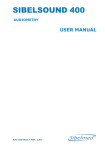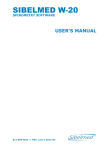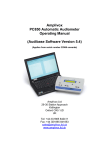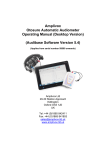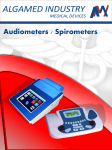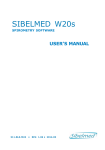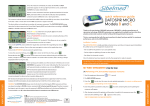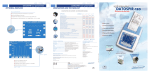Download SIBELMED W-50
Transcript
SIBELMED W-50 RHINOSPIR PRO User manual AUDIOMETRY SOFTWARE USER MANUAL 520-660-MU2 • REV. 2.00 • 2012-05 SIBELMED W-50 Software Manual SIBEL S.A., Rosselló 500, 08026 Barcelona Domestic Sales: Tel. 93 436 00 08 e-mail: [email protected] International Sales: Tel. +34 93 436 00 07 e-mail: [email protected] Technical serv.: Tel. +34 93 433 54 50 e-mail: [email protected] Fax: +34 93 436 16 11, Website: www.sibelmed.com SIBELMED W-50 Software Manual 3 DECLARATION OF CONFORMITY ........................................... 5 1. INSTRUCTIONS FOR USE AND INSTALLATION .................... 7 INTRODUCTION . . . . . . . . . . . . . . . . . . . . . . . . . . . . . . . . . . . . . . . . . . . . . . . . . . . . . 8 INTRODUCTORY INFORMATION ................................................................. 8 MANUFACTURER'S RESPONSIBILITIES ............................................ 9 INSTALLATION, SETTING UP AND REQUIREMENTS ........................ 9 INSTALLING THE AUDIOMETRY SOFTWARE ......................................... 9 USB INSTALLATION DRIVER ............................................................. 11 SETTING UP ................................................................................... 12 ACTIVATION CODE ......................................................................... 13 ACQUIRING THE PROGRAM .............................................................. 14 UNINSTALLING THE AUDIOMETRY SOFTWARE .................................... 15 COMPUTER SETUP AND REQUIREMENTS ........................................... 16 PRINTER SETUP AND REQUIREMENTS ............................................... 17 2. W-50 AUDIOMETRY SOFTWARE ....................................... 19 INTRODUCTION .................................................................... 20 ABOUT THE ON-SCREEN HELP ................................................. 21 MAIN MENU ......................................................................... 22 CONFIGURATION MENU ......................................................... 23 SELECT PRINTER ............................................................................ 24 LINKS ........................................................................................... 25 OTHER .......................................................................................... 26 REPORT HEADER ............................................................................ 26 PARAMETERS AND OTHER ................................................................ 26 FINISH .......................................................................................... 27 OPTIONS MENU .................................................................... 29 DATABASE ..................................................................................... 29 EXPLORE DATABASE ....................................................................... 30 PATIENT FILE ................................................................................. 39 Contents CONTENTS Contents SIBELMED W-50 Software Manual 4 DATABASE MAINTENANCE ............................................................... 41 AUDIOMETRY ................................................................................. 47 IMPORT TESTS ............................................................................... 60 HELP MENU .......................................................................... 61 ABOUT THE HELP SYSTEM ................................................................ 61 ABOUT THE SOFTWARE ................................................................... 61 MAIN MENU ................................................................................... 61 GO TO THE SIBEL SITE .................................................................... 61 3. AUDIOMETRY ................................................................. 63 INTRODUCTION .................................................................... 64 TYPES OF AUDIOMETRY ........................................................ 67 PURE TONE THRESHOLD AUDIOMETRY .............................................. 64 PURE TONE SUPRATHRESHOLD AUDIOMETRY ..................................... 65 SPEECH AUDIOMETRY OR LOGOAUDIOMETRY .................................... 66 APPLICATIONS OF AUDIOMETRY ............................................. 67 DIAGNOSES ........................................................................ 68 4. TECHNICAL SPECIFICATIONS .......................................... 69 SOFTWARE COMPATIBILITY AND COMPUTER REQUIREMENTS .... 70 PARAMETERS ...................................................................... 71 PERSONALISING THE PROGRAM ............................................ 71 DATABASE .......................................................................... 71 STANDARDS ....................................................................... 72 5. MAINTENANCE ............................................................... 73 6. MODIFICATIONS ........................................................... 75 APPENDIX1. COMPLIANCE WITH ORGANIC LAW ON DATA PROTECTION ........................................................... 77 APPENDIX 2. DIAGNOSIS ................................................. 85 Declaration of Conformity SIBELMED W-50 Software Manual 6 SIBELMED W-50 Software Manual FOR USE AND INSTALLATION Chapter 1: Instructions for Use and Installation 1. INSTRUCTIONS 7 Chapter 1: Instructions for Use and Installation SIBELMED W-50 Software Manual 8 INTRODUCTION SIBELMED W-50 is software for viewing, storage, transfer, analysis and entry of audiometric tests for use under the Microsoft Windows environment. SIBELMED W-50 Audiometry Software has been developed for use with SIBELMED brand audiometers by SIBEL S.A.’s R, D & I department in accordance with the Sibel S.A. Quality Manual and therefore in accordance with the ISO 13485 quality standard, as well as the European Medical Device Directive 93/42/EEC. Under this directive, it is regarded as a class IIa product. INTRODUCTORY INFORMATION This product is manufactured under strict quality control. However, accidents can occur during the transport or storage of the equipment. It is therefore advisable to carry out an initial check on its condition, and that of the accompanying accessories, before installation. The SIBELMED W-50 Audiometry Software comprises: CODE QUANT. DESCRIPTION 520-660-001 1 SIBELMED W-50 Audiometry Software 520-690-001 1 W-50 Communication software 520-660-MU1 1 Instruction manual SIBELMED W-50 Software Manual 9 SIBEL S.A. guarantees the safety, reliability and proper functioning of this equipment provided that: • The computer in which the software is installed complies with the IEC (UNE) electrical installation requirements for medical products, and such other standards as may apply. • Repairs, maintenance and modifications, whether within the warranty period or otherwise, are carried out by SIBEL S.A. technical staff. • The software is used by qualified staff following the recommendations for use, in accordance with the Instruction Manual. INSTALLATION, SETTING UP AND REQUIREMENTS INSTALLING THE AUDIOMETRY SOFTWARE WARNING: If installing the software under the Windows NT 4, Windows 2000, Windows XP or Windows Vista operating systems, the user must have Administrator privileges for the program to install correctly. In case of doubt consult the system Administrator or Windows Help. Chapter 1: Instructions for Use and Installation MANUFACTURER’S RESPONSIBILITIES Chapter 1: Instructions for Use and Installation SIBELMED W-50 Software Manual 10 To install the Software on the hard disk of the PC proceed as follows: 1 Place the CD_ROM in the CD/DVD drive. 2 If the CD/DVD drive has autoplay enabled, installation will start automatically. If not, run the file Setup.exe on the software CD. 3 When setup starts, the following window appears offering the choice of install language. 4 Choose the folder where the program is to be installed and the program group name. By default the program is installed in the folder :\SIBEL\W50. SIBELMED W-50 Software Manual 11 Once the installation is finalised the SIBEL program group is created and a short-cut is added to the desktop. USB INSTALLATION DRIVER A driver needs to be installed on the computer in order to USB communications between SIBELSOUND 400 and SIBELMED W-50 software work properly. To install the Driver, follow these steps: 1 Start up the audiometer (consult the corresponding user manual). 2 Insert the W-50 Installation CD into the computer. Windows 98, 2000, XP and Vista: 3 Connect the audiometer to the computer with the USB cable (consult the corresponding user manual). As it is the first time that the equipment is connected to the computer, the Windows «New Hardware Detected» screen will appear, with the name of the equipment that you have connected. Select «Next». 4 A screen will appear that allows you to select between two options: First: Find best controller for your device. Second: Show a list of all controllers in a location. Select the Second and click on Next. 5 Now a screen will appear which allows you to select between Show All Hardware or Show Compatible Hardware. Select «Show all Hardware» and click the «Use Disk» button. 6 If your operating system is Windows 98, select the file D13Test in the directory D:\Driver\W98 of the audiometry CD. For others Chapter 1: Instructions for Use and Installation 5 Chapter 1: Instructions for Use and Installation SIBELMED W-50 Software Manual 12 operating systems (Windows 2000, Windows XP), select the file Sibelusb of the directory D:\Driver\W2K_WXP_WVISTAx32. Press OK. 7 Click on Next and Finish. The Driver will now install itself. Windows Vista: 3 Connect the audiometer to the computer with the USB cable (consult the corresponding user manual). As it is the first time that the equipment is connected to the computer, the Windows «New Hardware Detected» screen will appear, with the name of the equipment that you have connected. Select «Next» 4 A screen where you will be able to read «Insert the disc came with your device name» will appear, select «I don’t have the disc. Show me other options». 5 Now a screen will appear that allows you to select between two options, select «Browse my computer for driver software». 6 If your operating system is a Windows Vista 32 bits version, select the directory D:\Driver\ W2K_WXP_WVISTAx32 of the audiometry CD. For Windows Vista 64 bits, select the directory D:\Driver\WVistax64. Press OK. 7 Click on Next and Finish. The Driver will now install itself. START-UP Reboot the PC and launch the program by clicking on the W-50 icon under All Programs > SIBEL from the Start menu, or doubleclicking on the W50 short-cut on the desktop. Press OK on the ABOUT... screen to access the MAIN WINDOW. SIBELMED W-50 Software Manual 13 This option is to activate the program once when it’s used with SibelSound 400 audiometer the trial period has expired (program in DEMO mode). During this period of 30 days, the program notifies the number of days remaining before the end of the above-mentioned period by means of the following dialog box: This screen allows ti activate the software by means of the activation code if the Activar Producto options selected. It also allows to ask for the activation code if the Registro Options selected. When the specified evaluation period is finished, some software functions are desactivated. The following warning message is shown: Chapter 1: Instructions for Use and Installation ACTIVATION CODE Chapter 1: Instructions for Use and Installation SIBELMED W-50 Software Manual 14 To activate the program, you must connect the SIBELSOUND 400 audiometer by means of the USB or RS232 wire. Following, select the options Utilities/Activation Code from the Configuration menu o select the Activar Producto option from the SOFTWARE VALIDATION dialog box the following dialog box is shown. Enter the activation code provided when the software was purchased. From then onwards you are free to use the Sibelmed W50 Software without restriction. ACQUIRING THE PROGRAM This option allows you to enter the required data to get the activation code and send them bay e-mail to SIBEL,S.A. or to your distributor. You can acquire the software with theRegistro option from the SOFTWARE VALIDATION dialeg box or the Utilities/Purchasing the Program option from the setup menu. SIBELMED W-50 Software Manual 15 1 Place the CD_ROM in the CD/DVD drive. 2 If the CD/DVD drive has autoplay enabled, installation will start automatically. If not, run the file Setup.exe on the software CD. 3 The following window appears, from which you can choose one of the following options: Chapter 1: Instructions for Use and Installation UNINSTALLING THE AUDIOMETRY SOFTWARE Chapter 1: Instructions for Use and Installation SIBELMED W-50 Software Manual 16 • Modify: Allows uninstallation by modules. This option is not recommended as you might lose the database if a backup copy has not been made. Use the option Remove to carry out the uninstall. • Repair: Reinstalls the program. • Remove: Completely removes the software, but retains the database in the folder in which the program was installed. COMPUTER SETUP AND REQUIREMENTS The setup of the computer must be carried out in accordance with its Instruction Manual. T h e c o m p u t e r u s e d m u s t c o m p l y w i t h t h e m in im u m requirements set out below: Minimum Recommended Hard disk: 1 Gb 20 Gb or larger Graphics card: 800 x 600 800 x 600 or better Monitor: 15” 17” Operating system: Windows 98, 2000, XP or Vista. Backup unit: Recommended SIBELMED W-50 Software Manual 17 PRINTER SET UP AND REQUIREMENTS The setup of the printer should be carried out in accordance with its Instruction Manual. The printer used should comply with the minimum requirements set out below: • • • • Windows compatible printer 160 PPP resolution 5 pages per minute. Compliance with standards applicable to printers. Chapter 1: Instructions for Use and Installation It is advisable to select large fonts under the operating system big letter fonts size option for easier viewing of the program. This option can be found under display properties. See the manual for the computer’s operating system. Chapter 1: Instructions for Use and Installation SIBELMED W-50 Software Manual 18 SIBELMED W-50 Software Manual SOFTWARE W-50 Chapter 2: Audiometry Software W-50 2. AUDIOMETRY 19 Chapter 2: Audiometry Software W-50 SIBELMED W-50 Software Manual 20 INTRODUCTION The SIBELMED W-50 Audiometry Software operates under the Microsoft Windows environment and provides as its main features: Management of various patient databases Download of data from audiometric tests carried out with the AC50 or SIBELSOUND 400 audiometers Manual entry of data from audiometric tests carried out with other audiometers Viewing of the individual audiometric tests Obtaining diagnoses Printing of test reports SIBELMED W-50 Software Manual 21 The help incorporated into the SIBELMED W-50 Audiometric Software is structured based on the MICROSOFT Windows system and shows the user how to make appropriate use of the program’s various options. The Instruction Manual provides, in some cases, a more detailed explanation concerning technical specifications or other aspects. In general, each window contains a Help menu where you can find an explanation of the various options available. The help feature is marked on each window with an icon, text or both. In some sections of text you will find words or phrases which link to further help for a more detailed explanation. To do this, place the cursor above the underlined word, the cursor changing to a hand; clicking the left mouse button causes the relevant help to be displayed. Chapter 2: Audiometry Software W-50 ABOUT THE ON-SCREEN HELP Chapter 2: Audiometry Software W-50 SIBELMED W-50 Software Manual 22 MAIN MENU This window shows the main options available from the SIBELMED W-50 Audiometry Software with the corresponding suboptions: SETUP • Select Printer • Links • Other • Utilities (only when the SIBELSOUND 400 audiometer is selected in the setup/Links menu). • Exit SIBELMED W-50 Software Manual 23 • Database • Audiometry • Import tests HELP MENU • About Help • About the Software • Main menu • Go to the SIBEL website Using each of these options provides access to the relevant information. There are also five icons for rapid access to some of the menus which correspond to: Explore database, Audiometry, Load data, Help and Finish. A description of each of the functions which can be carried out by the SIBELMED W-50 software is set out below. SETUP MENU The SIBELMED W-50 Audiometry Software is a versatile program supporting a variety of functional options. Some of these may not be relevant to some users. Therefore, once the process of Installation and Activation has been completed, it needs to be customised to the needs of each user. Accordingly, the system becomes personalised to each user making it simpler to operate and to understand how it works. Chapter 2: Audiometry Software W-50 OPTIONS MENU Chapter 2: Audiometry Software W-50 SIBELMED W-50 Software Manual 24 The various options that can be personalised from the configuration menu are set out below. SELECT PRINTER This option is for configuring a page for printing (size, origin, orientation) and indicates the printer selected by the operating system, as well as the available printers. If the required printer is not listed, it must be added in the normal way for the operating system. Refer to the Manual for the Operating System. SIBELMED W-50 Software Manual 25 From this window you can select: • The equipment (AC50, SIBELSOUND 400 or manual entry) • The device (Audiometer or Disk). The “Disk” option includes some standard recorded tests so that the software can be tried out without the need to carry out a test. • The serial port for communication between the equipment and computer. If USB comunications are used (only SIBELSOUND 400), this parameter doesn’t take any effect. Chapter 2: Audiometry Software W-50 LINKS Chapter 2: Audiometry Software W-50 SIBELMED W-50 Software Manual 26 OTHER From this menu option you have access to: REPORT HEADER A three line header can be inserted in printed reports with data chosen by the user. For example: Name of centre, name of doctor, address, etc. This header remains in force until modified. PARAMETERS AND OTHER This window is for selection of: • The type of diagnosis for the pure tone audiometry test Ministry of Labour ans Social Affairs(Council of Physical Therapy, Mexican Social Security Institute, Eli Index, Sal Index and Klockhoff Index). • The parameters which we wish to view in the pure tone audiometry test. • The language for the application. SIBELMED W-50 Software Manual 27 To finisch the program and return to Windows use the exit option. UTILITIES This option is only available if the SIBELSOUND 400 audiometer and the device Audiometer are selected in the Setup / Links menu. The following options are shown: • Update Flash • Purchasing the program (see the topic ACQUIRING THE PROGRAM) Activating the program (see the topic ACTIVATION CODE) UPDATE FLASH The SIBELSOUND 400 audiometer of SIBEL S.A. has a firmware updating and maintenance process. Chapter 2: Audiometry Software W-50 EXIT Chapter 2: Audiometry Software W-50 SIBELMED W-50 Software Manual 28 Before starting the update process, check that the device is ON and connected to the computer. If you are using serial communications, check if the selected port in Setup / Links menu is correct. To update the version of the firmware, the Setup / Utilities / Update Flash option must be selected. From the SSOUND 400 Update dialog box, enter the key supplied with the audiometer, click the SEND button and verify the evolution of the loading process in the screen. WARNING DON’T CANCEL THE LOAD PROCESS WHEN IT HAS STARTED. Finally a «transmission correct» message will appear. So the new firmware runs smoothly, you must leave the loading screen, turn off the audiometer and turn it on again. From now on, the device will work perfectly with the new firmware version. SIBELMED W-50 Software Manual 29 OPTIONS MENU DATABASE The SIBELMED W-50 Audiometry Software can be used with various databases in accordance with the user’s needs. This option provides access to the data structures set up when configuring the system and is therefore for storage and management of information generated when carrying out audiometric tests. For this purpose the following sub-options are provided: Chapter 2: Audiometry Software W-50 If there was an error during the load process, it’s possible to restart the firmware update. You must leave the loading screen, turn off the device and turn it on again. A screen with the following text will be shown in the audiometer: ACT. FIRMWARE / UPDATE FIRMWARE. From this moment, the firmware update process must be repeated. Chapter 2: Audiometry Software W-50 SIBELMED W-50 Software Manual 30 EXPLORE DATABASE From this window you can see the relationships between the patients in the database and their respective tests, and in turn have access to the following options from the menu: • Setup • Database • Options • Window • Help There are icons provided for rapid access to: Load Tests (Load), Export tests in CSV format (EXP), Import tests in CSV format (IMP), Test data, Print Report, Print Preview, Help and Exit (RET). SIBELMED W-50 Software Manual 31 See the Topic MAIN MENU / SETUP MENU • DATABASE PATIENT CARD See the Topic MAIN MENU / OPTIONS MENU / DATABASE / PATIENT CARD TEST CARD The test card shows the following data concerning the patient (on a read-only basis): Reference Age in years Name Surname BMI (Body Mass Index) And other items may be entered such as: Date and time the test was carried out Height in cm between 100 and 215 cm Weight in Kg. between 15 and 135 Kg. Reason for carrying out the test Origin or centre, department, doctor, etc. from where patient was referred Technician who carried out the test Notes on the test Chapter 2: Audiometry Software W-50 • SETUP 32 Chapter 2: Audiometry Software W-50 SIBELMED W-50 Software Manual DATABASE MAINTENANCE See the Topic MAIN MENU / OPTIONS MENU / DATABASE / MAINTENANCE • OPTIONS IMPORT TESTS See the Topic MAIN MENU / OPTIONS MENU / IMPORTS TESTS / IMPORT TESTS EXPORT TESTS IN CSV FORMAT Allows tests to be exported in CSV format. To do this you must: 1 Mark the tests you wish to export. 2 Click on the EXP icon or select the option Export tests in SIBELMED W-50 Software Manual 33 3 Enter the name of the file and the folder to which you wish the data to be saved. 4a Click the Save button to save the data. At this point the file is created. or b Click the Cancel button to return to the previous window without saving the data. IMPORTING TESTS IN CSV FORMAT Allows tests saved in CSV format to be imported. To do this you must: 1 Click the IMP icon or select the Import tests in CSV format from the Options menu. The “Open” window then appears. Chapter 2: Audiometry Software W-50 CSV format from the Options menu. The “Save As” window then appears. Chapter 2: Audiometry Software W-50 SIBELMED W-50 Software Manual 34 2 Find the folder containing the file to import and select the file. 3a Click the Cancel button to return to the previous screen without importing data. or b Click the Open button to proceed with the data import. The “Data Import” window appears showing the tests contained in the selected file. SIBELMED W-50 Software Manual 35 Select the required tests by clicking on the relevant test, or select all of them using the Select All button (to unselect click on the relevant test or click the Unselect All button). 5 Click the OK button to import the selected tests. The bar at the foot of the window indicates that the import process is in progress. At the end of the process it indicates that the data import is complete. At this point the tests have been saved in the database. EXPORT TESTS BY EMAIL Allows tests to be sent by email. To do this you must: 1 Mark the tests you wish to email. 2 Select the Export tests by email option from the Options menu. The email system installed in the PC then opens, displaying a new draft message with an attachment called TESTS containing the data for the selected tests. 3 Enter the destination email address and any message text. 4 Click Send to send the email. TEST DATA Opens the tests window to view graphs, parameters, diagnoses, etc. relating to the selected test. Chapter 2: Audiometry Software W-50 4 Chapter 2: Audiometry Software W-50 SIBELMED W-50 Software Manual 36 PRINT REPORT Prints a report of the selected test. PRINT PREVIEW Opens a window showing a preview of the report so you can check it is the report you want and is correctly formatted before printing. The following options are available: Report: prints the report. Forward/Back: moves forwards/backwards within the report so that all pages can be previewed. Zoom Out/In: allows to decrease/increase the dimensions of preview of the last. Help: displays Help in relation to the print preview function. Return: returns to the previous window. • WINDOW SELECT For selection of a patient or test. Where the Patients window is active, on selecting a patient all that patient’s tests are also selected. UNSELECT Unselects the selected patient or tests. Where the Patients window is active, on unselecting a patient all that patient’s tests are also unselected. SIBELMED W-50 Software Manual 37 Where the Patients window is active, all patients are selected together with all the tests. If the Tests window for a patient is active, all the tests for the selected patient are selected. UNSELECT ALL Where the Patients window is active, all patients are unselected together with all the tests. If the Tests window for a patient is active, all the tests for the selected patient are unselected. CASCADE Superimposes all the Patients and corresponding Tests subwindows in a cascade arrangement. TILE HORIZONTAL Arranges all the Patients and corresponding Tests subwindows above and below each other. TILE VERTICAL Arranges all the Patients and corresponding Tests subwindows side by side. REFRESH Refreshes the information in the windows. Chapter 2: Audiometry Software W-50 SELECT ALL Chapter 2: Audiometry Software W-50 SIBELMED W-50 Software Manual 38 SORT BY Sorts the list of patients by criterion selected (record number, Surname or reference). SHOW DELETED RECORDS Shows those records marked for deletion. • HELP See the Topic MAIN MENU / HELP MENU On clicking the right button of the mouse above a patient a menu appears with the following options: DATA: provides access to the patient file. DELETE: deletes the patient together with the corresponding tests. UNDELETE: removes the deletion marker from a patient who has been marked for deletion. Double-clicking on a patient opens their file. On clicking the right button of the mouse above a test a menu appears with the following options: DATA: accesses the test’s data card. DELETE: deletes the test. SIBELMED W-50 Software Manual 39 GRAPH: opens the test window. REPORT: prints the relevant test. Double-clicking on a test opens the test window. PATIENT CARD This window provides access to the card for any patient saved in the database and enables their various tests to be viewed along with their key parameters. Chapter 2: Audiometry Software W-50 UNDELETE: removes the deletion marker from a test which has been marked for deletion. Chapter 2: Audiometry Software W-50 SIBELMED W-50 Software Manual 40 The fields associated with each card are: NOTE: The patient data are fictitious. Field Index Reference Date of Birth Type A/N A/N N No. characters Name Surnames Job Sex Address City Postcode Country Telephone 1 A/N A/N A/N A/N A/N A/N A/N A/N 46 28 5 10 10 Telephone 2 Notes1 Notes2 A/N A/N A/N 10 74 74 8 8 (dd/mm/yyyy) 20 35 25 A/N = Alphanumeric field N = Numeric field On clicking Options a drop-down appears with the following options: REGISTER: Registers a new patient. A dialog box appears for entry of the new reference number. The program warns if the reference has already been used for another patient. DELETE: Deletes a patient and all that patient’s tests UNDELETE: Undeletes the deleted records. To use this function you need to access the Options menu from the main window and SIBELMED W-50 Software Manual 41 FIND: Finds the file for the required patient. You can search by reference, surname or record number. EXPORT: Opens the export window. EXIT: Returns to the previous window. The find and test data options are also available from the icons in the lower part of the window. You can also use the slow tab keys (advance one record at a time) or the fast tab keys (move by 10 records at a time) to navigate through the database to find the required card. The card shows the number of records in the database and the number of the selected record. DATABASE MAINTENANCE This Maintenance option refers only to the database on the computer, not the one in the audiometer. For information on the latter refer to the relevant Instruction Manual for the device. The options provided are: CHANGE PASSWORD Changes the password for a database. The system requests the new password and confirmation of the latter. Chapter 2: Audiometry Software W-50 select Database - Maintenance and then activate the Show deleted records option. Chapter 2: Audiometry Software W-50 SIBELMED W-50 Software Manual 42 CONVERT DATABASE Allows the format of old databases (created with the Audiometry Software under DOS) to be changed to the current format for SIBELMED W–50 Audiometry Software. On using this option the following window appears: SIBELMED W-50 Software Manual 43 Chapter 2: Audiometry Software W-50 This shows the data for the new patient and the existing patient, and offers the choice of the following options: 1 Add the tests to the existing patient: The patient data is not changed; the only change is the addition of the new tests. 2 Replace the existing patient, adding the tests: The patient data is changed, but not the existing tests. The new tests are added. 3 Make no change to this patient or their tests: the conversion is not carried out. 4 Use a new reference: a new reference is created for the new patient. In this event the new reference must be entered. To apply the same choice for all patients use the tick-box located towards the lower part of the window. Chapter 2: Audiometry Software W-50 SIBELMED W-50 Software Manual 44 SELECT DATABASE Allows a database to be selected. To do this enter the path where it is located and select the database by name. The path could be relative (e.g. BDSIBEL\BASE), or absolute (e.g. C:\BDSIBEL\BASE). Network drives can also be used, provided they are shared and have been given the necessary reading and writing permissions. WARNING If in any doubt consult the system administrator. The path can be selected using the drop-down menu, or entered using the keyboard. On selecting a path, the available Databases are listed, in the lower drop-down, DATABASE NAME. On selecting a Database the following error message may be displayed: “Not a Database”. If this happens and the file selected does actually correspond to a Database, the latter must SIBELMED W-50 Software Manual 45 CREATE DATABASE Creates a database. Enter the path and the name of the database. On confirming the name, a password is requested. The password must be entered a second time to confirm it. DELETE DATABASE On selecting the delete database option, the window lists the database or databases available and the user selects the one they wish to delete. On confirming the database to be deleted, the corresponding PASSWORD is requested. Provide the same password as entered when the database was created. When a database is deleted not only are the patient records eliminated but also corresponding graphs, parameters and any other information recorded. It is very important to use a password which can be easily remembered. Chapter 2: Audiometry Software W-50 be recreated with the same name and in the same location. This can be done by selecting the “Create Database” option from Options menu - Database - Database Maintenance. The existing data WILL NOT BE LOST. On confirming the selected database, the PASSWORD is requested. Provide the same password as entered when the database was created. Chapter 2: Audiometry Software W-50 SIBELMED W-50 Software Manual 46 If the password is forgotten, contact the SIBEL S.A. Aftersales Service who will explain the process to follow. COMPACT DATABASE This option is used to permanently delete records marked for deletion by the user and reorganise the remaining records in the database. This option can be used as often as the user wishes but may take some time to carry out, depending on the volume of data stored. REINDEX RECORDS Allows a database to be reorganised whenever any problem with it is encountered. This option can be used as often as the user wishes but may take some time to carry out, depending on the volume of data stored. SHOW DELETED RECORDS When a Database record is deleted, it remains hidden but is not SIBELMED W-50 Software Manual 47 AUDIOMETRY In this section we describe the various windows and functions which are specific to audiometry. The various audiometric tests and the procedure to carry them out are described in Chapter 3. Chapter 2: Audiometry Software W-50 permanently deleted unless the compact database option is used. You can use this option at any time to see the records marked for deletion. Chapter 2: Audiometry Software W-50 SIBELMED W-50 Software Manual 48 This window enables the user to view the results obtained on carrying out an audiometric test using the AC50 audiometer (select AC50 in the Setup-Links window), SIBELSOUND 400 audiometer (select SSOUND 400 in the Setup/Links windows), or manually enter the data obtained on carrying out an audiometric test using another audiometer (select MANUAL ENTRY in the SetupLinks window). The following options are available from the menu: SETUP MENU See the Topic MAIN MENU / SETUP MENU OPTIONS MENU TESTS Allows selection of the required audiometric test: Pure Tone Audiometry, Logoaudiometry, Sisi Jerger, Fowler, Tone Decay, Lüscher or Weber. NEW PATIENT Allows selection of a patient in the database or creation of a new one. To do this enter the patient reference. SIBELMED W-50 Software Manual 49 Saves the test in the database. COMPARE Selects a test against which to make a comparison: Previous test / Other test (in the latter case a window appears for selection of a test from the list of tests for the patient). On selecting a test for comparison, it is displayed superimposed. PRINT REPORT Prints a report based on the current test. PRINT PREVIEW See the Topic MAIN MENU / OPTIONS MENU / DATABASE / EXPLORE DATABASE Chapter 2: Audiometry Software W-50 SAVE IN THE DATABASE Chapter 2: Audiometry Software W-50 SIBELMED W-50 Software Manual 50 ORGANISE WINDOWS This option allows the user to make proportionate changes to those windows which have been selected. The user can adjust the window sizes using the mouse and dragging any of the sides or vertices of a window. HELP MENU See the Topic MAIN MENU / HELP MENU The following options are also available from the icons at the top of the window: New Patient, Save to database, Compare, Print Report, Print Preview, Help and Exit. Test selection can also be carried out using the drop-down menu at the top of the window. Depending on the selected test the following windows appear: SIBELMED W-50 Software Manual 51 • Window showing graph of Intensity v Frequency for the right ear • Window showing graph of Intensity v Frequency for the left ear • Central window for: • Selection of route (Air, Bone, Free) • Selection of masking • Weber Test • Access to diagnosis • Legend showing symbols for identification of conduction and masking • Results window ( Hearing loss, Average dB, Bilateral loss) • Notes window Chapter 2: Audiometry Software W-50 PURE TONE THRESHOLD AUDIOMETRY Chapter 2: Audiometry Software W-50 SIBELMED W-50 Software Manual 52 SPEECH AUDIOMETRY • Window showing graph of Correct detections v Intensity • Window for: • Selection of conduction (Air, Free) • Selection of masking • Notes window SIBELMED W-50 Software Manual 53 • Window showing graph of Correct Detections v Frequency for the right ear • Window showing graph of Correct Detections v Frequency for the left ear • Window for ear selection • Notes window Chapter 2: Audiometry Software W-50 SISI JERGER TEST Chapter 2: Audiometry Software W-50 SIBELMED W-50 Software Manual 54 FOWLER TEST • Window showing graph of intensities • Window for: • Selection of masking election of frequency (125 Hz to 8000 Hz) • Notes window SIBELMED W-50 Software Manual • Window showing graph of Intensity v Frequency • Window for: • Selection of conduction (Air, Bone, Free) • Notes window Chapter 2: Audiometry Software W-50 TONE DECAY TEST 55 Chapter 2: Audiometry Software W-50 SIBELMED W-50 Software Manual 56 LÜSCHER TEST • Window showing table of intensities for each frequency • Window for: • Selection of ear • Selection of intensities (0.2 dB to 5 dB) • Notes window SIBELMED W-50 Software Manual 57 • Window showing graph of Intensity v Frequency (LF) for the right ear • Window showing graph of Intensity v Frequency (HF) for the right ear • Window showing graph of Intensity v Frequency (LF) for the left ear • Window showing graph of Intensity v Frequency (HF) for the left ear • Central window with: • Selection of conduction (Air LF and Air HF) • Selection of masking • Access to diagnoses • Legend showing symbols for identification of conduction and masking • Results window (Hearing loss, Average dB, Bilateral loss) • Notes window Chapter 2: Audiometry Software W-50 PURE TONE HF AUDIOMETRY Chapter 2: Audiometry Software W-50 SIBELMED W-50 Software Manual 58 MANUAL ENTRY Select this option from Setup + Links on the main window. On accessing the tests window (Options + Audiometry) you can enter data manually from an audiometric test carried out with another audiometer. To do this you must: 1 Select new patient (icon or Options menu + New patient) 2 Enter the latter’s reference (can be new or an existing reference if the patient has already been registered in the database) 3 Enter the required data in the patient and test cards 4 Select the relevant test from the drop-down menu at the top of the window or from the Options menu + Tests. 5 Depending on the test, various options are available with regard to the application of signal and masking (see description of test windows above). Select the required options. 6 Enter the data obtained, moving the cursor to the graph point corresponding to the result then clicking the left mouse button, and repeating for all data. These points are joined creating a graph of the test. Once all the data has been entered you may: • Enter notes by double-clicking on the notes window • Save the test to the database (icon or Options menu + Save in the database) SIBELMED W-50 Software Manual 59 • Compare with other tests (icon or Options menu + Compare) • Delete a point (right-click above the point). Chapter 2: Audiometry Software W-50 • Print a report of the test (icon or Options menu + Print Report) Chapter 2: Audiometry Software W-50 SIBELMED W-50 Software Manual 60 IMPORTS TESTS IMPORT TESTS Loads test data stored in the audiometer. Select the required tests by clicking on each one individually, or select all of them using the Select All button (to unselect a test click on it or click the Unselect All button). Click the OK button to import the selected tests. The bar at the foot of the window indicates that the import process is in progress. At the end of the process it indicates that the data import is complete. At this point the tests have been saved in the database. Click Cancel to return to the previous window without loading data. SIBELMED W-50 Software Manual 61 Deletes tests stored in the audiometer. HELP MENU ABOUT THE HELP SYSTEM This window explains the Help system incorporated in the SIBELMED W-50 Audiometry Software. ABOUT THE SOFTWARE This window shows the version of the program, and also information about SIBEL S.A. for reference purposes. MAIN MENU This window offers access to an explanation of the various options in the main menu. GO TO THE SIBEL WEBSITE Accesses the SIBEL website on the Internet. Chapter 2: Audiometry Software W-50 DELETE TESTS ON THE DEVICE Chapter 2: Audiometry Software W-50 SIBELMED W-50 Software Manual 62 SIBELMED W-50 Software Manual 63 Chapter 3: Audiometry 3. AUDIOMETRY Chapter 3: Audiometry SIBELMED W-50 Software Manual 64 INTRODUCTION The purpose of audiometry is to chart changes in hearing in response to acoustic stimuli. The ear comprises two groups of anatomical structures: • The Transmission System (middle and outer ear) which transmit vibrations to the inner ear. • The Perception System which constitutes the sensory organ proper (inner ear with cochlea, nervous pathways and higher auditory centres). TYPES OF AUDIOMETRY There are three types of audiometry: PURE TONE THRESHOLD AUDIOMETRY This involves determining the minimum hearing thresholds for different frequencies by air conduction and bone conduction. It is considered that the hearing threshold is the sound level at which, under specific conditions, a person achieves a response rate of 50% correct detections over a series of repeated trials. Air conduction involves transmission of sound via the outer and middle ear to the inner ear. Bone conduction involves transmission of sound to the inner ear principally via mechanical vibration of the cranial bones. SIBELMED W-50 Software Manual 65 For this test all frequencies between 250 and 8000 Hz must be investigated, at 15 dB above the subject's frontal bone threshold. The vibrator is applied frontally, held in place with a headband not by hand, as the latter might allow variation pressure which could lead to error. A note is made of which side the patient perceives the sound to be coming from. This test is fundamental in clinical audiometry; its physiopathological significance is considered subsequently, for purposes of diagnosing deafness. PURE TONE HF It consists of realizing a pure tone audiometry in a range of frequencies extended up to 20.000 Hz. Unlike the classic pure tone audiometry, hearing thresholds are only inspected by air conduction. PURE TONE SUPRATHRESHOLD AUDIOMETRY These tests are for evaluation of distortions in the sensation of sound due to disorders in the perception System. These tests include: SISI JERGER TEST This involves having the patient hear a continuous, pure sound at 20 dB above the threshold, for two minutes. Every 5 seconds the intensity of the sound increases by 1 dB for 2/10 sec. The patient must signal the occurrence of this brief change in intensity, every time they perceive it. • If they detect less than 20% of the instances, the test is negative. Chapter 3: Audiometry WEBER TEST Chapter 3: Audiometry SIBELMED W-50 Software Manual 66 • If they detect between 20% and 60% of the instances, the test is inconclusive. • If they detect more than 60% of the instances, the test is positive. FOWLER TEST This tests the balance between the left and right ears. This involves comparing, at the same frequency, the equality of the level of sound intensity between the two ears. This is aimed more at predominantly unilateral deafness: the two ears must not be identical. TONE DECAY TEST This involves exposing the patient to a pure tone at 5 dB above the hearing threshold and observing whether it is perceived clearly for 60 seconds. Normally it would be perceived throughout this period. If not, the level is increased in 5 dB steps until it can again be heard and again successively until the patient confirms they can hear the sound for one minute. LÜSCHER TEST This involves distinguishing variations in the modulation of the signal. For the ear to perceive an increase or decrease in physical intensity as a change in subjective intensity (sonority), the physical intensity must change by more than a certain value. This small change in physical intensity which the ear can perceive is called the differential threshold. SPEECH AUDIOMETRY Speech audiometry essentially consists of determining the threshold of intelligibility (the patient hears and understands words SIBELMED W-50 Software Manual 67 APPLICATIONS OF AUDIOMETRY The main applications of audiometry are: 1 Obtaining a diagnosis To provide a diagnosis of hearing loss in a patient in one or both ears. To do this we calculate the percentage hearing loss, the (global) bilateral percentage hearing loss and the average dB hearing loss. To evaluate distortions in the sensation of sound using suprathreshold pure tone tests. To determine the threshold of intelligibility by means of speech audiometry or logoaudiometry. 2 To evaluate incapacity or invalidity 3 Public Health Chapter 3: Audiometry pronounced) using a list of words spoken live or via recorded material. Chapter 3: Audiometry SIBELMED W-50 Software Manual 68 • Epidemiological prevalence studies • Environmental effects studies • Occupational studies DIAGNOSES The SIBELMED W-50 software calculates and prints the following diagnoses: 1 «MINISTRY» DIAGNOSIS ACCORDING TO THE MINISTRY OF LABOUR AND SOCIAL AFFAIRS OSB No. 22 (January 26, 2000) 2 DIAGNOSIS OF THE COUNCIL OF PHYSICAL THERAPY 3 DIAGNOSIS OF THE MEXICAN INSTITUTE OF SOCIAL SECURITY 4 ELI (Early Loss Index) 5 SAL INDEX (Speech Average Loss) 6 KLOCKHOFF DIAGNOSIS (Modified by the Lavoro Clinic of Milan) The parameters for each diagnosis and the calculation method of each are described in APPENDIX 2 of this manual. SIBELMED W-50 Software Manual 69 Chapter 4: Technical Specifications 4. TECHNICAL SPECIFICATIONS Chapter 4: Technical Specifications SIBELMED W-50 Software Manual 70 SOFTWARE COMPATIBILITY AND COMPUTER REQUIREMENTS Minimum Recommended Hard Disk: 1 GB 20 GB or more Graphic Card: 800 x 600 800 x 600 or more Monitor: 15’’ 17’’ Port: RS232 / USB 2.0 Other requirements: Operating System: Windows 98, 2000, XP or Windows Vista. Backup unity: Recommended SIBELMED W-50 Software Manual 71 • • • • • • • • • Hearing Loss (%) Average Loss (dB) Bilateral Loss (%) Diagnosis (Minitry of Labour Social Affairs) Diagnosis (Council of Physical Therapy) Diagnosis (Mexican Social Security Institute) Diagnosis (Eli index) Diagnosis (Sal index) Diagnosis (Klockhoff index) PERSONALISING THE PROGRAM Software Configuration by the user at the level of: • • • • • Type of printer Parameters and other Language Databases Communication links with the software DATABASE • • • • Capability of working with different Databases Storage of tests Registration, deletion and changes to patient cards Quick search of the database by: - Record - Reference - Surname • Printing reports from the database • Importing / Exporting tests Chapter 4: Technical Specifications PARAMETERS Chapter 4: Technical Specifications SIBELMED W-50 Software Manual 72 STANDARDS • Threshold pure tone audiometry in accordance with EN ISO 8253-1 • Audiogram in accordance with recommendations in EN 26189:1991 (ISO6189:1983) • Speech audiometry in accordance with UNE-EN ISO 8253-2 EN 62304:2006 + AC:2008 EN 62366:2008 EN 1041:2008 EN 980:2008 EN ISO 14971:2009 USEFUL LIFE • 7 tears SIBELMED W-50 Software Manual 73 Chapter 5: Maintenance 5. MAINTENANCE Chapter 5: Maintenance SIBELMED W-50 Software Manual 74 The SIBELMED W-50 Audiometry Software does not require specific maintenance, beyond what any computer program that manages data would require. • Make a backup copy of the program in case the original becomes damaged. • Make regular backup copies of the Databases used so they can be restored in the event of loss of information from the computer. In the event of any problem, doubt, suggestion, etc. you may have before, during or after using the software, we recommend you follow the steps below: 1st Use the program’s Help system 2nd Refer to the SIBELMED W-50 Audiometry Software’s Instruction Manual 3rd Contact SIBEL S.A.’s Aftersales Service SIBEL S.A., Rosselló 500, 08026 Barcelona Domestic Sales: Tel. 93 436 00 08 e-mail: [email protected] International Sales: Tel. +34 93 436 00 07 e-mail: [email protected] Technical serv.: Tel. +34 93 433 54 50 e-mail: [email protected] Fax: +34 93 436 16 11, Website: www.sibelmed.com SIBELMED W-50 Software Manual 75 Chapter 6: Modifications 6. MODIFICATIONS Chapter 6: Modifications SIBELMED W-50 Software Manual 76 SIBELMED W-50 Software Manual 77 COMPLIANCE WITH THE DATA PROTECTION ACT. DIRECTIVE 95/46/EC APPENDIX 1. Compliance with Organic Law on Data Protection APPENDIX 1 APPENDIX 1. Compliance with Organic Law on Data Protection SIBELMED W-50 Software Manual 78 COMPLIANCE WITH THE FOR DATA PROTECTION ACT. DIRECTIVE 95/46/EC This section aims to facilitate the compliance of current legislation referring to data protection by the user with the use of this software. (Consult your local translation of the 95/46/EC directive). A brief description of the key points of this legislation is set out and an explanation given of the action which should be taken with the SIBELMED W-50 Audiometry Software and/or operating system in order to comply with the requirements of the abovementioned law. IMPORTANT WARNING · According to current legislation, the software user, is solely responsible for the storage and treatment of their patient data in accordance with the law. · Observance of the recommendations included in this section does, in no case, guarantee the full adaptation of user activity to the standards relating to data protection. Requirements which specifically affect the use of the SIBELMED W-50 Audiometry Software Identification and Authentication The processes of identifying and authenticating users to use the SIBELMED W-50 Audiometry Software are carried out by the PC’s operating system. For this reason only Windows Operating Systems which allow these processes to be carried out in a secure way are valid, that is, Windows NT 4, Windows 2000 , Windows XP and Windows Vista with the NTFS file system. The Windows 9x systems are not valid, neither is the FAT file system. SIBELMED W-50 Software Manual 79 Access control The Operating System must be set up to control the access to data, i.e. permit or deny access to data. Likewise, the PC administrator must set up user account locking in order to block repeated attempts to gain unauthorised access. Consult the operating system’s manual for help with setting up access controls. Access register Accesses to the different databases are stored on the one access register file. Security copies (backup and recovery) The user must, at least once a week, make back-up copies of all data in order to guarantee full recovery of data in the case of a computer system failure. In the case of the SIBELMED W-50 Audiometry Software full recoverability of all the data in all the databases can be guaranteed by saving the whole of the BDSIBEL folder which is in the application folder. This back-up copy must be stored at all times in a different place to where the equipment on which the software is used is located. Configuration of the Operating System On a Windows operating system level (NT, 2000, XP and Vista) and for NTFS partitions, it is possible to restrict the access to the various databases using the file system’s security features. Generally speaking, control of access to databases involves the following: APPENDIX 1. Compliance with Organic Law on Data Protection The PC administrator must create a unique and personalised username for each user and activate user authentication. The operating system encrypts the passwords. APPENDIX 1. Compliance with Organic Law on Data Protection SIBELMED W-50 Software Manual 80 Configuration of Identification, Authentication Each user that accesses the system must have a unique username and password, whether a local user or a network user connecting to a domain. The passwords must be changed periodically as often as desired and, while a series of passwords may remain valid, they are stored in encrypted form. Users may be added from the Users and Passwords icon on the Control Panel. Using the Advanced Administration button on the Advanced Options tab, you can access the Local Users and Groups setup. In the Users section, new users can be created or existing properties modified. The access level of users can be set up in user properties on the Users tab of the Users and Passwords icon. We recommend that users are not given Administrator access level. In any event, the Administrator is responsible for ensuring that users use their username appropriately in accordance with technical requirements and documentation, as well as making them aware of their obligations in relation to the handling of personal data. It is also advisable to enable the security audit feature in order to record valid and erroneous accesses on the system. Access setup and control. File permissions The next step is to set up the access levels, to the files which form the databases, by reference to the users which have been se t u p . T h e ro o t o f th e d a ta b a ses is fo u n d in th e folder<SIBELW50_HOME>\Bdsibel. Within it, there is a subfolder for the database, also the log file W50.log. One possible c o n fig u ra tio n is to p ro v id e fu ll a cce ss to th e <SIBELW50_HOME>\Bdsibel directory to all users (or at least to the users of the application) and to restrict access to each of the subdirectories to their respective users. In any event, the owner must always have read and write access for their subdirectory and the files that make up the subdirectory. The other users may, for example, have access to that database totally denied. Note that in this situation the users may only access their database via the application. At the level of the log SIBELMED W-50 Software Manual 81 Permissions can be applied from Windows Explorer itself.Simply access the Properties of the directory or file on which you wish to establish permissions and select the Security tab. From this tab you can select both the users who may have access and the corresponding permissions (full control, read, modification, write, etc.) for each user File audit. We recommend the activation of the log file audit in order to record, on the security event viewer, the actions performed upon it. To activate this option, you must first enable the audit of this file. At this level, you must specify the users (depending on the users who access the <SIBELW50_HOME>\Bdsibel directory) and types of access to be audited. The log file audit can be activated from the Security tab of the file Properties. Using the Advanced button you can access the Audit tab. From here, simply add the users and the type of access to be audited. Note that if all actions are audited via the log file, the security events viewer will have a large number of entries which will make it difficult to monitor instances of unauthorised access. The next step is to activate the audit of access to objects, via local security configuration. To do so, access the Administrative Tools icon from the Control Panel. From there, select Local Security Policy and then Local Policies from the policies tree. You must then use Audit Object Access. Both correct and incorrect accesses can be enabled. Finally, other files must be audited, for example the password files <SIBELW50_HOME>\Bdsibel \NAME_DB>\PW.TXT if access to the NAME_DB database by other users has not been completely restricted. APPENDIX 1. Compliance with Organic Law on Data Protection file W50.log, it would be advisable for the users to only have write access so that the application could record accesses to the various databases. APPENDIX 1. Compliance with Organic Law on Data Protection SIBELMED W-50 Software Manual 82 Description of the access log Access to the various databases is recorded in one log file (W50.log) in the BDSIBEL folder of the directory where the application is installed (by default :\SIBEL\w50 and from now on <SIBELW50_HOME>\Bdsibel). This file is created the first time that the application is launched and cannot be deactivated The system administrator is responsible for the maintenance of the size of this file, and the preparation of a monthly report where the periodic reviews carried out are analysed and any problems detected are reported. The log file saves for each access: • User • Time and date of access • Database accessed • Action carried out on the database • Type of access (authorised or denied) • File path of database accessed • Reference of the record accessed The format for each entry is as follows: [USER], [YYYYMMDD HH:MM:SS], [BASE], [ACTION], [ACCESS], [PATH], [REFERENCE] The database comprises a directory and two data files (paciente.dbf and pruebas.dbf) as well as auxiliary files (indexes, etc.). The actions to be recorded are divided into: • Action on the actual database itself (open, close, delete, etc.) • Action on the records stored in the paciente.dbf and pruebas.dbf data files (insert, find, delete, etc.) In any event, the log and access control file must be kept for a minimum period of two years. SIBELMED W-50 Software Manual 83 • Opening a db file • Closing a db file • Selecting a db • Creating a db • Creating a db file • Deleting a db • Deleting a db file • Re-indexing a db file • Compacting a db file • Changing password • Finding a record • Adding a record • Marking a record • Recovering a record • Changing a record • Deleting a record • Exporting a record • Importing a record Other important points • Printing documents: When paper reports containing patient data are stored, it is necessary for these documents to be stored securely such that only authorised personnel have access to them. Further, in the event that the user decides to dispose of the printed documents, it is necessary to ensure their effective physical destruction to avoid unauthorised access to the data. • Exporting tests The software allows tests to be exported only if the user is identified and authorised to read the database. Once a test has been exported to a file, the user of the software is responsible for the security of that file, and its subsequent deletion. APPENDIX 1. Compliance with Organic Law on Data Protection Below, all actions registered on the log file are listed: APPENDIX 1. Compliance with Organic Law on Data Protection SIBELMED W-50 Software Manual 84 • Transmission of data: The software supports the transmission of files containing patient data via the Internet. If this functionality is used, the user must configure their e-mail server so that the data is encrypted before transmission and is therefore converted into unreadable form to guard against any unauthorised access. SIBELMED W-50 Software Manual 85 APPENDIX 2. Diagnosis APPENDIX 2 DIAGNOSIS APPENDIX 2. Diagnosis SIBELMED W-50 Software Manual 86 1. «MINISTRY» DIAGNOSIS The percentage of hearing loss is determined by the pure tone audiogram and according to the evaluation criteria for discapacity due to hearing deficiency as established by the Spanish Ministry of Labour and Social Affairs in OSB No. 22 of January 26, 2000. A. Monoaural hearing loss 1. The hearing thresholds of each ear are determined at frequencies of 500, 1000, 2000 and 3000 Hz and added. NOTE: If one of the central frequencies is missing (1000 or 2000) and an adjacent frequency is selected, the audiometer uses this frequency to calculate the diagnosis and includes this modification in the report. 2. The corresponding hearing loss is found in Table 1. 3. If the hearing threshold is 25 dB or lower, this is not considered as loss of hearing. Example: 500 1000 2000 3000 Right ear (RE) 15 10 5 10 dB of loss Sum (15+10+5+10 = 40) % Hearing loss RE 0.0 % dB Average RE (40/4) 10.0 dB Left ear (LE) 500 1000 2000 3000 35 30 40 50 dB of loss Sum (35+30+40+50 = 155) % Hearing loss RE 20.6 % dB Average LE (155/4) 38.7 dB SIBELMED W-50 Software Manual 87 Binaural hearing loss is calculated by multiplying the loss of the best ear by five and adding the loss of the worst ear and then dividing the total by six. Binaural hearing loss in % = (5x(% loss in best ear) + (% loss in worst ear))/6. Example: Binaural hearing loss % = (5x0.0 + 20.6)/6 = 3.4% C. Categories of Hearing Loss The MINISTRY diagnosis does not establish categories of hearing loss. However, professional clinical recommendations have led us to include the following categories depending on the hearing loss in each ear: CATEGORIES . NORMAL . SLIGHT HYPOACUSIA . MODERATE HYPOACUSIA . SEVERE HYPOACUSIA HEARING LOSS 0 to 10% 11 to 30% 31 to 60% 61 to 100% Conversion of the estimated hearing level in percentage of monoaural hearing loss APPENDIX 2. Diagnosis B. Binaural or Bilateral hearing loss APPENDIX 2. Diagnosis SIBELMED W-50 Software Manual 88 TA B L E F O R T H E C A L C U L AT I O N O F P E R C E N TA G E H E A R I N G LO SS A C C O R D I N G TO T H E M I N I S T RY O F LABOUR AND SOCIAL AFFAIRS. OFFICIAL GAZETTE 26 JANUARY 2000. dshl, dB % loss dshl, dB % loss dshl, dB % loss dshl, dB % loss 100 0.0 170 26.2 240 52.5 310 78.8 105 1.9 175 28.1 245 54.4 315 80.6 110 3.8 180 30.0 250 56.2 320 82.5 115 5.6 185 31.9 255 58.1 325 84.4 120 7.5 190 33.8 260 60.0 330 86.2 125 9.4 195 35.6 265 61.9 335 88.1 130 11.2 200 37.5 270 63.8 340 90.0 135 13.1 205 39.4 275 65.6 345 90.9 140 15.0 210 41.2 280 67.5 350 93.8 145 16.9 215 43.1 285 69.3 355 95.6 150 18.8 220 45.0 290 71.2 360 97.5 155 20.6 225 46.9 295 73.1 365 99.4 160 22.5 230 48.9 300 75.0 370 100.0 165 24.4 235 50.5 305 76.9 TABLE 1 SIBELMED W-50 Software Manual 89 The percentage of hearing loss is determined from the pure tone audiogram in accordance with the second formula of the Council of Physical Therapy. A percentage of the hearing loss in each ear is taken at the 500, 1000, 2000 and 4000 Hz frequencies as a function of their importance, specifically 15% at 500 and 4000 Hz, 30% at 1000 Hz and 40% at 2000 Hz. A 0% hearing loss corresponds to normal and a 100% hearing loss to cofosis. By reference to a table published by the institution, you can find the percentage hearing loss for each frequency and the level of intensity. A. Monoaural hearing loss 1. The hearing thresholds of each ear are determined at frequencies of 500, 1000, 2000 and 4000 Hz and added. 2. The corresponding percentage of hearing loss for each frequency and intensity is found in Table 2. 3. The loss values for the four frequencies are added, giving the % of hearing loss of the ear under study. Example: 500 1000 2000 4000 Right ear (RE) 10 5 10 dB of loss 15 % loss 0.5 0.3 0 0.1 Sum (0.5+0.3+0+0.1 = 0.9) % Hearing loss RE 0.9% dB Average RE (40/4) 10.0 dB Left ear (LE) 500 1000 2000 4000 30 40 50 dB of loss 35 % loss 3.7 5.4 12. 9 8.0 Sum (3.7+5.4+12.9+8.0 = 30.0) % Hearing loss LE 30.0% dB Average LE (155/4) 38.7 dB APPENDIX 2. Diagnosis 2. «COUNCIL» DIAGNOSIS APPENDIX 2. Diagnosis SIBELMED W-50 Software Manual 90 B. Binaural hearing loss Binaural hearing loss is calculated by multiplying the loss of the best ear by seven and adding the loss of the worst ear and then dividing the total by eight. Binaural hearing loss in % = (7x(% loss in best ear) + (% loss in worst ear))/8. Example: Binaural hearing loss % = (7x0.9 + 30.0)/8 = 4.5% C. Categories of Hearing Loss The «COUNCIL» diagnosis does not establish categories of hearing loss. However, the same categories as for the «MINISTRY» diagnosis have been adopted. Council of Physical Therapy 2nd Formula To arrive at the index, both ears need to be tested. SIBELMED W-50 Software Manual 91 Loss in dB 500 1000 2000 4000 10 0.2 0.3 0.4 0.1 15 0.5 0.9 1.3 0.3 20 1.1 2.1 2.9 0.9 25 1.8 3.6 4.9 1.7 30 2.6 5.4 7.3 2.7 35 3.7 7.7 9.8 3.8 40 4.9 10.2 12.9 5.0 45 6.3 13.0 17.3 6.4 50 7.9 15.7 22.4 8.0 55 9.6 19.0 25.7 9.7 60 11.3 21.5 28.0 11.2 65 12.8 23.5 30.2 12.5 70 13.8 25.5 32.2 13.5 75 14.6 27.2 34.4 14.2 80 14.8 28.8 35.8 14.6 85 14.9 29.8 37.5 14.8 90 15.0 29.9 39.2 14.9 95 15.0 30.0 40.0 15.0 5 100 TABLE 2 APPENDIX 2. Diagnosis TABLE FOR THE CALCULATION OF PERCENTAGE HEARING LOSS ACCORDING TO THE COUNCIL OF PHYSICAL THERAPY. APPENDIX 2. Diagnosis SIBELMED W-50 Software Manual 92 3. DIAGNOSIS OF THE MEXICAN INSTITUTE OF SOCIAL SECURITY The percentage of hearing loss is determined from the pure tone audiogram in accordance with the Mexican Social Security Institute. A. Monoaural hearing loss 1. The hearing thresholds of each ear are determined at frequencies of 500, 1000, 2000 and 3000 Hz and added. 2. The four values of each ear are added and the average is calculated. 3. The result is then multiplied by 0.8 (Fletcher Index). Example: 500 1000 2000 3000 Right ear (RE) 15 10 5 10 dB of loss Average = (15+10+5+10)/4 = 10 dB % Hearing Loss RE = 10 x 0.8 = 8% dB Average RE (40/4) 10.0 dB Left ear (LE) dB of loss 500 35 1000 2000 3000 30 40 50 Average = (35+30+40+50)/4 = 38.7 dB % Hearing Loss LE = 38.7 x 0.8 = 31% dB Average LE (155/4) 38.7 dB B. Binaural hearing loss Binaural hearing loss is calculated by multiplying the loss of the best ear by seven and adding the loss of the worst ear and then dividing the total by eight. SIBELMED W-50 Software Manual 93 Example: Binaural hearing loss % = (7x8 + 31.0)/8 = 10.9 % C. Categories of Hearing Loss The «MEXICAN» diagnosis does not establish categories of hearing loss. However, the same categories as for the «MINISTRY» diagnosis have been adopted. 4. ELI The ELI (Early Loss Index) is calculated from a frequency of 4000 Hz and following the tables of the Protocol for Specific Health Surveillance (Interterritorial Council of the Spanish National Health System) following the steps below: 1. The ELI is calculated by subtracting the corresponding correction value for presbycusia in Table 3 from the hearing loss at a frequency of 4000 Hz. The frequency of 4000 Hz is evaluated (considering loss due to age and gender). 2. Acoustic trauma is classified on an increasing scale of A-BC-D-E, from lower to higher hearing capacity according to Table 4. Example: Patient: Male, 50 years old Right ear (RE) 4000 dB of loss 30 Left ear (LE) 4000 dB of loss 40 Applying correction, ELI Right ear 30 – 20 = 10 dB — Grade B Normal good Left ear 40 – 20 = 20 dB — Grade C Normal Table for ELI calculation Correction for presbycusia at 4000 Hz dB Classification of acoustic traumas APPENDIX 2. Diagnosis Binaural hearing loss in % = (7x(% loss in best ear) + (% loss in worst ear))/8. APPENDIX 2. Diagnosis SIBELMED W-50 Software Manual CORRECTION FOR PRESBYACUSIA AT 4,000 Hz (Db) FOR CALCULATION OF THE ELI INDEX. Age Women Men 25 0 0 30 2 3 35 3 7 40 5 11 45 8 15 50 12 20 55 15 26 60 17 32 65 18 38 TABLE 3 ELI SCALE. Céorrected Audiometric Loss, dB <8 Degree of ELI &ODVVL¿FDWLon A Normal excellent 8-14 B Normal good 15-22 C Normal 23-29 D Suspicion of deafness >30 E Clear indication of deafness TABLE 4 94 SIBELMED W-50 Software Manual 95 The SAL Index (Speech Average Loss) evaluates the conversational frequencies (500, 1000 and 2000 Hz) and is defined as the arithmetic mean of hearing loss in decibels of these frequencies. It establishes a classification by degrees A-B-C-D-E-F-G from SAL-A (both ears are within normal limits) to SA-G (complete deafness). Once this value has been obtained, Table 5 of the SAL Index is used to present the evaluation. To arrive at the index, both ears need to be tested. Clinical recommendations have led us to change the text of the SAL Index Table of the Protocol for Specific Health Surveillance (Interterritorial Council of the Spanish National Health System) according to the following: Grade C changes from «Slightly worse» to «Slight Hearing Impairment» Grade D changes from «Seriously worse» to «Significant Hearing Impairment» Grade E changes from «Severely worse» to «Serious Hearing Impairment» Grade F changes from «Extremely worse» to «Severe Hearing Impairment» Grade F covers 91 to 99 dB and Grade G applied to 100 dB onwards. There are some situations not covered by the evaluation table, particularly where impairment is too asymmetric, (one ear within the normal range but the other however displays serious acoustic trauma). This occurs when the best ear presents a drop of <16 dB and the worst ear presents >30 dB. In such cases, the following text is displayed: «Detected deafness too asymmetric to be evaluated using the SAL table». APPENDIX 2. Diagnosis 5. SAL INDEX APPENDIX 2. Diagnosis SIBELMED W-50 Software Manual 96 As well as the SAL Index, we obtain Monoaural hearing Loss and Binaural or Bilateral Hearing Loss, as described in the MINISTRY diagnosis. TABLE FOR EVALUATION AND INTERPRETATION OF SAL INDEX. Degree of Sal dB Class name Characteristics A 16 worse ear Normal Both ears are within normal limits, with no GiI¿Fult\ in quiet Fonversations. B 16-30 one of the ears Close to normal Has GiI¿Fult\ with quiet Fonversatio- ns but nothing more. C 31-45 better ear Slight Auditory Loss Has GiI¿Fulties in normal Fonversations, but not if people speak up. D 46-60 better ear Serious Auditory Loss Has GiI¿Fulties even when people speak up. E 61-90 better ear Serious Auditory Loss Can only hear a conversation using a hearing aid. F 91-99 better ear Profound Auditory Loss Cannot hear a conversation even with a hearing aid. G > 100 better ear Totally deaf in bothears Can hear no sound at all. TABLE 5 SIBELMED W-50 Software Manual 97 For this test, the 500, 1000, 2000 and 4000 frequencies are investigated, and the criteria set out in Table 6 are applied: 1. If the threshold is not higher than 25 dB at any frequency, the diagnosis is: «Normal» 2. If the threshold at the 4000 frequency is below 55 dB and below 25 dB in the other frequencies, the diagnosis is: «Slight Acoustic Trauma» «No conversational loss» 3. If the threshold at the 4000 frequency is above 55 dB and below 25 dB in the other frequencies, the diagnosis is: «Advanced Acoustic Trauma» «No conversational loss» 4. If there are 1 or more frequencies below 25 dB (at least one >25 dB) the diagnosis is: «Slight hypoacusia by noise» «Conversational loss» 5. If all the frequencies are affected but none is above 55 dB, the diagnosis is: «Moderate hypoacusia by noise» «Conversational loss» 6. If all the frequencies are affected and one or more are above 55 dB, the diagnosis is: «Advanced hypoacusia by noise» «Conversational loss» (Diagram modified by the Lavoro Clinic of Milan) APPENDIX 2. Diagnosis 6. KLOCKHOOF DIAGNOSIS (Modified by the Lavoro Clinic of Milan) APPENDIX 2. Diagnosis SIBELMED W-50 Software Manual 98 KLOCKHOFF CLASSIFICATION. NORMAL ISOLATED ACOUSTIC TRAUMA GLOBAL ACOUSTIC TRAUMA The threshold does not exceed 25 dB at any frequency. LIGHT The threshold at the 4000 frequency is below 55 dB and below 25 dB in the other frequencies. ADVANCED The threshold at the 4000 frequency is above 55 dB and below 25 dB at the other frequencies. LIGHT 2ne or more frequencies are not affected (are below 25 dB). MODERATE All frequencies are affected (above 25 dB) but none is above 55 dB. ADVANCED All frequencies are affected (above 25 dB) and one above 55 dB No conversational loss Conversational loss OTHER LOSS not due to exposure to sound. TABLE 6


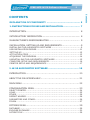
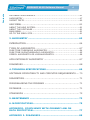


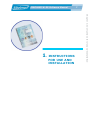


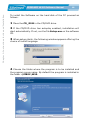









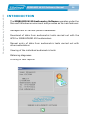

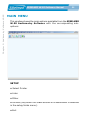


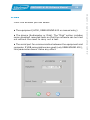
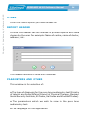

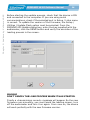









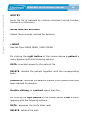




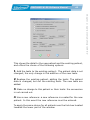

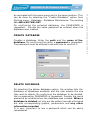


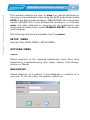


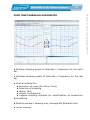
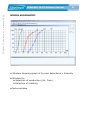
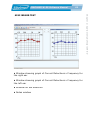
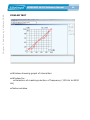



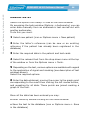

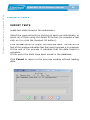

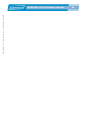
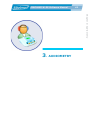
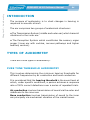







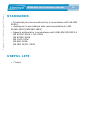



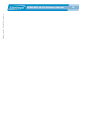
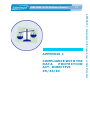













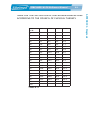







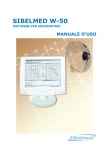
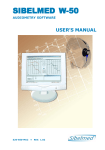

![View full document [PDF 2.57 MB]](http://vs1.manualzilla.com/store/data/006374774_1-e98d1a98aaa1be6ff2fb7da87afe8418-150x150.png)