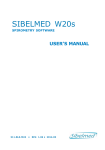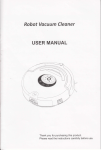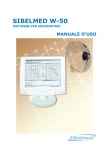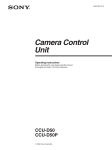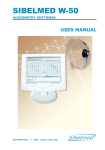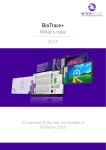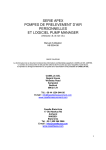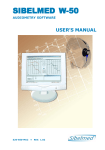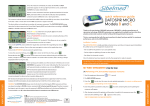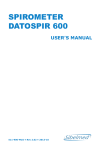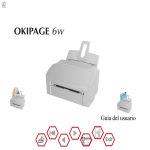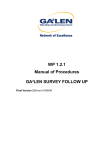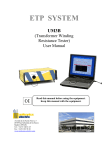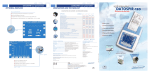Download SIBELMED W-20
Transcript
SIBELMED W-20 SPIROMETRY SOFTWARE USER’S MANUAL 511-8F0-MU2 • REV. 2.01 • 2012-04 SIBEL S.A., Rosselló 500, 08026 Barcelona Ventas Nacionales: Tel. 93 436 00 08 e-mail: [email protected] Ventas Internacionales/International Sales:Tel. +34 93 436 00 07 e-mail: [email protected] Servicio técnico/Technical serv.: Tel. +34 93 433 54 50 e-mail: [email protected] Fax: +34 93 436 16 11 , Web: www.sibelmed.com SIBELMED W-20 User´s Manual 3 DECLARATION OF CONFORMITY........................................ 7 1. INSTRUCTIONS OF USE AND INSTALATION................... 9 INTRODUCTION........................................................... 10 PREVIEW..................................................................... 11 RESPONSABILITY OF THE MANUFACTURER................. 12 INSTALLATION AND SETUP......................................... 13 SPIROMETRY SOFTWARE INSTALLATION............................ 13 OPTIONAL MODULES ACTIVATION.................................... 15 BLUETOOTH MODULE INSTALLATION................................. 16 USB INSTALLATION DRIVER............................................. 28 SETUP........................................................................... 30 SPIROMETRY SOFTWARE UNINSTALLATION ....................... 30 INSTALLATION AND COMPUTER REQUIREMENTS................. 32 INSTALLATION AND PRINTER REQUIREMENTS.................... 33 ABOUT ONSCREEN HELP.............................................. 33 MAIN MENU ................................................................ 34 SOFTWARE CONFIGURATION...................................... 36 PRINTER SELECTION....................................................... 36 PARAMETERS, DIAGNOSIS, REFERENCES AND OTHERS....... 37 GRAPHICS, PEDIATRIC MOTIVATION AND LANGUAGE SELECTION.................................................................... 40 SOFTWARE LINKS........................................................... 41 DEVICE CHECK............................................................... 42 UTILITIES...................................................................... 43 ABOUT.......................................................................... 44 DATA BASE.................................................................. 45 PATIENT CARD............................................................... 45 EXPLORE DATA BASE...................................................... 50. DATA BASE MAINTENANCE............................................... 56 EXPORT CSV FORMAT TESTS............................................ 57 Index INDEX Index SIBELMED W-20 User´s Manual 4 IMPORT CSV FORMAT TESTS.............................................58 PROCEDURE FOR FORCED VITAL CAPACITY «FVC»..... 60 ENTERING PATIENT AND ENVIRONMENTAL PARAMETERS..... 60 ENTERING FORCED VITAL CAPACITY TESTS....................... 63 MANOEUVRE DATA.......................................................... 68 TYPES OF DIAGNOSIS..................................................... 72 PRINTING REPORT.......................................................... 73 VISTA PRELIMINARY VIEW............................................... 78 PROCEDURE FOR SLOW VITAL CAPACITY «VC».......... 79 PROCEDURE FOR MAXIMUM VOLUNTARY VENTILATION «MVV»........................................................................ 82 BRONCHODILATION TESTS.......................................... 84 IMPORTING TESTS FROM THE SPIROMETER................ 87 EXPORT OF TESTS TO OTHER SYSTEMS....................... 89 ORGANIZATION OF THE WINDOWS................................... 90 EXPORT DESTINATION.................................................... 91 EXPORT......................................................................... 92 EXPORT TESTS TO MAIL.................................................. 93 IMPORT OF TESTS FROM A REMOTE CONSULT.................... 93 DISPLAY OF RESULTS THROUGH OTHER SYSTEMS.............. 95 EXPORT FROM THE DATA BASE......................................... 96 PROCEDURE FOR PERFORMING THE CALIBRATION........ 97 ACTIVATION CODE.........................................................105 SOFTWARE PURCHASE...................................................106 UPDATE OF THE DEVICE’S SOFTWARE W20s..................107 UPDATE SOFTWARE OF THE DEVICE...............................108 DOWNLOAD DATA OF THE DEVICE..................................109 TECHNICAL SUPPORT.....................................................111 2. TECHNICAL SPECIFICATIONS.....................................113 SIBELMED W-20 User´s Manual 5 MEASUREMENT SYSTEM..............................................121 ANALYSIS CRITERIA..................................................122 ELECTRONIC WEATHER STATION...............................123 MAXIMAL PRESSURES MODULE..................................124 PARAMETERS................................................................124 RANGES AND MEASUREMENTS........................................124 CONTROL.....................................................................124 PULSE OXIMETRY MODULE.........................................126 TESTS AND PARAMETERS...............................................126 RANGES AND MEASUREMENTS........................................127 CONTROL.....................................................................127 GENERAL DATA...........................................................128 3. MAINTENANCE...........................................................131 ANNEX 1. PULSE OXIMETRY TEST...................................135 INTRODUCTION..........................................................136 PULSE OXIMETRY PROGRAM......................................137 PULSEOXIMETRY CONFIGURATION............................139 PROCEDURE FOR THE PULSE OXIMETRY TEST............141 Index SOFTWARE COMPATIBILITY.......................................114 TYPES OF TESTS, FUNCTIONS AND SPIROMETRIC PARAMETERS..............................................................115 FORCED VITAL CAPACITY FVC.........................................115 SLOW VITAL CAPACITY...................................................117 MAXIMUM VOLUNTARY VENTILATION...............................118 POSTBRONCHODILATION TEST.......................................118 BRONCHOCONSTRICTION TEST.......................................119 PROGRAM CONFIGURATION............................................120 DATA BASES ...............................................................120 Index SIBELMED W-20 User´s Manual 6 PERFORMANCE OF PULSE OXIMETRY TESTS...............142 ENTERING PATIENT AND TEST DATA (O SIMILAR)..............142 PERFORMANCE OF PULSE OXIMETRY TESTS......................143 PRINTING AND/OR MEMORISATION IN THE DATA ...........................................................................147 BASE ANNEX 2. MAXIMAL PRESSURES TEST............................151 INTRODUCTION..........................................................152 MAXIMAL PRESSURES PROGRAM................................153 MAXIMAL PRESSURES CONFIGURATION.....................155 PROCEDURE FOR THE MAXIMAL PRESSURE TEST........157 ENTERING PATIENT AND TEST DATA................................157 PERFORMANCE OF MAXIMAL PRESSSURE TESTS................158 TEST INFORMATION...................................................161 WINDOWS DESCRIPTION. SELECTION AND DELETION OF MEMORIES...............................................................161 PRINTING AND/OR MEMORISATION IN THE DATA BASE..........................................................................167 ANNEX 3. BRONCHOCONSTRICTION OR BRONCHIAL PROVOCATION TEST.......................................................171 PROCEDURE FOR THE BRONCHOCONSTRICTION OR BRONCHIAL PROVOCATION TEST...............................172 TEST DESCRIPTION.......................................................172 ENTERING TEST DATA....................................................174 PROCESS OF THE TEST..................................................175 SUMMARY, PRINTING and/or STORING OF THE TEST..........182 ANNEX 4. COMPLIANCE WITH THE DATA PROTECTION ACT. DIRECTIVE 95/46/EC.....................................................185 ANNEX 5. MODIFICATIONS............................................195 Declaration of Conformity SIBELMED W-20 User´s Manual 8 SIBELMED W-20 User´s Manual 9 USE AND INSTALATION Chapter 1: Instructions of use and instalation 1. INSTRUCTIONS OF Chapter 1: Instructions of use and instalation SIBELMED W-20 User´s Manual 10 INTRODUCTION The SIBELMED W-20 is a software for the transfer, analysis, storage and/or register of spirometric signals which works under Microsoft Windows. It is compatible with different DATOSPIR spirometers, among them, the DATOSPIR-120 and it can work in real time or diferred time, depending on the spirometer characteristics. It allows, among other functions: • The management of different Data Bases • The performance of FVC, VC, MVV and Postbronchodilation tests • The graphic presentation in F/V and V/T modes • The selection of different Reference Parameters • The selection of different types of diagnosis • The printing of different reports • The presentation of graphics for motivated tests with children SIBELMED W-20 User´s Manual 11 This product is manufactured under strict quality controls. Nevertheless, accidents may happen in the transport or storage, so it is convenient to make a status check before installing it, as well as of its accessories. The Spirometry Software SIBELMED W-20 consists of: CODE QUANT. DESCRIPTION 511-8F0-0001 Spirometry Software SIBELMED W-20 511-8F0-MU2 1 User Manual WARNING According to the different standards, it is advisable to verify and/or calibrate the medical products periodically, in order to warant the liability of its functions and the security of the patient , user and environment. It is advisable to make a general check of its safety systems, adjustments, functions, etc. with annual periodicity. Do not surpass eighteen months without doing it in any case. Make a check at any moment when a wrong functioning of the product is suspected. These revisions must be done according to the Verifying and Adjustment Procedures of the manufacturer (SIBEL S.A.), by the manufacturer himself or the qualified staff authorised by SIBEL S.A. Chapter 1: Instructions of use and instalation PREVIEW Chapter 1: Instructions of use and instalation SIBELMED W-20 User´s Manual 12 RESPONSABILITY OF THE MANUFACTURER SIBEL S.A. is responsible for the safety, fiability and functioning of this device only if: • The computer where the software is installed meets the requirements related to electrical installation IEC (UNE) for medical devices, as well as the other applicable norms. • The repairs, checks or modifications, inside or outside the warranty period, are made by technical staff at SIBEL S.A. • The use of the software and the recommendations of use are made by qualified staff, according to the User’s Manual. SIBELMED W-20 User´s Manual 13 SPIROMETRY SOFTWARE INSTALLATION WARNING: If the software is going to be installed under Windows NT 4, Windows 2000, Windows XP or Windows Vista systems, the user must have Administrator rights to be able to install all the program’s features. In case of any doubts, contact your Sytem Administrator or check the help of the Operating System. For the Software installation in the PC hard disk proceed as follows: 1 Introduce the CD_ROM in the CD-ROM reading unit. 2 If the PC’s CD_ROM unit has the auto run option active, it will proceed to the automatic installation, otherwise the program Setup.exe should be executed after acceding to the corresponding CD_ROM unit. 3 Once installed, it will appear the next window, which permits to choose the installation process language. 4 Please choose the directory where to install the program and the group of programs’ name. The program’s default installation directory is :\SIBEL\W20. Chapter 1: Instructions of use and instalation INSTALLATION AND SETUP Chapter 1: Instructions of use and instalation SIBELMED W-20 User´s Manual 14 5 Please install the CutePDF and Ghostscrip software to print out the report in a PDF file. Notes: 1. If you have any other application to print out in PDF it is not necessary to install these softwares. 2. Adobe Reader only allows to open PDF files, not to print them out. 6 If you have installed CutePDF, you must also install the application Ghostscript. SIBELMED W-20 User´s Manual 15 c:\sibel\W20\bdsibel, it will be updated automatically leaving a copy of the old one into c:\sibel\W20\bdsibelold. 8 Once the installation is done, it will create the SIBEL group of programs’ or the one chosen by the user and a shortcut will be created on the desktop. OPTIONAL MODULES ACTIVATION In case you have acquired one or more optional modules of the W20 software (Bronchoconstriction, SpO2 o epMip), you will have to introduce thecorrect 15-digit key supplied, in order to activate them. (Main Menu SETUP > Utilities > Options Activation). In case you have acquired the options but do not have the key available, please consult our after sales department. Chapter 1: Instructions of use and instalation 7 If there is any database with a previous format in the folder Chapter 1: Instructions of use and instalation SIBELMED W-20 User´s Manual 16 BLUETOOTH MODULE INSTALLATION The standard steps to follow are described below. A Bluetooth module needs to be installed on the PC for Bluetooth compatible spirometers. The Bluetooth interface allows data to transfer to the computer, both for performing real-time testing and for transferring tests saved in the internal spirometer database. The Bluetooth chip installed in the spirometer uses the «Bluetooth Series Port» service or profile (known as SPP). Therefore, and as you will see in the following sections, this will be the profile that must be installed in the computer to allow communications with the equipment. WARNING The installation of the Bluetooth device on the computer may vary according to the device brand and according to the operating system that it is installed on. SIBELMED W-20 User´s Manual 17 The software installation must be carried out before connecting the Bluetooth device. To do so, insert the Bluetooth module CD that was provided by the manufacturer into the computer. Chapter 1: Instructions of use and instalation Follow the manufacturer’s instructions at all times. 1 Software installation Chapter 1: Instructions of use and instalation SIBELMED W-20 User´s Manual 18 SIBELMED W-20 User´s Manual 19 Do not connect the device. Click on cancel to finish installing all of the software. Chapter 1: Instructions of use and instalation Select the directory where you wish the software to be installed and then click on install.A warning message may appear during the software installation, informing you that no Bluetooth device has been detected. Chapter 1: Instructions of use and instalation SIBELMED W-20 User´s Manual 20 Once the installation has finished, click on finish. The icon for the Bluetooth device will then appear on the bar at the bottom, right-hand side and the following shortcut will also appear on the desktop: SIBELMED W-20 User´s Manual 21 Once the software has been installed, you can connect the device. The operating system will detect the new hardware, and it will then acknowledge the device, Chapter 1: Instructions of use and instalation 2 Bluetooth Device Connection Chapter 1: Instructions of use and instalation SIBELMED W-20 User´s Manual 22 and lastly it will ask you to install the drivers. Click on Next and the drivers will be installed automatically. SIBELMED W-20 User´s Manual 23 One the driver is correctly installed, if we right click on the Bluetooth icon seen in a previous image (which appears on the bottom, righthand side) the message «Start using Bluetooth» appears. Start the configuration by left clicking on the message: Click on Next and enter the name of the equipment on the next screen. This is the name that will be used by the Bluetooth device to identify itself to other devices. Once the name is entered, click on Next to select the profiles or services that you want to install. Chapter 1: Instructions of use and instalation 3 Initial configuration of the Bluetooth device Chapter 1: Instructions of use and instalation SIBELMED W-20 User´s Manual 24 You must select the «Bluetooth Series Port» service so that the device installed in the computer can communicate with the spirometer. Other services may be needed to communicate with other devices that have Bluetooth (mobile phones, another computer, ...) 4 COM port assigned to the Bluetooth device and deactivating the secure connection 25 SIBELMED W-20 User´s Manual Chapter 1: Instructions of use and instalation Chapter 1: Instructions of use and instalation SIBELMED W-20 User´s Manual 26 Once Windows has finished configuring the Bluetooth device, you can click on the icon at the bottom right and all the installed services will appear. One of them will be the «Bluetooth Series Port» Service. The following screen will appear when you select «Advanced configuration» with the mouse: 27 SIBELMED W-20 User´s Manual Chapter 1: Instructions of use and instalation Chapter 1: Instructions of use and instalation SIBELMED W-20 User´s Manual 28 USB INSTALLATION DRIVER For USB compatible spirometers, a driver needs to be installed on the computer. To install the Driver, follow these steps: 1 Start up the spirometer (Consult the corresponding manual for use). 2 Insert the W20 Installation CD into the computer. Windows 98, 2000, XP: 3 Connect the spirometer to the computer with the USB cable (Consult the corresponding manual for use). As it is the first time that the equipment is connected to the computer, the Windows «New Hardware Detected» screen will appear, with the name of the equipment that you have connected. Select «Next». 4 A screen will appear that allows you to select between two options: First: Find best controller for your device. Second: Show a list of all controllers in a location. Select the Second and click on Next. 5 Now a screen will appear which allows you to select between Show All Hardware or Show Compatible Hardware. Select «Show all Hardware» and click the «Use Disk» button. 6 If your operating system is Windows 98, select the file D13Test in the directory D:\Driver\W98 of the spirometry CD. For others operating systems (Windows 2000, Windows XP), select the file Sibelusb of the directory D:\Driver\W2K_WXP. Press OK. 7 Click on Next and Finish. The Driver will now install itself. SIBELMED W-20 User´s Manual 29 3 Connect the spirometer to the computer with the USB cable (Consult the corresponding manual for use). As it is the first time that the equipment is connected to the computer, the Windows «New Hardware Detected» screen will appear, with the name of the equipment that you have connected. Select «Next» 4 A screen where you will be able to read «Insert the disc came with your device name» will appear, select «I don’t have the disc. Show me other options». 5 Now a screen will appear that allows you to select between two options, select «Browse my computer for driver software». 6 If your operating system is a Windows Vista 32 bits version, select the directory D:\Driver\W2K_WXP_WVISTAx32 of the spirometry CD. For Windows Vista 64 bits, select the directory D:\Driver\ WVistax64. Press OK. 7 Click on Next and Finish. The Driver will now install itself. Chapter 1: Instructions of use and instalation Windows Vista: Chapter 1: Instructions of use and instalation SIBELMED W-20 User´s Manual 30 SETUP Start the PC and run the program : Press once over the icon W-20 found inside the folder of the Start Menu Programs/SIBEL. Operating System: Windows 98, Windows 2000, Windows XP or Windows Vista. Backup Unit: Recommended It is recommended to select in the operating system big letter fonts for a better visualization of the program. This option is found in the Screen Properties. Please check the computer’s Operating System User Manual. Press OK on the screen ABOUT ... to enter the MAIN MENU. Connect the spirometer to the computer. SPIROMETRY SOFTWARE UNINSTALLATION 1 Introduce the CD_ROM in the CD-ROM reading unit. 2 If the PC’s CD_ROM unit has the auto run option active, it will proceed to the automatic installation, otherwise the program Setup.exe should be executed after acceding to the corresponding CD_ROM unit. 3 The next options can be chosen when the following window appears: SIBELMED W-20 User´s Manual 31 Start Menu Programs/SIBEL Operating System: Windows 98, Windows 2000, Windows XP or Windows Vista. Backup Unit: Recommended It is recommended to select in the operating system big letter fonts for a better visualization of the program. This option is found in the Screen Properties. Please check the computer’s Operatimg System User Manual. Chapter 1: Instructions of use and instalation Repair: It reinstalls the program. If there is a damaged or lost file, it will repair it. Chapter 1: Instructions of use and instalation SIBELMED W-20 User´s Manual 32 INSTALATION AND PC MINIMUM REQUIREMENTS PC computer installation must be carried out acording to its user manual. The computer must fulfill the folowing minumum requirements: Hard disk: 1Gbyte 20 Gbyte or more Graphic card: 800*600 800*600 or more Monitor: 15” 17” Port:RS232 USB 2.0 Other characteristics: Operating system: Windows 98, Windows 2000, Windows XP, Windows Vista and Windows 7. Backup unit Recomended It’s advisable to select in the operataing system the big font type for a better visualisation of messages. This option is located in the screen properties option (consult the operating system manual). SIBELMED W-20 User´s Manual 33 The installation of the printer will be carried out according to the Use Manual of the printer itself. The printer to be used must meet the minimum requirements detailed next: • Windows compatible printer • Resolution 160 PPP • 5 pages per minute • Fulfilment of the current applicable guidelines regarding printersimpresoras. ABOUT ONSCREEN HELP The onscreen helps included in the Spirometry Software SIBELMED W-20 are structured according to the MICROSOFT Windows system. They help the user to handle properly the different options of the program. In general, each screen includes a Help menu where an explanation of the different options available is given. This help is indicated on each screen with an icon, a text or both. Inside some texts, underlined words or sentences are included (e.g. INDEX ) in green colour, which lead to other helps for further details in the explanation. For this purpose, the cursor is placed over the word and a hand will be shown. By pressing the left key, the corresponding help will appear. Chapter 1: Instructions of use and instalation INSTALLATION AND PRINTER REQUIREMENTS Chapter 1: Instructions of use and instalation SIBELMED W-20 User´s Manual 34 MAIN MENU This screen presents the main options available in the Spirometry Software SIBELMED W-20 with the corresponding suboptions. SETUP Printer Selection Parameters and Others Spirometry Maximum Pressure Pulseximetry Header Report Graphics and Others Links Check Device Utilities Activation Code Software purchase Update Bios SIBELMED W-20 User´s Manual 35 DATA BASES Patient Explore Data Base Maintenance Select Data Base New Password Reindex Show deleted records Pack Export tests CSV format Import tests CSV format OPTIONS Spirometry (Icon with patient performing the tests) Maximum Pressure (MIP-MEP Icon) PulseOximetry (SpO2 Icon) HELP About Helps About the Software About Main Menu Visit SIBEL web page By entering each of this options, the corresponding information is available. Next, a description of each function available with the SIBELMED W-20 is made. Chapter 1: Instructions of use and instalation Update Flash Download data of the device About Exit Chapter 1: Instructions of use and instalation SIBELMED W-20 User´s Manual 36 SOFTWARE CONFIGURATION The Spirometry Software SIBELMED W-20 is a versatile program with multiple possibilities of functioning. Some of them could be of no use for certain users. So, once the Installation and Cofiguration process has finished, it is necessary to adapt it to the needs of each user. Thus, the system will be configurated in each case and its handling and understanding of the functioning will be easier. Next the different options that can be configurated are detailed. PRINTER SELECTION Select the option PRINTER SELECTION into the SETUP. The selection is made by placing the mouse cursor over the label SETUP and pressing the mouse left button. Next, the same over the label PRINTER SELECTION. The screen shows the printer selected by the operative system, as well as the available printers at that moment. If the printer in use is not found in the relation, it is necessary to install it using the process defined by the system. Consult the computer Operative System Manual. SIBELMED W-20 User´s Manual 37 PARAMETERS AND OTHERS - SELECTION Select the option PARAMETERS AND OTHERS - SPIROMETRY inside the SETUP. This option allows the user to setup or select the following: • FVC Tests Parameters • VC and MVV Parameters • Type of Diagnosis Miller Diagnosis Snider, Kory & Lyons Diagnosis • ReferenceParameters to be selected for Adults and Children Among them, we find: Chapter 1: Instructions of use and instalation PARAMETERS, DIAGNOSIS, REFERENCES AND OTHERS Chapter 1: Instructions of use and instalation SIBELMED W-20 User´s Manual 38 Among them, we find: . SEPAR (Multicentre of Barcelona) . ECCS (ERS) .KNUDSON .CRAPO .ZAPLETAL .MORRIS .AUSTRIAN . GUTIERREZ (CHILE) .BRAZILIAN .POLGAR-WENG .HANKINSON . PEREZ/PADILLA (MEXICO) . A.J. CRUZ (MEXICO) . GOLSHAN (IRAN) It is possible to include other references. For this purpose, contact with SIBEL S.A. • Ethnic Factor The ethnic factor modifies the References values according to the selected percentage. If no correction is to be included, the factor must be 100. • Comparing mode in the Bronchodilater Tests % Average between PRE and POST {100x2(POST-PRE) (POST+PRE)} % between REF and POST {100(POST)/REF} % between PRE and POST {100(POST-PRE)/PRE} Difference between PRE and POST {POST-PRE) The second comparison mode (% between REF and POST) is fixed and is always shown, independently of the mode selected. • Warnings If this option is activated, some indications appear in the report when the spirometric manoeuvre does not meet the ATS criteria. The indication can be: TP.- Indicates that the espiration has had a lower duration than six seconds. The ATS recommends six or more seconds. SIBELMED W-20 User´s Manual 39 EX.- Indicates that the espiration start has not been satisfactorily, as the extrapolated volume is superior to 5% of the FVC or 0,15 litres. The ATS recommends to be inferior to 5% of the FVC or 0,15 litres, the highest. The Spirometry Software SIBELMED W-20 always stores all the parameters of the different spirometric tests. Nevertheless, the selection made here affects only the screen presentation or in the printed reports. PARAMETERS AND OTHERS - HEADER REPORT Select the option PARAMETERS AND OTHERS - HEADER REPORT into SETUP In the printed report a three line header can be inserted with the data selected by the user.For example: Name of the Centre, Doctor, Address, etc. This header will remain as long as it is not modified. Chapter 1: Instructions of use and instalation FP.- Indicates that the espiration has not ended satisfactorily, as the accumulated volume of variation in the last second of the manoeuvre is superior to 0,03 litres. The ATS recommeds less than 0,03 litres. Chapter 1: Instructions of use and instalation SIBELMED W-20 User´s Manual 40 GRAPHICS, PEDIATRIC MOTIVATION AND LANGUAGE SELECTION Select the option GRAPHICS AND OTHERS inside the SETUP. This option allows the user to select the following: • Graphics in the Printed Report Curve F/V Curve V/T Curve VC Curve MVV • Graphics on the Screen Curve F/V Curve V/T Curves F/V and V/T • Store graphics in the DATA BASE • Motivation for pediatric tests To be selected among different pictures To be selected the level of the motivation aim regarding: - Firtst manoeuvre compared to a percentage of the Reference Value SIBELMED W-20 User´s Manual - Rest of manoeuvres compared to a percentage of the patient’s best one To be selected the Sound Warning if the aim is reached • Language Available among several SOFTWARE LINKS Select the LINKS option inside the SETUP menu. This screen allows selecting the next information: • The Transducer to be used: - SPIROMETER: it shows which transducer it is being used among the available ones, if so (Fleisch, Turbine or Disposable). The disposable transducer uses a calibration factor. This allows exchanging the transducer easily without any need for a calibration. This factor is printed in an adhered label. The DATOSPIR 120 spirometer can be used with different transducers. Chapter 1: Instructions of use and instalation 41 Chapter 1: Instructions of use and instalation SIBELMED W-20 User´s Manual 42 - DISK: it shows that the signal corresponds to the ATS standard curves available at the disk. These ones can be used in the learning process of the program without having to blow air in the transducer or for the software operation verification. • The Device being used. It allows selecting the spirometer model that is connected to the computer. • The Channel for the communication between the spirometer and the computer. It can be a serial port or an USB port. • The Serial Port, which will be used if this channel has ben selected. Firstly, verify how many serial ports the computer has and which ones of them are free. Generally, the mouse is connected to the COM1 port and consequently the Serial Channel goes into the COM2 Port. • The Velocity of Transmission of the signal which must be the same that is selected in the spirometer and the highest one is suggested unless some error is detected. DEVICE CHECK This option allows to check the communications serial channel operation. For this purpose, it is necessary to connect the spirometer to the computer and press the key START. Next, verify that the information is transferred, so no error window must appear. In that case, verify the interconnection and the option LINKS of the device setup. Device Check for DATOSPIR-600 When there is a DATOSPIR-600 linked with the software, this option permits checking the correct performance of the equipments electronic parts in the next characteristics as shown in the picture: SIBELMED W-20 User´s Manual 43 SpO2: Shows the pulse and blood oxygen saturation values. Communications Tests: Sends and receives testing commands to check the connection between the equipment and the computer. Reset Factor: Resets the pulses counter when a turbine transducer is linked to the equipment. UTILITIES Depending on the selected device, the Utilities menu will appear in the Links menu with the next options: D70 • Activation Code • Software purchase Chapter 1: Instructions of use and instalation CPU: Checks the control code from the BIOS, Flash, RAM and UART. A/D: Obtains the voltage values of the equipment and the connected transducers, and atmospheric values of the meteorologic station. Chapter 1: Instructions of use and instalation SIBELMED W-20 User´s Manual 44 D120 / D110 • Activation Code • Software purchase • Update Flash • Download data of the device D600 • Activation Code • Software purchase • Update Flash This options are explained with detail in the subchapters ACTIVATION CODE, SOFTWARE PURCHASE, UPDATE DEVICE SOFTWARE and DOWNLOAD DAT OF THE DEVICE respectively, at the end of this chapter. ABOUT This option shows an information window with the program’s data: • Version • Date • Manufacturer’s Data SIBELMED W-20 User´s Manual 45 The Spirometry Software SIBELMED W-20 can work with different Data Bases . This option allows to have access to the one defined in the system configuration and then to store and manage the information generated in the spirometric tests. WARNING If you are working with an old data base (2.07 version or previous), deleting and packing operations are not allowed on them. Enter into the exploration window and follow the instructions in order to convert an old data base to the new data base format. PATIENT CARD Select DATA BASES - PATIENT This screen allows to: Chapter 1: Instructions of use and instalation DATA BASE Chapter 1: Instructions of use and instalation SIBELMED W-20 User´s Manual 46 • NEW: Enter a new patient • DELETE: Delete a patient and all his corresponding tests • RESTORE: Restore the deleted records. For this purpose, it is necessary to enter DATA BASE - MAINTENANCE and next, to activate PRESENT DELETED RECORDS • CONSULT: Search a patient card. • TRENDS: It shows a report of all the sellected test of the patient. In this report, it is possible to see the evolution of the next parameters: FVC, FEV1, PEF and the variability of each one of them. • EXPORT: It gets to the exporting module, to be able to select tests of this patient, configure the export destination and export the tests with the format implied by the quotation marks. The fields corresponding to the card are: Field Type Nr. Characters ReferenceA/N10 Date of Birth N 8 (dd/mm/yyyy) NameA/N20 SurnameA/N38 ProfessionA/N20 Sex AddressA/N50 CityA/N30 Postal CodeA/N 5 CountryA/N11 Telephone 1A/N10 Telephone 2A/N10 Comments (5 lines) A/N 74 x 5 A/N = Alphanumeric Field N = Numeric Field Date format: dd= 01, 02 ..... 09, 10 ... mm= 01,02 ..... 09, 10, 11, 12. yyyy= 1998 B - Display in Tests the different tests of a patient with the most important parameters. In order to display all the Test Data, there are two ways, one is to choose the test (selecting it in the list SIBELMED W-20 User´s Manual 47 C - Search a patient already existent in the data base. For this purpose, order the base through the INDEX by: • Reference • Surname • Nr. of Record Next press CONSULT and enter the information corresponding to the patient searched . It is also possible to navigate through the data base with the keys slow advance (record by record) or keys of fast advance (each 10 records), until the needed card is found. The card shows the number of records of the base and the number of selected record. When pressing TRENDS, the next screen appears: In this window all the patient tests FVC are displayed, in order to make a report of the trend for parameters FVC, FEV1, PEF and its Variability. Chapter 1: Instructions of use and instalation of tests of the patient card ) and press twice with the mouse left key . The other way consists of choosing the test and press the key Tests in the Patient card. Chapter 1: Instructions of use and instalation SIBELMED W-20 User´s Manual 48 The following options are presented: Setup: This option allows to Setup the printer type, and the Display Parameters. Selection:It allows to select a test to include it in the trends report. It is possible to mark all the tests or one by one. In order to select a group in a quick way, follow these steps: Mark the first test of the group and then with the Capitals key pressed, choose the last test of the group with the mouse (by doing this, the group will be selected). It is also possible to add tests, for this purpose press the Control key and select one by one with the mouse. Printing: It prints a report in the printer Window: It allows organizing the windows automatically Help: It presents this help At the right side of the screen a scroll bar appears in order to display the tests which have not enough space to appear on the screen. In this window of the graphic it is possible to represent the sympthoms of each test as superimpossed areas and the numeric values of the selected parameter as XY. The warnings are represented with a colour code indicating its severity. These codes are the following: White Green Yellow Red Nothing (No symptom) Low Medium High When clicking on View Parameters in the Setup menu, the next screen appears: SIBELMED W-20 User´s Manual 49 For each parameter a range of values is defined (maximum and minimum) and these values are represented in the graphic with a green line and with other red line in order to identify clearly when these limits are surpassed. When a variability graphic is selected, this is represented through percentaje, the variation between A.M.and P.M. of the selected parameter. The calculation of the variability value is defined in this way: 100 * (A.M. Value - P.M. Value) / A.M. Value The tests being made from 0h until 12:00h are considered to be performed during the A.M. and the ones being made from 12:00h up to 0h are considered to be performed during the P.M. In the chapter Display Report allows to make reports for the details in numeric form, graphic or both numeric and graphic simultaneously. Chapter 1: Instructions of use and instalation En In this window it is possible to set up the maximum and minimum values for each parameter which appears in the trends report. These parameters are the following: FVC, FEV1, PEF and the Variability of each. Chapter 1: Instructions of use and instalation SIBELMED W-20 User´s Manual 50 EXPLORE DATA BASE This window allows viewing the data base patient’s list with their corresponding tests, and it also has the next menu options: • Setup • Data Base • Options • Window • Help Some quick-access icons are available for the options: Test Data, Trends Window, Export Tests, Import Tests, Help and Exit. SETUP PRINTER SELECTION Check SETUP / PRINTER SELECTION PARAMETERS AND OTHERS Check SETUP / SELECTION OF SIBELMED W-20 User´s Manual 51 DATA BASES SELECT DATA BASE Check DATA BASES / DATA BASE MAINTENANCE NEW PASSWORD Check DATA BASES / DATA BASE MAINTENANCE DELETE ALL RECORDS This option is used to delete all the data stored in the selected data base and they cannot be recovered. The content of the base is deleted, but not the directory where it was stored. DELETE RECORDS It allows deleting only the selected records. If the option «Show deleted records» is active (DATA BASES / DATA BASE MAINTENANCE in the main menu), those records will appear shaded, otherwise they disappear from the exploring window. RECOVER RECORDS It allows recovering the selected deleted records. If the option «Show deleted records» is active (DATA BASES / DATA BASE MAINTENANCE in the main menu), the deletion mark disappears and those records appear non-shaded, otherwise the recovered records appear again in the exploring window. REINDEX Check DATA BASES / DATA BASE MAINTENANCE PACK Check DATA BASES / DATA BASE MAINTENANCE Warning If you are working with an old data base (2.07 version or previous), deleting and packing operations are not allowed on them. Chapter 1: Instructions of use and instalation PARAMETERS GRAPHICS AND OTHERS Check SETUP / GRAPHICS SELECTION Chapter 1: Instructions of use and instalation SIBELMED W-20 User´s Manual 52 OPTIONS TEST DATA This screen presents the Test Data performed to the patient in the date and time indicated in the same card. The following options are allowed: Delete, deletes all the information related to this test Restore, allows to restore a deleted test Test Datl, presents the information related to the test Graphic, displays the graphic corresponding to the test Report, allows to make a report of the test Export, exports the test in the files PRUEBAS.CSV and GRAF001. CSV, by default in the folder C:\ESPWIN\TMP Preliminary View, shows a preliminary view of the test’s report It presents the following information: SIBELMED W-20 User´s Manual 53 White Green Yellow Red No symptom Low Symptom Medium Symptom High Symptom • It warns if the test met the ATS criteria regarding TT - time of test FP - final of test EX - start of test • It presents the Observed and Reference values of the different parameters, as well as the % • It displays the selected record and the total number of records in the Data Base. • It indicates that the record has been deleted, if the status section is activated. It is possible to explore the different tests of the same patient through the keys slow advance (record by record ) or keys of fast advance (each 10 records ), until the needed card is found. TRENDS Check DATA BASES / PATIENT CARD PATIENT DATA Check DATA BASES / PATIENT CARD EXPORT TO DISK Check DATA BASES / EXPORT CSV FORMAT TESTS EXPORT TO MAIL Check EXPORT OF TESTS TO OTHER SYSTEMS IMPORT Check DATA BASES / IMPORT CSV FORMAT TESTS WINDOW Chapter 1: Instructions of use and instalation • It warns if the patient had cough, gasping, breathing difficulty or mucosity during the test, everyone of this symtomps can take the next values: Chapter 1: Instructions of use and instalation SIBELMED W-20 User´s Manual 54 MARK It allows selecting a patient or a test. If the Patient window is active, when selecting a patient all the patient’s tests will be also selected. UNMARK It allows unmarking the selected patient or test. If the Patient window is active, when unmarking a patient all the patient’s tests will be also unmarked. MARK ALL If the Patient window is active, all the patients and their tests get selected. If the Tests window is active, all the tests of the selected patient get selected. UNMARK ALL If the patient window is active, all patients and tests get unmarked. If the Tests window is active, all the tests of the selected patient get unmarked. TILED All the patients and tests subwindows get positioned in a tiled way. HORIZONTAL MOSAIC It moves all the patients and tests subwindows one under each other VERTICAL MOSAIC It moves all the patients and tests subwindows side by side. UPDATE SIBELMED W-20 User´s Manual 55 ORDER BY It orders the list of patients by the selected criteria (register, surname, reference). SHOW DELETED RECORDS It allows showing the records marked to delete. HELP It accedes to the exploring window help. Clicking with the mouse’s right button on a patient it appears a menu with the next options: DELETE: It allows deleting the patient and the corresponding tests. RECOVER: It allows recovering the patient if it is marked to delete. Double-clicking on a patient permits acceding to the patient card. WARNING If you are working with an old data base (2.07 version or previous), a new message warning about it will appear when entering the exploration window and that will allow you to convert it to a new data base format. If it gets converted successfully, it will keep containing the same information and any operation will be able to be performed on it. Otherwise, deleting and packing operations are not going to be allowed on it and it will keep showing the same message when entering the exploration window. Chapter 1: Instructions of use and instalation It updates the information of the windows. Chapter 1: Instructions of use and instalation SIBELMED W-20 User´s Manual 56 DATA BASE MAINTENANCE The Maintenance option included here is oriented only to the data base and not to the device hardware. The information for that must be consulted in the corresponding chapter of the spirometer User Manual. The options included are: Clicking on the Network button, a Windows dialogue box appears allowing the user to be able to connect to a network shared folder to access another computer’s data base. NEW PASSWORD To modify the password of a data base, the working password must be introduced before pressing ENTER. Then, the system asks for the new password and its confirmation. It is very important to introduce an easy-to-remember password. If the password gets forgotten, please contact with the SIBEL S.A. Technical Service and they will explain the recovering process. REINDEX It allows to reorder the data base when some error in its operation is detected . This option can be made at any time is needed, but it can take some time, depending on the amount of stored information. PRESENT DELETED RECORDS When a record is deleted in the Data Base, this remains hidden but it is not deleted definetely except when the option pack records is used. If you want to display them at any moment, this option is activated. PACK RECORDS This option is used to delete definitely the deleted records and to reorganize the data base records. This option can be used at any time , but it can take some time, depending on the amount of stored information. Warning If you are working with an old data base (2.07 version or previous), deleting and packing operations are not allowed on them. SIBELMED W-20 User´s Manual 57 This program module allows the export of tests to format marked by inverted comas, files with extension CSV, so that they can be read by other systems. You can enter this module from the main menu option , “Data Base /Export Tests CSV Format”: By entering this option, the program opens the exploring window. To perform the export the next steps must be followed: 1 Mark the tests to be exported. 2 Press the EXP icon or select the option Export to Disk from the «Options» menu. Next, the window «Export File Definition» appears. Clicking with the mouse’s right button over one test a menu appears with the next options: DELETE: it allows deleting the test. Chapter 1: Instructions of use and instalation EXPORT CSV FORMAT TESTS Chapter 1: Instructions of use and instalation SIBELMED W-20 User´s Manual 58 RECOVER: it allows recovering the test if it is marked to be wiped. Double-clicking over a test makes the tests window appear. 3 Introduce the name of the file that is going to store the data and the folder where to be saved. 4a Press the Accept button to perform the export. At this moment, the file has been created. or b Press the Cancel button to get back to the previous screen without performing the export. IMPORT CSV FORMAT TESTS The export module in combination with the import module enables the exploration in the local consult of the tests performed in a remote consult. Both consults must have the spirometry software SIBELMED W-20 available. For that, after having made all the spirometric tests of maximal pressures, and/or pulseoximetry, the following steps must be performed: EXPORT->TRANSPORT->IMPORT A- EXPORT: Use the option “Export to format CSV” in the remote PC to store the tests to be explored in the local PC, as indicated in the previous paragraphs. The tests will be stored in the selected file and directory. A file called GRAFxxx.CSV will be also stored (usually GRAF001.CSV) B- TRANSPORT: These files will be sent by e-mail or transferred through an interchangeable disk or floppy disk to the local path. C- IMPORT: Execute the CSV import process, as indicated below: Enter the option <<Database/Import test CSV format>> in the main menu. Choose the directory and the .csv file you want to import. SIBELMED W-20 User´s Manual 59 It shows the tests stored in the file PRUEBAS.CSV. Click with the mouse over the tests to be imported to the data base of the spirometry software SIBELMED W-20, or click over the key “S.All” in order to select all the tests. Click on the «OK» button. The program will show the percentage of the import until it is done. Chapter 1: Instructions of use and instalation The following window appears: Chapter 1: Instructions of use and instalation SIBELMED W-20 User´s Manual 60 PROCEDURE FOR FORCED VITAL CAPACITY «FVC» The procedures to be used for the spirometric test of Forced Vital Capacity “FVC”, Slow Vital Capacity “VC” and the Maximum Voluntary Ventilation“MVV”, as well as the Postbronchodilation “DILAT” mode are very similar. Only a detailed explanation will be made at this point. ENTERING PATIENT AND ENVIRONMENTAL PARAMETERS The Datospir 120 must have the menu Spirometry selected, so the pneumotac heater can get warmed. Select OPTIONS - Spirometry in the Main Menu or activate directly the icon corresponding to the patient performing a spirometric manoeuvre, the next screen appears. Select the option SPIROMETER OPTIONS - NEW PATIENT or activate directly the icon Patient. Next, enter the number of Patient Reference, if he is new in the Data Base, and the Reference or Surname if he is already existent. In the first case, after pressing OK, the Patient Card appears, which must be completed with the convenient data. At least, SIBELMED W-20 User´s Manual 61 In order to fill in each of the fields, place the cursor with the mouse in the wanted field. In order to advance, use the tabulation key but not the ENTER or RETURN, as it is the same as pressing OK, and exit the card. Once the card is filled in, press OK When performing a spirometric test it is necessary to enter certain data related to the patient, to the environment or others that vary from one test to another. Among them, we point out: • Date and time of test performance • Smoker Ind. (Smoker Index) Between 0 and 200 It is equal to the number of cigarettes smoked in one day divided by 20 and multiplied by the number of years as a smoker (Cigarettes day x years as a smoker/20) • Cigarr/d: Cigarrettes per day (to calculate the Lung’s Age) • Age in years, it is taken automatically from the date of birth of the Patient Card Chapter 1: Instructions of use and instalation they must be Reference, Date of Birth (The age is calculated automatically ) and Sex, for the later availability of the Spirometric Reference Parameters. Chapter 1: Instructions of use and instalation SIBELMED W-20 User´s Manual 62 • Height in cm between 100 and 215 cm • Weight in Kg between 15 and 135 Kg • Temperature in the room in Cº between 10 and 40 ºC • Pressure in mmHg between 430 and 779 mmHg • Humidity in the environment, in % between 0 and 100 % (These 3 last values are taken automatically if the equipment has a meteorological station integrated) There are other fields like: • Motive or cause for performing this test • Procedence or centre, departament, doctor, etc. where the patient comes from • Technician who makes the test • Ethnic Factor and Theoretic Values used in the test • Comments on the test When pressing OK, the next screen appears. When pressing “FVC”, the type of test is selected, in this case, “FVC” SIBELMED W-20 User´s Manual 63 This screen is the essential core where the spirometric manoeuvres are performed. In this case, the axis for the Flow/Volume Graphics and Volume/Time, as well as the motivation. The user can select other option by entering SETUP - GRAPHICS AND OTHERS. If the graphics windows are not adjusted to the size of the general window or if they are not organized, we click on OPTIONS - ORGANIZE WINDOWS and they are adjusted to the program automatically. In this screen the following parts or windows can be pointed out: MENUS The SETUP menu allows to: Printer Selection (Check SETUP / PRINTER SELECTION) Parameters and Others (Check SETUP / SELECTION OF PARAMETERS) Graphics and Others (Check SETUP / GRAPHICS SELECTION) Chapter 1: Instructions of use and instalation ENTERING FORCED VITAL CAPACITY TESTS 64 Chapter 1: Instructions of use and instalation SIBELMED W-20 User´s Manual Transducer Code (Option to be activated when it is a disposable transducer) Bronchoconstriction (Option to be activated if the Bronchoconstriction module is installed) Exit The OPTIONS menu allows to: Manoeuvre Start ( START Icon) When activating this option, the device is ready spirometric manoeuvre to start the Manoeuvres Data (DATA Icon ) Allows to: • Display the available information of the performed manoeuvres • Store a manoeuvre in the Data Base or for a Bronchodilation • Delete a manoeuvre • Get a manoeuvre printed report • Present the diagnosis. Test Data (Without icon, accessible by options) Allows to display some patient data, environmental or other data related to the test being performed Graphics (SEL Icon) Allows to present on screen any of the graphics corresponding to the performed manoeuvres, as well as superimpose some of them. The asterisks indicate the position taken by the last manoeuvre Report (Printer Icon) Allows to make a report corresponding to the selected manoeure in the screen of Manoeuvre Data Auto Scale (Icon with framed graphic ) When activating this option, the graphics axes adjust their dimensions, without losing the relation 2 l/s, they are equal to 1l in the graphic F/V and 1l is equal to 2s in the graphic V/T and only in FVC mode Zoom + and - (Icons lens + and lens -) SIBELMED W-20 User´s Manual 65 Organise Windows (Without icon, accessible by options) This option allows the user to organize the different selected windows proportionatelly. The user can adjust the sizes manually by using the mouse and moving any side or edge of a window. Exit Allows to exit from this screen ICONS Through the corresponding icons, we can have access to the options previously described, except the ones of Test Data and Organise Windows. Moreover, there is an icon available to visualize a preliminary view of the report. SUMMARY OF THE MANOEUVRES DATA Forced Vital Capacity Mode Presents the parameters FVC, FEV1, PEF and FEF25%-75% of the eight best performed manoeuvres (M1-M8), as well as the best values according to ATS criteria (green color), the Reference value and % of the best values according to the Reference value. In POSTbronchodilation mode the Reference values are changed by the ones obtained in PREbronchodilation mode. The manoeuvres are ordered from best M1 to worst M8 according to the ATS criteria of the maximum addition of FVC+FEV1 and according to the detected errors in each manoeuvre. The labels M1-M8 indicate the colour for the associated graphic. The square brackets (e.g. [M3]) indicate the position taken by the last performed manoeuvre. Slow Vital Capacity Mode The same with the parameters VC, VT and ERV. Maximum Voluntary Ventilation Mode The same with the parameters MVV and Br/min. Chapter 1: Instructions of use and instalation Enlarges or reduces the graphic maintaining the relations previously indicated Chapter 1: Instructions of use and instalation SIBELMED W-20 User´s Manual 66 GRAPHICS Presents the graphic windows selected in GRAPHICS AND OTHERS of the Setup Menu. The asterisks appearing in the graphic F/V are equal to the patient Reference values for the parameters FVC, MEF25%, MEF50%, MEF75% and PEF. These indications only appear if the Reference values exist. The PEF is placed at 10% of the FVC Reference volume. MOTIVATION The motivation is a graphic possibility useful for motivating children during the performance of spirometric manoeuvres of FVC. This option can be activated or deactivated by entering SETUP - GRAPHICS AND OTHERS, as well as by selecting among different pictures besides a Sound Warning. It is convenient for technician , who is performing the tests of forced spirometry, to know the usual procedure required. If not so, it is recommended to check some indications related to it. In the performance of the spirometry, the following steps must be taken into account: 1 Verify that the spirometer is connected to the computer and setup correctly. 2 Train the patient about the test performance, as his collaboration is essential for its correct proceeding. The patient can perform the manoeuvre in two different ways: • The first consists of starting the manoeuve over the transducer with the FORCED ESPIRATION followed by the FORCED INSPIRATION, if needed. SIBELMED W-20 User´s Manual 67 3 Indicate the patient the most convenient way of taking the transducer without obstructing the air passing through when making the spirometric manoeuvre and put him the nasal tweezers. 4 Press the “START” icon and from that moment the patient has 30 seconds to start the forced manoeuvre. Just before pressing the START icon, and only when the transducer connected to the equipment is a disposable one, the Data icon gets converted into an icon that allows changing the disposable transducer code. Pressing this button, the transducer code will be able to be introduced: This code will be applied by the equipment, and will always appear in the title line of the results summary window. It is also possible to modify this code through the Transducer Code option in the Setup menu. If the lot is not yet added to the program, the next subwindow will appear to introduce the K values: Chapter 1: Instructions of use and instalation • The second consists of the patient breathing normally through the transducer and when the technician indicates it, fill the lungs completely, and then start the FORCED ESPIRATION followed by the FORCED INSPIRATION, if needed. Chapter 1: Instructions of use and instalation SIBELMED W-20 User´s Manual 68 5 After the first spirometric manoeuvre, the patient can performe the manoeuvres indicated by the technician. MANOEUVRE DATA After having performed, at least, one spirometric manoeuvre, we can enter the Manoeuvre Data window through OPTIONS - MANOEUVRE DATA ( DATA Icon). This screen presents all the information related to each performed manoeuvre. A * is added to REF when the reference values have been extrapolated and in the report appears the text: «Warning: ¡Reference values extrapolated!». We can distinguish the following parts: SIBELMED W-20 User´s Manual 69 It presents all the parameters selected in OPTION PARAMETERS AND OTHERS with the Observed values and the Reference value, as well as the % between the OBS value (Observed) and the REF (Reference). In the case of POSTbronchodilation, the following columns appear: PRE PREbronchodilation Value REF Reference Value % % between PRE/REF POST POSTbronchodilation Value %P % between the POST/PRE or other according to setup (%R) % between REF and POST. It appears depending on the configuration of the previous parameter. WARNINGS Allows to note down, if this is the case, one or several events related. Everyone of this symtomps can take the next values: White No symptoms Green Low Symptoms Yellow Medium Symptoms RedHigh Symptoms BEST Indicates the technician of the test the best values for FVC and FEV1 of all the made manoeuvres. MANOEUVRE SELECTED Indicates the number of selected manoeuvre, being displayed on screen. Any available manoeuvre can be selected, up to a maximum of eight. The order of the manoeuvres is presented according to the ATS criterion (American Thoracic Society) of maximum addition of FVC+FEV1, being the number 1, the one of highest addition, the best manoeuvre, and number Chapter 1: Instructions of use and instalation PARAMETERS Chapter 1: Instructions of use and instalation SIBELMED W-20 User´s Manual 70 8 the one of lowest addition, the worst. Other criteria are also taken into account for the order, regarding the manoeuvre quality, as the Manoeuvre Time, Manoeuvre Final, Start (Warnings). The label “Act.” Indicates the order or position taken by the last performed manoeuvre. WARNINGS In each manoeuvre it is indicated if any of the following ATS criteria does not meet: TP: Indicates that the espiration has had a duration inferior to six seconds. The ATS recommends 6 or more seconds. FP: Indicates that the espiration has not ended satisfactorily, as the accumulated volume variation in the last second of the manoeuvre is superior to 0,03 litros. The ATS recommends less than 0,03 litres. EX: Indicates that the espiration start has not been satisfactory, as the extrapolated volume is superior to 5% of the FVC or 0,15 litres. The ATS recommends that it should be inferior to 5% of the FVC or to 0,15 litres, the highest. REPRODUCTIBILITY If three or more manoeuvres have been performed with the FVC and/or FEV1 parameters activated, they warn that the reproductibility criterion is met for one or both parameters. This criterion indicates that both observed best values of FVC must not differ more than 0,2 litres and the same happens for FEV1. Besides the previously said, the following can be made from this screen: STORE SIBELMED W-20 User´s Manual 71 WARNING: The manoeuvre selected in the screen is stored. Remember that the best manoeuvre is number one and that is why we recommend to select it previously. REPORT It allows getting a report of the manoeuvre selected. DIAGNOSIS It presents the diagnosis of the selected manoeuvre . The type of diagnosis can be selected in SETUP - PARAMETERS AND OTHERS - SELECTION. DELETE It allows deleting the selected manoeuvre. Chapter 1: Instructions of use and instalation It stores the tests in the Data Base or in an intermediate memory in PREbronchodilation mode to perform a later POSTbronchodilation test. Chapter 1: Instructions of use and instalation SIBELMED W-20 User´s Manual 72 TYPES OF DIAGNOSIS The Spirometry Software SIBELMED W-20 includes two types of diagnosis available through SETUP - PARAMETERS AND OTHERS - SELECTION. Miller Diagnosis It presents the following information NORMAL, RESTRICTIVE, OBSTRUCTIVE or COMBINED. Snider, Kory & LyonsDiagnosis It is based on the following criteria: • If FVC > 80% of FVC Reference and FEV1 > 80% of FEV1 Reference --> Values in reference range. Normal Diagnosis • If FEV1/FVC% < FEV1/FVC% Reference and FEV1 < 80% of FEV1 Reference --> Ventilatory alteration of Obstructive type FEV1 < 80% Light FEV1< 65% Moderate FEV1 < 50%Strong FEV1 < 35%Very Strong • If FEV1/FVC% > FEV1/FVC% Reference and FVC < 80% of FVC Reference --> Ventilatory alteration of non Obstructive type FVC < 80% Light FVC < 65% Moderate FVC < 50% Strong FVC < 35% Very Strong • If FEV1/FVC% > FEV1/FVC% Reference and FVC > 80% of FVC Reference --> Ventilatory alteration of Mixed type suspected SIBELMED W-20 User´s Manual 73 • If a bronchodilation test is made and the FEV1 POST surpasses in 15% to the FEV1 basal or PRE --> There is a positive reaction to the bronchodilater substance PRINTING REPORT It is possible to make a report of any manoeuvre performed. This option is found in the Manoeuvre Data window, in the MANOEUVRE DATA section. It is also possible to print a general report and a group with the different spirometric tests made to a patient in a certain session. This option is accessible through the Printer Icon. The reports of parameters an d graphics in both modes are displayed next: Chapter 1: Instructions of use and instalation • If FEV1/FVC% < FEV1/FVC% Reference and FEV1 > 80% of FEV1 Reference --> Ventilatory alteration of Mixed type suspected Chapter 1: Instructions of use and instalation SIBELMED W-20 User´s Manual 74 75 SIBELMED W-20 User´s Manual Chapter 1: Instructions of use and instalation Chapter 1: Instructions of use and instalation SIBELMED W-20 User´s Manual 76 77 SIBELMED W-20 User´s Manual Chapter 1: Instructions of use and instalation Chapter 1: Instructions of use and instalation SIBELMED W-20 User´s Manual 78 VISTA PRELIMINARY VIEW This option shows a preliminary view of the report to be able to check its format before printing it. This window has the next icons: Report: It allows printing the report. Forward / Backward: It allows advancing or moving back through the report to visualize each one of its sheets. Help: It allows entering to the preliminary view help. Return: It allows getting back to the previous screen. SIBELMED W-20 User´s Manual 79 The procedure to performe the slow Vital Capacity test is similar to the one described in the PROCEDURE FOR FORCED VITAL CAPACITY “FVC” section but with the following variations: 1 If the test is made to the same patient, activate the icon “VC” and start the series of spirometric manoeuvres. If it is a new patient, start as described in the ENTERING PATIENT AND ENVIRONMENTAL PARAMETERS section. 2 Train the patient about the performance of this kind of test, as his collaboration is essential for its correct execution. 3 The maximum time to make the manoeuvre is 60 seconds. The device stores a maximum of eight ordered manoeuvres according to VC value and being M1 the one of highest VC and M8 the one of lowest. 4 In order to measure the parameters ERV and TV correctly, each manoeuvre must have, at least four respiratory cycles. 5 The graphic is displayed in Volume/Time mode and the motivation graphic is not available. Chapter 1: Instructions of use and instalation PROCEDURE FOR SLOW VITAL CAPACITY «VC» 80 Chapter 1: Instructions of use and instalation SIBELMED W-20 User´s Manual 6 The report with the parameters and graphics is displayed next. 81 SIBELMED W-20 User´s Manual Chapter 1: Instructions of use and instalation Chapter 1: Instructions of use and instalation SIBELMED W-20 User´s Manual 82 PROCEDURE FOR MAXIMUM VOLUNTARY VENTILATION «MVV» The procedure to make the test of Maximum Voluntary Ventilation “MVV” is similar to the one described in the PROCEDURE FOR FORCED VITAL CAPACITY “FVC” section but with the following variations: 1 If the test is performed to the same patient, activate the icon “MVV” and start the series of spirometric manoeuvres. If he is a new patient, start as described in the ENTERING PATIENT AND ENVIRONMENTAL PARAMETERS section. 2 Train the patient about the performance of this kind of test, as his collaboration is essential for its correct execution. 3 The maximum time to perform the manoeuvre is 15 seconds. The device stores a maximum of eight manoeuvres ordered according to the MVV value and being M1 the one of highest MVV and M8 the one of lowest. 4 The graphic is represented in Volume/Time mode and there is no motivation graphic. SIBELMED W-20 User´s Manual 83 next: Chapter 1: Instructions of use and instalation 5 The report with the parameters ans graphics is displayed Chapter 1: Instructions of use and instalation SIBELMED W-20 User´s Manual 84 BRONCHODILATION TESTS The Spirometry Software SIBELMED W-20 offers the possibility of making Postbronchodilation tests in Forced Vital Capacity «FVC» mode, Slow Vital Capacity «VC» and Maximum Voluntary Ventilation «MVV». The purpose of this operation mode is to have in the same report the spirometric results before (PRE) and after (POST) the application of a bronchodilater susbtance in order to compare them. The procedure to make the Postbronchodilater Spirometry Test is the following: 1 Perform a «FVC», «VC» or «MVV» test, according to the previous sections. Store the best manoeuvre in PREbronchodilation mode, as described in the Manoeuvre Data subsection of the FVC PROCEDURE section. 2 Apply to the patient a dose of bronchodilater medicine which the doctor determines. If you want, tests with other patients can be inserted, as the PREbronchodilation test data remain in the computer memory. 3 Press the «DILAT» icon to enter the next screen. 4 Select the PREbronchodilation with which the POST data will be compared. Press OK. When saving a PRE manoeuvre in the disposable transducer case, it also saves the Transducer Code and it is recovered in the POST manoeuvre. SIBELMED W-20 User´s Manual 85 Then, proceed as described in ENTERING FORCED VITAL CAPACITY TESTS subsection of the FVC PROCEDURE section. 6 If the printed report is required, the data are presented in a similar way to the displayed next. Chapter 1: Instructions of use and instalation 5 Chapter 1: Instructions of use and instalation SIBELMED W-20 User´s Manual 86 SIBELMED W-20 User´s Manual 87 When activating the icon BATCH or the option Importing Tests of the Main Menu, the following screen is presented: This option allows to transfer or import tests which are stored in the spirometer (DATOSPIR-70, DATOSPIR-120, DATOSPIR MICRO or other compatible) to the computer Data Base. The process to follow is this: 1 Connect the spirometer to the computer serial port. 2 Verify that the spirometer is on. In the DATOSPIR-70 case, it has to be in ON LINE mode. 3 Select the tests to be transferred with the mouse if they are 4 Press the key IMPORT to transfer. Chapter 1: Instructions of use and instalation IMPORTING TESTS FROM THE SPIROMETER Chapter 1: Instructions of use and instalation SIBELMED W-20 User´s Manual 88 The screen presents the following information: Nr Number of test order Reference Corresponding to the patient Type Corresponding to the type of test, being: FVC Forced Vital Capacity VC Slow Vital Capacity MVV Maximum Voluntary Ventilation Dilat.PostBronchodilater Test in FVC mode P1 and P2 Parameters corresponding to: P1 P2 FVCFVC FEV1 VCVC VT MVV MVV Breath/min Dilat.FVC-pre FVC-post Date and Time Performance of the test Each test transfers all the available parameters. The two previously mentioned are orientative for the user. The information transferred is stored in the operative Data Base at that moment and in each corresponding patient card. SIBELMED W-20 User´s Manual 89 This program module allows the export of tests to format delimited by inverted comas, files with extension CSV, so that they can be read by other systems. You can enter this module from the main menu option, «Data Bases /Export Tests Format CSV»: By entering this option, the program opens the exploring window: The window «Patient Maneouvres» (on the right in the image below) is complementary to the window «Patients». Only the tests of the selected patient will appear in the window «Patients Maneouvres». Chapter 1: Instructions of use and instalation EXPORT OF TESTS TO OTHER SYSTEMS Chapter 1: Instructions of use and instalation SIBELMED W-20 User´s Manual 90 ORGANIZATION OF THE WINDOWS You can remodel the windows by pulling its edge with the cursor following pictures: Vertical Mosaic: Horizontal Mosaic: Cascade: SIBELMED W-20 User´s Manual 91 EXPORT DESTINATION The destination subdirectory used as default by the program is \TMP of the directory where the program was installed. The tests data are stored in the file PRUEBAS.CSV, patient data are stored in the PATIENT.CSV and the pressure graphics points associated to the tests, are stored in the files GRAF001.CSV, GRAF002.CSV, ... The destination directory and the name of the file where the tests are stored can be changed, entering the export module by pressing the EXP icon or going to the Export to Disk option in the Options menu: When activating the «Check box» of a patient, all his/her tests Chapter 1: Instructions of use and instalation NOTE: If you enter the export module from the patient card in the data base, the program will only present the window «Patient Manoeuvres». Chapter 1: Instructions of use and instalation SIBELMED W-20 User´s Manual 92 will be automatically activated: In this example, the aim is to export all the tests from patient 2. In order to check all the selected tests of a certain patient, click over its reference or name, outside the area of the «Check box». In the «Patient’ s Tests» window, the selected tests will appear with a mark. The tests and the patients can also be selected for its export through the suboptions in the menu «Selection». Mark: It will activate the stand out patient or test in the operative window. Unmark: It will deactivate the patient or the test. Mark all: All the patients will be activated if the operative window is «Patients» or all the tests of a particular patient if the operative window is «Patient’ s Tests». Unmark all: It will unmark all the patients or all the tests of a particular patient. EXPORT Once the tests are selected, perform the action of export, by entering the option of the menu «Options/Export to disk», or by clicking over the key EXP in the tools’ bar. Select the folder and file of destination and press Accept. A bar will appear, which will indicate you about the percentage of the performed export. In the selected destination directory, the files PRUEBAS.CSV, PATIENT.CSV, GRAF001.CSV, GRAF002.CSV,… If these files were existent, they will be deleted and replaced by the new ones, including the exported tests. SIBELMED W-20 User´s Manual 93 This module of the program permits exporting tests to a format delimited by quotation marks, files with .CSV extension, through the email so they can be read by other systems. The module can be acceded from the exploring window option «Options / Export to Mail». To perform the export: 1 Mark the tests to be sent. 2 Next, the email assistant installed in the computer will pop up, appearing a new message with the attached documents PRUEBAS and GRAFxxx, which contain the selected tests. 3 Introduce the addressee email and the desired information. 4 Press Send to transmit de mail. IMPORT OF TESTS FROM A REMOTE CONSULT The export module in combination with the import module enables the exploration in the local consult of the tests performed in a remote consult. Both consults must have the spirometry software SIBELMED W-20 available. For that, after having made all the spirometric tests of maximal pressures, and / or pulse oximetry, the following steps must be performed: EXPORT -> TRANSPORT -> IMPORT A. EXPORT: Use the option «Export to format CSV» in the remote PC to store the tests to be explored in the local PC, as indicated in the previous paragraphs. The tests will be stored in the selected directory, in the files PRUEBAS.CSV and GRAFxxx. CSV (Usually GRAF001.CSV). B. TRANSPORT: These files will be sent by e-mail or Chapter 1: Instructions of use and instalation EXPORT TESTS TO MAIL Chapter 1: Instructions of use and instalation SIBELMED W-20 User´s Manual 94 transferred through an interchangeable disk or floppy disk to the local consult. C. IMPORT: Execute the CSV import process, as indicated below: Enter the option <<Database/Import test CSV format>> in the main menu. The following window appears: Choose the directory and the .csv file you want to import. The following window appears: Click with the mouse over the tests to be imported to the data base of the spirometry software SIBELMED W-20 , or click over the key «S.All» in order to select all the tests. Click over the «OK» key. The program will show the percentage of the import. SIBELMED W-20 User´s Manual 95 The information of the generated files are fields between inverted comas, separated by a semicolon: (…);“17/02/1999”;“08:21”;“24”;“56”;“165”;“0 Woman”; “1 SEPAR”; (…) The file structure is a table with the same number of columns for each line. Each line represents a record. There are tests like the FVC, VC and MVV, which fill only a record. The dilation tests fill two records, as well as the maximal pressure tests. The constriction tests take up a variable number of records. In the same column, there always exists the information of the same field, or data. The first record is reserved for the name of the fields. There are two fields in the PRUEBAS.CSV file, «Graphic File» and «Graphic Column», which enable to associate the dots of the graphic pressure-time to the test. For example, if File Graphic=1 and Graphic Column=23, the dots for the graphic for this record are located in the GRAF001.CSV, column 23. Chapter 1: Instructions of use and instalation DISPLAY OF RESULTS THROUGH OTHER SYSTEMS Chapter 1: Instructions of use and instalation SIBELMED W-20 User´s Manual 96 EXPORT FROM THE DATA BASE The program offers the option of exporting from the patient’ s card. This option enters the export module without opening the window «Patients». In the window «Patients’ Tests», it is possible to select and export the patients’ tests which reference appears in the card of the previous picture. Then, proceed as explained in the previous sections. Also, from the Patient test card, the option Export can be entered. In this case, the program does not enter the export module, but it exports directly the test displayed in this card. This test is found by default in the subdirectory \TMP of the directory where the program was installed, and it is stored as PRUEBAS. CSV. The previously exported tests will be deleted. SIBELMED W-20 User´s Manual 97 The Spirometry Software SIBELMED W-20 requires another product to be able to fulfill its functions. As a consequence, it does not include any calibration system, as this is performed from the linked spirometer, except while connecting with the DATOSPIR-600, as this device doesn´t have user interface and the calibration is done through this software. PROCEDURE FOR PERFORMING THE CALIBRATION OF DATOSPIR-600 GENERAL OBSERVATIONS As previously mentioned, the current standards for the spirometry recommend that all the spirometers must be calibrated periodically. This is due to the alterations, which can modify the characteristics of the electronic circuits and mechanical elements, and produce a change in the spirometer calibration factors. For this reason, a calibration system has been integrated using a signal of reference volume (for example, a syringe). Chapter 1: Instructions of use and instalation PROCEDURE FOR PERFORMING THE CALIBRATION Chapter 1: Instructions of use and instalation SIBELMED W-20 User´s Manual 98 Besides this calibraton factor, the changes in volume associated to weather conditions (temperature, relative humidity and pressure) must be taken into account. The most influential factor is the temperature, followed by the humidity degree. The DATOSPIR-600 has integrated a Calibration Program, which in a quick and easy way (less than two minutes) allows verifying and self-correcting the deviations of the measurements performed The periodicity of the calibration depends on the user criteria. SIBEL S.A., as the manufacturer, recommends, according to the different standards, a daily or weekly calibration. TRANSDUCER TYPES The DATOSPIR-600 can work with three different transducer types: Neumotachometer Fleisch type Turbine Transducer type Disposable Transducer type The Neumotachometer Fleisch type is the system of flow measurement with the highest acknowledgment in the pneumologic field due to its great reliability, reproductibility and duration. The Turbine Transducer type is a system of good reliability and reproductibility. Its duration is limited to the use and care applied to the transducer. The Disposable Transducer type is a reliable element and of good reproductibility. Its use is adequate in cases where it is necessary to avoid possible infections between patients, caused by undetected or ineradicated contaminations due to lack of cleanness in the used neumotachometer or transducer. SIBELMED W-20 User´s Manual 99 The steps to follow are: 1 Connect the neumotachometer or transducer to the syringe inserting a 1-meter tube to avoid the influence of the turbulences caused by the sudden air output, according to the illustration. Chapter 1: Instructions of use and instalation PROCESS OF THE CALIBRATION Chapter 1: Instructions of use and instalation SIBELMED W-20 User´s Manual 100 SIBELMED W-20 User´s Manual 101 OK Exits the calibration updating the values. Cancel Exits the calibration without updating. Help Shows the help. Calibrar Validates the entered data and goes to the next screen. Base Record of the last calibrations. 3 Fill in the data of the screen according to: • Date: It takes the date automatically. • Volume of calibration (l): Volume of the syringe in litres, between 1 and 6 litres. • Nr. of Pulses: (only in the turbine case) Number printed in the turbine corresponding to the number of pulses/turn. • Temperature (°C): Value of the temperature in the room in °C. • Humidity (%): the same for the humidity in %. • Pressure (mmHg): the same for the pressure in mmHg. • Technician: Name or code of the person who performs the calibration (optional). The data of the last calibration (espiratory and inspiratory factor and date) are not modifiable, it presents the ones available in the device. Chapter 1: Instructions of use and instalation 2 From the Main Menu screen, click on the icon CAL. Chapter 1: Instructions of use and instalation SIBELMED W-20 User´s Manual 102 Click on the Calibrate key. If there is a disposable connected, the next window will appear: 4 Make sure that the neumotachometer is at room temperature. If not, wait for some minutes or cool it with air. 5 Press the Calibrate key and start the calibration process emptying the syringe during two or more consecutive cycles (a cycle equals the emptying plus filling of the syringe). The syringe piston must move both the emptying and the filling, the total volume taken as a reference. If this is not made SIBELMED W-20 User´s Manual 103 6 The screen presents the espiratory and inspiratory factors taken by the device. If they are under 1%, the system will be calibrated. Otherwise repeat the step 5. 7 Once the device is calibrated, exit the Calibration program and enter the Spirometry program to start the tests. Note: When the parameters of calibration are entered (step 3), if we assign “0” to the Calibration Volume (I), the system takes the calibration factors “F. ESP. and F. INS: 1.00”, which corresponds to the original manufacturer´s calibration. It is convenient to use this calibration only as orientative and only if a syringe is not available. CALIBRATION RECORD The spirometer has a record with the espiratory and inspiratory factors of the last thirty performed calibrations. This is useful for those centres which require a quality control in the processes they use. Click on the key Base in the initial screen of the calibration process. Chapter 1: Instructions of use and instalation properly, the device will detect it as «incorrect manoeuvres». It is also convenient to perform this process in a regular way, without provoking too high or too low flows. The time for each cycle must not be less than three or more than six seconds. Chapter 1: Instructions of use and instalation SIBELMED W-20 User´s Manual OK Help Report Delete 104 Goes back to the initial calibration screen. Shows the help. Prints the current records. Deletes the selected record. The information displayed in the report is: Number of record Date of calibration Time of calibration Device calibrated Temperature Pressure Humidity Espiratory factor Inspiratory factor Calibration volume Technician who performed the calibration SIBELMED W-20 User´s Manual 105 This option is used to activate the program once the evaluation period has ended. During this 30-day period, the program warns about the remaining This allows registration at the moment. If the specified period is over, the program will no longer be able to be used without activating it, showing the next warning message: For the activation of the program, select the option «Utilities/ Activation Code» from the Setup menu. The next box will appear: Chapter 1: Instructions of use and instalation ACTIVATION CODE Chapter 1: Instructions of use and instalation SIBELMED W-20 User´s Manual 106 Introduce the activation code that has been provided when acquiring this software. From now on the Sibelmed W20 will be unblocked to be used freely without any problems. SOFTWARE PURCHASE This option opens the SOFTWARE VALIDATION screen (previous page), from which it is possible to: • Access to the Registry It allows filling the needed data to obtain the activation code and send it through e-mail to SIBEL, S.A. or your local dealer. • Access to Product Activation A dialogue box appears in which the activation code must be typed. This will register the device and the DEMO mode will be deactivated. SIBELMED W-20 User´s Manual 107 The DATOSPIR spirometers from SIBEL S.A., except for the D70, have an updating and software maintenance process resident inside themselves. To update the version of the software follow these instructions: D120/D110 Check the User Manual for the DATOSPIR-110/120 Spirometer. D600 To update the version of the D600 internal software the option «Setup/Utilities/Update Flas» should be selected. The next screen will appear: Chapter 1: Instructions of use and instalation UPDATE OF THE DEVICE’S SOFTWARE Chapter 1: Instructions of use and instalation SIBELMED W-20 User´s Manual 108 Check that the device is ON and connected to the computer. Check if the selected port and the velocity of transmission are correct. If not, proceed as is explained previously about the «Setup/Links» menu. Select the name of the file of the program’s version to load within the available ones (This file has the extension .tsk and should be located in the directory where the program was installed, by default in C:\SIBEL\W20). Click the START button and verify the evolution of the loading process in the screen. Finally a «transmission completed» message will appear. So the new program runs smoothly, you MUST leave the loading screen, turn off the device and turn it on again. From now on, the device will work perfectly with the new version of the software. SIBELMED W-20 User´s Manual 109 The spirometers DATOSPIR-110/120 and DATOSPIR MICRO have the option of transferring information to the computer. This information is saved in internal files and contains data about: • • • • • Hardware Checking Software Checking Personalization of the device Calibrations register FVC Tests If you detect any problem with the device that you cannot solve, send this information to SIBEL S.A. AfterSales Department or to your local Dealer, who will analyze and evaluate the origin of the problem and will try to give the adequate solution. To transfer this information follow the next steps: 1 Turn on the device and select the option Autochecking. Execute all the suboptions following the screen instructions. 2 Connect the device to the computer and select the link parameters in «Setup/Links». 3 Select the option «Setup/Utilities/Download data of the device». 4 Click on DATA to transfer the information. Chapter 1: Instructions of use and instalation DOWNLOAD DATA OF THE DEVICE Chapter 1: Instructions of use and instalation SIBELMED W-20 User´s Manual 110 The data gets stored inside the application directory, in the files: STATUS.CSV CALIBRA.CSV CONFIG.CSV PRUEBAS.CSV GRAFICAS.CSV Contains Contains Contains Contains Contains the teh the the the detected errors calibratio dats personalization of the device tests of the data base graphics in Flux/Time format The files of the previous transfer get renamed with the extension .OLD 5 If you want to visualize the information of any of the files, load them with MICROSOFT’s program EXCEL. 6 Load the files in your usual e-mail program and send them to SIBEL S.A. AfterSales Department or to your local Dealer. If you don’t have e-mail, you can print de data and send them through FAX. SIBELMED W-20 User´s Manual 111 If any problem, doubt, suggestion arises before, during or after the use of the device, it is recommended to follow these steps: 1 Use the helps available in the program 2 Use this User Manual poperly 3 Contact with the After Sales Service of SIBEL S.A. Rosselló, 500 08026-BARCELONA (SPAIN) AFTER SALES SERVICE Tel. +34 93 433 54 50 FAX +34 93 436 16 11 e-mail: [email protected] SIBEL S.A. at Chapter 1: Instructions of use and instalation TECHNICAL SUPPORT Chapter 1: Instructions of use and instalation SIBELMED W-20 User´s Manual 112 SIBELMED W-20 User´s Manual 113 Chapter 2: Technical Specifications 2. TECHNICAL SPECIFICATIONS Chapter 2: Technical Specifications SIBELMED W-20 User´s Manual SOFTWARE COMPATIBILITY • Windows 98 SE • Windows 2000 (SP 4) • Windows XP (SP 1 or SP 2) • Windows Vista (32 or 64 bits) • Windows 7 114 SIBELMED W-20 User´s Manual 115 FORCED VITAL CAPACITY FVC Parameters: • FVC (l) Forced Vital Capacity • FEV.5 (l) Forced Espiratory Volume in 0.5 seconds • FEV1 (l) Idem in 1 second • FEV3 (l) Idem in 3 seconds • FEV.5/FVC (%) Relation • FEV1/FVC (%) Relation • FEV3/FVC (%) Relation • FEV1/VC (%) Relation • PEF (l/s)Peak Espiratory Flow • FEF25% (l/s) Instantaneous forced expiratory flow when 25% has been expired. • FEF50% (l/s) Idem, at 50% • FEF75% (l/s) Idem, at 75% • FEF25-75% (l/s) Forced Mesoespiratory Flow • FEF75-85% (l/s) Medium Flow between 75-85% of FVC • FET25-75 (s) Time passed between 25-75% of FVC • FET100 (s) Forced Espiratory Time • FEF50/FIF50 (-) Relation • FEV1/FEV.5 (-) Relation • FEV1/PEF (-) Relation • FIF50% (l/s) Maximum Inspiratory Flow when 50% of FVC has been inspired • FIVC (l) Forced Inspiratory Vital Capacity • FIV1 (l) Forced Inspiratory Volume in 1 second • FIV1/FIVC (%) Relation • FEV1/FIV1 (%) Relation • PIF (l/s) Peak Inspiratory Flow • MTT (s) Measured Transit Time • PEF/PIF (-) Relation • Vext (%) Extrapolated Volume related to FVC Chapter 2: Technical Specifications TYPES OF TESTS, FUNCTIONS AND SPIROMETRIC PARAMETERS Chapter 2: Technical Specifications SIBELMED W-20 User´s Manual 116 • MVVInd (l/min) Maximum Voluntary Ventilation indirect (30 x FEV1) • • • • FEV6 FEV1/FEV6 COPD Index Lung Age Diagnosis: • Miller • Snider, Kory & Lyons Reference Parameters and age range: • SEPAR 6 to 70 (For ages <6 & >70 years, reference values are extrapolated) • ECCS (ERS) 18 to 70 (For ages >70 years, reference values are extrapolated) • KNUDSON 6 to 84 (For ages <6 & >84, reference values are extrapolated) • CRAPO 4 to 91 (For ages >91, reference values are extrapolated) • ZAPLETAL 4 to 17 years. • MORRIS 24 to 100 years. • AUSTRIAN 6 to 90 (For 4 years and ages>90, reference values are extrapolated) • GUTIERREZ (CHILE) 5 to 100 (For 4 years, reference values are extrapolated) • BRAZILIAN 6 to 76 (For ages <6 & >76, reference values are extrapolated) • POLGAR/WENG 4 to 100 years. • HANKINSON 4 to 100 years • PÉREZ/PADILLA (MEXICO) 7 to 100 (For ages <7 years, reference values are extrapolated) • A.J. CRUZ (MEXICO) 17 to 64 (For ages <17 years, reference values are extrapolated) • GOLSHAN (IRAN) 6 to 81 (For ages <6 years, reference values are extrapolated) • Other options SIBELMED W-20 User´s Manual 117 Patient Identification Data Environmental Data: temperatura, pressure and relative humidity Graphics in FLOW/VOLUME and VOLUME/TIME mode Graphics for motivation in paediatric tests Concordance Manoeuvre Warnings with the ATS criteria SLOW VITAL CAPACITY Parameters: • • • • • • • • • VC TV ERV IRV IC Ti Te Tt Ti/Tt (l) (l) (l) (l) (l) (s) (s) (s) (-) Slow Vital Capacity Tidal Volume Espiratory Reserve Volume Inspiratory Reserve Volume Inspiratory Capacity Inspiratory Time Espiratory Time Total Time Relation Normalised Reference Parameters to be selected among different standards Ethnic Factor for Reference values Patient Identification Data Environmental Data: temperatura, pressure and relative humidity Chapter 2: Technical Specifications Ethnic Factor for Reference values Chapter 2: Technical Specifications SIBELMED W-20 User´s Manual 118 Graphics in VOLUME/TIME mode MAXIMUM VOLUNTARY VENTILATION Parameters: • MVV (l/min) Maximum Voluntary Ventilation • Br./min (Br/min) Breathing Frequency of MVV Normalised Reference Parameters to be selected among different standards Ethnic Factor for Reference values Patient Identification Data Environmental Data: temperatura, pressure and relative humidity Graphics in VOLUME/TIME mode POSTBRONCHODILATION TEST Same parameters as in FVC Comparing methods between PRE and POST • • • • % Average between PRE and POST % between REF and POST % between PRE and POST Difference between PRE and POST SIBELMED W-20 User´s Manual 119 BRONCHOCONSTRICTION TEST Parameters • • • • • FVC (l) Forced Vital Capacity FEV1 (l) Idem in 1 second PEF (l/s) Peak Espiratory Flow FEF25-75% (l/s) Forced Mesoespiratory Flow All the FVC test parameters can be selected Patient Identification Data Environmental Data: temperatura, pressure and relative humidity Continuous or shorter methods Deviation Percentage between Basal & Dissolution Superimposition of graphics in FLOW/VOLUME or VOLUME/TIME mode Stopwatch to control the steps Type of drug and accumulated dose Calculation of PD20 (FEV1) by mathematic adjustment or linear interpolation Numeric and graphic (dose/response) data summary on screen Link with bronchodilation test Chapter 2: Technical Specifications Graphics Superimposition PRE and POST in the external printer Chapter 2: Technical Specifications SIBELMED W-20 User´s Manual 120 PROGRAM CONFIGURATION Software setup by the user in the following aspects: • Type of printer • Parameters, diagnosis, references and others • Graphics, pediatric motivation and language • Data Bases • Communication Links with the software DATA BASES • Possibility to work with different Data Bases • Storing of spirometric tests in FVC, VC, Postbronchodilation or MVV • Storing of tests and graphics • Creation, deletion, modification in the patient cards • Fast consulting in the data base by: - Record - Reference - Surname • Printing Reports from the data base SIBELMED W-20 User´s Manual 121 • Transducer Turbine type, Fleisch type or Disposable type depending on the spirometer • Measurement Scale: - Flow from -16 l/s to +16 l/s - Volume from 0 to 10 l • Accumulative Volume Time - Three curves FVC of maximum 60 seconds each - Three curves VC of maximum 60 seconds each - Three curves MVV of maximum 60 seconds each Chapter 2: Technical Specifications MEASUREMENT SYSTEM Chapter 2: Technical Specifications SIBELMED W-20 User´s Manual 122 ANALYSIS CRITERIA • Strart espiration FVC . By the retrograde extrapolation method • Final espiration FVC . When the accumulated volume in the last second is lower than 0.03 litres • Selection of tests FVC . According to the criteria of maximum addition of FVC+FEV1 or at the operator convenience • Selection of parameters . FVC and FEV1 of the highest value among the stored tests. For the rest of parameters in the selected test, the one with the highest addition is recommended • Start of espiration in VC and MVV by signal level • Selection of tests and parameters in VC and MVV . Highest value in VC or MVV SIBELMED W-20 User´s Manual • Temperature from 0 to 50 ºC ±1 ºC • Pressure from 375 to 780 mmHg ± 5 mmHg • Humidity from 0 to 100% ± 5% Chapter 2: Technical Specifications ELECTRONIC WEATHER STATION 123 Chapter 2: Technical Specifications SIBELMED W-20 User´s Manual 124 MAXIMAL PRESSURES MODULE PARAMETERS Both, in the espiratory and the inspiratory tests, it is measured: • Maximum Pressure of the 5 manoeuvres. • Mean of the best 3. • Standard Deviation of the best 3. RANGES AND MEASUREMENTS • Measurement Rang (cmH2O) -300 to +300 • Resolution (cmH2O) 1 • Precision3 % • Sampling Frequency (Hz) 100 * Manoeuvres under 10 cmH2O are dismissed CONTROL • Number of manoeuvres. A maximum of 5 manoeuvres of each type can be performed (PEmax and PImax) • Manoeuvre Duration. The maximum duration is 8 seconds SIBELMED W-20 User´s Manual 125 When it gets beyond the 3 cmH2O threshold • Manoeuvre Ending. Less than a 1 cmH2O variation in the last 2 seconds • Delay in the maximum pressure value calculation. 1 second by default. Can be configured in the Setup • Data Base The Spirometer shares the data basefor all the different tests Chapter 2: Technical Specifications • Manoeuvre Start. Chapter 2: Technical Specifications SIBELMED W-20 User´s Manual 126 PULSE OXIMETRY MODULE TESTS AND PARAMETERS The spirometers allows performing lone measurements or long-duration ones. For both, lone studies or long-duration studies, the next parameters can be calculated: • • • • CT90 IDH-4 % of the time in which the SpO2 is under 90% % of the time in which the SpO2 is under 80% % of the time in which the SpO2 is under 70% index of dessaturations (>= 4%) per hour • IDH-3 index of dessaturations (>= 3%) per hour • IDH-2 index of dessaturations (>= 2%) per hour • SpO2 Max maximum value of the Saturation CT80 CT70 • SpO2 Medium medium value of the Saturation • SpO2 Mín mínimum value of the Saturation • SpO2 Std standard deviation of the Saturation • PR Max maximum value of the pulse rate • PR Medium medium value of the pulse rate • PR Mínimum mínimum value of the pulse rate • PR Std standard deviation of the pulse rate SIBELMED W-20 User´s Manual time of use of the test (the finger probe unplugged time is not count) RANGES AND MEASUREMENTS SpO2(%) Pulse (BPM) Measurement Range 0 - 100 0 - 250 Resolution11 Precision 70 to 100 +/- 2 +/- 2 or 2% (the largest of both) 60 to 70 +/- 3 < 60 Unspecificied CONTROL • Start and ending of the manoeuvre suitable to the user. • One only valid study until the change of patient. • When initializing the data, the program allows starting a new study for the same patient. Chapter 2: Technical Specifications • Test Time 127 Chapter 2: Technical Specifications SIBELMED W-20 User´s Manual 128 GENERAL DATA • Applicable Norms: . Spirometry (ATS, ERS, SEPAR) . EN 13485:2003+AC:2003, ISO 9001:2008 . EN 62304:2006 + AC:2008 EN 62366:2008 EN 1041:2008 EN 980:2008 N ISO 14971:2009 • European Medical Device Directive 93/42/CEE . Class IIa USEFUL LIFE • 7 years 129 SIBELMED W-20 User´s Manual Chapter 2: Technical Specifications Chapter 2: Technical Specifications SIBELMED W-20 User´s Manual 130 SIBELMED W-20 User´s Manual 131 Chapter 3: Maintenance 3. MAINTENANCE Chapter 3: Maintenance SIBELMED W-20 User´s Manual 132 The Spirometry Software SIBELMED W-20 does not require any specific maintenance, except that for any computer program handling information. • Make a copy in a floppy disk in case the original gets damaged. • Make periodical backup copies of the Data Bases used in order to be able to restore them if any loss of information occurs in the computer. If any problem, doubt, suggestion arises before, during or after the use of the device, it is recommended to follow these steps: 1 Use the helps available in the program 2 Use this User Manual poperly 3 Contact with the After Sales Service of SIBEL S.A. Rosselló, 500 08026-BARCELONA (SPAIN) AFTER SALES SERVICE Tel. +34 93 433 54 50 FAX +34 93 436 16 11 e-mail: [email protected] SIBEL S.A. at SIBELMED W-20 User´s Manual 133 Chapter 3: Maintenance Chapter 3: Maintenance SIBELMED W-20 User´s Manual 134 SIBELMED W-20 User´s Manual 135 ANNEX 1: Pulse oximetry test ANNEX 1 PULSE OXIMETRY TEST (OPTIONAL MODULE) ANNEX 1: Pulse oximetry test SIBELMED W-20 User´s Manual 136 INTRODUCTION With the Pulseoximetry option, the spirometer can perform specific measurements of the Oxygen Saturation (SpO2) and the Pulse Rate (PR), or long duration studies, especially aimed at the control of patients during sleep or in any other situation (saturation measurement, etc...). The spirometer calculates statistical parameters for the reading of SpO2 and of PR, as well as the desaturation Index per hour (IDH4, IDH3 and IDH2), the percentage of desaturations under some value (CT90, CT80 and CT70), the standard deviation, the mean, and the maximum and minimum values. It is possible to print the parameters, store them in the data base, export and import them. SIBELMED W-20 User´s Manual 137 Next the different options of the Pulseoximetry program are shown: • Patient Data Name and code of the patient Fate of birth and sex Address, telephone, occupation and comments • Test Data Name and code of the patient Size and Weight Motive, origin, technician and comments • Pulse Oximetry configuration Alarm limits Acoustic signals Average • Start of the manoeuvre • Data of the manoeuvre • Initialize the data • Test Data • Change of patient • Store the test • Report • Organise Windows The operative windows allow the display of the pulseoximeter values, follow the evolution of the perfusion waveform, receive the alarm messages and display the calculated parameters. ANNEX 1: Pulse oximetry test PULSE OXIMETRY PROGRAM ANNEX 1: Pulse oximetry test SIBELMED W-20 User´s Manual They are the following ones: • Pulse Oximetry Window • Data Window 138 SIBELMED W-20 User´s Manual 139 It is recommended that any user configures the Pulseoximetry module according to their needs. The Pulseoximetry configuration menu is accessible from the main screen in «Configuration/Parameters and Others/ Pulseoximetry», or from the pulseoximetry tests screen, in «Configuration/Pulseoximetry»: The following dialogue box will appear: ANNEX 1: Pulse oximetry test PULSEOXIMETRY CONFIGURATION ANNEX 1: Pulse oximetry test SIBELMED W-20 User´s Manual 140 OK The dialogue box appears, updating the changes. Cancel The box appears, without updating the changes. Help It shows the help. It enables to configure the following information: • Maximum and minimum values Alarms of SpO2 (30-100%) and PR(20-250 BPM). • Activation/Deactivation of the acoustic signals. • Average of SpO2 (between 4 and 16 samples). The average of PR is stable (10 samples). If the beeper in the pulse is activated, a beep will be heard with each heart beat. sonar If the alarm signal is activated and the maximum and minimum limits of SpO2 or PR are surpassed, an alarm signal at regular intervals will be heard. While the alarm lasts, the beep in the pulse will be automatically deactivated. The averaging of SpO2 can be modified between 4 and 16 samples. The lower the selected average value is, the quicker will be the response, but also more liable to variations. On the contrary, if the selected average value is higher, the measurement will be more stable and will have a slower response. For a specific measurement, it is recommended a high value of average. On the contrary, for a desaturations study, a low value will be better. SIBELMED W-20 User´s Manual 141 As it has been said before, it is possible to make single measures and long duration studies (8 hours aproximately). In long-duration studies it is advisable to fix the probe to the patient finger with sticking plaster as at it is shown in the figure. (the sticking plaster must not stress the finger to avoid modifying the perfusion). ANNEX 1: Pulse oximetry test PROCEDURE FOR THE PULSE OXIMETRY TEST ANNEX 1: Pulse oximetry test SIBELMED W-20 User´s Manual 142 PERFORMANCE OF PULSE OXIMETRY TESTS To enter the Pulseoximetry, press over the Pulseoximetry icon from the main menu. INPUT OF PATIENT AND TEST DATA If the patient and test data have been previously entered, the program will directly go to the Pulseoximetry test screen, considering the previous data. If no patient is activated, the program will show a dialogue box to enter the data After pressing OK in the Patient Card, the program will display a new dialogue box, as the one shown next, to enter the test data. SIBELMED W-20 User´s Manual 143 PERFORMANCE OF PULSE OXIMETRY TESTS After having validated the test data, with the key OK, the performance tests screen will be shown. The screen shows the message in green «READY». Press the key «START» to begin the study. The pulseoximeter will start to take samples. The Oxygen Saturation (SpO2) and the Pulse Rate (PR) values, and the corresponding peripheral pulse waveform are represented. The duration of the wave record on screen is 5 seconds. The maximum and minimum values of alarm for the SpO2 and PR are displayed respectively. ANNEX 1: Pulse oximetry test The input of smoker index, weather data, ethnic factor, and references, are deactivated when they are not used in the Pulseoximetry test. ANNEX 1: Pulse oximetry test SIBELMED W-20 User´s Manual 144 The values for SpO2 and of PR will be painted in dark blue when they are in the allowed values; in yellow for the SpO2 if it is situated at 5% of the minimum value and for the PR if it is situated at 5% of the maximum or minimum value. If the limit values are surpassed, the digit will be painted in red, and a warning of «SURPASSED ALARM» will be displayed in the lower part of the screen. If the Acoustic Warning is activated, a sound warning will also be heard. The message in yellow «APPLY THIMBLE PROBE» can also appear when no peripheral pulse wave is detected. In this case, the values SpO2 and PR will remain zero, as well as the perfusion waveform. If the finger probe is disconnected from the device, a message in red will appear «TRANSDUCER DISCONNECTED». This screen shows an example of display in the course of a study: To the left the pulseoximetry window and to the right the data window have been organised through the menu option «Options/Organise Windows», which optimises the space used by them. SIBELMED W-20 User´s Manual 145 • Alter the pulseoximetry configuration. • Hide, show the data window. • Initialize the statistical parameters of the data window. • Consult / Modify the test data. • Store the parameters. • Obtain a report of the study. When the estimated time of study has passed, press again key «START» to store the test and update the data. A. SPECIFIC TESTS In the specific pulseoxymetry tests, the screen will indicate the SpO2 and PR values according to the configurated average. If you want to store the data in the data base or print them, stop the study and proceed according to the manual. B. LONG DURATION TESTS In long duration tests, the statistical data calculated are useful for the observation of the patient’ s evolution, without being present all the time. It is important to point out that the signal is associated to the patient’ s code entered. If you start and stop the study before changing the patient’ s code without initializing the data, fragments of signals will be stored, one after the other until a maximum of eight hours. The device interpretes that all the fragments belong to the same patient and the calculation of parameters will be made with the whole memory. ANNEX 1: Pulse oximetry test In the course of a study, you can: ANNEX 1: Pulse oximetry test SIBELMED W-20 User´s Manual 146 If you want to perform the test with other patient, change the patient’s data, entering the menu option or pressing the corresponding key: If the thimble probe is disconnected, the signals of SpO2 and PR will be presented with 0 value. These periods of time will not be taken into account when calculating the parameters and the duration of the study. SIBELMED W-20 User´s Manual 147 A. PRINTING OF THE RESULTS At any moment you can enter the option report from the pulseoximetry tests screen. If the parameters have not been calculated, because the thimble probe has not been applied during the study or because no study has been performed, the following message will be displayed: Otherwise the following report will be printed: ANNEX 1: Pulse oximetry test PRINTING AND/OR MEMORISATION IN THE DATA BASE 148 ANNEX 1: Pulse oximetry test SIBELMED W-20 User´s Manual B. MEMORISATION IN THE INTERNAL DATA BASE At any moment you can enter the option Store Test from the pulseoximetry tests screen. SIBELMED W-20 User´s Manual 149 If the calculated parameters for the study have been stored correctly, this message will be displayed: ANNEX 1: Pulse oximetry test If the parameters have not been calculated, because the thimble probe has not been applied during the study or because no study has been performed, the following message will be displayed: ANNEX 1: Pulse oximetry test SIBELMED W-20 User´s Manual 150 SIBELMED W-20 User´s Manual 151 ANNEX 2: Maximal pressures test ANNEX 2 MAXIMAL PRESSURES TEST (OPTIONAL MODULE) ANNEX 2: Maximal pressures test SIBELMED W-20 User´s Manual 152 INTRODUCTION The maximal pressure module has been designed in collaboration with the «Laboratory of Pulmonary Function» of the Hospital de San Pablo of Barcelona. It is based on the criteria expressed by J.L. Clausen to the Thoracic Society of California. It enables a measurement range of 300 cmH2O in inspiratory and espiratory tests. It has several reference values available, to be set up by the user. SIBELMED W-20 User´s Manual 153 Next, the options of the maximal pressure program are displayed: • Patient Data Name and surname Date of birth and sex Address, telephone, occupation and comments • Test Data Patient name and code Size and weight Motive, origin, technician and comments • Maximal pressures setup Initial time References Colours • Patient change • Start of manoeuvre • Change of PEmax and PImax or viceversa • Selection of manoeuvre • Delete the selected manoeuvre • Store in the data base • Report performance • Zoom+, Zoom- and organise windows ANNEX 2: Maximal pressures test MAXIMAL PRESSURES PROGRAM ANNEX 2: Maximal pressures test SIBELMED W-20 User´s Manual 154 The operative windows enable the manoeuvre display and the whole test data. These are the following: • Window of the best 3 manoeuvres • «Summary» window of the test (data) • Window of manoeuvre in process • Window of memory display SIBELMED W-20 User´s Manual 155 It is recommended for the user to set up the Maximal Pressure module, according to their needs. The Maximal Pressure configuration menu is accessible from the main screen in «Setup/Parameters and Others/Maximal Pressures», or from the maximal pressure tests screen, in «Setup/Maximal Pressure»: The following window will appear in the dialogue box: OK Exits from the dialogue box updating the changes. Cancel Exits from box without updating the changes. Help It shows the help. ANNEX 2: Maximal pressures test MAXIMAL PRESSURES CONFIGURATION ANNEX 2: Maximal pressures test SIBELMED W-20 User´s Manual 156 Not all the references have values for adults and children, so the program will not enable to select the non-existent references. The measurement delay has as default a value of 1.0 s., although the user can set it up between 0.1s.and 4.9 s. This delay time affects the measurement calculation, so no value within the first second (or the value set up by the user) is taken into account. Select one of the three colourrsets for the drawing of the memorised curves. SIBELMED W-20 User´s Manual 157 To enter the Maximal Pressure test, you must press over the Maximal Pressure icon, from the main menu. INPUT OF PATIENT AND TEST DATA If the patient and test data have been previously entered, the program will directly go to the Maximal Pressure Test screen, considering the previous data. If there is no active patient, the program will show a dialogue box to enter the data (Consult «DATA BASES/PATIENT CARD» section, in the general manual). After pressing OK in the Patient Card, the program will show a new dialogue box, like the one displayed next, to enter the test data (Consult «PROCEDURE FOR FVC/ENTERING PATIENT AND ENVIRONMENTAL PARAMETERS» section, in the general manual). ANNEX 2: Maximal pressures test PROCEDURE FOR THE MAXIMAL PRESSURE TEST ANNEX 2: Maximal pressures test SIBELMED W-20 User´s Manual 158 The input for the smoker index, the weather data, and the ethnic factor will be deactivated if they are not used in the Maximal Pressure Test. PERFORMANCE OF MAXIMAL PRESSSURE TESTS After the test data have been validated with the OK key, the screen of tests performance is accessible. It is recommendable for the technician, who is performing the maximal pressure tests, to know the usual procedure required, so that the patient performs the test correctly. Otherwise, it is advisable to check some bibliography on this subject. SIBELMED W-20 User´s Manual 159 1 Connect the module to the connector no. 9. The device automatically detects that the module is connected. The device will indicate if the module is not connected, and it will not allow starting the manoeuvre. Ensure also that the Obturer Probe is connected to the module. 2 Train the patient on the test performance, as his/her collaboration is essential for the correct execution. Put him/ her the nose clip. 3 Press the «START» key and wait until the key icon changes into green colour. The obturer probe must be in open position, in order to enable the patient to breathe normally. Once the patient has reached the position of Total Pulmonary Capacity, move the cursor to the closed position and perform the manoeuvre. ANNEX 2: Maximal pressures test In the test performance, follow these steps: 160 ANNEX 2: Maximal pressures test SIBELMED W-20 User´s Manual 4 Once the manoeuvre has finished, repeat the step 3 to perform additional manoeuvres. It is advisable a minimum of 3 manoeuvres. The best 3 must not differ more than 5 % among them, and the last one must not be the best. SIBELMED W-20 User´s Manual 161 WINDOWS DESCRIPTION. SELECTION AND DELETION OF MEMORIES. For studying the evolution of the Maximal Pressure test, the program has four windows. Next, these windows are displayed, and how to interpret its information is commented. A. Window of manoeuvre in progress It represents the variation of pressure as the manoeuvre is taking place. This window emerges by pressing the «START» key and disappears by finishing the manoeuvre, when the Start key is pressed, by waiting for 8 seconds or when a pressure lower than 1 cm H2O during 2 seconds exists. The horizontal line of dots indicates the reference value. Once the manoeuvre is finished, the position for the maximal pressure and its value are calculated. The next message ANNEX 2: Maximal pressures test TEST INFORMATION ANNEX 2: Maximal pressures test SIBELMED W-20 User´s Manual 162 shows if this value is higher than the maximal pressure of the previous manoeuvres: B. Window of the best three manoeuvres In this window, the best 3 manoeuvres are ordered, according to the maximal calculated value of pressure. In the example of the upper graphic, for M3 («Memory 3»), the higher maximal value, the espiratory pressure would be calculated. M4 would be in the second place, and M1,in the third place. (See the corresponding data window «Summary» or data window in the next page). If the three manoeuvres differ in more than 5%, this will be indicated through an intermittent red message «>5%». The horizontal line of dots indicates the reference value. The vertical line of dots indicates the position of maximal pressure for each manoeuvre. SIBELMED W-20 User´s Manual 163 This window displays the test data as the manoeuvres are being performed. The data are updated after each manoeuvre and when the references are changed in the setup option. The average values and the standard deviation are calculated from the best three manoeuvres. In a rectangle with white background, there is information about the reference and patient name. Unlike in the spirometry, in the maximal pressure test the manoeuvres are ordered as they are being performed. This is made because it is important to follow the patient evolution. Although the manoeuvres are stored in the memories in temporal order, the best three manoeuvres in the window «Best manoeuvres» are ordered from worst to best one (the best manoeuvre is the one with a higher pressure value). It is important to point out that, although the program has space for 5 manoeuvres, more manoeuvres can be performed. After performing the sixth manoeuvre, the first performed manoeuvre will be deleted (M1), provided that this is not the best. If this were the best manoeuvre, then the second one would be deleted (M2). Once the corresponding manoeuvre has been deleted, the system will reorder them, and the performed manoeuvre will be M5, the M5 will be M4, the M4 will be M3, and so on. D. Selecting and deleting manoeuvres The value of the selected manoeuvre is shown in bold type, to indicate that it will be used in certain actions, specially to delete it through the menu option «Manoeuvres/Delete», to store its curve in the data base, and to represent its curve in the report. (Check «Printing and/or memorisation in the data base»). ANNEX 2: Maximal pressures test C. Test Summary window or data window ANNEX 2: Maximal pressures test SIBELMED W-20 User´s Manual 164 By default, the program automatically selects the best of the manoeuvres. To select a memory PImax different to the best: 1 Make sure that the inspiratory procedure is activated through the icon Mip-Mep or the menu option «Options/Change to PImax» (the axis of time in the window «Best manoeuvre» must be in the upper part). 2 In the menu «Manoeuvres/Select», click on the desired manoeuvre, or in the window «Summary», click with the cursor over the manoeuvre to be selected, within the area limited by the emphasized rectangle, as indicated next: SIBELMED W-20 User´s Manual 165 To delete a manoeuvre, first select it, and then enter the menu option «Manoeuvres/Delete». The following window will appear, which will enable to confirm the deleting. E. Window of memory display It is a complementary window to the «Summary» window. It is activated when some of its «Check» boxes are selected. . It enables to display in one axis of time, the superimposed graphics of the chosen manoeuvres and adjust the graphics to the desired size. ANNEX 2: Maximal pressures test To select a different memory Pemax, perform also the step 2, previously making sure that the espiratory procedure is activated after step 1. ANNEX 2: Maximal pressures test SIBELMED W-20 User´s Manual 166 It is useful for the comparison of the manoeuvre form and to observe the difference between the instants when the values of maximal pressure took place. NOTE: Remember that with the RET key or with the option of the «Setup/Exit» menu, it is possible to go back to the previous screen without losing the information available up to that moment. Only if the patient is changed, by entering a new code, or performing other operations, the data might be lost. Anyway, the device will always warn with a message on screen before deleting the information. SIBELMED W-20 User´s Manual 167 The system displays, stores or prints the values for all the manoeuvres. On the contrary, only the curve for one manoeuvre is printed or stored in the data base. The system selects as default the curve for the best manoeuvre (unlike in the spirometry, it cannot be number 1). If the specialist considers that it is right, other curve can be selected. To select a different manoeuvre from the one selected by the system as default, check «Selection and deleting of manoeuvres» section. After the desired manoeuvres of espiratory and inspiratory pressure have been performed, the following operations can be performed: A. PRINTING RESULTS A report will be performed, which presents the same information of the window «Summary of the test», together with the patient data and the curves for the selected manoeuvres. ANNEX 2: Maximal pressures test PRINTING AND/OR MEMORISATION IN THE DATA BASE ANNEX 2: Maximal pressures test SIBELMED W-20 User´s Manual 168 SIBELMED W-20 User´s Manual 169 The following window will appear, where you can choose the PImax and PEmax curves to store in the data base. The results of all the manoeuvres will be stored, indifferently of the selected curves. The test is stored in the internal data base of the device. Then it can be displayed, printed and/or transferred to a computer. The following message window will confirm that the test has been correctly stored. ANNEX 2: Maximal pressures test B. MEMORISATION IN THE INTERNAL DATA BASE ANNEX 2: Maximal pressures test SIBELMED W-20 User´s Manual 170 SIBELMED W-20 User´s Manual 171 ANNEX 3: Bronchoconstriction or bronchial provocation test ANNEX 3 BRONCHOCONSTRICTION OR BRONCHIAL PROVOCATION TEST ANNEX 3: Bronchoconstriction or bronchial provocation test SIBELMED W-20 User´s Manual 172 PROCEDURE FOR THE BRONCHOCONSTRICTION OR BRONCHIAL PROVOCATION TEST TEST DESCRIPTION For the performance of the bronchoconstriction or bronchial provocation test is recommended, to those people who are not familiarised with this type of test, to check some bibliography about it. See The European Respiratory Journal (Volume 6, Supplement 16, March 1993) or «Normativa para los Tests de Provocación Bronquial Inespecífica» by the Sociedad Española de Neumología y Cirugía Torácica”, among others. The bronchoconstriction tests consist of performing a forced spirometric test, before and after the application of different pharmacological or physical stimulus to the patient, and then evaluate the changes produced in the spirometric parameters, specially the drop of FEV1. Notice the test has several forced spirometric manoeuvres and the best manoeuvre is selected, to include it in the summary report according to the criteria in the different standards. Next, there is a short description of the different steps taking part in the configuration process. The steps described are not the only possible, although the most accepted ones. The spirometer can to perform the test according to two different methods: • Normal or continuous method Consists of applying to the patient a certain concentration for a specified time. • Abbreviated method Consists of applying to the patient a certain number of inhalations of a certain concentration. SIBELMED W-20 User´s Manual 173 The steps of the test are: 1st BASAL (BAS) Perform a basal spirometry. 2nd DILUENT (DIL) Apply a diluent to the patient, if convenient, and perform a spirometry that compares to the basal. 3rd CONSTRIC. (BC1) Apply the patient the first dose of bronchoconstrictor medicine. After the stipulated time, perform the spirometry. It is compared to the DILUENT (DIS), or to the BASAL (BAS), if the diluent has not been made. Go to the next step to continue with the test. seguir la prueba se pasa a la siguiente etapa. 4th CONSTRIC. (BC2) The same as the last step, but with the second dose of medicine. 5th CONSTRIC. (BC3) The same as the previous step but with the third dose of medicine. The process can be repeated until it is convenient. The system allows to apply a maximum of 10 doses CONSTRIC. (BC10). 6th When the lung function parameters show a significant response, after a new confirmation, or according to the criteria of the operator who makes the test, the bronchial provocation test can be finished. The system analyses and shows the value of PD20 graphical and numerically. 7th CONST + DILAT Finally, once the test is finished, the bronchodilator medicine has to be applied to revert the resultant bronchoconstriction. Up to two steps can be made in this mode. ANNEX 3: Bronchoconstriction or bronchial provocation test The procedure in both cases is the same. The variation lies in the way of applying the medicine. In the first case the patient breaths the concentration for a while and in the second case we apply the inhalations to make it quicker. ANNEX 3: Bronchoconstriction or bronchial provocation test SIBELMED W-20 User´s Manual 174 INPUT OF TEST DATA The procedure for the input of the patient and environmental parameters is the same as the one described in the «INPUT OF PATIENT AND ENVIRONMENTAL PARAMETERS» section. Once the previous data are filled in, press the «CONST» icon or direct to option menu in ->«Options», ->«Bronchoconstriction». The following setup window will appear: • Select the method or functioning mode - Normal mode - Abbreviated (short) mode • Select if diluent is going to be used • Define the time between the application of the bronchoconstrictor medicine and the start of the manoeuvres. • Define the time between the application of bronchodilator medicine and the start of the manoeuvres. SIBELMED W-20 User´s Manual 175 • Write down the bronchoconstrictor medicine • Write down the bronchodilator medicine Once the previous data are filled in, press OK button. In addition to F/V and V/t graphs, window also presents D/R graph (Dose/Response). PROCESS OF THE TEST As commented above, the Bronchoconstriction test is based on performing forced spirometries after the application of different doses of medicines and controlling the drop of FEV1. ANNEX 3: Bronchoconstriction or bronchial provocation test • Enter the initial dose of the bronchoconstrictor medicine in mg/ml ANNEX 3: Bronchoconstriction or bronchial provocation test SIBELMED W-20 User´s Manual 176 The steps for the test are the following: 1st Step: BASAL (BAS) Start the process of forced manoeuvres as described in INPUT OF FORCED VITAL CAPACITY TESTS «FVC» section. SIBELMED W-20 User´s Manual 177 • The manoeuvres are compared to the values of the patient Reference. • The «Report» key brings out the test report up to the performed step. • The «Delete» key, deletes the selected manoeuvre. • The «Summary» key show the data of the performed steps. • The «Dose» key saves the best manoeuvre and goes on to the next step. This key is actually deactivated when entering the bronchodilation step. • The «Dilat» key saves the best maneouvre and goes to the bronchodilation step. This key is activated if at least the diluent step has been performed. Press «Dose» to store the manoeuvre and go to the next one. ANNEX 3: Bronchoconstriction or bronchial provocation test Once the adequate manoeuvres are performed, press the «DATA» icon. ANNEX 3: Bronchoconstriction or bronchial provocation test SIBELMED W-20 User´s Manual 178 2nd Step: DILUENT (DIL) Apply the diluent with neutral PH to the patient, if you have selected this option. Start a new selection of forced manoeuvres, once the normalized time has elapsed. • The manoeuvres are compared to the stored basal. • The «DATA» icon gives you access to the display of the data. After the adequate manoeuvres have been performed, press the «DATA» icon to display the data and again «Dose» to store the best manoeuvre and go to the next step. SIBELMED W-20 User´s Manual 179 Modify the data if necessary. Apply the first dose of bronchoconstrictor medicine and press «OK». Start a series of manoeuvres again. • The chronometer is activated at the top left of the dose/ response window after application of the medicine. When the count down has finished, an alarm rings indicating that the programmed time has finished. • The chronometer resets and goes off when the next manouvre begins. • At any time when the chronometer is on, you can click on it to either stop the count down, reset it or stop the alarm. The action taken over the chronometer depends on its state. Store the best manoeuvre in a similar way to the previous steps, once the manoeuvres of the constrictor step have been performed. ANNEX 3: Bronchoconstriction or bronchial provocation test 3rd Step: CONSTRIC. (BC1) ANNEX 3: Bronchoconstriction or bronchial provocation test SIBELMED W-20 User´s Manual 180 4th Step: CONSTRIC. (BC2, BC3, ... BC10) The same procedure as in the previous step but for the second, third...tenth dose, as they are necessary. When the FEV1 value drops under 20%, with regard to the diluent or the basal, if the diluent has not been made, the graphic dose/response shows the value for PD20. The graphic dose /response is shown mathematically adjusted by means of a logarithmic function (y = C1 + C2 log (x)) if the coefficient of determination is better of 80%. In this case, the calculation of PD20 is made solving it in the adjustment equation. If the coefficient of determination is lower than 80%, the graphic is presented linearly and the calculation of PD20 is made by linear interpolation. SIBELMED W-20 User´s Manual 181 When finishing this test, if you need to give the patient a b ro n c h o d i l a t o r m ed i c i n e t o r eve r t t h e re s u l t an t bronchoconstriction, press key «Dilat» in the data screen of the previous display. • Enter the data for the bronchodilator medicine and press «OK». The chronometer will be enabled and will return to the tests screen. • Apply the bronchodilator to the patient. • After the normalized time, perform a series of manoeuvres. • Store the best manoeuvre, and repeat the previous process if necessary. ANNEX 3: Bronchoconstriction or bronchial provocation test 5th Step: CONSTRICTION + DILATATION (BD) ANNEX 3: Bronchoconstriction or bronchial provocation test SIBELMED W-20 User´s Manual 182 SUMMARY, PRINTING and/or STORING OF THE TEST The summary of the bronchoconstriction is presented in graphic form (graphic dose/response previously shown) or in numeric form (summary of data displayed next). Enter the summary by pressing the «Summary» key of the data screen, as well as the performance moment, the applied doses. SIBELMED W-20 User´s Manual 183 • The «Store» key stores the test in the data base. The graphics are saved if it is indicated in the set up options. • Take into account that the next observed values are compared to: - Basal, to the selected Reference of the patient - Solution, (if performed) to the Basal - Constriction, to the Solution step, if performed. Otherwise, to the Basal - Dilatation, to the Basal. ANNEX 3: Bronchoconstriction or bronchial provocation test • The «Report» key sends the test data and graphics to the printer. ANNEX 3: Bronchoconstriction or bronchial provocation test SIBELMED W-20 User´s Manual 184 SIBELMED W-20 User´s Manual 185 COMPLIANCE WITH THE DATA PROTECTION ACT. DIRECTIVE 95/46/EC ANNEX 4: Compliance with the data protection act. directive 95/46/EC ANNEX 4 ANNEX 4: Compliance with the data protection act. directive 95/46/EC SIBELMED W-20 User´s Manual 186 COMPLIANCE WITH THE FOR DATA PROTECTION ACT. DIRECTIVE 95/46/EC This section aims to facilitate the compliance of current legislation referring to data protection by the user with the use of this software. (Consult your local translation of the 95/46/EC directive). A brief description of the fundamental points of said legislation is given and what needs be done with the SIBELMED W20 Spirometry Software and/or operating system in order to comply with the requirements of said law is described. IMPORTANT WARNING • According to current legislation, the software user, is solely responsible for the storage and treatment of their patient data in accordance with the law. • Observance of the recommendations included in this section does, in no case, guarantee the full adaptation of user activity to the standards relating to data protection. Requirements which specifically affect the use of the SIBELMED W20 Spirometry Software Identification and Authentication The processes for user identification and authentication for use of the SOFTWARE W20 are performed by the PC’s operating system. Therefore only Windows Operating Systems which allow the performance of said processes in a secure way are valid, i.e. Windows 2000, Windows XP and Windows Vista with an NTFS file structure. Windows 9x systems or FAT file structures are not valid. SIBELMED W-20 User´s Manual 187 Access control The Operating System must be set up to control the access to data, i.e. permit or deny access to data. Likewise, the PC administrator must set up the user account lock in order to impede reiterated attempts for unauthorised access. Consult the manual for the operating system in order to set up said system access controls. Access register Accesses to the different databases are stored on the one access register file. Back-up copies (back-up and recovery) The user must, at least once a week, make back-up copies of all data in order to guarantee full recovery of data in the case of a computer system failure. In the case of the Spirometry Software, full recovery of all database data is guaranteed if all of the BDSIBEL directory of the application directory is saved. Said back-up copy must be stored at all times in a different place to where the equipment on which the software is used is located. Operating System Setup On a Windows operating system level (2000, XP and Vista) and for NTFS partitions, it is possible to restrict the access to the different databases using the security characteristics of said file system. Generally speaking, the control of access to databases is covered by the following points: ANNEX 4: Compliance with the data protection act. directive 95/46/EC The PC administrator must create a unique and personalised identification for each user and activate authorisation verification. The operating system saves the passwords in an unintelligible way. ANNEX 4: Compliance with the data protection act. directive 95/46/EC SIBELMED W-20 User´s Manual 188 Setup of Identification, authentication. Each user that accesses the system must have a unique username and password, whether a local user or a network user connecting to a domain. The passwords must be changed periodically with a freely selected frequency and, whilst a series of passwords remain valid, they will be stored in an unintelligible way. User definition can be carried out from the Users and Passwords icon on the Control Panel. Using the Advanced Administration button on the Advanced Options tab you can access the Local and Group Users setup. >From the Users branch, new users can be created or existing properties modified. The access level of users can be set up in user properties on the Users tab of the Users and Passwords icon. We recommend that users are not given Administrator access level. In any event, the Administrator is the person responsible for ensuring that users use their identification in the ways determined both technically and by documentation, as well as making them aware of their obligations in relation to the treatment of personal data. It is also advisable to activate the security audit in order to register valid and erroneous accesses to the system. Access setup and control. File permissions The following step is to set up the access levels to the files which form the databases in relation to the previous users. The database root can be found in the <W20_HOME>\Bdsibel directory. Inside, there is a subdirectory per database, as well as the register file «log» ESPWIN.log. One possible setup is to provide full access to the <W20_HOME>\Bdsibel directory to all users (or al least to the application users) and to restrict access to each of the subdirectories according to the user that they belong to. In any event, the owner must always have read and write access for their subdirectory and the files that make up the subdirectory. The rest of the users may have access to said database totally denied, for example. It must be taken into account that in this situation the users may only access their database from the application. On the log file ESPWIN.log level, it would be advisable for the users to only have read access so that the application could register SIBELMED W-20 User´s Manual 189 File audit. We recommend the activation of the log file audit in order to register on the security event viewer the actions performed upon it. To activate this option, you must first enable the audit of said file. At this level, you must specify the users (according to the users which access the <W20_HOME>\Bdsibel directory) and types of access to be audited. The log file audit can be activated from the Security tab of the file Properties. Using the Advanced button you can access the Audit tab. From here, simply add the users and the type of access to be audited. It must be taken into account that if all actions upon the log file are audited, the security events viewer will have many more entries and will complicate the monitoring of unauthorised accesses. The next stop is to activate the audit of access to objects in the local security setup. To do so, access the Administrative Tools icon from the Control Panel. Once there, you must select the Local Security Directive and the Local Directives branch from the directives. You must then access Audit Access to Objects. Both correct and erroneous accesses can be enabled. Finally, other files must be audited, for example password files <W20_HOME>\Bdsibel <<>NAME_DB>\PW.TXT if access to the NAME_DB database by other users has not been completely limited. ANNEX 4: Compliance with the data protection act. directive 95/46/EC the accesses to the different databases. Permissions can be applied from Windows Explorer itself. Simply access the Properties of the directory of file to which you wish to establish permissions and select the Security tab. From this tab you can select both the users who may access and the permissions (total control, read, modification, write, etc.) of each user. ANNEX 4: Compliance with the data protection act. directive 95/46/EC SIBELMED W-20 User´s Manual Access register description 190 Access to the different databases are stored on the one log file (ESPWIN.log) in the BDSIBEL folder of the directory where the application is installed (by default C:\SIBEL\W20 and from now on <W20_HOME>\Bdsibel). This file is created the first time that the application is executed and is not deactivable The system administrator is responsible for the maintenance of said file with regard to size, and the preparation of a monthly report where the periodic reviews carried out are analysed and any problems detected are reported, should there be any. The log file is saved by line: • User · Time and date of access • Database accessed • Action carried out on the database • Type of access (authorised or denied) • File path of database accessed • Reference of the register accessed The format of each of the lines is the following: [USER], [YYYYMMDD HH:MM:SS], [BASE], [ACTION], [ACCESS], [PATH], [REFERENCE] SIBELMED W-20 User´s Manual 191 • Action on the actual database itself (open, close, delete, etc.) • Action on the registers stored on the patients.dbf and tests. dbf data files (insert, consult, delete, etc.) In any event, the register or access control «log» file, must be kept for a minimum period of two years. Below, all actions registered on the log file are listed: • Opening a db file • Closing a db file • Selecting a db • Creating a db • Creating a db file • Deleting a db • Deleting a db file • Re-indexing a db file • Wrapping a db file • Changing access password • Consulting the register • Adding a register • Marking a register • Recovering a register • Changing a register • Deleting a register • Exporting a register • Importing a register Other important subjects · Printing documents: ANNEX 4: Compliance with the data protection act. directive 95/46/EC The database is comprised of a directory and two data files (patients.dbf and tests.dbf) as well as auxiliary files (indexes, etc.). The actions to be registered are divided into: ANNEX 4: Compliance with the data protection act. directive 95/46/EC SIBELMED W-20 User´s Manual 192 In the case of storage for paper prints containing patient details, it is required that said documents remain duly safeguarded in such a way that only duly authorized personnel have access to them. Likewise, in the case of a user deciding to dispose of the printed documents, it will be necessary to ensure their effective physical destruction in order to avoid unauthorized access to data. · Exporting tests The software allows for tests to be exported only if the user is identified and authorized to read the database. Once the test has been exported to a file, the software user is responsible for the security of said file, and its later deletion. · Data transmission: The software permits the transmission of files with patient data via the internet. If this functionality is used, the user must configure their e-mail server so that the data is encrypted before transmission and is therefore converted into unintelligible data for any unauthorised access. 193 SIBELMED W-20 User´s Manual ANNEX 4: Compliance with the data protection act. directive 95/46/EC ANNEX 4: Compliance with the data protection act. directive 95/46/EC SIBELMED W-20 User´s Manual 194 SIBELMED W-20 User´s Manual 195 ANNEX 5: Modifications ANNEX 5 MODIFICATIONS ANNEX 5: Modifications SIBELMED W-20 User´s Manual 196