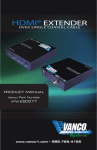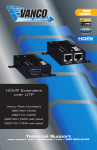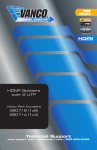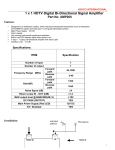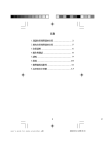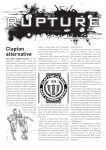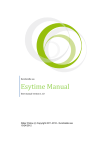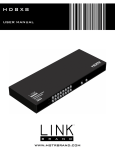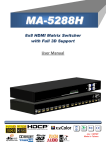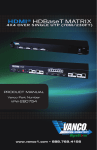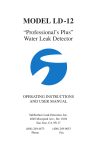Download HDMI® 4x4 MATRIX SELECTOR SWITCH
Transcript
HDMI® 4x4 MATRIX SELECTOR SWITCH Vanco Part Number EVMX4444 HDMI® 4x4 Matrix Selector Switch www.vanco1.com • 800.626.6445 DEAR CUSTOMER Thank you for purchasing this product. For optimum performance and safety, please read these instructions carefully before connecting, operating or adjusting this product. Please keep this manual for future reference. This product is 100% inspected and tested in the United States to verify HDMI performance parameters. WARNING 1. Do not expose this unit to water, moisture, or excessive humidity. 5. Do not place unit near flames. 2. Do not install or place this unit in a built-in cabinet, or other confined space without adequate ventilation. 7. Unplug unit during lightening storms or when not used for an extended period of time. A surge protector is strongly recommended. 3. To prevent risk of electrical shock or fire hazard, due to overheating do not obstruct unit’s ventilation openings. 4. Do not install near any source of heat, including other units that may produce heat. 6. Only clean unit with a dry cloth. 8. Protect the power cord from being walked on or pinched, particularly at the plugs. 9. Use unit only with accessories specified by the manufacturer. CAUTION HDMI is a very complex technology requiring continuous authentication of the signal and the same video resolution and audio settings on all electronic equipment in the system. When there are multiple sources and displays, the video resolution and audio setting on all connected units must be adjusted to correspond with that of the display having the lowest video and audio capability. 2 www.vanco1.com FEATURES INTRODUCTION The Evolution by Vanco EVMX4444 HDMI 4x4 Matrix Selector Switch allows 4 HDMI sources to be distributed to up to 4 displays simultaneously. Have multiple sources displayed simultaneously on any display or have a single source duplicated on multiple displays, flexibility for the perfect solution. With an output bandwidth of 6.75 Gbps over HDMI, the EVMX4444 is capable of full 1080p HD video and HD multi-channel audio distribution with simple control using the front panel or remotely via IR Receivers at display locations. Also features EDID management, which allows and encourages source and display “handshake” for seamless integration. In addition, EVMX4444 is also equipped with RS-232 and LAN connectivity which allows for firmware updates and third party integration. For reliable, no-nonsense HDMI distribution and control on a budget, over short distances, the EVMX4444 Matrix Selector Switch is a great choice for any application. HDMI® 4x4 Matrix Selector Switch Part # EVMX4444 • Allows up to 4 HDMI sources to be distributed simultaneously to up to 4 displays • 1080p HD Matrix Switcher providing a perfect solution for Home or Retail AV as well as Commercial and Hospitality installations on a budget • Features EDID management which supports default HDMI EDID and has the ability to learn the EDID of display equipment for any “handshake” issues • HDCP Compliant • Supports HDMI Deep Color and 3D • Supports 7.1 channel digital audio • Wideband bi-directional IR pass-through (20 to 60 kHz) • Choose from 5 switching modes – front panel buttons, Local remote control, RS232 control, IR call-back (dedicated IR extension cable connected to IR extension port, and IR emitters on sources required), and Ethernet control • Easy installation with rack-mounting and wall-mounting design, rack mounting ear set included • Dimensions: 14.6”(371mm)Wx1.57”(40mm)Hx4.65”(118mm)D 800.626.6445 3 SPECIFICATIONS TECHNICAL SPECS HDCP Compliance....................................................... Yes Video Bandwidth......................................................... Single-link 225Mhz [6.75 Gbps] Video Support............................................................ 480i/480p/720p/1080i/1080p @60 36-bit color Audio Support............................................................ Surround Sound (up to 7.1 ch) or stereo digital audio ESD Protection........................................................... [1] Human body model — ±19kV [air-gap discharge] & ±12kV [contact discharge] [2] Core chipset — ±8kV PCB stack-up............................................................. 4-layer board [impedance control — differential 100Ω; single 50Ω] Input......................................................................... 4x HDMI / 1x RS-232 / 1x Ethernet / 1x IR socket for IR receiver Output....................................................................... 4x HDMI HDMI connector......................................................... Type A 19 pin female RJ-45 connector......................................................... WE/SS 8P8C with 2 LED indicators RS-232 connector...................................................... DE-9 [9-pin D-sub female] 3.5mm connector....................................................... [System IR] Receives IR commands from remote control MECHANICAL SPECS Housing..................................................................... Metal enclosure Fixedness................................................................... 1RU rack-mount with ears Power supply.............................................................. 5V 4A DC Power consumption..................................................... 20 Watts [max] Operation temperature................................................ 32-104 degrees F Storage temperature.................................................. -4 - 140 degrees F Relative humidity........................................................ 20-90% RH (no condensation) PACKAGE CONTENTS • (1) EVMX4444 HDMI 4x4 Matrix Selector Switch • (5) IR Receiver (RX) • (4) IR Blaster (TX) • (1) DC 5V4A in-line with C7 power cord • (1) Rack-mounting ear set • (1) IR remote control • (1) Installation software CD • (1) User Manual 4 www.vanco1.com PANEL DESCRIPTIONS 2 1 4 56 3 7 8 9 11 10 12 13 14 15 1. Power Switch: 2. Port 1-4: Input source channels mapping LED for each output channel 3. Port 1-4 Select: Push button for selecting input channels 4. Source Status: Input source indicator LED 5. IR SENSOR: IR sensor for receiving the IR commands from IR remote 6. LED: Power indicator 7. RS-232: RS-232 control port 8. Ethernet: Ethernet control port 9. IR Blaster 1-4: 3.5mm IR blaster socket for individual HDMI source contro 10. INPUT 1-4: HDMI inputs 11. IR Receiver 1-4: Infrared 3.5mm socket for plugging in the extension cable of IR receiver 12. OUTPUT 1-4: HDMI outputs 13. System IR Receiver: Ext. IR receiver 14. All IR Output: 3.5mm IR blaster socket for HDMI source control on all 4 inputs 15. +5V DC: 5V DC power jack 800.626.6445 5 EDID The EDID switch allows for EDID learning or to pre-set an EDID to encourage a “handshake” between the display and source. The EDID learning function is only necessary whenever any display on the HDMI output port is not outputting audio and video properly. Because the HDMI source devices and displays may have various level of capability in playing audio and video, the general principle is that the source device will output the lowest standards in audio format and video resolutions to be acceptable among all HDMI displays connected. In this case, a 720p stereo HDMI signal output would be probably the safest choice. The EDID function can also force the matrix to learn the EDID of the lowest capable HDMI display among others to make sure all displays are capable to play the HDMI signals normally. There are two methods for EDID Learning as shown below: 1. IR Remote Control: Please refer to the Operation Control – IR Remote Control section 2. Software Control: Please refer to the Operation Control – EDID section EDID Settings: There are eight embedded default EDID settings as shown below, 1. Full-HD(1080p@60)-24bit 2D & 2ch 2. Full-HD(1080p@60)-24bit 2D & 7.1ch 3. Full-HD(1080p@60)-24bit 3D & 2ch 4. Full-HD(1080p@60)-24bit 3D & 7.1ch 5. HD(1080i@60)(720p@60)-24bit 2D & 2ch 6. HD(1080i@60)(720p@60)-24bit 2D & 7.1ch 7. Full-HD(1080p@60)-36bit 2D & 2ch 8. Full-HD(1080p@60)-36bit 2D & 7.1ch 6 www.vanco1.com OPERATION CONTROL - IR REMOTE CONTROL 1. INPUT/OUTPUT Switch - Push the corresponding button on the remote to select Input & Output port. Ex: Select Input 2 to Output 3 - The button highlighted in the red circle button shown below to select Input 2 to Output 3 2. Function Key Button Function OFF Standby mode ON Power on the matrix switcher STATUS Preset output status SAVE Save current mapping mode PRESET Preset mapping mode DEFAULT EDID Begin default EDID selection LEARN EDID Begin EDID learning from one output CLEAR Clear the previous IR operation procedure TAKE Trigger the previous setting F1 Reserved F2 Reserved 800.626.6445 7 8 www.vanco1.com OPERATION CONTROL - SOFTWARE CONTROL THROUGH RS-232 AND ETHERNET PORT 1. System Requirement 1) OS Information: MS WinXP/7 2) Baud rates: 9600 3) Software size: 3 MB 4) Minimum RAM requirement: 256 MB OPERATION CONTROL – Software control through RS-232 6 1 2 3 7 8 9 10 11 5 4 1. I/O Routing Button 2. Rename I/O Button 3. EDID Button 4. Network Button 5. F/W Update & Default Reset Button 6. Refresh COM Port 7. COM Port Selection 8. Connection Status 9. Connect/Disconnect Button 10. Control SW via RS-232 11. Control SW via Network 800.626.6445 9 1. I/O Routing Button I/O: Select the input Click “Send” to change the I/O setting Save Mapping: Select Mapping(1-8) Click “Save” button to save current mapping Preset Mapping: Select Mapping(1-8) Click “Recall” button to recall previous mapping which are saved 10 www.vanco1.com 2. Rename I/O Button Rename I/O: Rename output name Rename input name Rename Mapping: Rename Mapping name 800.626.6445 11 3. EDID BUTTON Learn EDID from Default Select Default EDID(1-8 Default EDID) Select Input Click “Send” button to learn default EDID Learn EDID From Display Select output Select Input Click “Send” button to learn display EDID Load EDID File to Input Select Input Click “Load” button to select the EDID file View EDID Select Input or HDMI output Click “View” button to read the EDID and analysis Create EDID Click “Create” button to create EDID file Select the EDID content Click “Save EDID on Computer” to save the generated EDID as a file 12 www.vanco1.com 4. NETWORK Save Setting Save the IP address which is manually entered Read Setting: Read the IP address from the device ** The default IP address is 192.168.1.111 800.626.6445 13 5. SYSTEM BUTTON Firmware Update Version: To get the F/W version information Factory Reset 14 www.vanco1.com 6. COM PORT SELECTION Click “ ” button to select COM Port 7. CONNECTION STATUS Connected Status: Connecting Status: Disconnected Status: 8. CONNECT/DISCONNECT Click this button “ ” to change connection status 800.626.6445 15 9. RS-232 Click “ ” button to switch to RS-232 function. If RS-232 is connected, the button will show the sign image to let you know 10. ETHERNET Click “ ” button to switch to Ethernet function If Ethernet is connected, the button will show the sign image to let you know. 16 www.vanco1.com CONNECTION DIAGRAM CONNECT AND OPERATE 1. Connect up to 4 sources such as a Blu-Ray Player, game console, A/V Receiver, Cable or Satellite Receiver, etc. to the HDMI inputs on the unit. 2. Connect the output HDMI ports, starting with ouput 1, to high-definition displays such as an HDTV or HD projector that use HDMI inputs. Note that high-speed HDMI cables are recommended for the distances that are required for each connection. 3. For power, plug in the source first, followed by the Matrix Selector Switcher (power supply included), followed by each output connected. 4. Power on each device in the same sequence. At this point each display connected should display the assigned source (input 1 at default when powered on initially), scroll through each of the sources on each display to ensure everything is in working order. Use included IR remote at each display receiver to test switching function between sources and IR function itself. If a display is having difficulty receiving a signal, access the display’s menu and adjust the resolution (lowest to highest until signal is displayed). A 24 Hz vertical refresh rate may work better than 60 Hz or higher. If the IR remote function is not responding, check the emitters to ensure they are placed correctly and are plugged into 800.626.6445 17 IR PASS-THROUGH IR Blaster TX IR Receiver RX IR BLASTER (EV-IRTX) Plug IR Blaster into IR TX port of matrix unit (EVMX4444); place blaster in front of the IR eye of the corresponding source. IR RECEIVER (EV-IRRX) Plug IR Receiver into IR RX port of matrix unit (EVMX4444); place receiver at or near corresponding display. 1. IR Signal 2. Grounding IR Blaster TX 18 1. IR Signal 20-60 kHz) 2. Grounding IR Receiver RX www.vanco1.com NOTICE 1. Vanco High Speed HDMI cables are strongly recommended for use with this product to ensure best results. 2. Incorrect placement of IR Blaster and Receiver may result in the failure of the unit. Please check carefully before plugging in the IR accessories into the respective IR sockets. 3. If your HDMI display has multiple HDMI inputs, it is found that the first HDMI input [HDMI input #1] generally can produce better transmission performance among all HDMI inputs. 800.626.6445 19 TROUBLE-SHOOTING 1. Best results are usually achieved when the source and display resolutions are the same. If resolutions differ, the extenders will try to adjust the signal to match the resolution of the HDTV with the lowest resolution. This will result in a picture with a lower resolution on the other HDTV sets. 2. If you do not get audio and video, access the “setup” menu on the TV to adjust the audio and video settings. If the HDMI control circuit cannot establish a handshake, then there usually will be no audio or video in addition to a blue or black screen with a statement similar to “this protocol not supported” or “weak signal”. 3. If the above mentioned messages display, reset the receiver by disconnecting the power supply. You can also disconnect all of the HDMI and power cables, wait 15 minutes for any voltages to decay and then reconnect all of the cables. 4. If you are still encountering issues, attempt the “hot-plug concept. With all of the HDMI cables disconnected, turn on the source and plug in the HDMI cable into it’s output, then power up the Vanco unit and plug the HDMI cable into it’s input, finally turn on the display and plug the HDMI cable from the receiver into it. This activates all of the devices in corresponding order and results in a signal being plugged into a device that is on and will attempt to connect the signal. 5. Most of the major source and display manufacturers employ a proprietary control channel to communicate between devices from the same manufacturer. Sometimes this can interfere with the HDMI control circuit or the authentication of the signal. Call the manufacturer if you experience this issue. Sometimes a player, an audio/ video receiver, or a cable/satellite box may not have the latest software update, usually this can be downloaded from the manufacturer’s website. 6. If you have problems with the IR control circuit, make sure that the IR RX pigtail is plugged into extender receiver and pointed at the display, and the IR TX pigtail is attached to the extender sender and pointed at the source. 20 www.vanco1.com SAFETY AND NOTICE The EVMX4444 has been tested for conformance to safety regulations and requirements, and has been certified for international use. However, like all electronic equipments, the EVMX4444 should be used with care. Please read and follow the safety instructions to protect yourself from possible injury and to minimize the risk of damage to the unit. • Follow all instructions and warnings marked on this unit. • Do not attempt to service this unit yourself, except where explained in this manual. • Provide proper ventilation and air circulation and do not use near water. • Keep objects that might damage the device and assure that the placement of this unit is on a stable surface. • Use only the power adapter and power cords and connection cables designed for this unit. • Do not use liquid or aerosol cleaners to clean this unit. • Always unplug the power to the device before cleaning. 800.626.6445 21 LIMITED WARRANTY With the exceptions noted in the next paragraph, Vanco warrants to the original purchaser that the equipment it manufactures or sells will be free from defects in materials and workmanship for a period of two years from the date of purchase. Should this product, in Vanco’s opinion, prove defective within this warranty period, Vanco, at its option, will repair or replace this product without charge. Any defective parts replaced become the property of Vanco. This warranty does not apply to those products which have been damaged due to accident, unauthorized alterations, improper repair, modifications, inadequate maintenance and care, or use in any manner for which the product was not originally intended. Items integrated into Vanco products that are made by other manufacturers, notably computer hard drives and liquid crystal display panels, are limited to the term of the warranty offered by the respective manufacturers. Such specific warranties are available upon request to Vanco. A surge protector, power conditioner unit, or an uninterruptible power supply must be installed in the electrical circuit to protect against power surges. If repairs are needed during the warranty period the purchaser will be required to provide a sales receipt/sales invoice or other acceptable proof of purchase to the seller of this equipment. The seller will then contact Vanco regarding warranty repair or replacement. TECHNICAL SUPPORT In case of problems, please contact Vanco Technical Support by dialing 1-800-626-6445. You can also email technical support issues to [email protected] When calling, please have the Model Number, Serial Number (affixed to the bottom of the unit) and Invoice available for reference during the call. Please read this Instruction Manual prior to calling or installing this unit, since it will familiarize you with the capabilities of this product and its proper installation. All active electronic products are 100% inspected and tested to insure highest product quality and trouble-free installation and operation. The testing process utilizes the types of high-definition sources and displays typically installed for entertainment and home theater applications. 22 www.vanco1.com LIABILITY STATEMENT Every effort has been made to ensure that this product is free of defects. The manufacturer of this product cannot be held liable for the use of this hardware or any direct or indirect consequential damages arising from its use. It is the responsibility of the user and installer of the hardware to check that it is suitable for their requirements and that it is installed correctly. All rights are reserved. No parts of this manual may be reproduced or transmitted by any form or means electronic or mechanical, including photocopying, recording or by any information storage or retrieval system without the written consent of the publisher. Manufacturer reserves the right to revise any of its hardware and software following its policy to modify and/or improve its products where necessary or desirable. This statement does not affect the legal rights of the user in any way. 800.626.6445 23 ® Vanco International 506 Kingsland Drive Batavia, Illinois 60510 call: 800.626.6445 fax: 630.879.9189 visit: www.vanco1.com