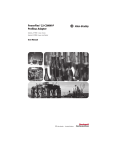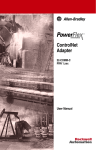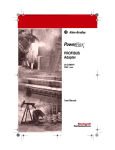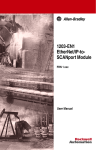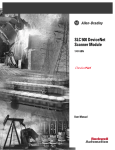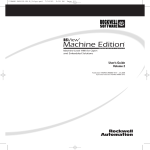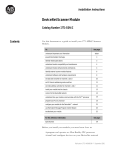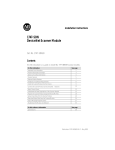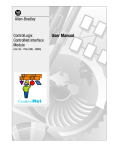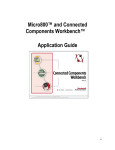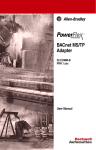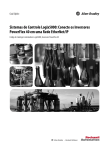Download 4 Class Profibus Module - Mid
Transcript
Profibus Adapter 22-COMM-P FRN 2.xxx User Manual Important User Information Solid state equipment has operational characteristics differing from those of electromechanical equipment. “Safety Guidelines for the Application, Installation and Maintenance of Solid State Controls” (Publication SGI-1.1 available from your local Rockwell Automation Sales Office or online at http://www.ab.com/ manuals/gi) describes some important differences between solid state equipment and hard-wired electromechanical devices. Because of this difference, and also because of the wide variety of uses for solid state equipment, all persons responsible for applying this equipment must satisfy themselves that each intended application of this equipment is acceptable. In no event will Rockwell Automation, Inc. be responsible or liable for indirect or consequential damages resulting from the use or application of this equipment. The examples and diagrams in this manual are included solely for illustrative purposes. Because of the many variables and requirements associated with any particular installation, Rockwell Automation, Inc. cannot assume responsibility or liability for actual use based on the examples and diagrams. No patent liability is assumed by Rockwell Automation, Inc. with respect to use of information, circuits, equipment, or software described in this manual. Reproduction of the contents of this manual, in whole or in part, without written permission of Rockwell Automation, Inc. is prohibited. Throughout this manual we use notes to make you aware of safety considerations. ! ATTENTION: Identifies information about practices or circumstances that can lead to personal injury or death, property damage, or economic loss. Attentions help you: • • • identify a hazard avoid the hazard recognize the consequences Important: Identifies information that is especially important for successful application and understanding of the product. Shock Hazard labels may be located on or inside the drive to alert people that dangerous voltage may be present. Allen-Bradley, DriveExplorer, PLC-5, PowerFlex, SCANport, and SLC are trademarks of Rockwell Automation, Inc. Profibus is a trademark of the Profibus Vendor Association. Table of Contents Preface About This Manual Related Documentation . . . . . . . . . . . . . . . . . . . . . . . . . . . . . Conventions Used in this Manual . . . . . . . . . . . . . . . . . . . . . Rockwell Automation Support. . . . . . . . . . . . . . . . . . . . . . . . Summary of Changes . . . . . . . . . . . . . . . . . . . . . . . . . . . . . . . Chapter 1 Getting Started Components . . . . . . . . . . . . . . . . . . . . . . . . . . . . . . . . . . . . . . Features . . . . . . . . . . . . . . . . . . . . . . . . . . . . . . . . . . . . . . . . . Compatible Products . . . . . . . . . . . . . . . . . . . . . . . . . . . . . . . Required Equipment . . . . . . . . . . . . . . . . . . . . . . . . . . . . . . . Safety Precautions . . . . . . . . . . . . . . . . . . . . . . . . . . . . . . . . . Quick Start . . . . . . . . . . . . . . . . . . . . . . . . . . . . . . . . . . . . . . . Status of Operation. . . . . . . . . . . . . . . . . . . . . . . . . . . . . . . . . Chapter 2 P-1 P-2 P-2 P-4 1-1 1-2 1-3 1-3 1-4 1-5 1-6 Installing the Adapter Preparing for an Installation. . . . . . . . . . . . . . . . . . . . . . . . . . 2-1 Commissioning the Adapter. . . . . . . . . . . . . . . . . . . . . . . . . . 2-1 Connecting the Adapter to the Network . . . . . . . . . . . . . . . . 2-4 Termination . . . . . . . . . . . . . . . . . . . . . . . . . . . . . . . . . . . . . . 2-7 Connecting the Adapter to the Drive . . . . . . . . . . . . . . . . . . . 2-8 Applying Power . . . . . . . . . . . . . . . . . . . . . . . . . . . . . . . . . . 2-10 Chapter 3 Configuring the Adapter Configuration Tools . . . . . . . . . . . . . . . . . . . . . . . . . . . . . . . . Using the PowerFlex 4-Class HIM . . . . . . . . . . . . . . . . . . . . Using the DriveExplorer via 22-SCM-232 . . . . . . . . . . . . . . Setting the Node Address. . . . . . . . . . . . . . . . . . . . . . . . . . . . Setting the I/O Configuration. . . . . . . . . . . . . . . . . . . . . . . . . Setting a Fault Action . . . . . . . . . . . . . . . . . . . . . . . . . . . . . . Resetting the Adapter. . . . . . . . . . . . . . . . . . . . . . . . . . . . . . . Viewing the Adapter Configuration . . . . . . . . . . . . . . . . . . . . Chapter 4 Configuring the Profibus Scanner Example Network . . . . . . . . . . . . . . . . . . . . . . . . . . . . . . . . . SST Profibus Configuration Software Tool . . . . . . . . . . . . . . Installing the 22-COMM-P GSD file . . . . . . . . . . . . . . . . . . Configuring the SST-PFB-SLC Profibus Scanner . . . . . . . . . Chapter 5 3-1 3-2 3-3 3-4 3-4 3-5 3-6 3-7 4-1 4-2 4-3 4-5 Using I/O Messaging About I/O Messaging . . . . . . . . . . . . . . . . . . . . . . . . . . . . . . . Understanding the I/O Image . . . . . . . . . . . . . . . . . . . . . . . . . Using Logic Command/Status . . . . . . . . . . . . . . . . . . . . . . . . Using Reference/Feedback . . . . . . . . . . . . . . . . . . . . . . . . . . 5-1 5-2 5-2 5-3 2 Table of Contents Chapter 6 Using the Parameter Messaging About Parameter Messaging . . . . . . . . . . . . . . . . . . . . . . . . . 6-1 Running Parameter Messaging . . . . . . . . . . . . . . . . . . . . . . . 6-2 Parameter Protocol . . . . . . . . . . . . . . . . . . . . . . . . . . . . . . . . . 6-3 Chapter 7 Using Multi-Drive Mode Single Mode vs. Multi-Drive Mode . . . . . . . . . . . . . . . . . . . . System Wiring . . . . . . . . . . . . . . . . . . . . . . . . . . . . . . . . . . . . Understanding the I/O Image . . . . . . . . . . . . . . . . . . . . . . . . . Configuring the RS-485 (DSI) Network . . . . . . . . . . . . . . . . Multi-Drive Mode Parameter Data . . . . . . . . . . . . . . . . . . . . Additional Information . . . . . . . . . . . . . . . . . . . . . . . . . . . . . Chapter 8 Troubleshooting Locating the Status Indicators . . . . . . . . . . . . . . . . . . . . . . . . PORT Status Indicator . . . . . . . . . . . . . . . . . . . . . . . . . . . . . . MOD Status Indicator . . . . . . . . . . . . . . . . . . . . . . . . . . . . . . Net A Status Indicator . . . . . . . . . . . . . . . . . . . . . . . . . . . . . . Adapter Diagnostic Items in Single Drive Mode . . . . . . . . . . Adapter Diagnostic Items in Multi-Drive Mode . . . . . . . . . . Viewing and Clearing Events. . . . . . . . . . . . . . . . . . . . . . . . . Appendix A 8-1 8-2 8-3 8-4 8-4 8-5 8-6 Specifications Communications . . . . . . . . . . . . . . . . . . . . . . . . . . . . . . . . . Electrical . . . . . . . . . . . . . . . . . . . . . . . . . . . . . . . . . . . . . . . Mechanical . . . . . . . . . . . . . . . . . . . . . . . . . . . . . . . . . . . . . . Environmental . . . . . . . . . . . . . . . . . . . . . . . . . . . . . . . . . . . Regulatory Compliance . . . . . . . . . . . . . . . . . . . . . . . . . . . . Appendix B 7-1 7-4 7-5 7-6 7-7 7-7 A-1 A-1 A-1 A-2 A-2 Adapter Parameters About Parameter Numbers. . . . . . . . . . . . . . . . . . . . . . . . . . . B-1 Parameter List . . . . . . . . . . . . . . . . . . . . . . . . . . . . . . . . . . . . B-1 Appendix C Logic Command/Status Words PowerFlex 4 and PowerFlex 40 Drives . . . . . . . . . . . . . . . . . C-1 Appendix D SLC Ladder Logic Examples Single Drive Example . . . . . . . . . . . . . . . . . . . . . . . . . . . . . D-1 Multi Drive Example . . . . . . . . . . . . . . . . . . . . . . . . . . . . . . D-9 Glossary Index Preface About This Manual Topic Related Documentation Conventions Used in this Manual Rockwell Automation Support Page P-1 P-2 P-2 Related Documentation For: DriveExplorer™ Refer to: DriveExplorer Getting Results Manual Online help (installed with the software) DriveTools™ SP www.ab.com/drives/drivetools/Index HIM PowerFlex 4-Class HIM Quick Reference PowerFlex 40 Drive PowerFlex 40 User Manual PowerFlex 40 Quick Start RSLinx™ Getting Results with RSLinx Online help (installed with the software) RSLogix™ 5 RSLogix 5 Getting Results Guide Online help (installed with the software) RSLogix 500 RSLogix 500 Getting Results Guide Online help (installed with the software) Scanner SST-PFB-SLC User’s Guide SLC SLC 500 Modular Hardware Style Installation and Operation Manual SLC SLC 500 and MicroLogix 1000 Instruction Set Publication 9306-5.2 – 22HIM-QR001… 22B-UM001… 22B-QS001… 9399-WAB32GR 9399-RL53GR 9399-RL50GR Version 2.03 1747-6.2 1747-6.15 Documentation for the above and this manual can be obtained online at http://www.ab.com/manuals. Documentation from SST / Woodhead can be obtained online at http://www.mysst.com/download. P-2 About This Manual Conventions Used in this Manual The following conventions are used throughout this manual: • Parameter names are shown in the following format Parameter xx - [*]. The xx represents the parameter number. The * represents the parameter name. For example Param. 04 - [P-DP Addr Actual]. • Menu commands are shown in bold type face and follow the format Menu > Command. For example, if you read “Select File > Open,” you should click the File menu and then click the Open command. • The firmware release is displayed as FRN X.xxx. The “FRN” signifies Firmware Release Number. The “X” is the major release number. The “xxx” is the minor update number. This manual is for Firmware release 2.xxx. • This manual provides information about the Profibus adapter and using it with PowerFlex 40 drives. The adapter can be used with other products that support an internal DSI adapter. Refer to the documentation for your product for specific information about how it works with the adapter. Rockwell Automation Support Rockwell Automation offers support services worldwide, with over 75 sales/support offices, over 500 authorized distributors, and over 250 authorized systems integrators located through the United States alone. In addition, Rockwell Automation representatives are in every major country in the world. Local Product Support Contact your local Rockwell Automation representative for sales and order support, product technical training, warranty support, and support service agreements. Technical Product Assistance If you need to contact Rockwell Automation for technical assistance, please review the information in Chapter 8, Troubleshooting first. If you still have problems, then call your local Rockwell Automation representative. About This Manual U.S. Allen-Bradley Drives Technical Support: E-mail: [email protected] Tel: (1) 262.512.8176 Fax: (1) 262.512.2222 Online: www.ab.com/support/abdrives UK Customer Support Center: E-mail: [email protected] Tel: +44 (0) 870 2411802 Fax: +44 (0) 1908 838804 German Customer Service Center: E-mail: [email protected] Tel: +49 (0) 2104 960-630 Fax: +49 (0) 2104 960-501 P-3 P-4 About This Manual Summary of Changes The information below summarizes the changes to this manual since its first release (February 2004) of the Profibus adapter FRN 2.xxx: Description of New or Updated Information Use of ferrites clarified. - Note: 3) canceled - Point 6. added: - New text and Ferrite Selection Table added - Two Notes (1) and (2) for CE compliance added IMPORTANT Note modified New Event, Code 19 Not COMM Flt added Note (1) added for Logic bits 14 and 15 See Page(s) 2-6 7-6 8-6 C-2 Chapter 1 Getting Started The 22-COMM-P Profibus adapter is a communication option intended for installation into a PowerFlex 40 drive. It can also be used with other Allen-Bradley products that support an internal DSI adapter. The Multi-Drive feature (Chapter 7) also provides a means for PowerFlex 4 drives and other DSI Hosts to connect to Profibus. Topic Components Features Compatible Products Required Equipment Page 1-1 1-2 1-3 1-3 Topic Safety Precautions Quick Start Status of Operation Page 1-4 1-5 1-6 Components Figure 1.1 Components of the Adapter ➊ ➎ ➋ ❻ ➍ ➌ Item Part Status Indicators | Description Three LEDs that indicate the status of the connected drive, adapter, and network. DSI Connector A 20-pin, single-row shrouded male header. An Internal Interface cable is connected to this connector and a connector on the drive. Profibus Connector A 9-pin, female D-Sub connector. Node Address/ Switches (SW1-7) for setting the node Firmware Update address and SW8 for Firmware flash Switches updating. Mode Jumper (J2) Selects Single or Multi-Drive mode of operation. SWAP Jumper (J3) Determines the Intel or Motorola (SWAP) data format for the corresponding PLC. Refer to Chapter 8, Troubleshooting Chapter 2, Installing the Adapter 1-2 Getting Started Features The Profibus adapter features the following: • The adapter is mounted in the PowerFlex 40 drive. It receives the required power from the drive (DSI Host). • The low seven bits of 8-bit DIP switch let you set a node address, and the MSB bit provides write access for the Flash update of module firmware. • Depending on the jumper position "1X" or “5X”, the two operation modes “Single” and “Multiple” are supported: - In Single Drive Mode (default mode), the adapter represents a single drive on one node and can support one additional external peripheral (HIM or 22-SCM-232) over DSI. - In Multi-Drive Mode, the adapter represents up to 5 drives on one node daisy-chained over the RS-485 interface. In this case, the unit will not operate with DSI peripheral devices such as the HIM or the 22-SCM-232. • Status indicators report the status of the drive communications, adapter, and network. - Following the conventions established for core network DSI adapters, three LEDs report the different status: the top most LED represents the status of the interface (Port) to the drive Host, the second LED reports the status of the Comm card (MOD) itself, and the third LED is for the status of the Profibus network (NET). • User-defined fault actions determine how the adapter and PowerFlex drive respond to communication disruptions (faults) on the network and controllers in idle mode. • The I/O messages (i.e. Control/Status, Reference/Feedback) will be exchanged with Profibus master in every bus cycle. The Synch & Freeze modes are supported. I/O configuration is fixed and no Datalinks is supported. • The slave device's parameters on the Profibus network can be configured and monitored using Parameter Messaging. • Also, for the Single Drive mode, the slave device's parameters on the Profibus network can be configured and monitored by the software tools Drive Explorer or DriveTools SP via DSI. Getting Started 1-3 Compatible Products The Profibus adapter is compatible with Allen-Bradley PowerFlex 40 drives and other products that support an internal DSI adapter. At the time of publication, compatible products include: • PowerFlex 40 drives The Multi-Drive feature (Chapter 7) also provides a means for PowerFlex 4 drives and other DSI Hosts to connect to Profibus. Required Equipment Equipment Shipped with the Adapter When you unpack the adapter, verify that the package includes: ❑ One Profibus adapter ❑ A 2.54 cm (1 in.) and a 12.7 cm (5 in.) Internal Interface cable (only one cable is needed to connect the adapter to the drive) ❑ One grounding wrist strap ❑ One floppy disc with GSD file ❑ This manual User-Supplied Equipment To install and configure the Profibus adapter, you must supply: ❑ A small flathead screwdriver ❑ Profibus cable – One 9-pin, male D-Sub Profibus connector. [Note: Profibus connectors are available from a variety of sources and in various sizes. As such, there may be mechanical limitations that prohibit the use of some connectors.] ❑ Configuration tool, such as: – PowerFlex 4-Class HIM (22-HIM-*) – DriveExplorer (version 3.01 or higher) - uses 22-SCM-232 DSI serial converter (version 2.001 or higher) – DriveTools SP version 2.02 or higher ❑ Profibus configuration software ❑ Controller configuration software 1-4 Getting Started Safety Precautions Please read the following safety precautions carefully: ! ! ! ! ! ! ATTENTION: Risk of injury or death exists. The PowerFlex drive may contain high voltages that can cause injury or death. Remove all power from the PowerFlex drive, and then verify power has been removed before installing or removing an adapter. ATTENTION: Risk of injury or equipment damage exists. Only personnel familiar with drive and power products and the associated machinery should plan or implement the installation, start-up, configuration, and subsequent maintenance of the product using a Profibus adapter. Failure to comply may result in injury and/or equipment damage. ATTENTION: Risk of injury or equipment damage exists. If the Profibus adapter is transmitting control I/O to the drive, the drive may fault when you reset the adapter. Determine how your drive will respond before resetting an adapter. ATTENTION: Risk of injury or equipment damage exists. Parameters 09 - [Comm Flt Action] and 10 - [Idle Flt Action] let you determine the action of the adapter and connected PowerFlex drive if communications are disrupted. By default, these parameters fault the PowerFlex drive. You can set these parameters so that the PowerFlex drive continues to run. Precautions should be taken to ensure that the settings of these parameters do not create a hazard of injury or equipment damage. ATTENTION: Hazard of injury or equipment damage exists. When a system is configured for the first time, there may be unintended or incorrect machine motion. Disconnect the motor from the machine or process during initial system testing. ATTENTION: Hazard of injury or equipment damage exists. The examples in this publication are intended solely for purposes of example. There are many variables and requirements with any application. Rockwell Automation does not assume responsibility or liability (to include intellectual property liability) for actual use of the examples shown in this publication. Getting Started 1-5 Quick Start This section is designed to help experienced users start using the Profibus adapter. If you are unsure how to complete a step, refer to the referenced chapter. Step 1 Review the safety precautions for the adapter. 2 Verify that the PowerFlex drive is properly installed. 3 Commission the adapter. Set a unique node address using the DIP-switch for Bit 1 to 7 on the adapter. Install the adapter. Verify that the PowerFlex drive and Profibus network are not powered. Then, connect the adapter to the network using a Profibus cable and to the drive using the internal Interface cable. Use the captive screws to secure and ground the adapter to the drive. Apply power to the adapter. The adapter receives power from the drive. Apply power to the drive. The status indicators should be green. If they flash red, there is a problem. Set up the drive parameters Before starting, configuring and working with the Profibus adapter, the following drive parameters must be set: P036 [Start Source] to 5 "RS485(DSI) port" if Start is controlled from the network. P038 [Speed Reference] to 5 "RS485(DSI) port" if the Speed Reference is controlled from the network. For Multi Drive Mode the following additional drive parameters must be set: A103, A104, A107. Configure the adapter for your application. Set the following parameters for the adapter as required by your application: • Node address • I/O configuration • Fault actions Apply power to the Profibus master and other devices on the network. Verify that the master and network are installed and functioning in accordance with Profibus standards, and then apply power to them. Configure the scanner to communicate with the adapter. Use a network tool for Profibus to configure the master on the network. 4 5 6 7 8 9 Refer to Throughout This Manual Drive User Manual Chapter 2, Installing the Adapter Page 3-4 Page 7-6 Chapter 3, Configuring the Adapter Chapter 4, Configuring the Profibus Scanner 10 Create a ladder logic program. Appendix D, Use a programming tool such as RSLogix to create a ladder logic SLC Ladder Logic program that enables you to do the following: Examples • Control the adapter and connected drive. • Monitor or configure the drive using Parameter Messaging. 1-6 Getting Started Status of Operation The adapter uses three status indicators to report its operating status. They can be viewed through the drive cover. See Figure 1.2. Figure 1.2 Status Indicators (location on drive may vary) ➊ ➋ ➌ ➊ ➋ ➌ ➍ Item Status Indicator PORT (1) Status(1) Description Green Normal Operation. The adapter is properly connected and is communicating with the drive. Not used MOD Flashing Green Green NET A Flashing Green Green NET B Flashing Green Off Normal Operation. The adapter is operational and is transferring I/O data. Normal Operation. The adapter is operational but is not transferring I/O data. Normal Operation. The adapter is properly connected and communicating on the network. Not used Not used for Profibus adapter. If all status indicators are off, the adapter is not receiving power. Refer to Chapter 2, Installing the Adapter, for instructions on installing the adapter. If any other conditions occur, refer to Chapter 8, Troubleshooting. Chapter 2 Installing the Adapter Chapter 2 provides instructions for installing the adapter in a PowerFlex 40 drive. Topic Preparing for an Installation Commissioning the Adapter Connecting the Adapter to the Network Termination Connecting the Adapter to the Drive Applying Power Page 2-1 2-1 2-4 2-7 2-8 2-10 Preparing for an Installation Before installing the Profibus adapter: • Verify that you have all required equipment. Refer to Chapter 1, Required Equipment. Commissioning the Adapter To commission the adapter, you must set a unique node address and check the data rate that is used by the network. (Refer to the Glossary for details about node addresses.) Important: New settings are recognized only when power is applied to the adapter. If you change a setting, cycle power. ! ATTENTION: Risk of equipment damage exists. The Profibus adapter contains ESD (Electrostatic Discharge) sensitive parts that can be damaged if you do not follow ESD control procedures. Static control precautions are required when handling the adapter. If you are unfamiliar with static control procedures, refer to Guarding Against Electrostatic Damage, Publication 8000-4.5.2. 2-2 Installing the Adapter 1. Set the adapter Node Address / Firmware Update switches (see Figure 2.1). The Profibus Node Address/Firmware Update State is settable through the use of an 8-bit DIP switch. The low seven bits let you set a node address and the valid address allows binary coding of 1 through 125. New settings of node address are recognized only when power is applied to the adapter, cycle power or after a Reset Module command. The MSB bit provides write access for the module flash firmware update. In normal operating state, SW8 should be set to 1. Figure 2.1 Setting the Node Address/Firmware Update Switches, Byte Swap Jumper and Single/Multi-Drive Operation Jumper J3 J2 J2 SWAP Multi-Drive Operation Single Drive Operation NODE ADDRESS SWITCHES J4 J1 1 2 3 4 5 6 7 8 1 2 3 4 5 6 7 8 UP = OPEN = 1 Switches SW 1 SW 2 SW 3 SW 4 SW 5 SW 6 SW 7 SW 8 SW 8 Setting 0 1 Description Default Least Significant Bit (LSB) of Node Address 1 Bit 1 of Node Address 1 Bit 2 of Node Address 1 Bit 3 of Node Address 1 Bit 4 of Node Address 1 Bit 5 of Node Address 1 Most Significant Bit (MSB) of Node Address 1 SW8 Firmware Update 1 Description Write Access Firmware Update Normal Operating State Important: In normal operating state, SW8 should be set to 1. Installing the Adapter Figure 2.2 Node Address Switch Settings (UP = OPEN = 1) SW 1 0 1 0 1 0 1 0 1 0 1 0 1 0 1 0 1 0 1 0 1 0 1 0 1 0 1 . . . 0 1 0 1 0 1 0 1 0 1 0 1 0 1 Switch Setting SW 2 SW 3 SW 4 SW 5 0 0 0 0 0 0 0 0 1 0 0 0 1 0 0 0 0 1 0 0 0 1 0 0 1 1 0 0 1 1 0 0 0 0 1 0 0 0 1 0 1 0 1 0 1 0 1 0 0 1 1 0 0 1 1 0 1 1 1 0 1 1 1 0 0 0 0 1 0 0 0 1 1 0 0 1 1 0 0 1 0 1 0 1 0 1 0 1 1 1 0 1 1 1 0 1 0 0 1 1 0 0 1 1 0 0 1 1 0 0 1 1 0 0 1 1 0 0 0 0 0 0 1 1 1 1 0 0 0 0 1 1 0 0 0 0 0 0 0 0 1 1 1 1 1 1 1 1 1 1 1 1 1 1 1 1 1 1 1 1 SW 6 SW 7 0 0 0 0 0 0 0 0 0 0 0 0 0 0 0 0 0 0 0 0 0 0 0 0 0 0 0 0 0 0 0 0 0 0 0 0 0 0 0 0 0 0 0 0 0 0 0 0 0 0 0 0 1 1 1 1 1 1 1 1 1 1 1 1 1 1 1 1 1 1 1 1 1 1 1 1 1 1 1 1 Node Addr. 0 1 2 3 4 5 6 7 8 9 10 11 12 13 14 15 16 17 18 19 20 21 22 23 24 25 . . . 112 113 114 115 116 117 118 119 120 121 122 123 124 125 2-3 2-4 Installing the Adapter 2. Verify the Network Baud rate, which is set by the network master and depends on cable length (see Glossary). The 22-COMM-P module uses the Auto-Baud function, which allows the module to recognize the current baud rate and sets itself to the transmission rate by the master automatically. The 22-COMM-P module supports the following different data rates: 9.6kbps, 19.2kbps, 45.45kbps, 93.75kbps, 187.5kbps, 500kbps, 1.5Mbps, 3Mbps, 6Mbps, and 12Mbps. After detecting the correct baud rate, the baud rate that was found is monitored continuously. 3. Set the Byte Swap jumper J3, which determines the Intel or Motorola (position SWAP) data format, depending on the corresponding PLC. (see Figure 2.1) 4. Verify the Adapter Mode jumper J2 in “1X” for Single Drive operation, or set J2 in “5X” for Multi Drive operation -(see Figure 2.1 and these setting descriptions below). For complete details on Multi-Drive mode operation, see Chapter 7, Using Multi-Drive Mode. Jumper Setting Description Right position or Sets the adapter for Single drive mode (default setting) using a jumper missing single drive connection. Left position Important: In this mode, connections to multiple drives must be removed since all powered and connected hosts will respond to any message sent by the adapter. Sets the adapter for Multi-Drive operation mode using up to 5 different drives. DSI peripherals do not operate with the adapter in this mode. Connecting the Adapter to the Network ! ATTENTION: Risk of injury or death exists. The PowerFlex drive may contain high voltages that can cause injury or death. Remove all power from the PowerFlex drive, and then verify power has been removed before installing or removing an adapter. 1. Remove power from the drive. 2. Use static control precautions. 3. Remove the drive cover Installing the Adapter 2-5 4. Connect a Profibus connector to the cable. (See Figure 2.3 and Figure 2.4). Only use cable that conforms to Profibus cable standards. Belden #3079A Profibus cable or equivalent is recommended. [Note: Profibus connectors are available from a variety of sources and in various sizes. As such, there may be mechanical limitations that prohibit the use of some connectors. ERNI Profibus vertical (Node Part # 103658 and Termination Part # 103659), or Phoenix Subcon Plus M1 (Part # 2761826) are recommended for use with PowerFlex 40 drives.] Figure 2.3 Connecting to the Cable ERNI Connector Phoenix Subcon Plus 1M Connector Figure 2.4 Network Wiring Diagram B A B A B A B A B A B A Figure 2.5 22-COMM-P DB-9 pin layout Terminal Housing 1 and 2 3 4 5 6 7 and 9 8 Signal Shield Not connected B-LINE RTS GND BUS +5V BUS Not connected A-LINE Function Positive RxD/TxD, according to RS485 specification Isolated GND from bus Isolated +5V from bus Negative RxD/TxD according to RS485 specification 2-6 Installing the Adapter 5. Connect the Profibus cable to the network, secure it with the two retaining screws on the connector, and route it through the bottom of the PowerFlex drive (See Figure 2.4.) Note: 1) The screws on some connectors tie the Profibus cable ground/ shield to the metal of the socket. In some cases, Profibus will not operate correctly without this connector. 2) Keep wiring away from high noise sources such as motor cables. 6. Depending on the switching frequency of PF40, it is optional to use the ferrite cable clamp around the communication cables next to the D-Sub connector, to reduce high frequency emission. See Figure 2.6. Figure 2.6 Optional Clamp-On Ferrite Cable Clamp Install ferrite core within 10 cm (4") of Profibus connector. To meet the requirements of EN55011 Class A or B, the conditions listed below must be satisfied. , Switching Frequency of PF40 4 kHz 6 kHz 8 kHz 16 kHz EN55011 Class A EN55011 Class B No ferrite required Use one ferrite Ferrishield (part No. HI28B2039) or Fair-Rite (part No. 0443164151) Use three clip ferrites TDK, type ZCAT 3035-1330 Note: 1) For the conditions to satisfy the essential requirements for CE compliance on PowerFlex drives, please refer to the PowerFlex manual. 2) In applications where first environment, unrestricted distribution is requested (EN55011 group 1, class B), the installation requires a shielded enclosure. See PowerFlex manual. Installing the Adapter 2-7 Termination The first and last node on the Profibus network needs to be terminated by using a Profibus connector with terminating resistors (See Figure 2.7.) Some connector manufacturers offer standard terminating connectors, such as the yellow ERNI Profibus termination vertical connector (Part # 103659). Standard Profibus node connectors, such as the Phoenix Subcon Plus M1 (Part #2761826), can be configured as a terminating connector by adding resistors Figure 2.7 Connection for terminating resistors R x D /T x D -N R x D /T x D -P V c c A 8 3 3 6 3 9 0 G N D 8 B 5 2 2 0 3 9 0 O h m R x D /T x D -N R x D /T x D -P 2-8 Installing the Adapter Connecting the Adapter to the Drive 1. Remove power from the drive. 2. Use static control precautions. 3. Mount the adapter on the required special drive cover (ordered separately — see Figure 2.8 for part numbers). • C Frame: Use the adapter screw to secure the adapter to the cover. • B Frame: Disregard the screw and snap the adapter in place. Important:For C Frame drives, tighten the adapter’s lower left screw to ground the adapter (Figure 2.9). For B Frame drives, install the special drive cover onto the drive using both cover fasteners to ground the adapter. 4. Connect the Internal Interface cable to the DSI port on the drive and then to the mating DSI connector on the adapter. Figure 2.8 DSI Ports and Internal Interface Cables Profibus Adapter ➊ ➋ PowerFlex 40 Drive B and C Frames (cover removed) ➍ ➌ Back of Cover Back of Required Special Drive Cover (ordered separately): Part Number 22B-CCB for B Frame Part Number 22B-CCC for C Frame # Description DSI Connector 15.24 cm (6 in.) Internal Interface cable # Description Profibus cable Retaining screws Installing the Adapter Figure 2.9 Mounting the Adapter Adapter Mounted on Back of Required Special Drive Cover (C Frame cover shown) Part Number 22B-CCB for B Frame Part Number 22B-CCC for C Frame Adapter Mounted on Back of Cover PowerFlex 40 Drive B and C Frames (cover removed) Ground for C Frame drives NOTE: For B Frame drives, the lower left adapter screw does not ground the adapter. To ground the adapter, install the special drive cover onto the drive using both cover fasteners. 2-9 2-10 Installing the Adapter Applying Power ! ATTENTION: Risk of equipment damage, injury, or death exists. Unpredictable operation may occur if you fail to verify that parameter settings and switch settings are compatible with your application. Verify that settings are compatible with your application before applying power to the drive. 1. Install the required special cover on the drive. The status indicators can be viewed on the front of the drive after power has been applied. 2. Ensure that the adapter will have a unique address on the network. If a new address is needed, reset its switches (refer to Commissioning the Adapter in this chapter). 3. Apply power to the PowerFlex drive. The adapter receives its power from the connected drive and network. When you apply power to the product and network for the first time, the status indicators should be green after an initialization. If the status indicators go red, there is a problem. Refer to Chapter 8, Troubleshooting. 4. Apply power to the master device and other devices on the network. Chapter 3 Configuring the Adapter Chapter 3 provides instructions and information for setting the Profibus parameters in the adapter. Topic Configuration Tools Using the PowerFlex 4-Class HIM Using the DriveExplorer via 22-SCM-232 Setting the I/O Configuration Page 3-1 3-2 3-3 3-4 Topic Setting a Fault Action Resetting the Adapter Viewing the Adapter Configuration Page 3-5 3-6 3-7 For a complete list of parameters, refer to Appendix B, Adapter Parameters . For definitions of terms in this chapter, refer to the Glossary. Configuration Tools The Profibus adapter stores parameters and other information in its own non-volatile memory. You must, therefore, access the adapter to view and edit its parameters. A number of configuration tools can be used to configure the adapter and connected drive for the Single Drive mode. The tools include: Tool DriveExplorer (version 3.01 or higher) DriveTools SP (version 2.02 or higher) PowerFlex 4-Class HIM (22-HIM-*) Refer To: DriveExplorer Getting Results Manual, Publication 9306-5.3, or the online help DriveTools SP Online Help PowerFlex 4-Class HIM (22-HIM-*) page 3-2 3-2 Configuring the Adapter Using the PowerFlex 4-Class HIM The PowerFlex 4-Class HIM (Human Interface Module) can be used to access parameters in the adapter (see basic steps shown below). It is recommended that you read through the steps for your HIM before performing the sequence. For additional HIM information, refer to your HIM Quick Reference card. Using the HIM Step 1. Power up the drive. Then plug the HIM into the drive. The Parameters menu for the drive will be displayed. Key(s) Example Screens Parameters Groups Linear List Changed Params DIAG 2. Press Sel key once to display the Device Select menu. 4. Press Enter to display the DSI Devices menu. Press Down Arrow to scroll to 22-COMM-P. Press Enter to select the Profibus adapter. The Parameters menu for the adapter will be displayed. Press Enter to access the parameters. Edit the adapter parameters using the same techniques that you use to edit drive parameters. MEM SEL X DSEL MEM SEL X MEM SEL X DSI Devices and PARAM DSI Devices PowerFlex 40 22-COMM-P Parameters Linear List Changed Params DIAG 5. DSEL Device Selected Sel DIAG 3. PARAM PARAM DSEL Mode RO Parameter: # 001 Single Drive 0 VALUE LIMITS SEL X Configuring the Adapter 3-3 Using the DriveExplorer via 22-SCM-232 The DriveExplorer can be used to access parameters in the adapter. Use the DriveExplorer (version 3.01 or higher) and the 22-SCM-232 (version 2.001 or higher). 1. Connect the 22-SCM-232 to the PowerFlex 40 and to a PC serial COM port, the apply power to the PowerFlex 40 drive. 2. Open the DriveExplorer and press the "Connect Serial"-button in the toolbar. In the left window under "Devices", "Node 1: PowerFlex 40" appears. There are 3 configurable devices: the PowerFlex 40, the Profibus adapter and the serial module 22-SCM-232. Using the DriveExplorer For additional information, refer to the DriveExplorer Reference manual. 3-4 Configuring the Adapter Setting the Node Address Refer to Page 2-2. Setting the I/O Configuration The I/O configuration determines the number of drives that will be represented on the network as one node by the adapter. If the Mode Jumper is set to the Single mode position, only one drive is represented by the adapter and Parameter 11 - [DSI I/O Cfg] has no effect. If the Mode Jumper J2 is set to the Multi-Drive position, up to five drives can be represented as one node by the adapter. 1. Set the value in Parameter 11 - [DSI I/O Cfg]: Figure 3.1 I/O Configuration Screen on PowerFlex 4-Class HIM (22-HIM-*) DSI I/O Cfg Mode Jumper Position Value Description Parameter: # 011 Single Multi-Drive 0 Drive 0 (Default) Drive 0 0 1 Drives 0-1 2 Drives 0-2 VALUE LIMITS SEL X 3 Drives 0-3 4 Drives 0-4 Drive 0 is the PowerFlex 40 with the 22-COMM-P adapter installed. Drive 0-1 through 0-4 are PowerFlex 4 and/or 40 drives that multi-drop to the RJ45 (RS-485) port on Drive 0. Refer to Chapter 7, Using Multi-Drive Mode for more information. 2. If a drive is enabled, configure the parameters in the drive to accept the Logic Command and Reference from the adapter. For example, set Parameters 36 - [Start Source] and 38 - [Speed Reference] in a PowerFlex 40 drive to “DSI Port 5.” 3. Reset the adapter. Refer to the Resetting the Adapter section in this chapter. The adapter is ready to receive I/O from the master (i.e., scanner). You must now configure the scanner to recognize and transmit I/O to the adapter. Refer to Chapter 4, Configuring the Profibus Scanner . Configuring the Adapter 3-5 Setting a Fault Action By default, when communications are disrupted (for example, a cable is disconnected) or the master is idle, the drive responds by faulting if it is using I/O from the network. You can configure a different response to communication disruptions using Parameter 9 - [Comm Flt Action] and a different response to an idle scanner using Parameter 10 - [Idle Flt Action]. ! ATTENTION: Risk of injury or equipment damage exists. Parameters 9 - [Comm Flt Action] and 10 - [Idle Flt Action] let you determine the action of the adapter and connected drive if communications are disrupted or the scanner is idle. By default, these parameters fault the drive. You can set these parameters so that the drive continues to run. Precautions should be taken to ensure that the settings of these parameters do not create a risk of injury or equipment damage. To change the fault action • Set the values of Parameters 9 - [Comm Flt Action] and 10 - [Idle Flt Action] to the desired responses: Value 0 1 2 Action Fault (default) Stop Zero Data 3 Hold Last 4 Send Flt Cfg Description The drive is faulted and stopped. (Default) The drive is stopped, but not faulted. The drive is sent 0 for output data after a communications disruption. This does not command a stop. The drive continues in its present state after a communications disruption. The drive is sent the data that you set in the fault configuration parameters (Parameters 13 - [Flt Cfg Logic] and 14- [Flt Cfg Ref]). Figure 3.2 Fault Action Screens on PowerFlex 4-Class HIM (22-HIM-*) Comm Flt Action Idle Flt Action Parameter: # Fault VALUE LIMITS 009 Parameter: 0 # Fault SEL X VALUE LIMITS 010 0 SEL X Changes to these parameters take effect immediately. A reset is not required. If Multi-Drive mode is used, the same fault action is used by the adapter for all of the drives it controls (Drive 0, Drive 0-1 to Drive 0-4). 3-6 Configuring the Adapter To set the fault configuration parameters If you set Parameter 9 - [Comm Flt Action], or 10 - [Idle Flt Action] to the “Send Flt Cfg,” the values in the following parameters are sent to the drive after a communications fault and/or idle fault occurs. You must set these parameters to values required by your application. Number 13 14 Name Flt Cfg Logic Flt Cfg Ref Description A 16-bit value sent to the drive for Logic Command. A 16-bit value (0 – 4000) sent to the drive as a Reference. Changes to these parameters take effect immediately. A reset is not required. Resetting the Adapter Changes to switch settings or some adapter parameters require that you reset the adapter before the new settings take effect. You can reset the adapter by cycling power to the drive or by using the following parameter: ! ATTENTION: Risk of injury or equipment damage exists. If the adapter is transmitting control I/O to the drive, the drive may fault when you reset the adapter. Determine how your drive will respond before resetting a connected adapter. • Set the Parameter 08 - [Reset Module] to Reset Module: Figure 3.3 Reset Screen on PowerFlex 4-Class HIM (22-HIM-*) Reset Module Parameter: # Ready VALUE LIMITS 008 0 Value 0 1 2 Description Ready (Default) Reset Module Set Defaults SEL X When you enter 1 = Reset Module, the adapter will be immediately reset. When you enter 2 = Set Defaults, the adapter will set all adapter parameters to their factory-default settings. After performing a Set Defaults, enter 1 = Reset Module so that the new values take effect. The value of this parameter will be restored to 0 = Ready after the adapter is reset. Configuring the Adapter 3-7 Viewing the Adapter Configuration The following parameters provide information about how the adapter is configured. You can view these parameters at any time. Number 01 Name Mode 04 05 12 P-DP Addr Actual P-DP Rate Actual DSI I/O Actual Description Displays the Single or Multi-Drive operating mode selected with the jumper J2 on the adapter. Values 0 = Single drive operation 1 = Multi-Drive operation Profibus Node Address actually used by the adapter. Profibus actual operating data rate. Displays the Drives that are active in the Multi-Drive mode. Bit Definitions: 0 = Drive 0 Active 1 = Drive 0-1 Active 2 = Drive 0-2 Active 3 = Drive 0-3 Active 4 = Drive 0-4 Active 3-8 Configuring the Adapter Chapter 4 Configuring the Profibus Scanner Profibus scanners are available from several manufacturers, including SST. Chapter 4 provides instructions on how to utilize the SST Profibus configuration software tool to: • • Install the 22-COMM-P GSD file in the software tool library Configure the SST-PFB-SLC Profibus Scanner. Topic Example Network SST Profibus Configuration Software Tool Installing the 22-COMM-P GSD file in the software tool library Configuring the SST-PFB-SLC Profibus Scanner Page 4-1 4-2 4-3 4-5 Example Network In this example, we will be configuring two PowerFlex 40 drives, to be Station 1 and Station 2 on a Profibus network. This will be the configuration used throughout the manual. Apart from the node address and scanner mapping, they will have identical configurations. This chapter describes the steps to configure a simple network like the network in Figure 4.1. 4-2 Configuring the Profibus Scanner Figure 4.1 Example Profibus Network COMM LED SYS LED Config Port Front Label Profibus Port Station 0 PowerFlex 40 Station 1 PowerFlex 40 Station 2 SST Profibus Configuration Software Tool SST Profibus scanners come with a software tool for configuring the scanner (See Figure 4.2.) Figure 4.2 SST Profibus Configuration Software Tool Device Library window Online Browse window Network Configuration window Configuring the Profibus Scanner 4-3 Installing the 22-COMM-P GSD file in the software tool library GSD files are used by software tools to configure the network, i.e. to map and define the I/O in a Profibus scanner. A GSD file is required for each type of adapter on the network. For example: The 22-COMM-P GSD file is “A_B_07FF.gsd” and a copy of the file is provided on a floppy disk with each 22-COMM-P. The file can also be downloaded from the Internet by going to: www.ab.com/drives/powerflex and also www.profibus.com. Follow the steps outlined below only when a new GSD file needs to be added to the SST Profibus Configuration Software Tool. Typically, this is only done once, after the software tool is initially installed or if configuring a 22-COMM-P on the network for the very first time with this software tool. 1. The software tool comes with standard data files as shown in Figure 4.3. Additional data files, such as the 22-COMM-P GSD file, will need to be added to configure the 22-COMM-P in the scanner. Figure 4.3 Standard Data Files 2. Click on the “New Device” icon software library tool. to add GSD files to the 3. An “Add Profibus devices” Applet window will appear (Figure 4.4). Prompts for the location of the Profibus data files to be added to the library will follow. 4-4 Configuring the Profibus Scanner Figure 4.4 Add Profibus devices Applet window. 4. Find the directory location of the data file(s) you wish to add (typically, the source location is a floppy disk in drive A:). “A_B_07FF.gsd” is the GSD file for the 22-COMM-P as shown in Figure 4.5. Figure 4.5 Adding the GSD file for the 22-COMM-P 5. Select “A_B_07FF.gsd” for the 22-COMM-P and click Open. Configuring the Profibus Scanner 4-5 6. Click on the (+) sign of the Slaves folder as shown in Figure 4.6. Figure 4.6 Masters/Slaves Library window The software tool will automatically create an Allen-Bradley sub-folder (in the Slaves folder) if it does not already exist. The 22-COMM-P is now shown in the library and the software tool is now ready to configure a 22-COMM-P on a Profibus network. Configuring the SST-PFB-SLC Profibus Scanner The following steps are performed to configure the SST-PFB-SLC scanner using the SST Profibus Configuration Software Tool. In our example, the Profibus network will consist of a SLC master and two PowerFlex 40 drives working in Single Drive mode. The configuration example is as follows: • Drive 0: Ctrl/Stat & Ref/Fdbk enabled Parameter Access enabled • Drive 1: Ctrl/Stat & Ref/Fdbk enabled Parameter Access enabled The SLC processor must be in Program mode to configure the scanner. 1. Click on the (+) sign of the Masters folder in the Library window to open the SST sub-folder. Available Profibus DP masters are displayed in this sub-folder. 2. Click on the (+) sign of the Slaves folder in the Library window and the Allen-Bradley sub-folder to display the available Profibus DP slaves or the 22-COMM-P slave. Refer to Figure 4.6. 4-6 Configuring the Profibus Scanner 3. Double-click the SST-PFB-SLC MASTER in the Masters folder in the Library window to add the scanner to the network. 4. A user-defined Name and Description can be given to the scanner. In our example, the scanner will be Station 0 on the network, as shown in Figure 4.7. Figure 4.7 SST-PFB-SLC Master (General) Dialogue Box. 5. Click on the Parameters tab to view the Scan Cycle Times. In our example, use the default settings as shown in Figure 4.8. Figure 4.8 Scan Cycle Times Dialogue Box Connection and Baud Rate settings configure how the software tool will communicate with the CONFIG RS232 port on the scanner. 6. Click on the COM Port tab. Configuring the Profibus Scanner 4-7 7. Accept the settings in our example (COM1 on the PC @ 115200 bps baud rate), as shown in Figure 4.9. Figure 4.9 COM Port Default Settings 8. The scanner will appear in the network window as shown in Figure 4.10. Double-click on the scanner in the network window. Figure 4.10 Scanner Network window 9. Double-click on the 22-COMM-P listed in the Allen-Bradley 22-COMM-P library folder. A user-defined Name and Description can be given to this 22-COMM-P. In our example, this device will be Station 1 on the network. Other stations may be chosen by using the arrow to display a drop-down list in the Station window. Figure 4.11 Allen-Bradley Library Dialogue window Logic Command/Status, Reference/Feedback and Parameter Access (Parameter Data) modules are added using the Modules tab. 4-8 Configuring the Profibus Scanner 10. Click on the Modules tab. Click Add to view the choice of modules. Figure 4.12 Available Modules: Ctrl/Stat & Ref/Fdbk Window In our example, Station 1 will be controlled using Logic command/ Status and Reference/Feedback. The Parameter Access will also be used. Because the Mode Jumper J2 on the Adapter is set to “1X” for Single Drive (default) and Parameter 11 - [DSI I/O Cfg] is set to Drive 0, Logic command/Reference uses 4 bytes and Logic Status/Feedback uses 4 bytes. Table 4.A Input/Output Size Configurations Input Size 4 8 12 16 20 Output Logic Command/ Reference/ Parameter 11 - Parameter 1 Size Status Feedback [DSI I/O Cfg] [Mode] 4 Drive 0 Single 8 Drives 0-1 12 Drives 0-2 Multi-Drive 16 Drives 0-3 20 Drives 0-4 11. Select Drive 0 “Ctrl/Stat & Ref/Fdbk (2+2bytes)” from the “Available Modules” list as shown in Figure 4.12. Click OK. The Drive 0 “Ctrl/Stat & Ref/Fdbk” (2+2 bytes) module has now been added. Figure 4.13 Modules: Drive 0 Viewing Window Configuring the Profibus Scanner 4-9 12. Click Add to continue adding modules. Select “Parameter Access” and click OK. Figure 4.14 Add Modules: Parameter Access Selection Window 13. The “Parameter Access” module has now been added as shown in Figure 4.15. Figure 4.15 Modules: Parameter Access Viewing Window 14. Click on the SLC Address tab as shown in Figure 4.16. Settings can be chosen to map Station modules to SLC addresses. In our example M1/M0 files are used for Input / Output. Note that the Reference/Feedback Drive 0 (Ctrl/Stat & Ref/Fdbk) starts at word 0. 4-10 Configuring the Profibus Scanner Figure 4.16 SLC Address: M1/M0 (Ctrl/Stat & Ref/Fdbk) 15. Parameter Access starts at word 2 in the M1/M0 files. Note that Parameter Access utilizes 4 words. Click OK when finished. Figure 4.17 SLC Address: M1/M0 (Parameter Access) 16. Station 1 is now displayed in the network window. Figure 4.18 Station 1 Network window Station 1 is configured as follows: Module Ctrl/Stat & Ref Fdbk Drive 0 Parameter Access Note that Station 1 occupies 6 words. M1/M0 Offset 0 2 Configuring the Profibus Scanner 4-11 17. The same steps for configuring Station 1 will be used for configuring Station 2. Refer to previous steps (starting at step #9, Page 4-7) for Configuring the SST-PFB-SLC Profibus Scanner-Station 2. (See Figure 4.19.) Figure 4.19 Station 2 Network window Station 2 is configured as follows: Module Ctrl/Stat & Ref Fdbk Drive 0 Parameter Access M1/M0 Offset 6 8 Note that Station 2 occupies 6 words. 18. Use the null modem cable that came with the scanner to connect COM1 on the PC and the CONFIG RS232 port on the scanner. Note: The processor needs to be in program mode before proceeding. 19. Right-click on the scanner in the network window and select “Connect”. Then right-click again on the scanner in the network window and select “Load Configuration”. If a minimum cycle time attention window pops up, click OK to continue. After the configuration has been loaded into the scanner, “Configured Program” will be displayed in the message window. (See Figure 4.20.) Figure 4.20 Network window scanner selection 4-12 Configuring the Profibus Scanner 20. Click File and Save As from the tool bar, as a unique File Name. The configuration of the scanner is now complete. Note that cycling power to the scanner is recommended. (See Figure 4.21.) Figure 4.21 Save As Dialogue window Summary of the example scanner configuration: Module Logic Command / Status Reference / Feedback Parameter Access M0 / M1 Addressing Station 1 Station 2 0 6 1 7 2 8 Chapter 5 Using I/O Messaging Chapter 5 provides information that explains how to use I/O Messaging to control a PowerFlex 40 drive. Topic About I/O Messaging Understanding the I/O Image Using Logic Command/Status Using Reference/Feedback ! Page 5-1 5-2 5-2 5-3 ATTENTION: Risk of injury or equipment damage exists. The examples in this publication are intended solely for purposes of example. There are many variables and requirements with any application. Rockwell Automation does not assume responsibility or liability (to include intellectual property liability) for actual use of the examples shown in this publication. About I/O Messaging I/O messaging is used to transfer the data which controls the PowerFlex drive and sets its reference. The Profibus adapter provides options for configuring and using I/O, including the following: • The size of I/O can be configured by selecting the number of attached drives (Single or Multi-Drive mode). Chapter 3, Configuring the Adapter and Chapter 4, Using I/O Messaging discuss how to configure the adapter and scanner on the network for these options. The Glossary defines the different options. This chapter discusses how to use I/O after you have configured the adapter and scanner. 5-2 Using I/O Messaging Understanding the I/O Image The Profibus specification requires that the terms input and output be defined from the scanner’s point of view. Therefore, Output I/O is data that is output from the scanner and consumed by the Profibus adapter. Input I/O is status data that is produced by the adapter and consumed as input by the scanner. The I/O image table will vary based on the: • Configuration of the Mode Jumper (J2) on the adapter and Parameter 11 - [DSI I/O Cfg]. The image table always uses consecutive words starting at word 0. Figure 5.1 illustrates an example of a Single drive I/O image (16-bit words). Figure 5.1 Single Drive Example of I/O Image DSI Profibus Controller Scanner Adapter Word and I/O PowerFlex 40 Drive Output Image (Write) 0 Logic Command 1 Reference Logic Command Reference Input Image (Read) 0 Logic Status 1 Feedback Logic Status Feedback Message Handler Message Buffer Message Handler Single drive mode is the typical configuration, where one node consists of a PowerFlex 40 drive with a 22-COMM-P adapter. For Multi-Drive mode, where one node can consist of up to 5 drives, refer to Chapter 7, Using Multi-Drive Mode. Using Logic Command/Status When enabled, the Logic Command/Status word is always word 0 in the I/O image. The Logic Command is a 16-bit word of control produced by the scanner and consumed by the adapter. The Logic Status is a 16-bit word of status produced by the adapter and consumed by the scanner. This manual contains the bit definitions for compatible products available at the time of publication in Chapter C, Logic Command/Status Words. For other products, refer to their documentation. Using I/O Messaging 5-3 Using Reference/Feedback When enabled, Reference/Feedback begins at word 1 in the I/O image. The Reference (16 bits) is produced by the controller and consumed by the adapter. The Feedback (16 bits) is produced by the adapter and consumed by the controller. Size 16-bit (1) Valid Values (1) In I/O Image 0 to 4000 Word 1 0.0 to 240.0 Hz (PowerFlex 4) or 0.0 to 400.0 Hz (PowerFlex 40) Example Figure 5.1 The Reference for a PowerFlex 4 or 40 is set in Hz. and not in engineering units like other PowerFlex drives. For example, “300” equates to 30.0 Hz (the decimal point is always implied). 5-4 Using I/O Messaging Chapter 6 Using the Parameter Messaging Chapter 6 provides information that explains how to use Parameter Messaging to monitor and configure the adapter and connected PowerFlex 40 drive, as well as other peripherals. Topic About the Parameter Messaging Running the Parameter Messaging Parameter Protocol ! ! Page 6-1 6-2 6-3 ATTENTION: Risk of injury or equipment damage exists. The examples in this publication are intended solely for purposes of example. There are many variables and requirements with any application. Rockwell Automation does not assume responsibility or liability (to include intellectual property liability) for actual use of the examples shown in this publication. ATTENTION: Risk of equipment damage exists. If Parameter Messaging is programmed to write parameter data to Non-Volatile Storage (NVS) frequently, the NVS will quickly exceed its life cycle and cause the drive to malfunction. Do not create a program that frequently uses Parameter Messaging to write parameter data to NVS. About the Parameter Messaging The Parameter Messaging is used to transfer data that does not require continuous updates. With the Parameter Messaging, you can configure and monitor a slave device’s parameters on the Profibus network. To be able to use the parameter protocols in the 22-COMM-P, the Parameter Access module must be added to the master configuration when configuring the network. Refer to step #13, Page 4-9 to view the procedure for adding the “Parameter Access” module to a configuration. This maps 4 words input and output to the end of the I/O configuration, which is used as the request/response in the parameter message format (Figure 6.2). 6-2 Using the Parameter Messaging Running the Parameter Messaging There are five basic events in the Parameter Data Exchange process defined below. The details of each step will vary depending on the controller. Refer to the documentation for your controller. Important: There must be a request message and an response message for all Parameter Data, whether you are reading or writing a data. Figure 6.1 Parameter Data Exchange Process Complete Parameter Data Exchange Retrieve Parameter Data Exchange Response Set up and send Parameter Data Event 1. You format the required data and set up the ladder logic program to send a Parameter Data Exchange request to the scanner module (download). 2. The scanner module transmits the Parameter Data Exchange Request to the slave device over the Profibus network. 3. The slave device transmits the Parameter Data Exchange Response back to the master. 4. The controller retrieves the Parameter Data Exchange Response. 5. The Parameter Data Exchange is complete. Using the Parameter Messaging 6-3 Parameter Protocol This protocol uses 4 words in the Profibus I/O area. Requests and responses are a handshake procedure and cannot be batched, meaning that if the master sends a request, it has to wait for the response before sending a new request. With this protocol you can: • Read 8-bit or 16-bit parameters from any DSI port • Write 8-bit or 16-bit parameters to any DSI port • Read the Adapter Fault Code • Read Events • Read Diagnostic Items Figure 6.2 Parameter Message Format Request Bit 15-12 11 10-0 Parameter Access RC SPM PNU Word 1 (PCA) Parameter Access Subindex Word 2 (IND) Parameter Access Spare Word 3 (PVA) Parameter Access Parameter value Word 4 (PVA) Response 15-12 RC 11 SPM 10-0 PNU Subindex Spare Parameter value Refer to Parameter Message Request on page 6-4 and Parameter Message Response on page 6-5 for a description of the data that is required in each word. 6-4 Using the Parameter Messaging Parameter Message Request Word 1 2 3 4 Description PNU - Parameter Number (Bit 0-10) The parameter number determines which parameter to access, in the selected peripheral. Parameters 1-1023 can be accessed. Parameter numbers 1024 - 2047 are used to access the fault object. Parameter 1024 is equal to the latest fault, 1025 to the prior fault, and so on Bit definitions 1-1023 Parameters (Drive or Adapter) 1024 Adapter Fault Code 1025-1056 Adapter Events 1280-1289 Diagnostic Items (Single Drive) 1280-1304 Diagnostic Items (Multi Drive) SPM - Spontaneous Message (Bit 11) Reserved - Should always bet set to 0. RC - Request/Response Code (Bit 12-15) One of the following codes have to be used: 0 = No request 1 = Request parameter value 2 = Change parameter value (8-bit & 16-bit word) 3 = Spare 4 = Parameter minimum 5 = Parameter maximum 6 = default value 7 -15 = Reserved IND - Index The IND is used to specify which drive we intend to send a message 0 - 2 bits = DSI port Bit definitions 0 0 0 Drive 0 single drive mode 0 0 1 Drive 0-1 multi-drive mode 0 1 0 Drive 0-2 multi-drive mode 0 1 1 Drive 0-3 multi-drive mode 1 0 0 Drive 0-4 multi-drive mode 1 0 1 Adapter 3 - 15 = Reserved PVA - Parameter value Spare PVA - Parameter value (8-bit & 16-bit word) Read Request: Not used Write Request: Contents the write value for a 8-bit or 16-bit parameter. Using the Parameter Messaging 6-5 Parameter Message Response Word 1 2 3 4 Description PNU - Parameter Number (Bit 0-10) Requested parameter number. SPM - Spontaneous Message (Bit 11) Reserved - is always set to 0. RC - Request/Response Code (Bit 12-15) One of the following codes will be sent: 0 = No request 1 = Transfer parameter value (8-bit & 16-bit word) 2 = Spare 3-6 = Reserved 7 = Request rejected (including Adapter Fault Code and Parameter Message Fault Code, see table below) 9-15 = Reserved IND - Index Port ID of requested parameter PVA - Parameter value Spare PVA - Parameter value (8-bit & 16-bit word) Read Response: Contents the value from a 8-bit or 16-bit parameter, or the Fault Code (if RC=”7”). Write Response: Confirms the write value for a 8-bit or 16-bit parameter, or the Fault Code (if RC=”7”) Adapter Fault Code Code 51 52 53 54 Description DSI port watchdog Profibus network loss Not compatible product DSI time-out or additional DSI master connected Parameter Message Fault Code Code 101 102 104 106 107 Description Service not supported (i.e., Set service to a read-only parameter) Service not valid Parameter does not exist (i.e., Parameter number>max number of parameters) Data value out of range (i.e., Set value is out of range) State conflict (i.e., Parameter is not changeable while the product is in an operating state) 6-6 Using the Parameter Messaging Chapter 7 Using Multi-Drive Mode Chapter 7 provides information to explain how to use Multi-Drive mode. ! Topic Single Mode vs. Multi-Drive Mode Page 7-1 Topic Configuring the RS-485 (DSI) Network Page 7-6 System Wiring Understanding the I/O Image 7-4 7-5 Multi-Drive Mode Parameter Data 7-7 Additional Information 7-7 ATTENTION: Hazard of injury or equipment damage exists. The examples in this publication are intended solely for purposes of example. There are many variables and requirements with any application. Rockwell Automation does not assume responsibility or liability (to include intellectual property liability) for actual use of the examples shown in this publication. Single Mode vs. Multi-Drive Mode The DSI interface provides a means to connect up to five drives on one node daisy-chained over the RS-485 interface. Two different operation modes, single and multiple drive modes, are possible. Single-Drive mode is a typical network installation, where a single Profibus node consists of a single drive with a 22-COMM-P adapter (Figure 7.1). In this mode, the adapter can talk to one host, and the host can support one additional external peripheral (HIM or 22-SCM-232) over DSI. Figure 7.1 Single Mode Example for Network 1 drive per node Profibus PowerFlex 40 with 22-COMM-P PowerFlex 40 with 22-COMM-P PowerFlex 40 with 22-COMM-P 7-2 Using Multi-Drive Mode Figure 7.2 shows that the Single Drive mode provides the possibility of connecting one additional external peripheral. Figure 7.2 DSI peripheral devices for Single Mode Connection HIM 22-SCM-232 Multi-Drive mode is an alternative to the typical network installation, where a single Profibus node can consist of one to five drives (Figure 7.3). The first drive must be a PowerFlex 40 with a 22-COMM-P adapter. The remaining drives can be PowerFlex 4 or 40 drives and they are daisy-chained over RS-485 with the first drive. Figure 7.3 Multi-Drive Mode Example for Network up to 5 drives per node Profibus Up to 4 PowerFlex 4's or 40's PowerFlex 40 22-COMM-P AK-U0-RJ45-TB2P Connector w/3rd Party Terminating Resistor RS-485 AK-U0-RJ45-TB2P AK-U0-RJ45-TB2P Connector w/3rd Party Terminating Resistor The multiple drive connectivity, up to five drives with at least one PowerFlex 40 drive, for example, one PowerFlex 40 and four PowerFlex4 drives, provides a low cost Profibus solution in the industry for multiple drives. In this case, the unit will not operate with DSI peripheral devices such as the HIM or the 22-SCM-232 and the application of any other peripheral will be prohibited. Using Multi-Drive Mode 7-3 Benefits of Multi-Drive mode include: • Lower hardware costs. Only one 22-COMM-P adapter is needed for up to five drives. PowerFlex 4’s can also be used for the daisy-chained drives instead of PowerFlex 40’s. • Reduces the network node count. For example, in Single mode 30 drives would consume 30 nodes. In Multi-Drive mode, 30 drives can be connected in 6 nodes. • Provides a means to put PowerFlex 4’s on Profibus (PowerFlex 4’s do not have an internal communications adapter slot). • Controller can control, monitor, and read/write parameters for all five drives. The trade-offs of Multi-Drive mode include: • If the PowerFlex 40 with the 22-COMM-P adapter is powered down, then communications with the daisy-chained drives are disrupted and the drives will take the appropriate communications loss action set in each drive. • Communications throughput to the daisy-chained drives will be slower than if each drive was a separate node on Profibus (Single mode). This is because the 22-COMM-P adapter must take the Profibus data for the other drives and sequentially send the respective data to each drive over RS-485. • Since the RS-485 ports are used for daisy-chaining the drives, there is no connection for a peripheral device such as a HIM. The AK-U0-RJ45-SC1 DSI Splitter cable cannot be used to add a second connection for a peripheral device. 7-4 Using Multi-Drive Mode System Wiring To daisy-chain the drives off the PowerFlex 40 with the 22-COMM-P adapter (Drive 0), the AK-U0-RJ45-TB2P terminal block connector (Figure 7.4) can be used for easy installation. Figure 7.4 AK-U0-RJ45-TB2P Terminal Block Connector The wiring diagram for using AK-U0-RJ45-TB2P terminal block connectors is shown in Figure 7.5. Figure 7.5 AK-U0-RJ45-TB2P Connector Wiring Diagram PowerFlex 40 with 22-COMM-P Drive #2 Drive #3 Drive #4 Drive #5 120 Ω ¼ Watt Resistor 120 Ω ¼ Watt Resistor Using Multi-Drive Mode 7-5 Understanding the I/O Image The Profibus specification requires that the terms input and output be defined from the scanner’s point of view. Therefore, Output I/O is data that is output from the scanner and consumed by the Profibus adapter. Input I/O is status data that is produced by the adapter and consumed as input by the scanner. The I/O image table will vary based on the: • Configuration of the Mode Jumper (J2) on the adapter and Parameter 11 - [DSI I/O Cfg]. The image table always uses consecutive words starting at word 0. Figure 7.6 illustrates the Multi-Drive I/O image with 16-bit words. Figure 7.6 Multi-Drive Example of I/O Image DSI Profibus Controller Scanner Output Image (Write) Input Image (Read) Adapter Word and I/O 0 Logic Command 1 Reference PF 40 Drive 0 2 Logic Command 3 Reference PF 4/40 Drive 0-1 4 Logic Command 5 Reference PF 4/40 Drive 0-2 6 Logic Command 7 Reference PF 4/40 Drive 0-3 8 Logic Command 9 Reference PF 4/40 Drive 0-4 0 Logic Status 1 Feedback PF 40 Drive 0 2 Logic Status 3 Feedback PF 4/40 Drive 0-1 4 Logic Status 5 Feedback 6 Logic Status 7 Feedback 8 Logic Status 9 Feedback Message Handler Message Buffer PF 4/40 Drive 0-2 PF 4/40 Drive 0-3 PF 4/40 Drive 0-4 7-6 Using Multi-Drive Mode Configuring the RS-485 (DSI) Network The following parameters must be set in the daisy-chained drives: Parameter P36 - [Start Source] P38 - [Speed Reference] A103 - [Comm Data Rate] A104 - [Comm Node Addr] A107 - [Comm Format] Value 5 (“RS485 [DSI] Port”) 5 (“RS485 [DSI] Port”) 4 (“19.2kbps”) 1-247 (must be unique) 0 (“RTU 8-N-1”) Important: Parameter A105 - [Comm Loss Action] in the daisy-chained drives is still used in Multi-Drive mode. If the RS-485 cable is disconnected or broken, the disconnected drive(s) will immediately take the corresponding Comm Loss Action(s). Parameter A106 [Comm Loss Time] is not used in Multi-Drive mode. On the Profibus side, Parameters 09 - [Comm Flt Action] and 10 - [Idle Flt Action] in the 22-COMM-P determine the action taken for ALL of the drives on the Multi-Drive node. The following Multi-Drive parameters must be set in the 22-COMM-P: Parameter 11 - [DSI I/O Cfg] 17 - [Drv 0 Addr] 18 - [Drv 1 Addr] 19 - [Drv 2 Addr] 20 - [Drv 3 Addr] 21 - [Drv 4 Addr] Value 0 = Drive 0 connected 1 = Drives 0-1 connected 2 = Drives 0-2 connected 3 = Drives 0-3 connected 4 = Drives 0-4 connected = Parameter A104 - [Comm Node Address] in Drive 0 = Parameter A104 - [Comm Node Address] in Drive 0-1 = Parameter A104 - [Comm Node Address] in Drive 0-2 = Parameter A104 - [Comm Node Address] in Drive 0-3 = Parameter A104 - [Comm Node Address] in Drive 0-4 After setting the 22-COMM-P parameters, set the adapter Mode Jumper from Single drive operation to Multi-Drive operation, and reset the adapter or cycle power. Refer to Chapter 2, Commissioning the Adapter. Important: 22-COMM-P parameters can be set using a DSI peripheral (HIM, DriveExplorer with 22-SCM-232, etc.) ONLY when the Mode Jumper is in the Single mode position. Using Multi-Drive Mode 7-7 Multi-Drive Mode Parameter Data Parameter addressing for Parameter Data in Multi-Drive is similar to that in Single mode. The parameter numbers (PNU) range from 1 to 2047. The parameter numbers 1-1023 are used to access the drive or adapter parameters, parameter numbers 1024-2047 are for accessing the Adapter Fault Codes, Events and Diagnostic Items. For details of accessing the drive parameters of Multi-Drives, see Parameter Message Request on page 6-4. Example: The parameter messaging accesses the drive Parameter 39 [Accel Time] for Drive 0 to Drive 4 in Multi-Drive mode. Accessing Parameter 39 - [Accel Time] Module Drive 0 Single Drive Drive 0-1 Multi Drive Drive 0-2 Multi Drive Drive 0-3 Multi Drive Drive 0-4 Multi Drive IND (0 - 2 bits) 000 001 010 011 100 PNU 39 39 39 39 39 Additional Information • When the PowerFlex 40 with the 22-COMM-P (Drive 0) is powered up, all configured daisy-chained drives must be present before an I/O connection is allowed on Profibus (i.e. before the drives can be controlled). • If the PowerFlex 40 with the 22-COMM-P adapter (Drive 0) is powered down, communications with the four daisy-chained drives (Drive 0-1 to Drive 0-4) are disrupted and the drives will fault. • If any of the daisy-chained drives (Drive 0-1 to Drive 0-4) is powered down, the respective Input Image (Logic Status and Feedback) sent to the scanner will be zeros, and the MOD LED on the 22-COMM-P adapter will flash red. Status information from the scanner will not indicate there is a fault at the node. 7-8 Using Multi-Drive Mode Chapter 8 Troubleshooting Chapter 8 contains troubleshooting information. Topic Locating the Status Indicators Page 8-1 PORT Status Indicator 8-2 MOD Status Indicator Net A Status Indicator 8-3 8-4 Topic Adapter Diagnostic Items in Single Drive Mode Adapter Diagnostic Items in Multi-Drive Mode Viewing and Clearing Events Page 8-4 8-5 8-6 Locating the Status Indicators The Profibus adapter has three status indicators. They can be viewed on the adapter or through the drive cover. See Figure 8.1. Figure 8.1 Status Indicators (location on drive may vary) ➊ ➋ ➌ ➊ ➋ ➌ ➍ Number Status Indicator PORT Description DSI Connection Status Page 8-2 MOD Adapter Status 8-3 NET A Profibus Status 8-4 NET B Not Used for Profibus 8-2 Troubleshooting PORT Status Indicator Status Off Cause Corrective Action The adapter is not powered or • Securely connect the adapter to the drive is not connected properly to using the ribbon cable. the drive. • Apply power to the drive. Flashing The adapter is not receiving a • Verify that cables are securely connected. Red ping message from the drive. • Cycle power to the drive. Solid The drive has refused an Important: Cycle power to the product after Red I/O connection from the making the following correction: adapter. • Verify that all DSI cables are securely Another DSI peripheral is connected and not damaged. Replace using the same DSI port as cables if necessary. the adapter. • Check the Events, replace the adapter with a compatible A-B branded product (22-COMM-P) Flashing not used Green Solid The adapter is properly No Action. Green connected and is communicating with the drive. Solid The adapter is booting. Wait until boot program has been finished Orange Flashing The adapter is in flash mode Orange (SW8 down). Application failure • Wait until Firmware Update has been finished, then switch SW8 to 1. • Download Application code Troubleshooting 8-3 MOD Status Indicator Status Off Cause The adapter is not powered. Corrective Action • Securely connect the adapter to the drive using the ribbon cable. • Apply power to the drive. Flashing The adapter has faults • Clear faults in the drive. Red or a drive is missing in • Disconnect additional DSI peripheral and Multi Drive mode. cycle power to the drive. • If cycling power does not correct the problem, the parameter settings may have been corrupted. Reset defaults and reconfigure the module. • If resetting defaults does not correct the problem, flash the adapter with the latest firmware release. • For Multi-Drive mode, determine which drive is missing or faulted. Check cabling and configuration settings (see Configuring the RS-485 (DSI) Network section in Chapter 7). Solid The adapter has failed the • Cycle power to the drive. Red hardware test. • Replace the adapter. Flashing The adapter is operational but • Place the scanner in RUN mode. • Configure the adapter for the program in Green is not transferring I/O data. the controller. • Program the controller to recognize and transmit I/O to the adapter. Solid The adapter is operational No Action. Green and transferring I/O data. 8-4 Troubleshooting Net A Status Indicator Status Off Cause Corrective Actions The adapter is not powered • Securely connect the adapter to the drive using the Internal Interface cable and to the or is not connected network using a Profibus cable. properly to the network or (Screw D-shell to the adapter). the Node Address is wrong. • Check the SW8 of DIP-Switches and set it to one - Normal operating state. • Check the DIP-Switches (SW1~SW7) node address and the Scanner setting. • Apply power to the drive. Flashing Error in Profibus • Re-configure the Profibus module. Red configuration. Solid not used Red Flashing not used Green Solid The adapter is properly No action required. Green connected and communicating on the network. Note: For the Multi Drive mode, disconnecting a DSI cable from a daisy-chained drive does not lead to an error! There is no indication in the adapter that a drive is missing, except that commands to the missing drive have no effect. Adapter Diagnostic Items in Single Drive Mode The following diagnostic items can be accessed using DriveExplorer (version 3.01 or higher). No. 1 2 3 4 5 6 7 8 9 10 Name Field Flash Cnt Adapter Events Reference Logic Cmd Logic Sts Feedback Profibus Rx Errors Profibus Tx Errors Data Rate Node Address Description The number of Firmware Updates. The number of events in the event queue. Reference from Profibus returned to DSI drive. Command from Profibus returned to DSI drive. Status of the drive returned to Profibus. Feedback from drive returned to Profibus. Current value of the Profibus Receive Error Counter register. Current value of the Profibus Transmit Error Counter register. Current setting of the Profibus baud rate. Current setting of the adapter Node address switch. Troubleshooting Adapter Diagnostic Items in Multi-Drive Mode For the Multi Drive Mode it is not possible to connect a peripheral device such as a HIM or 22-SCM-232 (DriveExplorer). Therefore in Multi Drive Mode the following adapter diagnostic items can only be accessed via Profibus network. No. 1 2 3 4 5 6 7 8 9 10 11 12 13 14 15 16 17 18 19 20 21 22 23 24 25 Name Field Flash Cnt Adapter Events Drv 0 Reference Drv 0 Logic Cmd Drv 0 Logic Sts Drv 0 Feedback Drv 1 Reference Drv 1 Logic Cmd Drv 1 Logic Sts Drv 1 Feedback Drv 2 Reference Drv 2 Logic Cmd Drv 2 Logic Sts Drv 2 Feedback Drv 3 Reference Drv 3 Logic Cmd Drv 3 Logic Sts Drv 3 Feedback Drv 4 Reference Drv 4 Logic Cmd Drv 4 Logic Sts Drv 4 Feedback Profibus Rx Errors Profibus Tx Errors Active drives number Description The number of Firmware Updates. The number of events in the event queue. Reference from Profibus returned to DSI Drive 0. Command from Profibus returned to DSI Drive 0. Status of the Drive 0 returned to Profibus. Feedback from Drive 0 returned to Profibus. Reference from Profibus returned to DSI Drive 0-1. Command from Profibus returned to DSI Drive 0-1. Status of the Drive 0-1 returned to Profibus. Feedback from Drive 0-1 returned to Profibus. Reference from Profibus returned to DSI Drive 0-2. Command from Profibus returned to DSI Drive 0-2. Status of the Drive 0-2 returned to Profibus. Feedback from Drive 0-2 returned to Profibus. Reference from Profibus returned to DSI Drive 0-3. Command from Profibus returned to DSI Drive 0-3. Status of the Drive 0-3 returned to Profibus. Feedback from Drive 0-3 returned to Profibus. Reference from Profibus returned to DSI Drive 0-4. Command from Profibus returned to DSI Drive 0-4. Status of the Drive 0-4 returned to Profibus. Feedback from Drive 0-4 returned to Profibus. Current value of the Profibus Receive Error Counter register. Current value of the Profibus Transmit Error Counter register. The number of active slave drives. 8-5 8-6 Troubleshooting Viewing and Clearing Events The adapter maintains an event queue that reports the history of its actions. You can view the event queue using DriveExplorer (3.01). Figure 8.2 DriveExplorer Event View/Clear Screen Events Many events in the Event queue occur under normal operation. If you encounter unexpected communications problems, the events may help you or Rockwell Automation personnel troubleshoot the problem. The following events may appear in the event queue: Code Event Description 0 No Event Text displayed in an empty event queue entry. 1 EEPROM Sum Flt Startup sequence detected corrupt EEPROM storage in the adapter. 2 Slave Detected A DSI slave was detected on the slave I/O line 3 Slave Removed A DSI slave was removed on the slave I/O line 7 Bad I/O Config The actual connected drives are different from I/O configuration (Adapter Parameter 11) 8 Host Timeout An Parameter Data to a Drive Host timed out waiting for a response. 9 Slave Timeout An Param. Data to a Slave timed out waiting for a response. 10 Bad Host Flt The adapter was connected to an incompatible product. 11 DSI Bus Off Flt A bus-off condition was detected on DSI. This event may be caused by loose or broken cables or by noise. 13 P-DP Idle The Profibus Adapter received a Network Clear from the Profibus Master. 14 P-DP Online The Profibus adapter has gone on-line the Profibus Network. 15 P-DP Offline The Profibus adapter has gone off-line the Profibus Network. 17 DSI Fault Msg The Host faulted 18 DSI Fault Clear The user cleared a fault in the adapter 19 Not COMM Flt The adapter detected a fault condition on the PB network 21 Program damage The Checksum of the Program is wrong Appendix A Specifications This chapter present the specifications for the adapter. Topic Communications Electrical Mechanical Page A-1 A-1 A-1 Topic Page Environmental A-2 Regulatory Compliance A-2 Communications Network Protocol Data Rates Drive Protocol Profibus 9.6kbps, 19.2kbps, 93.75kbps, 187.5kbps, 500kbps, 1.5Mbps, 3Mbps, 6Mbps, 12Mbps. The adapter has an auto baud rate detection. DSI Electrical Consumption Drive Network 370 mA at 5V supplied through the drive. Mechanical Dimensions Height Length Width Weight 19 mm (0.75 inches) 86 mm (3.39 inches) 78.5 mm (3.09 inches) 57 g (2 oz.) A-2 Specifications Environmental Temperature Operating Storage Relative Humidity Vibration Shock Altitude -10 to +50 °C (14 to 149 °F) -40 to +85 °C (-40 to +185 °F) -5 to 95% non-condensing 1.0 G Operational 2.5 G Non-operational 15.0 G Operational 30.0 G Non-operational 1,000 m (3,300 ft.) without derating Regulatory Compliance Certification UL CE Specification UL508C EN50178 and EN61800-3 Appendix B Adapter Parameters Appendix B provides information about the Profibus adapter parameters. Topic Page About Parameter Numbers B-1 Parameter List B-1 About Parameter Numbers The parameters in the adapter are numbered consecutively. However, depending on which configuration tool you use, they may have different numbers. Configuration Tool • DriveExplorer • DriveTools SP • HIM Numbering Scheme The adapter parameters begin with parameter 1. For example, Parameter 04 - [P-DP Addr Actual] is parameter 04 as indicated by this manual. Parameter List Parameter No. Name and Description Details 01 [Mode] Default: Displays the Single or Multi-Drive operating mode Values: selected with the jumper J2 on the adapter. Type: 04 [P-DP Addr Actual] Default: Profibus Node Address actually used by the Minimum: Maximum: adapter. Type: 05 [P-DP Rate Actual] Default: PROFIBUS actual operating data rate. Values: Type: N/A 0 = Single Drive 1 = Multiple Drive Read Only N/A 00 127 Read Only N/A 0 = 9.6 kbps 1 = 19.2 kbps 2 = 45.45 kbps 3 = 93.75 kbps 4 = 187.5 kbps 5 = 500 kbps 6 = 1.5 Mbps 7 = 3 Mbps 8 = 6 Mbps 9 = 12 Mbps 10 = Off-line Read Only B-2 Adapter Parameters Parameter No. Name and Description 08 [Reset Module] No action if set to “Ready.” Resets the adapter if set to “Reset Module.” Restores the adapter to its factory default settings if set to “Set Defaults.” This parameter is a command. It will be reset to “0 = Ready” after the command has been performed. ! 09 11 12 Type: Reset Required: 0 = Ready 0 = Ready 1 = Reset Module 2 = Set Defaults Read/Write No ATTENTION: Risk of injury or equipment damage exists. If the adapter is transmitting I/O that controls the drive, the drive may fault when you reset the adapter. Determine how your drive will respond before resetting a connected adapter. [Comm Flt Action] Default: Action that the adapter and drive take if the Values: adapter detects that Profibus Communications have been disrupted. This setting is effective only if I/O that controls the drive is transmitted through the adapter. Type: Reset Required: ! 10 Details Default: Values 0 = Fault 0 = Fault 1 = Stop 2 = Zero Data 3 = Hold Last 4 = Send Flt Cfg Read/Write No ATTENTION: Risk of injury or equipment damage exists. Parameter 09- [Comm Flt Action] and Parameter 10- [Idle Flt Action] lets you determine the action of the adapter and connected drive if the scanner is idle. By default, these parameters fault the drive. You can set these parameters so that the drive continues to run. Precautions should be taken to ensure that the setting of these parameter does not create a hazard of injury or equipment damage. [Idle Flt Action] Default: Sets the action that the adapter and drive take if Values: the adapter detects that scanner is idle because the controller was switched to program mode. This setting is effective only if I/O that controls the drive is transmitted through the adapter. Type: Reset Required: [DSI I/O Cfg] Default: Sets the configuration of the Drives that are active Values: in the Multi-Drive mode. Identifies the connections that would be attempted on a reset or power cycle. [DSI I/O Actual] Displays the Drives that are active in the Multi-Drive mode. Type: Reset Required: Default: Bit Values: Type: 0 = Fault 0 = Fault 1 = Stop 2 = Zero Data 3 = Hold Last 4 = Send Flt Cfg Read/Write No 0 0 = Drive 0 1 = Drives 0-1 2 = Drives 0-2 3 = Drives 0-3 4 = Drives 0-4 Read/Write Yes N/A 0 = Drive 0 1 = Drives 0-1 2 = Drives 0-2 3 = Drives 0-3 4 = Drives 0-4 Read Only Adapter Parameters Parameter No. Name and Description 13 [Flt Cfg Logic] Sets the Logic Command data that is sent to the drive if any of the following is true: • Parameter 09 - [Comm Flt Action] is set to Send Flt Cfg and communications are disrupted. • Parameter 10 - [Idle Fault Action] is set to Send Flt Cfg and the scanner is put into Program mode. The bit definitions will depend on the product to which the adapter is connected. 14 [Flt Cfg Ref] Sets the Reference data that is sent to the drive if any of the following is true: • Parameter 09- [Comm Flt Action] is set to Send Flt Cfg and communications are disrupted. • Parameter 10 - [Idle Flt Action] is set to Send Flt Cfg and the scanner is put into Program mode. 17 18 19 20 21 24 B-3 Details Default: Minimum: Maximum: Type: Reset Required: 0000 0000 0000 0000 0000 0000 0000 0000 1111 1111 1111 1111 Read/Write No Default: Minimum: Maximum: Type: Reset Required: 0 0 4000 Read/Write No Sets the corresponding node addresses of the daisy-chained drives when the adapter Mode Jumper (J2) is set for Multi-Drive operation. Important: If the drive uses a 16-bit Reference, the most significant word of this value must be set to zero (0) or a fault will occur. Default: 1 Default: 2 Default: 3 Default: 4 Default: 5 Minimum: 1 Maximum: 127 Type: Read/Write Reset Required: Yes Important: The settings for these parameters must match the Parameter A104 - [Comm Node Addr] settings in the respective drives. Each setting must also be unique (no duplicate node address). [P-DP State] Displays the state of the Profibus controller. Default: Values: [Drv 0 Addr] [Drv 1 Addr] [Drv 2 Addr] [Drv 3 Addr] [Drv 4 Addr] Type: N/A 0 = WAIT_PRM 1 = WAIT_CFG 2 = DATA_EX 3 = ERROR Read Only B-4 Notes: Adapter Parameters Appendix C Logic Command/Status Words Appendix C provides the definitions of the Logic Command/Logic Status words that are used for some products that can be connected to the Profibus adapter. If you do not see the Logic Command/Logic Status for the product that you are using, refer to your product’s documentation. PowerFlex 4 and PowerFlex 40 Drives Logic Command Word Logic Bits 15 14 13 12 11 10 9 8 7 6 5 4 3 2 1 0 Command Description x Stop 0 = Not Stop 1 = Stop x Start* 0 = Not Start 1 = Start x Jog 0 = Not Jog 1 = Jog x Clear 0 = Not Clear Faults Faults 1 = Clear Faults x x Direction 00 = No Command 01 = Forward Command 10 = Reverse Command 11 = Change Direction (toggle) x Not used x MOP 0 = Not Increment Increment 1 = Increment x x Accel Rate 00 = No Command 01 = Accel Rate 1 Command 10 = Accel Rate 2 Command 11 = Hold Accel Rate x x Decel Rate 00 = No Command 01 = Decel Rate 1 Command 10 = Decel Rate 2 Command 11 = Hold Decel Rate x x x Reference 000 = No Command Select 001 = Freq Source = Select 010 = Freq Source = Int. Freq 011 = Freq Source = Comm 100 = Preset Freq 1 101 = Preset Freq 2 110 = Preset Freq 3 111 = Preset Freq 4 x MOP 0 = Not Decrement Decrement 1 = Decrement * A 0 = Not Stop condition (logic 0) must first be present before a 1 = Start condition will start the drive. C-2 Logic Command/Status Words PowerFlex 4 and PowerFlex 40 Drives Logic Status Word Logic Bits 15 14 13 12 11 10 9 8 7 6 5 4 3 2 1 0 Status x Ready x x x x x x x x x x x x x x x Active Command Direction Actual Direction Accel Decel Alarm Fault At Speed Main Freq Operation Command Parameters Description 0 = Not Ready 1 = Ready 0 = Not Active 1 = Active 0 = Reverse 1 = Forward 0 = Reverse 1 = Forward 0 = Not Accelerating 1 = Accelerating 0 = Not Decelerating 1 = Decelerating 0 = No Alarm 1 = Alarm 0 = No Fault 1 = Fault 0 = Not At Reference 1 = At Reference 0 = Not Controlled By Comm 1 = Controlled By Comm 0 = Not Controlled By Comm 1 = Controlled By Comm 0 = Not Locked 1 = Locked Digital Input 1 Status Digital Input 2 Status Digital Input 3 Status (1) Digital Input 4 Status (1) (1) This status is available only with firmware revision FRN 2.xx and higher. Appendix D SLC Ladder Logic Examples Appendix D provides examples that explain how to use a SLC controller to send I/O Messaging to control, configure and monitor a PowerFlex 40 drive in Single Drive and Multi Drive mode. Topic Single Drive Example Multi Drive Example Page D-2 D-9 D-2 SLC Ladder Logic Examples Single Drive Example Figure D.1 Main Routine This example program is for a PROFIBUS demonstration using a SLC 5/ 04 processor with an SST Profibus scanner (SST-PFB-SLC) in the first slot of the rack. The program is written for 2 drives on the network: Station 1 Station 2 PowerFlex 40 with 22-COMM-P PowerFlex 40 with 22-COMM-P The expample program demonstrates using Logic Command / Reference, Logic Status / Feedback and Parameter Access using the Parameter Protocol. On power-up, zero out the transmit buffer to the Scanner. First Pass S:1 FLL Fill File Source Dest Length 0 15 Automatically have the SST-PFB-SCL scanner's watchdog period track that of the SCL processor (recommended per SST user manual) MOV Move Source 1 Dest 0 #N20:0 12 S:3 2561< M0:1.4011 ?< The Scanner is configured to 12 bytes (6 words) of inputs for each drive. Two drives require 24 bytes (12 words). Read the drives data from the Profibus scanner. File N10: contains the acutal read data that can be used elsewhere in the ladder program. Station 1 Station 2 M1:1.0 (N10:0) M1:1.6 M1:1.1 (N10:1) M1:1.7 M1:1.2 (N10:2) M1:1.8 M1:1.3 (N10:3) M1:1.9 M1:1.4 (N10:4) M1:1.10 M1:1.5 (N10:5) M1:1.11 (N10:6) (N10:7) (N10:8) (N10:9) (N10:10) (N10:11) Description Logic Status Speed Feedback Parameter Protocol Word 1 (PCA) Parameter Protocol Word 2 (IND) Parameter Protocol Word 3 (PVA 1) Parameter Protocol Word 4 (PVA 2) COP COP Copy File Source Dest Length 2 #M1:1.0 #N10:0 12 Execute LAD 3 - Station 1 Drive Logic 3 JSR Jump To Subroutine SBR File Number U:3 JSR Jump To Subroutine SBR File Number U:4 Execute LAD 4 - Station 2 Drive Logic 4 Write the drives' data to the profibus scanner. File N20: contains the actual write data generated elsewhere in the ladder program. Station 1 Station M0:1.0 (N20:0) M0:1.6 M0:1.1 (N20:1) M0:1.7 M0:1.2 (N20:2) M0:1.8 M0:1.3 (N20:3) M0:1.9 M0:1.4 (N20:4) M0:1.10 M0:1.5 (N20:5) M0:1.11 5 6 (N20:6) (N20:7) (N20:8) (N20:9) (N20:10) (N20:11) Description Logic Command Speed Reference Parameter Protocol Word 1 (PCA) Parameter Protocol Word 2 (IND) Parameter Protocol Word 3 (PVA1) Parameter Protocol Word 4 (PVA2) COP COP Copy File Source Dest Length #N20:0 #M0:1.0 12 END SLC Ladder Logic Examples Figure D.2 Drive 0 Control/Reference/Parameter Access Routine Controlling the Logic Command word in the drive. B3:20/* bits are controlled elsewhere in the user program. Station 1 Stop Command B3:20 Station 1 Logic Command STOP N20:0 0 0 0 Station 1 Start Command B3:20 Station 1 Logic Command START N20:0 1 1 1 Station 1 Jog Command B3:20 Station 1 Logic Command JOG N20:0 2 2 2 Station 1 Clear Faults Command B3:20 Station 1 Logic Command CLEAR FAULTS N20:0 3 3 3 Station 1 Reverse Command B3:20 Station 1 Logic Command FORWARD N20:0 4 4 4 Station 1 Reverse Command B3:20 Station 1 Logic Command REVERSE N20:0 4 5 5 To control the speed reference over the Profibus, the three Reference Select bits (bits 14-12) need to have the values 011. Station 1 Logic Command REFERENCE SELECT 0 N20:0 6 12 Station 1 Logic Command REFERENCE SELECT 1 N20:0 7 13 "Never Closed" B3:20 Station 1 Logic Command REFERENCE SELECT 2 N20:0 8 5 14 D-3 D-4 SLC Ladder Logic Examples Figure D.2 Drive 0 Control/Reference/Parameter Access Routine (continued) Station 1 Speed Reference The PowerFlex 40 parameter 38 - [Speed Reference] needs to be set to 5 ("RS485 [DSI] Port"). N19:1 is controlled elsewhere in the user program. Station 1 Speed Reference Write MOV Move 9 Source N19:1 273< Dest N20:1 273< This section of the routine is only needed if the application needs to perform Parameter Protocol Reads or Writes to Station 1. On power-up, initialize the Parameter Protocol routine. Station 1 Par Prot Messaging Request B3:19 U 15 First Pass S:1 10 15 This circuit utilizes the Parameter Protocol. A REQUEST to Station 1 is processed only once at a time, and after each RESPONSE from Station 1 a zero must be sent and received to 'handshake' before the next REQUEST/RESPONSE transaction can take place. For example: Send a param. read request --> Receive a parameter read response --> Send a "0" --> Receive a "0" --> [Transaction compl.] If the RESPONSE PCA Word 1 (N10:2) is "0", then a REQUEST can be initiated. Elsewhere in the user program these words must be loaded with message data prior to initiating the REQUEST. N7:10 = RC = the operation to be performed ("1" = Read, "2" = 16-bit Write), N7:11 = PNU = the parameter number to read or write N7:12 = Subindex = the DPI port # ("0" = Host or PowerFlex drive, "5" = 22-COMM-P, etc.) N7:13 = PVA #1 (the parameter value (high word)) - only used when writing parameters N7:14 = PVA #2 (the parameter value (low word)) - only used when writing parameters The four Parameter Protocol Words set up in the scanner are used to perform the Parameter Protocol: N20:2 = contains RC (the operation to be performed) and PNU (the parameter number to read or write) combined N20:3 = Subindex (the DPI port #) N20:4 = PVA #1 (the parameter value (high word)) N20:5 = PVA #2 (the parameter value (low word)) B3:19/15 is turned ON elsewhere in the program after a REQUEST message (N7:10-14) is loaded. This causes one Param. Protocol read or write to occur and B3:19/15 is turned OFF when the transaction is complete. Station 1 Par Prot Station 1 Messaging RESPONSE Station 2 Request PCA Word PCA Word B3:19 EQU MOV Equal Move 11 15 Source A N10:2 Source N7:11 0< 77< Source B 0 Dest N20:2 0< 0< RC bit 0 N7:10 0 RC bit 1 N7:10 1 RC bit 2 N7:10 2 IND Word (Subindex) COP COP Copy File Source Dest Length PCA Word RC bit 0 N20:2 L 12 PCA Word RC bit 1 N20:2 L 13 PCA Word RC bit 2 N20:2 L 14 #N7:12 #N20:3 3 SLC Ladder Logic Examples D-5 Figure D.2 Drive 0 Control/Reference/Parameter Access Routine (continued) N10:2 is the Station 1 Response Parameter Access Word 1. It is <> 0 when a message has been received in response to a message request. If the response is >= 7000 hex (28672 decimal), then the adapter is responding that an error has occurred. In this case, the returned data in the response will contain a fault code and not the parameter value data. 12 The response message can be found at: N7:20 = PCA Word = contains RC and PNU N7:21 = Subindex = the DPI port # ("0" = Host or PowerFlex drive, "5" = 22-COMM-P, etc.) N7:22 = PVA #1 = the parameter value (high word) N7:23 = PVA #2 = the parameter value (low word) The PVA's will either contain parameter read data, echo the parameter write data or contain an error code if unsuccessful. Station 1 Par Prot Station 1 Messaging RESPONSE RESPONSE Message Request PCA Word PCA Word B3:19 NEQ COP COP Not Equal Copy File 15 Source A N10:2 Source #N10:2 0< Dest #N7:20 Source B 0 Length 4 0< Station 2 PCA Word MOV Move Source Dest 0 0< N20:2 0< Station 1 Par Prot Messaging Request B3:19 U 15 13 END D-6 SLC Ladder Logic Examples Figure D.3 Drive 1 Control/Reference/Parameter Access Routine Controlling the Logic Command word in the drive. B3:21/* bits are controlled elsewhere in the user program. Station 2 Stop Command B3:21 Station 2 Logic Command STOP N20:6 0 0 0 Station 2 Start Command B3:21 Station 2 Logic Command START N20:6 1 1 1 Station 2 Jog Command B3:21 Station 2 Logic Command JOG N20:6 2 2 2 Station 2 Clear Faults Command B3:21 Station 2 Logic Command CLEAR FAULTS N20:6 3 3 3 Station 2 Reverse Command B3:21 Station 2 Logic Command FORWARD N20:6 4 4 4 Station 2 Reverse Command B3:21 Station 2 Logic Command REVERSE N20:6 4 5 5 To control the speed reference over the Profibus, the three Reference Select bits (bits 14-12) need to have the values 011. Station 2 Logic Command REFERENCE SELECT 0 N20:6 6 12 Station 2 Logic Command REFERENCE SELECT 1 N20:6 7 13 "Never Closed" B3:21 Station 2 Logic Command REFERENCE SELECT 2 N20:6 8 5 14 SLC Ladder Logic Examples D-7 Figure D.3 Drive 1 Control/Reference/Parameter Access Routine (continued) Station 2 Speed Reference The PowerFlex 40 parameter 38 - [Speed Reference] needs to be set to 5 ("RS485 [DSI] Port"). N19:7 is controlled elsewhere in the user program. Station 2 Speed Reference Write MOV 9 Move Source N19:7 314< Dest N20:7 314< This section of the routine is only needed if the application needs to perform Parameter Protocol Reads or Writes to Station 2. On power-up, initialize the Parameter Protocol routine. Station 2 Par Prot Messaging Request B3:19 U 0 First Pass S:1 10 15 This circuit utilizes the Parameter Protocol. A REQUEST to Station 2 is processed only once at a time, and after each RESPONSE from Station 2 a zero must be sent and received to 'handshake' before the next REQUEST/RESPONSE transaction can take place. For example: Send a parameter read request --> Receive a param. read response --> Send a "0" --> Receive a "0" --> [Transaction compl.] If the RESPONSE PCA Word 1 (N10:8) is "0", then a REQUEST can be initiated. Elsewhere in the user program these words must be loaded with message data prior to initiating the REQUEST. N7:30 = RC = the operation to be performed ("1" = Read, "2" = 16-bit Write) N7:31 = PNU = the parameter number to read or write N7:32 = Subindex = the DPI port # ("0" = Host or PowerFlex drive, "5" = 22-COMM-P, etc.) N7:33 = PVA #1 (the parameter value (high word)) - only used when writing parameters N7:34 = PVA #2 (the parameter value (low word)) - only used when writing parameters The four Parameter Protocol Words set up in the scanner are used to perform the Parameter Protocol: N20:8 = contains RC (the operation to be performed) and PNU (the parameter number to read or write) combined N20:9 = Subindex (the DPI port #) N20:10 = PVA #1 (the parameter value (high word)) N20:11 = PVA #2 (the parameter value (low word)) B3:19/0 is turned ON elsewhere in the program after a REQUEST message (N7:30-34) is loaded. This causes one Parameter Protocol read or write to occur and B3:19/0 is turned OFF when the transaction is complete. Station 2 Par Prot Station 2 Messaging RESPONSE Station 2 Request PCA Word PCA Word B3:19 EQU MOV 11 Equal Move 0 Source A N10:8 Source N7:31 0< 77< Source B 0 Dest N20:8 0< 0< RC bit 0 N7:30 0 RC bit 1 N7:30 1 RC bit 2 N7:30 2 IND Word (Subindex) COP Copy File Source Dest Length PCA Word RC bit 0 N20:8 L 12 PCA Word RC bit 1 N20:8 L 13 PCA Word RC bit 2 N20:8 L 14 #N7:32 #N20:9 3 D-8 SLC Ladder Logic Examples Figure D.3 Drive 1 Control/Reference/Parameter Access Routine (continued) N10:8 is the Station 2 Response Parameter Access Word 1. It is <> 0 when a message has been received in response to a message request. If the response is >= 7000 hex (28672 decimal), then the adapter is responding that an error has occured. In this case, the returned data in the response will contain a fault code and not the parameter value data. The response message can be found at: N7:40 = PCA Word = contains RC and PNU N7:41 = Subindex = the DPI port # ("0" = Host or PowerFlex drive, "5" = 22-COMM-P, etc.) N7:42 = PVA #1 = the parameter value (high word) N7:43 = PVA #2 = the parameter value (low word) The PVA's will either contain parameter read data, echo the parameter write data or contain an error code if unsuccessful. Station 2 Par Prot Station 2 Messaging RESPONSE RESPONSE Message Request PCA Word PCA Word B3:19 NEQ COP Not Equal Copy File 12 0 Source A N10:8 Source #N10:8 0< Dest #N7:40 Source B 0 Length 4 0< Station 2 PCA Word MOV Move Source Dest 0 0< N20:8 0< Station 2 Par Prot Messaging Request B3:19 U 0 13 END SLC Ladder Logic Examples D-9 Multi Drive Example Figure D.4 Main Routine This example program is for a PROFIBUS demonstration using a SLC 5&05 processor with an SST Profibus scanner (SST-PFB-SLC) in the first slot of the rack. The program is written for 3 drives with one Profibus adapter on the network (MultiDrive Mode): Station 0 Station 1 Station 2 PowerFlex 40 with 22--COMM-P PowerFlex 40 PowerFlex 40 The expample program demonstrates using Logic Command / Reference, Logic Status / Feedback and Parameter Access using the Parameter Protocol. On power-up, zero out the transmit buffer to the Scanner. First Pass S:1 FLL Fill File Source Dest Length 0 15 Automatically have the SST-PFB-SCL scanner's watchdog period track that of the SCL processor (recommended per SST user manual) MOV Move Source 1 Dest 0 #N20:0 10 S:3 2561< M0:1.4011 ?< The Scanner is configured to 20 bytes (10 words) of inputs: 4 Bytes "Ctrl/Stat & Ref Fdbk" for each drive (= 12 Bytes) 8 Bytes "Parameter Access" Read the drives data from the Profibus scanner. File N10: contains the acutal read data that can be used elsewhere in the ladder program. Address Description M1:1.0 (N10:0) Logic Status Drive 0 M1:1.1 (N10:1) Speed Feedback Drive 0 M1:1.2 (N10:2) Logic Status Drive 1 M1:1.3 (N10:3) Speed Feedback Drive 1 M1:1.4 (N10:4) Logic Status Drive 2 M1:1.5 (N10:5) Speed Feedback Drive 2 M1:1.6 (N10:6) Parameter Access Word 1 (PCA) M1:1.7 (N10:7) Parameter Access Word 2 (IND) M1:1.8 (N10:8) Parameter Access Word 3 (PVA 1) M1:1.9 (N10:9) Parameter Access Word 4 (PVA 2) COP Copy File Source Dest Length 2 #M1:1.0 #N10:0 10 Execute LAD 3 - Station 0 Drive Logic 3 JSR JSR Jump To Subroutine SBR File Number U:3 JSR JSR Jump To Subroutine SBR File Number U:4 Execute LAD 4 - Station 1 Drive Logic 4 D-10 SLC Ladder Logic Examples Figure D.4 Main Routine (continued) Execute LAD 5 - Station 2 Drive Logic 5 JSR JSR Jump To Subroutine SBR File Number U:5 JSR JSR Jump To Subroutine SBR File Number U:6 Execute LAD 6 - Parameter Protocol 6 Write the drives' data to the profibus scanner. File N20: contains the actual write data generated elsewhere in the ladder program. Station M0:1.0 M0:1.1 M0:1.2 M0:1.3 M0:1.4 M0:1.5 M0:1.6 M0:1.7 M0:1.8 M0:1.9 7 8 File No. (N20:0) (N20:1) (N20:2) (N20:3) (N20:4) (N20:5) (N20:6) (N20:7) (N20:8) (N20:9) Description Logic Command Drive 0 Speed Reference Drive 0 Logic Command Drive 1 Speed Reference Drive 1 Logic Command Drive 2 Speed Reference Drive 2 Parameter Access Word 1 (PCA) Parameter Access Word 2 (IND) Parameter Access Word 3 (PVA 1) Parameter Access Word 4 (PVA 2) COP Copy File Source Dest Length #N20:0 #M0:1.0 10 END SLC Ladder Logic Examples D-11 Figure D.5 Drive 0 Control/Reference Routine Controlling the Logic Command word in the drive. B3:20/* bits are controlled elsewhere in the user program. Station 0 Stop Command B3:20 Station 0 Logic Command STOP N20:0 0 0 0 Station 0 Start Command B3:20 Station 0 Logic Command START N20:0 1 1 1 Station 0 Jog Command B3:20 Station 0 Logic Command JOG N20:0 2 2 2 Station 0 Clear Faults Command B3:20 Station 0 Logic Command CLEAR FAULTS N20:0 3 3 3 Station 0 Reverse Command B3:20 Station 0 Logic Command FORWARD N20:0 4 4 4 Station 0 Reverse Command B3:20 5 Station 0 Logic Command REVERSE N20:0 4 5 To control the speed reference over the Profibus, the three reference select bits (bits 14-12) . need to have the values 11. Station 0 Logic Command REFERENCE SELECT 0 N20:0 6 12 Station 0 Logic Command REFERENCE SELECT 1 N20:0 7 13 "Never Closed" B3:20 Station 0 Logic Command REFERENCE SELECT 2 N20:0 8 5 14 Station 0 Speed Reference The PowerFlex 40 parameter 38 - [Speed Reference] needs to be set to 5 ("RS485 [DSI] Port"). N19:1 is controlled elsewhere in the user program. Station 0 Speed Reference Write MOV 9 Move Source N19:1 273< Dest N20:1 273< 10 END D-12 SLC Ladder Logic Examples Figure D.6 Drive 0-1 Control/Reference Routine Controlling the Logic Command word in the drive. B3:21/* bits are controlled elsewhere in the user program. Station 1 Stop Command B3:21 Station 1 Logic Command STOP N20:2 0 0 0 Station 1 Start Command B3:21 Station 1 Logic Command START N20:2 1 1 1 Station 1 Jog Command B3:21 Station 1 Logic Command JOG N20:2 2 2 2 Station 1 Clear Faults Command B3:21 Station 1 Logic Command CLEAR FAULTS N20:2 3 3 3 Station 1 Reverse Command B3:21 Station 1 Logic Command FORWARD N20:2 4 4 4 Station 1 Reverse Command B3:21 Station 1 Logic Command REVERSE N20:2 5 4 5 To control the speed reference over the Profibus, the three Reference Select bits (bits 14-12) need to have the values 011. Station 1 Logic Command REFERENCE SELECT 0 N20:2 6 12 Station 1 Logic Command REFERENCE SELECT 1 N20:2 7 13 "Never Closed" B3:21 Station 1 Logic Command REFERENCE SELECT 2 N20:2 8 5 14 Station 1 Speed Reference The PowerFlex 40 parameter 38 - [Speed Reference] needs to be set to 5 ("RS485 [DSI] Port"). N19:3 is controlled elsewhere in the user program. Station 1 Speed Reference Write MOV 9 Move Source N19:3 314< Dest N20:3 0< 10 END SLC Ladder Logic Examples D-13 Figure D.7 Drive 0-2 Control/Reference Routine Controlling the Logic Command word in the drive. B3:22/* bits are controlled elsewhere in the user program. Station 2 Stop Command B3:22 Station 2 Logic Command STOP N20:4 0 0 0 Station 2 Start Command B3:22 Station 2 Logic Command START N20:4 1 1 1 Station 2 Jog Command B3:22 Station 2 Logic Command JOG N20:4 2 2 2 Station 2 Clear Faults Command B3:22 Station 2 Logic Command CLEAR FAULTS N20:4 3 3 3 Station 2 Reverse Command B3:22 Station 2 Logic Command FORWARD N20:4 4 4 4 Station 2 Reverse Command B3:22 Station 2 Logic Command REVERSE N20:4 5 4 5 To control the speed reference over the Profibus, the three Reference Select bits (bits 14-12) need to have the values 011. Station 2 Logic Command REFERENCE SELECT 0 N20:4 6 12 Station 2 Logic Command REFERENCE SELECT 1 N20:4 7 13 "Never Closed" B3:22 8 5 Station 2 Speed Reference The PowerFlex 40 parameter 38 - [Speed Reference] needs to be set to 5 ("RS485 [DSI] ¨Port"). N19.5 is controlled elsewhere in the user program. 9 Station 2 Logic Command REFERENCE SELECT 2 N20:4 14 Station 2 Speed Reference Write MOV MOV Move Source Dest 10 N19:5 314< N20:5 0< END D-14 SLC Ladder Logic Examples Figure D.8 Parameter Accessing Routine This section of the routine is only needed if the application needs to perform Parameter Protocol Reads or Writes to Station 2. On power-up, initialize the Parameter Protocol routine. Par Prot Messaging Request B3:19 U 0 First Pass S:1 0 15 This circuit utilizes the Parameter Protocol. A REQUEST to the Profibus adapter is processed only once at a time, and after each RESPONSE from the adapter a zero must be sent and received to 'handshake' before the next REQUEST/RESPONSE transaction can take place. For example: Send a param. read request --> Receive a param. read response --> Send a "0" --> Receive a "0" --> [Transaction complete] If the RESPONSE PCA Word 1 (N10:6) is "0", then a REQUEST can be initiated . Elsewhere in the user program these words must be loaded with message data prior to initiating the REQUEST. N7:10 = RC = the operation to be performed ("1" = Read, "2" = 16-bit Write) N7:11 = PNU = the parameter number to read or write N7:12 = Subindex = the DPI port # ("0" = Station 0, "1" = Station 1, "2" = Station 2, "5" = 22-COMM-P, etc.) N7:13 = PVA #1 (the parameter value (high word)) - only used when writing parameters N7:14 = PVA #2 (the parameter value (low word)) - only used when writing parameters The four Parameter Protocol Words set up in the scanner are used to perform the Parameter Protocol: N20:6 = contains RC (the operation to be performed) and PNU (the parameter number to read or write) combined N20:7 = Subindex (the DPI port #) N20:8 = PVA #1 (the parameter value (high word)) N20:9 = PVA #2 (the parameter value (low word)) B3:19/0 is turned ON elsewhere in the program after a REQUEST message (N7:10-14) is loaded. This causes one Parameter Protocol read or write to occur and B3:19/0 is turned OFF when the transaction is complete. Par Prot Messaging RESPONSE Request PCA Word PCA Word B3:19 EQU MOV Equa Move 1 0 Source A N10:6 Source N7:11 0< 77< Source B 0 Dest N20:6 0< 12304< RC bit 0 N7:10 0 RC bit 1 N7:10 1 RC bit 2 N7:10 2 IND Word (Subindex) COP Copy File Source Dest Length PCA Word RC bit 0 N20:6 L 12 PCA Word RC bit 1 N20:6 L 13 PCA Word RC bit 2 N20:6 L 14 #N7:12 #N20:7 3 SLC Ladder Logic Examples D-15 Figure D.8 Parameter Accessing Routine (continued) N10:6 is the Response Parameter Access Word 1. It is <> 0 when a message has been received in response to a message request. If the response is >= 7000 hex (28672 decimal), then the adapter is responding that an error has occurred. In this case, the returned data in the response will contain a fault code and not the parameter value data. The response message can be found at: N7:20 = PCA Word = contains RC and PNU N7:21 = Subindex = the DPI port # ("0" = Station 0, "1" = Station 1, "2" = Station 2, "5" = 22-COMM-P, etc.) N7:22 = PVA #1 = the parameter value (high word) N7:23 = PVA #2 = the parameter value (low word) The PVA's will either contain parameter read data, echo the parameter write data or contain an error code if unsuccessful. Par Prot Messaging RESPONSE RESPONSE Message Request PCA Word PCA Word B3:19 NEQ COP COP Not Equal Copy File 2 0 Source A N10:6 Source #N10:6 0< Dest #N7:20 Source B 0 Length 4 0< PCA Word MOV Move Source Dest 0 0< N20:6 12304< Par Prot Messaging Request B3:19 U 0 3 END D-16 SLC Ladder Logic Examples Glossary A Adapter Devices such as drives, controllers, and computers usually require an adapter to provide a communication interface between them and a network such as Profibus. An adapter reads data on the network and transmits it to the connected device. It also reads data in the device and transmits it to the network. The 22-COMM-P Profibus adapter is an adapter that connects, PowerFlex drives to a Profibus Network. Adapters are sometimes also called “cards,” “embedded communication options,” “gateways,” “modules,” and “peripherals.” C ControlFLASH ControlFLASH is an Allen-Bradley software tool that lets users electronically update firmware on printed circuit boards. The tool takes advantage of the growing use of flash memory (electronic erasable chips) across industrial control products. Controller A controller, also called programmable logic controller, is a solid-state control system that has a user-programmable memory for storage of instructions to implement specific functions such as I/O control, logic, timing, counting, report generation, communication, arithmetic, and data file manipulation. A controller consists of a central processor, input/ output interface, and memory. See also Scanner. D Data Rate The data rate is the speed at which data is transferred on the Profibus network. The available data rates depend on the type of cable and total cable length used on the network: Baudrate 9.6kbps 19.2kbps 93.75kbps 187.5kbps 500kbps 1.5Mbps 3Mbps 6Mbps 12Mbps Maximum Cable Length 1000m 1000m 1000m 1000m 400m 200m 100m 100m 100m Glossary-2 DSI Drive Serial Interface - a modification of the ModBus RS-485 serial communication protocol used by various Allen-Bradley drives and power products. DSI Peripheral A device that provides an interface between DSI and a network or user. Peripheral devices are also referred to as “adapters” and “modules.” The serial converter and PowerFlex 4-Class HIMs (22-HIM-*) are examples of DSI peripherals. DSI Product A device that uses the DSI communications interface to communicate with one or more peripheral devices. For example, a motor drive such as a PowerFlex 4-Class drive is a DSI product. In this manual, a DSI product is also referred to as “product” or “host.” DriveExplorer Software DriveExplorer software is a tool for monitoring and configuring Allen-Bradley drives and communication adapters. It can be run on computers running Microsoft Windows 95, 98, ME, NT 4.0 (Service Pack 3 or later), 2000, XP and CE (version 2.11 and higher) operating systems. DriveExplorer (version 3.01 or higher) can be used for this communication adapter and PowerFlex 4-Class drives. Information about DriveExplorer software and a free lite version can be accessed at http://www.ab.com/drives/driveexplorer. DriveTools SP Software DriveTools SP Software is a tool for monitoring and configuring Allen Bradley drives and communication adapters. It can be run on computers running Microsoft Windows 98, ME, NT 4.0 (Service Pack 3 or later) 2000 and XP operating systems. DriveTools SP (version 2.02 or higher) can be used for this communication adapter and PowerFlex 4-Class drives. Information about DriveTools SP can be accessed at http:// www.ab.com/drives/drivetools/index. F Fault Action A fault action determines how the adapter and connected product act when a communications fault (for example, a cable is disconnected) occurs or when the scanner is switched out of run mode. The former uses a communications fault action, and the latter uses an idle fault action. Glossary-3 Fault Configuration When communications are disrupted (for example, a cable is disconnected), the adapter and PowerFlex drive can respond with a user-defined fault configuration. The user sets the data that is sent to the drive in the fault configuration parameters (Parameter 13 - [Flt Cfg Logic] and Parameter 14- [Flt Cfg Ref]). When a fault action parameter is set to use the fault configuration and a fault occurs, the data from these parameters is sent as the Command Logic and/or Reference. Feedback See Reference/Feedback Flash Update The process of updating firmware in the adapter. The adapter can be flash updated using the controlFLASH tool or the X-Modem protocol and a 1203-SSS Smart Self-powered Serial converter (firmware 3.001 or higher firmware). G GSD File A GSD File is a file used by network configuration tools to configure the adapter. The GSD file contains GSD modules for setting up the communication with the adapter. H HIM (Human Interface Module) A device that can be used to configure and control a PowerFlex 4-Class drive. PowerFlex 4-Class HIMs (22-HIM-*) can be used to configure connected peripherals. Hold Last When communications are disrupted (for example, a cable is disconnected), the adapter and PowerFlex drive can respond by holding last. Hold last results in the drive receiving the last data received via the Profibus connection before the disruption. If the drive was running and using the Reference from the adapter, it will continue to run at the same Reference. I I/O Data I/O data, sometimes called “implicit messages” or “input/output,” transmit time-critical data such as a Logic Command and Reference. The terms “input” and “output” are defined from the scanner’s point of view. Output is transmitted by the scanner and consumed by the adapter. Input is transmitted by the adapter and consumed by the scanner. Glossary-4 L Logic Command/Logic Status The Logic Command is used to control the PowerFlex drive (e.g., start, stop, direction). It consists of one 16-bit word of input to the adapter from the network. The definitions of the bits in this word depend on the drive. The Logic Status is used to monitor the PowerFlex drive (for example, operating state, motor direction). It consists of one 16-bit word of output from the adapter to the network. The definitions of the bits in this word depend on the drive. M Master See Scanner N Node Address A Profibus network can have as many as 126 devices connected to it. Each device on the network must have a unique node address between 0 and 126. NVS (Non-Volatile Storage) NVS is the permanent memory of a device. Devices such as the adapter and drive store parameters and other information in NVS so that they are not lost when the device loses power. NVS is sometimes called “EEPROM.” P Parameter Messaging Parameter Messages are used to configure, monitor, and diagnose devices over Profibus. PowerFlex 4-Class Drives The Allen-Bradley PowerFlex 4-Class family of drives include the PowerFlex 4 and PowerFlex 40. These drives can be used for applications ranging from 0.2 kW (0.25 HP) to 11kW (15 HP). All PowerFlex 4-Class drives implement DSI, allowing those that support an internal adapter to use the 22-COMM-P Profibus adapter. The adapter can be installed in a PowerFlex 40 drive but not in the PowerFlex 4. This manual focuses on using the adapter with a PowerFlex 40 drive. Glossary-5 Profibus Network A Profibus network uses RS485 to connect devices (for example, controllers, drives, and motor starters). A Profibus network can support a maximum of 126 devices. Each device is assigned a unique node address and transmits data on the network at the same data rate. A cable is used to connect devices on the network. It contains the bus signal. Devices can be connected to the network in a daisy chain connection. General information about Profibus and the Profibus specification are maintained by the Profibus Trade Organization (PTO). PTO is online at http://www.profibus.com. R Reference/Feedback The Reference is used to send a Reference (for example, speed, frequency, torque) to the product. It consists of one word of input to the adapter from the network. The size of the word (either a 16-bit word or 32-bit word) is determined by the drive. Feedback is used to monitor the speed of a product. It consists of one word of output from the adapter to the network. The size of the word (either a 16-bit word or 32-bit word) is determined by the drive. S Scanner A scanner is a separate module (of a multi-module controller) or a built-in component (of a single-module controller) that provides communication with adapters connected to a network. See also Controller. A Scanner is often called Master. Status Indicators Status indicators are LEDs that are used to report the status of the adapter, network, and drive. They are on the adapter and can be viewed on the front cover of the drive when the drive is powered. Z Zero Data When communications are disrupted (for example, a cable is disconnected), the adapter and drive can respond with zero data. Zero data results in the drive receiving zero as values for command data. If the drive was running and using the Reference from the adapter, it will stay running but at zero Reference. Glossary-6 Index Numerics 9-pin D-shell plug, 2-5 catalog number, 1-1 Comm Flt Action parameter, B-2 commissioning the adapter, 2-1 A adapter applying power, 2-9 commissioning, 2-1 compatible products, 1-3 components, 1-1 definition, G-1 features, 1-2 grounding, 2-7 illustration, 1-1 installing, 2-1 to 2-9 mounting, 2-7 to 2-8 parameters, B-1 to B-3 resetting, 3-6 Single/Multi-Drive mode of operation, 2-4 specifications, A-1 tools to configure, 3-1 troubleshooting, 8-1 viewing the active configuration, 3-7 applying power to the adapter, 2-9 attentions, 1-4, 5-1, 6-1 communications module, refer to adapter compatible products, 1-3 components, 1-1 configuration tools, 1-3, 3-1 Configuring Profibus scanner, 4-1 connecting the adapter to the network, 2-4 controller definition, G-1 running Parameter messaging, 6-2 D data rate definition, G-1 dimensions, A-1 DriveExplorer accessing parameters with, 3-1 definition, G-2 free lite version, G-2 drives, see PowerFlex drives B baud rate, refer to data rate bit definitions for logic command/ status word, C-1 C cables clamp-on ferrite cable clamp, 2-6 DSI Internal Interface, 2-6, 2-7 Profibus, 2-5 DriveTools SP accessing parameters with, 3-1 definition, G-2 supported feature, 1-2 Drv 0 - 4 Addr parameters, B-3 Index-2 DSI connector on adapter, 1-1 data rate, 3-7 definition, G-2 Internal Interface cable, 2-6, 2-7 peripheral, G-2 products, G-2 G grounding the adapter, 2-7 GSD-file adding, 4-3, 4-4 installing, 4-3 H DSI I/O Actual parameter, B-2 DSI I/O Cfg parameter, B-2 DSI Mode parameter, B-1 E EEPROM, refer to Non-Volatile Storage (NVS) HIM (Human Interface Module) accessing parameters with, 3-1 definition, G-3 using PowerFlex 4-Class HIM, 1-1, 3-2, 3-3 equipment required, 1-3 hold last configuring an adapter for, 3-5 definition, G-3 events clearing, 8-6 list of, 8-6 viewing, 8-6 I/O examples Profibus network, 4-1 F fault action configuring an adapter, 3-5 definition, G-2 fault configuration configuring an adapter for, 3-5 definition, G-3 faults, refer to events features, 1-2 firmware release, P-2 flash update, G-3 Flt Cfg Logic parameter, B-3 Flt Cfg Ref parameter, B-3 I about, 5-1 configuring an adapter for, 3-4 definition, G-3 image, 5-2, 7-5 Idle Flt Action parameter, B-2 image, 5-2 installation applying power to the adapter, 2-9 commissioning the adapter, 2-1 connecting to the drive, 2-6, 2-7 connecting to the network, 2-4 preparing for, 2-1 Internal Interface cable connecting to a drive, 2-7 connecting to an adapter, 2-7 illustration, 2-7 Index-3 L LEDs, refer to status indicators Logic Command/Status bit definitions, C-1 definition, G-4 in I/O image, 5-2, 7-5 using, 5-2 M manual conventions, P-2 related documentation, P-1 web site, P-1 Masters/Slaves Library, 4-5 mechanical dimensions, A-1 MOD status indicator locating, 8-1 troubleshooting with, 8-3 modes of operation, 1-6 mounting the adapter, 2-7 to 2-8 Multi-Drive mode additional information, 7-7 Parameter data, 7-7 setting with the jumper, 2-4 system wiring, 7-4 using, 7-1 versus Single mode, 7-1 N NET A status indicator locating, 8-1 troubleshooting with, 8-4 NET B status indicator locating, 8-1 not used, 8-1 node address definition, G-4 setting with switches, 2-2 Non-Volatile Storage (NVS) definition, G-4 in adapter, 3-1 in drive, 6-1 O operating status, 1-6 P Parameter Protocol, 6-3 Parameter messaging about, 6-1 definition, G-4 running, 6-2 parameters accessing, 3-1 active configuration, 3-7 convention, P-2 list of, B-1 to B-3 numbers, B-1 P-DP Addr Actual parameter, B-1 P-DP Rate Actual Parameter, B-1 P-DP State parameter, B-3 plug, 2-5 PORT status indicator locating, 8-1 troubleshooting with, 8-2 power consumption, A-1 PowerFlex drives, G-4 4/40 logic command/status, C-1 compatible with adapter, 1-3 HIM, 1-1, 3-2, 3-3 installing adapter on, 2-6, 2-7 preparing for an installation, 2-1 processor, refer to controller Index-4 Profibus 9-pin D-shell plug, 2-5 cable, 2-5 connector on adapter, 1-1 Profibus adapter, refer to adapter programmable logic controller, refer to controller switches locating, 1-1 setting, 2-2 T technical support, P-2 tools required, 1-3 Q Quick Start, 1-5 R reference/feedback definition, G-5 in I/O image, 5-2, 7-5 using, 5-3 troubleshooting, 8-1 to 8-6 U update, see flash update W regulatory compliance, A-1 web site for GSD-file, 4-3 for manuals, P-1 related documentation, P-1 wiring, refer to cables Reset Module parameter, B-2 ribbon cable, refer to Internal Interface cable S safety precautions, 1-4 scanner definition, G-5 Single mode setting with the jumper, 2-4 versus Multi-Drive mode, 7-1 specifications adapter, A-1 SST Profibus scanner configuration software, 4-2 configuring, 4-5 status indicators definition, G-5 identifying, 1-6 locating, 8-1 Z zero data configuring an adapter for, 3-5 definition, G-5 www.rockwellautomation.com Corporate Headquarters Rockwell Automation, 777 East Wisconsin Avenue, Suite 1400, Milwaukee, WI, 53202-5302 USA, Tel: (1) 414.212.5200, Fax: (1) 414.212.5201 Headquarters for Allen-Bradley Products, Rockwell Software Products and Global Manufacturing Solutions Americas: Rockwell Automation, 1201 South Second Street, Milwaukee, WI 53204-2496 USA, Tel: (1) 414.382.2000, Fax: (1) 414.382.4444 Europe/Middle East/Africa: Rockwell Automation SA/NV, Vorstlaan/Boulevard du Souverain 36, 1170 Brussels, Belgium, Tel: (32) 2 663 0600, Fax: (32) 2 663 0640 Asia Pacific: Rockwell Automation, 27/F Citicorp Centre, 18 Whitfield Road, Causeway Bay, Hong Kong, Tel: (852) 2887 4788, Fax: (852) 2508 1846 Headquarters for Dodge and Reliance Electric Products Americas: Rockwell Automation, 6040 Ponders Court, Greenville, SC 29615-4617 USA, Tel: (1) 864.297.4800, Fax: (1) 864.281.2433 Europe/Middle East/Africa: Rockwell Automation, Brühlstraße 22, D-74834 Elztal-Dallau, Germany, Tel: (49) 6261 9410, Fax: (49) 6261 17741 Asia Pacific: Rockwell Automation, 55 Newton Road, #11-01/02 Revenue House, Singapore 307987, Tel: (65) 6356-9077, Fax: (65) 6356-9011 U.S. Allen-Bradley Drives Technical Support Tel: (1) 262.512.8176, Fax: (1) 262.512.2222, Email: [email protected], Online: www.ab.com/support/abdrives Publication 22COMM-UM005C-EN-P – May 2004 Supersedes 22COMM-UM005B-EN-P – February 2004 Copyright 2004 Rockwell International Corporation. All rights reserved.