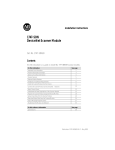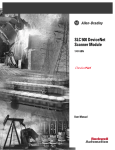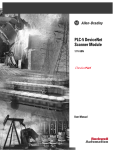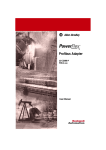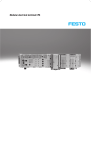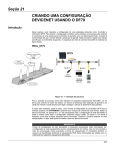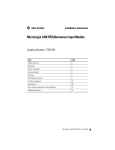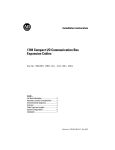Download Rockwell Automation DEVICENET 1771-SDN Specifications
Transcript
Installation Instructions
DeviceNet Scanner Module
Catalog Number 1771-SDN/C
Contents
Use this document as a guide to install your 1771-SDN/C Scanner
Module.
To:
See page:
understand important user information
below
prevent Electrostatic Discharge
3
identify related publications
3
understand module compatibility and maintenance
4
understand module enhancements and features
4
identify external scanner module features
6
understand software and hardware requirements
8
set data rate switches for channels 1 and 2
10
set I/O chassis addressing mode switches
11
set node address switches for channels 1 and 2
11
install your module into the chassis
13
connect to the DeviceNet network
14
understand how your module communicates with the PLC® processor
16
program your PLC-5 processor
16
configure your module for the DeviceNet™ network
25
use the Explicit Message Program Control feature
26
troubleshoot your module
35
For this reference information:
See page:
Specifications
39
Before you install your module you must know how to:
• program and operate an Allen-Bradley PLC processor
• install and configure devices on your DeviceNet network
1
Publication 1771-IN014B-EN-P - September 2001
2
DeviceNet Scanner Module Catalog Number 1771-SDN/C
Important User Information
Because of the variety of uses for the products described in
this publication, those responsible for the application and use
of these products must satisfy themselves that all necessary
steps have been taken to assure that each application and use
meets all performance and safety requirements, including any
applicable laws, regulations, codes and standards.
In no event will Allen-Bradley be responsible or liable for
indirect or consequential damage resulting from the use or
application of these products.
Any illustrations, charts, sample programs, and layout
examples shown in this publication are intended solely for
purposes of example. Since there are many variables and
requirements associated with any particular installation,
Allen-Bradley does not assume responsibility or liability (to
include intellectual property liability) for actual use based
upon the examples shown in this publication.
Allen-Bradley publication SGI-1.1, Safety Guidelines for the
Application, Installation and Maintenance of Solid-State
Control (available from your local Allen-Bradley office),
describes some important differences between solid-state
equipment and electromechanical devices that should be taken
into consideration when applying products such as those
described in this publication.
Reproduction of the contents of this copyrighted publication,
in whole or part, without written permission of Rockwell
Automation, is prohibited.
Throughout this publication, notes may be used to make you
aware of safety considerations. The following annotations and
their accompanying statements help you to identify a potential
hazard, avoid a potential hazard, and recognize the
consequences of a potential hazard:
WARNING
!
Identifies information about practices or
circumstances that can cause an explosion
in a hazardous environment, which may
lead to personal injury or death, property
damage, or economic loss.
Identifies information about practices or
ATTENTION circumstances that can lead to personal
!
injury or death, property damage, or
economic loss.
Identifies information that is critical for
IMPORTANT successful application and understanding of
the product.
Environment and Enclosure
This equipment is intended for use in a
ATTENTION Pollution Degree 2 industrial environment,
!
in overvoltage Category II applications (as
defined in IEC publication 60664-1), at
altitudes up to 2000 meters without
derating.
This equipment is considered Group 1,
Class A industrial equipment according to
IEC/CISPR Publication 11. Without
appropriate precautions, there may be
potential difficulties ensuring
electromagnetic compatibility in other
environments due to conducted as well as
radiated disturbance.
This equipment is supplied as "open type"
equipment. It must be mounted within an
enclosure that is suitably designed for those
specific environmental conditions that will
be present and appropriately designed to
prevent personal injury resulting from
accessibility to live parts. The interior of the
enclosure must be accessible only by the
use of a tool. Subsequent sections of this
publication may contain additional
information regarding specific enclosure
type ratings that are required to comply
with certain product safety certifications.
See NEMA Standards publication 250 and
IEC publication 60529, as applicable, for
explanations of the degrees of protection
provided by different types of enclosure.
Also, see the appropriate sections in this
publication, as well as the Allen-Bradley
publication 1770-4.1 ("Industrial Automation
Wiring and Grounding Guidelines"), for
additional installation requirements
pertaining to this equipment.
Publication 1771-IN014B-EN-P - September 2001
DeviceNet Scanner Module Catalog Number 1771-SDN/C
Prevent Electrostatic
Discharge
.
ATTENTION
!
Where to Find More
Information
3
This equipment is sensitive to electrostatic discharge
which can cause internal damage and affect normal
operation. Follow these guidelines when you handle
this equipment:
• touch a grounded object to discharge potential
static
• wear an approved grounding wrist strap
• do not touch connectors or pins on component
boards
• do not touch circuit components inside the
equipment
• if available, use a static-safe workstation
• when not in use, store the equipment in
appropriate static-safe packaging
The following table describes related documentation. To order a copy
or to view or download an online version, visit The Automation
Bookstore at:
www.theautomationbookstore.com
For information about:
Configuring the scanner
module and associated
hardware in an example
application
Performing the ControlFlash
Update
RSLogix 5™ software
RSLinx™ software
RSNetWorx for DeviceNet™
software
Connecting the DeviceNet
network
See this document:
Publication number:
1771-SDN DeviceNet Scanner
Module User Manual
1771-6.5.132
ControlFlash Firmware Upgrade
Kit User Manual
Getting Results with RSLogix 5
Getting Results with RSLinx
RSNetWorx for DeviceNet Demo
CD
DeviceNet Cable Planning and
Installation Manual
1756-6.5.6
9399-RL53GR
9399-WAB32GR
9398-DNETDEMO
DN-6.7.2
Publication 1771-IN014B-EN-P - September 2001
4
DeviceNet Scanner Module Catalog Number 1771-SDN/C
Module Compatibility and
Maintenance Requirements
The 1771-SDN/C DeviceNet Scanner Module is fully compatible with
the Series A and Series B versions. You can use the Series C version as
a spare or replacement module with one requirement: you must
change the postion of Switch 5 to the off or “0” position in the
Configuration switchbank as shown below:
Series C label
Configuration
NOTE: Default scanner setting is Series C operation.
When replacing an older scanner, set
configuration Switch 5 to the OFF position.
See Installation Instructions for details.
Chassis Address
The scanner revision is identified by RSNetWorx. In Series B mode,
the scanner is identified as Series B with major number as 4 and minor
number as 50. In Series C mode, the scanner is identified as Series C
with major number as 6 and minor number as 2 or higher.
To use the Series C module enhancements listed below, the scanner
module Configuration Switch 5 must be set in the on or “1” position.
Module Enhancements
Updated DeviceNet Master Library
Electronic Keying - added to include Major and Minor revision
checking.
Shared Inputs - multiple scanner modules can acquire the inputs
from a specific input device without using separate connections.
Auto Device Replacement (ADR) - consists of Node Recovery and
Configuration Recovery:
Publication 1771-IN014B-EN-P - September 2001
•
Node Recovery - this feature causes the node number of the
replacement device to be automatically changed to the node
number of the original device. The replacement device’s node
number must be writable over the DeviceNet network and must
initially be set to 63.
•
Configuration Recovery - this feature causes the replacement
device’s configuration to be made identical to the original device.
The replacement device’s configuration must be writable over the
DeviceNet network. Configuration Recovery files are stored in the
master scanner that is communicating with the original device
through RSNetWorx for DeviceNet.
DeviceNet Scanner Module Catalog Number 1771-SDN/C
Other Features
5
Change of State
Change of state enables the scanner module to perform a scan:
• whenever a network data change occurs, or
• at a user-configurable heartbeat rate
Because data is only sent on an as-needed basis, this feature increases
system performance by reducing network traffic.
Cyclic I/O
Cyclic I/O allows you to instruct the scanner module to perform a
scan at a specific send rate.
Because data is only sent at a periodic rate, this feature increases
system performance by reducing network traffic.
Pass-Through
The 1771-SDN “pass-through” feature allows communication with the
DeviceNet network from another network. This feature can be used to
adjust and fine tune the nodes on your network.
For more information on how to use the pass-through feature, refer to
Chapter 5 of the PLC-5 DeviceNet Scanner Module User Manual,
publication 1771-6.5.132.
Publication 1771-IN014B-EN-P - September 2001
6
DeviceNet Scanner Module Catalog Number 1771-SDN/C
External Module
Features
Use the drawing below to identify the features of the 1771-SDN/C and
B versions of the Scanner Module.
Multi-position Switchesuse to set the data rate, chassis addressing mode
and scanner node address for each channel.
MODULE
STATUS
RESET
Module Status Indicator - indicates
whether the device has power and
is functioning properly
NODE/
ERROR CODE
DeviceNet
CHANNEL 2
CONFIGURATION
Reset Button - resets your module.
CHANNEL 1
NETWORK
STATUS
CHANNEL 1
Channel 1 Status Indicator - gives
diagnostic indications for Channel 1.
Data Rate
Switch Settings
Chassis Address
Switch Settings
Node Address and Status Display displays numeric codes that indicate
scanner node address, status and/or
errors for Channel 1.
DeviceNet Port 1 - use the color-coded
header to wire your module.
Channel 1 & 2
Node Address Switch Settings
CHANNEL 2
NETWORK
STATUS
Channel 2 Status Indicator - gives
diagnostic indications for Channel 2.
NODE/
ERROR CODE
DeviceNet
Node Address and Status Display displays numeric codes that indicate
scanner node address, status and/or
errors for Channel 2.
DeviceNet Port 2 - use the
color-coded header to wire your
module.
Allen-Bradley
1771-SDN
Front of Module
20274
Publication 1771-IN014B-EN-P - September 2001
Left Side of Module
20275
DeviceNet Scanner Module Catalog Number 1771-SDN/C
7
Series A Channel, Port and Switch Identification
The Series A version of this module (1771-SDN) uses different
channel, port and switch identification as shown in the following
figure:
Multi-position Switchesuse to set the data rate, chassis addressing mode
and scanner node address for each channel.
CHANNEL A
Channel A
Channel A Status Indicator gives diagnostic indications for
Channel A.
CHANNEL B
Data Rate
Settings
CONFIGURATION
Chassis Address
Settings
DeviceNet Port A - use the
color-coded header
to wire your module.
Channel A & B
Node Address Settings
Channel B
Channel B Status Indicator gives diagnostic indications for
Channel B.
DeviceNet Port B - use the
color-coded header to wire your
module.
Front of Module
20274
Left Side of Module
20275
Publication 1771-IN014B-EN-P - September 2001
8
DeviceNet Scanner Module Catalog Number 1771-SDN/C
Software and Hardware
Requirements
Software Requirements
Before you intall the scanner module, make sure you have the
following software:
• personal computer with Microsoft Windows™ 95 or later
operating system
• RSNetWorx for DeviceNet software, version 2.22 or later
• RSLogix 5 software
Electronic Data Sheet Requirement
To use the new features of this release, the scanner module requires
the latest EDS file for RSNetWorx for DeviceNet software. If the
software displays the device as an “unknown device”, you must
download the current EDS file.
You can get the latest EDS file online at:
http://www.ab.com/networks/eds
Once you are at this location:
1. Select DeviceNet
2. Enter the catalog number: 1771-SDN
3. Select Search
Hardware Requirements
The 1771-SDN Scanner Module is compatible only with the 1771-A1B
through 1771-A4B or later I/O chassis in any configuration supported
by the 1771 family.
You can use the following chassis with the 1771-SDN Scanner Module:
• Local I/O Chassis with only the PLC processor running in the
leftmost slot
• Extended Local I/O Chassis with any 1771-ALX Adapter Module
running in the leftmost slot
• Remote I/O Chassis with a 1771-ASB Adapter Module running in
the leftmost slot or a PLC processor running in the leftmost slot
Publication 1771-IN014B-EN-P - September 2001
DeviceNet Scanner Module Catalog Number 1771-SDN/C
9
• Remote I/O Chassis linked to ControlNet with a 1771-ACN(R)
running in the leftmost slot
Do not use the 1771-SDN Scanner Module with the following:
• Chassis configured for complementary I/O
• Remote I/O chassis connected to a preceding chassis using a
1771-SN Sub I/O Scanner Module
IMPORTANT
The 1771-SDN Scanner Module fits in any slot of the
chassis except for the leftmost slot, which is reserved
for the PLC processor. The scanner module will not
conflict with other 1771 I/O devices in the chassis.
You can install multiple scanners in the same chassis.
The 1771-SDN Scanner Module is compatible with any PLC-2, PLC-3
or PLC-5 processor that supports block transfer read and write
instructions. The example configurations in these installation
instructions use a PLC-5 processor.
Perform the ControlFLASH Update
If you have the previous release of firmware and you want to upgrade
it to this release, you must perform the ControlFLASH update. To get
the kit, contact Rockwell Automation Technical Support at
440.646.5800. To install the kit, refer to the ControlFLASH Firmware
Upgrade Kit User Manual, publication 1756-6.5.6.
Before you install your module you must set the following switches:
• data rate for each DeviceNet channel
• I/O chassis addressing mode (1/2, 1 or 2-slot addressing)
• scanner node address for each channel
Publication 1771-IN014B-EN-P - September 2001
10
DeviceNet Scanner Module Catalog Number 1771-SDN/C
Set the Data Rate Switches
for Channels 1 and 2
To set the DeviceNet data rate switches for Channels 1 and 2:
1. Locate the switchbank labeled “Channel 1” on the left side of the
module.
2. Use the table below to determine the data rate you want to set
for “Channel 1.” Record your choice in the fourth column.
Channel 1 and 2
Switch Position
Data Rate
125K baud
250K baud
500K baud
Not allowed
1
2
0
0
1
1
0
1
0
1
Note Your
Data Rate
3. Using a ball point pen or similar object, adjust switches 2 and 1
to your desired data rate setting. (NOTE: Do not use a pencil
to adjust switches. The lead may break off in the
switchbank.) Slide the switches up to denote an on or “1”
position. Slide the switches down to denote an off or “0”
position.
Channel 1
Data Rate
20276
For example, if you want to set DeviceNet data rate of 500K baud for
Channel 1, then you set switch 2 to an off or “0” position and switch 1
to an on or “1” position.
Data Rate
Sw.1
Sw.2
500K
1
0
4. Repeat steps 1-3 to set the DeviceNet data rate for Channel 2,
using the switchbank labeled “Channel 2’. Adjust the switches to
your desired data rate setting.
Configuration
Set the I/O Chassis
Addressing Mode
Switches
Chassis Address
To set the I/O chassis addressing mode switches:
1. Locate the switchbank labeled “Configuration” on the left side of
the module.
2. Use the following table to determine the chassis addressing
mode you want to set. Record your choice in the fourth column.
20277
Publication 1771-IN014B-EN-P - September 2001
DeviceNet Scanner Module Catalog Number 1771-SDN/C
11
Note: The scanner module consumes/produces 8 bits of discrete
output/input for the processor connection. Therefore, the scanner
module cannot be placed next to a 16-point module when using
1-slot addressing.
I/O Chassis Addressing Mode
Mode
2-slot
1-slot
1/2-slot
Not allowed
Switch Position
7
0
0
1
1
8
0
1
0
1
Note Your
Mode
3. Using a ball point pen or similar pointed object, adjust switches
7 and 8 to your desired chassis addressing mode. Slide the
switches up to denote an on or “1” position. Slide the switches
down to denote an off or “0” position. Make sure switches 1
through 4 and 6 in the switchbank labeled “Configuration”
always remain in the off or “0” position. For Series C
functionality, make sure switch 5 is in the on or “1”
position.
ATTENTION
!
Set Node Address
Switches for Channels
1 and 2
The I/O chassis address setting must match
the chassis addressing mode setting for the
1771 chassis. If the switches do not match,
data will be lost in the data transfer between
the PLC-5 processor and the scanner module.
For more information about addressing, refer to your PLC processor
system level installation manual and design manual.
Channel 1
Node Address
20276
To set the scanner DeviceNet node address:
1. Locate the switchbank labeled “Channel 1”, on the left side of
the module.
2. Use the following table to determine the node address you want
to set for the module on Channel 1, and note your choice. The
address range is 0 to 63.
3. Using a ball point pen or similar object, adjust switches 3
through 8 to your desired node address settings. Slide the
switches up to denote an on or “1” position. Slide the switches
down to denote an off or “0” position.
4. Using a ball point pen or similar object, adjust switches 3
through 8 to your desired node address settings. Slide the
switches up to denote an on or “1” position. Slide the switches
down to denote an off or “0” position.
Publication 1771-IN014B-EN-P - September 2001
12
DeviceNet Scanner Module Catalog Number 1771-SDN/C
5. Repeat steps 1–3 to set the scanner node address for Channel 2,
using the switchbank labeled “Channel 2”. Adjust the switches to
your desired node address setting.
The node address setting for DeviceNet Channel 1 must
not conflict with the node address of any other device on
the network.
IMPORTANT
Channel 1 and 2 Node Address
Switch Position
Node
Address
3
4
5
6
7
0
1
2
3
4
5
6
7
8
9
10
11
12
13
14
15
16
17
18
19
20
21
22
23
24
25
26
27
28
29
30
31
0
0
0
0
0
0
0
0
0
0
0
0
0
0
0
0
0
0
0
0
0
0
0
0
0
0
0
0
0
0
0
0
0
0
0
0
0
0
0
0
0
0
0
0
0
0
0
0
1
1
1
1
1
1
1
1
1
1
1
1
1
1
1
1
0
0
0
0
0
0
0
0
1
1
1
1
1
1
1
1
0
0
0
0
0
0
0
0
1
1
1
1
1
1
1
1
0
0
0
0
1
1
1
1
0
0
0
0
1
1
1
1
0
0
0
0
1
1
1
1
0
0
0
0
1
1
1
1
0
0
1
1
0
0
1
1
0
0
1
1
0
0
1
1
0
0
1
1
0
0
1
1
0
0
1
1
0
0
1
1
Publication 1771-IN014B-EN-P - September 2001
Channels 1 and 2 Node Address
Switch Position
8
Node
Address
3
4
5
6
7
8
0
1
0
1
0
1
0
1
0
1
0
1
0
1
0
1
0
1
0
1
0
1
0
1
0
1
0
1
0
1
0
1
32
33
34
35
36
37
38
39
40
41
42
43
44
45
46
47
48
49
50
51
52
53
54
55
56
57
58
59
60
61
62
63
1
1
1
1
1
1
1
1
1
1
1
1
1
1
1
1
1
1
1
1
1
1
1
1
1
1
1
1
1
1
1
1
0
0
0
0
0
0
0
0
0
0
0
0
0
0
0
0
1
1
1
1
1
1
1
1
1
1
1
1
1
1
1
1
0
0
0
0
0
0
0
0
1
1
1
1
1
1
1
1
0
0
0
0
0
0
0
0
1
1
1
1
1
1
1
1
0
0
0
0
1
1
1
1
0
0
0
0
1
1
1
1
0
0
0
0
1
1
1
1
0
0
0
0
1
1
1
1
0
0
1
1
0
0
1
1
0
0
1
1
0
0
1
1
0
0
1
1
0
0
1
1
0
0
1
1
0
0
1
1
0
1
0
1
0
1
0
1
0
1
0
1
0
1
0
1
0
1
0
1
0
1
0
1
0
1
0
1
0
1
0
1
DeviceNet Scanner Module Catalog Number 1771-SDN/C
Install Your Module into
the Chassis
13
Before you insert the module into the chassis, set all switches in
accordance with the requirements of your networks. You must set the
switches before you install the the 1771-SDN Scanner Module or it will
not function properly.
WARNING
!
If you insert or remove the scanner module with
power applied to this module or any device on the
network, an electrical arc can occur. This could
cause an explosion in hazardous location
installations. Be sure that power is removed or the
area is nonhazardous before proceeding.
1. Select a slot for the module in the chassis. You may use any slot
except the leftmost slot, which is reserved for the PLC processor.
2. Adjust the chassis’ keying bands (see figures below).
The 1771-SDN Scanner Module uses keying bands to prevent
placing modules into the wrong slot. You can key any connector
in an I/O chassis to receive the module except for the leftmost
connector, which is reserved for adapter or processor modules.
Position the keying bands in the backplane connectors to
correspond to the key slots on the module.
The 1771-SDN Scanner Module is slotted in two places on the
rear edge of the circuit board. These slots are intended to
mate with the plastic keying bands supplied with the I/O
chassis.
I/O chassis
keying bands
2
4
6
8
10
12
14
16
18
20
22
24
26
28
2
4
6
8
10
I/O chassis
backplane connector
Place the keying bands:
between 2 and 4
between 22 and 24
19808
Scanner module
You can change the position of these bands if subsequent system design and
rewiring makes insertion of a different type of module necessary.
Publication 1771-IN014B-EN-P - September 2001
14
DeviceNet Scanner Module Catalog Number 1771-SDN/C
3. Insert the 1771-SDN Scanner Module into the slot you have
selected.
Locking Bar
20278
4. Apply firm, even pressure to seat the module in the I/O chassis
backplane connectors.
5. Swing the locking bar down until locked in place to make sure
that you have secured the module in the slot.
Locking Bar
20279
Connect to the DeviceNet
Network
To connect to the DeviceNet network:
WARNING
!
Publication 1771-IN014B-EN-P - September 2001
If you insert or remove the scanner module with
power applied to this module or any device on the
network, an electrical arc can occur. This could
cause an explosion in hazardous location
installations. Be sure that power is removed or the
area is nonhazardous before proceeding.
DeviceNet Scanner Module Catalog Number 1771-SDN/C
15
1. Connect the DeviceNet drop line to the linear plug, by matching
the wire insulation colors to the colors shown on the label:
Module label shows
wiring color scheme:
+24V RED
Can_H WHITE
Drain/Shield
Can_L BLUE
+24V Return BLACK
Ten-pin
Linear
Plug
DeviceNet
Drop Line
Red
White
Bare (shield)
Blue
Black
20298
Front of Scanner Module
2. Locate the DeviceNet Port 1 connector for Channel 1 on the
front of the module.
3. Insert the linear plug into the five-pin header for
Channel 1.
DeviceNet Port 1
for Channel 1
Red
White
DeviceNet
Drop Line
Bare (shield)
Blue
Black
Five-Pin
Header
20298
4. Repeat steps 1–3 for Channel 2, if necessary.
Module installation is complete. To operate the module,
you must program the PLC processor to communicate with it. In the
following two sections, we describe how your module communicates
with the PLC-5 processor and how to program your processor.
WARNING
!
If you connect or disconnect the DeviceNet cable
with power applied to this module or any device on
the network, an electrical arc can occur. This could
cause an explosion in hazardous location
installations. Be sure that power is removed or the
area is nonhazardous before proceeding.
Publication 1771-IN014B-EN-P - September 2001
16
DeviceNet Scanner Module Catalog Number 1771-SDN/C
How Your Module
Communicates with the
PLC-5 Processor
The 1771-SDN scanner module uses four methods to transfer data,
status and command information between the scanner and the PLC-5:
• DIO points for high-speed discrete outputs
• DIO points for high-speed discrete inputs
• BTW to send output data to the scanner
• BTR to upload input data from the scanner
Using DIO Points for High-Speed Discrete Inputs and Outputs
The following table describes chassis addressing modes and the
number of discrete inputs and outputs assigned to the 1771-SDN
Scanner Module slot.
Addressing Mode
Discrete Inputs
Discrete Outputs
1/2-slot
1-slot
2-slot
24
8
0
24
8
0
These inputs and outputs will appear in the PLC I/O image table in
the location corresponding to the rack, group and slot the module is
plugged into. Since the bits are in the I/O table, they can be forced.
For more information about chassis addressing modes, refer to your
PLC-5 processor system level installation manual.
Program Your PLC-5
Processor
You must program your PLC-5 processor so it communicates with the
1771-SDN Scanner Module. Communication is possible when you
program your processor through multiple block transfer instructions.
The scanner uses the size of the block transfer to map the block
transfer data words into the scanner’s internal data table. The scanner
module accepts blocks of different sizes and knows that each block
has a different meaning.
PLC-5 block transfer instructions use one integer file in the data table
section for module location and other data to execute the instruction.
This is the control block file. The block transfer data file stores data
that you want to transfer to your module (when programming a block
transfer write (BTW)) or from your module (when programming a
block transfer read (BTR)). The address of the block transfer data file
is stored in the control block file.
You must select a separate data file for each of the block transfer
instructions. You must also use separate 5-word block transfer
Publication 1771-IN014B-EN-P - September 2001
DeviceNet Scanner Module Catalog Number 1771-SDN/C
17
control files for each of the block transfer instructions when an
integer file is used. This is not necessary when a control block file is
a BT data type.
To make sure the instruction is reset after the block transfer completes
and recycles, you must use enable bits as the conditions on each rung
with the PLC-5. The following figure shows a PLC-5 sample program.
IMPORTANT
The module does not support continuous mode block
transfer. Set Continuous to NO for each BTW or BTR.
BTR
Precondition
BT10:0
EN
BTR
enable bit
BTW
enable bit
Precondition
BT10:5.EN
EN
BT10:5.EN
EN
BTW
enable bit
BTR
enable bit
BT10:0
EN
Block-transfer rungs must be scanned for the transfers to occur. The
preconditions allow time-driven or event-driven transfers.
BLOCK TRANSFER READ
Rack
Group
Module
Control Block
Data file
Length
Continuous
EN
3
2
0
BT10:0
N11:0
62
NO
DN
ER
BTW
BLOCK TRANSFER WRITE
Rack
Group
Module
Control Block
Data file
Length
Continuous
EN
3
2
0
BT10:5
N11:62
62
NO
DN
ER
Publication 1771-IN014B-EN-P - September 2001
18
DeviceNet Scanner Module Catalog Number 1771-SDN/C
When using rungs like those in the preceding figure, the processor
alternates between the BTR and the BTW, waiting to request the next
block transfer until the previous block transfer is completed. When
only one block transfer is active at a time, it is considered a
single-threaded block transfer. Single-threaded block transfers operate
in an orderly sequence of read and write, however, they are slower
than the asynchronous method, shown below:
BTR
Precondition
BT10:0
BLOCK TRANSFER READ
Rack
Group
Module
Control Block
Data file
Length
Continuous
EN
BTR
enable bit
BTW
enable bit
Precondition
EN
3
2
0
BT10:0
N11:0
62
NO
DN
ER
BTW
BT10:5.EN
EN
Block-transfer rungs must be scanned for the transfers to occur. The
preconditions allow time-driven or event-driven transfers.
BLOCK TRANSFER WRITE
Rack
Group
Module
Control Block
Data file
Length
Continuous
EN
3
2
0
BT10:5
N11:62
62
NO
DN
ER
As soon as an asynchronous block transfer completes, it is requested
again, independent of other block transfers going to the same module.
If you have programmed many block transfers to the same logical rack
(especially a remote rack), you will fill the processor’s queue. In this
situation, the asynchronous method can result in irregular timing
between successive executions of the same block transfer.
For more information on programming and block transfers, refer to
your PLC-5 Programming Software Instruction Set Reference Manual,
publication 1785-6.1.
Using BTW to Send Outputs to the Scanner
The PLC-5 downloads output data to the scanner using block
transfer write instructions over the 1771 backplane. The scanner
module can update a maximum of 357 output words by internally
linking together six different sized block transfers as shown in the
following table.
Publication 1771-IN014B-EN-P - September 2001
DeviceNet Scanner Module Catalog Number 1771-SDN/C
Block
Transfer Size
Accessed
Scanner Output
Block
62 words
Block 62
61 words
60 words
59 words
58 words
57 words
1-50 words
Block 61
Block 60
Block 59
Block 58
Block 57
Block 1-50
19
Scanner Output Data Table
DeviceNet Messages
Word 0 – Module Command Register Word
Words 1–61
Words 62–122
Words 123–182
Words 183–241
Words 242–299
Words 300–356
Words 0-49
Each individual block transfer is independent, but always updates the
same output bytes in the scanner’s memory table. Of the scanner
output words 0 through 61, the word 0 is reserved for the Module
Command Register. Block transfer sizes 1 through 50 update scanner
output words 0 through 49, thus reducing the required BTW time
when 50 or fewer output words are needed. Sizes 51 thru 56 are
illegal and size 64 is used for Explicit Message Program Control. For
more details on Explicit Message Program Control, refer to page 26.
If the scanner receives a BTW of 62 words, then it knows that it
contains the first block of the table. A BTW of 61 words, if necessary,
contains the second block of the table and so on for 60, 59, 58 and 57
words.
You determine the data that is exchanged with a given node on
channel 1 or 2 by creating custom configurations using RSNetworx
software version 2.22 or later. Refer to your RSNetworx documentation
or online help and your 1771-SDN Scanner Configuration Manual
(publication number 1771-6.5.132) for more information on custom
configurations.
Module Command Register
The first word of the BTW downloaded from the PLC-5 to block 62 is
reserved as the module command register. The register is downloaded
with every 1 through 50 and 62 word block transfer write. This
modifies the scanner’s operation.
To execute a command, you set the appropriate bits in the module
command word, then perform a block transfer write to the first block
(the 62 word block) of the scanner output table. When the scanner
receives the command it immediately executes it. You latch bits 0
through 5 in your program to maintain the scanner’s desired state.
Publication 1771-IN014B-EN-P - September 2001
20
DeviceNet Scanner Module Catalog Number 1771-SDN/C
The following table outlines the module command register’s bit
numbers and descriptions.
Module Command Register - Word 0, Block 62
Bit
Number
Bits
01 00
0
0
Operating Mode
DeviceNet Channel 1
in idle mode
0
1
DeviceNet Channel 1
in run mode
1
0
DeviceNet Channel 1
in fault mode
00 – 01
05
06
07
Idle
The scanner does not map output data to the devices, but keeps network
connections to devices open so device failures can be detected. Input data
is returned from devices, and mapped into the scanner input table and the
discrete inputs. Outputs on the network are not under program control and
will be in their configured ‘idle state.’ The scanner must be put into this
mode to perform configuration of the scanner database tables.
Run
The scanner module maps output data from its scanner output table and
discrete outputs to each device on the network. Inputs are received and
mapped into the scanner input table and discrete inputs. Outputs on the
network are under program control.
Placing the PLC-5 into PROG or REM_PROG mode places the scanner into
idle mode regardless of the state of the bits in the module command
register. Placing the PLC-5 into RUN or REM_RUN mode causes the state
of the bits in the module command register to determine the scanner state.
1
1
Reserved
0
0
DeviceNet Channel 2
in idle mode
0
1
DeviceNet Channel 2
in run mode
1
0
DeviceNet Channel 2
in fault mode
1
1
Reserved
Fault Network
The scanner stops communicating with devices on the network. No
outputs or inputs are mapped. Outputs on the network are not under
program control. If the scanner was in run, devices will go to their
configured ‘fault state.’
0
Enable DeviceNet
Channel 1
Enable
The DeviceNet channel is enabled for communication. This is the normal
operating state of the channel.
1
Disable DeviceNet
Channel 1
0
Enable DeviceNet
Channel 2
Disable
The DeviceNet channel is disabled for communication. No communication
may occur over this channel. Outputs on the network are not under
program control. If the scanner was in run, devices will go to their
configured ‘fault state.’ Numeric error code 90 will occur when channel is
disabled.
1
Disable DeviceNet
Channel 2
Scanner Active
This is the normal operating mode of the scanner.
0
Scanner run
1
Scanner halt
0
Scanner Active
1
Scanner reboot
0
Reserved for future use
02 - 03
04
Operating Mode Description
08 – 15
Publication 1771-IN014B-EN-P - September 2001
Scanner Halt
All scanner operations stop when this command is issued. No
communications occur over either DeviceNet port. No block transfer or
discrete I/O mapping occurs. Outputs on the network are not under
program control. If the scanner was in run, devices will go to their
configured ‘fault state.’ Numeric error code 97 will occur - you must reset
the scanner or cycle power to the scanner to recover from this state.
Scanner Reboot
This command causes the scanner to reset as though the reset button had
been pressed. When this command is issued, all scanner communication
stops for the duration of the scanner’s initialization sequence. Outputs on
the network are no longer under program control. If the scanner was in
run, devices will go to their configured ‘fault state.’
DeviceNet Scanner Module Catalog Number 1771-SDN/C
21
Use BTR to Upload Input Data from the Scanner
The PLC-5 uploads input data from the scanner using block transfer
read instructions over the 1771 backplane. The scanner interprets
BTRs of length 1 through 50 and 62 words as being from the first
block of the scanner input table. The scanner module can update a
maximum of 357 input words by internally linking together six
different sized block transfers. See the table below.
Block
Transfer Size
Accessed
Scanner
Input Block
62 words
Block 62
61 words
60 words
59 words
58 words
57 words
52 words
51 words
1-50 words
Block 61
Block 60
Block 59
Block 58
Block 57
Block 52
Block 51
Block 1-50
Scanner Input Data Table
DeviceNet Messages
Word 0 – Module Status Register Word
Words 1–61
Words 62–122
Words 123–182
Words 183–241
Words 242–299
Words 300–356
Device Failure Table
Device Active Table
Words 0–49
Each individual block transfer is independent, but always retrieves the
same input bytes from the scanner’s input data table. The types of
information that a PLC-5 program will upload from the scanner via the
BTR are the:
• Device Input Data Table (6 blocks, 62 through 57 words)
• Device Failure Table (1 block, 52 words)
• Device Active Table (1 block, 51 words)
When the scanner receives a BTR, it automatically knows which block
of data is desired by the size specified.
You may upload portions of the scanner input table rather than the
entire table, to support higher-speed operations. The scanner will
interpret any BTR of length 1 through 50 with the words 0 thru 49 of
block 62 of the scanner input table. BTRs of sizes 57 through 61
represent full blocks of the table. A BTR of 52 words contains the
Device Failure Table. Sizes 53 through 56 are reserved. Size 64 is used
for Explicit Message Program Control. For more details on Explicit
Message Program Control, refer to page 26.
Publication 1771-IN014B-EN-P - September 2001
22
DeviceNet Scanner Module Catalog Number 1771-SDN/C
To reduce block transfer time and increase system performance, use
only the words you need.
Use the RSNetWorx for DeviceNet software to map data from a
DeviceNet node into the scanner input table. Data from a DeviceNet
node can be split and put into as many as four different locations in
the scanner input table.
Module Status Register
In the Module Status Register (word 0, block 62), bits 0 through 5
indicate to the PLC-5 the current state of the scanner module. When
a Module Command Register command is sent to the scanner module,
the respective bits are set in the Module Status Register when the
command executes. Depending on network load, the scanner may
take several moments to detect network status changes. The bits latch
on in the “on” state until the command clears.
Bits 6 and 7 indicate that you should read the device failure table for
more specific information about which devices failed. Bits 8 and 9
indicate that you should read the device autoverify table to determine
which device has incorrect device keying or a misconfigured data size
in the scanner configuration tables. Use the DeviceNetManager
software to correct this error.
You can use bits 6 and 7 of the Module Status Register to enable
the scanner module’s Module Command Register to react to certain
conditions. An example reaction to a condition is to keep the
communication ports in the “idle” mode until the bits clear.
When the bits clear, this indicates that all devices on the networks are
operational. When the devices are operational, you can put the ports
in the “run” mode, so that output data goes to the devices.
If a device failure is detected, you can put the communication into the
“idle” mode, so that all devices would go into their idle state. You may
tie these inputs to the Module Command Register, so that you may use
them to adjust the operating mode of the scanner when devices fail or
go online at startup.
You can also modify your control logic to run differently to
compensate for the loss of communication with a certain node.
An alarm message to alert an operator of the problem is also possible.
The following table lists Module Status Register bit numbers and their
descriptions.
Publication 1771-IN014B-EN-P - September 2001
DeviceNet Scanner Module Catalog Number 1771-SDN/C
23
Module Status Register - Word 0, Block 62
Bit
Number
00 - 01
02 - 03
04
05
06
07
08
09
10
Bits
01
00
0
0
1
1
0
0
1
1
0
1
0
1
0
1
0
1
0
1
0
1
0
1
0
1
0
1
0
1
0
1
0
11
1
0
12
1
0
13
14
15
1
0
1
0
1
Operating Mode
Operating Mode Description
DeviceNet Channel 1 in idle mode
DeviceNet Channel 1 in run mode
DeviceNet Channel 1 in fault mode
Reserved
DeviceNet Channel 2 in idle mode
DeviceNet Channel 2 in run mode
DeviceNet Channel 2 in fault mode
Reserved
Enable DeviceNet Channel 1
Disable DeviceNet Channel 1
Enable DeviceNet Channel 2
Disable DeviceNet Channel 2
No failures detected
DeviceNet Channel 1 device failure detected
No failures detected
DeviceNet Channel 2 device failure detected
No failures detected
DeviceNet Channel 1 autoverify failure detected
No failures detected
DeviceNet Channel 2 autoverify failure detected
No failures detected
DeviceNet Channel 1 communications failure
detected
No failures detected
DeviceNet Channel 2 communications failure
detected
No failures detected
DeviceNet Channel 1 duplicate node address
failure
No failures detected
DeviceNet Channel 2 duplicate node address
failure
No failures detected
Scanner configuration missing or corrupted
No failures detected
Client/server transaction response queued
Idle
The scanner does not map output data to the devices, but keeps network
connections to devices open so device failures can be detected. Input data
is returned from devices, and mapped into the scanner input table and the
discrete inputs. Outputs on the network are not under program control and
will be in their configured ‘safe state.’ The scanner must be in this mode to
perform configuration of the scanner database tables.
Run
The scanner module maps output data from its scanner output table and
discrete outputs to each device on the network. Inputs are received and
mapped into the scanner input table and discrete inputs. Outputs on the
network are under program control.
Placing the PLC-5 into the PROG or REM_PROG mode places the scanner
into IDLE MODE regardless of the state of the bits in the module command
register. Placing the PLC-5 into RUN or REM_RUN mode causes the state
of the bits in the module command register to determine the scanner state.
Fault
The scanner has stopped communicating with devices on the network.
No outputs or inputs are mapped. Outputs on the network are not
under program control. If the scanner was in run, devices will go to their
fault state.
Device Failure
One or more of the devices in the scanner’s scan list has failed to
communicate with the scanner.
Autoverify Failure
One or more of the devices in the scanner’s scan list is returning an
incorrect number of bytes of data in response to a strobe/poll, according to
the information stored in the scanner’s scan list.
Communications Failure
There is no communication on the port.
Duplicate Node Address Failure
There is another node with the same address on the network.
Scanner Configuration Missing or Corrupted
Either the I/O chassis addressing mode is set to an illegal position or, the
chassis addressing mode switch does not match the value stored in the
scanner’s scan list.
Client/server transaction response queued
The client/server response is loaded and available with a 64-word Block
Transfer Read.
Publication 1771-IN014B-EN-P - September 2001
24
DeviceNet Scanner Module Catalog Number 1771-SDN/C
Device Active Table
The Device Active Table is located in words 0–7 of a 51 word BTR.
The scanner assigns one bit of the first 128 bits to each device on the
networks. The scanner assigns one bit to consecutive Device
Addresses.
Devices on Channel 1 are indicated by a single bit in consecutive
order in words 0–3. Devices on Channel 2 are indicated by a single bit
in consecutive order in words 4–7.
If a bit is set, it indicates that the node is in the scanner’s scan list and
has successfully communicated with the scanner. These bits are not
cleared if the slave node goes off-line. The bits are cleared by
resetting the scanner.
Device Failure Table
The scanner maintains one Device Failure Table accessed with a
52-word BTR. The table consists of:
• Communications Failure Bitmap – the scanner tracks device
failures in its scan list by assigning one bit of the first 128 bits in
the table to each device on the networks. The scanner assigns
one bit to consecutive Device Addresses. Devices on Channel 1
are indicated by a single bit in consecutive order in words 0–3.
Devices on Channel 2 are indicated by the bits in words 4–7.
If a bit is set, it indicates that the node is in the scanner’s scan
list and is either not present, not communicating or failed
autoverify.
• Autoverify Failure Bitmap – the scanner tracks autoverify failures
by assigning one bit of the second 128 bits in the table to each
device on the networks. A value of 1 in the bit position indicates
a failure is detected and a value of 0 indicates normal operation.
The scanner assigns one bit to consecutive Device Addresses.
Devices on Channel 1 are indicated by a single bit in
consecutive order in words 8–11. Devices on Channel 2 are
indicated by the bits in words 12–15. If a bit is set, it indicates
that the device is returning device keying or a data size that
does not match the keying or data size in the scanner
configuration table.
• DeviceNet 1 Scan Counter (word 16) – the scanner increments a
one-word counter whenever a scan of the DeviceNet 1 devices
is completed. The counter rolls over when it reaches its
maximum value.
Publication 1771-IN014B-EN-P - September 2001
DeviceNet Scanner Module Catalog Number 1771-SDN/C
25
• DeviceNet 2 Scan Counter (word 17) – the scanner increments
a one-word counter whenever a scan of the DeviceNet 2 devices
is completed. The counter rolls over when it reaches its
maximum value.
• Device Idle State Bitmap (words 18–25, 4 words for Channel 1,
four words for Channel 2) – the scanner assigns one bit to
consecutive Device Addresses. Devices on Channel 1 are
indicated by a single bit in consecutive order in words 18–21.
Devices on Channel 2 are indicated by the bits in words 22–25.
If a bit is set, it indicates that the scanner received a valid
DeviceNet idle indication from this node. A device in idle mode
does not return updated I/O data to the scanner because the
device is not in its run mode.
• Node Address/Status Indicator (word 26) –- Channel 1 and
Channel 2 node address and scanner diagnostic information is
copied to the low and high bytes of Word 26, respectively.
The descriptions of these codes are listed on page 36.
• 25 words of pad data (zeroes, words 27–51), to complete the
table for a total of 52 words.
Configure Your Module for
the DeviceNet Network
To operate your 1771-SDN Scanner Module, you must configure the
two tables listed below, using RSNetworx for DeviceNet software. For
additional information, refer to your RSNetworx documentation or
online help and your 1771-SDN Scanner Configuration Manual
(publication number 1771-UM118C-EN-P).
Configure this table:
To:
Scanner Configuration Table
Control how the scanner gathers DeviceNet messages.
The information you configure for this table includes:
• frequency of background poll messages on each
DeviceNet channel
• DeviceNet port disable/enable
Scan List Table
Use the information gathered from the scan list table to
map the I/O data between the scanner’s I/O data table
and DeviceNet nodes. A device must have a
configuration table entry in the scanner’s database
before its I/O messages are mapped to the PLC. The
information you configure for this table includes:
• the size of data in each node’s DeviceNet messages
• location of a device’s data in the data tables that are
transferred to and from the PLC
Publication 1771-IN014B-EN-P - September 2001
26
DeviceNet Scanner Module Catalog Number 1771-SDN/C
Clear the Scanner Module’s Scan List
To clear the scanner module’s scan list, follow these procedures:
1. Remove power from the I/O chassis.
WARNING
!
If you insert or remove the scanner module with
power applied to this module or any device on the
network, an electrical arc can occur. This could
cause an explosion in hazardous location
installations. Be sure that power is removed or the
area is nonhazardous before proceeding.
2. Remove the scanner module from the I/O chassis
3. In the Configuration switchbank, set switch 6 to the on or “1”
position.
4. Reinstall the scanner module and apply chassis power.
5. Wait for the Module Status indicator to flash red.
6. Remove power from the I/O chassis.
WARNING
!
If you insert or remove the scanner module with
power applied to this module or any device on the
network, an electrical arc can occur. This could
cause an explosion in hazardous location
installations. Be sure that power is removed or the
area is nonhazardous before proceeding.
7. Remove the scanner module from the I/O chassis.
8. In the Configuration switchbank, set switch 6 to the off or “0”
position.
9. Insert scanner module into the I/O chassis and apply power.
Use the Explicit Message
Program Control Feature
Publication 1771-IN014B-EN-P - September 2001
Use the Explicit Message Program Control feature to configure device
parameters on your DeviceNet network via the ladder logic program
in the PLC-5 processor that is controlling these devices.
DeviceNet Scanner Module Catalog Number 1771-SDN/C
27
Use the Explicit Message Program Control feature to:
• transmit configuration data from your scanner module to its
slave devices on your DeviceNet network
• receive status and diagnostics from these devices on your
DeviceNet network
• make runtime adjustments to device parameters according to
changing conditions detected by your processor
How the Explicit Message Program Control Feature Works
Block Transfer Write file (64 words)
(sent from processor to scanner module)
4
Block Transfer Read file (64 words)
(sent from scanner module to processor)
Explicit Message - A message used to transmit
commands, data, requests for data or responses.
The message is sent from a client on the Device
Net network to a server on that
network.
Request - An explicit message sent by a client
to a server requesting the server to perform
a function.
Response - An explicit message sent by a server
to a client in response to the client’s request. For
every request issued, there is a response.
5
Block Transfer Read file
is completed. TXID’s
are deleted and can be
reused.
Master’s Explicit
Request
DeviceNet trunk line
DeviceNet
drop line
Slave’s Explicit
Response
1203-GK5
Communication
Adapter
1305 AC
drive
1. Format a Block Transfer Write file in the processor to send an
Explicit Message Request to the scanner module (download).
Publication 1771-IN014B-EN-P - September 2001
28
DeviceNet Scanner Module Catalog Number 1771-SDN/C
2. The scanner module transmits the Explicit Message Request to
the slave device over the DeviceNet network.
3. The slave device transmits the Explicit Message Response back
to the scanner and is queued into a block transfer buffer.
4. The processor uses a Block Transfer Read file to retrieve the
Explicit Message Response from the scanner’s buffer (upload).
5. The Block Transfer Read file is completed. The transaction IDs
are deleted and can be reused.
The scanner module requires a precisely-formatted block transfer read
and write size of 64 words. The Explicit Message Control table in the
scanner module is 64 words. The scanner module uses the block
transfer size as an indicator that the content is a client/server request.
How to Format the Explicit Message Transaction Block
Ten 32-word transaction blocks within the scanner module are
reserved for Explicit Message Program Control. The transaction blocks
accommodate both the download of Explicit Message Requests and
the upload of Explicit Message Responses.
The scanner module can accommodate one request or response for
each transaction block and can transfer two blocks for each upload
and download. You must format each transaction block as shown in
the following figure:
15
Transaction
Header
(3 words)
0
TXID
cmd/status
word 0
port
size
word 1
MAC ID
word 2
service
Transaction Body
(29 words)
word 31
One word = two bytes = 16 bits
Publication 1771-IN014B-EN-P - September 2001
DeviceNet Scanner Module Catalog Number 1771-SDN/C
29
The transaction block is divided into two parts:
• transaction header – contains information that identifies the
transaction to the scanner and processor
• transaction body – in a request, this contains the DeviceNet
Class, Instance, Attribute and Service Data portion of the
transaction. In a response, this contains only the response
message.
Each of the data attributes in the transaction header are one byte in
length:
• command/status – for each download, you assign a command
code to instruct the scanner how to administer the request:
Command Code
Description
0
1
2
3
4–255
Ignore transaction block (block empty)
Execute this transaction block
Get status of transaction TXID
Reset all client/server transactions
Reserved
For each upload, the status code provides the processor with status on
the device and its response:
Status Code
Description
0
1
2
3
4
5
6
7
8
9
10
Ignore transaction block (block empty)
Transaction completed successfully
Transaction in progress (not ready)
Error – slave not in scan list
Error – slave offline
Error – DeviceNet port disabled/offline
Error – transaction TXID unknown
Error – slave not responding to request
Error – Invalid command code
Error – Scanner out of buffers
Error – Other Client/server transaction in
progress
Error – could not connect to slave device
Error– response data too large for block
Error – invalid port
Error – invalid size specified
Error – connection busy
Reserved
11
12
13
14
15
16-255
Publication 1771-IN014B-EN-P - September 2001
30
DeviceNet Scanner Module Catalog Number 1771-SDN/C
cmd/status
word 0
size
word 1
MAC ID
word 2
• TXID (transaction ID) – when you create and download a
request to the scanner, the processor’s ladder logic program
assigns a TXID to the transaction. This is a one-byte integer in
the range of 1 to 255. The scanner uses this value to track the
transaction to completion, and returns the value with the
response that matches the request downloaded by the
processor. The ladder logic program monitors rollover and
usage of TXID values.
word 31
• size – the size of the transaction body in bytes. The transaction
body can be as many as 29 words (58 bytes) in length. If the size
exceeds 29 words, an error code will be returned.
15
Transaction
Header
(3 words)
0
TXID
port
service
Transaction Body
(29 words)
One word = two bytes = 16 bits
• port – the DeviceNet port where the transaction is routed. The
port can be zero (Channel 1) or one (Channel 2).
• MAC ID (node address) – the DeviceNet network address of
the slave device where the transaction is sent. This value can
range from 0 to 63. The port and MAC ID attributes coupled
together identify the target slave device.
• service – for each Explicit Message Request and Response, the
service attribute contains the service request and response codes
that match the corresponding request for the TXID.
Publication 1771-IN014B-EN-P - September 2001
DeviceNet Scanner Module Catalog Number 1771-SDN/C
31
The following figure describes the format and mapping of transaction
blocks for request and response messages in the scanner module:
Format of 64-word Block Transfer Write
for Explicit Message Request
15
0
Transaction
Header
(3 words)
TXID
command
port
size
service
Format of 64-word Block Transfer Read
for Explicit Message Response
15
0
word 0
MAC ID
Transaction
Header
(3 words)
TXID
status
port
size
service
word 0
MAC ID
Class
Instance
Attribute (optional)
Transaction #1
Transaction #1
Service Response Data
Service Data
word 31
Transaction
Header
(3 words)
TXID
command
port
word 32
size
service
MAC ID
word 31
Transaction
Header
(3 words)
TXID
port
service
status
word 32
size
MAC ID
Class
Instance
Attribute (optional)
Transaction #2
Transaction #2
Service Response Data
Service Data
word 63
word 63
How the Processor and Scanner Module Manage Messages
Block transfer operations between the processor and the scanner
always originate in the processor. The scanner module can only wait
for the processor to download a transaction block to the module or
request an upload of a transaction block from the module.
Once an Explicit Message Request transaction block is downloaded to
the scanner module, a ladder logic program in the processor polls the
scanner module for the transaction block containing the Explicit
Message Response for that request. This is done by the processor with
a Block Transfer Read on the scanner module.
Publication 1771-IN014B-EN-P - September 2001
32
DeviceNet Scanner Module Catalog Number 1771-SDN/C
Depending on the network load, the scanner could take a few
seconds to complete the request. When a response is loaded, bit 15 of
the module status register is set to 1. The program may have to poll
the scanner module a number of times before the scanner returns
a Response Transaction Block.
The scanner module recognizes I/O data and control as higher
priorities over explicit messaging on DeviceNet.
Message lengths and slave device types impact transaction message
completion times. If the processor has queued multiple Explicit
Message Transactions to the scanner module for multiple slave
devices, the transactions with the slaves may not complete in the
order in which the requests were received. The slave responses are
queued to the 64 word Block Transfer Read in the order in which they
are received. As response transaction blocks are uploaded, the
processor’s program matches the responses to the requests using
the TXID field.
Processor
Scanner Module
DeviceNet Network
BTW
Request
Transaction
Block
Request
Transaction
Blocks
Scanner
Request
Queue
Execute
DeviceNet
Explicit Message
Requests and
Responses
Process Requests
and Responses
Ladder Scans
Done or
Error-detected
Response
Transaction
Block
BTR
Publication 1771-IN014B-EN-P - September 2001
Response
Transaction
Blocks
Scanner
Response
Queue
Slave
Device
DeviceNet Scanner Module Catalog Number 1771-SDN/C
33
Explicit Message Program Control Limitations
• The processor is always the DeviceNet client and the slave is
always the DeviceNet server.
• A maximum of ten Explicit Message Request Transaction Blocks
with the execute command can be queued to the scanner
module at any time. For example, five Block Transfer Write files
containing two transactions each, can be performed at any time.
The scanner module receives and deletes any additional
client/server requests with the execute command over the
maximum of ten.
As transactions are removed from the queue and response transaction
blocks are returned to the processor, additional transaction blocks can
be issued in their place, as long as the total does not exceed ten.
• The scanner module supports two transaction blocks per upload
and download.
• If a slave device is not communicating at the time the scanner
module processes its Request Transaction Block, the scanner
module will return an error status for that transaction.
• At a minimum, the scanner module supports the following
DeviceNet services in Request Transaction Blocks:
Service Name:
Service Code:
Example:
Get_Attribute_Single
0E hex
Upload a single parameter value
from a device
Set_Attribute_Single
10 hex
Download a single parameter
value to a device
Get_Attribute_All
01 hex
Upload all parameter values from
a device
Set_Attribute_All
02 hex
Download all parameter values to
a device
• Continuous Block Transfers of 64 words are not supported.
• All transaction blocks are processed, therefore, any unused
transaction blocks must be left blank.
• Client/Server commands and requests with transaction IDs that
are in use are deleted by the scanner module.
Publication 1771-IN014B-EN-P - September 2001
34
DeviceNet Scanner Module Catalog Number 1771-SDN/C
• If a slave device returns a DeviceNet error in response to the
request downloaded from the processor, the scanner recognizes
the error as a successful transaction (status code =1).
A failure to respond to the request within the number of retries or
timeout period specified for the Explicit Message Connection is
recognized by the scanner module as an error. The error code is
returned in the status attribute of the transaction header.
Explicit Messaging Error Codes
Error codes have two bytes of data. The first byte is a General Error
Code and the second is an optional Additional Code Field that may
contain additional information about the error. If this field is unused,
the value 0FFH is shown. The following table describes explicit
messaging error codes.
Publication 1771-IN014B-EN-P - September 2001
Numeric
Code:
02H
08H
Name:
Description:
Resource unavailable
Service unsupported
09H
0BH
Invalid attribute value
Already in requested state
0CH
0EH
0FH
10H
11H
Object state conflict
Attribute cannot be set
Privilege violation
Device state conflict
Reply too big
13H
14H
15H
16H
18H
Too little data
Attribute not supported
Too much data
Object does not exist
No stored attribute data
19H
1FH
Store operation failure
Vendor-specific error
20H
D0H
FFH
Invalid parameter
Reserved and service-specific
errors
A needed resource was not available
Service is not defined or implemented for
this class/instance
Data is invalid for the specified attribute
Object is in the requested state - redundant
request
Not allowed with object in present state
Read-only attribute
A permission/privilege check failed
Not allowed with device in present state
Reply larger than buffer allocated when
connection was established
Request included insufficient data
Attribute number is incorrect
Request included extra data
Class/instance numbers are incorrect
Attribute data was not saved prior to this
request
Attribute data was not successfully saved
Second byte may offer details - refer to
vendor documentation
Parameter associated with request is invalid
Used only when none of the standard error
codes supplemented by the second byte
accurately describes the problem.
DeviceNet Scanner Module Catalog Number 1771-SDN/C
Troubleshoot Your Module
The bicolor (green/red) module status indicator displays device status.
It indicates whether the device has power and is functioning properly.
If your indicator is:
Then:
Take this action:
Off
There is no power applied to
the module.
The module is operating
normally.
The module is not configured.
There is an invalid
configuration.
The module has an
unrecoverable fault.
Verify power connections and
apply power.
Do nothing.
Green
Module Status
Indicator
35
Flashing Green
Flashing Red
Red
Channel 1
Configure the module.
Verify module switch settings.
Check configuration setup.
Replace the module.
Network Status
Indicator
Top part of module
Channels 1 and 2 each have a bicolor (green/red) network status
indicator. The following table provides troubleshooting information
about the Channel 1 and 2 communication links.
If the indicator is Then
Which indicates
Take this action
Off
The channel is disabled for DeviceNet
The device has no power or the
communication.
channel is disabled for
communication due to a bus off
condition, loss of network power, or
it has been intentionally disabled.
Green
Normal operation.
Flashing Green
The two-digit numeric display for the The channel is enabled but no
channel indicates an error code that communication is occurring.
provides more information about the
condition of the channel.
Flashing Red
The two-digit numeric display for the
channel displays an error code that
provides more information about the
condition of the channel.
Red
The communications channel has
The module may be defective.
failed. The two digit numeric display
for the channel displays an error
code that provides more information
about the condition of the channel.
Power-up the module, provide network
power to the channel, and be sure the
channel is enabled in both the module
configuration table and the module
command word.
All slave devices in the scanlist table None.
are communicating normally with the
module.
Configure the scanlist table for the
channel to add devices.
At least one of the slave devices in the Examine the failed device and the
module’s scanlist table has failed to scanlist table for accuracy.
communicate with the module.
The network has faulted.
Reset the module. If failures continue,
replace module.
Your 1771-SDN Scanner Module has a node address/status indicator
that uses numeric displays to indicate diagnostic information about
your module. The display flashes at approximately 1 second
intervals, depending on network traffic. The following table
summarizes the meanings of the numeric codes.
Publication 1771-IN014B-EN-P - September 2001
36
DeviceNet Scanner Module Catalog Number 1771-SDN/C
Top part of module
Numeric Description
Code
Take this action
0 - 63
Normal operation. The numeric display None.
indicates the 1771-SDN’s node
address on the DeviceNet network.
70
Module failed Duplicate Node Address Change the module channel address to
check.
another available one. The node address
you selected is already in use on that
channel.
Channel 1
71
Illegal data in scan list table (node
number alternately flashes).
72
Slave device stopped communicating Inspect the field devices and verify
(node number alternately flashes).
connections.
73
Device’s identity information does not Verify that the correct device is at this
match electronic key in scan list table node number. Make sure that the device
entry.
at the scrolling node address matches
the desired electronic key (vendor,
product code, product type, etc.).
74
Data overrun on port detected.
75
No traffic from other modules detected Check the network configuration.
on the network.
(Scanlist may be empty.)
76
No direct network traffic for module
detected.
77
Data size expected by the device does Reconfigure your module for the correct
not match scan list entry.
transmit and receive data sizes.
78
Slave device in scan list table does not Add the device to the network, or delete
exist.
the scan list entry for that device.
79
Module has failed to transmit a
message.
Make sure that your module is
connected to a valid network.
Check for disconnected cables.
80
Module is in IDLE mode.
Put controller in RUN mode. Enable RUN
bit in module command register.
81
Module is in FAULT mode.
Check Module Command Register for
fault bit set.
82
Error detected in sequence of
Check scan list table entry for slave
fragmented I/O messages from device. device to make sure that input and
output data lengths are correct. Check
slave device configuration.
83
Slave device is returning error
responses when module attempts to
communicate with it.
Check accuracy of scan list table entry.
Check slave device configuration. Slave
device may be in another master’s scan
list. Reboot slave device.
84
Module is initializing the DeviceNet
network.
None. This code clears itself once
module attempts to initialize all slave
devices on the network.
Node Address /
Status Indicator
Publication 1771-IN014B-EN-P - September 2001
Reconfigure the scan list table and
remove any illegal data.
Modify your configuration and check for
invalid data. Check network
communication traffic.
None. The module hears other network
communication.
DeviceNet Scanner Module Catalog Number 1771-SDN/C
Numeric Description
Code
37
Take this action
• Slave device is transmitting
incorrect length data.
• Verify device is not configured
for variable poll connection size.
• Try replacing the device.
85
Data size was incorrect for this device
at runtime.
86
Device is producing zero length data
(idle state) while module is in Run
Mode.
Check device configuration and slave
node status.
87
The primary owner has not allocated
the slave.
Put the primary owner on line.
88
The connection choices (polled,
strobed, etc.) between the primary
connection and the shared input only
connection do not match.
Reconfigure the shared input only
connection’s choice(s) to be the same
as, or a subset of, the primary
connection’s choice(s).
89
Slave device initialization using Auto
Device Replacement parameters
failed.
90
User has disabled communication port. Check Module Command Register for
DISABLE bit set.
91
Bus-off condition detected on comm
port. Module is detecting
communication errors.
Check DeviceNet connections and
physical media integrity. Check system
for failed slave devices or other possible
sources of network interference.
92
No network power detected on
communication port.
Provide network power. Make sure that
module drop cable is providing network
power to module comm port.
95
Application FLASH update in progress. None. Do not disconnect the module
while application FLASH is in progress.
You will lose any existing data in the
module’s memory.
97
Module operation halted by user
command.
Check Module Command Register for
HALT bit set.
98
Unrecoverable firmware failure.
Service or replace your module.
99
Unrecoverable hardware failure.
Service or replace your module.
• Put the slave device into
configurable mode.
• Check the slave’s EDS file, if the
slave is configured offline.
• Check to see if the slave device
has been replaced with an
incompatible device.
Publication 1771-IN014B-EN-P - September 2001
38
DeviceNet Scanner Module Catalog Number 1771-SDN/C
The following information applies when operating this
equipment in hazardous locations:
Informations sur l’utilisation de cet équipement en
environnements dangereux :
Products marked “CL I, DIV 2, GP A, B, C, D” are
suitable for use in Class I Division 2 Groups A, B, C, D,
Hazardous Locations and nonhazardous locations only.
Each product is supplied with markings on the rating
nameplate indicating the hazardous location
temperature code. When combining products within a
system, the most adverse temperature code (lowest “T”
number) may be used to help determine the overall
temperature code of the system. Combinations of
equipment in your system are subject to investigation by
the local Authority Having Jurisdiction at the time of
installation.
Les produits marqués "CL I, DIV 2, GP A, B, C, D" ne
conviennent qu’à une utilisation en environnements de
Classe I Division 2 Groupes A, B, C, D dangereux et non
dangereux. Chaque produit est livré avec des marquages
sur sa plaque d’identification qui indiquent le code de
température pour les environnements dangereux.
Lorsque plusieurs produits sont combinés dans un
système, le code de température le plus défavorable
(code de température le plus faible) peut être utilisé
pour déterminer le code de température global du
système. Les combinaisons d’équipements dans le
système sont sujettes à inspection par les autorités
locales qualifiées au moment de l’installation.
RISQUE D’EXPLOSION
EXPLOSION HAZARD
WARNING
!
AVERTISSMENT
• Do not disconnect equipment
unless power has been removed
or the area is known to be
nonhazardous.
• Do not disconnect connections to
this equipment unless power has
been removed or the area is
known to be nonhazardous.
Secure any external connections
that mate to this equipment by
using screws, sliding latches,
threaded connectors, or other
means provided with this
product.
• Substitution of components may
impair suitability for Class I,
Division 2.
• If this product contains batteries,
they must only be changed in an
area known to be nonhazardous.
Publication 1771-IN014B-EN-P - September 2001
!
• Couper le courant ou s’assurer
que l’environnement est classé
non dangereux avant de
débrancher l'équipement.
• Couper le courant ou s'assurer
que l’environnement est classé
non dangereux avant de
débrancher les connecteurs. Fixer
tous les connecteurs externes
reliés à cet équipement à l'aide
de vis, loquets coulissants,
connecteurs filetés ou autres
moyens fournis avec ce produit.
• La substitution de composants
peut rendre cet équipement
inadapté à une utilisation en
environnement de Classe I,
Division 2.
• S’assurer que l’environnement est
classé non dangereux avant de
changer les piles.
DeviceNet Scanner Module Catalog Number 1771-SDN/C
39
Specifications
Module Location
Module Defaults
1771-A1B through -A4B or later I/O chassis
Node Address – 63
Baud Rate – 125 Kbits/s
Power Consumption
- Backplane Current
- DeviceNet1
Isolation Voltage
5Vdc, 0.8A
24Vdc, 50mA per channel Class 2
Operating Temperature
Storage Temperature
Relative Humidity
Vibration
Shock
Emissions
ESD Immunity
Radiated RF Immunity
EFT/B Immunity
Surge Transient Immunity
Conducted RF Immunity
Enclosure Type Rating
Wiring
- Type
- Category2
10-pin Linear Plug
- Torque
- Catalog Number
Dimesions (HxWxD)
Weight
Optical Isolation between backplane and DeviceNet channel,
tested to withstand 500Vac for 60 seconds
1 Megohm resistor from DeviceNet channel to chassis
IEC 60068-2-1 (Test Ad, Operating Cold),
IEC 60068-2-2 (Test Bd, Operating Dry Heat),
IEC 60068-2-14 (Test Nb, Operating Thermal Shock):
0-60oC (32–140oF)
IEC 60068-2-1 (Test Ab, Un-packaged Non-operating Cold),
IEC 60068-2-2 (Test Bc, Un-packaged Non-operating Dry Heat),
IEC 60068-2-14 (Test Na, Un-packaged Non-operating Thermal
Shock):
–40 to 85oC (–40 to 185oF)
IEC 60068-2-30 (Test Db, Un-packaged Non-operating
Damp Heat):
5–95% non condensing
IEC60068-2-6 (Test Fc, Operating):
2g @10–500Hz
IEC60068-2-27:1987, Test Ea (Unpackaged shock, ES#002)
Operating - 30g
Non-operating - 50g
CISPR 11:
Group 1, Class A
IEC 61000-4-2:
4kV contact discharges
IEC 61000-4-3:
10V/m, 3V/m Broadcast Bands, with 1kHz sine-wave 80% AM
from 30MHz to 1000Mhz
IEC 61000-4-4:
+2kV at 5kHz on communications ports
IEC 61000-4-5:
+2kV line-earth(CM)
on signal ports
IEC 61000-4-6:
10Vrms with 1kHz sine-wave 80%AM from 150kHz
to 30MHz
None (open style)
1771-CD
2
5-7 pound-inches
1787-PLUG10R
270 x 30 x 170mm (10.6 x 1.2 x 6.7 inches)
0.9kg (1.9lb)
1To remain compliant with UL/CSA certification, the DeviceNet power supply must meet NEC Class 2
requirements.
2
Use this conductor category information for planning conductor routing as described in publication
1770-4.1, Industrial Automation Wiring and Grounding Guidelines.
Specifications continued on back page
Publication 1771-IN014B-EN-P - September 2001
Specifications - Continued
Certifications
(when product is marked)
cULus
cULus
CE3
C-Tick3
ODVA
User Manual
UL Listed Industrial Control Equipment. Certified for
US and Canada
UL Listed for Class I, Division 2 Groups A, B, C, D
Hazardous Locations. Certified for US and
Canada
European Union 89/336/EEC EMC Directive,
compliant with:
EN 50081-2; Industrial Emissions
EN 50082-2; Industrial Immunity
European Union 73/23/EEC LVD Directive, compliant
with:
EN 61131-2; Programmable Controllers
Australian Radiocommunications Act, compliant
with:
AS/NZS 2064; Industrial Emissions
ODVA conformance tested to ODVA DeviceNet
specifications
1771–6.5.132
1
To remain compliant with UL/CSA certification, the DeviceNet power supply must meet NEC Class 2
requirements.
2Use this conductor category information for planning conductor routing as described in publication 1770-4.1,
Industrial Automation Wiring and Grounding Guidelines.
3
See the Product Certification link at www.ab.com for Declarations of Conformity, Certificates, and other
certification details.
PLC, PLC-2, PLC-3, PLC-5 and RSLogix 5, RSNetWorx for DeviceNet and RSLinx are trademarks of
Rockwell Automation.
DeviceNet is a trademark of the Open DeviceNet Vendor Association.
Windows is a trademark of Microsoft Corporation.
Publication 1771-IN014B-EN-P - September 2001 40
Supersedes Publication 1771-5.14 - July 1997
PN 957491-03
© 2001 Rockwell International Corporation. Printed in the U.S.A.