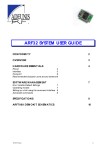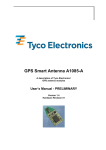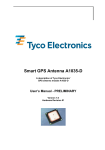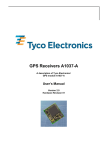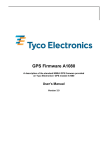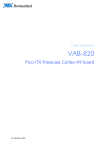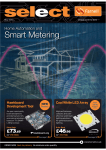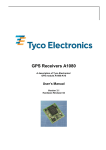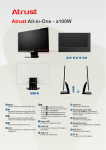Download GPS Demonstration Kit USB1029A/C
Transcript
GPS Demonstration Kit USB1029A/C A demonstration and evaluation system for Tyco Electronics’ A1029 GPS modules based on a USB connection User’s Manual Version 2.0 Hardware Revision xx This page was intentionally left blank. Revision History Revision History Rev. 1.0 1.1 1.2 1.3 1.4 1.5 1.6 1.7 2.0 Date 11-06-03 12-02-03 12-22-03 01-26-04 10-13-04 01-21-05 02-04-05 02-23-05 04-01-07 mm-dd-yy V2.0 – 04/07 Description Prerelease Format change, preliminary version Minor format changes Introduction of schematics, top view, minor format changes Release, minor format changes, added lists of tables and figures Small corrections, introduction of GPS Cockpit Introduced troubleshooting during USB installation Introduced new contact details Minor changes, introduction of A1029C, new design User’s Manual Page 3 of 17 Disclaimer Disclaimer THIS DOCUMENT CONTAINS PROPRIETARY INFORMATION OF TYCO ELECTRONICS CORPORATION/POWER SYSTEMS (TYCO ELECTRONICS). IT MAY NOT BE COPIED OR TRANSMITTED BY ANY MEANS, PASSED TO OTHERS, OR STORED IN ANY RETRIEVAL SYSTEM OR MEDIA, WITHOUT PRIOR CONSENT OF TYCO ELECTRONICS OR ITS AUTHORIZED AGENTS. THE INFORMATION IN THIS DOCUMENT IS, TO THE BEST OF OUR KNOWLEDGE, ENTIRELY CORRECT. HOWEVER, TYCO ELECTRONICS CAN NEITHER ACCEPT LIABILITY FOR ANY INACCURACIES, OR THE CONSEQUENCES THEREOF, NOR FOR ANY LIABILITY ARISING FROM THE USE OR APPLICATION OF ANY CIRCUIT, PRODUCT, OR EXAMPLE SHOWN IN THE DOCUMENT. THE PRODUCT (HARD- AND SOFTWARE) DESCRIBED IN THIS DOCUMENTATION IS NOT AUTHORIZED FOR USE IN LIFE SUPPORT DEVICES OR SYSTEMS WITHOUT THE EXPRESS WRITTEN APPROVAL OF TYCO ELECTRONICS. THIS DOCUMENT MAY PROVIDE LINKS TO OTHER WORLD WIDE WEB SITES OR RESOURCES. BECAUSE TYCO ELECTRONICS HAS NO CONTROL OVER SUCH SITES AND RESOURCES, TYCO ELECTRONICS SHALL NOT BE RESPONSIBLE FOR THE AVAILABILITY OF SUCH EXTERNAL SITES OR RESOURCES, AND DOES NOT ENDORSE AND IS NOT RESPONSIBLE OR LIABLE FOR ANY CONTENT, ADVERTISING, PRODUCTS, OR OTHER MATERIALS ON OR AVAILABLE FROM SUCH SITES OR RESOURCES. TYCO ELECTRONICS SHALL NOT BE RESPONSIBLE OR LIABLE, DIRECTLY OR INDIRECTLY, FOR ANY DAMAGE OR LOSS CAUSED OR ALLEGED TO BE CAUSED BY OR IN CONNECTION WITH USE OF OR RELIANCE ON ANY SUCH CONTENT, GOODS OR SERVICES AVAILABLE ON OR THROUGH ANY SUCH SITE OR RESOURCE. TYCO ELECTRONICS RESERVES THE RIGHT TO CHANGE, MODIFY, OR IMPROVE THIS DOCUMENT OR THE PRODUCT DESCRIBED HEREIN, AS SEEN FIT BY TYCO ELECTRONICS WITHOUT FURTHER NOTICE. Page 4 of 17 User’s Manual V2.0 - 04/07 Table of Contents Table of Contents 1 Introduction .......................................................................................................... 7 1.1 Purpose............................................................................................................... 7 1.2 Contents.............................................................................................................. 7 2 Handling Precautions .......................................................................................... 7 3 Quick Start............................................................................................................ 8 4 Board................................................................................................................... 10 4.1 Overview ........................................................................................................... 10 4.2 Jumper Settings ................................................................................................ 11 5 Schematics ......................................................................................................... 12 6 Top view.............................................................................................................. 13 7 Evaluation and Demonstration Software ......................................................... 14 7.1 GPS Cockpit ..................................................................................................... 14 7.2 HyperTerminal................................................................................................... 14 7.2.1 How to open a Hyper Terminal................................................................................... 14 7.2.2 Issuing commands...................................................................................................... 15 8 DemoKit Firmware and NMEA Sentences........................................................ 15 9 Related Information ........................................................................................... 16 9.1 Contact.............................................................................................................. 16 9.2 Related Documents........................................................................................... 16 10 List of Tables .................................................................................................... 17 11 List of Figures .................................................................................................. 17 V2.0 – 04/07 User’s Manual Page 5 of 17 Table of Contents This page was intentionally left blank. Page 6 of 17 User’s Manual V2.0 - 04/07 GPS Demonstration Kits USB1029A/C 1 Introduction 1.1 Purpose The GPS Demonstration Kit USB1029-A/C (DemoKit) allows an easy evaluation of Tyco Electronics' GPS module A1029-A, -B, -C, and -D. It offers quick access to the A1029A’s or A1029–C’s serial port. Standard NMEA strings can be received, commands can be issued, and additional information retrieved. As the A1029-B incorporates an A1029-A and the A1029-D an A1029-C, the identical GPS functionality is provided. The Demonstration Kit serves two major purposes: as a demonstration packages of the module’s capabilities and as a target system for testing and evaluating Tyco Electronics’ GPS firmware commands and results. The Demonstration Kit is powered through the USB connector avoiding additional power cables. 1.2 Contents The DemoKit includes the following components: • • • • Demonstration board (labeled USB 1029) including GPS receiver A1029-A or A1029-C, respectively, Active GPS antenna, USB cable, CD-ROM containing USB drivers, this documentation, GPS Cockpit software. Please check your package for completeness and connect the components properly. See also chapter “3 Quick Start”. 2 Handling Precautions The Demonstration Kit contains components that are sensitive to electrostatic discharge (ESD). Please handle with appropriate care. V2.0 – 04/07 User’s Manual Page 7 of 17 GPS Demonstration Kits USB1029A/C 3 Quick Start (1) Connect the USB1029-A or USB1029-C DemoKit with your PC using the included USB cable. (2) When the PC asks for drivers select the folder “Tools\USB1029 drivers” of the included CD ROM. Note that two drivers need to be installed, the USB1029 FTDI driver and the USB serial driver. Note: During the driver installation process your Windows system will probably notify you, that the driver did not pass Windows logo testing with a warning: Figure 1: Windows driver installation warning Note: After successful driver installation Windows might interpret the data coming over the serial interface as a serial ballpoint mouse! Your mouse pointer can start jumping around. To stop this, disable the according device using your device manager. Leave the USB1029A/C kit connected and remove jumper J1 (see 4.1 Overview). You will find the device under “Mice and other pointing devices”. Use a right click to open the sub-menu and disable the device. Page 8 of 17 User’s Manual V2.0 - 04/07 GPS Demonstration Kits USB1029A/C Update Driver Disable Uninstall Scan for hardware changes Properties Figure 2: Disabling of Microsoft Serial BallPoint (3) Connect the included GPS antenna to the USB1029-A or A1029-C Demonstration Kit and make sure that the antenna has a good view to the sky! (4) Copy the GPS Cockpit software from the CD to your PC. Follow the instruction in the provided manual. V2.0 – 04/07 User’s Manual Page 9 of 17 GPS Demonstration Kits USB1029A/C 4 Board 4.1 Overview Deep Boot enable jumper (J3) RX 0 / 2 selection Jumper (J2) TX 0 / 2 selection jumper (J1) Deep Boot activation switch Reset Button A1029A GPS module USB connector / NMEA output LED: Serial data traffic Connector for active antenna (SMA) LED: 1pps LED: GPS lock LED: Antenna sensor Figure 3: Board overview Page 10 of 17 User’s Manual V2.0 - 04/07 GPS Demonstration Kits USB1029A/C 4.2 Jumper Settings Jumper Function Up Down (default) J1 Rx selection Rx2 active Rx0 active J2 Tx selection Tx2 active Tx0 active Table 1: Jumper settings (1) J1 and J2 have to sit in the same position. Default setting is “Down”, connected to the serial-USB converter. NMEA strings are transmitted via Tx0. Commands are accepted via Rx2. Jumper Function Open (default) Closed J3 Deep Boot Disabled Enabled Table 2: Jumper settings (2) J3 default setting is “Open” (Deep Boot disabled). V2.0 – 04/07 User’s Manual Page 11 of 17 GPS Demonstration Kits USB1029A/C 5 Schematics Figure 4: Schematics Page 12 of 17 User’s Manual V2.0 - 04/07 GPS Demonstration Kits USB1029A/C 6 Top view Figure 5: Top view V2.0 – 04/07 User’s Manual Page 13 of 17 GPS Demonstration Kits USB1029A/C 7 Evaluation and Demonstration Software 7.1 GPS Cockpit With the USB1029-A or –C DemoKits Tyco Electronics delivers its GPS Cockpit software. This software is also available on the Internet and may be distributed freely. For more information on GPS Cockpit please refer to the according manual. 7.2 HyperTerminal NMEA messages can be viewed with a HYPER Terminal. Using this, you can also transmit the TYCO proprietary NMEA commands to the A1029-A GPS receiver. 7.2.1 How to open a Hyper Terminal START/PROGRAMMS/Accessories/Communication/Hyper Terminal • • Type a name for the connection you are going to open Select the COM port your USB1029-A or USB1029-C DemoKit occupies (you will get this information from the device manager of you system, in the example, COM4 is used) Figure 6: Hyper Terminal set-up Hyper Terminal settings: • • • • • Bits per second: Data bits: Parity: Stop bits: Flow control: Page 14 of 17 4800 8 none 1 none User’s Manual V2.0 - 04/07 GPS Demonstration Kits USB1029A/C Please connect and disconnect the communication to the COM port by using the telephone icons of the hyper terminal for assigning the new values. 7.2.2 Issuing commands You can issue commands by simply typing the appropriate syntax on within the Hyper Terminal window. Please verify the results by inspecting the answers. 8 DemoKit Firmware and NMEA Sentences See separate document Tyco Electronics GPS Software for a detailed description of the standard firmware loaded onto the module delivered with the DemoKit. V2.0 – 04/07 User’s Manual Page 15 of 17 GPS Demonstration Kits USB1029A/C 9 Related Information 9.1 Contact This manual was created with due diligence. We hope that it will be helpful to the user to get the most out of the GPS module. Anyway, inputs about errors or mistakable verbalizations and comments or proposals to TYCO Electronics, Power Systems in Munich, Germany, for further improvements are highly appreciated. Tyco Electronics Power Systems Finsinger Feld 1 85521 Ottobrunn, Germany Tel.: +49 89 6089 838 Fax: +49 89 6089 835 [email protected]. www.tycoelectronics.com/gps. Further contact addresses: [email protected]. [email protected]. [email protected]. 9.2 Related Documents • • • • Manual: T.E. GPS Receiver A1029 (TYCO) Manual: T.E. GPS Firmware A1029 (TYCO) Manual: T.E. Evaluationkit EVA1029A (TYCO) Manual: T.E. DemoKit DKS1029 (TYCO) • Manual: T.E. GPS Cockpit (TYCO) Page 16 of 17 User’s Manual V2.0 - 04/07 Lists of Tables and Figures 10 List of Tables Table 1: Jumper settings (1) .................................................................................. 11 Table 2: Jumper settings (2) .................................................................................. 11 11 List of Figures Figure 1: Windows driver installation warning .......................................................... 8 Figure 2: Disabling of Microsoft Serial BallPoint ...................................................... 9 Figure 3: Board overview ....................................................................................... 10 Figure 4: Schematics ............................................................................................. 12 Figure 5: Top view.................................................................................................. 13 Figure 6: Hyper Terminal set-up ............................................................................ 14 V2.0 – 04/07 User’s Manual Page 17 of 17