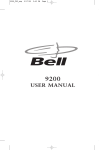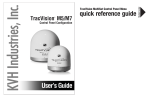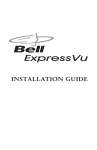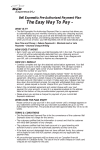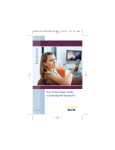Download Introduction
Transcript
1 Introduction Congratulations on choosing Bell ExpressVu. You are about to experience the excitement and convenience of Direct Broadcast Satellite (DBS) service, which delivers the very best picture and sound quality. Bell ExpressVu consistently provides state-of-the-art products and satellite-delivered services — with high performance, ease of operation, and a wide variety of entertainment options. WELCOME TO BELL EXPRESSVU You’re about to enjoy a Personal Video Recorder! This satellite receiver lets you decide how you watch TV. You can record and play back audio and video with full digital quality. You can pause a live program and not miss any of the action or you can record a program to watch later, without a VCR. IMPORTANT INFORMATION ABOUT THIS RECEIVER • Always handle the satellite receiver carefully. Avoid excessive shock and vibration at all times as this can damage the hard drive. • If you have the receiver turned on and need to move it, be sure to unplug the receiver and let it sit for at least 30 seconds before moving it. • Do not install the receiver in any area where the temperature can be less than 40˚F or more than 113˚F while the unit is operating. • If the receiver is cold to the touch, do not plug it in immediately. Let it sit unplugged at room temperature for at least 45 minutes before plugging it in. • Avoid installing the receiver on top of or underneath another electronic device (such as a stereo receiver) as this can cause heat build-up and vibration. Page 1-1 User Guide ABOUT THIS RECEIVER Your Bell ExpressVu satellite receiver has features that make watching TV more exciting. Along with the PVR functions, you are about to discover new ways to make programming choices. SINGLE AND DUAL MODES The satellite receiver can be installed and operated in one of two ways: SINGLE MODE Single Mode provides dual tuner features to a single TV like Picture-in-Picture (PIP) and the ability to watch one program while recording another. 1 2 Remote Contro Page 1-2 Introduction About This Receiver 1 DUAL MODE Dual Mode uses TV1 outputs to deliver programming to the nearby TV, and TV2 outputs to deliver programming to the remote TV(s). While in Dual Mode, you can use this two-tuner satellite receiver to watch different programs in two locations: • Nearby TV - Programming from the receiver is delivered to the TV near the receiver using short audio/video cables. • Remote TV - Programming from the receiver is delivered to a TV located in another room using existing in-home coaxial cable. UHF Remote Control UHF Antenna High Output Modulator IR Remote Contro Existing In-Home Cable System REMOTE CONTROLS Two remote controls come with your receiver: • An Infrared (IR) remote to control programming for the nearby TV. This remote is labeled with a green number 1, which matches similar markings on the receiver output connections and the menus for the nearby TV. • An Ultra-High Frequency Pro (UHF Pro) remote to control programming to a remote TV. This remote is labeled with blue number 2, which matches the similar markings on the receiver output connections and the menus for the remote TV. Page 1-3 User Guide OVERVIEW Before you use your satellite receiver, you need to install the system or have it installed by a professional technician. For a professional installation, please call the Customer Service Center at 1-888-SKY-DISH. If you install the system yourself, use the instructions in Chapter 2. A vital part of the installation is to set up the receiver to get the latest software from the satellite signal. If you are installing a new system and follow the instructions in Chapter 4, your receiver will automatically get this software. For information on the receiver and its installation, read Chapter 2, Receiver Description and Installation beginning on page 2-1. For information on any specific feature or function, read Chapter 3, Using The System beginning on page 3-1. For information on assembling and installing a dish antenna, read the Installation Guide, beginning on page I-1. If you have a problem operating the system or receive an error message, use the Troubleshooting Tables beginning on page 4-6. CONVENTIONS To make it easy for you to use this guide, we use the following conventions. • The names of remote control buttons are all uppercase. Example: Press the sat button. • Menus and options that appear on the TV screen are in bold type. Example: Open the Program Guide. • Select means to move the highlight to an on-screen option or choice in a list and press the select button on the remote control. Example: Select the Locks option. • Button sequences are shown in this convention: [button name]-[button name][button name]. Example: Press Menu-6-1-3 on Remote Control 1 to display the System Information screen. • Connections on the back of the receiver are in small capital letters. Example: Satellite In • Where this guide mentions nearby TV, it refers to the TV near the receiver. The nearby TV receives TV1 menus and programming from the receiver’s TV1 outputs and is connected using short audio/video cables. Page 1-4 Introduction Getting Started 1 • Where this guide mentions remote TV, it refers to the cable-ready TV(s) located in rooms away from the receiver. The remote TV receives TV2 menus and programming from the receiver’s TV2 outputs through your in-home cable system. • Where this guide mentions remote control, it refers to either Remote Control 1 when viewing a nearby TV or Remote Control 2 when viewing the remote TV(s). If a specific remote control must be used, this guide will refer directly to Remote Control 1 or Remote Control 2. GETTING STARTED After your system has been installed, order and watch your programming using the following steps: STEP 1: ORDERING YOUR PROGRAMMING Remote Buttons Menu Options 1. Using a remote control, press SAT and then press the blank Power button to turn on the receiver. Make sure the TV is also on. 2. Press Guide. You will see that some channels in the Program Guide appear in white. These channels can be viewed immediately. However, many channels will be in red. You cannot view these channels until you order programming. 3. Press the System Info button on the receiver front panel to display the System Info screen. Note: The following screen is for example only. Be sure to use the numbers on the System Info screen displayed on your TV. 4. Call the Customer Service Center at 1-888-SKY-DISH. A customer service representative will help you start Bell ExpressVu programming on your system and will discuss the various programming packages available. Page 1-5 User Guide 5. Choose a package and the representative will authorize your programming. 6. Press Select to close the System Info screen. 7. Wait a few minutes and the channels you purchased will turn from red to white, and can now be viewed. STEP 2: FINDING PROGRAMS TO WATCH Remote Buttons Menu Options 1. Press the Guide button. 2. When the Program Guide opens, use the Up or Down Arrow to view information on other channels. Press the Page Up and Page Down buttons to move you quickly through the Program Guide. The channels for the programming you ordered should be shown in white and are available for viewing. After you have highlighted a current program in the Program Guide, press Select to watch it. QUICK TOUR OF BASIC FEATURES This tour guides you quickly through a number of basic satellite receiver features accessible directly from the remote control without using menus. For more detailed information about each feature, see Chapter 3, Using the System. Remote Buttons 1. Make sure the TV is on. 2. Press the Up or Down Arrow button on your remote control to change channels. 3. Press the Recall button to go back to the last channel you watched. Page 1-6 Menu Options Introduction Quick Tour of Basic Features 1 4. Press the Themes (Left arrow) button to open the Themes and Search menu. This menu allows you to search for programming by themes (movies, sports, and more) or by key words used in the programming information. 5. Select Sports to see a list of sporting events. 6. Press the VieW TV button to go back to watch a program. 7. Press the Info button to see information about the program. Note: The first time you press the INFO button, the information screen is transparent. Press the INFO button again to make the information screen solid. When you press the Info button a third time, the information screen closes. 8. Press the Cancel button to go back to watch the program. 9. Press the Browse (Right arrow) button to open the Browse Banner. The Browse Banner shows information on a program you’re watching at the top, and information on two other programs at the bottom. 10.Press the Up or Down Arrow button to change the channel information you see at the bottom of the TV screen. 11.Press the Right arrow button to highlight the program coming on next at the bottom. Press the Left Arrow button to go back to the program on now. 12.Press the View TV button to clear the Browse Banner from the TV screen and to go back to watching a program. Press Select to change to the highlighted channel. Page 1-7 User Guide QUICK TOUR OF THE MENUS This tour guides you quickly through the basic features available through the Main Menu. See Chapter 3, Using the System for more information about these and other features. Note: The menu buttons that are grayed out indicate that while the features are not yet available on this system, they may become available with future software upgrades. Remote Buttons 1. Press the remote control Menu button to open the Main Menu. 2. Press the 1 button to select the Program Guide option on the Main Menu. This opens the Program Guide on the TV screen. You can use the Program Guide to find and select a program to watch. For now, though, go on with this tour. 3. Press the Menu button to go back to the Main Menu. 4. Press the 2 button to select the Themes and Search option on the Main Menu. This menu allows you to search for programming by themes (movies, sports, etc.) or by key words used in the program information. 5. Press the Menu button to go back to the Main Menu. Page 1-8 Menu Options Introduction Quick Tour of the Menus 1 6. Press the 3 button to select the Customer option. This menu provides convenient access to your Bell ExpressVu account to review your statement, pay your bill, upgrade programming, and more. 7. Press the 0 button to go back to the Main Menu. 8. Press the 4 button to select the Home option. You can order channels, check the news and weather, and even play games. 9. Press the Menu button to go back to the Main Menu. 10.Press the 5 button to select the Locks option on the Main Menu. This menu allows you to apply password-protected locks on programming based on rating, or even on a channel-by-channel basis. 11.Press Menu to go back to the Main Menu. 12.Press the 6 button to select the System Setup option on the Main Menu. Use this menu to set up the system the way you want. Page 1-9 User Guide 13.Press menu to go back to the Main Menu. 14.Press the 7 button to select the Timers option on the Main Menu. This menu is used for creating and changing timers used to trigger automatic channel changes, reminders, or PVR recordings. 15.Press MENU to go back to the Main Menu. 16.Press the 8 button to open the Preferences menu. This menu allows you to set up your receiver to make it more convenient to use. 17.Press 3 to open the Favourites menu. This menu allows you to set up lists of your favourite channels to make finding what you want to watch easier. 18.Press Menu to go back to the Main Menu. 19.Press the View TV button to go back to watching a program. Page 1-10 Introduction Quick Tour of Personal Video Recorder Features 1 QUICK TOUR OF PERSONAL VIDEO RECORDER FEATURES PVR features let you have fun with live TV because they put you in control. Is someone at the door or on the phone? Just press pause on the remote. When you are ready to start watching the program again, press play. You will start up right where you left off without missing a minute of the program. The following tour gives you an overview of the PVR features of your Bell ExpressVu satellite TV receiver. For instructions on specific functions, see Chapter 3, Using the System. Remote Buttons Menu Options 1. Watch a program for just a few minutes. 2. Press the Pause button to pause the program. Note: The status bar at the bottom of your screen shows how long the program has been paused. You can pause a live program for up to two hours. On some TVs, the presence of fixed images for extended periods of time may cause them to be permanently imprinted on the screen. Consult your TV user guide for information on whether this is a problem for your TV, what operating/viewing restrictions apply to avoid this problem, and associated TV warranty coverage. 3. Press the Play button to watch the program from the point where you paused it. 4. Press the View TV button to go back right away to the “live” program. 5. Press the Skip Back button to skip back about ten seconds in the program. Page 1-11 User Guide 6. Press the Pause button and then press the Back button to reverse the program in slow motion. Press the Back button once to reverse the program 1/4 the speed as normal play. Press the Back button twice to reverse at normal speed. As you press the Back button repeatedly, the program reverses faster with each press up to its fastest speed. 7. Press Play. 8. Press the Skip FWD button to skip ahead about 30 seconds in the play back. Note: You cannot skip ahead if you are watching live TV. 9. Press the Pause button and then press the FWD button to forward the program in slow motion. When you press the FWD button once the program advances at 1/15 the speed of normal play. Press the FWD button twice to forward at 1/4 as fast as normal play. Press the FWD button three times to play the program at normal speed. As you press the FWD button repeatedly, the program advances faster up to its fastest speed. 10.Press the View TV button to go back right away to the program in progress. 11.Press the Record button to start recording the program right now. 12.When the Record Remainder of this Event displays, select OK to start recording now. See page 3-20 for an explanation of the recording options. 13.Select OK to start recording the program. Notice the receiver’s front panel Recording light turns on. Page 1-12 Introduction Quick Tour of Personal Video Recorder Features 1 14.If you want, press the Stop button. This stops the receiver from recording the program. Notice the receiver’s front panel Recording light turns off. 15.Now, if you want to take the time, use the Program Guide to find another program set to start in the next few minutes. Note: Start watching the program when it starts. Watch the program for a few minutes. 16.Press the Back button to reverse the program. Note: Let the program reverse all the way to its start. 17.Press the PVR button. This opens the PVR Events menu on the TV screen. 18.Use the remote control arrow buttons to highlight an event on the PVR Events menu (it’s OK to highlight an event you’re recording). 19.Press the remote control Select button to select the event you highlighted. This opens a menu of info about that event. 20.Press View TV to return to your live programming. Page 1-13 User Guide QUICK TOUR OF WATCHING ONE PROGRAM WHILE RECORDING OTHERS The steps below show one of many ways to watch one program while recording another. To tour this feature, your satellite receiver must be in Single Mode (see page 3-1) or in Dual Mode with Record Plus enabled (see page 3-26). Remote Buttons 1. Press Guide to open the Program Guide. Find a program you want to watch now. 2. Press select to watch that program. 3. Press the Record button. 4. With Record Plus enabled (see page 3-26) and the receiver in Dual Mode, select TV2. 5. Select OK. 6. Press Guide on the remote. Use the Program Guide to find another program that you want to watch now. Select that program. You are now watching one program while recording another. 7. Press Record and select OK when the popup displays. You are now recording two programs at the same time. 8. Press PVR on the remote control. The PVR Events screen will open. You should see the two programs that are recording indicated by the red dot next to the listings. 9. Select a program that you recorded in an earlier tour (one that is not recording now), then select Start. 10.You should now be watching a pre-recorded program while the receiver is recording the other two events (programs). Page 1-14 Menu Options Introduction Quick Tour of Picture-In-Picture (PIP) 1 QUICK TOUR OF PICTURE-IN-PICTURE (PIP) Your Bell ExpressVu receiver allows you to watch two different programs at the same time using Picture-in-Picture (PIP). This feature is available in Single Mode only (see page 3-1). Remote Buttons Menu Options 1. Press PIP. The PIP window will open. The program in the small box will be whatever is playing on the last channel you watched on TV2 in Dual Mode. 2. Press Swap on the remote. The channel that was in the PIP window will now be full screen. 3. Press Guide on the remote. Use the Program Guide to find a program that you want to watch now. Select that program. 4. This new program will be full screen. 5. Press Swap to go back to watching your original program and put this new program in the PIP window. 6. Press the PIP button again to make the PIP window larger. 7. Press the Position button to move the PIP window around the TV screen. 8. Press the PIP button to close the PIP window. Page 1-15 User Guide SATELLITE TELEVISION Satellite television uses satellites in a stationary orbit over the Earth to deliver television and audio programming. This type of orbit enables the satellites to stay aligned over one place on the surface of the Earth. Once the satellite dish is aimed at the satellite, the dish does not have to move to follow it. SATELLITE SIGNAL QUALITY RAIN AND SNOW FADE Heavy rain, snow, or cloud cover can block the satellite signal, which can interrupt your programming service. By aiming the satellite dish to get the strongest signal during installation, you can help prevent rain and snow from interrupting the signal. Your service will return after the weather condition has passed. SOLAR INTERFERENCE Twice a year, the sun moves to a position behind the Bell ExpressVu satellite as it orbits the Earth. The exact time of the year that this occurs varies, depending on the location, but it is near the beginning of spring and again near the beginning of autumn. The period of solar interference lasts for a few minutes at about the same time everyday for a few days during the spring and autumn, so do not be alarmed when it happens. Page 1-16 Introduction Satellite Signal Quality 1 This is an unavoidable natural event for all television involving the use of satellites and has an adverse effect on many program providers. During these brief periods, you will not be able to see programs on Bell ExpressVu. Once the sun has moved from behind the satellite, the programs will reappear. Page 1-17 User Guide Notes Page 1-18