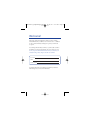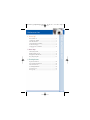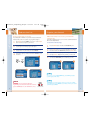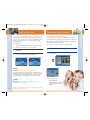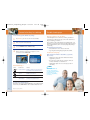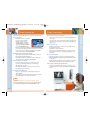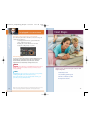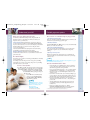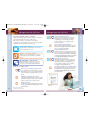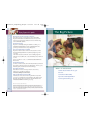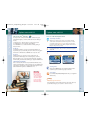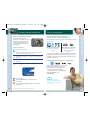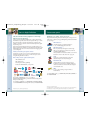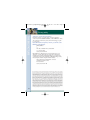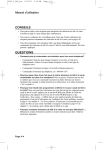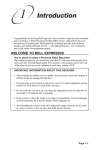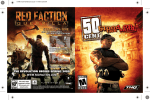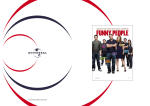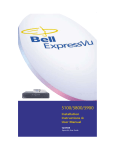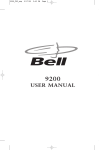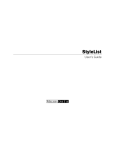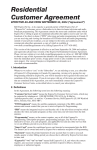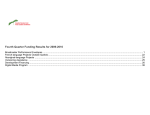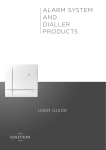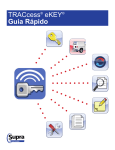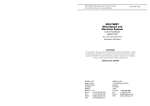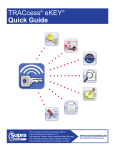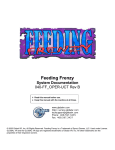Download - Bell Canada
Transcript
10/12/06 6:14 PM Page 1 ExpressVu EXPLOY1165_SimpleSteps_EN.qxd Your Simple Steps Guide to Enjoying Bell ExpressVu TM 08/06 SSG EXPLOY1165_SimpleSteps_EN.qxd 10/12/06 6:14 PM Welcome! Welcome to ExpressVu Digital TV, where a world of exciting entertainment is in your hands. You now have over 500 channels to choose from and many exciting new options you will want to explore. You can keep this kit with your DVDs, so you’ll be able to refer to it whenever you need to find answers fast. You can also use it to record your personal information below and you can tuck your contract in the pocket to keep it safe and close at hand. Account #: PIN #: Activation Date: Your PIN is important. You will need your PIN if you decide to make changes to your account in the future. Page 2 EXPLOY1165_SimpleSteps_EN.qxd 10/12/06 6:14 PM Find answers fast 1. Power Up! Find out what’s on ........................................................................ 4 Organize your channels ................................................................ 7 Don’t miss that show .................................................................... 8 Control what they’re watching .................................................... 9 Trouble-shooting tips .................................................................. 11 Get plugged in to convenience .................................................... 14 2. Next Steps Understand your bill .................................................................... 16 Flexible payment options ............................................................ 17 Manage more with Self-Care........................................................ 18 Enjoy ExpressVu perks ................................................................ 20 3. The Big Picture Explore more with Vu! ................................................................ 22 Discover interactive television .................................................... 24 Turn on more movies .................................................................. 27 See it in High Definition .............................................................. 28 Score more sports ........................................................................ 29 Privacy policy .............................................................................. 30 Page 1 EXPLOY1165_SimpleSteps_EN.qxd 10/12/06 6:14 PM Page 2 How to use this guide Power Up! This guide is divided into three sections. In each section, you’ll gain more understanding and control to help you enjoy the ultimate TV experience. 1. Power Up! Learn how to get up and running right now. Find the shows you want to see. Control what they watch with Parental Lock. Enjoy the best picture quality and sound. 2. Next Steps Understand your first bill. Help yourself to solutions 24/7 with Self-Care. Discover ExpressVu perks, like our free e-newsletter, free concerts, and more. 3. The Big Picture Order in for entertainment and catch the latest Hollywood releases and sports events. Make family time even more interactive with iTV. Explore the future of High Definition TV for a true movie-theatre experience. Helpful Highlights. Look for these icons to find useful tips and simple shortcuts to help you quickly get the most enjoyment out of ExpressVu. GEM FAQ TECH TIP These are nuggets of interesting and useful features not commonly known. If you have a question, chances are thousands of other users have already asked. And we have answers. Find them here fast. Don’t have a degree in computer engineering? No problem! We can provide you with technical tips to make the many features even easier to use. Control a world of channels and features with the click of your remote. Find the programming you want to watch Create lists of your favourite channels Stay in charge with Parental Lock Enjoy the best picture and sound TECH TIP Before you start, make sure the SAT button is selected on your remote and that nothing is blocking the remote signal to the receiver. 2 3 EXPLOY1165_SimpleSteps_EN.qxd 10/12/06 6:14 PM Page 4 Find out what’s on Find out what’s on Use the Electronic Programming Guide (EPG) to see what’s playing. The Electronic Programming Guide is an onscreen program listing that lets you see what’s on and when, without interrupting what you’re currently watching. You can use the EPG two ways. If you’ve just turned on your TV and you want to see what’s on: GUIDE 1 2 3 Press the GUIDE button on your remote to display the EPG. PAGE B R O W S E 1 or CANCEL Press the BROWSE button to display the browse banner without interrupting your current viewing. Scroll through the EPG menu show-by-show using the blue ARROW buttons. 2 3 Press SELECT to switch to the new channel of your choice from the Browse banner. SELECT Scroll through the EPG menu a page at a time using PAGE arrow buttons, or move show-by-show with the blue ARROW buttons. or SELECT If you’re watching a program, but you want to browse other shows: B R O W S E Press SELECT when you’ve found the program you want to watch, or press CANCEL to exit the EPG. It’s that simple. BROWSE SCREEN 1 To find out more about a show before you decide to watch: GUIDE Press the INFO button for the description, start and end time, and the rating of a program, movie or event. EPG MAIN MENU INFO GEM To skip ahead a specific amount of hours (up to 44 hours) in the EPG, enter the number of hours, then immediately press the RIGHT ARROW button. 3 + 4 B R O W S E = 3 hours ahead in the Programming Guide INFO SCREEN GEM You can see what’s on ExpressVu and order Pay-Per-View online through the Interactive Programming Guide (IPG), ExpressVu’s online version of the EPG. Check out www.bell.ca/WhatsOnExpressVu to see what’s playing tonight, tomorrow, or two weeks from now. 5 EXPLOY1165_SimpleSteps_EN.qxd 10/12/06 6:14 PM Page 6 Find out what’s on Organize your channels Find your favourite shows fast. If you already know which show you want to watch, use the Search feature to find your show – by name or by program description. 1 2 3 4 Press MENU and select THEMES, or press the # or the SEARCH button at the bottom right of your remote. Select TITLE to search by words in the show title, OR select INFO to search by words from the program description. Type in the words using the onscreen virtual keyboard, or by using the letters on your remote, then select SEARCH. Select the program you want to watch OR hit CANCEL to close the search. 1 MENU + search Make a Favourites list to access your favourite channels fast. Create a list of channels just for you. You can also customize additional lists for each family member. To create a Favourites list, simply: 1 2 3 4 Press the MENU button and select the FAVOURITES option. Use the ARROW buttons to move the highlighter to the desired Favourites list and select MODIFY LIST, then press SELECT twice. In the CHANNELS LIST, highlight the channel you want to add, then press SELECT. Repeat for every channel you wish to add. When you’re happy with your list of favourites, select SAVE and then select the EDIT NAME option to label it as your own. 2 # 4 SEARCH 2 3 MODIFY LIST EDIT NAME GEM Once you’ve set up your FAVOURITES list, press GUIDE repeatedly to cycle through your Favourites. TITLE SEARCH VIRTUAL KEYBOARD GEM TECH TIP To ensure your receiver updates the Electronic Programming Guide and downloads the latest software, press the POWER button to turn OFF when not in use. 6 POWER TV You can also access a list of themes, such as sports, movies or family programming. Just press THEMES on your remote. When you’ve found your theme, press SELECT. RECEIVER POWER 7 EXPLOY1165_SimpleSteps_EN.qxd 10/12/06 6:14 PM Page 8 Don’t miss that show Control what they’re watching Lost track of the time? Set a timer to remind you. Stay in charge with Parental Lock. You can create an onscreen timer to alert you that your favourite show or movie is about to begin, or you can set it to automatically switch to the show you selected, or record to your Personal Video Recorder (PVR), when it starts. Parental Lock gives you the key to controlling which shows your kids can watch and which programming should be restricted to adults only. Safeguarding your children’s viewing is simple. First you’ll need to set up a password to lock your system: To set up a timer: 1 Highlight a future program in either the EPG, Browse banner, or Themes menu and press SELECT on your remote. 2 In the CREATE AN EVENT TIMER menu, select TIMER TYPE and FREQUENCY. 3 For more of a “heads up” on your show, start the timer one minute early with the START 1 MIN. EARLY option. 2 CREATE AN EVENT TIMER MENU 3 1 Press MENU on your remote control and select LOCKS. 2 Select LOCK SYSTEM on screen. 3 Create a password and press OK. Confirm the password and press OK again. 2 MENU LOCK SYSTEM 1 MIN. EARLY OPTION 3 FAQ How do I find out if my show is on at another time? To catch a “Time Shifted”* show that airs from a different time zone, highlight your show in the EPG and press the # or SEARCH button on your remote and choose the SEARCH option to activate. If your show is on at different times, you will see a list of times to choose from. GEM For a full list of our channel lineup in numerical order, visit www.bell.ca/ChannelLineUp. CREATE PASSWORD Now you’re set up to lock: • Specific Channels • Channel Ranges by category, such as Pay-Per-View or Adult • Ratings 8 *Broadcasting of some channels affiliated to your local channels may be interrupted when programming is the same. Time shifting channels may vary according to region. 9 EXPLOY1165_SimpleSteps_EN.qxd 10/12/06 6:14 PM Page 10 Control what they’re watching To lock shows by specific channels or by ratings: Trouble-shooting tips Having problems? No problem. 1 Press MENU on your remote control and select LOCKS. You’ll find quick answers to the most common problems new customers have on the next few pages. Some of the solutions are as simple as resetting your receiver. 2 Enter your password and select OK. 3 Choose CHANNEL LOCKS or RATING LOCKS. First, you’ll need to know that the ExpressVu satellite signal to your dish needs to be unobstructed for the best quality picture and sound. Severe weather, like heavy rain or snow, may temporarily interrupt your viewing. 4 Select the channel or rating you wish to lock out (see Channel Ratings chart below). A check box will appear to confirm your selection. Select SAVE/DONE. The signal can also be blocked by: • An accumulation of snow or leaves on the dish. 3 4 • A growing tree blocking the signal path to the satellite. Trouble-shooting tips. If the screen has horizontal or vertical lines, or goes black, blue or snowy: • Check all your cable connections and that all connected equipment is powered on. • If you are using coaxial cables for connections, then your TV and/or VCR must be on channel 3 or 4. SELECT CHANNEL OR RATING SELECTION CONFIRMED Channel Ratings.* SYMBOL /8+ NR/AO CLASSIFICATION MEANING Parental Guidance Suitable for children over 8, but supervision recommended for those between 8 and 13 Over 14 Suitable for those over 14 Over 18 Suitable for adults only (over 18) No Rating/ Adult Oriented Contains graphic language, violence, nudity, profanity or strong sexual content • Check that the input source is set correctly (try both TV and VIDEO). GEM Check out Channel 198 for video demonstrations, and other useful information from hooking up your receiver to programming your shows. To lock shows by channel category: Repeat Steps 1 and 2 above. Select LOCK PPV to lock out all Pay-Per-View. You can also select HIDE ADULT to remove Adult channels from view. 10 *Ratings are set by the programmers. 11 EXPLOY1165_SimpleSteps_EN.qxd 10/12/06 6:14 PM Page 12 Trouble-shooting tips Some channels in the EPG have a red or green background and I can’t access them: • Verify that you have a subscription. If you don’t and would like to subscribe, you can order it through Channels on Demand on channel 188 (if available), online at www.bell.ca/SelfCare, or call 1 888 SKY-DISH to order. • If you are a subscriber, but still don’t have access, try resetting your receiver by holding down the power button on your receiver for about 8 seconds, or until the green light goes out. If this doesn’t correct it, please call 1 888 SKY-DISH. The strength of my signal keeps fluctuating: • This could be caused by severe weather conditions. Wait out the storm and the signal will improve. • Check that your dish is unobstructed for a clear signal path. Growing trees may be interfering with the signal. I have no audio on any channel: • Hold down the power button on your receiver for about 8 seconds, or until the green light goes out. Then let go. This will reset your receiver. • Check that the volume is not turned down or set to mute. • Check all your cable connections. Trouble-shooting tips My EPG isn’t showing any program info: • Use the ARROW buttons to move forward through the EPG for it to update. • You may need to reset your receiver by holding down the power button on your receiver for about 8 seconds, or until the green light goes out. I have no picture at all: • Ensure that your receiver is powered on. A green light on the front panel should be lit. • Check all your cable connections. • Reset the receiver by holding down the power button on your receiver for about 8 seconds, or until the green light goes out. Then let go. My remote isn’t working: • Press the SAT button on your remote to engage its functions. • Make sure nothing is blocking the signal path from the remote to the receiver. • Replace the batteries (alkaline are best) and recheck your remote. • Check the remote address. See your User Manual for details. I can’t order programming through my remote: • Connect your phone line to the back of your receiver, so you can order Pay-Per-View, iTV and other ExpressVu entertainment services. An event has been blacked out: • Press INFO on your remote to see if it’s being broadcast on other channels. • The event may be blacked out because ExpressVu has not been given authorization to broadcast it in your area. FAQ I want to watch ExpressVu on another TV. What do I need? You need an additional receiver for every TV. For more information go to www.bell.ca/television or call 1 888 SKY-DISH to order. 12 13 EXPLOY1165_SimpleSteps_EN.qxd 10/12/06 6:14 PM Page 14 Get plugged in to convenience Next Steps Connect your phone line to your receiver. Just connect your phone line to the back of your receiver to enjoy the comfort and convenience of: • Ordering Pay-Per-View movies, sports and interactive games – right from your remote. • Watching free concerts with FreeVu!TM from Bell. • Seeing who’s calling directly on your TV.* Phone line policy. As part of your terms and conditions in the Residential Customer Agreement, you are required to have each of your ExpressVu receivers directly and continuously connected to the same telephone line associated with your ExpressVu account. TECH TIP Keep your receiver connected to your satellite feed and power source at all times, even when on vacation, to ensure you don’t lose access to your programming. GEM If you don’t have a phone jack close to your receiver, you can purchase a wireless phone jack at most home electronic stores. They are safe and allow you to enjoy all the benefits of having your phone line connected, without the wires. 14 *Receiver supports Onscreen Call Display as provided by your local wireline telephone provider. Some names and/or numbers may not be displayed. Available with compatible receivers. Visit www.bell.ca/callerid for details. Enhance your life with simple solutions and ExpressVu perks. Understand your bill Choose flexible payment options Self-Care tools that save you time Free ExpressVu exclusives 15 EXPLOY1165_SimpleSteps_EN.qxd 10/12/06 6:14 PM Page 16 Understand your bill Here’s how your billing period works: Choose from 4 convenient ways to pay your bill. As with many telecommunication providers, ExpressVu bills one month in advance, on a monthly basis. When you activate your ExpressVu service, you will receive: 1. Pre-authorized payment plan Your first statement which will arrive about 20-25 days after your account is activated and will be for a two-month period in advance. If your account is activated on October 12, for example, your statement will have a billing date of October 27 and cover the period from October 12 to December 11. 2. Monthly credit card Call 1 888 SKY-DISH or 310-BELL to have your account automatically billed to your credit card each month. Your first statement will include any ExpressVu services including programming, equipment and Pay-Per-View charges. Pay in person or through an ATM (with the coupon at the bottom of your bill), or register to use your bank’s Internet or telephone banking. All other statements will have the same monthly billing date (November 27, December 27 and so on) and will be for a one-month period in advance. Pro-rated charges. Pro-ration is a way to break a service charge, usually billed at a monthly rate, into smaller parts. For example, if you start using a service for only part of your billing cycle month (i.e. one week or a few days), that portion of your billing cycle will be added to your next bill. Your account number. If you ARE a One Bill† customer who has more than one Bell service combined onto a single bill, please use your 14-digit customer ID number when making a payment online or via telephone banking, or your 9-digit One Bill account number when paying by a cheque or through a bank. If you ARE NOT a One Bill customer, please use your 16-digit ExpressVu account number (starts with 8455) when making a payment. GEM 16 Flexible payment options Want the convenience of having all your Bell services on one bill? Become a One Bill customer. Simply register at www.bell.ca/OneBill. † Not available in all provinces and territories. Have your payment automatically withdrawn from your bank account and never worry about missing a payment again. 3. Through your financial institution 4. By cheque or money order Mail in your payment to the return address on your bill with your coupon and write your account number on the front of your cheque or money order. GEM Running late? Simply call in a one-time credit card payment or pay at the Western Union office nearest you. Policies and administration fees*. • Under the terms of your Bell ExpressVu contract, payment of your account must be made by the due date on your account statement. Late payments are not permitted. • If your account remains unpaid for 60 days, you will be charged an administrative fee, currently $25.00, to compensate Bell ExpressVu for the cost of administering the collection of your overdue account. • If you fail to honour the terms of your contract by failing to pay your account by its due date, interest will be applied to the outstanding balance in accordance with the terms of your contract. • If your account remains outstanding, your service may be deactivated and a deactivation fee of $50.00 may be charged to your account. • An early termination fee may be charged if you cancel your programming or return your rental equipment before your contract ends. • Please see your ExpressVu contract or go online at www.bell.ca/SatelliteAgreements, to review the complete terms of your residential customer service agreement. * One Bill administration fees are different from ExpressVu administration fees. 17 EXPLOY1165_SimpleSteps_EN.qxd 10/12/06 6:14 PM Page 18 Manage more with Self-Care Manage more with Self-Care Get ExpressVu help when you need it. Order programming and services Whether you need help setting up advanced features, or want to view your bill, Self-Care help is just a press of a button away. Subscribe to your favourite sports package, pick a Pay-Per-View movie or enhance your current programming. To order through your remote, your phone line needs to be plugged in to the back of your receiver. Help yourself to solutions – on TV, online, or on the phone. Use the legend to see which Self-Care tools you can access to get help fast, then choose the option that works best for you. ON TV: Channel 188* Get the answers you need with easy-to-follow steps you can watch right on your TV. ONLINE: www.bell.ca/SelfCare Register with our online Self-Care tools to help you from virtually anywhere, whenever it’s convenient for you. View our entire programming menu Check out a wide variety of channels and packages like International, High Definition and Adult and add to your current programming. Activate an additional receiver Activate another new or replacement receiver even faster, so you can offer your family even more great choices in engaging entertainment. You will need to connect your phone line to all of your receivers to comply with the multiple receiver policy. Save money when you’re away ON THE PHONE: 1 888 SKY-DISH We’re here Monday to Friday, 8 am – 9 pm, and Saturday from 9 am – 6 pm to answer your call. Or choose our automated assistant available 24/7. What do you want to do? Check your account balance and pay your bill Access summarized or detailed versions of your last three bills. Choose one of our convenient payment options and make your payment online, or on the phone. Planning an extended vacation? If you’ll be away for 6 weeks to 7 months, you can use Self-Care to temporarily suspend your programming so you don’t get charged for what you’re not watching. Only applies to programming charges. See what’s on even when you’re away from the TV View programming for up to two weeks in advance with the Interactive Programming Guide (IPG) at www.bell.ca/WhatsOnExpressVu. You can even order Pay-Per-View. Simplify your statements with One Bill† Combine all your Bell services onto one convenient bill. Switch to “paperless billing” and view your bill online, or print it out, just when you need to. Modify your profile Update basic account information like your e-mail address, phone number and mailing address or reset your PIN online. 18 *Available with compatible receivers. †Not available in all provinces and territories. INTERACTIVE PROGRAMMING GUIDE (IPG) 19 EXPLOY1165_SimpleSteps_EN.qxd 10/12/06 6:15 PM Page 20 Enjoy ExpressVu perks The Big Picture Hassle-free moving and a new dish on the house Now, when you move, you can just leave your old dish behind. ExpressVu will install a new satellite dish and reconnect your first receiver at your new home absolutely free. Visit our online moving centre at www.bell.ca/Move. Free channel previews ExpressVu is continually adding new channels to its lineup. Go to www.bell.ca/CustomerZone or check out channel 198 for free previews, promotions and news on upcoming events. Free concerts with FreeVu!TM from Bell ExpressVu’s exclusive Select Concert Series broadcasts free concerts in standard and High Definition every Thursday night at 7 pm and 10 pm (ET). A new artist is featured each month – and we’re talking big names! Collective Soul, Seal, Elton John, Oasis, The Black Eyed Peas, with more to come! Just use your remote to order. Go to www.bell.ca/CustomerZone to find out more. Free monthly newsletter See what’s on with OnScreen, the free monthly newsletter you’ll receive along with your bill. Check out the upcoming lineup of movies, sports, interactive games, and the latest news and technology. Free weekly e-newsletter Order in for entertainment. Be the first to hear about our latest promotions and events by signing up for our weekly e-newsletter at www.bell.ca/BellExpressVuNewsletter. Catch the latest blockbuster movies, sports and events Earn Aeroplan Miles* free with One Bill Get interactive with the family Combine your services and earn one Aeroplan Mile for every dollar you spend on your Bell services. Redeem miles for trips, flights, home electronics, gifts and more. Don’t have an Aeroplan number? Visit www.bell.ca/OneBill and we’ll help set you up. Explore the world in High Definition Get in the game with more sports Offers and services subject to change without notice. 20 *Available to Bell subscribers in the province of Ontario or Quebec who receive One Bill. One Aeroplan Mile for each $1 spent on recurring monthly fees and usage based fees for local telephone, long distance, ExpressVu and Sympatico services; Mobility service will be moved to One Bill at a later time. Aeroplan Miles will not be earned in connection with outright sales purchases, prepaid plans, 900 and 976 phone services, installation and other one-time charges. Allow 4 to 6 weeks for the Aeroplan miles to be credited to your Aeroplan account. Other conditions apply. ®Aeroplan is a registered trademark of Aeroplan L.P. 21 EXPLOY1165_SimpleSteps_EN.qxd 10/12/06 6:15 PM Page 22 Explore more with Vu! Stay home, Vu!TM delivers. Explore more with Vu! How to order Vu! Pay-Per-View: Vu! – ExpressVu’s own Pay-Per-View service – delivers more great entertainment right to your home, without the hassle of lineups or late fees. Get instant access to the latest movies, sporting events, Adult programming, live concerts and kids’ programming. Order with your remote: 1 Make sure you have your phone line connected to the back of the receiver. Select the Vu! channel and specific show time you want by pressing SELECT on your remote. You will need your password number when ordering a Pay-Per-View channel that you have previously locked. 2 You will then be asked, “Do you wish to purchase this program.” Select YES. 3 You will be asked to confirm your purchase. Select YES. Go to channel 350 to see trailers and find out what’s playing on Vu! Pay-Per-View. Vu! Movies See all the latest Hollywood releases and international films. Vu! Pay-Per-View gives you an amazing selection of movies in every genre – all uncut and commercial free. Channels 308 – 317, 351 – 381. Vu! Sports 1 Whenever there’s a sports event you don’t want to miss, Vu! Pay-Per-View is like having front row tickets right in your home. Kick back with non-stop sports action from martial arts on PRIDE to WWE wrestling and UFC for the ultimate guy’s night in. Channel 401. 3 VENUS Adult Programming Venus is Canada’s first 24-hour-a-day Adult Entertainment service, offering an enticing lineup of the best adult movies, programming and games from around the world. Discrete billing will be applied for any adult entertainment purchases. Channel 750 – 760. SELECT PROGRAMMING PPV CONFIRMATION Order by phone: Call 1 866 68 ORDER with your 4-digit PIN number and the event ID ready. The event ID is displayed on the EPG. TECH TIP Have your phone line connected to your receiver and order programming and services right from your remote! Have your 4-digit PIN number ready. 22 Order online: Go to www.bell.ca/WhatsOnExpressVu. Have your 4-digit PIN number ready. FAQ What’s my 4-digit PIN number? Your 4-digit PIN was created during activation. This ensures that only you can make changes to your account or order new services. 23 EXPLOY1165_SimpleSteps_EN.qxd 10/12/06 6:15 PM Page 24 Discover interactive television Make family time more interactive with iTV* – the next level of digital television. ExpressVu brings you the most iTV in Canada, and makes playing games, learning and getting the information you want a fun experience the whole family can enjoy. And it all happens through your remote. Anytime is game time with Game Galaxy*. Find fun and games for kids of all ages – from preschool activities to arcade adventures, all on channel 550. Playin’TV Play 16 different games every week. From King Kong: 8th Wonder of the WorldTM to World Soccer Challenge, you’ll find something fun for everyone. Buzztime Trivia Think you know it all? Buzztime Trivia has over 160,000 questions to put your friends to the test. Try our new multiplayer options and give “pass the remote” a whole new meaning. BUZZTIME TRIVIA Playin’Casino Have high-rolling casino fun, without the high stakes. Choose from eight different games each week – Texas Hold ’Em, Blackjack, Slots and more. PLAYIN’CASINO KidsWiseTM Watch learning come alive with family favourites like Little Bear™ and Reader Rabbit™. Help your kids learn while they play with fun activities in math, spelling and problem solving. Share new games every week for children ages 3 – 7. Discover interactive television PLAYIN’TV Get your favourite channels – interactively. Some of your favourite channels and events are interactive*, which means you can access on-demand, exclusive news and information. After you tune to these channels, you will see a GO INTERACTIVE prompt. Using your remote press SELECT and enter into the interactive portion of the programming, while still viewing the broadcast. CBC News Plus KIDSWISE GEM Free games on Game Galaxy. Check out channel 550 to enjoy free games and demos every week. Find the news you want to see fast. Access the latest-breaking CBC news from Canada and around the world 24/7. TSN Extra Catch the latest scores, standings and stats for all your favourite sports, instantly. TSN EXTRA The Weather Network Interactive GAME GALAXY 24 *Usage or subscription fees extra. Available with compatible receivers. Enjoy customized local coverage and on-demand national weather including pollen and UV reports for over 200 cities. Channel 505. *Some interactive services are subject to additional fees. THE WEATHER NETWORK INTERACTIVE 25 EXPLOY1165_SimpleSteps_EN.qxd 10/12/06 6:15 PM Page 26 Discover interactive television Enhanced Interactive Television. Turn on more movies Discover more movies – uncut and commercial-free – with Premium Movies. NFL Sunday Ticket Interactive* Want more out of football? Our unique interactive service delivers Red Zone, Scoring, and Field Goal alerts from other games, all while watching your favourite team. ExpressVu has two great movie packages to satisfy film lovers from coast to coast: NFL SUNDAY TICKET INTERACTIVE How to order iTV: Order with your remote: 1 Make sure you have your phone line connected to the back of the receiver. Tune to channel 275 or 550. 2 Using the ARROW buttons, scroll to the service you want and press SELECT. 3 You will be asked to confirm your purchase. Select YES. 4 Enter your 4-digit PIN and then follow the prompts. 2 MC1, MC2, MC3, MC4 EA1 & EA2 Premium Movies East Premium Movies West For customers in and East of Ontario For customers in and West of Manitoba, and all three Territories From Hollywood blockbusters to film festival highlights, dark dramas to family fun, Premium Movies brings hundreds of movies into your home each month. Plus you’ll see all the hottest new television series from HBO and Showtime. Premium Movies includes 4 U.S. Superstations. With the U.S. Superstations, you get more major league baseball and all the hockey you can handle, plus more of your favourite comedy series, dramas and kids’ programming. To order Premium Movies, go to channel 188, www.bell.ca/SelfCare or call 1 888 SKY-DISH. SELECT SERVICE Order by phone: Call 1 888 SKY-DISH with your PIN number ready. Order online: Go to www.bell.ca/interactiveTV. Have your 4-digit PIN number ready. 26 *Requires a subscription to NFL Sunday Ticket. Available with compatible receivers. GEM Premium Movies now offers programming in High Definition – at no extra charge! See page 28 for more on HD. 27 EXPLOY1165_SimpleSteps_EN.qxd 10/12/06 6:15 PM Page 28 See it in High Definition Get the ultimate viewing experience with High Definition programming. When you turn on true High Definition TV, you’ll be amazed at the HD difference. Experience true widescreen picture with up to 10 times the picture resolution of regular cable and heart-pounding Dolby® Digital 5.1 surround sound* for a real movie-theatre experience, right in your living room. ExpressVu is Canada’s HD leader and we’re constantly adding to our lineup as exciting new channels become available. Explore the world of High Definition and discover TV more interactive and engaging than you ever imagined. Watch your favourite sports explode onscreen For the true sports fan, once you’ve seen a game in HD, there’s no turning back. Take a front row seat to your favourite sports events and get in the game like never before. Here’s what you need to get the true HD picture: 1. HD Satellite Receiver Score more sports Whatever your game, we’ve got more. ExpressVu has more live game action and in-depth coverage you won’t want to miss. Complete your programming lineup with these Premium Sports packages. NHL® Centre Ice®* Get all the hockey you can handle with up to 40 out-of-market NHL® games each week. NFL Sunday TicketTM ** Kick off your Sundays with great football coverage with up to 14 regular season games every week. Also available in High Definition. Sunday Ticket is now interactive! Check out our newest interactive service for the serious fan on page 26. WWE WWE puts you in the ring with your favourite Smackdown Superstars every Friday night. 2. HD Television Set NASCAR® IN CAR 3. Subscription to HD Programming Get in the driver's seat every week at speeds up to 290km/hr! See 6 dedicated race channels with in-car cameras, live team audio and real time data displayed on virtual dashboards. 4. Cables for HD: HDMI/DVI, or component TORONTO HPItv Post to post horse racing coverage from across North America. 1 2 To order Premium Sports, go to channel 188, www.bell.ca/SelfCare or call 1 888 SKY-DISH. Discover HD on channels 800 – 900, or go online at www.bell.ca/CustomerZone to preview new channels being added to the ExpressVu HD lineup. To order HD programming, go to channel 188, www.bell.ca/SelfCare or call 1 888 SKY-DISH. For ordering an HD receiver, call 1 888 SKY-DISH. *Subject to local and national blackouts. 28 *With certain programs. Compatible equipment required. **Not available everywhere. No refund. Dates/games subject to change without notice and blackouts are defined by the NFL. Blackouts on home games in Buffalo, Seattle and Detroit if all tickets are not sold within 72 hours. 29 EXPLOY1165_SimpleSteps_EN.qxd 10/12/06 6:15 PM Page 30 Privacy policy The Bell commitment to privacy. What is personal information? At Bell, we know that you are the reason we’re in business. Our longstanding commitment to safeguarding your right to privacy has led to our reputation as a leader in the protection of customer privacy. Personal information is information about an identifiable individual. This includes information about your product and service subscriptions, usage, billing records, credit information and any recorded complaints. Please note that, pursuant to federal privacy legislation, publicly available information – including a directory listing of your name, address, telephone number and electronic address – may be collected, used and disclosed without your consent. To continue to earn your trust, we want to keep you up-to-date on your rights as our customer and on how the Bell companies use and safeguard your personal information. The Bell Customer Privacy Policy (the Policy) and the Bell Code of Fair Information Practices (the Code) spell out the commitments of the Bell companies and your rights regarding your personal information. We want to assure you that Bell’s Code and Policy follow the guidelines set out in the Personal Information Protection and Electronic Documents Act, which came into effect on January 1, 2001. Policy and Code apply to all Bell companies. The Bell Policy and Code apply to all Bell companies: Bell Canada, Bell Mobility, Bell ExpressVu and Bell World or Espace Bell stores. Any time you do business with any of these companies, or with anyone acting as an agent on our behalf, you are protected by the rights and safeguards contained in the Policy and Code. In addition to the Bell Policy and Code, individual Bell companies may also be subject to the requirements of applicable legislation, tariffs and regulations and the orders of any court or other lawful authority. Personal information collected by the Bell companies may be stored and processed in Canada or the United States and may be subject to the legal jurisdiction of these countries. Each year, we ensure that each of our employees signs a code of business conduct that requires the safeguarding and proper use of personal computer information. We also place strict controls on the protection and use of personal information within our systems and Web sites and ensure that our employees are trained to respect your privacy at all times. 30 Privacy policy The Bell companies collect personal information only for the following purposes: • to establish and maintain a responsible commercial relationship with you and provide you with ongoing service; • to understand your needs and develop and recommend suitable products and services; • to manage and develop our business and operations, including personnel and employment matters; and • to meet legal and regulatory requirements. Your personal information will not be used for any other purpose without your consent. Sharing information... it's your choice! Sharing information among the Bell companies helps us understand your circumstances and needs completely. The purpose for sharing information is to help us identify your information, communication, and entertainment needs, and provide you with relevant information, advice, and solutions to meet those needs. If you don't want your information shared among the Bell companies, call 310-BELL or contact us by e-mail to “opt out”. 31 EXPLOY1165_SimpleSteps_EN.qxd 10/12/06 6:15 PM Page 32 Privacy policy Questions or concerns about your privacy? If you have questions or concerns about your privacy, feel free to contact us by email at [email protected], or call 310-BELL (310-2355) (free of charge in Ontario and Quebec) and we will be happy to speak to you in person. If you still have unresolved privacy concerns, you can write to the Bell Privacy Ombudsman at: [email protected] or The Office of the Bell Privacy Ombudsman 110 O'Connor Street Ottawa, Ontario K1P 1H1 If the Bell Privacy Ombudsman does not resolve the issue to your satisfaction, you can visit the Web site of the Office of the Privacy Commissioner of Canada at www.privcom.gc.ca, or seek advice by contacting the Office at 1 800 282-1376 or [email protected] and, if necessary, file a written complaint with the Office at: Office of the Privacy Commissioner of Canada 112 Kent Street, Place de Ville Tower B, 3rd Floor Ottawa, Ontario K1A 1H3 NHL, the NHL Shield and Centre Ice are registered trade-marks of the National Hockey League. NASCAR® is a registered trade-mark of the National Association for Stock Car Auto Racing, Inc. © 2006, NFL Enterprises, L.P. NFL and the NFL shield design are registered trademarks of the National Football League. The team names, logos and uniform designs are registered trademarks of the teams indicated. NFL footage © NFL Productions LLC. UFC 63: Hughes vs. St. Pierre © 2006 Zuffa LLC. All Rights Reserved. © 2006 KidsWiseTM and Petits GeniésMC content is proprietary to Pixel Software Technologies and/or Licensors, including all respective tradenames and trademarks. © 2006 Buzztime Entertainment, Inc. All Rights Reserved. Kong The 8th Wonder of the WorldTM © Universal Studios. Licensed by Universal Studios Licensing LLLP. All Rights Reserved. TMThe Movie Network & M logo are registered trademarks of Astral Broadcasting Group Inc. Each of the Movie CentralTM and CorusTM Entertainment Inc. is a trademark of CorusTM Entertainment Inc. or subsidiary thereof, which might be used under license. © 2006 CorusTM Entertainment Inc. All Rights Reserved. The Shaggy Dog © 2006 Walt Disney Pictures. All Rights Reserved. The Break-up © Universal Pictures. All Rights Reserved. Dave Chappelle's Block Party © 2005 Alliance Atlantis Communications. All Rights Reserved. Underworld 2: Evolution © 2006 Sony Pictures Television International. All Rights Reserved. The Benchwarmers © 2006 Sony Pictures Television International. All Rights Reserved. Fun with Dick and Jane © 2005 Sony Pictures Television International. All Rights Reserved. Aeon Flux © 2005 Paramount Pictures. All Rights Reserved. Deadwood © 2006 is a service mark of Time Warner Inc. HBO®, EntourageSM, Big LoveSM and The SopranosSM are service marks of Home Box Office, Inc. © 2006 Home Box Office. All Rights Reserved. TELETOON acknowledges that all copyrights for characters and artwork are the property of their respective owners. Vu! & Design and FreeVu! & Design are trade-marks of Bell ExpressVu Limited Partnership. Current as of August 2006. Service available to residential customers, where access and line of sight permit. Subject to change without notice and cannot be combined with any other offer. Taxes extra. May not be as shown. Other conditions apply including the terms of service available at www.bell.ca/satelliteagreements or by calling 1 888 SKY-DISH. ExpressVu is a trade-mark of Bell ExpressVu, L.P. 32