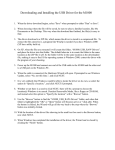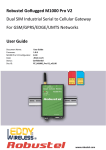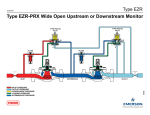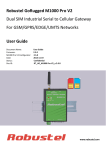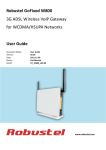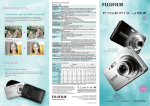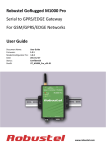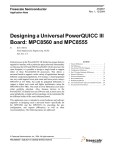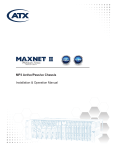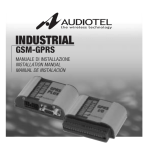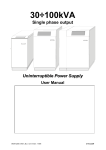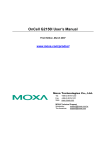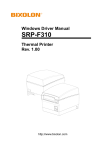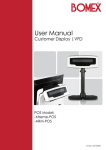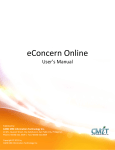Download Datasheet
Transcript
Robustel GoRugged M1000 MP Smart Cellular Modem For GPRS/EDGE/UMTS/HSPA+ Networks User Guide Document Name: Date: Status: Doc ID: User Guide 2015-10-07 Confidential RT_UG_M1000 MP_v.1.2.2 www.robustel.com Robustel GoRugged M1000 MP User Guide About This Document This document describes the hardware and software of the Robustel GoRugged M1000 MP Smart Cellular Modem. Copyright© Guangzhou Robustel Technologies Co., Limited All Rights Reserved. Trademarks and Permissions Robustel are trademark of Guangzhou Robustel Technologies Co., Limited. All other trademarks and trade names mentioned in this document are the property of their respective holders. Disclaimer No part of this document may be reproduced in any form without the written permission of the copyright owner. The contents of this document are subject to revision without notice due to continued progress in methodology, design and manufacturing. Robustel shall have no liability for any error or damage of any kind resulting from the use of this document. Technical Support Contact Information Tel: +86-20-23354618 Fax: +86-20-82321505 E-mail: [email protected] Web: www.robustel.com RT_UG_M1000 MP_v.1.2.2 Confidential 07.10.2015 1 / 44 Robustel GoRugged M1000 MP User Guide Important Notice Due to the nature of wireless communications, transmission and reception of data can never be guaranteed. Data may be delayed, corrupted (i.e., have errors) or be totally lost. Although significant delays or losses of data are rare when wireless devices such as the modem is used in a normal manner with a well-constructed network, the modem should not be used in situations where failure to transmit or receive data could result in damage of any kind to the user or any other party, including but not limited to personal injury, death, or loss of property. Robustel accepts no responsibility for damages of any kind resulting from delays or errors in data transmitted or received using the modem, or for failure of the modem to transmit or receive such data. Safety Precautions General The modem generates radio frequency (RF) power. When using the modem, care must be taken on safety issues related to RF interference as well as regulations of RF equipment. Do not use your modem in aircraft, hospitals, petrol stations or in places where using CELLULAR products is prohibited. Be sure that the modem will not be interfering with nearby equipment. For example: pacemakers or medical equipment. The antenna of the modem should be away from computers, office equipment, home appliance, etc. An external antenna must be connected to the modem for proper operation. Only uses approved antenna with the modem. Please contact authorized distributor on finding an approved antenna. Always keep the antenna with minimum safety distance of 20 cm or more from human body. Do not put the antenna inside metallic box, containers, etc. Note: Some airlines may permit the use of cellular phones while the aircraft is on the ground and the door is open. Modem may be used at this time. Using the modem in vehicle Check for any regulation or law authorizing the use of cellular devices in vehicle in your country before installing the modem. The driver or operator of any vehicle should not operate the modem while driving. Install the modem by qualified personnel. Consult your vehicle distributor for any possible interference of electronic parts by the modem. The modem should be connected to the vehicle’s supply system by using a fuse-protected terminal in the vehicle’s fuse box. Be careful when the modem is powered by the vehicle’s main battery. The battery may be drained after extended period. Protecting your modem To ensure error-free usage, please install and operate your modem with care. Do remember the following: Do not expose the modem to extreme conditions such as high humidity / rain, high temperature, direct sunlight, caustic / harsh chemicals, dust, or water. Do not try to disassemble or modify the modem. There is no user serviceable part inside and the warranty would be void. RT_UG_M1000 MP_v.1.2.2 Confidential 07.10.2015 2 / 44 Robustel GoRugged M1000 MP User Guide Do not drop, hit or shake the modem. Do not use the modem under extreme vibrating conditions. Do not pull the antenna or power supply cable. Attach/detach by holding the connector. Connect the modem only according to the instruction manual. Failure to do it will void the warranty. In case of problem, please contact authorized distributor. RT_UG_M1000 MP_v.1.2.2 Confidential 07.10.2015 3 / 44 Robustel GoRugged M1000 MP User Guide Regulatory and Type Approval Information Table 1: Directives 2011/65/EC Directive 2011/65/EU of the European Parliament and of the Council of 8 June 2011 on the restriction of the use of certain hazardous substances in electrical and electronic equipment (RoHS) Directive 2012/19/EU the European Parliament and of the Council 2012/19/EU of 4 July 2012 on waste electrical and electronic equipment (WEEE) Table 2: Standards of the Ministry of Information Industry of the People’s Republic of China SJ/T “Requirements for Concentration Limits for Certain Hazardous Substances in Electronic Information 11363-2006 Products” (2006-06). “Marking for Control of Pollution Caused by Electronic Information Products” (2006-06). According to the “Chinese Administration on the Control of Pollution caused by Electronic Information Products” (ACPEIP) the EPUP, i.e., Environmental SJ/T Protection Use Period, of this product is 20 years as per the symbol shown here, unless otherwise 11364-2006 marked. The EPUP is valid only as long as the product is operated within the operating limits described in the Hardware Interface Description. Please see Table 3 for an overview of toxic or hazardous substances or elements that might be contained in product parts in concentrations above the limits defined by SJ/T 11363-2006. Table 3: Toxic or hazardous substances or elements with defined concentration limits Hazardous substances Name of the part (Pb) (Hg) (Cd) (Cr (VI) ) (PBB) (PBDE) Metal Parts o o o o o o Circuit Modules Cables and Cable Assemblies Plastic and Polymeric parts x o o o o o o o o o o o o o o o o o o: Indicates that this toxic or hazardous substance contained in all of the homogeneous materials for this part is below the limit requirement in SJ/T11363-2006. x: Indicates that this toxic or hazardous substance contained in at least one of the homogeneous materials for this part might exceed the limit requirement in SJ/T11363-2006. RT_UG_M1000 MP_v.1.2.2 Confidential 07.10.2015 4 / 44 Robustel GoRugged M1000 MP User Guide Revision History Updates between document versions are cumulative. Therefore, the latest document version contains all updates made to previous versions. Release Date Doc Version Details 2013-12-18 V1.0.0 First Release 2015-01-04 V1.1.0 Update Section: Packing List, Install SIM Card, Power Supply Update Section: LED Indicator, device pictures, Packing List, 2015-03-19 V1.2.0 Safety Precautions, Regulatory and Type Approval Information, mount the modem, PIN assignment, file format Update section: picture(single antenna), LED Indicator, 2015-05-13 V1.2.1 Regulatory and Type Approval Information Update Section: Cover Image, packing list, 2015-10-07 V1.2.2 Specification(antenna) RT_UG_M1000 MP_v.1.2.2 Confidential 07.10.2015 5 / 44 Robustel GoRugged M1000 MP User Guide Contents Chapter 1 1.1 1.2 1.3 1.4 1.5 Chapter 2 2.1 2.2 2.3 2.4 2.5 2.6 2.7 2.8 2.9 Chapter 3 3.1 Product Concept......................................................................................................................................... 7 Overview ........................................................................................................................................................ 7 Packing List ..................................................................................................................................................... 7 Specifications ................................................................................................................................................. 9 Dimensions................................................................................................................................................... 10 Selection and Ordering Data ........................................................................................................................ 11 Installation ................................................................................................................................................ 12 Overview ...................................................................................................................................................... 12 LED Indicator ................................................................................................................................................ 12 PIN assignment ............................................................................................................................................ 13 USB interface................................................................................................................................................ 13 Install SIM Card ............................................................................................................................................ 13 Connect the External Antenna (SMA Type) ................................................................................................. 14 Connect the Modem to External Device ...................................................................................................... 15 Mount the Modem ...................................................................................................................................... 15 Power Supply ............................................................................................................................................... 16 Operate the Modem ................................................................................................................................ 18 AT Command Set .......................................................................................................................................... 18 3.1.1 Start SecureCRT ................................................................................................................................ 18 3.1.2 AT Commands Examples ................................................................................................................... 20 3.2 CSD Connection............................................................................................................................................ 20 3.2.1 Overview ........................................................................................................................................... 20 3.2.2 Establishing a CSD Connection ......................................................................................................... 21 3.2.3 Answering a CSD Connection ........................................................................................................... 22 3.3 Using Short Message Service ....................................................................................................................... 23 3.3.1 Sending a Short Message.................................................................................................................. 23 3.3.2 Reading a Short Message ................................................................................................................. 23 3.3.3 Deleting a Short Message ................................................................................................................. 24 3.4 GPRS Connection ......................................................................................................................................... 25 3.4.1 Overview ........................................................................................................................................... 25 3.4.2 Windows GPRS Access ...................................................................................................................... 25 Chapter 4 Appendix .................................................................................................................................................. 38 4.1 GSM Alphabet .............................................................................................................................................. 38 4.2 Troubleshooting ........................................................................................................................................... 41 4.2.1 The modem’s LED does not light: ..................................................................................................... 41 4.2.2 The modem keep rebooting all the time: ......................................................................................... 42 4.2.3 No connection with modem through serial link ............................................................................... 42 4.2.4 Receiving “No Carrier” Message ...................................................................................................... 42 4.3 Terms and Abbreviations ............................................................................................................................. 43 RT_UG_M1000 MP_v.1.2.2 Confidential 07.10.2015 6 / 44 Robustel GoRugged M1000 MP User Guide Chapter 1 Product Concept 1.1 Overview Robustel GoRugged M1000 MP is a compact design cellular modem with serial/USB port and plastic housing, offering state-of-the-art 2G/3G connectivity for machine to machine (M2M) applications. Control via AT commands (Hayes 3GPP TS 27.007 and 27.005). TCP/IP, SMS, CSD access via AT commands. 1 serial port and 1 mini USB 2.0 high speed interface. Wide range input voltages and extreme operating temperature. The plastic enclosure can be mounted on a DIN-rail or on the wall, also with extra ground screw. 1.2 Packing List Check your package to make certain it contains the following items: Robustel GoRugged M1000 MP modem x1 or Two antennas One antenna 3.5mm 2-pin pluggable terminal block for power connector x1 CD with user guide x1 Note: Please notify your sales representative if any of the above items are missing or damaged. Optional accessories (can be purchased separately): RT_UG_M1000 MP_v.1.2.2 Confidential 07.10.2015 7 / 44 Robustel GoRugged M1000 MP User Guide SMA antenna (Stubby antenna or Magnet antenna optional) The number of SMA antenna depend on the model of M1000 MP, more details please refer to 1.3 Specifications section. Stubby antenna Magnet antenna Serial cable for RS232 (DB9 Female to DB9 Male, 1 meter) x1 Mini USB cable x1 Wall Mounting Kit 35mm Din-Rail mounting kit AC/DC Power Supply Adapter (12VDC, 1A) x1 RT_UG_M1000 MP_v.1.2.2 Confidential 07.10.2015 8 / 44 Robustel GoRugged M1000 MP User Guide DB9 Male to terminal block for serial port The detail about the PIN assignment is showed in the 2.3 PIN assignment section. 1.3 Specifications Cellular Interface Standards: GSM/GPRS/EDGE/UMTS/HSDPA/HSPA+ GPRS: max. 86 kbps (DL & UL), class 10 EDGE: max. 236.8 kbps (DL & UL), class 12 UMTS: max. 384 kbps (DL & UL) HSDPA: max. 3.6 Mbps/384 kbps (DL/UL) HSPA+: max. 14.4/5.76 Mbps (DL/UL) Frequency: 850/900/1800/1900 MHz for GPRS/EDGE, 900/2100 MHz or 850/900/1900/2100 MHz for UMTS/HSDPA/HSPA+ CSD: Up to 9.6 kbps SIM: 1 x (3V & 1.8V) Antenna Interface: SMA Female Cellular the number of interface antenna interface 2G GSM 1 3G HSDPA 1 3G HSPA+ 2 4G LTE 2 Serial Interface Number of Ports: 1 x DB9 Female RT_UG_M1000 MP_v.1.2.2 Confidential 07.10.2015 9 / 44 Robustel GoRugged M1000 MP User Guide Serial Standards: RS232 or RS485 ESD Protection: ±15KV Parameters: 1200bps to 115200bps RS-232: DCD, RxD, TxD, DTR, GND, DSR, RTS, CTS, RI RS-485: Data+ (A), Data- (B) USB Interface Number of Ports: 1 x mini USB Female Speed: USB 2.0 High Speed (480 Mbit/s) ESD Protection: 15KV System LED Indicators: RUN Power Supply and Consumption Power Supply Interface: 2-pin 3.5mm pluggable terminal block Input Voltage: 6 to 18 VDC (2G model) 6 to 26 VDC (3G model) Power Consumption: Idle: 50-60 mA@12 V Data Link: 100 to 200 mA (peak)@12 V Physical Characteristics Housing & Weight: Plastic, 105g Dimension(L x W x H): 75 x 85 x 28 mm Installation: 35mm Din-Rail or wall mounting or desktop 1.4 Dimensions RT_UG_M1000 MP_v.1.2.2 Confidential 07.10.2015 10 / 44 Robustel GoRugged M1000 MP User Guide 1.5 Selection and Ordering Data Model No. Description Operating Environment Input Voltage M1000-MP2GA 1 port RS232, GSM/GPRS 850/900/1800/1900 MHz -40 to 85°C/5 to 95% RH 6 to 18 VDC M1000-MP2GB 1 port RS485, GSM/GPRS 850/900/1800/1900 MHz -40 to 85°C/5 to 95% RH 6 to 18 VDC 1 port RS232, 1 mini USB port, UMTS/HSDPA 900/2100 MHZ, Quad -40 to 85°C/5 to 95% RH 6 to 26 VDC -40 to 85°C/5 to 95% RH 6 to 26 VDC M1000-MP3HA M1000-MP3PA band GSM/GPRS/EDGE 1 port RS232, 1 mini USB port, UMTS/HSPA+ 850/900/1900/2100 MHz, Quad band GSM/GPRS/EDGE RT_UG_M1000 MP_v.1.2.2 Confidential 07.10.2015 11 / 44 Robustel GoRugged M1000 MP User Guide Chapter 2 Installation 2.1 Overview 2.2 LED Indicator Name Color RUN Green Status Green Status Description On M1000 MP is powered up. Off M1000 MP is powered off. The current network is connected. On(dual antennas only) / Blinking Note: only effective on 3G module, if some 3G modules quickly(single antenna only) don’t support the LED, the LED won’t light. The current network is disconnected. Blink every 3 second Note: only effective on 3G module, if some 3G modules don’t support the LED, the LED won’t light. RT_UG_M1000 MP_v.1.2.2 Confidential 07.10.2015 12 / 44 Robustel GoRugged M1000 MP User Guide Off The current module is 2G. The LED will never light. 2.3 PIN assignment PIN RS232 RS485 Terminal Direction (2-wire) block Data+ (A) 485+ M1000 MP Device 1 DCD 2 RXD RXD M1000 MP Device 3 TXD TXD Device M1000 MP 4 DTR DT Device M1000 MP 5 GND GND x2 6 DSR 7 485- M1000 MP Device RTS RTS Device M1000 MP 8 CTS CTS M1000 MP Device 9 RI DR M1000 MP Device Data- (B) 2.4 USB interface USB interface can be used for sending/receiving data and power supply. When USB interface of M1000 MP is used for sending/receiving data as well as power supply, current/voltage output of USB interface which connects to M1000 MP’s USB interface shall at least reach to 1A/5V. Note: Normally, current/voltage output of PC’s USB 2.0 interface is only 0.5A/5V. So when you use USB interface for sending/receiving data, you should use power input interface for power supply (for details please refer to section 2.8 Power Supply). 2.5 Install SIM Card Be sure to insert a SIM card before you use the modem. Note: A SIM card set with PIN code cannot be used normally in the modem without the correct PIN code. Make sure to disconnect the adapter and switch off your modem before inserting or removing your SIM/USIM card. RT_UG_M1000 MP_v.1.2.2 Confidential 07.10.2015 13 / 44 Robustel GoRugged M1000 MP User Guide 1. 2. 1. 2. Inserting SIM Card Make sure your adapter is disconnected. Insert the SIM card, and you need press the SIM card with your fingers until you hear “a cracking sound”. Removing SIM card Make sure your adapter is disconnected. Press the SIM card until you hear “a cracking sound”, then the SIM card will pop up to be pulled out. Note: 1. Don’t touch the metal surface of the SIM card in case information in the card is lost or destroyed. 2. Don’t bend or scratch your SIM card. Keep the card away from electricity and magnetism. 3. Make sure to disconnect the power source from your modem before inserting and removing your SIM card. 4. Please use the specific M2M SIM card when the device works in extreme temperature (temperature exceeding 0-40℃), because the long-time working of regular SIM card in harsh environment(temperature exceeding 0-40℃)may increase the possibility of SIM card failure. 2.6 Connect the External Antenna (SMA Type) Connect this to an external antenna with SMA male connector. Make sure the antenna is within correct frequency range as your mobile operator with impedance of 50ohm, and connector is secured tightly. RT_UG_M1000 MP_v.1.2.2 Confidential 07.10.2015 14 / 44 Robustel GoRugged M1000 MP User Guide 2.7 Connect the Modem to External Device User can use the serial cable to connect the modem’s DB9 female connector to external controller / computer. User can use the USB cable to connect the modem’s Mini USB Connector to external controller / computer. 2.8 Mount the Modem 1. Two ways of mounting the modem Use 3 pcs of M3 screw to mount the Modem on the Wall mounting Kit. And then use 2 pcs of M3 screw to mount the Wall mounting Kit on the wall. RT_UG_M1000 MP_v.1.2.2 Confidential 07.10.2015 15 / 44 Robustel GoRugged M1000 MP User Guide 2. Mount the modem on a DIN rail with 3 pcs of M3 screws, and then hang the DIN-Rail on the holder. You need to choose a standard holder. 2.9 Power Supply The power supply range is 6 to 18 VDC (2G model) or 6 to 26 VDC (3G model). Note: Please take care about the polarity, and do not make reverse connection. There are two lines connecting to the RT_UG_M1000 MP_v.1.2.2 Confidential 07.10.2015 16 / 44 Robustel GoRugged M1000 MP User Guide power supply adapter, as it illustrates on the power supply adapter label, the line printed with letters needs to be connected with the positive polarity, and the striped line needs to be connected with the negative polarity. RT_UG_M1000 MP_v.1.2.2 Confidential 07.10.2015 17 / 44 Robustel GoRugged M1000 MP User Guide Chapter 3 Operate the Modem We can operate and configure M1000 MP via AT commands through mini USB port or serial port. This chapter will introduce mainly AT commands examples while configuring M1000 MP. 3.1 AT Command Set M1000 MP supports the guidelines known as the “AT Command Set.” AT Command Set is the industry standard line-oriented command language used to communicate with the modem. Note: You can enter AT commands to configure M1000 MP from serial software such as secureCRT which you can download via: https://app.box.com/s/arkn6xk1asgs1myvuuie . 3.1.1 Start SecureCRT 1. Double click SecureCRT Potable.exe . 2. File->Connect->New Session RT_UG_M1000 MP_v.1.2.2 Confidential 07.10.2015 18 / 44 Robustel GoRugged M1000 MP User Guide 3. Select Protocol as “Serial”. 4. Select relevant COM port and match the parameters as below, click the “Next” button to finish this session. Note:you need to match the serial parameters as: 115200,8,n,1, and disable “RTS/CTS”. RT_UG_M1000 MP_v.1.2.2 Confidential 07.10.2015 19 / 44 Robustel GoRugged M1000 MP User Guide 3.1.2 AT Commands Examples Followings are examples of some AT commands. Please refer to the AT command guide for a full description. Description AT commands Modem response Comments Responding OK indicates that the modem is Modem acknowledgement AT OK ready. The first parameter has to be at least 15 for Receiving signal strength AT+CSQ +CSQ: 19,99 normal communication. SIM card is correctly inserted and modem is +CPIN: READY not pending for any password Query current PIN status AT+CPIN? +CPIN: SIM PIN PIN1 is required +CPIN: SIM PUK PUK1 is required Saves parameters in The configuration settings are stored. AT&W OK non-volatile memory 3.2 CSD Connection 3.2.1 Overview A Circuit-Switched Data Connection makes the wireless modem work in a manner similar to a regular analog modem. CSD (Circuit Switched Data) is the original form of data transmission developed for cellular systems. By using a single radio time slot, CSD is able to deliver 9.6 to 14.4 kbit/s data transmission to both the Cellular Network and PSTN Switching Subsystem through direct calls. Most of the time, it is initiated by standard AT commands. Using the modem to access remote devices by CSD is often more convenient than installing cables and data lines. Data RT_UG_M1000 MP_v.1.2.2 Confidential 07.10.2015 20 / 44 Robustel GoRugged M1000 MP User Guide collection and monitoring will be more flexible since CSD can be used for applications that are hard to wire or hard to access. Note: Ensure that your SIM card has the CSD Service activated. For most regions, you must apply to your mobile service provider to receive this service. 3.2.2 Establishing a CSD Connection 1. Start SecureCRT with default serial parameters 115200,8,n,1. 2. Type ATD <phone number> and press Enter to establish a CSD connection. (e.g. ATD 123456, in which 123456 is the phone number.) 3. After remote side answering the CSD call, then the CSD connection has been established successfully. 4. To close the CSD connection, type +++. The modem will respond with OK to indicate that you have already switched back to the command mode. It means you can enter AT commands again via SecureCRT. 5. Type ATH and press Enter to disconnect. Note: RT_UG_M1000 MP_v.1.2.2 Confidential 07.10.2015 21 / 44 Robustel GoRugged M1000 MP User Guide +++ is the escape sequence, and ATH is the hang-up command. For international calls, the local international prefix does not need to be set, but does need to be replaced by the + character. E.g., you would type ATD+86123456, in which +86 is the country code. 3.2.3 Answering a CSD Connection 1. When secureCRT displays the RING response, type ATA, and press Enter. 2. In the secureCRT window, type ATS0=x and press Enter. For x, substitute the number of rings that the modem should receive before answering the call. For example, to answer after the first ring, type ATS0=1. 3. Type AT&W and press Enter. RT_UG_M1000 MP_v.1.2.2 Confidential 07.10.2015 22 / 44 Robustel GoRugged M1000 MP User Guide 4. To close the CSD connection, type +++. The modem will respond with OK to indicate that you have already switched back to the command mode. 5. Type ATH and press Enter to disconnect. 3.3 Using Short Message Service Cellular technology offers the benefit of using SMS (short message service) as an easy way to communicate over the mobile network. The following topics are covered in this chapter: 1. Sending a Short Message 2. Reading a Short Message 3. Deleting a Short Message 3.3.1 Sending a Short Message 1. Type AT+CMGF=1 and press Enter. 2. Type AT+CMGS=“<phone number>” and press Enter. The terminal will automatically move to the next line, which starts with >. Type your message on the right of the >. 3. Enter Ctrl + Z deliver the message. Note: AT+CMGF=1 sets the SMS to Text mode. 3.3.2 Reading a Short Message 1. Type AT+CMGF=1 and then press Enter. 2. Type AT+CNMI=2,1 and then press Enter. 3. When a short message is received, the modem will show the storage number of the message after “+CMIT: “SM”, RT_UG_M1000 MP_v.1.2.2 Confidential 07.10.2015 23 / 44 Robustel GoRugged M1000 MP User Guide x” (where the x is the storage number). 4. Type AT+CMGR=x to read the message. 5. In the example shown below, the x=5 means that the message is stored in the 5th storage location. 3.3.3 Deleting a Short Message Type AT+CMGD=x,n and then press Enter. This is where x represents one of the following options: “REC UNREAD” Shows received unread messages. “REC READ” Shows received read messages. “STO UNSENT” Shows stored unsent messages. “STO SENT” Shows stored sent messages. “ALL” Shows messages. This is where n represents one of the following options: 0 Delete message at location <include the index number> 1 Delete all READ messages. 2 Delete all READ and SENT messages. 3 Delete all READ, SENT, and UNSENT messages. 4 Delete ALL messages. “REC UNREAD” Shows received unread messages. Note: Refer to the Documentation and Software CD / AT_Commands / AT_Commands.pdf for further detail commands information using SMS. RT_UG_M1000 MP_v.1.2.2 Confidential 07.10.2015 24 / 44 Robustel GoRugged M1000 MP User Guide 3.4 GPRS Connection 3.4.1 Overview GPRS is a packet-switched technology, which means that multiple users share the same transmission channel. In addition, GPRS transmits only when there is outgoing data. This means that the available bandwidth can be dedicated solely to data communication when needed. In general, a GPRS network can be viewed as a special IP network that offers IP connectivity to IP terminals. Devices such as PCs, embedded computers, and PLCs that are PPP-enabled can be easily connected to the IP network and the Internet. 3.4.2 Windows GPRS Access The modem can use Windows DUN (Dial-up Networking) to provide the Internet access through the GPRS mobile network. Instructions are described in the following chapters. Note: The specific steps may vary depending on your version of Windows and your Windows settings. Following steps are basing on Windows 7. Change baudrate of modem 1. Confirm modem’s baudrate is set as 115200,8,n,1. RT_UG_M1000 MP_v.1.2.2 Confidential 07.10.2015 25 / 44 Robustel GoRugged M1000 MP User Guide Installing the Modem Driver 1. In the Control Panel, open “Phone and Modem” Options and click the “Modem” tab. Click Add to add a new modem. Note: The first time you access the Phone and Modem Options, Windows will ask you to input the area code. Enter the area code to proceed. 2. When the Install Mode window opens, select Don’t detect my modem, I will select it from a list and then click Next. RT_UG_M1000 MP_v.1.2.2 Confidential 07.10.2015 26 / 44 Robustel GoRugged M1000 MP User Guide 3. Click Standard Modem Types->Standard 33600 bps Modem, then click Next. 4. Select the port you want to install the modem on (the port which M1000 MP connects to PC), then click Next. RT_UG_M1000 MP_v.1.2.2 Confidential 07.10.2015 27 / 44 Robustel GoRugged M1000 MP User Guide RT_UG_M1000 MP_v.1.2.2 Confidential 07.10.2015 28 / 44 Robustel GoRugged M1000 MP User Guide 5. The modem installation is finished, click Finish. 6. At this point, the modem driver should be listed on the Modems tab under Phone and Modem Options. RT_UG_M1000 MP_v.1.2.2 Confidential 07.10.2015 29 / 44 Robustel GoRugged M1000 MP User Guide Set Maximum Port Speed 1. Click Properties. 2. Click the Modem tab next, select 115200 at Maximum Port Speed then click OK. RT_UG_M1000 MP_v.1.2.2 Confidential 07.10.2015 30 / 44 Robustel GoRugged M1000 MP User Guide Modem Diagnostics Follow these steps to verify that the modem is installed properly and has been activated. 1. Click the Diagnostics tab, and then click Query Modem. After that it will popup “Please Wait” window. This process will almost take you 20seconds. 2. If the query is successful, both commands sent to the modem and responses from the modem will be displayed. RT_UG_M1000 MP_v.1.2.2 Confidential 07.10.2015 31 / 44 Robustel GoRugged M1000 MP User Guide Setting up the APN Before using the GPRS on the Windows DUN, the APN (Access Point Name) must be added as a modem initialization command. Detailed instructions are shown below. 1. Click the Advanced tab. 2. Enter the following commands in the field of Extra initialization commands:. AT+CGDCONT=1,“IP”,“<APN>” Replace <APN> with the correct service for your account. For example: AT+CGDCONT=1,“IP”,“3gnet” 3. Click Change Default Preferences. RT_UG_M1000 MP_v.1.2.2 Confidential 07.10.2015 32 / 44 Robustel GoRugged M1000 MP User Guide 4. Select Port speed as 115200 and Flow control as None, and then click OK. RT_UG_M1000 MP_v.1.2.2 Confidential 07.10.2015 33 / 44 Robustel GoRugged M1000 MP User Guide 5. Click OK to close the Properties window. 6. Click OK to close the Modems window. RT_UG_M1000 MP_v.1.2.2 Confidential 07.10.2015 34 / 44 Robustel GoRugged M1000 MP User Guide Adding Windows DUN Follow these steps to add Windows Dial-up Networking. 1. In the Control Panel, open Network and Sharing Center, and then click Set up a new connection or network. 2. When the Set Up a Connection or Network window opens, select the Connect to the Internet option, and then click Next. 3. Select the No, create a new connection option, and then click Next. RT_UG_M1000 MP_v.1.2.2 Confidential 07.10.2015 35 / 44 Robustel GoRugged M1000 MP User Guide 4. Select the Dial up option. 5. Type *99***1# in the Phone number text input box, and type the User name and Password in the appropriate text boxes, and then click Connect. Note: User Name and Password is used for cellular dial-up connection, you can check with local ISP whether you need to enter and what you need to enter. 6. After dial up successfully, it will show window below. RT_UG_M1000 MP_v.1.2.2 Confidential 07.10.2015 36 / 44 Robustel GoRugged M1000 MP User Guide 7. Also you can try to ping to www.google.com to check whether GPRS connection has been established. RT_UG_M1000 MP_v.1.2.2 Confidential 07.10.2015 37 / 44 Robustel GoRugged M1000 MP User Guide Chapter 4 Appendix 4.1 GSM Alphabet Standard SMS can contain 160 characters. However, the characters typed must be part of the so-called 7-bit default alphabet as specified by GSM 3.38. You can see in the table below that this alphabet contains all ASCII characters and some accented characters. For example, u umlaut (ü) and e with grave (è), are in this set. Please study the table below to have a complete overview. Using any character not in this set, will make the SMS a Unicode SMS and limit the length of the SMS to 70 characters. Note: a few characters actually count as two characters. These characters are: {}[]~|\ and the Euro symbol: € You can also see that in the table below in the hex column. These characters need to be escaped. Below is the 7 bit default alphabet as specified by GSM 03.38. The corresponding ISO-8859-1 decimal codes are shown in the rightmost column. Note that the euro sign (€) is also included. Hex Dec Character name Character ISO-8859-1 DEC 0×00 0 COMMERCIAL AT @ 64 0×01 1 POUND SIGN £ 163 0×02 2 DOLLAR SIGN $ 36 0×03 3 YEN SIGN ¥ 165 0×04 4 LATIN SMALL LETTER E WITH GRAVE è 232 0×05 5 LATIN SMALL LETTER E WITH ACUTE é 233 0×06 6 LATIN SMALL LETTER U WITH GRAVE ù 249 0×07 7 LATIN SMALL LETTER I WITH GRAVE ì 236 0×08 8 LATIN SMALL LETTER O WITH GRAVE ò 242 0×09 9 LATIN CAPITAL LETTER C WITH CEDILLA Ç 199 0×0A 10 LINE FEED 10 0×0B 11 LATIN CAPITAL LETTER O WITH STROKE Ø 216 0×0C 12 LATIN SMALL LETTER O WITH STROKE ø 248 0×0D 13 CARRIAGE RETURN 13 0×0E 14 LATIN CAPITAL LETTER A WITH RING ABOVE Å 197 0×0F 15 LATIN SMALL LETTER A WITH RING ABOVE å 229 0×10 16 GREEK CAPITAL LETTER DELTA Δ 0×11 17 LOW LINE _ 95 0×12 18 GREEK CAPITAL LETTER PHI Φ 0×13 19 GREEK CAPITAL LETTER GAMMA Γ 0×14 20 GREEK CAPITAL LETTER LAMBDA Λ 0×15 21 GREEK CAPITAL LETTER OMEGA Ω 0×16 22 GREEK CAPITAL LETTER PI Π 0×17 23 GREEK CAPITAL LETTER PSI Ψ RT_UG_M1000 MP_v.1.2.2 Confidential 07.10.2015 38 / 44 Robustel GoRugged M1000 MP User Guide 0×18 0×19 0×1A 0×1B 0×1B0A 0×1B14 0×1B28 0×1B29 0×1B2F 0×1B3C 0x1B3D 0x1B3E 0×1B40 0×1B65 0×1C 0×1D 0×1E 0×1F 0×20 0×21 0×22 0×23 0×24 0×25 0×26 0×27 0×28 0×29 0×2A 0×2B 0×2C 0×2D 0×2E 0×2F 0×30 0×31 0×32 0×33 0×34 0×35 0×36 0×37 24 25 26 27 27 10 27 20 27 40 27 41 27 47 27 60 27 61 27 62 27 64 27 101 28 29 30 31 32 33 34 35 36 37 38 39 40 41 42 43 44 45 46 47 48 49 50 51 52 53 54 55 GREEK CAPITAL LETTER SIGMA GREEK CAPITAL LETTER THETA GREEK CAPITAL LETTER XI ESCAPE TO EXTENSION TABLE FORM FEED CIRCUMFLEX ACCENT LEFT CURLY BRACKET RIGHT CURLY BRACKET REVERSE SOLIDUS (BACKSLASH) LEFT SQUARE BRACKET TILDE RIGHT SQUARE BRACKET VERTICAL BAR EURO SIGN LATIN CAPITAL LETTER AE LATIN SMALL LETTER AE LATIN SMALL LETTER SHARP S (German) LATIN CAPITAL LETTER E WITH ACUTE SPACE EXCLAMATION MARK QUOTATION MARK NUMBER SIGN CURRENCY SIGN PERCENT SIGN AMPERSAND APOSTROPHE LEFT PARENTHESIS RIGHT PARENTHESIS ASTERISK PLUS SIGN COMMA HYPHEN-MINUS FULL STOP SOLIDUS (SLASH) DIGIT ZERO DIGIT ONE DIGIT TWO DIGIT THREE DIGIT FOUR DIGIT FIVE DIGIT SIX DIGIT SEVEN RT_UG_M1000 MP_v.1.2.2 Confidential 07.10.2015 Σ Θ Ξ ^ { } \ [ ~ ] | € Æ æ ß É ! “ # ¤ % & ‘ ( ) * + , . / 0 1 2 3 4 5 6 7 12 94 123 125 92 91 126 93 124 164 (ISO-8859-15) 198 230 223 201 32 33 34 35 164 (ISO-8859-1) 37 38 39 40 41 42 43 44 45 46 47 48 49 50 51 52 53 54 55 39 / 44 Robustel GoRugged M1000 MP User Guide 0×38 0×39 0×3A 0×3B 0×3C 0×3D 0×3E 0×3F 0×40 0×41 0×42 0×43 0×44 0×45 0×46 0×47 0×48 0×49 0×4A 0×4B 0×4C 0×4D 0×4E 0×4F 0×50 0×51 0×52 0×53 0×54 0×55 0×56 0×57 0×58 0×59 0×5A 0×5B 0×5C 0×5D 0×5E 0×5F 0×60 0×61 56 57 58 59 60 61 62 63 64 65 66 67 68 69 70 71 72 73 74 75 76 77 78 79 80 81 82 83 84 85 86 87 88 89 90 91 92 93 94 95 96 97 DIGIT EIGHT DIGIT NINE COLON SEMICOLON LESS-THAN SIGN EQUALS SIGN GREATER-THAN SIGN QUESTION MARK INVERTED EXCLAMATION MARK LATIN CAPITAL LETTER A LATIN CAPITAL LETTER B LATIN CAPITAL LETTER C LATIN CAPITAL LETTER D LATIN CAPITAL LETTER E LATIN CAPITAL LETTER F LATIN CAPITAL LETTER G LATIN CAPITAL LETTER H LATIN CAPITAL LETTER I LATIN CAPITAL LETTER J LATIN CAPITAL LETTER K LATIN CAPITAL LETTER L LATIN CAPITAL LETTER M LATIN CAPITAL LETTER N LATIN CAPITAL LETTER O LATIN CAPITAL LETTER P LATIN CAPITAL LETTER Q LATIN CAPITAL LETTER R LATIN CAPITAL LETTER S LATIN CAPITAL LETTER T LATIN CAPITAL LETTER U LATIN CAPITAL LETTER V LATIN CAPITAL LETTER W LATIN CAPITAL LETTER X LATIN CAPITAL LETTER Y LATIN CAPITAL LETTER Z LATIN CAPITAL LETTER A WITH DIAERESIS LATIN CAPITAL LETTER O WITH DIAERESIS LATIN CAPITAL LETTER N WITH TILDE LATIN CAPITAL LETTER U WITH DIAERESIS SECTION SIGN INVERTED QUESTION MARK LATIN SMALL LETTER A RT_UG_M1000 MP_v.1.2.2 Confidential 07.10.2015 8 9 : ; < = > ? ¡ A B C D E F G H I J K L M N O P Q R S T U V W X Y Z Ä Ö Ñ Ü § ¿ a 56 57 58 59 60 61 62 63 161 65 66 67 68 69 70 71 72 73 74 75 76 77 78 79 80 81 82 83 84 85 86 87 88 89 90 196 214 209 220 167 191 97 40 / 44 Robustel GoRugged M1000 MP User Guide 0×62 0×63 0×64 0×65 0×66 0×67 0×68 0×69 0×6A 0×6B 0×6C 0×6D 0×6E 0×6F 0×70 0×71 0×72 0×73 0×74 0×75 0×76 0×77 0×78 0×79 0×7A 0×7B 0×7C 0×7D 0×7E 0×7F 98 99 100 101 102 103 104 105 106 107 108 109 110 111 112 113 114 115 116 117 118 119 120 121 122 123 124 125 126 127 LATIN SMALL LETTER B LATIN SMALL LETTER C LATIN SMALL LETTER D LATIN SMALL LETTER E LATIN SMALL LETTER F LATIN SMALL LETTER G LATIN SMALL LETTER H LATIN SMALL LETTER I LATIN SMALL LETTER J LATIN SMALL LETTER K LATIN SMALL LETTER L LATIN SMALL LETTER M LATIN SMALL LETTER N LATIN SMALL LETTER O LATIN SMALL LETTER P LATIN SMALL LETTER Q LATIN SMALL LETTER R LATIN SMALL LETTER S LATIN SMALL LETTER T LATIN SMALL LETTER U LATIN SMALL LETTER V LATIN SMALL LETTER W LATIN SMALL LETTER X LATIN SMALL LETTER Y LATIN SMALL LETTER Z LATIN SMALL LETTER A WITH DIAERESIS LATIN SMALL LETTER O WITH DIAERESIS LATIN SMALL LETTER N WITH TILDE LATIN SMALL LETTER U WITH DIAERESIS LATIN SMALL LETTER A WITH GRAVE b c d e f g h i j k l m n o p q r s t u v w x y z ä ö ñ ü à 98 99 100 101 102 103 104 105 106 107 108 109 110 111 112 113 114 115 116 117 118 119 120 121 122 228 246 241 252 224 4.2 Troubleshooting This section of the document describes possible problems encountered when using the Robustel M1000 MP and their solutions. 4.2.1 The modem’s LED does not light: Check if modem has connected to a proper power supply. RT_UG_M1000 MP_v.1.2.2 Confidential 07.10.2015 41 / 44 Robustel GoRugged M1000 MP User Guide Check if the power connector is properly inserted. 4.2.2 The modem keep rebooting all the time: Please make sure you have inserted the SIM card. 4.2.3 No connection with modem through serial link Check if the serial cable has been connected properly. Check if the serial cable has been made by following pin assignment given in section 2.6 PIN assignmen for RS232. Check if your program has proper setting. Factory setting of the modem is 115200,8,n,1. Check if there is another program interfering with the communication program, such as conflict on communication port access. 4.2.4 Receiving “No Carrier” Message If the modem returns a “No Carrier” message upon an attempted call (voice or data), then refer to the table below for possible causes and solutions. If the modem returns… Then ask… Action… Use “AT+CSQ” to check RSSI, please check Is the received signal strong enough? Signal Strength Indication. “No Carrier” Is the antenna properly connected? Refer to section 2.6 Ensure that the semicolon (;) is entered Is the semicolon (;) entered “No Carrier” (when trying to immediately after the phone number in the immediately after the phone number issue a voice communication) AT command. in the AT command? e.g. ATD123456; Is the SIM card configured for data / Configure the SIM card for data / fax calls fax calls? (Ask your network provider if necessary). Is the selected bearer type supported Ensure that the selected bearer type is “No Carrier” (when trying to by the called party? supported by the called party. issue a data communication) Ensure that the selected bearer type is Is the selected bearer type supported supported by the network. by the network? If no success, try bearer select type by AT command: AT+CBST=0,0,3 Signal Strength Indication Value of received signal strength indication (RSSI) 0 to 12 RT_UG_M1000 MP_v.1.2.2 Confidential Interpretation of the received signal strength Insufficient or weak 07.10.2015 42 / 44 Robustel GoRugged M1000 MP User Guide 13 to 19 20 to 31 99 4.3 Average Good No signal Terms and Abbreviations Abbreviations AC APN CE CHAP CSD CTS dB dBi DC DCD DCE DCS 1800 DI DO DSR DTE DTMF DTR EMC EMI ESD ETSI GND GPRS GSM IMEI kbps LED MAX Min MO MS MT PAP Description Alternating Current Access Point Name of GPRS Service Provider Network Conformité Européene (European Conformity) Challenge Handshake Authentication Protocol Circuit Switched Data Clear to Send Decibel Decibel Relative to an Isotropic radiator Direct Current Data Carrier Detect Data Communication Equipment (typically modems) Digital Cellular System, also referred to as PCN Digital Input Digital Output Data Set Ready Data Terminal Equipment Dual Tone Multi-frequency Data Terminal Ready Electromagnetic Compatibility Electromagnetic Interference Electrostatic Discharges European Telecommunications Standards Institute Ground General Package Radio Service Global Standard for Mobile Communications International Mobile Equipment Identification kbits per second Light Emitting Diode Maximum Minimum Mobile Originated Mobile Station Mobile Terminated Password Authentication Protocol RT_UG_M1000 MP_v.1.2.2 Confidential 07.10.2015 43 / 44 Robustel GoRugged M1000 MP User Guide PC PCN PCS PDU PPP PIN PSU PUK R&TTE RF RTC RTS Rx SIM SMA SMS TCP/IP TE Tx UART USSD VSWR Personal Computer Personal Communications Network, also referred to as DCS 1800 Personal Communication System, also referred to as GSM 1900 Protocol Data Unit Point-to-point Protocol Personal Identity Number Power Supply Unit Personal Unblocking Key Radio and Telecommunication Terminal Equipment Radio Frequency Real Time Clock Request to Send Receive Direction Subscriber Identification Module Subminiature Version A RF Connector Short Message Service Transmission Control Protocol / Internet Protocol Terminal Equipment, also referred to as DTE Transmit Direction Universal Asynchronous Receiver-transmitter Unstructured Supplementary Service Data Voltage Stationary Wave Ratio RT_UG_M1000 MP_v.1.2.2 Confidential 07.10.2015 44 / 44