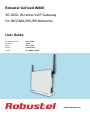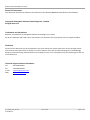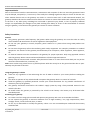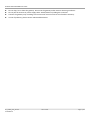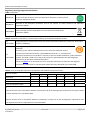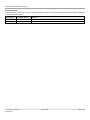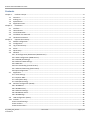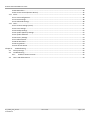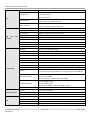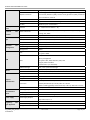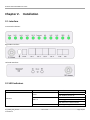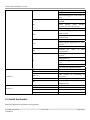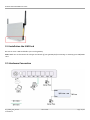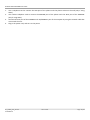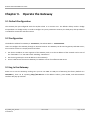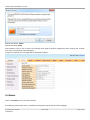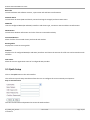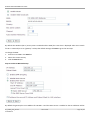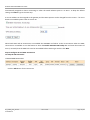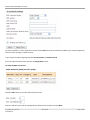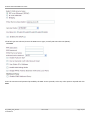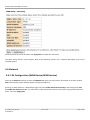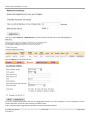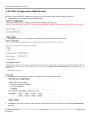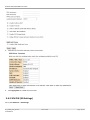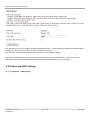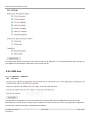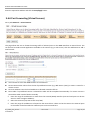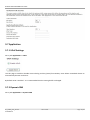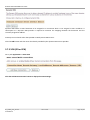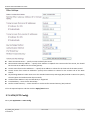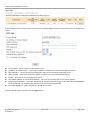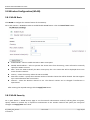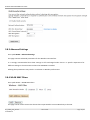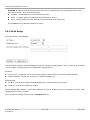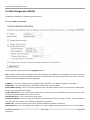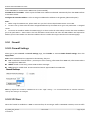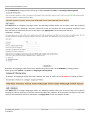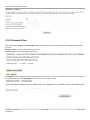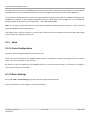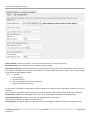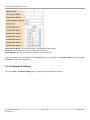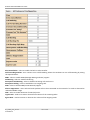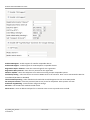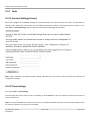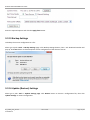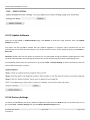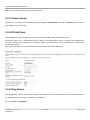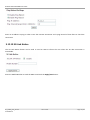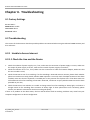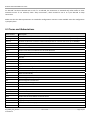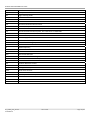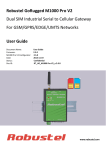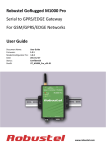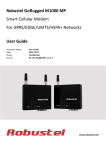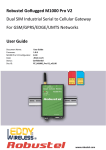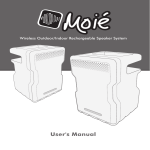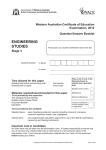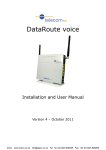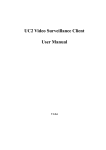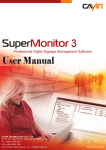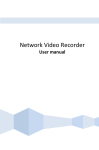Download Robustel GoFixed W800 Specifications
Transcript
Robustel GoFixed W800 3G ADSL Wireless VoIP Gateway for WCDMA/HSUPA Networks User Guide Document Name: User Guide Version: /02.00 Date: 2011‐11‐04 Status: /Confidential DocID: /RT_W800_v02.00 www.robustel.com Robustel GoFixed W800 User Guide About This Document This document describes the hardware and software of the Robustel W800 3G ADSL Wireless VoIP Gateway. Copyright© Guangzhou Robustel Technologies Co., Limited All Rights Reserved. Trademarks and Permissions Robustel are trademark of Guangzhou Robustel Technologies Co. Limited. All other trademarks and trade names mentioned in this document are the property of their respective holders. Disclaimer No part of this document may be reproduced in any form without the written permission of the copyright owner. The contents of this document are subject to revision without notice due to continued progress in methodology, design and manufacturing. Robustel shall have no liability for any error or damage of any kind resulting from the use of this document. Technical Support Contact Information Tel: +86‐2023354618 Fax: +86‐2032016426 E‐mail: [email protected] Web: www.robustel.com RT_W800_UG_v02.00 Confidential 04.11.2011 Page 1 /59 Robustel GoFixed W800 User Guide Important Notice Due to the nature of wireless communications, transmission and reception of data can never be guaranteed. Data may be delayed, corrupted (i.e., have errors) or be totally lost. Although significant delays or losses of data are rare when wireless devices such as the gateway are used in a normal manner with a well‐constructed network, the gateway should not be used in situations where failure to transmit or receive data could result in damage of any kind to the user or any other party, including but not limited to personal injury, death, or loss of property. Robustel accepts no responsibility for damages of any kind resulting from delays or errors in data transmitted or received using the gateway, or for failure of the gateway to transmit or receive such data. Safety Precautions General The gateway generates radio frequency (RF) power. When using the gateway care must be taken on safety issues related to RF interference as well as regulations of RF equipment. Do not use your gateway in aircraft, hospitals, petrol stations or in places where using GSM products are prohibited. Be sure that the gateway will not be interfering with nearby equipment. For example: pacemakers or medical equipment. The antenna of the gateway should be away from computers, office equipment, home appliance, etc. An external antenna must be connected to the gateway for proper operation. Only using approved antenna with the gateway. Please contact authorized distributor to find an approved antenna. Always keep the antenna with minimum safety distance of 26.6 cm or more from human body. Do not put the antenna inside metallic box, containers, etc. Note: Some airlines may permit the use of cellular phones while the aircraft is on the ground and the door is open. Gateway may be used at this time. Using the gateway in vehicle Check for any regulation or law authorizing the use of GSM in vehicle in your country before installing the gateway. The driver or operator of any vehicle should not operate the gateway while is in control of a vehicle. Install the gateway by qualified personnel. Consult your vehicle distributor for any possible interference of electronic parts by the gateway. The gateway should be connected to the vehicle’s supply system by using a fuse‐protected terminal in the vehicle’s fuse box. Be careful when the gateway is powered by the vehicle’s main battery. The battery may be drained after extended period. Protecting your gateway To ensure error‐free usage, please install and operate your gateway with care. Do remember the follow: Do not expose the gateway to extreme conditions such as high humidity / rain, high temperatures, direct sunlight, caustic / harsh chemicals, dust, or water. Do not try to disassemble or modify the gateway. There is no user serviceable part inside and the warranty would be void. RT_W800_UG_v02.00 Confidential 04.11.2011 Page 2 /59 Robustel GoFixed W800 User Guide Do not drop, hit or shake the gateway. Do not use the gateway under extreme vibrating conditions. Do not pull the antenna or power supply cable. Attach/detach by holding the connector. Connect the gateway only according to the instruction manual. Fail to do it will void the warranty. In case of problems, please contact authorized distributor. RT_W800_UG_v02.00 Confidential 04.11.2011 Page 3 /59 Robustel GoFixed W800 User Guide Regulatory and Type Approval Information Table 1: Directives Directive of the European Parliament and of the Council of 27 January 2003 2002/95/EC on the restriction of the use of certain hazardous substances in electrical and electronic equipment (RoHS) 2002/96/EC Directive of the European Parliament and of the Council on waste electrical and electronic equipment (WEEE) Directive of the European Parliament and of the Council of 8 December 2003/108/EC 2003 amending directive 2002/96/ec on waste electrical and electronic equipment (WEEE) Table 2: Standards of the Ministry of Information Industry of the People’s Republic of China SJ/T 11363‐2006 “Requirements for Concentration Limits for Certain Hazardous Substances in Electronic Information Products” (2006‐06). SJ/T 11364‐2006 “Marking for Control of Pollution Caused by Electronic Information Products” (2006‐06). According to the “Chinese Administration on the Control of Pollution caused by Electronic Information Products” (AGATEWAYIP) the EPUP, i.e., Environmental Protection Use Period, of this product is 20 years as per the symbol shown here, unless otherwise marked. The EPUP is valid only as long as the product is operated within the operating limits described in the Hardware Interface Description. Please see Table 3 for an overview of toxic or hazardous substances or elements that might be contained in product parts in concentrations above the limits defined by SJ/T 11363‐2006. Table 3: Toxic or hazardous substances or elements with defined concentration limits Hazardous substances Name of the part (Pb) (Hg) (Cd) (Cr(VI)) (PBB) (PBDE) Metal Parts o o o o o o Circuit Modules Cables and Cable Assemblies Plastic and Polymeric parts x o o o o o o o o o o o o o o o o o o: Indicates that this toxic or hazardous substance contained in all of the homogeneous materials for this part is below the limit requirement in SJ/T11363‐2006. x: Indicates that this toxic or hazardous substance contained in at least one of the homogeneous materials for this part might exceed the limit requirement in SJ/T11363‐2006. RT_W800_UG_v02.00 Confidential 04.11.2011 Page 4 /59 Robustel GoFixed W800 User Guide Revision History Updates between document versions are cumulative. Therefore, the latest document version contains all updates made to previous versions. Release Date Firmware Version Details 2011‐05‐09 01.00 First Release 2011‐11‐04 02.00 Add WCDMA voice RT_W800_UG_v02.00 Confidential 04.11.2011 Page 5 /59 Robustel GoFixed W800 User Guide Contents Chapter 1. Product Concept ......................................................................................................................................... 8 1.1 Overview ........................................................................................................................................................ 8 1.2 Packing List ..................................................................................................................................................... 8 1.3 Specifications ................................................................................................................................................. 9 1.4 Application Cases ......................................................................................................................................... 12 Chapter 2. Installation ................................................................................................................................................ 13 2.1 Interface ....................................................................................................................................................... 13 2.2 LED Indicators ............................................................................................................................................... 13 2.3 Install the Bracket ......................................................................................................................................... 14 2.4 Installation the SIM Card .............................................................................................................................. 15 2.5 Hardware Connection .................................................................................................................................. 15 Chapter 3. Operate the Gateway ............................................................................................................................... 17 3.1 Default Configuration ................................................................................................................................... 17 3.2 Configuration ............................................................................................................................................... 17 3.3 Log In the Gateway ...................................................................................................................................... 17 3.4 Status ........................................................................................................................................................... 18 3.5 Quick Setup .................................................................................................................................................. 19 3.6 Network ....................................................................................................................................................... 25 3.6.1 3G Configuration (WAN Device/WAN Service) ....................................................................................... 25 3.6.2 ADSL Configuration (WAN Service) ........................................................................................................ 27 3.6.3 SIM PIN (3G Settings) ............................................................................................................................. 28 3.6.4 Advanced ADSL Settings ......................................................................................................................... 29 3.6.5 DMZ Host................................................................................................................................................ 30 3.6.6 Port Forwarding (Virtual Servers) .......................................................................................................... 31 3.6.7 Advanced IP Routing (Static Route) ........................................................................................................ 32 3.6.8 QoS Configuration .................................................................................................................................. 33 3.7 Application ................................................................................................................................................... 34 3.7.1 UPnP Settings ......................................................................................................................................... 34 3.7.2 Dynamic DNS .......................................................................................................................................... 34 3.7.3 VPN (IPSec VPN) ..................................................................................................................................... 35 3.7.4 VPN (PPTP Config) .................................................................................................................................. 36 3.8 Wireless Configuration (WLAN) ................................................................................................................... 38 3.8.1 WLAN Basic ............................................................................................................................................ 38 3.8.2 WLAN Security ....................................................................................................................................... 38 3.8.3 Advanced Settings .................................................................................................................................. 39 3.8.4 WLAN MAC Filters .................................................................................................................................. 39 3.8.5 WLAN Bridge .......................................................................................................................................... 40 3.9 LAN Configuration (DHCP) ........................................................................................................................... 41 3.10 Firewall ......................................................................................................................................................... 42 3.10.1 Firewall Settings ................................................................................................................................... 42 3.10.2 IP Filters ................................................................................................................................................ 42 3.10.3 Domain Filters ...................................................................................................................................... 44 RT_W800_UG_v02.00 Confidential 04.11.2011 Page 6 /59 Robustel GoFixed W800 User Guide 3.10.4 MAC Filters ........................................................................................................................................... 45 3.10.5 Access Control (Remote Access)........................................................................................................... 45 3.11 Voice ............................................................................................................................................................. 46 3.11.1 Voice Configuration .............................................................................................................................. 46 3.11.2 Basic Settings ........................................................................................................................................ 46 3.11.3 Advanced Settings ................................................................................................................................ 48 3.12 Tools ............................................................................................................................................................. 51 3.12.1 Account Settings (Users) ...................................................................................................................... 51 3.12.2 Time Settings........................................................................................................................................ 51 3.12.3 Backup Settings .................................................................................................................................... 52 3.12.4 Update (Restore) Settings .................................................................................................................... 52 3.12.5 Update Software .................................................................................................................................. 53 3.12.6 Factory Settings .................................................................................................................................... 53 3.12.7 Reboot Router ...................................................................................................................................... 54 3.12.8 TR‐069 Client ........................................................................................................................................ 54 3.12.9 Ping Reboot .......................................................................................................................................... 54 3.12.10 3G Link Notice .................................................................................................................................... 55 Chapter 4. Troubleshooting ....................................................................................................................................... 56 4.1 Factory Settings ............................................................................................................................................ 56 4.2 Troubleshooting ........................................................................................................................................... 56 4.2.1 Unable to Access Internet ................................................................................................................. 56 4.3 Terms and Abbreviations ............................................................................................................................. 58 RT_W800_UG_v02.00 Confidential 04.11.2011 Page 7 /59 Robustel GoFixed W800 User Guide Chapter 1. Product Concept 1.1 Overview Robustel GoFixed W800 3G ADSL Wireless VoIP Gateway is a Dual‐WAN 3G / ADSL2+ (VPN) firewall router integrated 3G HSUPA, ADSL / ADSL2+, 802.11b/g/n ,WCDMA/GSM voice and SIP VoIP/FoIP. 3G HSUPA works as a backup WAN, functioning as an automatic fail‐over when an ADSL2+ connection breaks down. With one RJ‐11 FXS interface, users could enjoy excellent VoIP and T.38 FoIP service over ADSL or 3G. Also supports WCDMA/GSM voice over this RJ‐11 interface based on circuit switch. 3G ADSL Wireless Gateway also provides IPsec VPN and PPTP VPN, users can access corporate intranet and transmit sensitive data between branch offices and remote sites anytime and anyplace. 1.2 Packing List Check your package to make certain it contains the following items: y Robustel GoFixed W800 gateway x1 y AC/DC Power Supply Adapter (12VDC, 1A) x1 RT_W800_UG_v02.00 Confidential 04.11.2011 Page 8 /59 Robustel GoFixed W800 User Guide y Desktop bracket x1 y ADSL splitter x1 y Ethernet cable RJ45 x1 y Phone cable RJ11 x2 y CD with user guide and configuration utility x1 Note: Please notify your sales representative if any of the above items are missing or damaged. 1.3 Specifications WCDMA / HSUPA Quad Band 850 / 900 / 1900 / 2100 MHz HSUPA DL / UL 7.2 / 5.76 Mbps HSDPA DL 7.2 Mbps, UL 384 Kbps HSUPA UMTS DL / UL 384 / 384 Kbps GSM / GPRS / EDGE Quad Band 850 / 900 / 1800 / 1900 MHz GPRS, multi‐slot class 10 (4+1, 3+2) up to 86.2 kbps (downlink) 3G RT_W800_UG_v02.00 Confidential EDGE, multi‐slot class 10 (4+1, 3+2) up to 237 kbps (downlink) Authentication PAP/CHAP/MS‐CHAP Always Online PPP LCP Echo/Reply and ICMP keep alive for link inspection Dial On Demand Always online or triggered by local data flow and auto disconnect Number of SIMs 1 SIM Control 3V, standard SIM or USIM 04.11.2011 Page 9 /59 Robustel GoFixed W800 User Guide Interface One RJ‐11 Full‐rate ANSI T1.413 Issue 2 ADSL Standard G.dmt (ITU G.992.1) G.lite (ITU G.992.2) DSL ADSL2 Standard ADSL2+ Standard AAL5 G.dmt.bis (ITU G.992.3) ADSL2 Annex L (ITU G.992.3 Annex L) G.dmt.bis plus (ITU‐T G.992.5) ADSL2+ Annex M (ITU G.992.5 Annex M) ATM Adaptation Layer Type 5 (AAL5) Multiple Protocol over AAL5 Multiple Protocol over AAL5 (RFC 2684, formerly RFC 1483) ATM and PPP Protocols Wireless LAN Encapsulation Bridged or routed Ethernet encapsulation Multiplexing VC and LLC based multiplexing PPPoE PPP over Ethernet (PPPoE, RFC 2516) PPPoA PPP over ATM (PPPoA, RFC 2364) IP over ATM Classical IP over ATM (RFC 1577) Mac Encapsulated Routing MAC Encapsulated Routing (RFC 1483 MER) OAM F4 / F5 OAM F4 / F5 Standards Compliant with IEEE 802.11b/g/n Data Rates Up to 300 Mbps wireless data transfer rates Mode Access Point (AP) or AP Bridge (WDS) WPS Wi‐Fi Protected Setup (WPS) for easy setup Encryption WEP 64/128 bits Security WPA, WPA‐PSK, WPA2, WPA2‐PSK Mac Filter Black list and white list filter QoS WMM ACS Automatic channel selection Antenna 2T2R MIMO mode (2 transmitter, 2 receiver) One external antenna with 2dBi gain; one internal antenna with 4dBi gain 802.11b: 16+/‐1.5dBm Transmission Power 802.11g: 14+/‐1.5dBm 802.11n: HT20 16+/‐1.5dBm; HT40 14+/‐1.5dBm 802.11b: ‐82dBm, ±2dB Reception Sensibility 802.11g: ‐68dBm, ±2dB 802.11n: HT20 ‐64dBm, ±2dB; HT40 ‐60dBm, ±2dB Ethernet Interface VoIP RT_W800_UG_v02.00 Confidential RF Selection On/Off Interface 8‐pin RJ‐45, auto MDI‐X Number of Ports 4‐port fast Ethernet switch Speed 10/100 Mbps Interface RJ‐11 Number of Ports One FXS port for connecting to analog telephone Protocol Compliant with SIP standard (RFC3261) Audio Codec G.711 A/μ law, G.729a, G.723.1, G.726_24, G.726_32, GSM_ARM_12k / 10 04.11.2011 Page 10 /59 Robustel GoFixed W800 User Guide / 795 / 740 / 670 / 590 / 515 / 475 Call waiting, Call forwarding, Call baring, Call blocking, Silence suppression, Telephone Features Voice activity detection (VAD), Comfort noise generation (CNG), G.168 line echo cancellation, Caller ID WCDMA/GSM Voice Protocols T.38 DTMP Supports DTMF tone detection and generation Dial Plan Flexible dial plan customization Interface RJ‐11(the same as VoIP RJ‐11) and Network Protocols Firewall QoS Operation Fax and Management NAT, NAPT, DMZ, DHCP, SNTP, DNS Relay, IGMP Proxy / Snooping, Static Routing, ALG, UPnP Firewall SPI (Stateful Packet Inspection), IP / Domain / MAC filters IP QoS Base on source IP address, source and destination port, protocol and DSCP ATM QoS Support CBR, UBR, nrt‐VBR, rt‐VBR Features Support for extended Impulse Noise Protection (INP) for better IPTV quality Configuration Web, Telnet, SSH Firmware Upgrade HTTP / TFTP / FTP Management TR069 PPTP Client, maximum 6 tunnels Encryption: MPPE Client, maximum 5 tunnels IKE key management VPN IPSec Encryption: DES, 3DES, AES‐128 / 192 / 256 Integrity: MD5 and SHA‐1 Authentication: pre‐shared key Others Physical VPN Passthrough PPTP / L2TP / IPsec Passthrough LED Indicators Power, LAN1, LAN2, LAN3, LAN4, Internet, DSL, WiFi, WPS, 3G Buttons Power On/Off, 3G, WPS, Reset Color White Housing Plastic Weight 1500g Gateway without bracket (L x W x H): 170 x 140 x 35 mm Characteristics Dimensions Gateway with bracket (L x W x H): 160 x 75 x 20 mm Giftbox including gateway and accessories (L x W x H): 265 x 210 x 75 mm Environmental Limits Power Supply Regulatory Installation Method Desktop with bracket Operating Temperature 0°C to 50°C Storage Temperature ‐20°C to 70°C Operating Humidity 20 to 95% non‐condensing Power Supply Adapter and Type Approvals RT_W800_UG_v02.00 Confidential Input AC 100‐240 V, 50 / 60 Hz, 0.5 A Output DC 12 V, 1.5 A Directives RoHS and WEEE compliant CE and R&TTE Approval To be determined FCC Approval To be determined 04.11.2011 Page 11 /59 Robustel GoFixed W800 User Guide Warranty PTCRB Approval To be determined Warranty Period 1 year 1.4 Application Cases Office in a Box: provides an office solution to sectors such as mining, construction and emergency services where fixed infrastructure is costly and time prohibitive Data backup and redundancy: ensure business continuity to retail, banking and emergency services by providing a wireless voice and data redundancy path to guard against fixed line outages Fixed line alternative: a cost and time efficient solution for broadband and fixed phone services where POTS infrastructure is unavailable Mobile workforce: event management, consulting and auditing sectors can bring their own wireless branch office (VPN) to a temporary work location RT_W800_UG_v02.00 Confidential 04.11.2011 Page 12 /59 Robustel GoFixed W800 User Guide Chapter 2. Installation 2.1 Interface Front Panel Indicators: Right Side Interfaces: Left Side Interfaces: 2.2 LED Indicators Item Name Function On: Modem power up Off: Modem power off On: Ethernet is connected Blinking green: Ethernet traffics flow Off: Ethernet is disconnected Blinking green: PPP/DHCP Power Indicators LAN 1‐4 Internet RT_W800_UG_v02.00 Confidential 04.11.2011 Page 13 /59 Robustel GoFixed W800 User Guide negotiation Solid green: PPP/DHCP up Quick blinking green: Tx/Rx traffic on line On: Modem synchronized to the DSLAM Quick blinking green: Modem training, but not synchronized Slow blinking green: Modem Idle On: The analog phone connected to VoIP off‐hook Off: The analog phone connected to VoIP on‐hook On: Wi‐Fi connection is available Blinking green: Negotiation or traffic on line Off: Wi‐Fi connection is not available Indicate the status of WPS authenticator Blinking green: Negotiation or traffic on line Solid green: Up Quick blinking green: Tx/Rx traffic on line Solid red: Authentication failed Off: Traffic through DSL interface Power switch For 12V DC power adapter LAN interface for connecting to computers Connecting to analog telephones Connecting to ADSL enabled telephone line SIM Card slot 3G Switch Restore to factory default settings WPS Switch DSL VoIP WiFi WPS 3G Power Interface 1 LAN 1‐4 VoIP DSL Interface 2 SIM 3G Reset WPS 2.3 Install the Bracket Mount the bracket on the bottom of the gateway. RT_W800_UG_v02.00 Confidential 04.11.2011 Page 14 /59 Robustel GoFixed W800 User Guide 2.4 Installation the SIM Card Be sure to insert a SIM card before you use the gateway. Note: Make sure to disconnect the charger and switch off your gateway before inserting or removing your SIM/USIM card. 2.5 Hardware Connection RT_W800_UG_v02.00 Confidential 04.11.2011 Page 15 /59 Robustel GoFixed W800 User Guide 1. 2. 3. 4. Use a telephone cord to connect the LINE port of the splitter with the phone socket on the wall (only if using ADSL). Use another telephone cord to connect the MODEM port of the splitter with the ADSL port of the GATEWAY (only if using ADSL). Connect Ethernet port of the GATEWAY with 10/100BASE‐T port of the computer by using the network cable that comes with the unit. Plug in the power cord, and turn on the power. RT_W800_UG_v02.00 Confidential 04.11.2011 Page 16 /59 Robustel GoFixed W800 User Guide Chapter 3. Operate the Gateway 3.1 Default Configuration The Gateway has pre‐configured with the VCI/VPI which is in common use. The default dial‐up mode is bridge encapsulation. For bridge mode, no need to configure any more parameter. However, the third party dial‐up software is needed for connection with the Internet. 3.2 Configuration The default IP address for Gateway is: 192.168.1.1; the Subnet Mask is:255.255.255.0. Users can configure the Gateway through an Internet browser. The Gateway can be used as gateway and DNS server; users need to set the PC’s TCP/IP protocol as follow: 1. Set the PC IP address at same segment of the Gateway such as set the IP address of the network card to one of the “192.168.1.2” to “192.168.1.254” excluding “192.168.1.1”. 2. Set the PC’s gateway the same IP address as the Gateway’s. 3. Set PC’s DNS server the same as Gateway’s IP address or that of an effective DNS server. 3.3 Log In the Gateway Power on to start the Gateway, making sure your PC can PING via LAN port of Gateway (the factory default IP is 192.168.1.1), then run IE. Inputting http://192.168.1.1 in the address column, press ENTER, and authentication interface will pop up as below: RT_W800_UG_v02.00 Confidential 04.11.2011 Page 17 /59 Robustel GoFixed W800 User Guide Default User Name: admin Default Password: admin Press ENTER or click on ‘OK’ to enter into Gateway main page to perform configuration after entering the accurate user name and password in the dialog box. If log on successfully, the main page will be displayed as follows: 3.4 Status Click on the Status menu in the web interface The following status information is available by clicking the links on the left of the webpage: RT_W800_UG_v02.00 Confidential 04.11.2011 Page 18 /59 Robustel GoFixed W800 User Guide Basic Info Include hardware and software versions, system time info and basic IP information. Network Status Include basic 3G status (SIM card details, network and signal strength) and basic ADSL status. WAN Info Lists the configured WAN (3G and ADSL) interfaces and shows type, connection status and basic IP information. WLAN Status Include basic Wireless information and a list of clients connected wirelessly. Connected Devices Show a full list of connected clients, both wired and wireless. Routing Table Displays the current IP routing table Statistics Displays a list of configured WAN (3G and ADSL) interfaces and shows the amount of traffic sent and received on each interface. VoIP Status Show the current registration status of a configured VoIP provider. 3.5 Quick Setup Click on the Quick menu in the web interface. This will show a quick setup wizard that allows the user to configure the most commonly used options: Step 1: Access Account This sets the username and password to access the web interface. RT_W800_UG_v02.00 Confidential 04.11.2011 Page 19 /59 Robustel GoFixed W800 User Guide The default username to access the GATEWAY is admin. The default password is admin. To change the password: 1. Select admin from the Username drop‐down box 2. Enter the password admin in the Old Password box 3. Enter a new password in both the New Password and Confirm Password boxes 4. Click the Next button 5. Login with the new password 6. Click on the Quick menu to continue the wizard To continue to the next step without changing the password and click the Skip button. Step 2: Time Settings From this page the current time can be set manually or the GATEWAY can be set to obtain the correct time from an internet time server. Note: it is recommended that an internet time server is used when available if the time is set manually it will be lost in the event of a power cut or if the unit is restarted. To set the time manually: 1. Select Manual Setting 2. Enter the current time 3. Select the correct Time Zone 4. Click Next To use an internet time server: 1. Select Time Server 2. Enter the time server domain name e.g time.nist.gov or pool.ntp.org 3. Select the correct Time Zone 4. Click Next Step 3: Wireless Settings RT_W800_UG_v02.00 Confidential 04.11.2011 Page 20 /59 Robustel GoFixed W800 User Guide By default the Wireless (Wi‐Fi) access point is enabled and the SSID (the name that is displayed when users search for Wi‐ Fi networks) is set to “gateway”. To keep the default settings click Next to go to the next step. To change the SSID: 1. Enter the new SSID in the SSID box 2. Select the correct Country 3. Click the Next button Step 4: Local Area Network Setup By default the gateway has an IP Address of 192.168.1.1 and the DHCP server is enabled so that IP addresses will be RT_W800_UG_v02.00 Confidential 04.11.2011 Page 21 /59 Robustel GoFixed W800 User Guide automatically assigned to clients connecting to either the wired Ethernet ports or via Wi‐Fi. To keep the default settings click Next to go to the next step. A new IP address can be assigned to the gateway and the DHCP options can be changed from this screen‐‐‐ for more details on available options refer to section 10. When both ADSL and 3G connections are available the GATEWAY can failover to the 3G connection when the ADSL connection is unavailable. To use the feature to check the Enable Automatic 3G backup box and enter the amount of time (in seconds) that the ADSL link must be unavailable before switching to 3G then click Next. Step 6: Configure 3G and ADSL connections To setup the 3G connection: Click the Edit button for the 3G service RT_W800_UG_v02.00 Confidential 04.11.2011 Page 22 /59 Robustel GoFixed W800 User Guide For most networks it is only required to set the correct APN value (this should be provided by your network operator) leave the other settings on default values. If your network requires logining the valid PPP Username and PPP Password. Fill in the required information and click the Apply/Save button. To setup the ADSL connection: Click the Add button to start the ADSL network wizard. Enter the values for VPI and VCI supplied by the ADSL Service Provider and click Next. RT_W800_UG_v02.00 Confidential 04.11.2011 Page 23 /59 Robustel GoFixed W800 User Guide If EoA link type was selected, choose the WAN service type, normally PPP over Ethernet (PPPoE). Click Next. Enter the username and password provided by the ADSL service provider; select any other options required and click Next. RT_W800_UG_v02.00 Confidential 04.11.2011 Page 24 /59 Robustel GoFixed W800 User Guide Check the Summary screen and then click Apply/Save to enable the connection. The Quick Setup wizard is now complete. Refer to the following sections for a complete description of all of the available options. 3.6 Network 3.6.1 3G Configuration (WAN Device/WAN Service) Please go to Network interface to select the WAN Service. Users can either edit a 3G network or an ADSL network. Note: please power off the Gateway before inserting the SIM card. Please go to path: Network ‐> WAN Device page. Check the Enable Automatic 3G backup, and configure the time out all DSL link down to run 3G – the value here is used to determine the time interval for using 3G after DSL link is down. Then click Apply/Save. RT_W800_UG_v02.00 Confidential 04.11.2011 Page 25 /59 Robustel GoFixed W800 User Guide Then go to path: Network ‐> WAN Service to check the status. Please refer to the following figure. Click the Edit button for the 3G service Fill in the required information and click the Apply/Save button. For most networks it is only required to set the correct APN value. Leave the other settings on default values. If your network requires logining the valid PPP Username and PPP Password. RT_W800_UG_v02.00 Confidential 04.11.2011 Page 26 /59 Robustel GoFixed W800 User Guide 3.6.2 ADSL Configuration (WAN Service) Please go to path: Network ‐> WAN Service page. Then do the following to setup an ADSL connection. 1. Click Add button to configure an ATM PVC identifier; 2. Click Next to select a service category; (here please choose EoA for PPPoE connection); 3. Click Next to select WAN service type; (here please choose PPP over Ethernet); 4. Click Next to input the username and password authorized by your ISP; (here please make Enable Fullcone NAT checked); RT_W800_UG_v02.00 Confidential 04.11.2011 Page 27 /59 Robustel GoFixed W800 User Guide 5. Click Next to check the Summary of this connection; 6. Click Apply/Save to enable the connection. 3.6.3 SIM PIN (3G Settings) Go to path Network ‐> 3G Settings RT_W800_UG_v02.00 Confidential 04.11.2011 Page 28 /59 Robustel GoFixed W800 User Guide This page allows the user to enable or disable the SIM PIN function. Select whether the SIM Pin should be enabled or disabled, enter the current SIM pin and click the Apply/Save button. The “PIN State” shows whether the SIM PIN function is currently enable or disable. The” Residual allowed try time” shows how many attempts to enter a correct PIN remain, if the incorrect PIN is entered too many times a PUK code will then be required for the SIM before it can be used again. 3.6.4 Advanced ADSL Settings Go to page Network ‐> ADSL Settings RT_W800_UG_v02.00 Confidential 04.11.2011 Page 29 /59 Robustel GoFixed W800 User Guide This page allows advanced settings for the ADSL interface to be adjusted. It is recommended that these settings are unchanged from their default values unless instructed by the ISP. 3.6.5 DMZ Host Go to page Network ‐> DMZ Host This page allows an IP Address to be entered where all incoming traffic from the WAN interfaces will be routed. Noted that the “Virtual Servers” options take precedence‐‐all traffic that do not match any application configured in Virtual Servers will be forwarded to the DMZ Host IP Address. RT_W800_UG_v02.00 Confidential 04.11.2011 Page 30 /59 Robustel GoFixed W800 User Guide Enter the required IP Address and click the Save/Apply button. 3.6.6 Port Forwarding (Virtual Servers) Go to path Network ‐> Virtual Servers This page allows the user to forward incoming traffic of selected ports on the WAN interfaces to internal hosts. This can be used to make internal applications available to the internet (e.g. a web server). Click the Add button to add a new forward: z z Use Interface to select the WAN interface to forward from. Service Name either selects from the list of predefined services (e.g. Web Server (HTTP)) or enters a name for a custom service. z Server IP Address enter the local IP Address to forward network traffic to. z Ports Table if a predefined service is selected the table will be completed automatically. If a custom service is entered the table must be filled in manually. Enter the range of IP addresses to match from the external (WAN) interface (start and end ports can be the same to match a single IP Address). Select the Protocol (TCP, UDP or both TCP/UDP). Enter the range of IP addresses to forward to the internal host. These can be the same as the external ports or the traffic can be forwarded to a different port on the internal host. RT_W800_UG_v02.00 Confidential 04.11.2011 Page 31 /59 Robustel GoFixed W800 User Guide Enter the required values and then click the Apply/Save button. 3.6.7 Advanced IP Routing (Static Route) Go to page Network ‐> Static Route This page allows the user to manually edit the routing table and create Static IP Routes. Note that in normal operation this is not required. Click the Add button to add a new static route: z Destination IP address/prefix length ‐‐‐‐ enter the destination in the format IP address/network prefix e.g. 124.80.0.0/16. Interface selects the network interface to route to. Gateway IP address specify the IP address for the gateway (if required). Metric (optional) specify the route metric. z z z Enter the required values and then click the Apply/Save button. RT_W800_UG_v02.00 Confidential 04.11.2011 Page 32 /59 Robustel GoFixed W800 User Guide 3.6.8 QoS Configuration Please go to path: Network ‐> QoS Configuration page to enable Queue Management Configuration. If Enable QoS checkbox is selected, a default DSCP mark should be chosen to automatically mark incoming traffic without reference to a particular classifier. Click Apply/Save button to save. Note: If Enable QoS checkbox is not selected, all QoS will be disabled for all interfaces; The default DSCP mark is used to mark all egress packets that do not match any classification rules. Please click QoS QUEUE button to enter the QoS Queue setup page, then click Add button. This screen allows you to configure a QoS queue and assign it to a specific layer 2 interface. The scheduler algorithm is defined by the layer 2 interface. Click Apply/Save to save and activate the queue. Please click QoS Class button to enter QoS Classification Setup page, then click Add button to configure network traffic classes. This screen creates a traffic class rule to classify the upstream traffic, assign queue which defines the precedence and the interface and optionally overwrite the IP header DSCP byte. A rule consists of a class name and at least one condition. All of the specified conditions in this classification rule must be satisfied for the rule to take effect. Click Apply/Save to save and activate the rule. RT_W800_UG_v02.00 Confidential 04.11.2011 Page 33 /59 Robustel GoFixed W800 User Guide 3.7 Application 3.7.1 UPnP Settings Go to path Application ‐> UPnP Use this page to enable or disable Universal Plug and Play (UPnP) functionality. UPnP allows networked devices to automatically discover each other. By default UPnP is enabled ‐‐ it is recommended that this setting be left unchanged. 3.7.2 Dynamic DNS Go to path Application ‐> Dynamic DNS RT_W800_UG_v02.00 Confidential 04.11.2011 Page 34 /59 Robustel GoFixed W800 User Guide Dynamic DNS allows a static hostname to be assigned to a connection which is not assigned a static IP address. A subscription to a Dynamic DNS provider is required to maintain the mapping between the hostname and the currently assigned IP address. Gateway can work with either the DynDNS or TZO dynamic DNS services. Click the Add button and then enter the details provided by the dynamic DNS service provider 3.7.3 VPN (IPSec VPN) Go to path Application ‐> IPSec VPN Click the Add New Connection button to display the IPSec Settings: RT_W800_UG_v02.00 Confidential 04.11.2011 Page 35 /59 Robustel GoFixed W800 User Guide z z z z z IPSec Connection Name‐‐‐‐ specify a name to identify the tunnel. Remote IPSec Gateway Address‐‐‐‐ specify the IP address or FQDN for the remote end of the tunnel, this should be the internet IP address for the remote gateway. Tunnel access from local IP addresses ‐‐‐‐ specify the IP address or subnet for the local side of the IPSec tunnel. Tunnel access from remote IP addresses‐‐‐specify the IP address or subnet for the remote side of the IPSec tunnel. Key Exchange Method‐‐select Auto to use the standard Internet Key Exchange (IKE) method or Manual to specify the encryption and authentication keys manually. Authentication Method‐‐only Pre‐Shared Key is supported. Pre‐Shared Key ‐‐ enter the Pre‐Shared Key. Perfect Forward Secrecy‐‐‐‐ select whether to use the Perfect Forward Secrecy (PFS) method. z z z Fill in the required options and then click the Apply/Save button. 3.7.4 VPN (PPTP Config) Go to path Application ‐> PPTP Config RT_W800_UG_v02.00 Confidential 04.11.2011 Page 36 /59 Robustel GoFixed W800 User Guide A default PPTP tunnel is automatically created for each available WAN interface. Click the Edit button to configure the tunnel: z z z z z z z Tunnel Name‐‐ specify a name to identify the tunnel. Ip Address or Domain Name ‐‐‐ specify the IP Address or FQDN for the remote PPTP Network Server. PNS Username ‐ ‐specify the username required to login to the remote PPTP Network Server. PNS Password ‐ ‐specify the password required to login to the remote PPTP Network Server. Enable‐‐‐ set to use to start using the PPTP tunnel. Use Default Gateway on the Remote Network‐‐‐ set to yes to forward traffic to the remote gateway. Authentication Method ‐‐‐select the authentication method required to login to the PNS (PAP/CHAP/MSCHAP) or set to AUTO for the authentication method to be determined automatically. Use Static IP Address‐‐‐select to specify the IP Address manually. z Set the required options and then click the Apply button RT_W800_UG_v02.00 Confidential 04.11.2011 Page 37 /59 Robustel GoFixed W800 User Guide 3.8 Wireless Configuration (WLAN) 3.8.1 WLAN Basic Click WLAN to configure the wireless feature of the Gateway. Go to path: WLAN ‐> WLAN Basic page to enable/disable WLAN feature. Then click Apply/Save button; z z z z z z Enable WLAN – select to enable the built‐in WiFi access point. Disable SSID broadcast – select to prevent the Access Point from discovering. Users will need to manually specify the SSID to connect. SSID – enter the SSID to identify the WiFi access point, this is the name that will be displayed when users search for WiFi networks. Country – select the country where the CPE is installed Max client number – specify the maximum number of wireless clients that will be allowed. The CPE supports up to 16 simultaneous WiFi connections. Channel – select the Wireless channel to use. The channel number can be changed if interference is experienced. After entering the required settings click the Apply/Save button. 3.8.2 WLAN Security Go to path: WLAN ‐> WLAN Security page to set the network authentication method, selecting data encryption, specify whether a network key is required to authenticate to this wireless network and specify the encryption strength. Click Apply/Save when done. RT_W800_UG_v02.00 Confidential 04.11.2011 Page 38 /59 Robustel GoFixed W800 User Guide 3.8.3 Advanced Settings Go to path WLAN ‐> Advanced Settings This page contains advanced parameters for the Wireless LAN interface. It is strongly recommended that these settings be left unchanged unless there is a specific requirement for different settings in the environment where the GATEWAY is installed. Altering these parameters may result in a reduction in Wireless performance. 3.8.4 WLAN MAC Filters Go to path WLAN ‐> WLAN MAC Filters This page can be used to restrict the clients that are permitted to connect Wirelessly to the CPE. RT_W800_UG_v02.00 Confidential 04.11.2011 Page 39 /59 Robustel GoFixed W800 User Guide WARNING: Changing the mode takes immediate effect and so may disconnect any connected Wireless clients. MAC Restrict Mode – select from the following: z Disabled – all MAC Addresses will be allowed to connect. z Allow – only MAC addresses listed below will be allowed to connect. z Deny – all MAC Addresses will be allowed to connect EXCEPT those listed below. Use the Add button to add MAC addresses to the list. 3.8.5 WLAN Bridge Go to path WLAN ‐> WLAN Bridge Use this page to configure Wireless Bridging functionality. Wireless Bridging allows a Wi‐Fi network to be extended to cover a larger area through the use of multiple Wi‐Fi bridge devices. AP Mode: z Access Point ‐ The gateway can be used as both a Wireless Access Point and a Wireless Bridge (default). z Wireless Bridge – The gateway can be used as a Wireless Bridge only. Bridge Restrict: z Enabled ‐ only Wireless Bridges whose MAC Addresses are entered below may connect. z Disabled ‐ any Wireless Bridge may connect. Remote Bridges MAC Address – enter MAC Addresses for remote bridges which are permitted to connect when “Bridge Restrict” option is enabled. Enter the required settings and then click the Apply/Save button. RT_W800_UG_v02.00 Confidential 04.11.2011 Page 40 /59 Robustel GoFixed W800 User Guide 3.9 LAN Configuration (DHCP) Configure the Gateway’s IP address and DHCP options. Go to path DHCP ‐> LAN Setup Set the required options then click the Apply/Save button Note: changes will take effect immediately and if the IP Address of the gateway is changed the connection to the web interface will be lost. The new IP address will need to be entered into the web browser (The PC must be in the same subnet as the new IP address to view the webpage). IP Address ‐ enter the IP address that the gateway will be available on. The default IP address is 192.168.1.1. Subnet Mask ‐ enter the Subnet Mask. The default subnet mask is 255.255.255.0. Enable IGMP Snooping ‐ select to have the gateway monitor all IGMP network traffic for the purpose of reducing the multicast overhead (Advanced option) Disable DHCP Server ‐ turn off the built‐in DHCP server. If the DHCP server is disabled all clients will need to have manually assigned IP addresses in order to connect. Enable DHCP Server ‐ turn on the built‐in DHCP server Start/End IP Address ‐ enter the range of IP addresses that the DHCP server can assign to clients. These IP addresses must be in the same subnet as the IP address assigned to the gateway. Leased Time ‐ enter the duration for the lease of DHCP IP addresses (default is 24 hours) Static DNS Server ‐ enter an IP address for a DNS server to pass to DHCP clients. By default this is set to the IP address RT_W800_UG_v02.00 Confidential 04.11.2011 Page 41 /59 Robustel GoFixed W800 User Guide of the GATEWAY to use the built‐in DNS server (recommended). Get DNS Server from WAN ‐ select to pass the DNS server addresses obtained automatically from the WAN interface to the DHCP clients. Configure the second IP address ‐ select to assign an additional IP address to the gateway (advanced option). Note: 1. When using the DHCP Servers, please make sure you don’t have multiple DHCP Servers in one LAN. 2. To view a list of clients that have been assigned addresses by the DHCP server go to the path DHCP ‐> Assigned Leases 3. To reserve an IP address within the DHCP range for a client so that the client always receives the same IP address go to the path DHCP ‐> Static Leases. Click the Add Static Lease button and enter the MAC address and required IP Address for the client. Make sure that the IP address chosen is within the range entered on the LAN Setup page. 3.10 Firewall 3.10.1 Firewall Settings Please go to path: Firewall ‐> Firewall Settings page, check Enable to activate Global firewall settings, then click Apply/SAVE. Note: three Firewall levels are supported in the Gateway, they are: Low: enable basic firewall feature ‐ prevent port from scanning; allow PING from WAN side; allow ICMP redirect messages from WAN side. Middle: based on low level, prevent ICMP redirect messages. High: based on middle level, prevent SYN Flood attack; against PING from WAN side. Note: by default the Firewall is enabled and set to the “High” setting – it is recommended that to maintain maximum security this setting is not changed. 3.10.2 IP Filters When the firewall is enabled on a WAN or LAN interface, all incoming IP traffic is BLOCKED. However, some IP traffic RT_W800_UG_v02.00 Confidential 04.11.2011 Page 42 /59 Robustel GoFixed W800 User Guide can be ACCEPTED by setting up filters. Please go to path: Firewall ‐> IP Filters ‐> Incoming IP Filtering Setup. Click Add button to configure incoming IP filters. The following interface allows user to create a filter rule to identify incoming IP traffic by specifying a new filter name and at least one condition. All of the specified conditions in this filter rule must be satisfied for the rule to take effect. Click Apply/Save to save and activate the filter. By default, all outgoing IP traffic from LAN is allowed, but some IP traffic can be BLOCKED by setting up filters. Please go to path: Firewall ‐> IP Filters ‐> Outgoing IP Filtering Setup. Click Add button to configure outgoing IP filters. The following interface allow user to create a filter rule to identify outgoing IP traffic by specifying a new filter name and at least one condition. All of the specify conditions in this filter rule must be satisfied for the rule to take effect. Click Apply/Save to save and activate the filter. RT_W800_UG_v02.00 Confidential 04.11.2011 Page 43 /59 Robustel GoFixed W800 User Guide 3.10.3 Domain Filters Please go to path: Firewall ‐> Domain Filters page. Please select the list type first and then configure the list entries. List type: Exclude: default accepts all the DNS except the list; Include: default drop all the DNS except the list. Click Add to do the configuration after choosing a domain list type. Then set the domain address and port number in the coming interface. Click Apply/Save to add the entry to the domain filter. RT_W800_UG_v02.00 Confidential 04.11.2011 Page 44 /59 Robustel GoFixed W800 User Guide 3.10.4 MAC Filters Please go to path: Firewall ‐> MAC Filters page to setup MAC filtering. All MAC layer frames will be forwarded except those matching with any of the specified rules in the settings. Please click Add to create a filter to identify the MAC layer frames by specifying at least one condition. If multiple conditions are specified, all of them will take effect. Click Apply to save and activate the filter. 3.10.5 Access Control (Remote Access) The Access Control feature allows ports to be opened to the internet (WAN) connections so that it is possible to connect remotely to the gateway. Go to path Firewall ‐> Access Control RT_W800_UG_v02.00 Confidential 04.11.2011 Page 45 /59 Robustel GoFixed W800 User Guide To enable remote access to the GATEWAY web interface and check the Enable box under WAN for the HTTP service. The default port is the standard web port 80 which can be changed by entering a new value under WAN Port. Once enabled, it will be possible to access the web interface by browsing to the Internet IP Address assigned to the GATEWAY. For example, if the IP address assigned by the ISP is 80.70.60.50 and the WAN Port is set to 8080 the following would be entered into the web browser: http://80.70.60.50:8080 Note: It is strongly recommended that the web interface password be changed (go to path Tools ‐> Access Control) before enabling the Access Control feature. This feature can be used via an ADSL or 3G connection. Note that some 3G networks have internal NAT and Firewall systems which do not allow remote access. 3.11 Voice 3.11.1 Voice Configuration Connect a normal analogue telephone to the Phone port. Phone calls can be made over the GSM/3G network (when a valid SIM is inserted) and using Voice over IP (when there is an active connection to the internet). By default, all calls are dialed over the GSM/3G network. To make calls via VoIP (SIP) it is necessary to configure a connection to a SIP Service Provider: 3.11.2 Basic Settings Go to path: VoIP ‐> Basic Settings page, then click on the Service Provider 0 tab. Enter SIP parameters and click Apply to save the parameters. RT_W800_UG_v02.00 Confidential 04.11.2011 Page 46 /59 Robustel GoFixed W800 User Guide Locale selection: choose the Location‐‐‐this will set the local tones etc. heard on the phone. SIP Domain Name: enter the SIP Domain provided by the SIP Provider Voip Dialplan Setting: specify the dial strings to be matched for VoIP calls. All numbers dialed which match one of the dial strings will be dialed via the SIP Service Provider; all numbers dialed which do not match any of the dial strings will be dialed via the GSM/3G network. Key: x = any digit . = 1 or more digits T = dial after timeout # = dial immediately when # terminator dialed | = separator between dial strings e.g. 9x.T|9x.# = all numbers starting with a 9 will be dialed via SIP (numbers will be dialed after a timeout or after a # is dialed) 012x.T|013x.T = all numbers starting with 012 or 013 will be dialed via SIP (numbers will be dialed after a timeout) Use SIP Proxy: enable to allow using SIP Proxy. Enter the SIP proxy address (IP address or FQDN) and port Use SIP Outbound Proxy: enable to allow using SIP Outbound Proxy. Enter the SIP Outbound Proxy address (IP address or FQDN) and port Use SIP Registrar: enable to register to a SIP server. Enter the SIP Registrar address (IP address or FQDN) and port. RT_W800_UG_v02.00 Confidential 04.11.2011 Page 47 /59 Robustel GoFixed W800 User Guide Authentication Name ‐ the username which is provided by the SIP provider. Password ‐ the password which is provided by the SIP provider. Preferred codec list ‐ select the order of the audio codecs to be used. Once the configuration is completed, click the Apply button to save changes. Click Stop SIP client, and then click Start SIP client to enable the configuration. 3.11.3 Advanced Settings Go to path: VoIP ‐> Advanced Settings page, to configure the advanced VoIP features. RT_W800_UG_v02.00 Confidential 04.11.2011 Page 48 /59 Robustel GoFixed W800 User Guide Echo Cancellation ‐ select to enable the built‐in echo canceller Call forwarding Number: set a number to use call‐forwarding. Select the conditions to use call forwarding by ticking the required boxes. MWI ‐ select to enable MWI (Message Waiting Indicator) support Call Barring ‐ select to enable Call Barring Anonymous Call Blocking ‐ select to disallow incoming calls with no CLI Anonymous Calling ‐ select to withhold CLI on outgoing calls DND ‐ select to enable DND (Do Not Disturb) support Silence Suppression ‐ when selected audio packets will not be transmitted to the network if no audio is detected to reduce bandwidth usage CNG ‐ select to enable detection of CNG (Fax) tones Ingress Gain ‐ used to increase or decrease the volume of the incoming audio Egress Gain ‐ used to increase or decrease the volume of the outgoing audio RT_W800_UG_v02.00 Confidential 04.11.2011 Page 49 /59 Robustel GoFixed W800 User Guide Enable T38 Support ‐ enable support for T.38 fax compatible devices Enable V18 Support ‐ enable support for V.18 Textphone compatible devices Registration Expire Timeout ‐ enter the timeout length for the registration Registration Retry Interval ‐ enter the retry interval for the registration DSCP for SIP/RTP ‐ select the codepoint to use when connecting via QoS compatible systems Dtmf Relay Setting ‐ select the format to transmit DTMF tones to the network. Tones can be transmitted In‐Band or Out‐Of‐Band (SIP INFO or RFC2833) Hook Flash Relay Setting ‐ select whether local Hook Flash should be ignored or sent as SIP INFO packet SIP Transport Protocol ‐ select the protocol (UDP or TCP) to use for SIP packets. Most systems use UDP. Enable SIP Tag Matching ‐ uncheck when using with Vonage SIP Prack ‐ use the SIP Prack method instead of ACK Music Server ‐ enter an address and port for an external music server to provide music on hold. RT_W800_UG_v02.00 Confidential 04.11.2011 Page 50 /59 Robustel GoFixed W800 User Guide 3.12 Tools 3.12.1 Account Settings (Users) When you configure the GATEWAY through an Internet browser, the system requires user name and password to validate access permission. The factory sets the default username of “admin” and the password of “admin”. Go to path Tools ‐> Account Settings, you can choose the username and change the password. Note: please remember the password after change, otherwise you will need to reset the device and will lose all configuration settings. 3.12.2 Time Settings Go to path Tools ‐> Time Settings From this page the current time can be set manually or the GATEWAY can be set to obtain the correct time from an internet time server. Note: it is recommended that an internet time server is used when available if the time is set manually it will be lost in the event of a power cut or if the unit is restarted. RT_W800_UG_v02.00 Confidential 04.11.2011 Page 51 /59 Robustel GoFixed W800 User Guide Enter the required options and click the Apply/Save button. 3.12.3 Backup Settings To backup the current configuration to a file: Please go to path: Tools ‐> Backup Settings page. Click Backup Settings button, then a File download window will pop‐up. Click Save button to download/save current configuration of the device to the PC. 3.12.4 Update (Restore) Settings Please go to path: Tools ‐> Update Settings page. Click Browse button to choose a configuration file, then click Update Settings to restore configuration. RT_W800_UG_v02.00 Confidential 04.11.2011 Page 52 /59 Robustel GoFixed W800 User Guide 3.12.5 Update Software Please go to path: Tools ‐> Update Software page. Click Browse to choose the right software. Then click Update Software to update. The power LED will go red to indicate that the software upgrade is in progress. Once complete the unit will automatically restart with the new software. The current software version can be viewed by going to path Status ‐> Basic Info Attention: please make sure the power to the device is not interrupted during the software updating process. Also, the RJ45 cable should be connected tightly between the PC and device during the software uploading process. Once updated, please press the reset button or go to path: Tools ‐> Factory Settings to restore the device to the new factory default settings if necessary. 3.12.6 Factory Settings To restore the GATEWAY to the factory default configuration either press the Reset button on the side of the unit or go to path Tools ‐> Factory Settings and click the Restore Default Settings button. RT_W800_UG_v02.00 Confidential 04.11.2011 Page 53 /59 Robustel GoFixed W800 User Guide Note: all user entered configuration options will be lost. 3.12.7 Reboot Router To perform a soft restart of the GATEWAY go to path Tools ‐> Reboot Router and click the Reboot button. A restart takes approximately 2 minutes. 3.12.8 TR‐069 Client The GATEWAY can be provisioned remotely via the use of a TR‐069 remote management server. Please go to path: Tools ‐> TR‐069 Client page to setup an auto‐configuration server to perform auto‐configuration, provision, collection and diagnostics to this device. Select the desired values and click Apply/Save to configure the TR‐069 client options. Note: all the parameters in the screenshot should be matched with the TR‐069 Server. 3.12.9 Ping Reboot The “Ping Reboot” feature can be used to monitor the status of the internet connection and to automatically restart the GATEWAY when the internet connection is unavailable. Go to path Tools ‐> Ping Reboot RT_W800_UG_v02.00 Confidential 04.11.2011 Page 54 /59 Robustel GoFixed W800 User Guide Enter an IP Address to ping in order to test the internet connection and a ping interval of how often to check the connection. 3.12.10 3G Link Notice The 3G Link Notice feature can be used to send an SMS to inform the user when the 3G data connection is unavailable. Enter the Mobile Number to send the SMS to and click the Apply/Save button. RT_W800_UG_v02.00 Confidential 04.11.2011 Page 55 /59 Robustel GoFixed W800 User Guide Chapter 4. Troubleshooting 4.1 Factory Settings IP: 192.168.1.1 DHCP Server: Enable User name: admin Password: admin 4.2 Troubleshooting This section of the document describes possible problems encountered when using the Robustel W800 Gateway and their solutions. 4.2.1 Unable to Access Internet 4.2.1.1 Check the Line and the Device 1. Check the indicator of power supply is on, if not, make sure the connection of power supply is correct; make sure the output of power supply is correct; make sure the switch of power supply is turned on; 2. Check the indicator of PC is on, if not, Make sure the connection of cable and network adapter; Make sure that the correct cable is used; 3. Check the DSL LED to see if it is twinkling. If no fast twinkling is observed within 3 minutes, please check whether phone line has been correctly placed; whether ADSL separator is correctly used. If multiple extensions have been installed, make sure that the separator is installed prior to the junction box of phone line. If the above items are confirmed and still no fast twinkling of DSL LED is observed, call the ISP to query whether ADSL service has been provided on your line; 4. Check the DSL LED to see whether it is unable to change status from fast twinkling to always light, or whether it changes status to fast twinkling after sometime of always light. If these phenomena occur constantly, please contact your ISP with a demand to check lines and signal quality; If there is no problem in the above items, the line and the device shall be working. Problems may come from your computer configuration or device configuration. RT_W800_UG_v02.00 Confidential 04.11.2011 Page 56 /59 Robustel GoFixed W800 User Guide 4.2.1.2 Check Your Configuration We explain here the configuration of PPPOE using Windows XP operation system as an example. For other operation systems the process is similar. 1. Enter the device manager to check if Ethernet adapter is correctly installed. If any problem exists, please re‐installed it; 2. Check the configuration of Ethernet adapter in PC. Try to manually set IP address that is in band 192.168.1.X without conflict; 3. Try to run command “ping 192.168.1.1” on command line mode. If the response returns “time out”, please check Ethernet connection and IP settings; 4. If this Gateway is reachable, try to run ping with a known outer IP, e.g. the DNS server IP of Google: “ping 8.8.8.8”. If ping is reachable, there shall be no problems in the Gateway. Please see step 5; If ping is not reachable, see step 6 and check if the configuration is correct. 5. Please try to ping a certain outer URL, e.g. “ping www.google.com”. If ping is reachable, there shall be no problems in the network settings. Please check the settings of the PC terminal, e.g. whether the security level is too high, or whether anti‐virus firewall is installed; If ping is not reachable, check the DNS setting of Ethernet adapter. Note: 1. The precondition is that LAN settings in the Gateway have not been modified. 2. We usually start command line mode in Windows XP as follows: click on the “RUN” item of Windows Start Menu, input characters “cmd” in the input box popped up with an “Enter”. The window subsequently popped up is the command line window. 3. The returned values of ping command in the following format show the standard of “reachable”. 6. If ping of the Gateway is reachable but ping of the outer fixed IP is unreachable, attention should be concentrated upon device settings. Please enter the configuring interface and follow the instructions in this manual. a. Check first the number of connections. If more than one connection exists, for troubleshooting, delete unused connections and remain the one connection you are using. b. Check the connection to see whether correct “type” is selected. It’s normal to choose login type of PPPoE. When you use PPPoE to login, the following information should be provided: VPI and VCI, which can be queried from your ISP, user name and password. c. Then make sure that “using NAT” and “default gateway” have been selected with a tick. Check whether “connect RT_W800_UG_v02.00 Confidential 04.11.2011 Page 57 /59 Robustel GoFixed W800 User Guide on demand” has been selected with a tick. If it is selected, the connection is activated only when traffic to outer networks arrives. If not selected, check “keep connection”, which should be set to 0 if you demand to keep connection Make sure that the above parameters are saved after configuration. Internet is now available since the configuration is properly done. 4.3 Terms and Abbreviations Abbreviations 802.11b 802.11g 802.11n AC ADSL AP APN CE CHAP dB dBi DC DCS 1800 DHCP DNS DTMF DTR EDGE EMC EMI ESD ETSI FoIP Gateway GND GPRS GSM HSDPA HSUPA IMEI IP Description An IEEE standard for a wireless network thatoperates at 2.4 GHz with rates up to 11Mbps An IEEE standard for a wireless network thatoperates at 2.4 GHz with rates up to 54Mbps An IEEE standard for a wireless network thatoperates at 2.4 GHz with rates up to 600Mbps Alternating Current Asymmetric Digital Subscriber Line Access Point Access Point Name of GPRS Service Provider Network Conformité Européene (European Conformity) Challenge Handshake Authentication Protocol Decibel Decibel Relative to an Isotropic radiator Direct Current Digital Cellular System, also referred to as PCN Dynamic Host Configuration Protocol Domain Name Service Dual Tone Multi‐frequency Data Terminal Ready Electromagnetic Compatibility Electromagnetic Interference Electrostatic Discharges European Telecommunications Standards Institute Fax over IP A network point that acts as an entrance to another network Ground General Package Radio Service Global Standard for Mobile Communications High Speed Download Packet Access High Speed Upload Packet Access International Mobile Equipment Identification Internet Protocol RT_W800_UG_v02.00 Confidential 04.11.2011 Page 58 /59 Robustel GoFixed W800 User Guide LAN kbps LED MAC MAX Min PAP PC PCN PCS PPP PIN PSU PSTN PUK R&TTE RF SIM SMA SSID T.38 TCP/IP UMTS URL VoIP VSWR WAN WCDMA WEP WLAN WPA WPA2 Local Area Network kbits per second Light Emitting Diode Media Access Control Maximum Minimum Password Authentication Protocol Personal Computer Personal Communications Network, also referred to as DCS 1800 Personal Communication System, also referred to as GSM 1900 Point‐to‐point Protocol Personal Identity Number Power Supply Unit Public Switched Telephone Network Personal Unblocking Key Radio and Telecommunication Terminal Equipment Radio Frequency Subscriber Identification Module Subminiature Version A RF Connector Service Set Identifier An ITU standard for sending FAX accross IP networks in a real‐time mode Transmission Control Protocol / Internet Protocol Universal Mobile Telecommunications Service Uniform Resource Locator Voice over IP Voltage Stationary Wave Ratio Wide Area Network Wideband CDMA Wired Equivalent Privacy Wireless Local Area Network Wi‐Fi Protected Access Wi‐Fi Protected Access 2 RT_W800_UG_v02.00 Confidential 04.11.2011 Page 59 /59