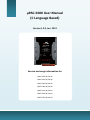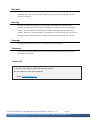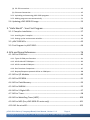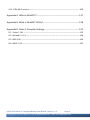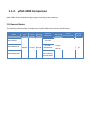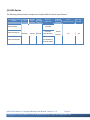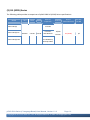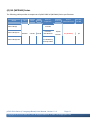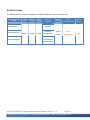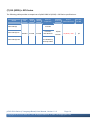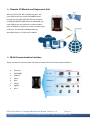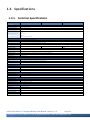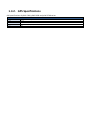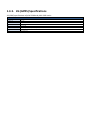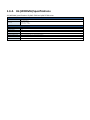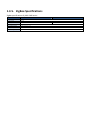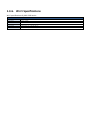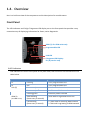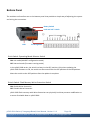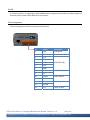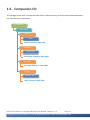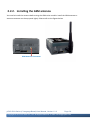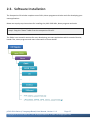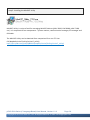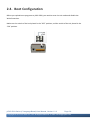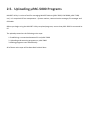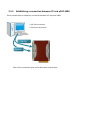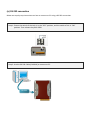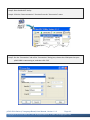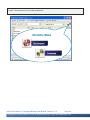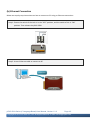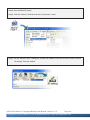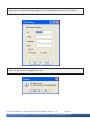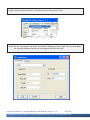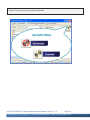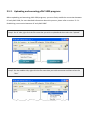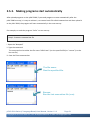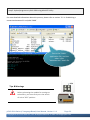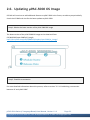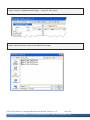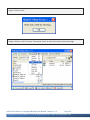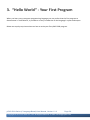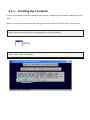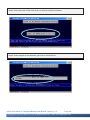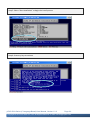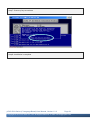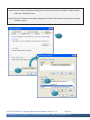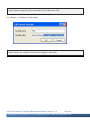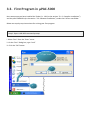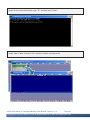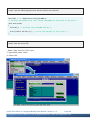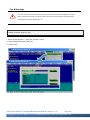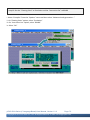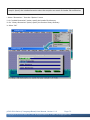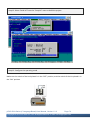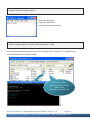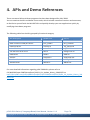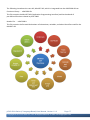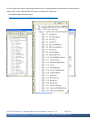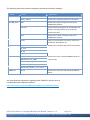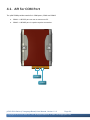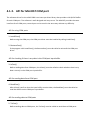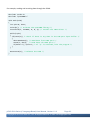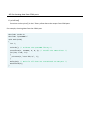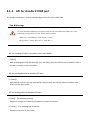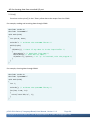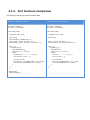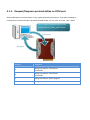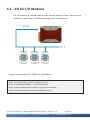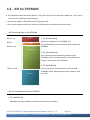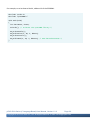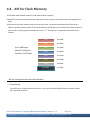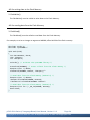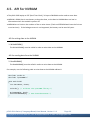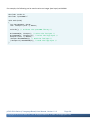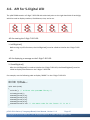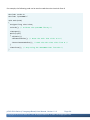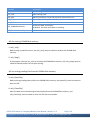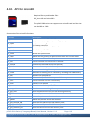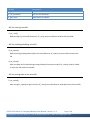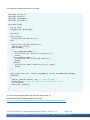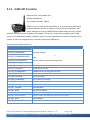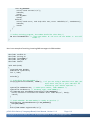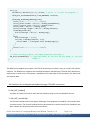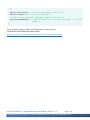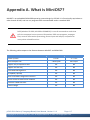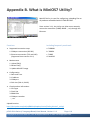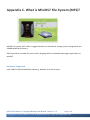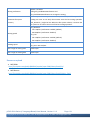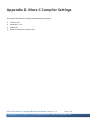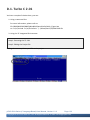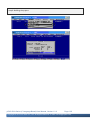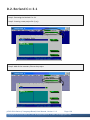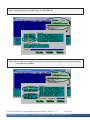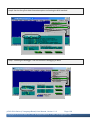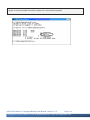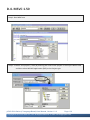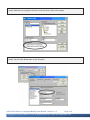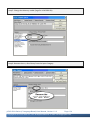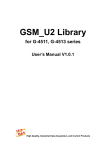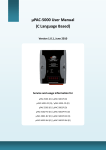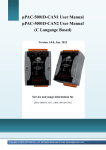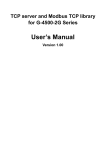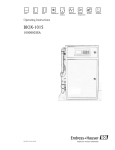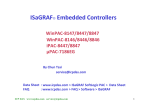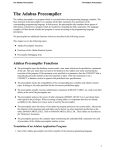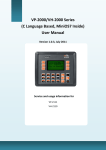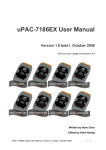Download µPAC-5000 User Manual (C Language Based)
Transcript
μPAC‐5000 User Manual (C Language Based) Version 1.0.2, Jan. 2012 Service and usage information for μPAC‐500x (D) Series μPAC‐510x (D) Series μPAC‐520x (D) Series μPAC‐530x (D) Series μPAC‐54xx (D) Series μPAC‐560x (D) Series μPAC‐570x (D) Series Warranty All products manufactured by ICP DAS are under warranty regarding defective materials for a period of one year, beginning from the date of delivery to the original purchaser. Warning ICP DAS assumes no liability for any damage resulting from the use of this product.ICP DAS reserves the right to change this manual at any time without notice. The information furnished by ICP DAS is believed to be accurate and reliable. However, no responsibility is assumed by ICP DAS for its use, not for any infringements of patents or other rights of third parties resulting from its use. Copyright Copyright @ 2011 by ICP DAS Co., Ltd. All rights are reserved. Trademark The names used for identification only may be registered trademarks of their respective companies. Contact US If you have any problem, please feel free to contact us. You can count on us for quick response. Email: [email protected] µPAC-5000 Series (C Language Based) User Manual, Version 1.0.2 Page: 2 Copyright © 2010 ICP DAS Co., Ltd. All Rights Reserved. E-mail: [email protected] Table of Contents Table of Contents ‐‐‐‐‐‐‐‐‐‐‐‐‐‐‐‐‐‐‐‐‐‐‐‐‐‐‐‐‐‐‐‐‐‐‐‐‐‐‐‐‐‐‐‐‐‐‐‐‐‐‐‐‐‐‐‐‐‐‐‐‐‐‐‐‐‐‐‐‐‐‐‐‐‐‐‐‐3 1. Introduction‐‐‐‐‐‐‐‐‐‐‐‐‐‐‐‐‐‐‐‐‐‐‐‐‐‐‐‐‐‐‐‐‐‐‐‐‐‐‐‐‐‐‐‐‐‐‐‐‐‐‐‐‐‐‐‐‐‐‐‐‐‐‐‐‐‐‐‐‐‐‐‐‐‐‐‐‐‐‐‐‐6 1.1. μPAC‐5000 (C Language Based) ‐‐‐‐‐‐‐‐‐‐‐‐‐‐‐‐‐‐‐‐‐‐‐‐‐‐‐‐‐‐‐‐‐‐‐‐‐‐‐‐‐‐‐‐‐‐‐‐‐‐‐‐‐‐‐‐‐‐‐‐‐‐‐‐‐‐7 1.1.1. μPAC‐5000 Module Naming Convention‐‐‐‐‐‐‐‐‐‐‐‐‐‐‐‐‐‐‐‐‐‐‐‐‐‐‐‐‐‐‐‐‐‐‐‐‐‐‐‐‐‐‐‐‐‐‐‐‐‐‐‐‐‐‐‐‐‐‐‐‐‐‐‐‐‐‐‐ 7 1.1.2. μPAC‐5000 Comparison ‐‐‐‐‐‐‐‐‐‐‐‐‐‐‐‐‐‐‐‐‐‐‐‐‐‐‐‐‐‐‐‐‐‐‐‐‐‐‐‐‐‐‐‐‐‐‐‐‐‐‐‐‐‐‐‐‐‐‐‐‐‐‐‐‐‐‐‐‐‐‐‐‐‐‐‐‐‐‐‐‐‐‐‐‐‐‐‐‐ 8 1.2. Features ‐‐‐‐‐‐‐‐‐‐‐‐‐‐‐‐‐‐‐‐‐‐‐‐‐‐‐‐‐‐‐‐‐‐‐‐‐‐‐‐‐‐‐‐‐‐‐‐‐‐‐‐‐‐‐‐‐‐‐‐‐‐‐‐‐‐‐‐‐‐‐‐‐‐‐‐‐‐‐‐‐‐‐‐‐‐‐‐‐‐‐‐‐‐ 16 1.3. Specifications ‐‐‐‐‐‐‐‐‐‐‐‐‐‐‐‐‐‐‐‐‐‐‐‐‐‐‐‐‐‐‐‐‐‐‐‐‐‐‐‐‐‐‐‐‐‐‐‐‐‐‐‐‐‐‐‐‐‐‐‐‐‐‐‐‐‐‐‐‐‐‐‐‐‐‐‐‐‐‐‐‐‐‐‐‐‐‐ 20 1.3.1. Common Specifications ‐‐‐‐‐‐‐‐‐‐‐‐‐‐‐‐‐‐‐‐‐‐‐‐‐‐‐‐‐‐‐‐‐‐‐‐‐‐‐‐‐‐‐‐‐‐‐‐‐‐‐‐‐‐‐‐‐‐‐‐‐‐‐‐‐‐‐‐‐‐‐‐‐‐‐‐‐‐‐‐‐‐‐‐‐‐‐ 20 1.3.2. GPS Specifications ‐‐‐‐‐‐‐‐‐‐‐‐‐‐‐‐‐‐‐‐‐‐‐‐‐‐‐‐‐‐‐‐‐‐‐‐‐‐‐‐‐‐‐‐‐‐‐‐‐‐‐‐‐‐‐‐‐‐‐‐‐‐‐‐‐‐‐‐‐‐‐‐‐‐‐‐‐‐‐‐‐‐‐‐‐‐‐‐‐‐‐‐‐‐ 21 1.3.3. 2G (GPRS) Specifications ‐‐‐‐‐‐‐‐‐‐‐‐‐‐‐‐‐‐‐‐‐‐‐‐‐‐‐‐‐‐‐‐‐‐‐‐‐‐‐‐‐‐‐‐‐‐‐‐‐‐‐‐‐‐‐‐‐‐‐‐‐‐‐‐‐‐‐‐‐‐‐‐‐‐‐‐‐‐‐‐‐‐‐‐‐‐ 22 1.3.4. 3G (WCDMA) Specifications‐‐‐‐‐‐‐‐‐‐‐‐‐‐‐‐‐‐‐‐‐‐‐‐‐‐‐‐‐‐‐‐‐‐‐‐‐‐‐‐‐‐‐‐‐‐‐‐‐‐‐‐‐‐‐‐‐‐‐‐‐‐‐‐‐‐‐‐‐‐‐‐‐‐‐‐‐‐‐‐‐‐ 23 1.3.5. ZigBee Specifications ‐‐‐‐‐‐‐‐‐‐‐‐‐‐‐‐‐‐‐‐‐‐‐‐‐‐‐‐‐‐‐‐‐‐‐‐‐‐‐‐‐‐‐‐‐‐‐‐‐‐‐‐‐‐‐‐‐‐‐‐‐‐‐‐‐‐‐‐‐‐‐‐‐‐‐‐‐‐‐‐‐‐‐‐‐‐‐‐‐‐ 24 1.3.6. Wi‐Fi Specifications ‐‐‐‐‐‐‐‐‐‐‐‐‐‐‐‐‐‐‐‐‐‐‐‐‐‐‐‐‐‐‐‐‐‐‐‐‐‐‐‐‐‐‐‐‐‐‐‐‐‐‐‐‐‐‐‐‐‐‐‐‐‐‐‐‐‐‐‐‐‐‐‐‐‐‐‐‐‐‐‐‐‐‐‐‐‐‐‐‐‐‐‐ 25 1.4. Overview‐‐‐‐‐‐‐‐‐‐‐‐‐‐‐‐‐‐‐‐‐‐‐‐‐‐‐‐‐‐‐‐‐‐‐‐‐‐‐‐‐‐‐‐‐‐‐‐‐‐‐‐‐‐‐‐‐‐‐‐‐‐‐‐‐‐‐‐‐‐‐‐‐‐‐‐‐‐‐‐‐‐‐‐‐‐‐‐‐‐‐‐‐ 26 1.5. Dimensions‐‐‐‐‐‐‐‐‐‐‐‐‐‐‐‐‐‐‐‐‐‐‐‐‐‐‐‐‐‐‐‐‐‐‐‐‐‐‐‐‐‐‐‐‐‐‐‐‐‐‐‐‐‐‐‐‐‐‐‐‐‐‐‐‐‐‐‐‐‐‐‐‐‐‐‐‐‐‐‐‐‐‐‐‐‐‐‐‐‐ 30 1.6. Companion CD‐‐‐‐‐‐‐‐‐‐‐‐‐‐‐‐‐‐‐‐‐‐‐‐‐‐‐‐‐‐‐‐‐‐‐‐‐‐‐‐‐‐‐‐‐‐‐‐‐‐‐‐‐‐‐‐‐‐‐‐‐‐‐‐‐‐‐‐‐‐‐‐‐‐‐‐‐‐‐‐‐‐‐‐‐‐ 31 2. Getting Started ‐‐‐‐‐‐‐‐‐‐‐‐‐‐‐‐‐‐‐‐‐‐‐‐‐‐‐‐‐‐‐‐‐‐‐‐‐‐‐‐‐‐‐‐‐‐‐‐‐‐‐‐‐‐‐‐‐‐‐‐‐‐‐‐‐‐‐‐‐‐‐‐‐‐‐ 32 2.1. Hardware Installation‐‐‐‐‐‐‐‐‐‐‐‐‐‐‐‐‐‐‐‐‐‐‐‐‐‐‐‐‐‐‐‐‐‐‐‐‐‐‐‐‐‐‐‐‐‐‐‐‐‐‐‐‐‐‐‐‐‐‐‐‐‐‐‐‐‐‐‐‐‐‐‐‐‐‐‐‐ 33 2.2. GSM Series Installation‐‐‐‐‐‐‐‐‐‐‐‐‐‐‐‐‐‐‐‐‐‐‐‐‐‐‐‐‐‐‐‐‐‐‐‐‐‐‐‐‐‐‐‐‐‐‐‐‐‐‐‐‐‐‐‐‐‐‐‐‐‐‐‐‐‐‐‐‐‐‐‐‐‐‐ 35 2.2.1. Installing the SIM card‐‐‐‐‐‐‐‐‐‐‐‐‐‐‐‐‐‐‐‐‐‐‐‐‐‐‐‐‐‐‐‐‐‐‐‐‐‐‐‐‐‐‐‐‐‐‐‐‐‐‐‐‐‐‐‐‐‐‐‐‐‐‐‐‐‐‐‐‐‐‐‐‐‐‐‐‐‐‐‐‐‐‐‐‐‐‐‐‐ 35 2.2.2. Installing the GSM antenna ‐‐‐‐‐‐‐‐‐‐‐‐‐‐‐‐‐‐‐‐‐‐‐‐‐‐‐‐‐‐‐‐‐‐‐‐‐‐‐‐‐‐‐‐‐‐‐‐‐‐‐‐‐‐‐‐‐‐‐‐‐‐‐‐‐‐‐‐‐‐‐‐‐‐‐‐‐‐‐‐‐‐ 36 2.3. Software Installation ‐‐‐‐‐‐‐‐‐‐‐‐‐‐‐‐‐‐‐‐‐‐‐‐‐‐‐‐‐‐‐‐‐‐‐‐‐‐‐‐‐‐‐‐‐‐‐‐‐‐‐‐‐‐‐‐‐‐‐‐‐‐‐‐‐‐‐‐‐‐‐‐‐‐‐‐‐‐ 37 2.4. Boot Configuration ‐‐‐‐‐‐‐‐‐‐‐‐‐‐‐‐‐‐‐‐‐‐‐‐‐‐‐‐‐‐‐‐‐‐‐‐‐‐‐‐‐‐‐‐‐‐‐‐‐‐‐‐‐‐‐‐‐‐‐‐‐‐‐‐‐‐‐‐‐‐‐‐‐‐‐‐‐‐‐‐ 39 2.5. Uploading μPAC‐5000 Programs ‐‐‐‐‐‐‐‐‐‐‐‐‐‐‐‐‐‐‐‐‐‐‐‐‐‐‐‐‐‐‐‐‐‐‐‐‐‐‐‐‐‐‐‐‐‐‐‐‐‐‐‐‐‐‐‐‐‐‐‐‐‐‐ 40 2.5.1. Establishing a connection between PC and µPAC‐5000 ‐‐‐‐‐‐‐‐‐‐‐‐‐‐‐‐‐‐‐‐‐‐‐‐‐‐‐‐‐‐‐‐‐‐‐‐‐‐‐‐‐‐‐‐‐‐‐ 41 µPAC-5000 Series (C Language Based) User Manual, Version 1.0.2 Page: 3 Copyright © 2010 ICP DAS Co., Ltd. All Rights Reserved. E-mail: [email protected] (a) RS‐232 connection‐‐‐‐‐‐‐‐‐‐‐‐‐‐‐‐‐‐‐‐‐‐‐‐‐‐‐‐‐‐‐‐‐‐‐‐‐‐‐‐‐‐‐‐‐‐‐‐‐‐‐‐‐‐‐‐‐‐‐‐‐‐‐‐‐‐‐‐‐‐‐‐‐‐‐‐‐‐‐‐‐‐‐‐‐‐‐‐‐‐‐‐‐ 42 (b) Ethernet Connection ‐‐‐‐‐‐‐‐‐‐‐‐‐‐‐‐‐‐‐‐‐‐‐‐‐‐‐‐‐‐‐‐‐‐‐‐‐‐‐‐‐‐‐‐‐‐‐‐‐‐‐‐‐‐‐‐‐‐‐‐‐‐‐‐‐‐‐‐‐‐‐‐‐‐‐‐‐‐‐‐‐‐‐‐‐‐‐‐‐‐ 45 2.5.2. Uploading and executing µPAC‐5000 programs‐‐‐‐‐‐‐‐‐‐‐‐‐‐‐‐‐‐‐‐‐‐‐‐‐‐‐‐‐‐‐‐‐‐‐‐‐‐‐‐‐‐‐‐‐‐‐‐‐‐‐‐‐‐‐‐‐ 50 2.5.3. Making programs start automatically ‐‐‐‐‐‐‐‐‐‐‐‐‐‐‐‐‐‐‐‐‐‐‐‐‐‐‐‐‐‐‐‐‐‐‐‐‐‐‐‐‐‐‐‐‐‐‐‐‐‐‐‐‐‐‐‐‐‐‐‐‐‐‐‐‐‐‐‐‐ 51 2.6. Updating μPAC‐5000 OS Image ‐‐‐‐‐‐‐‐‐‐‐‐‐‐‐‐‐‐‐‐‐‐‐‐‐‐‐‐‐‐‐‐‐‐‐‐‐‐‐‐‐‐‐‐‐‐‐‐‐‐‐‐‐‐‐‐‐‐‐‐‐‐‐‐ 53 3. “Hello World” ‐ Your First Program ‐‐‐‐‐‐‐‐‐‐‐‐‐‐‐‐‐‐‐‐‐‐‐‐‐‐‐‐‐‐‐‐‐‐‐‐‐‐‐‐‐‐‐‐‐‐‐‐‐‐ 56 3.1. C Compiler Installation ‐‐‐‐‐‐‐‐‐‐‐‐‐‐‐‐‐‐‐‐‐‐‐‐‐‐‐‐‐‐‐‐‐‐‐‐‐‐‐‐‐‐‐‐‐‐‐‐‐‐‐‐‐‐‐‐‐‐‐‐‐‐‐‐‐‐‐‐‐‐‐‐‐‐‐ 57 3.1.1. Installing the C compiler ‐‐‐‐‐‐‐‐‐‐‐‐‐‐‐‐‐‐‐‐‐‐‐‐‐‐‐‐‐‐‐‐‐‐‐‐‐‐‐‐‐‐‐‐‐‐‐‐‐‐‐‐‐‐‐‐‐‐‐‐‐‐‐‐‐‐‐‐‐‐‐‐‐‐‐‐‐‐‐‐‐‐‐‐‐‐ 58 3.1.2. Setting up the environment variables ‐‐‐‐‐‐‐‐‐‐‐‐‐‐‐‐‐‐‐‐‐‐‐‐‐‐‐‐‐‐‐‐‐‐‐‐‐‐‐‐‐‐‐‐‐‐‐‐‐‐‐‐‐‐‐‐‐‐‐‐‐‐‐‐‐‐‐‐‐ 62 3.2. μPAC‐5000 APIs ‐‐‐‐‐‐‐‐‐‐‐‐‐‐‐‐‐‐‐‐‐‐‐‐‐‐‐‐‐‐‐‐‐‐‐‐‐‐‐‐‐‐‐‐‐‐‐‐‐‐‐‐‐‐‐‐‐‐‐‐‐‐‐‐‐‐‐‐‐‐‐‐‐‐‐‐‐‐‐‐‐‐‐‐ 65 3.3. First Program in μPAC‐5000 ‐‐‐‐‐‐‐‐‐‐‐‐‐‐‐‐‐‐‐‐‐‐‐‐‐‐‐‐‐‐‐‐‐‐‐‐‐‐‐‐‐‐‐‐‐‐‐‐‐‐‐‐‐‐‐‐‐‐‐‐‐‐‐‐‐‐‐‐‐ 66 4. APIs and Demo References ‐‐‐‐‐‐‐‐‐‐‐‐‐‐‐‐‐‐‐‐‐‐‐‐‐‐‐‐‐‐‐‐‐‐‐‐‐‐‐‐‐‐‐‐‐‐‐‐‐‐‐‐‐‐‐‐‐‐‐‐ 76 4.1. API for COM Port‐‐‐‐‐‐‐‐‐‐‐‐‐‐‐‐‐‐‐‐‐‐‐‐‐‐‐‐‐‐‐‐‐‐‐‐‐‐‐‐‐‐‐‐‐‐‐‐‐‐‐‐‐‐‐‐‐‐‐‐‐‐‐‐‐‐‐‐‐‐‐‐‐‐‐‐‐‐‐‐‐‐‐ 80 4.1.1. Types of COM port functions ‐‐‐‐‐‐‐‐‐‐‐‐‐‐‐‐‐‐‐‐‐‐‐‐‐‐‐‐‐‐‐‐‐‐‐‐‐‐‐‐‐‐‐‐‐‐‐‐‐‐‐‐‐‐‐‐‐‐‐‐‐‐‐‐‐‐‐‐‐‐‐‐‐‐‐‐‐‐‐‐ 81 4.1.2. API for MiniOS7 COM port ‐‐‐‐‐‐‐‐‐‐‐‐‐‐‐‐‐‐‐‐‐‐‐‐‐‐‐‐‐‐‐‐‐‐‐‐‐‐‐‐‐‐‐‐‐‐‐‐‐‐‐‐‐‐‐‐‐‐‐‐‐‐‐‐‐‐‐‐‐‐‐‐‐‐‐‐‐‐‐‐‐‐‐ 82 4.1.3. API for standard COM port ‐‐‐‐‐‐‐‐‐‐‐‐‐‐‐‐‐‐‐‐‐‐‐‐‐‐‐‐‐‐‐‐‐‐‐‐‐‐‐‐‐‐‐‐‐‐‐‐‐‐‐‐‐‐‐‐‐‐‐‐‐‐‐‐‐‐‐‐‐‐‐‐‐‐‐‐‐‐‐‐‐‐‐ 85 4.1.4. Port functions Comparison ‐‐‐‐‐‐‐‐‐‐‐‐‐‐‐‐‐‐‐‐‐‐‐‐‐‐‐‐‐‐‐‐‐‐‐‐‐‐‐‐‐‐‐‐‐‐‐‐‐‐‐‐‐‐‐‐‐‐‐‐‐‐‐‐‐‐‐‐‐‐‐‐‐‐‐‐‐‐‐‐‐‐‐ 87 4.1.5. Request/Response protocol define on COM port‐‐‐‐‐‐‐‐‐‐‐‐‐‐‐‐‐‐‐‐‐‐‐‐‐‐‐‐‐‐‐‐‐‐‐‐‐‐‐‐‐‐‐‐‐‐‐‐‐‐‐‐‐‐‐ 88 4.2. API for I/O Modules ‐‐‐‐‐‐‐‐‐‐‐‐‐‐‐‐‐‐‐‐‐‐‐‐‐‐‐‐‐‐‐‐‐‐‐‐‐‐‐‐‐‐‐‐‐‐‐‐‐‐‐‐‐‐‐‐‐‐‐‐‐‐‐‐‐‐‐‐‐‐‐‐‐‐‐‐‐‐‐ 89 4.3. API for EEPROM ‐‐‐‐‐‐‐‐‐‐‐‐‐‐‐‐‐‐‐‐‐‐‐‐‐‐‐‐‐‐‐‐‐‐‐‐‐‐‐‐‐‐‐‐‐‐‐‐‐‐‐‐‐‐‐‐‐‐‐‐‐‐‐‐‐‐‐‐‐‐‐‐‐‐‐‐‐‐‐‐‐‐‐‐ 91 4.4. API for Flash Memory‐‐‐‐‐‐‐‐‐‐‐‐‐‐‐‐‐‐‐‐‐‐‐‐‐‐‐‐‐‐‐‐‐‐‐‐‐‐‐‐‐‐‐‐‐‐‐‐‐‐‐‐‐‐‐‐‐‐‐‐‐‐‐‐‐‐‐‐‐‐‐‐‐‐‐‐‐ 93 4.5. API for NVRAM ‐‐‐‐‐‐‐‐‐‐‐‐‐‐‐‐‐‐‐‐‐‐‐‐‐‐‐‐‐‐‐‐‐‐‐‐‐‐‐‐‐‐‐‐‐‐‐‐‐‐‐‐‐‐‐‐‐‐‐‐‐‐‐‐‐‐‐‐‐‐‐‐‐‐‐‐‐‐‐‐‐‐‐‐‐ 95 4.6. API for 5‐Digital LED‐‐‐‐‐‐‐‐‐‐‐‐‐‐‐‐‐‐‐‐‐‐‐‐‐‐‐‐‐‐‐‐‐‐‐‐‐‐‐‐‐‐‐‐‐‐‐‐‐‐‐‐‐‐‐‐‐‐‐‐‐‐‐‐‐‐‐‐‐‐‐‐‐‐‐‐‐‐‐ 97 4.7. API for Timer‐‐‐‐‐‐‐‐‐‐‐‐‐‐‐‐‐‐‐‐‐‐‐‐‐‐‐‐‐‐‐‐‐‐‐‐‐‐‐‐‐‐‐‐‐‐‐‐‐‐‐‐‐‐‐‐‐‐‐‐‐‐‐‐‐‐‐‐‐‐‐‐‐‐‐‐‐‐‐‐‐‐‐‐‐‐‐‐ 98 4.8. API for WatchDog Timer (WDT) ‐‐‐‐‐‐‐‐‐‐‐‐‐‐‐‐‐‐‐‐‐‐‐‐‐‐‐‐‐‐‐‐‐‐‐‐‐‐‐‐‐‐‐‐‐‐‐‐‐‐‐‐‐‐‐‐‐‐‐‐‐‐‐100 4.9. API for MFS (For µPAC‐5000‐FD series only) ‐‐‐‐‐‐‐‐‐‐‐‐‐‐‐‐‐‐‐‐‐‐‐‐‐‐‐‐‐‐‐‐‐‐‐‐‐‐‐‐‐‐‐‐‐‐‐101 4.10. API for microSD‐‐‐‐‐‐‐‐‐‐‐‐‐‐‐‐‐‐‐‐‐‐‐‐‐‐‐‐‐‐‐‐‐‐‐‐‐‐‐‐‐‐‐‐‐‐‐‐‐‐‐‐‐‐‐‐‐‐‐‐‐‐‐‐‐‐‐‐‐‐‐‐‐‐‐‐‐‐‐‐‐‐105 µPAC-5000 Series (C Language Based) User Manual, Version 1.0.2 Page: 4 Copyright © 2010 ICP DAS Co., Ltd. All Rights Reserved. E-mail: [email protected] 4.11. GSM API Function‐‐‐‐‐‐‐‐‐‐‐‐‐‐‐‐‐‐‐‐‐‐‐‐‐‐‐‐‐‐‐‐‐‐‐‐‐‐‐‐‐‐‐‐‐‐‐‐‐‐‐‐‐‐‐‐‐‐‐‐‐‐‐‐‐‐‐‐‐‐‐‐‐‐‐‐‐‐‐109 Appendix A. What is MiniOS7? ‐‐‐‐‐‐‐‐‐‐‐‐‐‐‐‐‐‐‐‐‐‐‐‐‐‐‐‐‐‐‐‐‐‐‐‐‐‐‐‐‐‐‐‐‐‐‐‐‐‐‐‐‐‐‐‐ 117 Appendix B. What is MiniOS7 Utility?‐‐‐‐‐‐‐‐‐‐‐‐‐‐‐‐‐‐‐‐‐‐‐‐‐‐‐‐‐‐‐‐‐‐‐‐‐‐‐‐‐‐‐‐‐‐‐‐ 118 Appendix D. More C Compiler Settings ‐‐‐‐‐‐‐‐‐‐‐‐‐‐‐‐‐‐‐‐‐‐‐‐‐‐‐‐‐‐‐‐‐‐‐‐‐‐‐‐‐‐‐‐‐‐ 122 D.1. Turbo C 2.01 ‐‐‐‐‐‐‐‐‐‐‐‐‐‐‐‐‐‐‐‐‐‐‐‐‐‐‐‐‐‐‐‐‐‐‐‐‐‐‐‐‐‐‐‐‐‐‐‐‐‐‐‐‐‐‐‐‐‐‐‐‐‐‐‐‐‐‐‐‐‐‐‐‐‐‐‐‐‐‐‐‐‐‐‐‐‐‐123 D.2. Borland C++ 3.1 ‐‐‐‐‐‐‐‐‐‐‐‐‐‐‐‐‐‐‐‐‐‐‐‐‐‐‐‐‐‐‐‐‐‐‐‐‐‐‐‐‐‐‐‐‐‐‐‐‐‐‐‐‐‐‐‐‐‐‐‐‐‐‐‐‐‐‐‐‐‐‐‐‐‐‐‐‐‐‐‐‐‐‐126 D.3. MSC 6.00 ‐‐‐‐‐‐‐‐‐‐‐‐‐‐‐‐‐‐‐‐‐‐‐‐‐‐‐‐‐‐‐‐‐‐‐‐‐‐‐‐‐‐‐‐‐‐‐‐‐‐‐‐‐‐‐‐‐‐‐‐‐‐‐‐‐‐‐‐‐‐‐‐‐‐‐‐‐‐‐‐‐‐‐‐‐‐‐‐‐‐‐130 D.4. MSVC 1.50‐‐‐‐‐‐‐‐‐‐‐‐‐‐‐‐‐‐‐‐‐‐‐‐‐‐‐‐‐‐‐‐‐‐‐‐‐‐‐‐‐‐‐‐‐‐‐‐‐‐‐‐‐‐‐‐‐‐‐‐‐‐‐‐‐‐‐‐‐‐‐‐‐‐‐‐‐‐‐‐‐‐‐‐‐‐‐‐‐‐132 µPAC-5000 Series (C Language Based) User Manual, Version 1.0.2 Page: 5 Copyright © 2010 ICP DAS Co., Ltd. All Rights Reserved. E-mail: [email protected] 1. Introduction μPAC‐5000 family is a palm size PAC. It can install in narrow space and survive in harsh environment. For different applications, μPAC‐5000 family offers 3 series, μPAC‐5000, LP‐5000 and WP‐5000. Customers who needs MiniOS7, Linux, or WinCE, all can find a product to fit their requirement. μPAC‐5000 family offers two CPU types (80186, PXA270), 3 OS solutions (WinCE 5.0, Linux, MiniOS7) and several software development toolkits (C, VS .NET, ISaGRAF, InduSoft) for chosen, and all of them are featured same stability and flexibility as ICP DAS’s PAC family. This makes μPAC‐5000 have a good potential to apply to factory automation, building automation, machine automation, manufacturing management, environment monitoring, etc. Besides, combining one of the optional expansion boards (XW‐boards) for μPACs, such as DI, DO, A/D, D/A, Timer/Counter, communication interface (RS‐232/422/485, CAN, FRnet), etc., customers can customize the hardware specification of their μPAC‐5000 for different situations. µPAC-5000 Series (C Language Based) User Manual, Version 1.0.2 Page: 6 Copyright © 2010 ICP DAS Co., Ltd. All Rights Reserved. E-mail: [email protected] 1.1. μPAC‐5000 (C Language Based) 1.1.1. μPAC‐5000 Module Naming Convention As you examine this manual, you’ll notice there are many different products available. Sometimes it is difficult to remember the specifications for any given product. However, if you take a few minutes to understand the module naming conventions, it may save you some time and confusion. The figure below shows how the module naming conventions work for each μPAC‐5000 product. The μPAC‐5000 series are divided into eight series ‐ the General, GPS, 2G (GPRS), 3G (WCDMA), Zigbee, WiFi, 2G + GPS and 3G + GPS series. µPAC-5000 Series (C Language Based) User Manual, Version 1.0.2 Page: 7 Copyright © 2010 ICP DAS Co., Ltd. All Rights Reserved. E-mail: [email protected] 1.1.2. μPAC‐5000 Comparison μPAC‐5000 can be divided into eight types, according to their features. (1) General Series The following table provides a comparison of μPAC‐5000 General Series specifications: Model CPU Flash SRAM μPAC‐5001(D) μPAC‐5001(D)‐FD Memory Expansion 80 MHz 512 KB 512 KB microSD + 10/100 256 MB Flash BaseTX 512 KB Battery Backup SRAM Wiress RS‐232/ Communication RS‐485 ‐ 1/1 microSD MicroSD + μPAC‐5001(D)‐SM Ethernet (2) GPS Series The following table provides a comparison of μPAC‐5000 GPS Series specifications: Model CPU Flash SRAM μPAC‐5101(D) μPAC‐5101(D)‐FD Memory Expansion Ethernet Wiress RS‐232/ Communication RS‐485 GPS 1/1 microSD 80 MHz 512 KB 512 KB microSD + 10/100 256 MB Flash BaseTX microSD + μPAC‐5101(D)‐SM 512 KB Battery Backup SRAM µPAC-5000 Series (C Language Based) User Manual, Version 1.0.2 Page: 9 Copyright © 2010 ICP DAS Co., Ltd. All Rights Reserved. E-mail: [email protected] (3) 2G (GPRS) Series The following table provides a comparison of μPAC‐5000 2G (GPRS) Series specifications: Model CPU Flash SRAM μPAC‐5201(D) μPAC‐5201(D)‐FD Memory Expansion Ethernet Wiress RS‐232/ Communication RS‐485 2G (GPRS) 1/1 microSD 80 MHz 512 KB 512 KB microSD + 10/100 256 MB Flash BaseTX microSD + μPAC‐5201(D)‐SM 512 KB Battery Backup SRAM µPAC-5000 Series (C Language Based) User Manual, Version 1.0.2 Page: 10 Copyright © 2010 ICP DAS Co., Ltd. All Rights Reserved. E-mail: [email protected] (4) 3G (WCDMA) Series The following table provides a comparison of μPAC‐5000 3G (WCDMA) Series specifications: Model CPU Flash SRAM μPAC‐5301(D) μPAC‐5301(D)‐FD Memory Expansion Ethernet Wiress RS‐232/ Communication RS‐485 3G (WCDMA) 1/1 microSD 80 MHz 512 KB 512 KB microSD + 10/100 256 MB Flash BaseTX microSD + μPAC‐5301(D)‐SM 512 KB Battery Backup SRAM µPAC-5000 Series (C Language Based) User Manual, Version 1.0.2 Page: 11 Copyright © 2010 ICP DAS Co., Ltd. All Rights Reserved. E-mail: [email protected] (5) ZigBee Series The following table provides a comparison of μPAC‐5000 ZigBee Series specifications: Model CPU Flash SRAM Memory Expansion Ethernet μPAC‐5401(D) Wiress RS‐232/ Communication RS‐485 ZigBee (Host) microSD μPAC‐5411(D) ZigBee (Slave) μPAC‐5401(D)‐FD 80 MHz μPAC‐5411(D)‐FD μPAC‐5401(D)‐SM 512 KB 512 KB microSD + 10/100 256 MB Flash BaseTX microSD + ZigBee (Host) 1/1 ZigBee (Slave) ZigBee (Host) 512 KB Battery μPAC‐5411(D)‐SM Backup SRAM ZigBee (Slave) (6) Wi‐Fi Series The following table provides a comparison of μPAC‐5000 Wi‐Fi Series specifications: Model CPU Flash SRAM μPAC‐5501(D) μPAC‐5501(D)‐FD Memory Expansion Ethernet Wiress RS‐232/ Communication RS‐485 microSD 80 MHz 512 KB 512 KB microSD + 10/100 Wi‐Fi 256 MB Flash BaseTX (802.11 b/g) microSD + μPAC‐5501(D)‐SM 512 KB Battery Backup SRAM µPAC-5000 Series (C Language Based) User Manual, Version 1.0.2 Page: 13 Copyright © 2010 ICP DAS Co., Ltd. All Rights Reserved. E-mail: [email protected] 1/1 (7) 2G (GPRS) + GPS Series The following table provides a comparison of μPAC‐5000 2G (GPRS) + GPS Series specifications: Model CPU Flash SRAM μPAC‐5601(D) μPAC‐5601(D)‐FD Memory Expansion Ethernet Wiress RS‐232/ Communication RS‐485 2G (GPRS) + GPS 1/1 microSD 80 MHz 512 KB 512 KB microSD + 10/100 256 MB Flash BaseTX microSD + μPAC‐5601(D)‐SM 512 KB Battery Backup SRAM µPAC-5000 Series (C Language Based) User Manual, Version 1.0.2 Page: 14 Copyright © 2010 ICP DAS Co., Ltd. All Rights Reserved. E-mail: [email protected] (8) 3G (WCDMA) + GPS Series The following table provides a comparison of μPAC‐5000 3G (WCDMA) + GPS Series specifications: Model CPU Flash SRAM μPAC‐5701(D) μPAC‐5701(D)‐FD Memory Expansion Ethernet Wiress RS‐232/ Communication RS‐485 microSD 80 MHz 512 KB 512 KB microSD + 10/100 3G (WCDMA) + 256MB Flash BaseTX GPS microSD + μPAC‐5701(D)‐SM 512KB Battery Backup SRAM µPAC-5000 Series (C Language Based) User Manual, Version 1.0.2 Page: 15 Copyright © 2010 ICP DAS Co., Ltd. All Rights Reserved. E-mail: [email protected] 1/1 1.2. Features Various CPU and OS for Choosing MiniOS7 80186 CPU μPAC‐5000 Series DOS‐like Boot up in 0.4 ~ 0.8 second Build‐in hardware diagnostic Standard version for C language programming ISaGRAF version for IEC 61131‐3 programming Local I/O and Communication Expansion Board The μPAC‐5000 series equip an I/O expansion bus to support one optional expansion board, called XW‐board. It can be used to implement various I/O functions such as DI, DO, A/D, D/A, Timer/Counter and various communication interface, such as RS‐232/422/485, CAN, FRnet, etc. µPAC-5000 Series (C Language Based) User Manual, Version 1.0.2 Page: 16 Copyright © 2010 ICP DAS Co., Ltd. All Rights Reserved. E-mail: [email protected] Remote I/O Module and Expansion Unit With the built‐in RS‐485 and Ethernet port, the μPAC‐5000 series can connect RS‐485/Ethernet remote I/O Units (RU‐87Pn/ET‐87Pn) or modules (I‐7000/M‐7000/ET‐7000). With an XW‐board, the μPAC‐5000 series can have more communication ports or different interface to connect to other type of devices, for example: CANOpen devices, DeviceNet devices, or FRnet I/O modules. Multi-Communication Interface There are several communication interfaces to expand I/O and connect external devices: Ethernet RS‐232/485 CAN bus FRnet GPS 2G/3G ZigBee Wi‐Fi µPAC-5000 Series (C Language Based) User Manual, Version 1.0.2 Page: 17 Copyright © 2010 ICP DAS Co., Ltd. All Rights Reserved. E-mail: [email protected] Various Memory Expansions μPAC‐5000 provides various memory storage options, such as EEPROM, Flash, battery‐backup SRAM or microSD. Users can choose the memory based on their characteristics. 16 KB EEPROM: to store not frequently changed parameters. microSD: to implement portable data logging applications. max. of 2 GB on the MiniOS7 platform max. of 32 GB on Linux and WinCE platforms 256 MB NAND Flash: rugged data storage to resist shock and vibration. 512 KB battery backup SRAM: to retain data while power lost for 5 years; no write cycle limitation. Unique 64-bit Hardware Serial Number to Protect Your Program A unique 64‐bit serial number is assigned to each hardware device to protect your software against piracy. Small and Easy Installation μPAC ‐5000 series have a slender shape (91 mm x 132 mm x 52 mm) to be installing in a narrow space with DIN‐Rail. µPAC-5000 Series (C Language Based) User Manual, Version 1.0.2 Page: 18 Copyright © 2010 ICP DAS Co., Ltd. All Rights Reserved. E-mail: [email protected] Plastic and Metal Housing The default case is plastic material. Metal casing is also offered to provide extra security. Redundant Power Inputs To prevent the μPAC‐5000 from failing by the power loss, the power module is designed with two input connectors. Once a power input fails, the power module switches to the other power input. And there is a relay output for informing the power failure. Highly Reliable Under Harsh Environment The μPAC‐5000 operates in a wide range of temperature and humidity. Operating Temperature: ‐25°C ~ +75 °C Storage Temperature: ‐40°C ~ +80 °C Humidity: 10 ~ 95% RH (non‐condensing) µPAC-5000 Series (C Language Based) User Manual, Version 1.0.2 Page: 19 Copyright © 2010 ICP DAS Co., Ltd. All Rights Reserved. E-mail: [email protected] 1.3. Specifications 1.3.1. Common Specifications Models μPAC5000 Series μPAC5000‐FD Series μPAC5000‐SM Series System Software OS MiniOS7 (DOS‐like embedded operating system) Program Upload Interface RS‐232 (COM1) or Ethernet Programming Language C language TC++ 1.01 TC2.01 Compilers to Create .exe Files BC++3.1 ~ 5.2x MSC 6.0 MSVC++ (Prior to version 1.5.2) CPU Module CPU 80186 or compatible (16‐bit and 80MHz) SRAM 512 KB Flash 512 KB; erase unit is on sector (64K bytes); 100,000 erase/write cycles microSD Expansion Yes, can support 1 or 2 GB microSD NAND Flash Disk ‐ Battery Backup SRAM ‐ EEPROM 16 KB NVRAM 31 Bytes (battery backup, data valid up to 5 year) RTC (Real Time Clock) Provide second, minute, hour, date of week, month and year, valid from 1980 to 2079 64‐bit Hardware Serial Number Yes, for Software Copy Protection Watchdog Timers Yes (0.8 second) 256 MB ‐ 512 KB Communication Ports Ethernet RJ‐45 x 1, 10/100 Base‐TX (Auto‐negotiating, Auto MDI/MDI‐X, LED indicators) COM1 RS‐232 (TxD, RxD, RTS, CTS, GND), non‐isolated, speed: 115200 bps max. COM2 RS‐485 (D2+, D2‐), self‐tuner ASIC inside, non‐isolated, speed: 115200 bps max. LED Indicator Programmable LED Indicators 2 LED Display 5‐digit 7‐segnment LED display for (D) versions Hardware Expansion I/O Expansion Bus Yes (for only XW‐Board only) Mechanical Dimension (W x H x D) 91 mm x 123 mm x 52 mm Installation DIN‐Rail Environmental Operating Temperature ‐25 ~ + 75 ˚C Storage Temperature ‐30 ~ +80 ˚C Ambient Relative Humidity 10 ~ 90 % RH (non‐condensing) Power Protection Power reverse polarity protection Frame Ground Yes (for ESD protection) Input Range +12 ~ +48 VDC Isolation ‐ Redundant Power Inputs Yes Power Consumption 2 W; 2.5 W for (D) version µPAC-5000 Series (C Language Based) User Manual, Version 1.0.2 Page: 20 Copyright © 2010 ICP DAS Co., Ltd. All Rights Reserved. E-mail: [email protected] 1.3.2. GPS Specifications GPS specifications of μPAC‐5100, μPAC‐5600 and μPAC‐5700 series. GPS Channels 32 channels all‐in‐view tracking Sensitivity ‐159 dBm Acquisition Rate Cold start: 42 seconds; warm start: 35 seconds; reacquisition rate: 0.1 second Accuracy Position: 25 m CEP (S/A off); Velocity: 0.1 second (S/A off); Time: ±1 ms Protocol NMEA 1.3.3. 2G (GPRS) Specifications 2G (GPRS) specifications of μPAC‐5200 and μPAC‐5600 series. 2G (GPRS) Band 850/900/1800/1900 MHz GPRS Multi‐slot Class 10/8 GPRS Mobile Station Class B GPRS Class 10 Max. 85.6 kbps CSD Up to 14.4 kbps Compliant to GSM phase 2/2+ Class 4 (2 W @ 850/900 MHz); Class 1(1W @ 1800/1900 MHz) Coding Schemes CS 1, CS 2, CS 3, CS 4 SMS Text and PDU mode 1.3.4. 3G (WCDMA) Specifications 3G (WCDMA) specifications of μPAC‐5300 and μPAC‐5700 series. 3G (WCDMA) Band UMTS: 2100/1900/850 MHz UMTS/HSDPA/HSUPA Data Transfer Upload: Max. 5.76 Mbps Download: Max. 7.2 Mbps CPU Module Band 850/900/1800/1900 MHz GPRS Multi‐slot Class 10/8 GPRS Mobile Station Class B GPRS Class 10 Max. 85.6 kbps CSD Up to 14.4 kbps Compliant to GSM phase 2/2+ Class 4 (2 W @ 850/900 MHz); Class 1(1W @ 1800/1900 MHz) Coding Schemes CS 1, CS 2, CS 3, CS 4 SMS Text and PDU mode 1.3.5. ZigBee Specifications ZigBee specifications of μPAC‐5400 series. ZigBee Host RF channels 16 Receive sensitivity ‐102 dBm Data encryption AES‐CRT/AES‐128 Transmit power 9 dBm Network topology support Star, Mesh and Cluster Tree Antenna (2.4 GHz) 3 dBi Omni‐Directional antenna Transmission range (LOS) 100 m ZigBee Slave ‐ 1.3.6. Wi‐Fi Specifications Wi‐Fi specifications of μPAC‐5500 series. CPU Module Protocol IEEE 802.11 b/g Frequency Range 2.412GHz ~ 2.484GHz Channel 13 channels Security WEP‐64/ WEP‐128/WPA‐TKIP/WPA‐AES Receive sensitivity ‐87 dBm(IEEE 802.11b) / ‐72 dBm (IEEE 802.11g) Transmit Power 12 dBm(IEEE 802.11b) / 14 dBm(IEEE 802.11g) 1.4. Overview Here is a brief overview of the components and its descriptions for module status. Front Panel The LED indicators and 5‐digit 7‐Segnment LED display are on the front panel that provides a very convenient way of displaying information for faster, easier diagnostics. GSM (Y): for GSM series only Programmable LED LAN LED 7‐Segment LED Display: for (D) version only LED Indicators LED indicators are on the front panel of the μPAC‐5000, their functions are summarized in the table below. Indicator State Meaning L1 Flashing User programmable LED L2 OFF User programmable LED Link (G) Permanently on Ethernet link detected Permanently off No Ethernet link detected Flashing green Ethernet packet received Slow blanking (Once every 3 seconds) μPAC‐5000 is registered full service Fast blanking (Once every 1 second) 1. μPAC‐5000 is searching GSM network 2. SIM card is registering to GSM network GSM (Y) (for GSM series) 5‐Digit 7‐SEG LED display (for display version only) μPAC‐5000 display series equip 5‐digital 7‐SEG LED display that can be used to display decimal numbers from 0 to 9 and provided a very convenient way of displaying digital data in the form of Numbers. Top Panel The microSD memory socket is on the top panel that provides a simple way of expanding capacity. External GSM/GPRS Antenna (for GSM series only) microSD Slot SIM Card Solt (for GSM series only) microSD Memory Socket μPAC‐5000 equip a microSD slot and it can support up to 2 GB microSD card. SIM Card Socket and GSM/GPRS Antenna μPAC‐5200 Series equip a SIM card slot and GSM Antenna. µPAC-5000 Series (C Language Based) User Manual, Version 1.0.2 Page: 27 Copyright © 2010 ICP DAS Co., Ltd. All Rights Reserved. E-mail: [email protected] Bottom Panel The switches and interface are on the bottom panel that provides a simple way of adjusting the system and wiring the connection. Rotary Switch Lock and Init* Switch LAN Pin Assigment Init Switch: Operating Mode Selector Switch ON: Init mode (MiniOS7 configuration mode) OFF: Normal mode (Firmware running mode) In the μPAC‐5000 series, the switch is always in the OFF position. Only when updating the μPAC‐5000 firmware or OS, the switch can be moved from the OFF position to the ON position. Move the switch to the OFF position after the update is complete. Lock Switch: Flash Memory Write Protection Switch ON: Enable Write Protection OFF: Disable Write Protection μPAC‐5000 Flash memory with Write Protection can physically lock that prevents modification or erasure of valuable data on μPAC‐5000. µPAC-5000 Series (C Language Based) User Manual, Version 1.0.2 Page: 28 Copyright © 2010 ICP DAS Co., Ltd. All Rights Reserved. E-mail: [email protected] LAN An Ethernet port is an opening on μPAC‐5000 network equipment that Ethernet cables plug into. Ethernet ports accept cables with RJ‐45 connectors. Pin Assignment The pin assignments of the connector are as follows: Pin 1 Signal N/A Description Unassigned 2 GND Ground 3 CTS 4 RTS 5 RxD COM1 (RS‐232) 6 TxD 7 GND 8 D+ COM2 (RS‐485) 9 D‐ 10 PWR2 Power Input 2 11 P.GND 12 PWR1 Power Input 1 13 P.GND 14 F.G. Frame Ground µPAC-5000 Series (C Language Based) User Manual, Version 1.0.2 Page: 29 Copyright © 2010 ICP DAS Co., Ltd. All Rights Reserved. E-mail: [email protected] 1.5. Dimensions All dimensions are in millimeters. Front View Top View Back View Bottom View µPAC-5000 Series (C Language Based) User Manual, Version 1.0.2 Page: 30 Copyright © 2010 ICP DAS Co., Ltd. All Rights Reserved. E-mail: [email protected] 1.6. Companion CD This package comes with a CD that provides drivers, software utility, all of the required documentations, etc. All of them are listed below. CD:\Napdos uPAC‐5000 Demo Basic Demos related to uPAC‐5000 Document Data_Sheet Documents related to uPAC‐5000 OS_image OS images related to uPAC‐5000 PC Tools MiniOS7_Utility Tools related to uPAC‐5000 µPAC-5000 Series (C Language Based) User Manual, Version 1.0.2 Page: 31 Copyright © 2010 ICP DAS Co., Ltd. All Rights Reserved. E-mail: [email protected] 2. Getting Started If you are a new user, begin with this chapter, it includes a guided tour that provides a basic overview of installing, configuring and using the μPAC‐5000. Before beginning any installation, please check the package contents. If any items are damaged or missing, please contact us. In addition to Quick Start Guide, the package includes the following items: μPAC‐5000 Software Utility CD RS‐232 cable (CA‐0910) Screw Driver (1C016) GSM/GPRS Antenna (ANT‐421‐02) (for GSM series only) µPAC-5000 Series (C Language Based) User Manual, Version 1.0.2 Page: 32 Copyright © 2010 ICP DAS Co., Ltd. All Rights Reserved. E-mail: [email protected] 2.1. Hardware Installation Before installing the hardware, you should have a basic understanding of hardware specification, such as the size of hard drive, the usable input‐voltage range of the power supply, and the type of communication interfaces. For complete hardware details, please refer to section “1.3. Specifications” Below are step‐by‐step instructions for deploying the basic μPAC‐5000 system. Step 1: Mount the hardware The μPAC‐5000 can be mounted with the bottom of the chassis on the DIN rail or piggyback. DIN Rail mounting The μPAC‐5000 has simple rail clips for mounting reliably on a standard 35 mm DIN rail. Mounting on DIN rail Removing from DIN rail µPAC-5000 Series (C Language Based) User Manual, Version 1.0.2 Page: 33 Copyright © 2010 ICP DAS Co., Ltd. All Rights Reserved. E-mail: [email protected] Piggyback mounting The μPAC‐5000 has two holes on both sides for piggyback mounting. Step 2: Connect the μPAC‐5000 to PC and setting up the power supply The μPAC‐5000 equip an RJ‐45 Ethernet port for connection to an Ethernet hub/switch and PC, and powered by a standard 12 VDC power supply . External power supply via a standard 12 VDC power supply i. Connect PC to LAN port of μPAC‐5000. ii. Connect the power supply (12 ~ 48 V) to PWR1 and GND terminals of μPAC‐5000 µPAC-5000 Series (C Language Based) User Manual, Version 1.0.2 Page: 34 Copyright © 2010 ICP DAS Co., Ltd. All Rights Reserved. E-mail: [email protected] 2.2. GSM Series Installation For first time users, please follow the steps below to complete the pre‐installation. 2.2.1. Installing the SIM card With the contact area face‐up, insert the SIM card into the SIM card holder. Make sure the SIM card fits in the SIM card holder properly and in the correct direction. The contact area on the SIM card should be facing upward. To eject SIM card, simply, use you finger nail and apply slight pressure. SIM Card Socket Tips & Warnings Always power off uPAC‐5000 before installing or taking out SIM card. 2.2.2. Installing the GSM antenna You need to install the antenna before using the GSM series module. Install the GSM antenna to antenna connector on the top panel tightly. Please refer to the figures below. GSM Antenna Connector µPAC-5000 Series (C Language Based) User Manual, Version 1.0.2 Page: 36 Copyright © 2010 ICP DAS Co., Ltd. All Rights Reserved. E-mail: [email protected] 2.3. Software Installation The Companion CD includes complete sets of APIs, demo programs and other tools for developing your own applications. Below are step‐by‐step instructions for installing the μPAC‐5000 APIs, demo programs and tools. Step 1: Copy the “Demo” folder from the companion CD to PC The folder is an essential resource for users developing your own applications which contains libraries, header files, demo programs and more information as shown below. µPAC-5000 Series (C Language Based) User Manual, Version 1.0.2 Page: 37 Copyright © 2010 ICP DAS Co., Ltd. All Rights Reserved. E-mail: [email protected] Step 2: Installing the MiniOS7 Utility MiniOS7 Utility is a suite of tool for managing MiniOS7 devices (μPAC‐5000, iPAC‐8000, μPAC‐7186, etc.). It’s comprised of four components – System monitor, communication manager, file manager and OS loader. The MiniOS7 Utility can be obtained from companion CD or our FTP site: CD:\Napdos\minios7\utility\minios7_utility\ http://ftp.icpdas.com/pub/cd/8000cd/napdos/minios7/utility/minios7_utility/ µPAC-5000 Series (C Language Based) User Manual, Version 1.0.2 Page: 38 Copyright © 2010 ICP DAS Co., Ltd. All Rights Reserved. E-mail: [email protected] 2.4. Boot Configuration Before you upload some programs to μPAC‐5000, you need to enter the Init mode and disable the Write Protection. Make sure the switch of the Lock placed in the “OFF” position, and the switch of the Init placed in the “ON” position. µPAC-5000 Series (C Language Based) User Manual, Version 1.0.2 Page: 39 Copyright © 2010 ICP DAS Co., Ltd. All Rights Reserved. E-mail: [email protected] 2.5. Uploading μPAC‐5000 Programs MiniOS7 Utility is a suite of tool for managing MiniOS7 devices (μPAC‐5000, iPAC‐8000, μPAC‐7186, etc.). It’s comprised of four components – System monitor, communication manager, file manager and OS loader. Before you begin using the MiniOS7 Utility to upload programs, ensure that μPAC‐5000 is connected to PC. The upload process has the following main steps: 1. Establishing a connection between PC and μPAC‐5000 2. Uploading and executing programs on μPAC‐5000 3. Making programs start automatically All of these main steps will be described in detail later. 2.5.1. Establishing a connection between PC and µPAC‐5000 There are two ways to establish a connection between PC and μPAC‐5000. 1. RS‐232 connection 2. Ethernet connection RS‐232 Ethernet Each of the connection types will be described in detail later. (a) RS‐232 connection Below are step‐by‐step instructions on how to connect to PC using a RS‐232 connection. Step 1: Ensure the switch of the Lock is in the “OFF” position, and the switch of Init is “ON” position. Then reboot the μPAC‐5000. Step 2: Use the RS‐232 Cable (CA‐0910) to connect to PC RS‐232 Step 3: Run the MiniOS7 Utility Step 4: Click the “New connection” function from the “Connection” menu Step 5: On the “Connection” tab of the “Connection” dialog box, choose the COM port that your μPAC‐5000 is connecting to, and then click “OK” µPAC-5000 Series (C Language Based) User Manual, Version 1.0.2 Page: 43 Copyright © 2010 ICP DAS Co., Ltd. All Rights Reserved. E-mail: [email protected] Step 6: The connection has already established Connection Status µPAC-5000 Series (C Language Based) User Manual, Version 1.0.2 Page: 44 Copyright © 2010 ICP DAS Co., Ltd. All Rights Reserved. E-mail: [email protected] (b) Ethernet Connection Below are step‐by‐step instructions on how to connect to PC using an Ethernet connection. Step 1: Ensure the switch of the Lock is in the “OFF” position, and the switch of Init is “ON” position. Then reboot the μPAC‐5000. Step 2: Use an Ethernet cable to connect to PC Ethernet µPAC-5000 Series (C Language Based) User Manual, Version 1.0.2 Page: 45 Copyright © 2010 ICP DAS Co., Ltd. All Rights Reserved. E-mail: [email protected] Step 3: Run the MiniOS7 Utility Step 4: Click the “Search” function from the “Connection” menu Step 5: On the “MiniOS7 Scan” dialog box, choose the module name from the list and then choose “IP setting” from the toolbar µPAC-5000 Series (C Language Based) User Manual, Version 1.0.2 Page: 46 Copyright © 2010 ICP DAS Co., Ltd. All Rights Reserved. E-mail: [email protected] Step 6: On the “IP Setting” dialog, configure the “IP” settings and then click the “Set” button Step 7: On the “Confirm” dialog box, click “Yes” µPAC-5000 Series (C Language Based) User Manual, Version 1.0.2 Page: 47 Copyright © 2010 ICP DAS Co., Ltd. All Rights Reserved. E-mail: [email protected] Step 8: Click the “New connection” function from the “Connection” menu Step 9: On the “Connection” tab of the “Connection” dialog box, select “UDP” from the drop down list, type the IP address which you are assigned, and then click “OK” µPAC-5000 Series (C Language Based) User Manual, Version 1.0.2 Page: 48 Copyright © 2010 ICP DAS Co., Ltd. All Rights Reserved. E-mail: [email protected] Step 10: The connection has already established Connection Status µPAC-5000 Series (C Language Based) User Manual, Version 1.0.2 Page: 49 Copyright © 2010 ICP DAS Co., Ltd. All Rights Reserved. E-mail: [email protected] 2.5.2. Uploading and executing µPAC‐5000 programs Before uploading and executing μPAC‐5000 programs, you must firstly establish a connection between PC and μPAC‐5000, for more detailed information about this process, please refer to section “2.5.1. Establishing a connection between PC and µPAC‐5000” Step 1: On PC side, right click the file name that you wish to upload and then select the “Upload” PC side module side Step 2: On the module side, right click the file name that you wish to execute and then select the “Run” 2.5.3. Making programs start automatically After upload programs on the µPAC‐5000, if you need programs to start automatically after the µPAC‐5000 start‐up, it is easy to achieve it, to create a batch file called autoexec.bat and then upload it to the µPAC‐5000, the program will start automatically in the next start‐up. For example, to make the program “hello” run on start‐up. Step 1: Create an autoexec.bat file i. Open the “Notepad” ii. Type the command The command can be either the file name “HELLO.exe” (run the specified file) or “runexe” (run the last exe file) iii. Save the file as autoexec.bat The file name: Run the specified file. Runexe: Run the last execuntion file (.exe). µPAC-5000 Series (C Language Based) User Manual, Version 1.0.2 Page: 51 Copyright © 2010 ICP DAS Co., Ltd. All Rights Reserved. E-mail: [email protected] Step 2: Upload programs to µPAC‐5000 using MiniOS7 Utility For more detailed information about this process, please refer to section “2.5.1. Establishing a connection between PC and µPAC‐5000” One is the “Hello” application file, and the other is the “autoexec.bat” batch file Tips & Warnings Before rebooting the module for settings to take effect, you must firstly turn the switch of Init to “OFF” position. µPAC-5000 Series (C Language Based) User Manual, Version 1.0.2 Page: 52 Copyright © 2010 ICP DAS Co., Ltd. All Rights Reserved. E-mail: [email protected] 2.6. Updating μPAC‐5000 OS Image ICP DAS will continue to add additional features to μPAC‐5000 in the future, we advise you periodically check the ICP DAS web site for the latest update to μPAC‐5000. Step 1: Obtain the latest version of the μPAC‐5000 OS image The latest version of the μPAC‐5000 OS image can be obtained from: CD:\NAPDOS\upac‐5000\OS_image\ http://ftp.Icpdas.com/pub/cd/8000cd/napdos/upac‐5000/os_image/ Step 2: Establish a connection For more detailed information about this process, refer to section “2.5.1. Establishing a connection between PC and µPAC‐5000” µPAC-5000 Series (C Language Based) User Manual, Version 1.0.2 Page: 53 Copyright © 2010 ICP DAS Co., Ltd. All Rights Reserved. E-mail: [email protected] Step 3: Click the “Update MiniOS7 Image …” from the “File” menu Step 4: Select the latest version of the MiniOS7 OS image µPAC-5000 Series (C Language Based) User Manual, Version 1.0.2 Page: 54 Copyright © 2010 ICP DAS Co., Ltd. All Rights Reserved. E-mail: [email protected] Step 5: Click the “OK” Step 6: Click the “Info” from the “Command” menu to check the version of the OS image µPAC-5000 Series (C Language Based) User Manual, Version 1.0.2 Page: 55 Copyright © 2010 ICP DAS Co., Ltd. All Rights Reserved. E-mail: [email protected] 3. “Hello World” ‐ Your First Program When you learn every computer programming language you may realize that the first program to demonstrate is "Hello World", it provides a cursory introduction to the language's syntax and output. Below are step‐by‐step instructions on how to write your first μPAC‐5000 program. µPAC-5000 Series (C Language Based) User Manual, Version 1.0.2 Page: 56 Copyright © 2010 ICP DAS Co., Ltd. All Rights Reserved. E-mail: [email protected] 3.1. C Compiler Installation C is prized for its efficiency, and is the most popular programming language for writing applications. Before writing your first μPAC‐5000 program, ensure that you have the necessary C/C++ compiler and the corresponding functions library on your system. The following is a list of the C compilers that are commonly used in the application development services. Turbo C++ Version 1.01 Turbo C Version 2.01 Borland C++ Versions 3.1 ‐ 5.2.x MSC MSVC++ (Prior to version 1.52) We recommend that you use Borland C++ compiler as the libraries have been created on the companion CD. Tips & Warnings Before compiling an application, you need to take care of the following matters. Generate a standard DOS executable program Set the CPU option to 80188/80186 Set the floating point option to EMULATION if floating point computation is required. (Be sure not to choose 8087) Cancel the Debug Information function as this helps to reduce program size. (MiniOS7 supports this feature.). µPAC-5000 Series (C Language Based) User Manual, Version 1.0.2 Page: 57 Copyright © 2010 ICP DAS Co., Ltd. All Rights Reserved. E-mail: [email protected] 3.1.1. Installing the C compiler If there is no compiler currently installed on your system, installation of the compiler should be the first step. Below are step‐by‐step instructions for guiding you to install Turbo C++ Version 1.01 on your system. Step 1: Double click the Turbo C++ executable file to start setup wizard Step 2: Press “Enter” to continue Step 3: Enter the letter of the hard drive you wish to install the software Step 4: Enter the path to the directory you wish to install files to µPAC-5000 Series (C Language Based) User Manual, Version 1.0.2 Page: 59 Copyright © 2010 ICP DAS Co., Ltd. All Rights Reserved. E-mail: [email protected] Step 5: Select “Start Installation” to begin the install process Step 6: Press any key to continue µPAC-5000 Series (C Language Based) User Manual, Version 1.0.2 Page: 60 Copyright © 2010 ICP DAS Co., Ltd. All Rights Reserved. E-mail: [email protected] Step 7: Press any key to continue Step 8: Installation is complete µPAC-5000 Series (C Language Based) User Manual, Version 1.0.2 Page: 61 Copyright © 2010 ICP DAS Co., Ltd. All Rights Reserved. E-mail: [email protected] 3.1.2. Setting up the environment variables After installing the compiler, several compilers will be available from the Windows Command line. You can set the path environment variable so that you can execute this compiler on the command line by entering simple names, rather than by using their full path names. Step 1: Right click on the “My Computer” icon on your desktop and select the “Properties” menu option Right‐click “My Computer” and then select “Properties” Step 2: On the “System Properties” dialog box, click the “Environment Variables” button located under the “Advanced” sheet Step 3: On the “Environment Variables” dialog box, click the “Edit” button located in the “System variables” option 1 2 3 4 µPAC-5000 Series (C Language Based) User Manual, Version 1.0.2 Page: 63 Copyright © 2010 ICP DAS Co., Ltd. All Rights Reserved. E-mail: [email protected] Step 4: Add the target directory to the end of the variable value field A semi‐colon is used as the separator between variable values. For example, ”;c:\TC\BIN\;c:\TC\INCLUDE\” Step 5: Restart the computer to allow your changes to take effect µPAC-5000 Series (C Language Based) User Manual, Version 1.0.2 Page: 64 Copyright © 2010 ICP DAS Co., Ltd. All Rights Reserved. E-mail: [email protected] 3.2. μPAC‐5000 APIs There are several APIs for customizing the standard features and integrating with other applications, devices and services. For more detailed information regarding μPAC‐5000 APIs, please refer to CD:\NAPDOS\upac‐5000\Demo\basic\Lib\01_Lib_Update_History_20100507.txt http://ftp.icpdas.com/pub/cd/8000cd/napdos/upac‐5000/demo/basic/lib/01_Lib_Update_History_201 00507.txt Before creating the application, ensure them that you have installed. If they are not installed, please refer to “section 2.3. Software Installation”. 3.3. First Program in μPAC‐5000 Here we assume you have installed the Turbo C++ 1.01 (as the section “3.1. C Compiler Installation”) and the μPAC‐5000 APIs (as the section “2.3. Software Installation”) under the C driver root folder. Below are step‐by‐step instructions for writing your first program. Step 1: Open a MS‐DOS command prompt i. Select “Run” from the “Start” menu ii. On the “Run” dialog box, type “cmd” iii. Click the “OK” button 2. Type “cmd” 3 1 Step 2: At the command prompt, type “TC” and then press “Enter” Step 3: Select “New” from the “File” menu to create a new source file µPAC-5000 Series (C Language Based) User Manual, Version 1.0.2 Page: 67 Copyright © 2010 ICP DAS Co., Ltd. All Rights Reserved. E-mail: [email protected] Step 4: Type the following code. Note that the code is case‐sensitive #include "..\..\demo\basic\lib\upac5000.h" /* Include the header file that allows uPAC5000.lib functions to be used */ void main(void) { InitLib(); /* Initiate the upac5000 library */ Print("Hello world\r\n"); /* Print the message on the screen */ } Step 5: Save the source file i. Select “Save” from the “File” menu ii. Type the file name “Hello” iii. Select “OK” µPAC-5000 Series (C Language Based) User Manual, Version 1.0.2 Page: 68 Copyright © 2010 ICP DAS Co., Ltd. All Rights Reserved. E-mail: [email protected] Tips & Warnings You can write the code as shown below with your familiar text editor or other tools; please note that you must save the source code under a filename that terminates with the extension “C”. Step 6: Create a project (*.prj) i. Select “Open project…” from the "Project" menu ii. Type the project name “Hello.prj” iii. Select “OK” µPAC-5000 Series (C Language Based) User Manual, Version 1.0.2 Page: 69 Copyright © 2010 ICP DAS Co., Ltd. All Rights Reserved. E-mail: [email protected] Step 7: Add the necessary function libraries (*.lib) to the project i. Select ”Add item...” from the ”Project” menu ii. Type ”*.lib” to display a list of all necessary function libraries iii. Choose the function libraries you require iv. Select ”Add” v. Slelect “Done” to exit Step 8: Add the source file (*.c) to the project i. Select ”Add item...” from the ”Project” menu ii. Type ”*.c” to display a list of source files iii. Choose the source file you require iv. Select ”Add” v. Slelect “Done” to exit µPAC-5000 Series (C Language Based) User Manual, Version 1.0.2 Page: 70 Copyright © 2010 ICP DAS Co., Ltd. All Rights Reserved. E-mail: [email protected] Step 9: Set the memory model to large i. Select “Compiler” from the “Options” menu and then select “Code generation…” ii. On “Model” option, select “Large” iii. Select “OK” µPAC-5000 Series (C Language Based) User Manual, Version 1.0.2 Page: 71 Copyright © 2010 ICP DAS Co., Ltd. All Rights Reserved. E-mail: [email protected] Step 10: Set the “Floating Point” to Emulation and the “Instruction Set” to 80186 i. Select “Compiler” from the “Options” menu and then select “Advanced code generation…” ii. On “Floating Point” option, select “Emulation” iii. On “Instruction Set” option, select “80186” iv. Select “OK” µPAC-5000 Series (C Language Based) User Manual, Version 1.0.2 Page: 72 Copyright © 2010 ICP DAS Co., Ltd. All Rights Reserved. E-mail: [email protected] Step 11: Specify the include directories where the compiler can search for header file and libraries i. Select “Directories…” from the “Options” menu ii. On “Include Directories” option, specify the header file directory iii. On “Library Directories” option, specify the function library directory iv. Select “OK” µPAC-5000 Series (C Language Based) User Manual, Version 1.0.2 Page: 73 Copyright © 2010 ICP DAS Co., Ltd. All Rights Reserved. E-mail: [email protected] Step 12: Select “Build all” from the “Compile” menu to build the project Step 13: Configure the operating mode Make sure the switch of the Lock placed is in the “OFF” position, and the switch of the Init placed is in the “ON” position. µPAC-5000 Series (C Language Based) User Manual, Version 1.0.2 Page: 74 Copyright © 2010 ICP DAS Co., Ltd. All Rights Reserved. E-mail: [email protected] Step 14: Create an autoexec.bat file i. Open the “Notepad” ii. Type the “HELLO.exe” iii. Save the file as autoexec.bat Step 15: Upload programs to µPAC‐5000 using MiniOS7 Utility For more detailed information about this process, please refer to section “2.5.1. Establishing a connection between PC and µPAC‐5000” One is the “Hello” application file, and the other is the “autoexec.bat” batch file µPAC-5000 Series (C Language Based) User Manual, Version 1.0.2 Page: 75 Copyright © 2010 ICP DAS Co., Ltd. All Rights Reserved. E-mail: [email protected] 4. APIs and Demo References There are several APIs and demo programs that have been designed for µPAC‐5000. You can examine the APIs and demo source code, which includes numerous functions and comments, to familiarize yourself with the MiniOS7 APIs and quickly develop your own applications quickly by modifying these demo programs. The following table lists the APIs grouped by functional category. API Description Header File Library CPU driver uPAC5000.h uPAC5000.lib New version of COM port driver OS7_COM.h OS7_COM.lib Ethernet driver TCPIP32.h Tcp_dm32.Lib microSD driver microSD.h sd_V102.lib 256 MB Flash Disk driver MFS.h [email protected] GSM driver GSM.h GSM.lib Xserver VxComm.h Vcom3225.Lib Modbus driver MBTCP.h MBT7_171.lib Xboard driver XW107.h XW107.lib For more detailed information regarding μPAC‐5000 APIs, please refer to CD:\NAPDOS\upac‐5000\Demo\basic\Lib\01_Lib_Update_History_20100507.txt http://ftp.icpdas.com/pub/cd/8000cd/napdos/upac‐5000/demo/basic/lib/01_Lib_Update_History_201 00507.txt µPAC-5000 Series (C Language Based) User Manual, Version 1.0.2 Page: 76 Copyright © 2010 ICP DAS Co., Ltd. All Rights Reserved. E-mail: [email protected] The following introduces the core API, MiniOS7 API, which is integrated into the uPAC5000 API set. Functions Library ─ uPAC5000.lib This file contains the MiniOS7 API (Application Programming Interface) and has hundreds of pre‐defined functions related to μPAC‐5000 Header File ─ uPAC5000.h This file contains the forward declarations of subroutines, variables, and other identifiers used for the MiniOS7 API. µPAC-5000 Series (C Language Based) User Manual, Version 1.0.2 Page: 77 Copyright © 2010 ICP DAS Co., Ltd. All Rights Reserved. E-mail: [email protected] For full usage information regarding the description, prototype and the arguments of the functions, please refer to the “MiniOS7 API Functions User Manual” located at: CD:\Napdos\MiniOS7\Document http://ftp.Icpdas.com/pub/cd/8000cd/napdos/minios7/document/ µPAC-5000 Series (C Language Based) User Manual, Version 1.0.2 Page: 78 Copyright © 2010 ICP DAS Co., Ltd. All Rights Reserved. E-mail: [email protected] The following table lists the demo programs grouped by functional category. Folder Demo Explanation MISC LED Shows how to control the LED display. Rotary_Switch Shows how to read the position of the switch. 256 MB_Flash Gets Shows how to get a string from a file in the 256MB flash memory mFS_QA Quality assurance program for the MiniOS7 File System. Including function test, read/write performance test. Puts Shows how to write a string to a file in the 256MB flash memory. Utility Utility for the MiniOS7 File System. Operations Include Dir, Read, Write, etc. microSD sd_qa Shows how to connect and control the microSD sd_read sd_util sd_write modbus MTDemo00 Shows how to use a standard Modbus driver to MTDemo01_Link_i7000 retrieve data. MTDemo03_Link_PLC MTDemo05_Modbus_TCP_Master_1 MTDemo05_Modbus_TCP_Master_2 XWboard xw107 Shows how to connect and control the XW107 board. For more detailed information regarding μPAC‐5000 APIs, please refer to CD:\NAPDOS\upac‐5000\Demo\basic\ http://ftp.Icpdas.com/pub/cd/8000cd/napdos/upac‐5000/demo/basic/ µPAC-5000 Series (C Language Based) User Manual, Version 1.0.2 Page: 79 Copyright © 2010 ICP DAS Co., Ltd. All Rights Reserved. E-mail: [email protected] 4.1. API for COM Port The μPAC‐5000 provides two built‐in COM ports, COM1 and COM2. COM1 – A RS‐232 port can use to connect to PC. COM2 – A RS‐485 port in a point to point connection. COM1 COM2 µPAC-5000 Series (C Language Based) User Manual, Version 1.0.2 Page: 80 Copyright © 2010 ICP DAS Co., Ltd. All Rights Reserved. E-mail: [email protected] 4.1.1. Types of COM port functions There are two types of functions below for using COM port. 1. MiniOS7 COM port functions 2. (C style) Standard COM port functions Tips & Warnings (C style) Standard COM port functions only can be used with the COM1, if you use the COM1 port, you’ll have the alternative of MiniOS7 COM ports functions or (C style) Standard COM port functions. If you choose the ones, then another cannot be used. Summarize the results of the comparison between MiniOS7 COM port functions and (C style) Standard COM port functions: Types of Functions MiniOS7 COM port (C style) Standard COM port COM Port Buffer Functions 1, 2, etc. 1 KB 1 KB IsCom() 1 512 Bytes 256 Bytes Kbhit() ToCom() Puts() Putch() ReadCom() printCom() Getch() Print() 4.1.2. API for MiniOS7 COM port The software driver for the uPAC‐5000 is an interrupt driven library that provides a 1K QUEUE buffer for each COM port. The software is well designed and easy to use. The MiniOS7 provides the same interface for all COM ports, so each port can be used in the same way without any difficulty. API for using COM ports 1. InstallCom() Before using the COM port, the COM port driver must be installed by calling InstallCom(). 2. RestoreCom() If the program calls InstallCom(), the RestoreCom() must be called to uninstall the COM port driver. API for checking if there is any data in the COM port input buffer 3. IsCom() Before reading data from COM port, the IsCom() must be called to check whether there is any data currently in the COM port input buffer. API for reading data from COM port 4. ReadCom() After IsCom() confirms that the input buffer contains data, the ReadCom() must be called to read the data from the COM port input buffer. API for sending data to COM ports 5. ToCom() Before sending data to COM ports, the ToCom() must be called to send data to COM ports. For example, reading and receiving data through the COM1. #include <stdio.h> #include "upac5000.h" void main(void) { int quit=0, data; InitLib(); /* Initiate the upac5000 library */ InstallCom(1, 115200L, 8, 0, 1); /* Install the COM1 driver */ while(!quit) { if(IsCom(1)) /* Check if there is any data in the COM port input buffer */ { data=ReadCom(1); /* Read data from COM1 port */ ToCom(1, data); /* Send data via COM1 port */ if(data=='q') quit=1; /* If ‘q’ is received, exit the program */ } } RestoreCom(1); /* Release the COM1 */ } µPAC-5000 Series (C Language Based) User Manual, Version 1.0.2 Page: 83 Copyright © 2010 ICP DAS Co., Ltd. All Rights Reserved. E-mail: [email protected] API for showing data from COM ports 6. printCom() Functions such as printf() in the C library allow data to be output from COM ports. For example, showing data from the COM1 port. #include <stdio.h> #include "upac5000.h" void main(void) { int i; InitLib(); /* Initiate the upac5000 library */ InstallCom(1, 115200L, 8, 0, 1); /* Install the COM1 driver */ for(i=0; i<10; i++) { printCom(1, "Test %d\r\n", i); } Delay(10); /* Wait for all data are transmitted to COM port */ RestoreCom(1); } 4.1.3. API for standard COM port The standard COM port is used to upload program from PC to the µPAC‐5000. Tips & Warnings (C style) Standard COM port functions only can be used with the COM1 port, the following configurations of the COM1 port are fixed: Baud rate = 115200 bps, Data format = 8 bits Parity check = none, Start bit = 1, Stop bit = 1 API for checking if there is any data in the input buffer 1. Kbhit() Before reading data from standard I/O port, the Kbhit() must be called to check whether there is any data currently in the input buffer. API for reading data from standard I/O port 2. Getch() After Kbhit() confirms that the input buffer contains data, the Getch() must be called to read data from the input buffer. API for sending data to standard I/O port 3. Puts() – For sending a string Outputs a string to the COM1 (and appends a newline character). 4. Putch( ) – For sending one character Outputs a character to the COM1. API for showing data from standard I/O port 5. Print() Functions such as printf() in the C library allow data to be output from the COM1. For example, reading and receiving data through COM1. #include <stdio.h> #include "upac5000.h" void main(void) { int quit=0, data; InitLib(); /* Initiate the upac5000 library */ while(!quit) { if(Kbhit()) /* Check if any data is in the input buffer */ { data=Getch(); /* Read data from COM1 */ Putch(data); /* Send data to COM1 */ if(data=='q') quit=1; /* If ‘q’ is received, exit the program */ } } } For example, showing data through COM1. #include <stdio.h> #include "upac5000.h" void main(void) { int i; InitLib(); /* Initiate the upac5000 library */ for(i=0; i<10; i++) { Print("Test %d\r\n", i); } } µPAC-5000 Series (C Language Based) User Manual, Version 1.0.2 Page: 86 Copyright © 2010 ICP DAS Co., Ltd. All Rights Reserved. E-mail: [email protected] 4.1.4. Port functions Comparison For example, learning to show the ASCII code. MiniOS7 COM port functions Standard COM port functions #include <stdio.h> #include "upac5000.h" void main(void) { unsigned char item; InitLib(); InstallCom(1,115200,8,0,1); printCom(1,"Press any key.\n"); printCom(1,"Press the ESC to exit!\n"); for(;;){ if(IsCom(1)){ item=ReadCom(1); if(item=='q') return; else{ printCom(1,"‐‐‐‐‐‐‐‐‐‐\r\n"); printCom(1,"char: "); ToCom(1,item); printCom(1,"\r\nASCII(%c)\r\n",item); printCom(1,"Hex(%02X)\r\n",item); } } } Delay(10); RestoreCom(1); } #include <stdio.h> #include "upac5000.h" void main(void) { unsigned char item; InitLib(); Print("Press any key.\n"); Print("Press the ESC to exit!\n"); for(;;){ if(Kbhit()){ item=Getch(); if(item=='q') return; else{ Print("‐‐‐‐‐‐‐‐‐‐\r\n"); Print("char: "); Putch(item); Print("\r\nASCII(%c)\r\n",item); Print("Hex(%02X)\r\n",item); } } } } 4.1.5. Request/Response protocol define on COM port Request/Response communication is very typical protocol architecture. If you want to design a command set of communication protocol as table below, you can refer to “slave_com” demo. For a request/response application, please refer to “slave_com” demo Response Request Request Response c1 Debug information: Command1 Command1 c2 Debug information: Command2 Command2 Q Debug information: Quick program Other command Debug information: Unknown command 4.2. API for I/O Modules The µPAC‐5000 equip a RS‐485 communication interface, COM2, to access I‐7000 series I/O modules for a wide range of RS‐485 network application, as shown below. RS‐485 Steps to communicate with i‐7000 series I/O modules: Step 1: Use Installcom() to install the COM port driver. Step 2: Use SendCmdTo7000(2,…) to send commands Step 3: Use ReceiveResponseFrom7000_ms() to get the response. Step 4: Use RestoreCom() to uninstall the COM port driver µPAC-5000 Series (C Language Based) User Manual, Version 1.0.2 Page: 89 Copyright © 2010 ICP DAS Co., Ltd. All Rights Reserved. E-mail: [email protected] For example, to send a command ‘$01M’ to I‐7000 I/O module for getting the module name. #include <stdio.h> #include "upac5000.h" void main(void) { unsigned char InBuf0[60]; InitLib(); /* Initiate the upac5000 library */ InstallCom(1, 115200L, 8, 0, 1); /* Install the COM1 driver */ InstallCom(2, 115200L, 8, 0, 1); /* Install the COM2 driver */ SendCmdTo7000(2, "$01M", 0); /* Send DCON command via COM2 */ /* Timeout=50ms, check sum disabled */ ReceiveResponseFrom7000_ms(2, InBuf0, 50, 0); printCom(1, "Module Name = %s", InBuf0); Delay(10); /* Wait for all data are transmitted to COM port */ RestoreCom(1); /* Release the COM1 */ RestoreCom(2); /* Release the COM2 */ } µPAC-5000 Series (C Language Based) User Manual, Version 1.0.2 Page: 90 Copyright © 2010 ICP DAS Co., Ltd. All Rights Reserved. E-mail: [email protected] 4.3. API for EEPROM The EEPROM contains 64 blocks (block 0 ~ 63), and each block has 256 bytes (address 0 ~ 255), with a total size of 16,384 bytes (16K) capacity. The default mode for EEPROM is write‐protected mode. The system program and OS are stored in EEPROM that are allocated as shown below. API for writing data to the EEPROM Block 0 ~ 6 Block 7 Block 8 ~ 31 System 1. EE_WriteEnable() OS Reserved for system use Before writing data to the EEPROM, the EE_WriteEnable() must be called to write‐enable the EEPROM. 2. EE_WriteProtect() After the data has finished being written to the EEPROM, the EE_WriteProtect() must be called to in order to write‐protect the EEPROM. 3. EE_MultiWrite() Block 32 ~ 63 After using the EE_WriteEnable() to write‐enable EEPROM, the EE_MultiWrite()must be called to write the data. For user API for reading data from the EEPROM 4. EE_MultiRead() Read data from the EEPROM no matter what the current mode is. µPAC-5000 Series (C Language Based) User Manual, Version 1.0.2 Page: 91 Copyright © 2010 ICP DAS Co., Ltd. All Rights Reserved. E-mail: [email protected] For example, to write data to block1, address 10 of the EEPROM: #include <stdio.h> #include "upac5000.h" void main(void) { int data=0x55, data2; InitLib(); /* Initiate the upac5000 library */ EE_WriteEnable(); EE_MultiWrite(1, 10, 1, &data); EE_WriteProtect(); EE_MultiRead(1, 10, 1, &data2); /* Now data2=data=0x55 */ } µPAC-5000 Series (C Language Based) User Manual, Version 1.0.2 Page: 92 Copyright © 2010 ICP DAS Co., Ltd. All Rights Reserved. E-mail: [email protected] 4.4. API for Flash Memory The µPAC‐5000 module contains 512K bytes of Flash memory. MiniOS7 uses the last 64K bytes; the other parts of the memory are used to store user programs or data. Each bit of the Flash memory only can be written from 1 to 0 and cannot be written from 0 to 1. Before any data can be written to the Flash memory, the flash must be erased, first which returns all data to 0xFF, meaning that all data bits are set to “1”. Once there is completed, new data can be written. Free 0 x 8000 Free 0 x 9000 Free: 448K bytes Free 0 x A000 MiniOS7: 64K bytes Free 0 x B000 Free 0 x C000 Free 0 x D000 Free 0 x E000 MiniOS7 0 x F000 Total Size: 512K bytes API for erasing data from the Flash Memory 1. EraseFlash() The only way to change the data from 0 to 1 is to call the EraseFlash() function to erase a block from the Flash memory. µPAC-5000 Series (C Language Based) User Manual, Version 1.0.2 Page: 93 Copyright © 2010 ICP DAS Co., Ltd. All Rights Reserved. E-mail: [email protected] API for writing data to the Flash Memory 2. FlashWrite() The FlashWrite() must be called to write data to the Flash Memory. API for reading data from the Flash Memory 3. FlashRead() The FlashRead() must be called to read data from the Flash Memory. For example, to write an integer to segnment 0xD000, offset 0x1234 of the Flash memory. #include <stdio.h> #include "upac5000.h" void main(void) { int data=0xAA55, data2; char *dataptr; int *dataptr2; InitLib(); /* Initiate the upac5000 library */ EraseFlash(0xd000); /* Erase a block from the Flash memory */ dataptr=(char *) &data; FlashWrite(0xd000, 0x1234, *dataptr++); FlashWrite(0xd000, 0x1235, *dataptr); /* Read data from the Flash Memory (method 1) */ dataprt=(char *) &data2; *dataptr=FlashRead(0xd000, 0x1234); *(dataptr+1)=FlashRead(0xd000, 0x1235); /* Read data from the Flash Memory (method 2) */ dataptr2=(int far *) _MK_FP(0xd000, 0x1234); data=*data; } µPAC-5000 Series (C Language Based) User Manual, Version 1.0.2 Page: 94 Copyright © 2010 ICP DAS Co., Ltd. All Rights Reserved. E-mail: [email protected] 4.5. API for NVRAM The µPAC‐5000 equip an RTC (Real Time Clock), 31 bytes of NVRAM can be used to store data. NVRAM is SRAM, but it uses battery to keep the data, so the data in NVRAM does not lost its information when the module is power off. NVRAM has no limit on the number of the re‐write times. (Flash and EEPROM both have the limit on re‐write times) If the leakage current is not happened, the battery can be used 10 years. API for writing data to the NVRAM 1. WriteNVRAM() The WriteNVRAM() must be called in order to write data to the NVRAM. API for reading data from the NVRAM 2. ReadNVRAM() The ReadNVRAM() must be called in order to write data to the NVRAM. For example, use the following code to write data to the NVRAM address 0. #include <stdio.h> #include "upac5000.h" void main(void) { int data=0x55, data2; InitLib(); /* Initiate the upac5000 library */ WriteNVRAM(0, data); data2=ReadNVRAM(0); /* Now data2=data=0x55 */ } µPAC-5000 Series (C Language Based) User Manual, Version 1.0.2 Page: 95 Copyright © 2010 ICP DAS Co., Ltd. All Rights Reserved. E-mail: [email protected] For example, the following can be used to write an integer (two bytes) to NVRAM. #include <stdio.h> #include "upac5000.h" void main(void) { int data=0xAA55, data2; char *dataptr=(char *) &data; InitLib(); /* Initiate the upac5000 library */ WriteNVRAM(0, *dataptr); /* Write the low byte */ WriteNVRAM(1, *dataptr+1); /* Write the high byte */ dataptr=(char *) &data2; *dataptr=ReadNVRAM(0); /* Read the low byte */ (*dataptr+1)=ReadNVRAM(1); /* Read the high byte */ } µPAC-5000 Series (C Language Based) User Manual, Version 1.0.2 Page: 96 Copyright © 2010 ICP DAS Co., Ltd. All Rights Reserved. E-mail: [email protected] 4.6. API for 5‐Digital LED The µPAC‐5000 contains a 5‐Digit 7‐SEG LED with a decimal point on the right‐hand side of each digit, which be used to display numbers, IP addresses, time, and so on. API for starting the 5‐Digit 7‐SEG LED 1. Init5DigitLed() Before using any LED functions, the Init5DigitLed() must be called to initialize the 5‐Digit 7‐SEG LED. API for displaying a message on the 5‐Digit 7‐SEG LED 2. Show5DigitLed() After the Init5DigitLed() is used to initialize the 5‐Digit 7‐SEG LED, the Show5DigitLed() must be called to display information on the 5‐Digits 7‐SEG LED. For example, use the following code to display “8000E” on the 5‐Digit 7‐SEG LED. #include <stdio.h> #include "upac5000.h" void main(void) { InitLib(); /* Initiate the upac5000 library */ Init5DigitLed(); Show5DigitLed(1,8); Show5DigitLed(2,0); Show5DigitLed(3,0); Show5DigitLed(4,0); Show5DigitLed(5,14); /* The ASCII code for the letter ‘E’ is 14 */ } µPAC-5000 Series (C Language Based) User Manual, Version 1.0.2 Page: 97 Copyright © 2010 ICP DAS Co., Ltd. All Rights Reserved. E-mail: [email protected] 4.7. API for Timer The μPAC‐5000 can support a single main time tick, 8 stop watch timers and 8 counts down timers. The µPAC‐5000 uses a single 16‐bit timer to perform these timer functions, with a timer accuracy of 1 ms. API for starting the Timer 1. TimerOpen() Before using the Timer functions, the TimerOpen() must be called at the beginning of the program. API for reading the Timer 2. TimerResetValue() Before reading the Timer, the TimerResetValue() must be called to reset the main time ticks to zero. 3. TimerReadValue() After the TimerResetValue() has reset the main time ticks to 0, the TimerReadValue() must be called to read the main time tick. API for stopping the Timer 4. TimerClose() Before ending the program, the TimerClose() must be called to stop the Timer. For example, the following code can be used to read the main time ticks from 0 #include <stdio.h> #include "upac5000.h" void main(void) { Unsigned long time iTime; InitLib(); /* Initiate the upac5000 library */ TimerOpen(); While(!quit) { If(Kbhit()) TimerResetValue(); /* Reset the main time ticks to 0 */ iTime=TimerReadValue(); /* Read the main time ticks from 0 */ } TimerClose(); /* Stop using the uPAC5000 timer function */ } µPAC-5000 Series (C Language Based) User Manual, Version 1.0.2 Page: 99 Copyright © 2010 ICP DAS Co., Ltd. All Rights Reserved. E-mail: [email protected] 4.8. API for WatchDog Timer (WDT) The µPAC‐5000 equips the MiniOS7, the small‐cored operating system. MiniOS7 uses the Timer 2 (A CPU internal timer) as system Timer. It is 16‐bits Timer, and generate interrupt every 1 ms. So the accuracy of system is 1 ms. The Watch Dog Timer is always enabled, and the system Timer ISR (Interrupt Service Routine) refreshes it. The system is reset by WatchDog. The timeout period of WatchDog is 0.8 seconds. API for refreshing WDT 1. EnableWDT() The WDT is always enabled, before user’s programming to refresh it, the EnableWDT() must be called to stop refreshing WDT. 2. RefreshWDT() After EnableWDT() stop refreshing WDT, the RefreshWDT() must be called to refresh the WDT. 3. DisableWDT() After user’s programming to refresh WDT, the DisableWDT() should be called to automatically refresh the WDT. For example, to refresh the Watchdog Timer. #include <stdio.h> #include "upac5000.h" void main(void) { Unsigned long time iTime; InitLib(); /* Initiate the upac5000 library */ Enable WDT(); While(!quit) { RefreshWDT(); User_function(); } DisableWDT(); } µPAC-5000 Series (C Language Based) User Manual, Version 1.0.2 Page: 100 Copyright © 2010 ICP DAS Co., Ltd. All Rights Reserved. E-mail: [email protected] 4.9. API for MFS (For µPAC‐5000‐FD series only) Required library and header files: [email protected] and MFS.h The µPAC‐5000‐FD series products equip an extra 256MB flash memory, the MFS is designed to read/write file from/to the 256MB flash memory. For full usage information regarding the hardware supported, applications, and the specification, please refer to section “Appendix C. What is MiniOS7 File System (MFS)” Summarize of the MFS functions: Function Description mfs_Init Initialize the file system. mfs_Stop Allocated buffers are freed upon closing. mfs_ResetFlash Initialize the file system. All files will lose. mfs_GetLibVersion Gets the version number of function library. mfs_GetLibDate Gets the create date of function library. mfs_GetFileNo Gets the total number of files stored in the NAND Flash. mfs_GetFreeSize Gets the size of available space that can be used to append file. mfs_GetBadSize Gets the size of non‐available space. mfs_GetUsedSize Gets the size of used space. mfs_GetFileSize Gets the size of file stored in the NAND Flash. mfs_GetFileInfoByName Uses the specified filename to retrieve file information. mfs_GetFileInfoByNo Uses the file number index to retrieve file information. mfs_DeleteAllFiles Delete all files stored in the NAND Flash. mfs_DeleteFile Delete one selected file that has been written to the NAND Flash. mfs_OpenFile 1. Opens a file with a file name. 2. Creates a new file. mfs_CloseFile Closes a file with a file handle. All buffers associated with the stream are flushed before closing. mfs_ReadFile Reads specified bytes of data from a file. mfs_WriteFile Appends specified bytes of data to a file. mfs_Getc Gets a character from a file. mfs_Putc Outputs a character data to the file. µPAC-5000 Series (C Language Based) User Manual, Version 1.0.2 Page: 101 Copyright © 2010 ICP DAS Co., Ltd. All Rights Reserved. E-mail: [email protected] Function Description mfs_Gets Gets a string from a file. mfs_Puts Outs a string a file. mfs_EOF Macro that tests if end‐of‐file has been reached on a file. mfs_Seek Repositions the file pointer of a file. mfs_Tell Returns the current file pointer. mfs_EnableWriteVerify Enable the data verification. By default, the data verification is enabling. mfs_DisableWriteVerify Disable the data verification. API for starting 256MB flash memory 1. mfs_ Init() Before using any MFS functions, the mfs_Init() must be called to initialize the 256MB flash memory. 2. mfs_Stop() If the program calls the mfs_Init() to initialize the 256MB flash memory, the mfs_Stop() must be called to allocate buffers to free upon closing. API for writing/reading files from the 256MB flash memory 3. mfs_OpenFile() Before writing/reading data to/from the 256MB flash memory, the OpenFile() must be called to open the file. 4. mfs_CloseFile() After the data has finished being written/read to/from the 256MB flash memory, the mfs_CloseFile() must be called to close the file with a file handle. µPAC-5000 Series (C Language Based) User Manual, Version 1.0.2 Page: 102 Copyright © 2010 ICP DAS Co., Ltd. All Rights Reserved. E-mail: [email protected] API for writing data to the 256MB flash memory 5. mfs_Puts() After using the mfs_OpenFile() to open the file, the FlashRead() must be called to read data from the Flash Memory. For example, writing data to the 256MB flash memory: #include <stdio.h> #include "upac5000.h" #include "MFS.h" #define_DISK_A 0 #define_DISK_B 1 void main(void) { int iFileHandle, iRet; InitLib(); /* Initiate the upac5000 library */ iRet=mfs_Init(); if(iRet!=256) return; iFileHandle=mfs_OpenFile(_DISK_A, "Test.txt", "w"); if(iFileHandle>0) { Print("Write string to Test.txt…"); mfs_Puts(iFileHandle, "test mfs on 256MB flash"); mfs_CloseFile(iFileHandle); Print("done"); } else Print(“Open file error\r\n”); mfs_Stop(); } µPAC-5000 Series (C Language Based) User Manual, Version 1.0.2 Page: 103 Copyright © 2010 ICP DAS Co., Ltd. All Rights Reserved. E-mail: [email protected] API for reading data from the 256MB flash memory 6. mfs_Gets() After using the mfs_OpenFile() to open the file, the mfs_Gets() must be called to read data from the 256MB flash memory. For example, reading data from the 256MB flash memory: #include <stdio.h> #include "upac5000.h" #include "MFS.h" #define_DISK_A 0 #define_DISK_B 1 void main(void) { int iFileHandle, iRet; InitLib(); /* Initiate the upac5000 library */ iRet=mfs_Init(); if(iRet!=256) return; iFileHandle=mfs_OpenFile(_DISK_A, "Test.txt", "r"); if(iFileHandle>0) { Print("Read from Test.txt…\r\n"); iRet=mfs_Gets(iFileHandle, Data, 80); /*max length is 80 bytes.*/ if(iRet>0) Print("Data=%s\r\n", Data); mfs_CloseFile(iFileHandle); Print("done"); } else Print("Open file error\r\n"); mfs_Stop(); } For more demo program about the Flash memory, please refer to: CD:\NAPDOS\uPAC‐5000\Demo\Basic\256MB_Flash\ http://ftp.Icpdas.com/pub/cd/8000cd/napdos/upac‐5000/demo/basic/256mb_flash/ µPAC-5000 Series (C Language Based) User Manual, Version 1.0.2 Page: 104 Copyright © 2010 ICP DAS Co., Ltd. All Rights Reserved. E-mail: [email protected] 4.10. API for microSD Required library and header files: SD_Vnnn.LIB and microSD.h The µPAC‐5000 series can support one microSD card and the size can be 1GB or 2 GB. Summarize of the microSD functions: Function Description pc_init Initializes the microSD socket library pc_open 1. Open an existing file and return a file handle 2. Creates a new file. pc_close Closes a file and release a file handle. pc_read Reads the specified file pc_write Writes the specified file pc_seek Moves the file pointer to relative offset from the current offset pc_tell Gets current offset of the file pointer pc_eof Checks whether the end‐of‐file is reached pc_format Formats the microSD card as FAT (FAT16) pc_mkdir Creates a directory or subdirectory pc_rmdir Removes an existing directory pc_move Renames an existing file or a directory, including the subdirectory pc_del Deletes the specified file pc_deltree Deletes the specified directory or subdirectory pc_isdir Checks whether the file is a directory pc_isvol Checks if is a volume pc_size Gets the size of the specified file pc_set_cwd Sets the current working directory pc_get_cwd Gets the pathname of the current working directory pc_gfirst Moves the pointer to the first element pc_gnext Moves the pointer to the next element pc_gdone Moves the pointer to the last element pc_get_freeSize_KB Gets the free space of the SD memory card pc_get_usedSize_KB Gets the used space of the SD memory card pc_get_totalSize_KB Gets the total size of the SD memory card µPAC-5000 Series (C Language Based) User Manual, Version 1.0.2 Page: 105 Copyright © 2010 ICP DAS Co., Ltd. All Rights Reserved. E-mail: [email protected] Function Description pc_get_attributes Gets the file attributes pc_set_attributes Sets the file attributes pc_get_errno Gets the error number API for starting microSD 1. pc_ Init() Before using any miscroSD functions, PC_Init() must be called to initialize the microSD. API for enabling/disabling microSD 3. pc_open() Before writing/reading data to/from the microSD card, PC_open() must be called to open the file. 4. pc_close() After the data has finished being written/read to/from the microSD, PC_close() must be called to close the file with a file handle. API for writing data to the microSD 5. pc_write() After using PC_open() to open the file, PC_write() must be called to read data from the microSD. µPAC-5000 Series (C Language Based) User Manual, Version 1.0.2 Page: 106 Copyright © 2010 ICP DAS Co., Ltd. All Rights Reserved. E-mail: [email protected] For example, writing data to the microSD #include <string.h> #include <stdio.h> #include "upac5000.h" #include "microSD.h" void main(void) { int fd, iRet; InitLib(); if(pc_init()) Print(“Init microSD ok\r\n”); else { Print(“Init microSD failed\r\n”); iRet=pc_get_errno(); switch(iRet) { case PCERR_BAD_FORMAT: //1 Print("Error 01: format is not FAT\r\n"); break; case PCERR_NO_CARD: //2 Print("Error 02: no microSD card\r\n"); break; default: Print("Error %02d: unknow error\r\n", iRet); break; } } fd=pc_open("test.txt", (word) (PO_WRONLY|PO_CREAT|PO_APPEND), (word) (PS_IWRITE|PS_IREAD)); if(fd>=0) { pc_write(fd, "1234567890", 10); /* write 10 bytes */ pc_close(fd); } } API for reading data from the microSD 6. pc_read() After using PC_open() to open the file, PC_read() must be called to read data from the microSD. µPAC-5000 Series (C Language Based) User Manual, Version 1.0.2 Page: 107 Copyright © 2010 ICP DAS Co., Ltd. All Rights Reserved. E-mail: [email protected] For example, reading data from the microSD: #include <string.h> #include <stdio.h> #include "upac5000.h" #include "microSD.h" void main(void) { int fd, iRet; unsigned char Buffer[80]; InitLib(); if(pc_init()) Print("Init microSD ok\r\n"); else { Print("Init microSD failed\r\n"); iRet=pc_get_errno(); switch(iRet) { case PCERR_BAD_FORMAT: //1 Print("Error 01: format is not FAT\r\n"); break; case PCERR_NO_CARD: //2 Print("Error 02: no microSD card\r\n"); break; default: Print("Error %02d: unknow error\r\n", iRet); break; } } fd=pc_open("test.txt", (word) (PO_RDONLY), (word) (PS_IWRITE|PS_IREAD)); if(fd>=0) { iRet=pc_read(fd, Buffer, 10); /* reads 10 bytes */ Buffer[10]=0; /* adds zero end to the end of the string */ pc_close(fd); Print("%s", Buffer); } } For more demo program about the microSD, please refer to: CD:\NAPDOS\uPAC‐5000\Demo\Basic\microSD\ http://ftp.Icpdas.com/pub/cd/8000cd/napdos/upac‐5000/demo/basic/microsd/ µPAC-5000 Series (C Language Based) User Manual, Version 1.0.2 Page: 108 Copyright © 2010 ICP DAS Co., Ltd. All Rights Reserved. E-mail: [email protected] 4.11. GSM API Function Required library and header files: GSM.lib and GSM.lib OS7_COM.lib and OS7_COM.h 2G/3G is a service that allows information to be sent and received across a mobile telephone network. It supports CSD (Circuit Switched Data), SMS (Short Message Service) and GPRS (General Packet Radio Service). ICP DAS provides the 2G/3G library for GSM series module. The library is an easy way to applying the 2G/3G service in the GSM series module. Therefore, there are many application architectures to apply in the system. Or users can integrate other controller system with GSM library Summarize of the GSM functions: Function Description GM_SYS_InitModem Initialize Modem GM_SYS_CloseModem Close the modem GM_SYS_CheckModemStatus Check modem status, and suggest you check it in your loop every time GM_SYS_CheckCmdStatus Get the status of the command you sent GM_SYS_CheckSignal Check signal quality GM_SYS_CheckReg Check register GM_SYS_EnableNITZ Enable NITZ function GM_SYS_NITZUpdateRTC Update the RTC of the System by NITZ GM_SYS_CheckNITZ Check the status of NITZ GM_SMS_SendMsg Send a message GM_SMS_GetNewMsg Get a new sms message GM_NET_SetNet Set Net profile data GM_NET_InstallLink Establish TCP/UDP connection GM_NET_CloseNet Close Network GM_NET_GetIP Get local IP address GM_NET_CloseLink Close the established TCP/UDP connection GM_NET_GetLinkStatus Get the status of established TCP/UDP connection GM_NET_Send Send a packet GM_NET_GetNewPacket Get the new packet µPAC-5000 Series (C Language Based) User Manual, Version 1.0.2 Page: 109 Copyright © 2010 ICP DAS Co., Ltd. All Rights Reserved. E-mail: [email protected] The OS7_COM.lib library is required for using the GSM functions. The speed of GPRS connection is less than one packet per second. The GSM library kernel uses the timer that installed by “InstallUserTimer()”. The specific timer should be avoided when developing program using GSM library. System Functions 1. GM_SYS_InitModem() Before using any GSM functions, the GM_SYSInitModem() must be called to initialize the GSM modem. 2. GM_SYS_CloseModem() If the program calls the GM_SYSInitModem() to initialize the GSM modem, the GM_SYS_CloseModem() must be called to shut down the modem before exiting program. 3. GM_SYS_CheckModemStatus() This function can be used to retrieve the current status of GSM modem. Since the modem status can affect sending/receiving, this function should be called by your main program loop periodically, and also whenever data transmission is required. API functions for sending/receiving SMS over GSM 4. GM_SMS_SendMsg() Send an SMS message to the recipient phone. You need to specify the receiver phone number and the message content. 5. GM_SMS_GetNewMsg() Receive incoming SMS message via GSM modem. µPAC-5000 Series (C Language Based) User Manual, Version 1.0.2 Page: 110 Copyright © 2010 ICP DAS Co., Ltd. All Rights Reserved. E-mail: [email protected] Here is an example of sending SMS messages to the recipient phone via GSM modem. #include <stdlib.h> #include <string.h> #include "upac5000.h" #include "OS7_COM.h" #include "GSM.h" void main(void) { strEncode_Msg SendMsg; SYSProfile sysProfile; int iRet, sendStatus; char bSend, Act; InitLib(); /* initialize the GSM modem */ strcpy(sysProfile.PINCode, "0000"); /* if you are using a SIM that has a PIN, you must enter the pin or your SIM will be blocked by your mobile operator */ sysProfile.modemPort=11; /* modem port number, uPAC‐5000=11 */ sysProfile.hardware=2; /* hardware type, uPAC‐5000=2 */ if((iRet=GM_SYS_InitModem(sysProfile))!=GM_NOERROR){ Print("Failed to initiate the modem! Error Code %d\r\n", iRet); return; } /* check whether the GSM modem is ready to service */ while(GM_SYS_CheckModemStatus()!=GM_NOERROR){ DelayMs(1000); } Print("GSM modem registered\r\n"); for(;;){ if(!Kbhit()) continue; if((Act=Getch())=='q') break; /* press 'q' to exit the program */ else if(Act!='s') continue; /* press 's' to send a SMS text massage and any other key is ignored */ bSend=0; while(!bSend){ if(GM_SYS_CheckModemStatus()!=GM_NOERROR) continue; switch((sendStatus=GM_SYS_CheckCmdStatus())){ case GM_READY: /* specify the phone number that you are sending the message to */ strcpy(SendMsg.phoneNumber, "1234567890"); SendMsg.mode=GSM_7BIT; strcpy(SendMsg.msg, "hello world"); SendMsg.dataLen=strlen(SendMsg.msg); GM_SMS_SendMsg(SendMsg); /* send an ASCII message */ break; µPAC-5000 Series (C Language Based) User Manual, Version 1.0.2 Page: 111 Copyright © 2010 ICP DAS Co., Ltd. All Rights Reserved. E-mail: [email protected] case GM_NOERROR: Print("send success\r\n"); bSend=1; break; case GM_BUSY: break; default: Print("send error, and skip this one, error code=%d\r\n", sendStatus); bSend=1; break; } } } /* before exiting program, the modem should be shut down */ GM_SYS_CloseModem(0); /* close the modem, 0: not turn off the modem, 1: turn off modem */ } Here is an example of receiving incoming SMS messages via GSM modem. #include <stdlib.h> #include <string.h> #include "upac5000.h" #include "OS7_COM.h" #include "GSM.h" void main(void) { strEncode_Msg RecMsg; SYSProfile sysProfile; int i, iRet; InitLib(); /* initialize the GSM modem */ strcpy(sysProfile.PINCode, "0000"); /* if you are using a SIM that has a PIN, you must enter the pin or your SIM will be blocked by your mobile operator */ sysProfile.modemPort=11; /* modem port number, uPAC‐5000=11 */ sysProfile.hardware=2; /* hardware type, uPAC‐5000=2 */ if((iRet=GM_SYS_InitModem(sysProfile))!=GM_NOERROR){ Print("Failed to initiate the modem! Error Code %d\r\n", iRet); return; } /* check whether the GSM modem is ready to service */ while(GM_SYS_CheckModemStatus()!=GM_NOERROR){ DelayMs(1000); } Print("GSM modem registered\r\n"); µPAC-5000 Series (C Language Based) User Manual, Version 1.0.2 Page: 112 Copyright © 2010 ICP DAS Co., Ltd. All Rights Reserved. E-mail: [email protected] for(;;){ if(!Kbhit() && Getch())=='q') break; /* press 'q' to exit the program */ if(GM_SYS_CheckModemStatus()!=GM_NOERROR) continue; if(GM_SMS_GetNewMsg(&RecMsg)!=0){ Print("\r\n‐‐‐‐‐‐‐‐‐‐‐‐‐‐‐‐‐‐\r\n"); Print("phone number = %s\r\n", RecMsg.phoneNumber); Print("receive time = %s\r\n", RecMsg.time); Print("mode = %d\r\n", RecMsg.mode); Print("message length = %d\r\n", RecMsg.dataLen); if(RecMsg.mode==0){ Print("message = %s\r\n", RecMsg.msg); } else{ Print("message = \r\n"); for(i=0; i<RecMsg.dataLen; i++){ Print("%02X ", (unsigned char) RecMsg.msg[i]); } } Print("\r\n‐‐‐‐‐‐‐‐‐‐‐‐‐‐‐‐‐‐\r\n"); } } /* before exiting program, the modem should be shut down */ GM_SYS_CloseModem(0); /* close the modem, 0: not turn off the modem, 1: turn off modem */ } The GSM series module comes with a full TCP/IP architecture to make it easy to connect the cellular network. The GSM series supports the standard connection mechanisms (TCP and UDP). Whichever mechanism is used, once a connection is established, the two sides of the connection can both send and receive data. API functions for sending/receiving data through TCP/UDP connection 6. GM_NET_SetNet() Initialize all network interface. Note that all interfaces only can be initialized all at once. 7. GM_NET_InstallLink() This function performs an active open, allowing a client program to establish a connection with a remote server. The serverIP and serverPort parameters are used to specify the IP address and port number for the remote end of the connection. µPAC-5000 Series (C Language Based) User Manual, Version 1.0.2 Page: 113 Copyright © 2010 ICP DAS Co., Ltd. All Rights Reserved. E-mail: [email protected] 8. GM_NET_GetLinkStatus() Retrieve the status of established TCP/UDP connection. 9. GM_NET_GetIP() Retrieve local IP address from the cellular network. 10. GM_NET_Send() Send data packets to the recipient device using the established TCP/UDP connection. 11. GM_NET_GetNewPacket() Receive incoming data packets from the remote device using the established TCP/UDP connection. Here is an example of sending/receiving data packets using TCP connection. #include <stdlib.h> #include <string.h> #include "upac5000.h" #include "OS7_COM.h" #include "GSM.h" void main(void) { NetProfile netProfile; SYSProfile sysProfile; GPRSData gprsData; int i, iRet, no=0; int netSendStatus; char myIP[16]; InitLib(); /* initialize the GSM modem */ strcpy(sysProfile.PINCode, "0000"); /* if you are using a SIM that has a PIN, you must enter the pin or your SIM will be blocked by your mobile operator */ sysProfile.modemPort=11; /* modem port number, uPAC‐5000=11 */ sysProfile.hardware=2; /* hardware type, uPAC‐5000=2 */ if((iRet=GM_SYS_InitModem(sysProfile))!=GM_NOERROR){ Print("Failed to initiate the modem! Error Code %d\r\n", iRet); return; } /* check whether the GSM modem is ready to service */ while(GM_SYS_CheckModemStatus()!=GM_NOERROR){ DelayMs(1000); µPAC-5000 Series (C Language Based) User Manual, Version 1.0.2 Page: 114 Copyright © 2010 ICP DAS Co., Ltd. All Rights Reserved. E-mail: [email protected] } Print("GSM modem registered\r\n"); /* configure the network settings */ strcpy(netProfile.APN, "INTERNET"); /* APN for network provided by your cellular provider */ strcpy(netProfile.pw, ""); /* username for network provided by your cellular provider */ strcpy(netProfile.user, ""); /* password for network provided by your cellular provider */ strcpy(netProfile.DnsServerIP, ""); /* if NULL is used as the default parameter value */ GM_NET_SetNet(netProfile); /*specify the IP and the port number of remote server that you are connecting to*/ GM_NET_InstallLink(0, 1, "192.168.255.2", 10000); for(;;){ if(!Kbhit() && Getch())=='q') break; /* press 'q' to exit the program */ if(GM_SYS_CheckModemStatus()!=GM_NOERROR) continue; if(GM_NET_GetLinkStatus(0)!=1) continue; else GM_NET_GetIP(myIP); switch((netSendStatus=GM_SYS_CheckCmdStatus())){ case GM_READY: /* send data to the remote server */ gprsData.link=0; sprintf(gprsData.data, "hello world"); gprsData.dataLen=strlen(gprsData.data); if(GM_NET_Send(gprsData.link,gprsData.data,gprsData.dataLen)!=GM_NOERROR) Print("Failed to send data\r\n"); break; case GM_NOERROR: Print("send success\r\n"); break; case GM_BUSY: break; default: Print("Failed to send data, Error Code %d\r\n", netSendStatus); break; } /* receive incoming data packets via TCP/IP */ if(GM_NET_GetNewPacket(&gprsData)!=NULL){ no++; Print("‐‐‐‐new GPRS Data (%d)‐‐‐‐\r\n", no); Print("IP:Port=%s:%d, from link=%d\r\n", gprsData.IP, gprsData.port, gprsData.link); Print("Data length = %d\r\n", gprsData.dataLen); Print("Data=\r\n"); for(i=0; i<gprsData.dataLen; i++) Putch(gprsData.data[i]); } µPAC-5000 Series (C Language Based) User Manual, Version 1.0.2 Page: 115 Copyright © 2010 ICP DAS Co., Ltd. All Rights Reserved. E-mail: [email protected] } GM_NET_CloseLink(0); /* close the established connection */ GM_NET_CloseNet(); /* shut down networking */ /* before exiting program, the modem should be shut down */ GM_SYS_CloseModem(0); /* close the modem, 0: not turn off the modem, 1: turn off modem */ } For more demo programs about the GSM features, please refer to: CD:\NAPDOS\uPAC‐5000\Demo\Basic\GSM\ http://ftp.icpdas.com/pub/cd/8000cd/napdos/upac‐5000/demo/basic/gsm µPAC-5000 Series (C Language Based) User Manual, Version 1.0.2 Page: 116 Copyright © 2010 ICP DAS Co., Ltd. All Rights Reserved. E-mail: [email protected] Appendix A. What is MiniOS7? MiniOS7 is an embedded ROM‐DOS operating system design by ICP DAS. It is functionally equivalent to other brands of DOS, and can run programs that are executable under a standard DOS. DOS (whether PC‐DOS, MS‐DOS or ROMDOS) is a set of commands or code that tells the computer how to process information. DOS runs programs, manages files, controls information processing, directs input and output, and performs many other related functions. The following table compares the features between MiniOS7 and ROM‐DOS: Feature MiniOS7 ROM‐DOS 0.1 sec 4 ~ 5 sec < 64 K bytes 64 K bytes Support for I/O expansion bus Yes No Support for ASIC key Yes No Flash ROM management Yes No OS update (Upload) Yes No Built‐in hardware diagnostic functions Yes No Direct control of 7000 series modules Yes No Customer ODM functions Yes No Free of charge Yes No Power‐up time More compact size µPAC-5000 Series (C Language Based) User Manual, Version 1.0.2 Page: 117 Copyright © 2010 ICP DAS Co., Ltd. All Rights Reserved. E-mail: [email protected] Appendix B. What is MiniOS7 Utility? MiniOS7 Utility is a tool for configuring, uploading files to all products embedded with ICP DAS MiniOS7. Since version 3.1.1, the Utility can allow users remotely access the controllers (7188E, 8000E..., etc) through the Ethernet. Functions Including frequently used tools Supported connection ways 1. COM port connection (RS‐232) 2. Ethernet connection (TCP and UDP) (Supported since version 3.1.1) a. 7188XW b. 7188EU c. 7188E d. Send232 Maintenance 1. Upload file(s) 2. Delete file(s) 3. Update MiniOS7 image Configuration 1. Date and Time 2. IP address 3. COM port 4. Disk size (Disk A, Disk B) Check product information 1. CPU type 2. Flash Size 3. SRAM Size 4. COM port number …, etc. Upload location: http://ftp.Icpdas.com/pub/cd/8000cd/napdos/minios7/utility/minios7_utility/ µPAC-5000 Series (C Language Based) User Manual, Version 1.0.2 Page: 118 Copyright © 2010 ICP DAS Co., Ltd. All Rights Reserved. E-mail: [email protected] Appendix C. What is MiniOS7 File System (MFS)? MiniOS7 file system, MFS, offers a rugged alternative to mechanical storage systems. Designed for the 256MB NAND flash memory, MFS implements a reliable file system with C language API for embedded data logger applications on MiniOS7. Hardware Supported µPAC‐5000‐FD (With 256MB Flash Memory), NVRAM: all of the 31 bytes. µPAC-5000 Series (C Language Based) User Manual, Version 1.0.2 Page: 119 Copyright © 2010 ICP DAS Co., Ltd. All Rights Reserved. E-mail: [email protected] Applications Log data with timestamp, Log data and forward via the Ethernet User’s program I/O Functions COM Port Functions MFS Serial Devices 64MB NAND Flash Memory I/O Devices MFS Specifications Item Description Disk size 1/2 size of the flash memory size File number 1023 files max. for each disk File size Disk Size max. for each file File name 12 bytes max (case sensitive) 1. Read only File operation modes 2. Write only: Creates a new file to write data, or overwrite a file (if the file is already exit). 3. Append: appends data to a file. 10 max for each disk. For read mode: the 10 file handles can all be used for reading operation on File handle each disk. Total 20 files can be opened for reading mode. For write and append mode: only one file handle can be used for writing operation on all disks. µPAC-5000 Series (C Language Based) User Manual, Version 1.0.2 Page: 120 Copyright © 2010 ICP DAS Co., Ltd. All Rights Reserved. E-mail: [email protected] Default is enabled. Writing verification Calling mfs_EnableWriteVerification and mfs_DisableWriteVerification can change the setting. If an unexpected reset or power loss occurs, closed files, and files opened for Automate file system reading are never at risk. Only data written since the last writing operation recovery (mfs_WriteFile, ) might be lost. When the file system reboots, it restores the file system to its state at the time of the last writing operation. mfs_WriteFile: 147.5 KB/Sec (verification enabled) (default) Writing speed 244.0 KB/Sec (verification disabled) mfs_Puts: 142.1 KB/Sec (verification enabled) (default) 229.5 KB/Sec (verification disabled) Reading speed mfs_ReadFile: 734.7 KB/Sec mfs_Gets: 414.2 KB/Sec Max. length of writing data 32767 bytes. Max. length of reading data 32767 bytes. Resources upload MFS SDKs: http://ftp.Icpdas.com/pub/cd/8000cd/napdos/upac‐5000/demo/basic/lib/ MFS Demos: http://ftp.Icpdas.com/pub/cd/8000cd/napdos/upac‐5000/demo/basic/256mb_flash/ µPAC-5000 Series (C Language Based) User Manual, Version 1.0.2 Page: 121 Copyright © 2010 ICP DAS Co., Ltd. All Rights Reserved. E-mail: [email protected] Appendix D. More C Compiler Settings This section describes the setting of the following compilers: Turbo C 2.01 Borland C++ 3.1 MSC 6.00 MSVC 1.50 (Prior to version 1.52) µPAC-5000 Series (C Language Based) User Manual, Version 1.0.2 Page: 122 Copyright © 2010 ICP DAS Co., Ltd. All Rights Reserved. E-mail: [email protected] D.1. Turbo C 2.01 You have a couple of choices here, you can: 1: Using a command line For more information, please refer to CD:\8000\NAPDOS\8000\841x881x\Demo\hello\Hello_C\gotc.bat tcc ‐Ic:\tc\include ‐Lc:\tc\lib hello1.c ..\..\Demo\basic\Lib\uPAC5000.lib 2: Using the TC Integrated Environment Step 1: Executing the TC 2.01 Step 2: Editing the Project file Adding the necessary library and file to the project µPAC-5000 Series (C Language Based) User Manual, Version 1.0.2 Page: 123 Copyright © 2010 ICP DAS Co., Ltd. All Rights Reserved. E-mail: [email protected] Step 3: Save the project and entering a name, such as LED.prj Step 4: Load the Project Step 5: Change the Memory model (Large for uPAC5000.lib) and set the Code Generation to 80186/80286 µPAC-5000 Series (C Language Based) User Manual, Version 1.0.2 Page: 124 Copyright © 2010 ICP DAS Co., Ltd. All Rights Reserved. E-mail: [email protected] Step 6: Building the project µPAC-5000 Series (C Language Based) User Manual, Version 1.0.2 Page: 125 Copyright © 2010 ICP DAS Co., Ltd. All Rights Reserved. E-mail: [email protected] D.2. Borland C++ 3.1 Step 1: Executing the Borland C++ 3.1 Step 2: Creating a new project file (*.prj) Step 3: Add all the necessary files to the project µPAC-5000 Series (C Language Based) User Manual, Version 1.0.2 Page: 126 Copyright © 2010 ICP DAS Co., Ltd. All Rights Reserved. E-mail: [email protected] Step 4: Change the Memory model (Large for uPAC5000.lib) Step 5: Set the Advanced code generation options and Set the Floating Point to Emulation and the Instruction Set to 80186 µPAC-5000 Series (C Language Based) User Manual, Version 1.0.2 Page: 127 Copyright © 2010 ICP DAS Co., Ltd. All Rights Reserved. E-mail: [email protected] Step 6: Set the Entry/Exit Code Generation option and setting the DOS standard Step 7: Choosing the Debugger…and set the Source Debugging to None µPAC-5000 Series (C Language Based) User Manual, Version 1.0.2 Page: 128 Copyright © 2010 ICP DAS Co., Ltd. All Rights Reserved. E-mail: [email protected] Step 8: Make the project µPAC-5000 Series (C Language Based) User Manual, Version 1.0.2 Page: 129 Copyright © 2010 ICP DAS Co., Ltd. All Rights Reserved. E-mail: [email protected] D.3. MSC 6.00 Step 1: In the source file folder, create a batch file called Gomsc.bat using the text editor Tip & Warnings /C: Don't strip comments /GS: No stack checking /Fpa: Calls with altmath /Fm: [map file] /G1: 186 instructions /AL: Large model Step 2: Run the Gomsc.bat file µPAC-5000 Series (C Language Based) User Manual, Version 1.0.2 Page: 130 Copyright © 2010 ICP DAS Co., Ltd. All Rights Reserved. E-mail: [email protected] Step 3: A new executable file will be created if it is successfully compiled µPAC-5000 Series (C Language Based) User Manual, Version 1.0.2 Page: 131 Copyright © 2010 ICP DAS Co., Ltd. All Rights Reserved. E-mail: [email protected] D.4. MSVC 1.50 Step 1: Run MSVC.exe Step 2: Create a new project (*.mak) by entering the name of the project in the Project Name field and then select MS‐DOS application (EXE) as the Project type µPAC-5000 Series (C Language Based) User Manual, Version 1.0.2 Page: 132 Copyright © 2010 ICP DAS Co., Ltd. All Rights Reserved. E-mail: [email protected] Step 3: Add the user's program and the necessary library files to the project Step 4: Set the Code Generation on the Compiler. µPAC-5000 Series (C Language Based) User Manual, Version 1.0.2 Page: 133 Copyright © 2010 ICP DAS Co., Ltd. All Rights Reserved. E-mail: [email protected] Step 5: Change the Memory model (large for uPAC5000.lib) Step 6: Remove the xcr, afxcr library from the Input Category µPAC-5000 Series (C Language Based) User Manual, Version 1.0.2 Page: 134 Copyright © 2010 ICP DAS Co., Ltd. All Rights Reserved. E-mail: [email protected] Step 7: Remove the OLOGO option from the miscellancous Category. Step 8: Rebuild the project µPAC-5000 Series (C Language Based) User Manual, Version 1.0.2 Page: 135 Copyright © 2010 ICP DAS Co., Ltd. All Rights Reserved. E-mail: [email protected]