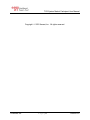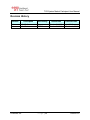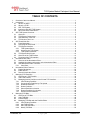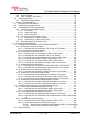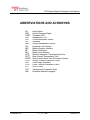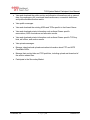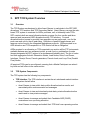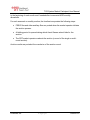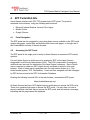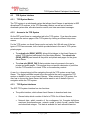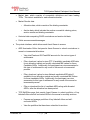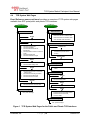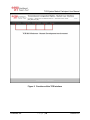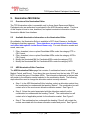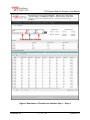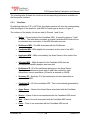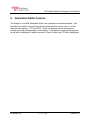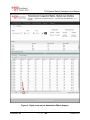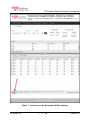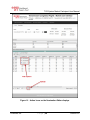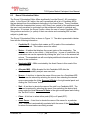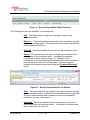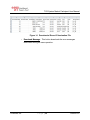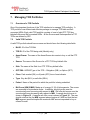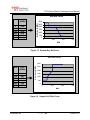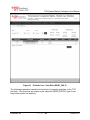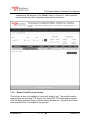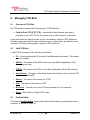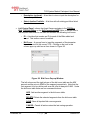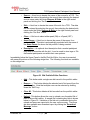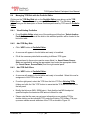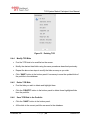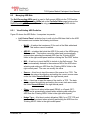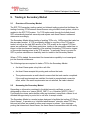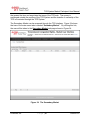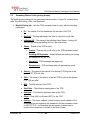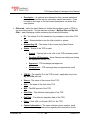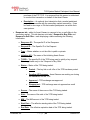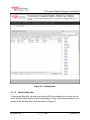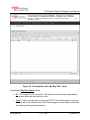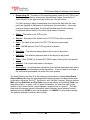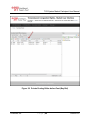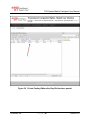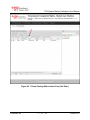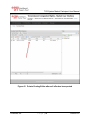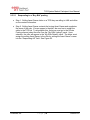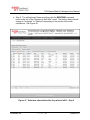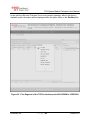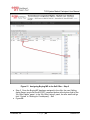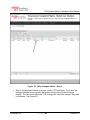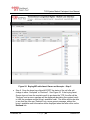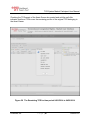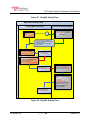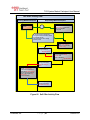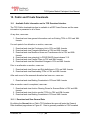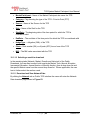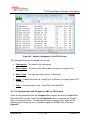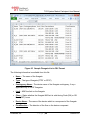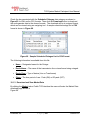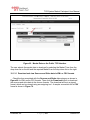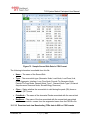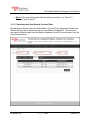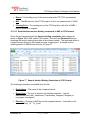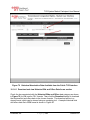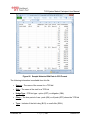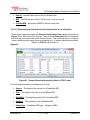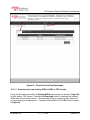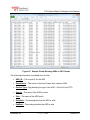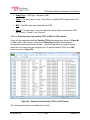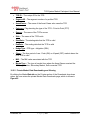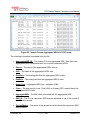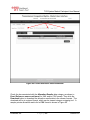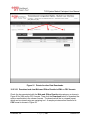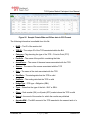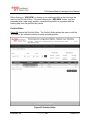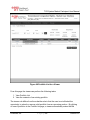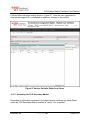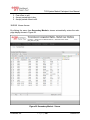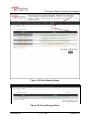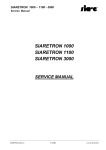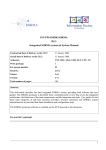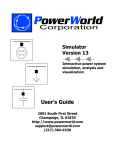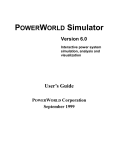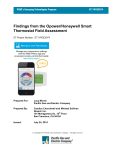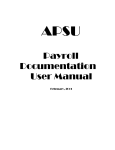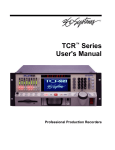Download SPP TCR MUI User Manual v2.0
Transcript
Southwest Power Pool Transmission Congestion Rights TCR System Market Participant User Manual Version 2.0 Last Updated: November 2012 TCR System Market Participant User Manual Copyright 2012 Nexant, Inc. All rights reserved. © Nexant, Inc. P a g e | ii Version 2.0 TCR System Market Participant User Manual Non-Disclosure Release Disclaimer: The intent of this TCR Market Participant User’s Manual is to provide Market Participants and Asset Owners with an introduction to the Southwest Power Pool, Inc. (SPP) TCR system and its user interfaces. As such, this user manual is not intended to be a complete reference source of information about the SPP TCR system, or its interfaces, or any of its other component subsystems, nor is this user manual intended to provide any guidance with respect to nomination and bidding strategies in the SPP ARR allocations and TCR auctions respectively. SPP provides the information contained herein “as is” and makes no warranties of any kind, expressed or implied, with respect to the accuracy, completeness, or usefulness of any information contained in this user manual. In no event shall SPP or its agents or suppliers be liable for any direct, indirect, incidental, punitive, special, or consequential damages of any kind whatsoever resulting from any user manual informational omissions or errors. Market Participants bear full responsibility for acquiring any and all information regarding participation in the SPP ARR allocations and TCR auctions, and participate in them at their own risk. SPP reserves the right, at its sole discretion and without any obligation, to make improvements to, or correct any error or omissions in any portion of the ARR and TCR Market Participant User’s Manual. © Nexant, Inc. P a g e | iii Version 2.0 TCR System Market Participant User Manual Revision History Version 1.0 2.0 Description Initial Draft Initial Review © Nexant, Inc. Revised by: Nexant TCR Team P a g e | iv Issued Date Effective Date October 31, 2012 October 31, 2012 July 1, 2013 November 1, 2012 Version 2.0 TCR System Market Participant User Manual TABLE OF CONTENTS 1. 2. 3. 4. 5. 6. 7. 8. Overview of this User Manual .................................................................................................. 1 Introduction .............................................................................................................................. 2 2.1 What is an ARR? ............................................................................................................... 2 2.2 What is a TCR? ................................................................................................................. 2 2.3 SPP TCR System .............................................................................................................. 3 2.4 Interfacing with SPP TCR System ..................................................................................... 3 2.5 Who is this User’s Manual for? .......................................................................................... 3 SPP TCR System Overview..................................................................................................... 5 3.1 Overview ............................................................................................................................ 5 3.2 TCR System Components ................................................................................................. 5 3.3 ARR Allocation Time Line .................................................................................................. 6 3.4 TCR Auction Time Line ..................................................................................................... 6 SPP Portal Web Site ................................................................................................................ 8 4.1 Portal Navigation ............................................................................................................... 8 4.2 Accessing the SPP Portal .................................................................................................. 8 4.3 TCR System Interface ....................................................................................................... 9 4.3.1 TCR System Basics .................................................................................................... 9 4.3.2 Access to the TCR System ......................................................................................... 9 4.3.3 TCR System Interfaces ............................................................................................... 9 4.4 TCR System Web Pages ................................................................................................. 12 4.5 Overview of the TCR Interface ........................................................................................ 13 4.6 Functions of the TCR Interface........................................................................................ 13 Nomination MUI Editor ........................................................................................................... 15 5.1 Overview of the Nomination Editor .................................................................................. 15 5.2 Available Nomination Information on the Nomination Editor ........................................... 15 5.3 ARR Nomination Editor Functions ................................................................................... 15 5.3.1 View Data .................................................................................................................. 18 Nomination Editor Features ................................................................................................... 21 6.1 Paging Mechanism .......................................................................................................... 23 6.2 Editor Actions................................................................................................................... 26 6.3 Round 3 Nomination Editor ............................................................................................. 29 Managing TCR Portfolios ....................................................................................................... 33 7.1 Overview of a TCR Portfolio ............................................................................................ 33 7.2 Valid TCR Portfolio .......................................................................................................... 33 7.3 Managing Auction Portfolios on the Private TCR Interface ............................................. 36 7.3.1 View Existing Portfolios ............................................................................................. 39 7.3.2 Create Auction Portfolios by File Upload .................................................................. 39 7.3.3 Download Portfolios .................................................................................................. 40 7.3.4 Delete Portfolios ........................................................................................................ 40 7.3.5 Submit Portfolios to Auction ...................................................................................... 40 7.3.6 Retract Portfolios from Auction ................................................................................. 42 7.3.7 Auction Portfolio Statuses ......................................................................................... 44 Managing TCR Bids ............................................................................................................... 46 8.1 Overview of TCR Bids ..................................................................................................... 46 8.2 Valid TCR Bids ................................................................................................................ 46 8.3 Portfolio Editor ................................................................................................................. 46 8.4 Managing TCR Bids with the Portfolio Editor .................................................................. 51 8.4.1 View Existing Portfolios ............................................................................................. 51 8.4.2 Add TCR Buy Bids .................................................................................................... 51 8.4.3 Add TCR Sell Offers.................................................................................................. 51 8.4.4 Modify TCR Bids ....................................................................................................... 52 © Nexant, Inc. Page |v Version 2.0 TCR System Market Participant User Manual 8.4.5 Delete TCR Bids ....................................................................................................... 52 8.4.6 Save TCR Bids in the Portfolio ................................................................................. 52 8.5 Managing ARR Bids ........................................................................................................ 53 8.5.1 View Existing ARR Portfolios .................................................................................... 53 9. Trading in Secondary Market ................................................................................................. 56 9.1 Overview of Secondary Market ....................................................................................... 56 9.2 Accessing the Secondary Market .................................................................................... 56 9.3 Secondary Market Public posting display ........................................................................ 58 9.3.1 Posting a Secondary Market Trade .......................................................................... 61 9.3.1.1 Go to Offers ...................................................................................................... 61 9.3.1.2 Submit a Buy Offer ........................................................................................... 62 9.3.1.3 Submit a Sell Offer ........................................................................................... 69 9.3.2 Accepting a Secondary Market Trade....................................................................... 73 9.3.2.1 Responding to a “Buy Bid” posting ................................................................... 74 9.3.2.2 Responding to a “Offer to Sell” posting ............................................................ 81 9.3.3 Secondary Market Trade Activity Flows.................................................................... 88 10. Public and Private Downloads ............................................................................................... 92 10.1 Available Public Information on the TCR Download Interface ........................................ 92 10.1.1 Download and View General Data ............................................................................ 92 10.1.1.1 Download and view the Existing TCRs in XML or CSV formats ...................... 93 10.1.1.2 Selecting a model to download ........................................................................ 95 10.1.2 Download and View Network Data ........................................................................... 95 10.1.2.1 Download and view contingencies in XML or CSV formats ............................. 96 10.1.2.2 Download and view Flowgates in XML or CSV formats ................................... 97 10.1.2.3 Download and view Monitored Branches in XML or CSV formats ................... 99 10.1.2.4 Download network data in PSS/E format release 31.0 .............................. 100 10.1.2.5 Download and view Parallel Flows in XML or CSV formats ........................... 100 10.1.2.6 Download and view scheduled outages in XML or CSV formats ................... 101 10.1.3 Download and View Market Data ............................................................................ 102 10.1.3.1 Download and view Sources and Sinks data in XML or CSV formats ........... 103 10.1.3.2 Download and view Baseloading TCRs data in XML or CSV formats ........... 104 10.1.4 Download and View Results (Allocation) Data ....................................................... 105 10.1.4.1 Download and view Binding Constraints in XML or CSV formats .................. 106 10.1.5 Download and View Results (Auction) Data ........................................................... 108 10.1.5.1 Download/view Auction clearing prices in XML or CSV formats .................... 109 10.1.5.2 Download and view Results for an auction in XML or CSV formats .............. 109 10.1.5.3 Download/view auction binding constraints in XML or CSV formats ............. 111 10.1.6 Download and View Historical Nomination/Bid Information .................................... 112 10.1.6.1 Download and view Historical Bid and Offers Data for an auction................. 114 10.1.6.2 Download and view Historical Nomination Data for an allocation .................. 116 10.2 Available Private Information on the TCR Download Interface ..................................... 117 10.2.1 Private General Data Downloading and Viewing .................................................... 117 10.2.1.1 Download and view existing ARRs in XML or CSV formats .......................... 118 10.2.1.2 Download and view existing TCRs in XML or CSV formats ........................... 120 10.2.2 Private Market Data Downloading and Viewing ...................................................... 121 10.2.2.1 Download and view Aggregated ARRs in XML or CSV formats .................... 122 10.2.2.2 Download and view Transmission Service Reservations in XML or CSV formats 124 10.2.3 Private Results Data Downloading ......................................................................... 125 10.2.3.1 ata Download and View Allocation Results in XML or CSV ........................... 126 10.2.3.2 Auction Results Data Downloading and Viewing ........................................... 129 10.2.3.2.1 Download and view Bids and Offers Results in XML or CSV formats130 10.2.3.2.2 Download and view Self-converted ARRs ...................................... 132 10.3 Other Downloads ........................................................................................................... 133 © Nexant, Inc. P a g e | vi Version 2.0 TCR System Market Participant User Manual 10.3.1 Accessing TCR Bid Portfolios ................................................................................. 133 10.3.2 Accessing the TCR Secondary Market ................................................................... 138 10.3.2.1 Submitter Access ........................................................................................... 139 10.3.2.2 Viewer Access ................................................................................................ 140 10.3.3 Accessing ARR Nomination Editor ......................................................................... 141 11. Message Board .................................................................................................................... 146 11.1 Overview of the Message board .................................................................................... 146 11.2 Public and Private Message Board ............................................................................... 146 © Nexant, Inc. P a g e | vii Version 2.0 TCR System Market Participant User Manual ABBREVIATIONS AND ACRONYMS AO ARR CARR CMT CSV DB EMS GUI MOI MP MUI NITS OATT OASIS OTDF PAR PTDF PTP TCR XML © Nexant, Inc. Asset Owner Auction Revenue Rights Candidate ARR Management Tool Comma Separated Values Database Energy Management System Graphical User Interface Market Operator Interface Market Participant Market User Interface Network Integration Transmission Service Open Access Transmission Tariff Open Access Same-Time Information System Outage Transfer Distribution Factor Phase Angle Regulator Power Transfer Distribution Factor Point to Point Transmission Congestion Right Extensible Markup Language P a g e | viii Version 2.0 TCR System Market Participant User Manual 1. Overview of this User Manual This Southwest Power Pool (SPP) TCR Market Participants User’s Manual is organized in chapters, which cover the following topics: Introduction gives an overview of ARRs and TCRs, the SPP ARR allocations and TCR auctions. SPP TCR System Overview gives an overview of SPP TCR system and its components SPP Portal Web Site gives an overview of how to access SPP portal Public and Private Functions of the TCR Interface describes the information and functions available from the SPP portal TCR interface Message Board describes the functions of the message board and how to use it. Managing TCR Portfolios describes how to manage ARR and TCR auction portfolios via the Private TCR interface Managing TCR Bids describes how to manage ARR and TCR bids via the Private TCR interface Trading in Secondary Market describes how to trade TCRs on the secondary market via the Private TCR interface Nomination Editor describes how to manage Candidate ARR nominations via the Private TCR interface The SPP Commercial Model calls for multiple Asset Owners to be represented by a single Market Participant. Access to the TCR System and ownership of ARRs and TCRs are in the name of Asset Owners. Hence, this user manual will refer to Asset Owners throughout the document, except when an explicit reference to a Market Participant is required. © Nexant, Inc. Page |1 Version 2.0 TCR System Market Participant User Manual 2. Introduction 2.1 What is an ARR? An Auction Revenue Right (ARR) is a financial instrument that entitles an Asset Owner to a share of the revenues generated in the annual or monthly TCR Auctions. ARRs are initially allocated to Asset Owners based on historical usage of the transmission network and future transmission service reservations. SPP will conduct studies annually and monthly to allocate ARRs based on nominations from transmission service reservations and grandfathered agreements. Thus, the Asset Owner can acquire an ARR from two sources: The Annual ARR Allocation Incremental ARR Allocation 2.2 What is a TCR? A Transmission Congestion Right (TCR) is a financial instrument that entitles the holder to receive compensation for or requires the holder to pay certain congestion related transmission charges when the transmission system is congested and LMPs show price separations as a result of the re-dispatch of resources out of economic merit order to relieve that congestion. A TCR value is based on transmission congestion charges calculated in the day-ahead market. An Asset Owner can acquire a TCR from several sources: The Annual TCR Auction The Monthly TCR Auction The TCR Secondary Market A TCR is structured to hedge an Asset Owner from congestion of the transmission system in the day-ahead market. TCRs do not apply to the real-time market. SPP will annually and on a monthly basis conduct a TCR auction to provide Asset Owners with the opportunity to purchase TCRs or to sell previously acquired TCRs. SPP will also facilitate a Secondary Market to support trading of TCRs. To buy and sell TCRs in a SPP auction or on the SPP TCR Secondary Market, an Asset Owner must meet SPP creditworthiness criteria. © Nexant, Inc. Page |2 Version 2.0 TCR System Market Participant User Manual 2.3 SPP TCR System The SPP TCR system is used to conduct ARR allocations and TCR auctions and support TCR bilateral trading in the Secondary Market. An Asset Owner can use the TCR system to: Nominate MWs for each of their candidate ARRs on the TCR System Market User Interface (MUI). Obtain information about the three nomination rounds (Round 1, Round 2 and Round 3) including both the details and summaries for the most relevant indicators. Download and upload the candidate ARR list for a round and set the nomination MW. View full description of his/her candidate ARRs for a nomination process, including the maximum MW value associated with each ARR Entitlement. Review the results of ARR allocations. Submit TCR buy bids and sell offers into an annual or single/multi-round monthly TCR auction. Participate in the TCR Secondary Market. Review and download the applicable public and private data including allocation/auction results. Review messages issued by the SPP TCR market operator. 2.4 Interfacing with SPP TCR System Asset Owners access the SPP TCR system through a web-based interface termed the SPP portal. Who is this User’s Manual for? 2.5 This User’s Manual is intended for use by SPP ARR and TCR Asset Owners and Asset Owners to aid them in performing the following tasks: View and download the public existing TCRs. © Nexant, Inc. Page |3 Version 2.0 TCR System Market Participant User Manual View and download the public auction and allocation information such as network data, the contingency list, monitored lines/transformers, source/sink definitions, and public allocation/auction results. View public messages. View and download the existing ARRs and TCRs specific to that Asset Owner. View and download private information such as Asset Owner specific reservations, ARR nominations and allocation results. View and download private information such as Asset Owner specific TCR buy bids, sell offfers, and auction results. View private messages. Manage, download and upload nomination information about PTP and NITS Candidate ARRs. Manage their auction bids and TCR portfolios, including upload and download of the auction related files. Participate in the Secondary Market. © Nexant, Inc. Page |4 Version 2.0 TCR System Market Participant User Manual 3. SPP TCR System Overview 3.1 Overview The TCR System was designed to allow Asset Owners to participate in the SPP ARR allocations, TCR auctions and TCR Secondary Market. Asset Owners can use the webbased TCR system to nominate for ARRs, purchase, sell, or bilaterally trade TCRs. SPP conducts both an annual allocation/auction process (for four months and three seasons) and incremental ARR allocation/monthly TCR auctions. For each allocation/auction (annual or monthly) two separate runs are performed - one for the peak case and one for the off-peak case. Definitions of peak/off-peak classes and seasons can be found in the Integrated Marketplace protocols. ARRs acquired in an ARR allocation and TCRs acquired in a TCR Auction will be an Obligation. ARRs acquired in an allocation or TCRs acquired in an auction will be PTP instruments available between any two settlement points, a node (bus) or combination of nodes (buses) designated by SPP (subject to a simultaneous feasibility test). The list of nodes and their aggregates include: Generation Nodes, Load Nodes, Hubs, Load Zones, Interfaces, Receipt Zones, Pseudo-generators, Pseudo-loads, and Loop Flow (Parallel Flow) Nodes. All acquired TCRs can be reconfigured, meaning that a Market Participant can submit buy bids and sell offers in the same auction. 3.2 TCR System Components The TCR system has the following key components: TCR Interface. The TCR interface is a state-the-art web-based market interface subsystem that will allow Asset Owners to view public data, public allocation/auction results, and associated public announcements and messages Asset Owners to view and download private data, private allocation/auction results and to view private messages Asset Owners to manage and submit their Candidate ARR (CARR) nominations to an upcoming allocation Asset Owners to manage and submit their TCR bids foran upcoming auction © Nexant, Inc. Page |5 Version 2.0 TCR System Market Participant User Manual Asset Owners to manage and Self-convert ARRs for an upcoming auction Asset Owners to participate in the Secondary Market to bilaterally trade their TCRs Market Operator Interface (MOI). The MOI subsystem is a web-based system through which SPP personnel will operate and manage the TCR System. This interface is not available to Asset Owners. TCR Database. The Database subsystem manages all access to both public and private data in the TCR System. All bid data submitted by Asset Owners are stored in this database. 3.3 ARR Allocation Time Line SPP will initiate, direct and oversee the ARR allocations. An annual allocation (comprising four independent monthly and three independent seasonal allocation periods for the peak and off-peak times-of-use for a total of fourteen cases) will be performed at the beginning of each ARR/TCR calendar year and prior to the TCR auction process for the same time periods. In addition, incremental monthly allocations (peak and off-peak) may be performed prior to the beginning of each monthly auction. For the multi-round annual and the single-round monthly allocation process, the timeline incorporates the following steps: 3.4 PSS/E files and other auxiliary files are posted when the market operator initiates the allocation process. A defined time-period, where Asset Owners submit MW nominations for their Candidate ARRs for each round of the annual allocation process. The SPP market operator conducts the allocation (a round of the single or multiround allocation). Results are posted at the conclusion of the allocation run. TCR Auction Time Line SPP will initiate, direct and oversee the TCR auctions. An annual auction (comprising four independent monthly and three independent seasonal auction periods for the peak and off-peak times-of-use for a total of fourteen cases) will be performed prior to the beginning of each ARR/TCR calendar year and following the ARR allocation. In addition, single/multi-round monthly auctions (peak and off-peak) will be performed prior © Nexant, Inc. Page |6 Version 2.0 TCR System Market Participant User Manual to the beginning of each month and if needed after incremental ARR monthly allocations. For each seasonal or monthly auction, the timeline incorporates the following steps: PSS/E files and other auxiliary files are posted when the market operator initiates the auction process. A bidding period is opened during which Asset Owners submit bids for the auction. The SPP market operator conducts the auction (a round of the single or multiround auction). Auction results are posted at the conclusion of the auction round. © Nexant, Inc. Page |7 Version 2.0 TCR System Market Participant User Manual 4. SPP Portal Web Site Asset Owners interface with SPP TCR systemvia the SPP portal. The portal is accessed via the Internet, using the following web browsers: 4.1 Microsoft Internet Explorer Version 8.0 or higher Mozilla Firefox Google Chrome Portal Navigation The SPP portal can be navigated by using drop-down menus available in the SPP portal system web pages, control tabs and buttons within these web pages, or through use of the Forward/Back controls of the web browser. 4.2 Accessing the SPP Portal The SPP portal is the single point of entry for Asset Owners to access the SPP market systems. For each Asset Owner an initial account is created by SPP for the Asset Owner’s designated Local Security Administrator (LSA). The LSA is responsible for assigning additional user accounts for individuals of the Asset Owner’s company. Each of these users is required to obtain an OATI digital security certificate to import to their web browser. Each of these users is assigned roles for each market system (e.g., DayAhead market system, TCR, Settlements). Users and their assigned roles are managed by SPP and are stored in the SPP Authorization Database. Entering the following secured URL in the web browser, accesses the SPP portal: https://marketplace.spp.org/ All Asset Owners that have OATI digital security certificates can access the SPP portal. There is no separate login page to access the SPP portal. If a user does not have a security certificate, that user cannot access the SPP portal, and will receive a message indicating that the page cannot be displayed. © Nexant, Inc. Page |8 Version 2.0 TCR System Market Participant User Manual 4.3 TCR System Interface 4.3.1 TCR System Basics The TCR system is a web-based system that allows Asset Owners to participate in ARR allocations/TCR auctions, in the TCR Secondary Market, as well as to view and download system data, allocation/auction results, and view associated messages. 4.3.2 Access to the TCR System On the SPP portal there is a navigation tab to the TCR system. From here the users can access the various pages of the TCR system by clicking on different drop down menus. For the TCR system, an Asset Owner can be set up by the LSA with one of the two types of TCR user accounts, both of which provide access to the user’s TCR system private pages: The submit role (READ_WRITE) allows full privileges to the Asset Owners to submit TCR bids and participate in the Secondary Market. The submit role (READ_WRITE) can access all the public and private web pages for the given Asset Owner. The view role (READ_ONLY) that provides view-only access to the user’s private and public pages. This account does not permit submission of portfolios into the TCR auctions or to trade TCRs on the secondary market. A user (i.e. a human being) will be navigating through the TCR system as an Asset Owner. The digital certificate issued to the user permits the user to access the TCR system on behalf of one or more Asset Owners. When entering the TCR system, the user has to choose the Asset Owner that he/she wants to act on behalf of prior to navigation within the TCR system. 4.3.3 TCR System Interfaces The SPP TCR system Interface has two functions: The public interface, which allows Asset Owners to download and view: General data, which consists of the list of TCRs for all Asset Owners. Network data, which consists of the contingency list, flowgate definitions, monitored lines/transformers, network model in pss/e format, parallel flows and scheduled outages. This data is available for each allocation/auction. © Nexant, Inc. Page |9 Version 2.0 TCR System Market Participant User Manual Market data, which consists of source/sink definitions and base loading TCRs. This data is available for each allocation/auction. Market Results data: o Allocation data, which consists of the binding constraints. o Auction data, which includes the auction source/sink clearing prices, auction results and binding constraints. Historical data comprising CARR nominations and auction bid data. Public announcements/messages. The private interface, which allows each Asset Owner to access: ARR Nomination Editor that permits Asset Owners to submit nominations to annual or incremental allocations. o View total Peak and Off-Peak MW amounts for the various types of entitlements. o Filter, download, upload or view PTP (if available) candidate ARR data for an allocation market and modify nominated MW values for those Candidate ARRs. Additionally, the participant can view summaries for this type of entitlement for any round of the annual or incremental process. o Filter, download, upload or view Network candidate ARR data (if available) for an allocation market and modify nominated MW Values for those candidate ARRs. Additionally, the participant can view summaries for this type of entitlement for any round of the annual or incremental process. o Filter or download the list of candidate ARRs along with allocated ARR’s, after the allocation has been posted. TCR Bid/Offers page that permits Asset Owners to submit portfolios of buy bids/sell offers and self-converted ARRs to the annual or monthly auctions. o Prepare and manage portfolios of buy bids/sell offers and selfconverted ARRs. o View the portfolios that have been submitted to auctions. © Nexant, Inc. P a g e | 10 Version 2.0 TCR System Market Participant User Manual o Upload and download bid portfolios. Secondary Market o View, post and accept bilateral TCR trades. Private downloads o General data, which consists of the list of TCRs and ARRs owned by Asset Owners. o Market data, which consists of the list of Aggregated ARRs and Transmission Service Reservations owned by Asset Owners. o Private Allocation data, which consists of the results of the multi-round seasonal or single round incremental allocation calculations, including the nominated MW value. o Private Auction data, which consists of the results of the single round annual or single/multi-round monthly TCR auction, including the bid curve associated with each of the TCR buy bids/sell offers in the portfolios submitted to an auction. In addition, separate downloads are available for self-converted ARRs. Private messages sent via the Message Board. © Nexant, Inc. P a g e | 11 Version 2.0 TCR System Market Participant User Manual 4.4 TCR System Web Pages Error! Reference source not found. provides an overview of TCR system web pages available from SPP portal public and private TCR interfaces. Public TCR Interface Private TCR Interface ARR Nominations Public Downloads General Download Existing TCRs Network View nomination summary information Download / edit PTP Candidate ARRs Download / edit NITS Candidate ARRs View Candidate TCR nominations TCR Bids/ Offers / Self- converting ARRs Download Contingencies Download Flowgates Download Monitored lines and transformers Download Network model in bus/branch model Download Parallel flows Download Scheduled outages Portfolio List Download Source / sink data Download Base loading TCRs Download Round source / sink auction clearing prices Download Round binding constraints Download Round ARR results Download Round TCR results Download historical bid data Download historical nomination data View, post, and accept bilateral TCR trades Private Downloads General Historical View and edit bids in portfolio Secondary Market Results View, create, delete portfolios; submit/retract portfolios to/from auctions Portfolio Editor Market Download Existing TCRs Download Existing ARRs Market Download Aggregated ARRs Results Public Messages View public messages Download Round Allocation Results Download Round Auction Bids / Offers Download Round Auction Selfconverted ARRs Private Messages View private messages Figure 1 TCR System Web Pages for the Public and Private TCR Interfaces © Nexant, Inc. P a g e | 12 Version 2.0 TCR System Market Participant User Manual 4.5 Overview of the TCR Interface There are two types of information available to the Asset Owners: Public information, which is general information available to any SPP Asset Owner, and Private Information which is confidential information pertinent to only that Asset Owner. 4.6 Functions of the TCR Interface The TCR interface has many features all accessible through the five dropdown menus shown in Figure 2. The five dropdown menu items are as follows: ARR Nominations – link to ARR Nomination Editor pages TCR Bids/Offers – link to TCR Bid Portfolio List page Secondary Market – link to TCR Secondary Market pages Downloads– link to Public and Private Download page Messages – link to Message Board © Nexant, Inc. P a g e | 13 Version 2.0 TCR System Market Participant User Manual Figure 2 Functions of the TCR Interface © Nexant, Inc. P a g e | 14 Version 2.0 TCR System Market Participant User Manual 5. Nomination MUI Editor 5.1 Overview of the Nomination Editor The TCR Nomination editor is accessible only by those Asset Owners and Market Participants who are authorized to participate in the ARR Allocation market. The focus of this chapter is how to view, download, and upload nomination information via the Nomination Market User Interface. 5.2 Available Nomination Information on the Nomination Editor On validation, the Nomination Editor is available to SPP Asset Owners or the Market Participants that they represent. These interfaces are private to each Asset Owner and reflect data specific to that Asset Owner only. For each Allocation market and round, users can: 1. Filter, download, view or upload Candidate ARRs under the category PTP in CSV format. 2. Filter, download, view or upload Candidate ARRs under the category NITS in CSV format. 3. Modify the Nominated MW for Candidate ARRs under the category PTP. 4. Modify the Nominated MW for Candidate ARRs under the category NITS. 5.3 ARR Nomination Editor Functions The ARR Nomination Editor page first contains 3 combination boxes to select the Market, Period, and Round. From there, the user chooses from the two tabs, PTP and NITS, to select the type of Candidate ARRs. The information displayed in the two tabs will pertain to the allocation market selected in the combination boxes. The following steps should be used to change the allocation market currently selected. Step 1: In the ARR Nomination Editor Interface, select an allocation market from the combination box underneath the heading “Market”. The combination box will contain a list of the most recent allocation markets created. See Figure 3. Step 2: Select the period associated with the allocation market from the combination box underneath the heading “Period”. The combination box will contain a list of applicable periods for the allocation market. See Figure 3. Step 3: The combination box underneath the heading “Round” will contain the rounds associated with the chosen allocation market and period. See Figure 3. © Nexant, Inc. P a g e | 15 Version 2.0 TCR System Market Participant User Manual Step 4: In order to see the information linked to the selected allocation market, period and round, click the GO control button next to the “Round” combination box. The User Interface will reflect the Candidate ARR data entitlement for the selected allocated market, period and round. See Figure 3. The effective start and end dates of the chosen Allocation Market are listed to the right of the selection boxes. Further to the right is the nomination window with the open and close dates is listed. The Summary Panel is a matrix of round specific MW quantities (columns of this matrix) for the various types of entitlements (rows of this matrix). The columns of this matrix are: Round Cap: Nomination Cap for the set of entitlements for the Asset Owner for this Asset Owner for this ARR Allocation, per SPP Market Protocols. Round Nomination: MW nominated by the Asset Owner in this round of the ARR Allocation market. Round Allocation: The allocated MW corresponding to the Candidate ARR nominations for this round of the ARR Allocation market. The rows of this matrix are: NITS-OFF: Network Integration Transmission Service (NITS) type of entitlement for the off-peak time of use in this round of the ARR Allocation market. PTP-OFF: Point to Point (PTP) type of entitlement for the off-peak time of use in this round of the ARR Allocation market. NITS-ON: Network Integration Transmission Service (NITS) type of entitlement for the on-peak time of use in this round of the ARR Allocation market. PTP-ON: Point to Point (PTP) type of entitlement for the on-peak time of use in this round of the ARR Allocation market. © Nexant, Inc. P a g e | 16 Version 2.0 TCR System Market Participant User Manual Figure 3 Nomination > General User Interface Step 1 – Step 4 © Nexant, Inc. P a g e | 17 Version 2.0 TCR System Market Participant User Manual The following tasks illustrate the functions and corresponding information available via the Nomination Interface. 5.3.1 View Data By selecting either the PTP or NITS tab, the display window will show the corresponding data showing all of the details for valid ARR’s of each type as shown in Figure 4. The columns of the display for the two tabs (in Rounds 1 and 2) are: Status – Current status of the Candidate ARR. It bears the values of “Valid” or “Error”. The latter status indicates an invalid Candidate ARR which will not be submitted as a nomination to the ARR Allocation process. Entitlement MW – The MW associated with the Entitlement. Candidate MW – MWs eligible for nomination in this round of the ARR Allocation. Nominated MW – MWs nominated by the Asset Owner in this round of the ARR Allocation. Allocated MW – MWs allocated for this Candidate ARR after the simultaneous feasibility analysis was executed. Entitlement ID –ID of the entitlement belonging to the Asset Owner. Typically two entitlements (peak and off-peak) are created for each transmission service reservation (24 hours) as entered on OASIS. Summary ID – Summary ID of the transmission service reservation as entered on OASIS. Candidate ID – ID of the candidate ARR. This is automatically generated by the system. Asset Owner – Name of the Asset Owner associated with the Candidate ARR record. Source – Name of the source associated with the Candidate ARR record. Sink – Name of the sink associated with the Candidate ARR record. Class – Time of use associated with the Candidate ARR record. © Nexant, Inc. P a g e | 18 Version 2.0 TCR System Market Participant User Manual The columns of the display for the two tabs (in Round 3) are: Candidate ID – ID of the candidate ARR. This is automatically generated by the system. Status – Current status of the Candidate ARR. It bears the values of “Valid” or “Error”. The latter status indicates an invalid Candidate ARR which will not be submitted as a nomination to the ARR Allocation process. Nominated MW – MWs nominated by the Asset Owner in this round of the ARR Allocation. Allocated MW – MWs allocated for this Candidate ARR after the simultaneous feasibility analysis was executed. Source – Name of the source associated with the Candidate ARR record. Sink – Name of the sink associated with the Candidate ARR record. Class – Time of use associated with the Candidate ARR record. Asset Owner – Name of the Asset Owner associated with the Candidate ARR record. Description – An optional description that can be entered by the Asset Owner with tags that are meaningful to the Asset Owner (e.g. ID in their own system, worksheet). © Nexant, Inc. P a g e | 19 Version 2.0 TCR System Market Participant User Manual Figure 4 PTP or NITS tab display © Nexant, Inc. P a g e | 20 Version 2.0 TCR System Market Participant User Manual 6. Nomination Editor Features The displays in the ARR Nomination Editor are contained in scrollable windows. If all the data is not visible, the scroll bars of the browser must be used to view it. In total, there are two displays – PTP and NITS. These two displays can be accessed by clicking on the tab corresponding to that display. If the display is currently being shown, its tab will be highlighted in white as shown in Figure 5 where the PTP tab is highlighted. © Nexant, Inc. P a g e | 21 Version 2.0 TCR System Market Participant User Manual Figure 5 PTP tab highlighted © Nexant, Inc. P a g e | 22 Version 2.0 TCR System Market Participant User Manual 6.1 Paging Mechanism The Nomination Editor has a feature of presenting the data in manageable sizes for the PTP or NITS Nomination tabs. When the user has a large amount of data, the system provides for a paging mechanism to present the data in blocks of 200 records. On each page, the Left Arrows (Previous) and Right Arrows (Next) allow the user to traverse the complete set of records. The Right Arrow causes the web page to refresh and bring up the succeeding block of records as shown in Figure 6. This arrow is disabled when the last block is reached. Similarly, the Left Arrow permits the user to navigate to the previous block of records as shown in Figure 7 and the arrow is disabled when the first block of records is reached. © Nexant, Inc. P a g e | 23 Version 2.0 TCR System Market Participant User Manual Figure 6 Right arrow on the Nomination Editor displays © Nexant, Inc. P a g e | 24 Version 2.0 TCR System Market Participant User Manual Figure 7 Left arrow on the Nomination Editor displays © Nexant, Inc. P a g e | 25 Version 2.0 TCR System Market Participant User Manual 6.2 Editor Actions The Nomination Editor allows the user to carry out four actions in Rounds 1 and 2 as shown in Figure 10: Upload – This button allows the user to upload a csv formatted file of bids to the portfolio editor. A sample file containing buy bids is shown below in Figure 8. Validation of the nominations is conducted during the upload and errors are reported to the user on the screen. The errors are also available as a download report by clicking the “Download Message” button. Figure 8 Rounds 1 and 2 Nomination File Typically, users download the nomination file from the nomination editor, update the Nominated MW values and upload the file to register the nominations in the system. During the upload process, the system uses the Candidate ID to determine the ARR being modified and updates the system database with the nominated MW in the file. See Figure 9. Figure 9 Pop-up window during upload of Round 1 and 2 Nomination File © Nexant, Inc. P a g e | 26 Version 2.0 TCR System Market Participant User Manual Save – This button instructs the system to save the nominations on the nomination editor. Validation of the nominations is conducted during the save operation and errors are immediately reported to the user on the screen. Download – This button permits the user to download the set of nominations from the nomination editor. The content of the download file is shown below in Error! Reference source not found.. Download Message – This button downloads the error messages discovered during the save operation. © Nexant, Inc. P a g e | 27 Version 2.0 TCR System Market Participant User Manual Figure 10 Action Icons on the Nomination Editor displays © Nexant, Inc. P a g e | 28 Version 2.0 TCR System Market Participant User Manual 6.3 Round 3 Nomination Editor The Round 3 Nomination Editor differs significantly from the Round 1 & 2 nomination editor. In the Round 1& 2 editor, the user is presented with a list of Candidate ARRs that are derived from the entitlements belonging to the Asset Owner. These Candidate ARRs inherit the characteristics (source, sink, time of use, period) of the entitlement and the user is only permitted to nominate from this entitlement subject to individual and global caps. In contrast, the Round 3 editor allows the user to create Candidate ARRs using sources and sinks (i.e. paths) of their own choice and nominating MW on them subject to global caps. The Round 3 Nomination Editor is shown in Figure 11. The data is presented in tabular form with the following information: o Candidate ID – A textbox that creates an ID for each of the nominations added and saved. This textbox cannot be edited. o Status – A textbox that displays the current status of the nomination. The statuses can take on two values – Valid and Error. In case of invalid bids, the nomination row can be expanded by clicking the “plus” icon in the extreme left column. The expanded row will now display additional information about the status of the nomination. Nominated MW – MWs nominated by the Asset Owner in this round of the ARR Allocation. Allocated MW – MWs allocated for this Candidate ARR after the simultaneous feasibility analysis was executed. o Source – A text box to denote the name of the source for a Candidate ARR. The data can be entered by selecting the record, then selecting the desired source name under the folder Sources & Sinks in the right central panel and clicking the “Set Source” button. o Sink – A text box to denote the name of the sink for a Candidate ARR. The data can be entered by selecting the record, then selecting the desired sink name under the folder Sources & Sinks in the right central panel and clicking the “Set Sink” button. o Class – A list box to select either peak (ON) or off-peak (OFF). o Asset Owner – A text box to denote the name of the owner for a particular TCR. This data is automatically populated with the name of the Asset Owner for whom the nominations are being created. © Nexant, Inc. P a g e | 29 Version 2.0 TCR System Market Participant User Manual Description (optional)– An optional short description that a market participant may wish to associate with the nomination. It can be used to store tags or IDs that market participants use within their own systems. Figure 11 Round 3 Nomination Editor Immediately below the Upper Panel in the Nomination Editor, the user is presented with several functions on a widget bar as shown in Figure 12. © Nexant, Inc. P a g e | 30 Version 2.0 TCR System Market Participant User Manual Figure 12 Round 3 Nomination Editor Functions The following functions are available on this widget bar: o Add – This button adds a single new nomination record to the nomination editor. o Remove - – This button deletes the selected set of nomination records from the nomination editor. Note that multiple rows can be selected by holding down the “Shift” key. o Clear All - This button deletes all records from the nomination editor. o Upload - This button allows the user to upload a csv formatted file of nominations to the nomination editor. A sample file containing nominations is shown below in Figure 13. Validation of the nominations is conducted during the upload process and a summary of errors is reported to the user on the screen. The errors are also available as a download report by clicking the “Download Message” button. Figure 13 Round 3 Nomination File for Upload o Save - This button instructs the system to save the nomination records on the nomination editor. Validation of the nomination set is conducted during the save operation and a summary of errors is immediately reported to the user on the screen. o Download - This button permits the user to download a valid set of nominations from the nomination editor. The content of the download file is shown below in Figure 14. © Nexant, Inc. P a g e | 31 Version 2.0 TCR System Market Participant User Manual Figure 14 Downloaded Round 3 Nomination File o Download Message - This button downloads the error messages discovered during the save operation. © Nexant, Inc. P a g e | 32 Version 2.0 TCR System Market Participant User Manual 7. Managing TCR Portfolios 7.1 Overview of a TCR Portfolio One of the important functions of the TCR interface is to manage TCR portfolios. A TCR portfolio is an efficient and effective package to manage TCR bids and Selfconverted ARRs. Each valid TCR portfolio consists of a set of valid PTP TCR buy bids/sell offers and Self-converted ARRs. All the Sources and Sinks specified in PTP TCRs are defined by SPP. 7.2 Valid TCR Portfolio A valid TCR portfolio should have a name and should have the following data fields: Bid ID: ID of the TCR Bid TCR ID: ID of the TCR being sold (Monthly only) Asset Owner: The name of the Asset Owner who wants to buy or sell the PTP TCR Source: The name of the Source for a PTP TCR buy bid/sell offer Sink: The name of the Sink for a PTP TCR buy bid/sell offer OPT/OBL: HEDGE Type of the TCR – Obligation (OBL) or Option (OPT) Class: Peak market (ON) or off-peak (OFF) time of use indicator Type: Buy bid (BUY) or sell offer (SELL) Period: Name of the period for which the portfolio is being submitted Bid Curve (MW, $/MW): Made up of a range (2-10) of bid segments. The curves are assumed to be piecewise linear. In addition, buy bid curves must be monotonically non-increasing with respect to MW. Sell offer bid curves must be monotonically non-decreasing with respect to MW. A sample buy bid curve is shown in Figure 15. A sample sell offer curve is shown in Figure 16. The user should note that the first MW segment always begins at 0 MW and that the last MW segment specified implies the maximum MW amount requested to buy or offered for sale. © Nexant, Inc. P a g e | 33 Version 2.0 TCR System Market Participant User Manual Buy Bid Curve 0 100 100 250 350 400 Price ($/MW) 3000 Bid Price ($/MW) MW 2800 2800 2000 2000 400 400 2500 2000 1500 1000 500 0 0 200 400 600 MW Figure 15 Sample Buy Bid Curve Sell Offer Curve MW 0 100 100 200 200 400 Price ($/MW) 600 600 1000 2000 2900 2900 Offer Price ($/MW) 3000 2500 2000 1500 1000 500 0 0 200 400 600 MW Figure 16 Sample Sell Offer Curve © Nexant, Inc. P a g e | 34 Version 2.0 TCR System Market Participant User Manual A sample buy bid portfolio file is shown in Figure 17. A sample sell offer portfolio file is shown in Figure 18. A sample self-convert portfolio file is shown in Figure 19. Figure 17 Buy Bid Portfolio in CSV Format Figure 18 Sell Offer Portfolio in CSV Format © Nexant, Inc. P a g e | 35 Version 2.0 TCR System Market Participant User Manual Figure 19 Self-Convert Portfolio in CSV Format 7.3 Managing Auction Portfolios on the Private TCR Interface The Portfolio List web pages for “submit” and “view” roles of users are shown in Figure 20 and Figure 21, respectively. © Nexant, Inc. P a g e | 36 Version 2.0 TCR System Market Participant User Manual Figure 20 Portfolio List – Submit Role (READ_WRITE) © Nexant, Inc. P a g e | 37 Version 2.0 TCR System Market Participant User Manual Figure 21 Portfolio List – View Role (READ_ONLY) The following subsections describe the functions of managing portfolios on the TCR interface. If the functions are unique to the “submitter (READ_WRITE)” type of user, they will be pointed out explicitly. © Nexant, Inc. P a g e | 38 Version 2.0 TCR System Market Participant User Manual 7.3.1 View Existing Portfolios Select the TCR Bids/Offers tab. Select the desired Market, Period and Round using the drop down menus and then click Go. Click the portfolio’s name, which is in the column “Portfolio Name” shown in Figure 20 and Figure 21. Then the web page Portfolio Editor will pop up to display the detailed TCR bid information. The Portfolio Editor will be covered in detail later in next chapter. 7.3.2 Create Auction Portfolios by File Upload Click the command button “Add New” to create an empty portfolio or to upload a CSV format portfolio file from the local computer. The user is presented with a pop-up window as shown in Figure 22. Figure 22 Create New Portfolio To create an empty portfolio, enter a valid Portfolio Name and click “Create Portfolio”. To upload a portfolio, enter a valid Portfolio Name, browse for the file and then click “Create Portfolio”. A sample CSV file is shown in Figure 17. © Nexant, Inc. P a g e | 39 Version 2.0 TCR System Market Participant User Manual A Portfolio Name is a required field when uploading a Portfolio. Without a name, the portfolio will be rejected when uploaded. The Portfolio Description is optional. Finally this newly created portfolio appears as a new row in the tabular form in the page Portfolio List. 7.3.3 Download Portfolios Select the CSV link in the “Download” Column in the page Portfolio List. The new file is saved in the CSV format with the same name as the portfolio. 7.3.4 Delete Portfolios Click the command button “Delete” to delete the portfolio that is no longer required. The portfolio designated for deletion will be removed from the Portfolio List. Deletion of a portfolio that has been submitted to an auction in the past, does not remove the portfolio from the auction that it was submitted to. 7.3.5 Submit Portfolios to Auction This function is only available to the user with a “submit” (READ_WRITE) role. One or more portfolios can be submitted to an upcoming TCR auction only during SPP’s TCR auction open bidding window as shown in Figure 23. After the bidding window closes, portfolios cannot be submitted. Asset Owners may submit more than one portfolio to an auction. Note: A given portfolio may contain only bids and/or offers associated with that Asset Owner and cannot contain bids/offers of multiple Asset Owners associated with a Market Participant. Presently, SPP limits the number of an Asset Owner’s bids/offers to 2000, total, for each auction, period and time-of-use. The number of Self-converting ARRs does not count toward the bid limit. © Nexant, Inc. P a g e | 40 Version 2.0 TCR System Market Participant User Manual Figure 23 Portfolio List – Submit to Auction Button To edit the portfolio – Please note that the Portfolio Editor will be covered in detail later in next chapter. To submit a portfolio, click the “Submit” button as shown in Figure 23. The selected portfolio will be submitted to SPP TCR auction as shown in Figure 24, and the corresponding “Retract” link will become active. To delete a portfolio, click the “Delete” button as shown in Figure 23. While the auction bidding window is open, a submitted portfolio cannot be deleted, as © Nexant, Inc. P a g e | 41 Version 2.0 TCR System Market Participant User Manual evidenced by the absence of the “Delete” button in Figure 24. Such a portfolio can be deleted only after it has been retracted from an auction. Figure 24 Portfolio List – Retract Button 7.3.6 Retract Portfolios from Auction This function is also only available to a user with “submit” role. The portfolios can be retracted from an upcoming TCR auction only during SPP TCR open bidding window. After this bidding window closes, portfolios cannot be removed. A portfolio must have been submitted first, to be eligible to be removed. © Nexant, Inc. P a g e | 42 Version 2.0 TCR System Market Participant User Manual For the selected portfolio click the “Retract” button in the table column “Retract” shown in Figure 24. The retracted portfolio will be removed from the list of submitted TCR portfolios and the “Submit” and “Delete” link will become active again as shown in Figure 25. Please note that this action does not remove the portfolio from the Portfolio List. Furthermore, the portfolio will stay targeted to that particular auction. Figure 25 Portfolio List – After Retraction from an Auction © Nexant, Inc. P a g e | 43 Version 2.0 TCR System Market Participant User Manual 7.3.7 Auction Portfolio Statuses The auction portfolio list page lists the portfolios along with their statuses. The following statuses are supported by the portfolio list page: New An empty portfolio without any bids/offers in it. Valid A portfolio with a valid set of bids/offers. The portfolio is not in a “Submitted” state with respect to the auction. Invalid A portfolio with at least one invalid bid/offer in it. Approved A portfolio with a valid set of bids/offers that has passed the credit check. The portfolio is in a “Submitted” state with respect to the auction. Disapproved A portfolio with a valid set of bids/offers that has not passed the credit check. The portfolio is not in a “Submitted” state with respect to the auction. The general flow of tasks in managing portfolios is shown in Figure 26. © Nexant, Inc. P a g e | 44 Version 2.0 TCR System Market Participant User Manual Correct errors Invalid No Passed Validations? Yes Portfolio deleted Yes Enter the Bid portfolio Editor Create an empty portfolio New Enter new bids Modify existing bids Delete Portfolio? Valid Yes No Approved Retract? Yes No Modify portfolio to pass credit checks? No Submit Portfolio? Yes NO Disapproved No Passed Credit Checks? Submit portfolio to Auction Yes Figure 26 Managing Portfolios © Nexant, Inc. P a g e | 45 Version 2.0 TCR System Market Participant User Manual 8. Managing TCR Bids 8.1 Overview of TCR Bids The TCR auction supports the following type of TCR bid/offers: Point-to-Point TCR (PTP TCR) – submitted by Asset Owners who wish to purchase or sell a PTP TCR in the auction from a valid source to a valid sink. A user can submit as many buy bids, as he or she desires, subject to SPP limitations. Similarly a user can submit as many sell offers as he or she desires, provided the user owns that TCR before selling, again, subject to SPP limitations 8.2 Valid TCR Bids A valid TCR bid consists of the following information: 8.3 ID – A field containing the ID for each of the Bids added and saved. This textbox cannot be edited. ARR ID – ID number of the ARR for sell-converting ARRs (Applicable to SelfConverting tab only). TCR ID – ID number of the TCR for sell offers (Applicable to Sell Offer tab only). Asset Owner – The name of the Asset Owner who wishes to sell or buy the TCR or self-convert the ARR. Source – The name of the source for a TCR. Sink – The name of the sink for a TCR. Bid Curve – The bid curve of the TCR which allows up to 10 segments. Class – Peak (ON) or off-peak (OFF) case. Portfolio Editor The Auction Portfolio Editor is the location where Asset Owners manage their auction portfolios, as shown in Figure 27. © Nexant, Inc. P a g e | 46 Version 2.0 TCR System Market Participant User Manual Figure 27 Portfolio Editor From the Portfolio Editor page, the MP can navigate to the TCR Buy Bids, TCR Sell Offers or the Self Converting ARRs tabs. The Portfolio Editor page contains four display panels: the upper panel, the left central panel, the right central panel, and the bottom panel. In each of the four panels contains tool box(es) provided for editing purpose. All of the panels and their associated tool box(es) are described as below. Upper Panel – describes the global properties of the portfolio and contains the following tool boxes: o Portfolio Name – A text box to view or input the name of the portfolio currently being managed. © Nexant, Inc. P a g e | 47 Version 2.0 TCR System Market Participant User Manual o Description (optional) – A text box to view or input the description for the current portfolio. o Select Another Portfolio – A list box with all existing portfolios listed for selection. Left Central Panel – where the Asset Owner navigates to the TCR Buy Bids, TCR Sell Offers or the Self-Converting ARR Editor, a tabular form to edit required data fields for the bids and contains the following tool boxes: o ID – A textbox that creates an ID for each of the Bids added and saved. This textbox cannot be edited. o Bid Curve – A pop up form to input the segments of the piecewise linear bid curve for the current TCR. Clicking on the icon in this column pops up a bid curve form shown in Figure 28. Figure 28 Bid Curve Pop-up Window The left column and the right column of the bid curve table are the MW amount and the price in $/MW of the segment respectively. Note that the first segment for a buy bid as well as a sell offer is always at 0 MW. Under the bid curve table there are four command buttons: ADD: Add another segment in the bid curve table. DELETE: Delete the selected segments from the bid curve table. SAVE: Save all inputted bid curve segments. CANCEL: Cancel all actions since the last saving operation. © Nexant, Inc. P a g e | 48 Version 2.0 TCR System Market Participant User Manual o Source – A text box to denote the name of the source for a TCR. The data can be entered by selecting the record, then selecting the desired source name under the folder Sources & Sinks in the right central panel and clicking the “Set Source” button. o Sink – A text box to denote the name of the sink for a TCR. The data can be entered by selecting the record, then selecting the desired sink name under the folder Sources & Sinks in the right central panel and clicking the “Set Sink” button. o Class – A list box to select either peak (ON) or off-peak (OFF). o Asset Owner – A text box to denote the name of the owner for a particular TCR. This data is automatically populated with the name of the Asset Owner for whom the bid portfolio is being created. Description – An optional short description that a market participant may wish to associate with the bid. It can be used to store tags or IDs that market participants use within their own systems. Immediately below the Upper Panel in the Bid Portfolio Editor, the user is presented with several functions on the following widget bar. The following functions are available on this widget bar: Figure 29 Bid Portfolio Editor Functions o Add – This button adds a single new bid record to the portfolio editor. o Remove - – This button deletes the selected set of bid record from the portfolio editor. Note that multiple rows can be selected by holding down the “Shift” key. o Clear All - This button deletes all bid records from the portfolio editor. o Upload - This button allows the user to upload a csv formatted file of bids to the portfolio editor. A sample file containing buy bids is shown below in Figure 30. Validation of the bid set is conducted during the upload and errors are reported to the user on the screen. The errors are also available as a download report by clicking the “Download Message” button. © Nexant, Inc. P a g e | 49 Version 2.0 TCR System Market Participant User Manual Figure 30 Bid Portfolio File for Upload o Save - This button instructs the system to save the bid records on the portfolio editor. Validation of the bid set is conducted during the save operation and errors are immediately reported to the user on the screen. o Download - This button permits the user to download a valid set of bids from the portfolio editor. The content of the download file is shown below in Figure 31. Figure 31 Downloaded Bid Portfolio File o Download Message - This button downloads the error messages discovered during the save operation. o Back –This button allows the user to navigate back to the bid portfolio list page. Right Central Panel – a display tree that contains the following TCR information: o Static Data © Nexant, Inc. Sources/Sinks – The folder contains all valid names of PTP TCR sources and sinks. P a g e | 50 Version 2.0 TCR System Market Participant User Manual 8.4 Managing TCR Bids with the Portfolio Editor Clicking on the TCR Buy Bids tab on the Portfolio Editor page brings up the TCR Editor panel. This panel is used to manage TCR auction bids. The following subsections give the description of those functions performed by TCR users in Portfolio Editor. 8.4.1 8.4.2 View Existing Portfolios From Portfolio Editor select one of the existing portfolios from “Select Another Portfolio” list box. Then all the bids in this selected portfolio will be loaded in the bid editor table. Add TCR Buy Bids Click “ADD” button in Portfolio Editor. A new row will appear in the bid table and ready to be edited. Fill all the necessary data fields according to different TCR types. As mentioned in the previous section some fields (i.e. Asset Owner,Source, Sink) are inputted by setting the appropriate item under the appropriate folder (i.e. Asset Owner, Source/Sinks) from the right central panel. 8.4.3 Add TCR Sell Offers Click “ADD” button in Portfolio Editor. A new row will appear in the bid table and ready to be edited. Select this row for assignment of the TCR to be sold. From the right panel, select the TCR from the list of TCRs in Existing TCRs folders and click the “Set TCR” button to associate the TCR with the new row in the left panel. Modify the bid curve (MW, $/MW pairs). Note that the last MW breakpoint specified implies the maximum MW amount offered for sale. Please note that the user can get more information on an existing TCR by double-clicking on the individual TCR under the Existing TCR folders. The popup screen shows several attributes of the TCR as shown in Figure 32. © Nexant, Inc. P a g e | 51 Version 2.0 TCR System Market Participant User Manual Figure 32 Existing TCR 8.4.4 Modify TCR Bids Find the TCR bids to be modified on the screen. Modify the desired data fields using the same procedures described previously. Repeat the above two steps to modify the bids as many as you wish. Click “SAVE” button in the bottom panel if necessary to save the updated bids of the portfolio in the database. 8.4.5 Delete TCR Bids Find the bids you wish to delete and highlight them. Click the “DELETE” button in the bottom panel to delete those highlighted bids from the portfolio. 8.4.6 Save TCR Bids in the Portfolio Click the “SAVE” button in the bottom panel. All the bids in the current portfolio are saved in the database. © Nexant, Inc. P a g e | 52 Version 2.0 TCR System Market Participant User Manual 8.5 Managing ARR Bids The Self-Converting ARRs panel is used to Self-convert ARRs into the TCR Auction. Clicking on the Self-Converting ARRs tab on the Portfolio Editor page brings up the Self-Converting ARRs panel. This is the only panel used to manage ARR auction submissions. 8.5.1 View Existing ARR Portfolios Figure 33 shows the ARR Editor. It comprises two panels: Left Central Panel –a tabular form to edit only the MW data field for the ARR Self-converts and contains the following tool boxes: o Bid ID – A textbox that creates an ID for each of the Bids added and saved. This textbox cannot be edited. o ARR ID – a textbox that holds the ARR ID for each of the ARRs being Self-converted. This textbox cannot be edited and is automatically entered when selecting the desired ARR from the “Existing ARRs” folder in the right central panel and then clicking the “Set ARR” button. o MW – A text box to input the MW to include in the Self-convert. This field is automatically entered to the maximum MW of the ARR when selecting and setting an ARR from the “Existing ARRs” folder in the right central panel. The user can modify this value. o Source – A text box to input the name of the source for a TCR. The data can be entered by selecting and setting the correct source name under the folder Sources/Sinks in the right central panel. o Sink – A text box to input the name of the sink for a TCR. The data can be entered by selecting and setting the correct sink name under the folder Sources/Sinks in the right central panel. o Class – A list box to select either peak (PEAK) or off-peak (OFFPEAK) and is automatically entered when selecting and setting the ARR from the “Existing ARRs” folder in the right central panel. o Hedge Type – A list box to select obligation (OBL) for a PTP TCR and is automatically entered when selecting and setting the ARR from the “Existing ARRs” folder in the right central panel. © Nexant, Inc. P a g e | 53 Version 2.0 TCR System Market Participant User Manual o Asset Owner – A text box to input the name of the owner for a particular TCR. The data can be entered by selecting and setting the correct item under the folder Asset Owner in the right central panel. Right Central Panel – a display tree that contains the following TCR information: o Existing ARRs – This is a list of all the TCRs held by the Asset Owner. © Nexant, Inc. P a g e | 54 Version 2.0 TCR System Market Participant User Manual Figure 33 Editing ARR Portfolios From Portfolio Editor select one of the existing portfolios from “Select Another Portfolio” list box. Then all the bids in this selected portfolio will be loaded in the bid editor table. © Nexant, Inc. P a g e | 55 Version 2.0 TCR System Market Participant User Manual 9. Trading in Secondary Market 9.1 Overview of Secondary Market The SPP TCR secondary trading market is a bilateral trading system that facilitates the trading of existing TCRs between Asset Owners using a bulletin board system, which is resident in the SPP TCR system. For TCR trades made through the bulletin board, SPP automatically transfers ownership and adjusts each Asset Owner’s settlement statements accordingly. The Secondary Market allows trading of existing TCRs only. ARRs cannot be traded on the secondary market. A TCR as originally defined or a portion of the TCR can be traded, as long as the total MW amount of the TCR as well as the original TCR time spans are maintained. With these restrictions, trading in the secondary market has no impact on the simultaneous feasibility of the existing outstanding TCRs and no impact on the market-clearing prices in the TCR auctions. In particular, there is no need for SPP to perform simultaneous feasibility tests for trades in the Secondary Market. When a TCR is traded, the associated firm transmission capability is not reassigned, just the financial entitlements. The following steps are required to trade a TCR in the Secondary Market: 9.2 An Asset Owner posts a buy bid or sell offer. An Asset Owner accepts this posting and confirms the trade. The system executes a credit check to ensure that the trade can be completed. If the credit requirements are satisfied, the trade is accepted and comes into effect, while if the credit requirements are not satisfied, the trade is denied. Accessing the Secondary Market Depending on information contained in the digital security certificate, a user is designated to either as a “viewer (READ_ONLY)” or a “submitter (WRITE_ONLY)”. Functionally the viewer and submitter roles are equivalent, except that a viewer is not afforded the opportunity to post a bid or sell offer or accept a trade. The Secondary Market is a market system designed to facilitate the trading of TCRs by Asset Owners. It operates on a “classified advertisement” principle, where TCR buy bids and sell offers are posted for other asset owners to peruse. Upon viewing a posting that interests an Asset Owner, the Asset Owner communicates with the entity © Nexant, Inc. P a g e | 56 Version 2.0 TCR System Market Participant User Manual that posted the item and negotiates the terms of the TCR sale. The money is exchanged outside the purview of the TCR System and the transfer of ownership of the TCR is conducted through the TCR System. The Secondary Market can be accessed through the TCR interface. Figure 34 shows that one of the main menu tabs is labeled “Secondary Market”. By clicking this link, the user will be taken to the Secondary Market web page shown in Figure 34. Figure 34 The Secondary Market © Nexant, Inc. P a g e | 57 Version 2.0 TCR System Market Participant User Manual 9.3 Secondary Market Public posting display The public posting display for the secondary market shown in Figure 34 contains three tabs: Buy/Sell Listing, Offer, and Response. Buy/Sell listing tab – lists the TCRs currently listed for sale, with the following information: ID – The unique ID of the transaction for the sale of the TCR. Buy/Sell – The flag indicating if the offer is a buy bid or sell offer. Initiating AO – The name of the initiating Asset Owner – buying AO for a buy bid listing and selling AO for a sell offer listing. Status – Status of the TCR for sale: Posted – The buy bid or sell offer of the TCR has been posted. Pending AO Response – Asset Owners are working on closing the transaction for the TCR. Approved – TCR exchange was approved. Disapproved – TCR exchange was not approved as credit checks failed. Source – The name of the source for a desired TCR buy bid or the posted PTP TCR sell offer. Sink – The name of the sink for a desired TCR buy bid or the posted PTP TCR sell offer. MW – The MW amount of the TCR. Start Date – The effective starting date of the TCR. End Date – The effective expiration date of the TCR. Class – Peak (ON) or off-peak (OFF) for the TCR. Contact – The name, address, phone number, email address of the designated person regarding this transaction for the purchase or sale of the PTP TCR. It is assumed that this person is authorized to conduct this transaction on behalf of the Asset Owner. © Nexant, Inc. P a g e | 58 Version 2.0 TCR System Market Participant User Manual Description – An optional short description that a market participant may wish to associate with the secondary market transaction. It can be used to store tags or IDs that market participants use within their own systems. Offers tab – editor for Asset Owners to initiate the purchase or sale of TCRs in the secondary market. This tab has two mini-tabs – My Buy Offer and My Sell Offer – each displaying a table containing the following information: ID – The unique ID of the transaction for purchase or sale of the TCR. Type – States whether or not the offer is public or private. Responding AO – The name of the counter party Asset Owner. Status – Status of the TCR for sale: Posted – The buy bid or sell offer of the TCR has been posted. Pending AO Response – Asset Owners are working on closing the transaction for the TCR. Approved – TCR exchange was approved. Disapproved – TCR exchange was not approved as credit checks failed. TCR ID – The specific ID of the TCR for sale - applicable only to the My Sell Offer mini-tab. Source - The name of the source of the TCR. Sink – The name of the sink of the TCR. MW – The MW amount of the TCR. Start Date – The effective starting date of the TCR. End Date – The effective expiration date of the TCR. Class – Peak (ON) or off-peak (OFF) for the TCR. Contact Information – The name, address, phone number, email address of the designated person regarding this transaction for the © Nexant, Inc. P a g e | 59 Version 2.0 TCR System Market Participant User Manual purchase of the PTP TCR. It is assumed that this person is authorized to conduct this transaction on behalf of the Asset Owner. Description – An optional short description that a market participant may wish to associate with the secondary market transaction. It can be used to store tags or IDs that market participants use within their own systems. Response tab - editor for Asset Owners to respond to buy or sell offers in the secondary market. This tab has two mini-tabs – Respond to Buy Offer and Respond to Sell Offer – each displaying a table containing the following information: Response ID – The specific ID of the Response. Request ID – The Specific ID of the Request. Type – States whether or not the offer is public or private. Initiating AO – The name of the Initiating Asset Owner. TCRID – The specific ID of the TCR being used to satisfy a buy request. This is applicable only in the “Respond to Buy Offer”. Status – Status of the TCR being traded: Posted – The buy bid or sell offer of the TCR has been posted. Pending AO Response – Asset Owners are working on closing the transaction for the TCR. Approved – TCR exchange was approved. Disapproved – TCR exchange was not approved as credit checks failed. Source – The name of the source of the TCR being traded. Sink – The name of the sink of the TCR being traded. MW – The MW amount of the TCR being traded. Start Date – The effective starting date of the TCR being traded. End Date The effective expiration date of the TCR being traded. © Nexant, Inc. P a g e | 60 Version 2.0 TCR System Market Participant User Manual 9.3.1 Class – Peak (ON) or off-peak (OFF) of the TCR being traded. Contact – The name, address, phone number, email address of the designated person regarding this transaction for the PTP TCR. It is assumed that this person is authorized to conduct this transaction on behalf of the Asset Owner. Description – An optional short description that a market participant may wish to associate with the secondary market transaction. It can be used to store tags or IDs that market participants use within their own systems. Posting a Secondary Market Trade Asset Owners (Submitters) can post a buy bid or sell offer to the secondary market by the following steps: 9.3.1.1 Go to Offers Click on Offer tab on the left hand side of the screen in between the Buy/Sell Listing, and the Response tabs shown in Figure 34. A Private Posting editor appears as shown in Figure 35. This display is divided into two tabs, a tab entitled “My Buy Offers” and another tab entitled “My Sell Offers”. © Nexant, Inc. P a g e | 61 Version 2.0 TCR System Market Participant User Manual Figure 35 Posting Editor 9.3.1.2 Submit a Buy Offer To post a new Buy offer, the user must click the ADD command button found at the top of the “My Buy Offers” panel on the Posting display. Doing so will create a blank row (or record) in the “My Buy Offer” panel as shown in Figure 36. © Nexant, Inc. P a g e | 62 Version 2.0 TCR System Market Participant User Manual Figure 36 Posting Editor with “My Buy Offer” panel Data fields of My Offer Panel include: ID – The unique ID of the buy offer. This number is automatically generated by the system when the user posts the offer. Type – Public or private type for the posted TCR. If the Private option is chosen, the offer will not be shown in the Public Posting page to Asset Owners other than the initiating and target Asset Owners. © Nexant, Inc. P a g e | 63 Version 2.0 TCR System Market Participant User Manual Responding AO– The name of the responding asset owner for the TCR buy bid. This field is populated by selecting the desired Asset Owner (from the list of Asset Owners) in the right panel and clicking the “Set AO” button. If a Public posting is being contemplated, this field will be filled after the other party has signaled its willingness to participate in this transaction. If a private posting is being contemplated, this field will be filled when the bid is being constructed (as the identity of the other Asset Owner is known). Status – The status of the TCR buy bid. Source – The name of the source for the PTP TCR buy bid to be posted Sink – The name of the sink for the PTP TCR buy bid to be posted MW – The MW amount of the TCR buy bid to be posted. Start Date – The effective starting date of the buy bid to be posted End Date – The effective expiration date of the buy bid to be posted Class – Peak (PEAK) or off-peak (OFF-PEAK) type of the buy bid to be posted Contact – The contact information of the buyer. Description – An optional short description that a market participant may wish to associate with the secondary market transaction. It can be used to store tags or IDs that market participants use within their own systems. The Asset Owners can then fill in the necessary information by setting Asset Owner, Sources/Sinks data from the right hand panel data structures in the appropriate fields of the editor (using the “Set AO”, “Set Source” and “Set Sink” buttons), typing in desired MW; selecting Start Date and End Date from pop-up menus; and selecting Class from drop-down menus. In order to fill in Contact Information, the user must click on the symbol in the Contact column, which displays a popup shown in Figure 37. The user must enter the relevant contact information (name, address, phone number & email address) and click SAVE to save the information, or CANCEL to close without saving. The optional description field can also be filled. © Nexant, Inc. P a g e | 64 Version 2.0 TCR System Market Participant User Manual Figure 37 Private Posting Editor with Contact Information popup Once the information has been entered, click on the “SAVE” button to post the buy bid in the market postings as shown in Figure 38. The status field of this new buy offer will now change to “Posted” in the “My Offers” panel as shown in Figure 39, after the buy bid has been posted. To see the update to the Public Posting display, the user must click the Buy/Sell Listing on the left side of the display. Figure 40 shows the postings after the buy bid has been entered into the system. © Nexant, Inc. P a g e | 65 Version 2.0 TCR System Market Participant User Manual Figure 38 Private Posting Editor before Post (Buy Bid) © Nexant, Inc. P a g e | 66 Version 2.0 TCR System Market Participant User Manual Figure 39 Private Posting Editor after Buy Bid has been posted © Nexant, Inc. P a g e | 67 Version 2.0 TCR System Market Participant User Manual Figure 40 Public Postings with newly created buy bid © Nexant, Inc. P a g e | 68 Version 2.0 TCR System Market Participant User Manual Figure 41 Public Postings with newly created buy bid 9.3.1.3 Submit a Sell Offer To post a new Sell offer, the user must click the ADD command button found on the left of the “My Sell Offers” panel under the Offers Tab. Doing so will create a blank record in the “My Sell Offer” panel as shown in Figure 36. © Nexant, Inc. P a g e | 69 Version 2.0 TCR System Market Participant User Manual The Asset Owners can then set a TCR from the existing TCRs under the Existing TCRs data structure into the “My Offer Details” pane and fill in the remaining necessary information: MW – The MW amount of the TCR, which may be less than or equal to the original TCR. Start Date – The effective starting date of the TCR offer to be posted, which may be after the original start date and prior to the original end date. End Date – The effective expiration date of the TCR offer to be posted, which may be prior to the original end date, but not after the original end date or prior to the original start date. To complete the sell offer, the user must enter contact information. In order to fill in Contact Information, the user must click on the “Click to Add” link, which displays a popup shown in Figure 37. The user must enter the relevant contact information (name, address, phone number & email address) and click SAVE to save the information, CANCEL to close without saving. Once the information has been entered, click on the “Save” button to post the sell offer in the market postings as shown in Figure 42. The status field of this new sell offer will now change to “Posted” in the “Buy/Sell Listings” tab as shown in Figure 43, after the sell offer has been posted. To see the update to the Public Posting display, the user must click the Public Posting tab at the top right corner of the display. Figure 44 shows the postings after the sell offer has been entered into the system. © Nexant, Inc. P a g e | 70 Version 2.0 TCR System Market Participant User Manual Figure 42 Private Posting Editor before Post (Sell Offer) © Nexant, Inc. P a g e | 71 Version 2.0 TCR System Market Participant User Manual Figure 43 Private Posting Editor after sell offer has been posted © Nexant, Inc. P a g e | 72 Version 2.0 TCR System Market Participant User Manual Figure 44 Public Postings with newly created sell offer 9.3.2 Accepting a Secondary Market Trade An Asset Owner can either accept a PUBLIC bid to buy A TCR or to sell A TCR on the Secondary Market. If an Asset Owner accepts a bid to buy posting, that Asset Owner must match that bid with its TCR holdings. The matching holding must be of the same kind, i.e. TCR, must have the required MW amount, must have compatible start and end dates, and must be of the same class. Multiple TCR holdings are allowed to satisfy the MW requirements of the posted bid to buy. © Nexant, Inc. P a g e | 73 Version 2.0 TCR System Market Participant User Manual 9.3.2.1 Responding to a “Buy Bid” posting Step 1: Selling Asset Owner clicks on a TCR they are willing to fulfill and clicks on the contact information. Step 2: Selling Asset Owner contacts the buying Asset Owner and negotiates the terms of the sale. If buyer agrees to the sale, the user has to assign the seller to the TCR bid. To accomplish this, the buyer must go to the Private Posting site and select the offer from the “My Offer Listings” panel. Upon selection, the offer will appear in the “My Offer Details” panel. The buyer must assign the selling Asset Owner to the offer by setting the Asset Owner’s name into the “Responding AO” field. See Figure 45. © Nexant, Inc. P a g e | 74 Version 2.0 TCR System Market Participant User Manual Figure 45 Assigning Selling MP to the Buy Bid – Step 2 Step 3: Once the Selling MP has been assigned to the offer, the user (Buying Asset Owner) must click the Save button at the top of “My Buy Offer” panel. In the “My Offer Listings” panel, the offer status changes from “Posted” to “Pending AO response”. See Figure 46. © Nexant, Inc. P a g e | 75 Version 2.0 TCR System Market Participant User Manual Figure 46 Buy Offer has been assigned to a Seller – Step 3 Step 4: Selling Asset Owner must now confirm TCR purchase. To do this, the selling participant must sign into the system and go to the Private Postings display. The user must select the TCR posting from the “Responses” tab they wish to fulfill. See Figure 47. Step 5: The Asset Owner must select the TCR(s) required to fulfill the buy bid, ensuring that the total MW is equal to the amount necessary to fulfill the bid. The TCR may be selected from the folder “Existing TCRs”. See Figure 48. © Nexant, Inc. P a g e | 76 Version 2.0 TCR System Market Participant User Manual Step 6: The selling Asset Owner must then click the RESPOND command button at the top of the “Respond to Sell Offer” panel. The bid buy status should change to “Accepted” or “Declined” depending on the results of the credit calculations. See Figure 49. Figure 47 Seller has selected the offer they wish to fulfill – Step 4 © Nexant, Inc. P a g e | 77 Version 2.0 TCR System Market Participant User Manual Figure 48 Seller selects TCRs to fulfill bid – Step 5 © Nexant, Inc. P a g e | 78 Version 2.0 TCR System Market Participant User Manual Figure 49 Seller has fulfilled buy bid – Step 6 Checking the TCR assets of the Asset Owner who responded to the buy bid (i.e. sold one of its TCRs) indicates that three TCRs cover the remaining portion of the original TCR belonging to the Market. If the buying Asset Owner does not have the requisite credit to purchase the TCR, the offer will be “Declined” and an error message will be displayed describing the required credit to fulfill the purchase and the buyer’s available credit. The seller will also be able © Nexant, Inc. P a g e | 79 Version 2.0 TCR System Market Participant User Manual to see that the offer was “Declined” but a more generic message, without the buyer’s available credit information will be displayed when the seller clicks on the Declined link. Figure 50 First Segment of the TCR for the time period 03/01/2008 to 03/29/2008 © Nexant, Inc. P a g e | 80 Version 2.0 TCR System Market Participant User Manual 9.3.2.2 Responding to a “Offer to Sell” posting Step 1: Buying Asset Owner clicks on A TCR they are willing to purchase and clicks on the contact information. Step 2: Buying Asset Owner gets in touch with the selling Asset Owner and negotiates the terms of the sale. If seller agrees to the sale, the user has to assign the buyer to the TCR bid. To accomplish this, the seller must go to the Private Posting site and select his/her offer from the “My Offers” Tab. Upon selection, the offer will appear in the “My Offer Details” panel. The seller must assign the buying Asset Owner to the offer by (i) selecting the row in the left panel (ii) selecting the AO’s name (from the list of AOs in the right panel) and (iii) clicking the “Set AO” button. See Figure 51. © Nexant, Inc. P a g e | 81 Version 2.0 TCR System Market Participant User Manual Figure 51 Assigning Buying MP to the Sell Offer – Step 2 Step 3: Once the Buying MP has been assigned to the offer, the user (Selling Asset Owner) must click the ACCEPT command button at the bottom right of the “My Offer Details” panel. In the “My Offer Listings” panel, the offer status will go from “Posted” to “Waiting for Counterparty”. See Figure 52. © Nexant, Inc. P a g e | 82 Version 2.0 TCR System Market Participant User Manual Figure 52 Offer changes status – Step 3 Step 4: Buying Asset Owner must now confirm TCR purchase. To do this, the buying participant must sign into the system and go to the Private Postings display. The user must select the TCR posting from “My Offer Listings” they wish to purchase. See Figure 53. © Nexant, Inc. P a g e | 83 Version 2.0 TCR System Market Participant User Manual Figure 53 Buying MP selects selling offer to fulfill – Step 4 Step 5: The buying Asset Owner must select the Asset Owner from the Asset Owner folder in the folder tree. To finalize the transaction the buying Asset Owner must click the ACCEPT command button to finalize the transaction. See Figure 54. © Nexant, Inc. P a g e | 84 Version 2.0 TCR System Market Participant User Manual Figure 54 Buying MP adds Asset Owner and Accepts – Step 5 Step 6: Once the buyer has clicked ACCEPT the status of the sell offer will change to either “Accepted” or “Declined”. See Figure 55. If the buying Asset Owner does not have the requisite credit to purchase the TCR, the offer will be “Declined” and an error message will be displayed describing the required credit to fulfill the purchase and the buyer’s available credit. The seller will also be able to see that the offer was “Declined” but a more generic message, without the buyer’s available credit information will be displayed when the seller clicks on the Declined link. © Nexant, Inc. P a g e | 85 Version 2.0 TCR System Market Participant User Manual Figure 55 Offer status changes once Transaction is complete – Step 6 © Nexant, Inc. P a g e | 86 Version 2.0 TCR System Market Participant User Manual Checking the TCR assets of the Asset Owner who posted and sold the sell offer indicates that three TCRs cover the remaining portion of the original TCR belonging to the Asset Owner. Figure 56 The Remaining TCR for time period 04/01/2014 to 04/30/2014 © Nexant, Inc. P a g e | 87 Version 2.0 TCR System Market Participant User Manual 9.3.3 Secondary Market Trade Activity Flows The buy bid activity flow that covers a comprehensive TCR buy transaction, i.e., posting a TCR buy offer and responding to it, are shown in Figure 57 and Figure 58. The sell bid activity flow that covers a comprehensive TCR sell transaction, i.e., posting a TCR sell offer and responding to it, is shown in Figure 59 and Figure 60. Buy Offer Activity Flow Posting PostingMarket MarketParticipant Participant Click ADD NEW in My Offer Listing Responding RespondingMarket MarketParticipant Participant System responds by creating a blank data entry area in My Offer Details Fill in 1. Asset Owner 2. Source 3. Sink 4. MW amount 5. Start & End dates in My Offer Details Select 1. Start & End Dates 2. TOU 3. Hedge Type 4. TCR Type in My Offer Details Click COMMENT field Click CONTACT INFORMATION field in My Offer Details Fill in 1. Comment 2. Contact Information a. Name b. Address c. Phone d. E-mail in Pop-ups System responds by pop-ups Note: User needs to enter either Phone or Email fields Monitor the Secondary Market on Public Posting Click Post in My Offer Details 1. System adds the buy offer to My Offer Listings panel with status Posted 2. Public Posting includes the buy offer NEXT © Nexant, Inc. P a g e | 88 Version 2.0 TCR System Market Participant User Manual Figure 57 Buy Bid Activity Flow Buy Offer Activity Flow Posting PostingMarket MarketParticipant Participant Responding RespondingMarket MarketParticipant Participant NEXT Negotiate If interested on the buy offer on Public Posting, communicate with the poster 1. Interested parties communicate through the Contact Information media 2. Negotiate and deal Note: Payments are done directly between parties Select Private Posting Select the buy offer from My Offer Listing System responds by moving the offer to My Offer Details 1. Assign the selling MP to the offer by selecting the Set AO button for the Market Participant field 2. Click on ACCEPT in My Offer Details System responds by changing status from Posted to Waiting for Other 1. Select Private Posting 2. Choose the buy offer to be fulfilled from MY Offer Listings 1. Select a TCR that could fulfill the posted buy offer from either a. Awarded b. Allocated c. Secondary Market 2. Select and Set TCR on the buy offer in My Offer Listing 3. Match the MW amount 4. Click on ACCEPT System responds by changing status from Accepted or Declined Figure 58 Buy Bid Activity Flow © Nexant, Inc. P a g e | 89 Version 2.0 TCR System Market Participant User Manual Sell Offer Activity Flow Posting PostingMarket MarketParticipant Participant Click ADD NEW in My Offer Listing Responding RespondingMarket MarketParticipant Participant System responds by creating a blank data entry area in My Offer Details 1. Select the TCR to be sold from either a. Awarded b. Allocated c. Secondary Market 2. Select and Set TCR in the blank data entry area in My Offer Listing 3. Fill in the MW amount 4. Select Start & End dates in My Offer Details Click COMMENT field Click CONTACT INFORMATION field in My Offer Details Fill in 1. Comment 2. Contact Information a. Name b. Address c. Phone d. E-mail in Pop-ups System responds by pop-ups Note: User needs to enter either Phone or Email fields Monitor the Secondary Market on Public Posting Click Post in My Offer Details 1. System adds the sell offer to My Offer Listings panel with status Posted 2. Public Posting includes the sell offer NEXT Figure 59 Sell Offer Activity Flow © Nexant, Inc. P a g e | 90 Version 2.0 TCR System Market Participant User Manual Sell Offer Activity Flow Posting PostingMarket MarketParticipant Participant Negotiate Responding RespondingMarket MarketParticipant Participant NEXT 1. If interested in the sell offer in Public Posting, communicate with the posting MP 2. Negotiate 1. Interested parties communicate through the Contact Information media 2. Negotiate and deal Note: Payments are done directly between parties Select Private Posting Select the sell offer from My Offer Listing System responds by moving the offer to My Offer Details 1. Assign the buying MP to offer by selecting Set AO into Market Participant field 2. Click on ACCEPT in My Offer Details System responds by changing status from Posted to Waiting for Other 1. Select Private Posting 2. Choose the sell offer to be fulfilled from MY Offer Listings 3. Select Set AO to set Asset Owner on the buy bid in My Offer Listings 4. Click on ACCEPT System responds by changing status from Accepted or Declined Figure 60 Sell Offer Activity Flow © Nexant, Inc. P a g e | 91 Version 2.0 TCR System Market Participant User Manual 10. Public and Private Downloads 10.1 Available Public Information on the TCR Download Interface The TCR Public download interface is available to all SPP Asset Owners and the same information is presented to all of them. At any time, users can: 1. Download and view general information such as Existing TCRs in CSV and XML formats. For each period of an allocation or auction, users can: 1. Download and view the Contingency list in CSV and XML formats. 2. Download and view Flowgate definitions in CSV and XML formats. 3. Download and view Monitored Lines and Transformers list in CSV and XML formats. 4. Download and view network(s) in PSS/E RAWD format release 31.0. 5. Download and view Parallel Flows in CSV and XML formats. 6. Download and view the Scheduled Outages in CSV and XML formats. Prior to an allocation or auction, users can: 1. Download and view Source and Sink definitions in CSV and XML formats. 2. Download and view Baseloading TCRs in CSV and XML formats. After each round of the seasonal allocation has been run, users can: 1. Download and view Binding Constraints in CSV and XML formats After an auction round is completed, users can: 1. Download and view Auction Clearing Prices for Sources/Sinks in CSV and XML formats. 2. Download and view Auction results (TCRs) in CSV and XML formats. 3. Download and view Binding Constraints in CSV and XML formats. 10.1.1 Download and View General Data By clicking the General tab on Public TCR interface the users will enter the General Data download page shown in Figure 61. Data is generally available in CSV formatted © Nexant, Inc. P a g e | 92 Version 2.0 TCR System Market Participant User Manual files, which are easily read by software packages such as Microsoft EXCEL™, or in XML formatted files. Details of the CSV formatted data files are described below and are viewed using Microsoft EXCEL™. Details of the corresponding XML formatted files can be found in the document entitled: SPP Transmission Congestion Rights System – Market User Interface – XML Reference. Figure 61 General Data Available from the Public TCR Interface 10.1.1.1 Download and view the Existing TCRs in XML or CSV formats © Nexant, Inc. P a g e | 93 Version 2.0 TCR System Market Participant User Manual Check the box for XML and/or CSV formats and click the Download button to download the existing TCRs list in text file(s) of the chosen formats. The download will be in a zipped format, which can be viewed using an unzipping tool. A sample existing TCRs list in CSV format is shown in Figure 62. Figure 62 Sample Existing TCR List in CSV Format The following information is available from this file: TCR_ID – The unique ID of the TCR SegmentID – The segment number of a profiled TCR © Nexant, Inc. P a g e | 94 Version 2.0 TCR System Market Participant User Manual MarketParticipant – Name of the Market Participant who owns the TCR Category– Flag denoting the type of the TCR – Point-to-Point (PTP) Source – Name of the Source for the TCR Sink – Name of the Sink for the TCR StartDate – The beginning date of the time period for which the TCR is considered valid EndDate – The end date of the time period for which the TCR is considered valid HedgeType -- obligation (OBL) of the TCR Class – Peak market (ON) or off-peak (OFF) time of use of the TCR MW – The MW value associated with the TCR 10.1.1.2 Selecting a model to download In the remaining tabs (Network, Market, Results and Historical) of the Public Downloads, the user has to select both a particular Market Term (Annual Allocation, Incremental Allocation, Annual Auction or Monthly Auction) from a drop down list and the specific Market name from the second drop down list. Where applicable, the user has to further select the auction round. 10.1.2 Download and View Network Data By clicking the Network tab on Public TCR interface the users will enter the Network Data download page shown in Figure 63. © Nexant, Inc. P a g e | 95 Version 2.0 TCR System Market Participant User Manual Figure 63 Network Data on the Public TCR Interface 10.1.2.1 Download and view contingencies in XML or CSV formats Check the box associated with the Contingencies data category as shown in Figure 63 for XML and/or CSV formats. Then click the Download button to download the contingencies data in the chosen formats. The download will be in a zipped format, which can be viewed using an unzipping tool. A sample contingency list in CSV format is shown in Figure 64. © Nexant, Inc. P a g e | 96 Version 2.0 TCR System Market Participant User Manual Figure 64 Sample Contingency List in CSV Format The following information is available from this file: Contingency – The name of the contingency Device Name – The name of the device which is inaged or outaged in the contingency Device Type – The type of the device (Line, Transformer) Action – Whether the device is “in-aged” (put IN service) or outaged (taken OUT of service) Class – The time period of use - Peak (ON) or Off-peak(OFF) 10.1.2.2 Download and view Flowgates in XML or CSV formats Check the box associated with the Flowgates data category as shown in Figure 63 for XML and/or CSV formats. Then click the Download button to download the flowgate data in the chosen formats. The download will be in a zipped format, which can be viewed using an unzipping tool. A sample flowgate list in CSV format is shown in Figure 65. © Nexant, Inc. P a g e | 97 Version 2.0 TCR System Market Participant User Manual Figure 65 Sample Flowgate List in CSV Format The following information is available from this file: Name – The name of the flowgate Type – The type of flowgate (PTDF or OTDF) Contingency Name – The device name of the flowgate contingency, if any— applicable only to OTDF flowgates Limit – MW flow limit on the flowgate Class – States whether the flowgate MW limit is valid during Peak (ON) or OffPeak (OFF) hours Device Name – The name of the device which is a component of the flowgate FlowDirection – The direction of the flow on the device component © Nexant, Inc. P a g e | 98 Version 2.0 TCR System Market Participant User Manual 10.1.2.3 Download and view Monitored Branches in XML or CSV formats Check the box associated with the Monitored Lines and Transformers data category as shown in Figure 63 for XML and/or CSV formats. Then click the Download button to download the contingencies data in the chosen formats. The download will be in a zipped format, which can be viewed using an unzipping tool. A sample list of monitored lines and transformers in CSV format is shown in Figure 66. Figure 66 Sample Monitored Lines and Transformers List in CSV Format The following information is available from this file: DeviceName – The name of the device name DeviceType – The type of device (Line or Transformer) BaseCaseRating – MW Rating of branch to be observed in the base case EmergencyRating – MW Rating of branch to be observed in the contingency cases © Nexant, Inc. P a g e | 99 Version 2.0 TCR System Market Participant User Manual Class – Time of use designation - peak (ON) or off-peak (OFF) where the branch is to be monitored 10.1.2.4 Download network data in PSS/E format release 31.0 Check the box associated with the Network data category as shown in Figure 63 and click the Download button to download the network model data in PSS/E version 31 format for the peak and off-peak times of use. The download will be in a zipped format, which can be viewed using an unzipping tool. The data contained in this file is augmented with a SPP supplied Device Name that is included in comment form at the end of each PSS/E data record. 10.1.2.5 Download and view Parallel Flows in XML or CSV formats Check the box associated with the Parallel Flows data category as shown in Figure 63 for XML and/or CSV formats. Then click the Download button to download the contingencies data in the chosen formats. The download will be in a zipped format, which can be viewed using an unzipping tool. A sample parallel flows list in CSV format is shown in Figure 67. © Nexant, Inc. P a g e | 100 Version 2.0 TCR System Market Participant User Manual Figure 67 Sample Parallel Flows list in CSV Format The following information is available from this file: Name – Name associated with the Parallel Flow Source – The name of the source associated with the TCR Parallel Flow Sink – The name of the sink associated with the TCR Parallel Flow Flowgate -- The name of the Flowgate HedgeType –– Option or Obligation type of the Loop Flow TCR Class – -- The time period of use - Peak (ON) or Off-peak (OFF) where the Parallel Flow TCR is valid MW – The MW value associated with the parallel flow 10.1.2.6 Download and view scheduled outages in XML or CSV formats © Nexant, Inc. P a g e | 101 Version 2.0 TCR System Market Participant User Manual Check the box associated with the Scheduled Outages data category as shown in Figure 63 for XML and/or CSV formats. Then click the Download button to download the contingencies data in the chosen formats. The download will be in a zipped format, which can be viewed using an unzipping tool. A sample scheduled outage list in CSV format is shown in Figure 68. Figure 68 Sample Scheduled Outages List in CSV Format The following information is available from this file: Name – Designated name for the Outage DeviceName – The name of the transmission line or transformer being outaged. DeviceType – Type of device (Line or Transformer) Class – The time period of use - Peak (ON) or Off-peak (OFF) 10.1.3 Download and View Market Data By clicking the Market tab on Public TCR interface the users will enter the Market Data download page shown in Figure 69. © Nexant, Inc. P a g e | 102 Version 2.0 TCR System Market Participant User Manual Figure 69 Market Data on the Public TCR Interface The user selects the market data to download by selecting the Market Term from the drop down list on the left and the required Market from the drop down list on the right. 10.1.3.1 Download and view Sources and Sinks data in XML or CSV formats Check the box associated with the Sources and Sinks data category as shown in Figure 69 for XML and/or CSV formats. Then click the Download button to download the sources and sinks data in the chosen formats. The download will be in a zipped format, which can be viewed using an unzipping tool. A sample source/sink list in CSV format is shown in Figure 70. © Nexant, Inc. P a g e | 103 Version 2.0 TCR System Market Participant User Manual Figure 70 Sample Source/Sink Data in CSV Format The following information is available from this file: Name – The name of the Source/Sink Type – The source/sink type (Generator Node, Load Node, Load Zone, Hub, Fixed Aggregate, Interface, Loop Flow Node, Pseudo-Tie Generator Node, Pseudo-Tie Load Node, Demand Node Type 1, Demand Node Type 2, External Asynchronous Resource Node, Stored Energy Resource) Class – States whether the source/sink is valid during the peak (ON) hours or off-peak (OFF) hours PriceNode – The name of the elemental Pnode associated with the source/sink BusName – The name of the bus associated with the source/sink associated with the source/sink—comes from the augmented name from the PSS/ETM file 10.1.3.2 Download and view Baseloading TCRs data in XML or CSV formats © Nexant, Inc. P a g e | 104 Version 2.0 TCR System Market Participant User Manual Check the box associated with the Baseloading TCRs data category as shown in Figure 69 for XML and/or CSV formats. Then click the Download button to download the sources and sinks data in the chosen formats. The download will be in a zipped format, which can be viewed using an unzipping tool. A sample Baseloading TCRs list in CSV format is shown in Figure 71. Figure 71 Sample Baseloading TCRs Data in CSV Format The following information is available from this file: TCR ID – The ID of the previously awarded TCR Market Participant – The name of the Market Participant who owns the TCR Source – The name of the TCR source Sink – The name of the TCR sink MW – The MW associated with the TCR HedgeType – The Hedge Type of the TCR (Obligation, Option) Class – States whether the source/sink is valid during the peak (ON) hours or off-peak (OFF) hours Origin – Describes the origin of the TCR 10.1.4 Download and View Results (Allocation) Data By clicking the Results tab on the Public TCR interface the users will enter the Result download page, and the user is presented with the screen shown in Figure 72. © Nexant, Inc. P a g e | 105 Version 2.0 TCR System Market Participant User Manual The user selects the market (either auction or allocation) data to download by selecting a Market Type and Term from the drop down list on the left, the required Market from the drop down list in the middle, and the required Round from the drop down list on the right (when Allocation has been selected from Market Type and Term). Figure 72 Allocation Results on the Public TCR Interface 10.1.4.1 Download and view Binding Constraints in XML or CSV formats © Nexant, Inc. P a g e | 106 Version 2.0 TCR System Market Participant User Manual Check the box associated with the Binding Constraints data category as shown in Figure 72 for XML and/or CSV formats. Then click the Download button to download the contingencies data in the chosen formats. The download will be in a zipped format, which can be viewed using an unzipping tool. A sample allocation binding constraints list in CSV format is shown in Figure 73. Figure 73 Sample Allocation Binding Constraint List in CSV Format The following information is available from this file: DeviceName – Name of the binding constraint (transmission line, transformer, flowgate constraint associated with a nomogram) DeviceType – Type of device that is binding – Line, Transformer, Flowgate, Nomogram Direction – The direction of the flow on the component device. It can take on the values of “From-To”, “To-From” Limit – The MW flow limit on the device Flow – The MW flow on the device Violation – Percentage violation of the limit:for hard constraints, this value will be zero; and for soft constraints, this value will be a positive number. Contingency – The name of the contingency associated with the constraint that is binding Class – The time period of use - Peak (ON) or Off-peak (OFF) where the binding constraint is valid © Nexant, Inc. P a g e | 107 Version 2.0 TCR System Market Participant User Manual Round- The round associated with the binding constraint, e.g. “Round 1”, “Round 2” and “Round 3” 10.1.5 Download and View Results (Auction) Data By selecting an Auction option from the Market Type and Term dropdown list within the Results tab, the user is presented with a screen shown in Figure 74. The user must also select a Market name from the Market dropdown list and a Round number from the Round dropdown list. © Nexant, Inc. P a g e | 108 Version 2.0 TCR System Market Participant User Manual Figure 74 Auction Results Available from the Public TCR Interface 10.1.5.1 Download/view Auction clearing prices in XML or CSV formats Check the box associated with the Auction clearing prices (i.e. source/sink clearing prices) data category as shown in Figure 74 for XML and/or CSV formats. Then click the Download button to download the auction clearing price data in the chosen formats. The download will be in a zipped format, which can be viewed using an unzipping tool. A sample auction clearing price list in CSV format is shown in Figure 75. Figure 75 Sample Auction Clearing Price List in CSV Format The following information is available from this file: SourceSink – The name of the source or the sink Class – The time period of use – Peak (ON) or off-peak (OFF) market for which the source/sink clearing price is calculated Clearing Price – The clearing price of the source/sink in $/MW Round – The round number of the auction 10.1.5.2 Download and view Results for an auction in XML or CSV formats © Nexant, Inc. P a g e | 109 Version 2.0 TCR System Market Participant User Manual Check the box associated with the Auction Results data category as shown in Figure 74 for XML and/or CSV formats. Then click the Download button to download the contingencies data in the chosen formats. The download will be in a zipped format, which can be viewed using an unzipping tool. A sample auction results list in CSV format is shown in Figure 76. Figure 76 Sample Public Auction Results in CSV Format The following information is available from this file: TCR ID – The unique id of the TCR Category – Flag denoting the type of the TCR – Point-to-Point (PTP) MarketParticipant – Name of the Market Participant who owns the TCR Source – The name of the source for a TCR Sink – The name of the sink for a TCR StartDate – The starting date corresponding to the TCR EndDate – The ending date corresponding to the TCR HedgeType –TCR type - obligation (OBL) Type – Buy bid (BUY) or Sell offer (SELL) Class – The time period of use - peak (ON) or off-peak (OFF) market where the TCR was awarded © Nexant, Inc. P a g e | 110 Version 2.0 TCR System Market Participant User Manual Round – The bidding round of the auction where the PTP TCR was awarded MW – The MW amount of the TCR bought or sold to the nearest tenth of a MW Clearing Price – The clearing price of the TCR buy bid or sell offer in $/MW— may be positive or negative. 10.1.5.3 Download/view auction binding constraints in XML or CSV formats Check the box associated with the Auction binding constraints data category as shown in Figure 74 for XML and/or CSV formats. Then click the Download button to download the auction clearing price data in the chosen formats. The download will be in a zipped format, which can be viewed using an unzipping tool. A sample auction clearing price list in CSV format is shown in Figure 77. Figure 77 Sample Auction Binding Constraints in CSV Format The following information is available from this file: DeviceName – The name of the congested device DeviceType – The type of device in the binding constraint. It can be transmission line (Line), transformer (Transformer), flowgate (Flowgate) or nomogram (nomogram) Direction – Direction of MW flow on the congested device. It can take on the values of “From_To”, “To_From” © Nexant, Inc. P a g e | 111 Version 2.0 TCR System Market Participant User Manual Limit – The flow limit of the binding constraint: if the limit goes soft (i.e. relaxed), the flow on this binding constraint may be larger than its corresponding limit Flow: - The MW flow on the device Violation – Percentage violation of the limit: for hard constraints, this value will be zero; and for soft constraints, this value will be a positive number Contingency – The name of the contingency associated with the constraint that is binding Class – The time period of use - peak (ON) or off-peak (OFF) where the constraint is binding Marginal Cost – The clearing or shadow price of the binding constraint in $/MW Round – The round of the auction where the constraint was binding 10.1.6 Download and View Historical Nomination/Bid Information By clicking the Historical tab on the Public section of the TCR interface the users will enter the Historical Data download page shown in Figure 78 and from which users will be able to download all available historical nomination/bid data for allocations/auctions. This data will be available six months after the end date of the effective period of the allocation/auction, and will be available in a XML or CSV formatted file. The user selects the market (either auction or allocation) data to download by selecting a Market Type and Term from the drop down list on the left and the required Market from the drop down list on the right. © Nexant, Inc. P a g e | 112 Version 2.0 TCR System Market Participant User Manual Figure 78 Historical Auction Data Available from the Public TCR Interface © Nexant, Inc. P a g e | 113 Version 2.0 TCR System Market Participant User Manual Figure 79 Historical Nomination Data Available from the Public TCR Interface 10.1.6.1 Download and view Historical Bid and Offers Data for an auction Check the box associated with the Historical Bids and Offers data category as shown in Figure 78 for XML and/or CSV formats. Then click the Download button to download the historical bid and offers data in the chosen formats. The download will be in a zipped format, which can be viewed using an unzipping tool. A sample historical bids and offers data file in CSV format is shown in Figure 80. © Nexant, Inc. P a g e | 114 Version 2.0 TCR System Market Participant User Manual Figure 80 Sample Historical Bid Data in CSV Format The following information is available from this file: Source – The name of the source for a TCR bid Sink – The name of the sink for a TCR bid HedgeType –TCR bid type - option (OPT) or obligation (OBL) Class – The time period of use - peak (ON) or off-peak (OFF) where the TCR bid is valid Type – Indicator if the bid is buy (BUY) or a sell offer (SELL) © Nexant, Inc. P a g e | 115 Version 2.0 TCR System Market Participant User Manual Round – Indicates the round of the buy bid/sell offer MW – The MW amount of the TCR bid curve – bid curve point PricePerMW – Bid price in $/MW for the bid curve point 10.1.6.2 Download and view Historical Nomination Data for an allocation Check the box associated with the Historical Nomination Data category as shown in Figure 79 for XML and/or CSV formats. Then click the Download button to download the historical nomination data in the chosen formats. The download will be in a zipped format, which can be viewed using an unzipping tool. A sample historical nomination data file in CSV format is shown in Figure 81. Figure 81 Sample Historical Nomination Data in CSV Format The following information is available from this file: Source – The name of the source for a Candidate ARR Sink – The name of the sink for a Candidate ARR StartDate – The beginning date of the Candidate ARR EndDate – The end date of the Candidate ARR HedgeType – Candidate ARR type - obligation (OBL) © Nexant, Inc. P a g e | 116 Version 2.0 TCR System Market Participant User Manual Class – Peak market (ON) or off-peak (OFF) market where the Candidate ARR is valid Nominated MW – The nominated MW amount of the Candidate ARR Round – The name of the tier of the Candidate ARR, e.g. “Round 1”, “Round 2” and “Round 3” 10.2 Available Private Information on the TCR Download Interface The TCR Private download interface is available to all SPP Asset Owners and presents confidential information pertinent to a particular Asset Owner. At any time, users can: 1. Download and view general information such as Existing ARRs or TCRs in CSV and XML formats Prior to an allocation, users can: 1. Download and view Transmission Service Reservations in CSV and XML formats Prior to an auction, users can: 2. Download and view Aggregated ARRs in CSV and XML formats After each round of the allocation has been run, users can: 1. Download and view Allocation results (ARRs) in CSV and XML formats After an auction round is completed, users can: 1. Download and view Auction results (TCRs) in CSV and XML formats 10.2.1 Private General Data Downloading and Viewing By clicking the General Data tab on the Private section of the Downloads drop-down menu, the user enters the private General Data downloads page, which is shown in Figure 82. © Nexant, Inc. P a g e | 117 Version 2.0 TCR System Market Participant User Manual Figure 82 Private General Data Downloads 10.2.1.1 Download and view existing ARRs in XML or CSV formats Check the box associated with the Existing ARRs data category as shown in Figure 82 for XML and/or CSV formats. Thenclick the Download button to download the existing ARRs data in the chosen formats. The download will be in a zipped format, which can be viewed using an unzipping tool. A sample Existing ARRs list in CSV format is shown in Figure 83. © Nexant, Inc. P a g e | 118 Version 2.0 TCR System Market Participant User Manual Figure 83 Sample Private Existing ARRs in CSV Format The following information is available from this file: ARR_ID – The unique ID for the ARR AssetOwner – The name of the Asset Owner who owns the ARR Service Type– Flag denoting the type of the ARR – Point-to-Point (PTP) Source – The name of the ARR’s source Sink – The name of the ARR’s sink StartDate – The starting date that the ARR is valid EndDate – The ending date that the ARR is valid © Nexant, Inc. P a g e | 119 Version 2.0 TCR System Market Participant User Manual HedgeType – ARR type - obligation (OBL) Class – The time period of use - Peak (ON) or off-peak (OFF) market where the ARR is valid MW – The MW value associated with the ARR Round – The allocation round from where the Asset Owner received the ARR, e.g. Round 1, Round 2, and Round 3 10.2.1.2 Download and view existing TCRs in XML or CSV formats Check the box associated with the Existing TCRs data category as shown in Figure 82 for XML and/or CSV formats. Then click the Download button to download the contingencies data in the chosen formats. The download will be in a zipped format, which can be viewed using an unzipping tool. A sample Existing TCRs list in CSV format is shown in Figure 84. Figure 84 Sample Private Existing TCRs in CSV Format The following information is available from this file: © Nexant, Inc. P a g e | 120 Version 2.0 TCR System Market Participant User Manual TCR ID – The unique ID for the TCR SegmentID – The segment number of a profiled TCR AssetOwner – The name of the Asset Owner who owns the TCR Category– Flag denoting the type of the TCR – Point-to-Point (PTP) Source – The name of the TCR’s source Sink – The name of the TCR’s sink StartDate – The starting date that the TCR is valid EndDate – The ending date that the TCR is valid HedgeType –TCR type - obligation (OBL) Class – The time period of use - Peak (ON) or off-peak (OFF) market where the PTP TCR is valid MW – The MW value associated with the TCR MarketType – The type of market from where the Asset Owner received the TCR, e.g. Auction, Secondary Market, Self-converted TCR 10.2.2 Private Market Data Downloading and Viewing By clicking the MarketData tab on the Private section of the Downloads drop-down menu, the user enters the private Market Data Downloads page, which is shown in Figure 85. © Nexant, Inc. P a g e | 121 Version 2.0 TCR System Market Participant User Manual Figure 85 Private Market Data Downloads 10.2.2.1 Download and view Aggregated ARRs in XML or CSV formats Check the box associated with the Aggregated ARRs data category as shown in Figure 85 for XML and/or CSV formats. Thenclick the Download button to download the aggregated ARRs data in the chosen formats. The download will be in a zipped format, which can be viewed using an unzipping tool. A sample Aggregated ARRs list in CSV format is shown in Figure 86. © Nexant, Inc. P a g e | 122 Version 2.0 TCR System Market Participant User Manual Figure 86 Sample Private Aggregated ARRs in CSV Format The following information is available from this file: AggregatedARR_ID – The unique ID for the aggregated ARR. Note that each aggregated ARR is associated with one or more component ARRs Source – The name of the aggregated ARR’s source Sink – The name of the aggregated ARR’s sink StartDate – The starting date that the aggregated ARR is valid EndDate – The ending date that the aggregated ARR is valid HedgeType – Aggregated ARR type - obligation (OBL) Class – The time period of use - Peak (ON) or off-peak (OFF) market where the aggregated ARR is valid AggregatedMW – The MW value associated with the aggregated ARR ARR_ID – The ID of a component ARR that was allocated in one of the rounds of this allocation market OriginalMarket – The name of the allocation market where the component ARR was allocated © Nexant, Inc. P a g e | 123 Version 2.0 TCR System Market Participant User Manual Round – The allocation round from where the Asset Owner received the component ARR, e.g. Round 1, Round 2, and Round 3 MW – The MW value associated with the component ARR 10.2.2.2 Download and view Transmission Service Reservations in XML or CSV formats Check the box associated with the Transmission Service Reservations data category as shown in Figure 85 for XML and/or CSV formats. Then click the Download button to download the transmission service reservations data the chosen formats. The download will be in a zipped format, which can be viewed using an unzipping tool. A sample Transmission Service Reservations list in CSV format is shown in Figure 87. Figure 87 Sample Transmission Service Reservations in CSV Format The following information is available from this file: Summary_ID – The unique summary ID for the Transmission Service Reservation on OASIS Transmission Owner – The name of the Transmission Owner (i.e. Asset Owner) who owns this reservation Source – The name of the Transmission Service Reservation’s source Sink – The name of the Transmission Service Reservation’s sink © Nexant, Inc. P a g e | 124 Version 2.0 TCR System Market Participant User Manual StartDate – The starting date that the Transmission Service Reservation ARR is valid EndDate – The ending date that the Transmission Service Reservation ARR is valid ServiceType – Service Type of the Transmission Service Reservation – Point-toPoint (PTP) and Network Integrated Transmission Service (NITS) MW – The MW value associated with the Transmission Service Reservation Transmission Provider – The name of the Transmission Provider of this transmission service OASIS_ID – The unique OASIS ID for the Transmission Service Reservation on OASIS 10.2.3 Private Results Data Downloading By clicking the Results Data tab on the Private section of the Downloads drop-down menu, the user enters the private Results Data Downloads page, which is shown in Figure 88. © Nexant, Inc. P a g e | 125 Version 2.0 TCR System Market Participant User Manual Figure 88 Private Allocation Data Downloads 10.2.3.1 ata Download and View Allocation Results in XML or CSV In the Results tab, the user is presented with the following display for the Private Allocation Data as shown in Figure 89 by: 1. Selecting an Allocation market with the Market Term dropdown menu 2. Selecting the appropriate market from the Market dropdown menu 3. Selecting the desired allocation round from the Round dropdown menu © Nexant, Inc. P a g e | 126 Version 2.0 TCR System Market Participant User Manual Figure 89 Private Allocation Data Downloads Check the box associated with the Allocation Results data category as shown in Error! Reference source not found. for XML and/or CSV formats. Then click the Download button to download the allocation results data in the chosen formats. The download will be in a zipped format, which can be viewed using an unzipping tool. A sample private allocation results list in CSV format is shown in Figure 90. © Nexant, Inc. P a g e | 127 Version 2.0 TCR System Market Participant User Manual Figure 90 Sample Private Allocation results in CSV Format The following information is available from this file: Candidate_ID – The unique ID for the Candidate ARR ARR_ID – The unique ID of the allocated ARR AssetOwner – The name of the Asset Owner who owns the Candidate ARR Source – The name of the Candidate ARR’s source Sink – The name of the Candidate ARR’s sink StartDate – The starting date that the Candidate ARR is valid EndDate – The ending date that the Candidate ARR is valid Service Type –Flag denoting the type of the ARR – Network Integration Transmission Service (NITS) or Point-To-Point transmission (PTP). HedgeType – Candidate ARR type –obligation (OBL) Class – The time period of use - Peak (ON) or off-peak (OFF) market where the Candidate ARR is valid NominatedMW – The MW amount requested for the Candidate ARR by the Asset Owner during the ARR Nomination Process © Nexant, Inc. P a g e | 128 Version 2.0 TCR System Market Participant User Manual AllocatedMW – The MW amount assigned to the Candidate ARR after the Allocation Round – The Round in which the Candidate ARR is nominated 10.2.3.2 Auction Results Data Downloading and Viewing In the Results tab, the user is presented with the following display for the Private Auction Data as shown in Figure 91 by: 4. Selecting an Allocation market with the Market Term dropdown menu 5. Selecting the appropriate market from the Market dropdown menu 6. Selecting the desired allocation round from the Round dropdown menu . © Nexant, Inc. P a g e | 129 Version 2.0 TCR System Market Participant User Manual Figure 91 Private Auction Data Downloads 10.2.3.2.1 Download and view Bids and Offers Results in XML or CSV formats Check the box associated with the Bids and Offers Results data category as shown in Figure 91for XML and/or CSV formats. Then click the Download button to download the auction results data in the chosen formats. The download will be in a zipped format, which can be viewed using an unzipping tool. A sample private auction results list in CSV format is shown in Figure 92. © Nexant, Inc. P a g e | 130 Version 2.0 TCR System Market Participant User Manual Figure 92 Sample Private Bids and Offers data in CSV Format The following information is available from this file: BidID – The ID of the auction bid TCR ID – The unique ID of the TCR associated within the Bid Category– Flag denoting the type of the TCR – Point-to-Point (PTP) Portfolio – The name of the portfolio containing the bids AssetOwner – The name of the asset owner associated with the TCR Source – The name of the source associated with the TCR Sink – The name of the sink associated with the TCR StartDate – The starting date that the TCR is valid EndDate – The ending date that the TCR is valid HedgeType –TCR type –Obligation (OBL) Type – States that the type of the bid – BUY or SELL Class – Peak market (ON) or off-peak (OFF) market where the TCR is valid Round – the round of the auction for which the results are published AwardedMW – The MW amount of the TCR awarded to the nearest tenth of a MW © Nexant, Inc. P a g e | 131 Version 2.0 TCR System Market Participant User Manual ClearingPrice – The clearing price of the TCR awarded in $/MW. The clearing price may be positive or negative MW – The bid MW amount (part of the bid curve) PricePerMW – The bid price in $/MW (part of the bid curve) 10.2.3.2.2 Download and view Self-converted ARRs Check the box associated with the Self Converted ARRs data category shown in Figure 6.10 for XML and/or CSV formats. Then click the Download button to download the auction results data in the chosen formats. The download will be in a zipped format, which can be viewed using an unzipping tool. A sample private Self-converted ARR results file is shown in Figure 93. Figure 93 Sample Private Self-converted ARR in CSV Format The following information is available from this file: BidID – The ID of the BID ARR ID – The ID of the ARR which was self-converted in the auction TCR ID – The unique ID of the TCR associated within the Bid Portfolio – The name of the portfolio containing the bids © Nexant, Inc. P a g e | 132 Version 2.0 TCR System Market Participant User Manual AssetOwner – The name of the asset owner associated with the TCR Source – The name of the source associated with the TCR Sink – The name of the sink associated with the TCR StartDate – The starting date that the TCR is valid EndDate – The ending date that the TCR is valid HedgeType –TCR type –Obligation (OBL) Class – Peak market or off-peak market where the TCR is valid Round – the round of the auction for which the results are published. SelfConvertedMW – The amount of MW that was self-converted for the market AwardedMW – The MW amount of the TCR awarded to the nearest tenth of a MW SettledMW – The MW amount of the TCR that was settled ClearingPrice – The clearing price of the TCR awarded in $/MW—may be positive or negative 10.3 Other Downloads 10.3.1 Accessing TCR Bid Portfolios Depending on information contained in the digital security certificate, a user is possesses either a “view” role or a “submit” role. Functionally the view(READ_ONLY) and submit roles(READ_WRITE) are equivalent, except that a view role(READ_ONLY) is not afforded the opportunity to submit bid portfolios to an auction. Submit Role(READ_WRITE) Access By clicking the menu item TCR Bids/Offers a submitter automatically enters the webpage display show in Figure 94. © Nexant, Inc. P a g e | 133 Version 2.0 TCR System Market Participant User Manual Figure 94 Portfolio List for a Submitter A submitter is allowed to perform the following tasks: 1. Add new portfolios and then the display will be immediately switched to Portfolio Editor for TCR bid editing. 2. Upload portfolios. 3. Download portfolios in XML or CSV formats. 4. Submit portfolios to an auction (during the bidding windows for auctions). 5. Remove a portfolio from an auction (during the bidding windows for auctions). 6. Delete a portfolio. © Nexant, Inc. P a g e | 134 Version 2.0 TCR System Market Participant User Manual Either clicking on “ADD NEW” or clicking on an existing portfolio in the list brings the user into the Portfolio Editor. If the user chooses the “ADD NEW” button, they are presented with a new empty portfolio; otherwise the portfolio is populated with the existing bids from the portfolio they chose. Portfolio Editor Figure 95 depicts the Portfolio Editor. The Portfolio Editor allows the users to edit the TCR bids for the selected (existing or newly created) portfolio. Figure 95 Portfolio Editor © Nexant, Inc. P a g e | 135 Version 2.0 TCR System Market Participant User Manual The users can use Portfolio Editor to perform the following tasks on the selected portfolio: 1. 2. 3. 4. Add new TCR buy bids, sell offers and Self-converts. Modify existing TCR buy bids, sell offers and Self-converts. Delete existing TCR buy bids, sell offers and Self-converts. Save the bids updated in the current portfolio. View Role(READ_ONLY) Access By clicking the menu item TCR Bids, then selecting a market, period, and round and then selecting Go, a viewer automatically enters the web-page display shown in Figure 96. © Nexant, Inc. P a g e | 136 Version 2.0 TCR System Market Participant User Manual Figure 96 Portfolio List for a Viewer From this page the viewer can perform the following tasks: 1. View Portfolio List 2. View the contents of an existing portfolio. The viewer role differs from the submitter role in that the user is not afforded the opportunity to submit or remove a bid portfolio from an upcoming auction. By clicking on one of portfolios in the Portfolio list page, a viewer automatically enters the Bid © Nexant, Inc. P a g e | 137 Version 2.0 TCR System Market Participant User Manual Portfolio Editor web-page display shown in Figure 97. Here the user is permitted to view the web pages but is not allowed to make any changes to the portfolio. Figure 97 Auction Portfolio Editor for a Viewer 10.3.2 Accessing the TCR Secondary Market Depending on information contained in the digital security certificate, an Asset Owner enters the TCR Secondary Market as either a “viewer” or a “submitter”. © Nexant, Inc. P a g e | 138 Version 2.0 TCR System Market Participant User Manual 10.3.2.1 Submitter Access By clicking the menu item Secondary Market a submitter automatically enters the webpage display shown in Figure 98. Figure 98 Secondary Market - Submitter A submitter is allowed to perform the following tasks in the Secondary Market: 1. View listed market postings. 2. Post bids to buy. © Nexant, Inc. P a g e | 139 Version 2.0 TCR System Market Participant User Manual 3. Post offers to sell. 4. Accept posted bids to buy. 5. Accept posted offers to sell. 10.3.2.2 Viewer Access By clicking the menu item Secondary Market a viewer automatically enters the webpage display shown in Figure 99. Figure 99 Secondary Market - Viewer © Nexant, Inc. P a g e | 140 Version 2.0 TCR System Market Participant User Manual A viewer is only allowed to view listed market postings in the Secondary Market. A viewer may not post bids to buy, post offers to sell, accept posted bids to buy, or accept posted offers to sell. Details of the functionality of the Secondary Market can be found in Chapter 9. 10.3.3 Accessing ARR Nomination Editor Depending on information contained in the digital security certificate, a user is designated to possessing either a “view” role or a “submit(READ_WRITE)” role. Functionally the view and submit roles(READ_WRITE) are equivalent, except that a view role(READ_ONLY) is not afforded the opportunity to nominate MW for candidate ARRs in an allocation. Submit Role(READ_WRITE) Access By clicking the menu item ARR Nomination, then selecting the market, period and round for which you wish to nominate, then selecting go, a submitter automatically enters the Nomination Editor. Selecting the Profile you wish to view brings the user to the website shown in Figure 100. © Nexant, Inc. P a g e | 141 Version 2.0 TCR System Market Participant User Manual Figure 100 Nomination Editor for a Submitter © Nexant, Inc. P a g e | 142 Version 2.0 TCR System Market Participant User Manual A submitter is allowed to perform the following tasks: 1. View the Candidate ARRs associated with the Asset Owner. 2. Nominate MW for each of the Candidate ARRs. 3. Calculate if the nominated MW amounts meet the round caps, using the Refresh and Recalc icons. 4. Submit nominations to an allocation, using the Save icon. View Role(READ_ONLY) Access By clicking the menu item ARR Nomination, then selecting the market, period and round for which you wish to nominate, then selecting go, a submitter automatically enters the Nomination Editor. Selecting the Profile you wish to view brings the user to the website shown in Figure 101. © Nexant, Inc. P a g e | 143 Version 2.0 TCR System Market Participant User Manual Figure 101 Nomination Editor for a Viewer © Nexant, Inc. P a g e | 144 Version 2.0 TCR System Market Participant User Manual From this page the viewer can perform the following tasks: 1. View the Candidate ARRs associated with the Asset Owner. The viewer role differs from the submitter role in that the user is not afforded the opportunity to submit (save) nominations to the allocation, as evidenced by the absence of the Recalc and Save icons in the Nomination Editor. © Nexant, Inc. P a g e | 145 Version 2.0 TCR System Market Participant User Manual 11. Message Board 11.1 Overview of the Message board The primary function of the message board is to provide an easy way for the Market Operators to communicate with the Market Users. While The Market User cannot send messages, it provides a medium for which vital information can be transferred. The Messages are all classified by importance, and that is indicated by color of the text, Green text indicates a message of low importance, Yellow indicates medium importance, and Red text indicates a message of high importance. 11.2 Public and Private Message Board Public messages are messages from the Market Operator to all Asset Owners while Private messages are messages written to an individual Asset Owner. These two message boards are located separately in their respective tabs on the Message drop down menu, shown below in Error! Reference source not found.. Error! Reference source not found.illustrates some of the Public messages sent to the Asset Owners.Figure 103provides an example of the Private messages sent to the Asset Owners. © Nexant, Inc. P a g e | 146 Version 2.0 TCR System Market Participant User Manual Figure 102 Public Message Board Figure 103 Private Message Board © Nexant, Inc. P a g e | 147 Version 2.0