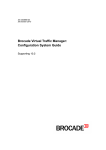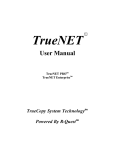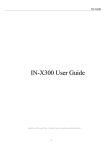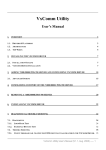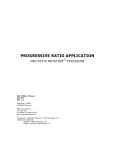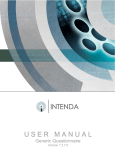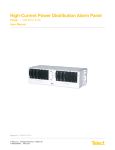Download Brukermanual Resuscitator - Scorpion Vision Software
Transcript
Resuscitator for NT User manual Version 1.50 August 8, 2001 The Resuscitator for NT is a part of the TORDIVEL Software Solutions. (c) 2001 Resuscitator for NT is copyright of TORDIVEL AS Resuscitator for NT User manual Content Content ............................................................................................................................2 TORDIVEL software solutions.............................................................................................3 Introduction ......................................................................................................................4 What can Resuscitator do for you? .....................................................................................4 Automatic startup; command line parameters .....................................................................5 Resuscitator configuration..................................................................................................6 Adding and configuring applications ...................................................................................7 Program Settings ...........................................................................................................7 Position and size ...............................................................................................................9 System settings............................................................................................................... 10 Program Scheduler .......................................................................................................... 11 Hiding and restoring Resuscitator ..................................................................................... 13 Command line parameters............................................................................................ 13 Using Resuscitator for NT as a startup group replacement ................................................. 14 Interactive control ........................................................................................................... 15 Remote control ............................................................................................................... 16 Resuscitator Client Program ............................................................................................. 19 Using the program ....................................................................................................... 19 Server...................................................................................................................... 20 Application status ..................................................................................................... 20 Remote server.......................................................................................................... 20 Event log ................................................................................................................. 20 Troubleshooting .............................................................................................................. 21 Application control........................................................................................................... 22 Alive-check ..................................................................................................................... 23 Page 2 of 23 Resuscitator for NT User manual TORDIVEL software solutions TORDIVEL AS Software House is developing a portfolio of Windows NT/2000 software components and solutions with the following properties: • • • • • • simple and easy to use very high quality requirements from real use cases easy to deploy "simply working" network applications building blocks Important keywords are: HTTP, TCP/IP, XML, and stateless servers. These components and solutions are divided into two categories: • • Professional Software Components Freeware Components Library We distribute the components and solutions to promote the skills of the experienced developers working at TORDIVEL and want to establish links to developers and companies all over the world. If you have comments/suggestions your feedback is more than appreciated. Please contact us. Storgata 20 N-0184 OSLO NORWAY Telefax +47 2315 8701 Telephone +47 2315 8700 E-mail: [email protected] Web: http://www.tordivel.com Page 3 of 23 Resuscitator for NT User manual Introduction Resuscitator is a highly configurable and unique tool designed to do program management on standalone Windows 2000 / NT computers. Resuscitator's primary tasks are to ensure program availability, force strict and controlled startup and shutdown sequences, flexible program scheduling and offer remote control. It can: • • • • • • • • • Start your programs and keep them running Enforce a strict starting sequence Schedule automatic restart, start, kill of all configured program The program scheduler supports periods from 100 ms to months. Control your programs by process ID or window title Hide the programs and itself Offer interactive control, on the console, and remote either in a browser or via a Telnet connection Perform ‘alive-check’ on a compatible application Shut down all applications and itself by remote control The Resuscitator for NT consists of the following main modules: • • • • • Server Program Remote Client ActiveX Control Find Resuscitator Program Remote Client Container Program Resuscitator for NT Help File What can Resuscitator do for you? • • • • • • • • • • Let you restart your computer over the internet – Using the Remote Client program Guarantee that your services are available 24 hours a day – Using the program watch feature thus restarting any application in 5 seconds Interactively restart any controlled application from your desktop – Using the Remote Client program Automatically scheduled backup every morning at five – Using the built in Program Scheduler Automatically restart your NT servers every week – Thus increasing the system availability to levels you did not believe possible Help you manage startup and shutdown sequences on NT-computer Understand what is happening on your servers / computers by inspecting the event-log with detailed information Keep an application in a fixed position on screen – very important when working in multiple screen setups. Be controlled from a host program over tcp/ip – very important when you use it to watch programs being started and stopped by a user or want to restart a number of computers automatically. Because Resuscitator is a configurable tools – It can do anything you tell it to do. Page 4 of 23 Resuscitator for NT User manual Automatic startup; command line parameters When you have created a configuration (ini) file, you can start Resuscitator to automatically load the configuration and start executing programs by typing on the command line: Resuscitator <path to ini file> Or you can of course make a shortcut that does this. Resuscitator will accept the following command line parameters, in any order: • • • <path to ini file> -configure -hide If an ini file is named, the configuration is read in, and unless “-configure” is specified, the configured applications are executed. “-hide” will start Resuscitator as a hidden application (see chapter Hiding and restoring Resuscitator). Page 5 of 23 Resuscitator for NT User manual Resuscitator configuration When you first start Resuscitator, you are taken to the Configuration Screen: • • • • • • First, type a name for a configuration (ini) file. Resuscitator will not operate unless a configuration file is specified. Next, add one or more applications. You can alter the settings in the System dialogue. You can schedule events from the Scheduler page (see the Simple scheduler chapter). Click OK and the configuration is saved. The main Resuscitator window is shown (see Interactive control). In this window, you simply click “Go!”, and Resuscitator will start your programs and automatically keep them running. Page 6 of 23 Resuscitator for NT User manual Adding and configuring applications Resuscitator keeps a list of applications to control. This list is ordered, so on startup, the programs will be executed in the sequence given. Use the “Up” and “Down” buttons to change this order if required. “Remove” will delete an application from the list. There is no undo option (except cancelling the configuration). Use “Add” to specify a new application to control, and fill in the fields according to your requirements. Program Settings • • • • • • • Application – Serves to uniquely identify an application. No two names in the list can be the same. Program path – Your application. Parameters – Parameters to the application. Start in – Directory where the program starts. If none is given, the application directory is used. Start as – Normal, maximised, minimised, hidden or Normal-activated. Pause after – Number of seconds to pause after starting the application. Run at shutdown only – Specifies that the application is only run as part of the closing sequence (useful to e.g. reboot the machine). Page 7 of 23 Resuscitator for NT User manual • Watch this program – Optionally, you can specify that an application is not watched by • Alive-check – An application can be programmed to update the Resuscitator .ini-file at • • • • • • • • • • Resuscitator. This is useful if e.g. you need an application to run only once on startup. regular intervals. With this, Resuscitator can check not only the presence, but also the state of an application. See the Alive-check chapter. Start program initially – If an application is not being watched, you can here specify that it starts on Resuscitator startup. Unchecking this can be useful to add control applications that can be started remotely. Do not kill at shutdown – normally, all controlled applications are taken down before Resuscitator exits. These marked here are always left alone. Check by title – If this is checked, Resuscitator will only use the application’s Process ID for identification if “In process” is selected (see below). Using the Process ID offers better process control, but some applications can not be controlled this way (e.g. if they create a new process themselves when started). See Application Control for details. In process – Check this to use both Process ID and window title to identify applications. For most applications, this will offer the best means of control. Window title – This is the title of the window that represents the application. The match supports the ‘*’ and ‘?’ wildcards; trailing spaces are removed, and comparison is case sensitive. Position – This button leads to the “Position and size” dialogue (see chapter Position and size), where you can control the positioning of the application’s main window. Wait start, max – When “Check by title” is selected, Resuscitator can wait for the application window to appear before continuing. This helps staging applications, as well as positioning them. The maximum number of seconds to wait for a window to appear before timing out and continuing can also be specified (default is infinite). Must stop, max – Enabled if “Wait start, max” is checked. If you select this option, then the application must start, then stop for Resuscitator to continue. This is useful to perform e.g. backup operations, if combined with “Run at shutdown”. A max time to wait for shutdown can be specified (default is infinite). Max wait close – If “Check by title” is checked, killing a program will first result in a number of WM_CLOSE messages sent to the window. If the window does not disappear after the number of seconds specified here, Resuscitator will then attempt killing the program forcefully before continuing. Restart time – You can enter a time of day here (HH:MM) when the application is automatically shut down and restarted. Page 8 of 23 Resuscitator for NT User manual Position and size Resuscitator can control the positioning of the applications it controls. You can separately control the position and size, as shown here: For both the position and the size, you have the following options: • • Enable – If selected, window control will occur when the application starts Watch – If selected, window control will occur also every time Resuscitator checks the application The numbers are screen pixels. If you are configuring Resuscitator with the controlled applications running, the current window position and size will be captured and displayed when this dialogue is shown. You can at any time re-capture the data by clicking “Refresh”. Press “Use” to transfer the captured numbers to the configuration. This option is only available for applications checked ‘By Title’. Note: For the positioning to work when the application is first started, you must probably enable the “Wait start, max” option in the Configuration dialogue. Position/size can only be set on existing windows. Resuscitator normally just starts an application, and does not wait for its window to appear. Enable the “Wait start, max” option in the configuration dialogue to let Resuscitator wait for an application window to appear so that it can be positioned. Please note: For your convenience, position watch is temporarily disabled when the configuration dialogue is shown. This allows you to experiment ‘live’, finding the best positions for your applications. Page 9 of 23 Resuscitator for NT User manual System settings By selecting “System” from the Resuscitator configuration dialogue, the System Settings tab (above) is presented. • • • • In the ‘Timing’ section, you can control the interval between successive application checks made by Resuscitator, as well as a (global) initial delay before Resuscitator, when started, starts doing anything at all. You can control availability of remote logins. You can enable or disable the remote command protocol and limit connections to specific IP addresses. You can also set your machine’s login details. (See AutoLogon in chapter Using Resuscitator for NT as a startup group replacement.) Page 10 of 23 Resuscitator for NT User manual Program Scheduler Every aspect of Resuscitator’s program management may be automatically scheduled with the built in scheduler module. The following commands are available: • • • • Start <application-name> - start named application Kill < application-name> - stops named application Restart – restarts all running application Shutdown – starts resuscitator’s shutdown procedure Selecting the Program Scheduler displays the following tab: with the following main elements: • • An event list with program management An event response list displaying real-time command responses Events can be added, edited, deleted and disabled. The Up and Down button helps the user to sort the list. Pressing edit displays the individual properties on an event as shown: Page 11 of 23 Resuscitator for NT User manual The Execute button is included to help the user test a newly added or changed event. The event command response is shown in the Event reponses list. The following Schedule Frequencies are supported: • • • • • • • • Once where a selected date and time of day is selected 100th ms Seconds Minutes Hours Days Weeks Months Page 12 of 23 Resuscitator for NT User manual Hiding and restoring Resuscitator In addition to the command line option to hide Resuscitator, there is an item on the System menu and a main window button to do this. There is no menu item or button to show Resuscitator again though (would do you lots of good if it were there, right?), so the application Find Resuscitator is provided for this purpose. Without any command line options, this program will show an interactive dialogue: The purpose of Find Resuscitator is to be a control panel for the Resuscitator Server program. The primary features are: • • • Show the status of the Resuscitator Server program User Interface to control the visibility of the Resuscitator Server program A command line interface Command line parameters Find Resuscitator accepts one of the following command line parameters: • • • • -show -hide -toggle -topmost The topmost parameter makes the Find Resuscitator program stay always on top. This parameter can also be toggled from the System Command Menu. Page 13 of 23 Resuscitator for NT User manual Using Resuscitator for NT as a startup group replacement On a standalone computer it is very handy to use Resuscitator for NT as a Startup Group replacement. This means that all entries in the Startup Group are defined as applications in Resuscitator and replaced by one shortcut to Resuscitator for NT. The Resuscitator in the startup group will normally use the following commandline options : resuscitator shutdown.ini –hide With this commandline all applications defined in the ini-file will be started and resuscitator will hide itself. On the distribution disk a sample ini-file, shutdown.ini, is included. In the ini-file the following applications are defined with their setup: • • • Shutdown – enabling remote shutdown of the server Server Control Panel – Find Resuscitator used as a local server control panel Resuscitator Client Program – included as an example With the AutoLogon feature it is possible to extend Resuscitator not only to be a Startup Replacement but to be a Shell replacement. This means that Resuscitator is replacing the explorer shell. See an example from the System Configuration dialogue. Page 14 of 23 Resuscitator for NT User manual Interactive control This is the main Resuscitator window. The list of applications is shown to the left, with an icon representing the state of the current program: - Application Application Application Application Application Application Application is not controlled and not running is running could not be stopped is stopped is scheduled for restart runs at startup, but is not watched runs at shutdown Recent messages are shown bottom right in the Event Log. You can select an application in the list on the left; its status (running, stopped, etc.) is displayed in the framed box. If the application is controlled By Title, you can toggle the application’s visibility by clicking the “Hide” / “Show” button within the box. You can stop/start the application by the “Kill” / “Start” button. The “Stop” button kills all applications (and changes to “Go!”). Press “Configure” to enter the configuration dialogue, or “Hide”, to hide Resuscitator, making it run invisibly in the background. The “Disable watching applications” checkbox lets you temporarily turn off Resuscitator’s watch features. The fields are still updated, but programs are not restarted or positioned in this mode. Note: You can configure Resuscitator while the applications are running. If you delete an application from the list, it will automatically be stopped. New additions will be started if they are marked as checked. If you change vital details like program name, path, parameters or watch mode (“Check by title”), you will be prompted to restart the application. Resuscitator will in most cases cope even if the application is not restarted, but it might miss out on certain applications. Page 15 of 23 Resuscitator for NT User manual Remote control Resuscitator accepts remote connections on the specified port (see System). Remote logins are protected by the NT Security mechanism, and is unfortunately a bit involved to get working. • • • • • First, ensure that the user starting Resuscitator has the SE_TCB_NAME privilege. This shows up as “Act as part of the operating system” in the User Manager applet. Note: when you change these settings, you must log off and on for the changes to take effect. Next, enable remote connections in Resuscitator and select a port number in the system dialogue. Assure there is a registered user (no particular privileges required) that is not logged on to the machine running Resuscitator. NT cannot handle multiple logons… (This seems to have changed with a recent Service Pack – this warning apparently does not apply any more.) From anywhere on your network (not across a Firewall though, unless you set it up properly), fire up your browser and start a page with the ResuscClient ActiveX component. Configure the client to connect to your machine, and supply your username and password (you can use the “DOMAIN\USER” combination if needed). To use a non-Microsoft client, you can also log on to Resuscitator using Telnet: Set up a Telnet connection directly to the specified port and make sure your Telnet client does not make a local echo of its input. When logged on, type ‘help’ for more information. Screen shot from User Manager using Windows NT 4.0 setting the “Act as part of the operating system” privilege. Page 16 of 23 Resuscitator for NT User manual IMTDVCmdProtocol - Remote Command Protocol A simple program to program command protocol has been included in Resuscitator. This is IMTDVCmdProtocol. The protocols basic features are: transport tcp/ip and a simple text format command value interface. See the System Setting to learn how to enable/configure connections. The following commands are honoured by the TDVIMCommandProtocol connection: Command Response getVersion getVersionResponse;version=Resuscitator x.x.x.x kill;program=<program> killResponse;program=<program>;status=ok|not killed start;program=<program> startResponse;program=<program>;status=ok|not started status;program=<program> statusResponse;program=<program>;status=not found|not running|to be started|running|unknown status Page 17 of 23 Resuscitator for NT User manual watch;value=on|off|status watchResponse;status=on|off show;value=hide|normal|status showResponse;status=visible|hidden shutdown shutdownResponse;status=started|not started restart restartResponse;status=started|not started Page 18 of 23 Resuscitator for NT User manual Resuscitator Client Program The Resuscitator Client Program is a program in the Resuscitator for NT product range. The purpose of the Client Program is to provide remote control of the Server Programs. The primary features are to: • • • • connect / disconnect to Server Program remote shutdown start / stop controlled application on the server view error log Using the program The remote client program is shown below. The program is a simple container for the Remote Client ActiveX. For more information about usage, see Remote Client ActiveX below. Page 19 of 23 Resuscitator for NT User manual Remote Client ActiveX Control The remote client is implemented as an ActiveX Control. This means that it can be contained in a web page or in any Windows application. The Resuscitator Client Program is a dialoguebased container for the ActiveX control. The ActiveX control consists of the following elements: Server The dropdown list is configured using the Configure dialog, activated by selecting the Configure command on the context menu. The context menu is activated by right-clicking on the control. The connect button shows the connection status. To connect, press the connect button and supply a correct username/password combination. To disconnect, press disconnect – note that a session automatically disconnects after a period of inactivity. Application status Shows the current connection status. The Kill/Start button is used to control a selected program. The detailed status on a selected application is shown. Remote server Using the Stop button one can activate the Remote Server Shutdown procedure. This will terminate the remote server and stop all controlled applications. Any application configured to be run at shutdown will run. This means that one can configure Resuscitator to run a Windows NT Shutdown program when terminated, with the effect that one can remotely control a shutdown/reboot procedure of the server computer. The Refresh button is used to interactively poll the server, updating the Event log and the Application status. Event log The last events show the error/event log of the server. Page 20 of 23 Resuscitator for NT User manual Troubleshooting Symptom Suggested action Remote login does not work. Activate remote login and set the port number in the configuration dialogue. Make sure the user running Resuscitator has the required privilege. Make sure the account used for remote login is not being used for an interactive login. Resuscitator keeps restarting an application that already runs. If “Check by title” is not checked in the application control, the application may be starting new processes on its own. If “Check by title” is checked, make sure the title is specified correctly. Comparison here is case sensitive. You may need to use the ‘*’ or ‘?’ wildcard characters. Note: Wildcards here are not ‘greedy’, and may not work as expected. For example, ‘*a*b’ will not match the pattern ‘abb’. This is because the ‘b’ in the wildcard is anchored to the first ‘b’ in the pattern. The second ‘b’ is thus not matching anything. To bypass this, use either ‘*a*b*’ or ‘*a*b?’ as the wildcard. Make sure “Alive-check” is not active, unless the application writes to the .ini-file. Resuscitator does not start an application at all. Check the application settings. If the “start in” directory does not exist, the application cannot start Make sure Resuscitator is really watching the application. Maybe the application is started as Hidden? An application cannot be killed. If “Check by title” is checked in the application control, the application may be waiting for user confirmation before it is closed down. If this happens, Resuscitator will time out and attempt killing the application by process. If the application has killed its original process and started a new one, however, there is no way for Resuscitator to kill the application. Resuscitator is working, but gone! Most likely you have hidden Resuscitator. To restore it, see chapter Hiding and restoring Resuscitator. Resuscitator does not position/size my application. Position/size can only be set on existing windows. Resuscitator normally just starts an application, and does not wait for its window to appear. Enable the “Wait start, max” option in the configuration dialogue to let Resuscitator wait for an application window to appear before continuing. Turn on the “Watch” feature in the position/size dialogue. This will make sure the window is positioned at every check interval. Position/size can only be controlled on applications checked “By title”. Start as “hidden” does not work. For some applications, the following is necessary: Enable “Check by title” for the application, make sure a window title is specified, and check the “Wait start, max” checkbox. Page 21 of 23 Resuscitator for NT User manual Application control Resuscitator can control applications using the Process ID, the main window title, or both. The table below summarises the differences: Process ID Window Title Both Mechanism Each controlled program is identified by a system unique ID. Programs are identified by the title of the window only. Programs are identified by the title of the window within the process. All programs unique Yes. No. Programs with the same title are indistinguishable. Yes. Works with all applications No. Certain programs create a new process on startup, terminating the original process. Resuscitator will keep starting such applications indefinitely. Yes, provided a window is displayed, this window is the application main window, and no confirmation box is shown when closing. In the latter case, the Process ID is used as a last resort to kill the application, but this can also fail (see left column). No. See left column. Wait option Resuscitator can pause for a fixed number of seconds before continuing. Resuscitator can wait for the application’s window to appear before continuing. Resuscitator can wait for the application’s window to appear before continuing. Kill Programs are forcibly shut down and may lose information. Programs are first sent a number of Close messages, and if they do not shut down properly, a process kill operation is attempted. Programs are first sent a number of Close messages, and if they do not shut down properly, a process kill operation is attempted. Positioning Not supported. Supported. Supported. Page 22 of 23 Resuscitator for NT User manual Alive-check Specially rigged applications can cooperate with Resuscitator by updating an ‘alive’-flag in the Resuscitator configuration file. Within the chosen number of intervals, the application must have written to the file. The resuscitator’s configuration file is a standard Windows ini file. The controlled application must update a key with the name of its application name under the section [AliveStatus] to the numeric value of 1. For example, if the application is “Server”, the following line: [AliveStatus] Server=1 must be written to the configuration file. If the application fails to do this within the specified time, it will be restarted by Resuscitator. In the screen shot to the right Resuscitator has been configured to perform alive-check on the Server application. Note: You should use the Win32 API function WritePrivateProfileString for this, since this is an atomic operation. See your Win32 API documentation if unsure. Page 23 of 23