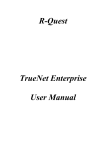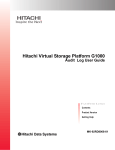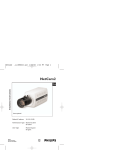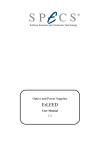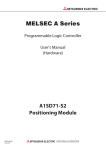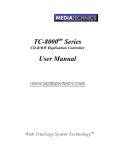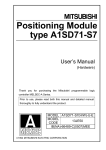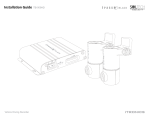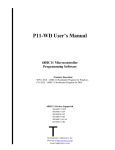Download TrueNet Manual PDF - Mediatechnics Systems Inc.
Transcript
tm TrueNET User Manual TrueNET PROtm TrueNET Enterprise tm TrueCopy System Technologytm Powered By R-Questtm TrueNETtm and TrueCopy System Technologytm COPYRIGHT__________________________________________________ Copyright © 2000-2002 R-Quest Technologies, LLC (R-QuestTM). All rights reserved. This manual and the software described in it are copyrighted with all rights reserved. No part of this publication may be reproduced, transmitted, transcribed, stored in a retrieval system or translated into any language in any form by any means without the written permission of R-QuestTM. TRADEMARKS_________________________________________________ “R-Quest”, “TrueNET”, “TrueNET PRO”, “TrueNET Enterprise”, “TrueAPI”, “TrueISO”, “TrueCopy”, “TrueCopy System Technology” and “Powered By R-Quest” are trademarks of RQuest Technologies, LLC. Other brand names and product names are trademarks or registered trademarks of their respective companies. R-Quest may also claim other names, words or phrases contained in this manual as trademarks. WARRANTY___________________________________________________ If you discover physical defects in the media on which R-Quest software is distributed, or in the User Manual supllied by R-Quest, R-Quest will replace the media or manual for a period of ninety (90) days after the purchase of the retail customer. You must return the media or manual to R-Quest or an authorized R-Quest dealer within the warranty period accompanied by proof of purchase. R-Quest DISCLAIMS ALL IMPLIED WARRANTIES ON THE PRODUCT, INCLUDING WITHOUT LIMITATION WARRANTIES OF MERCHANTABILITY, PERFORMANCE AND FITNESS FOR A PARTICULAR PURPOSE. R-Quest WILL NOT BE LIABLE FOR ANY BUG, ERROR, OMISSION, DEFECT, DEFICIENCY, OR NONCONFORMITY IN ANY SOFTWARE. AS A RESULT, THE SOFTWARE IS SOLD “AS IS”, AND THE PURCHASER ASSUMES THE ENTIRE RISK AS TO ITS QUALITY AND PERFORMANCE. R-Quest SHALL IN NO EVENT BE LIABLE FOR DIRECT, INDIRECT, SPECIAL, INCIDENTAL, CONTINGENT OR CONSEQUENTIAL DAMAGES RESULTING FROM ANY DEFECT IN THE SOFTWARE OR ITS DOCUMENTATION INCLUDING D AMAGES FROM LOSS OF DATA, EVEN IF R-Quest OR AN AUTHORIZED R-Quest DEALER HAS BEEN ADVISED OF THE POSSIBILITY OF SUCH DAMAGES. YOU AGREE THATR-Quest’s LIABILITY ARISING OUT OF CONTRACT, NEGLIGENCE, STRICT LIABILITY IN TORT OR WARRANTY SHALL NOT EXCEED ANY AMOUNTS PAID BY YOU FOR THIS PRODUCT. Any written or oral information or advice given by R-Quest dealers, distributors, agents or employees will in no way increase the scope of this warranty. Nor may you rely on such oral or written communication. Some states do not allow the exclusion or limitation of implied warranties or liability for incidental or consequential damages, so the above limitation or exclusion may not apply to you. This warranty gives you specific legal rights, and you may also have other rights which vary from state to state. Piracy / Illegal Copying______________________________________ TrueCopy System Technology tm is designed to help you easily reproduce material for which you own the copyright or have obtained permission from the copyright owner to make copies. Unless you own the copyright or have permission from the copyright owner to make copies, you may be violating copyright law and be subject to payment of fines, damages and / or other remedies. R-Quest accepts no responsibility for the use or misuse of this equipment for illegal purposes. If you are uncertain about your rights, contact your legal advisor. 2 Table of Contents Network Configuration...............................................................................5 Duplicator Network Configuration .......................................................................5 Duplicator – Additional Menu Items ................................................................................5 TrueNET System Manager Configuration ..................................................6 TrueAPI Setup (TrueNET Enterprise Only).......................................................................8 TrueISO Setup (TrueNET Enterprise Only)......................................................................8 The Main Screen......................................................................................................................9 Starting a Job.......................................................................................................................................... 10 Stopping a Job........................................................................................................................................ 11 Delete Job.................................................................................................................................................... 11 Delete Done ............................................................................................................................................... 11 Duplicator Image Management............................................................................ 12 Uploading CD Images..................................................................................................................... 12 Uploading Print Images................................................................................................................ 12 Renaming CD Images..................................................................................................................... 12 Downloading ISO9660 Images (.iso)................................................................................ 12 Downloading CD Image Files (.rqi) .................................................................................. 13 Downloading Print Images ........................................................................................................ 13 The TrueNET API (TrueNET Enterprise Only) .................................................. 15 Appendix A................................................................................................................................ 17 The Life Cycle of a Job ................................................................................................................................... 17 Scheduled ............................................................................................................................................... 17 Downloading ....................................................................................................................................... 17 Building.................................................................................................................................................... 17 Downloaded......................................................................................................................................... 17 Queued ...................................................................................................................................................... 17 Running................................................................................................................................................... 17 Done............................................................................................................................................................. 18 3 Error........................................................................................................................................................... 18 Appendix B................................................................................................................................ 19 TrueNET API Commands ............................................................................................... 20 [JOB] Section................................................................................................................................................. 20 [ISO] Section .................................................................................................................................................. 22 [PRINT] Section ............................................................................................................................................ 24 [RESULTS] Section...................................................................................................................................... 25 4 Network Configuration To use TrueNET and Duplicators equipped with TrueNET features, your network should be configured to use TCP/IP protocol over 10/100Mbit Ethernet. TCP/IP is an industry standard protocol, and is also used by the Internet. If you have Internet access via your network, you are already running TCP/IP. If you are in doubt about how your network if configured, please consult your Network Administrator. Before a duplicator can be used on any network, it must be configured with a static IP address. If you are in doubt about what static IP addresses are available, please ask your Network Administrator. Usually the IP address on your local area network (LAN) will be something like: 192.168.0.xxx (where xxx is a number between 1 and 255). Make sure that the IP address you choose is not in use by any other computer on your network. If your computers are configured for automatic IP assignment, check what range of addresses they can be assigned (i.e. 192.168.0.1 – 192.168.0.100) and assign the duplicator a static IP address outside this range. Duplicator Network Configuration To configure the Duplicator, make sure that the Duplicator is not connected to the network. This will prevent any unintended network address conflict. Turn the power on, and wait until the main menu appears. From the menu, select the Setup | Network Setup. Select Duplicator IP and enter the chosen IP address. Enter all 12 digits, using 0s where appropriate, e.g. 192.168.000.010 for 192.168.0.10. Press the ENTER key to save the setup, and when saved, turn the duplicator off. Connect the Duplicator to the network hub or network switch using a standard CAT5 network cable. If you are connecting the Duplicator directly to a PC, and not via a network hub, make sure that you are using a ‘Crossover Cable’. A crossover cable can only be used to connect two pieces of equipment directly. Do not use a crossover cable if are using a hub or network switch. Turn the Duplicator on and wait for the main menu to appear. The Duplicator configuration is now complete. Duplicator – Additional Menu Items There are some new menus that appear when networking is enabled. The first was the Network Setup which is used to configure the IP address. The second is Network Mode (in the main menu). CD and Print Images can be uploaded or downloaded while the Duplicator is at the main menu, or is running a “standalone” job. However, network jobs can only be run when the Duplicator is in Network Mode. Simply select Network Mode from the main menu and the duplicator with go “On-Line”. To exit Network Mode, press & hold the STOP key. 5 An additional option also appears in the Duplication Options menu. When “Network Active” is set to NO, the Duplicator will work as before. When “Network Active ” is set to YES, the Duplicator will enter Network Mode automatically after power on. It is still possible to run the Duplicator in standalone mode by exiting Network Mode (by holding down the STOP key), and returning to the main menu. The “Async Copying” option also takes on a new function. All jobs are run asynchronously in network mode. However, in network mode it is also possible to be running more than one job at any given time. This is known as running “Asynchronous Jobs” or “Parallel Jobs”. Setting “Async Copying” to YES will allow more than one job to run in parallel as resources become available. This would be the case if the Duplicator has more than one recorder, and more that one job was created, each with only 1 CD. Setting “Async Copying” to NO will force queued jobs to wait until all the CDs from the current job are done before starting the next queued job. The advantage of running jobs in parallel (Async Copying = YES) is that several jobs, each with only a small number of CDs can be run at the same time. The disadvantage is that the output hopper may have CDs from different jobs “out of order”, or ‘interleaved’, and require sorting. TrueNET System Manager Configuration It is important that the duplicator is configured and connected to the network before you install and configure the TrueNET System Manager. Install the TrueNET system manager by running the TrueNET_Setup.exe program. This will take only a few seconds to complete, and will add the TrueNET program to your start menu, and also add a short cut icon to your desktop. Run the TrueNET System Manager by double clicking on the desktop TrueNET shortcut, or by selecting it from the start menu. TrueNET will also warn if “No duplicators are defined”. Click OK to proceed to the main screen. 6 Once the main screen appears select the Setup | Network Duplicator Setup menu. Click on “Add Duplicator”. Each duplicator on the system should have a unique name, chosen by the user. Example names would be Duplicator 1, Dupicator 2, Station 1, Station 2 etc, or Production, Marketing, Accounts etc. Choose a name that helps you remember which Duplicator it applies to. Enter the chosen name and IP address of the Duplicator, and then click OK. The TrueNET System Manager will attempt to communicate with the duplicator. This should happen very quickly (less than one second). If TrueNET cannot find the duplicator it will time out after about 60 seconds, and you will need to check that the IP addresses on both the TrueNET system manager and the Duplicator match, and if so, also check that they do not conflict with any other equipment (such as a PC, printer or Duplicator) on the network. If you have more than one Duplicator on the system, repeat this process until all the Duplicators have been added to the system. Where more than one duplicator is present, a default duplicator can be selected by checking the “Default Duplicator” box. This is the Duplicator that will appear first in the Duplicator selection box during image management and job operation. The default duplicator can be changed at any time by selecting the Duplicator then the selecting ‘Default Duplicator’ check box in the Network Duplicator Setup. 7 TrueAPI Setup (TrueNET Enterprise Only) In order to use the TrueAPI functions, TrueNET must know where to find the TrueAPI command files. Select API Setup from the Setup menu, and select the directory where the API command files will be placed. This is all that is required to configure TrueNET Enterprise to accept commands via the API. TrueISO Setup (TrueNET Enterprise Only) Select ISO File System Defaults from the Setup menu. This dialog allows you to specify the default settings used when building ISO9660 or Joliet CDs with the TrueISO feature. This includes all images that are built using the “Create ISO” button (Start Job) or TrueAPI functions. These settings can be overridden at any time, either individually or as a whole by using either the “ISO PVD” button when creating an ISO image in Start Job, or by specifying these parameters via the TrueAPI command file. If you do not want to set defaults, simply leave these settings blank. 8 The Main Screen The main screen allows users to monitor, start, stop or delete jobs. All jobs that have been scheduled from this workstation will be displayed in the job status box. See Appendix A for the life cycle of a job. To start a duplication job, click the Start Job button. To stop a job click the status area of the job then click the Stop Job button. It may not be possible to stop a job in all states. Check Appendix A for more details. To delete a job click the status area of the job, and click the Delete Job button. Jobs cannot be deleted if they are running. Check Appendix A for more details. To delete all jobs that are in the ‘Done’ state click “Delete Done”. This saves time by deleting all the jobs that are in the ‘Done’ state, instead of selecting and deleting each job in turn. 9 Starting a Job Click the Start Job button. This will launch the TrueNET Job Properties dialog. Select or check the following: ?? Select the Duplicator to use. ?? Enter the quantity to do. ?? Select the CD image source. To select an image stored on a local PC hard disk click Browse. To select an image stored on the Duplicator hard disk click Browse Duplicator. To create an image from a directory on a local hard disk (TrueNET Enterprise only) click Create ISO . ?? If your Duplicator includes on line printing facilities, and this is enabled and you would like print on the CDs, select a print file. To select a print file from a local PC hard disk click Browse. To select a print file on the Duplicator hard disk click Browse Duplicator. This will automatically select printing as part of the job. ?? Check the job type – Copy / Compare / Print. By checking both Copy and Compare, the Duplicator will first record the CD, and then compare the recorded CD to the master image. Not all CD formats can be compared. ?? If you do not want to burn check the Simulate box, otherwise leave the Burn checked. ?? Click on OK. 10 If you checked Simulate, a warning dialog will appear informing you that this job is in simulate mode. Click OK to continue or Cancel to return to the job properties. The job is now scheduled. All images that are not already on the duplicator hard disk will be downloaded. Once this is complete the job will be queued within the duplicator, and run automatically when resources are available. The job status can be monitored on the main screen until the TrueNET application is exited. Stopping a Job To stop a job, click on the job status and then click the “Stop Job” button. Not all jobs can be stopped. For instance, it is not possible to stop a job during a download. The job can be stopped once the download has completed. Delete Job A job can be deleted provided that it is in one of the following states: Scheduled, Queued, Stopped and Done. If the job is not in one of these states then it should be stopped first. Delete Done The Delete Done button will remove all jobs that are in the ‘Done’ state. This allows you delete all “Done” jobs with a single click, instead having to delete each ‘Done’ job individually. 11 Duplicator Image Management The images on a duplicator hard disk can be viewed, renamed or uploaded to the PC by selecting “Duplicator Image Management” from the “Images” menu. In addition CD Images, ISO images and print images can be downloaded directly to the duplicator hard disk. Uploading CD Images To upload an image click on the image name, and click the “Upload” button. This will create a CD image file on the PC hard disk. Uploading Print Images Click on the image name then click the “Upload” button. This will create a print image file on the PC hard disk. Renaming CD Images To rename an image click on ht e image name and then click rename. A dialog box will appear that allows you to change the name. Image names will be changed to upper case, and have a maximum length of 14 characters. Downloading ISO9660 Images (.iso) To download an ISO file created by another program (i.e. Easy CD Creator) click the ISO image button, then select an .ISO file. ISO images must be created as Mode 1, and not Mode 2 or CD-XA. 12 Downloading CD Image Files (.rqi) Images uploaded from a Duplicator are stored in R-Quest Image File format (.rqi). To download a CD (.rqi) image to a duplicator click on the “CD Image” button and select an .rqi file. Downloading Print Images To download a print file (.prn) click the “Print Image” button and select a .prn file. Make sure that this print file is suitable for the printer installed on your duplicator. 13 14 The TrueNET API (TrueNET Enterprise Only) TrueNET API (TrueAPI) uses easy to build ASCII text files for passing commands from a customer supplied software application to TrueNET. Jobs can be scheduled very easily by the user application, simply by creating API command files in ASCII text, and then monitoring them for real time status. Using this simple but extremely powerful tool, users can integrate TrueNET in to in house production / sales order systems, and create ‘on-demand’ CDs. This includes both multiple copies of the same CD or ‘one-off’ unique CDs. TrueAPI is designed to be simple to use from almost any kind of program. Command files can be read or written in almost any programming language, on almost any operating system. It is especially easy to use from a Microsoft Windows platform by using two specific calls (WritePrivateProfileString and GetPrivateProfileString) that will create and read the TrueAPI command file entries for you. These calls are directly supported with popular programming environments such a Microsoft Visual C/C++ and Microsoft Visual Basic. In the simplest form, a command file could be as little as: [JOB] JOBTYPE=COPY IMAGE_FILE=c:\image.iso The command file above assumes that an ISO file called “image.iso” already exists in the root of the “c:\” directory. The default quantity is 1. Building an ISO image from a path on the hard disk as part of the download process could be as simple as: [JOB] JOBTYP E=COPY BUILD_PATH=c:\MyDir This command file will generate a ‘virtual’ ISO9660/Joliet image from all the files (and sub directories) located in the “c:\MyDir” directory and download it to the target autoloader. No ISO image file is actually created, because it is built ‘on-the-fly’ as the data is transferred to the Duplicator over the network. This has the advantage of reducing the build+download time overhead, and reduces the hard disk space required when creating ISO9660/Joliet CD Masters. Most of the commands (keywords) are optional, and a default value is automatically selected if the keyword is not present in the command file. For example, the command files shown above could have included the command QUANTITY=1. However, if the keyword QUANTITY is not present, the quantity is set to 1 by default. To make 10 copies of an image simply add the command QUANTITY=10. The file should be created using a file extension of .BLD. This will prevent the system from starting a job before all parameters have been set. Once all parameters are written, the file should be renamed with an extension of .JOB. When the system manager has parsed the file, it will be renamed to .BSY. When a job completes the file will be renamed to .DON. If during the parsing phase the system manager encounters and error, or the job encountered an error, the file will be renamed to .ERR. See Appendix B for full TrueAPI command information. 15 The following are reserved keywords for the TrueNET API: [JOB] BURN BUILD_PATH IMAGE_FILE JOBTYPE QUANTITY (Mandatory) (Optional) (Mandatory - if building an ISO Image – otherwise ignored) (Mandatory - except when building an ISO image) (Mandatory) (Optional) [ISO] ABSTRACT BIBLIOGRAPHY COPYRIGHT JOLIET PREPARER PUBLISHER VOLIDENT (Optional) (Optional) (Optional) (Optional) (Optional) (Optional) (Optional) (Optional) [PRINT] PRINT_FILE (Optional) (Optional) [RESULTS] ACCEPTED REJECTED STATION STATUS TIME_COMPLETE TIME_SCHEDULED (Created By TrueNET) (Created By TrueNET) (Created By TrueNET) (Created By TrueNET) (Created By TrueNET) (Created By TrueNET) (Created By TrueNET) For convenience, other sections and keywords may be added by the user application for internal job tracking etc. TrueNET will not read, write or delete additional user sections or keywords, and will only read or modify those sections & keywords defined in this manual. However, please note that the API is currently being expanded, and addition keywords defined for the sections described above. R-Quest recommends defining new sections for all user-defined keywords. 16 Appendix A The Life Cycle of a Job All jobs start life in one of two ways, i.e. manually created by a user sat at a computer screen using the TrueNET GUI, or via the TrueAPI. In each case, they start life as ‘Scheduled’. This means that TrueNET knows about the job, and will allocate duplicator resources to the job as soon as they become available, in job order. If images used by the job are not already on the duplicator’s hard disk, the images must be transferred over the network to the duplicator. This state is known as ‘downloading’. Once all images are downloaded, TrueNET will attempt to queue the job within the Duplicator. If the Duplicator is able to queue the job, the state becomes ‘Queued’. Once the duplicator has resource (i.e. drives or printer) to start the job the status will change to ‘Running’. On completion, the duplicator will delete any temporary images that were downloaded and TrueNET will enter the ‘Done’ state. If at any time during this process the job encounters an error, i.e. the input hopper become empty, the job status will change to ‘Error’. The job will automatically restart and resume the ‘Running’ state once the problem is corrected. Some errors cannot be corrected (like the image does not exist), and therefore the job cannot restart. In this case, the user should delete the job. Scheduled The job has been created, but TrueNET has not yet allocated resources to the job. Downloading The images for the job are not on the Duplicator’s hard disk, and are currently being downloaded prior to the job starting. Building The image does not exist on the duplicator’s hard disk, and is being built ‘on-the-fly’ as it is downloaded prior to the job starting. Downloaded The image required for the job are now located on the Duplicator’s hard disk. The duplicator does not yet have room for the job in its internal queue. Queued All images are on the Duplicator’s hard disk and the job is in the Duplicator’s internal queue. The job will start as soon as resources (i.e. Recorders or Printers) become available. Running All images are on the Duplicator’s hard disk, and the job is now running. 17 Done The job was completed as requested. Any images that were automatically downloade d from the PC to the Duplicator’s hard disk (as temporary images) have been deleted from the Duplicator. Error The job is in an error state, i.e. the input hopper is empty, or other such errors. Error states almost always require the operator’s attention. 18 Appendix B TrueNET API Sections [JOB] The job section is used to hold parameters for all aspects of the CD Image, and the duplication job. This section is mandatory, and is generated by the user application. The [JOB] section will not be modified by the TrueNET System Manager. [ISO] The ISO section us used to hold parameters relating to the ISO primary volume descriptor. This section is optional, and generated by the user application. The [ISO] section will not be modified by the TrueNET Sys tem Manager. [PRINT] The PRINT section hold print parameter information. This section is optional and generated by the user application. The [PRINT] section will not be modified by the TrueNET System Manager. [RESULTS] The results section is generated by the system manager, and should be read by the user application for job feedback. The TrueNET System Manager will generate and/or over write any of the information specified by the reserved keywords in the section. The TrueNET System Manager will overwrite reserved keywords in the section during the course of the job. 19 TrueNET API Commands [JOB] Section Keyword: BUILD_PATH Section: [JOB] Purpose : Specify the location of the source path for ISO premastering Status : Optional. This is only required if an ISO image is not already supplied Example: BUILD_PATH=c:\mybuildpath\disc1 BUILD_PATH= \\Server \TempCDFiles Keyword: BURN Section : [JOB] Purpose : Specifies whether to burn (BURN=YES) or simulate (BURN=NO) Status : Optional. If not present then BURN=YES Example: BURN=YES BUTN=NO Keyword: IMAGE_FILE Section : [JOB] Purpose : Specify the name of the ISO image to use Status : MANDATORY Examples: IMAGE_FILE=c:\iso_images\test.iso IMAGE_FILE=\\Server\Share\IsoImages \test.iso Keyword: JOBTYPE Section : [JOB] Purpose : Specify the type of job to do Status : MANDATORY Example: JOBTYPE=COPY - would write the CD without comparing JOBTYPE=COPYCOMPARE - would write the CD then compare it JOBTYPE=COMPARE - would compare a CD against an image 20 Keyword: QUANTITY Section : [JOB] Purpose : Hold the required quantity of copies to make. Status : Optional – If this entry is not present, a default value of 1 is used. Example: QUANTITY=10 - This would request 10 identical copies of this image. 21 [ISO] Section Keyword: PUBLISHER Section : [ISO] Purpose : descriptor. Specifies the publisher details for inclusion on the ISO primary volume Status : Optional Default : Entry is filled with spaces Examples: PUBLIS HER=R-Quest Technologies, LLC PUBLISHER= Keyword: PREPARER Section : [ISO] Purpose : Specifies the ASCII text for inclusion in the ISO primary volume descriptor Status : Optional Default : Entry is filled with spaces Examples: PREPARER=Joe Bloggs PREPARER= Keyword: COPYRIGHT Section : [ISO] Purpose : Specifies the ASCII text for inclusion in the ISO primary volume descriptor Status : Optional Default : Entry is filled with spaces Examples: COPYRIGHT=© 2000 R-Quest Technologies, LLC COPYRIGHT= Keyword: BIBLIOGRAPHY Section : [ISO] Purpose : Specifies the ASCII text for inclusion in the ISO primary volume descriptor 22 Status : Optional Default: Entry is filled with spaces Examples: BIBLIOGRAPHY=ABCDE BIBLIOGRAPHY= Keyword: ABSTRACT Section : [ISO] Purpose : Specifies the ASCII text for inclusion in the ISO primary volume descriptor Status : Optional Default : Entry is filled with spaces Examples: ABSTRACT=ABCDE ABSTRACT= Keyword: VOLIDENT Section : [ISO] Purpose : Allows the volume label to be specified Status : Optional Default : The system will create a volume name based on the current date and time Examples: VOLIDENT=PRODUCT_A VOLIDENT=001209_1015 VOLIDENT= 23 [PRINT] Section Keyword: PRINT_FILE Section : [PRINT] Purpose : Specify a print (.PRN) file printing on the CD Status : Optional Default : No printing Example: PRINT_FILE=c:\label.prn 24 [RESULTS] Section Keyword: ACCEPTED Section : [RESULTS] Purpose : requested. Specifies how many CDs where accepted. This should match the number Status : Systems created Default : ACCEPTED=1 Examples: Keyword: BUILD Section : [RESULTS] Purpose : Specifies the results of the build Status : System Created Default : BUILD=DONE Examples: BUILD=DONE BUILD=ERROR Keyword: REJECTED Section : [RESULTS] Purpose : Specifies the number of blank CDs rejected during this job Status : System Created Default : REJECTED=0 Examples: REJECTED=0; 25 Keyword: STATUS Section : [RESULTS] Purpose : Specifies the status of the job Status : System Created Examples: STATUS = SCHEDULED STATUS = RUNNING STATUS=DONE STATUS=ERROR Keyword: TIME_SCHEDULED Section : [RESULTS] Purpose : Specifies the time the system collected the job Status : System created Default : Examples: TIME_SCHEDULED=20001015142752 Time is in a simple extended format. The time can be interpreted as follows: Digits 0-3 4-5 6-7 8-9 10-11 12-13 14-15 Year Month Day of Month Hour of the Day Minute orf the hour Seconds in the minute Hundredths of a second Keyword: TIME_COMPLETE Section : [RESULTS] Purpose : Specifies the time the job was completed Status : System created Default : Examples: See TIME_SCHEDULED 26 TM Powered By R-Quest tm TrueNET User Manual Part Number 900-00018-01 Revision A 3 Copyright © 2002 R -Quest Technologies, LLC All rights reserved . www.r-quest.com A TrueCopy System Technologytm Component 27