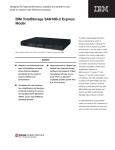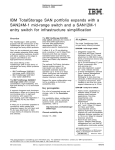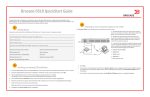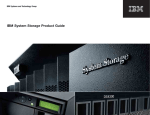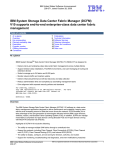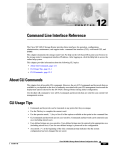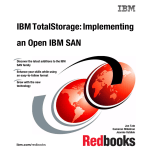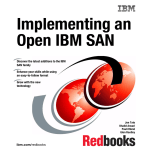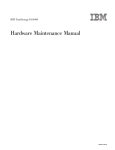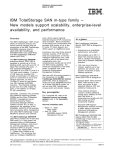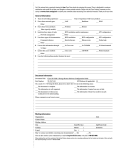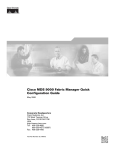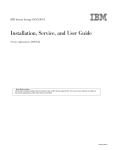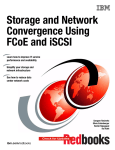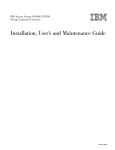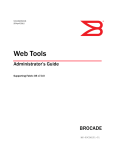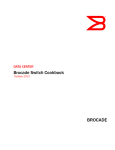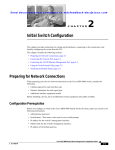Download IBM System Storage: Implementing an IBM SAN - e
Transcript
Front cover IBM System Storage: Implementing an IBM SAN Discover the latest additions to the IBM SAN family Enhance your skills while using an easy-to-follow format Grow with the new technology Jon Tate Kerry Edwards Michael Engelbrecht Simon Richardson ibm.com/redbooks International Technical Support Organization IBM System Storage: Implementing an IBM SAN May 2007 SG24-6116-06 Note: Before using this information and the product it supports, read the information in “Notices” on page xi. Seventh Edition (May 2007) This edition applies to the hardware and firmware that was available to IBM® at the time of writing. © Copyright International Business Machines Corporation 1999-2007. All rights reserved. Note to U.S. Government Users Restricted Rights -- Use, duplication or disclosure restricted by GSA ADP Schedule Contract with IBM Corp. Contents Notices . . . . . . . . . . . . . . . . . . . . . . . . . . . . . . . . . . . . . . . . . . . . . . . . . . . . . . . xi Trademarks . . . . . . . . . . . . . . . . . . . . . . . . . . . . . . . . . . . . . . . . . . . . . . . . . . . xii Preface . . . . . . . . . . . . . . . . . . . . . . . . . . . . . . . . . . . . . . . . . . . . . . . . . . . . . . xiii The team that wrote this book . . . . . . . . . . . . . . . . . . . . . . . . . . . . . . . . . . . . . xiii Become a published author . . . . . . . . . . . . . . . . . . . . . . . . . . . . . . . . . . . . . . . xvi Comments welcome. . . . . . . . . . . . . . . . . . . . . . . . . . . . . . . . . . . . . . . . . . . . . xvi Summary of changes . . . . . . . . . . . . . . . . . . . . . . . . . . . . . . . . . . . . . . . . . . xvii May 2007, Seventh Edition . . . . . . . . . . . . . . . . . . . . . . . . . . . . . . . . . . . . . . xvii Chapter 1. Implementing a SAN with the b-type family . . . . . . . . . . . . . . . . 1 1.1 Product introduction . . . . . . . . . . . . . . . . . . . . . . . . . . . . . . . . . . . . . . . . . . 2 1.1.1 Hardware. . . . . . . . . . . . . . . . . . . . . . . . . . . . . . . . . . . . . . . . . . . . . . . 2 1.1.2 Fabric Operating System . . . . . . . . . . . . . . . . . . . . . . . . . . . . . . . . . . 7 1.1.3 Management tools. . . . . . . . . . . . . . . . . . . . . . . . . . . . . . . . . . . . . . . . 7 1.1.4 Licensing . . . . . . . . . . . . . . . . . . . . . . . . . . . . . . . . . . . . . . . . . . . . . . . 7 1.1.5 Security . . . . . . . . . . . . . . . . . . . . . . . . . . . . . . . . . . . . . . . . . . . . . . . . 8 1.1.6 Support . . . . . . . . . . . . . . . . . . . . . . . . . . . . . . . . . . . . . . . . . . . . . . . . 8 1.2 The hardware . . . . . . . . . . . . . . . . . . . . . . . . . . . . . . . . . . . . . . . . . . . . . . . 8 1.2.1 Generic features . . . . . . . . . . . . . . . . . . . . . . . . . . . . . . . . . . . . . . . . . 9 1.2.2 New features . . . . . . . . . . . . . . . . . . . . . . . . . . . . . . . . . . . . . . . . . . . 13 1.3 Operating system . . . . . . . . . . . . . . . . . . . . . . . . . . . . . . . . . . . . . . . . . . . 15 1.3.1 Fabric Operating System . . . . . . . . . . . . . . . . . . . . . . . . . . . . . . . . . 16 1.4 Management tools. . . . . . . . . . . . . . . . . . . . . . . . . . . . . . . . . . . . . . . . . . . 28 1.4.1 WebTools . . . . . . . . . . . . . . . . . . . . . . . . . . . . . . . . . . . . . . . . . . . . . 28 1.4.2 Fabric Watch . . . . . . . . . . . . . . . . . . . . . . . . . . . . . . . . . . . . . . . . . . . 28 1.4.3 SNMP . . . . . . . . . . . . . . . . . . . . . . . . . . . . . . . . . . . . . . . . . . . . . . . . 31 1.4.4 Fabric Manager . . . . . . . . . . . . . . . . . . . . . . . . . . . . . . . . . . . . . . . . . 32 1.5 Licensing . . . . . . . . . . . . . . . . . . . . . . . . . . . . . . . . . . . . . . . . . . . . . . . . . . 36 1.5.1 Ports on Demand . . . . . . . . . . . . . . . . . . . . . . . . . . . . . . . . . . . . . . . 36 1.5.2 Extended Fabric . . . . . . . . . . . . . . . . . . . . . . . . . . . . . . . . . . . . . . . . 37 1.5.3 Performance Monitoring . . . . . . . . . . . . . . . . . . . . . . . . . . . . . . . . . . 37 1.5.4 ISL Trunking . . . . . . . . . . . . . . . . . . . . . . . . . . . . . . . . . . . . . . . . . . . 38 1.6 Security . . . . . . . . . . . . . . . . . . . . . . . . . . . . . . . . . . . . . . . . . . . . . . . . . . . 38 1.6.1 Advanced Security / Secure Fabric OS. . . . . . . . . . . . . . . . . . . . . . . 38 1.7 Implementation . . . . . . . . . . . . . . . . . . . . . . . . . . . . . . . . . . . . . . . . . . . . . 41 1.7.1 Initial setup . . . . . . . . . . . . . . . . . . . . . . . . . . . . . . . . . . . . . . . . . . . . 41 1.7.2 The command line interface . . . . . . . . . . . . . . . . . . . . . . . . . . . . . . . 44 © Copyright IBM Corp. 1999-2007. All rights reserved. iii 1.7.3 Connecting to the switch . . . . . . . . . . . . . . . . . . . . . . . . . . . . . . . . . . 52 1.7.4 SAN16B Quick Setup with EZSwitchSetup v2.1.0 . . . . . . . . . . . . . . 61 1.8 WebTools walk-through. . . . . . . . . . . . . . . . . . . . . . . . . . . . . . . . . . . . . . . 86 1.8.1 Fabric Events icon. . . . . . . . . . . . . . . . . . . . . . . . . . . . . . . . . . . . . . . 89 1.8.2 Topology icon . . . . . . . . . . . . . . . . . . . . . . . . . . . . . . . . . . . . . . . . . . 91 1.8.3 Name Server icon . . . . . . . . . . . . . . . . . . . . . . . . . . . . . . . . . . . . . . . 92 1.8.4 Zoning icon . . . . . . . . . . . . . . . . . . . . . . . . . . . . . . . . . . . . . . . . . . . . 96 1.8.5 Main view . . . . . . . . . . . . . . . . . . . . . . . . . . . . . . . . . . . . . . . . . . . . . 97 1.8.6 Port information . . . . . . . . . . . . . . . . . . . . . . . . . . . . . . . . . . . . . . . . . 99 1.8.7 Status button . . . . . . . . . . . . . . . . . . . . . . . . . . . . . . . . . . . . . . . . . . 104 1.8.8 High Availability button . . . . . . . . . . . . . . . . . . . . . . . . . . . . . . . . . . 108 1.8.9 Power button . . . . . . . . . . . . . . . . . . . . . . . . . . . . . . . . . . . . . . . . . . 113 1.8.10 Fan button . . . . . . . . . . . . . . . . . . . . . . . . . . . . . . . . . . . . . . . . . . . 113 1.8.11 Temp button . . . . . . . . . . . . . . . . . . . . . . . . . . . . . . . . . . . . . . . . . 114 1.8.12 Admin button . . . . . . . . . . . . . . . . . . . . . . . . . . . . . . . . . . . . . . . . . 115 1.8.13 Telnet button . . . . . . . . . . . . . . . . . . . . . . . . . . . . . . . . . . . . . . . . . 150 1.8.14 Beaconing button . . . . . . . . . . . . . . . . . . . . . . . . . . . . . . . . . . . . . 151 1.8.15 Performance Monitor button . . . . . . . . . . . . . . . . . . . . . . . . . . . . . 152 1.8.16 Advanced Performance Monitoring . . . . . . . . . . . . . . . . . . . . . . . . 163 1.8.17 Performance Monitoring with Telnet commands . . . . . . . . . . . . . . 163 1.8.18 Performance Monitoring with WebTools . . . . . . . . . . . . . . . . . . . . 164 1.8.19 Using Advanced Performance Monitoring with WebTools . . . . . . 165 1.8.20 Using Advanced Performance Monitoring with the CLI. . . . . . . . . 172 1.8.21 Fabric Watch button . . . . . . . . . . . . . . . . . . . . . . . . . . . . . . . . . . . 181 1.9 Fabric Manager . . . . . . . . . . . . . . . . . . . . . . . . . . . . . . . . . . . . . . . . . . . . 194 1.9.1 Fabric Manager requirements . . . . . . . . . . . . . . . . . . . . . . . . . . . . . 194 1.9.2 Installing Fabric Manager . . . . . . . . . . . . . . . . . . . . . . . . . . . . . . . . 196 1.9.3 Fabric Manager Interface overview . . . . . . . . . . . . . . . . . . . . . . . . . 198 1.9.4 Launching Fabric Manager . . . . . . . . . . . . . . . . . . . . . . . . . . . . . . . 200 1.9.5 Implementing Fabric Manager . . . . . . . . . . . . . . . . . . . . . . . . . . . . 200 1.9.6 Troubleshooting Fabric Manager . . . . . . . . . . . . . . . . . . . . . . . . . . 252 1.9.7 Upgrading the switch. . . . . . . . . . . . . . . . . . . . . . . . . . . . . . . . . . . . 254 1.9.8 Advanced Security . . . . . . . . . . . . . . . . . . . . . . . . . . . . . . . . . . . . . 274 1.9.9 Zoning . . . . . . . . . . . . . . . . . . . . . . . . . . . . . . . . . . . . . . . . . . . . . . . 291 1.9.10 Implementing zoning . . . . . . . . . . . . . . . . . . . . . . . . . . . . . . . . . . . 294 1.9.11 Multiple switch environments . . . . . . . . . . . . . . . . . . . . . . . . . . . . 310 1.9.12 FCIP/iFCP . . . . . . . . . . . . . . . . . . . . . . . . . . . . . . . . . . . . . . . . . . . 329 1.10 Health and troubleshooting . . . . . . . . . . . . . . . . . . . . . . . . . . . . . . . . . . 329 1.10.1 SAN Health . . . . . . . . . . . . . . . . . . . . . . . . . . . . . . . . . . . . . . . . . . 329 1.10.2 Error logs. . . . . . . . . . . . . . . . . . . . . . . . . . . . . . . . . . . . . . . . . . . . 338 1.11 FICON . . . . . . . . . . . . . . . . . . . . . . . . . . . . . . . . . . . . . . . . . . . . . . . . . . 340 1.11.1 FICON servers . . . . . . . . . . . . . . . . . . . . . . . . . . . . . . . . . . . . . . . 340 1.11.2 Intermixed FICON and FCP . . . . . . . . . . . . . . . . . . . . . . . . . . . . . 340 iv IBM System Storage: Implementing an IBM SAN 1.11.3 Cascaded FICON and CUP support . . . . . . . . . . . . . . . . . . . . . . . 340 1.12 FICON quickstart. . . . . . . . . . . . . . . . . . . . . . . . . . . . . . . . . . . . . . . . . . 343 1.13 Hardware Configuration Definition . . . . . . . . . . . . . . . . . . . . . . . . . . . . 343 1.13.1 Configure the routing policy . . . . . . . . . . . . . . . . . . . . . . . . . . . . . 345 1.13.2 Disabling Dynamic Load Sharing . . . . . . . . . . . . . . . . . . . . . . . . . 346 1.13.3 Configuring In-Order Delivery . . . . . . . . . . . . . . . . . . . . . . . . . . . . 347 1.13.4 Configuring Domain ID and Insistent Domain ID . . . . . . . . . . . . . 349 1.14 Preparing a cascaded FICON configuration . . . . . . . . . . . . . . . . . . . . . 354 1.14.1 Installing security certificates and keys . . . . . . . . . . . . . . . . . . . . . 354 1.14.2 Enabling secure mode . . . . . . . . . . . . . . . . . . . . . . . . . . . . . . . . . 355 1.14.3 Configuring Switch Connection Control . . . . . . . . . . . . . . . . . . . . 357 1.14.4 Enabling FICON CUP . . . . . . . . . . . . . . . . . . . . . . . . . . . . . . . . . . 359 1.14.5 Configuring port connectivity . . . . . . . . . . . . . . . . . . . . . . . . . . . . . 363 1.14.6 Zoning and PDCM considerations . . . . . . . . . . . . . . . . . . . . . . . . 368 1.14.7 Displaying and configuring ports . . . . . . . . . . . . . . . . . . . . . . . . . . 369 Chapter 2. Implementing a SAN with the m-type family . . . . . . . . . . . . . 379 2.1 Product introduction . . . . . . . . . . . . . . . . . . . . . . . . . . . . . . . . . . . . . . . . 380 2.1.1 Hardware. . . . . . . . . . . . . . . . . . . . . . . . . . . . . . . . . . . . . . . . . . . . . 380 2.1.2 Operating system . . . . . . . . . . . . . . . . . . . . . . . . . . . . . . . . . . . . . . 386 2.1.3 Management tools. . . . . . . . . . . . . . . . . . . . . . . . . . . . . . . . . . . . . . 386 2.1.4 Licensing . . . . . . . . . . . . . . . . . . . . . . . . . . . . . . . . . . . . . . . . . . . . . 387 2.1.5 Security . . . . . . . . . . . . . . . . . . . . . . . . . . . . . . . . . . . . . . . . . . . . . . 387 2.2 Hardware. . . . . . . . . . . . . . . . . . . . . . . . . . . . . . . . . . . . . . . . . . . . . . . . . 388 2.2.1 Features . . . . . . . . . . . . . . . . . . . . . . . . . . . . . . . . . . . . . . . . . . . . . 389 2.3 Operating system . . . . . . . . . . . . . . . . . . . . . . . . . . . . . . . . . . . . . . . . . . 390 2.3.1 Zone types and limits . . . . . . . . . . . . . . . . . . . . . . . . . . . . . . . . . . . 390 2.3.2 Element Manager . . . . . . . . . . . . . . . . . . . . . . . . . . . . . . . . . . . . . . 391 2.3.3 Preferred Path. . . . . . . . . . . . . . . . . . . . . . . . . . . . . . . . . . . . . . . . . 391 2.3.4 Full Volatility . . . . . . . . . . . . . . . . . . . . . . . . . . . . . . . . . . . . . . . . . . 391 2.3.5 Open Trunking . . . . . . . . . . . . . . . . . . . . . . . . . . . . . . . . . . . . . . . . 391 2.3.6 N_Port ID Virtualization . . . . . . . . . . . . . . . . . . . . . . . . . . . . . . . . . . 392 2.3.7 Port fencing . . . . . . . . . . . . . . . . . . . . . . . . . . . . . . . . . . . . . . . . . . . 392 2.3.8 Safe zoning mode . . . . . . . . . . . . . . . . . . . . . . . . . . . . . . . . . . . . . . 392 2.3.9 Domain RSCNs . . . . . . . . . . . . . . . . . . . . . . . . . . . . . . . . . . . . . . . . 393 2.3.10 Suppress RSCNs on zone set activations . . . . . . . . . . . . . . . . . . 393 2.3.11 Logs . . . . . . . . . . . . . . . . . . . . . . . . . . . . . . . . . . . . . . . . . . . . . . . 393 2.3.12 Firmware upgrade . . . . . . . . . . . . . . . . . . . . . . . . . . . . . . . . . . . . . 394 2.4 Management tools. . . . . . . . . . . . . . . . . . . . . . . . . . . . . . . . . . . . . . . . . . 394 2.5 Out-of-band . . . . . . . . . . . . . . . . . . . . . . . . . . . . . . . . . . . . . . . . . . . . . . . 394 2.5.1 EFCM Basic . . . . . . . . . . . . . . . . . . . . . . . . . . . . . . . . . . . . . . . . . . 394 2.5.2 CLI. . . . . . . . . . . . . . . . . . . . . . . . . . . . . . . . . . . . . . . . . . . . . . . . . . 399 2.5.3 SNMP . . . . . . . . . . . . . . . . . . . . . . . . . . . . . . . . . . . . . . . . . . . . . . . 400 Contents v 2.5.4 SMI-S . . . . . . . . . . . . . . . . . . . . . . . . . . . . . . . . . . . . . . . . . . . . . . . 400 2.5.5 Maintenance port . . . . . . . . . . . . . . . . . . . . . . . . . . . . . . . . . . . . . . 400 2.6 In-band . . . . . . . . . . . . . . . . . . . . . . . . . . . . . . . . . . . . . . . . . . . . . . . . . . 401 2.6.1 Open Systems Management Server (OSMS) . . . . . . . . . . . . . . . . . 401 2.6.2 FICON Management Server (FMS) . . . . . . . . . . . . . . . . . . . . . . . . 401 2.7 Security . . . . . . . . . . . . . . . . . . . . . . . . . . . . . . . . . . . . . . . . . . . . . . . . . . 402 2.8 Zoning . . . . . . . . . . . . . . . . . . . . . . . . . . . . . . . . . . . . . . . . . . . . . . . . . . . 402 2.9 Role Based Access Control. . . . . . . . . . . . . . . . . . . . . . . . . . . . . . . . . . . 402 2.10 SANtegrity Binding . . . . . . . . . . . . . . . . . . . . . . . . . . . . . . . . . . . . . . . . 403 2.10.1 Fabric Binding . . . . . . . . . . . . . . . . . . . . . . . . . . . . . . . . . . . . . . . . 403 2.10.2 Switch Binding. . . . . . . . . . . . . . . . . . . . . . . . . . . . . . . . . . . . . . . . 403 2.11 SANtegrity Authentication . . . . . . . . . . . . . . . . . . . . . . . . . . . . . . . . . . . 404 2.11.1 CHAP . . . . . . . . . . . . . . . . . . . . . . . . . . . . . . . . . . . . . . . . . . . . . . 404 2.11.2 RADIUS. . . . . . . . . . . . . . . . . . . . . . . . . . . . . . . . . . . . . . . . . . . . . 404 2.12 Reporting. . . . . . . . . . . . . . . . . . . . . . . . . . . . . . . . . . . . . . . . . . . . . . . . 405 2.13 Implementation . . . . . . . . . . . . . . . . . . . . . . . . . . . . . . . . . . . . . . . . . . . 405 2.14 Setup . . . . . . . . . . . . . . . . . . . . . . . . . . . . . . . . . . . . . . . . . . . . . . . . . . . 406 2.14.1 Management network environment . . . . . . . . . . . . . . . . . . . . . . . . 406 2.14.2 EFCM server installation . . . . . . . . . . . . . . . . . . . . . . . . . . . . . . . . 407 2.14.3 EFCM server initial configuration . . . . . . . . . . . . . . . . . . . . . . . . . 417 2.14.4 EFCM remote client installation . . . . . . . . . . . . . . . . . . . . . . . . . . 421 2.14.5 Starting the remote EFCM client . . . . . . . . . . . . . . . . . . . . . . . . . . 427 2.14.6 Firewall considerations . . . . . . . . . . . . . . . . . . . . . . . . . . . . . . . . . 429 2.14.7 Defining EFCM user accounts . . . . . . . . . . . . . . . . . . . . . . . . . . . 433 2.14.8 Assigning user rights . . . . . . . . . . . . . . . . . . . . . . . . . . . . . . . . . . . 438 2.14.9 EFCM event notification . . . . . . . . . . . . . . . . . . . . . . . . . . . . . . . . 440 2.14.10 Initial switch network configuration . . . . . . . . . . . . . . . . . . . . . . . 442 2.14.11 Discovering the switch with EFC Manager . . . . . . . . . . . . . . . . . 452 2.14.12 Feature installation and licensing . . . . . . . . . . . . . . . . . . . . . . . . 458 2.14.13 Obtaining software, firmware, and documentation . . . . . . . . . . . 472 2.14.14 Firmware installation . . . . . . . . . . . . . . . . . . . . . . . . . . . . . . . . . . 478 2.14.15 Initial switch configuration . . . . . . . . . . . . . . . . . . . . . . . . . . . . . . 491 2.14.16 Connecting fiber optics to switch ports . . . . . . . . . . . . . . . . . . . . 509 2.14.17 SAN140M interactive port card view . . . . . . . . . . . . . . . . . . . . . . 521 2.14.18 Arbitrated loop devices . . . . . . . . . . . . . . . . . . . . . . . . . . . . . . . . 523 2.14.19 Persist fabric . . . . . . . . . . . . . . . . . . . . . . . . . . . . . . . . . . . . . . . . 525 2.15 Director partitioning . . . . . . . . . . . . . . . . . . . . . . . . . . . . . . . . . . . . . . . . 528 2.16 Zoning . . . . . . . . . . . . . . . . . . . . . . . . . . . . . . . . . . . . . . . . . . . . . . . . . . 531 2.16.1 Why we require zoning . . . . . . . . . . . . . . . . . . . . . . . . . . . . . . . . . 531 2.16.2 Zoning implementation . . . . . . . . . . . . . . . . . . . . . . . . . . . . . . . . . 531 2.16.3 Zoning recommendations . . . . . . . . . . . . . . . . . . . . . . . . . . . . . . . 532 2.16.4 Zone member definitions. . . . . . . . . . . . . . . . . . . . . . . . . . . . . . . . 533 2.16.5 Zone management with zone sets . . . . . . . . . . . . . . . . . . . . . . . . 534 vi IBM System Storage: Implementing an IBM SAN 2.16.6 Zoning with EFCM. . . . . . . . . . . . . . . . . . . . . . . . . . . . . . . . . . . . . 537 2.16.7 The Zoning Dialog Box . . . . . . . . . . . . . . . . . . . . . . . . . . . . . . . . . 539 2.16.8 Zones, zone sets, and zoning . . . . . . . . . . . . . . . . . . . . . . . . . . . . 540 2.17 SANtegrity binding. . . . . . . . . . . . . . . . . . . . . . . . . . . . . . . . . . . . . . . . . 555 2.17.1 Fabric Binding . . . . . . . . . . . . . . . . . . . . . . . . . . . . . . . . . . . . . . . . 555 2.17.2 Switch Binding. . . . . . . . . . . . . . . . . . . . . . . . . . . . . . . . . . . . . . . . 560 2.17.3 Port Binding. . . . . . . . . . . . . . . . . . . . . . . . . . . . . . . . . . . . . . . . . . 566 2.18 SANtegrity Authentication . . . . . . . . . . . . . . . . . . . . . . . . . . . . . . . . . . . 567 2.19 Multiple switch environment . . . . . . . . . . . . . . . . . . . . . . . . . . . . . . . . . 572 2.19.1 Inter-Switch Link . . . . . . . . . . . . . . . . . . . . . . . . . . . . . . . . . . . . . . 572 2.19.2 Preferred pathing . . . . . . . . . . . . . . . . . . . . . . . . . . . . . . . . . . . . . 574 2.19.3 Open Trunking . . . . . . . . . . . . . . . . . . . . . . . . . . . . . . . . . . . . . . . 575 2.19.4 Long distance . . . . . . . . . . . . . . . . . . . . . . . . . . . . . . . . . . . . . . . . 578 2.19.5 Merging . . . . . . . . . . . . . . . . . . . . . . . . . . . . . . . . . . . . . . . . . . . . . 579 2.19.6 Routing and iFCP . . . . . . . . . . . . . . . . . . . . . . . . . . . . . . . . . . . . . 579 2.20 iSCSI . . . . . . . . . . . . . . . . . . . . . . . . . . . . . . . . . . . . . . . . . . . . . . . . . . . 579 2.21 FICON . . . . . . . . . . . . . . . . . . . . . . . . . . . . . . . . . . . . . . . . . . . . . . . . . . 579 2.22 Performance monitoring . . . . . . . . . . . . . . . . . . . . . . . . . . . . . . . . . . . . 580 2.22.1 Real-time. . . . . . . . . . . . . . . . . . . . . . . . . . . . . . . . . . . . . . . . . . . . 580 2.22.2 Historic . . . . . . . . . . . . . . . . . . . . . . . . . . . . . . . . . . . . . . . . . . . . . 581 2.22.3 Performance graph . . . . . . . . . . . . . . . . . . . . . . . . . . . . . . . . . . . . 584 2.23 Basic troubleshooting . . . . . . . . . . . . . . . . . . . . . . . . . . . . . . . . . . . . . . 586 2.23.1 Logs . . . . . . . . . . . . . . . . . . . . . . . . . . . . . . . . . . . . . . . . . . . . . . . 586 2.23.2 Identifying and resolving hardware symptoms . . . . . . . . . . . . . . . 593 2.23.3 Performing data collection. . . . . . . . . . . . . . . . . . . . . . . . . . . . . . . 596 2.23.4 Identifying the principal switch . . . . . . . . . . . . . . . . . . . . . . . . . . . 598 2.23.5 Performing a port wrap test . . . . . . . . . . . . . . . . . . . . . . . . . . . . . . 598 2.23.6 Performing a cable wrap test . . . . . . . . . . . . . . . . . . . . . . . . . . . . 603 2.23.7 Testing a new fiber . . . . . . . . . . . . . . . . . . . . . . . . . . . . . . . . . . . . 603 2.23.8 Unit beaconing . . . . . . . . . . . . . . . . . . . . . . . . . . . . . . . . . . . . . . . 603 2.23.9 Clearing the system error light . . . . . . . . . . . . . . . . . . . . . . . . . . . 604 2.23.10 Port beaconing . . . . . . . . . . . . . . . . . . . . . . . . . . . . . . . . . . . . . . 605 2.23.11 Detecting light in a fibre. . . . . . . . . . . . . . . . . . . . . . . . . . . . . . . . 605 2.23.12 Fibre Channel trace route . . . . . . . . . . . . . . . . . . . . . . . . . . . . . . 605 2.23.13 Switch factory default reset . . . . . . . . . . . . . . . . . . . . . . . . . . . . . 605 2.24 FICON quickstart configuration . . . . . . . . . . . . . . . . . . . . . . . . . . . . . . . 607 2.25 Hardware Configuration Definition . . . . . . . . . . . . . . . . . . . . . . . . . . . . 607 2.25.1 McDATA FICON configuration consideration . . . . . . . . . . . . . . . . 609 2.26 Setting up the switch identification . . . . . . . . . . . . . . . . . . . . . . . . . . . . 610 2.26.1 Setting the FICON view. . . . . . . . . . . . . . . . . . . . . . . . . . . . . . . . . 611 2.26.2 Naming the ports. . . . . . . . . . . . . . . . . . . . . . . . . . . . . . . . . . . . . . 612 2.26.3 Validating features and installing FICON CUP Zoning . . . . . . . . . 614 2.26.4 Configuring switch parameters . . . . . . . . . . . . . . . . . . . . . . . . . . . 616 Contents vii 2.26.5 Setting the switch offline . . . . . . . . . . . . . . . . . . . . . . . . . . . . . . . . 619 2.26.6 Setting fabric parameters . . . . . . . . . . . . . . . . . . . . . . . . . . . . . . . 620 2.26.7 Zoning . . . . . . . . . . . . . . . . . . . . . . . . . . . . . . . . . . . . . . . . . . . . . . 623 2.26.8 Activating FICON CUP Zoning . . . . . . . . . . . . . . . . . . . . . . . . . . . 632 2.26.9 Configuring ISL credits and port speed . . . . . . . . . . . . . . . . . . . . . 634 2.26.10 Enabling FICON Management Server (CUP) . . . . . . . . . . . . . . . 636 2.26.11 Setting preferred paths . . . . . . . . . . . . . . . . . . . . . . . . . . . . . . . . 637 2.26.12 Set Open Trunking . . . . . . . . . . . . . . . . . . . . . . . . . . . . . . . . . . . 639 2.26.13 Configuring the Allow/Prohibit matrix . . . . . . . . . . . . . . . . . . . . . 641 2.26.14 Enabling binding features . . . . . . . . . . . . . . . . . . . . . . . . . . . . . . 642 2.26.15 Enabling port binding . . . . . . . . . . . . . . . . . . . . . . . . . . . . . . . . . 643 2.26.16 Enabling switch binding. . . . . . . . . . . . . . . . . . . . . . . . . . . . . . . . 644 2.26.17 Enabling Fabric Binding . . . . . . . . . . . . . . . . . . . . . . . . . . . . . . . 645 2.26.18 Clearing link alerts. . . . . . . . . . . . . . . . . . . . . . . . . . . . . . . . . . . . 646 2.26.19 Blocking and unblocking ports . . . . . . . . . . . . . . . . . . . . . . . . . . 647 2.26.20 Data collection. . . . . . . . . . . . . . . . . . . . . . . . . . . . . . . . . . . . . . . 648 2.26.21 Loading firmware. . . . . . . . . . . . . . . . . . . . . . . . . . . . . . . . . . . . . 650 2.26.22 Back up and restore configuration . . . . . . . . . . . . . . . . . . . . . . . 651 Chapter 3. Implementing a SAN with the q-type family . . . . . . . . . . . . . . 653 3.1 Introducing the IBM TotalStorage Switch SAN10Q-2 . . . . . . . . . . . . . . . 654 3.2 Installation . . . . . . . . . . . . . . . . . . . . . . . . . . . . . . . . . . . . . . . . . . . . . . . . 655 3.2.1 Documentation . . . . . . . . . . . . . . . . . . . . . . . . . . . . . . . . . . . . . . . . 655 3.2.2 Installing SANsurfer Switch Manager . . . . . . . . . . . . . . . . . . . . . . . 658 3.2.3 Installing the Fibre Channel switch . . . . . . . . . . . . . . . . . . . . . . . . . 664 3.2.4 Configuring the Fibre Channel switch . . . . . . . . . . . . . . . . . . . . . . . 678 3.2.5 Firmware update . . . . . . . . . . . . . . . . . . . . . . . . . . . . . . . . . . . . . . . 686 3.2.6 Zoning . . . . . . . . . . . . . . . . . . . . . . . . . . . . . . . . . . . . . . . . . . . . . . . 692 3.2.7 Performance Viewer . . . . . . . . . . . . . . . . . . . . . . . . . . . . . . . . . . . . 706 3.2.8 Logs and troubleshooting . . . . . . . . . . . . . . . . . . . . . . . . . . . . . . . . 713 Chapter 4. Implementing a SAN with the Cisco family . . . . . . . . . . . . . . 725 4.1 Product introduction . . . . . . . . . . . . . . . . . . . . . . . . . . . . . . . . . . . . . . . . 726 4.1.1 MDS 9020 Fabric Switch (non-modular) . . . . . . . . . . . . . . . . . . . . . 726 4.1.2 MDS 9120 Multilayer Fabric Switch (non-modular). . . . . . . . . . . . . 726 4.1.3 MDS 9140 Multilayer Fabric Switch (non-modular). . . . . . . . . . . . . 726 4.1.4 MDS 9216(a/i) Multilayer Fabric Switch . . . . . . . . . . . . . . . . . . . . . 726 4.1.5 MDS 9506 Multilayer Director . . . . . . . . . . . . . . . . . . . . . . . . . . . . . 727 4.1.6 MDS 9509 Multilayer Director . . . . . . . . . . . . . . . . . . . . . . . . . . . . . 727 4.1.7 MDS 9513 Multilayer Director . . . . . . . . . . . . . . . . . . . . . . . . . . . . . 727 4.1.8 Operating system . . . . . . . . . . . . . . . . . . . . . . . . . . . . . . . . . . . . . . 729 4.1.9 Management tools. . . . . . . . . . . . . . . . . . . . . . . . . . . . . . . . . . . . . . 730 4.2 Hardware. . . . . . . . . . . . . . . . . . . . . . . . . . . . . . . . . . . . . . . . . . . . . . . . . 733 viii IBM System Storage: Implementing an IBM SAN 4.2.1 Port addressing and port modes . . . . . . . . . . . . . . . . . . . . . . . . . . . 734 4.3 Operating system . . . . . . . . . . . . . . . . . . . . . . . . . . . . . . . . . . . . . . . . . . 736 4.3.1 Upgrading the SAN-OS. . . . . . . . . . . . . . . . . . . . . . . . . . . . . . . . . . 737 4.3.2 Upgrade prerequisites . . . . . . . . . . . . . . . . . . . . . . . . . . . . . . . . . . . 737 4.4 Management Tools . . . . . . . . . . . . . . . . . . . . . . . . . . . . . . . . . . . . . . . . . 738 4.4.1 Launching the CLI . . . . . . . . . . . . . . . . . . . . . . . . . . . . . . . . . . . . . . 739 4.4.2 System requirements for GUI management tools . . . . . . . . . . . . . . 740 4.4.3 Launching Fabric Manager . . . . . . . . . . . . . . . . . . . . . . . . . . . . . . . 741 4.4.4 Launching Device Manager . . . . . . . . . . . . . . . . . . . . . . . . . . . . . . 747 4.4.5 Launching Performance Manager. . . . . . . . . . . . . . . . . . . . . . . . . . 751 4.4.6 Obtaining the latest source files . . . . . . . . . . . . . . . . . . . . . . . . . . . 754 4.5 Security . . . . . . . . . . . . . . . . . . . . . . . . . . . . . . . . . . . . . . . . . . . . . . . . . . 755 4.6 Implementation . . . . . . . . . . . . . . . . . . . . . . . . . . . . . . . . . . . . . . . . . . . . 756 4.6.1 Initial setup of the Cisco MDS 9000 family . . . . . . . . . . . . . . . . . . . 756 4.6.2 Preparing to configure the switch . . . . . . . . . . . . . . . . . . . . . . . . . . 756 4.6.3 Connecting to the switch via the serial port. . . . . . . . . . . . . . . . . . . 756 4.6.4 Setting up the initial parameters with the setup program . . . . . . . . 757 4.6.5 Upgrading SAN-OS . . . . . . . . . . . . . . . . . . . . . . . . . . . . . . . . . . . . . 760 4.6.6 Managing licenses . . . . . . . . . . . . . . . . . . . . . . . . . . . . . . . . . . . . . 773 4.6.7 Managing users. . . . . . . . . . . . . . . . . . . . . . . . . . . . . . . . . . . . . . . . 780 4.6.8 VSAN . . . . . . . . . . . . . . . . . . . . . . . . . . . . . . . . . . . . . . . . . . . . . . . 786 4.6.9 Zoning . . . . . . . . . . . . . . . . . . . . . . . . . . . . . . . . . . . . . . . . . . . . . . . 797 4.6.10 Zoning using the CLI . . . . . . . . . . . . . . . . . . . . . . . . . . . . . . . . . . . 798 4.6.11 Zoning using the GUI . . . . . . . . . . . . . . . . . . . . . . . . . . . . . . . . . . 802 4.6.12 LUN zoning . . . . . . . . . . . . . . . . . . . . . . . . . . . . . . . . . . . . . . . . . . 821 4.6.13 Multiple switch environment . . . . . . . . . . . . . . . . . . . . . . . . . . . . . 822 4.6.14 Inter VSAN Routing (IVR) . . . . . . . . . . . . . . . . . . . . . . . . . . . . . . . 829 4.7 IP Services . . . . . . . . . . . . . . . . . . . . . . . . . . . . . . . . . . . . . . . . . . . . . . . 837 4.7.1 FCIP . . . . . . . . . . . . . . . . . . . . . . . . . . . . . . . . . . . . . . . . . . . . . . . . 837 4.7.2 Creating an FCIP tunnel using the GUI. . . . . . . . . . . . . . . . . . . . . . 841 4.7.3 Creating a PortChannel on FCIP tunnels . . . . . . . . . . . . . . . . . . . . 845 4.7.4 iSCSI . . . . . . . . . . . . . . . . . . . . . . . . . . . . . . . . . . . . . . . . . . . . . . . . 849 4.8 Fabric Manager analysis tools. . . . . . . . . . . . . . . . . . . . . . . . . . . . . . . . . 854 4.8.1 Switch Health Analysis . . . . . . . . . . . . . . . . . . . . . . . . . . . . . . . . . . 854 4.8.2 Fabric Configuration Analysis . . . . . . . . . . . . . . . . . . . . . . . . . . . . . 855 4.8.3 End to End Connectivity Analysis . . . . . . . . . . . . . . . . . . . . . . . . . . 860 4.8.4 FC Ping . . . . . . . . . . . . . . . . . . . . . . . . . . . . . . . . . . . . . . . . . . . . . . 862 4.8.5 FC Traceroute . . . . . . . . . . . . . . . . . . . . . . . . . . . . . . . . . . . . . . . . . 864 4.8.6 Show Tech Support. . . . . . . . . . . . . . . . . . . . . . . . . . . . . . . . . . . . . 865 4.8.7 Cisco Fabric Analyzer . . . . . . . . . . . . . . . . . . . . . . . . . . . . . . . . . . . 868 4.8.8 Monitoring network traffic using SPAN . . . . . . . . . . . . . . . . . . . . . . 870 4.8.9 System message logging . . . . . . . . . . . . . . . . . . . . . . . . . . . . . . . . 877 4.8.10 Call Home . . . . . . . . . . . . . . . . . . . . . . . . . . . . . . . . . . . . . . . . . . . 878 Contents ix 4.9 FICON quickstart implementation . . . . . . . . . . . . . . . . . . . . . . . . . . . . . . 878 4.10 Hardware Configuration Definition . . . . . . . . . . . . . . . . . . . . . . . . . . . . 879 4.10.1 FICON cascading . . . . . . . . . . . . . . . . . . . . . . . . . . . . . . . . . . . . . 880 4.11 FICON port numbering on the MDS switches . . . . . . . . . . . . . . . . . . . . 881 4.11.1 FICON port number assignment . . . . . . . . . . . . . . . . . . . . . . . . . . 882 4.11.2 FC ID allocation. . . . . . . . . . . . . . . . . . . . . . . . . . . . . . . . . . . . . . . 884 4.11.3 Port addresses . . . . . . . . . . . . . . . . . . . . . . . . . . . . . . . . . . . . . . . 884 4.11.4 Implemented and unimplemented port addresses . . . . . . . . . . . . 885 4.11.5 Reserved FICON port numbering scheme . . . . . . . . . . . . . . . . . . 885 4.11.6 Installed and uninstalled ports. . . . . . . . . . . . . . . . . . . . . . . . . . . . 885 4.11.7 FICON port numbering guidelines. . . . . . . . . . . . . . . . . . . . . . . . . 886 4.11.8 Assigning FICON port numbers to slots . . . . . . . . . . . . . . . . . . . . 886 4.11.9 Port numbers for FCIP and PortChannel interfaces . . . . . . . . . . . 887 4.12 Cisco MDS 9000 Mainframe Package license . . . . . . . . . . . . . . . . . . . 888 4.13 FICON VSAN configuration and requirements . . . . . . . . . . . . . . . . . . . 890 4.13.1 FICON VSAN prerequisites. . . . . . . . . . . . . . . . . . . . . . . . . . . . . . 891 4.14 FICON load balancing . . . . . . . . . . . . . . . . . . . . . . . . . . . . . . . . . . . . . . 901 4.15 Static domain ID configuration . . . . . . . . . . . . . . . . . . . . . . . . . . . . . . . 903 4.16 Fabric binding configuration . . . . . . . . . . . . . . . . . . . . . . . . . . . . . . . . . 903 4.17 PortChannel configuration. . . . . . . . . . . . . . . . . . . . . . . . . . . . . . . . . . . 908 4.18 Moving ports to the FICON VSAN . . . . . . . . . . . . . . . . . . . . . . . . . . . . . 918 4.18.1 CUP management. . . . . . . . . . . . . . . . . . . . . . . . . . . . . . . . . . . . . 921 4.19 Bringing CHPIDs, devices and CUP online . . . . . . . . . . . . . . . . . . . . . . 925 4.20 FICON configuration files . . . . . . . . . . . . . . . . . . . . . . . . . . . . . . . . . . . 931 4.20.1 Using DM to prohibit and block ports . . . . . . . . . . . . . . . . . . . . . . 935 4.20.2 Using DM to swap ports . . . . . . . . . . . . . . . . . . . . . . . . . . . . . . . . 939 Glossary . . . . . . . . . . . . . . . . . . . . . . . . . . . . . . . . . . . . . . . . . . . . . . . . . . . . 945 Related publications . . . . . . . . . . . . . . . . . . . . . . . . . . . . . . . . . . . . . . . . . . 965 Redbooks . . . . . . . . . . . . . . . . . . . . . . . . . . . . . . . . . . . . . . . . . . . . . . . . . . . . 965 Other resources . . . . . . . . . . . . . . . . . . . . . . . . . . . . . . . . . . . . . . . . . . . . 966 Referenced Web sites . . . . . . . . . . . . . . . . . . . . . . . . . . . . . . . . . . . . . . . . . . 966 How to get Redbooks . . . . . . . . . . . . . . . . . . . . . . . . . . . . . . . . . . . . . . . . . . . 967 Help from IBM . . . . . . . . . . . . . . . . . . . . . . . . . . . . . . . . . . . . . . . . . . . . . . . . 967 Index . . . . . . . . . . . . . . . . . . . . . . . . . . . . . . . . . . . . . . . . . . . . . . . . . . . . . . . 969 x IBM System Storage: Implementing an IBM SAN Notices This information was developed for products and services offered in the U.S.A. IBM may not offer the products, services, or features discussed in this document in other countries. Consult your local IBM representative for information on the products and services currently available in your area. Any reference to an IBM product, program, or service is not intended to state or imply that only that IBM product, program, or service may be used. Any functionally equivalent product, program, or service that does not infringe any IBM intellectual property right may be used instead. However, it is the user's responsibility to evaluate and verify the operation of any non-IBM product, program, or service. IBM may have patents or pending patent applications covering subject matter described in this document. The furnishing of this document does not give you any license to these patents. You can send license inquiries, in writing, to: IBM Director of Licensing, IBM Corporation, North Castle Drive, Armonk, NY 10504-1785 U.S.A. The following paragraph does not apply to the United Kingdom or any other country where such provisions are inconsistent with local law: INTERNATIONAL BUSINESS MACHINES CORPORATION PROVIDES THIS PUBLICATION "AS IS" WITHOUT WARRANTY OF ANY KIND, EITHER EXPRESS OR IMPLIED, INCLUDING, BUT NOT LIMITED TO, THE IMPLIED WARRANTIES OF NON-INFRINGEMENT, MERCHANTABILITY OR FITNESS FOR A PARTICULAR PURPOSE. Some states do not allow disclaimer of express or implied warranties in certain transactions, therefore, this statement may not apply to you. This information could include technical inaccuracies or typographical errors. Changes are periodically made to the information herein; these changes will be incorporated in new editions of the publication. IBM may make improvements and/or changes in the product(s) and/or the program(s) described in this publication at any time without notice. Any references in this information to non-IBM Web sites are provided for convenience only and do not in any manner serve as an endorsement of those Web sites. The materials at those Web sites are not part of the materials for this IBM product and use of those Web sites is at your own risk. IBM may use or distribute any of the information you supply in any way it believes appropriate without incurring any obligation to you. Information concerning non-IBM products was obtained from the suppliers of those products, their published announcements or other publicly available sources. IBM has not tested those products and cannot confirm the accuracy of performance, compatibility or any other claims related to non-IBM products. Questions on the capabilities of non-IBM products should be addressed to the suppliers of those products. This information contains examples of data and reports used in daily business operations. To illustrate them as completely as possible, the examples include the names of individuals, companies, brands, and products. All of these names are fictitious and any similarity to the names and addresses used by an actual business enterprise is entirely coincidental. COPYRIGHT LICENSE: This information contains sample application programs in source language, which illustrate programming techniques on various operating platforms. You may copy, modify, and distribute these sample programs in any form without payment to IBM, for the purposes of developing, using, marketing or distributing application programs conforming to the application programming interface for the operating platform for which the sample programs are written. These examples have not been thoroughly tested under all conditions. IBM, therefore, cannot guarantee or imply reliability, serviceability, or function of these programs. © Copyright IBM Corp. 1999-2007. All rights reserved. xi Trademarks The following terms are trademarks of the International Business Machines Corporation in the United States, other countries, or both: AIX® Enterprise Storage Server® Enterprise Systems Architecture/390® ESCON® Eserver® FICON® IBM® MVS™ OS/390® OS/400® PR/SM™ pSeries® Redbooks® Redbooks (logo) RMF™ S/360™ S/370™ S/390® Storage Tank™ System z9™ System Storage™ ® System/360™ System/370™ Tivoli® TotalStorage® xSeries® z/Architecture® z/OS® z/VM® zSeries® z9™ The following terms are trademarks of other companies: Acrobat, and Portable Document Format (PDF) are either registered trademarks or trademarks of Adobe Systems Incorporated in the United States, other countries, or both. Java, JavaScript, JRE, Solaris, Ultra, and all Java-based trademarks are trademarks of Sun Microsystems, Inc. in the United States, other countries, or both. Excel, Internet Explorer, Microsoft, Visio, Windows NT, Windows Server, Windows, and the Windows logo are trademarks of Microsoft Corporation in the United States, other countries, or both. Intel, Pentium, Intel logo, Intel Inside logo, and Intel Centrino logo are trademarks or registered trademarks of Intel Corporation or its subsidiaries in the United States, other countries, or both. UNIX is a registered trademark of The Open Group in the United States and other countries. Linux is a trademark of Linus Torvalds in the United States, other countries, or both. Other company, product, or service names may be trademarks or service marks of others. xii IBM System Storage: Implementing an IBM SAN Preface “Do everything that is necessary and absolutely nothing that is not.” In this IBM® Redbooks® publication, which is an update and major revision of the previous version, we have tried to consolidate as much of the critical information as possible while covering procedures and tasks that are likely to be encountered on a daily basis. Each of the products described has much, much more functionality than we could ever hope to cover in just one book. The IBM SAN portfolio is rich in quality products that bring a vast amount of technicality and vitality to the SAN world. Their inclusion and selection is based on a thorough understanding of the storage networking environment that positions IBM, and therefore its customers and partners, in an ideal position to take advantage by their deployment. We cover the latest additions to the IBM SAN family, which includes products from companies such as Brocade, Cisco, QLogic, and McDATA. We show how they can be implemented in an open systems environment, and we focus on the Fibre Channel protocol (FCP) environment in particular, and a FICON® quickstart section. We address some of the key concepts that they bring to the market, and in each case, we give an overview of those functions that are essential to building a robust SAN environment. In other Redbooks, we explore in greater depth the IBM SAN product family, Fibre Channel basics, and SAN design concepts. More information can be found in these Redbooks: Introduction to Storage Area Networks, SG24-5470 IBM TotalStorage: SAN Product, Design, and Optimization Guide, SG24-6384 SAN Multiprotocol Routing: An Introduction and Implementation, SG24-7321 The team that wrote this book This book was produced by a team of specialists from around the world working at the International Technical Support Organization, San Jose Center. © Copyright IBM Corp. 1999-2007. All rights reserved. xiii Jon Tate is a Project Manager for IBM System Storage™ SAN Solutions at the International Technical Support Organization, San Jose Center. Before joining the ITSO in 1999, he worked in the IBM Technical Support Center, providing Level 2 support for IBM storage products. Jon has 21 years of experience in storage software and management, services, and support, and is both an IBM Certified IT Specialist and an IBM SAN Certified Specialist. Kerry Edwards is a senior accredited IT Specialist within IBM Global Technology Services in the UK. She has over 12 years of IT delivery experience covering a wide range of SAN and storage environments with specific focus on UNIX® based implementations. Her expertise is derived from a mixture of technical project leadership and solid 24x7 support on large UNIX systems. In her current role she provides direction/resolution to critical situations and drives forward key strategic projects to deliver cost savings and service improvements. Michael Engelbrecht is a Senior IT specialist in IBM Global Technical Services, ITS. He has worked with IBM for 25 years. For the last 5 years he has provided support for South Africa and Africa for storage products, including all SAN products. Before this, he was a networking specialist with many years of networking experience an a large range of networking equipment, specializing in ATM and Frame relay. His is currently level 1 and 2 support, Product Manager, and Educator for zSeries® tape storage, open system tape storage, as well as all SAN switch products for South Africa and Africa. The products are supported from South Africa. Simon Richardson is a Senior IT Specialist working as a UK Based TR resource within the Integrated Technology Delivery SSO Organization. Before starting his current role in December 2005 he was the Team Lead for all project based delivery for the UK SSO Wintel Team. He has worked at IBM for 10 years. His areas of expertise include Windows® Server Family and xSeries® hardware. Simon is an MCSE and Novell CNE qualified IT Professional. Thanks to the following people for their contributions to this project: Tom Cady Emma Jacobs Leslie Parham Deanna Polm Sangam Racherla Sokkieng Wang Yvonne Lyon International Technical Support Organization, San Jose Center Lisa Dorr IBM Storage Systems Group xiv IBM System Storage: Implementing an IBM SAN Khalid Ansari George DeBiasi Brian Cartwright Sven Eichelbaum Steve Garraway Cameron Hildebran Uwe Hofmann Thomas Jahn Andy McManus Jeannie Ostdiek Pauli Ramo Glen Routley Marcus Thordal Eric Wong The previous authors of this book Sam Mercier Charles Hubert IBM Systems & Technology Group Jim Baldyga Silviano Gaona Brian Steffler Brocade Communications Systems Hui Chen Dan Hersey John McKibben Darshak Patel Paul Raytick Cisco Systems Brent Anderson (formerly of McDATA) Jeff Gatz Prasad Pammidimukkala McDATA Corporation Keith Burnett Nasir Moinuddin QLogic Corporation Tom and Jenny Chang Garden Inn Hotel, Los Gatos, California Preface xv Become a published author Join us for a two- to six-week residency program! Help write one of our Redbooks dealing with specific products or solutions, while getting hands-on experience with leading-edge technologies. You will have the opportunity to team with IBM technical professionals, Business Partners, and Clients. Your efforts will help increase product acceptance and customer satisfaction. As a bonus, you will develop a network of contacts in IBM development labs, and increase your productivity and marketability. Find out more about the residency program, browse the residency index, and apply online at: ibm.com/redbooks/residencies.html Comments welcome Your comments are important to us! We want our Redbooks to be as helpful as possible. Send us your comments about this or other Redbooks in one of the following ways: Use the online Contact us form to review Redbooks, at: ibm.com/redbooks Send your comments in an e-mail to: [email protected] Mail your comments to: IBM Corporation, International Technical Support Organization Dept. HYTD Mail Station P099 2455 South Road Poughkeepsie, NY 12601-5400 xvi IBM System Storage: Implementing an IBM SAN Summary of changes This section describes the technical changes made in this edition of the book and in previous editions. This edition may also include minor corrections and editorial changes that are not identified as created or updated on May 9, 2007. May 2007, Seventh Edition This revision reflects the addition, deletion, or modification of new and changed information described below. New information QLogic chapter added Changed information Emulex chapter removed Brocade hardware and software information McDATA hardware and software information Cisco hardware and software information © Copyright IBM Corp. 1999-2007. All rights reserved. xvii xviii IBM System Storage: Implementing an IBM SAN 1 Chapter 1. Implementing a SAN with the b-type family In this chapter we introduce the IBM TotalStorage® SAN b-type family of Fibre Channel switches and directors, which are provided under an OEM agreement with Brocade. We include the full range of products and detail the steps required to install and configure a fabric, and to perform basic management functions, including upgrading firmware, implementing a secure fabric, and monitoring performance within the fabric. We also introduce some basic troubleshooting techniques. Note: For the various manuals mentioned in this chapter, refer to the version that relates to your version of Fabric Operating System and Fabric Manager. © Copyright IBM Corp. 1999-2007. All rights reserved. 1 1.1 Product introduction In the sections that follow we describe the IBM TotalStorage b-type family of SAN products. 1.1.1 Hardware The b-type fabric directors and switches provide a flexible, intelligent platform for networking storage. With models ranging from entry-level 8-port fabric switches to 256-port directors, this family addresses the requirements of small departments and global enterprises alike. The 1, 2, and 4 Gbps solutions are available to support high-performance requirements. Express models that are pre-configured with Small Form-factor Pluggable (SFP) optical transceivers are available for several of the switches within the b-type family. In Table 1-1 we list the b-type family products, along with their equivalent Brocade names. Table 1-1 IBM TotalStorage SAN b-type product family IBM name IBM machine type and model Brocade name IBM TotalStorage SAN16B-2 2005-B16 SilkWorm 200E IBM TotalStorage SAN32B-2 2005-B32 SilkWorm 4100 IBM TotalStorage SAN64B-2 2005-B64 SilkWorm 4900 IBM TotalStorage M14 2109-M14 SilkWorm 24000 IBM TotalStorage SAN256B 2109-M48 SilkWorm 48000 The b-type family also includes the SAN16B-R, SAN18B-R routers as well as the FR4-18i router blade for the SAN256B director. These are discussed in depth in SAN Multiprotocol Routing: An Introduction and Implementation, SG24-7321. Note: We reference the switches via their standard IBM names as well as the IBM type/model throughout this text. 2 IBM System Storage: Implementing an IBM SAN IBM TotalStorage SAN16B-2 fabric switch Figure 1-1 shows the SAN16B-2 switch. Figure 1-1 SAN16B-2 Fabric switch The SAN16B-2 is a high performance, scalable, and simple-to-use fabric switch designed to be the foundation for small to medium-size SANs. It provides an 8, 12, or 16 port 4 Gbps fabric for servers running Microsoft® Windows, UNIX, Linux®, NetWare, and OS/400® operating systems, server clustering, infrastructure simplification and business continuity solutions. The SAN16B-2 includes EZSwitchSetup Wizard, an easy-to-use configuration wizard designed to simplify setup and ongoing maintenance for novice users. The base switch offers WebTools and Advanced Zoning with 8 ports activated. Optional Ports-on-Demand is available in 4 port increments, and full fabric participation with E_Port upgrade is required to connect to other switches. Optional advanced functions are available for intelligent SAN management and monitoring plus full participation in an IBM TotalStorage SAN b-type extended fabric. IBM TotalStorage SAN32B-2 fabric switch Figure 1-2 shows the SAN32B-2 fabric switch. Figure 1-2 SAN32B-2 Fabric switch A high performance midrange fabric switch which provides 16, 24, and 32-port, 4 Gbps fabrics switching for Windows NT/2000 and UNIX server clustering, infrastructure simplification and business continuity solutions. The base switch offers Advanced Zoning, Full Fabric License, Fabric Watch, WebTools, NPIV software, dual replaceable power supplies and 16-ports activated. The Ports on Demand features support “pay-as-you-grow” scalability in 8 port increments. Chapter 1. Implementing a SAN with the b-type family 3 IBM TotalStorage SAN64B-2 Figure 1-3 shows the SAN64B-2 fabric switch. Figure 1-3 SAN 64B-2 Fabric switch The SAN64B-2 is designed for high performance and also supports high availability. It has redundant, hot-swappable fans, power supplies, and provides the ability to implement non-disruptive software upgrades. The primary advantage of this switch is that it provides a port dense switch to fulfill midrange SAN requirements. The “pay-as-you-grow” Ports on Demand options create a flexible and scalable switch that can meet the requirements of medium sized SANs. The switch comes configured with 32 ports as standard, with optional 16 port extensions providing 48 and 64 port configurations. The ports support 1, 2, and 4 Gbps link speeds and with Inter-Switch Link (ISL) trunking speeds of up to 32 Gbps per data path can be achieved. Advanced Zoning, Full Fabric License, WebTools, Fabric Watch, and NPIV software are provided as standard. IBM TotalStorage M14 SAN Director The IBM TotalStorage M14 SAN Director is a high availability enterprise director providing from 32 to 128 ports in a single fabric. This product provides 2 Gbps fabric switching for Windows NT/2000 and UNIX; and FICON switching for mainframe server clustering, infrastructure simplification and business continuity solutions. The base director includes Advanced Zoning, WebTools, Fabric Watch, ISL-Trunking and Performance Monitoring. The Fabric Manager feature can simplify complex fabric management. IBM TotalStorage SAN256B SAN Director Figure 1-4 shows the SAN256B SAN Director. 4 IBM System Storage: Implementing an IBM SAN Figure 1-4 256B SAN Director This next generation of high performance, high density, and high availability SAN directors is designed to be the foundation for large enterprise-class infrastructure simplification and business continuity solutions. The SAN256B director provides from 16 to 256 ports and contains two control processors for high availability and from one to eight blades, each of which contains either 16 or 32 ports. Each port can support 4, 2 or 1 Gbps link speeds. Standard features include Advanced Inter-Switch Link (ISL) Trunking, WebTools, Advanced Zoning, Fabric Watch, and Performance Monitoring. with optional features including Extended Fabric Activation, Advanced Security Activation and FICON with CUP, these can support a wide range of advanced SAN management, as well as extended fabric and security requirements. The SAN256B can serve as both the core or edge building block in an IBM TotalStorage b-type fabric or as a high-density stand-alone director, providing investment protection and configuration flexibility. Table 1-2 and Table 1-3 provide an overview of the standard hardware and software available on the b-type switches and also detail some of the options that can be purchased. Chapter 1. Implementing a SAN with the b-type family 5 Key: F - Fixed HS - Hot Swappable Y - Yes O - Optional S - Standard Features SAN16B-2 SAN32B-2 SAN64B-2 SAN256B Size 1U 1U 2U 14U Power Supply 1F 2 HS 2 HS 2-4 HS Fans 3F 3 HS 3 HS 3 HS “Pay as you grow” - Ports on Demand - port activation options 4 8 16 N/A SWL and LWL SFPs Y Y Y Y Features SAN16B-2 SAN32B-2 SAN64B-2 SAN256B Table 1-2 Hardware features EZSwitchSetup Wizard S N/A N/A N/A WebTools S S S S Advanced Zoning S S S S Full Fabric License O S S S Brocade Fabric Watch O S S S Performance Bundle (ISL Trunking, Advanced Performance Monitoring) O O O S Brocade Extended Fabrics O O O O Advanced Security - Secure Fabric OS O O O O Brocade FICON CUP N/A O O O Table 1-3 Software details 6 IBM System Storage: Implementing an IBM SAN 1.1.2 Fabric Operating System Fabric Operating System (FOS) provides enterprise-class, ultra-high availability, reliability, and security capabilities for a wide range of SAN environments. Fabric OS runs on the b-type SAN family of Fibre Channel directors and switches, providing transparent interoperability between 1, 2, and 4 Gbps devices as well as the reliable, high-performance data transport that is critical for scalable SAN fabrics interconnecting thousands of servers and storage devices. FOS version 5.x is common across all current members of the IBM TotalStorage SAN b-type family and supports up to 2560 ports and 56 domains in single fabric. 1.1.3 Management tools To ensure open fabric management, Fabric OS provides standard management interfaces, a full range of management tools, and an API that enables the development of third-party SAN management applications. The following tools simplify SAN fabric management by centralizing control and increase efficiencies by enabling automation of repetitive administrative tasks: WebTools: A built-in Web-based application providing administration and management functions on a per switch basis. Fabric Manager: A Client/Server-based external application allowing advanced administration of multiple fabrics. Fabric Watch: A FOS built-in tool that allows the monitoring of key switch elements: power supplies, fans, temperature, error counters and so on. SNMP: The Simple Network Management Protocol (SNMP) enables storage administrators to manage storage network performance, find and solve storage network problems, and plan for storage network growth. 1.1.4 Licensing Within the b-type SAN family, licensing is performed at both a hardware and software level. The “pay-as-you-grow” flexibility with Ports On Demand allows scalability from 8 to 12 or 16 or 32 ports in 4-port, 8-port, or 16-port increments on the entry and midrange products. Features such as Trunking or Advanced Performance Monitoring (APM), Extended Fabrics and Secure Fabric OS are software licensed and available across all platforms. Chapter 1. Implementing a SAN with the b-type family 7 1.1.5 Security Security within Storage Area Networks comes in many flavors: external security, restricting physical access to directors and switches; software-based, where with the use of zoning we can restrict which hosts and storage can communicate; and hardware-based, where with the use of frame filtering we can monitor each frame and enforce its path through a SAN fabric. Additionally, Secure Fabric OS (SFOS) is an optionally licensed product that provides customizable security restrictions through local and remote management channels on a b-type fabric. SFOS provides the ability to create policies to customize fabric management access, specify which switches and devices can join the fabric, view statistics related to attempted policy violations, manage the fabric-wide SFOS parameters through a single switch, create temporary passwords specific to a login account and switch, and enable and disable SFOS as desired. SFOS uses digital certificates-based on PKI or Diffie-Hellman with Challenge-Handshake Authentication Protocol (DH-CHAP) shared secrets to provide switch-to-switch authentication. There is also support for the Secure Socket Layer (SSL) protocol and Secure HTTP (HTTPS). 1.1.6 Support The Brocade Assist Web site provides support for IBM users, this can be accessed at: http://ibm.brocadeassist.com 1.2 The hardware The IBM TotalStorage SAN Switch b-type family of products provide a range of entry and midrange switches and enterprise class directors. The entry level, midrange, and director models provide 1, 2 and 4 Gbps port-to-port non-blocking throughput with auto-sensing capability for connecting to older 1 Gbps host servers, storage, and switches. Unlike hub-based Fibre Channel Arbitrated Loop (FC-AL) solutions, which reduce performance as devices are added by sharing the bandwidth, an IBM TotalStorage SAN Switch Fabric throughput continues to increase as additional ports are interconnected. All of these models are fully interoperable with the previous IBM TotalStorage SAN Switches, and can be added to existing fabrics, enabling transition from existing Fibre Channel storage networks to the faster technology. 8 IBM System Storage: Implementing an IBM SAN In Table 1-4, we list the current and historic switch/director model types with speed and port capabilities, the current supported version of FOS, and the type of Application Specific Integrated Circuit (ASIC). Table 1-4 Director/Switch models Switch type # Ports Port speed FOS version ASIC type 2005-B16 8, 12, or 16 1, 2 and 4Gb/s 5.1.x Goldeneye 2005-B32 16, 24 or 32 1, 2 and 4Gb/s 5.1.x Condor 2005-B64 32, 48 or 64 1, 2 and 4Gb/s 5.1.x Condor 2109-M48 16 to 256 1, 2 and 4Gb/s 5.1.x Condor 2109-M14 32 to 128 1 and 2Gb/s 5.1.x Bloom II 2109-M12 16 to 64 1 and 2Gb/s 5.0.x Bloom 2005-H16 16 1 and 2Gb/s 5.1.x Bloom II 2005-H08 8 1 and 2Gb/s 5.1.x Bloom II 2109-F32 32 1 and 2Gb/s 5.1.x Bloom 2109-F16 16 1 and 2Gb/s 3.2.x Bloom 3534-F08 8 1 and 2Gb/s 3.2.x Bloom 2109-S16 16 1Gb/s 2.6.x Loom 2109-S08 8 1Gb/s 2.6.x Loom 3534-1RU 8 1Gb/s 2.6.x Loom 1.2.1 Generic features In the following paragraphs, we describe some of the standard features available on all of the b-type family. Auto-sensing speed negotiation The IBM TotalStorage SAN Switch uses internal Application Specific Integrated Circuits (ASICs) supporting link operation at either 4 Gbps or 2 Gbps or 1 Gbps. As a device is connected to a port, the link speed is negotiated to the highest speed that is supported by the device. This speed selection is auto-negotiated by the ASIC driver on a per-port basis. If multiple devices are connected to a port (for example, on an FL_Port), the driver auto-negotiates for the highest common speed and sets the transmitter and receiver accordingly. This auto-sensing negotiation allows easy configuration. Chapter 1. Implementing a SAN with the b-type family 9 Frame filtering Zoning is a fabric management service that can be used to create logical subsets of devices within a SAN and enable partitioning of resources for management and access control purposes. Frame filtering enables the switch to provide zoning functions with finer granularity. Frame filtering can be used to set up port level zoning, world wide name zoning, device level zoning, protocol level zoning, and LUN level zoning. After the filter is set up, the complicated function of zoning and filtering can be achieved at wire speed. Frame filtering is also used with performance monitoring, allowing you to monitor either “End to End” traffic flow or device-based I/O requirements. Routing The switch or director’s control processor maintains two routing tables, one for unicast and one for multicast. The unicast routing tables are constructed during fabric initialization. The multicast tables are initially empty, except for broadcast addresses. When the tables have been constructed, they are loaded into each ASIC. The unicast tables change if ports or links come online or go offline, or if some other topology changes occur. These updates are triggered by a Resource State Change Notification (RSCN). When new paths become available, the control processor can change the routing tables in order to share the traffic load. The multicast tables change as ports register with the alias server to create, join, or leave a multicast group. Each time a table changes, it must be reloaded into the ASICs. Service functions The ASIC interrupts the embedded processor when a frame arrives that has an error (for example, incorrect source ID), when a frame times-out, or when a frame arrives for a destination that is not in its routing tables. In the latter case, the frame might be addressed to an illegal destination ID, or it might be addressed to one of the service functions that are provided by the embedded processor such as SNMP, name server, or alias server. ISL Trunking The current IBM TotalStorage b-type switches have an optional feature called ISL Trunking. ISL Trunking is ideal for optimizing performance and simplifying the management of a multi-switch SAN fabric. When two to four or eight adjacent ISLs in the same trunking group, depending on switch models, are used to connect two switches, the switches automatically group the ISLs into a single logical ISL, or trunk. The throughput of the resulting trunk is the sum of the throughputs of the participating links. 10 IBM System Storage: Implementing an IBM SAN ISL trunking is designed to significantly reduce traffic congestion. As shown in Figure 1-5, four 4 Gbps ISLs are combined into a single logical ISL with a total bandwidth of 32 Gbps. The trunk can support any number of connections, although we only show five connections in our example. Be aware that prior to implementing the trunking, the four parallel ISLs result in a throughput of 10 Gb due to the fact that two of the connections are sharing the same ISL. Following the implementation of trunking, this throughput increases to 14 Gb, that is, full throughput. To balance the load across all of the ISLs in the trunk, each incoming frame is sent across the first available physical ISL in the trunk. As a result, transient workload peaks for one system or application are much less likely to impact the performance of other devices of the SAN fabric. 4G 4G 1G 2G } 2G diminished 2G load 4 parallel ISLs Director Director 3G 3G Director Director } 4G 4G 1G 2G 3G 1G 2G 4G full 4G throughput Director Director ISL Trunking 1G 2G 3G Figure 1-5 SAN b-type ISL trunking Because the full bandwidth of each physical link is available with ISL trunking, no bandwidth is wasted by inefficient load sharing. As a result, the entire fabric is used more efficiently. Fabric OS and management software, such as Fabric Watch, also view the group of physical ISLs as a single logical ISL. A failure of a single ISL in a trunk causes only a reduction of the available bandwidth and not a failure of the complete route. Therefore, no re-calculation of the routes at that time is required. Bandwidth is automatically restored when the ISL is repaired. Chapter 1. Implementing a SAN with the b-type family 11 Note: If an older 2 Gbps switch is involved in either end of a trunk, one of the links forming the trunk is chosen as the trunk master. If that trunk master link fails, the trunk must select a new master, causing a slight disruption to traffic. Trunks between the new 4 Gbps switches do not have this restriction. ISL trunking helps to simplify fabric design, lower provisioning time, enhance switch-to-switch performance, simplify management, and improve the reliability of the SAN fabrics. In-order delivery is still guaranteed by the switch ASICs. The maximum number of ISLs supported in a single trunk, as well as the maximum trunk speed for different IBM TotalStorage b-type switch models, is detailed in Table 1-5. If you have to form an ISL trunk between two different switch models, the lower of the maximum values for both number of ports supported and port speed apply. Table 1-5 Maximum trunk capacity Device type Ports/trunk Port speed Trunk speed SAN16B-2 4 4 Gbps 16 Gbps SAN32B-2 8 4 Gbps 32 Gbps SAN64B-2 8 4 Gbps 32 Gbps M14 4 2 Gbps 8 Gbps SAN256B 8 4 Gbps 32 Gbps Diagnostics The switch supports a set of power-on self tests (POSTs), as well as tests that can be invoked using a command line interface. These diagnostics are used during the manufacturing process as well as for fault isolation of the product in customer installations. The POST and diagnostic commands concentrate on the Fibre Channel ports and verify the functionality of the switch. Post diagnostics are written to run in the FOS environment. However, as the FOS does not run without a working SDRAM, a SDRAM/boot EEPROM test is run as part of the pre-FOS startup code to verify that the basic processor connected memories are functioning properly. Loop-back paths for frame traffic are provided in the hardware for diagnostic purposes. A loop-back path within the ASIC, at the final stages of the Fibre Channel interface, can be used to verify that the internal Fibre Channel port logic is functioning properly, as well as paths between the interface and the central memory. 12 IBM System Storage: Implementing an IBM SAN Additionally, the Serial Link macro within the ASIC includes a serial data loop-back function that can be enabled through a register in the corresponding ASIC. Diagnostics are provided to allow traffic to be circulated between two switch ports that are connected with an external cable. This allows the diagnostics to verify the integrity of the final stage of the SERDES interface, as well as the SFP module. 1.2.2 New features With the introduction of both the Condor and GoldenEye ASICs, we now have support for 4 Gbps port throughput capability throughout the current product range from the 8-port B16 switch to the 256 port M48 director. Additional functionality of these ASICs provides larger trunking capabilities, integrated SERDES, and exchange-based path selection. The support for these new features is discussed in the following sections. 2005-B16 The 2005-B16 (also known as the SAN16B-2) switch is a single replacement for the 2005-H08 and 2008-H16 model switches. By default, this machine ships with an 8-port license which can be increased in 4-port increments up to 16 ports, using the Pay on Demand (POD) service. All ports can auto negotiate between 1, 2, and 4 Gbps with use of the new tri-rate SFP optics. This box does not ship with a full fabric license and therefore does not support the E_Port functionality, however, once a full fabric license has been purchased, the B16 can be added to an existing fabric. With the new GoldenEye ASIC, and with support from FOS 5.x, this machine can take advantage of the enhanced trunking functionality to support up to 16 Gbps on an ISL Trunk (with the ISL Trunking license). Other software features (as standard) include WebTools for simple remote administration, Advanced Zoning, and a new EZ switch setup Wizard CD, which greatly simplifies the initial setup of this B16 switch. The EZ switch setup wizard is discussed further in 1.7.4, “SAN16B Quick Setup with EZSwitchSetup v2.1.0” on page 61. The optional features available for the SAN16B-2 include a Performance Bundle, containing both ISL Trunking and Advanced Performance Monitoring support; Full Fabric, which includes E_Port support, Fabric Watch, and Secure Fabric OS. This product now includes Long Distance Extended Fabric support. Finally, Ports on Demand (POD) support is optional, allowing access to all 16 ports on this machine. Many of these new features are discussed and implemented later within this chapter. Chapter 1. Implementing a SAN with the b-type family 13 SAN256B The IBM TotalStorage SAN256B (2109-M48) director is a single domain 256 port machine capable of running its ports at 1, 2, or 4 Gbps. The M48 includes support for FICON, FICON/Fibre Channel intermixing, FICON CUP, and FICON cascading, enabling it to address the demands for integrated zSeries and open system server enterprise SANs. The chassis includes two control processor blades and with improved port density enables up to 256 ports in 14U space. Other standard software features include WebTools, Zoning, Fabric Watch, Trunking and Advanced Performance Monitoring. Optional software products include Extended Fabric Activation, FICON with CUP Activation, and Advanced Security Activation. Hardware options include 16-port blades that support 1, 2, or 4 Gbps on a port by port basis, or a 32-port blade with the same port-speed options. Although this SAN256B machine supports up to four Power Supply Units (PSUs), only two are required to function in redundant power mode. The chassis also ships with a new cable management tray allowing for more efficient cable routing. The control processor (CP4) cards are new by design, including faster processor units and make use of two 32-port Condor ASICs as the switching core. The 16 and 32-port cards make use of cut-through routing ensuring that frames destined for ports on the same card never leave the ASIC. This integrated feature called local switching provides significant performance benefits. SAN256B numbering scheme The SAN256B (2109-M48) uses a numbering scheme that progresses from left to right and bottom to top in numerical order. The reference location is from the cable side to chassis: Blade assemblies are numbered from 1-10, from left to right. Power supplies are numbered from 1-4, from bottom to top. Fans are numbered from 1-3, from left to right. The physical ports of the 16-port card are numbered 0-15, from bottom to top. The physical ports of the 32-port card are numbered 0-15 on the left column and 16-31 on the right column, from bottom to top. The logical decimal port numbering for the SAN256B with 32-port cards is shown in Figure 1-6. 14 IBM System Storage: Implementing an IBM SAN Figure 1-6 IBM TotalStorage SAN256B director 256-port numbering scheme 1.3 Operating system In this section we describe the software for the IBM TotalStorage SAN Switches. Chapter 1. Implementing a SAN with the b-type family 15 1.3.1 Fabric Operating System The Fabric Operating System (FOS) manages the operation of the switch and delivers the same, and compatible, functionality to all the different models of switches and directors. The switch firmware is designed to make the switches easy to install and use while retaining the flexibility required to accommodate user requirements. The FOS includes all the basic switch and fabric support software as well as optionally licensed software that is enabled using license keys. It is composed of two major software components: firmware that initializes and manages the switch hardware, and diagnostics. Fabric OS (FOS) Version 5.x and 4.x are Linux-based operating systems, while the FOS Version 3.x and prior were based on the VxWorks operating system. We show the models and required Firmware versions in Table 1-4 on page 9. New to FOS 5.x We discuss the new features of FOS 5.x in the following topics. Staged Port Bring Up Simply stated, Staged Port Bring Up reduces the number of ports per switch/director type which come online at the same time after a reboot or power on. This new functionality helps to improve the stability of your fabric. If a 256-port fully populated director had all 256 ports enabled at the same time into an existing multi switch fabric, the number of FLOGI requests, SCR requests, and RCSN traffic could be such that it might effectively slow down existing administrative tasks on that SAN network. However, with the introduction of Staged Port Bring Up, in our 256-port director example, we enable 64-port blocks with a staging interval of 500 milliseconds and therefore help reduce the chance of traffic congestion. The SAN256B (2109-M48) brings up 64 ports per stage, the 2109-M14 enables 32-ports per stage, and the 2109-M12 activates 16-ports per stage. All other switches running FOS 5.x enable 16-ports per stage. Masterless Trunking Within the previous generation of b-type products: 2109-F08, 2109-F16, 2109-F32, 2005-H08, 2005-H16, 2109-M12, and 2109-M14 we saw trunking implemented using a Master and Slave type architecture. In the scenario of a slave link failing, no disruption was seen. However, if a Master link were to fail, then a new Master had to be selected, and during this process a minor fabric disruption occurred. 16 IBM System Storage: Implementing an IBM SAN On the current 4 Gbps product set, we see the implementation of a “masterless” trunk. Here, a master is still selected, which is usually the first link up, and is used in the routing tables. However, if this master fails or goes offline, then a slave link immediately becomes the master. Actually, the slave link with the lowest back-port World Wide Name (WWN) is chosen. Therefore, when a master fails, a trunk does not have to be rebuilt, and therefore there is no disruption to traffic, and no disruption to the fabric. Frame Distribution With the 2 Gbps b-type product range (F08/F16, H08/H16, M12/M14), I/O traffic was spread across all trunk links regardless of the total load. For example, if we take a 4-member trunk with an 80 MBps traffic load, we might see the traffic distributed as follows: 24 MBps, 16 MBps, 10 MBps and 30 MBps. However, a single member of this trunk group could have easily handled the total traffic throughput of 80 MBps. Distributing traffic across multiple links is nice for customer demonstrations; however, it is not necessary in a production environment unless one of these single members of the trunk group is nearing its maximum bandwidth. So, with the Frame Distribution functionality, we see in the 4 Gbps products (FC4 Cards from the M48, the B64, B32, and B16) the individual links within a trunk “fill up” before further traffic is distributed across the remaining links within that trunk. The individual link threshold is set to around 90% utilization before traffic “spills over” to the next link in the trunk. There are no adverse performance or management effects with this new functionality; no “hot spots” are seen across links, and multi-link trunks are managed as a single link. Extended ISL Trunking A limitation of the previous trunking architecture was the maximum distance a trunk could extend, that of only 5 km at 2 Gbps. With Extended ISL trunking, we can now extend our trunks to distances up to 250 km, and at 1 Gbps we can have a full performance, long distance ISL of 500 km. There are some guidelines as to how these extended distances are implemented. All ports in the same trunk group must have similar cable lengths and have the same distance setting (LD, L1, and so on). IBM recommends a difference of 30 meters or less as the total difference in cable lengths, however there is a maximum total cable length difference, and this is a hard stop, of 400 meters. The current set of trunk-based CLI commands remains the same: trunkShow; trunkDebug; switchshow; portCfgtrunkport; portCfgshow. Table 1-6 shows some of these capabilities. Chapter 1. Implementing a SAN with the b-type family 17 Table 1-6 Current capabilities of trunks Mode Distance 4G ports, or trunks 2G ports, or trunks 1G ports LE 10 km 32 ports, or Four 8-port 32 ports, or Four 8-port trunks 32 ports L0.5 25 km 15 ports, or One 8-port 32 ports, or Four 8-port trunks 32 ports L1 50 km 7 ports, or One 7-port trunk 15 ports, or One 8-port trunk 32 ports L2 100 km 3 ports, or One 3-port trunk 7 ports, or One 7 port trunk 15 ports LD 200 km 0 3 ports, or One 3-port trunk 7 ports LD 250 km 0 3 ports, or One 3-port trunk 6 ports LD 500 km 0 0 3 ports Dynamic Path Selection In addition to ISL Trunking, most members of the IBM TotalStorage b-type family implement an additional load-balancing scheme, called Dynamic Path Selection (DPS). DPS can balance traffic over up to eight equal-cost paths. The paths can each be either ISLs or trunk groups. Every Fibre Channel frame contains three data fields relevant to routing: Source PID (SID) Destination PID (DID) Exchange ID (OXID) In normal operation, any frames relating to the same SCSI operation have the same exchange ID. If DPS is not used, all traffic between any single SID and DID pair is always routed via the same path. This static relation can cause the division of traffic between ISLs or trunk groups to be less than optimal. However, this functionality also guarantees in-order delivery of any FC frames between the SID and DID pair. If DPS is used, one path from the set of equal-cost paths is chosen for every exchange, based on formula using SID, DID, and OXID. All frames of the same exchange use the same path. The different exchanges between the same SID and DID are striped across all available paths, effectively balancing the load 18 IBM System Storage: Implementing an IBM SAN across them. This functionality still guarantees in-order delivery of any FC frames within any given exchange. Frames belonging to different exchanges can potentially arrive out-of-order. DPS supports operation on any ISL or trunk group, independent on ASIC, port group, or port card boundaries. It can be even used at edge switches for load-balancing between different core switches or directors in a core-to-edge fabric, as shown in Figure 1-7. Load balancing across trunks Switch Switch Director Director Figure 1-7 Dynamic Path Selection in core-to-edge fabrics DPS can support distances that are too long for ISL Trunking, as well as paths with different latency, such as cables with different routes. Note: The exchange-based routing policy is the default policy for any switches that support DPS. For FICON environments, you have to change these switches to use the device-based routing policy, where the routes are chosen by only SID and DID. The current models supporting DPS include SAN-16B, SAN-32B, SAN-64B, and SAN256B. Figure 1-8 shows another example of DPS. Load sharing and load balancing: Non-trunked, parallel ISLs always share load, or traffic, in a rough, server-oriented way. The next server gets the next available ISL, regardless of the amount of traffic each server is generating. Load balancing, however, is the means to find an effective way to use all of the cumulative bandwidth of the parallel ISLs. Chapter 1. Implementing a SAN with the b-type family 19 Figure 1-8 Dynamic Path Selection example Routing policies In the previous generations of b-type switches, we used port-based routing. Today, with FOS 5.x and 4 Gbps hardware, we are able to optimize our routing policies by using either device-based routing or exchange-based routing. In fact, exchange-based routing is now the default with 4 Gbps hardware. It can be changed where necessary using the aptpolicy command, but the switch must be disabled before changing the policy. In Example 1-1 we change the routing policy to Exchange-Based Routing Policy: Example 1-1 Changing the routing policy using aptpolicy IBM_2005_B32:admin> switchdisable IBM_2005_B32:admin> aptpolicy 3 Policy updated successfully. IBM_2005_B32:admin> switchenable IBM_2005_B32:admin> aptpolicy Current Policy: 3 3: 1: 2: 3: 20 Default Policy Port-Based Routing Policy Device-Based Routing Policy Exchange-Based Routing Policy IBM System Storage: Implementing an IBM SAN Port-based routing, or flow, uses both the source ID (SID) and destination ID (DID) as routing information, and paths remain the same for all exchanges. This type of routing is devised for FICON environments. Exchange-based routing, or flow, also uses SID and DID but includes the exchange ID (OXID) in its routing. Exchanges are equivalent to a SCSI IO (SCSI Read or Write). Here the path might change with every SCSI command. In both routing policies, in-order delivery is guaranteed for frames within a flow, for example: CCW FICON, SCSI commands, or management commands. Both policies ensure that all paths are used optimally. Extended Distance Support With the introduction of FOS 5.1.0, extended fabric support is now also an option on the SAN-16B switch. It is important to observe that Extended Fabric does not work if the long distance ISL is installed between non-matching edge port switches. This only becomes an issue if we are implementing ISLs across the older 1 Gbps switches, specifically the Extended ISL support for the IBM 3534-1RU, 2109-S08 and 2109-S16 series switches is limited as follows: Extended ISLs are not supported between IBM 3534-1RU, 2109-S08 and 2109-S16 switches and other 2109 and 2005 models. When mixing switch types in an extended distance environment, the supported distance is the lowest common denominator; for example, a SAN32B to an M14 is limited to 100 km at 2 Gbps as this is the maximum distance of the M14, in this case the lowest common denominator. When initiating long distance links, we use the portcfglongdistance command to set up the ports at each end of the link. In FOS 5.x we see an additional operand added to this command: portcfglongdistance <portnumber>, “distance level”, [vc_translative_init], <max_distance> A new, mandatory operand, max_distance, is used when setting links distance level to LD. The max_distance operand represents the maximum distance in kilometers of the extended link. This new functionality helps the switch or director to determine the proper amount of buffer allocation, and therefore ensuring the LD port from being short of buffers. Notice that the LD mode does determine the exact number of buffer credits at the time of initialization, but if the other ports use up all the buffer credits before the extended LD port initializes, we could have an unstable connection. For example, if 10 ports are configured to use LD mode, and the first 8 ports have used up all the buffer credits, then the remaining 2 LD ports are set into buffer limited mode. Using the max_distance operand helps to avoid this situation. Chapter 1. Implementing a SAN with the b-type family 21 If we find ourselves in a situation where the “actual” distance of a link is different from the max_distance, then the buffers are allocated to the minimum value of these two settings. For example, if a maximum distance of 30 km is defined and the actual distance is 28 km, the switch uses the actual value (28 km). Both WebTools and the CLI (portshow) can be used to view the actual and maximum distance settings. Be aware that the portcfglongdistance command fails if there are not enough buffers available at the time of the setting. The portbuffershow command is new to FOS and shows you on a port by port basis the number of reserved buffers per port, based on the max_distance setting, the actual buffer usage, how many buffers are required based on the actual distance, and the remaining buffers for the entire port group. In Example 1-2 we show the output from the portbuffershow command run on a SAN-32B switch: Example 1-2 Output from the portbuffershow command ITSO_2005_B32:admin> portbuffershow 17 User Port Lx Max/Resv Buffer Needed Link Remaining Port Type Mode Buffers Usage Buffers Distance Buffers ---- ---- ---- ------- ------ ------- --------- ---------0 8 0 1 8 0 2 E 8 26 26 5km 3 8 0 4 8 0 5 8 0 6 8 0 7 F 8 8 8 E 8 26 26 5km 9 8 0 10 8 0 11 8 0 12 8 0 13 8 0 14 8 0 15 8 0 16 8 0 17 8 0 18 8 0 19 8 0 20 8 0 21 8 0 22 8 0 23 8 0 - 22 IBM System Storage: Implementing an IBM SAN 24 25 26 27 28 29 30 31 E E E E - 8 8 8 8 8 8 8 8 26 26 26 26 0 0 0 0 26 26 26 26 - 2km 2km 2km 2km - 636 Notice that the portbuffershow command, when used with a specific port number, shows the full port listing for the whole of the port group to which that port belongs. In our example this results in all of the switch ports being presented, because we have only one port group which encompasses them all. Buffer management In the SAN32B, SAN64B, and FC4 cards within an M48, we use the Condor ASIC. This ASIC has a total of 1024 buffers. These are shared among the 32 ports and the embedded port. Actually, the embedded port takes 24 buffers for management traffic usage. The system automatically allocates these buffers based upon the port topology (E_Port/F_Port/FL_Port). All ports get a minimum of 8 buffer credits, including the unlicensed ports. A standard E_Port gets 26 buffers, and a maximum of 255 credits with a long distance setting. The Condor ASIC makes use of all 6 long distance settings (L0, LE, L0.5, L1, L2, LD). L0 and LE modes do not require Extended Fabric licenses. For 4 Gbps links between 2.5 km and 10 km, we recommend LE mode for 2 Gbps links between 5 and 10 km we also recommend LE mode. The GoldenEye ASIC, found in the SAN16B switch, has a total of 288 buffers. These are shared among the 16 ports and the embedded port. LE mode should be used on an E_Port when the link is 4 Gbps and between 1.5 km and 10 km, or on a 2 Gbps link where the distance is between 3 km and 10 km, or on a 1 Gbps link with a distance of 6 km to 10 km. Buffer limited ports Buffer limited ports occur when an E_Port or a port in LD mode do not have the optimum number of buffer credits, for example, when an E_Port has less than 26 buffer credits. This situation arises when credits are over-assigned, either due to multiple long-distance settings or not enough credits to match all port long distance configurations. A buffer limited port is assigned 8 credits, and remains limited until there are long distance configuration changes or port speed changes. Buffer limited ports can be found via the CLI using either switchshow, errorshow , portshow, or portbuffershow . WebTools shows buffer limited ports in a blue color. Chapter 1. Implementing a SAN with the b-type family 23 The fcping command With FOS 5.0.1 we see the introduction of a troubleshooting command that helps diagnose any FC connectivity issues. The command is called fcping. Its origins stem from the UNIX ping command. When we initiate an fcping command, providing both a source and destination WorldWide Name (WWN), it initially performs a zoning check; then we see an Extended Link Service (ELS) ECHO request sent to both the source and destination devices. These ELS requests are initiated from the b-type embedded port. An fcping must be initiated from a switch running FOS 5.0.x or above, however the source and destination ports can reside on switches with older versions of FOS. Best practices dictate that the fcping should be initiated from a switch that contains either the source or destination device. This way, the ELS ECHO request is most likely to follow the true data frame path. If the fcping is initiated from a third switch, then the actual path of the ping frame might be different than that of the source/destination path, and therefore the resulting round-trip time might be unexpected. Example 1-3 details the fcping command in use. Example 1-3 The fcping command in use IBM_2005_B32:admin> fcping 10:00:00:00:c9:32:a9:1d 21:00:00:e0:8b:18:55:8e Source: 10:00:00:00:c9:32:a9:1d Destination: 21:00:00:e0:8b:18:55:8e Zone Check: Not Zoned Pinging 10:00:00:00:c9:32:a9:1d [0x11000] with 12 bytes of data: received reply from 10:00:00:00:c9:32:a9:1d: 12 bytes time:594 usec received reply from 10:00:00:00:c9:32:a9:1d: 12 bytes time:519 usec received reply from 10:00:00:00:c9:32:a9:1d: 12 bytes time:515 usec received reply from 10:00:00:00:c9:32:a9:1d: 12 bytes time:779 usec received reply from 10:00:00:00:c9:32:a9:1d: 12 bytes time:649 usec 5 frames sent, 5 frames received, 0 frames rejected, 0 frames timeout Round-trip min/avg/max = 515/611/779 usec Pinging 21:00:00:e0:8b:18:55:8e [0x11200] with 12 bytes of data: received reply from 21:00:00:e0:8b:18:55:8e: 12 bytes time:519 usec received reply from 21:00:00:e0:8b:18:55:8e: 12 bytes time:517 usec received reply from 21:00:00:e0:8b:18:55:8e: 12 bytes time:514 usec received reply from 21:00:00:e0:8b:18:55:8e: 12 bytes time:516 usec received reply from 21:00:00:e0:8b:18:55:8e: 12 bytes time:546 usec 5 frames sent, 5 frames received, 0 frames rejected, 0 frames timeout Round-trip min/avg/max = 514/522/546 usec 24 IBM System Storage: Implementing an IBM SAN Port RSCN suppression The purpose of this functionality is to eliminate unwanted RSCNs directed towards hosts. This ultimately reduces unnecessary and unintentional interruptions of I/O activity. When activating RSCN suppression on a port, any further changes on that port do not generate RCSN traffic to any other devices. For example, a zone containing multiple hosts that do not communicate with each other inband, you would enable RSCN suppression on all these connected hosts, then reboot one host. No RSCN information is transmitted to any of the remaining hosts in this zone. Of course, implementing a fine granularity of zoning, a single HBA to a single storage device achieves the same effect but entails increased administration time, zone complexity, and increases the zoning configuration size. RSCN suppression can be configured live and on any port on a b-type switch or director and this configuration is persistent across reboots. However, RSCN suppression is locked to a port, therefore if a device is moved, the new port must be configured and the original port unconfigured. Port suppression can be displayed from the CLI using the portcfgshow command, and configured using the portcfg command. See Example 1-4. Example 1-4 The portcfgshow command ITSO_2005_B32:admin> portcfgshow Ports of Slot 0 0 1 2 3 4 5 6 7 8 9 10 11 12 13 14 15 -----------------+--+--+--+--+----+--+--+--+----+--+--+--+----+--+--+-Speed AN AN AN AN AN AN AN AN AN AN AN AN AN AN AN AN Trunk Port ON ON ON ON ON ON ON ON ON ON ON ON ON ON ON ON Long Distance .. .. .. .. .. .. .. .. .. .. .. .. .. .. .. .. VC Link Init .. .. .. .. .. .. .. .. .. .. .. .. .. .. .. .. Locked L_Port .. .. .. .. .. .. .. .. .. .. .. .. .. .. .. .. Locked G_Port .. .. .. .. .. .. .. .. .. .. .. .. .. .. .. .. Disabled E_Port .. .. .. .. .. .. .. .. .. .. .. .. .. .. .. .. ISL R_RDY Mode .. .. .. .. .. .. .. .. .. .. .. .. .. .. .. .. RSCN Suppressed .. .. .. .. .. .. .. .. .. .. .. .. .. .. .. .. Persistent Disable.. .. .. .. .. .. .. .. .. .. .. .. .. .. .. .. NPIV capability ON ON ON ON ON ON ON ON ON ON ON ON ON ON ON ON Ports of Slot 0 16 17 18 19 20 21 22 23 24 25 26 27 28 29 30 31 -----------------+--+--+--+--+----+--+--+--+----+--+--+--+----+--+--+-Speed AN AN AN AN AN AN AN AN AN AN AN AN AN AN AN AN Trunk Port ON ON ON ON ON ON ON ON ON ON ON ON ON ON ON ON Long Distance .. .. .. .. .. .. .. .. .. .. .. .. .. .. .. .. VC Link Init .. .. .. .. .. .. .. .. .. .. .. .. .. .. .. .. Locked L_Port .. .. .. .. .. .. .. .. .. .. .. .. .. .. .. .. Locked G_Port .. .. .. .. .. .. .. .. .. .. .. .. .. .. .. .. Disabled E_Port .. .. .. .. .. .. .. .. .. .. .. .. .. .. .. .. Chapter 1. Implementing a SAN with the b-type family 25 ISL R_RDY Mode .. RSCN Suppressed .. Persistent Disable.. NPIV capability ON .. .. .. ON .. .. .. ON .. .. .. ON .. .. .. ON .. .. .. ON .. .. .. ON .. .. .. ON .. .. .. ON .. .. .. ON .. .. .. ON .. .. .. ON .. .. .. ON .. .. .. ON .. .. .. ON .. .. .. ON where AN:AutoNegotiate, ..:OFF, ??:INVALID. LM:L0.5 The previous example shows no ports configured across the RSCN Suppressed line. In Example 1-5 we can see that it is enabled on ports 4 to 7. Example 1-5 portcfg ITSO_2005_B32:admin> portcfg rscnsupr 4-7 --enable ITSO_2005_B32:admin> portcfgshow Ports of Slot 0 0 1 2 3 4 5 6 7 8 9 10 11 12 13 14 15 -----------------+--+--+--+--+----+--+--+--+----+--+--+--+----+--+--+-Speed AN AN AN AN AN AN AN AN AN AN AN AN AN AN AN AN Trunk Port ON ON ON ON ON ON ON ON ON ON ON ON ON ON ON ON Long Distance .. .. .. .. .. .. .. .. .. .. .. .. .. .. .. .. VC Link Init .. .. .. .. .. .. .. .. .. .. .. .. .. .. .. .. Locked L_Port .. .. .. .. .. .. .. .. .. .. .. .. .. .. .. .. Locked G_Port .. .. .. .. .. .. .. .. .. .. .. .. .. .. .. .. Disabled E_Port .. .. .. .. .. .. .. .. .. .. .. .. .. .. .. .. ISL R_RDY Mode .. .. .. .. .. .. .. .. .. .. .. .. .. .. .. .. RSCN Suppressed .. .. .. .. ON ON ON ON .. .. .. .. .. .. .. .. Persistent Disable.. .. .. .. .. .. .. .. .. .. .. .. .. .. .. .. NPIV capability ON ON ON ON ON ON ON ON ON ON ON ON ON ON ON ON Ports of Slot 0 16 17 18 19 20 21 22 23 24 25 26 27 28 29 30 31 -----------------+--+--+--+--+----+--+--+--+----+--+--+--+----+--+--+-Speed AN AN AN AN AN AN AN AN AN AN AN AN AN AN AN AN Trunk Port ON ON ON ON ON ON ON ON ON ON ON ON ON ON ON ON Long Distance .. .. .. .. .. .. .. .. .. .. .. .. .. .. .. .. VC Link Init .. .. .. .. .. .. .. .. .. .. .. .. .. .. .. .. Locked L_Port .. .. .. .. .. .. .. .. .. .. .. .. .. .. .. .. Locked G_Port .. .. .. .. .. .. .. .. .. .. .. .. .. .. .. .. Disabled E_Port .. .. .. .. .. .. .. .. .. .. .. .. .. .. .. .. ISL R_RDY Mode .. .. .. .. .. .. .. .. .. .. .. .. .. .. .. .. RSCN Suppressed .. .. .. .. .. .. .. .. .. .. .. .. .. .. .. .. Persistent Disable.. .. .. .. .. .. .. .. .. .. .. .. .. .. .. .. NPIV capability ON ON ON ON ON ON ON ON ON ON ON ON ON ON ON ON where AN:AutoNegotiate, ..:OFF, ??:INVALID. LM:L0.5 Any device connected to a switch running pre-FOS v5.0.x still receives RSCNs from an RSCN suppressed port. 26 IBM System Storage: Implementing an IBM SAN Role-Based Access Control (RBAC) With Role-Based Access Control, we are in a position to create users on a switch or director that only have access to predefined functions or roles. By default, these b-type switches come with 4 predefined userids: root; factory; admin; user. These userids have fixed roles, that of: root, factory, admin, and user. We can create multiple new users and assign them to these existing four roles, or to a new role called “switchadmin”. For example, we can create userids for Tom, John, Jane, Paulo; assign Paulo and Jane into the admin role, and therefore they have the same access as the default “admin” userid, and assign John and Tom into the user role. The “switchadmin” role has most of the existing permissions of the traditional “admin” role, but cannot create/change fabric security policies; it cannot create/change fabric zoning policies, and cannot create/manage users. The userconfig command, available since FOS 4.4, enables us to add new users and assign them to the existing default roles, or to the new role (available in FOS 5.0.x) “switchadmin”. Figure 1-9 shows all available functions for each role. Figure 1-9 Role access available with Switchadmin role Chapter 1. Implementing a SAN with the b-type family 27 1.4 Management tools Users can access internal management functions using standard host-based Simple Network Management Protocol (SNMP) software or Web browsers. They can access these functions using network connectivity through the Ethernet port or using in-band Internet Protocol (IP) through the Fibre Channel ports. The management functions of the switch allow a user to monitor frame throughput, error statistics, fabric topology, fans, cooling, media type, port status, IDs, and other information to aid in system debugging and performance analysis. 1.4.1 WebTools WebTools is an intuitive graphical user interface (GUI) that allows network managers to monitor and manage SAN fabrics consisting of switches using a Java™-capable Web browser from standard desktop workstations. By entering the network address of any switch in the fabric, the built-in Web server automatically provides a full view of the switch fabric. From that switch, the administrator can monitor the status and perform administration and configuration actions on any switch in the SAN. WebTools can manage the switches in the fabric either using in-band Fibre Channel connections or out-of-band Ethernet connections. To increase SAN management security, WebTools can operate over a secure browser using the Secure Sockets Layer (SSL) protocol. This protocol provides data encryption, server authentication, message integrity, and optional client authentication for TCP/IP connections. Because SSL is built into all major browsers and Web servers, installing a digital certificate activates the SSL capabilities. All the current functionality available in WebTools is discussed within 1.7, “Implementation” on page 41. 1.4.2 Fabric Watch Fabric Watch monitors key fabric and switch elements, making it easy to quickly identify and escalate potential problems. It monitors each element for out-of-boundary values, or counters, and provides notification when any exceed the defined boundaries. Fabric Watch can configure elements, such as error status, and performance counters within a switch, and how they are monitored. If an element exceeds the specified threshold or trigger value, Fabric Watch issues an alert. This can be in the form of writing to the event log, logging to the port log, issuing an SNMP trap, or sending an e-mail (or a combination of any of these). 28 IBM System Storage: Implementing an IBM SAN The Fabric Watch feature monitors the performance and status of the IBM TotalStorage SAN Switch, and can alert SAN managers when problems arise. The real-time alerts from Fabric Watch software help SAN managers solve problems before they become costly failures. SAN managers can configure Fabric Watch software to monitor any of the following occurrences: Fabric events (such as topology re-configurations and zone changes) Physical switch conditions (such as fans, power supplies, and temperature) Port behavior (such as state changes, errors, and performance) Physical SFP conditions (for switches equipped with SMART SFPs) Range monitoring With Fabric Watch, each switch continuously monitors error and performance counters against a set of defined ranges. This, and other information specific to each monitored element, is made available by Fabric Watch for viewing, and in some cases, modification. This set of information about each element is called a threshold, and the upper and lower limits of the defined ranges are called boundaries. If conditions break out of acceptable ranges, an event is considered to have occurred, and one or more alarms (reporting mechanisms) are generated if configured for the relevant threshold. There are three types of alarms: SNMP trap Entry in the switch event log Locking of the port log to preserve the relevant information Element categories Fabric Watch elements include any component of the fabric or switch that Fabric Watch software monitors. To monitor elements, Fabric Watch software categorizes them into areas, and groups these areas into classes. Classes Classes (also known as agents) are high-level categories of elements. Fabric Watch software monitors elements that compose the following classes: Fabric Environment Port (includes E_Port, Optical F/FL_Port, Copper F/FL_Port) SPF Performance Monitor (AL_PA, End-to-End, Filter) Chapter 1. Implementing a SAN with the b-type family 29 Areas Areas are the behaviors that Fabric Watch software monitors. Table 1-7 lists all Fabric Watch classes, the areas within those classes, and a description of each area. Table 1-7 Fabric Watch Classes and Areas Class Area Area description Fabric E_Ports downs Monitors E_Port status Fabric Reconfigure Monitors changes to the fabric configuration Domain ID Changes Monitors forcible domain ID changes Segmentation Changes Monitors segmentation changes Zone Changes Monitors changes to currently enabled zoning configurations Fabric <-> QL Monitors changes to QuickLoop Fabric logins Monitors the number of host device fabric logins (FLOGI) SFP State Change Monitors insertion/removal of smart SFP Temperature Monitors switch temperature in degrees Celsius Fan Monitors switch fan speed in RPMs Link Loss Monitors the link failure rate of each port; tracks the number of link failures per configured time interval Sync Loss Monitors the number of synchronization loss errors per configured time interval Signal Loss Monitors the number of signal loss errors per configured time interval Protocol Error Monitors the number of protocol errors per configured time interval Invalid Words Monitors the number of invalid words transmitted (from a device to a port) per configured time interval Invalid CRCs Monitors the number of CRC errors per configured time interval Rx Performance Monitors receive rate in KB/sec Tx Performance Monitors transmit rate in KB/sec State Changes Monitors state changes Environmental Port 30 IBM System Storage: Implementing an IBM SAN Class Area Area description SFP Temperature Monitors SFP temperature in degrees Celsius Rx Power Monitors SFP receiver power in uWatts Tx Power Monitors SFP transmitter power in uWatts Current Monitors SFP current in mAmps Voltage Monitors SFP power in mVolts CRC Errors Monitors the number of CRC errors that occur (for AL_PA or for a SiD-DiD pair) per configured time interval (in seconds) FCW Received Monitors receive rate of a SiD-DiD pair in KB per second FCW Transmitted Monitors transmit rate of a SiD-DiD pair in KB per second Custom Filter Counter Monitors the filter-based counter that the user defines Performance Monitor 1.4.3 SNMP Simple Network Management Protocol (SNMP) allows network devices to be monitored, controlled, and configured remotely from a network management station running a network manager program. SNMP agent code in the network device allows management by transferring data that is specified by a Management Information Base (MIB). The switch agent supports the following features: SNMPv1 manager SNMPv3 in FOS 4.4 compatible with older SNMPv1 Command-line utilities to provide access to and command the agent MIB-II system group, interface group, and SNMP group Fabric-element MIB IBM-specific MIBs Standard generic traps IBM-specific traps Chapter 1. Implementing a SAN with the b-type family 31 1.4.4 Fabric Manager Fabric Manager is an application that provides a graphical interface allowing you to monitor and manage multiple fabrics from a standard workstation. Fabric Manager can be used to manage fabric wide settings such as zoning and also manage settings at an individual switch level. Fabric Manager provides high-level summary information about all switches in a fabric, automatically launching the WebTools interface when more detailed information is required. The launching of WebTools is transparent, providing a seamless user interface. In addition to the ability to view switches as groups, Fabric Manager provides improved performance over WebTools alone. Fabric Manager installs on a workstation, and can be used to manage IBM TotalStorage SAN Switches that have Fabric OS version 2.2 or later and the WebTools license installed. All the switches in the fabric are represented in the main window of Fabric Manager, but only those with a WebTools license can be managed through Fabric Manager. New to FM 5.x With the introduction of Fabric Manager 5.1, all previous functionality is still supported. We introduce a wealth of new tools and functionality to further reduce the complexity of managing and maintaining a SAN infrastructure. FOS 5.0 provided support for the recent SAN-256B (2109-M48) director and the SAN-16B (2005-B16) switch. The most significant change in FOS 5.1 is the support for the new SAN18B-R (2005-R18) and the FC Routing Blade for the SAN256B-2. Single signon to WebTools FM 5.0 introduced an auto-authentication with all WebTools sessions using previously gathered login/passwords. If the login details have been entered previously, they are now stored in the FM repository for further use, otherwise the administrator is prompted for this information as normal. To support this functionality, attached switches must be running FOS 4.1 or greater. However, this functionality is not yet available for the 2109-A16 router as it runs the XPath Operating System. Launch third party management applications FM 5.x can now spawn external management application from within its own menu system, for example, Tivoli® SAN Manager. Integrated FTP server and firmware repository One of the most significant changes to FM is the integration of a firmware repository and a built-in FTP server allowing all switches and directors to connect directly to FM to retrieve a newer version of FOS. The FTP server is from Apache 32 IBM System Storage: Implementing an IBM SAN and supports passive mode and supports up to 10 simultaneous connections. It is not necessary to use this built-in FTP server, external servers are still supported. As the name suggests, the firmware repository allows you to store multiple versions on FOS in a manageable format in the repository. If you have a fabric containing three different types of b-type hardware, it would not be uncommon to have two or three different versions of FOS for each architecture. All these versions can be stored and easily accessed via the firmware repository. Device diagnostics wizard This tool allows you to perform diagnostic checks on a device that might have a communication problem within your fabric. It can also check for communication problems between devices in separate fabrics that are connected together via a b-type SAN router. The GUI displays a list of devices, where we select any two. From here it performs a list of checks and provides you with a report of its findings. The report covers areas like zoning; physical device connectivity; LSAN zoning (for routed devices) and security policy checks. Excel reports FM 5.0 provides you with a GUI interface allowing the execution of fabric summary reports (switches per fabric, health of switches, port utilization, and so on) without the necessity of using the Fabric Manager client, but these reports are also available from the client itself. Be aware that Microsoft Excel® needs to be installed on the machine from which you initiate the report. Physical inventory of the SAN FM provides a feature to collect and store all physical inventory data in the Fabric Manager repository at an interval of once a day. Optionally, you can manually initiate the SAN data collection on a selected fabric or fabrics from the Action menu option. FM provides a report that allows you to collect an entire physical inventory of the SAN for analysis. This report focuses on the physical components with sufficient selection and query facilities so that the user can target items of interest. For example, a field technician can run a report to extract all power supply and fan information for all switches in the fabric, or query solely to obtain any failing fan or power supply. Replicate AAA configuration to other switches The Replicate AAA Configurations Wizard replicates an AAA configuration to a fabric or a user selected group of switches. You can set up an AAA configuration and a Radius configuration on one switch via WebTools or the CLI. Then you can replicate that setting to one or more switches using this Wizard. Chapter 1. Implementing a SAN with the b-type family 33 Advantages of Fabric Manager Fabric Manager is a complete SAN management tool, with the following advantages: Provides a highly scalable Java-based application that manages multiple switches and multiple fabrics in real-time. Assists you with configuring, monitoring, dynamic provisioning, and daily management of SANs. Lowers the cost of SAN ownership by intuitively facilitating SAN management tasks. Saves time by enabling the global integration and running of processes across multiple fabrics through its single-point SAN management platform. Allows more effective management by providing rapid access to critical SAN information across both Fabric OS SANs and enhanced Fabric OS SANs. Capabilities With WebTools, Fabric Manager provides the following information and capabilities: Configures and manages the fabric on multiple efficient levels. Intelligently groups multiple SAN objects and SAN management functions to provide ease and time-efficiency in administering tasks. Identifies, isolates, and manages SAN events across multiple switches and fabrics. Provides drill-down capability to individual SAN components through tightly coupled WebTools and Fabric Watch integration. Discovers all SAN components and views the real-time state of all fabrics. Provides multi-fabric administration of secure Fabric OS SANs through a single encrypted console. Implements scalable SAN management tasks through functionality and tools that intelligently span eight fabrics and 200 switches. Monitors ISLs. Manages switch licenses. Enables you to take a snapshot of your ISL design so that you can monitor any changes. 34 IBM System Storage: Implementing an IBM SAN Concepts In the following sections we describe the concepts that are supported by Fabric Manager. Logical groups We can create logical groups to monitor the status of their component switches and propagate actions over the chosen group of switches. We can also use this feature to quickly determine the status of a large number of switches without looking through each one. A logical group differs from a physical group in that it does not necessarily represent a physically grouped set of switches. Local files Fabric Manager saves groups and other information to local files. Fabric Manager stores these files in our home directory. Log files are under the following directory: user home/Fabric Manager/log Import/export Logical groups and other configuration information can be saved to local files and shared between hosts through the Import and Export options. Additionally, configuration information can be imported from files. Security Note: This feature is not available without Advanced Security. Security is implemented on a policy basis. Advanced Security enables sensitive operations to be restricted to a few trusted switches. It allows you to designate a small number of switches (known as Fabric Configuration Servers) for fabric-wide management operations. Individual switches are still be accessed for local configuration. It is possible to configure Advanced Security in such a way that Fabric Manager is unable to access most of the switches. In this case Fabric Manager can only be used in a reduced mode without most monitoring features and lacking many of the administration launch points. Chapter 1. Implementing a SAN with the b-type family 35 1.5 Licensing We discuss the licensing options available in the topics that follow. 1.5.1 Ports on Demand The Ports on Demand (POD) feature was introduced with the SAN32B enabling you to “Pay as you grow” your fabric. Dependent upon the switch type, we are able to grow our initial port count in blocks of 4, 8 or 16 ports per license. As a rule of thumb, each switch with the POD capability comes shipped with 50% of the ports configured. POD upgrades are available in 25% increments. For example: SAN16B (16 physical ports) ships with 8 ports initially activated. POD is in increments of 4 ports. SAN32B (32 physical ports) ships with 16 ports activated and with a POD license can be upgraded in 8-port or 16-port block(s). SAN64B (64 physical ports) ships with 32 ports activated and with a POD license can be upgraded in 16-port block(s). Enabling these licenses via WebTools, or the CLI using licenseAdd and portEnable are both non-disruptive. If we remove a POD license by mistake, the affected ports continue to operate until the switch is disabled or rebooted. Within the WebTools GUI, unlicensed ports are “greyed out”, as shown here in Figure 1-10. These ports can still be configured but cannot be activated. No Port License Figure 1-10 WebTools showing unlicensed ports The WebTools GUI also supports a new column within the ports administration window (see Figure 1-11 on page 37), which enables you to verify which ports are licensed and which are not. 36 IBM System Storage: Implementing an IBM SAN Figure 1-11 WebTools showing licensed ports 1.5.2 Extended Fabric Extended Fabric Activation extends SAN fabrics beyond the Fibre Channel standard of 10 km by optimizing the internal switch buffers to maintain performance on ISLs at distances up to 500 km. 1.5.3 Performance Monitoring Performance Monitoring is a licensed feature that provides error and performance information to manage your storage environment. We have three main types of monitoring: Arbitrated Loop Physical Address (AL_PA) monitoring: This provides information regarding the number of CRC errors. Chapter 1. Implementing a SAN with the b-type family 37 End-to-end monitoring: This provides information regarding a configured source identifier (SID) to destination identifier (DID) pair. Information includes the number of CRC errors for frames with the SID-DID pair, Fibre Channel words transmitted from the port for the SID-DID pair, and Fibre Channel words received for the port for the SID-DID pair. Filter-based monitoring: This provides error information with a customer-determined threshold. 1.5.4 ISL Trunking ISL Trunking enables Fibre Channel packets to be efficiently distributed across multiple Inter-Switch connections (links) between two SAN b-type fabric switches, while preserving in-order delivery. Both SAN b-type fabric switches must have ISL Trunking activated. 1.6 Security In the following topics we discuss security features. 1.6.1 Advanced Security / Secure Fabric OS Secure Fabric OS (SFOS) is a licensed product that provides customizable security restrictions through local and remote management channels on a b-type fabric. It does this and more using the following functionality: Fabric Configuration Server (FCS), providing centralized management of fabric-wide configurations and policies. Management Access Control (MAC), providing additional layers of granularity when enforcing what devices can access SAN switches by way of which applications. Secure Management Channels (SMC), providing a more secure method for running management applications that use encrypted passwords and certificates for authentication. Switch Connection Control (SCC), improving switch-to-switch authentication by allowing the use of digital certificates as well as locking down which ports can become E_Ports. Device Connection Control (DCC), allowing secure switch to switch authentication (per their WWNs) from a specific port or group of ports. However, before implementing an SFOS environment, some minimum requirements have to be met, as shown in Table 1-8. 38 IBM System Storage: Implementing an IBM SAN Table 1-8 Secure Fabric OS - supported switches and fabrics Fabric OS version Supported hardware V2.6.2 2109-S08, 2109-S16 V3.2.0 3534-F08, 2109-F16 V4.4.0 2109-F32, 2109-M12, 2109-M14, 2005-B32 V5.0.1 2109-F32, 2109-M12, 2109-M14, 2109-M48,2005-H08, 2005-H16, 2005-B16, 2005-B32, 2005-B64 Note: V5.1.0 is supported for each of the SAN16B, SAN32B, SAN64B, and SAN256B switches. Fabric Configuration Server FCS tackles the issue of centralized management by creating a multi-tiered switch configuration infrastructure. This provides a framework for change management activities as well as the ability to mitigate security risks through fabric lockdown. The practicalities of FCS are that each switch in a fabric requires grouping into into three logical areas: Primary FCS Switch: A single powerful switch that is the sole authority for all read/write access to fabric wide operations. Commonly this would be a core switch which has the best controlled physical security and is the most robust switch in the fabric. Backup FCS switches: One or more switches that are able to take Primary FCS control if the original Primary FCS switch becomes unavailable. The backup FCS switch cannot make any changes to the fabric unless it has become the primary FCS. Non-FCS switches: All remaining switches in the fabric. None of these switches have the power to make any fabric wide changes. Management Access Control (MAC) This functionality enables SAN administrators to choose how to manage their SAN. This is implemented using three categories: Remote access limitation: Look up the remote accessing device IP address in the appropriate Security Policy to see whether access is allowed. Port-based access: Look up the WWN of the accessing device in the appropriate security policy to see whether access is valid. Chapter 1. Implementing a SAN with the b-type family 39 Physical Access Connections: Look up the WWN of the connecting switch in the appropriate security policy to see whether fabric access is valid. Secure Management Channels (SMC) SFOS provides secure channels for management via provided policies. These include: Fabric Manager, WebTools and standard SNMP applications. Secure Fabric OS policies are also available for telnet (includes sectelnet and Secure Shell), SNMP, management server, HTTP, and API. After a digital certificate has been installed on the switch, Fabric OS v3.2.0, v4.4.0, v5.0.1, and v5.1.0 encrypt sectelnet, API, and HTTP passwords automatically, regardless of whether Secure Fabric OS is enabled. Secure Shell (SSH) Fabric OS v4.4.0 and v5.0.1 support SSH, enabling fully encrypted telnet sessions and is configured within the Telnet Policy of SFOS. Using SSH does not require a digital certificate on the switch, nor does it require the purchase of the Advanced Security product. sectelnet The sectelnet client is a secure form of telnet that encrypts passwords only. It is configured within the Telnet policy of SFOS. Fabric OS v4.4.0, v5.0.1 and v5.1.0 include the sectelnet server. Telnet Standard telnet is not available when secure mode is enabled. The telnet button in WebTools is also disabled. Switch Connection Control (SCC) Switch-to-switch authentication is supported via Public Key Infrastructure (PKI) or Diffie-Hellman Challenge-Handshake Authentication Protocol (DH-CHAP). Public Key Infrastructure Both PKI-based digital certificates and switch WWNs, along with SLAP or FCAP, can be used to prevent unauthorized switch access to the fabric. Diffie-Hellman Challenge-Handshake Authentication Protocol DH-CHAP shared secrets can be used to provide switch-to-switch authentication and prevent the addition of unauthorized switches to the fabric. It requires a pair of shared secret keys — shared secrets — between each pair of switches authenticating with DH-CHAP. 40 IBM System Storage: Implementing an IBM SAN Device Connection Control (DCC) DCCs allow the SAN administrator to select which device WWNs can connect to which switch ports. By creating various unique policies using the name format, DCC_POLICY_xxx, administrators can lock down a fabric to varying degrees of granularity. To achieve extreme control (and high change management), the administrator can connect a fabric so that each switch port can connect to only a single WWN. 1.7 Implementation In the topics that follow we show how to implement the b-type switches. 1.7.1 Initial setup Prior to configuring the IBM TotalStorage SAN Switch, it must be physically mounted and connected to the appropriate electrical outlets. The amount of planning and preparation required for the installation is dependent upon the switch/director being installed. We recommend referring to the Brocade hardware reference guide for the model you plan to install, as this highlights the key aspects for your consideration. You must arrange for your IBM service representative to physically install the chassis or rack in the location you have planned. After the switch is installed and powered on, it requires some initial configuration parameters to be set. All of the b-type switches require the same initial setup. The fundamental steps have not changed from the earlier switch models. Switch Power On Sequence When the switch is powered on or restarted, the following operations are performed; these take a minimum of three minutes to complete: 1. Early power-on self test (POST) diagnostics are run. POST is run before the FOS is started. 2. The FOS is initialized. 3. The hardware is initialized. The switch is reset, the internal addresses are assigned, the Ethernet port is initialized, the serial port is initialized, and the front panel is initialized. 4. A full POST is run. 5. The links are initialized. Receiver and transmitter negotiation is run to bring the connected ports online. Chapter 1. Implementing a SAN with the b-type family 41 6. During the Fabric Login (FLOGI), link parameters are exchanged. This determines whether any ports are connected to other switches. If so, it negotiates who becomes the principal switch. 7. Domain addresses are assigned. After the principal switch is identified, port addresses are assigned. Each switch tries to keep the same domain ID that it used previously. Previous IDs are stored in the configuration Flash memory. 8. The routing table is constructed. After the addresses are assigned, the unicast routing tables are constructed. 9. Normal Nx_Port operation is enabled. Figure 1-12 shows a chart describing the initialization sequence of a device when it is connected to an individual switch port. Figure 1-12 Flow chart showing device initialization When we have installed the switch or director into a rack, and it has successfully powered up through its POST tests, we have to perform some basic setup functions. By connecting to the switch using a terminal emulator, we can see the switch POST tests as they progress. 42 IBM System Storage: Implementing an IBM SAN Example 1-6 shows the startup of a SAN16B switch. Example 1-6 SAN16B startup The system is coming up, please wait... Read board ID of 0x80 from addr 0x23 Read extended model ID of 0x19 from addr 0x22 Matched board/model ID to platform index 6 Read board ID of 0x80 from addr 0x23 Read extended model ID of 0x19 from addr 0x22 Matched board/model ID to platform index 6 Checking system RAM - press any key to stop test Checking memory address: 00100000 System RAM test using Default POST RAM Test succeeded. Press escape within 4 seconds to enter boot interface. Booting "Fabric Operating System" image. Entry point at 0x01000000 ... Linux/PPC load: BootROM command line: quiet Uncompressing Linux...done. Now booting the kernel Attempting to find a root file system on hda1... modprobe: modprobe: Can't open dependencies file /lib/modules/2.4.19/modules.dep (No such file or directory) INIT: version 2.78 booting INIT: Entering runlevel: 3 INITCP: CPLD Vers: 0x90 Image ID: 0x1c uptime: 2606; sysc_qid: 0 Fabric OS (IBM_2005_B16) IBM_2005_B16 console login: 2006/07/31-21:20:04, [HAM-1004], 38,, INFO, IBM_2005_B16, Processor rebooted Unknown SNMP Research SNMP Agent Resident Module Version 15.3.1.4 Copyright 1989, 1990, 1991, 1992, 1993, 1994, 1995, 1996, 1997, 1998, 1999, 2000, 2001 SNMP Research, Inc. sysctrld: all services Standby sysctrld: all services Active POST1: Started running Mon Jul 31 21:20:14 GMT 2006 Chapter 1. Implementing a SAN with the b-type family 43 POST1: Test #1 - Running turboramtest POST1: Test #2 - Running portregtest POST1: Script PASSED with exit status of 0 Mon Jul 31 21:20:15 GMT 2006 took (0: 0:1) POST2: Started running Mon Jul 31 21:20:16 GMT 2006 POST2: Test #1 - Running portloopbacktest (TXRX INTERNAL) POST2: Test #2 - Running minicycle (TXRX INTERNAL) POST2: Running diagshow POST2: Script PASSED with exit status of 0 Mon Jul 31 21:20:31 GMT 2006 took (0: 0:15) 2006/07/31-21:20:32, [BL-1000], 39,, INFO, IBM_2Enabling switch... 005_B16, Initializing Ports... 2006/07/31-21:20:32, [BL-1001], 40,, INFO, IBM_2005_B16, Port Initialization Completed Fabric OS (IBM_2005_B16) IBM_2005_B16 console login: In order to view the console login prompt, you must press the Enter key. It is useful to be aware of the standard boot up sequence for your switch so that, should a problem arise, it is easy to distinguish between standard and abnormal behavior. 1.7.2 The command line interface To access the management interfaces of a switch or director from a remote workstation on a network, we have to set the IP address, subnetmask, and gateway address for the switch, or for each of the CPs and the chassis in a SAN256B. These settings can be modified using the ipAddrSet command. We show the steps to perform this in “SAN256B configuration procedure” on page 49. The default IP address and subnet mask for the SAN16B, SAN32B, and SAN64B switches are as follows: – 10.77.77.77 255.255.255.0 The default IP addresses, subnet mask, and switch names for a SAN256B are as follows. This IP address correspond to “sw0”, the chassis: – 10.77.77.77 255.255.255.0 sw0 44 IBM System Storage: Implementing an IBM SAN The SAN256B also has native IP addresses to access each CP card. The default native IP addresses, subnet masks, and hostnames are as follows: – 10.77.77.75 255.255.255.0 CP0 (the CP Card in slot 5 at the time of configuration) – 10.77.77.74 255.255.255.0 CP1 (the CP Card in slot 6 at the time of configuration) Domain ID: For switches to be connected together within a fabric, each switch must have different domain IDs. The default domain ID for a switch is 1. If two switches are connected via an ISL after initialization is complete, they will segment due to both switches having the same domain ID. Domain IDs can be modified using the configure command. We show an example of how to do this in 1.7.3, “Connecting to the switch” on page 52. Switch names: Setting a switch name to identify different switches within a site is recommended. This is very helpful in easily identifying a switch that you are connected to. By using the switchname command, you can assign your own switch names, which can be up to 15 characters long, must begin with an alpha character, and can include alpha, numeric, and underscore characters. Following are the steps we took to configure the above settings and connect our switch for use in a network and fabric. We also include the extra steps required to configure a SAN256B. The time required to accomplish this is approximately 15 minutes. The following items are required: 2005 or 2109 physically installed and connected to a power source A workstation that has a terminal emulator application (we used HyperTerminal) The serial cable provided with the switch, for connecting the switch to the workstation. If your workstation does not have a 9 pin serial port, you might require an adapter; we used a USB Serial Adapter to connect. An unused IP address (SAN256B requires three IP addresses) plus gateway IP address and subnet mask Ethernet cable for connecting the switch to the workstation or to a network containing the workstation SWL or LWL SFPs and fiber optic cables as required Note: We recommend that you do not connect the switch to your LAN until the IP settings are properly configured and do not conflict with any other devices in your network. Chapter 1. Implementing a SAN with the b-type family 45 It is important to leave at least 3.28 ft. (1 m) of slack for each port cable. This provides room to remove and replace the switch, allows for inadvertent movement of the rack, and helps prevent the cables from being bent to less than the minimum bend radius. We recommend that you use Velcro straps to secure and organize fibre optic cables. Do not use tie wraps on fiber optic cables as these are easily overtightened and can damage the optic fibers. Setting the IP address using the serial port Below are the steps we used to set the IP address using the serial port on an IBM SAN16B-2. The procedure is the same for all b-type switches except for the IBM SAN256B. We show the steps for a SAN256B (M48) in “SAN256B configuration procedure” on page 49. 1. Remove the shipping plug from the serial port and insert the serial cable provided with the switch. 2. Connect the other end of the serial cable to an RS-232 serial port on the workstation. If you do not have a male DB-9 serial port connector on your workstation, you must convert the serial cable in order to communicate. We used a USB serial adapter. Tip: The serial cable shipped with the switch is a straight-through cable, not a cross-over cable. We recommend labeling the cable as such to minimize confusion at a later date. 3. Verify that the switch is on and initialization has completed. This can be verified by confirming that both the system and power status LEDs are both on and green. 4. Disable any serial communication programs running on the workstation, such as PDA synchronization. 5. Open a terminal emulator application (such as HyperTerminal on a PC, or TERM in a UNIX environment), and configure as follows: a. In a Microsoft Windows environment, adjust the following parameters and values if necessary; see Figure 1-13. • • • • • 46 Bits per second: 9600 Databits: 8 Parity: None Stop bits: 1 Flow control: None IBM System Storage: Implementing an IBM SAN Figure 1-13 Shows the HyperTerm COM1 properties window. Figure 1-13 HyperTerm COM1 properties window b. In a UNIX environment, enter the following string at the prompt: tip /dev/ttyb -9600 From the terminal emulator application, logon to the switch through the serial connection. The default administrative logon is admin and the default password is password. If you have just powered up the switch, you might have to press Enter to display the login prompt following the Port Initialization Completed message. When logging into a new switch you are requested to change the password. In order to skip this type ctrl-c, you are prompted to change the password again at your next login. If you choose to change the password at this stage, you are prompted to change the password for each of the generic user accounts: root, factory, admin and user. When all of the password authentication tokens are updated, they are saved to stable storage. We recommend changing the password prior to connecting the switch to your network. 6. Enter the following command at the prompt: ipAddrSet 7. Enter the following information at the corresponding prompts, listed below: Ethernet IP Address [10.77.77.77]: Enter new ethernet IP address Chapter 1. Implementing a SAN with the b-type family 47 Ethernet Subnetmask [255.255.255.0]: Enter new ethernet subnetmask Fibre Channel IP Address [0.0.0.0]: Enter new Fibre Channel IP address if desired Fibre Channel Subnet Mask [0.0.0.0]: Enter new Fibre Channel subnet mask if desired Gateway Address [0.0.0.0]: Enter new gateway address 8. We can verify that the address was correctly set by entering this command: ipAddrShow 9. After verifying that the IP address is correct, remove the serial cable, and replace the shipping plug in the serial port. Note: The serial port is intended only for use during the initial setting of the IP address and for service purposes. 10.Record the IP address for future reference. Figure 1-14 details the Ethernet IP address configuration. Figure 1-14 Set and display the Ethernet IP address 48 IBM System Storage: Implementing an IBM SAN After the IP address is set, we are able to connect the switch to the workstation computer by ethernet cable (this can be a direct cross-over connection or through a network) by following these steps: 1. Remove the shipping cover from the ethernet port. 2. Insert one end of an ethernet cable in the ethernet port. 3. Connect the other end of the ethernet cable to the workstation or to an ethernet network containing the workstation. Note: The switch can now be accessed remotely, through Telnet or WebTools. As a result, it is important to ensure that the switch is not being modified simultaneously from any other connections during the remaining steps. SAN256B configuration procedure The initial communication to a SAN256B requires a serial connection. Follow the steps below to establish a serial connection and log in to the director: 1. Verify that the director is powered on and that POST is complete by verifying that all power LED indicators on the port blades and CP blades are displaying a steady green light. 2. Use the serial cable provided with the director to connect the console port on the active CP blade to a computer workstation. Note: The console port is the second serial port from the top of the CP blade. The active CP blade is indicated by an illuminated (blue) LED. The LED on the standby CP blade should be off (not illuminated). This console port is intended primarily for use during the initial setting of the IP address and for service purposes. If necessary, the adapter on the end of the serial cable can be removed to allow for an RJ-45 serial connection. 3. Access the director using a terminal emulator application (such as HyperTerminal on Windows 95, 2000, or NT, or TERM in a UNIX environment). 4. Disable any serial communication programs running on the workstation (such as synchronization programs). 5. Open the terminal emulator application and configure as follows: – – – – – Bits per second: 9600 Databits: 8 Parity: None Stop bits: 1 Flow control: None Chapter 1. Implementing a SAN with the b-type family 49 For most UNIX systems, type the following string at the prompt: tip /dev/ttyb -9600 When the terminal emulator application stops reporting information, press Enter. You receive the following login prompt: swDir Console Login: 6. Log in to the director as admin. The default password is password. Note: At the initial login, the user is prompted to enter new admin and user passwords. 7. Change the passwords. Passwords can be 8 to 40 characters long. They must begin with an alphabetic character. They can include numeric characters, the dot (.), and the underscore ( _ ). Passwords are case-sensitive, and they are not displayed when you enter them on the command line. To skip modifying the password, press Ctrl- C. CP0 Console login:admin Password: Please change your passwords now. Use Control-C to exit or press 'Enter' key to proceed. Password was not changed. Will prompt again at next login until password is changed. 8. View the “Active CP” LED on the CP blades in slots 5 and 6 or enter the haShow command to verify which CP blade is active. The configuration can be modified only through a login session to the active CP blade. swDir:admin> haShow Local CP (Slot 6, CP1): Active Remote CP (Slot 5, CP0): Standby HA Enabled, Heartbeat Up, State Synchronized Follow these steps to configure the IP addresses for the director and both CP blades (from the active CP blade): 1. Log in to the active CP as admin using the serial cable connection. 2. Set up the director IP address by entering the ipaddrset -sw 0 command at the prompt. swDir:admin> ipAddrSet -sw 0 Enter the requested information at the prompts. Unlike the M12 and M14 model directors, the only valid configuration for the SAN256B is as a single domain (single logical switch), so you only have to specify the -sw 0 IP address. There is no -sw 1 on the SAN256B. 50 IBM System Storage: Implementing an IBM SAN 3. Set up the CP0 blade IP address by entering the ipaddrset -cp 0 command at the prompt, including “0” for the CP blade in slot 5. swDir:admin> ipAddrSet -cp 0 Enter the requested information at the prompts. 4. Set up the CP1 blade IP address by entering the ipaddrset -cp 1 command at the prompt, including “1” for the CP blade in slot 6. swDir:admin> ipAddrSet -cp 1 Enter the requested information at the prompts. The following is a sample IP configuration for the director (sw -0) and the two CP blades (cp0 and cp1). swDir:admin> ipaddrset -sw 0 Ethernet IP Address [0.0.0.0]: 123.123.123.120 Ethernet Subnetmask [0.0.0.0]: 123.123.123.123 Fibre Channel IP Address [0.0.0.0]: Fibre Channel Subnetmask [0.0.0.0]: Issuing gratuitous ARP...Done. Committing configuration...Done. swDir:admin> ipaddrset -cp 0 Host Name [cp0]: Ethernet IP Address [10.77.77.75]: 123.123.123.121 Ethernet Subnetmask [0.0.0.0]: 123.123.123.123 Gateway IP Address [0.0.0.0]: 123.123.123.124 IP address is being changed...Done. Committing configuration...Done. swDir:admin> ipaddrset -cp 1 Host Name [cp1]: Ethernet IP Address [10.77.77.74]: 123.123.123.122 Ethernet Subnetmask [0.0.0.0]: 123.123.123.123 Gateway IP Address [0.0.0.0]: 123.123.123.124 IP address of remote CP is being changed...Done. Committing configuration...Done. Note: Although the SAN256B Hardware reference manual suggests that a reboot is required when changing the IP address, this is not necessary. The IP address can be changed online without rebooting the director. The terminal serial port can be used to monitor error messages through a serial connection. It is not recommended as a command interface during normal operations. If this port is not going to be in ongoing use, remove the serial cable and protect the port from dust by replacing the shipping cap. The SAN256B’s initial configuration is complete. Chapter 1. Implementing a SAN with the b-type family 51 1.7.3 Connecting to the switch After using a serial connection to configure the IP addresses for the director, you have to connect both the active and the standby CP blade to the local area network (LAN). We recommend connecting the CP blades to a private network/VLAN, because this provides additional security to your SAN as well as protection from network broadcast storms or other problems. By establishing an Ethernet connection, you can complete director configuration using either the serial session or a Telnet session, or through the graphical management interfaces: WebTools and Fabric Manager. However, you must ensure that the director is not modified from other connections at the same time. To establish an Ethernet connection to the director, follow these steps: 1. Remove the shipping plug from the Ethernet port on the active CP blade. 2. Insert one end of an Ethernet cable into the Ethernet port. 3. Connect the other end to an Ethernet 10/100 Base-T LAN. The director can now be accessed by remote connection using any of the available management tools, such as Telnet, WebTools, or Fabric Manager. 4. To complete any additional director configuration procedures through a Telnet session, log in to the director using Telnet with the admin login. The default password is password. Important: When managing the SAN256B director, use the -sw 0 IP address for management GUI and telnet access. Unless you are carrying out activities to a specific CP, this prevents unpredictable results. The switch name of the director can be up to 15 characters long, can include alpha, numeric, and underscore characters, and must begin with an alpha character. The default name for the director is “IBM_2109_M48”. Setting meaningful names for your switches simplifies the management of your SAN. Ideally, you should define an appropriate naming convention and use this to provide standardized names for your switches. To customize the name, follow these steps: 1. Enter the switchName command with the new name in quotes. swDir:admin> switchName "IBM_2109_M48" Committing configuration... Done. IBM_2109_M48:admin> 2. Record the new name for future reference. 52 IBM System Storage: Implementing an IBM SAN Each switch in the fabric must have a unique Domain ID. The Domain ID can be set using the configure command. You can also allow the Domain ID to be automatically set. The default Domain ID for the director is “1”. To set the Domain ID, follow these steps: 1. Enter the fabricshow command to determine the current Domain IDs available. 2. Enter the switchdisable command to disable the director. 3. Enter the configure command. 4. Enter y at the Fabric parameters. prompt: Fabric parameters (yes, y, no, n): [no] y 5. Enter a unique Domain ID: Domain: (1..239) [1] 3 6. Complete the remaining prompts or press Ctrl+D to accept the other settings and to exit. 7. Enter the switchEnable command to re-enable the director. 8. Add SFPs and fiber optic cables to the ports as required. Note: The ports and cables used in trunking groups must meet specific requirements. 9. Remove the shipping plug from the ports to be used. 10.Position the SFP so that the key (the tab near the cable-end of the SFP) is on top, and insert the SFP into the port until it is firmly seated and the latching mechanism makes a clicking sound. For specific instructions, refer to the SFP manufacturer’s documentation. Note: The SFP module is keyed so that it can only be correctly inserted into the port. If the module does not slide in easily, try turning it over. 11.Connect the fiber optic cables to the SFPs as appropriate to the fabric topology by positioning each cable so that the key (the ridge on one side of the cable connector) is aligned with the slot in the SFP, then inserting the cable into the SFP until it is firmly seated and the latching mechanism makes a clicking sound. Note: The cable is keyed so that it can only be correctly inserted into the SFP. If the cable does not slide in easily, try turning it over. 12.Verify the correct operation of the switch. Chapter 1. Implementing a SAN with the b-type family 53 13.Enter the following command at the Telnet prompt: switchShow Note: This command provides information about the status of the switch and the ports. We strongly recommend backing up the configuration after any initial configuration changes, and periodically thereafter. This ensures that a complete configuration is available if ever required for uploading to a replacement switch. Issue a configUpload to the ftp server. Setting Core PID format The Core PID format parameter is a fabric wide parameter that has to be set in legacy 1-2 Gbps and 16 port switches (3534-S08, 2109-S16, 2109-F08 and 2109-F16) for port addressing capability with newer switches (2109-F32, 2005-H08, 2005-H16, 2109-M12, 2109-M14, 2109-M48, 2005-B16, 2005-B32 and 2005-B64). Changing this parameter is disruptive to switch and fabric operation, as such we recommend setting this during fabric installation in order to minimize the impact when adding an H08, H16, F32, M12, M14, M48, B16, B32 or B64 at a later date. Important: The Core PID format must be set on all switches with FOS 2.X or 3.X if your SAN includes or will include a 2005-H08/H16, 2109-F32, 2109-M12, 2109-M14 or 2109-M48. By setting it without an F32, M12, M14, M48, B16, B32, B64 present, we are preparing our fabric for a future capacity upgrade with minimal disruption. Before attempting to set the Core PID format, check to see if it is already set. Later switch models are shipped with the Core PID format already set to 1. Switches shipped with 4.x onwards FOS already have a Core PID format of 1. To check and set the Core PID format, open a telnet session to the switch. In Example 1-7 we issue the configShow “fabric” command: Example 1-7 Checking the current PID using configshow itsosw4:admin> configshow "fabric" fabric.domain: 4 fabric.ops.BBCredit: 16 fabric.ops.E_D_TOV: 2000 fabric.ops.R_A_TOV: 10000 fabric.ops.dataFieldSize: 2112 fabric.ops.max_hops: 7 fabric.ops.mode.SeqSwitching: 0 54 IBM System Storage: Implementing an IBM SAN fabric.ops.mode.fcpProbeDisable: fabric.ops.mode.isolate: 0 fabric.ops.mode.longDistance: 0 fabric.ops.mode.noClassF: 0 fabric.ops.mode.pidFormat: 0 fabric.ops.mode.sync: 0 0 ... lines deleted for clarity ... Type <CR> to continue, Q<CR> to stop: Note: The new FOS version shows “Switch PID format” instead of Core PID. There are also three options (0, 1 or 2) at 4.4.x FOS and onwards. Changing Core PID format might require a reboot of UNIX servers that bind by port ID. Notice that the Core PID is set to zero, so we now set the Core PID by following these steps: 1. Disable the switch with the switchDisable command: switchDisable 2. Run the configure command: configure 3. The command prompts you to set Fabric Parameters. Type y: Fabric parameters (yes, y, no, n): [no] y 4. Press Enter to use default parameters for settings until you are prompted for the Core PID format setting. Set the parameter to 1. Core Switch PID Format: (0..1) [0] 1 5. Continue to press Enter to skip other settings. You should get the following message: Committing configuration...done. 6. Enable the switch: switchenable 7. Fastboot the switch: fastboot Chapter 1. Implementing a SAN with the b-type family 55 Setting the date Now is also a good opportunity to set the date and time in the switch. Although a switch with the incorrect date and time will function properly, it is best to make them realistic, because they are used for time stamping during logging of events. We suggest setting these parameters prior to any further operations, because you will find this very helpful if you should have to troubleshoot at a later date. We do this by using the date “MMDDhhmmYY” command, where MM = Month, DD = Day, hh = hour, mm = minutes, YY = Year, see Example 1-8. Example 1-8 Setting the date and time IBM_2005_B32:admin> Tue Nov 8 22:08:41 IBM_2005_B32:admin> IBM_2005_B32:admin> IBM_2005_B32:admin> Tue Nov 8 14:17:00 date UTC 2006 date "1908141706" UTC 2006 We have now completed the steps for our install, although we recommend upgrading to the latest level of firmware available at this time before making the switch available for use. Refer to 1.9.7, “Upgrading the switch” on page 254 to perform this step. Optional modem setup Each CP blade in the SAN256B contains a modem serial port for connection to a Hayes-compatible modem. The modem serial ports are wired as standard DTE ports and have the same commands, log in capabilities, and operational behavior as the terminal serial ports. However, asynchronous informational messages and other unsolicited text are not sent to the modem ports. No additional software is required to use modems with the director. Note: The director detects modems only during power-on, reboot, or a CP blade failover sequence. Setting up the modems before powering on the director is recommended. For increased security, any active modem sessions are automatically disconnected if the modem cable is disconnected. For optimal security, disconnect the modem cable when it is not in use. High availability of the modem connection can be ensured by connecting a separate modem to each CP blade and then connecting both modems to a shared telephone line. This ensures an available telephone connection to the active CP blade even if a failover occurs; however, it is necessary to log back in after a failover. When both CP blades are connected to a shared telephone line, callers are automatically dialed in to the active CP blade, which answers on the 56 IBM System Storage: Implementing an IBM SAN first ring. If the active CP blade cannot answer for any reason, the standby CP blade answers on the seventh ring and allows login to proceed. Note: If a modem connection is set up, connect a modem to each CP blade, as shown in Figure 1-15. Figure 1-15 Optional modem line and data connections Connecting modems Note: Set up the modems before powering on the director and connect it to the fabric. Chapter 1. Implementing a SAN with the b-type family 57 The following items are required to set up two modems to work with the director: 1. Two Hayes-compatible modems, such as the Zoom/Modem V.92 EXT Model 3049 2. Two standard modem cables, DB25 (male) to DB9 (female) 3. One RJ–11 “Y” adapter for standard Telco wiring or equivalent circuitry (three total connections) 4. One analog telephone line Attention: Power off the director before connecting cables to the modem ports. Complete the following steps to connect the modems to the director: 1. Optionally power off the director. 2. Set up the two modem units and corresponding power connections, but do not power on the modems until all cables are attached. 3. Connect the modem cables to the modems and to the director RS–232 modem ports. 4. Connect the telephone line inputs on the modems to the RJ–11 Y connector. This effectively places both modems on a single telephone line. 5. Optionally connect a telephone handset to one of the phone connections on the modems. 6. Connect the “Y” adapter to an appropriate analog telephone line and document the dial-in number for later use. 7. Power on the modems and verify that the Modem Ready indicator illuminates on both units. 8. Power on the director, or restart it if it was not powered off. This allows the director to recognize the modems. When the modems are connected, you can use a Telco system to dial in to the modems and verify that they answer and communicate as expected. If a dial-out modem facility is not available, you can use a terminal emulation program on a computer workstation (or laptop) that has an attached modem. This procedure is only required if a dial-out modem facility is not already available for testing the director modem connections. Perform the following steps to set up the optional remote modem: 1. Connect the remote modem to the workstation, as shown in Figure 1-16. 58 IBM System Storage: Implementing an IBM SAN 2. Disable any serial communication programs running on the workstation (such as a synchronization program for a PDA). Figure 1-16 Remote modem setup 3. Launch the terminal emulator application and configure as in Table 1-9. Table 1-9 Configuration parameters. Parameter Value Port Speed 115200* Data protocol Standard EC Compression Enabled Flow Control Hardware Databits 8 Parity None Stop Bits 1 Modulation Standard *Port usually defaults to the highest speed supported by the modem, but might negotiate slower speed. 4. Follow the instructions from the modem manufacturer to set up and verify modem operation. Chapter 1. Implementing a SAN with the b-type family 59 Verifying the modem connection This section provides information on how to verify that the modems are correctly connected. Note: This procedure requires either a Telco system to dial in to the modems or a terminal emulation program on a laptop or workstation that has an attached modem. Complete the following steps to verify the modem connection: 1. Verify that both modem cables are firmly connected. 2. Power on the modems, if not already on. Note: The modems must be powered on and operational before the director is powered on, to allow the director to detect the modems during boot. 3. Verify that both modems indicate that they are ready by illuminating their Clear to Send (CS), Terminal Ready (TR), and Modem Ready (MR) indicators. If this does not occur, ensure that the modems are connected to a power source and are powered on. Check all modem cable connections. 4. Verify that POST is complete on the director (a minimum of 3 minutes). 5. Dial in to the telephone number assigned to the director, using a Telco system to dial-in to the modems. 6. Observe the modem lamps: the Ring indicator should flash briefly as the telephone rings. If the Ring indicator does not flash on both units, recheck the incoming telephone lines to the modems. 7. Verify that after one ring, the modem associated with the active CP blade (usually in slot 5), illuminates the Off Hook (OH) indicator on the modem and a login prompt is presented to the remote client. 8. Log in to the switch from the remote client as admin. The default password is password. Note: If the Off Hook indicator illuminates on the standby CP blade modem, recheck the modem cable connection to the active CP blade. 9. Log out of the modem session. 60 IBM System Storage: Implementing an IBM SAN 10.Remove the Telco connector from the active CP blade modem, leaving the Telco line from the standby CP blade connected to the “Y” connector. See Figure 1-15 on page 57. Note: The modem session is automatically disconnected if the modem cable is detached while a session is active. 11.Dial in to the telephone number assigned to the director. 12.Observe the modem lamps. The Ring indicator should flash only on the modem connected to the standby CP blade. 13.Verify that after seven rings, the Off Hook indicator on the standby CP blade modem is illuminated. A login prompt is presented to the remote client, and a message confirms that the standby CP blade is being logged in to. You can log in or disconnect the session, as desired. 14.Reconnect the Telco connector to the active CP blade modem. The director modems are ready for use. 1.7.4 SAN16B Quick Setup with EZSwitchSetup v2.1.0 This starter kit greatly simplifies the setup and implementation of a SAN16B switch. The kit ships with the switch and contains a serial cable and a CD containing the setup software. It makes the switch setup as simple as a “click-and-go” solution. If we follow the standard switch configuration practice, we implement a new switch by connecting a serial cable, setting up a tool such as Hyperterm to communicate, and implementing the ipaddrset command to configure the IP address. From this point we can then connect to the network via an ethernet cable, using a Web browser to access WebTools or alternatively using telnet to enter CLI mode and configure the switch further. From here we are able to set up zoning, assuming all devices are connected and also switch status monitoring using WebTools, SNMP or an external application. Now, EZSwitchSetup greatly simplifies this by automatically walking you through all the steps above using its own GUI-based interface. In the following pages, we walk through using EZSwitchSetup to configure a SAN-16B switch. Chapter 1. Implementing a SAN with the b-type family 61 Setup Before starting, you have to obtain an IP address, subnet mask, and default gateway address for the switch. Using either a Windows machine close to the switch, or a laptop, insert the CD, which will start automatically, as shown in Figure 1-17. Click OK to start this installation. Figure 1-17 EZSwitchSetup startup panel InstallAnywhere guides you through the simple five-step installation. The EZSwitchSetup program runs automatically once the installation is complete. 62 IBM System Storage: Implementing an IBM SAN Following the on-screen instructions seen in Figure 1-18, connect the power cord to the switch, the Ethernet cable between the laptop and switch, and connect the serial cable from your laptop to the switch. Wait for the switch to fully power on before progressing. It might take up to 3 minutes for the switch to be in a ready state with both the System Status and Power LEDs green. Figure 1-18 EZSwitchSetup initial panel Chapter 1. Implementing a SAN with the b-type family 63 When you click Next, the software starts a discovery by checking all the COM ports as seen in Figure 1-19. When the switch is found, you can move to the next panel. Figure 1-19 EZSwitchSetup discovering the switch 64 IBM System Storage: Implementing an IBM SAN EZSwitchSetup logs into the switch using the admin id. If, for whatever reason, the default password has changed, EZSwitchSetup prompts you for the new password. This is shown in Figure 1-20. Figure 1-20 EZSwitchSetup prompting for the new password Chapter 1. Implementing a SAN with the b-type family 65 At the next panel, Figure 1-21, replace the default IP settings with your own configuration. Enter values for the IP address, Subnet Mask and default gateway and click Next. Figure 1-21 Setting up IP, Subnet, and Gateway 66 IBM System Storage: Implementing an IBM SAN Now the switch IP settings are complete, see Figure 1-22. We click Continue and this spawns the WebToolsEZ session. This is just an applet plug-in for your existing browser, so if you do not have a browser plug-in installed, then this part fails. If you have a firewall enabled, you might have to permit access to the Internet in order to continue. Figure 1-22 IP address setup complete Chapter 1. Implementing a SAN with the b-type family 67 As this is a new switch out of the box, we see the Switch Setup wizard. However, if this were not a new switch, then WebTools would present the switch manager as seen in Figure 1-23. Figure 1-23 Switch Setup Wizard We now set up the admin password, switch name, and switch time. EZsetup can be re accessed at a later date/time by entering switchIP/EZsetup.html as the Address field in a Web browser, or alternatively by selecting the setup option from the Switch manager. 68 IBM System Storage: Implementing an IBM SAN When we have set up these values, clicking Next brings us to the zoning configuration panel, Figure 1-24. Figure 1-24 Zoning setup panel Here we are presented with three options: Fixed Zoning, with one HBA port mapped to One Storage port; Basic Zoning, which allows customized zoning based upon a matrix where HBAs and Storage should be pre-connected; and Advanced zoning, as it is today. After selecting Fixed Zoning, you are asked whether you want to restore the default, Fixed zoning, and consequently overwrite any current zoning that is in place. This is shown in Figure 1-25. Chapter 1. Implementing a SAN with the b-type family 69 Figure 1-25 Restore Fixed Zoning In the following panel, Figure 1-26, we have the device selection panel. Here we select the number of host HBA ports and Storage Connectors that we will connect to the switch. Figure 1-26 Selecting the number of host and storage devices 70 IBM System Storage: Implementing an IBM SAN EZSwitch then displays the device connection window, Figure 1-27, which suggests the ports that should be used for the requested connections. The next step is to physically connect the hosts and storage as suggested by the software. Figure 1-27 Device connection status panel for fixed zoning Figure 1-28 shows how we have connected our devices. A valid connection is shown with a green line, an invalid connection is shown with a red line containing a stop circle, and a missing connection is shown with a dashed blue line. Chapter 1. Implementing a SAN with the b-type family 71 Figure 1-28 Devices connected in EZ Switch Setup Wizard In our example, you might notice that the storage components connected to ports 0 and 4 are displayed as Invalid Connection. This is caused because the storage device used has been configured to be both an Initiator and Target. The EZSwitch wizard cannot manage this situation, as generally this would occur in a more advanced configuration where you would not use the EZSwitch Wizard. However you can circumvent this problem by removing the storage from the configuration and then add this after the initial Switch Setup process is complete. See Figure 1-29 for details. 72 IBM System Storage: Implementing an IBM SAN Figure 1-29 Adding two hosts with EZ Switch Setup Wizard Chapter 1. Implementing a SAN with the b-type family 73 Figure 1-30 Final panel from the setup process 74 IBM System Storage: Implementing an IBM SAN The final setup panel (Figure 1-31) shows a summary of the switch and lets us check a checkbox to spawn the switch manager. Figure 1-31 Switch manager summary panel After selecting the Switch Manager Launch option and logging into the switch, we are presented with the Switch Manager Summary panel as seen in Figure 1-32. Here we can see the switch name, switch time, user names and roles, switch IP address and a switch summary. The left hand column gives us access to view further switch information, devices connections and zoning configurations. At the bottom of that column we have access to launch advanced zoning options or logout. Chapter 1. Implementing a SAN with the b-type family 75 Figure 1-32 Switch Manager detailed view 76 IBM System Storage: Implementing an IBM SAN The Switch Detail view shows further switch information, temperature, fans, power supplies, firmware, domain WWNs, and ports. Selecting Switch Setup from the menu simply returns us to the initial setup panel, as seen in Figure 1-23 on page 68. Selecting the Device View option, as shown in Figure 1-33, we are presented with a list of attached devices which are currently online. Clicking a WWN gives us further information about this device. Figure 1-33 Device View Chapter 1. Implementing a SAN with the b-type family 77 From the Devices option, we choose Display Connections and this presents a panel showing a graphical representation of Hosts and Storage connected to this switch. See Figure 1-34. If fixed zoning is in place, then these connections are validated. Figure 1-34 Connection View 78 IBM System Storage: Implementing an IBM SAN From Devices, we click Modify Alias to display the device alias wizard as shown in Figure 1-35. Figure 1-35 Device alias wizard Following the on-screen instructions, we change the device aliases to something more meaningful. Clicking OK commits the alias details to the switch, and we are advised that the zone commit has succeeded; see Figure 1-36. Figure 1-36 Zone commit succeeded Chapter 1. Implementing a SAN with the b-type family 79 Selecting Edit from the Zoning menu displays the current Device Connection view, as shown in Figure 1-37. Figure 1-37 Device Connection In our example we used a disk configured with advanced functions (mirroring) and as such, our storage units in slots 0 and 4 are presented as hosts. 80 IBM System Storage: Implementing an IBM SAN Clicking Next brings us to the Define Device Alias window. As we have already configured our aliases, we click Next to continue. We are then presented with the Edit HBA/Storage Accessibility Matrix as shown in Figure 1-38. From the matrix we check the HBA to Storage connections that we require and click Next to proceed. Figure 1-38 HBA/Storage Accessibility Matrix Chapter 1. Implementing a SAN with the b-type family 81 Figure 1-39 shows Summary and Confirmation information on the selected settings. On clicking Finish, the selected zoning settings are saved and enabled; this replaces any previous settings that were configured. A pop-up window is displayed to confirm that the Zone commit has succeeded. Figure 1-39 Zoning-Edit Summary and Confirmation 82 IBM System Storage: Implementing an IBM SAN We can also use the Validate selection from the Zoning menu to validate our configuration. Selecting Validate displays Figure 1-40. The zoning matrix is validated, checking that every storage device is accessible by at least one HBA and that every HBA should have at least one storage device. If we have inaccessible devices, these are reported. Figure 1-40 Verify Storage Accessibility Chapter 1. Implementing a SAN with the b-type family 83 Clicking Next allows us to check the HBA Accessibility as shown in Figure 1-41. Figure 1-41 Verify HBA Accessibility We can also restore the default fixed zoning from the Zoning menu. Remember that this overwrites the current zoning configuration, and as such, we are requested to confirm before continuing. See Figure 1-42. Figure 1-42 Restore Default Fixed Zoning 84 IBM System Storage: Implementing an IBM SAN To Launch Advanced Webtools, we select Advanced management from the menu. This exits the Switch Manager as detailed in Figure 1-43. Figure 1-43 Launching Advanced Webtools from Switch Manager Basic troubleshooting with EZSwitchSetup If reinstallation of EZSwitchSetup or upgrade of EZSwitchSetup fails, we should uninstall the previous version first, then reinstall. If EZSwitchSetup encounters a launch problem, we should check whether there is already a copy of EZSwitchSetup running on another users machine. Only one copy is allowed to run at any given time. If during the EZSwitchSetup process, users encounter an operation failure, we should check the serial and Ethernet connection and fix it if necessary, and then re-launch EZSwitchSetup. If the “Restore Fixed Zoning” action fails, then we have to ensure that the switch has a zoning license installed. As previously stated, EZSwitchSetup does not fully recognize storage that is presented to the SAN in initiator and target mode. This can happen, for example, if a DS4400 with remote mirroring enabled is connected, as in our examples. Usually we would expect that a simple SAN would not involve this type of configuration, and as such it is unlikely that you will experience this issue. However if you do come across this issue, you can circumvent it by adding only the hosts in the initial setup. You can then add the storage once you have proceeded past the Switch Setup Complete window, as seen in Figure 1-30 on page 74. After successfully completing the IP address configuration (see Figure 1-22 on page 67) within EZSwitchSetup, you might find that the Switch Configuration window (see Figure 1-23 on page 68) does not open in your browser. In our example, this was caused because the browser was configured to block active content. As such, we selected the Allow Blocked Content option from the drop down menu, as detailed in Figure 1-44. Chapter 1. Implementing a SAN with the b-type family 85 Figure 1-44 Allowing blocked content in Internet Explorer® After you have added your switch to a fabric, you are no longer able to access the EZSwitchSetup wizard. This can be seen in Figure 1-45. Figure 1-45 WebTools EZ error message 1.8 WebTools walk-through In the following sections, we describe the features of WebTools in more detail. We use both the SAN32B and SAN256B switches to describe the GUI, although the functions are identical on any of the IBM TotalStorage SAN Switch family and equally apply. The WebTools display has changed significantly since the earlier FOS v3.x or v4.x. We are going to show WebTools using FOS v5.1.0. The tools still have the same basic look and feel to them that they had in previous versions. WebTools requires any browser that conforms to HTML version 4.0, JavaScript™ version 1.0, and Java plug-in 1.4.2_06 or higher, as in Table 1-10. 86 IBM System Storage: Implementing an IBM SAN Table 1-10 Certified and tested platforms Operating system Browser Java plug-in Solaris™ 2.8 Mozilla 1.6 1.4.2_06 Solaris 2.9 Mozilla 1.6 1.4.2_06 Windows 2000 Internet Explorer 6.0 1.4.2_06 Windows 2003 Internet Explorer 6.0 1.4.2_06 Windows XP Internet Explorer 6.0 1.4.2_06 1. Start the Web Browser if it is not already active. 2. Enter the switch name or IP address in the Location/Address field. Tip: When managing a multi-switch fabric, we recommend that you enter the switch name or IP address of the switch with the largest port count, and the highest firmware level. 3. A Fabric View appears in the left column, displaying all compatible switches in the fabric. Also, a Switch View and details of the switch that we targeted with the IP address are displayed in the larger area on the right side of the browser. In Figure 1-46, we show the WebTools view window for a dual switch fabric using the SAN32B. It is a feature of WebTools that it displays all interconnected switches within a fabric, and consequently we can see both switches within our fabric. There are three main components (frames) of the Fabric View window. On the left-hand side is the Fabric Management frame, which includes a list of all the switches in the fabric. At the bottom of the frame are buttons for opening separate Fabric Events, Topology, NameServer, and Zoning windows, shown in Figure 1-47. The larger two frames display the Switch View and Information View of the switch IP address we pointed our Web browser to. After the initial browser connection to a switch within the fabric, we can select other switch views by clicking the desired switch within the Fabric Frame. Chapter 1. Implementing a SAN with the b-type family 87 Figure 1-46 B32 WebTools main screen Figure 1-47 shows the various buttons for opening separate Fabric Events, Topology, NameServer, and Zoning windows. As the mouse hovers across each of these, you see them highlighted, and a description of the item is presented in the command line region at the bottom left hand side of the main SwitchExplorer window. Figure 1-47 Fabric Events, Topology, Name Server, and Zone Admin buttons 88 IBM System Storage: Implementing an IBM SAN 1.8.1 Fabric Events icon Fabric Events is a log of all the events that have occurred across the fabric. The Fabric Watch conditions are logged as well as other Fabric-wide events. In Figure 1-48, we have launched the Fabric Events log for our SAN32B switch. Figure 1-48 SAN32B Fabric Events Chapter 1. Implementing a SAN with the b-type family 89 We can sort the columns into ascending or descending order by clicking the column headings; in our example we have sorted by time, indicated by the small arrow head in the Time column heading. We can also rearrange the columns to suit our requirements by dragging and dropping them as required. Table 1-11 explains the Fabric Events log. Table 1-11 Fabric Events log details 90 Field name Description Switch Name of switch for which events occurred Number Order number of when event occurred, most current at top Time Date and time stamp of message Service Which service part of switch encountered an error Count Number of times this error occurred Level Whether message is informational, warning, or error Message ID Message ID number Message One line detailed description of the message IBM System Storage: Implementing an IBM SAN We can also filter the log by clicking the Filter button and selecting the appropriate choices as shown in Figure 1-49. Figure 1-49 Filtering the Event Log When analysis is complete, to exit from the log, just close the window. 1.8.2 Topology icon The topology is the physical configuration of the fabric, including active domains and paths. The topology report is as viewed from the local domain (the local domain is the switch that was selected in the fabric view frame). Clicking the second button from the left as shown in Figure 1-47 on page 88 takes us to the Fabric Topology report shown in Figure 1-50 on page 92. For our purposes, we have shown a topology with two switches. Chapter 1. Implementing a SAN with the b-type family 91 Figure 1-50 Fabric Topology Report The Fabric Topology report lists the domain IDs and switch names for all the active domains in the fabric. For each switch in the fabric, the window displays the active paths to the local domain (these are the Inter-Switch Links (ISLs). Also shown are the output port numbers (ISL ports), input port numbers, and the hop count. 1.8.3 Name Server icon The Name Server table provides the Name Server entries listed in the name server database as shown in Figure 1-51. This includes all name server entries for the fabric, not only those local to the host domain. Each row in the table represents a different device which has logged into the fabric. The Name Server table provides a good cross reference of WWPN / WWN and the port position on the switch. It also lists the zones that the port is a member of, and therefore can be a very useful problem determination tool. 92 IBM System Storage: Implementing an IBM SAN Figure 1-51 SAN32B Nameserver table part 1 of 3 The Name Server table contains the following parameters: Domain Domain ID of the switch to which the device is connected Port # Port number of the switch to which the device is connected Port ID The Fibre Channel Port address of the device (basically, a 24-bit hexadecimal number) Port Type Shows whether the port is a public loop port (NL) or whether it is a normal switch fabric port (N) Device Port WWN World-wide name for the device port (WWPN) Device Node WWN World-wide name of the device node (WWNN) Device Name Name of the device according to the SCSI INQUIRY such as FCP or IP Chapter 1. Implementing a SAN with the b-type family 93 Scrolling to the right, as shown below in Figure 1-52 and Figure 1-53, we are able to see the rest of the parameters that are available. Figure 1-52 SAN32B Name Server table part 2 of 3 FDMI Host Name Displays the FDMI host name of the device WWN Company ID Displays vendor company based on device WWN Virtual vs. Physical Identifies type of device, virtual or physical 94 Host vs. Target Identifies type of device, host or target Member of Zones List of zones to which the device belongs Member of Aliases List of aliases for this device IBM System Storage: Implementing an IBM SAN Figure 1-53 SAN32B Name Server table part 3 of 3 FC4 Type Fibre Channel FC4 layer types supported by device, such as FCP or IP Class of Service Class of service that the device supports Fabric Port Name Displays the name of the port Fabric Port WWN The worldwide name of the fabric port Port IP Address IP address of the fabric port (might be zeroes) Hard Address Hard address assigned to the fabric port Chapter 1. Implementing a SAN with the b-type family 95 To view all of the details for a given device in the Name Server table, we highlight the device we are interested in. Next, we click the Detail View button. This brings up the Detailed View window as seen in Figure 1-54. Figure 1-54 SAN32B Name server Detailed view 1.8.4 Zoning icon We describe the functionality behind this button within the zoning section of this chapter; see 1.9.9, “Zoning” on page 291. 96 IBM System Storage: Implementing an IBM SAN 1.8.5 Main view From the Switch View of WebTools, we can view the status of the individual switch, firmware version, IP addresses, port state, and see if there are any out-of-line events. The Switch View presents a picture of the switch as shown in Figure 1-55. Figure 1-55 SAN32B switch view from WebTools From this view, we also have an overview of the actual switch front panel and monitor LEDs. There are buttons that allow us to drill down further into the switch. We can select to view status of the switch, display switch events, complete administrative duties, open a telnet session, run performance testing, as well as check the fans. switch temperature, and power. Chapter 1. Implementing a SAN with the b-type family 97 Next we point our browser to the IP address of a SAN256B as shown in Figure 1-56. Here we can see its detailed information, which would be similar for the other models. Figure 1-56 M48 switch view from WebTools From the M48 Switch view, we can also look at temperature, fan speeds, CP status, and power supply status for the overall chassis. 98 IBM System Storage: Implementing an IBM SAN 1.8.6 Port information To access the detailed port information, click the appropriate port. The port information is displayed for the switch as shown in Figure 1-57. Figure 1-57 SAN32B single port details from WebTools Chapter 1. Implementing a SAN with the b-type family 99 From this window, we can select any of the switch ports. If an SFP is installed, then additional information on the SFP itself can be selected by accessing the SFP tab as displayed in Figure 1-58. The Port statistics tab is displayed in Figure 1-59. Note: As we are not logged in to an account on the switch at this stage, we can only view the port information and not edit it. If you want to edit the port information, this can be done by selecting the Ports tab within the Admin tool; refer to the “Ports tab” on page 148. Figure 1-58 SAN32B SFP view from WebTools 100 IBM System Storage: Implementing an IBM SAN Figure 1-59 SAN32B single port statistics from WebTools Chapter 1. Implementing a SAN with the b-type family 101 Port information for the M48 The graphical representation of the physical M48 chassis, in the middle of the frame, is shown in Figure 1-60. Figure 1-60 2109-M48 ports view from WebTools This view shows only the physically installed port blades for each switch, plus the utility icons. We have four FC4-32 port blades in slots 3,4,7 and 8, plus two FC4-16 port blades in slots 2 and 9, with two FR4-18i routing blades in slots 1 and 10. The Active CP is also indicated by the arrow below it. 102 IBM System Storage: Implementing an IBM SAN Double-clicking a particular port gives us a view of the detailed information for that port as we saw with the SAN32B example in Figure 1-59 on page 101. However, we also have the ability to select the particular FC port card slot and GE ports as shown in Figure 1-61. Figure 1-61 M48 specific ports view Other information from the switch view is available by clicking the appropriate button at the bottom of the view, as shown in Figure 1-62. While most of these buttons perform the same function on all switches, we have displayed those on the SAN256B, because this model has additional features, Hi Avail and FCR, that are not present on all of the b-type family switches. Figure 1-62 M48 switch view showing the master buttons from WebTools Chapter 1. Implementing a SAN with the b-type family 103 1.8.7 Status button The Status button is available on all IBM TotalStorage SAN Switch models. Clicking the Status button brings up the Switch Health Report window showing you the health of the switch, as shown in Figure 1-63. Figure 1-63 SAN32B switch status view from WebTools 104 IBM System Storage: Implementing an IBM SAN From here, we can navigate to obtain information about the health of the different ports on the switch. Under Port Detail, we can view the different ports in the Healthy status, Marginal status, and Faulty status. Clicking the All view displays details on all the ports. In Figure 1-64 we show the details for just the healthy ports. This information is helpful in understanding the port states. - : Monitoring value is within threshold. X : Monitoring value is over threshold. Figure 1-64 SAN32B Port Detail Report Chapter 1. Implementing a SAN with the b-type family 105 A full description of each of the columns is provided within the report view and is detailed in Table 1-12 for your reference. Table 1-12 Port Detail Report - Error interpretation Error Description/ suggested action LFA(Link Loss) Description: Number of link loss occurrences exceeded range for time period. Action: Troubleshoot transmitters, receivers, and fibers, and verify that all cables connect properly. LSY(Sync Loss) Description: Number of sync loss occurrences exceeded range for time period. Action: Check for problems with the appropriate SFP and cable. If you continue to experience sync loss errors, troubleshoot your HBA and contact your support representative. LSI(Signal Loss) Description: Number of signal loss occurrences exceeded range for time period. Action: Troubleshoot transmitters, receivers, and fibers, and verify that all cables connect properly. PER(Protocol Error) Description: Number of protocol errors exceeded range for time period. Action: Check both ends of your connection, and verify that your cable and SFP are not faulty. INW(Invalid Word) Description: Number of invalid word exceeded range for time period. Action: Verify that your cable is not faulty and check both ends of your connection. Troubleshoot your SFP to verify that it is not faulty. CRC(Invalid CRC) Description: Number of invalid CRC errors exceeded range for time period. Action: Check your SFPs, cables, and connections for faulty hardware. Clean all optical hardware. PSC(Port State) Description: Port hardware state changed too often due to fabric reconfiguration. Action: All State Changes messages are informational. Respond to this message as is appropriate to the particular policy of the end-user installation. 106 IBM System Storage: Implementing an IBM SAN Error Description/ suggested action BLP(Buffer Limited Port) Description: Port buffer credit was not large enough. STM(SFP Temperature) Description: SFP temperature is out of specifications. SRX(SFP RX) Description: SFP receive power is out of specification. Action: Reset the buffer credit. Action: Temperature-related messages usually indicate that you must replace the SFP. Action: Replace the SFP. STX(SFP TX) Description: SFP transmit power is out of specifications. Action: If the current rises above the high boundary, you must replace the SFP. SCU(SFP Current) Description: SFP current is out of specifications. Action: If the current rises above the high boundary, you must replace the SFP. SVO(SFP Voltage) Description: SFP voltage is out of specifications. Action: Frequent messages indicate that you must replace the SFP. At a telnet prompt, the same information could be displayed by entering switchStatusShow command, as seen in Example 1-9. Example 1-9 switchStatusShow output ITSO_2005_B32:admin> switchStatusShow Switch Health Report Switch Name: ITSO_2005_B32 IP address: 9.43.86.22 SwitchState: HEALTHY Duration: 27:10 Power supplies monitor Temperatures monitor Fans monitor Flash monitor Marginal ports monitor Faulty ports monitor Missing SFPs monitor Report time: 08/10/2006 06:40:37 PM HEALTHY HEALTHY HEALTHY HEALTHY HEALTHY HEALTHY HEALTHY All ports are healthy Chapter 1. Implementing a SAN with the b-type family 107 Selecting SAM from the menu displays the Switch Availability Monitoring Report, as can be seen in Figure 1-65. Figure 1-65 Switch Availability Monitoring Report 1.8.8 High Availability button The M12, M14 and SAN256B are the only models with the High Availability features module. The background color of the Hi Avail button indicates the overall high availability status of the switch. It enables us to perform tasks such as CP failover or to synchronize services on the CP. 108 IBM System Storage: Implementing an IBM SAN Clicking the Hi Avail button launches the High Availability services shown in Figure 1-66. The first tab shows the status of the Services for the switch. Notice that in the upper right corner the HA status field is green and displays: Non-disruptive failover ready. If the HA status field was other than green, then we would have to synchronize the services before attempting to initiate failover. When the HA status field shows Non-disruptive failover ready, a failover can be initiated without disrupting the fabric. Figure 1-66 SAN 256B High availability Synchronize services Chapter 1. Implementing a SAN with the b-type family 109 When selecting the Synchronize Services button, we are prompted with a warning asking us to confirm our actions as shown in Figure 1-67. Figure 1-67 Warning synchronizing services From the same panel we can initiate the failover and monitor the status as shown in Figure 1-68, by clicking the Initiate Failover button. Here we can see that CP0’s role is currently active. 110 IBM System Storage: Implementing an IBM SAN Figure 1-68 SAN256B High Availability CP status After clicking Yes, failover is initiated and the HA status field changes to red with the message, Non-redundant failover to indicate that failover is taking place. Just before it completes, HA status shows yellow and says Disruptive Failover Ready. When it has finally completed, we can see that the CPs have changed as shown in Figure 1-69 and HA status returns to Non-Disruptive Failover Ready. Chapter 1. Implementing a SAN with the b-type family 111 Figure 1-69 SAN256B failover complete Note: A non-disruptive failover might take a few minutes to complete, and it is possible that the connection to the switch might be lost during that time. 112 IBM System Storage: Implementing an IBM SAN 1.8.9 Power button The background color of the Power button indicates the overall health of the power supply status. Clicking Power displays the window shown in Figure 1-70. Figure 1-70 SAN256B power status 1.8.10 Fan button The Fan button is an alerting icon on all models except the SAN256B. If all conditions are normal according to the switch policy settings, the icon should be green. On the SAN256B, it is a chassis wide status button. Clicking the Fan button displays an informational window describing the state of each fan, as shown in Figure 1-71. Figure 1-71 SAN256B Fan Status It is possible to gather the same information from a telnet command line by typing fanshow as shown in Example 1-10. Example 1-10 M48 fanshow CLI command IBM_M48_SJC:admin> Fan 1 is Ok, speed Fan 2 is Ok, speed Fan 3 is Ok, speed fanShow is 1950 RPM is 1885 RPM is 1973 RPM Chapter 1. Implementing a SAN with the b-type family 113 1.8.11 Temp button The Temp button is an alerting icon on all switch models except the SAN256B. It changes color, from green to show that all temperatures are within the defined limits, to yellow or red depending on the policy thresholds. On the SAN256B, clicking the Temp button displays detailed temperature information for the chassis shown in Figure 1-72. Figure 1-72 SAN256B Temperature status window 114 IBM System Storage: Implementing an IBM SAN To display similar information at a telnet command line, issue the tempShow command as shown in Example 1-11. Example 1-11 SAN256B tempShow output IBM_M48_SJC:admin> tempShow Sensor Slot State Centigrade Fahrenheit ID ===================================================== 1 1 Ok 48 118 2 1 Ok 52 125 3 1 Ok 48 118 4 1 Ok 42 107 5 1 Ok 41 105 6 2 Ok 27 80 7 3 Ok 32 89 8 4 Ok 31 87 9 5 Ok 34 93 10 6 Ok 35 95 11 7 Ok 32 89 12 8 Ok 31 87 13 9 Ok 27 80 14 10 Ok 45 113 15 10 Ok 47 116 16 10 Ok 43 109 17 10 Ok 41 105 18 10 Ok 40 104 1.8.12 Admin button Previously, we showed how to configure many settings using the Command Line Interface. Most of these settings can also be configured using the WebTools Administration Tools interface. To perform administration and setup functions on a single switch, we select the appropriate switch from the fabric view. Then, from the switch view frame, we click the Admin button as shown in Figure 1-73. Figure 1-73 SAN32B Admin tools from WebTools Chapter 1. Implementing a SAN with the b-type family 115 Administration tools window layout When the administration window has opened, we can see that it is composed of five areas (labeled A, B, C, D, E) as shown in Figure 1-74. Tip: By hovering the mouse over buttons and other areas of the window, you can find out their function. A B C D E Figure 1-74 SAN-32B Administration window layout Area A: Displays summary information, switch name, domain ID, date, time. Area B: Allows navigation through the different management panels. The content of this area depends on the licenses installed on the switch. Area C: Contains parameters to be set in the current panel. Area D: Contains the button bar. Area E: Contains the report window that allows viewing of the switch report upon operation completion. 116 IBM System Storage: Implementing an IBM SAN Switch Information When the administration window is first opened, the Switch Information tab is then displayed by default, as shown in Figure 1-74. On the first tab we can define the switch name and the domain ID, set the base e-mail configuration, enable or disable the entire switch, and view a detailed report of the switch. Table 1-13 describes the fields on the Switch Information tab. Table 1-13 Switch Information tab Field Description Name Enter data for the switch name. Enter a new name to change a name in this field. Domain ID Displays or sets switch domain ID. Domain IDs must be unique within a fabric. To change domain ID, enter new domain ID in this field. Use a number from 1 to 239 for normal operating mode (FCSW compatible) and a number from 0 to 31 for VC encoded address format mode (backward compatible to SilkWorm 1000 series). Manufacturer Serial # Physical serial number of the switch. Supplier Serial # Supplier serial number of switch for display only. (Status) Enable Click the radio button to enable the switch. (Status) Disable Click the radio button to disable the switch. Apply Click to save any changes made to this tab and remain in the current tab. Additional changes can be made and the Apply button clicked when making changes incrementally. Close Click to exit the Switch Admin view. If changes have been made and not committed by clicking the Apply button, a dialog box is presented. It allows the changes to be committed or deleted. Reset Click to reset the tab to the last set of saved changes. Refresh Click to retrieve current values from the switch. Chapter 1. Implementing a SAN with the b-type family 117 View Report Clicking the View Report button displays a window as shown in Figure 1-75. The detailed report includes a list of all the types of switches connected to our local switch, the inter-switch links, list of ports, the Name Server information, details on the configured zones, and SFP serial ID information. Figure 1-75 SAN32B Switch report 118 IBM System Storage: Implementing an IBM SAN Network Config tab Use the Network Config tab to modify the IP settings of the switch as shown in Figure 1-76. Figure 1-76 SAN32B Network Config panel Chapter 1. Implementing a SAN with the b-type family 119 Table 1-14 describes the fields on the Network Config tab. Table 1-14 Network Config tab Field Description Ethernet IP Display or set the Ethernet IP address Ethernet Mask Display or set the Ethernet IP Subnet Mask. Gateway IP Display or set the Gateway IP address. Fibre Channel Net IP Display or set the Fibre Channel IP address. Fibre Channel Net Mask Display the Fibre Channel SubnetMask address. Syslog IPs Display the six syslog IP addresses for a user to configure. Add Add syslog IP address entered in field. Remove Remove syslog IP address in field. Clear All Remove all previous syslog IP entries. Apply Click to save the changes made to this tab and to stay in the current tab. Additional changes can be made and the Apply button can be clicked when making changes incrementally. Close Click to exit the Admin window. If changes have been made but not committed by clicking the Apply button, a dialog box displays. Refresh Click to retrieve current values from the switch. Overview of syslogd The Fabric OS maintains an internal log of all error messages, but the internal log buffers are limited in capacity; when the internal buffers are full, new messages overwrite old messages. The IBM TotalStorage SAN Switch can be configured to send error log messages to a UNIX host system that supports syslogd. This host system can be configured to receive error/event messages from the switch and store them in its file system, overcoming the size limitations of the internal log buffers on the switch. The host system can be running UNIX, Linux, or any other operating system as long as it supports standard syslogd functionality. The IBM TotalStorage SAN Switch by itself does not assume any particular operating system to be running on the host system. 120 IBM System Storage: Implementing an IBM SAN To configure the syslog function, we simply put the IP address of the host running the syslogd in the Syslog IP field, and click Add. After adding all logging host IP addresses to the list, we must click Apply to save the changes. Network Config When configuring the network settings on a director using this tab, extra care should be taken that we have opened the Admin function for the correct logical switch, as the settings only apply to that logical switch. The Advanced button can be selected in order to set the IP address and subnet mask for each CP, as shown in Figure 1-77. Figure 1-77 Admin View - Network config of the SAN256B These same settings were configured earlier by using the command line install procedure, detailed in the “SAN256B configuration procedure” on page 49. Chapter 1. Implementing a SAN with the b-type family 121 Firmware tab We use the Firmware tab to perform the following actions: Download firmware Reboot switch Fastboot switch We always recommend that you upload a copy of the switch configuration before performing any firmware change. These configuration upload functions have been moved to the Configure tab under “Configure tab” on page 141. For full details of how to download new firmware via WebTools, refer to “Upgrading the firmware using the WebTools” on page 272. SNMP tab Use the SNMP tab for administration of the SNMP Subsystem. From the SNMP tab, we can specify the switch community string, location, trap level, and trap recipients. SNMP v3 is available from FOS 4.4 onwards, as well as SNMP v1. As shown in Figure 1-78, traps can be set using either SNMP v1 or SNMP v3. SNMP parameters can also be set with Telnet commands or Fabric Manager. Figure 1-78 SNMP tab 122 IBM System Storage: Implementing an IBM SAN To create a new SNMPv1 trap Create a new trap as follows: 1. Double-click a community string in the SNMPv1 section and type a new community string. 2. Double-click a recipient IP address in the SNMPv1 section and type a new IP address. 3. Click Apply. To create a new SNMPv3 trap Create a new trap as follows: 1. Select a user name from the User Name drop-down list in the SNMPv3 section. 2. Double-click a recipient IP address in the SNMP v3 section and type a new IP address. 3. Select a trap level from the Trap Level drop-down list. 4. Click Apply. In Table 1-15 we describe the fields on the SNMP tab. Table 1-15 SNMP tab SNMP Basic information: Contact Name Displays or sets contact information for switch. Default is Field Support. Description Displays or sets system description. Default is Fibre Channel Switch. Location Displays or sets the location of switch. Default is End User Premise. Enable Authentication Trap Check to enable authentication traps; uncheck to disable (recommended). SNMPv1 Community/Trap Recipient: Community String Displays the community strings that are available to use. A community refers to a relationship between a group of SNMP managers and an SNMP agent, in which authentication, access control, and proxy characteristics are defined. A maximum of six community strings can be saved to the switch. Recipient Displays the IP address of the Trap Recipient. A trap recipient receives the message sent by an SNMP agent to inform the SNMP management station of a critical error. Chapter 1. Implementing a SAN with the b-type family 123 Access Control Displays the Read/Write access of a particular community string. Read only access means that a member of a community string has the right to view, but cannot be changed. Read/Write access means that a member of a community string can be both viewed and changed. Trap Level Sets severity level of switch events that prompt SNMP traps. Default is 0. SNMPv3 Trap Recipient: User Name Displays user names that are available to use. The user names are predefined with different Read/Write or Read Only access. The predefined user names are snmpadmin1, snmpadmin2, snmpadmin3 with Read/Write access and snmpuser1, snmpuser2, snmpuser3 with Read Only access. Recipient IP Displays the IP address of the Trap Recipient. A trap recipient receives the message sent by an SNMP agent to inform the SNMP management station of a critical error. Trap Level Sets severity level of switch events that prompt SNMP traps. Default is 0 Access Control List Configuration: Access Host Displays the IP address of the host of the access list. Access Control List Displays the Read/Write access of a particular access list. Read only access means that a member of an access list has the right to view, but cannot make changes. Read/Write access means that a member of an access list can both view and make changes. Apply Click to save the changes made to this tab. Additional changes can be made and the Apply button clicked when making changes incrementally. Close Click to exit the Admin Window. If changes have been made but not committed by clicking the Apply button, a dialog box displays. Refresh Click to retrieve current values from the switch. We can also set SNMP parameters with Telnet using the agtcfgSet command and the agtcfgShow command to display the current SNMP settings. To reset the default settings we use the command agtcfgDefault. Note: In order for the switches to send SNMP traps, we must first enter the Telnet command snmpMibCapSet. This enables the MIBs on all switches to be monitored. 124 IBM System Storage: Implementing an IBM SAN Example 1-12 details the output from the snmpMibCapSet command. Example 1-12 CLI output from snmpMibCapSet ITSO_2005_B32:admin> snmpMibCapSet The SNMP Mib/Trap Capability has been set to support FE-MIB SW-MIB FA-MIB FICON-MIB HA-MIB SW-TRAP swFCPortScn swEventTrap swFabricWatchTrap swTrackChangesTrap FA-TRAP connUnitStatusChange connUnitEventTrap connUnitSensorStatusChange connUnitPortStatusChange FICON-TRAP linkRNIDDeviceRegistration linkRNIDDeviceDeRegistration linkLIRRListenerAdded linkLIRRListenerRemoved linkRLIRFailureIncident HA-TRAP fruStatusChanged cpStatusChanged fruHistoryTrap FA-MIB (yes, y, no, n): [yes] Chapter 1. Implementing a SAN with the b-type family 125 License tab We use the License tab to install the license keys that have been purchased. License keys are used to enable additional features on a switch. We can also use the table within the License tab to remove a listed license from the switch. The License tab is shown in Figure 1-79. Figure 1-79 Installed License keys Before we can enable any additional feature licenses purchased, we must first acquire the feature activation key. 126 IBM System Storage: Implementing an IBM SAN We start by obtaining the license ID of the switch using either the GUI or CLI as detailed: GUI: Start the Web browser if is not already active. Enter the switch IP address. The license ID of the switch displays on the Switch Information panel. Figure 1-80 highlights the LicenseID on the browser page. Figure 1-80 Viewing the switch LicenseID CLI: Telnet to the switch via its IP address and log in as admin. Enter the licenseidshow command to display the license ID of the switch. The WWN is in the form 10:00:xx:xx:xx:xx:xx:xx, where xx values are unique to each switch. Next we enter the following Address in our Web browser: http://www.ibm.com/storage/key Chapter 1. Implementing a SAN with the b-type family 127 The Web page presented in Figure 1-81 details the process for generating the Feature activation keys. Figure 1-81 Feature activation keys Web site 128 IBM System Storage: Implementing an IBM SAN Clicking the Generate activation keys link presents the next page in the Feature activation keys series. You must also have your e-mail address and your transaction key(s) available. See Figure 1-82. Figure 1-82 Feature Activation - WWN/LicenseID plus Transaction Key Chapter 1. Implementing a SAN with the b-type family 129 Enter your e-mail address, license ID, and the Transaction Key. Notice that the switch license ID should be entered into the World Wide Name/License ID field as shown in Figure 1-83. Figure 1-83 Feature Activation - Generate keys 130 IBM System Storage: Implementing an IBM SAN After we have completed the details, we click the Generate button and are then presented with our Activation Keys for our licensed products, as seen in Figure 1-84. Figure 1-84 Feature Activation Keys Chapter 1. Implementing a SAN with the b-type family 131 This Web page also details the installation process for your license keys, covering both the CLI and GUI options as well as a troubleshooting guide as shown in Figure 1-85. Figure 1-85 Feature Activation Installation Guide Next we detail the Web Tools GUI followed by the CLI processes. 132 IBM System Storage: Implementing an IBM SAN Adding a license key We can add a license key as follows: 1. 2. 3. 4. Click Add on the license tab. The Add License dialog displays. Paste or type a license key in the field. Click Add License. Click Refresh to display the new licenses in the License tab. Removing a license key To remove a license key, we follow the reverse of the procedure shown above: 1. 2. 3. 4. Highlight the license key to remove. Click Remove. Click Yes to confirm we are removing the license. Click Refresh to show that the license has been removed. In Table 1-16 we describe the fields on the License Administration tab. Table 1-16 License admin tab Field Description License Key Enter license key to be added or removed. Feature(s) A list of the licenses installed on the switch. Add Select to add the specified license. Remove Select to remove the specified license. Close Select to exit the Admin Window. Refresh Click to retrieve current values from the switch. Chapter 1. Implementing a SAN with the b-type family 133 Installing a license key through the CLI To install a license key feature using the CLI, perform the following steps: 1. From a command prompt, use the Telnet command to log onto the switch using an account that has administrative privileges. Here, address is replaced with the switch IP address. For example: C:\telnet address 2. To determine which licenses are already installed on the switch, type licenseShow at the command line. A list displays of all the licenses currently installed on the switch, as shown in Example 1-13. Example 1-13 licenseshow CLI output from SAN256B IBM_M48_SJC:admin> licenseShow S9e9Sc9SeQTAfAT2: Web license cRRQSzQeySdSSRTG: Zoning license ybccyyde9zcddzz: Fabric license bzdeyRzRbee0efzr: Fabric Watch license bzdeyRzRbeg0efzt: Performance Monitor license bzdeyRzRbek0efzx: Trunking license bzdeyRzRbes2efz7: Security license FICON_CUP license SeSQQ9yQzzTfTRRM: Extended Fabric license bzdeyRzRbec4efzt: N_Port ID Virtualization license bzdeyRzRbec8efzx: FCIP license 3. To install a license key, enter the following command on the command line: licenseAdd “key” Here, “key” is the license key provided to you, enclosed in double quotes. The license key is case sensitive and must be entered exactly as given. 4. Verify that the license was added by entering the following command on the command line: licenseShow If the license is listed, the feature is installed and immediately available. If the license is not listed, repeat step 3. 134 IBM System Storage: Implementing an IBM SAN In Example 1-14 we add the following licenses to a SAN16B switch: E_Port Fabric license Fabric Watch license Important: The addition of the E_Port Fabric license requires a reboot of the switch. By running the licenseShow command before and after our change, we can clearly see the updates. Example 1-14 Adding licenses Fabric OS (IBM_2005_B16) Fabos Version 5.1.0b IBM_2005_B16 login: Password: IBM_2005_B16:admin> bbSy9dbQSzccTzAg: Web license RycQRyRccSzdRSS: Zoning license cSRdcSR9QcdjSedt: Ports on Demand cSRdcSR9QcdTWedh: Ports on Demand admin licenseShow license - additional 4 port upgrade license - additional 4 port upgrade IBM_2005_B16:admin> licenseAdd "RQ9bRzRbbySRAcSj" adding license-key "RQ9bRzRbbySRAcSj" For license to take effect, Please reboot the switch now... IBM_2005_B16:admin> licenseAdd "cSRdcSR9QcfTSedf" adding license-key "cSRdcSR9QcfTSedf" IBM_2005_B16:admin> licenseShow bbSy9dbQSzccTzAg: Web license RycQRyRccSzdRSS: Zoning license cSRdcSR9QcdjSedt: Ports on Demand license - additional 4 port upgrade cSRdcSR9QcdTWedh: Ports on Demand license - additional 4 port upgrade RQ9bRzRbbySRAcSj: Fabric license cSRdcSR9QcfTSedf: Fabric Watch license IBM_2005_B16:admin> Chapter 1. Implementing a SAN with the b-type family 135 User tab To perform User Administration functions, go to the User tab as shown in Figure 1-86. Figure 1-86 Users Account Information 136 IBM System Storage: Implementing an IBM SAN From this window, we can manage the User accounts that allow access to the switches from the TotalStorage Switch Specialist. To add a new user, click the Add button and the Switch Admin:Add User Account window appears as shown Figure 1-87. When the new user is added, select the proper authority level and decide if it should be enabled or disabled. For our purposes, we have enabled this user account when adding it. Figure 1-87 Add new user Chapter 1. Implementing a SAN with the b-type family 137 To enable/disable a user account, we highlight the User name and click the Modify button. A window pops up as shown in Figure 1-88. Here, we click the Enable or Disable radio button as required and then click OK. Figure 1-88 Modify user account status Restriction: Changing the User Name does not create additional users, it is only changing the existing ID to a new name. 138 IBM System Storage: Implementing an IBM SAN If we only want to change the password, we highlight the user and then click the Change Password button (Figure 1-89). Figure 1-89 Changing user password window At the pop-up window as shown in Figure 1-89, we enter our current password and the new password into Password and Confirm Password fields. Clicking OK validates the changes. If we want to remove a User account, we highlight the user to select it and then click the Remove button. Chapter 1. Implementing a SAN with the b-type family 139 For the changes to be successfully committed to the switch, we must click the Apply button. When we do, a window pops up to confirm our actions as shown in Figure 1-90. Figure 1-90 Confirm changes to User accounts After clicking Yes, the changes are committed to the switch. The messages are listed in the report window as shown in Figure 1-91. Figure 1-91 User account changes report window Admin access level This access level allows change and view access to all functions. From telnet access, the Admin level allows use of all commands within the Help Menu. Typically, most switch administration is performed at this level. User access level This access level provides view access only. Users are not able to make zoning changes or any switch configuration changes. This level is recommended for monitoring switch activity. 140 IBM System Storage: Implementing an IBM SAN SwitchAdmin access level This new role has most of the existing permissions of the traditional “admin” role but cannot create/change fabric security policies; cannot create/change fabric zoning policies, and cannot create/manage users. Note: The User tab does not display or modify the RADIUS host server database. Configure tab Clicking the Configure tab displays the panel shown in Figure 1-92. We are unable to make any changes to the settings on this tab if the switch is enabled, however the Upload/Download facility is available regardless of the switch status. In the example we have disabled the switch to allow configuration changes to be made. Figure 1-92 SAN32B Configure tab Chapter 1. Implementing a SAN with the b-type family 141 The following paragraphs describe the different parameters found on the sub-tabs shown in Figure 1-92 on page 141. Fabric parameters These are the Fabric parameters available: BB Credit: The buffer-to-buffer (BB) credit represents the number of buffers available to attached devices for frame receipt. This value ranges from 1 to 27. Default value is 16. R_A_TOV: The Resource Allocation Time Out Value (R_A_TOV) is displayed in milliseconds. Allocated circuit resources with detected errors are not released until this time value has expired. If the condition is resolved prior to the time out, the internal time out clock resets and waits for the next error condition. E_D_TOV: Error Detect Time Out Value (E_D_TOV) is displayed in milliseconds. This timer is used to flag a potential error condition when an expected response is not received (an acknowledgment or reply in response to packet receipt, for example) within the set time limit. If the time for an expected response exceeds the set value, then an error condition occurs. Datafield Size: The largest data field size in bytes. Switch PID Format: When set to 1, allows 0-base, 256 port addressing that is used for core switches. When set to 2, allows 16-base, 256 port addressing. This parameter must be set the same on all switches in the fabric, for more information refer to “Setting Core PID format” on page 54. Sequence Level Switching: When Sequence Level Switching is enabled, frames of the same sequence from a particular source are transmitted together as a group. When this feature disabled, frames are transmitted interleaved among multiple sequences. Under normal conditions, Sequence Level Switching should be disabled for better performance. Disable Device Probing: When Disable Device Probing is enabled, devices that do not register with the Name Server are not present in the Name Server data base. Set this mode only if the switch N_Port discovery process (PLOGI, PRLI, INQUIRY) causes an attached device to fail. Per-Frame Routing Priority: In addition to the eight virtual channels used in frame routing priority, support is also available for per-frame-based prioritization when this value is set. When Per-Frame Route Priority is enabled, the virtual channel ID is used in conjunction with a frame header to form the final virtual channel ID. Suppress Class F Traffic: When enabled, all class F interswitch frames are transmitted as class 2 frames. This is to support remote fabrics which involve ATM gateways which don't support class F traffic. 142 IBM System Storage: Implementing an IBM SAN Insistent Domain ID Mode: Setting this mode makes the current domain ID insistent across reboots, power cycles and failover. This is required fabric wide to transmit FICON data. Virtual Channels parameters This feature enables fine tuning of ISLs by configuring parameters for the eight virtual channels. These parameters are used for congestion control. We recommend keeping the default values for these parameters unless expert advice is available. Arbitrated Loop parameters These are the Arbitrated Loop parameters: Send Fan Frames: Specifies that fabric address notification (FAN) frames be sent to public loop devices to notify them of their node ID and address. When enabled, frames are sent; when disabled, frames are not sent. Always send RSCN: Following the completion of loop initialization, a remote state change notification (RSCN) is issued when FL_Ports detect the presence of new devices or the absence of pre-existing devices. When this mode is enabled, a RSCN is issued upon completion of loop initialization, regardless of the presence or absence of new or preexisting devices. Do Not Allow AL_PA 0x00: This option disallows AL_PA values from being 0. System Services parameter The System Services parameter lets you set activity monitoring on the switch: Disable RLS probing: Allows you to disable Read Link Error Status of the AL_PAs. The following options were also available in FOS 5.0.1 and earlier but are no longer available in FOS 5.1.0: rstatd: Allows you to dynamically enable or disable a server that returns details about system operation information through remote procedure calls (RPCs). Be aware that only Ethernet statistics and system up time are supported. The retrieval of this information is supported by a number of operating systems. For example, most UNIX-based systems use the rup or rsysinfo command to retrieve the information. rapid: Allows you to dynamically enable or disable a service that handles RPC requests for the API server. rusersd: Allows you to dynamically enable or disable a server that returns information about the user logged into the system through RPC. The retrieval of this information is supported by a number of operating systems. For example, most UNIX-based systems use the rusers command to retrieve the information. Chapter 1. Implementing a SAN with the b-type family 143 Upload/download The functions on the Configure tab now allow us to save our configuration file as shown in Figure 1-93. Figure 1-93 SAN32B Configure tab to upload configuration file Notice that when we back up the configuration file for the M12 or the M14, they are saved as two logical switch configurations, so that both logical switches must have each configuration file backed up. To upload the configuration file, click Config Upload to Host, provide the host IP address, file name of configuration file, user name and password, and click Apply. Remember to use a sensible naming convention for your configuration files to ensure that you are able to recover to the appropriate point as required. 144 IBM System Storage: Implementing an IBM SAN We are prompted to verify that we want to perform this function, as shown in Figure 1-94. We click Yes to continue. Figure 1-94 Confirm configuration upload When completed, the confirmation message for the upload appears on the report window. Routing tab The Routing tab is discussed within the Multiswitch environment in “Routing” on page 325. Extended Fabric tab The Extended Fabric tab is also discussed within the Multiswitch environment in “Extended Fabrics within WebTools” on page 318. Chapter 1. Implementing a SAN with the b-type family 145 AAA tab From FOS 4.4 onwards, we have support for RADIUS authentication, authorization, and accounting service (known as AAA). When the switch is configured for RADIUS, it becomes a Network Access Server that acts as a RADIUS client. The authentication records are stored in the RADIUS host server database. We can use the AAA tab to manage the RADIUS server as shown in Figure 1-95. Figure 1-95 Adding a RADIUS server from the AAA tab To add a new RADIUS server, click the Add button and fill in the RADIUS server with a valid IP address or DNS string. The other fields are optional and are automatically filled in as shown in Figure 1-95. After we fill in the IP address, we click OK. Note: Each server must have a unique IP address or DNS name. 146 IBM System Storage: Implementing an IBM SAN Now that the servers are defined, we can modify or remove them by highlighting them and clicking either Modify or Remove. When we have finished listing all the servers in the configuration, we can now change the order in which they are contacted for authentication by using the up and down arrow on the right of the window displaying the list of servers. Details are described in Table 1-17. Table 1-17 AAA tab functionsPorts tab Function Description Primary AAA Service Primary Service Engine Secondary AAA Service A Backup Service Engine RADIUS configuration Window displaying RADIUS servers in the configuration Port Port for which RADIUS server is defined Timeout(s) Timeout value in minutes Authentication Authentication protocol used Up/Down Arrows Navigate order for which servers are contacted Add Add a new RADIUS server Modify Modify an existing RADIUS server Remove Remove an existing RADIUS server Apply Apply and commit changes to the switch Close Close the Administration window Refresh Refresh the view from the current switch data Chapter 1. Implementing a SAN with the b-type family 147 Ports tab Clicking the Ports tab displays the panel shown in Figure 1-96. Task Bar Figure 1-96 SAN32B Port settings tab The task bar displays the functions that you can perform on the selected port. If you select more than one port, only the tasks that you can perform on all of the selected ports are available. Tasks that are not applicable to the selected ports are greyed out. 148 IBM System Storage: Implementing an IBM SAN On the SAN256B we have a slightly different display in which we can select both the FC and GigE ports as shown in Figure 1-97. Figure 1-97 M48 Ports tab From the Ports tab, we can perform the following functions: Rename a port. Set or reset a persistent Disable per port. Disable or enable a specific port. Disable or enable trunking for a specific port (default value is enabled). View the current port state. View the current speed for the switch ports. Manually set the speed for a specific port. Define a symbolic name to identify what is attached to the port. Table 1-18 describes the fields on the Ports tab. Table 1-18 Ports details Field Description Port Number The port number. Licensed Port For B32 models shows which ports are licensed. As additional ports are installed and licensed, this field reflects that the new ports are licensed. L-Port Check to allow the port to become an L-Port F-Port Check to allow the port to become an F-Port E-Port Check to allow the port to become an E-Port Current Type Shows the current port type. U-Port, F-Port, FL-Port Enable Trunking Check to enable the port trunking. Four trunk ports form a group with one of them in the role of master port. Chapter 1. Implementing a SAN with the b-type family 149 Field Description Enable Port Check to disable the port, uncheck to enable. At power on or reboot, the port is enabled. Persistent Disable Check to disable port, remains disabled through switch reboots and power cycles. Uncheck to enable the port. Port State Displays the current state of each port (online or no light). Current Speed Displays the speed of the port connection. 1G, 2G, 4G as set speeds and N1, N2 or N4 as negotiated speeds. Change Speed To change the speed, for example, from negotiated to set speed. Port Name Click here to assign a symbolic name to the port. Apply Apply and commit the changes to the switch. Close Close the administration window Refresh Refresh the view with the most recent information from switch. FICON tab The FICON CUP tab within WebTools is discussed in 1.11.1, “FICON servers” on page 340. Trunking tab The Trunking tab is discussed in “Trunking” on page 311. 1.8.13 Telnet button All IBM TotalStorage SAN Switches have a Telnet interface that is accessed by clicking the picture of the monitor from the Web Switch view. The Telnet icon is consistent across all of the switches, and in Figure 1-98, we show the SAN256B panel. Telnet Button Figure 1-98 SAN256B showing the Telnet button 150 IBM System Storage: Implementing an IBM SAN In Figure 1-99 we show the Telnet window that is presented. At this window, the login and password are required. Figure 1-99 M48 Telnet session 1.8.14 Beaconing button The Beaconing function allows you to physically locate a switch by sending a signal to the specified switch, which causes an LED yellow light pattern to flash from side to side on the switch. This makes the switch very easy to find. To activate Beaconing, click the lighthouse icon on the Switch View for the M48, as shown in Figure 1-100. Beacon button Figure 1-100 SAN256B showing the Beaconing button This function can be toggled on and off once the switch is identified. Chapter 1. Implementing a SAN with the b-type family 151 Figure 1-101 shows the Web tools view of a SAN64B switch with Beaconing activated. Figure 1-101 SAN64B switch with beaconing activated 1.8.15 Performance Monitor button The basic-mode Performance Monitor is standard in the Web Tools software. However, the Advanced Monitoring menu is an optionally licensed software. The Performance Monitor performs the following functions: It graphically displays throughput (megabytes per second) for each port and for the entire switch. Port throughput is the number of bytes that are received at a port plus the number of bytes that are transmitted. Switch throughput is the sum of the throughput for all the ports. 152 IBM System Storage: Implementing an IBM SAN The Performance Monitor also allows the graphing of traffic based on the Source ID and the Destination ID hardware-filtering mechanism. To access the Performance Monitor, we click the Perf button from the SAN256B switch view in WebTools as shown in Figure 1-102. Performance Graphs Figure 1-102 M48 Performance Graphs button The Performance Monitor allows the creation of a collection of graphs which can be viewed on the display panel, or canvas. You can manage this display using the Window drop down menu which allows you to cascade or tile the graphs. Performance monitoring allows us to manage and balance the workload across our SAN, enabling us to make performance improvements and also assisting with capacity planning. Features These are some of the features available in the Performance Monitor: An existing report can be selected from the predefined list. In some cases, you can supply the object to be monitored and graphed (such as port number, SID/DID pair, AL_PA, or switch domain number). Graphs are displayed on a canvas, which can hold a maximum of eight graphs simultaneously. An individual graph can be maximized to occupy the entire canvas. The size of the graphs on the canvas is determined by the number of graphs being displayed. The window does not have to be scrolled to view all the selected graphs. The collection of graphs in the canvas can be stored for later retrieval on the switch. Up to 20 individual canvases can be saved. Each canvas is saved with its name, a brief description, and the graphs that comprise the canvas. To print an individual graph, right-click the graph and select print from the menu. Alternatively, you can print all the graphs by selecting Print All Graphs from the File menu. After clicking the Perf button from the Switch View, we see the default performance graph as shown in Figure 1-103. Chapter 1. Implementing a SAN with the b-type family 153 Figure 1-103 SAN256B and SAN32B Performance Monitoring default graph All graphs are real-time and are updated every 30 seconds. Performance Monitor menus The Performance Monitor provides three menus: File menu Performance graphs menu Window menu Actions menu The Actions menu of the Performance Monitor feature, shown in Figure 1-104, is made up of the following sub-menus: Display canvas configurations Save current canvas configuration Print all graphs 154 IBM System Storage: Implementing an IBM SAN A canvas is a collection of predefined graphs. It can be useful to configure these for your systems so that when performance monitoring is required you can easily start up a series of canvases without having to create them manually. Figure 1-104 M48 Action Menu selection Display canvas configurations Use this item to display and edit the various canvas configurations previously saved, as shown in Figure 1-105. Figure 1-105 Display canvas configuration Chapter 1. Implementing a SAN with the b-type family 155 Table 1-19 describes the fields on the Canvas Configuration List window. Table 1-19 Canvas Configuration List window — fields Available in Canvas Configuration List Load Select to load a canvas of 1 to 8 graphs onto the Performance Monitor facility by choosing the highlighted canvas name. Edit Select to make changes to a canvas or change configurations. A list of graphs which comprise the highlighted canvas appears. Copy Select to copy the highlighted canvas configuration from the list to the switch flash. You are prompted to type in the name and description of the canvas to which you want to copy your chosen graph. Remove Select to remove a highlighted canvas from the list and the switch flash. You are prompted with a warning that you are going to delete the selected canvas. Close Select to close the canvas configuration list. Available in Edit Canvas Window Save Select to save an edited canvas. Edit Select to make changes to a graph on a canvas. A data entry frame appears. Add Select to add a graph to a canvas. A pop-up menu of available graphs displays. Use this option to select the type of graph to add. For more information, refer to the Basic Monitoring and Advanced Monitoring sections of this chapter. Remove Select to delete a graph. The graph currently highlighted is removed. Cancel Select to exit the window without making any changes. Available in Copy Canvas List Name Type in the name of the canvas to which you want to copy the graph. Description Type in a description of the graph to be copied. Copy Canvas Select to copy the selected graph to another canvas. Cancel Select to exit the window without making a copy. 156 IBM System Storage: Implementing an IBM SAN Save Current Canvas Configuration The Save Current Canvas Configuration menu saves the currently configured canvas to the switch. We use a canvas name and a brief description to save the canvas, as shown in Figure 1-106. Figure 1-106 Saving current canvas selection If the canvas already exists, the Confirm Override Canvas confirmation window pops up. Use the override option when you have to update an existing canvas. The example we provide includes the switch throughput on port 24, which on our switch is part of a trunking group. Print all graphs Use this item to print all the graphs on the selected canvas. Chapter 1. Implementing a SAN with the b-type family 157 Performance Graphs menu We show the Performance Graphs menu in Figure 1-107. Figure 1-107 Performance Graphs Menu The Performance Graphs menu gives access to two sets of performance graphs: Basic Monitoring Advanced Monitoring (requires an additional license key) 158 IBM System Storage: Implementing an IBM SAN Basic Monitoring We have selected all the options available in basic monitoring and have created a canvas that includes them. This is shown in Figure 1-108. Figure 1-108 Basic monitoring with all functions started Chapter 1. Implementing a SAN with the b-type family 159 The graphs available on this canvas are described in Table 1-20. Table 1-20 Graphs available in Basic Monitor Graph name Type Description Port Throughput Graph Line Displays the performance of a port based on four-byte frames received and transmitted. Switch Aggregate Throughput Graph Line Displays the aggregate performance of all ports of a switch. S Blade Aggregate Throughput Graph (see note below) Line Displays the aggregate performance of the ports on a given blade. Switch Throughput Utilization Graph Horizontal Bar Displays the port throughput at the time the sample is taken. Port Error Graph Line Displays a line of CRC errors for a given port. Switch Percent Utilization Graph Horizontal Bar Displays the percentage of usage of a chosen switch at the time the sample is taken. Ports SnapShot Error Graph Vertical Bar Displays the CRC error count between sampling periods for all the ports on a switch. Note: Blade Aggregate Throughput is only available on M12, M14 and SAN256B models. For each graph, additional options are available by right-clicking the graph. 160 IBM System Storage: Implementing an IBM SAN Example: Port throughput graph To view the throughput of a port, we select Performance Graphs → Basic Monitoring → Port Throughput. The Port Throughput Setup is then displayed, shown in Figure 1-109. For the SAN256B we have to specify slot and port number. For all other models, we only have to specify the port number. Note: To expand the Domain folder, we have to double-click it to open the port tree. Figure 1-109 Port throughput graph setup Chapter 1. Implementing a SAN with the b-type family 161 We enter the number of the slot and port that we want to monitor. A new graph is then added to the canvas. If we zoom in, we get the window shown in Figure 1-110. Figure 1-110 Port throughput graph Tip: We can get more detailed information by dragging the mouse pointer over a graph. Troubleshooting Performance Monitor When working with the Admin Tool GUI for Performance Monitor, you might experience some difficulty using the drag and drop feature to enter information into the windows. This can be caused by Java issues and results in intermittent behavior whereby the port or other component cannot be dragged or dropped. If you are experiencing these difficulties, we recommend typing in the values. 162 IBM System Storage: Implementing an IBM SAN 1.8.16 Advanced Performance Monitoring Advanced Performance Monitoring is an optionally licensed product that runs on all switch models. It provides SAN performance management through an end-to-end monitoring system that enables you to: Increase end-to-end visibility into the fabric Enable more accurate reporting for service level agreements and charged access applications Improve performance tuning and resource optimization Shorten troubleshooting time Promote better capacity planning Simplify administration and setup Increase productivity with pre-formatted and customizable windows and reports The Performance Monitoring product: Monitors transaction performance from its source to its destination Provides device performance measurements by port, AL_PA, and LUN Reports CRC error measurement statistics Measures trunking performance Compares IP versus SCSI traffic on each port Includes a wide range of predefined reports Allows you to create customized user-defined reports You can administer Performance Monitoring through either Telnet commands or WebTools. If you use WebTools, a WebTools license must also be installed on the switch. 1.8.17 Performance Monitoring with Telnet commands Three different types of Performance Monitoring can be done using Telnet commands: AL_PA monitoring End-to-end monitoring Filter-based monitoring AL_PA monitoring AL_PA monitoring provides information about the number of CRC errors occurring in Fibre Channel frames in a loop configuration. AL_PA monitoring collects CRC error counts for each AL_PA that is attached to a specific port. Chapter 1. Implementing a SAN with the b-type family 163 End-to-end monitoring End-to-end monitoring provides information about transaction performance between the transactions source (SID) and destination (DID) on a fabric or a loop. Up to 16 SID-DID pairs per port can be specified. For each of the SID-DID pairs, the following information is available: CRC error count on the frames for the SID-DID pair Fibre Channel words transmitted from the port for the SID-DID pair Fibre Channel words received by the port for the SID-DID pair Filter-based monitoring Filter-based monitoring provides information about a filter’s hit count. Any parameter in the first 64 bytes of the Fibre Channel frame can be measured. The counter increases each time a frame is filtered through the corresponding port. Examples of port filter statistics that can be measured are: SCSI read, write, or read/write commands CRC error statistics (port and AL_PA) IP versus SCSI traffic comparison For the latest information on the commands available, refer to the appropriate version of the Brocade Command Reference Manual, 53-1000044. 1.8.18 Performance Monitoring with WebTools You can monitor performance using the WebTools if a WebTools license is also installed. The enhanced Performance Monitoring features in WebTools provide: Predefined performance graphs for AL_PA, end-to-end, and filter-based User-defined graphs Performance canvas for application-level or fabric-level views Configuration editor (save, copy, edit, and remove multiple configurations) Persistent graphs across restarts (saves parameter data across restarts) Print capabilities Predefined performance graphs Predefined graphs are provided to simplify performance monitoring and are available from the Performance Graphs → Advanced Monitoring menu. A wide range of end-to-end fabric, LUN, device, and port metrics are included. Installing Performance Monitoring To enable Performance Monitoring, you must install a license on each switch that will use this feature. Contact your switch supplier to obtain a license key. 164 IBM System Storage: Implementing an IBM SAN Note: A license might have already been installed on the switch at the factory. You can install a Performance Monitoring license through Telnet commands or using WebTools. as discussed in “License tab” on page 126 and “Installing a license key through the CLI” on page 134. 1.8.19 Using Advanced Performance Monitoring with WebTools Attention: As the monitoring of any switch is subjective by nature, we just show the windows to give the reader some familiarity with features that can be monitored. In Figure 1-111, we can see some of the options that are available. Figure 1-111 Advanced monitor range of options Chapter 1. Implementing a SAN with the b-type family 165 Table 1-21 describes the types of graphs available in the Advanced Monitoring menu. Table 1-21 Graphs available in Advanced Monitoring feature Graph name Type Description SID/DID Performance Graph Line This graph charts the traffic between a SID (or WWN) and a DID (or WWN) pair on the switch being managed. SCSI Commands Graph Line The total number of Read/Write commands on a given port to a specific LUN. This provides the following choices: SCSI Read/Write on a LUN per port. SCSI Read on a LUN per port. SCSI Write on a LUN per port. SCSI Read/Write per port. SCSI Read per port. SCSI Write per port. SCSI vs IP Graph Vertical Bar Shows percentage of SCSI versus IP frame traffic on each individual port. AL_PA Error Graph Line Displays CRC errors for a given port and a given AL_PA. SID/DID Performance Graph Go to Performance Graphs → Advanced Monitoring → SID/DID Performance. To set up the parameters for SID/DID performance monitoring, then use the window shown in Figure 1-112. 166 IBM System Storage: Implementing an IBM SAN Figure 1-112 SID/DID performance setup To choose the slot/port and SID/DID that you want to graph: 1. Double-click the Domain you want to work with in the Port Selection List window. A drop-down list of ports appears. 2. Select the port that you want to monitor or change by using one of the following methods: a. Type the slot/port number in the window, Enter/drag slot, port number. b. Drag the slot/port “folder” from the Slot/Port Selection window to the window, Enter/drag slot, port number. 3. Select the port “folder”, or the small icon that appears next to it. A drop-down list of SID/DID files appears. 4. Select the SID/DID numbers that you want to graph by using one of the following methods: a. Type the SID number in the window, Enter/drag SID number(hex). Repeat for the DID number. a. Drag the SID “file” from the Port Selection window to the window, Enter/drag SID number(Hex). Repeat for the DID number. 5. Select OK. Chapter 1. Implementing a SAN with the b-type family 167 An example of an SID/DID graph, displaying the traffic between a SID and a DID pair, is shown in Figure 1-113. Figure 1-113 SID/DID graph example Note: SID/DID monitoring monitors traffic on the port logically closest to the SID on the current switch. 168 IBM System Storage: Implementing an IBM SAN Figure 1-114 shows several switches and the proper ports on which to add performance monitors for a specified SID/DID pair. Add monitors here SID 0x021300 Host A ... ... Switch 2 Switch 4 Port 3 ... Switch 3 Switch 5 ... ... Dev B Port 9 Add monitors here DID 0x021300 Host A ... Port 0 Port 6 DID 0x031200 ... SID 0x031200 ... Dev B Figure 1-114 Proper placement of SID/DID performance monitors In Figure 1-114, monitoring Port 6 on Switch 4, specifying Host A as the SID and Dev B as the DID is correct. But monitoring Port 6 on Switch 4, specifying Dev B as the SID and Host A as the DID, does not display a valid graph, because traffic is shown as null. SCSI command graph When you select the SCSI graph in Performance Graphs → Advanced Monitoring → SCSI Commands, the following options are displayed in a pull-down menu: SCSI Read/Write on a LUN per port SCSI Read on a LUN per port SCSI Write on a LUN per port SCSI Read/Write per port SCSI Read per port SCSI Write per port Chapter 1. Implementing a SAN with the b-type family 169 Each graph prompts you with a data entry window to select the port and LUN to be monitored, as shown in Figure 1-115. In this example, we want to monitor SCSI Read and Write commands on LUN 0 going through slot 8, port 15 of the current switch. Figure 1-115 SCSI read/write LUN per port setup To select the port and LUN to monitor: 1. Double-click the folder in the Slot/Port Selection List window. A drop-down list of ports appears. 2. Select the port that you want to monitor or change by using one of the following methods: a. Type the port number in the window, Enter/drag slot, port number. b. Drag the slot/port “file” from the Slot/Port Selection window to the window, Enter/drag slot, port number. 3. Enter a LUN number in the window, Enter LUN Number (Hex). You can enter only four LUN numbers at a time. 4. Select OK. A graph displaying the total number of Read and/or Write commands on a given port to a specific LUN is displayed. 170 IBM System Storage: Implementing an IBM SAN An example of a SCSI graph, using the Write on a LUN per port option, is shown in Figure 1-116. Figure 1-116 SCSI Read/Write on a LUN per port graph SCSI versus IP Traffic graph The SCSI versus IP Traffic graph is accessible via Performance Graphs → Advanced Monitoring → SCSI versus IP Traffic. An example of this graph, displaying the percentage of SCSI versus IP frame traffic, is shown in Figure 1-117. Chapter 1. Implementing a SAN with the b-type family 171 Figure 1-117 SCSI versus IP traffic graph This graph gives us the percentage of IP and SCSI traffic on the current switch on a port basis. AL_PA Error graph This feature is only available on the older switches based upon the Bloom ASIC and as such, we do not cover it here. 1.8.20 Using Advanced Performance Monitoring with the CLI Three different types of Performance Monitoring can be done using Telnet commands: AL_PA monitoring End-to-end monitoring Filter-based monitoring 172 IBM System Storage: Implementing an IBM SAN AL_PA monitoring This feature is only available on the older switches based upon the Bloom ASIC and as such is not detailed here. Adding end-to-end monitors Use the perfAddEEMonitor command to add an end-to-end monitor to a port. With this command we specify the port, the SID, and the DID that we want to monitor. Depending on the application, we can select any port along the routing path for monitoring. Figure 1-118 shows two devices: Host A, which is connected to port 3 on switch 2; and Dev B, which is connected to port 2 on switch 3. SID 0x020300 Host A Switch 2 DID 0x030200 Switch 3 ... ... monitor number 1 on Port 3 Dev B Monitor 1 on Port 2 Figure 1-118 Setting end-to-end monitor on a port To monitor the traffic from Host A to Dev B, work on Switch 2 and add a monitor to port 3, specifying 0x020300 as the SID and 0x030200 as the DID. To monitor the traffic from Dev B to Host A, work on Switch 3 and add a monitor to port 2, specifying 0x030200 as the SID and 0x020300 as the DID. We use perfAddEEMonitor as shown in Example 1-15. Example 1-15 Add an end-to-end monitor to switch 1 port 7 IBM_2005_B32:admin> perfAddEEMonitor 3 0x020300 0x030200 End-to-End monitor number 0 added. As shown in Example 1-15, monitor number 0 counts the frames that have an SID of 0x020300 and a DID of 0x030200. For monitor number 0, RX_COUNT is the number of words from Host A to Dev B, CRC_COUNT is the number of frames from Host A to Dev B with CRC errors, and TX_COUNT is the number of words from Dev B to Host A. Attention: The monitor must be properly placed. Chapter 1. Implementing a SAN with the b-type family 173 In Figure 1-118, if we add a monitor to switch2, port 3, specifying Dev B as the SID and Host A as the DID, no counters are incremented: Valid: perfAddEEMonitor 3,"0x020300","0x030200" Not valid: perfAddEEMonitor 3,"0x030200","0x020300" Setting a mask for end-to-end monitors End-to-end monitors count the number of words in Fibre Channel frames that match a specific SID/DID pair. If we want to match only part of the SID or DID, we can set a mask on the port to compare only certain parts of the SID or DID. With no mask set, the frame must match the entire SID and DID to trigger the monitor. By setting a mask, we can choose to have the frame match only one or two of the three fields (Domain ID, Area ID, AL_PA) to trigger the monitor. Note: We can set only one mask per port. The mask is applied to all of the end-to-end monitors on a port. If we subsequently create new monitors on the port, the mask is applied to these new monitors as well. All of the counters are reset when we set the mask. The mask is specified in the form “dd:aa:pp” where dd is the domain ID mask, aa is the Port ID mask, and pp is the AL_PA mask. The values for dd, aa, and pp are either: ff (the field must match) 00 (the field is ignored). Use the perfSetPortEEMask to set a mask for end-to-end monitors. The command sets the mask for all end-to-end monitors of a port. The perfSetPortEEMask command sets a mask for the domain ID, Port ID, and AL_PA of the SIDs and DIDs for frames transmitted from and received by the port. Figure 1-119 shows the mask positions in the command. Transmitted from port SID mask DID mask Received by port SID mask DID mask perfSetPortEEMask 3, "ff:00:00" "ff:00:00" "ff:00:00" "ff:00:00" AL_PA mask Port ID mask Domain ID mask Figure 1-119 Mask positions for end-to-end monitors 174 IBM System Storage: Implementing an IBM SAN In Figure 1-119, a mask (“ff”) is set on port 3 to compare the domain ID fields on the SID and DID in all frames (transmitted and received) on port 3. The AL_PA and Port ID fields in all frames are ignored, as no mask is set on these fields. If you set the following monitor on port 3: perfAddEEMonitor 3,"0x020300","0x030200" Then, without any mask, then the SID must be 0x020300 and the DID must be 0x030200 to trigger the monitor. If you set the mask shown in Figure 1-119, then the frame SID and DID must match only the domain ID portion of the specified SID-DID pair. That is, frames with SID of “0x02nnnn” and DID of “0x03nnnn” trigger the monitor, where nnnn is any number. Each port can have only one EE mask. The mask is applied to all end-to-end monitors on the port. You cannot specify individual masks for each monitor on the port. If you define a new end-to-end monitor on a port after you have created a mask for that port, the mask is automatically applied to the new monitor. The default EE mask value upon power-on is “ff:ff:ff” for everything — SID and DID on all transmitted and received frames. In Example 1-16, we use the perfSetPortEEMask command to set a mask on the SID and DID domain ID of frames transmitted from switch 2, port 3. After the mask is set, the monitor number created previously counts the number of words in the incoming Fibre Channel frames that have an SID of 0x02nnnn and a DID of 0x03nnnn, where nnnn is any number. Example 1-16 Set a mask on switch2, port 3 IBM_2005_B32:admin> perfAddEEMonitor 3 0x020300 0x030200 End-to-End monitor number 1 added. IBM_2005_B32:admin> perfSetPortEEMask 3 “00:00:00” “00:00:00” “ff:00:00” “ff:00:00” Changing EE mask for this pport will cause ALL EE monitors on this port to be deleted. continue? (yes, y, no, n): [no] y The EE mask on port 3 is set and EE Monitors on this port are deleted. IBM_2005_B32:admin> Displaying the end-to-end mask of a port You can use the perfShowPortEEMask command to display the current end-to-end mask of a port as shown in Example 1-17. Chapter 1. Implementing a SAN with the b-type family 175 Example 1-17 Displaying the end-to-end port mask IBM_2005_B32:admin> perfShowPortEEMask 3 The EE mask on port 3 is set by application NONE. TxSID TxSID TxSID TxDID TxDID TxDID RxSID RxSID RxSID RxDID RxDID RxDID Domain: Area: ALPA: Domain: Area: ALPA: Domain: Area: ALPA: Domain: Area: ALPA: off off off off off off on off off on off off The end-to-end mask has 12 fields, with each having a value of on or off. Displaying the end-to-end monitors We use the perfShowEEMonitor command to display the end-to-end monitors defined on the port. We can display cumulative counters as shown in Example 1-18. Example 1-18 Displaying end-to-end monitor using perfShowEEMonitor ITSO_2005_B32:admin> perfShowEEMonitor 3 There are 1 end-to-end monitor(s) defined on port 3. KEY SID DID OWNER_APP OWNER_IP_ADDR TX_COUNT RX_COUNT -------------------------------------------------------------------------------------0 0x030200 0x20300 WEB_TOOLS 9.43.32.109 0x000000000000184c 0x0000000000002fb0 This command displays: Key: Monitor number SID: Source ID DID: Destination ID OWNER_APP: TELNET or WEB_TOOLS OWNER_IP_ADDR: IP address of the owner of the filter monitor TX_COUNT: Transmitting frame count RX_COUNT: Receiving frame count CRC_COUNT: CRC error count The cumulative counters are 64-bit values in hexadecimal format. 176 IBM System Storage: Implementing an IBM SAN If we specify an interval number in the perfShowEEMonitor command, the command displays a rolling table of CRC error, Tx, and Rx counters on a per-interval basis for all the valid monitors on the port as shown in Figure 1-120. The counter values are the number of bytes, in decimal format. Figure 1-120 Displaying end-to-end monitor with a interval The counter values in Figure 1-120 are the number of bytes in decimal format. The “m” stands for megabytes. You might also see “g” which stands for gigabytes, or “k” which stands for kilobytes. Not all platforms support the counting of CRC errors. As such, you might only see the Tx and Rx columns displayed. Note: The minimum interval value that can be specified is 5 seconds. Deleting end-to-end monitors Use the perfDelEEMonitor command to delete an end-to-end monitor on a port as shown in Example 1-19. Indicate which monitor to delete by specifying the monitor number that was returned by a previous perfAddEEMonitor command. Example 1-19 Deleting end-to-end monitors ITSO_2005_B32:admin> perfDelEEMonitor 3 0 End-to-End monitor number 0 deleted The following command deletes all of the end-to-end monitors on port 2: sw1:admin> perfDelEEMonitor 2 This will remove ALL EE monitors on port 2, continue? [y|n]y Chapter 1. Implementing a SAN with the b-type family 177 Clearing end-to-end monitor counters To clear all of the end-to-end monitor counters on a port, use the perfSetPortEEMask command to reset all of the end-to-end monitor counters on that port. The perfSetPortEEMask command also sets the end-to-end mask, so if you do not want to change the mask, you must re-specify the current mask settings. You can view the current mask settings using the perfShowPortEEMask command. To clear the counters for a single end-to-end monitor, delete the monitor using the perfDelEEMonitor command, and then add the monitor again, using the perfAddEEMonitor command. Filter-based monitoring Filter-based monitoring provides information about a filter’s hit count. Any parameter in the first 64 bytes of the Fibre Channel frame can be measured. The counter increases each time a frame is filtered through the corresponding port. Examples of port filter statistics that can be measured are: SCSI read, write, or read/write commands CRC error statistics (port and AL_PA) IP versus SCSI traffic comparison The filter can be a standard filter (for example, a read command filter that counts the number of read commands that have been received by the port) or a user-defined filter that you customize for your particular use. The maximum number of filters is eight per port, in any combination of standard filters and user-defined filters. Adding standard filter-based monitors This section describes how to add standard filter-based monitors to a port. Use the telnet commands listed in Table 1-22 to define filter-based monitors on a port. Table 1-22 Add filter-based monitor commands 178 Command Description perfAddReadMonitor Count the number of SCSI Read commands perfAddWriteMonitor Count the number of SCSI Write commands perfAddRWMonitor Count the number of SCSI Read and Write commands perfAddSCSIMonitor Count the number of SCSI traffic frames perfAddIPMonitor Count the number of IP traffic frames IBM System Storage: Implementing an IBM SAN In Example 1-20 we add several filter monitors to switch2, port 3. Example 1-20 Adding filter monitors to a port ITSO_2005_B32:admin> perfAddWriteMonitor 3 SCSI Write filter monitor #1 added ITSO_2005_B32:admin> perfAddSCSIMonitor 3 SCSI traffic frame monitor #2 added ITSO_2005_B32:admin> perfAddIPMonitor 3 IP traffic frame monitor #3 added ITSO_2005_B32:admin> perfShowFilterMonitor 3 There are 4 filter-based monitors defined on port 3. KEY ALIAS OWNER_APP OWNER_IP_ADDR FRAME_COUNT ------------------------------------------------------------------0 SCSI Read TELNET N/A 0x0000000000000000 1 SCSI Write TELNET N/A 0x0000000000000000 2 SCSI Frame TELNET N/A 0x0000000000000028 3 IP Frame TELNET N/A 0x0000000000000000 Adding user-defined filter-based monitors In addition to the standard filters (read, write, read/write, and frame count), you can create custom filters to qualify frames for statistics gathering to fit your own special requirements. To define a custom filter, use the perfAddUserMonitor telnet command. You must specify a series of offsets, masks, values and an alias for the monitor. The following actions are performed. For all incoming frames, the switch: 1. Locates the byte found in the frame at the specified offset 2. Applies the mask to the byte found in the frame 3. Compares the value with the given values in the perfAddUserMonitor command 4. Increments the filter counter if a match is found You can specify up to six different offsets for each port, and up to four values to compare against each offset. If more than one offset is required to properly define a filter, the bytes found at each offset must match one of the given values for the filter to increment its counter. If one or more of the given offsets does not match any of the given values, the counter does not increment. Chapter 1. Implementing a SAN with the b-type family 179 The value of the offset must be between 0 and 63, in decimal format. Byte 0 indicates the first byte of the Start of Frame (SOF), byte 4 is the first byte of the frame header, and byte 28 is the first byte of the payload. Thus only the SOF, frame header, and first 36 bytes of payload can be selected as part of a filter definition. Displaying filter-based monitors Use the perfShowFilterMonitor command to display all the filter-based monitors of a port. You can display a cumulative count of the traffic detected by the monitors, or you can display a snapshot of the traffic at specified intervals. Note: Intervals must be specified in multiples of 5 seconds, for example, 5, 10, 15, 20, 25, etc., because registers are scanned every 5 seconds. This command displays all the filter-based monitors defined on the specified port. It displays all the valid monitor numbers and user-defined aliases on the specified port. Figure 1-121 shows the traffic at a specified interval of six seconds on port 0. Figure 1-121 Displaying filter monitor Note: A defined filter will only increment if set on receiving ports. 180 IBM System Storage: Implementing an IBM SAN Deleting filter-based monitors To delete a filter-based monitor, first list the valid monitor numbers using the perfShowFilterMonitor command, then use the perfDelFilterMonitor command to delete a specific monitor. If you do not specify which monitor number to delete, you are asked if you want to delete all entries. 1.8.21 Fabric Watch button To access the Fabric Watch function, click the “magnifying glass” button (labeled Watch) from the Switch View, as shown in Figure 1-122. Fabric Watch Figure 1-122 Fabric watch button Accessing Fabric Watch requires an admin logon and password. When authentication is complete, the Fabric Watch window is then displayed, as shown in Figure 1-123. Figure 1-123 Fabric watch initial view The window is divided into two sections. The left-hand side has a tree structure that lists the Classes that can be monitored using Fabric Watch. If you expand the Classes, all the Areas that are associated with a particular Class are displayed. Chapter 1. Implementing a SAN with the b-type family 181 The main part of the window on the right-hand side has a display with three tabs: Alarm Notification tab Threshold Configuration tab Email Configuration tab Alarm Notification Use the Alarm Notification tab to view the information for all elements of the Fabric Watch, Fabric, or Performance Monitor classes. The information displayed includes: The name of the fabric The current value The last event type The last event time The last event value The last event state The Alarm Notification refreshes the displayed information according to the threshold configuration. The Alarm Notification tab is shown in Figure 1-124. Figure 1-124 Fabric watch alarm notifications Configuring thresholds Use the Thresholds Configuration tab to view and configure Fabric Watch thresholds for the Fabric Watch class currently selected in the organizational tree on the left side of the window. The Thresholds Configuration tab is shown in Figure 1-125. 182 IBM System Storage: Implementing an IBM SAN Figure 1-125 Configure Thresholds The Thresholds Configuration display changes according to the Class and Area selected in the organizational tree. However, the Thresholds Configuration tab always contains the same buttons, as follows. Default: Click to return settings to default values. Custom Define: Specify new settings. Apply: Click to apply the values specified in the current display. Refresh: Refresh view with current information from switch. Important: When making changes in a given window, they are not saved until we click the Apply button. If we do not want to save the changes that we made, we can cancel them by clicking another tab to view. Doing this brings up the Update/Change View warning window shown in Figure 1-126, where we are able to click Yes and continue without saving the changes. Chapter 1. Implementing a SAN with the b-type family 183 Figure 1-126 Update/Change view warning Thresholds for the Environmental classes The Environmental classes are displayed by highlighting Environment in the panel on the left and then clicking the Threshold Configuration tab as shown in Example 1-127. Figure 1-127 Environmental Thresholds 184 IBM System Storage: Implementing an IBM SAN The panel contains four tabs to define how we intend to monitor the environmental factors of the switch. They are: Trait Configuration, Alarm Configuration, Element Configuration, and Configuration Report. Each tab contains an Area Selection pulldown menu to select the Fabric Watch area. In the example in Table 1-23, we selected Temperature. The values and information on the Trait Configuration tab are described in Table 1-23. Table 1-23 Trait configuration threshold Value Description Unit The string used to define the unit of measurement for the area Time base The time base for the area Low Boundary The low threshold for the event setting comparison High Boundary The high threshold for the event setting comparison Buffer size Size of the buffer zone in the event setting comparison Activate level Radio button to use Default settings or Custom Define settings Apply Apply the new values to the switch Refresh Refresh view with current information from the switch Thresholds for the SFP Classes The SFP classes are displayed by highlighting SFP in the panel on the left and clicking the Alarm Notification tab. The Area Selection pull-down menu displays the Classes to be configured as shown in Figure 1-128 on page 186. Chapter 1. Implementing a SAN with the b-type family 185 Figure 1-128 SFP thresholds The available areas are Temperature, RX Power, TX Power, Current and Voltage. The Alarm Configuration tab has two areas to show the Default settings and the Customer define settings. These areas are described in Table 1-24. Table 1-24 Alarm Configuration settings 186 Value Description Changed Event of counter changed Below Event of counter fell below low boundary Above Event of counter fell above high boundary Inbetween Event of counter is between the high/low boundaries ERROR_LOG Event notification to error log SNMP_TRAP Event notification through SNMP trap RAPI_TRAP Event notification through RAPI trap IBM System Storage: Implementing an IBM SAN Value Description EMAIL_ALERT Event notification through e-mail System Default Radio button indicating system defaults taken Custom Define Radio button indicating custom defined Thresholds for the remaining classes The Port, E_Port, F/FL Copper Port, F/FL Optical Port classes display the following fields for each area (Link Loss, Sync Loss, Signal Loss, Protocol Error, Invalid Words, Invalid CRCs, RX Performance, TX Performance, State Changes. The thresholds for the Port class are displayed as shown in Figure 1-129. Figure 1-129 Port Thresholds Chapter 1. Implementing a SAN with the b-type family 187 Use the Threshold Configuration tab to view and configure End-to-End thresholds for the Performance class currently selected in the organizational tree on the left side of the window. Be aware that you must define the SID/DID pair through the Performance Monitor before you can monitor the threshold in the End-to-End class. The Threshold Configuration tab for the End-to-End Thresholds is shown in Figure 1-130. Figure 1-130 Thresholds tab for End-to-End Use the Threshold Configuration tab to view and configure Filter-based thresholds for the Performance class currently selected in the organizational tree on the left side of the window as shown in Figure 1-131. Note: The filter type must be predefined in the Performance Monitor before you can use the Filter-Based thresholds. 188 IBM System Storage: Implementing an IBM SAN The Configure Thresholds tab is shown in Figure 1-131. Figure 1-131 Thresholds tab with filter-based class Chapter 1. Implementing a SAN with the b-type family 189 Configuration Report tab Use the Configuration Report tab to view the current Fabric Watch threshold parameters for the area selected in the Fabric Watch tree. The Configuration Report tab is shown in Figure 1-132. Figure 1-132 Configuration report Modifying settings for switches with one power supply The IBM default settings for Fabric Watch cause a switch with a single power supply to appear yellow in the WebTools, indicating a MARGINAL status. The status can also be obtained by clicking the Status button in the switch view; this opens a window describing the cause of our marginal state, as shown in Figure 1-133. 190 IBM System Storage: Implementing an IBM SAN Figure 1-133 Checking the switch status The switch status can be changed to HEALTHY using a Telnet connection. We use the switchstatusshow command to display the current health of the switch. After using switchstatuspolicyset to clear the current condition, we again use switchstatusshow to demonstrate that a switch with only one power supply is then shown with a HEALTHY status. See Example 1-21 for details. Example 1-21 Using switchStatusPolicySet to clear unnecessary marginal status IBM_2005_B32:admin> switchstatusshow Switch Health Report Switch Name: IBM_2005_B32 IP address:9.1.39.25 SwitchState:MARGINAL Duration:00:01 Report time: 11/21/2006 10:27:20 AM Power supplies monitorMARGINAL Temperatures monitor HEALTHY Fans monitor HEALTHY Flash monitor HEALTHY Marginal ports monitorHEALTHY Faulty ports monitor HEALTHY Missing SFPs monitor HEALTHY All ports are healthy IBM_2005_B32:admin> switchstatuspolicyset To change the overall switch status policy parameters The current overall switch status policy parameters: Down Marginal ---------------------------------PowerSupplies 2 1 Temperatures 2 1 Fans 2 1 Flash 0 1 Chapter 1. Implementing a SAN with the b-type family 191 MarginalPorts FaultyPorts MissingSFPs 2 2 0 1 1 0 Note that the value, 0, for a parameter, means that it is NOT used in the calculation. ** In addition, if the range of settable values in the prompt is (0..0), ** the policy parameter is NOT applicable to the switch. ** Simply hit the Return key. The minimum number of Bad PowerSupplies contributing to DOWN status: (0..2) [2] 0 Bad PowerSupplies contributing to MARGINAL status: (0..2) [1] 0 Bad Temperatures contributing to DOWN status: (0..5) [2] Bad Temperatures contributing to MARGINAL status: (0..5) [1] Bad Fans contributing to DOWN status: (0..3) [2] Bad Fans contributing to MARGINAL status: (0..3) [1] Out of range Flash contributing to DOWN status: (0..1) [0] Out of range Flash contributing to MARGINAL status: (0..1) [1] MarginalPorts contributing to DOWN status: (0..32) [2] MarginalPorts contributing to MARGINAL status: (0..32) [1] FaultyPorts contributing to DOWN status: (0..32) [2] FaultyPorts contributing to MARGINAL status: (0..32) [1] MissingSFPs contributing to DOWN status: (0..32) [0] MissingSFPs contributing to MARGINAL status: (0..32) [0] Policy parameter set has been changed IBM_2005_B32:admin> switchstatusshow Switch Health Report Switch Name: IBM_2005_B32 IP address:9.1.39.25 SwitchState:HEALTHY Duration:00:00 Power supplies monitorHEALTHY Temperatures monitor HEALTHY Fans monitor HEALTHY Flash monitor HEALTHY Marginal ports monitorHEALTHY Faulty ports monitor HEALTHY Missing SFPs monitor HEALTHY All ports are healthy IBM_2005_B32:admin> 192 IBM System Storage: Implementing an IBM SAN Report time: 11/21/2006 10:28:24 AM To change the default settings, we issue the command: switchstatuspolicyset. The first section of response to the command is the same as if we had issued the switchstatuspolicyshow command and displays a list of the current settings. Here we can see that the PowerSupplies line is defined to be Marginal if the switch is powered by one power supply. These default settings assume that the switch has two power supplies and that one has failed. Obviously, for a switch purchased with a single power supply, this is not valid. We are then prompted to enter the new values for each setting, starting with the DOWN value for the Faulty Ports, then the MARGINAL value for Faulty Ports. We press Enter to use default values; we are prompted for the next setting, and eventually, for the Power supply DOWN and MARGINAL values. We enter zero for the number of bad power supplies contributing to the DOWN status and zero for the number of bad power supplies contributing to the MARGINAL status. Indeed, because we are working with only one power supply, if it goes down, then the whole switch goes down. There is no marginal status. At the bottom of the Telnet display, after running the switchstatusshow command, we can see that the chassis status has changed from MARGINAL to HEALTHY. Email Configuration Use the Email Configuration tab to configure the destination e-mail ID to receive any alerts selected in the threshold configuration to deliver to e-mail as shown in Figure 1-134. Also on this tab, we are able to generally enable or disable the e-mail function for fabric Watch alerts, and send a test e-mail to ensure that the function is working. Chapter 1. Implementing a SAN with the b-type family 193 Figure 1-134 Email configuration 1.9 Fabric Manager In the topics that follow we discuss Fabric Manager. 1.9.1 Fabric Manager requirements Next we describe some of the requirements for Fabric Manager. Switch requirements Fabric Manager can be used to manage IBM TotalStorage SAN Switches that meet the following requirements: WebTools license is installed. Fabric OS v2.2 or greater is required. Fabric Manager can be used to manage switches with earlier versions of Fabric OS, but status and event information are not available. 194 IBM System Storage: Implementing an IBM SAN System requirements for client and server machines The system requirements for installing Fabric Manager client and server machines are listed in Table 1-25. These services can also be installed on a Solaris machine; for details on this, refer to the Brocade Fabric Manager Administrator’s Guide, 53-1000042-01. Table 1-25 System requirements for Fabric Manager client and server machines Operating system Windows and Linux Machine type Requirements 1-512 Ports (1-20 Switches) 513-1280 Ports (12-50 Switches) 1281-2560 Ports (51-80 Switches) Client 800Mhz CPU 256 MB RAM 512MB virtual memory 1.5Ghz CPU 512MB RAM 512MB virtual memory 1.5Ghz CPU 512MB RAM 512MB virtual memory Server 1.8Ghz P4 1 GB RAM 512MB virtual memory 2.0 GHz P4 1.5GB RAM 512MB virtual memory 2x3 GHz P4 CPU 2.5GB RAM 1GB virtual memory Combined 2Ghz P4 1.5 GB RAM 1 GB virtual memory 2x3GHz P4 CPU 2GB RAM 1GB virtual memory Not recommended Along with the general system requirements, the following items are necessary for the correct installation and operation of Fabric Manager: One of the following operating systems: – Fabric Manager Server: Windows 2000 Server SP4, Windows 2003 Server SP1, or Windows XP SP2 – Fabric Manager Client: Windows NT® 4.0, Windows 2000, Solaris 2.7, or Solaris 2.8 – Red Hat Linux AS 3.0 (x86 only) – Solaris 8/9/10 (Sparc only) 400 MB of free disk space (Windows) and 500 MB Linux for the installation 2 GB of free disk space for small and medium sized SANs or 10GB for large SANs Chapter 1. Implementing a SAN with the b-type family 195 One of the following Web browsers with Java plug in 1.4.2_08 or higher: – Mozilla 1.7.8 – Internet Explorer 6.0 Important: In order to run the Fabric Manager client, it must be running the same version of Fabric Manager as the server. 1.9.2 Installing Fabric Manager You can download the latest level of Fabric Manager from the following link: http://www-1.ibm.com/servers/storage/san/b_type/library.html#downloads We show this in Figure 1-135. Figure 1-135 Pointer to Fabric Manager download On selecting the Fabric Manager link, you are advised that you are leaving the IBM Web site. 196 IBM System Storage: Implementing an IBM SAN From here we are redirected to the Brocade Web site. We can download whichever Fabric Manager version matches the FOS that we are running, as shown in Figure 1-136. Figure 1-136 Brocade download Fabric manager Chapter 1. Implementing a SAN with the b-type family 197 For our purposes, we downloaded the Fabric Manager 5.1.0 for Windows. The installation instructions are easy to follow, with only a small number of decisions required, which we detail here: Type of installation required: – Server and client – Client – Server Destination folder FTP server: – Built in – External Starting port number (default 24600 - 8 ports required) Server authentication method: – Windows domain or work group – Radius authentication – Switch based authentication Select the size of SAN to be managed: – Small (for managing up to 512 ports, 1-20 domains) – Medium (for managing 513 to 1280 ports, 21-50 domains) – Large (for managing 1281 to 2560 ports, 51-80 domains) Important: The FTP server used by Fabric manager must be local to the Fabric Manager server. That is, if you use an external FTP server, it must run from the Fabric Manager server. 1.9.3 Fabric Manager Interface overview Here we provide a high level guide to using the Fabric Manager interface. Figure 1-137 shows the general Fabric Manager window layout. The menu bar contains a selection of drop down menus from which specific Fabric Manager tasks can be run. The Toolbar provides a short cut to several of the most commonly used features, hovering the mouse pointer over the buttons generates a brief pop-up description of what they do. The Fabric Tree displays the discovered switches, fabrics and ports as well as any switch or port groups you have created. The Contents Pane changes according to the selected Fabric manager option. 198 IBM System Storage: Implementing an IBM SAN Menu bar Toolbar Fabric Tree Information bar Content pane Figure 1-137 Fabric Manager window overview The Toolbar icons are detailed in Figure 1-138. From left to right, these are: Subnet Scan Refresh Home Previous Next Configure Fabric Manager options Fabric Login Print Firmware Download to HBAs Firmware Download to switches Sequenced reboot Context sensitive help Help Figure 1-138 Fabric manager Toolbar Chapter 1. Implementing a SAN with the b-type family 199 1.9.4 Launching Fabric Manager Here we demonstrate how to use the Fabric Manager in a Windows environment. Launching in Windows We can launch Fabric Manager when Fabric Manager and the Java plug-in are both installed on the workstation. To launch Fabric Manager: Select Start → Programs → FabricManager → FabricManager We first get a logon window where we use our Windows domain userid and password. 1.9.5 Implementing Fabric Manager In the following paragraphs, we go through some of the more useful functions. For more options and a detailed description of Fabric Manager, refer to the Brocade Fabric Manager Administrator’s Guide, 53-1000042-01. Fabric Manager view The Fabric Manager detail view is the first view that displays when we launch Fabric Manager. It provides access to specific information about the fabric and switches through a panel that represents each switch. Every switch in the fabric, including any unlicensed switches, is represented by a switch panel in Fabric Manager view. However, only switches with a WebTools license can be managed from Fabric Manager. To add a license for an unlicensed switch, click the corresponding switch icon in Fabric Manager view, and a license window automatically displays. 200 IBM System Storage: Implementing an IBM SAN The initial Fabric Manager view opens as shown in Figure 1-139. Figure 1-139 Fabric Manager address window 1. Type the switch name or IP address in the Address field. Note: When working in a multiswitch environment, we recommend that you enter the IP address of the switch with the highest port count and highest level of firmware. If an M48 is installed, then use that IP address. 2. Press Enter to submit the address. Chapter 1. Implementing a SAN with the b-type family 201 After we add the IP addresses of the switches we want to manage with Fabric Manager, we can now see details as shown in Figure 1-140. Figure 1-140 Fabric manager view of multiple switches The left-hand side is the SAN Elements Fabric tree panel. It is composed of a pull-down menu where we can select to display by Name, IP, Domain ID, WWN, the Navigation Tree control, and two tabs (SAN elements and Filter). The Navigation Tree control of the SAN Elements panel displays various nodes, such as Fabrics, Groups, Reboot Groups, Devices, Switches, Ports, and so on. By selecting one of the options from the pulldown menu, we can modify the display of the SAN elements on the SAN Elements panel: Name: Displays the defined switch name. IP: Displays the switch IP address. WWN: Displays the switch WWN. Domain ID: Displays each switch’s domain ID. The Filter panel allows us to filter the browser display and show only switches matching one of the following criteria: 202 IP Name Type Version WWN Domain ID IBM System Storage: Implementing an IBM SAN To filter the display, choose one of the criteria in the list box, type the desired value in the edit box, and press Enter. This displays a window similar to Figure 1-141. Figure 1-141 Applying filter to SAN elements display In Figure 1-141, we want to restrict the display to devices running firmware version v5.1. The right-hand side of the Fabric View window is the Switch View portion of the Fabric View. We can use it to manage individual switches. From this view, we can access switch specific operations such as: Switch events Switch settings Telnet window Switch front panel view Launching the Switch View in Fabric Manager actually launches the WebTools interface for that switch. Depending on our selection in the navigation tree, the Switch View displays either a fabric icon or individual switch icons. Chapter 1. Implementing a SAN with the b-type family 203 Figure 1-142 shows the window display at a fabric level. Figure 1-142 Fabric Detail From the icons on the right hand side of this window, we can access fabric-wide operations such as: Fabric events Zone administration Name server Fabric topology LSAN details FCR details Note: The LSAN tab is only displayed when the fabric being monitored by Fabric Manager has a Fibre Channel router present. Both LSANs - Logical Storage Area Networks and FCR - Fibre Channel Routing are covered in detail within the Redbooks publication, SAN Multiprotocol Routing: An Introduction and Implementation, SG24-7321. Figure 1-143 shows the high level Fabric Manager view of the LSANs within our fabric. 204 IBM System Storage: Implementing an IBM SAN Figure 1-143 Viewing an LSAN within Fabric Manager We can also view the FCR information as detailed in Figure 1-144. Figure 1-144 Viewing FCR information within Fabric Manager Creating logical groups Logical groups allow us to operate on a set of switches that are not necessarily physically connected or part of the same fabric. For example, we could create logical groups according to the switch model. Chapter 1. Implementing a SAN with the b-type family 205 Creating logical groups allows a greater degree of control by allowing switches to be grouped according to your requirements, including physical location, department, and function. It also simplifies the management of your fabrics, allowing you to group by switch model or firmware level, thus enabling firmware upgrades to multiple switches at the same time. Logical groups facilitate the activation of licenses across group members simultaneously, as well as simplifying the monitoring of your environment. Tip: Grouping switches by redundancy enables you to maintain fabric availability while carrying out changes to the other half. We can create Port Groups, Switch Groups and Reboot groups. To create a Switch Group, we to go to File pull-down menu and select Groups and then Edit Switch Groups, or alternatively right-click the SwitchGroups item in the SAN Elements panel as shown in Figure 1-145. Figure 1-145 Edit switch groups This brings us to the Edit Switch Group panel, where we are able to perform various functions on the Switch groups as shown in Figure 1-146. Figure 1-146 Creating a new switch group 206 IBM System Storage: Implementing an IBM SAN We are creating a new switch group, so we click the Create button and enter the name in the Create Group window shown in Figure 1-147. Figure 1-147 Moving objects into the newly created group When the group is created, we highlight it so that we can add members from the left hand side panel. To add members, we simply select them from the left hand side panel and then click the right arrow in the middle to add it to the group on the right hand side panel. This is shown in Figure 1-147. Click OK to close this window. The group is now visible in the SwitchGroups View in the navigation tree. We have also chosen to view our group with the Switches tab. To create Port Groups, we go to the File pull-down menu and select Groups and then select Edit Port Groups or alternatively right-click the PortGroups item in the SAN Elements panel. Here we go through the same steps as we did for creating a switch group. When we are done adding a Port Group, we click OK to return to the main panel. In Figure 1-148 we show the creation of a Port group. Chapter 1. Implementing a SAN with the b-type family 207 Figure 1-148 Creating a Port group The newly created port group can now be seen in the Port Groups Overview as detailed in Figure 1-149. Figure 1-149 Overview of a Port Group 208 IBM System Storage: Implementing an IBM SAN Sharing logical groups definitions We can export logical group definitions in order to back up our configuration or to share these definitions with another host. To share logical groups definitions, perform the following steps: 1. Select File → Groups. 2. Select Export. 3. Use the Browse button to select a file to Export a Group to. 4. Type a name for your “group” file. 5. Highlight the name of the group(s) to be exported from the navigation-tree. 6. Add the group to be exported by clicking the arrow button, or by dragging and dropping selections from the navigation-tree to the table. 7. Select Save. We can now import our group to a separate Fabric Manager machine: 1. Select File → Groups. 2. Select Import. 3. Browse to select the file you previously exported to. Fabric Login In order to be able to operate on the switches in the fabric, we have to perform a “Fabric Login”. Fabric Login is necessary, for example, to perform firmware upgrades or a switch reboot. To define the Fabric Login procedure, click the key icon in the Fabric View as shown in Figure 1-150, which launches the process. Figure 1-150 Fabric login button To login to multiple switches: From the left-hand side navigation tree, highlight the switches or groups of switches to be selected. (We can select multiple items by holding down the Ctrl key while clicking). Use the Add/Delete arrows in the middle column to select the switches. The selected switches are applied in a table with all their details. Chapter 1. Implementing a SAN with the b-type family 209 Enter the User Name and Password that apply to the switches you selected. This User Name is the same as the one you would use to log into the switch using a Telnet command. Choose the Apply button to test and apply the login. Figure 1-55 shows an example of the Fabric Login window. We can see in the status field that authorization failed for one of the switches. Figure 1-151 Fabric Login Downloading firmware to multiple switches Fabric Manager allows you to upgrade firmware on multiple switches without having to log into every single device and run the firmware download process. See “Switch firmware repository” on page 234 for details on how to set up a firmware repository using Fabric Manager. Prior to downloading firmware to multiple switches, you should make sure that you are logged into the switches you want to upgrade. 210 IBM System Storage: Implementing an IBM SAN We can access the firmware download by clicking the Download Firmware to switches icon from the tool bar or alternatively by selecting Firmware Management followed by Firmware Download to Switches from the Tools menu as detailed in Figure 1-152. Figure 1-152 Accessing Firmware Download via the Tools menu Because the IBM_R18_SJC switch we have selected is a router with VE/VEx ports (FCIP link) in place, we are warned that downloading firmware to this switch will cause I/O disruption. During our upgrade this switch was not operational, and as such, we clicked OK to continue. See Figure 1-153 for full details of the warning. Figure 1-153 Firmware Download Warning due to VE/VEx ports Chapter 1. Implementing a SAN with the b-type family 211 On selecting OK it is then necessary to confirm that we want to upgrade the firmware, as detailed in Figure 1-154. Figure 1-154 Confirm firmware upgrade When we click OK, the Firmware Download to Switches window detailed in Figure 1-155 appears. We enter the Host IP Address of the FTP server on which the firmware release is available, as well as the user id and password, then click Download to proceed. We can watch the window to monitor the upgrade status to the switches. 212 IBM System Storage: Implementing an IBM SAN On completion, the status is highlighted green and states Done as seen in Figure 1-155. Figure 1-155 Firmware update to multiple switches complete Chapter 1. Implementing a SAN with the b-type family 213 The Firmware Download window is then displayed as shown in Figure 1-156. Figure 1-156 Firmware Download window To use the Firmware Download window to upgrade the firmware of multiple switches: Highlight switches or groups of switches to be targeted for firmware upgrade. Use the Select/Deselect arrows in the middle column to move the switches or drag and drop from the navigation window to the table. The selected switches are applied in a table with all their details. Enter the Host Name or Host IP address. Enter the Remote User Name. Use the Browse button to select a firmware file from the local host. Select download protocol (RSHD or FTP). If FTP is the chosen protocol, enter the FTP password. Choose the Download button to begin firmware download. When the download process is begun, you can check the process status in the status field. As soon as the firmware download is completed successfully, the Status field turns green. As all switches delivered with FOS 4.1 or later have hot code activation, a reboot is no longer required for the new firmware to take effect. 214 IBM System Storage: Implementing an IBM SAN Sequence Rebooting Fabric Manager allows you to manage switch reboots and operate on multiple switches at a time. Create a Reboot Group The first step is to create Reboot Groups. To do so, select Tools → Reboot → Create Reboot Sequence as shown in Figure 1-157. Figure 1-157 Creating a reboot sequence This displays the window shown Figure 1-158. Figure 1-158 Creating a reboot group Chapter 1. Implementing a SAN with the b-type family 215 The left hand window displays the created groups. On the right hand side are the switches available in the fabric that we chose from the Select Fabric pulldown list. To create a reboot group, click the Create button. This displays the Create Reboot Group window, where we enter the group name and specify the reboot group options as shown in Figure 1-159. Figure 1-159 Create reboot group options window We click OK and return to the main window. To add switches, we take the following steps shown in Figure 1-160: 1. Highlight the group on the left side list. 2. Highlight the switches to add on the right side list. 3. Click the left Assign Switches to Reboot Group arrow. Figure 1-160 Add switches to reboot group We now click Apply to save or OK to save and exit. 216 IBM System Storage: Implementing an IBM SAN Rebooting the switches To reboot switches, either select Tools → Reboot → Sequence Reboot or click the Sequence Reboot button. Figure 1-161 Sequence Reboot window When the Sequence Reboot window is open, the list on the left hand side displays the Reboot Groups. The list on the right hand side displays the switch(es) selected for reboot. Highlight a switch or reboot group and then click the Select Switches right arrow as shown in Figure 1-162. Now we select either the Fastboot or Reboot button to perform the reboot on the selected switches. We can see the switch status of the reboot process in Figure 1-162. Chapter 1. Implementing a SAN with the b-type family 217 Figure 1-162 Rebooting switches The switches are rebooted in sequence. In Figure 1-162, the second switch has completed, showing green status and Done. The first switch shows yellow status as it is still Rebooting. When the reboot is finished, we receive an Information window notifying us that the reboot sequence is complete; also the “Status” field displays Done in green for both switches. We can then click Close to exit the window. Fabric Merge When merging two different fabrics, conflicts related to zoning, domain ID or operating parameters can occur, causing the new fabric to be segmented. The Fabric Merge function allows you to check the compatibility of two fabrics before actually merging them. You can launch “Fabric Merge” by going to Tools → Fabric Merge as shown in Figure 1-163. For example, in this section, we work with two fabrics: Fabric A with one hub Fabric B with two switches Each of these fabrics has its own set of domain IDs, zoning configurations and operating parameters. 218 IBM System Storage: Implementing an IBM SAN Figure 1-163 Launch the Fabric Merge window The first step is to choose the two fabrics to merge, as shown in Figure 1-164. Figure 1-164 Choose two fabric to merge For the two fabrics specified here, Fabric Manager downloads the configuration file and checks for any inconsistencies with respect to zoning, domain IDs, and various operating parameters. When you have clicked the Check button, Fabric Manager attempts to connect to each of the fabrics and download their configuration files to the FTP server defined in Figure 1-184. Chapter 1. Implementing a SAN with the b-type family 219 When the Fabric Manager gets the configuration files, it compares them. In Figure 1-165 we show an example of the parameters not matching, due to core PID not matching. Figure 1-165 Merge check failure At this point, we would now close the Merge manager, and manually configure our core PID to match in both fabrics. If all fabric parameter settings pass the checking, we are then prompted to run the zone merge manager as shown in Figure 1-166. Figure 1-166 Zone merge manager prompt By clicking OK we let Fabric Manager help us to resolve conflicts. Fabric manager displays a window as shown in Figure 1-167 with each fabric’s configuration listed. 220 IBM System Storage: Implementing an IBM SAN Figure 1-167 Zone Merge window The conflicts are highlighted in red in each configuration tree. In our example, we have conflicts because the configurations both have duplicate alias names. We can remove the conflicts in one of the fabrics by selecting the conflicts and clicking the Remove conflict(s) button. After removing a conflict, we could restore it by clicking the Reset button. Chapter 1. Implementing a SAN with the b-type family 221 In our example, this removes all the aliases for second HBA in each host. This would not be a desirable result, so we cancel the Merge Manager, and alter our aliases on one fabric. Then, when rerunning the Merge Manager, our configurations do not have any conflicts, although the configuration names are highlighted in red, as shown in Figure 1-168. Figure 1-168 Zone merge conflict removed Remember when merging zones that only one configuration can be active in a fabric at any one time. As such, we have to disable one of the fabric’s configurations, so that the merge can occur. We use the appropriate Disable CFG button to do this. 222 IBM System Storage: Implementing an IBM SAN Now we can click View Merged Results to display the final zoning information as shown in Figure 1-169. Figure 1-169 Merged zone window From this window we can apply the displayed zoning configuration or cancel to return to the previous window. Attention: Clicking Apply modifies the zoning configuration in both fabrics according to the display shown in Figure 1-169, even if the merge is not completed. In our example, the previously active configuration “SAN_2” in Fabric itsosw4 was disabled. When these steps have completed, without errors, the two fabrics are ready for merging by connecting a physical ISL between them. Tip: We can use Fabric Manager’s ability to load configuration parameters to multiple switches to configure a whole fabric without having to logon to every single switch. Chapter 1. Implementing a SAN with the b-type family 223 Loading switch configuration Fabric Manager allows you to download switch configuration parameters to a file and upload this configuration or part of it to multiple switches. This can be used, for example, to set SNMP information or fabric operating parameters to multiple switches without having to set these values on each individual device. The first step is to save an existing configuration from a switch. This can be done by accessing the switch configuration menu Configuration → Save Baseline in the Fabric View. This brings up the window shown in Figure 1-170. Figure 1-170 Save Baseline selection window In this window you can select the way in which Fabric Manager presents the configuration parameters: Full Configuration: This lets you choose from among all the parameters. SNMP/Fabric Watch: This restricts the selection to SNMP and Fabric Watch parameters only. In our example, we choose Full Configuration. Selecting one of the above templates enables the Next button. 224 IBM System Storage: Implementing an IBM SAN The next step is to choose the switch from which you want to download the configuration, as shown in Figure 1-171. Figure 1-171 Save Baseline — Switch selection Select the switch from the left-hand list and click the right facing arrow. This adds the switch to the left-hand list. You can download the configuration from only one switch at a time. You can use the Login button to define the log into the switch if it is not already done. At this time, you should make sure that the FTP server specified in the options is running. Clicking OK starts the download of the switch configuration file for file manager internal process. The window shown in Figure 1-172 is displayed. Chapter 1. Implementing a SAN with the b-type family 225 Figure 1-172 Save Baseline — Parameter Selection From this window, we can choose which parameter or set of parameters we would like to save by checking the corresponding check boxes. In this example, we choose to save only information related to Fabric Parameters. If we would like to change a parameter before saving this Baseline, we can select the key, we chose pidFormat (the checkbox is slightly greyed), and then clicked the Edit Key button, giving us the window shown in Figure 1-173. Figure 1-173 Edit parameter key From the Edit Key window we can change the Value field to what we want to be set as our Baseline save. 226 IBM System Storage: Implementing an IBM SAN When we have chosen the parameters to be saved, we click Save. This opens a file browsing window where we are able to specify a location for the configuration file, as shown in Figure 1-174. Figure 1-174 Choose a location for configuration file The saved file can now be used to upload the parameters to another switch later on, or can be kept as a backup. Compare and download file from a file We can use the file saved in the preceding paragraph to propagate the saved parameters to multiple switches. This can be useful for SNMP information or fabric wide parameters, for example. Go to Configuration → Compare/Download from File. Chapter 1. Implementing a SAN with the b-type family 227 The first step is to choose the file in which configuration parameters are stored. We are prompted to choose a configuration file as shown in Figure 1-175. Figure 1-175 Select configuration file to compare/download Next, you have to choose the target switches — that is, the switches to which you want to apply the configuration. This is shown in Figure 1-176. Figure 1-176 Compare Download From File — Target Switch Selection 228 IBM System Storage: Implementing an IBM SAN From the left-hand side list, we can select multiple switches. Then click the right facing arrow or drag and drop the selection to the right-hand side list. Clicking OK starts the configuration download from the target switches. Fabric Manager then compares the parameters available in the baseline file to the ones set in the target switch and displays the window shown in Figure 1-177. Figure 1-177 Compare/Download from file — Comparison This window displays in red the differences between the baseline file and the current switches settings. Clicking the Show Difference button shows only the differences. Then we have the choice to print the comparison report, cancel the operation, edit or apply the baseline, or perform the compare again. We chose to apply the baseline, so the window in Figure 1-178 is displayed. Figure 1-178 Apply baseline to the switches Chapter 1. Implementing a SAN with the b-type family 229 Fabric Manager uploads the parameters to each switch, one at a time, and reboot it. As one switch is done (configured and rebooted), it has a strike-through in the switch list in the left-hand side of the window. Notice that you can check the status of the switch being updated in the Status field. When the baseline is applied to all switches, you can click Close to return to the Fabric View. Managing licenses Fabric Manager lets you manage licenses on switches across the fabric. You can: View licensing information on each individual switch Save licensing information from a switch to a local file for backup Download a license file to a switch for upgrade To manage licensing, go to Tools → Licensing → Load from switch. This displays a switch selection window. Select one or more switches in the left-hand side list and click the right arrow. Validate with OK. Be aware that you have to be logged into the switch. If not, Fabric Manager displays the fabric login window and lets you enter login information. The License Administration window is shown in Figure 1-179. Figure 1-179 License administration — Switch tab 230 IBM System Storage: Implementing an IBM SAN Four tabs are available in this window: Switch: – Lets you view licenses currently installed on the selected switches. – Loads licensing information from switches by clicking the Load from switch button. – Saves the selected license information to an XML file by highlighting the appropriate line(s) and clicking “Export to file”. – Lets you view a specific license from the display and remove it, using the “Remove from switch” button. File: – Lets you load licensing information from a saved XML file for display. – Lets you select a displayed license and install it to the corresponding switch. Obtained Licenses: – Allows the management and installation of electronically purchased Licenses. All: – Lets you have a consolidated view of all licenses displayed on the other three tabs. Tip: Do not remove the Web license, because it is required to use Fabric Manager on a switch! The File tab is shown in Figure 1-180. Figure 1-180 License Administration — File tab Chapter 1. Implementing a SAN with the b-type family 231 Security After enabling an Advanced Security fabric as discussed in “Enabling Advanced Security” on page 287, we are able to manage the security policies from Fabric Manager. By right-clicking our fabric icon, we launch a menu as shown in Figure 1-181, where we select the Security... option. Figure 1-181 Selecting Security management When we do this, we receive a message as shown in Figure 1-182 indicating that passwords have not been learned. Although Fabric Manager previously had been defined with passwords for this fabric, during the enabling of Advanced Security, we were forced to change all the passwords. Figure 1-182 Password error message 232 IBM System Storage: Implementing an IBM SAN We answer Yes to the message and re-define the passwords as defined in our enabling Security section. When the passwords have been successfully learned, the Security Administration window opens, as shown in Figure 1-183. Figure 1-183 Security Policy management From this window we can view the various security policies, and define them by clicking the appropriate tab on the left side of the window. New features found in Fabric Manager 5.x In the following section we show how to set up and use some of the features introduced in Fabric Manager version 5.0. Chapter 1. Implementing a SAN with the b-type family 233 Switch firmware repository The switch firmware repository allows simple storage and maintenance of multiple copies of switch/director firmware and their associated Release Notes. The switches and directors can access the repository during a firmware upgrade or downgrade via the built-in FTP server within Fabric Manager v5.0 and above. Before we begin to add firmware files into the repository, we must configure the FTP server via the drop-down menu, Configuration → FM options, as seen in Figure 1-184. Figure 1-184 Configuration panel for FM internal/external FTP service From here we can also click the Test button to confirm that the FTP server is functioning. Now that the FTP service is configured and tested, we can start to load firmware files into the repository using the drop-down menu tree, Tools → Firmware Management → Manage Firmware Repository. Note: You might have to make changes to your firewall configuration in order to implement the firmware repository. 234 IBM System Storage: Implementing an IBM SAN From the newly opened Firmware Repository Management window (see Figure 1-185), we can see that several firmware versions have previously been uploaded into the repository. Figure 1-185 Firmware Repository Management window Here, we select the import from file button and populate the text boxes with the appropriate information, as shown in Figure 1-186. Figure 1-186 Import Firmware from File window As you can see, we are preparing to upload FOS 5.1.0c and its Release Notes into the repository. Chapter 1. Implementing a SAN with the b-type family 235 On clicking Import, we see a pop-up box warning (Figure 1-187) saying that this process might take a few minutes. This is because the zip/gz files are exploded into the firmware tree. In the case of FOS 5.x, where the firmware file can be over 100 Mb in size, this operation indeed takes a few moments. Figure 1-187 Firmware Import The confirmation window is shown in Figure 1-188. Figure 1-188 Firmware Import Confirmation Window After the import has completed, another pop-up box warns us that it will automatically refresh the display, enabling us to see the new code loaded into the repository (Figure 1-189). 236 IBM System Storage: Implementing an IBM SAN Figure 1-189 Firmware Repository window showing newly loaded FOS 5.x code This process is now complete, as seen in Figure 1-189. Appropriate switches and directors can now connect to the Fabric Manager internal FTP service and download FOS 5.x. Call home Now we set up the call home function from FM 5.x. Call Home allows you to monitor the switches for the following four events: A switch status changing from healthy to either a degraded or down status; a switch status remaining either marginal or down but the reason code changing; a switch rebooting; or FM losing connection with a switch. When one of these events is triggered, Call Home sends an e-mail to a number of pre-defined recipients. Choosing Configuration → Call home opens up a current status window for this feature, as shown in Figure 1-190. Here we can see that no configuration exists at the moment. Chapter 1. Implementing a SAN with the b-type family 237 Figure 1-190 Current Call Home status Clicking the Add button spawns the Call Home Configuration wizard, as seen in Figure 1-191. Figure 1-191 Startup panel for call home wizard In Figure 1-192 a list of available switches is presented in the left-hand Available Switches box. These can be sorted in IP address order or WWN order. 238 IBM System Storage: Implementing an IBM SAN Figure 1-192 Select switches to monitor We now select the appropriate switches and click the right-hand arrow, see Figure 1-193. This adds them into the selected switches box. We can also check the include support show box. This also transmits a copy of the output from the CLI command supportShow. Chapter 1. Implementing a SAN with the b-type family 239 Figure 1-193 adding switches for call home The next window (Figure 1-194) in the Wizard requires a name and description for this particular call-home profile. Optionally, we can enable server monitoring via an executable program stored on the FM server which can acknowledge whether a particular server is alive or not. 240 IBM System Storage: Implementing an IBM SAN Figure 1-194 Call Home Configuration description Here, in Figure 1-195, we add the appropriate e-mail addresses. Figure 1-195 Adding e-mail recipients Chapter 1. Implementing a SAN with the b-type family 241 After selecting Next and reviewing the final summary panel, the call home setup is now complete. If, however, you have not already configured an e-mail server, the appropriate window is displayed to do so now. From the Notification Configuration panel (Figure 1-196), you can opt to send a test e-mail to confirm that the service is functioning correctly. As well as this, you can test the call home setup by disabling an unused port. This sets a marginal status on the disabled port, and after the specified monitoring interval, trigger an e-mail to be sent. Figure 1-196 Call Home Notification Configuration After configuring Call Home, the e-mail recipients receive an e-mail containing the following text: You are going to be receiving email if any of the switches listed in the 'IBM Total Storage SAN Call Home' configuration becomes unhealthy. Whenever events are triggered, these are e-mailed to the recipients in XML format as shown in Example 1-22. Notice that the e-mail also contains an XML attachment detailing the trigger. The XML file has not been included in our example for clarity. Example 1-22 E-mail trigger events <?xml version="1.0" encoding="UTF-8"?> <CallHomeAlert type="statusUnhealthy" serverName="IBM-94B6002CA8B" serverIP="66.243.40.188" time="Aug 26, 2006 6:21:39 AM BST" epochTime="1156569699162" > <Briefing>Call home is triggered on switch IBM_2005_B16 (wwn=10:00:00:05:1e:02:4e:fb ip=9.43.86.111 fcIp=0.0.0.0) of group IBM Total Storage SAN Call Home because switch status turns to Marginal</Briefing> <TriggerEvent> <StatusEvent status="Marginal"> <Reason> Switch Status is MARGINAL. Contributors: * Marginal Port: 1(4) (MARGINAL).</Reason> 242 IBM System Storage: Implementing an IBM SAN </StatusEvent> </TriggerEvent> <Source> <Switch name="IBM_2005_B16" wwn="10:00:00:05:1e:02:4e:fb" ethernetIP="9.43.86.111" ethernetIPMask="255.255.255.0" fcIP="0.0.0.0" fcIPMask="0.0.0.0" firmware="v5.1.0b" switchType="34" domainID="3" factorySerialNumber="RD060024766" supplierSerialNumber="100856D"/> </Source> </CallHomeAlert> New Change Management Wizard Fabric Manager can now be configured to monitor and maintain configuration and status knowledge of switches and directors within your SANs. The Change Management functionality allows you to save “snapshot” images from switches which can be compared, to identify any changes in, for example: firmware levels, ISLs, Security Policies, and Fabric Membership. When any of these monitored items change, then an e-mail notification is sent to a pre-defined list of users. The Change Management Wizard is accessed via the pull-down menu, Tools → Change Management → Manage Profiles. See Figure 1-197. Figure 1-197 Initial window from Manage Profiles menu selection Chapter 1. Implementing a SAN with the b-type family 243 As we select a new profile from here, we launch into the wizard itself, seen in Figure 1-198. Figure 1-198 Change Management Wizard Introduction 244 IBM System Storage: Implementing an IBM SAN After the introduction window, we are presented with a new window listing all the events which can be monitored, shown in Figure 1-199. The first option is Select All. A profile name is also required. Figure 1-199 A fully populated Change Management Wizard window When we have selected the information required to be monitored, we move on to selecting which switches require monitoring, as seen in Figure 1-200. Chapter 1. Implementing a SAN with the b-type family 245 Figure 1-200 Selecting the switches which we want to monitor Now that we have selected our switches, we can specify how often the snapshots of data should be taken. See Figure 1-201. Figure 1-201 How often the automated checks should run 246 IBM System Storage: Implementing an IBM SAN We are now in a position to add a required receiver for the notification of a change in the monitored settings shown in Figure 1-202. Figure 1-202 Selecting a recipient of the alert Now that we have completed the setup, we are in a position to test this monitoring service by triggering one of the monitored events. Before completing the wizard, you have to confirm your selections, then click the Finish button. The system then proceeds to process the request, after which you are advised that the profile has been successfully created/edited/cloned. You then see your newly created profile in the Manage profile tab of the Change Management window. Chapter 1. Implementing a SAN with the b-type family 247 We can also view change reports and snapshots by selecting the tab as detailed in Figure 1-203. Figure 1-203 Change Management Reports and Snapshots tab Device Connectivity Troubleshooting Wizard This tool allows you to select two devices in the same fabric, for example, a host HBA and a storage port, and have the following checks performed upon them: device status, switch port health status, zoning configuration, and security policy check. Further checks are also performed, and a full list of these checks is displayed in the initial wizard startup panel. 248 IBM System Storage: Implementing an IBM SAN To initiate the Device Connectivity Troubleshooting Wizard, we select from the drop-down menus: Tools → Device Connectivity Troubleshooting. An example of this is shown in Figure 1-204. Figure 1-204 Initial device troubleshooting wizard panel On the following panel, Figure 1-205, we select the devices we are interested in. Figure 1-205 Selecting end-ports Chapter 1. Implementing a SAN with the b-type family 249 Now we can initiate the analysis phase of the checking as shown in Figure 1-206. Figure 1-206 Starting the analysis 250 IBM System Storage: Implementing an IBM SAN After a few moments, the analysis is complete and a final summary window displays our results. This window can be seen in Figure 1-207. Figure 1-207 Completed Analysis From here we can see the results of the various tests performed. Notice that we triggered some failures, and here we ran a check for LSAN zone information. As the two ports chosen were not routed across separate fabrics, they would not be part of an LSAN — therefore these failures in this configuration can be ignored. Fabric Manager Reports Two types of report are available within Fabric Manager, these are the Switch Health and SAN Health reports. Both of these reports are found in the Reports drop-down menu. The Switch Health report is the same as that viewed via the Web Tools Status button and is displayed for your reference in Figure 1-208. Chapter 1. Implementing a SAN with the b-type family 251 Figure 1-208 Switch Health Report via Fabric Manager In order to select the SAN Health reports option, you must have previously installed the SAN Health tool. When you select this option, the SAN Health tool launches. Refer to 1.10.1, “SAN Health” on page 329 for further details. We have covered only a selection of the features, new and current, of Fabric Manager. For full details of all the features, refer to the appropriate version of the Fabric Manager Administrator’s Guide, 53-1000042, which is downloadable from the Web site: http://www.brocade.com 1.9.6 Troubleshooting Fabric Manager If there is a problem with the Fabric Manager server, you might get a Login error that advises you to check whether the server is running. An example of this is shown in Figure 1-209. Figure 1-209 Fabric Manager login error 252 IBM System Storage: Implementing an IBM SAN To check the status of the Fabric Manager services, we log in to the Fabric Manager Server Management Console. If our Fabric Manager server is installed on a Windows server we access this by clicking the Start button, then selecting All Programs → Fabric Manager → Server Management Console. As the console starts, the current status of the Fabric manager services is assessed. In our example we can see that the Fabric Manager PM server and the Fabric Manager server itself are stopped, as shown in Figure 1-210. Figure 1-210 Fabric Manager Server Management Console with stopped services In order to resolve this problem, we restart the services by clicking the Restart Services button. When the restart completes, we see all the services in a started state, as shown in Figure 1-211. Chapter 1. Implementing a SAN with the b-type family 253 Figure 1-211 Fabric Manager Server Management Console with started services We can now re-attempt our log in to the Fabric Manager application. During our testing, we found that in some cases although the Server Management Console indicated that the services were all started, we were still unable to log in to Fabric Manager. If you have a similar problem, it might be necessary to check that the services are running at the operating system level. On a Windows server, this can be done by right-clicking the My Computer icon and selecting Manage from the drop down menu. Select Services & Applications from the Computer Management panel, and then Services. Look for the Fabric Manager services, as shown in Figure 1-211, and stop or restart them as appropriate. When they are all running, you should then be able to log into Fabric Manager from your client. You can also use the Server Management Console to check the status of your in-built FTP server as well as change the authentication method used for logging in to Fabric Manager. 1.9.7 Upgrading the switch From time to time, new versions of firmware are released. In the following example, we have documented the steps to upgrade a switch to v5.1.0 FOS code. This can be performed using Telnet or by using the WebTools interface. We perform both methods. 254 IBM System Storage: Implementing an IBM SAN The latest microcode levels can be obtained for the various switches from the IBM support Web site. The following link provides documentation downloads as well as the links to the firmware downloads: http://www-1.ibm.com/servers/storage/san/b_type/library.html#downloads Note: As new firmware levels are introduced regularly, the process we document here applies to subsequent firmware releases. At the time of writing, we chose the most current levels. In this example we went to the IBM support Web site and chose the following link for the Version 5.x firmware download, as shown in Figure 1-212: http://www-1.ibm.com/servers/storage/san/b_type/library.html#downloads Figure 1-212 IBM product support Web page Chapter 1. Implementing a SAN with the b-type family 255 We can arrive at the above Web link in a number of ways. When viewing the product details for any switch, just look for the tab or arrow entitled Downloads. By clicking Downloads, it brings us to all the available downloads for all models. By clicking the Version 5.x firmware download link, it redirects us to the Brocade download site, which allows us to download firmware and documentation for all of the IBM TotalStorage SAN Switch products. A pop-up window appears warning us of the redirection off the IBM hosted Web site shown in Figure 1-213. Figure 1-213 Redirect to Brocade confirmation We click Continue and arrive at the Brocade downloads Web site shown in Figure 1-214, where it shows all available levels. From here, we select the V5.1.x Firmware and are directed to all available downloads for V5.1.x. 256 IBM System Storage: Implementing an IBM SAN Figure 1-214 Brocade Web Firmware levels download list Tip: When selecting the latest level to download, always ensure that it is compatible with other hardware in the SAN. When we have selected a firmware level to download, we are prompted to provide our company name and address as information. When the code is downloaded, then we are able to unzip the files to prepare for the install. In our example, we downloaded the Windows version and stored the files on a Windows server. The firmware can be downloaded to the switch in one of the following ways: Telnet session WebTools administration functions Fabric Manager If you are running Fabric OS 4.1 or later the firmware update process provides hot code activation. The firmware update initially takes place to the secondary partition within the switches CP. The secondary partition is then promoted to primary, while the firmware is downloaded to the original primary partition, because such a reboot is not required in order to activate the new firmware release. The ASICs remain running throughout the operation and all connected devices should remain available. Chapter 1. Implementing a SAN with the b-type family 257 In the sections that follow we detail a standard firmware update via telnet to a SAN16B switch. We then detail the upgrade process for a SAN256B switch, as well as a staged upgrade that can be used to allow an upgrade to be tested prior to committing. We also detail the firmware upgrade process to the SAN256B via Web tools. Important: Before downloading firmware to your switches be sure to read the release notes to check for any issues that might be related to that version. After you have started the firmware update process, you must not enter disruptive commands or disconnect the switch from the power, because this can render the switch inoperable. The download and commit process takes approximately 17 minutes, though is switch dependant. If a problem occurs, you have to wait for the time-out (30 minutes for network issues). Upgrading the firmware with Telnet Before we begin the upgrade, we recommend setting the timeout value to 0, because the upgrade could take some time and the telnet session could timeout. In our example we show how to upgrade a SAN256B (M48) switch following best practice techniques. Example 1-23 Setting the timeout value to zero IBM_2109_M48:admin> timeout 0 IDLE Timeout Changed to 0 minutes The modified IDLE Timeout will be in effect after NEXT login IBM_2109_M48:admin> After setting the value to 0, remember to logout and login again as the message indicates. In Example 1-24 we save the configuration to the host by issuing the configupload command and responding to the prompts: Example 1-24 Saving the switch configuration M48_cp1 login: admin Password: IBM_M48_SJC:admin> configupload Protocol (scp or ftp) [ftp]: Server Name or IP Address [host]: 10.64.209.228 User Name [user]: fm File Name [config.txt]: M48_SJC_config.wri Password: Upload complete IBM_M48_SJC:admin> 258 IBM System Storage: Implementing an IBM SAN It is also useful to run the supportSave command to capture a snapshot of your configuration. This provides baseline information in case you have to troubleshoot or seek advanced support. Remember to run this command on both the primary and standby CP on directors. Before downloading the latest firmware, we can confirm the current version using the firmwareShow command as in Example 1-25. Example 1-25 Displaying the current Firmware version using firmwareShow IBM_M48_SJC:admin> firmwareshow Slot Name Primary/Secondary Versions Status --------------------------------------------------------------1 FR4-18i v5.1.0b Enabled v5.1.0b 5 CP0 v5.1.0b v5.1.0b Standby 6 CP1 v5.1.0b v5.1.0b Active * v5.1.0b v5.1.0b Enabled 10 FR4-18i It is important to check that the HA environment on the SAN256B switch is fully functional with the two CPs active and synchronized before starting a firmware download. This is done using the haShow command as seen in Example 1-26. Example 1-26 Checking that the HA state is synchronized using haShow IBM_M48_SJC:admin> haShow Local CP (Slot 5, CP0): Active, Warm Recovered Remote CP (Slot 6, CP1): Standby, Healthy HA enabled, Heartbeat Up, HA State synchronized Now we are ready to perform the download. In our example we use the SAN256B so that we can see how the switch updates each CP and reboots. Notice that it is the CPs which reboot and not the switch itself; as such, the ASICs remain online throughout the operation. We issue the firmwareDownload command and respond to the prompts with the IP address, the user name, file name and password as detailed in Example 1-27. Important: Firmware code files must be unzipped prior to downloading to the switch. Chapter 1. Implementing a SAN with the b-type family 259 Example 1-27 Downloading the firmware to a SAN-256B using firmwaredownload IBM_M48_SJC:admin> firmwareDownload Server Name or IP Address: 10.64.209.228 FTP User Name: fm File Name: /tempfos/v5.1.0c/release.plist FTP Password: The following AP blades are installed in the system. Slot Name Versions Traffic Disrupted ----------------------------------------------------------------1 FR4-18i v5.1.0b GigE 10 FR4-18i v5.1.0b GigE This command will upgrade both CPs and all AP blade above. If you want to upgrade a single CP only, please use -s option. You can run firmwaredownloadstatus to get the status of this command. This command will cause the active CP to reset and will require that existing telnet, secure telnet or SSH sessions be restarted. Do you want to continue [Y]: y Firmware is being downloaded to standby CP. This step may take up to 30 minutes. Firmware has been downloaded successfully to Standby CP. Standby CP is going to reboot with new firmware. Standby CP booted successfully with new firmware. At this point we are disconnected from the switch because the CP we were connected to has rebooted. We log back in and issue the firmwaredownloadstatus command to check on the current status of the upgrade. We already know that it has completed by the message, Firmwaredownload has completed successfully. Example 1-28 Checking the firmware download status IBM_M48_SJC:admin> firmwaredownloadstatus [1]: Fri Aug 18 22:34:15 2006 Slot 5 (CP0, active): Firmware is being downloaded to standby CP. This step may take up to 30 minutes. [2]: Fri Aug 18 22:47:40 2006 Slot 5 (CP0, active): Firmware has been downloaded successfully to Standby CP. [3]: Fri Aug 18 22:47:47 2006 Slot 5 (CP0, active): Standby CP is going to reboot with new firmware. 260 IBM System Storage: Implementing an IBM SAN [4]: Fri Aug 18 22:49:07 2006 Slot 5 (CP0, active): Standby CP booted successfully with new firmware. [5]: Fri Aug 18 22:49:19 2006 Slot 1 (FR4-18i): Firmware is being downloaded to the blade. This step may take up to 10 minutes. [6]: Fri Aug 18 22:49:20 2006 Slot 10 (FR4-18i): Firmware is being downloaded to the blade. This step may take up to 10 minutes. [7]: Fri Aug 18 22:50:15 2006 Slot 6 (CP1, active): Forced failover succeeded. New Active CP is running new firmware [8]: Fri Aug 18 22:50:23 2006 Slot 6 (CP1, active): Firmware is being download to standby CP. This step may take up to 30 minutes. [9]: Fri Aug 18 22:50:57 2006 Slot 10 (FR4-18i): Firmware has been downloaded successfully. Blade is rebooting with the new firmware. [10]: Fri Aug 18 22:50:58 2006 Slot 1 (FR4-18i): Firmware has been downloaded successfully. Blade is rebooting with the new firmware. [11]: Fri Aug 18 22:51:43 2006 Slot 10 (FR4-18i): Firmware commit has started on the blade. This may take up to 10 minutes. [12]: Fri Aug 18 22:51:44 2006 Slot 1 (FR4-18i): Firmware commit has started on the blade. This may take up to 10 minutes. [13]: Fri Aug 18 22:52:25 2006 Slot 10 (FR4-18i): The commit operation has completed successfully. [14]: Fri Aug 18 22:52:26 2006 Slot 1 (FR4-18i): The commit operation has completed successfully. [15]: Fri Aug 18 23:04:02 2006 Slot 6 (CP1, active): Firmware has been downloaded successfully on Standby CP. [16]: Fri Aug 18 23:04:09 2006 Slot 6 (CP1, active): Standby CP reboots. [17]: Fri Aug 18 23:05:32 2006 Slot 6 (CP1, active): Standby CP booted successfully with new firmware. Chapter 1. Implementing a SAN with the b-type family 261 [18]: Fri Aug 18 23:05:36 2006 Slot 6 (CP1, active): Firmware commit operation has started on both active and standby CPs. [19]: Fri Aug 18 23:10:15 2006 Slot 6 (CP1, active): Firmware commit operation has completed successfully on both CPs. [20]: Fri Aug 18 23:10:15 2006 Slot 6 (CP1, active): Firmwaredownload command has completed successfully. Use firmwareshow to verify the firmware versions. Now we issue the firmwareshow command to confirm that both CPs have the same firmware levels as seen in Example 1-29. Example 1-29 Confirming the firmware status with firmwareShow IBM_M48_SJC:admin> firmwareShow Slot Name Primary/Secondary Versions Status --------------------------------------------------------------1 FR4-18i v5.1.0c Enabled v5.1.0c 5 CP0 v5.1.0c v5.1.0c Standby 6 CP1 v5.1.0c v5.1.0c Active * v5.1.0c v5.1.0c Enabled 10 FR4-18i Notice that both of the FR4-18i routing blades were also upgraded as part of this exercise. Finally, the version command seen in Example 1-30 shows us the system-wide version of code and at what time it was flashed. Example 1-30 Version command IBM_M48_SJC:admin> version Kernel: 2.4.19 Fabric OS: v5.1.0c Made on: Thu Jun 29 22:30:08 2006 Flash: Fri Aug 18 22:43:38 2006 BootProm: 4.5.3 262 IBM System Storage: Implementing an IBM SAN This completes the telnet method of firmware download and upgrade process. For more detailed information on the commands, refer to the Brocade Fabric OS Command Reference Manual for FOS 5.1.0, 53-1000044-02. For completeness we also show the output from running the firmwaredownload command on a SAN16B switch in Example 1-31. Notice that although we only detail the output from the firmware download command itself, it is still appropriate to run through all the preceding steps as discussed in the SAN256B example. Example 1-31 Running the firmwaredownload command on a SAN16B IBM_2005_B16:admin> firmwaredownload You can run firmwareDownloadStatus to get the status of this command. This command will cause the switch to reset and will require that existing telnet, secure telnet or SSH sessions be restarted. Do you want to continue [Y]: Server Name or IP Address: 9.43.86.49 User Name: root File Name: /opt/SAN16B/v5.1.0b/release.plist Password: Firmwaredownload has started. ... Please avoid powering off the system during prom update. ... Removing unneeded files, please wait ... Finished removing unneeded files. All packages have been downloaded successfully. Firmwaredownload has completed successfully. HA Rebooting ... Again we are able to check the status using both the firmwaredownloadstatus and firmwareshow commands as can be seen in Example 1-32. Example 1-32 Checking the firmware status on a SAN16B IBM_2005_B16:admin> firmwaredownloadstatus [1]: Wed Aug 2 22:41:07 2006 Firmware is being downloaded to the switch. This step may take up to 30 minutes. [2]: Wed Aug 2 22:45:14 2006 Firmware has been downloaded to the secondary partition of the switch. [3]: Wed Aug 2 22:46:36 2006 Chapter 1. Implementing a SAN with the b-type family 263 The firmware commit operation has started. This may take up to 10 minutes. [4]: Wed Aug 2 22:49:23 2006 The commit operation has completed successfully. [5]: Wed Aug 2 22:49:24 2006 Firmwaredownload command has completed successfully. Use firmwareshow to verify the firmware versions. IBM_2005_B16:admin> firmwareshow Primary version: v5.1.0b Secondary version: v5.1.0b Staged upgrade to SAN256B switch using telnet By implementing a staged upgrade to the firmware, we are able to both test the firmware upgrade and if required back out. Prior to upgrading using this method we must still complete all the preliminary preparation tasks, including running a configUpload of the switch. We start by logging into the standby CP and run the firmwareDownload -s command as seen in Example 1-33 on page 264. This command uploads the firmware to the standby CP only and must be run on the standby CP. Example 1-33 Firmwaredownload -s on the standby CP of a SAN256B IBM_M48_SJC:admin> firmwareDownload -s Server Name or IP Address: 10.64.209.228 FTP User Name: fm File Name: /tempfos/v5.1.0c/release.plist FTP Password: Do Auto-Commit after Reboot [Y]: n Reboot system after download [N]: Y Firmware is being downloaded to the switch. This step may take up to 30 minutes. Checking system settings for firmwaredownload... Start to install packages... dir ################################################## ldconfig ################################################## glibc ################################################## ... lines deleted for clarity ... fwdl ################################################## swbd23-prom ################################################## Please avoid powering off the system during prom update. kernel ################################################## sysklogd ################################################## 264 IBM System Storage: Implementing an IBM SAN ... lines deleted for clarity ... sysstat ################################################## bpimage-swbd36 ################################################## Writing kernel image into flash. .............................. Finished writing kernel image. Removing unneeded files, please wait ... Finished removing unneeded files. All packages have been downloaded successfully. Firmware has been downloaded to the secondary partition of the switch. The firmware download will cause the standby CP to reboot which will end our telnet session. We then log in to the primary CP, and run the haShow command to check the HA state of the director. It can take a few minutes for the standby CP to reboot and synchronize with the active CP. Important: If the CPs do not achieve synchronization you must log in to the standby CP and issue the firmwareRestore command to restore your original firmware. When we have confirmed that the HA State is synchronized, we are ready to failover to the standby CP using the hafailover command as seen in Example 1-34. Example 1-34 Failing over to the standby CP on a SAN256B director IBM_M48_SJC:admin> hafailover Local CP (Slot 6, CP1): Active, Warm Recovered Remote CP (Slot 5, CP0): Standby, Healthy HA enabled, Heartbeat Up, HA State synchronized Warning: This command is being run on a redundant control processor(CP) system. If the above status does not indicate 'HA State synchronized', then the CPs are not synchronized and this operation will cause the active CP to reset. This will cause disruption to devices attached to both switch 0 and switch 1 and will require that existing telnet sessions be restarted. To reboot a single logical switch on this system, use the switchreboot command while logged in to that logical switch. Are you sure you want to fail over to the standby CP [y/n]? y Forcing Failover ... Chapter 1. Implementing a SAN with the b-type family 265 Following the failover, we again check to see that the CPs synchronize, and also run the firmwareShow command again to confirm the current status. As we can see in Example 1-35, the primary partition on the active CP, CP0 is at firmware version v5.1.0c. However, the secondary partition of CP0 and both partitions on CP1 are still at v5.1.0b. Note: Observe that the two FR4-18i blades within our SAN256B director have also been upgraded to FOS v 5.1.0c, this is because they automatically synchronize to the firmware version of the active CP. Example 1-35 Running firmwareShow during staged firmware upgrade - part1/2 IBM_M48_SJC:admin> firmwareShow Slot Name Primary/Secondary Versions Status --------------------------------------------------------------1 FR4-18i v5.1.0c Enabled v5.1.0c 5 CP0 v5.1.0c v5.1.0b Active * 6 CP1 v5.1.0b v5.1.0b Standby v5.1.0c v5.1.0c Enabled 10 FR4-18i * Local CP WARNING: The local CP and remote CP have different versions of firmware, please retry firmwaredownload command. ******************************************************************** Notice: System has changed state to active. All active commands are available now. We can now log in to the standby CP - CP1 in our example and repeat the firmwareDownload -s process. When complete, we again run the firmwareShow command from the active CP. Our results are shown in Example 1-36. 266 IBM System Storage: Implementing an IBM SAN Example 1-36 Running firmwareShow during staged firmware upgrade - part2/2 IBM_M48_SJC:admin> firmwareShow Slot Name Primary/Secondary Versions Status --------------------------------------------------------------1 FR4-18i v5.1.0c Enabled v5.1.0c 5 CP0 v5.1.0c v5.1.0b Active * 6 CP1 v5.1.0c v5.1.0b Standby v5.1.0c v5.1.0c Enabled 10 FR4-18i Both of the primary partitions on each of our CPs are now at the latest firmware level of v5.1.0c, and as such we can now complete any testing that we want to carry out before either backing out or committing the firmware. Notice that the secondary partitions for each CP still have the original firmware installed. In order to complete the firmware upgrade, we can commit the firmware to each CP using the firmwareCommit command first on the standby and then on the active CP. Alternatively, in our example we show how to back out of the firmware upgrade by running the firmwareRestore command. In Example 1-37 we log in to the standby CP and enter the firmwareRestore command. Example 1-37 Restoring the previous firmware using the firmwareRestore command login as: admin [email protected]'s password: ***************************************************************** Logging into STANDBY CP, not all commands are fully supported !! IBM_M48_SJC:admin> firmwareRestore Both primary and secondary partitions will be restored to the original firmware after reboot. The system is going down for reboot NOW !! Broadcast message from root (pts/0) Fri Aug 18 21:33:24 2006... The system is going down for reboot NOW !! Chapter 1. Implementing a SAN with the b-type family 267 We then log back in to the standby CP and confirm the status using the firmwaredownloadStatus command as shown in Example 1-38. Example 1-38 Checking the firmware download status IBM_M48_SJC:admin> login as: admin [email protected]'s password: ***************************************************************** Logging into STANDBY CP, not all commands are fully supported !! ***************************************************************** IBM_M48_SJC:admin> firmwaredownloadstatus [1]: Fri Aug 18 21:00:38 2006 Slot 6 (CP1, standby): Firmware is being downloaded to the switch. This step may take up to 30 minutes. [2]: Fri Aug 18 21:14:33 2006 Slot 6 (CP1, standby): Firmware has been downloaded to the secondary partition of the switch. [3]: Fri Aug 18 21:33:08 2006 Slot 6 (CP1, standby): Firmwarerestore is entered. System will reboot and a firmware commit operation will start upon boot up. [4]: Fri Aug 18 21:34:13 2006 Slot 6 (CP1, standby): The firmware commit operation has started. This may take up to 10 minutes. [5]: Fri Aug 18 21:38:51 2006 Slot 6 (CP1, standby): The commit operation has completed successfully. [6]: Fri Aug 18 21:38:51 2006 Slot 6 (CP1, standby): Firmwaredownload command has completed successfully. Use firmwareshow to verify the firmware versions. We then run a firmwareShow to verify the firmware versions. From Example 1-39 we can see that the Standby CP has been restored to FOS v5.1.0b. Example 1-39 Running firmwareShow part way through firmware backout IBM_M48_SJC:admin> firmwareShow Slot Name Primary/Secondary Versions Status --------------------------------------------------------------1 FR4-18i v5.1.0c Enabled v5.1.0c 5 CP0 268 v5.1.0c v5.1.0b IBM System Storage: Implementing an IBM SAN Active * 6 CP1 10 FR4-18i v5.1.0b v5.1.0b Standby v5.1.0c v5.1.0c Enabled ... output truncated for clarity ... Note: The FR4-18i routing blade firmware status is only available on the Active CP. If we run firmwareShow from the Standby CP we will only see the details for the CPs themselves. We can now failover to the Standby CP again using the haFailover command. When the HA state is synchronized, we can now log in to the new Standby CP CP0 in our example, and repeat the firmwareRestore command. We can again watch this progress by using the firmwareDownloadStatus command. In Example 1-40 we can see the final report from the firmwareDownloadStatus command. Example 1-40 Viewing the firmwareDownload status following firmwareRestore IBM_M48_SJC:admin> firmwaredownloadstatus ... lines deleted for clarity ... [21]: Fri Aug 18 21:46:36 2006 Slot 5 (CP0, standby): Firmwarerestore is entered. System will reboot and a firmware commit operation will start upon boot up. [22]: Fri Aug 18 21:47:41 2006 Slot 5 (CP0, standby): The firmware commit operation has started. This may take up to 10 minutes. [23]: Fri Aug 18 21:52:19 2006 Slot 5 (CP0, standby): The commit operation has completed successfully. [24]: Fri Aug 18 21:52:20 2006 Slot 5 (CP0, standby): Firmwaredownload command has completed successfully. Use firmwareshow to verify the firmware versions. Finally we run the firmwareShow command to see the final status as in Example 1-41. Chapter 1. Implementing a SAN with the b-type family 269 Example 1-41 Firmware status following firmwareRestore IBM_M48_SJC:admin> firmwareshow Slot Name Primary/Secondary Versions Status --------------------------------------------------------------1 FR4-18i v5.1.0b Enabled v5.1.0b 5 CP0 v5.1.0b v5.1.0b Standby 6 CP1 v5.1.0b v5.1.0b Active * v5.1.0b v5.1.0b Enabled 10 FR4-18i Notice that as the Active CP is now at v5.1.0b, the two router blades have also downloaded this firmware version. The firmware update to the router blades is considerably faster than that to the CPs due to the minimal OS that runs on them. Troubleshooting a firmware upgrade During our implementation we experienced a network failure to our ftp server which resulted in a failed firmware upgrade as detailed in Example 1-42. Example 1-42 Firmware download failure IBM_M48_SJC:admin> firmwareDownload Server Name or IP Address: 10.64.209.228 FTP User Name: fm File Name: /tempfos/v5.1.0c/release.plist FTP Password: The following AP blades are installed in the system. Slot Name Versions Traffic Disrupted ----------------------------------------------------------------1 FR4-18i v5.1.0b GigE 10 FR4-18i v5.1.0b GigE This command will upgrade both CPs and all AP blade above. If you want to upgrade a single CP only, please use -s option. You can run firmwaredownloadstatus to get the status of this command. This command will cause the active CP to reset and will require that existing telnet, secure telnet or SSH sessions be restarted. 270 IBM System Storage: Implementing an IBM SAN Do you want to continue [Y]: Firmware is being downloaded to standby CP. This step may take up to 30 minutes. . Firmware download failed on standby CP - Failed to download RPM package. Please check the network connection. (0x15) Remote CP is restoring its secondary partition. Firmwarecommit has started on the remote CP. Please use firmwaredownloadstatus and firmwareshow to see the firmware status. Using firmwareShow and firmwareDownloadStatus we can see that the switch automatically recovered from this event as seen in Example 1-43. Example 1-43 Recovery from failed firmware update IBM_M48_SJC:admin> firmwareShow Slot Name Primary/Secondary Versions Status --------------------------------------------------------------1 FR4-18i v5.1.0b Enabled v5.1.0b 5 CP0 v5.1.0b v5.1.0b Active * 6 CP1 v5.1.0b v5.1.0b Standby v5.1.0b v5.1.0b Enabled 10 FR4-18i IBM_M48_SJC:admin> firmwaredownloadstatus [1]: Fri Aug 18 22:02:34 2006 Slot 5 (CP0, active): Firmware is being downloaded to standby CP. This step may take up to 30 minutes. [2]: Fri Aug 18 22:08:03 2006 Slot 5 (CP0, active): Firmware download failed on standby CP - Failed to download RPM package. Please check the network connection. (0x15) [3]: Fri Aug 18 22:08:57 2006 Slot 5 (CP0, active): Remote CP is restoring its secondary partition. [4]: Fri Aug 18 22:08:58 2006 Slot 5 (CP0, active): Firmwarecommit has started on the remote CP. Please use firmwaredownloadstatus and firmwareshow to see the firmware status. After our ftp service is restored, we are then able to repeat the upgrade successfully. Chapter 1. Implementing a SAN with the b-type family 271 Upgrading the firmware using the WebTools As with upgrading the firmware using Telnet, we have to make sure that our FTP server is running, and that we have the server IP address. To upgrade the firmware using the WebTools, we point our Web browser to the IP address of the SAN switch. Next we click the Admin button to get into the Administration function. From there we navigate to the Firmware Download tab as shown in Figure 1-215. Figure 1-215 SAN-256B firmware download via WebTools As mentioned earlier, we have to know the IP address of the host where we downloaded the firmware, the file name, user name, and password for logging in to the host. When these fields are filled in, we click Apply. We are prompted to confirm our actions as shown in Figure 1-216. 272 IBM System Storage: Implementing an IBM SAN Figure 1-216 Confirm firmware download Tip: While performing the firmware upgrade, we recommend that you take advantage of your scheduled fabric outage and enable the core PID setting if it is not already set. Refer to “Setting Core PID format” on page 54 to enable it using WebTools. The download begins. Status messages are logged in the report window. There is also a Firmware download status indicator which shows the progress. When the download completes and both CPs have been rebooted, we receive a message indicating that we have to shut down all WebTools and browser windows and restart the WebTools, see Figure 1-217. Figure 1-217 SAN256B firmware upgrade alerts Chapter 1. Implementing a SAN with the b-type family 273 If the WebTools session is not lost during the upgrade, we can also see the completion messages in the report window in Figure 1-218. Our firmware update using WebTools is now complete. Figure 1-218 SAN256B firmware download complete via WebTools Note: The name server might not be available for a few minutes after upgrading your switch firmware. This is expected behavior. 1.9.8 Advanced Security To implement a secure fabric on an IBM TotalStorage SAN Switch, we require two things: an optional Advanced Security (AS) license key, and a firmware version supporting Secure Fabric OS (SFOS). When installed and configured, it provides a comprehensive SAN security solution for IBM 2109 and 2005 switches and the devices that are attached to them. All IBM 2109 and 2005 switch models are supported, and can be used in a mixed environment. 274 IBM System Storage: Implementing an IBM SAN Note: IBM has OEM’d Brocade’s Secure Fabric OS, and the IBM name for this product is Advanced Security. At some stages throughout this topic, we interchange the nomenclature. Features Advanced Security provides the ability to: Secure the SAN infrastructure from unauthorized management and device access. Share resources within the same fabric by tightly controlling where devices (servers / hosts) can attach. Provide a secure means for distributing fabric wide security and zoning information (trusted switch). Create a “trusted SAN infrastructure”. Control The security level for the fabric is defined by a Fabric Management Policy Set (FMPS) that consists of: Fabric Configuration Server (FCS) policy Management Access Control (MAC) policies Device Connection Control (DCC) policies Switch Connection Control (SCC) policy Options policy (prevents Node WWN usage) Management To manage an Advanced Security environment, we can use Telnet, Fabric Manager, or API integration into SAN Management software, such as Tivoli SAN Manager. Planning Before we leap ahead and enable security on our fabric, we have to do some planning to minimize any disruption to our SAN services: Document the switch name, WWN, and IP address of every switch in the fabric(s). Identify which switches will be the Fabric Configuration Server (FCS), and also identify at least one to be the backup FCS. Determine the policy requirements for each device and host. Identify management workstations to install secure Telnet or SSH client on. Chapter 1. Implementing a SAN with the b-type family 275 All switches must have minimum firmware levels to support SFOS as listed in Table 1-8 on page 39. All switches in the fabric must have a zoning and security license. Digital certificates must be installed on each switch in the fabric before enabling security. Note: Only switches upgraded to v2.6.1, v3.1 and v4.1 firmware will require digital certificates to be added. All new switches shipped with these levels of firmware pre-installed will already have the digital certificates loaded. Implementing Advanced Security We now perform the steps to implement security on our fabric, assuming that we have completed upgrading firmware to the required levels by following the procedure in 1.9.7, “Upgrading the switch” on page 254. We also assume that the security license key has been purchased and installed on all switches in the fabric. The first step we perform is to back up the configuration of all the switches in our fabric. This is an important step that allows us to be able to restore the switch to its current condition if anything should go wrong during our implementation process. To do this, we follow the procedures outlined in “Upload/download” on page 144 for each switch, ensuring that we select the Config Upload option. This can also be accomplished using the configUpload command in a telnet session. Our next step is to determine if digital certificates are installed on our switches in the fabric. We perform this on all switches by using the pkishow command as follows (Example 1-44). Example 1-44 Checking the certificate status using pkishow ITSO_2005_B32:admin> pkishow Passphrase : Exist Private Key : Exist CSR : Exist Certificate : Empty Root Certificate: Exist We can see that the Certificate shows as Empty, therefore we have to install this. We perform this action for a SAN-16B, although the procedure is the same on all switch models. We visit the IBM TotalStorage SAN Switch Web site at: http://www-1.ibm.com/servers/storage/san/b_type/index.html 276 IBM System Storage: Implementing an IBM SAN From this Web site, we select the model of the switch we are working with. In our example, we have selected the SAN switch M12. From the displayed Web page, we now select the Feature Keys tab, which allows you to select the Field Upgrade Process for the Secure Fabric OS upgrade as seen in Figure 1-219. Figure 1-219 M14 certificate download Chapter 1. Implementing a SAN with the b-type family 277 After we select the field upgrade process, we can then select Obtain PKI Certificate as shown in Figure 1-220. Figure 1-220 Field Upgrade Process Web Page 278 IBM System Storage: Implementing an IBM SAN From here we are directed to the site where we can download the PKICert utility. We are presented with two options, one for Windows and one for Solaris. In the example shown in Figure 1-221, we selected the option to download the Windows certificate. Figure 1-221 Download Windows security certificate Chapter 1. Implementing a SAN with the b-type family 279 At the time of writing, these Web pages are being updated to include a link to the latest version of the PKI Cert utility. As such, we have downloaded v1.0.6 and proceeded with this. We extract the zip file to a temporary directory, where we can then run the Setup.exe to install the utility on our workstation. During the install process, we select all the default options. When the install completes, we run c:\nt_pki\pkicert.exe. After this opens, we press Enter to accept the default log file, and are then presented with the menu shown in Figure 1-222. Figure 1-222 PKI Cert Utility menu Obtain CSRs From the menu we take option 1, to retrieve CSRs from switches and write a CSR file. This takes us to another menu where we are given the following options: 1) 2) r) Manually enter fabric address Read addresses from a file (name to be given) Return to Main menu We take option 1 to allow us to manually enter our fabric’s address. From the next window, we only have to enter an IP address of one switch within a fabric, we can enter multiple fabrics if we want, and by just pressing Enter without entering an address on a line, continue to the next window. At this point the PKI Cert utility connects to the fabric, and prompts us for the userid and password (we are given five attempts). The next window prompts us for a file name as shown in Figure 1-223 on page 281, where we enter a fully qualified file name and path where we would like to store the CSR information from the fabric switches. 280 IBM System Storage: Implementing an IBM SAN Figure 1-223 PKI CSR file name After entering the file name, we are asked if we would like to Include (optional) licensed product data; we replied Yes to save the optional data. We are then asked if we want to get CSRs from switches that already have certificates. As our aim here is to install certificates on switches without them currently, we answer No to this question. Next we are asked which fabric we want to retrieve from; we selected all. Now the utility retrieves the CSRs from each switch, giving us its progress as shown in Figure 1-224. Figure 1-224 PKI Certificate retrieval status When this completes, we press Enter to continue. This returns us to the first menu, where we select q to quit. Request certificates Now that we have saved the CSR file on our workstation, we return to step 6 on the Field Upgrade process Web page, as shown in Figure 1-220 on page 278. Chapter 1. Implementing a SAN with the b-type family 281 We click the Request Certificates link at step 6, and are taken to the Brocade switch key activation site. After agreeing to the licensing, and filling out our details, we point the browser to the CSR file we saved from the switches in the previous steps, and click the Submit button. We verify our information and click Submit again. Figure 1-225 shows the request certificate confirmation. Figure 1-225 Brocade Request Certificate confirmation After we have submitted our collected file, an automated machine will process it, shortly after we have received the digital certificates at the e-mail address we provided in the submit form. We detach the certificates file to a temporary directory, and execute the c:\nt_pki\pkicert.exe utility again. Note: If the CSR collected includes a switch without a Security license, the submitted CSR file will not be processed. 282 IBM System Storage: Implementing an IBM SAN Install the certificates This time, from the PKICert utility menu shown in Figure 1-222 on page 280, we select option 2 to Install Certificates contained in the Certificate file we received. We then select option 1 to Manually enter the fabric IP address. We show the IP address entry here in Figure 1-226, where pressing Enter on the second line (instead of supplying another IP address) advances us to the next window. Figure 1-226 IP address input At this point we are asked to provide the login user and password for PKICert to connect to the fabric. After PKICert successfully connects to the fabric, we are prompted for the full path and file name of the Certificate file we received in the e-mail earlier. Next we select the target fabric as shown in Figure 1-227. Figure 1-227 Target fabric selection If we had entered multiple fabric IP addresses earlier, we could now select an individual fabric or all the fabrics listed. In our case, we have only entered a single fabric. Chapter 1. Implementing a SAN with the b-type family 283 The utility now installs the certificates on each switch in the fabric, confirming the success or failure as displayed in Figure 1-228. Figure 1-228 Certificate installation success After pressing Enter to continue, we select q to quit the PKICert Utility. We now confirm that we have successfully installed the digital certificates by issuing pkishow command for v4.1 and above as seen in Example 1-45. Example 1-45 Confirming that digital certificates have been successfully installed ITSO_2005_B32:admin> pkishow Passphrase : Exist Private Key : Exist CSR : Exist Certificate : Exist Root Certificate: Exist ITSO_2005_B32:admin> How to telnet to a switch securely Now that we have successfully installed the digital certificates on all our switches, we have to prepare our workstation to be able to securely communicate with the FCS switches in the fabric once we enable security, because normal telnet will not be allowed to connect. From step 8 in the Web page shown in Figure 1-220 on page 278, we click the link, Obtain Secure Telnet Client, to download the client. We are taken to another Web page where we can select a Windows or Solaris client. We selected the Windows download link and saved ntsectelnet.zip to our workstation. We then unzip the file, making sure we maintain the directory structure (if the directory structure is not maintained, the install will fail). 284 IBM System Storage: Implementing an IBM SAN From our temporary unzip location, we then execute setup.exe (Figure 1-229). Figure 1-229 Secure Telnet Install Figure 1-229 shows the Install shield splash window for the Brocade Secure Telnet client installer. We click the Next button to install the client with all default values and complete the install process. This puts a Secure Telnet Icon on our desktop. We double-click this icon to open the window shown in Figure 1-230. Chapter 1. Implementing a SAN with the b-type family 285 Figure 1-230 Secure Telnet client configuration In this secTelnet Configuration window, we enter the IP address of the FCS switch we want to connect to in the Switch Name field, and then click the Open button. We also have an option of saving the connection definition, by entering a name in the Saved Sessions field and clicking the Save button. In our example, we have saved a session for the itsosw4 switch. Now, by double-clicking the name, we launch a secure Telnet session to that switch, as shown in Figure 1-231. Figure 1-231 Secure Telnet session As the secure Telnet session uses the digital certificates that we have previously installed on the switch, establishing a connection verifies that we are ready to begin enabling Advanced Security. 286 IBM System Storage: Implementing an IBM SAN Tip: Before enabling Advanced Security on the fabric, we recommend performing the secure Telnet session establishment to each switch in the fabric to verify that the certificates are working properly before we lock the fabric with security policies. Enabling Advanced Security Before continuing, we recommend performing a backup of the configuration of all the switches in our fabric again. This lets us restore the switch to this checkpoint in the procedure, if all is well currently. To do this, we follow the procedures outlined in “Upload/download” on page 144, ensuring that we select the Config Upload option. This can also be accomplished using the configUpload command in a telnet session. If a restore of these saved configurations is required, this can be accomplished using the configDownload command. Tip: Using different configUpload save names ensures that we have two different restore points. We have now prepared our fabric for Advanced Security; also, during our planning step, we have identified which switches we intend to make the Primary and Backup FCSs. To continue, we have to schedule a fabric outage, because enabling Advanced Security is a fabric-wide setting, and causes all switches in the fabric to reboot. Enabling secure mode: Creates a default Fabric Management Policy Set (FMPS) using the FCS policy containing the WWNs that are specified in the list Distributes the FMPS to all switches in the fabric Activates the FMPS Reboots all switch systems (Note: The switches themselves do not reboot) The Primary FCS switch: Distributes the default policy sets to all switches in the fabric Activates the zoning configurations and any future zone management Applies the FMPS policy set Using the secTelnet client we installed earlier, we now connect to the switch we have identified as being our Primary FCS. After logging in to the switch, we use the secModeEnable command as shown in Figure 1-232, where we must read and agree to the End User License Agreement. Chapter 1. Implementing a SAN with the b-type family 287 Figure 1-232 The secModeEnable command We enter y to agree to the terms. Next we are asked to define the FCS list; at a minimum, we recommend defining two separate switches as FCS. One switch operates as the primary Fabric Configuration Server and the other as backup, in case the primary were ever to fail. More FCS switches can be defined, although we do recommend that these switches also be located in a physically secure environment. The following Example 1-46 shows how we defined a SAN32B and the SAN16B in our fabric as FCS switches: Example 1-46 Defining FCS switches using secModeEnable This command requires Switch Certificate, Security license and Zoning license to be installed on every switch in the fabric. PLEASE NOTE: On successful completion of this command, login sessions may be closed and some switches may go through a reboot to form a secure fabric. This is an interactive session to create a FCS list. The new FCS list is empty. Enter WWN, Domain, or switch name(Leave blank when done): ITSO_2005_B32 Switch WWN is 10:00:00:05:1e:35:d5:14. The new FCS list: 10:00:00:05:1e:35:d5:14 288 IBM System Storage: Implementing an IBM SAN Enter WWN, Domain, or switch name(Leave blank when done): IBM_2005_B16 Switch WWN is 10:00:00:05:1e:02:4e:fb. The new FCS list: 10:00:00:05:1e:35:d5:14 10:00:00:05:1e:02:4e:fb Enter WWN, Domain, or switch name(Leave blank when done): Are you done? (yes, y, no, n): [no] y In our example we defined the FCS switches by entering their switch names; we could also define them by entering their domain ID, or WWN. The process continues by prompting us to change the current passwords, which include: Root password for the FCS switch Factory password for the FCS switch Admin password for the FCS switch User password for the fabric Admin password for the non-FCS switches The following coding shows the prompts to define each of these passwords. Also shown is the case where we entered a password that was too short; passwords must be between 8 and 40 characters in length: Please enter current admin account password: Changing password for root New FCS switch root password: Password must be between 8 and 40 characters long. New FCS switch root password: Re-type new password: Changing password for factory New FCS switch factory password: Re-type new password: Changing password for admin New FCS switch admin password: You cannot reuse the old password. New FCS switch admin password: Re-type new password: Changing password for user New fabric wide user password: Re-type new password: Changing password for admin New Non FCS switch admin password: Re-type new password: Chapter 1. Implementing a SAN with the b-type family 289 After entering the last password verification, all switches in the fabric reconfigure with advanced security in place. When the system reboots are complete, the fabric is now secured using default policies. With the secure fabric now enabled, we are only able to manage the fabric from the FCS switches. If we are running FCS switches that have v4.1 or higher firmware, we can secure our fabric further by disabling the telnet daemon to our FCS switches, only allowing SSH sessions to be established. Be aware that SSH is supported from v4.1 whether or not Secure Fabric OS is licensed. To disable the telnet interface, we use secTelnet to our FCS switch and run the configure command as seen in Example 1-47. Note: The configure command on a secure FCS switch does not require the switch to be disabled as it normally is in a non-secure or non-FCS switch, and only presents specific options that can be changed concurrently. Example 1-47 Using configure to disable telnet ITSO_2005_B32:admin> configure Not all options will be available on an enabled switch. To disable the switch, use the "switchDisable" command. Configure... System services (yes, y, no, n): [no] y rstatd (on, off): [off] rusersd (on, off): [off] telnetd (on, off): [on] off ssl attributes (yes, y, no, n): [no] http attributes (yes, y, no, n): [no] snmp attributes (yes, y, no, n): [no] rpcd attributes (yes, y, no, n): [no] cfgload attributes (yes, y, no, n): [no] webtools attributes (yes, y, no, n): [no] ITSO_2005_B32:admin> As we have now disabled the telnetd daemon completely, we are only able to use an SSH client to connect to the switch. An example of an SSH client is PuTTY, which can be freely downloaded from the Internet. 290 IBM System Storage: Implementing an IBM SAN Some other useful commands to view and manage the security policies are: secPolicyFcsRemove: Used to change the position of a switch in the FCS list. secFcsFailover: Used to cause the primary FCS switch to failover to the next FCS switch in the list. secPolicyAdd: Used to add members to a specified policy. secPolicyRemove: Used to remove a member from a specified policy. secPolicyShow: Displays a list of current FCS switches and identifies the primary. The output of secPolicyShow for our fabric is shown in Figure 1-233. Figure 1-233 The secPolicyShow output For further details on configuring and implementing security and policies, please refer to Brocade Secure Fabric Administrator’s Guide, 53-1000048-02. 1.9.9 Zoning Zoning allows us to define specific groups of fabric-connected devices to ensure that the access between them is controlled. Be aware that devices that are not configured in a zone will not be accessible. The Zone Admin function within WebTools is used to set up, maintain, and activate the zones across the fabric. From here we can also define aliases for members in a zone and can create the zones that form the active configuration across the fabric. Chapter 1. Implementing a SAN with the b-type family 291 A zoning license and administrative privileges are required to access this function. All 2109 and 2005 models are delivered with the zoning license pre-installed. When administering zoning on an IBM TotalStorage SAN Switch, the following steps are recommended: Define zone aliases to establish groupings. Add zone members. Place zones into one or more zone configurations. Enable one of the zone configurations (only one can be enabled at a time). Tip: It is important to make sure that only one person is making configuration changes to your environment at any one time. Using the killtelnet command provides a view of who is logged in to the switch and a method for removing any sessions that should not be in place. To access the zone administration, we click the Zone Admin button on the bottom left hand corner as noted in Figure 1-234. Figure 1-234 Zone Admin button After clicking the Zone Admin button, we are prompted for our user name and password shown in Figure 1-235. Figure 1-235 Authentication 292 IBM System Storage: Implementing an IBM SAN After entering user name and password, click OK (The defaults are admin / password). We can select the type of zoning we want to configure using the View drop down menu as shown in Figure 1-236. Although Mixed Zoning is the default view, our example displays the Port Zoning scheme. Figure 1-236 B32 Port Zoning Initial view We describe the zoning schemes in the following sections. Using any of these methods results in our configuration being hardware enforced by the switch ASICs (hard zoned). Mixed Zoning In this scheme, all objects are displayed in the Member Selection List. Any object, being a WWN, port, AL_PA, or alias, can be selected to be managed in the Members list. When the Zoning management function is opened, this is the default scheme. Working in the mixed zoning scheme allows us to define a WWN and a physical port to be within the same configuration. If we have mixed members in a zone, the zoning uses session-based hard zoning. Chapter 1. Implementing a SAN with the b-type family 293 Port Zoning This zoning scheme only offers physical switches and ports to be selected and defined as members for alias, zoning, QuickLoop, Fabric Assist, and configuration groups. Aliases, zones, and configuration groups which have objects other than physical ports will not be displayed in this scheme. The main benefit of Port Zoning is that whenever a HBA to a device is replaced, for example the HBA on a server, the zoning is not affected by the change in WWN. Provided that the new device is connected to the original port, it continues to have the same access rights. However, it is extremely important to maintain port and device allocation in the fabric when using this method in order to maintain device security. WWN Zoning This scheme only allows aliases, zoning, and configuration file operations on WWNs, aliases, and zones. Configuration files that have objects other than WWNs are not displayed within this scheme. The main advantage of WWN zoning is the additional security provided by tying down the access to a specific device via its unique WWN. AL_PA Zoning This scheme allows only aliases, zoning, and configuration file operations on AL_PAs in a QuickLoop. Any aliases, zones, and configuration files that have objects other than AL_PAs in a QuickLoop are not displayed. 1.9.10 Implementing zoning In the following examples, we show the windows in which we apply zoning concepts that have previously been discussed. For our purposes we have chosen the Mixed Zoning scheme, although the procedure is the same for Port, WWN and AL_PA schemes. Important: Remember to back up your configuration prior to making any configuration changes. This way you can always get back to your starting point if things go awry. 294 IBM System Storage: Implementing an IBM SAN Alias tab By defining an alias to a port(s) or WWN(s), we simplify our understanding of what the device is that we are working with on the other tabs. By using a sensible naming convention, it also assists with troubleshooting at a later date by making it easier to find specific devices, especially when our SAN grows in complexity. We recommend assigning aliases and ensuring that they are maintained to correctly identify SAN components. This can be accomplished by using the Alias tab. To create a new alias, we click the Create button and the Create New Alias window is displayed. Type in the new alias name and click OK as seen in Figure 1-237. Figure 1-237 B32 Create new alias After clicking OK, we see the name displayed in the Name field. We can now select a member or multiple members from the Member Selection List on the left. We select port 4 on switch domain 1, and then click the Add Member button to add it to the Alias Members List in the right panel as shown in Figure 1-236 on page 293. Chapter 1. Implementing a SAN with the b-type family 295 If a host or device has multiple HBAs, we might want to add more members to our alias. As we are defining an alias for one AIX® production host, we want to only define this HBA as shown. We have successfully identified the WWN of our device on switch domain 1 to have an alias of TONGA_HBA1 as shown in Figure 1-238. Figure 1-238 Alias Administration We would follow the same procedure for all our hosts and storage before adding them to zones. This could also be completed from the command line using the aliCreate command and use the aliShow command to display the alias as detailed in Example 1-48. 296 IBM System Storage: Implementing an IBM SAN Example 1-48 Creating and viewing an alias from the command line ITSO_2005_B32:admin> aliCreate “TONGA_HBA2” “20:00:00:e0:8b:18:d4:8f” ITSO_2005_B32:admin> cfgSave You are about to save the Defined zoning configuration. This action will only save the changes on the Defined configuration. Any changes made on the Effective configuration will not take effect until it is re-enabled. Do you want to save Defined zoning configuration only? (yes, y, no, n): [no] y ITSO_2005_B32:admin> aliShow "TONGA*" alias: TONGA_HBA1 H{20:00:00:e0:8b:18:ff:8a} alias: TONGA_HBA2 H{20:00:00:e0:8b:18:d4:8f} Table 1-26 describes the fields and buttons on the Alias tab. Table 1-26 Alias tab description: Button Function Name Select an existing alias name to be modified. Create Select to create a new alias. A new alias dialog displays. Enter a new alias name that is unique. The new alias name cannot contain spaces. Delete Select to delete the alias selected in the Name field. Deleting an alias automatically removes it from all zones. Rename Select to rename the alias selected in the Name field. A dialog displays in which you can edit the alias name. Renaming an alias automatically renames it in all zones. Member Selection List This field contains a list of potential alias members, including switches, ports, Nodes, WWNs, and QuickLoop AL_PAs. Add FA Host > Use this button to add a Fabric Assist Host to the member list. Add Member > Select to add the item selected in the Member Selection List to the Alias Members list. You can add individual ports or an entire switch. If a switch is added, all ports on the switch are added. To add a device WWN, select either a node WWN (folder icon) or port WWN (blue circle icon) from the WWN sub-tree. < Remove Member Select to remove the member selected from the Alias Name Members Selection list. Add Other Port Select to add a switch/port combination that currently is not part of the fabric. Add Other Port Host Select to add a switch/port combination of a host that currently is not part of the fabric. Chapter 1. Implementing a SAN with the b-type family 297 Selecting ports on the SAN256B Some consideration must be taken to understand the port addressing when zoning a SAN256B. In previous versions of the Fabric OS (version 2.0 and version 3.0), the primary method for identifying a port within the fabric was the “domain, port” combination. For example, to add port 1 on domain 5 to a zone, we would use this coding: sw96:admin>zoneadd "bluezone","5,1" The “domain, port” method of selecting ports cannot be used in the M48 because of the addition of slots and the high port count of the switch. This method was replaced in Fabric OS version 4.0 and onwards by two methods to specify a particular port: the slot/port method and the port area number method. Slot/port method To select a specific port, you must identify both the slot number and port number that you are working with. When specifying a particular slot and port for a command, the slot number operand must be followed by the slash (/) and then a value for the port number. For example, to enable port 63, we specify: portEnable 10/15 Restriction: No spaces are allowed between the slot number, the slash (/), and the port number. Port area number method Some commands, such as zoning commands, allow you to specify ports using the port area number method. In the Fabric OS version 4.0 and onwards, each port on a particular domain is given a unique area ID. Use the switchShow command to display all ports on the current (logical) switch and their corresponding area IDs. 298 IBM System Storage: Implementing an IBM SAN Figure 1-239 shows how the WebTools interface for the SAN256B Zoning view displays the slot and associated ports for a domain (switch). Figure 1-239 SAN256B Zoning - Slot/Port area number Zone tab We use the Zone tab to specify which switch ports are to be in the selected zone and to create and manage zones. A zone can have one or multiple members, and can include switches, ports, WWNs, aliases, AL_PAs or Quickloop. Be aware that Quickloop is no longer supported from 4.4.x FOS onwards. Important: We recommend creating individual zones of each host to the disk storage subsystems. Also, hosts should have a separate HBA for Tape communication, and again be in another individual Host / Tape zone. This small granularity of zoning removes unnecessary PLOGI activity from host to host, as well as removing the risk of problems caused by a faulty HBA affecting others. Chapter 1. Implementing a SAN with the b-type family 299 In the example shown in Figure 1-240, we have created a zone named Z_TONGA_HBA1_DS4400_1. Figure 1-240 SAN32B Creating a Zone First we click the Create button. Then we add the new zone name in the pop-up window and click OK. We then select our previously created aliases, TONGA_HBA1 and DS4400_1 and select the Add Member button. As mentioned in the previous recommendation, we could add another HBA installed in server to this zone, but we do not recommend adding other hosts. We choose to define a separate zone for each host. In our example the host is not configured to allow multiple paths to the same device; as such, we do not add the second path in for the DS4400 disk array. In a more resilient setup, we would have both the host HBA as well as two connections to the storage. 300 IBM System Storage: Implementing an IBM SAN Table 1-27 describes the fields and buttons on the Zone tab. Table 1-27 Zone tab description Button Function Name Select an existing alias name to be modified. Create Select to create a new alias. A new alias dialog displays. Enter a new alias name that is unique. The new alias name cannot contain spaces. Delete Select to delete the alias selected in the Name field. Deleting an alias automatically removes it from all zones. Rename Select to rename the alias selected in the Name field. A dialog displays in which you can edit the alias name. Renaming an alias automatically renames it in all zones. Member Selection List This field contains a list of potential alias members, including switches, ports, Nodes, WWNs, and QuickLoop AL_PAs. Add Member > Select to add the item selected in the Member Selection List to the Alias Members list. You can add individual ports or an entire switch. If a switch is added, all ports on the switch are added. To add a device WWN, select either a node WWN (folder icon) or port WWN (blue circle icon) from the WWN sub-tree. < Remove Member Select to remove the member selected from the Alias Name Members Selection list. Add Other Port Select to add a switch/port combination that currently is not part of the fabric. Config tab We now use the Config tab to create/update a zone configuration. Zone configurations are used to enable or disable a group of zones at the same time. In this example we already have an active configuration on the switch and as such we use the Add Member > button to move our newly created zones, listed in the left column, to the Config Members list on the right. This process creates a configuration containing all the desired zones we want to activate. We then save the configuration by selecting the Save Config Only option from the Actions pulldown menu. This only saves the configuration to nonvolatile storage, it does not bring the configuration active and is detailed in Figure 1-241. Chapter 1. Implementing a SAN with the b-type family 301 Figure 1-241 SAN32B Save config only At this stage we are just saving this example as advised by the pop-up window in Figure 1-242. Figure 1-242 Zoning save config popup window 302 IBM System Storage: Implementing an IBM SAN Table 1-28 contains a description of the fields and buttons on the Config tab. Table 1-28 Config tab description Button Function Name Select an existing configuration to modify. Create Click to create a new configuration. A dialog displays. Enter the name of the new configuration. All names must be unique and contain no spaces. Delete Click to delete the configuration selected in the Cfg Name field. Rename Click to edit the name of the configuration selected in the Cfg Name field. Member Selection List This field provides a list of the zones and QuickLoops available to add to the configuration. Add Member > Click to add the switch selected in the Zone/QLoop Selection List to the Config Members list. < Remove Member Click to remove the selected member from the Config Members list. Analyze Config Analyzes the configuration that is selected along with its member zones and aliases. A zoning configuration error window appears in the event of a conflict. Device Accessibility View initiator/target accessibility matrix based on selected configuration. After our configuration is saved, we click the Analyze Config button as shown in Figure 1-241 on page 302. This checks the validity of our zoning configuration, and alerts us to ports and WWNs that we have not included. We are prompted to refresh the current configuration from the switch as shown here in Figure 1-243. The Analyze operation checks the most recent information from the switch. Figure 1-243 Refresh Fabric prompt Chapter 1. Implementing a SAN with the b-type family 303 Remember to review the Analyze output and make adjustments (if appropriate) before activating the configuration. An example of the Analyze output is given in Figure 1-244. Figure 1-244 Sample of Analyze Config output The Zoning Configuration Analyze window displays a summary of the saved configuration and attempts to point out some of the zoning conflicts before applying the changes to the switch. Some of the potential errors it might catch are: Ports/WWNs/Devices that are part of the selected configuration, but not part of the fabric Zones with only a single member 304 IBM System Storage: Implementing an IBM SAN Activating a zoning configuration To make the zoning definitions active, we have to enable the configuration that we have built. We do this by using the Enable Config... selection from the Actions pulldown menu shown in Figure 1-245. Figure 1-245 SAN32B enabling the config using Web Tools Chapter 1. Implementing a SAN with the b-type family 305 We are prompted to select which configuration we would like to enable, as shown in Figure 1-246. Figure 1-246 SAN32B zoning prompt Then we are prompted, as shown in Figure 1-247, to confirm that we want to enable the configuration. Attention: Take care when enabling zone configurations. Adding new zones does not impact any currently running definitions, although removing a zone might have a large impact to the current environment. Figure 1-247 SAN32B Config Enable warning At this point the new zone configuration definitions take place on the SAN fabric. Messages appear in the syslogd area of the window to show successful completion. The window is also updated to reflect the enabled configuration as shown in Figure 1-248. 306 IBM System Storage: Implementing an IBM SAN Figure 1-248 SAN32B Enable zoning configuration, successfully completed Again we can complete the zoning using either the GUI or CLI. First we create the zone using zoneCreate, then we save the zone configuration using cfgSave. After this is done, we can then check our zoning configuration using the zoneShow command. As before, we then have to add our zone to the configuration file; this time we use the cfgAdd command. Finally we use cfgEnable to enable the new zoning configuration. Each of these stages is presented in Example 1-49. We can check the active configuration at any point in time using the cfgActvShow command. Example 1-49 Zoning configuration ITSO_2005_B32:admin> zoneCreate “Z_TONGA_HBA2_DS4400_2”, “DS4400_P2”, “TONGA_HBA2” ITSO_2005_B32:admin> cfgSave You are about to save the Defined zoning configuration. This action will only save the changes on the Defined configuration. Chapter 1. Implementing a SAN with the b-type family 307 Any changes made on the Effective configuration will not take effect until it is re-enabled. Do you want to save Defined zoning configuration only? (yes, y, no, n): [no] y ITSO_2005_B32:admin> zoneShow Z_TONGA* zone: Z_TONGA_HBA1_DS4400_1 DS4400_P1; TONGA_HBA1 zone: Z_TONGA_HBA2_DS4400_2 DS4400_P2; TONGA_HBA2 zone: Z_TONGA_TAPE TAPE_LIB; TONGA_HBA1 zone: Z_TONGA_TAPE2 TONGA_HBA2; TAPE_LIB_DRIVE2 ITSO_2005_B32:admin>cfgAdd “B32_CFG_0”, “Z_TONGA_HBA1_DS4400_1”, “Z_TONGA_HBA2_DS4400_2”, “Z_TONGA_TAPE”,”Z_TONGA_TAPE2” ITSO_2005_B32:admin> cfgSave ITSO_2005_B32:admin> cfgEnable “B32_CFG_0” You are about to enable a new zoning configuration. This action will replace the old zoning configuration with the current configuration selected. Do you want to enable 'B32_CFG_0' configuration (yes, y, no, n): [no] y zone config "B32_CFG_0" is in effect Updating flash ... Modifying an existing configuration When adding a new host or a new device into the fabric, changes to the zoning are necessary. For example, we add a new host, define a newhost alias, create a newhost_DS4400 zone. Using the procedures previously described in this topic, we then add the newhost_DS4400 zone to our configuration. We then have two choices, immediate implementation, or we can save our updates and perform the activate at a later time: Choose Enable Config... from the Actions pulldown menu, the changes are saved and take effect immediately. Choose Save Config only from the Actions pulldown menu. The changes are saved, but does not take effect immediately. For the changes to take effect, we have to select the configuration in the names list, and then select Enable Config... from the Actions pulldown menu. 308 IBM System Storage: Implementing an IBM SAN Zoning and E_Ports When creating a zone, we only work with device ports or host ports (F_Ports, FL_Ports, L_Ports). Any ISL Ports (E_Ports) should not be included in zone definitions. Consider the example presented in Figure 1-249. Zone A Host A itsosw4 Domain ID 4 Port 3 Device A itsosw02 Domain ID 2 Port 9 Port 7 8 16 Host B Port 6 Port 5 Port 2 Device B Zone B Figure 1-249 Zoning implementation — E_Ports and Zoning To create Zone A, we include: Domain ID 4, Port 3 (4,3) Domain ID 2, Port 6 (2,6) But we do not include any ISL ports, that is to say: Domain ID 4, Port 9 (4,9) Domain ID 2, Port 7 (2,7) Similarly, to create Zone B, we only include: Domain ID 4, Port 2 (4,2) Domain ID 2, Port 5 (2,5) Zones do not affect data traffic across ISLs in cascaded switch configurations. Because Hard Zoning enforcement is performed at the destination, an ISL can carry data traffic from all zones. Therefore, when dealing with zoning, the fabric should be seen as a “cloud” to which are attached devices and hosts. That is, we define the end-to-end destinations, and do not include the path to get there. Chapter 1. Implementing a SAN with the b-type family 309 1.9.11 Multiple switch environments In the topics that follow we describe multiple switch environment considerations. InterSwitch Links There are three features available on the IBM TotalStorage SAN Switch that allow for remote distribution of the fabric: ISL R_RDY mode Remote switch Extended fabrics We discuss these features in the topics that follow. ISL R_RDY Mode ISL R_RDY Mode was introduced in v3.1 of FOS. It replaces the Remote Switch feature, is more flexible and is supported by many gateway manufacturers. It is used to configure a link between switches that passes through a gateway. When first establishing a connection to another switch or Node, switch ports initialize using Exchange Link Parameters (ELP) mode 1. Gateways however, expect an initialization that uses ELP mode 2. Setting a port ISL R_RDY mode prepares the port for Gateway connections by causing the port initialization to use the expected method (ELP mode 2). Therefore, the WAN gateway does not have to support a special mode for these switches. To enable R_RDY on port 9, we use the portcfgislmode command as seen in Example 1-50: Example 1-50 Enable ISL R_RDY mode using portcfgislmode IBM_2005_B16:admin> portcfgislmode 9, 1 Committing configuration...done. ISL R_RDY Mode is enabled for port 9. Please make sure the PID formats are consistent across the entire fabric. IBM_2005_B16:admin> After ensuring that the above steps have been performed on the other remote switch, and all parameters, including core PID, match — our remote switch link is now operational. Note: We do not discuss Remote Switch functionality within this book, because ISL R_RDY mode has replaced it. 310 IBM System Storage: Implementing an IBM SAN Trunking Now we describe the Trunking feature. ISL Trunking is an optionally licensed product on the b-type family of switches. It requires a separate Performance Monitor License key to be purchased and installed. The ISL Trunking feature allows up to four Interswitch Links (ISLs) to merge logically into a single link. An ISL is a connection between two switches through an Expansion Port (E_Port). When using ISL Trunking to aggregate bandwidth of up to four or eight ports (depending upon the switch model) the speed of the ISLs between switches in a fabric is correspondingly multiplied by up to 4 or 8. For example, at 4 Gbps speeds, trunking on a SAN-16B switch which is capable of 4 port trunking delivers ISL throughput of 8, 12, and up to 16 Gbps. As such, with Extended ISL Trunking and 4 Gbps port speed we can now double the number of ISLs and we can have a total capacity in a single trunk of 32 Gbps on the switch models that support 8 port trunks. See Table 1-5 on page 12 for details on the supported ISL trunking across the current b-type switch family. ISL Trunking can be managed using Telnet commands or the WebTools interface. Advantages of ISL Trunking The ISL Trunking feature has many advantages; ISL Trunking supports high-bandwidth, large-scale SANs which include core switches. The primary task of ISL Trunking is to provide high bandwidth path between switches in a fabric, while balancing the traffic across the individual links and maintaining In-Order Delivery of data packets to their destination. Attention: In-Order Delivery is the recommended setting in an IBM fabric, this setting can be changed by the user. ISL Trunking uses frame-level load balancing, as opposed to Fibre Channel Shortest Path First (FSPF), to achieve faster fabric convergence, as well as higher availability of the fabric. See Table 1-5 on page 11 for information regarding the throughput improvements that can be seen when implementing trunking. Chapter 1. Implementing a SAN with the b-type family 311 Trunking groups, ports, and masters ISL Trunking dynamically performs load balancing, at the frame level, across a set of available links between two adjacent switches to establish a trunking group. Ports that belong to a trunking group are called trunking ports. One port is used to assign traffic for the group, and is referred to as the trunking master. Trunking groups A trunking group is identified by the trunking master that represents the entire group. The rest of the group members are referred to as slave links that help the trunking master direct traffic across ISLs, allowing efficient and balanced in-order communication. Trunking ports Trunking ports in a trunking group should meet the following criteria: Port must be configured as E_Ports. Ports must reside in the same contiguous four-port groups in a 2 Gb environment and 8-port groups in a 4 Gb environment. Each switch has the four port quads identified on the port panel with alternating colors: – – – – – Group 1: port 0 to port 3 Group 2: port 4 to port 7 Group 3: port 8 to port 11 Group 4:port 12 to port 15 and so on... Trunking Ports must run at the same speed, 2 Gbps or 4 Gbps speeds. Each switch must have a trunking license installed. The cable difference between all ports in a trunking group must be less than 500 meters. Trunking masters The trunking master implicitly defines the trunking group. All ports with the same master are considered to be part of the same group. Each trunking group includes a single trunking master and several trunking slave links. The first ISL found in any trunking group is assigned to be the trunking master, also known as the principal ISL. After the trunking group is fully established, all data packets intended for transmission across the trunk are dynamically distributed at frame level across the ISLs in the trunking group, while preserving in-order delivery. Installing ISL Trunking The b-type family of switches require that a Performance Monitor license be installed to enable trunking using either Telnet or the Web interface. 312 IBM System Storage: Implementing an IBM SAN Both switches at either end of an ISL Trunk require an active license for trunking to work. A license might have been installed in the switch at the factory. If not, contact your switch supplier to obtain a license key. Administering ISL Trunking The ISL Trunking feature is managed by performing some administration tasks. These tasks include: Enabling or disabling the trunking Enabling and disabling ports of a switch Setting the speed of a port Debugging a trunking link failure The ISL Trunking feature is administered using Telnet commands. ISL Trunking Telnet commands Table 1-29 describes the Telnet commands used to manage the ISL Trunking feature. Table 1-29 ISL Telnet commands Command Description Example portCfgTrunkport Use this command to configure a port to be enabled or disabled for trunking. To enable port 5 for ISL TRUNKING, enter: portCfgTrunkport 5, 1 To disable port 5 for ISL TRUNKING, enter: portCfgTrunkport 5, 0 switchCfgTrunk Use this command to enable or disable trunking on all ports of a switch. To enable trunking on all ports of a switch, enter: switchCfgTrunk 1 To disable ISL Trunking on all ports of a switch, enter: switchCfgTrunk 0 trunkDebug Use this command to debug a trunk link failure. To debug ports 1 and 2, enter: trunkDebug 1, 2 trunkshow Use this command to display ISL Trunking membership information. To display ISL Trunking membership information about users, enter: trunkshow Chapter 1. Implementing a SAN with the b-type family 313 Trunking within WebTools This panel is used for viewing the trunking configuration only, as seen in Figure 1-250. Figure 1-250 Web Tools Trunking tab After you unlock the ISL Trunking license, you must re-initialize the ports being used for ISLs so that they recognize that trunking is enabled. This procedure only has to be performed once. To re-initialize the ports, you can either disable and then re-enable the switch using the switchDisable then switchEnable commands, or disable and then re-enable the affected ports using portDisable [slot/]port and portEnable [slot/]port. By disabling and re-enabling the switch itself, all ports are available for trunking. Alternatively we can select the individual ports from the Web Tools admin interface and enable ISL trunking from there. 314 IBM System Storage: Implementing an IBM SAN Disabling or enabling trunking is done through the Port Setting panel. This is shown in Figure 1-251 from ports 8-16 by checking the Enable Trunking box. Figure 1-251 Enable trunking on port Figure 1-252 shows the additional items displayed in the Ports tab window, when we scroll the window. As you can see we have trunking enabled on port 24 and it is currently configured as a trunk port. Figure 1-252 Web Tools Port tab additional details Long Distance Extended Fabrics can increase the allowable distance between two switches and is an optionally licensed product that runs from Fabric OS version v4.0 and onwards. Chapter 1. Implementing a SAN with the b-type family 315 The Extended Fabrics feature creates an interconnected fabric at distances of up to 100 km using 1, 2 or 4 Gbps speed and L2 distance mode. However with the introduction of LD distance mode we can now support 250 km at 2 Gbps and 500 km at 1Gbps. Extended Fabrics optimizes the internal buffering algorithm for IBM TotalStorage SAN Switches. It provides maximum buffering between E_Ports that are connected over an extended distance through buffer re-configuration. This results in line speed performance of close to full Fibre Channel speed for switches that are interconnected at up to 500 km, thus providing the highest possible performance for transfers between switches. The Fibre Channel connection extensions can be provided by extended distance SFPs, Fibre Channel repeaters, or wave division multiplexing (WDM) devices. Note: Performance can vary depending on the condition of the fiber optic connections between the switches. Losses due to splicing, connectors, tight bends, and other degradation can affect the performance over the link and the maximum distance possible. As previously discussed, to enable Extended Fabrics, an Extended Fabrics license must be installed. Note: To enable Extended Fabrics in a fabric created with 2005 switches, each switch in the fabric must be configured individually. Using Extended Fabrics We can configure ports to support long distance links through the Telnet or WebTools interfaces. For fabrics that contain a combination of b-type models, the fabric.ops.mode.longDistance parameter must be set to 0 (the default). We also have to ensure that the ports on both ends of the ISL have the same configuration and that the SFPs used are qualified. Configuring Extended Fabrics There are six possible long distance levels for a port and these are shown in Table 1-30. Ports are grouped into 8-port blocks, each of which share a common pool of frame buffers. Certain buffers are dedicated for each port, and others are shared among the ports. In Extended Fabric mode, one port is given an increase of dedicated buffers from this pool. 316 IBM System Storage: Implementing an IBM SAN The total number of frame buffers in a quad is limited, and the Extended Fabric port matrix introduces a combination of long distance ports that are available. This is shown in Table 1-30. Table 1-30 Extended ISL Modes Mode Buffer Allocation Distance Distance Distance Oldest License 1Gb/s 2Gb/s 4Gb/s @1Gb/s @2Gb/s @4Gb/s FOS Req’d L0 5(26) 5(26) 5(26) 10 km 5 km 2 km All No LE 11 16 26 10km 10 km 10 km v3,v4 No L0.5 18 31 56 25 km 25 km 25 km 3.1,4.1,5 Yes L1 31 56 106 50 km 50 km 50 km All Yes L2 56 106 206 100 km 100 km 100 km All Yes LD Auto Auto Auto Auto (Max 500km) Auto (Max250 km) Auto (Max 100km) 3.1,4.1,5 (depends on model) Yes LS varies varies varies varies (Max 500km) varies (Max 250km) varies (Max 100km) v5.1.0 Yes Where the buffer allocation and distance vary, these are based upon user specified distances. For dynamic long distance links, you can approximate the number of buffer credits using the following formula: Buffer credits = [(distance in km) * (data rate) * 1000] / 2112 The data rate is 1.0625 for 1 Gbps, 2.125 for 2 Gbps, and 4.25 for 4 Gbps, and Fibre Channel. This formula provides the minimum number of credits that are allocated to a given port; the actual number is likely higher. Setting the port configuration We can configure a port to support long distance links by using the Telnet command portCfgLongDistance or by using the WebTools. Chapter 1. Implementing a SAN with the b-type family 317 Extended Fabrics within WebTools The Extended Fabric tab within WebTools allows us to configure long distance ports. The SAN256B has slot subtabs when configuring a given port as shown in Figure 1-253. With a SAN256B, first we select the slot tab, then highlight port 0. For all other models we would just highlight the given port we want to configure as long distance. Figure 1-253 B32 Extended Fabric tab After highlighting the port to configure, we go to the Long Distance column on the far right hand side and click the down arrow to show the options available for configuration. 318 IBM System Storage: Implementing an IBM SAN Table 1-31 lists the details with the Extended Fabric tab. Table 1-31 Extended Fabric configuration Port Number Port Number for all switch models, see Slot Number tab description for M48 model number Buffer Limited If large distances are set onto various ports within an 8-port block, the remaining ports within that block might have to have their allocated buffer count reduced to enable the long distance configuration. Port Speed 1G, 2G, 4G as set speeds N1, N2 N4 as negotiated speeds Buffer Needed/Allocated Actual buffer usage of port Link Distance Real distance in kilometers Desired Distance Desired distance in kilometers for the port based on port speed Long Distance L0 = Normal value, long distance disabled LE = Extended normal enabled The following items require Extended Fabric License: L0.5 = 25 km or less L1 = Medium long distance enabled, 50 km or less L2 = Long distance enabled, 100 km or less LD = Dynamic link enabled, operates at distances up to 500 km for 1Gb/s, 250 km for 2Gb/s, or 125 km for 4Gb/s depending upon frame buffer availability within the port group LS = Static setting enabled. Buffer credits statically configured based on link distance, operates at distances up to 500 km for 1Gb/s, 250 km for 2Gb/s, or 125 km for 4Gb/s depending upon frame buffer availability within the port group Slot Number tab Subtab for the slots in the M12 and M14 displaying the ports on the given slot for the logical switch Apply Apply and commit changes to the switch Close Close Administrator Window Refresh Refresh the view with current data from switch Chapter 1. Implementing a SAN with the b-type family 319 Merging Merging a SAN fabric occurs where two or more separate fabrics are combined. An example of this is shown in Figure 1-254. Separate Fabrics Blue Fabric Open Systems Server Open Systems Server Disk Client Tape Disk Switch Red Fabric Switch Open Systems Server Client Disk Tape Figure 1-254 Two separate SAN fabrics These separate SAN fabrics can be merged to form a larger SAN fabric by connecting the switches using an Inter-Switch Link (ISL) as shown in Figure 1-255. 320 IBM System Storage: Implementing an IBM SAN Merged Fabrics Open Systems Server Disk Client Open Systems Server Tape Disk Switch Inter Switch Links Switch Open Systems Server Client Disk Tape Figure 1-255 A merged fabric The zoning information for each fabric is retained as are the domain IDs for the switches, assuming that there are no conflicting definitions. This could happen when an organization acquires another company or when two business units within one company merge. The result is that a SAN fabric is extended through the addition of another complete fabric. Important: You should always disable a switch before adding it to an existing fabric. Some conflicts might occur as two fabrics are merged. Some of the most common sources of conflict are: Duplicate domain ID Zoning configuration conflicts Operating parameters inconsistency (for example, Core PID format) Chapter 1. Implementing a SAN with the b-type family 321 When this occurs, part of the SAN fabric is said to be segmented. You can identify a segmentation from the slow flashing orange LED on the ISL port. The following section describes these three conflicts and their possible solution. Duplicate domain IDs Domain IDs are used to uniquely identify a switch within a fabric. Therefore, each switch within the same fabric must have a unique domain ID. Duplicate domains causes the ISL between the two switches to be segmented as shown in Figure 1-256. Figure 1-256 Domain ID segmentation error log To solve this overlap, change the domain ID of one of the switches participating in the ISL. This can be done using the WebTools GUI in the Switch Settings tab or using the configure telnet command as shown in 1.7.3, “Connecting to the switch” on page 52. Domain ID overlap can be easily avoided by disabling the switches first using the switchDisable command. When bringing back the switches online automatically, the domain ID is negotiated and set to a valid value. Zoning configuration conflicts When merging two fabrics, zoning information from the two previously separate fabrics is merged as much as possible into the new fabric. Sometimes, zoning inconsistency can occur and zoning information cannot be merged. 322 IBM System Storage: Implementing an IBM SAN An example of segmentation due to zoning is shown in Figure 1-257. Figure 1-257 Zone conflict error log In the example above, we have a different active configuration enabled on each of the two fabrics, and each of the configurations we have an alias defined for banda, each alias definition pointing to a different switch/port. One of the solutions is to make sure, before attempting the merge, that zoning information on both fabrics does not have any duplicate name definitions. The other solution is to make sure that the switch we are adding to the fabric is cleared of any zoning information. This can be done by following this process: 1. Issue the switchdisable command to disable the switch. 2. Disable the active configuration using cfgdisable. 3. Issue the cfgclear command to clear all zoning information. 4. Issue the cfgsave command to save the changes. 5. Issue the switchenable command to enable the switch. Chapter 1. Implementing a SAN with the b-type family 323 Figure 1-258 shows an example command flow of this process. Figure 1-258 Clearing all zoning information Operating parameters conflicts Conflicts due to fabric wide operating parameters are less common since default values for these settings suit most requirements. They can occur when dealing with multi vendor environment or distance solution installations, for example. Error log messages vary a lot depending on the source of the problem. An example is shown in Figure 1-259. Figure 1-259 Fabric parameter segmentation error log 324 IBM System Storage: Implementing an IBM SAN In the example above, we have core PID set to on in one fabric and not in the other which caused the segmentation. One solution to this problem is to make sure the fabric wide operating parameters are consistent across all participating switches. If default values are used, then follow these steps to reset the settings: 1. Telnet into the switch that you are adding, for example, telnet 9.1.38.1.157, and press Enter. 2. Login, enter the switch userid and password. 3. Disable the switch with switchdisable 4. Reset parameters using configdefault 5. Set IBM fabric parameters iodset used to force in order frame delivery) and dlsreset (used to enable dynamic sharing). 6. Use configure to set required domain ID and other specific parameters, ensuring all except the domain ID are identical. 7. Reboot the switch using the reboot or fastboot commands (the switch is enabled after the boot completes). The reboot at the end of this procedure is required because some system parameters are cached and as such the reboot helps to prevent inconsistencies. Routing In Figure 1-260, we show the Routing tab with the default exchange based routing policy enabled. When a device-based or port-based routing policy is enabled, the interface is different: as we also see the Dynamic Load Sharing radio buttons displayed. Chapter 1. Implementing a SAN with the b-type family 325 Figure 1-260 Routing tab Dynamic Load Sharing (DLS) Routing is generally based on the incoming port and the destination domain. This means that all the traffic coming in from a port (either E_Port or Fx_Port) directed to the same remote domain is routed through the same output E_Port. To optimize fabric routing, when there are multiple equivalent paths to a remote switch, traffic is shared among all the paths. Load sharing is recomputed when a switch is booted up or every time a change in the fabric occurs. A change in the fabric is defined as an E_Port going up or down, or an Fx_Port going up or down. In an IBM fabric, if DLS is turned off, load sharing is performed only at boot time or when an Fx_Port comes up. Optimal load sharing is rarely achieved with DLS disabled. If DLS is turned on, routing changes can affect working ports. For example, if an Fx_Port goes down, another Fx_Port can be rerouted from one E_Port to a different E_Port. The switch minimizes the number of routing changes, but some are necessary in order to achieve optimal load sharing. 326 IBM System Storage: Implementing an IBM SAN Turning on DLS can affect performance when using it in conjunction with the In-Order Delivery option. In-Order Delivery (IOD) Use the IOD option to enforce in-order delivery of frames during a fabric topology change. In a stable fabric, frames are always delivered in-order, even when the traffic between switches is shared among multiple paths. However, when topology changes occur in the fabric (for instance, a link goes down), traffic is rerouted around the failure. When topology changes occur, generally, some frames are delivered out-of-order. This option ensures that frames are not delivered out-of-order, even during fabric topology changes. In an IBM fabric, the IOD option is to be set on. This option should be used with care, because it can cause a delay in the establishment of a new path when a topology change occurs. This command should only be used if there are devices connected to the fabric that do not tolerate occasional out-of-order delivery of frames. FSPF Route As shown in Figure 1-260 on page 326, the FSPF Route option is selected (highlighted) under the Routing tree. The main area of the window then displays the FSPF routing table, including the destination domain and port, hop count, and the metric being the cost assigned to that link. We define the different columns in Table 1-32. Table 1-32 FSPF Route field descriptions Field Description In Port Displays the Port number where the frames enter the switch. Destination Domain Displays the destination domain ID for the participating static routes for a particular In Port. The destination domain is the target of the out port. Out Port Displays the Out port. It should be within the range of ports that are available for static routes for the current domain. More than one out port can be used for any In port with a different domain id. Each domain id requires an out port. Metric Displays the calculated cost of reaching the destination domain. Hops Displays the number of hops in the “shortest path” route. Flags Displays whether the route is Static (S) or Dynamic (D). Next Domain Displays the next domain ID in the routing path. The Next Domain is the switch that the “Out Port” is connected to. Chapter 1. Implementing a SAN with the b-type family 327 Field Description Next Port Displays the next Port in the routing path. The Next Port is the port number that the “Out Port” is physically connected to. Static Route This section can be used to define static routes. A static route is a route that is defining a specific path, and does not change when a topology change occurs, unless the path defined by the route becomes unavailable. Be aware that in order to define a static route, port-based routing must be active. In Figure 1-261 we are defining a static route so that all frames received on port 0 with a destination domain of 2 are transmitted through port 10. Clicking OK adds our definition to the list. We then have to click Apply to bring this definition active; the active definition can be seen in the FSPF routing table in Table 1-32 on page 327 identified by the S flag. To remove a static route, we have to select the specific definition in the static routes list and then click Delete. Figure 1-261 Routing - Static Route Link cost By selecting the next option under the Routing tree, we can view the link cost for a specific link as shown in Figure 1-262. By double-clicking in the Cost field for the specific port, we are able to modify the cost. This setting has an effect on the cost value the local switch has for this link. It uses this value to calculate the lowest cost path to a destination on other switch(es) within the fabric. For a 1 Gbps per second ISL, the default cost is 1000. For a 2 Gbps ISL, the default cost is 500. Valid values for link cost are from 1 to 9999. 328 IBM System Storage: Implementing an IBM SAN Figure 1-262 Routing link cost 1.9.12 FCIP/iFCP The FCIP protocol is supported within the b-type family of products, by the SAN-16B-R, SAN18B-R and the new FR4-18i routing blade for the SAN256B. An FCIP license is required to use this functionality. These are discussed in detail within the Redbooks publication, SAN Multiprotocol Routing: An Introduction and Implementation, SG24-7321. 1.10 Health and troubleshooting In the topics that follow we overview the steps that can be taken to ascertain the health of the SAN fabric, and troubleshoot problems. 1.10.1 SAN Health SAN Health is a very powerful tool that helps a SAN administrator or SAN user optimize the existing SAN. The tool allows you to collect data and analyze this data for potential issues. Chapter 1. Implementing a SAN with the b-type family 329 SAN Health provides a full status report on your SAN environment by the use of two mechanisms: a back-end reporting processor, and a front-end data collection agent. When the Front End (FE) has completed a scan of the SAN and collected all the appropriate data, the Back End (BE) analyzes this information for potential issues, and produces a Visio® topology diagram of the SAN. The BE report covers fabrics, switches individual ports, and historical performance graphs. It also recommends some best practice procedures. Implementation The Front End data collection tool (FE) can be downloaded here: http://www.brocade.com/support/sanhealth.jsp After it is downloaded, unzipped and installed, you can execute it by using the desktop icon, and you see the startup panel as shown in Figure 1-263. Figure 1-263 SAN Health startup panel 330 IBM System Storage: Implementing an IBM SAN First you have to answer a few questions regarding the SAN itself and how you maintain your SAN, as shown in Figure 1-264. Figure 1-264 Personal details and how you maintain your SAN Now you add your switches or fabrics into the data collection engine. We start by naming our SAN on the SAN Details tab. Next we add our switches using the Add switches tab, before moving on to the Fabric tab to provide the fabric details. We then complete the Switch Details tab before testing the connectivity as shown in Figure 1-265. Chapter 1. Implementing a SAN with the b-type family 331 Figure 1-265 adding switches When this is complete, the audit begins after clicking the Start Audit button. The SAN Health now gathers data for several minutes, or longer depending upon what we chose to set the capture performance data interval to on the Fabric tab. We can watch the progress of the tool as it completes the checks. Right-clicking a specific switch allows us to view its status details. This can be seen in Figure 1-266 and Figure 1-267. 332 IBM System Storage: Implementing an IBM SAN Figure 1-266 SAN Health viewing the status of a specific switch 1/2 Figure 1-267 SAN Health viewing the status on a specific switch 2/2 Chapter 1. Implementing a SAN with the b-type family 333 When this process has completed, the output is encrypted and compressed ready for packaging into the BE data processor. On-screen instructions show how to have the output analyzed by the BE processor, as shown in Figure 1-268. Figure 1-268 where to send the SAN Heath output This final panel describes how to upload the results to brocade.com for BE processing. These results commonly return within 24 hours. On their return, you receive two files. One is a Visio connection diagram of the SAN Layout. The other is a thorough SAN analysis captured into an Excel spreadsheet. You must have Excel loaded on your workstation in order to view this report. In the following figures, we show a selection of screen captures from this report. 334 IBM System Storage: Implementing an IBM SAN Figure 1-269 shows the SAN Health Summary. Figure 1-269 SAN Health Summary Chapter 1. Implementing a SAN with the b-type family 335 Figure 1-270 shows a copy of the Visio diagram. Figure 1-270 SAN Health Visio diagram 336 IBM System Storage: Implementing an IBM SAN Figure 1-271 shows a fabric specific summary. Figure 1-271 A fabric specific summary Chapter 1. Implementing a SAN with the b-type family 337 1.10.2 Error logs The b-type family of switches provide multiple sources of errors logs and debug data. These can be collected from WebTools, CLI, or via automated tools that run when the switch experiences a critical problem. Some of these logs are: TraceDump: The switch dumps a copy of its memory and pointers into a trace file. RASLOG: This log contains debug data from the switch. supportshow: This is configuration and status information from the switch. Capturing a trace dump When a switch “panics”, dependent upon the circumstances, it might produce a trace dump. This can be automatically uploaded to an FTP server when the switch recovers from this failure. From within the WebTools Admin interface, the Trace tab allows us to view and configure the FTP host target, enable/disable automatic trace uploads and manually update a trace dump as shown in Figure 1-272. Tracing is always “on” and generates a trace dump whenever there are certain actions within the switch; for example, if: It is triggered manually through the traceDump command. A critical level log message occurs. A particular log message occurs because the traceTrig command has been used. A kernel panic occurs. A hardware watchdog timer expires. The trace dump is maintained on the switch until it is uploaded via FTP, or until another trace dump is generated. Be aware that a new trace dump overwrites the previous trace dump. 338 IBM System Storage: Implementing an IBM SAN Figure 1-272 Trace SupportSave This command allows the manual upload of the following logs to an FTP server: RASLOG TRACEdump supportshow zone log RCS command log NS event log FSPF status log Any memory CORE files. The command structure, from the CLI is as follows: supportsave [-n] [-c] [-u user_name -p password] -h host_ip -d remote_dir These logs should now be sent through to your SAN hardware support team at IBM for further diagnosis. Chapter 1. Implementing a SAN with the b-type family 339 1.11 FICON IBM Fibre Connections (FICON) is an industry-standard, high-speed input/output (I/O) interface for mainframe connections to storage devices. FICON switching is supported by IBM TotalStorage SAN-32B switch and the SAN256B director, with support for the SAN-64B and the SAN-18BR in process at the time of writing. 1.11.1 FICON servers Native FICON is automatically supported on Fabric OS 5.0.1 and above for IBM TotalStorage SAN256B director and IBM TotalStorage SAN32B fabric switch. 1.11.2 Intermixed FICON and FCP FICON intermix allows you to run together both FICON and FCP through a shared director-class IBM TotalStorage SAN Switch. 1.11.3 Cascaded FICON and CUP support FICON support of cascaded directors means that a Native FICON (FC) channel or a FICON CTC can connect a server to a device or other server via two same-vendor directors. Only a two-switch, single-hop configuration is supported. To enable Cascaded FICON support function, you have to install the Secure Fabric OS license. Cascaded FICON support is available in two directors per fabric. The FICON Management Server (FMS) is used to support switch management using Control Unit Port (CUP). The CUP protocol is used by IBM mainframe management programs to provide in-band management for FICON switches. To use this feature, you have to install the FICON with CUP license. To be able to use the CUP functionality, all switches in the fabric must have FICON Management Server mode (FMS mode) enabled. FICON Management Server mode is a per switch setting. After FICON Management Server mode is enabled, you can activate a CUP license without rebooting the director. Next, we briefly discuss some of the basic functions on the FICON CUP tab. For complete information, refer to the Brocade Web Tools Administrator’s Guide, 53-1000049-02. 340 IBM System Storage: Implementing an IBM SAN From within the Admin section of WebTools, the first subtab under FICON CUP tab is where we enable the FICON Management Server mode, as shown in Figure 1-273. Figure 1-273 FICON CUP tab1 The first section determines the mode of the FICON Management server, either enabled or disabled. The next section is entitled FICON Management Server Behavior Control and has some default settings already defined. The Code Page section displays what language is used to exchange information with Host Programming. The Control Device is in a default neutral state. When it is neutral, the Control Device accepts commands from any channel that has established a logical path with it and accepts commands from alternate managers. When the Control Device is switched, it establishes a logical path and accepts commands only from that logical path (device allegiance). Chapter 1. Implementing a SAN with the b-type family 341 When the FICON Management Server is enabled, we go to the CUP port connectivity subtab to configure the ports as shown in Figure 1-274. Figure 1-274 FICON tab Configure CUP connectivity The CUP Port Connectivity subtab shown in Figure 1-274 has a default view which displays the CUP configuration list. The functions on this tab are: Activate Edit Delete Copy New 342 Activate a configuration Modify an existing configuration (that is inactive) Delete a configuration Copy a configuration Create a new configuration IBM System Storage: Implementing an IBM SAN 1.12 FICON quickstart In this topic we discuss the basic steps for configuring a switch for FICON in both a switched point-to-point and cascaded configuration. We describe some basic FICON/mainframe steps that you must perform. It is not our intent to show any of the steps on the mainframe; however, we highlight the main considerations. 1.13 Hardware Configuration Definition An I/O configuration defines the hardware resources available to the operating system and the connections between these resources. The resources include: Channels ESCON/FICON Directors (switches) Control units Devices You must define an I/O configuration to the operating system (software) and the channel subsystem (hardware). The Hardware Configuration Definition (HCD) element of z/OS® combines hardware and software I/O configuration under a single interactive end-user interface. The HCD also performs validation checking which helps to eliminate errors before you attempt to use the I/O configuration. The output of the HCD is an I/O definition file (IODF). An IODF is used to define multiple hardware and software configurations to the z/OS operating system. When you activate an IODF, the HCD defines the I/O configuration to the channel subsystem and/or the operating system. With the HCD activate function or the MVS™ ACTIVATE operator command, you can make changes to the current configuration without having to perform an initial program load (IPL) the software or power-on reset (POR) the hardware. Making changes while the system is running is known as dynamic configuration or dynamic reconfiguration. You select your I/O configuration when you: Do a POR. Do an IPL. Activate a dynamic configuration change. IPL and activation require that you identify the IODF that contains the definition of your configuration. A data set called an I/O configuration data set (IOCDS) is used at POR. An IOCDS can be created from a configuration definition in an IODF. The IOCDS contains the configuration for a specific processor, while the IODF contains configuration data for multiple processors. Chapter 1. Implementing a SAN with the b-type family 343 Important: It is highly recommended that you complete the FICON configuration on the switches before attempting to bring any CHPIDs or Control Units online, and switch configuration cannot be finished until HCD configuration is complete. We show an example topology using double byte addressing on all three directors, and associated statements in Figure 1-275. RESOURCE PARTITION=((CF206400,D),(CF206401,C),(LPARMVSX,A),(LPARMVSY,E),(VMLPAR02,8)) * SWITCH=LOGICAL SWITCH NUMBER IN HEX CHPID PATH=(86),SHARED,PARTITION=((LPARMVSX,LPARMVSY),(VMLPAR02)),SWITCH=50,TYPE=FC CHPID PATH=(89),SHARED,PARTITION=((LPARMVSX,LPARMVSY),(VMLPAR02)),SWITCH=50,TYPE=FC CHPID PATH=(9E),SHARED,PARTITION=((LPARMVSX,LPARMVSY),(VMLPAR02)),SWITCH=51,TYPE=FC CHPID PATH=(A0),SHARED,PARTITION=((LPARMVSX,LPARMVSY),(VMLPAR02)),SWITCH=51,TYPE=FC * * CNTLUNIT CUNUMBR=EF50,PATH=(86,89),UNITADD=((00,001)), LINK=(50FE,50FE),UNIT=2032 CNTLUNIT CUNUMBR=EF51,PATH=(9E,A0),UNITADD=((00,001)), LINK=(51FE,51FE),UNIT=2032 CNTLUNIT CUNUMBR=EF52,PATH=(9E,A0),UNITADD=((00,001)), LINK=(52FE,52FE),UNIT=2032 * * * * CHPIDS 86,89,9E,A0 UNIT=2032=CUP DEVICE IMPLEMENTATION ON SWITCH USING RESERVED PORT HEX 'FE' 50 5020 51 5103 52 5204 5202 LINK=DESTINATION PORT ADDRESS (SWITCH ADDRESS AND PORT ADDRESS) FOR EACH PATH CNTLUNIT CUNUMBR=07C0,PATH=(9E,A0),UNITADD=((00,255)), LINK=(5202,5202),CUADD=0,UNIT=2105 CNTLUNIT CUNUMBR=07D0,PATH=(9E,A0),UNITADD=((00,255)), LINK=(5202,5202),CUADD=1,UNIT=2105 CNTLUNIT CUNUMBR=0D01,PATH=(86,89,9E,A0),UNITADD=((00,255)), LINK=(5020,5020,5103,5103),CUADD=1,UNIT=2105 CNTLUNIT CUNUMBR=35A0,PATH=(9E,A0),UNITADD=((00,016)), LINK=(5204,5204),UNIT=3590 0D01 35A0 7C0/7D0 Figure 1-275 FICON environment IOCP definitions Note: There is no change to the IODEVICE or ID statements to support SAN. 344 IBM System Storage: Implementing an IBM SAN We do not propose to cover the HCD definition process, because you must be familiar with that before attempting to code any of the statements shown in Figure 1-275. For more information on FICON, we recommend the Redbooks publication, FICON Implementation Guide, SG24-6497, and we refer you to: http://www.redbooks.ibm.com/abstracts/sg246497.html?Open 1.13.1 Configure the routing policy Configuring the routing policy is only necessary for Condor ASIC based products. Port-based path selection is a routing policy in which paths are chosen based on ingress port and destination only. This also includes user-configured paths. All switches with FICON devices attached must have port-based routing policy enabled. Port-based routing is a per switch routing policy. After port-based routing is enabled, you can continue with the rest of the FICON implementation. To enable or disable port-based routing: 1. Click a switch with FICON devices attached from the Fabric Tree. 2. Launch the Switch Admin module as described on page 3-3. 3. Click the FICON CUP tab. 4. The FICON CUP tabbed page displays, with the FICON Management Server subtabbed page in front, as shown in Figure 1-276. 5. Check the Enable box in the Port Based Routing section to enable the port-based routing policy. Uncheck this box to disable port-based routing. 6. Click Apply to save your changes. Chapter 1. Implementing a SAN with the b-type family 345 Figure 1-276 Enable port routing Enabling port-based routing means that all frames received on an ingress port destined for a destination domain are guaranteed to exit the switch in the same order in which they were received. 1.13.2 Disabling Dynamic Load Sharing If Dynamic Load Sharing (DLS) is enabled, traffic on existing ISL ports might be affected when one or more new ISLs is added between the same two switches. Specifically, adding the new ISL might result in dropped frames as routes are adjusted to take advantage of the bandwidth provided. By disabling DLS, you ensure that there will be no dropped frames. A similar situation occurs when an ISL port is taken offline and then brought back online. When the ISL port goes offline, the traffic on that port is rerouted to another ISL with a common destination. When the ISL port comes back online and DLS is enabled, the rerouting of traffic back to the ISL port might result in dropped frames. If DLS is not enabled, traffic is not routed back. 346 IBM System Storage: Implementing an IBM SAN Currently it has to be disabled (or also enabled) via the CLI as shown in Example 1-51. Example 1-51 dlsreset 128:admin> dlsshow DLS is set 128:admin> dlsreset 128:admin> dlsshow DLS is not set 128:admin> FICON requires that DLS is not set. 1.13.3 Configuring In-Order Delivery The order of delivery of frames is maintained within a switch and determined by the routing policy in effect. Following are the frame delivery behaviors for each routing policy. Port-based routing: All frames received on an ingress port destined for a destination domain are guaranteed to exit the switch in the same order in which they were received. Exchange-based routing: All frames received on an ingress port for a given exchange are guaranteed to exit the switch in the same order in which they were received. Because different paths are chosen for different exchanges, this policy does not maintain the order of frames across exchanges. If even one switch in the fabric delivers out-of-order exchanges, then exchanges are delivered to the target out-of-order, regardless of the policy configured on other switches in the fabric. Port-based routing is required for FICON. Chapter 1. Implementing a SAN with the b-type family 347 To configure In-Order Delivery, select the Routing tab from Switch Admin as shown in Figure 1-277. Figure 1-277 In-Order Delivery In-Order Delivery is now set. 348 IBM System Storage: Implementing an IBM SAN 1.13.4 Configuring Domain ID and Insistent Domain ID In a cascaded configuration, each switch must have a unique domain ID, and insistent domain ID (IDID) mode must be enabled. When insistent domain ID (IDID) mode is enabled, the current domain setting for the switch is insistent; that is, the same ID is requested during switch reboots, power cycles, CP failovers, firmware downloads, and fabric reconfiguration. If the user does not assign the insistent domain ID, the channel fails the query for security attributes and the channel does not come online. This parameter is for required for use with FICON only. The Query Security Attributes (QSA) exchange is used by the host to determine that the fabric meets the above requirements. Note: A QSA is an ELS (extended link service) that a FICON host sends to determine fabric integrity. QSA is a snapshot of the fabric at login time; the host discovers changes in security attributes at next login. A QSA is issued when the channel is configured for 2-byte addressing; the IDID and Fabric binding bits must be set. If they are not, the channel does not enable the vary online if QSA returns false. To set a unique domain ID and enable IDID mode, we complete the following steps: 1. Connect to the switch and log in as admin. 2. Disable the switch. 3. Verify that the switch has a unique domain ID. If it does not, set a unique domain ID. 4. Go to the Switch tab and configure a unique domain id. 5. Go to the Configure tab and enable Insistent Domain ID Mode. 6. Enable the switch. We disable the switch as shown in Figure 1-278. Chapter 1. Implementing a SAN with the b-type family 349 Figure 1-278 Disable switch We confirm our action by clicking Yes as shown in Figure 1-279. Figure 1-279 Confirm disable 350 IBM System Storage: Implementing an IBM SAN We verify the switch has a unique domain id (4 in our case) as shown in Figure 1-280. Figure 1-280 Domain id Chapter 1. Implementing a SAN with the b-type family 351 We then click the Routing tab to enable IDID mode as shown in Figure 1-281. Figure 1-281 IDID mode 352 IBM System Storage: Implementing an IBM SAN We then enable the switch as shown in Figure 1-282. Figure 1-282 Enable switch We confirm that we want to enable the switch by clicking Yes as shown in Figure 1-283. Chapter 1. Implementing a SAN with the b-type family 353 Figure 1-283 Confirm enable We have now set a unique domain id and set insistent domain id mode. Note: Both of these must be set on a per switch basis. 1.14 Preparing a cascaded FICON configuration Setting the unique domain id and insistent domain id are two necessary steps in preparing for a cascaded FICON environment. We describe the security tasks that have to be taken to support the cascaded environment in the topics that follow. 1.14.1 Installing security certificates and keys Secure Fabric OS requires that each switch in the fabric has PKI objects and a digital certificate. To verify whether the objects and a digital certificate are correctly installed in the fabric, login to one of the switches in the fabric as admin, and issue the pkishow command as shown in Example 1-52. Example 1-52 pkishow command 128:admin> pkishow Passphrase : Exist Private Key : Exist CSR : Exist Certificate : Exist Root Certificate: Exist 354 IBM System Storage: Implementing an IBM SAN As can be seen, we already have the certificates and objects installed. To install the certificates and keys, refer to 1.9.8, “Advanced Security” on page 274 for details. Although that process is for a different switch, the process is the same. Attention: For FICON cascading you must install Secure Fabric OS and PKI certificates on all switches in the fabric. 1.14.2 Enabling secure mode Secure mode is enabled and disabled on a fabric-wide basis. Secure mode can be enabled and disabled as often as desired; however, all Secure Fabric OS policies, including the FCS policy, are deleted each time secure mode is disabled, and they must be re-created the next time it is enabled. Secure mode is enabled using the secModeEnable command as shown in Example 1-53. This command must be entered through a sectelnet, SSH, or serial connection to the switch designated as the primary FCS switch. The command fails if any switch in the fabric is not capable of enforcing Secure Fabric OS policies. If the primary FCS switch fails to participate in the fabric, the role of the primary FCS switch moves to the next available switch listed in the FCS policy. Example 1-53 secmodenable command 128:admin> secmodeenable --lockdown=scc --currentpwd --fcs "*" Your use of the certificate-based security features of the software installed on this equipment is subject to the End User License Agreement provided with the equipment and the Certification Practices Statement, which you may review at http://www.switchkeyactivation.com/cps. By using these security features, you are consenting to be bound by the terms of these documents. If you do not agree to the terms of these documents, promptly contact the entity from which you obtained this software and do not use these security features. Do you agree to these terms? (yes, y, no, n): [no] y This command requires Switch Certificate, Security license and Zoning license to be installed on every switch in the fabric. PLEASE NOTE: On successful completion of this command, login sessions may be closed and some switches may go through a reboot to form a secure fabric. Non-FCS admin password will be set the same as FCS admin password. ARE YOU SURE (yes, y, no, n): [no] y Please enter current admin account password: Enabling secure mode, this may take several minutes, please wait... Secure mode is enabled. 128:admin> Chapter 1. Implementing a SAN with the b-type family 355 We confirm that secure mode is enabled, and that our switches are included by issuing a series of commands. These are shown in Example 1-54. Example 1-54 secmodeshow, secpolicyshow and secfabricshow 128:admin> secmodeshow Secure Mode: ENABLED. Version Stamp: 852064845, Fri Aug 4 15:42:14 2006. Pos Primary WWN DId swName. ================================================= 1 Yes 10:00:00:60:69:e4:25:12 5 M48 2 No 10:00:00:60:69:e4:25:0e 4 128 128:admin> 128:admin> secpolicyshow ____________________________________________________ ACTIVE POLICY SET FCS_POLICY Pos Primary WWN DId swName __________________________________________________ 1 Yes 10:00:00:60:69:e4:25:12 5 M48 2 No 10:00:00:60:69:e4:25:0e 4 128 SCC_POLICY WWN DId swName __________________________________________________ 10:00:00:60:69:e4:25:12 5 10:00:00:60:69:e4:25:0e 4 128 DEFINED POLICY SET FCS_POLICY Pos Primary WWN DId swN _____________________________________________ 1 Yes 10:00:00:60:69:e4:25:12 5 M48 2 No 10:00:00:60:69:e4:25:0e 4 128 SCC_POLICY WWN DId swName _____________________________________________ 10:00:00:60:69:e4:25:12 5 M48 10:00:00:60:69:e4:25:0e 4 128 128:admin> secfabricshow Role WWN DId Status Enet IP Addr Name ================================================================ Backup 10:00:00:60:69:e4:25:0e 4 Ready 172.16.20.77 "128" Primary 10:00:00:60:69:e4:25:12 5 Ready 172.16.20.74 "M48" ________________________________________________________________ 356 IBM System Storage: Implementing an IBM SAN Secured switches in the fabric: 2 1.14.3 Configuring Switch Connection Control The Switch Connection Control (SCC) policy is used to restrict which switches can join the fabric, also known as fabric binding. Switches are checked against the policy each time secure mode is enabled, the fabric is initialized with secure mode enabled, or an E_Port-to-E_Port connection is made. The policy is named SCC_POLICY and accepts members listed as WWNs, domain IDs, or switch names. Only one SCC policy can be created. By default, any switch is allowed to join the fabric; the SCC policy does not exist until it is created by the administrator. The SCC policy defines all switches in the secure fabric (FCS and non-FCS). You cannot add a new switch to a secure fabric without adding the switch to the SCC policy. You cannot add a switch to the SCC policy until you create an SCC policy. SCC policies are created automatically in Fabric Manager when you enable secure mode on a fabric. To configure/edit the SCC policy, right-click the primary FCS switch of the secure fabric that you want to set policies on from within the SAN Elements tab and select Security →Security Policy Editor from the context menu, as shown in Figure 1-284. Figure 1-284 Security policy editor Chapter 1. Implementing a SAN with the b-type family 357 The Policy Editor appears as shown in Figure 1-285. Figure 1-285 Summary 358 IBM System Storage: Implementing an IBM SAN We click the SCC tab. All current switches in the fabric display in the Available Switches list as shown in Figure 1-286. Figure 1-286 SCC switches Click a switch that you want to include in the SCC policy and click Add Switch, or click Add All to add all switches from the fabric into the policy. To add a switch that is not listed in the Available Switch list, click Other, and type the WWN of the switch you want to add. 1.14.4 Enabling FICON CUP Host-based management programs manage switches using CUP protocol by sending commands to an emulated control device in Fabric OS. A switch that supports CUP can be controlled by one or more host-based management programs, as well as by Web Tools. A mode register controls the behavior of the switch with respect to CUP itself, and with respect to the behavior of other management interfaces. The FICON CUP license must be installed, FICON Management Server (FMS) mode must be enabled, and the configure CUP attributes (FMS parameters) for the FICON director on the switch set to enable CUP management features. Chapter 1. Implementing a SAN with the b-type family 359 Enabling FMS mode When FMS mode is enabled, Fabric OS prevents local switch commands from interfering with host-based management commands by initiating serialized access to switch parameters. If more than one switch is to be used in the FICON CUP fabric, Secure Fabric OS must be installed. To enable FMS mode from the FICON CUP tab check the FICON Management Server Mode Enable button as shown in Figure 1-287. Figure 1-287 FMS mode To verify that FMS mode is set we select the fabric (M48256) and click the Switches view. From the resultant display we can see that FMS mode is set for the switches in our fabric as in Figure 1-288. 360 IBM System Storage: Implementing an IBM SAN Figure 1-288 FMS mode true Enabling FMS parameters FMS parameters control the behavior of the switch with respect to CUP itself, as well as the behavior of other management interfaces (director console, Alternate Managers). You can configure FMS parameters for a switch only after FMS mode is enabled on the switch. All FMS parameter settings are persistent across switch power cycles. There are six FMS parameters: Programmed Offline State Control: This parameter controls whether host programming is allowed to set the switch offline. The parameter is set as enabled by the hardware after system installation, and can be reset by Web Tools. Active=Saved Mode: This parameter controls the IPL file update. The IPL file saves port connectivity attributes and port names. After a switch reboot or power cycle, the switch reads the IPL file and actives its contents as default configuration. When this mode is enabled, activating a configuration saves a copy to the IPL configuration file. All changes made to the active connectivity attributes or port names by host programming or alternate managers are saved in this IPL file. It keeps the current active configuration persistent across switch reboots and power cycles. You cannot directly modify the IPL file or save a file as an IPL file. When this mode is disabled, the IPL file is not altered for either new configuration activation or any changes made on the current active configuration. This parameter is set as enabled by the hardware after system installation, and can be reset by Web Tools. Chapter 1. Implementing a SAN with the b-type family 361 Note: When FMS mode is enabled and the Active=Saved parameter is disabled, you can enable and disable ports, but the setting is not persistent. When the Active=Saved parameter is enabled, you can enable and disable ports and the setting is persistent. Alternate Control Prohibited: This parameter determines whether alternate managers are allowed to modify port connectivity. Enabling this mode prohibits alternate manager control of port connectivity; otherwise, alternate managers can manage port connectivity. This parameter is set as enabled by the hardware after system installation, and can be reset by Web Tools. User Alert Mode: This parameter controls director console behavior for alerts. Enabling this mode prompts the director consoles to display a warning whenever you attempt an action that will change switch parameters. When you disable this mode, no warning is displayed. In this case, in which Web Tools is the director console, warning messages are displayed by Web Tools regardless of the setting of the parameter, since Web Tools always displays warning messages when you apply a change to a switch that changes parameters. This parameter is always read-only in Web Tools. Each time that the switch is powered on, the parameter is reset to disabled. Director Clock Alert Mode: This parameter controls behavior for attempts to set the switch timestamp clock through the director console. When it is enabled, the director console (Web Tools, in this case) displays warning indications when the switch timestamp is changed by a user application. When it is disabled, you can activate a function to automatically set the timestamp clock. There is no indication for timestamp clock setting. This parameter is set as disabled by the hardware after system installation, and can be reset by Web Tools. Host Control Prohibited: This parameter determines whether host programming allows modifying port connectivity. Enabling this mode prohibits host programming control of port connectivity; otherwise, host programming can manage port connectivity. This parameter is set as disabled by the hardware after system installation. and can be reset by Web Tools. 362 IBM System Storage: Implementing an IBM SAN Setting the FMS parameters is performed on the same screen that we enabled FMS mode, as shown in Figure 1-289. Figure 1-289 FMS parameters 1.14.5 Configuring port connectivity The Port Dynamic Connectivity Mask (PDCM) is a mechanism to define port connectivity (also referred to as prohibit/allow). In the Port Connectivity subpanel (shown in Figure 1-290), you can manage the configuration files and active configuration. All CUP configuration files and the active configuration are listed in a table. The active configuration is listed as “Active Configuration*” and the description in the table is “Current active configuration on switch.” The other special configuration file is the IPL. Any other files displayed are user-defined configurations and are stored on the switch. Chapter 1. Implementing a SAN with the b-type family 363 Figure 1-290 CUP port connectivity You can create, activate, copy, or delete saved CUP port connectivity configurations; however, you can only edit or copy a configuration while it is active. You can also activate, edit, or copy the IPL configuration. You must have FMS mode enabled before you can make any changes to the configurations. Click Refresh to get the latest configuration file list from the switch. When creating a new configuration or editing an existing configuration, keep in mind that the Web Tools port name input is restricted to printable ASCII characters. Therefore, when Web Tools displays a port name, if there are characters beyond printable ASCII characters (which would have been created by the Host Program), those characters are displayed as dots (.). When initially installed, a switch allows any port to dynamically communicate with any other port. Two connectivity attributes are defined to restrict this any-to-any capability for external ports: Block and Prohibit: Block is a port connectivity attribute that prevents all communication through a port. 364 IBM System Storage: Implementing an IBM SAN Prohibit is the port connectivity attribute that prohibits or allows dynamic communication between ports when a port is not blocked. Each port has a vector specifying its Prohibit attribute with respect to each of the other ports in the switch. This attribute is always set symmetrically in that a pair of ports is either prohibited or allowed to communicate dynamically. The Port Connectivity table (shown in Figure 1-291) displays the Port number (in physical-location format), Port Name (port address name), Block attribute, Prohibit attribute, and Area ID (port address, displayed in hexadecimal) in fixed columns. The right side is a port matrix, which lists all ports by Area ID and identifies prohibited ports. Those columns are scrollable and swappable. Figure 1-291 Port connectivity table Chapter 1. Implementing a SAN with the b-type family 365 To create or edit CUP port connectivity configurations, display the CUP port connectivity configuration list as shown in Figure 1-291. In this case we have chosen to edit an existing configuration. The Create Port CUP Connectivity Configuration dialog displays all ports and port names on the selected switch. The Block column, Prohibit column, and prohibited ports matrix are displayed as empty: Optional: Check the checkbox corresponding to a port you want to block on the Block column. Repeat this step for all ports you want to block. Click the Block All checkbox to block all ports. Optional: Check the checkbox corresponding to a port you want to prohibit on the Prohibit column. Repeat this step for all ports you want to prohibit. Click the Prohibit All checkbox to prohibit all ports. The cells in the matrix are updated with “X” icons to identify prohibited ports. Optional: Click the individual cells corresponding to the combination of ports you want to prohibit. You cannot prohibit a port to itself. Review your changes. A blue background in a cell indicates that its value has been modified. After you have finished making changes, do any of the following actions: Click Activate to save the changes and make the configuration active immediately. Click Save to save the changes, but do not make the configuration active. Click Save As to save the configuration to a new configuration file. When you click Save As, a dialog displays allowing you to type a file name and description for the configuration file. Click Refresh to refresh the information from the switch. Click Cancel to cancel all changes without saving. 366 IBM System Storage: Implementing an IBM SAN In Figure 1-292 we show the matrix with selections made. Figure 1-292 Port connectivity matrix Activating CUP port connectivity When you activate a saved CUP port connectivity configuration on the switch, the preceding configuration (the one that is currently active) is overwritten. To activate a saved CUP port connectivity configuration, display the CUP port connectivity configuration list, click to select the saved configuration from the list, and click Activate. The Activate CUP Port Connectivity Configuration confirmation dialog displays as shown in Figure 1-293. The dialog reminds you that the current configuration will be overwritten upon activation. Chapter 1. Implementing a SAN with the b-type family 367 Figure 1-293 Confirm dialog Optionally, click Active=Saved Mode to enable (if checked) or disable (if unchecked) the Active=Saved FMS parameter after the configuration is activated. Click Yes to activate the configuration, or click No to cancel the activation. 1.14.6 Zoning and PDCM considerations The FICON Prohibit Dynamic Connectivity Mask (PDCM) controls whether or not communication between a pair of ports in the switch is prohibited or allowed. If there are any differences in restrictions set up with zoning and PDCM, the most restrictive rules are automatically applied. 368 IBM System Storage: Implementing an IBM SAN All FICON devices should be configured in a single zone using the “Domain, Area” notation. PDCM can then be used to “Allow” or “Prohibit” access between specific port pairs. PDCM persists across a failover because it is replicated at all times to the standby CP blade. The active PDCM configuration is saved to the IPL if Active=Saved Mode has been enabled. 1.14.7 Displaying and configuring ports We show some of the functions that can be performed at a port level. First we select our fabric and then click the Device Ports tab as shown in Figure 1-294, to list all the ports in our fabric. Figure 1-294 Device Ports display for fabric As can be seen, the ports are identified by a WWN (its 8-byte hexadecimal representation) as its predefined port name. The predefined port name has no information with respect to the port itself, or the connected devices. It makes sense to give it a meaningful name to identify the port, or the device that is connected to the port, or both. To assign a name to a port, we select a port from the left hand view, right-click, and we get the pop-up shown in Figure 1-295. Note: A Port Type of “N” indicates that the connected device is either a FICON channel, or a FICON capable control unit. Chapter 1. Implementing a SAN with the b-type family 369 Figure 1-295 Rename port (1st method) We simply type in the name of the port that we require. An alternative method is to rename the port by clicking the Ports tab, and then selecting the port we want to rename, and then clicking Rename under the General tab. This is shown in Figure 1-296. Figure 1-296 Rename port (2nd method) If we return to the Device Ports view, we can also start the Port Configuration wizard as shown in Figure 1-297. 370 IBM System Storage: Implementing an IBM SAN Figure 1-297 Port configuration A new pop-up menu appears as shown in Figure 1-298. Figure 1-298 Edit configuration Chapter 1. Implementing a SAN with the b-type family 371 There are three tabs available along with a number of options. The available options will appear in white and are clickable. Those that are not available appear grayed out. We click Edit Configuration to start the FC Port Configuration wizard as shown in Figure 1-299. Figure 1-299 Port configuration wizard 372 IBM System Storage: Implementing an IBM SAN We can select the port attributes; when done, we click Next and get the pop-up menu shown in Figure 1-300. Figure 1-300 Specify parameters Chapter 1. Implementing a SAN with the b-type family 373 Here we can specify the Speed and Long Distance parameters that we require, as shown in Figure 1-301. Figure 1-301 Distance settings 374 IBM System Storage: Implementing an IBM SAN When we have selected the settings we want, we click Finish to complete the wizard as shown in Figure 1-302. Figure 1-302 Confirmation Chapter 1. Implementing a SAN with the b-type family 375 We are also able to Disable/Enable the port as can be seen in Figure 1-303. Figure 1-303 Disable/Enable port FICON view You are able to sort the view (by clicking View Options) to suit your own particular requirements. One display that we have found useful is shown in Figure 1-304. Figure 1-304 FICON display 376 IBM System Storage: Implementing an IBM SAN In Figure 1-304 on page 376: Port identifies its physical location in the switch by its card and slot position. The associated hexadecimal value is the port address used to address the port. Domain ID shows the switch domain ID in both decimal, 4, and hexadecimal, (0x04). Be aware that the hexadecimal value is used to define the switch in HCD. Device Type shows the connected device type. Model identifies the model number. Manufacturer identifies the manufacturer of the connected device. Port ID is the hexadecimal representation of the 2-byte link address used by the FICON protocol to address the switch and the port. Tag is a hexadecimal 2-byte value; the first byte is the CHPID, and the second byte is the port. Sequence Number is the serial number of the attached device. Online Status is the online status of the connected device. These are the basic steps to get started with FICON. Chapter 1. Implementing a SAN with the b-type family 377 378 IBM System Storage: Implementing an IBM SAN 2 Chapter 2. Implementing a SAN with the m-type family In this chapter we cover the implementation of the IBM TotalStorage m-type family of Fibre Channel switches and directors, which are provided under an OEM agreement with McDATA Corporation. We review the features and characteristics of the product set, including the management options, and then show how to install and configure the products. We also show how to use some of the many security features available, how to configure the various optional features, and how to perform zoning. Finally, we cover issues relating to multiple switch environments and basic troubleshooting. © Copyright IBM Corp. 1999-2007. All rights reserved. 379 2.1 Product introduction The IBM TotalStorage SAN m-type family of products extends from entry-level switches to large enterprise class directors, including SAN router models, and is capable of providing solutions for all SAN requirements. The products are all fully interoperable, and provide investment protection when a SAN grows. In this chapter we provide an overview of the m-type family, plus details of all the available features and functions. We also cover management, security, implementation issues, and finally, basic troubleshooting. Further details of current products can be obtained at the following Web site: http://www-1.ibm.com/servers/storage/san/m_type/ 2.1.1 Hardware In Table 2-1 we list the m-type family products, along with their equivalent McDATA names. Table 2-1 IBM TotalStorage SAN m-type product family IBM name IBM type and model McDATA name IBM TotalStorage SAN16M-2 Express model 2026-16E Sphereon 4400 IBM TotalStorage SAN16M-2 fabric switch 2026-416 Sphereon 4400 IBM TotalStorage SAN32M-2 Express model 2026-32E Sphereon 4700 IBM TotalStorage SAN32M-2 fabric switch 2026-432 Sphereon 4700 IBM TotalStorage SAN04M-R 2027-R04 Eclipse 1620 IBM TotalStorage SAN16M-R 2027-R16 Eclipse 2640 IBM TotalStorage SAN140M 2027-140 Intrepid 6140 IBM TotalStorage SAN256M 2027-256 Intrepid i10K More in-depth descriptions of these products can be found in the Redbooks publication, IBM TotalStorage: SAN Product, Design, and Optimization Guide, SG24-6384. 380 IBM System Storage: Implementing an IBM SAN IBM TotalStorage SAN16M-2 Fabric Switch Figure 2-1 shows the SAN16M-2 Fabric Switch. Figure 2-1 SAN16M-2 The IBM TotalStorage SAN16M-2 is controlled by single control processor (CTP) card. It provides ports for shortwave transceivers, offers minimal eight up to sixteen non-blocking ports providing 1, 2 and 4 Gbps Fibre Channel Arbitrated Loop (FC-AL) and Fabric (FC-SW) operation. The switch uses auto-sensing and auto-negotiating ports, allows clients to purchase connectivity in four-port increments, and provides integrated support for full fabric and FC-AL tape attachment to core fabric switches and directors. The switch is half-rack width configuration and can be non-rack installed (desktop). The SAN16M-2 is delivered with one external power supply. The switch versions include entry level 8-port and 12-port switches, and a midrange 16-port edge switch. The entry switch versions consists of eight shortwave ports. Each port is self-configuring as a fabric, fabric loop or expansion port. The switch provides scalable upgrades, in 4-port increments, without fabric disruption. The 2026-16E is an entry level switch, therefore it is not designed to be as highly available as, for example, the 2026-224. It consists of a single CTP card. If any component on the CTP card fails, the entire switch must be replaced. Optionally, a second external power supply can be installed. By installing the second power supply, the 2026-16E automatically enables high availability (HA) mode, which allows any of the two power supplies to be replaced without switch downtime. Each power supply provides a separate connection to the CTP card to allow for independent power sources. The 2026-16E is equipped with three internal fans to provide cooling for the CTP card. The switch remains operational if one of the three fans fails. Chapter 2. Implementing a SAN with the m-type family 381 IBM TotalStorage SAN32M-2 Fabric Switch Figure 2-2 shows the SAN32M-2 Fabric Switch. Figure 2-2 SAN32M-2 The IBM TotalStorage SAN32M-2 provides ports for longwave and shortwave transceivers. Shortwave SFPs offer a minimum of sixteen scaling up to thirty-two non-blocking ports providing 1, 2 and 4 Gbps Fibre Channel Arbitrated Loop (FC-AL) and Fabric (FC-SW) operation. Longwave SFPs operate at 2 Gbps speed. The switch uses auto-sensing and auto-negotiating ports, allows clients to purchase connectivity in eight-port increments, and provides integrated support for full fabric and FC-AL tape attachment to core fabric switches and directors. The switch is 1U rack width and can be non-rack installed (desktop), or installed into an SANC40M cabinet, or an industry standard 19" rack. The switch has dual power supplies. The switch versions include a midrange 16-port and enterprise 24 and 32-port edge switch. The midrange switch version consists of sixteen shortwave ports. Each port is self-configuring as a fabric, fabric loop, or expansion port. Optional long wave SFPs at 2 Gbps speed can be ordered separately. The switch provides scalable upgrades, in 8-port increments, without fabric disruption. Each FlexPort upgrade consists of eight shortwave SFP transceivers and an activation key which adds eight ports to the fabric switch. The SAN32M-2 is a midrange to enterprise level switch. It consists of single CTP card. If any component on the CTP card fails, the entire switch must be replaced. It is delivered with two hot-swappable, redundant power supplies that allow the switch to remain online if one supply fails. Dual power cords enable attachment to independent power sources to improve availability. A hot-swappable power supply eliminates downtime for service when replacing a failed component and eliminates the risk of erroneously cabling a replacement switch because of a simple component failure. Each power supply has three cooling fans. The switch remains operational if one of these three fans fails. Fans themselves are not field replaceable units (FRUs), and the entire power supply has to be replaced. 382 IBM System Storage: Implementing an IBM SAN IBM TotalStorage SAN140M Director Figure 2-3 shows the SAN140M Director. Figure 2-3 SAN140M The IBM TotalStorage SAN140M, is a 140-port product that provides dynamic switched connections between Fibre Channel servers and devices in a SAN environment.It is 12U high, so up to three can be configured in an SANC40M cabinet equipment cabinet, providing up to 420 ports in a single cabinet. The IBM TotalStorage SAN140M, shown in Figure 2-3, provides 140-port, high availability switching and enterprise-level scalability for data center class core/edge fabrics, and long transmission distances (up to 35 km, or up to 100 km with repeaters). Each director comes with a minimum of four 4-port UPM (Universal Port Modules) consisting of 16 G_Ports. The IBM TotalStorage SAN140M is capable of supporting from 16 up to 140 ports by adding additional UPMs. The ability to support different port types aids in building a scalable environment. There is an extended distance option that can be configured on a port by port basis. The extended distance option is used to assign 60 additional buffers to the specified port in order to support operation at distances of up to 100 km using repeaters. Additionally, an XPM blade can be inserted to any available UPM slot. Each XPM module provides one shortwave or longwave 10 Gbps port using the XFP transceivers. Shortwave XFP transceiver supports distances up to 82 meters over standard 50 micron multimode fiber. Longwave XFP supports up to 10 km over 9 micron single mode fibre or up to 100 km with repeaters. Chapter 2. Implementing a SAN with the m-type family 383 Pairs of critical field replaceable units (FRUs) installed in the director provide redundancy in the event that an FRU fails. When an active FRU fails, the backup FRU takes over operation automatically by failover processing to maintain director and Fibre Channel link operation. IBM TotalStorage SAN256M Director Figure 2-4 shows the SAN256M Director. Figure 2-4 SAN256M The IBM TotalStorage SAN256M, also known as the i10K, is designed to provide up to 8 Line Modules (LIM), each with up to 32 Fibre Channel (FC) ports. A fully-populated SAN256M is comprised of up to 256 FC ports in a 14U rack mount chassis. A variety of LIM types are available that enable a combination of 2/4-Gbps FC ports for connection to server and storage resources, as well as 10-Gbps FC ports for Inter- Switch Link (ISL) between SAN256M directors. This flexibility enables growth from 64 to 256 FC ports, or the addition of 10-Gbps FC ISL connectivity. Optionally, clients can purchase two additional switching modules (SWMs) and the Fiber Connection (FICON) management server. The chassis supports from two to eight line modules (LIMs), each holding four paddles. Each paddle provides either eight 2-Gbps ports or two 10-Gbps ports, in either shortwave or longwave. Using one 10-Gbps port as an ISL can replace six 4Gbps ISL ports. The director is managed by EFCM in the same way as other McDATA switches and directors, with the same look and feel. The SAN256M can be dynamically partitioned from one to four separate directors, each with its own management and Fibre Channel services subsystems. The director scales from 32 to 256 1 Gbps, 2 and 4 Gbps Fibre Channel ports. When configured for 10 Gbps, up to 32 ports can be configured. 384 IBM System Storage: Implementing an IBM SAN The director has a scalable switching infrastructure. The combination of high port count and partitioning enables enterprise data centers to use the director for small and large SAN fabrics. Fabrics built with the director require fewer inter-switch links (ISLs). Large fabrics benefit from deterministic non-blocking performance not possible with smaller switches interconnected with ISLs. Smaller fabrics benefit from better resource utilization because they do not have to be over-provisioned for future growth. Dynamic partitioning enables additional fabric ports to be added to a partition without interrupting traffic on the fabric. The director comes with director-class reliability and performance features including redundant switching modules, redundant control processor (CTP) cards for traffic management, redundant power supplies, hot code load, and activation for all CTP software. Most of the director components are hot-swappable. The director supports the McDATA non-blocking extendable open network (EON) architecture and concurrent firmware downloads through hot code activation (HotCAT) technology. Up to two directors can be configured to order in a SANC40M cabinet, thus providing up to 512 ports in a single cabinet. The director can be managed through a rack-mount management server running a Java-based SAN management application EFCM 9.0 and the GUI-based Intrepid 10000 Element Manager application. The director provides a modular design that enables quick removal and replacement of FRUs. The director FRUs can be accessed from the front, and include the following components: Control processor (CTP) cards Line modules (LIMs) 1 or 2-Gbps optical paddles (OTPS) 10-Gbps optical paddles (OTPX) 1,2 or 4-Gbps small form-factor pluggable (SFP) transceivers 10-Gbps form-factor pluggable (XFP) transceivers Front fan trays (FTF/FBF) Cabletrays Optical paddle and LIM filler panels Director FRUs accessed from the rear include these components: Switching modules (SWMs) Rear fan trays (RTF/RBF) Power supplies (PS) AC power switch/breaker SWM filler panels Chapter 2. Implementing a SAN with the m-type family 385 2.1.2 Operating system All m-type Fibre Channel switches prior to the IBM TotalStorage SAN256M run common firmware, namely the Enterprise Operating System (E/OS or E/OSc), whereas the IBM TotalStorage SAN256M runs a different version of firmware known as E/OSn. All devices support hot code load and activation (HotCAT), which enables firmware upgrades without impacting I/O operations. The SAN04M-R and SAN16M-R run SAN router firmware, called Enterprise Operating System Internet working (E/OSi). The process of upgrading firmware levels is shown later in this chapter. 2.1.3 Management tools Following are the main management software GUIs available for the m-type family. The first two are part of the Enterprise Fabric Connectivity Manager (EFCM) software family, the other two are used for the configuration and management of the m-type SAN Router products. EFCM Basic: This was formerly known as SANpilot, and is a free Web browser based management tool that is a standard part of the firmware. It is suitable for small fabrics which do not contain directors, although it is provided with all products. EFCM: This is a Java based server product which provides a fabric-wide management solution. A dedicated server is required to host the software, which can manage multiple fabrics. Individual m-type switches are managed from the EFCM by launching the Element Manager GUI for the relevant switch or director. Provided the principal switch in a fabric is an m-type switch, EFCM is capable of discovering non-McDATA switches in the fabric. Note: The EFCM server is required if your fabric contains directors, and is recommended if you have more than three switches. SAN Router Element Manager: This is a Web-based Java applet which is used to configure, manage and troubleshoot an individual SAN Router. SANvergence Manager: This is a Java-based collection of software tools used for the management and configuration of multiple SAN Routers in a SAN environment. The Element manger can be launched from SANvergence. Prior to EFCM V9.0, this software is loaded on a dedicated server, and can co-exist on an EFCM server. Later in this chapter, we cover the installation and usage of the EFCM server and its clients. 386 IBM System Storage: Implementing an IBM SAN Note: SANvergence Manager is included in EFCM from V9.0, and so is not required as a separate product. All products also support a command line interface (CLI) and SNMP management by third-party management applications, as well as management via the SMI-S open standard. 2.1.4 Licensing Many features are included in the base cost of the switch hardware, but some major features are optional, and require the purchase of additional licenses. These can either be obtained as part of the original purchase, or added later. The full list of licensable features, together with the procedure for activating them, are covered later in the chapter. 2.1.5 Security Essential security functions such as zoning and account administration are standard features. There are also optional advanced security functions such as SANtegrity Binding and SANtegrity Authentication, which can be purchased at additional cost. Chapter 2. Implementing a SAN with the m-type family 387 2.2 Hardware All switches and directors utilize hot-swappable SFP (LC connector) optics, which can be either shortwave or longwave. The ports are also auto-sensing and auto-negotiating for any of the speeds shown in Table 2-2, with the exception of 10 Gbps ports, which only connect to other 10 Gbps ports. Table 2-2 IBM TotalStorage SAN m-type feature summary Feature 16M-2 32M-2 04M-R 16M-R 140M 256M Firmware OS E/OS E/OS E/OSi E/OSi E/OS E/OSn Redundant power S (d) S S S S S FlexPort increment 4 8 x x x x FC-AL S S S S x S EFCM Enterprise O O S S O S SANvergence Manager x x S(e) S(e) x x Open Trunking O O (c) x x O (c) O(c) SANtegrity Binding O (b) O (b) x x O S SANtegrity Authentication O (b) O (b) x x O x 1, 2 & 4 1, 2 & 4 1 1,2 1,2 & 4 1,2 & 4 10 Gbps ISL x x x x O O Preferred Pathing S S x x S S Full Volatility O O x x O O FICON CUP x O (a) x x O O N_Port ID Virtualization x O (a) x x O x Port speeds (Gbps) n/a = Not applicable S = Standard feature O = Optional feature x = Not supported (a) Not on Express model (b) Part of SANtegrity Enhanced (c) Open Trunking supported for FICON as well as FCP (d) Optional on Express model (e) included in EFCM Enterprise from V9.0 388 IBM System Storage: Implementing an IBM SAN 2.2.1 Features Tip: The hardware is shown and explained in more detail in IBM TotalStorage: SAN Product, Design, and Optimization Guide, SG24-6384. Redundant power Redundant power is provided by having two hot-swappable power supplies in the switch or director, along with the ability for the device to run on one failing power supply. In normal operation, the power supplies share the operating load. On the switches with internal power supplies, these include the fans used for cooling, and on the director switches there are separate redundant fan modules. FlexPorts This feature allows switches to be purchased at a low cost without all Fibre ports enabled. The Flexport Technology feature consists of an expansion kit that allows the upgrading of the switch, on demand, in four or eight port increments. The upgrade consists of a set of SFP transceivers and an activation key which adds ports to the fabric switch. The SFP transceivers are simply plugged into the switch, and the key used to activate them. FC-AL The ability to connect a FC-AL port to the switch or director is a characteristic of the hardware, and cannot be changed by purchasing a feature key. Port speeds and 10 Gbps ISLs SFPs capable of 1, 2, or 4 Gbps are auto-negotiating and automatically set themselves to the maximum speed supported by the link. If desired, the speed can be set manually to one of the supported speeds. XFPs are capable of10 Gbps and as the encoding method is different from that of SFPs, they are not compatible with 1/2/4 Gbps ports. Such ports are also more expensive, and so are intended for ISLs. Transceivers SFP and XFP shortwave transceivers provide connection for multimode cable with a core diameter of 50 or 62.50 microns. These are used primarily for short distance connections. SFP and XFP longwave laser transceivers provide connection for single mode cable with a core diameter of 9 micron. These are used for long distance connection. Chapter 2. Implementing a SAN with the m-type family 389 Shortwave ports can only connect to other shortwave ports, and the same applies to longwave ports. In the m-type switches, all transceivers are hot pluggable. Predictive optic monitoring Newer SFPs and XFPs support monitoring of their operating temperature and voltages. These values are monitored, and if they exceed certain thresholds, an alert is raised so that the SFP can be scheduled for replacement before it fails. 2.3 Operating system In this section we cover the major features of the m-type family firmware. The following features are provided in E/OS 9.0.x for devices prior to the SAN256M, and by E/OSn 6.3 or later for the SAN256M. Tip: Many of these features are explained in more detail in IBM TotalStorage: SAN Product, Design, and Optimization Guide, SG24-6384. 2.3.1 Zone types and limits Fabric zoning is the most common mechanism implemented in today’s SANs to segregate the devices connected to the fabric. Zoning restricts the visibility and connectivity between devices connected to a fabric. IBM m-type switches implement zoning by WWN or port number, or a combination of the two. This zoning is enforced at the hardware level by programming route tables in the ASICs, which prevents any frames from flowing to ports outside of their permitted zone. Zone characteristics The characteristics of a zone are as follows: Each device port that belongs to a zone is called a zone member. The same device can belong to more than one zone (overlapping zones). Zones are not restricted to single switches, but are fabric-wide. ISLs are not specified as zone members, only device ports. Zone limits Table 2-3 shows the zone limits for older and current firmware levels for the SAN256M director, the Sphereon switches, and the SAN140M director. 390 IBM System Storage: Implementing an IBM SAN Table 2-3 Zone limits of old and new firmware <= E/OS 7.x and E/OSn 6.2.1 >= E/OS 9.0 & E/OSn 6.5 Other SAN256M Other SAN256M Unique zone member 1024 1024 4096 2048 Member per zone 1024 2048 4096 2048 Zones 1024 2048 2048 2048 Maximum devices (number of end ports) 1024 1024 1500 1500 Number of zones based on zone names with a maximum of 64 characters 2.3.2 Element Manager Element Manager is a licensed feature available for all switches and directors, and is accessed via the EFCM server. It provides a management GUI for an individual switch or director, and is a required feature for directors. 2.3.3 Preferred Path This feature enables a SAN administrator to influence routing between switches or directors in a fabric. If more than one ISL connects two switches, a preference can be made for which ISL is used for a particular traffic flow. This is done on a per switch basis by specifying the exit port (ISL) to be used for a specified target domain ID and associating it with a given entry port. For a multi-hop path, each switch or director in the route must be configured separately. See “Preferred pathing” on page 574 for how to configure a path. 2.3.4 Full Volatility This is intended for high security environments which require that no client frame data is retained within the switch after power-off, or in data collections. 2.3.5 Open Trunking The Open Trunking feature monitors the average data rates of all traffic flow on ISLs (from a receive port to a target domain), and periodically updates the routing tables to reroute data flow from congested links to under-utilized links, and hence efficiently use bandwidth. The objective of Open Trunking is to make the most efficient possible use of redundant ISLs between neighboring switches, even if these ISLs have different bandwidths. Chapter 2. Implementing a SAN with the m-type family 391 Open Trunking is performed using the FSPF shortest-path routing database. This solution uses McDATA patented technology to provide real-time traffic monitoring. The feature controls Fibre Channel traffic at a flow level, rather than at a per frame level in order to achieve optimal throughput. This feature can be used on McDATA switches in homogeneous as well as heterogeneous fabrics, as it only affects traffic exiting the switch. This feature complies with current Fibre Channel ANSI standards, and operates transparently to the existing FSPF algorithms for path selection within a fabric. There are no restrictions on which ports can be trunked together, or how many ISLs can be trunked. See “Open Trunking” on page 575 for configuring trunking. 2.3.6 N_Port ID Virtualization This provides support for attached IBM System z9™ FCP CHPIDs to allow sharing of a physical FCP channel among OS images, whether in LPARs or as z/VM® guests. Each LPAR or guest has its own virtual N_Port, and is allocated its own unique FC address in the fabric, and hence can be zoned and LUN masked independently of other OS images sharing the physical channel. Up to 256 virtual addresses can be allocated per physical port. 2.3.7 Port fencing Policies can be defined for E_Ports and F_Ports that block ports for misbehaving devices. They can be configured for ports which have: Violated security rules Link-level problems Protocol problems This allows the user to establish policies to block ports for repeated log-in attempts that violate SANtegrity Security access configurations, devices that are experiencing “Hot I/O conditions”, and also basic protocol problems like an ISL with a faulty optic or cable that is causing the link to go up and down, triggering repeated fabric rebuilds. 2.3.8 Safe zoning mode Safe Zoning Mode helps ensure that zone set configurations are created as expected and prevent unintended device connectivity. It also prevents a default zone from being enabled in McDATA Fabric Mode, which might lead to problems in a fabric if zones are accidentally removed or if new unzoned devices are added to the fabric. 392 IBM System Storage: Implementing an IBM SAN 2.3.9 Domain RSCNs Domain register for state change notifications (domain RSCNs) are sent between end devices in a fabric to provide additional connection information to host bus adapters (HBA) and storage devices. Some HBAs might log out, then log back into the fabric when they receive an RSCN, thereby disrupting Fibre Channel traffic. Note: This option is required if Enterprise Fabric Mode (optional SANtegrity Binding feature) is enabled. 2.3.10 Suppress RSCNs on zone set activations Fabric format domain RSCNs are sent to ports on the switch following any change to the fabric's active zone set. These changes include activating and deactivating the zone set, or enabling and disabling the default zone. When the Suppress RSCN’s on Zone Set Activations check box is checked, fabric format RSCNs are not sent for zone changes to attached devices. This option is enabled by default and, in most cases, should be enabled so that attached devices can receive notification of zoning changes in the fabric. However, some HBAs might log out, then log back into the fabric when they receive an RSCN, thereby disrupting Fibre Channel traffic. 2.3.11 Logs The following logs are available, each of which can store up to 1000 entries: Audit Event Hardware Link incident Threshold alert Security Open Trunking Advanced – Embedded port – Switch fabric See 2.23.1, “Logs” on page 586 for more details. Chapter 2. Implementing a SAN with the m-type family 393 2.3.12 Firmware upgrade The EFCM server can maintain a library of firmware levels, which can be downloaded, installed and activated on a target switch or director. Code activation is transparent to SAN traffic, but might impact management applications due to loss of network connectivity. This process is illustrated in 2.14.14, “Firmware installation” on page 478. 2.4 Management tools Out-of-band management is provided primarily via the Ethernet network and includes: The EFCM family Telnet CLI SNMP for third-party applications SMI-S for applications such as IBM TotalStorage Productivity Center (TPC) Maintenance port (this is via direct RS-232 connection rather than the LAN) In-band management is provided by the OSMS and FICON Management Server features. 2.5 Out-of-band All out-of-band management tools require TCP/IP network access to the switch or director. This network environment is described in 2.14.1, “Management network environment” on page 406. 2.5.1 EFCM Basic As of E/OS 8.0, SANpilot has been re-branded as EFCM Basic, and redesigned to more closely align with the EFCM server application. It is launched by pointing a Web browser at the TCP/IP address of the switch or director, and is a standard no-charge feature on all m-type switches and directors. 394 IBM System Storage: Implementing an IBM SAN Figure 2-5 shows the initial page for a SAN16M-2 switch. Figure 2-5 EFCM Basic initial page for 2026-416 Our recommendation is that, if there are three or more switches, or if you will be installing directors, then the EFCM server is required. Enterprise Fabric Connectivity Manager is a server based management solution which runs on a client-supplied Windows server such as the IBM xSeries x306 (8836-2SU), or a Solaris server. The code is no longer ordered as a feature code against the m-type hardware, but is now a separate software product (product ID 5697-J37). The supported server operating systems are: Windows 2000 Professional SP 4 Windows 2003 Server SP 4 (enterprise recommended) Solaris 8 with patch cluster from 1/16/2004 Solaris 9 with patch cluster from 1/16/2004 Chapter 2. Implementing a SAN with the m-type family 395 Shown in Table 2-4 are the minimum and recommended hardware requirements for the Windows server. As function is added in newer releases of EFCM, or the number of managed fabrics/devices increases, the minimum server requirement might also increase. Table 2-4 EFCM server requirements for Windows Component Minimum Recommended CPU 2.0 GHz Intel® Pentium® 4 3.0 GHz 1MB/800 MHz FSB Pentium 4 Optical drive 24/8x CD-RW/DVD 48/32x CD-RW/DVD Operating system Windows 2000 SP 4 Windows 2003 Server Standard Edition RAM 1 GB 2 GB DDR Graphics Card 8MB 32 MB, VGA capable Disk space 40 GB 40 GB ATA-100 IDE (7200 rpm) Modem 56K, v.92 PCI modem 56K, v.92 PCI modem Network 10/100 Mb/s Ethernet 10/100 Mb/s Ethernet Note: As of EFCM 8.0, a serial number (available from the EFCM CD jewel case) and license key are required for installation of the EFCM server. For detailed information about the EFC Manager and how to use it, refer to the McDATA EFC Manager Software User Manual, 620-000170. This manual can be obtained using, 2.14.13, “Obtaining software, firmware, and documentation” on page 472 Users can perform the following common product functions: Configure new m-type products and their associated network addresses (or product names) to the EFC Server for access through the EFC Manager and Element Manager applications. Display product icons that provide operational status and other information for each managed m-type product. Open an instance of the Element Manager application to manage and monitor a specific m-type product. Open the Fabrics View to display managed fabrics, manage and monitor fabric topologies, manage and monitor zones and zone sets, and show routes (data paths) between end devices attached to a multi-switch fabric. 396 IBM System Storage: Implementing an IBM SAN Define and configure user names, nicknames, passwords, SNMP agents, and user rights for access to the EFC Server, EFC Manager application, and managed m-type products, either locally or from remote user workstations. Configure Ethernet events, e-mail notification for system events, and call-home notification for system events. Display EFC audit, EFC event, session, product status, and fabric logs. As of EFCM 8.0, the look and feel are the same as the SANavigator product, as shown in Figure 2-6. This book is written with the 9.0 version of EFCM. Figure 2-6 EFCM 9.x main window Optional features EFCM has the following optional features: Security Center Provides simplified management of the SANtegrity Security Suite, including administration of device secrets for authentication. Chapter 2. Implementing a SAN with the m-type family 397 Performance Monitoring and Event Management Performance Monitoring allows you to measure the current performance statistics, historic metrics and future trends of every switch port on the SAN. Event Management provides the ability to automate routine tasks and reduce the amount of manual intervention necessary for the management of the SAN. Planning Manager The tools available in the Planning Manager help evaluate the effects of a new device deployment on an existing SAN, or plan for a completely new storage network using a set of best practice configuration rules. Group Configuration Manager This feature can help reduce repetitive tasks by applying configuration changes to groups of devices. Important: Every device to be managed by the EFCM server must have the licensed Element Manager feature enabled. Benefits of EFCM server These are some of the major benefits of the EFCM server: Management of larger fabrics Management of directors as well as switches Automated backup of configuration data: – Data is backed up from directors and switches to the EFCM server: • Product identification data, port configuration data, and link incident (LIN) alerts • Operating parameters such as flow control values, preferred domain ID, Active zoning configuration and SNMP configuration – EFCM server data is backed up to internal CD-RW, or via a separate product such as Tivoli Storage Manager: 398 • All EFC Manager configuration data such as product definitions, user definitions session options and remote event notifications • All log files, such as EFC Manager logs and individual director or switch Element Manager logs • Zoning library includes all configured zone sets and zone definitions • Firmware library • Call-home settings such as phone numbers and dialing options IBM System Storage: Implementing an IBM SAN • Configuration data for each managed product, stored on the EFC Server and in NV-RAM on each director or switch View fabric topologies Fabric wide nickname support View consolidated fabric device status E-mail alerting Call-home support Managed firmware library and distribution Role based access controls (RBAC) Server installation The EFCM application should be installed on a dedicated server to improve its availability and performance. It is also advisable to apply all critical Windows maintenance to the server, and to install and run an anti-virus product. See 2.14.2, “EFCM server installation” on page 407 for an example of the server installation process. 2.5.2 CLI Any platform that supports Telnet client software can be used for CLI access. Just start the telnet session and target default port 23 on the desired switch or director. Login with the appropriate username and password. Figure 2-7 shows the result of logging in and entering a “?” for help. Figure 2-7 Telnet CLI session after login Chapter 2. Implementing a SAN with the m-type family 399 The CLI is normally used for scripting or debugging, whereas the GUIs are used for general management tasks. Refer to the McDATA E/OS Command Line Interface User Manual, 620-000134, for full details of all the commands available via the CLI. This manual can be obtained as described in 2.14.13, “Obtaining software, firmware, and documentation” on page 472. 2.5.3 SNMP A simple network management protocol (SNMP) agent is implemented through the Element Manager application that allows administrators on SNMP management workstations to access product management information using any standard network management tool. Through the Element Manager, administrators can assign Internet Protocol (IP) addresses and corresponding community names for up to six workstations functioning as SNMP trap message recipients. For more information, refer to the McDATA E/OS SNMP Support Manual, 620-000131. This manual can be obtained as described in 2.14.13, “Obtaining software, firmware, and documentation” on page 472. 2.5.4 SMI-S The Storage Management Initiative Specification (SMI-S) is a Storage Networking Industry Association (SNIA) based standard for an interoperable management interface for multi-vendor storage networking products. McDATA provide a Common Information Model (CIM) agent for their switches and directors which enables a standard set of management functions to be performed by third-party CIM clients. It is implemented by installing the agent on a Windows or Solaris server which then talks either directly to the switch or director (Direct Connection mode), or via the EFCM server (EFCM Proxy mode). For more information, refer to the McDATA OPENconnectors SMI-S Interface User Guide, 620-000210. This manual can be obtained as described in 2.14.13, “Obtaining software, firmware, and documentation” on page 472. 2.5.5 Maintenance port An RS-232 maintenance port at the rear of the switch or director enables initial network configuration to be performed during device installation. The supplied null modem cable should be connected between the maintenance port and a laptop or desktop PC (usually the COM1 port), and terminal software such as Windows HyperTerminal used to change the default network settings. This process is shown in “Initial switch network configuration” on page 442, and requires a password to gain access. 400 IBM System Storage: Implementing an IBM SAN Tip: Many modern laptops do not provide an RS-232 port. RS-232 to USB converters can be purchased, or the machine used for the EFCM server might have an RS-232 port available that can reach the maintenance port. The maintenance port is normally only used for initial network configuration, but access might be required for problem diagnosis or problem recovery. Attention: Provided that the switch is installed in a physically secure area, then often the default password is not changed. If the default password is changed, be certain not to lose it. 2.6 In-band Early versions of E/OS would only support one of the following two optional features, but as of E/OS 6.0 both features can be installed. With the current release, OSMS is a standard feature. 2.6.1 Open Systems Management Server (OSMS) OSMS is an ANSI-based feature that supports SAN management software from vendors such as IBM Tivoli. OSMS extends the switch's capability to include in-band management by an open systems host-based application. OSMS allows the fabric switch and devices attached to it to be discovered, or seen in a fabric through a framework software application 2.6.2 FICON Management Server (FMS) The FMS is an in-band management feature developed by IBM that identifies an entity known as the Control Unit Port (CUP), which can always be accessed from any port on the switch, and is intended for zSeries host-based applications. The following monitoring facilities are available: E-mail alerts from the EFCM server Color coded icons and status messages on the EFCM and Element Manager windows SNMP alerts Call-home by EFCM server Status LEDs on the hardware Various logs Chapter 2. Implementing a SAN with the m-type family 401 2.7 Security There are many aspects to SAN security, and McDATA groups all of the fabric and management related functions under the SANtegrity Security Suite banner, which covers these standard features: Zoning Role Based Access Control (RBAC) Also, it covers these optional features: Binding Authentication Reporting 2.8 Zoning This topic has already been discussed in 2.3.1, “Zone types and limits” on page 390, and is illustrated in 2.16, “Zoning” on page 531. 2.9 Role Based Access Control Initially the EFCM server only has the Administrator user account defined and the following groups or roles: System Administrator Security Administrator Maintenance Operator Product Administrator All groups are empty, apart from System Administrator, which contains the Administrator account. New groups can be created, which only give access to selected features of the EFCM server, and which can be restricted to certain views. New user accounts can be created and added to one or more of the groups. This allows for the creation of user accounts in line with job responsibilities. This process is illustrated in 2.14.7, “Defining EFCM user accounts” on page 433. 402 IBM System Storage: Implementing an IBM SAN 2.10 SANtegrity Binding SANtegrity Binding enhances data security in large and complex SANs and consists of Fabric and Switch Binding features. These features provide permit and deny operations for connecting a switch to the fabric, and end device attachment to the switch or fabric. SANtegrity, and therefore the binding features, can be enabled by purchasing a feature key and then installing and activating that feature key. 2.10.1 Fabric Binding SANtegrity Fabric Binding gives access control tools across the fabric through which the system administrator can permit or deny switches from connecting to the fabric in a SAN. Without the Fabric Binding feature enabled, the fabric/zone configuration can be easily modified or deleted by connecting a new switch to the fabric, and there are no built-in mechanisms to permit or deny any switch from merging into the fabric. It gives greater control to the system administrator and gives protection from hacking into the fabric. After Fabric Binding is activated, a Fabric Membership List (FML) controls those switches or directors that might join the fabric. The list identifies switches by WWN and domain ID, so domain IDs must be statically allocated while Fabric Binding is active. Because of this, the Insistent Domain ID feature is automatically enabled on each switch in the fabric when Fabric Binding is activated, and it cannot be disabled while Fabric Binding is active. See 2.17.1, “Fabric Binding” on page 555 for an example of using Fabric Binding. 2.10.2 Switch Binding SANtegrity Switch Binding allows an administrator the option to permit/deny which end devices can be connected to director or switch ports by specifying the WWN of the devices in the Switch Membership List. Without the Switch Binding feature active on the switch, any device can connect to a switch port and there is no built-in mechanism other than Port Binding to prohibit end device connectivity. This feature provides an additional layer of security and greater access control tools for the system administrator managing complex environments that include a large number of devices. When Switch Binding is enabled, only devices that are connected and online are identified and added to the Switch Membership List automatically. Thus the devices in the Switch Membership List are allowed to connect. Servers, storage, and other switches not in the Switch Membership List while Switch Binding is enabled are prohibited from connecting, and will raise alerts and attention indicators as invalid attachments. Chapter 2. Implementing a SAN with the m-type family 403 Switch Binding has different enforcement modes: Restrict E_Ports Restrict F_Ports Restrict All See “Configuring Switch Binding” on page 563 for an example of using Switch Binding. 2.11 SANtegrity Authentication SANtegrity Authentication enables the enforcement of the requirement that each device participating in the fabric proves its identity. The process of proof is based on standards-based protocols such as FC-SP, and covers device and in-band management authentication. 2.11.1 CHAP The Diffie-Hellman Challenge Handshake Authentication Protocol (DH-CHAP, or just CHAP) is used to verify device attachment. The switch or director sends the client a random challenge value. The client must reply with a response that is the result of a cryptographic hash calculation using a shared secret. This means that both the authenticator (the switch or director) and the client must know the same client secret. Bi-directional or single direction authentication is supported, and unique secrets exist for each entity. The switch uses CHAP to authenticate all users except Telnet and EFCM Basic users. The CHAP secrets can be held locally or in a RADIUS server. 2.11.2 RADIUS The Remote Authentication Dial In User Service (RADIUS) is an authentication, authorization, and accounting protocol that provides applications with an external service for managing authentication. One or more RADIUS servers can be defined from which a switch or director is to obtain authentication information. You can choose whether to use RADIUS authentication for users and/or devices independently. Note: The RADIUS server is accessed via TCP/IP, so the LAN connection is critical to the performance of this feature. 404 IBM System Storage: Implementing an IBM SAN 2.12 Reporting The EFCM Security Center provides reports of: Storage network configuration Security events Ports or settings that are out of policy The Element Manager can generate an ASCII file of current configuration data. To do this, select Configure → Export Configuration Report... and specify a filename and location. The report contains: Product data configured in the Configure → Operating Parameters → Identification... dialog box Operating parameter data collected in the Configure → Operating Parameters dialog boxes Port parameters data collected in the Configure → Ports... dialog box SNMP parameters data collected in the Configure → Operating Parameters → SNMP Agent... dialog box Active zoning configuration, including the active zone and zone members, if set, and whether the default zone is enabled or disabled Alternate Control Prohibited setting that was selected from the Configure menu 2.13 Implementation In this section we show examples of using the various features and management tools discussed earlier in this chapter. Chapter 2. Implementing a SAN with the m-type family 405 2.14 Setup First we cover those tasks that are required when installing and configuring a new EFCM server and a new switch or director. 2.14.1 Management network environment There are two approaches to attaching m-type devices and the EFCM server to your LAN. 1. Connect all devices directly to your LAN. 2. Connect the EFCM server to your LAN using the first network port, and use a private network to connect the secondary EFCM server network port and all switches and directors. This private network can be ethernet switch or hub based. With the first approach, it is essential that security be maintained by changing all default passwords and SNMP community strings. You should also consider whether you want to disable the CLI and Web server (EFCM Basic) interfaces on each switch if you will not be using them. The second approach provides the benefit of isolating the fabric devices from any problems on the normal LAN. This is the approach we illustrate here in Figure 2-8. To simplify our implementation, we assign the IP address range of 9.1.10.0/255.255.255.0 for the corporate LAN and use the 192.168.10.0 / 255.255.255.0 range for the private LAN. In this example we configure IP address 9.1.10.50 on the primary Ethernet interface for the EFC server and assign 192.168.10.1 on the secondary interface of the EFC server. The arrows indicate the path from the remote EFC Manager client to the EFC Server. As illustrated, the m-type SAN is segregated from the corporate public network. We strongly recommended this LAN architecture to maintain high availability, manageability, fabric integrity, and optimal performance. 406 IBM System Storage: Implementing an IBM SAN 9.1.10.0 / 255.255.255.0 192.168.10.0 / 255.255.255.0 Private McDATA LAN Intranet Ethernet Ethernet Hub 192.168.10.1 Secondary network interface Ethernet 9.1.10.50 Corporate LAN Primary network interface Remote EFC Manager client 9.1.10.111 EFC Server Loopswitch 192.168.10.45 Switch 192.168.10.32 Director 192.168.10.64 Cabinet Figure 2-8 Suggested IBM TotalStorage SAN m-type family network setup The primary ethernet interface of the EFC Server connecting to the corporate LAN can be manually configured with a valid static IP address, or configured to obtain the IP address automatically from a DHCP server. The secondary Ethernet interface must be hard configured with an IP address since we do not use a DHCP server on the private LAN. Likewise, all the fabric devices must be configured with specific IP addresses which are unique within the private LAN. For more information on configuring the network environment, refer to the SAN Planning documentation found at the following Web site: http://www.mcdata.com/knowcenter/techpubs/index.html 2.14.2 EFCM server installation The client software is available on CD, or can be downloaded from the McDATA Web site if you are authorized (see 2.14.13, “Obtaining software, firmware, and documentation” on page 472 for details of the Web site). Chapter 2. Implementing a SAN with the m-type family 407 The install file is over 600 MB, so if you have a slow internet link, ordering the CD might be preferable. Starting with Figure 2-9, we show the installation of the EFCM V9.0 server. Figure 2-9 Extracting EFCM server code for installation When the files have auto-extracted, the initial splash window is displayed as shown in Figure 2-10. Figure 2-10 EFCM server install splash window 408 IBM System Storage: Implementing an IBM SAN You are then presented with the introduction window, as show in Figure 2-11, which you should read and then click Next. Figure 2-11 EFCM server introduction You are then presented with an option to select an install set, shown in Figure 2-12. You should now select the server and client option and select Next. Figure 2-12 Chose install set Chapter 2. Implementing a SAN with the m-type family 409 Figure 2-13 shows the default code installation directory. The recommendation is to use the default directory and select Next. Figure 2-13 EFCM server install location. Figure 2-14 shows a summary of the pre-installation information, which you should review before clicking Install. Figure 2-14 EFCM server pre-install summary 410 IBM System Storage: Implementing an IBM SAN The code is now installed, as shown in Figure 2-15. This can take a few minutes. Figure 2-15 EFCM server code install progress When code installation has finished, as shown in Figure 2-16, you should launch the configuration wizard by selecting the check box and Done. Figure 2-16 EFCM server code install complete Chapter 2. Implementing a SAN with the m-type family 411 You should now see the EFCM configuration welcome window as shown in Figure 2-17. Click Next > to proceed. Figure 2-17 EFCM Configuration wizard Note: If you have a software firewall installed on the EFCM server, you might be prompted during installation to allow access to your network by the EFCMWizard.exe process as shown in Figure 2-18. Figure 2-18 example of a firewall prompt during installation 412 IBM System Storage: Implementing an IBM SAN Accept the license agreement by checking the Yes radio button, as shown in Figure 2-19, and click Next > to proceed. Figure 2-19 Accepting EFCM server license As this is a fresh install, there are no previous settings to copy (see Figure 2-20), so select the No radio button and click Next >. Figure 2-20 EFCM server fresh install Chapter 2. Implementing a SAN with the m-type family 413 You are now given the opportunity to provide a name for your EFCM server. In the example shown in Figure 2-21, we chose EFCMServer. When you have entered a name, click Next > to proceed. Note: The name can be no more than 20 characters long, and cannot contain any blanks. Figure 2-21 Naming your EFCM server 414 IBM System Storage: Implementing an IBM SAN Next you must enter your server serial number and license key. These are normally longer than those shown in Figure 2-22. When done, click Next > to proceed. Tip: The EFCM serial number is available on the EFCM CD jewel case. Figure 2-22 EFCM server key and license Chapter 2. Implementing a SAN with the m-type family 415 You have reached the end of the initial EFCM server configuration, and you are now shown a summary of your installation as well as a list of modules that have been enabled by your licence key, as shown in Figure 2-23. Click Finish. Figure 2-23 EFCM server initial configuration complete Respond to the message shown in Figure 2-24 by clicking OK to start the server. Figure 2-24 Starting EFCM server the first time Note: If you have a software firewall installed on the EFCM server, you might be prompted during server initialization to allow access to your network by the EFCMService.exe and the EFCMClient.exe processes as shown in Figure 2-18 on page 412. EFCM Server installation is now complete, and you should proceed to initial server configuration. 416 IBM System Storage: Implementing an IBM SAN 2.14.3 EFCM server initial configuration When the server has started, the EFCM client automatically starts, as shown by the splash window in Figure 2-25. Figure 2-25 EFCM client splash window When the client has started, you are prompted with the log in panel shown in Figure 2-26. The initial user ID is Administrator, and the default password is password (both are case sensitive). Click Login. Figure 2-26 EFCM client log in window Chapter 2. Implementing a SAN with the m-type family 417 You should see the main EFCM server window, as shown in Figure 2-27. Figure 2-27 EFCM main window You are now ready to discover your fabric and use the EFCM server locally. Important: If you plan on accessing the EFC Server through a firewall, some manual editing of the EFC Server configuration might be required, as described in 2.14.6, “Firewall considerations” on page 429. 418 IBM System Storage: Implementing an IBM SAN Server call home Connect the EFCM server modem to the telephone line, then double-click the Call Home Configuration icon, shown in Figure 2-28. Figure 2-28 Call Home desktop icon Enter the telephone number of the support center, and the telephone number of the local line, as shown in Figure 2-29, and click OK. Figure 2-29 Call Home example telephone numbers Chapter 2. Implementing a SAN with the m-type family 419 Now select Monitor → Event Notification → Call Home and ensure that the Enable Call Home Event Notification check box is checked (see Figure 2-30. Figure 2-30 Call home setup and test selection You can use this option also to perform a test of the call home function, as shown in Figure 2-30 and Figure 2-31. Figure 2-31 Call home setup and test More details on this procedure are available in EFC Manager Software User Manual, 620-000170. 420 IBM System Storage: Implementing an IBM SAN 2.14.4 EFCM remote client installation EFCM clients are available for the following platforms: Windows 2003 Windows 2000 with service pack 3 or higher Windows XP Professional with Service pack 2 AIX 5.1 ML 4 HP/UX 11.00 Linux Red Hat 9 Sun Solaris SPARC 8.0, 9.0, and 10.0 The client software is available on CD, or can be downloaded from a Web server on the EFCM server, and installed on a client workstation. It is also possible to download SNMP MIB files from the Web server. Chapter 2. Implementing a SAN with the m-type family 421 Target your browser at the TCP/IP address or hostname of your EFCM server as shown in Figure 2-32. Figure 2-32 Start page for remote EFC Manager client installation download 422 IBM System Storage: Implementing an IBM SAN We are installing on Windows, so we click the first Download link and save the file to disk as shown in Figure 2-33. Figure 2-33 Client download dialogue When the file is saved, browse to the directory where you saved the file and launch the mcdataClientInstall.exe file, you then see the file extraction window shown in Figure 2-34. Figure 2-34 Extracting EFCM client code for installation Chapter 2. Implementing a SAN with the m-type family 423 As shown in Figure 2-35, the splash window is displayed. This is replaced by the introduction window shown in Figure 2-36. Figure 2-35 EFCM client install splash window Figure 2-36 EFCM client install introduction 424 IBM System Storage: Implementing an IBM SAN Click Next to be presented with the choice of where to install the client. Figure 2-37 shows the default code installation directory. Modify this if required and click Next. Figure 2-37 EFCM client install location Figure 2-38 show a summary of the pre-installation information, which you should review before clicking Install. Figure 2-38 EFCM client pre-install summary Chapter 2. Implementing a SAN with the m-type family 425 The code is now installed, as shown in Figure 2-39. Figure 2-39 EFCM client code install progress When code installation has finished, as shown in Figure 2-40, you should exit the installer by clicking Done. Figure 2-40 EFCM client code install complete 426 IBM System Storage: Implementing an IBM SAN You should now have the EFCM client icon on your desktop, as shown in Figure 2-41. Figure 2-41 EFCM client desktop icon 2.14.5 Starting the remote EFCM client Double-click the icon, as shown in Figure 2-41, to launch the EFCM client application. The splash window shown in Figure 2-42 displays briefly. Figure 2-42 EFCM client splash window Chapter 2. Implementing a SAN with the m-type family 427 You now get the login window, as shown in Figure 2-43. Figure 2-43 EFCM client log in panel Important: See 2.14.6, “Firewall considerations” on page 429 if there is a hardware firewall between the client and the server. The initial user ID is Administrator, and the default password is password (both are case sensitive). When you click Login, the Server Available message at the bottom of the window should change to Logging In, which can take a while. You have to use the network address of the EFCM server. The main EFCM server window is now displayed, as shown in Figure 2-44. 428 IBM System Storage: Implementing an IBM SAN Figure 2-44 EFCM client main window You are now ready to use the EFCM server remotely. 2.14.6 Firewall considerations If there is a firewall between the EFCM server and its clients, or between the EFCM server and the managed products, then some configuration updates are required to enable communication. Notice that all text in the configuration files is case sensitive. Chapter 2. Implementing a SAN with the m-type family 429 EFCM client to server access Starting with EFCM V8.5, SSL is used to encrypt application traffic between the client and server. Two ports are used by default for this communication: 50511 is unencrypted and is used for the initial connection and to look up the version compatibility between the client and server. 50510 is encrypted and used for all application traffic, once connected. Additionally, port 51512 is used by default for Telnet CLI proxy access to managed devices through the EFCM server if the managed devices are on a private LAN behind the EFCM server. Important: The server fails to initialize if any of its required ports are unavailable. In addition to the three ports mentioned above, the default port for ECCAPI communication is 51513. Modifying EFCM configuration files The server configuration file is called: C:\Program Files\EFCM x.y\resources\Server\config.properties The client configuration file is called: C:\Program Files\EFCM x.y Client\resources\Client\config.properties When editing the files, remember the following considerations: Make a backup copy of the file you are about to change. In both cases, x.y corresponds to the installed version, which would be 9.0 for the current version. The client file should already exist, but might be empty. A # preceding the line disables (comments out) the parameter. Remove the # to enable the parameter change. The contents of the files are case sensitive. Any errors in the configuration file cause the client to fail to start. Important: Remember to re-apply any changes if you upgrade or re-install your EFCM software. Default ports with duplex access If you can allow duplex traffic through your firewall for the default ports, then further configuration of EFCM is not required. 430 IBM System Storage: Implementing an IBM SAN Default ports without duplex access If you cannot allow duplex traffic, but can allow the default ports, then client access will work with the default configuration, but the initial client login step will be slower than normal. See “Slow client logins” on page 433 for suggestions on how to improve initial login performance. Changing default ports — two port access If the default port values cannot be used, then they can be changed. This requires updating both the server and client configuration files. If we had to change the initial connection port from 51511 to 3001 and the application data port from 51510 to 3000, we would make the following changes: 1. Edit the configuration file on the server and uncomment the lines shown and change the values: # Most Secure setup for use through a firewall. # Two Ports must be opened, one for the RMI registry lookup and one for the SSL data connections. smp.registry.port=3001 smp.server.export.port=3000 Remember to restart the EFCM Service. 2. Edit the configuration file on the client and add the line shown: smp.registry.port=3001 Note: The client registry port must match that defined on the server. Changing default ports — single port access If you can only enable one port through your firewall, then you must disable encryption, because the SSL and registry connections cannot coexist on a single port. This requires updating both the server and client configuration files. If we had to change the initial connection port and the application data port to both be 4000, we would make the following changes: 1. Edit the configuration file on the server and uncomment the lines shown and change the values: # Secure setup for use through a firewall with only one port open. Note that SSL connections and RMI registry # connections cannot coexist on a single port thus SSL must be disabled. smp.ssl=false smp.registry.port=4000 smp.server.export.port=4000 Remember to restart the EFCM Service. Chapter 2. Implementing a SAN with the m-type family 431 2. Edit the configuration file on the client and add the line shown: smp.registry.port=4000 Note: The client registry port must match that defined on the server. Client call-back port The client port used to receive updates pushed from the server is allowed to roam. If you have to fix this for remote clients, then it is best to set it to the same port as the smp.server.export.port. Edit the configuration file on the client, add the line shown, and change the value: smp.client.export.port=51510 Restriction: Do not do this for the local client on the EFCM server. Changing CLI proxy port If you want to change the default port used for the CLI proxy, edit the configuration file on the server, uncomment the line shown, and change the value (in this case we picked 5023): # The port number the CliProxy listens on. The usual telnet default is 23. EFCM default is 51512. smp.server.cliProxyListeningPort=5023 Remember to restart the EFCM Service. Changing ECCAPI port If you want to change the default port, edit the configuration file on the server, uncomment the line shown, and change the value: # The ECC API's remote object will be exported on this port. Default = 51513 smp.server.ecc.api.export.port=51513 Remember to restart the EFCM Service. Disabling encryption The overhead of encryption is negligible and it should normally be left enabled, but if you want to disable it, edit the configuration file on the server and uncomment the line shown: # Port and Secure Socket Layer (SSL) Configuration # SSL is enabled by default on the connections between the client and server. smp.ssl=false Remember to restart the EFCM Service. 432 IBM System Storage: Implementing an IBM SAN Network firewall On the network firewall between the EFCM client and the EFCM server, configure the firewall to allow your chosen ports through; remember to allow bi-directional access if possible. The EFCM server connects to port 2048 on managed devices (switches), so if the firewall is in between, configure it to allow traffic on TCP/IP port 2048. EFCM also uses FTP between the client and the server, so the firewall administrator must allow the well-known FTP port 21 through as well. Slow client logins In normal operation, the EFCM server pushes updates to the client when they occur. If duplex access is not available, the EFCM client switches to “polling mode”, where it checks with the server every 5 or 10 seconds for any updates which the server has queued up. This switch is automatic during client login, but can take up to 45 seconds while the client waits for the server to call back and verify communication. Individual clients It is possible to force individual clients to start in polling mode, and hence avoid this delay. Edit the configuration file on the client and add the lines shown: # Force client to poll. smp.callback.passive All clients If you want to force all clients to start in polling mode, edit the configuration file on the server and add the lines shown: # Force all clients to poll. smp.callback.passive Remember to restart the EFCM Service. Important: Remember to re-apply these changes if you upgrade your EFCM software. 2.14.7 Defining EFCM user accounts It is good practice with any application which supports user authentication that every user has their own account. This helps with the auditing of configuration changes, and also enables authority to be restricted to only that required for the job role. It also avoids the necessity of sharing passwords. Chapter 2. Implementing a SAN with the m-type family 433 You can configure the number of remote client sessions allowed, up to a maximum of eight. You can also restrict remote session access by creating a list of allowed, or not allowed, TCP/IP addresses, or allowing access from any address. To do this select SAN → Remote Access and adjust the settings. Also make sure the Allow remote management sessions box is checked. See Figure 2-45. Figure 2-45 Remote access 434 IBM System Storage: Implementing an IBM SAN Also make sure the Allow remote management sessions box is checked as shown in Figure 2-46. Figure 2-46 Configuring remote access Chapter 2. Implementing a SAN with the m-type family 435 To modify the list of defined users, select SAN → Users... and you are presented with a list of defined users and the options to add users, modify existing users, view the rights of a user, and delete users. To add a new user, click the Add button as shown in Figure 2-47. Figure 2-47 Adding a new user 436 IBM System Storage: Implementing an IBM SAN Figure 2-48 shows the addition of a new user called jon. Figure 2-48 Adding a new user To assign authority to this user, highlight the ID in the left-hand panel, and the desired group in the right-hand panel, and click the arrow to add the user to the group as shown in Figure 2-49. Finally, click OK to commit the change. Figure 2-49 Addition of new user to a user group Chapter 2. Implementing a SAN with the m-type family 437 2.14.8 Assigning user rights The pre-defined user rights are: System Administrator Security Administrator Maintenance Operator Product Administrator The System Administrator right grants access to every control and configuration task that has to be performed from within the EFC Manager and can be viewed as the highest level of authority. It only has “view” rights while operating in an Element Manager application. Here we require the Product Administrator right to perform changes. All new users initially have view rights and this cannot be removed. For a table of user rights of Element Manager functions, refer to the McDATA EFC Manager Software User Manual, P/N 620-000170. In addition to the pre-defined user rights as above, an administrator can make up their own user name and configure any rights to this user. 438 IBM System Storage: Implementing an IBM SAN To add a new user group, select the Add option at the bottom of the group section as shown in Figure 2-50. Figure 2-50 Adding a new group selection Chapter 2. Implementing a SAN with the m-type family 439 From the window that is displayed, you can create new groups, as well as select which features this group has access to. You can also select whether this group can have read only access or read write access. An example is shown in Figure 2-51. Figure 2-51 Adding a new group 2.14.9 EFCM event notification In this section we discuss the EFCM event notification options. E-mail notification The EFCM server can be configured to generate e-mail alerts for various events. To do this select Monitor → Event Notification → Email. 440 IBM System Storage: Implementing an IBM SAN Check the Enable Email Event Notification check box, as shown in Figure 2-52, and change the Summary Interval to an acceptable value. Figure 2-52 EFCM Email Event Notification Now click the User List... button to open the Server Users window. For each user that should receive the event e-mail, check the Email check box. Optionally, also click the Filter link to modify the event classes to be alerted for. Ensure that the user has an Email Address defined, and click OK to return to the setup window. Select the Send to all users enabled for notification radio button and then click the Send Test E-mail button. Each configured user should now receive a test e-mail. Finally, click OK to close the window. Ethernet events By selecting Monitor → Ethernet Event and checking the Enable Ethernet Event check box, you can configure the EFCM server to alert if it loses Ethernet connection to a managed device for longer than the specified time-out interval, as shown in Figure 2-53. Figure 2-53 Enabling Ethernet events Chapter 2. Implementing a SAN with the m-type family 441 2.14.10 Initial switch network configuration Now that the EFCM server has been installed, we can start installation of the first fabric device. Tip: Even if this is currently your only switch, we strongly recommend that you attach an identifying label to the front of the switch. This name can be used later when defining the switch to the EFC Manager. As previously mentioned, the switch is delivered with a default TCP/IP configuration that normally requires changing to suit the installation environment. There are two ways to achieve this, either via the maintenance port and a null-modem cable, or with the new SANplicity Wizard and a network cross-over cable. Maintenance port This connects the RS-232 maintenance port and a suitable workstation using a null-modem cable, and a terminal emulator. In this example we use the Windows HyperTerminal application. Figure 2-54 shows the equipment used for the following procedure. Figure 2-54 HyperTerminal connected to SAN16M-2 442 IBM System Storage: Implementing an IBM SAN Connect the workstation to the maintenance port using the supplied null modem cable and launch HyperTerminal. Enter a suitable name, as shown in Figure 2-55 and click OK. Figure 2-55 HyperTerminal start up Change the port selection to the appropriate COMX port, as shown in Figure 2-56, and click OK. Figure 2-56 HyperTerminal port selection Chapter 2. Implementing a SAN with the m-type family 443 Set the port characteristics as shown in Figure 2-57 and click OK to start the session. Figure 2-57 HyperTerminal port properties Note: Older hardware might require a data rate of 57600 instead of 115200. 444 IBM System Storage: Implementing an IBM SAN Figure 2-58 shows an example dialogue for the setup procedure. Figure 2-58 HyperTerminal session changing default TCP/IP settings Usernames are not required for the maintenance port; the level of access gained is by recognizing the password used. At the > prompt, type the user-level password (the default is password and is case-sensitive) and press Enter; a C> prompt should appear. Run the ipconfig command to display the current IP settings. If the settings require changing, re-enter the ipconfig command with the appropriate values, in the format: ipconfig address subnet_mask gateway If you want, you can run the ipconfig command again to confirm the change. Enter the exit command and close the session. Tip: You might want to save the HyperTerminal session definition if you intend to configure more switches. Chapter 2. Implementing a SAN with the m-type family 445 You can now remove the null modem cable and connect the switch’s Ethernet cable to the network. Replace the dust cap on the switch’s RS-232 (if if had one.) Then you can proceed with switch configuration using either EFCM Basic or the EFCM server. Tip: Full details of this process are provided in the “Installation Tasks” chapter of the relevant McDATA Installation and Service Manual. SANplicity Wizard As an alternative to using the maintenance port for initial network configuration, the new SANplicity Wizard allows initial switch configuration to be carried out with a direct network connection using the supplied cross-over cable. The wizard is a small Java application that requires Java Runtime Environment (JRE™) version 1.3 or later, and is qualified for Windows and Solaris. This wizard is on the software CD supplied with the switch, or you can obtain it from the McDATA website (see “Obtaining software, firmware, and documentation” on page 472 for details of the Web site). If necessary, unzip the file and launch the wizard from the SANplicityWizard.jar file. You should see the welcome window shown in Figure 2-59. Figure 2-59 SANplicity Wizard welcome window 446 IBM System Storage: Implementing an IBM SAN After reading the welcome window, click Next > to proceed to the step shown in Figure 2-60. Make sure all the hardware is unpacked and powered up then, click Next to proceed to test the connection. Figure 2-60 SANplicity Wizard unpack window Chapter 2. Implementing a SAN with the m-type family 447 Plug in the cross-over cable as instructed and click the Test Connection button, as shown in Figure 2-61. Figure 2-61 SANplicity Wizard connection window When the test is successful, you should see the status in Figure 2-62. Click OK. Figure 2-62 Connection tested Now click Next, from the window shown in Figure 2-61, to proceed to the next step. Note: If you have a software firewall installed, you might have to authorize the javaw.exe process. 448 IBM System Storage: Implementing an IBM SAN Complete all the fields with the correct values in the window shown in Figure 2-63, review it, and click Next > to proceed to Activation. Figure 2-63 SANplicity Wizard switch settings window Chapter 2. Implementing a SAN with the m-type family 449 Click Activate as shown in Figure 2-64, and the progress window shown in Figure 2-65 displays. Figure 2-64 SANplicity Wizard activation window Figure 2-65 SANplicity Wizard activation progress 450 IBM System Storage: Implementing an IBM SAN Finally, the window shown in Figure 2-66 displays. You should now remove the cross-over cable and connect the switch to your network using a normal cable. Figure 2-66 SANplicity Wizard completion You can now proceed with switch configuration using either EFCM Basic or the EFCM server. Chapter 2. Implementing a SAN with the m-type family 451 2.14.11 Discovering the switch with EFC Manager Now that the switch or director is on the network, it can be discovered by the EFCM server. Launch the EFCM client and logon to the server. As this is our first switch, the SAN view is empty. Click Discover → Setup... as shown in Figure 2-67. Figure 2-67 EFC Manager, Discover Setup... 452 IBM System Storage: Implementing an IBM SAN This takes you to the Discover Setup window, shown in Figure 2-68. Ensure that the Out-of-Band Discovery option is selected; if not, select the Out-of-Band tab. Click OK to continue. Figure 2-68 Discover Setup window Chapter 2. Implementing a SAN with the m-type family 453 Selecting this takes us to the Discover Out-of-Band Setup window, where we click the Add button... as shown in Figure 2-69. Figure 2-69 Discover Out-of-Band Setup 454 IBM System Storage: Implementing an IBM SAN This brings up the Address Properties input box for the new device, as shown in Figure 2-70. Here we fill in a name and the IP address of the switch that we want to add. At this stage leave the SNMP and Product Type and Access tabs with their default values. Figure 2-70 Defining new SAN24M-2 with its IP address Chapter 2. Implementing a SAN with the m-type family 455 The device then shows in the Available Addresses window on the left. Next we click the device we want to manage and then click the arrow to add the device to the Selected Individual Addresses window on the right and click OK. This is shown in Figure 2-71. Figure 2-71 Adding device to Selected Individual Addresses You also have the option in the window to add a complete IP subnet; this is so you can auto discover all switches in this IP subnet without having to individually add each one manually. To do this, select the switch you have added into the Selected Subnet field. 456 IBM System Storage: Implementing an IBM SAN The EFCM now reloads the SAN, as shown in Figure 2-72, which takes a few seconds. Figure 2-72 SAN reloading after discovery setup Chapter 2. Implementing a SAN with the m-type family 457 The new device now displays as shown in Figure 2-73. Figure 2-73 SAN loaded You are now ready to continue configuration of the switch. 2.14.12 Feature installation and licensing IBM m-type switches support several optional features that are licensable by purchasing transaction codes (in the format xxx-xxx-xxx), which are used to generate a product feature enablement (PFE) key. These codes are purchased for a given switch or director model, and then used to generate a key specific to the serial number of the switch. The transaction codes are delivered as a piece of paper showing the hardware model and the code. If several features are purchased at the same time for the same product, a matching number of transaction codes are assigned. 458 IBM System Storage: Implementing an IBM SAN Key generation If a feature key is not supplied, then it can be generated using the transaction codes and the model and serial number of the switch or director. This is done using a form on the McDATA Product Feature Enablement Web site shown in Figure 2-74. You are required to register with this site to gain access; this is a free service. http://mcdata.getkeys.com/ibm Figure 2-74 McDATA feature enablement login page Chapter 2. Implementing a SAN with the m-type family 459 When you are logged in, the serial number and codes are entered on the page shown in Figure 2-75 and a feature key is generated. Figure 2-75 McDATA transaction code entry page A feature key is a varying length string of alphanumeric characters consisting of both uppercase and lowercase (such as XxXx-XXxX-xxXX-xX). Note: The total number of characters might vary. The key is case sensitive and it must be entered exactly as shown, including the dashes. Encoded within the key are all the features that have been licensed for the product (Element Manager, OSMS, Open Trunking). If a new feature is purchased, a new key is generated to replace the existing one. 460 IBM System Storage: Implementing an IBM SAN Key recovery If for any reason you lose your transaction codes or feature key, you can recover them from the same Web site. Select the Unit Information link and enter the serial number of your product (1234567 in the example in Figure 2-76). Figure 2-76 Unit information page Chapter 2. Implementing a SAN with the m-type family 461 A page similar to that in Figure 2-77 shows all the transaction codes and the feature key for the product. Figure 2-77 Product transaction codes and feature key EFCM key installation To view or update the licensed features of the EFCM server itself, select Help → License from the main window. The panel in Figure 2-78 displays (your EFCM serial number should also appear). 462 IBM System Storage: Implementing an IBM SAN Figure 2-78 EFCM feature licensing If you want to change the licensed features, enter a new license key and click Update. The rest of the window should update to reflect the new feature set. Finally, click OK. Device key installation Keys can be installed via the CLI, the EFCM Basic Web GUI, or the Element Manager GUI. Note: You might have to upgrade the product firmware, the EFCM server code, or both, before installing a key, if you are activating a recently available feature. Attention: Enabling a feature is a non-disruptive process, but activating a key that removes a feature might be disruptive. Chapter 2. Implementing a SAN with the m-type family 463 Device licensing with the EFCM Element Manager When you first launch Element Manager for a device which has no licensed features installed, the window displays as shown in Figure 2-79. A new product provides a grace period (shown at the bottom right of the window) after which Element Manager no longer functions unless it has been licensed. When licensed, the diagonal blue background text disappears. Figure 2-79 Unlicensed Element Manager 464 IBM System Storage: Implementing an IBM SAN In the Element Manager window, select Configure → Features... as shown in Figure 2-80, and the current features are displayed. Figure 2-80 Element Manager feature selection If this is a new product, the list is empty, as shown in Figure 2-81.Click the New... button. Figure 2-81 Configured features Chapter 2. Implementing a SAN with the m-type family 465 Enter the licence key in the window, as shown in Figure 2-82, and click OK. Figure 2-82 Entering a new feature key The window shown in Figure 2-83 should now appear, listing all the current and new features. Review these to ensure that the changes are correct and then click OK. Figure 2-83 Features being enabled If the switch is online, then the warning shown in Figure 2-84 displays to remind you that feature activation will cause a switch IPL. This is non-disruptive to Fibre Channel traffic, so click Yes to proceed. 466 IBM System Storage: Implementing an IBM SAN Figure 2-84 Online activation warning During the IPL, you might notice the EFCM temporarily losing contact with the switch. Device licensing with EFCM Basic Web GUI Start a Web browser and enter the address of the switch. Login and you should see a panel similar to that in Figure 2-85 Figure 2-85 EFCM Basic fabric view Chapter 2. Implementing a SAN with the m-type family 467 Click the Switch Details button and on the next window, click Maintenance → Optional features, as shown in Figure 2-86. Figure 2-86 Installing features with EFCM Basic 468 IBM System Storage: Implementing an IBM SAN Enter the new feature key as shown in Figure 2-87 and click Update. Figure 2-87 EFCM Basic feature key entry Chapter 2. Implementing a SAN with the m-type family 469 A window like the one in Figure 2-88 is shown once the feature key is installed; notice the comment at the bottom, which requires you to IPL the switch for the change to take effect. Select the OK button to IPL. Figure 2-88 Feature installation completion. 470 IBM System Storage: Implementing an IBM SAN A window like the one shown in Figure 2-89 is displayed during IPL. Figure 2-89 Switch IPL in progress. Upon completion of the feature upgrade, you have to log into the switch via the window shown in Figure 2-90. Chapter 2. Implementing a SAN with the m-type family 471 Figure 2-90 Feature Upgrade completion. 2.14.13 Obtaining software, firmware, and documentation Before proceeding to download and activate any new firmware, or install new levels of EFCM software, it is a best practice to carefully read the firmware release notes to understand the implications and also to verify the fix list for any known problems. The release notes (and other manuals) are available from the Technical Documents section of the McDATA Resource Library Web site (see Figure 2-91 on page 473): http://www.mcdata.com/resources/tdoc/index.html The following IBM Web site contains links to the latest interoperability matrixes for all m-type and McDATA switches sold by IBM. These contain notes on the recommended E/OS and EFCM levels. http://www-03.ibm.com/servers/storage/support/san/mcdatadownload.html 472 IBM System Storage: Implementing an IBM SAN Figure 2-91 McDATA Resource Library for release notes You must be registered to access the McDATA File Center Web site. This is free, and can be performed by clicking the New User Registration link shown in Figure 2-92 and available at: http://www.mcdata.com/filecenter/template?page=index Figure 2-92 McDATA File Center for firmware Chapter 2. Implementing a SAN with the m-type family 473 Requests for firmware and software require the serial number of a registered product you own, and for which you have a valid warranty, and must be approved. Such approval can take a few hours, as it normally occurs during US working hours. When logged onto the Web site, you select the Documents option. Figure 2-93 shows the window displayed where you are given the option to select the switch type for which you want to download the firmware or documentation. See Figure 2-1 for the conversion from McData to IBM machine types. Figure 2-93 Firmware selection window You now get a window, shown in Figure 2-94, where you select the version of firmware or documentation you want to download. Click the Add To Request link. 474 IBM System Storage: Implementing an IBM SAN Figure 2-94 Firmware selection You now get a new window where you have to enter the serial number of the switch you want to download, insert the serial number, and click the Submit Request button as shown in Figure 2-95. Chapter 2. Implementing a SAN with the m-type family 475 Figure 2-95 Firmware Request Some requests require authorization from McData, when you receive approval, via a Email sent to the Email address you used when you registered, return to the Web site, login and go to the MY REQUESTS section and you should see a list similar to that in Figure 2-96. Now click the Download link and save the file. 476 IBM System Storage: Implementing an IBM SAN Figure 2-96 McDATA File Center approved requests Accept the licence agreement as shown in Figure 2-97 and complete the download. Chapter 2. Implementing a SAN with the m-type family 477 Figure 2-97 Licence agreement. Full details of this procedure are provided in the relevant product’s Installation and Service Manual, which you can download from the McData web site. 2.14.14 Firmware installation Up to 32 firmware versions can be stored on the EFC management server hard drive and made available for download to a director or switch through the Element Manager application. Multiple firmware versions can also be stored on a browser PC hard drive and made available for download to the director from the EFCM Basic interface. Although firmware upgrades are concurrent, we recommend that a maintenance window is scheduled in order to activate the new firmware and/or to negate any loss of connectivity issues that might occur, or be required, during the install. The EFCM Element Manager is used to demonstrate the procedure to download the firmware to an IBM TotalStorage SAN16M-2 switch. 478 IBM System Storage: Implementing an IBM SAN These are the steps that we took to update the firmware: 1. Review the release notes: Using the process described in “Obtaining software, firmware, and documentation” on page 472, download and review the release notes for the new E/OS. Also download the firmware file itself. 2. Upgrade the EFCM software: If necessary, download and upgrade the EFCM software on the EFC Server to the level required for the new E/OS code. This process is similar to that described in “EFCM server installation” on page 407. If you do this, remember to also upgrade the EFCM clients as their levels must match. Figure 2-98 Element Manager launch icon 3. Launch the Element Manager for the switch: In addition to double-clicking the product icon to open the Element Manager as we did before, we could also select the product icon and click the launch Element Manager icon as shown in Figure 2-98, or right-click the product in the EFCM view and choose Element Manager from the menu as shown in Figure 2-99. Chapter 2. Implementing a SAN with the m-type family 479 Figure 2-99 Invoking Element Manager with right-click 480 IBM System Storage: Implementing an IBM SAN 4. Backup configuration: This step enables you to revert to the old configuration, in case of configuration loss or corruption issues due to a CTP hang or incomplete firmware download, and is primarily for single-CTP switches. The EFC Server uses the Element Manager application to back up and restore the configuration data stored in the nonvolatile random-access memory (NV-RAM) on a director or switch CTP card to the EFC Manager data directory. The location and file name of the saved configuration cannot be modified, and only a single copy is kept. It only allows you to restore the configuration to an offline switch with the same IP address. From the Element Manager menu, select Maintenance → Backup & Restore Configuration... as shown in Figure 2-100. Figure 2-100 Backup and restore selection. Chapter 2. Implementing a SAN with the m-type family 481 Click the Backup button as shown in Figure 2-101. Figure 2-101 Backup and Restore Configuration menu The following configurations are backed up to the EFC Server: – Identification data (switch name, description, and location). – Port configuration data (port names, blocked states, and extended distance settings). – Operating parameters (BB_Credit, E_D_TOV, R_A_TOV, director priority, preferred domain ID, rerouting delay, and domain RSCNs). – SNMP configuration (trap recipients, community names, and write authorizations). – Zoning configuration (active zone set and default zone state). – Alternate Control Prohibited settings. SANtegrity Fabric Binding information is not backed up, but Switch Binding is. Backup is immediately attempted when you click the Backup button. A dialog box confirms backup has been initiated as shown in Figure 2-102. – A dialog box displays to confirm that the backup to the server is complete. – If the backup fails, a dialog box displays to inform you that the backup to the server failed. Figure 2-102 Backup initiation confirmation Download the firmware image file and transfer it to the firmware library. 482 IBM System Storage: Implementing an IBM SAN From the Element Manager menu, select Maintenance → Firmware Library... as shown in Figure 2-103. Figure 2-103 Firmware maintenance selection. From the Element Manager menu, select Maintenance → Firmware Library... and then click the New... button as shown in Figure 2-104. Figure 2-104 EFCM Firmware Library Chapter 2. Implementing a SAN with the m-type family 483 Now browse to the firmware image file and select Open as shown in Figure 2-105. Figure 2-105 New firmware version transferred to firmware library Type a description and click the OK button to transfer the image file to the firmware library database. This is shown in Figure 2-106. Figure 2-106 Firmware description A progress bar, as shown in Figure 2-107, is displayed during the file transfer, which might take about a minute to complete. Figure 2-107 Firmware file transfer in progress 484 IBM System Storage: Implementing an IBM SAN This is replaced with the message box shown in Figure 2-108 when complete. Figure 2-108 Firmware transfer complete As shown in Figure 2-109, the Firmware Library window now contains the new firmware. Figure 2-109 Firmware library menu 5. Download and activate the new firmware: From the firmware library menu, select the firmware that was stored previously and click Send... You are prompted for confirmation to send the firmware, as shown in Figure 2-110. Figure 2-110 Send firmware download confirmation prompt Chapter 2. Implementing a SAN with the m-type family 485 The send function performs some verification checks before the download begins, and you might be shown a warning such as the one in Figure 2-111. Figure 2-111 Firmware activation warning prompt If an error occurs, a message is displayed indicating the problem must be fixed before the firmware is downloaded. Conditions that could terminate the download process include these: – There is a redundant CTP card failure (directors only). – Another user is downloading firmware. – The device-to-EFC server link is down. Select Yes if all is satisfactory. As the download proceeds, the progress bar shown on the left of Figure 2-112 is displayed, indicating the progress of the download. The bar reaches 50% when the last file is transmitted, at this point the device IPLs to activate the new code, as shown on the right of Figure 2-112. Figure 2-112 Sending firmware progress bars Note: Sending firmware can take several minutes. 486 IBM System Storage: Implementing an IBM SAN During the IPL, the device-to-EFC server link drops momentarily and the following indications occur at the Element Manager: – As the network connection drops, the device status table turns yellow, the Status field displays No Link, and the Reason field displays a Connection Lost message, as shown in Figure 2-113. – In the Product View, the device icon displays a grey square, indicating that the status is unknown. – Illustrated FRUs in the Hardware View disappear, and appear again as the connection is re-established. Figure 2-113 Network connection lost during IPL – After the IPL, the progress bar moves to 100% and the message in Figure 2-114 displays. Figure 2-114 Firmware download complete Chapter 2. Implementing a SAN with the m-type family 487 The firmware update is now complete, as indicated by the Active Firmware Version line at the bottom of the Firmware Library window shown in Figure 2-115. Figure 2-115 New active firmware level Normal service is now resumed. Considerations regarding directors Switches only have one CTP, whereas directors have two. Hence a firmware upgrade on a director involves the extra steps of copying the firmware from one CTP to the other and activating the new firmware on the second CTP. This is all done automatically as part of sending the firmware, because whenever a CTP IPLs, it will ensure that the other CTP is at a matching firmware level. After the first CTP IPLs, the message Synchronizing CTPs displays. This message remains as files are transmitted to the second CTP card and the progress bar travels across the window to 100%. When the download reaches 100%, the completion message shown in Figure 2-114 on page 487 is displayed. If you have a policy of always running directors on a specific CTP card, you should verify that the correct card is now active, and perform a CTP switch if required. You can verify the active and backup CTP cards from the hardware menu of the SAN140M Element Manager view by double-clicking the CTP cards. 488 IBM System Storage: Implementing an IBM SAN The FRU Properties window in Figure 2-116 shows that the CTP card in slot 0 is active. Note: The same comments apply to the SAN256M director. Figure 2-116 CTP card status If you have to perform a CTP switchover, right-click the active CTP card (CTP 0 in our example) and select the Switchover... option from the menu shown in Figure 2-117. Chapter 2. Implementing a SAN with the m-type family 489 Figure 2-117 CTP switchover In the Switchover window, click the Switchover button as shown in Figure 2-118 to switch operation to the backup CTP card. When switchover occurs, the green LED illuminates on the backup CTP card to indicate that it is now the active card. Note: The director loses its Ethernet connection for a short period during the switchover process. Figure 2-118 CTP switchover button 490 IBM System Storage: Implementing an IBM SAN 2.14.15 Initial switch configuration In the topics that follow, we show some initial switch configuration steps. For the following examples, we use the Element Manager launched from EFCM, you could also use Element manager launched from EFCM Basic. Configuring switch identification Each switch and director should be assigned a name and description. This is done using Element Manager by selecting Configure → Operating Parameters as shown in Figure 2-119. Figure 2-119 Operating Parameters selection Chapter 2. Implementing a SAN with the m-type family 491 Select the Identification tab and entering the appropriate information as shown in Figure 2-120. It is advisable to complete the location and contact fields, as they are included in e-mail alerts. If you click the Copy button, the name is automatically created as a nickname. Click OK to commit the change. Figure 2-120 Switch Operating Parameters dialog box 492 IBM System Storage: Implementing an IBM SAN After activation, the display of the main window changes and places the name of the switch in the title bar, as shown in Figure 2-121. This information is used in various locations of the Element Manager to identify the selected switch or director. Figure 2-121 SAN16M-2 hardware view changed Taking the switch offline Some of the following configuration changes can only be made if the switch is offline, so select Maintenance → Set Online State. Because this is disruptive to the SAN, the warning message shown in Figure 2-122 displays and you have to click OK to confirm. Chapter 2. Implementing a SAN with the m-type family 493 Figure 2-122 Setting switch offline warning After a few seconds, the Element Manager shows the switch state as Offline, as shown in Figure 2-123. The same method is used to bring the switch back online. Figure 2-123 Switch offline state 494 IBM System Storage: Implementing an IBM SAN Configuring switch operating parameters The following topics cover the settings that should be reviewed or changed when adding a new switch or director. Priority and Interop Mode In every multi-switch fabric, one switch has responsibility for the domain address manager functionality. This switch is known as the principal switch. It controls the allocation and distribution of the domain IDs for all connected switches in the fabric. A switch can be manually set to be the principal switch, or it can be set to never be principal. This can be done in a core-to-edge environment, for example, where it makes sense for a core switch to normally be principal. If switches are set to the “default” priority, the one with the lowest numerical WWN value becomes the principal switch. To change the Switch Priority, we use the Element Manager and select Configure → Operating Parameters as shown in Figure 2-120 on page 492 and then select the Fabric tab..., as shown here in Figure 2-124. Figure 2-124 Element Manager: Configure Operating Parameters, Fabric Chapter 2. Implementing a SAN with the m-type family 495 There must always be a principal switch in a fabric, so do not configure all your switches as Never Principal in the Switch Priority field. Tip: For fabrics containing directors, you would normally want them to be principal, because they have higher availability. Hence you might set other switches as Never Principal, and leave the directors as Principal or Default. Attention: When introducing new switches or directors into a fabric, be careful that you do not unintentionally change the fabric’s principal switch. Before connecting ISLs from the new device to the existing ones, review the Switch Priority setting and compare the new switch’s WWN with that of your current principal switch. The use of the insistent domain ID feature can protect against this situation. This is also where you can change the Interop Mode of the switch between Open Fabric 1.0 and McDATA Fabric 1.0. Open Fabric mode is required if you are using non-McDATA switches in your fabric. McDATA Fabric mode restricts connectivity to McDATA only switches. New switches are shipped with a default of Open Fabric mode. If this fabric only contains McData switches, then change the Interop Mode to MCDATA 1.0 Fabric mode. Restrictions: The switch must be offline to change the Interop Mode. The default zone is not available in Open Fabric mode. Port zoning is not available in Open Fabric mode. The R_A_TOV (resource allocation time-out value) and E_D_TOV (error detect time-out value) should be left with their default values, as they must be consistent across the entire fabric. Switch parameters Each switch is recognized in the fabric as a domain and is identified with a domain ID. Domains are used for the 24-bit FC addresses that identify the switch ports in a fabric. Every domain ID in the fabric must be unique ranging from 1 to 31. 496 IBM System Storage: Implementing an IBM SAN To view or to change the switch parameters, we go to the Element Manager of the specific switch. Then we select Configure → Operating Parameters as shown in Figure 2-120 on page 492 and select the Switch tab as shown here in Figure 2-125. Figure 2-125 Element Manager: Configure Operating Parameters, Switch Domain ID.... We can change the preferred domain ID and other Fibre Channel parameters for the switch. A distinct domain ID is automatically allocated to each Switch in the fabric by the principal Switch. A fabric Switch cannot contain the same domain ID as another Switch or their E_Ports will segment when they try to join as a fabric. The Domain ID Range options allow you to configure or expand the range of possible domain IDs in a fabric from the legacy McDATA range of 96-127 IDs. You can also configure the Domain Offset by Selecting the Domain Offset option and value from the list allows you to configure the domain offset values. Domain IDs minus the offset are still in the 1-31 range. Chapter 2. Implementing a SAN with the m-type family 497 The preferred and active domain IDs can be seen in the Switch properties display, found by selecting Product → Properties... from the Element Manager, as shown in Figure 2-126. Figure 2-126 Switch properties, Preferred and Active Domain IDs We strongly recommend enabling the Insistent domain option and manually setting the domain IDs prior to building the multi-switch fabric and prior to zoning, as shown in Figure 2-127. This ensures that each switch gets the intended domain ID, and if it cannot, it will not join the fabric. 498 IBM System Storage: Implementing an IBM SAN Figure 2-127 Insistent domain setup The domain ID is used to identify switch ports when port zoning is implemented. If domain IDs are negotiated at every fabric start up, there is no guarantee that the same switch will have the same ID next time, and therefore any zoning definitions might become invalid. Restriction: The switch must be offline to change the domain ID. Rerouting delay. This option is only applicable if the configured Switch is in a multi fabric. Enabling the rerouting delay ensures that frames are delivered in order through the fabric to their destination. If there is a change to the fabric topology that creates a new path (for example, a new Switch is added to the fabric), frames can be routed over this new path if its hop count is less than a previous path with a minimum hop count. This might result in frames being delivered to a destination out of order since frames sent over the new, shorter path might arrive ahead of older frames still in route over the older path. If rerouting delay is enabled, traffic ceases in the fabric for the time specified in the E_D_TOV field of the Configure Fabric Parameters dialog box. This delay allows frames sent on the old path to exit to their destination before new frames begin traversing the new path. Chapter 2. Implementing a SAN with the m-type family 499 Note: This option is disabled if Enterprise Fabric Mode (optional SANtegrity Binding feature) is enabled. Domain RSCNs. Domain register for state change notifications (domain RSCNs) are sent between end devices in a fabric to provide additional connection information to host bus adapters (HBA) and storage devices. As an example, this information might be that a logical path has been broken because of a physical event, such as a fiber optic cable being disconnected from a port. Consult with your HBA and storage device vendor to determine if enabling Domain RSCNs will cause problems with your HBA or storage products. For example, some host bus adapters (HBAs) might log out, then log back into the fabric when they receive an RSCN, thereby disrupting Fibre Channel traffic. Note: This option is disabled if Enterprise Fabric Mode (optional SANtegrity Binding feature) is enabled. Zoning RSCNs. Fabric format domain RSCNs are sent to Switch ports following any change to the fabric's active zone set. These changes include activating and deactivating the zone set, or enabling and disabling the default zone. When a device receives an RSCN, this can disrupt normal activity because the device must then determine status of other devices. RSCNs can also cause some devices to write messages to error logs. Click the check box for Suppress on zone activation changes or Isolate on zone activation changes: – Suppress on zone activation changes. When this is enabled, fabric format RSCNs are not sent for zone changes to the attached devices on the Switch. This option, in most cases, should be enabled so that attached devices can receive notification of zoning changes in the fabric. However, some HBAs might log out, then log back into the fabric when they receive an RSCN, thereby disrupting Fibre Channel traffic. Consult with your HBA and storage device vendor to determine if disabling this option (and thereby enabling RSCN transmission) will cause problems with your HBA or storage products. – Isolate on zone activation changes. When enabled, only devices that require RSCN notification due to a zoning configuration change receive RSCNs. Notice that this option does not have to be enabled if Suppress on zone set activations is enabled, since RSCNs are not sent to attached devices. 500 IBM System Storage: Implementing an IBM SAN Node Port Virtualization. Node port virtualization is a method for assigning multiple Fibre Channel addresses to a single N_Port port, and is mainly used for systems that support multiple images behind a single node port. Notes: Node Port Virtualization does not display for a Switch that is not at the correct firmware level. If a user activates the node port virtualization feature and the Switch is at the correct firmware level, but the feature key is not installed, then an error message displays. If you intend to use z/Linux on an IBM System z9, you might want to enable the NPIV option. Configuring switch date and time For fabrics managed by EFCM, the switches can be configured to automatically synchronize their clocks with that of the EFCM server. This is done by launching the Element Manager and selecting use the Configure → Operating Parameters as shown in Figure 2-120 on page 492. Select the Date/Time tab, and then check the Periodic Date/Time Synchronization box, as shown in Figure 2-128. Figure 2-128 Setting automatic time synchronization Chapter 2. Implementing a SAN with the m-type family 501 Tip: If possible, configure the operating system of the EFCM server to automatically synchronize its clock with a network time server. This helps to ensure that log records have meaningful time-stamps. SNMP settings Starting with E/OS 7.0, it is essential that the SNMP community string values set in each switch via Element Manager and in EFCM discovery match. During initial EFCM device discovery (see 2.14.11, “Discovering the switch with EFC Manager” on page 452) we left the community strings with their default values. For security reasons, these defaults should now be changed. From Element Manager select Configure → Operating Parameters as shown in Figure 2-120 on page 492. Select the SNMP tab, and enter a valid community string. Remember to check the Enable SNMP Agent box as shown in Figure 2-129 and click OK. You should now close the Element Manager window, ready to update the EFCM discovery settings. Figure 2-129 SNMP configuration in Element Manager 502 IBM System Storage: Implementing an IBM SAN The EFCM window should now change to that shown in Figure 2-130, as it no longer has the correct community strings for the switch. Figure 2-130 EFCM loss of access due to change of community strings On the EFCM client, select Discover → Setup and a dialog box similar to that shown in Figure 2-131 should appear. In the right-hand panel, highlight the switch you have just modified and click the left arrow button to remove it. Now highlight it in the left-hand panel and click Edit. Chapter 2. Implementing a SAN with the m-type family 503 Figure 2-131 EFCM discovery setup Select the SNMP tab as shown in Figure 2-132 and change the radio buttons for Read and Write to Custom, and enter the same community string as you specified earlier in the Element Manager dialogue. Click OK to finish. 504 IBM System Storage: Implementing an IBM SAN Figure 2-132 Element Manager SNMP community strings Tip: EFCM supports the use of Ctrl-V to paste text from the clipboard. Now click the right arrow to add the switch back to the right-hand panel and click OK. Note: If you failed to close the Element Manager session after changing the switch’s SNMP settings above, you see a warning similar to that in Figure 2-133. Figure 2-133 Active session warning Chapter 2. Implementing a SAN with the m-type family 505 Select Discover and check that the On radio button is selected. After discovery has re-run, the switch should reappear. The discovery process might take a few minutes to run. OSMS If you are using open systems in-band management, then you have to ensure that this feature is enabled. From Element Manager select Configure → Open Systems Management Server and check the Enable OSMS check box, as shown in Figure 2-134. Figure 2-134 Enable OSMS Telnet and Web server access By default, both Telnet CLI access and Web server access is enabled. If you have the requirement to disable either one, this is done From Element Manager. Select Configure → Operating Parameters as shown in Figure 2-120 on page 492. Click the Interfaces tab and you can enable and disable Telnet and the Web server from this window, as shown here in Figure 2-135. 506 IBM System Storage: Implementing an IBM SAN Figure 2-135 Telnet and Web server access E-mail alerts To ensure that e-mail alerts will be sent, click the Maintenance pull-down menu and confirm that the Enable E-Mail Notification check box is checked, as shown in Figure 2-136. Figure 2-136 Checking E-Mail and Call Home are enabled Chapter 2. Implementing a SAN with the m-type family 507 Call Home To ensure that call home will occur, click the Maintenance pull-down menu and confirm that the Call-Home Notification check box is checked, as shown in Figure 2-136 on page 507. Port configuration It is wise to keep unused ports blocked, as this helps control device connectivity, so from Element Manager select Configure → Ports... and in the panel that displays, right-click in the Blocked column and select Block All Ports, as shown in Figure 2-137. Then click Activate. Figure 2-137 Initial port blocking Verify switch is online Lastly, remember to check that the switch is online, or no FC traffic can flow. Select Maintenance → Set Online State... and confirm that the current state is ONLINE, as shown in Figure 2-138. If it is not, click Set Online. Figure 2-138 Current state is online 508 IBM System Storage: Implementing an IBM SAN You then get the message shown in Figure 2-139. Click the OK button to bring the switch online. Figure 2-139 Online warning window 2.14.16 Connecting fiber optics to switch ports This section covers items to remember when connecting new host or storage ports to switch or director ports. Physical port layout We show the port layouts of various switches in the topics that follow. SAN16M-2 port layout The SAN16M-2 is a half-width switch with ports on the front numbered as shown in Figure 2-140. It is based on the Atlas ASIC, and provides a shared buffer pool for each set of four ports (0-3, 4-7, 8-11 and 12-15). As such, connections requiring a greater number of BB Credits should be distributed evenly across the ASICs. 0 2 4 6 8 10 12 14 1 3 5 7 9 11 13 15 Figure 2-140 SAN16M-2 ports (front) SAN32M-2 port layout The SAN32M-2 is a full-width switch with ports on the front numbered as shown in Figure 2-141. It is based on the Pegasus ASIC, and provides a shared buffer pool for each set of four ports (0-3, 4-7, 8-11 ... 28-31). As with the SAN16M-2, connections requiring a greater number of BB Credits should be distributed evenly across the ASICs. Chapter 2. Implementing a SAN with the m-type family 509 0 2 4 6 8 10 12 14 16 18 20 22 24 26 28 30 1 3 5 7 9 11 13 15 17 19 21 23 25 27 29 31 Figure 2-141 SAN32M-2 port layout (front) SAN140M port layout The director contains ports at the front and the rear of the director. The ports on the front are numbered from 0-127 and continue on the rear from 132-143. Ports 128-131 are not available ports. In Figure 2-142 we show the numbering scheme for the front ports. On the bottom, the port count starts at the right-most UPM and goes from the top to the bottom on each UPM. On the top, the port count continues from the right-most UPM but the count now starts from the bottom to the top of each UPM; this is because the cards on the top are physically installed upside-down compared to the bottom cards. Figure 2-142 SAN140M port map (front) 510 IBM System Storage: Implementing an IBM SAN Note: The large, bold, hexadecimal numbers are the Link Port Addresses used for FICON IOCP configurations on zSeries processors. For FCP traffic, the top decimal number of the three numbers shown in each port is the port number used. In Figure 2-143 we show the numbering scheme for the rear ports. This scheme is slightly different. On the bottom left UPM, the ports count from right to left; the next sequential UPM is on the top right card, where the ports count from left to right; and finally, the top left card, where the ports count from right to left. Figure 2-143 SAN140M port map (rear) For availability purposes on directors, we recommend that you spread your storage ports across multiple cards. Servers with multiple HBAs connected to the director should also be connected to ports spread across multiple cards, as should any ISLs to another director or switch. In the event of a UPM card failure, only a single link to a given storage device or server is impacted, which minimizes any performance degradation. SAN256M port layout The ports are numbered in the range 0 to 255, from right to left and bottom to top. The port number is the same as the port address. Due to the use of Line Modules (LIMs) and Optical Paddles, each port also has a port locator number which identifies its physical location, in the format x/y/z, as illustrated in Figure 2-144. For eight-port paddles, the ports are numbered 0-7 within the paddle, while for two-port paddles the ports are numbered 0 and 4. Chapter 2. Implementing a SAN with the m-type family 511 Figure 2-144 SAN256M port layout and port locators (front), 1,2,4 GBps ports A port number can be calculated from the port locator number as: (LIM_number x 32) + (paddle_number x 8) + paddle_port = port_number So the top left port in the blue eight-port paddle 0 in LIM 2 is: (2 x 32) + (0 x 8) + 7 = 71 Figure 2-145 shows the port numbering for a SAN256M director with 10Gbps LIM’s installed. So for example the 10Gbps port shown as n+20 is as follows, Assuming this is plugged into slot 2. The rule is the same: (LIM_number x 32) + (paddle_number x 8) + paddle_port = port_number (2 x 32) + (2 x 8) + 4 = 84 512 IBM System Storage: Implementing an IBM SAN Figure 2-145 SAN256B port numbering 10Gbs ports Fiber optic cable labelling It is a best practice to attach labels to all cables used in a SAN and to maintain a record of all connections made, either with a spreadsheet or a dedicated cabling database. It is best to use a simple numbering scheme for the label, rather than try to encode information about what it connects to, and use your cabling records to detail such information as where the cable goes and what it is connected to. There are two styles of label commonly used with cables, namely flag and wrap. Figure 2-146 shows examples of the flag style on the left and the wrap style on the right. Flag labels have the text printed twice, and are attached with equal lengths of label either side of the cable so that the label sticks to itself. Wrap labels have the text printed repeatedly across the width of the label, and are then wrapped around the cable. Chapter 2. Implementing a SAN with the m-type family 513 Figure 2-146 Examples of flag and wrap style labels Tip: Wrap labels are generally easier to read than flag labels, and consume less space. Several manufacturers produce hand-held or desktop labelling machines at reasonable prices which are capable of printing suitable labels. These usually include features which enable multiple copies and label sequences to be printed automatically. Important: Remember to attach the same label to both ends of the cable. Port labelling EFCM provides the ability to enter a port name against each switch or director port using the Configure Ports window. This is a static label assigned to the physical port, and is not related to any nicknames that might be assigned to WWNs of attached N_Ports. A local convention should be developed which details the format of information which should be placed in the port name field. This might repeat some of the details from the cabling database, or simply contain the label of the fibre attached to that port, or possibly even be left blank. If used, it is important that the data in this field be kept current to avoid confusion. 514 IBM System Storage: Implementing an IBM SAN To configure the port name relating to each port, select Configure → Ports.... and you are presented with the Configure Ports window shown in Figure 2-147. Click in the Name column against the port you want to name and type in the name. Now might also be a good time to unblock the port by removing the check in the Blocked column. Click Activate to finish. Figure 2-147 Element Manager - Configure port names In this example, a fiber optic labelled F00001 is connected to the port. The port name appears in the Element Manager to identify the port, for example in the Port Properties dialog box. Assigning nicknames in EFCM As with IP addresses and the DNS, managing the SAN can be made easier by defining nicknames for WWNs. This helps later when we have to identify devices, for instance, while configuring zoning. Chapter 2. Implementing a SAN with the m-type family 515 The name can be the DNS host name in the case of only one adapter in one host. If there is more than one adapter in one host, we recommend that the nickname should consist of the hostname and some extension to distinguish between adapters. The extension could be the number from the cable’s label, or it could be related to the location of the HBA (such as its PCI slot address) within the host. Particular care should be taken with partitioned hosts such as pSeries®, where HBAs can be dedicated to partitions. For storage arrays such as the IBM TotalStorage Enterprise Storage Server Model 800, it could relate to the cluster and host bay containing the storage port, which would help ensure that storage ports are correctly zoned for maximum availability. There are several places where nicknames can be assigned to a WWN. One is on the main window of the EFCM. Expand the list on the left to display the switches then again to display the nodes. Next, right-click a WWN and select Properties as shown in Figure 2-148. Figure 2-148 EFC Manager, port name Properties 516 IBM System Storage: Implementing an IBM SAN This brings up a dialog box where we enter the nickname for that device as shown in Figure 2-149. Figure 2-149 EFC Manager, port Properties, assigning a nickname Chapter 2. Implementing a SAN with the m-type family 517 A second method of assigning nicknames is from the Element Manager. Choose the Node List tab and right-click the port you want to assign a nickname to. Select Define Nickname... from the pop-up menu, as shown in Figure 2-150, and enter the nickname as shown in Figure 2-151. Figure 2-150 Element Manager, Define Nickname Figure 2-151 Entering nickname 518 IBM System Storage: Implementing an IBM SAN The EFCM also provides a nickname management facility accessed by selecting Configure → Nicknames. This allows for the addition, deletion, and updating of nicknames, and is shown in Figure 2-152. It is also possible to export or import nicknames as text files from here. Figure 2-152 EFCM configure nicknames If an HBA is swapped, the nickname remains associated with the old card’s WWN, and hence cannot be assigned to the replacement card’s WWN. To resolve this, use the Configure Nicknames panel to delete the old nickname and then nickname the new HBA as normal. This panel can also be used to delete nicknames for old hosts that have been removed from the fabric. Chapter 2. Implementing a SAN with the m-type family 519 Viewing by nickname Having assigned nicknames to the attached WWNs, you might want to update the view preferences on the EFCM to display them. Change the value of the drop-down list shown in Figure 2-153 to Nickname to cause the EFCM to display nicknames in place of WWNs. Figure 2-153 EFCM view by nickname In some simple cases it might be tempting to work with the WWN and to skip or ignore the task of assigning nicknames. However, as more devices are attached, maintaining the fabric with names is more convenient and easier than figuring out which WWN belongs to which machine at a later date. After assigning nicknames, the Node List View of the Element Manager shows the names of those that are currently attached. With a growing SAN, it becomes more and more important to be able to distinguish between the node ports. Note: Nicknames are maintained by the EFCM server. Hence they are only usable within EFCM and Element Manager windows, and not the CLI or EFCM Basic Web GUI. 520 IBM System Storage: Implementing an IBM SAN 2.14.17 SAN140M interactive port card view Unlike switches, directors use cards, or blades, to house the SFP optics in groups. For the SAN140M these are the four-port 2/4 Gbps UPM and the single-port 10 Gbps XPM cards. In the Element Manager Hardware default view shown in Figure 2-154, you see all the cards installed in the director. This also shows the Flyover Display feature, which causes descriptive text to appear when you hover your mouse cursor over the various parts, in this case the UPM card in slot 33 on the rear of the director. Figure 2-154 SAN140M Element Manager Hardware view Chapter 2. Implementing a SAN with the m-type family 521 Double-clicking one of the port cards changes the view to show details of the single card, as shown in Figure 2-155. If you move your mouse over a port, its number appears. If you double-click a port, the Port Properties window displays. Figure 2-155 SAN140M single card view To return to the view showing all the cards, click the button shown in Figure 2-156. Figure 2-156 SAN140M back to full view Note: The same applies to the SAN256M 2027-256 director. 522 IBM System Storage: Implementing an IBM SAN 2.14.18 Arbitrated loop devices Some devices, typically tape drives, can only operate in arbitrated loop (FC-AL) mode rather than as a switched fabric device. The SAN32M-1 switch and SAN140M director do not support direct attachment of FC-AL devices, so if you have to attach an FC-AL device, be sure to use one of the other members of the IBM m-type family. Some of the newer IBM tape drives, such as the 3592, support both switched fabric and arbitrated loop attachment. When the tape drive logs in to the switch port, by default they negotiate the best speed and connectivity method automatically. If you want, you can configure the switch port to only support fabric mode connections and only at specific speeds. This is done by selecting Configure → Ports... and clicking in the Type or Speed columns, and selecting from the drop-down lists, as shown in Figure 2-157 and Figure 2-158. Figure 2-157 Setting port type Chapter 2. Implementing a SAN with the m-type family 523 Figure 2-158 Setting port speed Port configuration options The following port options are supported on those devices supporting FC-AL. G_Port Allows the port to auto-configure as an F_Port or an E_Port. F_Port Disables the E_Port and FL_Port function, so the port only connects to an N_Port. E_Port Only inter switch links (E_Port) are allowed. Fx_Port Allows the port to auto-configure as either an F_Port or an FL_Port, so the port only connects to an N_Port or NL_Port, and not an E_Port. Gx_Port This is the default option and it can auto-configure as F_Port, FL_Port or E_Port. The Gx_Port should always be the preferred port setting in order to connect an ISL, fabric node, or arbitrated loop public or private device. A private device can only be attached to a Gx_Port. 524 IBM System Storage: Implementing an IBM SAN 2.14.19 Persist fabric Another feature of EFCM is Persist Fabric, which allows us to be notified of changes to the fabric, for example in the event of a switch or ISL failure. To turn on Persist Fabric, we right-click in the background area of the fabric display; this opens a context menu as shown in Figure 2-159. Figure 2-159 EFC Manager: Persist Fabric Chapter 2. Implementing a SAN with the m-type family 525 We give the fabric a nickname by right-clicking and selecting Properties; in this case we call it ITSO SAN16M-2_1. This is also one of the ways to give each product a nickname by right-clicking and selecting Properties, as shown in Figure 2-160. Figure 2-160 EFCM Manager: Product Nicknames Notice that we have selected in the line below the menu bar to view our fabric by Nickname. Also notice that the persisted fabric has the letter P in the top left corner of the diagram, and a solid green circle in front of its name in the left pane. Now, with Persist Fabric turned on, a failure of the ISL between our switches would be shown with the yellow triangle attention icon and the ISL changing to a broken yellow line, as shown in Figure 2-161. 526 IBM System Storage: Implementing an IBM SAN Figure 2-161 EFC Manager: broken ISL Further detail of why the fabric failure occurred can be seen by selecting Monitor → Logs → Fabric Log... from the pull-down menu or by selecting the fabric icon in the lower left corner of EFC Manager. Chapter 2. Implementing a SAN with the m-type family 527 2.15 Director partitioning The IBM TotalStorage SAN256M director introduced the ability to partition a single physical director into up to four logical partitions, known as Director FlexPars. Each FlexPar acts like an independent director with its own fabric services, TCP/IP address, independent firmware and isolation of fabric events. Currently the unit of granularity for a partition is the line module (LIM), but the architecture is designed to provide granularity at the port level. Figure 2-162 shows the Element Manager Hardware view for partition 1 of a SAN256M director. This director has two line modules installed, one in slot 1 and another in slot 5. The LIM in slot 1 is greyed out because it does not belong to this partition. Figure 2-162 SAN256M hardware view Figure 2-162 also shows that the power supplies in positions 2 and 3 have a problem, hence the status of Minor Failure, and that all four switch modules (SWMs) are installed. Operations performed on the SAN256M are the same as the other IBM m-type family devices, except that they are restricted to the current partition. As an example, selecting Configure → Ports... produces the window shown in Figure 2-163, and only shows the ports for the LIMs in the current partition. 528 IBM System Storage: Implementing an IBM SAN Figure 2-163 Ports for current partition Selecting Configure → Partitions produces the window shown in Figure 2-164. In this example partition 1 is selected, and LIM slots 3, 4 and 5 are highlighted. Figure 2-164 SAN256M Configure Partitions To assign an unused LIM to a partition, highlight the LIM (or LIMs) in the left pane and click the Assign To... button. In the Assign Slots dialog box that displays, select the partition you want to assign the LIM to and click OK. Click OK in the Configure Partitions window to finish. If you check the Back up configuration after save check box, the partition configuration is backed up to the management server. Chapter 2. Implementing a SAN with the m-type family 529 Double-clicking a LIM in the Hardware view changes the view to that shown in Figure 2-165. You can then click one of the four paddles to select which is shown in detail on the right-hand side of the window. Figure 2-165 SAN256M LIM and paddle view Figure 2-166 shows the FRU List view, which gives details of all the FRUs for the current partition, including the two failed power supplies in this example. 530 IBM System Storage: Implementing an IBM SAN Figure 2-166 SAN256M FRU List 2.16 Zoning In the topics that follow we discuss zoning — its purpose and implementation. 2.16.1 Why we require zoning Zoning is the technique used to control access between end ports in a fabric. It controls which hosts can see which storage ports, and also protects hosts and their storage from each other. Without zoning it is difficult to guarantee data integrity, security, high availability, and fabric stability. 2.16.2 Zoning implementation IBM m-type switches support zoning by WWN or port number, or a combination of the two. Zoning is enforced at the frame level by route tables in the hardware (ASIC). If a source port is not a member of the same zone as the destination port, then the routing table for that port is disabled and communication between the two is denied at the entry port. Chapter 2. Implementing a SAN with the m-type family 531 When a device attempts to communicate with a destination device outside of its zone by sending a PLOGI, the frame is blocked. A Class 2 frame gets the fabric rejected, and a Class 3 frame is dropped. 2.16.3 Zoning recommendations There are a number of ways one can zone a fabric, but there are no single correct way, there are incorrect ways. To make a decision on how to zone your fabric, you have to understand different zoning methods. Common host zoning Common host zoning is normally associated with small single fabric environments where it is the most common zoning schema. This has a zone per operating system, server manufacturer or HBA brand, or some similar approach.This offers a fairly simple approach. For example, NTservers operate well with each other. QLogic's HBAs operate well together. You then have a zone consisting of all the common servers, plus the storage devices they have to access. Single target multiple initiator zoning Traditionally, many storage subsystems had a rule that any port on an array could only be accessed by multiple servers using the same operating system. Administrators who started with the common host approach, but then wanted better granularity in their zoning, saw the benefit of having each zone consisting of one port on one storage array with all the devices that were allowed to access that port. This also made it visibly easy with zoning to monitor that they were following the arrays operating system support guidelines Single initiator multiple target zoning Increasingly common in heterogeneous SANs, this approach comes from a simple premise — SCSI initiators (servers) do not have to talk to other SCSI initiators. Therefore, a very robust approach to avoid any potential problems with servers upsetting each other is to have one server or indeed only one HBA in any zone, and then also put into that zone all the storage devices that the host is allowed to talk to. This is the most commonly recommended method of zoning for most SAN fabrics Single initiator single target zoning This is the ultimate in security, as we are keeping our zones to their absolute usable minimum size and so providing maximum security from our zoning. This has been used very successful in a few cases but is not so common. Without good software it is hard work to set up and manage. 532 IBM System Storage: Implementing an IBM SAN Summary The method you select to do your zoning depends as much on your technology as how you operate. You should carefully consider the different options and, choose an approach and use it. Remember, zoning is not the answer to all your problems. But it is a vital part of storage provisioning. Starting off correctly, even if you think it is overkill in a small SAN, allows you to continue in the future with a reliable and robust SAN. 2.16.4 Zone member definitions A zone’s members are specified either by the switch port number (and with it, the node ports connected to it), by the WWPN of a node port, by Fabric Address, or by a mixture of all. Note that WWNNs are not used for zoning definitions. Zone member definition by WWPN The major advantage with WWPN based zoning is that it provides the flexibility to move any device from one port to another port and it still retains its zone membership. This is useful when rearranging ports or moving to a spare port because of a port failure. The disadvantage is that removing or replacing a device HBA, and thus changing its WWPN, disrupts zone operation and could incorrectly exclude or include devices until the zone is re-configured with the new WWPN. Note: Some devices such as the IBM TotalStorage Enterprise Storage Server avoid this problem by effectively preserving the WWPN on the replacement host adapters. In order to make it easy to reconfigure WWN or nicknames in affected zones, there are Find, Remove, and Replace WWN/Nickname dialog boxes available among the Zoning Tasks. Tip: Assigning nicknames to WWPNs greatly simplifies zoning. A WWPN can belong to multiple zones. Zone member definition by switch port number Port based zoning is also known as static zoning. It consists of specifying the domain and the port number of the switch to be added to the zone. Chapter 2. Implementing a SAN with the m-type family 533 By using port numbers to define zone members, any device attached to that port can connect to the others in the same zone. This has the advantage that we do not have to worry about redefining the WWPN if an HBA has to be replaced. A disadvantage is that someone could rearrange the port connections to allow the possibility of gaining access to devices that you did not intend them to have access to, and losing access to correct devices. To provide a higher level of security, you can also configure the port binding feature to bind a WWN to a given port. By doing this, you do not allow any other device to plug into the port. See 2.17.3, “Port Binding” on page 566 for more details. A single port can also be a member of multiple zones. Restriction: The default zone cannot be used in Open Fabric interop mode. Default zone The default zone is defined as “a zone that contains all attached devices that are not members of a separate active zone”, and can be activated independently of zone sets. This means that if the active zone set is disabled, and the default zone is enabled, then all devices are effectively in one zone. If the default zone is disabled and no zone set is active, no node ports can communicate. Restriction: The default zone cannot be used in Open Fabric interop mode. Tip: We recommend that the default zone always be disabled. Safe zoning mode A new feature called safe zoning mode, which is enabled by default, prevents a default zone from being enabled in McDATA Fabric Mode, which might lead to problems in a fabric if zones are accidentally removed or new unzoned devices are added to the fabric. It also helps protect against unintentional fabric merges by performing extra zone set checks when fabrics are connected. 2.16.5 Zone management with zone sets From within the McDATA EFCM, we can specify up to 64 zone sets in the zone library. This is purely an EFCM limitation, not a device one. A zone set consists of one or more zones that can be activated and deactivated at the same time. See Table 2-3 on page 391 for other zoning limits. 534 IBM System Storage: Implementing an IBM SAN Only one zone set can be active at one time. Activating an inactive zone set deactivates the previously active zone set. There can be multiple zone sets configured for different tasks, for example if we want to have certain node ports in the same zone for backup, but not during normal operation. It is always wise to be careful when activating zone sets, as any one of the following events could occur, whether by design or by accident: When the default zone is disabled, the devices that are not members of the active zone set become isolated and cannot communicate. When no zone set is active, then all devices are considered to be in the default zone. If no zone set is active and default zone is disabled, then no device can communicate. Activating a new zone set replaces the currently active zone set. Be sure you have the correct zone set for the fabric you are currently updating, if your EFC Manager manages multiple fabrics. Note: EFC Manager provides a feature which provides a difference check against the currently active zone set. Any differences are highlighted to alert you of any potential inconsistencies. This should help eliminate the chance of an incorrect zone set activation. Deactivating the currently active zone set makes all devices members of the default zone if default zoning is enabled. If default zoning is disabled, all communication stops. Zones defined through the EFCM are saved in a zone library. Any zone in the zone library can be displayed, modified, and selected to be part of a zone set. Tip: It is strongly recommended that all devices be properly zoned, and the default zone set disabled, because this improves fabric security. Zone change notification A fabric format Registered State Change Notification (RSCN) service request is sent to all N_Ports when the zoning configuration is changed, unless you check the Suppress RSCN’s on zone set activations option in the Switch Operating Parameters dialogue box. Normally such notifications should be allowed. Broadcast frames are transmitted to all N_Ports, regardless of the zone to which they belong. Chapter 2. Implementing a SAN with the m-type family 535 Our zoning example An example of how zones and zone sets are related is shown in Figure 2-167. Amount of node ports one port of a node Default Zone (purple) Active Zone Set: ITSO_Zone_Set_1 NT_Zone_1 AIX_Zone_1 (red) Nonactive Zone Set (blue) Nonactive Zone Set Figure 2-167 Relationship of zone sets, zones, the default zone and node ports 536 IBM System Storage: Implementing an IBM SAN The node symbols here (from servers and from the ESS), represent one or more node ports and not necessarily the whole FC node with all ports. For example, all three ESS symbols could be ports of the same ESS. The solid (blue, red, and purple) areas represent areas where traffic is permitted. The blue and the red zones represent the AIX and the NT zones to be defined in this topic. The dotted green line around the two zones represents the active zone set. The purple area is the default zone. In this example the default zone is enabled, which makes it possible for all node ports which are not configured in a zone of the currently active zone set to communicate with each other. For anything other than the simplest fabric, it is strongly recommended that the default zone be disabled to improve security. Zoning and LUN masking Zoning allows us to specify which ports can connect to each other. When we are connecting to storage arrays or storage subsystems, like the IBM TotalStorage Enterprise Storage Server®, with multiple LUNs defined, we still have to perform LUN masking at the storage subsystem level, so each host is only allowed to access its own LUNs. 2.16.6 Zoning with EFCM The initial view from EFCM shows the topology of existing fabrics. The fabrics are listed on the left side of the view, and linked to the Fabric name are the products making up the highlighted fabric as shown in Figure 2-168. Note that in this example we have two fabrics, and we have selected the first fabric, which is comprised of three products. Chapter 2. Implementing a SAN with the m-type family 537 Figure 2-168 EFC Manager fabric view As also shown in Figure 2-168, fabrics and devices can be viewed by Name, Nickname, Node Name, IP Address, or Domain ID. 538 IBM System Storage: Implementing an IBM SAN 2.16.7 The Zoning Dialog Box To view details of the fabrics, zone sets, zones and members, or to make changes we invoke the zoning dialog window by selecting Configure → Zoning..., as shown in Figure 2-169. Figure 2-169 Initiating the Zoning dialog window This brings up the Zoning dialog window shown in Figure 2-170. We use the zoning dialog window to accomplish the following tasks: View fabric zones and members Move members to and from zones Create zones and zone sets Move zones to and from zone sets Activate and deactivate zone sets Enable or disable the default zone Import or export zone libraries Chapter 2. Implementing a SAN with the m-type family 539 Figure 2-170 Zoning dialog window 2.16.8 Zones, zone sets, and zoning As an example, we go through the process of creating zones, adding members to a zone, and creating zone sets for the zones. First we again initiate the Zoning dialog window, by selecting Configure → Zoning... from the EFCM. Creating a new zone We have to create at least one zone to go in our zone set. We select New Zone under the Zones window and type a name, for this example we use the name AIX_Zone_1, as shown in Figure 2-171. We repeat these steps to create more zones for use in later examples. 540 IBM System Storage: Implementing an IBM SAN Figure 2-171 Zoning dialog window: Zone creation Chapter 2. Implementing a SAN with the m-type family 541 Adding members to the zone In the Zoning dialog window, the left-most column, labeled Potential Zone Members, displays the available devices and their ports. Here we can view all of the WWPNs or nicknames of the connected FC ports. Here we have to be very careful (in a multi-fabric environment) that we choose the correct fabric we want to work on. This can be selected by clicking the drop-down menu in the upper left corner, as shown in Figure 2-172. In this example we view the fabrics by nickname. Figure 2-172 Zoning dialog window: Fabric choice Below the left column there is a drop-down list with two choices. Here we can choose if we want to zone by WWN, Domain/Port, or Fabric Address. Note: WWN is the only method to be used for Router fabrics To add members to the zone we created, we select the WWN on the left. We select the zone we want to add to in the middle column, and then click the right-arrow between them to add the selected member to the selected zone as illustrated in Figure 2-173. 542 IBM System Storage: Implementing an IBM SAN Figure 2-173 Zoning Dialog Box: Adding members to zone We repeat these steps for this example and create other zones named AIX_ZONE_2, WIN_Zone_1, and Tape_Zone Chapter 2. Implementing a SAN with the m-type family 543 Creating a new zone set Because there are no zone sets in the library, we have to create one. To create a new zone set from the Zoning dialog window we select New Set under the Zone Sets column and type in a name for our new zone set as shown in Figure 2-174. Figure 2-174 Zoning dialog window: Zone set creation 544 IBM System Storage: Implementing an IBM SAN We recommend that you use a zoneset name that you can use to determine which zoneset was the last used. This would be useful if you have to go back to a previous zoneset or you configure zonesets for particular uses. Putting the date stamp inside the name has been found to be useful. When we have a zone that contains at least one member, we can add that zone to a zone set with the same steps we used to add members to the zone. First highlight the zone, then select the zone set in the right column and click the right-arrow as shown in Figure 2-175. Figure 2-175 Zoning dialog window: Adding zones to a zone set Chapter 2. Implementing a SAN with the m-type family 545 Activating the zone set and making the fabric zoned To finish our zoning example, we now activate the zone set. This is done from the Zoning dialog window by highlighting the zone set and selecting the Activate button as shown in Figure 2-176. Figure 2-176 Zone set activation 546 IBM System Storage: Implementing an IBM SAN This action brings up a dialog box showing us the fabric name, current and new zone set, and the directors/switches affected, as illustrated in Figure 2-177. Figure 2-177 Zone set activation: Summary and detail Chapter 2. Implementing a SAN with the m-type family 547 If we have modified an existing zone set and are activating the same zone set, we are presented with a window displaying the changes that are about to be made by the activation (Figure 2-178). Figure 2-178 Zone set activation: Confirmation We confirm our changes and click OK (Figure 2-179). Figure 2-179 Zoneset activating After the progress message shown in Figure 2-179, the activation complete frame is displayed as shown in Figure 2-180.click the OK tab to complete the activation. Figure 2-180 Zoneset activation complete 548 IBM System Storage: Implementing an IBM SAN Viewing the active zoning configuration The icons of the active zone set and zones it contains now show up in colored icons, as opposed to non-active zones sets or zones (such as AIX_Zone_2 in this example), which appear with grayed out icons, as in Figure 2-181. Figure 2-181 Zoning dialog window: Zone set activate Chapter 2. Implementing a SAN with the m-type family 549 Modifying zone sets We can also manipulate the zone sets by, for example, adding or removing zones, deactivating a zone set or saving the zone set. We can add a zone to the existing zone set with the same steps we used before. For example, if we had a new AIX servers that we wanted to access our storage, we would first create a new zone and add the device members to that Zone, AIX_Zone_2, in our example. Then add them to the existing zone set. We could now select Activate to activate the zone set again, as shown in Figure 2-182. Figure 2-182 Adding a zone to existing zone set 550 IBM System Storage: Implementing an IBM SAN This brings up a dialog box to display what changes are to be made; this is shown in Figure 2-183. Click the OK tab. Figure 2-183 Adding zone to existing zone set: Confirmation If you want to create a new zoneset and activate, then the actions are the same as the previous steps. You would create a new zoneset and then add the zones you want to activate, as well as those in the old zoneset you want to keep. You would then activate the new zoneset as shown in Figure 2-184. Chapter 2. Implementing a SAN with the m-type family 551 Figure 2-184 New zoneset activation 552 IBM System Storage: Implementing an IBM SAN Zoneset duplication We recommend that you should create a new zoneset for each change, as this ensures that you can back out to the previous good zoneset without having to make modifications to the active zoneset. First add your zoning changes, AIX_Tape in our example, then using the right mouse button on the active zoneset, select Duplicate, as shown in Figure 2-185. Figure 2-185 Zoneset Duplication This creates a duplicate zoneset of the Active ZoneSet and you can also use it to duplicate any other zoneset you might want to select. You can now add the zoning changes to this exact duplicate of the active zoneset, as shown in Figure 2-186. When this is done, you can change the name of the duplicate zoneset to conform to your standards and activate this zoneset. Chapter 2. Implementing a SAN with the m-type family 553 Figure 2-186 Modifying duplicate zoneset Default Zoning We enable or disable the default zone via the Zoning Policies button as shown in Figure 2-184 on page 552, which spawns a dialog box with the options of Disable or Enable, as shown in Figure 2-187. Figure 2-187 Default zone activation, confirmation 554 IBM System Storage: Implementing an IBM SAN 2.17 SANtegrity binding SANtegrity binding enhances data security in large and complex SANs and consists of Fabric Binding and Switch Binding features. These features provide permit and deny operations for connecting a switch to the fabric, and end device attachment to the switch or fabric. SANtegrity, and therefore the binding features, can be enabled by purchasing a feature key and then installing and activating that feature key. 2.17.1 Fabric Binding SANtegrity Fabric Binding gives access control tools across the fabric through which the system administrator can permit or deny switches from connecting to the fabric in a SAN. Without the Fabric Binding feature enabled, the fabric/zone configuration can be easily modified or deleted by connecting a new switch to the fabric, and there are no built-in mechanisms to permit or deny any switch from merging into the fabric. It gives greater control to the system administrator and gives protection from hacking into the fabric. When Fabric Binding is activated, the Fabric Membership List (FML) automatically includes all the switches that are members of the fabric at the time of Fabric Binding activation. Switches and directors not in the Fabric Membership List at the time of activation are prohibited from joining, and raise alerts and attention indicators as invalid attachments. In order to add a new switch to an existing fabric that has Fabric Binding activated, the existing Fabric Membership List must be updated with the WWN and domain ID of the switch or director that will be added to the fabric. The new switch or director must also have Fabric Binding activated (prior to joining the existing fabric) and a Fabric Membership List containing the WWN and domain ID of every switch in the existing fabric. The list identifies switches by WWN and domain ID, so domain ID’s must be statically allocated while Fabric Binding is active. Because of this, the Insistent Domain ID feature is automatically enabled on each switch in the fabric when Fabric Binding is activated, and it cannot be disabled while Fabric Binding is active. EFCM provides Fabric Binding configuration options in the Fabric Manager (that is to say, for a specific fabric), and not in the Element Manager. Fabric Binding can also be configured using the embedded CLI interface. Chapter 2. Implementing a SAN with the m-type family 555 General rules for Fabric Binding These are some general rules that apply to Fabric Binding: Not surprisingly, Fabric Binding activation is only available if SANtegrity Binding is installed. Fabric Binding activation is disallowed if the switch is offline. Switches can only be removed from the Fabric Membership List if they are not currently in the fabric. If the Fabric Binding configuration in the two fabrics is incompatible (that is to say, the Fabric Membership list is not identical), then the fabrics do not join. This is resolved by adding the attached switch to the Fabric Membership list or temporarily changing the Fabric Binding state to Inactive. The Fabric Membership list should be identical on all the switches in the fabric. Fabric Binding deactivation is prohibited if the Enterprise Fabric Mode is set to Active. Configuring Fabric Binding We use EFC Manager to demonstrate the procedure to configure Fabric Binding. From the EFC Manager, select the fabric on which the Fabric Binding feature has to be activated from the Fabric tree in the left-hand column, as shown in Figure 2-188. 556 IBM System Storage: Implementing an IBM SAN Figure 2-188 Fabric tree list The fabric nickname (McData_Fabric), once selected, topology view shows the number of switches in the fabric. Figure 2-188 shows that there are two switches and three routers in the fabric, so the Fabric Binding feature is activated on all these devices by default, and will automatically be included in the Fabric Membership List. Chapter 2. Implementing a SAN with the m-type family 557 From the EFC Fabric Manager menu, select Configure → Fabric Binding. The menu to enable Fabric Binding displays as shown in Figure 2-189. Figure 2-189 Configure Fabric Binding menu 558 IBM System Storage: Implementing an IBM SAN Members (switches) can be added or removed from the list before Fabric Binding activation. It also allows you to add detached nodes to the list for future use. Check the Enable/Disable box and click the OK button. During the activation process, you get a status display as shown in Figure 2-190. Figure 2-190 Fabric Binding status window. At this point the Fabric Binding feature has been activated and the fabric is now locked. Any new switch is denied access to join the fabric without manual intervention. The System Administrator must edit the Fabric Membership List and add the domain ID and WWN of the new switch to enable it to join the fabric. Furthermore, the new switch must have SANtegrity installed, the Fabric Binding feature enabled, and also have the same Fabric Membership List currently active in the fabric. More details about SANtegrity can be found at this Web site: http://www.mcdata.com/knowcenter/techpubs/index.html Fabric Membership remove/add To remove a member from Fabric Binding, this member must first be isolated from the fabric. Chapter 2. Implementing a SAN with the m-type family 559 To add a new member (switch) to the list, from the EFC Manager, select Configure → Fabric Binding, then highlight the member to add and select the arrow as shown in Figure 2-191 and click OK. Figure 2-191 Fabric Binding: Adding members 2.17.2 Switch Binding SANtegrity Switch Binding allows an administrator the option to permit/deny which end devices can be connected to director or switch ports by specifying the WWN of the devices in the Switch Membership List. Without the Switch Binding feature active on the switch, any device can connect and, other than zoning, there is no built-in mechanism apart from Port Binding to prohibit end device connectivity. This feature provides an additional layer of security and greater access control tools for the system administrator managing complex environments that include a large number of devices. When Switch Binding is enabled, only devices that are connected and online are identified and added to the Switch Membership List automatically. Thus the devices in the Switch Membership List are allowed to connect. Servers, storage, and other switches not in the Switch Membership List while Switch Binding is enabled, are prohibited from connecting, and raise alerts and attention indicators as invalid attachments. 560 IBM System Storage: Implementing an IBM SAN Switch Binding enforcement modes Switch Binding has several different enforcement modes, as we describe next. Restrict E_Ports E_Ports are blocked from forming ISL connections with any switch WWN not explicitly identified in the Switch Membership List. There is no restriction for F_Ports from connecting to the switch. Restrict F_Ports F_Ports prohibit connections from any end device not explicitly identified in the Switch Membership List. There is no restriction for E_Ports to form ISL connections with other switches. Restrict All Both E_Ports and F_Ports are prevented from connecting if the switch and end device WWN is not explicitly in the Switch Membership List. Switch Binding rules The following rules apply to the Switch Binding feature: The Switch Binding feature cannot be enabled if SANtegrity Binding is not installed. If the switch is online and Switch Binding is disabled, the switch automatically adds the WWN of currently connected/online devices to the Switch Membership List (SML) if they are not already in the list. If the switch is online and Switch Binding is already enabled, then the user is only allowed to change the enforcement mode (Restrict E_Ports, Restrict F_Ports, Restrict All). In this case, the switch must automatically add currently attached devices to the SML if any are not already in the list. If the switch is offline when Switch Binding is enabled, then the switch does not automatically add attached devices to the Switch Membership List. WWNs can only be removed from the list if the switch is either offline, or Switch Binding is disabled, or if the WWN is not currently connected to the switch. A WWN can also be removed if Switch Binding is not enabled for the same port type as the WWN, meaning a WWN for an E_Port can be removed if Switch Binding is enabled and in Restrict F_Ports mode. If you try to remove a bound WWN, the following error message is displayed: WWN is already connected on port number [N] and cannot be removed from the list. You must first block the port or disconnect the device. Chapter 2. Implementing a SAN with the m-type family 561 If Switch Binding is enabled and restricting either E_Ports or All ports, then the switch searches for the WWN in the Switch Membership List. If the WWN is not in the list, an Invalid Attachment Reason Code is returned indicating a Switch Binding violation. If the WWN is not authorized, the port is placed in the Invalid Attachment state, and an Event Log entry (WWN Not Authorized) is generated. This is resolved in several different ways, such as adding the attached switch to the Switch Membership List, changing the Switch Binding state from Restricting E_Ports to Restricting F_Ports, or changing the Switch Binding state to Disabled. When a new device attempts to login to the fabric, the switch determines if the Port WWN of the attached device is authorized to connect in the following order: The WWN is verified against the current Port Binding configuration. The WWN is verified against the current Switch Binding configuration. If Switch Binding is enabled and restricting either F_Ports or All ports, then the switch searches for the WWN in the Switch Membership List. If the WWN is not in the list, the switch returns an Invalid Attachment Reason Code indicating a Switch Binding violation. If the WWN is not authorized, the port is placed in the Invalid Attachment state, and an Event Log entry (WWN Not Authorized) is generated. Switch Binding Disablement is prohibited if Enterprise Fabric Mode is Active and the switch is online. User interfaces display an error message. 562 IBM System Storage: Implementing an IBM SAN Configuring Switch Binding Switch Binding is configured independently on each switch. Before the Switch Binding feature is enabled, it is best to verify the Switch Membership List to ensure that all the devices are attached to the Switch, and you can permit or deny any device from the Edit Membership List menu. From the EFCM Element Manager menu, select Security → Switch Binding → Membership List... as shown in Figure 2-192. Figure 2-192 Configure Switch Binding, Edit Membership List Chapter 2. Implementing a SAN with the m-type family 563 The Edit Membership List menu is displayed. It lists all the end devices that are currently connected/online to the switch as shown in Figure 2-193. From here you can add and remove members from the Switch Membership List. To add a device that is currently attached but not in the Switch Membership List, select the WWN of the device under the Attached Nodes list and it enables the Add>> button, which you can then click, as shown in Figure 2-193. Figure 2-193 Switch Binding, Edit Membership List, Add Attention: The Switch Membership List can be edited only if the Switch Binding feature is disabled. 564 IBM System Storage: Implementing an IBM SAN Similarly, the end devices can be removed from the Switch Membership List by selecting the device under the Switch Membership List, as it enables the <<Remove option button, as shown in Figure 2-194. Figure 2-194 Switch Binding, Edit Membership List, Remove The Switch Binding Change State and the enforcement mode configuration options are available from the EFCM Element Manager view by selecting Security → Switch Binding → Change State... as shown in Figure 2-192 on page 563. Chapter 2. Implementing a SAN with the m-type family 565 From the Switch Binding Change State menu, check the Enable Switch Binding option, and by default the Restrict E Ports option is selected as shown in Figure 2-195. Select the port type or all ports from the selection buttons. Figure 2-195 Switch Binding, Change State When Switch Binding is enabled, the option to edit Switch Membership List is not available, but it allows you to change the enforcement mode. 2.17.3 Port Binding When port binding is enabled, only a specific device can communicate through the port. This device is specified by the WWN or nickname entered into the Bound WWN field (either the Attached WWN or Detached WWN options). With the check box cleared, any device can communicate through the port even if a WWN or nickname is specified in the Bound WWN field. Port Binding is a standard feature, and as such does not require the SANtegrity Binding feature to be licensed. It is enabled at the individual port level, and provides a way to restrict attachment to that port to a specific WWN. 566 IBM System Storage: Implementing an IBM SAN One way to set up port binding is directly from the Element Manager Hardware view, right-click a the port selected and select Port Binding from the pop-up menu. If the Port Binding check box is not checked, then any WWN can connect. See Figure 2-196. Figure 2-196 Port binding You can also configure port binding the EFCM Element Manager view by selecting Security → Switch Binding from the Configure Ports window, and from the Configure → Ports window. 2.18 SANtegrity Authentication If licensed, selecting Security → Authentication opens a multi-tab window. This provides a central place to manage access to the switch via the various interfaces, and the types of security to use. Important: If you enable any security features, make sure that you record all of this information and keep a copy of it in a secure location. Chapter 2. Implementing a SAN with the m-type family 567 Users tab From this tab, shown in Figure 2-197, you can enable or disable the EFCM Basic (EFCM Web Server), and Telnet interfaces. You can also select the method of authentication to be used for each, restrict access by user ID to these interfaces, and enable SSH. Figure 2-197 SANtegrity Authentication, Users tab 568 IBM System Storage: Implementing an IBM SAN Software tab This tab, shown in Figure 2-198, allows the Security Administrator to define software access to the switch or director through API and OSMS interfaces. Unlike the Web server and Telnet interfaces, the API and OSMS authentication require a CHAP secret as password. The OSMS interface is for software to manage the switch or director in-band over Fibre Channel. The only information required for the OSMS interface is the OSMS secret. API users are identified by their designated software ID. Typically, the API user is the current SAN Management server, and its name is the server name defined at installation. Whenever the current server is present in the Permitted Software list, the Software tab displays with an asterisk next to the current server ID. If the API authentication is enabled, then ensure that the management server is included as a permitted server. Figure 2-198 SANtegrity Authentication, Software tab Chapter 2. Implementing a SAN with the m-type family 569 Devices The Devices tab, shown in Figure 2-199, defines whether the switch or director requires the other switch or director to authenticate, before connection into the existing switch is allowed. Device authentication is configured on a port-by-port basis. You can specify default authentication settings for the switch or director; and you can also configure individual switch and director ports to always authenticate or to never authenticate. Figure 2-199 SANtegrity Authentication, Devices tab You can also use the Devices tab to define the devices that are allowed to connect to authenticating ports. The features in the Devices tab can only be configured if the switch has the proper Product Feature Enablement key installed. If not, the Devices tab is disabled. Note: Port authentication settings override switch authentication settings. 570 IBM System Storage: Implementing an IBM SAN IP Access Control This tab, shown in Figure 2-200, lets you restrict the IP addresses that are allowed to manage the switch. If the IP Access Control (IP ACL) feature is enabled, IP addresses that are not on this list cannot manage the switch or director. Figure 2-200 SANtegrity Authentication, IP Access Control tab Radius Servers Use this tab, shown in Figure 2-201, to specify the RADIUS servers from which the switch or director obtains authentication information. Use of the tab is optional. It is only necessary if the switch or director is using RADIUS authentication. Chapter 2. Implementing a SAN with the m-type family 571 Figure 2-201 SANtegrity Authentication, Radius Servers tab Refer to the relevant product’s Element Manager User Manual for detailed information on enabling the various security features. 2.19 Multiple switch environment The design of a multiple switch fabric is outside of the scope of this book. What we cover in this section are the technologies used to build multiple switch fabrics. McDATA support 24 switches/directors in a single fabric, and a maximum of three hops in a route (a hop is a switch-to-switch link, or ISL). Note: In IP networking, a hop count means the number of connectivity devices (for instance, routers) between the source and destination. This makes up the difference of one more hop in IP networking than in FC networks with the same amount of interconnected devices. 2.19.1 Inter-Switch Link The basic technology for joining switches together is the Inter-Switch Link (ISL), which is the connection of an E_Port on one switch to an E_Port on another switch. 572 IBM System Storage: Implementing an IBM SAN For performance and redundancy reasons, it is normal to have a minimum of two ISLs between any two switches, and for high bandwidth and larger fabric environments it might be necessary to have several more. Remember that every switch port that is used for an ISL, is one less available for a device connection. As such, you should consider using higher port-count switches if you expect to grow beyond a small fabric. For example, joining four 16 port switches with two ISLs between every switch (as shown in Figure 2-202) uses 24 of the total 64 ports as E_Ports, whereas joining two 32 port switches with four ISLs, only uses eight of the total 64 ports as E_Ports. 16 port switch 16 port switch 16 port switch 16 port switch Figure 2-202 ISLs for four small switches The same principle applies to larger port count devices, such as directors. Using directors would have the additional advantage that you could start with only 64 ports in the director, and grow the port count by adding more cards to the existing directors. You would also gain from the additional availability characteristics of a director. Chapter 2. Implementing a SAN with the m-type family 573 2.19.2 Preferred pathing As stated in “Preferred Path” on page 391, it is possible to influence the choice of ISLs used for routing frames across multiple switches. The dotted blue line in Figure 2-203 shows the preferred route of the first hop for host traffic entering on port 10 between switch 1 and switch 2 when targeting Disk A on switch 3. Disk A Host 10 16 20 Switch 1 24 Switch 2 Switch 3 Disk B 28 Disk C Figure 2-203 Preferred Path example To configure such a route, select Configure → Preferred Path... which produces the window shown in Figure 2-204. Make sure that the Enable Preferred Path check box is checked, and click the Add button. Figure 2-204 Preferred Path dialogue box 574 IBM System Storage: Implementing an IBM SAN Enter 1 for the source port, 0 for the exit port, and 126 for the destination domain ID, and click OK (Figure 2-205). Figure 2-205 Adding a preferred path 2.19.3 Open Trunking As described in 2.3.5, “Open Trunking” on page 391, the trunking implementation on m-type switches works by load balancing ISL traffic exiting a switch. The user can enable/disable Open Trunking on the switch, and configure the settings for congestion thresholds (per port) and the low BB_Credit threshold for fine tuning purposes if required. Launch the switch Element Manager from the EFCM client and select Configure → Open Trunking... as shown in Figure 2-206. Figure 2-206 Open Trunking Chapter 2. Implementing a SAN with the m-type family 575 Attention: This is a licensed feature, which must be installed on every switch or director that has to use it. Feature installation is covered in 2.14.12, “Feature installation and licensing” on page 458. You open the window shown in Figure 2-207. Ensure that the Enable Open Trunking check box is checked to enable the feature for the switch. You might also want to enable the Unresolved Congestion and Back Pressure Event Notification features. Finally, click Activate. Figure 2-207 Configuring Open Trunking Unresolved Congestion Event Notification An unresolved congestion event occurs when the rerouting algorithm cannot find a path for rerouting data flow and relieving congestion on an ISL. The first time such an event occurs, an entry is made to the Event Log and an SNMP is generated if trap recipients are configured. Notifications are not resent while the problem persists. 576 IBM System Storage: Implementing an IBM SAN Back Pressure Event Notification A back pressure event occurs when the percentage of time in which the ISL has no available BB_Credit exceeds the Low BB Credit threshold. A separate event also occurs when the back pressure condition ends. The first time such an event occurs, an entry is made to the Event Log and an SNMP is generated if trap recipients are configured. Notifications are not resent while the problem persists. More detail regarding fine-tuning the other options can be found at the Web site: http://www.mcdata.com/knowcenter/techpubs/index.html Open Trunking log The Open Trunking log is available from the EFC Element Manager and shows log flow redistribution data. From the EFC Element Manager, select the Logs → Open Trunking Log... option, and the window that opens will list data for any rerouting experienced on the director or switch, as shown in Figure 2-208. Figure 2-208 Open Trunking log Chapter 2. Implementing a SAN with the m-type family 577 2.19.4 Long distance Shortwave optics support distances of a couple of hundred metres (depending on link speed), while standard longwave optics enable distances up to 10 kilometres. With extended longwave optics, this can be stretched to 20 or 35 kilometres. Using optical repeaters can extend this further, but for true long distance, a separate routing device such as the IBM TotalStorage SAN04M-R is required. The important thing to remember with increased distances is that the number of buffer-to-buffer credits has to increase to accommodate the increased link transmission times. As a rough guide, for a 2 Gbps link, one BB_Credit is required per kilometre. To adjust the number of BB_Credits for a given port, select Configure → Ports... and over-type the number in the RX BB Credit column, as shown in Figure 2-209. The number of unallocated buffers is displayed at the bottom of the window. Figure 2-209 Adjusting port BB_Credits It is important to remember with long distance ISLs that the performance of the fabric can be affected when fabric configuration events occur. This can be avoided by the use of a router which enables the two ends of the link to be operated as separate fabrics, and only defined traffic routed between them. 578 IBM System Storage: Implementing an IBM SAN 2.19.5 Merging Several criteria must match for two fabrics to successfully merge, including these: The R_A_TOV and E_D_TOV values must match. The interop modes must match. If the Insistent domain setting is used, there must be no domain ID conflicts. The active zone sets must be compatible, as they will be merged. If any of these criteria are not met, the ISLs joining the two fabrics will segment, and no traffic will flow other than management traffic. Zones are compatible if: Active zones have unique names Active zones have identical names and have the same zone members 2.19.6 Routing and iFCP Routing, either over FC-FC or iFCP, can only be achieved via a separate SAN router such as the IBM TotalStorage SAN16M-R or SAN04M-R multiprotocol SAN routers, which are described in SAN Multiprotocol Routing: An Introduction and Implementation, SG24-73211. 2.20 iSCSI iSCSI is supported through the use of the IBM TotalStorage SAN16M-R or SAN04M-R multiprotocol SAN routers, which are described in SAN Multiprotocol Routing: An Introduction and Implementation, SG24-73211. 2.21 FICON FICON is a protocol used by IBM zSeries processors and is the follow-on to ESCON®. It exploits the same physical SAN infrastructure as FCP, and can share the same switches and directors — this is known as inter-mix. While no special configuration of switch ports is required to support FICON, a storage or host N_Port can only operate in FCP or FICON mode. zSeries hosts do not use the SAN name service to discover the nodes they are authorized to, but instead use a processor configuration file to define their connectivity. As such, it is only necessary to place all FICON ports in a single zone to isolate them from FCP traffic. Chapter 2. Implementing a SAN with the m-type family 579 Tip: Installation of the FICON Management Server (CUP) feature is not required to support FICON traffic. It is only required for in-band management from zSeries hosts. 2.22 Performance monitoring In the topics that follow, we introduce performance monitoring. 2.22.1 Real-time Real-time performance monitoring of switch ports is provided as standard via the Element Manager Performance tab. This allows for a group of ports to be monitored in the form of small bar charts, and in addition, detailed statistics to be displayed for one of the ports at a time. An example of monitoring port 5 is shown in Figure 2-210. Figure 2-210 Real-time port performance monitoring 580 IBM System Storage: Implementing an IBM SAN 2.22.2 Historic In addition, if you have the Performance Monitoring feature licensed on your EFCM server, the server can be configured to record performance data for the switches and directors it manages. To enable recording, select Monitor → Performance → Setup as shown in Figure 2-211. Figure 2-211 Enabling switch performance recording Chapter 2. Implementing a SAN with the m-type family 581 Now ensure that the Store Data check box is checked, as shown in Figure 2-212. Figure 2-212 Performance Data Setup 582 IBM System Storage: Implementing an IBM SAN To generate a report, select Monitor → Reports → Generate Reports, check the Performance Data check box and click OK, as shown in Figure 2-213. Figure 2-213 Selecting performance report Chapter 2. Implementing a SAN with the m-type family 583 The Reports window shown in Figure 2-214 opens automatically. You can then look into more detail of this report by selecting the underlined highlighted links on this page. Figure 2-214 Performance report window 2.22.3 Performance graph The Performance Monitoring feature also provides the facility to display graphs of port activity over various time intervals. This is done by right-clicking a switch icon and selecting Performance Graphs from the pop-up menu, as shown in Figure 2-215. 584 IBM System Storage: Implementing an IBM SAN Figure 2-215 Selecting Performance Graphs The example in Figure 2-216 shows the transmit and receive utilization for two ports during one hour. Figure 2-216 Switch performance graph Chapter 2. Implementing a SAN with the m-type family 585 More detail on this feature can be found in the McDATA EFC Manager Performance User Manual, 620-000165. 2.23 Basic troubleshooting In the sections that follow, we show some of the ways in which you can troubleshoot the SAN. There are a few basic questions used in troubleshooting SAN problems. Is the problem effecting only one host? Is the problem effecting only one storage device? Is the problem only on one SAN switch? Can the SAN be managed? Are all devices seen on EFCM? Has there been any change at all on the SAN? Is the problem visible, such as an error indicator, or an error shown on EFCM? By answering these questions, we can narrow our search for the cause of the problem and concentrate on fixing the problem. 2.23.1 Logs Usually the first step in SAN problem determination is to check for any alerts. If alerts are detected, the alert details should be checked. After this, the appropriate logs should be examined. Some logs are part of the EFCM application, and each director or switch also has its own logs viewable via the Element Manager. 586 IBM System Storage: Implementing an IBM SAN The logs can be accessed from the Element Manager by selecting Logs from the menu as shown in Figure 2-217. Figure 2-217 Log selection from Element Manager EFCM logs The EFCM has several logs, which we describe in the following sections. Audit Event Fabric Group Product status Security Session Chapter 2. Implementing a SAN with the m-type family 587 Audit log This log displays a history of user actions performed through the application (except login/logout). These logs can be useful to determine if there was a change in the fabric, as shown in Figure 2-218. This log shows any changes and which user performed each change. Figure 2-218 Audit log 588 IBM System Storage: Implementing an IBM SAN Event log This log displays errors related to SNMP traps and Client-Server communications. Fabric log This log displays events that have occurred for a selected fabric. To display the log, you must have persisted the fabric through the Persist Fabric dialog box. You must also select the persisted fabric from the Physical Map before selecting Fabric Log from the menu. This is a useful log because it shows any change to the fabric, as shown in Figure 2-219. Figure 2-219 Fabric Log Group log This log displays the event logs defined on the Group Management window. Chapter 2. Implementing a SAN with the m-type family 589 Product status log This log displays operational status changes of managed products as shown in Figure 2-220. Figure 2-220 Product status log Security log This log displays security related events that have occurred. Session log This log displays the users who have logged in and out of the server. Master log The Master Log, which displays in the lower left area of the main window, lists all events from the Element Manager and EFCM logs that occurred throughout the SAN. These include user actions, client/server communications, SNMP trap errors, product hardware errors, product link incident and threshold errors, and Ethernet events. This log combines entries from all other EFC Manager and Element Manager logs. Pressing the PF5 key also opens the Master Log into the main window. 590 IBM System Storage: Implementing an IBM SAN Element Manager logs EFCM has several logs, which we describe in the following sections. You select these by selecting Monitor → Logs as shown in Figure 2-221. Audit Event Hardware Link incident Threshold alert Security Open Trunking Advanced – Embedded port – Switch fabric Figure 2-221 Log selection from EFCM Chapter 2. Implementing a SAN with the m-type family 591 Audit log This log displays a history of all configuration changes applied from any source. Event log This log provides a record of significant events that have occurred on the switch, such as hardware failures, degraded operation, port problems, FRU failures, FRU removals and replacements, Fibre Channel link incidents, and communication problems between the switch and the server platform. The information is useful to maintenance personnel for fault isolation and repair verification. Hardware log This log displays information on FRUs inserted and removed from the switch. Link incident log This log displays a thousand of the most recent link incidents. The information is useful to maintenance personnel for isolating port problems (particularly expansion port (E_Port) segmentation problems) and repair verification. Threshold alert This log provides details of threshold alert notifications. Besides the date and time that the alert occurred, the log also displays details about the alert as configured through the Threshold Alerts... option on the Configure menu. Security log This log displays security information. Open Trunking log This log provides details on flow rerouting that is occurring through switch ports. Embedded port log This log provides a detailed history log of all traffic passing through the embedded port. The Embedded Port (EP) of the switch is an internal FC port within the hardware architecture that is used to communicate FC frames between devices attached to the external ports and the embedded firmware’s FC services software, based on the use of well-known Fibre Channel addresses. The Embedded Port Log will log all FC frame traffic directed to the switch (EP), including discards, frames not routed, and traffic designated for the EP (in-band traffic). Switch fabric log This log displays information about switches in a fabric. 592 IBM System Storage: Implementing an IBM SAN 2.23.2 Identifying and resolving hardware symptoms In this section, we identify products that have their attention indicator on (indicating a problem) and then show the steps taken to identify and resolve the cause. In Figure 2-222 we can see from the EFCM that an ED-6064 director and an ES-3016 require attention in this environment. Figure 2-222 EFCM indicating attention required Chapter 2. Implementing a SAN with the m-type family 593 Figure 2-223 Attention indicators show a failed power supply module By double-clicking the ED-6064 icon, the product menu window is opened as shown in Figure 2-223. We notice that the attention indicator is blinking on the ED-6064 power supply # 1, and by double-clicking the blinking icon, the new pop-up window lists the details of the FRU and its state. We can see that the power supply module is in a failed state and is the cause of the attention indicator. To fix the problem and clear the attention indicator, a service call has to be placed. To open a defect call, you have to gather the device type and serial number of the ED-6064 and then initiate a call to replace the failed power supply. The part number and serial number are shown in the FRU properties box initiated when we double-clicked the failed power supply in Figure 2-223. You can also view the ED-6064 event log to retrieve this information as well as problem description, time of activity, and FRU-position, as shown in Figure 2-224. 594 IBM System Storage: Implementing an IBM SAN Figure 2-224 Maintenance log indicates problem After installing the new power supply, the attention indicator disappears and the power redundancy in the ED-6064 is restored as shown in Figure 2-225. Figure 2-225 Product icon changed to normal state Similarly, the bad power supply and fan units on the ES-3016 are also replaced to restore the switch status from degraded to normal operation. Chapter 2. Implementing a SAN with the m-type family 595 2.23.3 Performing data collection If a problem occurs that requires a support call to be raised, then the following data is required: Data collection from the affected switch, or all affected switches Detailed problem description Detailed SAN fabric diagram All ports involved with the problem and which HBAs or storage devices are connected to these ports Any relevant host error log information All relevant information should be captured and sent to IBM support. Data collection is done by selecting Maintenance → Data Collection... from the Element Manager. Select a location to store the file, provide a suitable name, ensure that the file type is .zip, and click Save, as shown in Figure 2-226. Note: The zip file is stored on the local machine running the EFCM client, and not on the EFCM server. Figure 2-226 Data collection file specification 596 IBM System Storage: Implementing an IBM SAN A progress bar displays, as shown in Figure 2-227, indicating the information being collected. Figure 2-227 Data collection progress Tip: Data collections can take several minutes to complete. On completion, you see the message in Figure 2-228 and should click Close. Figure 2-228 Data collection complete When data collection is completed, you have a zip file, shown in Figure 2-229, on the workstation from which you initiated the collection. Figure 2-229 Zipped file from data collection Chapter 2. Implementing a SAN with the m-type family 597 2.23.4 Identifying the principal switch Sometimes you have to know which switch is acting as the principal switch. This can be determined with the show fabric principal CLI command, or by right-clicking the fabric in the EFCM and selecting Properties, which produces a display similar to Figure 2-230. Figure 2-230 Determining fabric principal switch from EFCM In both cases, the WWN of the principal switch is shown. 2.23.5 Performing a port wrap test If errors are being reported on a link, or you suspect a switch port optic of having failed, then the switch port can be tested by inserting a wrap plug like that shown in Figure 2-231 and performing port diagnostics. Figure 2-231 LC wrap plug Launch the Element Manager and select the Port List tab. Now right-click against the port and select Port(s) Diagnostics... from the pop-up menu, as shown in Figure 2-232. 598 IBM System Storage: Implementing an IBM SAN Figure 2-232 External wrap test port diagnostics step 1 Confirm that the correct Port Number is shown, change the Diagnostics Test from Internal Loop to External Loop, as shown in Figure 2-233, and click Next. Figure 2-233 External wrap test port diagnostics step 2 Chapter 2. Implementing a SAN with the m-type family 599 Verify the correct port by ensuring that the LED by the port is flashing. When the wrap plug is installed, click Next from the prompt in Figure 2-234. Figure 2-234 External wrap test port diagnostics step 3 The test is now ready to start, so click Start Test as shown in Figure 2-235. 600 IBM System Storage: Implementing an IBM SAN Figure 2-235 External wrap test port diagnostics step 4 A progress bar displays, as shown in Figure 2-236, and the test takes about 30 seconds. Figure 2-236 External wrap test port diagnostics step 5 Chapter 2. Implementing a SAN with the m-type family 601 On successful completion, you should see the message in Figure 2-237. Figure 2-237 External wrap test port diagnostics step 6 If the test fails, try swapping the SFP optic with a spare one and repeat the test to confirm the optic is faulty. If the test is now successful, then you should replace the original SFP with a new one. Note: If call-home is enabled on the EFCM server and the wrap test fails, the server raises a call. It is advisable to temporarily disable call-home when performing wrap tests to avoid unwanted calls being generated. 602 IBM System Storage: Implementing an IBM SAN 2.23.6 Performing a cable wrap test The same technique used to wrap test a switch port can be used to wrap test an installed fiber optic link. Simply attach the wrap plug at the remote end of the link using an LC-LC connector like that shown in Figure 2-238 and perform a normal external loop test. Figure 2-238 LC-LC connector attached to LC plug 2.23.7 Testing a new fiber If the fiber has not yet been installed, both ends are available to be connected to spare ports on the same switch. Ensure both ports are unblocked, and if the green LED next to each port lights, you know the fiber is good. 2.23.8 Unit beaconing In a multi-switch environment, it is essential that you are able to identify the correct device in order to perform maintenance. As well as clearly labelling all switches and directors, it is possible to cause the system error LED to flash, or beacon, on the front left of the switch. This is done by selecting Product → Enable Unit Beaconing as shown in Figure 2-239, which causes the yellow LED above the green power LED to flash, as illustrated in Figure 2-240. Chapter 2. Implementing a SAN with the m-type family 603 Figure 2-239 Triggering unit beaconing To disable the beaconing, repeat the Product → Enable Unit Beaconing steps. Figure 2-240 System error light Note: For directors, the power and error lights are on the front top bezel. Restriction: Beaconing is only possible if the system error light is not already lit due to an error. 2.23.9 Clearing the system error light The system error LED shown in Figure 2-240 illuminates for problems such as power, fan, or port failures. Details of the failure can be seen in the Event Log, and the indicator remains lit until it is cleared. To clear the error light, select Product → Clear System Error Light, as shown in Figure 2-239. 604 IBM System Storage: Implementing an IBM SAN 2.23.10 Port beaconing As with unit beaconing, it is possible to beacon the LED next to a single port. This is achieved by right-clicking the port and selecting Enable Beaconing from the pop-up menu. To disable the beaconing, repeat the procedure. 2.23.11 Detecting light in a fibre A basic requirement when performing problem determination on a fiber link is being able to detect the presence or absence of light. Warning: We strongly recommend that you do not look directly at the end of a fiber to determine the presence of light, since this could cause eye damage. Furthermore, this does not work for longwave light, since it is infrared and hence is not visible to the eye. Instead you should use some form of light detector, such as a laser detection card, which utilizes phosphor to safely indicate the presence of light. 2.23.12 Fibre Channel trace route The Telnet CLI provides a show fabric traceroute command which displays the route between two nodes in a fabric. It sends a frame through the fabric and shows the route taken to reach the destination and return to the source. It requires a source and destination port in either port ID or WWN format. Refer to the McDATA E/OS Command Line Interface User Manual, 620-000134, for full details of the command output. 2.23.13 Switch factory default reset It there is a requirement to reset all settings on the switch to factory default setting, you can use the following methods to do this. Use the following steps to reset the configuration parameters on the Switch to the default values, using Figure 2-241: 1. Set the Switch offline. by selecting Maintenance → Online State. 2. Select Maintenance → Reset Configuration. Chapter 2. Implementing a SAN with the m-type family 605 Figure 2-241 Reset to default 3. The warning message as shown in Figure 2-242 is displayed; read this and click Reset to continue. Figure 2-242 Warning Message Attention: Please note that since the internet protocol (IP) address resets to the factory default value during this procedure, you might not recover the Ethernet connection between the Switch and Server platform if you have changed the Switch IP addressing from that default value. 606 IBM System Storage: Implementing an IBM SAN 2.24 FICON quickstart configuration In this topic we discuss the basic steps to configuring a switch for FICON in both a switched point-to-point and cascaded configuration. We discuss some basic FICON/mainframe steps that you have to perform. It is not our intent to show any of the steps on the mainframe, however we highlight the considerations. 2.25 Hardware Configuration Definition An I/O configuration defines the hardware resources available to the operating system and the connections between these resources. The resources include: Channels ESCON/FICON Directors (switches) Control units Devices You must define an I/O configuration to the operating system (software) and the channel subsystem (hardware). The Hardware Configuration Definition (HCD) element of z/OS combines hardware and software I/O configuration under a single interactive end-user interface. HCD also performs validation checking, which helps to eliminate errors before you attempt to use the I/O configuration. The output of HCD is an I/O definition file (IODF). An IODF is used to define multiple hardware and software configurations to the z/OS operating system. When you activate an IODF, HCD defines the I/O configuration to the channel subsystem and/or the operating system. With the HCD activate function or the MVS ACTIVATE operator command, you can make changes to the current configuration without having to perform an initial program load (IPL) the software or power-on reset (POR) the hardware. Making changes while the system is running is known as dynamic configuration or dynamic reconfiguration. You select your I/O configuration when you: POR IPL Activate a dynamic configuration change IPL and activation require that you identify the IODF that contains the definition of your configuration. A data set called an I/O configuration data set (IOCDS) is used at POR. An IOCDS can be created from a configuration definition in an IODF. The IOCDS contains the configuration for a specific processor, while the IODF contains configuration data for multiple processors. Chapter 2. Implementing a SAN with the m-type family 607 Important: We highly recommend that you complete the FICON configuration on the switches before attempting to bring any CHPIDs or Control Units online. Also, the switch configuration cannot be finished until HCD configuration is complete. We show an example topology and associated statements in Figure 2-243. RESOURCE PARTITION=((CF206400,D),(CF206401,C),(LPARMVSX,A),(LPARMVSY,E),(VMLPAR02,8)) * SWITCH=LOGICAL SWITCH NUMBER IN HEX CHPID PATH=(86),SHARED,PARTITION=((LPARMVSX,LPARMVSY),(VMLPAR02)),SWITCH=50,TYPE=FC CHPID PATH=(89),SHARED,PARTITION=((LPARMVSX,LPARMVSY),(VMLPAR02)),SWITCH=50,TYPE=FC CHPID PATH=(9E),SHARED,PARTITION=((LPARMVSX,LPARMVSY),(VMLPAR02)),SWITCH=51,TYPE=FC CHPID PATH=(A0),SHARED,PARTITION=((LPARMVSX,LPARMVSY),(VMLPAR02)),SWITCH=51,TYPE=FC * * CNTLUNIT CUNUMBR=EF50,PATH=(86,89),UNITADD=((00,001)), LINK=(50FE,50FE),UNIT=2032 CNTLUNIT CUNUMBR=EF51,PATH=(9E,A0),UNITADD=((00,001)), LINK=(51FE,51FE),UNIT=2032 CNTLUNIT CUNUMBR=EF52,PATH=(9E,A0),UNITADD=((00,001)), LINK=(52FE,52FE),UNIT=2032 * * * * CHPIDS 86,89,9E,A0 UNIT=2032=CUP DEVICE IMPLEMENTATION ON SWITCH USING RESERVED PORT HEX 'FE' 50 5020 51 5103 52 5204 5202 LINK=DESTINATION PORT ADDRESS (SWITCH ADDRESS AND PORT ADDRESS) FOR EACH PATH CNTLUNIT CUNUMBR=07C0,PATH=(9E,A0),UNITADD=((00,255)), LINK=(5202,5202),CUADD=0,UNIT=2105 CNTLUNIT CUNUMBR=07D0,PATH=(9E,A0),UNITADD=((00,255)), LINK=(5202,5202),CUADD=1,UNIT=2105 CNTLUNIT CUNUMBR=0D01,PATH=(86,89,9E,A0),UNITADD=((00,255)), LINK=(5020,5020,5103,5103),CUADD=1,UNIT=2105 CNTLUNIT CUNUMBR=35A0,PATH=(9E,A0),UNITADD=((00,016)), LINK=(5204,5204),UNIT=3590 0D01 35A0 7C0/7D0 Figure 2-243 FICON environment IOCP definitions Note: There is no change to the IODEVICE or ID statements to support SAN. We do not propose to cover the HCD definition process, because you must be familiar with that before attempting to code any of the statements shown in Figure 2-243. For more information on FICON, we recommend the Redbooks publication, FICON Implementation Guide, SG24-6497, and refer you to: http://www.redbooks.ibm.com/abstracts/sg246497.html?Open 608 IBM System Storage: Implementing an IBM SAN 2.25.1 McDATA FICON configuration consideration IBM has developed a new machine type for FICON directors, 2027. However, all directors and switches, regardless of model or manufacture should be configured as 2032 (UNIT=2032). Director/Switch Device Type 2032 Control Unit Port (CUP) 0xFE Example: 4 CHPIDs (08,28,26, and 23) are defined for CUP: CNTLUNIT CUNUMBR=0AD0,PATH=((CSS(0),08,28,26,23)), * UNITADD=((00,001)),LINK=((CSS(0),FE,FE,FE,FE)),UNIT=2032 IODEVICE ADDRESS=AD0,UNITADD=00,CUNUMBR=(0AD0),STADET=Y, * UNIT=2032 Note: When using the CUP port to frequently collect RMF™ statistics, we recommend that the primary path be dedicated for CUP functions only. Normally, a dedicated path is not used. Switch ID and Switch Address Switch Address = Domain ID (in hex) + 0x60 Example: Domain ID = 1; Switch Address = 0x61 Supported Range Of Switch Addresses: 0x61 – 0x7F Always define the Switch ID to be the Switch Address. This avoid confusion when reviewing reports and alert messages. Logical Port Number Both physical and logical numbers are printed on the back of the directors and can be displayed on the management console. Director/Switch Device Type 3232, 6064, and *6140 Port Number = Physical Port Number In Hex + 4 Note: Port numbers 0x84 through 0x87 are reserved for internal use only on the 6140 and cannot be used for external connections. Chapter 2. Implementing a SAN with the m-type family 609 Example: CHPIDs 8 and 23 are to access DASD connected to the switch at ports 9 and 42 (0x09+4 = 0x0D and 0x2A+4 =0x2E) CNTLUNIT CUNUMBR=0B00,PATH=((CSS(0),08,23)),* UNITADD=((00,256)), * LINK=((CSS(0),0D,2E)),CUADD=0, * UNIT=2105 Director/Switch Device Type i10K and 4700 There is no offset. Just make sure that you are using the hexadecimal equivalent of the port number. 2.26 Setting up the switch identification To set up the switch identification, open the element manager for the switch as shown in Figure 2-244. Figure 2-244 Configure Identification 610 IBM System Storage: Implementing an IBM SAN Select the Identification tab from the pop-up menu shown in Figure 2-245, and fill in the blanks. Figure 2-245 Identification Click OK when done. 2.26.1 Setting the FICON view This option might not be available in some EFCM versions, and in that case it is not necessary. Setting the view to FICON management style allows you to use the prohibit/allow matrix and displays the logical port numbers in the port and node list displays. From the element manager, select FICON as shown in Figure 2-246. Figure 2-246 FICON view Chapter 2. Implementing a SAN with the m-type family 611 2.26.2 Naming the ports There is typically no requirement to name FICON ports, but it can be useful to name the ports where network equipment is connected in cascaded environments. In older versions of EFCM, you cannot name ports in the FICON management style view; however, any names you assign to ports while in the Open Systems management style are displayed when in FICON management style. You can flip back and forth between Open Systems and FICON management styles without effecting traffic in the director. To name a port, from the element manager, select Configure →Ports as shown in Figure 2-247. Figure 2-247 Configure ports 612 IBM System Storage: Implementing an IBM SAN Figure 2-248 shows the pop-up menu that displays on a FICON director. Figure 2-248 FICON ports Chapter 2. Implementing a SAN with the m-type family 613 2.26.3 Validating features and installing FICON CUP Zoning To validate features, and to install and activate the FICON CUP Zoning (FCZ) optional feature key, proceed as follows. Open the Element Manager for the switch/director as shown in Figure 2-249. Figure 2-249 Configure features 614 IBM System Storage: Implementing an IBM SAN A list of the installed features is displayed. We currently have FICON CUP Zoning installed, as can be seen in Figure 2-250. Note: Obviously this same process can be used to identify the features that are currently enabled on the switch. Figure 2-250 Features Had it not already been installed, we would have clicked New as shown in Figure 2-251. Figure 2-251 Add new feature Chapter 2. Implementing a SAN with the m-type family 615 We would then have added the FICON CUP Zoning feature key code as shown in Figure 2-252. Important: Feature keys are not added. Every time you enter a feature key, it removes any features from the previous key and adds all features specified in the new key. Make sure that all the features you expect to have in the new key are present before entering the new key. Figure 2-252 New feature key To uninstall the FICON CUP Zoning feature, enter a new key that does not contain the FICON CUP Zoning feature. Uninstalling FICON CUP Zoning requires the feature to be disabled. 2.26.4 Configuring switch parameters From element manager, select Configure → Operating Parameters as shown in Figure 2-253. Figure 2-253 Configure operating parameters 616 IBM System Storage: Implementing an IBM SAN Select the Domain tab as shown in Figure 2-254. Figure 2-254 Domain For FICON we set the parameters as shown in Figure 2-255. Figure 2-255 FICON domain parameters Chapter 2. Implementing a SAN with the m-type family 617 In cascaded FICON environments, the switch address (which is based on the Domain ID) is used in the I/O configuration and therefore setting the Domain ID to be both insistent and unique is required for two-byte addressing. Tip: Although only required for two-byte addressing, setting the Domain ID to be insistent and unique is a recommended best practice for all FICON environments. In Figure 2-255 on page 617 we can set the following parameters: Domain ID Range: The domain identification (Domain ID) number is a unique identification for the switch in a fabric. A distinct ID is automatically allocated to each switch in the fabric by the principal switch. A switch cannot contain the same domain ID as another switch or their E_Ports will segment when they try to join as a fabric. The Domain ID Range options allow you to configure or expand the range of possible domain IDs in a fabric from the legacy McDATA range of 96-127 IDs. Domain Offset: Selecting the Domain Offset option and value from the drop-down list, allows you to configure the domain offset values. Domain IDs minus the offset are still in the 1-31 range. Values available in the drop-down list are 0, 20, 40, 60, 80, A0, and C0. 60 is the default. Preferred: Enter the desired domain ID in decimal (1-31) here. The switch address is the hexadecimal equivalent of the domain ID plus x’60’. In the example above, the Domain ID is 0C, so the switch address is 6C(0C). Insistent: Checking the insistent box is required for cascading and recommended otherwise. Checking insistent forces the active domain ID to be the preferred domain ID. Note: Changing the active domain ID is an offline function. Rerouting Delay: Leave this unchecked (disabled). Domain RSCNs: Domain RSCNs lets zSeries processors know whenever a switch enters or leaves the fabric. This information, however, serves no useful purpose. Furthermore, although control units do nothing with it, it does require some processing. 618 IBM System Storage: Implementing an IBM SAN Zoning RSCNs: There are two choices here: Suppress on zone activation changes — This should be checked (negative logic here — checking the box disables zoning RSCNs). Isolate on zone activation changes — When selected, only devices that require RSCN notification for a zoning configuration change receive RSCNs. This option does not have to be selected if Suppress on zone activation changes is selected, since RSCNs are not sent to attached devices. Node Port Virtualization: Only check this box if a channel that supports node port virtualization is to be attached. This feature allows you to assign multiple Fibre Channel addresses to a single N_Port. Enable this feature mainly for systems that support multiple images behind a single node port. 2.26.5 Setting the switch offline Do not put the switch offline unless necessary. Changing some parameters can require the switch to be offline. Setting a switch offline breaks all connections, so if this is necessary in a production environment, you have to plan to configure all CHPIDs offline that are either directly connected to the switch or are connected to control units connected to that switch. Select Maintenance → Set Online State as shown in Figure 2-256. Figure 2-256 Set online state Chapter 2. Implementing a SAN with the m-type family 619 You are presented with the warning window shown in Figure 2-257. Figure 2-257 Warning window If you are certain, then click OK. Use the same process to set it online again. 2.26.6 Setting fabric parameters We set the fabric parameters by selecting Configure → Operating Parameters as shown in Figure 2-258. 620 IBM System Storage: Implementing an IBM SAN Figure 2-258 Fabric parameters We click the Fabric tab as shown in Figure 2-259. Figure 2-259 Fabric tab Chapter 2. Implementing a SAN with the m-type family 621 We set the following fabric parameters: R_A_TOV — Resource_Allocation_Timeout Value: Unless advised otherwise by a qualified McDATA SAN specialist, leave at the factory default of 100. E_D_TOV — Error Detect Timeout Value: The factory default of 20 should be used except when McDATA Edge 3000 equipment will be used with ISL links. A value of 50 should be used whenever Edge 3000 equipment is used. Note: E_D_TOV must be the same on all cascaded directors. If some ISLs are connected with fiber, either direct or through DWDM, and some are connected with Edge 3000 equipment, the E_D_TOV must be set to 50 on all cascaded directors. This situation typically occurs when there is a near line hot backup site and another backup site in a different geographic area or there is a central backup hub serving some sites within fiber distance and others requiring long distance Telco extension. Switch Priority: Do not change. In an open systems fabric, there is one principal switch that determines the domain IDs for all other switches in the event of a fabric rebuild. Since FICON cascading requires insistent domain IDs, there is never a requirement to dynamically assign domain IDs. Interop Mode: McDATA Fabric mode should always be used in FICON environments. Open systems mode does not allow zoning by port number. Note: Changing the Interop Mode is an offline function. ISL Cost: There are two choices here: By Port Speed — Select if you want FSPF routing selection to account for port speed when assigning traffic to ISLs. Traffic skews to the higher speed ISL until it is at or near capacity, then it routes some traffic to the lower speed ISL. Ignore Port Speed — Select if you want FSPF routing selection to not account for port speed when assigning traffic to ISLs. All ISLs have equal cost. 622 IBM System Storage: Implementing an IBM SAN 2.26.7 Zoning In the sequence of window captures that follow, we identify members of our FICON zone (for simplicity, we only choose three members). We create our FICON zone, create a zone set, place the zone in it, and show how to activate the zone set. From element manager, select Configure →Zoning as shown in Figure 2-260. Figure 2-260 Configure zoning Chapter 2. Implementing a SAN with the m-type family 623 From the Zone Library, we select our director and use Domain/Port as our method of zoning, as shown in Figure 2-261. Figure 2-261 Zone library and method 624 IBM System Storage: Implementing an IBM SAN We click New Zone as shown in Figure 2-262. Figure 2-262 New zone Chapter 2. Implementing a SAN with the m-type family 625 We enter the name of our zone as shown in Figure 2-263. Figure 2-263 Naming new zone 626 IBM System Storage: Implementing an IBM SAN When we have done this, we select the ports we want to put in the zone we just created. For the purposes of this example we are only selecting 3 ports. If this was our FICON environment, we would have put all FICON ports into this zone. We put the ports in the new zone by clicking the right arrow as shown in Figure 2-264. Figure 2-264 Moving ports to new zone Chapter 2. Implementing a SAN with the m-type family 627 When this is done, we can see the new members in our zone as shown in Figure 2-265. Figure 2-265 New zone members added 628 IBM System Storage: Implementing an IBM SAN Now we create a new zone set as shown in Figure 2-266. Figure 2-266 Create new zone set We create a new zone set as shown in Figure 2-267 and Figure 2-268. Chapter 2. Implementing a SAN with the m-type family 629 Figure 2-267 Create new zone set - 1/2 Figure 2-268 Create new zone set - 2/2 630 IBM System Storage: Implementing an IBM SAN We display the options available to us by right-clicking the zone set name as shown in Figure 2-269. Figure 2-269 Displaying options We now place our new zone in the new zone set as shown in Figure 2-270 and Figure 2-271. Figure 2-270 Zone into zone set - 1/2 Chapter 2. Implementing a SAN with the m-type family 631 Figure 2-271 Zone into zone set - 2/2 To activate the zone set, click the Activate button. 2.26.8 Activating FICON CUP Zoning When the FCZ feature key has been added to the system, enable it to make it active. Open the Element Manager, select Configure →FICON Management Server →Enable FMS, as shown in Figure 2-272. Figure 2-272 FICON management server 632 IBM System Storage: Implementing an IBM SAN Click Zoning as shown in Figure 2-273. Figure 2-273 Configure zoning The Configure FICON Management Server Zoning dialog box displays as shown in Figure 2-274, and put a check mark in the Enable Zoning box, and click Activate. Figure 2-274 Enable zoning FCZ is now installed and activated. Chapter 2. Implementing a SAN with the m-type family 633 2.26.9 Configuring ISL credits and port speed Although an optional step, in most cascaded environments, extended buffer-to-buffer (BB) credits are set. To set buffer credits from Element Manager, we select Configure →Ports as shown in Figure 2-275. Figure 2-275 Configure ports The pop-up menu displays as in shown in Figure 2-276. Figure 2-276 Change BB credits Enter the number of buffer credits in the “RX BB Credit” column. For the 6064 and 6140, this should be 60 for ISL ports. For the i10K, you have to calculate the required BB credits. We have selected 400. 634 IBM System Storage: Implementing an IBM SAN To set the port speed for all ports, move the cursor to the Speed column and right-click for a drop-down menu of available port speeds, as shown in Figure 2-277. To change the speed of an individual port, left-click for a pull-down menu of available speeds. The recommended best practice is to leave the speed setting at Negotiate and only change the speed setting if a port does not log in properly. Typically, auto-negotiate is only a problem with 1 Gbps DWDM equipment and occasionally an older 1 Gbps control unit interface. Figure 2-277 Changing port speed We have a 10 Gbps ISL available, so we have set it to 10 as shown in Figure 2-278. Figure 2-278 ISL speed When done, select Activate. Chapter 2. Implementing a SAN with the m-type family 635 2.26.10 Enabling FICON Management Server (CUP) Although CUP is not a required feature, it is often included. Simply loading the feature key does not actually enable it. Enable CUP on each director by selecting Enable FMS as shown in Figure 2-279. Figure 2-279 Enabling FMS 636 IBM System Storage: Implementing an IBM SAN 2.26.11 Setting preferred paths Select the Preferred Path option from the Element Manager application’s Configure menu as shown in Figure 2-280. Figure 2-280 Configuring preferred paths The Configure Preferred Paths dialog box displays. The process shown in the window captures from Figure 2-281 through to Figure 2-285 is as follows: 1. Click Add. The Add Preferred Path dialog box displays. 2. For the director entry port, type logical port number of the channel or control unit port in the Source Port field. For the director exit port, type the logical port number of the ISL in the Exit Port field. For the destination device, put the domain ID (not the switch address) in the Destination Domain ID field. 3. Click OK to save the path configuration and close the dialog box. Figure 2-281 Adding preferred path Chapter 2. Implementing a SAN with the m-type family 637 Figure 2-282 Choosing source port Figure 2-283 Choosing exit port Figure 2-284 Choosing destination Domain ID Figure 2-285 Selecting OK This procedure must be repeated for each director and each port for which the preferred path is being defined. 638 IBM System Storage: Implementing an IBM SAN 2.26.12 Set Open Trunking Open Trunking is only available if the optional Open Trunking feature is installed. Select Configure →Configure Open Trunking. The Configure Open Trunking dialog box displays as shown in Figure 2-286. Figure 2-286 Configure Open Trunking Chapter 2. Implementing a SAN with the m-type family 639 The pop-up menu shown in Figure 2-287 displays. Figure 2-287 Configure Open trunking pop-up menu Check the Enable Open trunking box to enable Open Trunking. Checking the Unresolved Congestion box causes an alert message to be generated anytime congestion on a link is encountered that cannot be moved to another link. Since connections cannot be changed “mid-flight,” this situation can occur after multiple connections are established, but the nature of traffic is such that connections on one ISL are more heavily utilized than others. A Back Pressure event occurs when the percentage of time the ISL has no available BB_Credit exceeds the Low BB Credit threshold. A separate event also occurs when the back pressure condition ends. Low BB Credit Threshold is the percentage of time that the transmitting link has no BB_Credit. This value is also used when determining routes for a transmit link. An ISL that has no BB_Credit for longer than this time percentage cannot be the recipient of traffic rerouted from other ISLs. Traffic on this ISL might be rerouted by Open Trunking, even if the ISL is not congested. 640 IBM System Storage: Implementing an IBM SAN 2.26.13 Configuring the Allow/Prohibit matrix The allow/prohibit operations are configured using the configure addresses dialog. They affect port-to-port connectivity and are applied in addition to the zoning information. Therefore, configure the allow/prohibit permissions in EFCM to reflect the zoning configuration. Each member of a common zone should be configured to allow access to all other members of the zone, and members from different zones should be configured with prohibited access to members in other zones. An X in the matrix prohibits certain connections. This can be used to enforce security precautions. It can also be useful in cascaded environments with certain network devices that pipeline data to restrict data flow to certain ISLs. Note: Always Prohibit ISL Ports: A multi-hop cascaded FICON is not supported so there is never a requirement for one ISL port (E_Port) to talk to another ISL port. Prohibiting ISLs ports from communicating with one another guarantees that an unsupported path is not inadvertently taken. When the Active=Saved attribute is set, the active PDCM is saved so that in the event of total power failure, or when recovering an EFCM, the last active PDCM matrix is restored. Typically, the Active=Saved attribute should be set. From the Element Manager, select Active as shown in Figure 2-288. Figure 2-288 Active Chapter 2. Implementing a SAN with the m-type family 641 The pop-up menu displays as shown in Figure 2-289. Figure 2-289 Matrix Place the cursor in the matrix and left click to change the state. An “X” indicates that communication between these two ports is prohibited. Even if you do not intend to prohibit any connections, you should at least set Active=Saved. 2.26.14 Enabling binding features Binding is necessary for two-byte addressing. The only time binding should be set in a non-cascaded environment is when binding is being used for security purposes (which is very rare for mainframe environments). Only Fabric Binding is required for two-byte addressing, but you can choose other binding methods. Fabric Binding is the most common method of binding for FICON. It is much easier to set up the binding features after all connections are made so that all WWNs that have to be added to binding tables have been discovered. When enabled, changing the method of binding is an offline function. 642 IBM System Storage: Implementing an IBM SAN Attention: Anytime a channel with two-byte addressing defined is connected to a fabric, every switch in that fabric must meet the minimum requirements for two-byte addressing. 2.26.15 Enabling port binding Port binding is very rarely, if ever, used in mainframe environments. Make sure that the client clearly understands what port binding is before proceeding. Important: The switch rejects any connection if the node for that connection is not in the port binding membership list. Mainframes turn off light on channels when the connection is rejected so the WWN will not be available in EFCM to add to the membership list. Port binding is typically done from the element manager as in Figure 2-290. Figure 2-290 Port binding The menu in Figure 2-291 displays. Figure 2-291 Enabling Port Binding Chapter 2. Implementing a SAN with the m-type family 643 By checking the Port Binding box, and selecting Attached WWN, the WWNs of all attached HBAs and devices are put in the Port Binding membership list. Selecting Detached WWN allows you to define a switch and its ports that are not in the fabric yet. It is much easier to make all the desired attachments first so that all WWNs are automatically discovered. 2.26.16 Enabling switch binding To configure switch binding, click Security → Switch Binding → Change State as shown in Figure 2-292. Figure 2-292 Switch binding The pop-up menu shown in Figure 2-293 displays. Figure 2-293 Switch binding state change Click Enable Switch Binding to enable switch binding. Select the type of switch binding (Restrict E_Ports, Restrict F_Ports, or Restrict All Ports). then click Activate. In mainframe environments, Restrict E_Ports is the only type of binding that is normally used. Typically switch binding with Restrict E_Ports is only used in cascaded environments when the data center has limited control over the remote switch. For example, the client is cascading to a switch owned by a disaster recovery service. 644 IBM System Storage: Implementing an IBM SAN Figure 2-294 shows the Attached Nodes and the Switch Membership List. Figure 2-294 Attached nodes and membership list 2.26.17 Enabling Fabric Binding To configure Fabric Binding, from View All in EFCM, select Configure →Fabric Binding as in Figure 2-295. Figure 2-295 Configure Fabric Binding Chapter 2. Implementing a SAN with the m-type family 645 The window in Figure 2-296 displays. Figure 2-296 Fabric Binding Enable/Disable in the Fabric List indicates whether Fabric Binding is enabled. Select to enable or disable Fabric Binding for the fabric. Switches interconnected together via an ISL in that fabric appear in the Membership List box in the lower right-hand corner. Click OK to enable Fabric Binding on this fabric. 2.26.18 Clearing link alerts Typically, there are many link incident alerts as a result of normal setup, and the plugging and unplugging of cables. A yellow triangle appears by every hardware element with an alert. To clear them, from the Port List tab in Element Manager, right-click anywhere. The pop-up menu in Figure 2-297 displays. 646 IBM System Storage: Implementing an IBM SAN Figure 2-297 Clearing alerts Now the pop-up menu in Figure 2-298 displays. Select All Ports on Director. Figure 2-298 Clearing all ports 2.26.19 Blocking and unblocking ports Frequently, new cabling, fabric parameter changes, changes to the node port, and other scenarios, require ports to log back into the fabric. Blocking a port causes light to be dropped and subsequently unblocking the port presents light and causes the attached node to re-log back in. Blocking, then unblocking, ports is the most common cure for problems. For many people, it has become a standard practice to try this before anything else. Chapter 2. Implementing a SAN with the m-type family 647 Attention: Blocking a port drops all connectivity to everything attached to that port. In mainframe environments, channels connected to the port to be blocked or channels with paths defined to a device connected to a port about to be blocked are typically configured offline before blocking the port. When a channel is configured offline, light is turned off on that channel interface. The channel does not log back in until the CHPID is configured back online. Do not block device ports. Some devices are known to have problems and require a reboot after blocking the ports at the device. The Intrepid directors reliably block and unblock ports. From Port List select the port, right-click, and the pop-up menu in Figure 2-299 displays. Figure 2-299 Blocking port Check to block or unblock the port. A warning pop-up menu displays. 2.26.20 Data collection When seeking help with a problem, you will probably be asked to provide the following information: A data collection on each director. This is done from the Maintenance tab on the element manager. IOCDS deck. This comes from the client's system programmer. The IOCDS deck can be generated by selecting Build I/O Configuration Statements in HCD. 648 IBM System Storage: Implementing an IBM SAN To get a data collection If you are taking the data collection from a client, you can just save it to your local disk. The easiest way to get a data collection directly from the server is to plug a USB jump drive into the EFCM server. On EFCM servers shipped from McDATA, the USB ports are located behind the display. Just press on the display where indicated and it should pop open. In Element Manager, click Maintenance → Data Collection as in Figure 2-300. Figure 2-300 Data collection The pop-up menu in Figure 2-301 displays. Figure 2-301 Save data collection Choose an appropriate file name and location to save the data collection. Chapter 2. Implementing a SAN with the m-type family 649 2.26.21 Loading firmware To load firmware select Maintenance →Firmware Library as in Figure 2-302. Figure 2-302 Firmware library The firmware library displays as in Figure 2-303. Figure 2-303 Selecting firmware 650 IBM System Storage: Implementing an IBM SAN 2.26.22 Back up and restore configuration To back up and restore the configuration, select Maintenance →Backup & Restore Configuration from Element Manager as in Figure 2-304. Figure 2-304 Backup and restore The pop-up menu in Figure 2-305 displays. Figure 2-305 Click Backup to back up the configuration. To restore a previously saved configuration, click Restore. Chapter 2. Implementing a SAN with the m-type family 651 652 IBM System Storage: Implementing an IBM SAN 3 Chapter 3. Implementing a SAN with the q-type family For less complex SAN environments, with fewer servers and storage arrays, a single switch or dual cascaded switches offer redundancy and performance with minimal administration and lower cost than larger directors. One option for these smaller infrastructures is an entry-level switch such as the IBM TotalStorage Storage Switch SAN10Q-2, which offers edge switch capability with full 4Gbps port speed. Note: The SAN10Q-2 also has a command line interface (CLI). In this chapter we are using the GUI to perform our implementation. For details of the CLI, refer to the following User’s Guide: System Storage SAN10Q 4 Gbps 10-Port Fibre Channel SwitchType 6918 User’s Guide, 31R1632 © Copyright IBM Corp. 1999-2007. All rights reserved. 653 3.1 Introducing the IBM TotalStorage Switch SAN10Q-2 The IBM TotalStorage Storage Switch SAN10Q-2 is an affordable, capable, and extremely easy to use, entry-level IBM System. The SAN10Q-2 is a one-half width, 1U rack height, ten-port 4Gb switch as shown in Figure 3-1. This switch provides the following features: Throughput of 1, 2, or 4 gigabits per second on all ports, short wave, and long wave Single E port support for the inclusion of another IBM System Storage SAN10Q-2 for redundancy or extension of SAN to larger fabric Hardware-enforced zoning helps protect against non-secure, unauthorized and unauthenticated network and management access and World Wide Name spoofing Hot-pluggable optical transceivers that can be replaced without taking switch offline All firmware included, and no additional license keys required Per-port buffering: ASIC-embedded memory (non-shared) and 8-credit zero wait for each port Figure 3-1 IBM TotalStorage Storage Switch SAN10Q-2 More option and pricing information on the TotalStorage Switch SAN10Q-2 can be found on the IBM storage Web site at: http://www-03.ibm.com/servers/storage/san/q_type/san10q/ 654 IBM System Storage: Implementing an IBM SAN 3.2 Installation The items shown in Figure 3-2 all are supplied with the SAN10Q switch. The Support and Documentation CD contains all documentation and software required to install and setup the switch. Figure 3-2 SAN10Q 3.2.1 Documentation All documentation is on the supplied CD. In the following topics, we explain how to install the CD so you can read the documentation. Chapter 3. Implementing a SAN with the q-type family 655 Autostart is enabled by default on your CD drive. Upon insertion of the CD, you should see the display in Figure 3-3. If autostart is disabled on the workstation, then click Start → Run, at the C> prompt, then type H:\win32.bat, where H is the drive letter of the CD drive on this workstation. Figure 3-3 Document Browser setup If you do not have Acrobat® reader V5, you must install Acrobat reader now. When you receive the message shown in Figure 3-4, click the Install button. Figure 3-4 Acrobat Installation warning Note: If you have a higher version of Acrobat, such as version 5.1 or higher installed, you are still required to click the Install button to continue. 656 IBM System Storage: Implementing an IBM SAN Click the OK, button, shown in Figure 3-5, to continue with the installation. Figure 3-5 Status display Next, as shown in Figure 3-6, you have to make a decision of either cancelling the Acrobat install or continuing. Figure 3-6 Acrobat installation window. If you have Acrobat reader V5.1 or higher already installed on your workstation, click the Cancel button now. If you do not have Acrobat installed, or if you have a version lower than V5.0, then click the Next button and continue to install Acrobat. When the installation of Acrobat is finished, or if you cancelled the installation of Acrobat, you get the Document Browser window displayed, as shown in Figure 3-7. All documentation required for installation and operation can be accessed from this window. Chapter 3. Implementing a SAN with the q-type family 657 Figure 3-7 Document Browser 3.2.2 Installing SANsurfer Switch Manager In Table 3-1 we show the SANsurfer workstation requirements. Table 3-1 SANsurfer workstation requirements 658 Component Requirements Operating system Memory 256 MB or more Disk space 150 MB per installation Processor 500 MHz or faster Hardware CD drive, RJ-45 Ethernet port Microsoft Windows 2000,2003 and Windows XP Red Hat Enterprise Linux Version 3 or later SUSE Linux Enterprise Server 9.0 IBM System Storage: Implementing an IBM SAN Component Requirements Internet browser Microsoft Internet Explorer 5.0 or later Netscape Navigator 4.72 or later Mozilla 1.02 or later Java 2 Run Time Environment to support the WEB applet Next we show an example of how to install SANsurfer switch manager using a Windows XP operating system. Explore the CD and from the root directory, click the SANsurfer Switch Manager folder. Read the readme file and the release notes. From the Windows folder, double-click Windows_5.00.1.05.exe, as shown in Figure 3-8. Figure 3-8 Switch Manager directory on CD Chapter 3. Implementing a SAN with the q-type family 659 The install program now starts, and you see a progress window as shown in Figure 3-9. Figure 3-9 Preparing to install Read the introduction window, shown in Figure 3-10, and click the Next button on this window. Figure 3-10 Switch Manager Introduction 660 IBM System Storage: Implementing an IBM SAN Now choose the folder where you wish to install Switch Manager, or select the default, and click the Next button, as shown in Figure 3-11. Figure 3-11 Switch Manager install folder The install process now checks your installed software for compatibility, as shown in Figure 3-12. Figure 3-12 Checking software Chapter 3. Implementing a SAN with the q-type family 661 You are now given the option of where to create the icon for Switch Manager, as shown in Figure 3-13. Select your option and click Next. Figure 3-13 Selecting icon preference You get to review details regarding the installation, shown in Figure 3-14. To continue, click Install. Figure 3-14 Installation review 662 IBM System Storage: Implementing an IBM SAN SANsurfer Switch Manager is now being installed, as shown in the progress window in Figure 3-15. This takes a few minutes. Figure 3-15 Switch Manager installation Figure 3-16 shows that installation is complete. Figure 3-16 SANsurfer Switch Manager installation complete Chapter 3. Implementing a SAN with the q-type family 663 This completes the installation of SANsurfer Switch Manager. You can launch this application from your Start Program menu, or the icon on your desktop. 3.2.3 Installing the Fibre Channel switch In this topic we describe how to install the switch: Connect the new switch to the external power supply, and plug in the line cord to the power supply. Install either a standard RJ-45 ethernet cable from the SAN10Q to the management network, or a cross over RJ-45 ethernet cable to your work station where you have installed SANsurfer. Obtain the IP address that you intend to use on the SAN10Q switch. Make sure your workstation’s ethernet port is set up in the same IP subnet as the required switch address. Start SANsurfer Switch Manager on your workstation. Start up SANsurfer using the icon on your desktop, Figure 3-17, or from your program list. Figure 3-17 Start SANsurfer From the Initial Start Dialog window, Figure 3-18, select the Open Configuration Wizard button and select Proceed. 664 IBM System Storage: Implementing an IBM SAN Figure 3-18 SANsurfer Initial Start Dialog window. Read the overview window, Figure 3-19, and select Next. Figure 3-19 Configuration Wizard overview Chapter 3. Implementing a SAN with the q-type family 665 Select the Express option from the Select Configuration Option window, Figure 3-20 and then select Next. Figure 3-20 Configuration Wizard selection window 666 IBM System Storage: Implementing an IBM SAN In the Network Configuration window, enter the IP address and subnet mask you wish to configure on the new switch. The wizard checks to make sure the subnet you enter is on the same subnet that is configured on your workstation’s local ethernet interface. If not, you cannot continue, and a warning message is displayed as shown in Figure 3-21. Figure 3-21 Configuration Wizard Network Configuration warning window Chapter 3. Implementing a SAN with the q-type family 667 Enter the correct IP address information as shown in Figure 3-22 and select Next. Figure 3-22 Configuration Wizard Network Configuration window The default password for the admin user is password. Enter this information in the Auto-connect window, Figure 3-22, and select Next. 668 IBM System Storage: Implementing an IBM SAN Figure 3-23 Configuration Wizard Auto-connect window Follow the on-screen instructions as shown in Figure 3-24, and select Next. Figure 3-24 Configuration Wizard Auto connect window Chapter 3. Implementing a SAN with the q-type family 669 During boot up of the SAN10Q, the window shown in Figure 3-25 is displayed. Figure 3-25 Configuration Wizard status window When the switch has booted, it sends a request for an IP address to SANsurfer. SANsurfer then assigns the switch the IP address you configured, as shown in Figure 3-26. Figure 3-26 Configuration Wizard IP address setup 670 IBM System Storage: Implementing an IBM SAN You now receive a security warning, due to this being a new installation. Select OK to continue (Figure 3-27). Figure 3-27 Security warning The window shown in Figure 3-28 is displayed when the wizard has successfully configured the IP settings. Select Next to continue with switch setup. Figure 3-28 Configuration Wizard auto-connect successful You now have the option to change your admin user password. Read the minimum requirements for this password and key it into this window, shown in Figure 3-29. Select Next to continue. Chapter 3. Implementing a SAN with the q-type family 671 Figure 3-29 Configuration Wizard change password You can now monitor the final stage of the setup while SANsurfer applies the changes to your switch as shown in Figure 3-30. Wait for the completion message and select Finish. Figure 3-30 Configuration Wizard applying changes 672 IBM System Storage: Implementing an IBM SAN This completes the initial setup of the switch. Select the Close button in Figure 3-31. Figure 3-31 Configuration Wizard completion. You are now taken into the initial SANsurfer Switch Manager window, as shown in Figure 3-32. Figure 3-32 SANsurfer Switch Manager initial display Chapter 3. Implementing a SAN with the q-type family 673 Now select Fabric → Add Fabric from the main menu; see Figure 3-33. Figure 3-33 SANsurfer Switch Manager Add Fabric Give your fabric a name, then key in the IP address as well as the admin user name and password, as shown in the example in Figure 3-34. The password is the same one you set in Figure 3-22 on page 668. Figure 3-34 Add New Fabric 674 IBM System Storage: Implementing an IBM SAN Respond OK to the non-secure connection check message shown in Figure 3-35. Figure 3-35 Non secure connection message You should now get a display similar to Figure 3-36; it shows the status of your switch. Figure 3-36 New fabric topology Chapter 3. Implementing a SAN with the q-type family 675 The next step is to exit SANsurfer. Select File → Exit as shown in Figure 3-37. Figure 3-37 Exit SANsurfer You now get the window shown in Figure 3-38 to enter an encryption key. We recommend that you enter an encryption key to secure your SAN fabric. If this is not done, then anyone who installs SANsurfer can access and modify your fabric, with the default blank key. You can use your switch admin password as the key, or use any other key you can remember. Figure 3-38 Encryption key This completes the hardware installation process. There is also the possibility to configure the switch from the command line. This procedure is documented in the manual, System Storage SAN10Q 4 Gbps 10-Port Fibre Channel SwitchType 6918 Installation Guide. This manual is available on the CD shipped with the switch. 676 IBM System Storage: Implementing an IBM SAN Factory Default Reset Select the switch you want to reset to default, and from the faceplate menu, select Switch → Restore Factory Defaults, as shown in Figure 3-39. Figure 3-39 Reset to Factory Defaults Take note of the warning message, as shown in Figure 3-40, and click OK to continue. At this time you lose the connection, because all settings are reset to factory default and you have to start from the beginning to configure the switch. Figure 3-40 Default warning message Attention: This does not reset the password information to default; to do this, see “Maintenance mode” on page 718. Chapter 3. Implementing a SAN with the q-type family 677 3.2.4 Configuring the Fibre Channel switch Prior to installing your devices and ISL link, you have to perform the following procedure. Start SANsurfer, and enter the key you set during installation, as shown in Figure 3-41. Figure 3-41 Enter Encryption Key The first window displayed is the Topology display, you can modify the different windows to get a good display as shown in Figure 3-42. Figure 3-42 SANsurfer Topology window 678 IBM System Storage: Implementing an IBM SAN Figure 3-43 shows the different elements within the SANsurfer main window. Figure 3-43 SANsurfer Switch Manager The different elements are: Menu Bar Toolbar Fabric tree Graphic window Data window and tabs Working Status indicator Chapter 3. Implementing a SAN with the q-type family 679 Using the fabric tree on the left side window, or by double-clicking the switch in the graphic window, you can open the Faceplate window, as shown in Figure 3-44. Figure 3-44 SANsurfer Faceplate window. Selecting the Switch tab from the Menu Bar, you see all the options to use for configuring the switch, as shown in Figure 3-45. Figure 3-45 SANsurfer switch configuration menu 680 IBM System Storage: Implementing an IBM SAN User Accounts From the Selecting User Accounts menu, you can add user accounts, as shown in the example in Figure 3-46. Using the bottom tabs, you can also remove, change, and modify any account. The admin and images accounts cannot be removed. Figure 3-46 User Accounts Administration Chapter 3. Implementing a SAN with the q-type family 681 Date and Time Next you can set the date and time of the switch. From this window, shown in Figure 3-47, you can also select your time zone and set up an NTP server. Figure 3-47 Date and time setup 682 IBM System Storage: Implementing an IBM SAN Switch Properties From the menu shown in Figure 3-48, we set all the important switch properties. Figure 3-48 Switch Properties The switch properties are: Symbolic Name: This is the user defined name of the switch, used to easily identify this switch on the management work station, and can be up to 32 characters long. Administrative State: You can set the switch into 1 of three states. – Online – Offline – Diagnostics Domain ID: You use this to set your domain ID. The domain ID must be unique for each switch in the fabric. Attention: Make sure that you have done this prior to connecting an ISL to another switch. FDMI HBA Entry Limit: This sets the limit for the maximum number of HBAs that can be registered with a switch. If the number of HBAs exceeds the maximum number, the FDMI, Fabric Device Management Interface, information, for those HBAs cannot be registered. Chapter 3. Implementing a SAN with the q-type family 683 Domain ID lock: The default setting is Disabled. This means that the principal switch assigns domain IDs to all joining switches. If you wish to have control over the domain IDs in your fabric, ensure that you enable this button. Broadcast Support: The default setting is disabled. Broadcast is supported on the switch that allows for TCP/IP support. IN-band Management: The default setting is enabled. This allows in-band requests to the switch, such as SNMP, Management Server, GUI, and API messaging across Fibre Channel to our switch. FDM: This enables or disables the Fabric Device Management Interface. Advanced Switch Properties You can modify some advanced switch properties from this menu, shown in Figure 3-49. Figure 3-49 Advanced switch properties These switch properties are: Time-out Values: We do not recommend that you change the default time-out values, because these have to be the same across the fabric. Interop Mode: Use the Standard option for FC-SW-2 compliant switches to propagate only the active zone set to all switches in the fabric. Use the Interop_1 parameter for non-FC-SW-2 compliant switches to propagate the active zone set and all inactive zone sets to all switches in the fabric. 684 IBM System Storage: Implementing an IBM SAN Network Properties You can modify your management interface setting from this window, shown in Figure 3-50. You can also set the management interface under the Network Discovery option to obtain its IP setting via BootP server, RARP, and DHCP. Figure 3-50 Network Properties. The factory default is set to 10.0.0.1 ant the mask is 255.0.0.0. When the Enable Remote Logging box is checked, the log entries are sent to the host IP address specified in this field. Attention: If you change any settings on this window and click OK, you could lose connectivity to your switch. SNMP Figure 3-51 shows the window where we set up Simple Network Management Protocol. SNMP is the protocol for network management and monitoring of network devices. SNMP security consists of a read community string and a write community string. The read community string public and write community string private are set at the factory to these well-known defaults and should be changed if SNMP is enabled. SNMP is enabled by default. Chapter 3. Implementing a SAN with the q-type family 685 Figure 3-51 SNMP Properties In the SNMP Configuration area, we can enable or disable SNMP, set our contact and location information, and then set up our community names. In the SNMP Trap area, we can enable traps, set up the version of SNMP (V1 or V2), severity of traps sent, TCP port number used, and the IP address of our trap receiver. We can set up multiple traps and receivers using the Trap tabs. 3.2.5 Firmware update In the topics that follow, we show how to obtain the latest firmware and upgrade the switch. Obtaining the latest firmware You can obtain the latest firmware as follows: 1. Download the latest firmware using the link from the IBM Web site: http://www-03.ibm.com/servers/storage/support/san/san10q/downloading.html 2. This links you to the QLogic Web site dedicated to IBM, from which you can download both the latest firmware and SANsurfer. 3. Download the firmware onto your management workstation. 686 IBM System Storage: Implementing an IBM SAN Upgrading the switch From the SANsurfer Topology window, we can see the current version of our switch, as shown in Figure 3-52. Figure 3-52 Check switch firmware level Select the switch you wish to upgrade in the fabric tree and then select Switch → Load Firmware. The Load Firmware frame is now displayed, as shown in Figure 3-53. Select the Browse button. Figure 3-53 Load Firmware Chapter 3. Implementing a SAN with the q-type family 687 Using the Look In button, shown in Figure 3-54, browse to the directory into which you downloaded the firmware. Select the correct firmware image and click the Open button. Figure 3-54 Open file On the Load Firmware window, you now see the version you selected displayed in the version field, shown in Figure 3-55. Click the Start button to begin the download. Figure 3-55 Load Firmware start 688 IBM System Storage: Implementing an IBM SAN You now receive a warning message as shown in Figure 3-56. Read the message and then click OK to continue. Figure 3-56 Warning message Chapter 3. Implementing a SAN with the q-type family 689 The window shown in Figure 3-57 displays the progress of the activation process. Figure 3-57 Activation progress windows. During the final phase, the switch performs a hot reset. Fabric services are unavailable for a short period (30-75 seconds); this is shown in Figure 3-58. Note: To ensure that a Non-Disruptive Code Load and Activation operation is successful, do not attempt to do any administrative changes to the fabric during a firmware update. If a changes to the fabric are attempted during this process, this might disrupt the firmware activation process. 690 IBM System Storage: Implementing an IBM SAN Figure 3-58 Hot reset of switch Finally, you get the Activation Successful message, shown in Figure 3-59. Click the Close button to exit. Figure 3-59 Activation successful When the Firmware upgrade is completed, you can check your active level of the switch from the Topology display as shown in Figure 3-60. Chapter 3. Implementing a SAN with the q-type family 691 Figure 3-60 Firmware versions 3.2.6 Zoning In the topics that follow we discuss zoning. Zoning limits These are the zoning limits for the QLogic: The maximum number of zone sets is 256. The maximum number of zones is 2000. The maximum number of aliases is 2500. The maximum number of total zone and alias members is 10,000. The maximum number of zone linkages to zonesets is 2000. Every time a zone is added to a zoneset, this constitutes a linkage. The maximum number of zone members is 2000. Aliases are considered zone members when added to a zone. The maximum number of zone members that can be added to any alias is 2000. 692 IBM System Storage: Implementing an IBM SAN Zone types The SAN10Q supports hard zoning and soft zoning. Hard zoning is, as its name suggests, enforced by the hardware, Hard zoning membership can be defined only by domain ID and port number, and supports all port types. Soft zoning, as its name suggests, is enforced by the name server. Soft zoning membership can be defined by Fibre Channel address, domain ID and port number, world wide name, or a combination. Soft zoning supports all port types. With reference to Figure 3-61, we utilize two SAN10Q switches to create a redundant SAN. The first step would be to install and configure both switches using the previous topics in this book. We have linked both switches together utilizing an ISL link and have plugged all devices into the switches. Figure 3-61 Zoning diagram Chapter 3. Implementing a SAN with the q-type family 693 Zoning Wizard For small, simple installations, you can use the Zoning Wizard, which brings up a series of dialogs windows that leads you through the process of zoning a fabric. To open the Zoning Wizard, select Wizards → Zoning Wizard. The wizard is only supported on windows servers and is self explanatory as shown in Figure 3-62. Figure 3-62 Zoning Wizard 694 IBM System Storage: Implementing an IBM SAN Zoning startup To make zoning easier, we can give each WWN a nickname, and to do this, we double-click the nickname field in the devices menu shown in Figure 3-63. This is not compulsory, but it can make it less complicated to manage the SAN. Figure 3-63 Topology display We now give each of the attached WWNs a nickname, as shown in Figure 3-64. Figure 3-64 Adding nickname Chapter 3. Implementing a SAN with the q-type family 695 From the Faceplate window of any switch, we select Zoning → Edit Zoning as shown in Figure 3-65. Figure 3-65 Starting Zoning configuration The Edit Zoning window is now displayed, as shown in Figure 3-66. You notice the nicknames that were set up previously are displayed in the Members window. If you do not set up nicknames, then you see the WWN of each device. 696 IBM System Storage: Implementing an IBM SAN Figure 3-66 Edit Zoning window Creating an alias An alias is a named set of ports or devices that are grouped together for convenience. You can add an alias to one or more zones. However, you cannot add a zone to an alias, nor can an alias be a member of another alias. To create an alias, from the window shown in Figure 3-66, select the Alias button. Enter the alias name in the window shown in Figure 3-67, and repeat this step for all the alias names you wish to create. Figure 3-67 Create Alias Chapter 3. Implementing a SAN with the q-type family 697 When this is done, you have a list under Zone Sets of all the alias names you have defined, as shown in Figure 3-68. Figure 3-68 Alias names There are three methods you can use to add members to an alias: To use the drag-and-drop method, click and hold down the mouse button on the member to be added to the alias. Drag the selected member from the right pane to the alias in the left pane. Select the alias in the left pane and the member to add to that alias in the right pane, and then Edit → Add Members. Select the alias in the left pane, select the member to add to that alias in the right pane, and click the Insert button. 698 IBM System Storage: Implementing an IBM SAN Using one of these methods, add the members to the alias names as shown in Figure 3-69. Figure 3-69 Adding a Member to an Alias Creating a zone set and zones By clicking the Zone Set icon as shown in Figure 3-69, you get a window to enter the zoneset name as shown in Figure 3-70. Enter your zoneset name and click OK. Figure 3-70 Create Zoneset Chapter 3. Implementing a SAN with the q-type family 699 Now click the zoneset you have just created and click the Zone button as shown in Figure 3-71. Figure 3-71 Zone set created Enter the name of the zone you wish to create as shown in Figure 3-72, and repeat this step for all the zones you wish to create. Figure 3-72 Create zone 700 IBM System Storage: Implementing an IBM SAN Under the zoneset you created, you see all the zone names you have just created, as shown in Figure 3-73. Figure 3-73 Zones created By default, all zones are set up for soft zoning. To change any details of the zone you have created, such as zone type and name, right-click the zone and select the action from the menu options displayed, as shown in Figure 3-74. Chapter 3. Implementing a SAN with the q-type family 701 Figure 3-74 Zone Modification Adding members to a zone can be done in a number of ways: Select a member by alias name, and drag it into the zone. Select one or more members by port number, Fibre Channel address, or World Wide Name in the device tree. Then select the zone in which to add members, and select the Insert button, as shown in Figure 3-75. Select a member by port number, Fibre Channel address, or World Wide Name in the device tree, and drag it into the zone. You can select and drag multiple ports or devices by pressing and holding the Control key while dragging into the required zone. Do this to configure all your zones and click the Apply button to save changes to the zoning database. 702 IBM System Storage: Implementing an IBM SAN Figure 3-75 Adding zone members Click the Save Zoning button, from the window shown in Figure 3-76. Figure 3-76 Save Zoning Chapter 3. Implementing a SAN with the q-type family 703 Click Yes to activate, from the window shown in Figure 3-77. Figure 3-77 Zone set activation Select the zone set you wish to activate and click OK, from the window shown in Figure 3-78. Figure 3-78 Zones set to be activated Check the status line of the window shown in Figure 3-79 to see if the zoneset was activated. Figure 3-79 Zoneset activation complete 704 IBM System Storage: Implementing an IBM SAN Modifying Zoning Using the Edit Zoning window, as shown in Figure 3-80. you can add, delete, and modify all zoning information. You can create a new zone set using the previous steps and create new zones into this new zone set. You can also modify the active zone set. Figure 3-80 Edit zoning Chapter 3. Implementing a SAN with the q-type family 705 As shown in Figure 3-81, we added a new zone to the active zone set, called NEW_TAPE in our example. We also added the members to this zoneset. To activate the change, select the Apply button and activate the same zone set. Figure 3-81 Zone addition 3.2.7 Performance Viewer The Performance Viewer application is a separate application from the switch management application that displays port performance using graphs. Performance Viewer provides a method to visually monitor the real-time traffic for each port on a switch. Traffic for a port is displayed in its own graph that is continually updated to reflect changes as they occur, and is based on the number of kilobytes (Kb), or on the number of frames that pass through that port per second. 706 IBM System Storage: Implementing an IBM SAN To start Performance Viewer from within the topology display, select Fabric → Start Performance Viewer, as shown in Figure 3-82. Figure 3-82 Starting performance viewer Chapter 3. Implementing a SAN with the q-type family 707 On the left side of the window is a list of ports available for monitoring. Click the port (or ports) that you wish to monitor, and a graphical view of this port appears in the right hand side of the window, as shown in Figure 3-83. Figure 3-83 Performance view 708 IBM System Storage: Implementing an IBM SAN Select Graph → Modify Graph Options from the tool bar. This opens the Default Graph Options dialog, shown in Figure 3-84. Here you can choose display options, which affect what is to be plotted and how the graphs are displayed. Figure 3-84 Default graph options. You can select to display the following data: Display either Frames Data or Byte Data on the Graph. These can be plotted as one or all of the following, and you can also choose the color scheme for the graph: – Total frames/bytes transmitted and received (Total Frames/Bytes) – Total frames/bytes transmitted (Total Tx Frames/Bytes) – Total frames/bytes received (Total Rx Frames/Bytes) Display total errors, by clicking the Total Errors check box. Display or hide the unit grid. Click the Display Grid on Graph check box to display the unit grid. Set your Default Graph Options. Select one option and click an OK button to apply the color scheme changes to all graphs, to the currently selected graph, or to only new graphs. Chapter 3. Implementing a SAN with the q-type family 709 Figure 3-85 shows an example of monitoring four ports; this includes monitoring E ports. Figure 3-85 Performance line graph 710 IBM System Storage: Implementing an IBM SAN Figure 3-86 shows an example of monitoring four ports using bar graphs, this includes monitoring E_Ports. Figure 3-86 Performance bar graph Chapter 3. Implementing a SAN with the q-type family 711 To change your view from bar graph to line graph, select Graph → Set Global Graph Type. By selecting File → Save Current Graph Statistics to file from the performance view menu shown in Figure 3-87, you get the option to save a single graph to a file, or by selecting File → Save All Graph Statistics to file, you can save all graphs currently being monitored. This data is saved as a .csv file. Figure 3-87 Saving performance data to file. By default, the polling frequency is set to one second. You can change this by selecting Graph → Set Polling Frequency. This option window is displayed in Figure 3-88. Figure 3-88 Polling Frequency 712 IBM System Storage: Implementing an IBM SAN 3.2.8 Logs and troubleshooting In these topics we show the logs and some basic troubleshooting information. Event Browser The Event Browser displays a list of events generated by all the switches in the fabric, as well as the switch management application. Events that are generated by the application are not saved on the switch, but can be saved to a file during the switch management session. To display the Event Browser, select Fabric → Show Event Browser as shown in Figure 3-89. Figure 3-89 Event Browser selection If you cannot select the event browser option, you might have to enable the Show Event Browser option in the Fabric menu. Select File → Preferences, and from the window shown in Figure 3-90, enable the Event Browser. Note: If the Event Browser is enabled using the Preferences dialog, the next time the application is started, all events from the switch alarm log are displayed. If the Event Browser is disabled when the application is started and later enabled, only those events from the time the Event Browser was enabled and forward from that time are displayed. Chapter 3. Implementing a SAN with the q-type family 713 Figure 3-90 Preferences. Entries in the Event Browser, as shown in Figure 3-91, are formatted by severity, time stamp, source, type, and description. The maximum number of entries allowed in the Event Browser is 10,000. The maximum number of entries allowed on a switch is 1200. When the maximum is reached, the event list wraps and the oldest events are discarded. The switch uses the switch time stamp, while event entries generated by the application have the workstations time stamp. To save or export the events to a file during a session, select File → Save As, and enter a name for the XML file. From the event browser you can get important information regarding the status of your switch or fabric. The event browser gives you detailed information regarding any errors that have occurred. 714 IBM System Storage: Implementing an IBM SAN Figure 3-91 Event Browser Severity is indicated in the severity column using icons. The meanings of these icons and their severity are shown in Figure 3-92. Figure 3-92 Event Severity Levels and Icons Chapter 3. Implementing a SAN with the q-type family 715 Filtering the Event Browser enables you to display only those events that are of interest based on the event severity, timestamp, source, type, and description. To filter the Event Browser, select Filter → Filter to open the Filter Events dialog, shown in Figure 3-93. The filter does not remove the events from the browser. Figure 3-93 Filter events dialog Support files The Download Support File menu option assembles all log files and switch memory data into a core dump file (dump_support.tgz). This file can be sent to technical support personnel for troubleshooting switch problems. From SANsurfer, select the switch for which this is required. Then from the Faceplate menu, select Switch → Download Support File. You then select the desired location on your work station, and the name of the file you wish to save using the Browse button. Click the Start button and the file is saved to your workstation, as shown in Figure 3-94. 716 IBM System Storage: Implementing an IBM SAN Figure 3-94 Support file download Switch Reset There are three ways to reset a switch, as shown in Figure 3-95: Hot reset. This resets a switch without a power-on self-test. This reset activates the pending firmware, but does not disrupt switch traffic. If errors are detected on a port during a hot reset, the port is reset automatically. Reset. This resets a switch without a power-on self test. This reset activates the pending firmware and it is disruptive to switch traffic. Hard reset. This resets a switch with a power-on self test. This reset activates the pending firmware and it is disruptive to switch traffic. Chapter 3. Implementing a SAN with the q-type family 717 Figure 3-95 Switch reset Maintenance mode If there is a requirement to reset any switch setting to default, such as IP address or password, perform the following procedure using Maintenance mode. Maintenance mode temporarily returns the switch IP address to 10.0.0.1 and provides opportunities to perform the following tasks: Unpack a firmware image file. Restore the network configuration parameters to the default values. Remove all user accounts and restore the Admin account name password to the default. Copy the log file. Restore factory defaults for all but user accounts and zoning. Restore all switch configuration parameters to the factory default values. Reset the switch. Update the system boot loader. To place the switch in Maintenance mode, perform the following steps: 1. Press and hold the maintenance button with a pointed tool, as indicated by the white arrow in Figure 3-96. 2. All LEDs light up; wait until only the heartbeat LED is lit, and release the button. 718 IBM System Storage: Implementing an IBM SAN 3. Establish a Telnet session with the switch by using the Maintenance mode IP address 10.0.0.1, using a crossover cable to your workstation. 4. Enter the Maintenance mode account name prom and password prom, and press Enter: Switch login: prom Password:xxxx The following menu is displayed, as shown in Example 3-1. Example 3-1 Account name and password 0) 1) 2) 3) 4) 5) 6) 7) 8) Exit Image Unpack Reset Network Config Reset User Accounts to Default Copy Log Files Remove Switch Config Remake Filesystem Reset Switch Update Boot Loader Option 5. You can now select a switch recovery option. Type the number corresponding to the option you wish to select, and press Enter. Front panel On the front panel we have three status LEDs. The input power LED, which indicates the voltage status of the switch A heartbeat LED, which indicates the status of the internal switch processor and the results of the power-on self-test A system fault LED, which indicates an over temperature condition or a POST error. Chapter 3. Implementing a SAN with the q-type family 719 We also have a reset button indicated by the white arrow in Figure 3-96. Figure 3-96 Front panel LED diagnostics In the following topics we describe the LED conditions. Input Power LED The input power LED is lit when the Fibre Channel switch logic circuitry is receiving the correct voltages. If the input power LED is off, complete the following steps: 1. Inspect the power cords and connectors. Is the cord disconnected or is the cord or connector damaged? 2. Inspect the ac power source. Is the power source delivering the correct voltage? 3. If the condition remains, contact your technical support representative. System fault LED The system fault LED is lit when the Fibre Channel switch logic circuitry is overheating or when there is a POST error. The system fault LED is always accompanied by a heartbeat LED error flash code. If the system fault LED is lit, identify the heartbeat LED error flash pattern, and take the necessary actions. Heartbeat LED The heartbeat LED indicates the operational status of the Fibre Channel switch. When the POST is completed with no errors, the heartbeat LED flashes at a steady rate of once per second. 720 IBM System Storage: Implementing an IBM SAN When the Fibre Channel switch is in Maintenance mode, the heartbeat LED is lit continuously. All other flash patterns indicate critical errors. 2 flashes - Internal firmware failure flash pattern 3 flashes - System error flash pattern 4 flashes - Configuration file system error flash pattern 5 flashes - Over temperature flash pattern Port Logged-in LED Above each port is the port logged-in LED. This LED has the following three indications: Lit continuously — this means that a device is logged in to the port. Flashing once per second — this means that a device is busy logging in to the port. Flashing twice per second — this means the port is down or offline, or an error has occurred. If a port logged-in LED is flashing twice per second, review the event browser for alarm messages about the affected port. You can also inspect the alarm log by using the Show Alarm command. Note: For more detailed information regarding these LEDs, refer to Chapter 5 of the System Storage SAN10Q 4 Gbps 10-Port Fibre Channel SwitchType 6918 Installation Guide, 31R1632, on the CD supplied with the switch. Port testing The following topics cover the ways to test a port. Resetting a port The Reset Port option re-initializes the port using the saved configuration. From the Faceplate window, select the port(s) to be reset, then select Port → Reset Port. You get the confirmation message as shown in Figure 3-97. Click OK to reset the port. Figure 3-97 Resetting port Chapter 3. Implementing a SAN with the q-type family 721 Testing ports The port loopback tests verify correct port operation by sending a frame out through the loop, and then verifying that the frame received matches the frame that was sent. Only one port can be tested at a time for each type of test. To run the internal, external, or online port loopback test on a port, select Port → Port Loopback test, the window shown in Figure 3-98 is now displayed. From this window, you have the following panels available: Test Selection area: Here you can choose type of loopback test to be run and select the port number: – Internal: The internal test sends a test frame from the ASIC through the SerDes chip and back to the ASIC for the selected ports. The port passes the test if the frame that was sent by the ASIC matches the test frame that was received. This test requires that the port be in diagnostics mode, and is therefore disruptive. Figure 3-98 Port loopback test – External: The external test sends a test frame from the ASIC through the SerDes chip, through the SFP module fitted with an external loopback plug, as shown in Figure 3-99, and back to the ASIC for the selected ports. The port passes the test if the test frame that was sent by the ASIC matches the test frame that was received. This test requires that the port be in diagnostics mode, and is therefore disruptive. 722 IBM System Storage: Implementing an IBM SAN Figure 3-99 External loopback plug – Online: The online test verifies communications between the port and its device node or device loop. The port being tested must be online and connected to a remote device. The port passes the test if the frame that was sent by the ASIC matches the frame that was received. This test does not disrupt communication on the selected port. Test Parameters: – Enter the frame count. – Enter the frame size. – Enter the test pattern. You can use the default pattern or enter an 8-digit pattern (hex). For online test, you can select the Terminate Test Upon Error check box if you want the test to stop should it encounter an error. 5. You click Start Test to begin the test. The Test Results area shows the test status, number of frames sent, and number of errors found. Click Start Test, as shown in Figure 3-98 on page 722, to begin the test. You get a window like the one shown here in Figure 3-100; read this message and click OK. Then observe the results in the Test Results area of the window shown in Figure 3-98 on page 722. Figure 3-100 Start test dialog Take the necessary actions based on the resultant feedback. If necessary, contact technical support for diagnostic help. Chapter 3. Implementing a SAN with the q-type family 723 724 IBM System Storage: Implementing an IBM SAN 4 Chapter 4. Implementing a SAN with the Cisco family In this chapter we introduce the Cisco MDS 9000 family of Fibre Channel switches and enterprise directors. We describe the initial setup required to activate the Cisco Fabric Manager client GUI, and describe how to configure the Cisco SAN with the GUI. Note: We used a pre-GA version of the Cisco Multilayer intelligent SAN operating system (SAN-OS) Version 3.x for all our examples and testing. If your SAN-OS level is different, some of the panels might not look the same. However, the concepts introduced here should still apply. © Copyright IBM Corp. 1999-2007. All rights reserved. 725 4.1 Product introduction The Cisco MDS 9000 family provides midrange switches and enterprise directors. In the following sections, we briefly describe each model, then present a summary in Table 4-1 on page 729. 4.1.1 MDS 9020 Fabric Switch (non-modular) This switch provides 4-20 ports, 4 Gbps fabric switching for open systems, and is designed to address the requirements of small and medium-sized businesses with a wide range of SAN capabilities. It can be used as part of SAN solutions from simple single-switch configurations to larger multi-switch configurations in support of simplification and advanced business continuity capabilities. 4.1.2 MDS 9120 Multilayer Fabric Switch (non-modular) This switch provides 4-20 ports, 2 Gbps fabric switching for open systems, infrastructure simplification and business continuity solutions. The base switch offers 4 “target-optimized” ports and 16 “host-optimized” ports, Virtual SAN (VSAN), and Cisco Fabric Manager. 4.1.3 MDS 9140 Multilayer Fabric Switch (non-modular) This switch provides 4-40 ports, 2 Gbps fabric switching for open systems, infrastructure simplification, and business continuity solutions. The base switch offers 8 “target-optimized” ports and 32 “host-optimized” ports, Virtual SAN (VSAN) and Cisco Fabric Manager. 4.1.4 MDS 9216(a/i) Multilayer Fabric Switch This switch provides 16-port, 2 Gbps fabric switching for open systems, infrastructure simplification, and business continuity solutions. The base switch offers 16 Fibre Channel ports (model A), or 14 Fibre Channel and 2-IP ports (model i), Virtual SAN (VSAN) and Cisco Fabric Manager. Features include 14 Fibre Channel and 2 IP port, 4-port and 8-port IPS Modules with iSCSI and FCIP capabilities, 16-port and 32-port FC Switch Modules, 32-port FC Switch Module with “host-optimized” ports, Caching Services Module for IBM SAN Volume Controller Software, and Mainframe Package for 16 or 32 port FICON switching. 726 IBM System Storage: Implementing an IBM SAN 4.1.5 MDS 9506 Multilayer Director The director provides 16-128 ports, 2 Gbps fabric switching for open systems and 16-64 port FICON switching for mainframe, infrastructure simplification and business continuity solutions. The base director offers Virtual SAN (VSAN), Cisco Fabric Manager and four feature slots. Features include 14 Fibre Channel and 2 IP ports, 4-port and 8-port IPS Modules with iSCSI and FCIP capabilities, 16-port FC Switch Module, 16-port and 32-port FC Switch Modules with “host-optimized” ports, Caching Services Module for IBM SAN Volume Controller Software, and Mainframe Package for FICON switching. It also supports 4 Gbps and 10 Gbps Fibre Channel modules. 4.1.6 MDS 9509 Multilayer Director The director provides 32-224 ports, 2 Gbps fabric switching for open systems and 32-112 port FICON switching for mainframe, infrastructure simplification, and business continuity solutions. The base director offers Virtual SAN (VSAN), Cisco Fabric Manager and feature slots. Features include 14 Fibre Channel and 2 IP ports, 4-port and 8-port IPS Modules with iSCSI and FCIP capabilities, 16-port and 32-port FC Switch Modules with “host-optimized” ports, Caching Services Module for IBM SAN Volume Controller Software, and Mainframe Package for FICON switching. It also supports 4 Gbps and 10 Gbps Fibre Channel modules. 4.1.7 MDS 9513 Multilayer Director The Cisco MDS 9513 Multilayer Director (IBM 2062-E11) combines increased scalability and performance, intelligent SAN services, non-disruptive software upgrades, stateful process restart and failover, and full redundant operation in director-class SAN switching. Supporting up to 528 Fibre Channel ports in a single chassis and 2.1 Tbps of system bandwidth, the Cisco MDS 9513 is designed to meet the requirements of even the largest data center storage environments. The main features of the Cisco MDS 9513 Multilayer Director are as follows: New Switching modules for Cisco MDS 9513 Multilayer Director (IBM 2062-E11): – – – – 12-Port 1/2/4 Gbps Fibre Channel Switching module 24-Port 1/2/4 Gbps Fibre Channel Switching module 48-Port 1/2/4 Gbps Fibre Channel Switching module 4-Port 10 Gbps Fibre Channel Switching module Chapter 4. Implementing a SAN with the Cisco family 727 1, 2, and 4 Gbps and 10 Gbps fibre channel switching with full bandwidth redundancy delivers highly available Fibre Channel performance with fully redundant bandwidth. Each crossbar module offers full system bandwidth so that the loss or removal of a single crossbar module does not impact system performance. It ensures 100% system throughput even in the event of a crossbar failure. MDS 9513 also supports the following existing MDS 9000 modules: – – – – – 16-Port 2 Gbps Fibre Channel Line Card 32-Port 2 Gbps Fibre Channel Line Card Storage Services Module Multiprotocol Services Module 8-Port IP Services Line Card The multilayer (multiprotocol and multi-transport) architecture of the Cisco MDS 9000 family enables a consistent feature set over a protocol-agnostic switch fabric. The MDS 9513 chassis transparently integrates Fibre Channel, FICON, SCSI over IP (iSCSI), and Fibre Channel over IP (FCIP) in one system. The flexible architecture of the MDS 9000 family also allows for seamless integration of future storage protocols. Integrated support for VSAN technology: – Access control lists ACLs) for hardware-based intelligent frame processing – Advanced traffic management features such as Fibre Channel Congestion Control FCC) – Fabric-wide quality of service (QoS) to enable migration from SAN islands to enterprise-wide storage networks Integrated hardware-based Virtual SANs (VSANs) and inter-VSAN routing that enables deployment of large-scale, multi-site, heterogeneous SAN topologies. Integration into port-level hardware allows any port within a system or fabric to be partitioned into any VSAN. Integrated hardware-based Inter-VSAN routing provides line-rate routing between any ports within a system or fabric without the necessity for external routing appliances. Advanced FICON services supporting 1, 2, and 4 Gbps FICON environments, including: – Cascaded FICON fabrics – VSAN-enabled intermix of mainframe and open systems environments – N_Port ID Virtualization for mainframe Linux partitions – CUP support enables in-band management of MDS 9000 family switches from the mainframe management console 728 IBM System Storage: Implementing an IBM SAN Table 4-1 Cisco MDS 9000 family Switch model Slots available for switch modules (line cards) Number of supervisor modules Max number of FC ports MDS 9020 NA (fixed configuration) 20 MDS 9120 NA (fixed configuration) 20 MDS 9140 NA (fixed configuration) 40 MDS 9216 (A/i) 1 1 (includes 16 FC ports or 14 + 2 GigE) 64 (or 62+2 GigE) MDS 9506 4 2 192 MDS 9509 7 2 336 MDS 9513 13 11 528 Note: Throughout this chapter the term switch is used interchangeably for both Cisco MDS switches and directors. 4.1.8 Operating system SAN-OS is the common operating system for all switches in the Cisco MDS9000 SAN switch family. Each switch is shipped with the latest Cisco MDS SAN-OS which consists of a kickstart and a system image. To understand the concept of kickstart and system images, we briefly explain the boot sequence for a MDS 9000 family switch shown in Figure 4-1. 1. The BIOS performs HW component tests and loads the Loader. 2. The loader loads the kickstart image into RAM and starts the kickstart image. 3. The kickstart image loads the system image and starts the system image. 4. The system image reads the startup configuration file. When the system image has loaded you can access and manage the switch using the management interfaces. Chapter 4. Implementing a SAN with the Cisco family 729 We show this sequence in Figure 4-1. L o ad s lo a d er L o ad s kic ksta rt Im ag e L o a d s kern e l, b asic d riv es, a n d S AN -O S Im ag e L o g in p ro m p t 1 . B IO S 2. Loader 3 . K ic k s ta rt Im a g e 4 . S ys te m Im a g e Figure 4-1 Regular boot sequence The kickstart and system image must be available for the switch to boot, and therefore it is placed in the bootflash. It is possible to boot from an external kickstart image placed on a TFTP server, although this requires manual intervention. This is only used when recovering from corrupted boot images, and the process is to copy the kickstart and system image to the bootflash (after verifying that the switch can boot from the kickstart image on the TFTP server). 4.1.9 Management tools For switch and fabric management of the Cisco MDS 9000 family, both a Command line interface (CLI) and a Graphical User Interface (GUI) are available. The CLI uses either Telnet, SSH or serial console while the GUI based Fabric Manager toolset use SNMP when accessing the switches. Cisco Fabric Manager Cisco Fabric Manager is a network management toolset, using SNMPv3 (SNMP version 1 and 2 is also supported) when communicating with the MDS 9000 family switches (and 3rd party switches), providing a GUI to manage and perform real-time monitoring. 730 IBM System Storage: Implementing an IBM SAN The toolset consists of the following components: Fabric Manager Server: Cisco Fabric Manager Server is the server component of the toolset and must be started prior to using Fabric Manager. When launching the GUI for the first time, the Fabric Manager Server is installed as a service on Windows (daemon on Linux or Solaris). Device Manager: Device Manager is a switch embedded Java application which is installed (and updated automatically) by Java Web start. While the Device Manager is somewhat complimentary to the Fabric Manager, the difference is that with Device Manager you manage a single switch, whereas with Fabric Manager you can manage multiple switches. Fabric Manager Client: Fabric Manager Client is a switch embedded Java application which is installed (and updated automatically) by Java Web start. With Fabric Manager switch and fabric configurations are performed. Performance Manager: Performance Manager is used for historic network device statistics collection and graphical presentation (in a Web browser), presenting recent statistics in detail and older statistics in summary. Performance Manager is set up using a configuration wizard. Cisco CLI From the CLI interface we can perform fabric and switch management, while the CLI parser provides both command help and command completion. The keyboard sequence stores previously used commands in the buffer history. Performing ongoing fabric and switch management using the GUI is somewhat more intuitive, and most switch commands are available, though when it comes to troubleshooting, comparably the CLI is a more powerful interface. Licensing The licensing model for the Cisco MDS 9000 family consists of two options: Feature based licensing, which implies a per switch cost, for features that apply to the entire switch. Module based licensing for features which require a specific hardware module such as the IPS module. The standard license package, which is included with every Cisco MDS 9000 family switch (base configuration) includes standard SAN software features, while some advanced features are add-on options bundled in the following license packages and must be acquired separately. Chapter 4. Implementing a SAN with the Cisco family 731 Cisco Enterprise Package (ENTERPRISE_PKG): – This package mainly consists of two types of advanced features: • Advanced Traffic engineering features, which are: - • Inter-VSAN routing (IVR) Quality of Service QoS Extended Credits Fibre Channel Write Acceleration and SCSI Flow statistics at LUN level (only available on SSM an ASM) Enhanced Network Security Features, which are: - - Fibre Channel Security Protocol (FC-SP) providing switch to switch and switch to host authentication Diffie-Hellman Challenge Handshake Authentication Protocol (DH-CHAP) which can be combined with RADIUS or TACACS+ for remote authentication. Hardware enforced LUN zoning Read only zones Port Security, mapping a specific device to be the only one able to access the fabric on a given port. VSAN Based Access Control IPsec, available for both FCIP and iSCSI – The license is acquired on a per switch basis, though some features require that all switches in the fabric have the license package. SAN Extension over IP Package (SAN_EXTN_OVER_IP): – This package enables integrated Fibre Channel Interface Protocol (FCIP) and must be acquired on a per module basis. IVR for FCIP is also included with this license. Cisco Mainframe Package (MAINFRAME_PKG): – This package enables IBM Fibre Connection (FICON) support and must be acquired on a per switch basis. Cisco Fabric Manager Server Package (FMSERVER_PKG): – This package extends the standard Cisco Fabric Manager toolset, providing historical performance monitoring, centralized management services and advanced application integration. This package is acquired on a per switch basis. Cisco MDS9000 Storage Service Enabler Package: – This package is currently not sold by IBM and is not discussed further. 732 IBM System Storage: Implementing an IBM SAN Note: For a complete list of features within each license package, see the respective license package fact sheets: http://www.cisco.com/en/US/products/hw/ps4159/ps4358/products_data_sheets_li st.html When buying the Cisco MDS 9000 family switch from IBM, the standard license package is always included. To see which other licenses are available with a specific switch type, refer to Table 4-2. Table 4-2 Cisco MDS 9000 family licensing options Switch model ENTERPRISE SAN_EXTN_OVE R_IP FMSERVER MAINFRAME MDS 9020 optional NA optional NA MDS 9120 optional NA optional NA MDS 9140 optional NA optional NA MDS 9216 (A/i) optional optional for 9216a optional optional MDS 9506 optional optional optional optional MDS 9509 optional optional optional optional Security Cisco’s SAN security suite provides secure SAN management access, which can be defined per VSAN offering customizable and granular Role Based Access Control (RBAC). This includes secure management protocols: SSH, SFTP, and SNMPv3; as well as switch-to-switch and host to switch authentication (FC-SP and DH-CHAP) and full RADIUS and TACACS+ accounting support. For data access security, zoning can be defined based on WWN, port, LUN-zoning, read-only, and port-switch binding features. For iSCSI hosts, CHAP authentication is supported. 4.2 Hardware In this section we discuss several aspects of the hardware. Chapter 4. Implementing a SAN with the Cisco family 733 4.2.1 Port addressing and port modes The Fibre Channel ports in the Cisco MDS 9000 family are numbered with addresses in the form of fc<slot>/<port>, where <slot> is the slot number of the line card (1-9), and <port> is the port number on the line card (1-32). For example, the first port of the line card in slot 1 is fc1/1, and the seventh port of the line card in slot 3 is fc3/7. Fibre Channel IDs and persistent FCIDs Contrary to other switch manufacturers, with the Cisco MDS 9000 family there is no fixed correlation between physical Fibre Channel ports and Fibre Channel IDs (FCID). This is necessary to allow intermixing line cards with different numbers of ports, while being able to utilize all port addresses, to allow both fabric and loop devices to coexist, and also to allow switches larger than 256 ports. The primary reason for persistent FCIDs is to enable customers to move devices within a switch without having to rebind disk. This could be used in the case of a linecard or SFP failure, for example. The following considerations apply to the FCID assignment for any VSAN: When an N_Port or NL_Port logs into the switch, it is assigned an FCID. N_Ports receive the same FCID if disconnected and reconnected to any port within the same switch, and within the same VSAN. NL_Ports receive the same FCID only if reconnected to the same port within the same switch where the port was originally connected. If the persistent FCIDs feature is not enabled for a VSAN, the following considerations apply: The WWN of the N_Port or NL_Port and the assigned FCID are stored in a volatile cache, and are not saved across switch reboots. The switch preserves the binding of FCID to WWN on a best-effort basis. The volatile cache has room for a maximum of 4000 entries, and if the cache gets full, the oldest entries are overwritten. If the persistent FCID feature is enabled for a VSAN, the following considerations apply: The FCID to WWN mapping of the WWNs currently in use is stored to a nonvolatile database, and is saved across reboots. The FCID to WWN mapping of any new device connected to the switch is automatically stored into the non-volatile database. You can also manually configure the FCID to WWN mappings if necessary. 734 IBM System Storage: Implementing an IBM SAN Note: If you attach AIX or HP-UX hosts to a VSAN, you must have persistent FCIDs enabled for that VSAN. This is because these operating systems use the FCIDs in device addressing. If the FCID of a device changes, the operating system considers it to be a new device, and gives it a new name. In general, we recommend enabling persistent FCIDs for your VSANs unless you have specific requirements that do not comply with persistent FCIDs. Port modes The Fibre Channel ports in the Cisco MDS 9000 family can operate in several modes. The operational modes are described in Table 4-3. Table 4-3 Fibre Channel port operational modes Mode Description E_Port An expansion port (E_Port) interconnects two Fibre Channel switches, forming an ISL between an E_Port in each switch. The ISL belongs to a single VSAN, and can also be connected to third-party switches. F_Port A fabric port (F_Port) connects the switch to a N_Port in a host or storage device using a point-to-point link. Only one N_Port can connect to the F_Port. FL_Port A fabric loop port (FL_Port) connects the switch to a public FC-AL loop. Only one FL_Port can be operational in a single FC-AL loop at any given time. TE_Port A trunking E_Port (TE_Port) interconnects two Fibre Channel switches, forming an extended ISL (EISL) between a TE_Port in each switch. The EISL can multiplex the traffic of several VSANs. The EISL is currently only available in the Cisco MDS 9000 family of switches. TL_Port A translative loop port (TL_Port) connects the switch to a private FC-AL loop. SD_Port A SPAN destination port (SD_Port) acts as a snooper port, allowing the monitoring of the switch traffic with a standard Fibre Channel analyzer. B_Port A bridge port (B_Port) is used to connect some SAN extender devices to the switch, instead of E_Port. Fx_Port A Fx_Port can operate as either F_Port or FL_Port, depending on the device connected to it. The port mode is determined during interface initialization. Chapter 4. Implementing a SAN with the Cisco family 735 Mode Description Auto A port configured as auto can operate as E_Port, F_Port, FL_Port, or TE_Port, depending on the device connected to it. The port mode is determined during interface initialization. 4.3 Operating system Each switch is shipped with the latest Cisco MDS SAN-OS, which consists of a kickstart and a system image. Though the images are model specific the SAN-OS features are common across all platforms. We recommend that you back up the running and startup configurations (if not the same) and system image on a regular basis. You can back up the configuration to the bootflash or to a remote server using either TFP, FTP, SCP, or SFTP. Backing up the switch configuration using the CLI If for some reason you have not saved the running configuration to the startup configuration we recommend to backup both the running and the startup config. To back up the configuration using the CLI, we use the commands copy running-config copy startup-config In Example 4-1 we use the commands to back up the running and the startup configuration to the bootflash and to an ftp-server, respectively. Example 4-1 Backup the switch configuration sc9509b# copy running-config bootflash:MDS1_Dec01_2005 sc9509b# dir bootflash: 5449 Dec 01 06:12:33 2005 MDS1_Dec01_2005 --truncated-sc9509b# copy nvram:startup-config ftp://9.42.166.193/teams/sc/snapshot_MDS1_Dec012005 Enter username: ftp_user Password:passphrase -on the ftp serverftp> dir -rw------1 14 --truncated-- 736 50 IBM System Storage: Implementing an IBM SAN 5326 Dec 01 06:14 snapshot_MDS1_Dec012005 4.3.1 Upgrading the SAN-OS In the topics that follow we describe how to upgrade the SAN-OS. Note: We recommend that you always contact your IBM services representative prior to performing a SAN-OS upgrade, to review your software requirements based on your operating environment. 4.3.2 Upgrade prerequisites When upgrading the SAN-OS on a Cisco MDS 9000 family switch, you must specify the variables that direct the switch to the images (kickstart and/or system). Verify the following prerequisites prior to upgrading the software images: Scheduling: Verify that the fabric is stable and steady, while assuring that no switch or network configurations are performed when you plan to upgrade the switch, since all configurations are disallowed while the upgrade is running. Space: Verify that there is enough space available where you intend to copy the new software images to, this being the active and the standby supervisor bootflash. Hardware: Ensure that the switch is connected to a stable power source, since loss of power during the upgrade would potentially corrupt the image. Connectivity: Verify that you have connectivity to the server from which you are downloading the software images. Images: Verify that the specified system and kickstart images are compatible; if no kickstart image is specified, the running kickstart image is used. If a different system image is specified, you must verify that it is compatible with the running kickstart image. When upgrading the SAN-OS on any Cisco MDS 9000 family switch running in production, we strongly recommend that you use the install all command, which provides a non-disruptive upgrade process. Note: If you issue the install all command on a switch that only has a single supervisor system with kickstart and system image changes, or on a dual supervisor system with incompatible system software images, then the process is disruptive! Any upgrades to a Caching Services module (CSM) or IP Storage services module (IPS) are disruptive for that module. Chapter 4. Implementing a SAN with the Cisco family 737 For switches not running in production, you can alternatively do the quick upgrade procedure using the reload command; this process is disruptive. Install all Using the install all command provides you the ability to upgrade a switch in the least disruptive way. When invoked, the command first checks the image integrity, including the running kickstart and system images, and performs a platform validity check of the image you are upgrading to. When the validation is performed, you are presented with an overview of the changes (and impact), and you are prompted to confirm the upgrade process to start (or cancel). Quick upgrade Performing a quick upgrade using the reload command is only recommended for switches not in production while on completion the switch is rebooted. The process is to copy the kickstart and system image to the switch, set the boot variables, and issue the reload command; when completed, the switch is rebooted. Manual upgrade Performing a manual installation is only recommended for experienced administrators who are completely familiar with switch configurations. For further detail on how to perform manual upgrades, consult the Cisco MDS 9000 family Configuration Guide: http://www.cisco.com/en/US/products/ps5989/products_installation_and_configurat ion_guides_list.html 4.4 Management Tools For switch and fabric management of the Cisco MDS 9000 family, both a Command Line Interface (CLI) and a Graphical User Interface (GUI) is available. The CLI uses either Telnet, SSH, or serial console, while the GUI based Fabric Manager toolset use SNMP when accessing the switches. Cisco Fabric Manager and Cisco Device Manager software is embedded in every Cisco MDS 9000 family Switch. This software is downloaded and installed automatically through Java Web Start when you access a switch via a supported, Java-enabled Web browser, such as Windows Internet Explorer, or Netscape Navigator. In the following sections, all examples are performed on a management console running Windows. 738 IBM System Storage: Implementing an IBM SAN 4.4.1 Launching the CLI Apart from invoking the CLI from the GUI interfaces, we can connect to the switch using either Telnet, SSH, or a serial connection physically connected to the switch. In Example 4-2 we connect to the switch via Telnet. Example 4-2 Connecting via Telnet c:\Telnet 9.42.164.80 sc9509b login: marcus Password: Cisco Storage Area Networking Operating System (SAN-OS) Software TAC support: http://www.cisco.com/tac Copyright (c) 2002-2004, Cisco Systems, Inc. All rights reserved. The copyrights to certain works contained herein are owned by other third parties and are used and distributed under license. Some parts of this software are covered under the GNU Public License. A copy of the license is available at http://www.gnu.org/licenses/gpl.html. sc9509b# Using the CLI provides you with the possibility to perform management tasks using scripts which access the switch utilizing the CLI. CLI command Modes The Cisco MDS 9000 family CLI has two main command modes, the user EXEC mode and the configuration mode. The commands available to you depend on the mode you are in. To obtain a list of available commands in either mode, type a question mark (?) at the system prompt. Exec Mode The EXEC mode is used to display system information, perform basic tests, and perform basic system operations. Changes made in EXEC mode are generally not saved across system resets (not saved to the startup config). By default you enter the user EXEC mode when logging on to a switch using the CLI; when in EXEC mode, the prompt is SwitchName#. Configuration mode The configuration mode enables you to configure features that affect the system as a whole. Changes made in this mode are saved across system resets if you save your configuration (save to startup configuration). To enter the config mode when in EXEC mode, we enter the command config terminal and the prompt changes to SwitchName(config)#. Chapter 4. Implementing a SAN with the Cisco family 739 To return to EXEC mode when in config mode, use the command end, or press <Ctrl-z>. Tip: You can abbreviate commands and keywords by entering just enough characters to make the command unique from other commands. For example, you can abbreviate the config terminal command to conf t. Note: The Cisco MDS 9000 family CLI command structure is very similar to that of the Cisco IOS (Internetwork Operating System) commands. 4.4.2 System requirements for GUI management tools We verify that the hardware and software requirements are met for the Cisco Fabric Manager clients and servers as listed below (for the latest requirements, see the release notes): Processor Intel Pentium III 500 MHz processor (minimum) for Windows and Linux Sun UltraSPARC 550 MHz processor (minimum) for Solaris Memory 128 MB (minimum) Disk space Cisco Fabric Manager application - 6 MB Java Virtual Machine - 35 MB Historical performance statistics - 76 KB per port or flow monitored Software Windows 2000 or XP, Solaris 2.8, Red Hat Linux operating systems Java Virtual Machine version 1.4 or later (version 1.4.2 is recommended minimum level to support current Fabric Manager and Device Manager) TCP/IP software stack Protocols Cisco Fabric Manager uses these standard protocols: SNMP Versions 1, 2c, and 3 HTTP 740 IBM System Storage: Implementing an IBM SAN 4.4.3 Launching Fabric Manager To launch Fabric Manager, we use a Web browser and point to the IP address of the switch we want to manage. When presented with the Cisco Fabric Manager GUI frontpage, we select Fabric Manager, as shown in Figure 4-2. Figure 4-2 Launching Fabric Manager Chapter 4. Implementing a SAN with the Cisco family 741 If you get any error messages at this point, you might not have the prerequisite software installed. For example, if you do not have Java Web Start installed, you get an error message similar to that shown in Figure 4-3, and you must install the required Java, after which you can relaunch Fabric Manager. Figure 4-3 Java Web Start not detected The java Web Start launches and we are presented with the install options as shown next in Figure 4-4. We choose to upgrade the Fabric Manager. Since we have upgraded our director to SAN-OS 3.x and new binaries are available, we are also prompted regarding which ethernet interface to use and whether we want to use Global Device Aliases. Note: If this is the first time you are launching Fabric Manager, you are also prompted regarding where to place the binaries for Fabric Manager and inquiring whether shortcuts should be placed on the desktop. Subsequently the Cisco MDS Database Server and Cisco MDS Fabric Manager services are installed and Fabric Manager is started. 742 IBM System Storage: Implementing an IBM SAN Figure 4-4 Cisco MDS Management installer options The Fabric Manager upgrade completes and we enter our login credentials to authenticate and connection properties, as shown in Figure 4-5. Figure 4-5 Login to FM server Chapter 4. Implementing a SAN with the Cisco family 743 The Fabric Manager is started and we are presented with a logical view of the switch fabric as shown in Figure 4-6. Figure 4-6 Fabric Manager logical view The Fabric Manager windows shows a graphical presentation of our switch fabric on the bottom right, an information area on the top, a navigation window on the left, which is divided into a logical menu at the top and a physical menu at the bottom. The content of the information area changes accordingly to represent the selection chosen in the navigation menu, showing the current selection at the top of the information area. 744 IBM System Storage: Implementing an IBM SAN SNMP time-outs The Fabric Manager uses the SNMP protocol to communicate with the switch. SNMP is a stateless protocol, and when you apply changes to the switch, the Fabric Manager sends a request packet with the changes to the switch and waits for a response packet. Depending on your network, either the request packet or the response packet might end up being dropped. This results in a SNMP time-out message, similar to that shown in Figure 4-7. Figure 4-7 SNMP connection failed If you get this message, you do not know which of the packets was dropped. This means that you do not know if your changes are applied to the switch or not. We recommend that you click the Refresh Values button as shown in Figure 4-8 to ensure that the information in the Fabric Manager is up to date before making any further changes. Figure 4-8 Refresh displayed values Chapter 4. Implementing a SAN with the Cisco family 745 Stopping Fabric Manager If you have made changes to the Cisco running configuration that have not yet been copied to the startup configuration, you get a message similar to that shown in Figure 4-9 when you exit from, or leave an FM session. Figure 4-9 Unsaved running configuration warning You can click Yes to go to the Copy Configuration window, and then click Apply Changes to do the actual copy, and wait for the copy processes to finish. After all of the copy processes are finished you can close the Fabric Manager. The Fabric Manager can also save information about your switch fabric into a local database in your workstation. If you have changes that have not been saved, you get a message similar to that shown in Figure 4-10. Figure 4-10 Unsaved local fabric database warning Since having the local database up to date helps you to see any changes to the fabric, when you open the Fabric Manager again, it is a good idea to click Yes here. 746 IBM System Storage: Implementing an IBM SAN 4.4.4 Launching Device Manager To launch Device Manager, we use a Web browser and point to the IP address of the switch we want to manage. When we click Device Manager as shown in Figure 4-11, the Device Manager is installed. Figure 4-11 Launching Device Manager for the first time Chapter 4. Implementing a SAN with the Cisco family 747 When the Device Manager has initialized, we are prompted for authentication to login to the switch, and we use the same user name and password as for Fabric Manager shown in Figure 4-12. Figure 4-12 Device Manager login Upon successful login, the Device Manager application is started and we are presented with a graphical representation of the physical switch as shown in Figure 4-13. 748 IBM System Storage: Implementing an IBM SAN Figure 4-13 Device Manager The Device Manager window shows a graphical presentation of our switch displaying the power and fan trays and the switch modules and respective ports installed. Chapter 4. Implementing a SAN with the Cisco family 749 To display a summary of the switch, we click the Summary tab, shown in Figure 4-14, displaying an overview of the utilization of the switch. Figure 4-14 Device Manager summary 750 IBM System Storage: Implementing an IBM SAN 4.4.5 Launching Performance Manager To launch Performance Manager, we use a Web browser and point to the IP address of the switch we want to manage, shown in Figure 4-15. Note: To be able to use the Performance Manager, you must acquire and install the Cisco Fabric Manager Server Package (FMSERVER_PKG), if not already present on the switch. Figure 4-15 Launching Performance Manager Chapter 4. Implementing a SAN with the Cisco family 751 The Cisco MDS Management installer prompts for a Web server username and password as shown in Figure 4-16. We enter the login credentials, click Finish, and Performance manager is installed. Figure 4-16 Install options for Cisco Performance Manager (and Web Server) 752 IBM System Storage: Implementing an IBM SAN The installation completes and we are presented with the Performance Manager login screen shown in Figure 4-17. Figure 4-17 Login to Performance Manager Chapter 4. Implementing a SAN with the Cisco family 753 In Figure 4-18 we are presented with an overview of fabrics and events. Figure 4-18 Overview of fabrics and events 4.4.6 Obtaining the latest source files Directors and switches in the Cisco MDS 9000 Multilayer Fabric Switch Family are shipped with the current levels of firmware already installed at the time of shipping. This code level is usually sufficient to begin the switch implementation process, but we recommend that you regularly check for the latest supported code levels and install updated code when required. To check the currently supported levels of code for the Cisco MDS 9000 switch family, go to the following Web page and select the specific switch or director: http://www-03.ibm.com/servers/storage/support/san/index.html 754 IBM System Storage: Implementing an IBM SAN Attention: Cisco regularly makes new code releases available on their Web site for authorized users to download. IBM conducts additional integration testing on this code before issuing its approval, so we recommend that you always install only the IBM recommended code levels. If you experience problems with an unapproved code release, IBM might ask you to install an approved release before continuing with problem resolution. 4.5 Security The Cisco MDS 9000 family switches provides the following secure switch management options: Switch access security: – Secure Shell (SSH) can be enabled on each switch to ensure secure access using the CLI, providing encrypted user authentication and data exchange. – SNMPv3 is the default protocol for the GUI interfaces providing secure user authentication and data encryption. – IP access control list (IP-ACL) can be enabled to provide basic network security based on IP-ACL. User authentication: – User authentication can either be verified locally on each switch or remotely for all switches using either a (or more) TACACS+ or RADIUS server providing central use management. – Role based access control enables you to define the permissions associated with each user, as well as stretching permissions on a per VSAN level. Port security: – To prevent unauthorized switch port access, enable the switch port security feature which rejects device or switch logins, and any intrusion attempt are forwarded as a syslog message. Port security is defined on a specific world wide node name (WWN), world wide port name (WWPN) or a range of WWNs or WWPNs. Fabric security: – For enhanced fabric security Fibre Channel Security Protocol (FC-SP) can be enabled to provide encrypted authentication of and communication of switch-to-switch and HBA-to-switch communication based on Diffie Hellman Challenge Handshake Authentication Protocol (DH-CHAP) for verification. Chapter 4. Implementing a SAN with the Cisco family 755 Note: At the time of writing, the support for FC-SP for HBAs is limited, and their use in the industry so far is merely for switch-to-switch communication. 4.6 Implementation In this section we go through the steps necessary to implement and set up the Cisco MDS 9000 family switches. 4.6.1 Initial setup of the Cisco MDS 9000 family Before you can manage the Cisco MDS 9000 series switch through the network, you have to set up the TCP/IP parameters for the switch. The first time the switch is powered on, it automatically runs the setup program, and prompts you for the IP address and other configuration information necessary to communicate over the management ethernet interface. You can also start the setup program with the setup command later if necessary. 4.6.2 Preparing to configure the switch Before you configure the switch for the first time, you should gather the following information: New administrator password Switch name IP address for the management ethernet Subnet mask for the management ethernet Default gateway IP address (optional) DNS server IP address (optional) NTP server IP address (optional) SNMP v3 secret key (optional) 4.6.3 Connecting to the switch via the serial port Here are the steps for this procedure: 1. Connect the serial cable provided with the switch to the RJ-45 socket in the switch, using the console port in these modules: – Interface module in MDS 9100 or 9200 – Supervisor module in slot 5/6 in the MDS 9500 directors. 2. Connect the other end of the serial cable to an RS-232 serial port on the workstation. 756 IBM System Storage: Implementing an IBM SAN 3. Disable any serial communication programs running on the workstation. 4. Open a terminal emulation application (such as HyperTerminal on a PC), and configure it as follows: Bits per second: 9600 Data bits: 8 Parity: none Stop bits: 1 Flow control: none An example of the HyperTerminal serial port properties window is shown in Figure 4-19. Figure 4-19 HyperTerminal serial port properties window 4.6.4 Setting up the initial parameters with the setup program We assume you are already connected to the console serial port of the switch, but that the switch is still powered off. In Example 4-3 we connect to an MDS 9216 and power on the switch. The Basic System Configuration Dialog starts. Note: The steps shown in our example might differ, depending on which features you want to activate and configure. However, the prompts in the Basic System Configuration Dialog are somewhat self-explanatory. Chapter 4. Implementing a SAN with the Cisco family 757 Example 4-3 Initial setup -powering up the switch Enter the password for "admin": Confirm the password for "admin": ---- Basic System Configuration Dialog ---This setup utility will guide you through the basic configuration of the system. Setup configures only enough connectivity for management of the system. Please register Cisco MDS 9000 family devices promptly with your supplier. Failure to register may affect response times for initial service calls. MDS devices must be registered to receive entitled support services. Press Enter at anytime to skip a dialog. Use ctrl-c at anytime to skip the remaining dialogs. Would you like to enter the basic configuration dialog (yes/no): yes Create another login account (yes/no) [n]: no Configure read-only SNMP community string (yes/no) [n]: no Configure read-write SNMP community string (yes/no) [n]: no Enter the switch name : h3csco9509 Continue with Out-of-band (mgmt0) management configuration? (yes/no) [y]: yes Mgmt0 IP address : 9.11.195.29 Mgmt0 IP netmask : 255.255.255.0 Configure the default gateway? (yes/no) [y]: yes IP address of the default gateway : 9.11.195.1 Configure advanced IP options? (yes/no) [n]: yes Continue with In-band (vsan1) management configuration? (yes/no) [n]: no Enable IP routing? (yes/no) [n]: no Configure static route? (yes/no) [n]: no Configure the default network? (yes/no) [n]: no 758 IBM System Storage: Implementing an IBM SAN Configure the DNS IP address? (yes/no) [n]: yes DNS IP address : 9.11.224.114 Configure the default domain name? (yes/no) [n]: no Enable the telnet service? (yes/no) [y]: yes Enable the ssh service? (yes/no) [n]: no Configure the ntp server? (yes/no) [n]: no Configure default switchport interface state (shut/noshut) [shut]: noshut Configure default switchport trunk mode (on/off/auto) [on]: auto Configure default zone policy (permit/deny) [deny]: Enable full zoneset distribution? (yes/no) [n]: The following configuration will be applied: switchname h3csco9509 interface mgmt0 ip address 9.11.195.29 255.255.255.0 no shutdown ip default-gateway 9.11.195.1 ip name-server 9.11.224.114 telnet server enable no ssh server enable no system default switchport shutdown system default switchport trunk mode auto no zone default-zone permit vsan 1-4093 no zoneset distribute full vsan 1-4093 Would you like to edit the configuration? (yes/no) [n]: no Use this configuration and save it? (yes/no) [y]: yes [########################################] 100% MDS Switch h3csco9509 login: Chapter 4. Implementing a SAN with the Cisco family 759 Note: If you do confirm to save the configuration in the last step, none of your changes are updated until the next time the switch is rebooted. Ensure that you type yes here to save the new configuration. The basic configuration is now finished, and we can proceed to upgrade the SAN-OS to the latest available level. 4.6.5 Upgrading SAN-OS In this section we upgrade the SAN-OS to the latest released level. This can be done either using the CLI or the GUI (FM or DM). For completeness, we show how to perform the upgrade with both the CLI and the GUI. Upgrading the SAN-OS using the CLI Prior to upgrading the switch, we first list the current SAN-OS version running on the switch. Then we copy the SAN-OS code from a FTP server to the bootflash: on the switch as shown in Figure 4-4. Example 4-4 Show the current SAN-OS version h3csco9509# show version Cisco Storage Area Networking Operating System (SAN-OS) Software TAC support: http://www.cisco.com/tac Copyright (c) 2002-2004, Cisco Systems, Inc. All rights reserved. The copyrights to certain works contained herein are owned by other third parties and are used and distributed under license. Some parts of this software are covered under the GNU Public License. A copy of the license is available at http://www.gnu.org/licenses/gpl.html. Software BIOS: loader: kickstart: system: version version version version 1.1.0 1.0(3a) 2.0(3) 2.0(3) BIOS compile time: kickstart image file is: kickstart compile time: system image file is: system compile time: 10/24/03 bootflash:///m9500-sf1ek9-kickstart-mz.2.0.3.bin 12/18/2004 21:00:00 [12/27/2004 19:07:38] bootflash:/m9500-sf1ek9-mz.2.0.3.bin 12/18/2004 21:00:00 [12/27/2004 19:23:18] Hardware RAM 1028776 kB 760 IBM System Storage: Implementing an IBM SAN bootflash: 500736 blocks (block size 512b) slot0: 0 blocks (block size 512b) h3csco9509 uptime is 31 days 9 hours 9 minute(s) 59 second(s) Last reset Reason: Unknown System version: 2.0(3) Service: h3csco9509# copy ftp://9.42.166.193/teams/sc/m9500-sf1ek9-kickstart-mzg.3.0.0.270.bin.S1 bootflash: Enter username: anonymous Password: h3csco9509# copy h3csco9509# copy ftp://9.42.166.193/teams/sc/m9500-sf1ek9-mzg.3.0.0.270.bin.S1 bootflash: Enter username: anonymous Password: h3csco9509# We then verify that there is sufficient space on the remote supervisor bootflash, shown in Figure 4-5. Example 4-5 Listing the bootflash: on the remote supervisor module h3csco9509# dir bootflash://sup-remote 12288 Jan 01 00:01:09 1980 lost+found/ 14397952 Jan 11 18:52:13 2005 m9500-sf1ek9-kickstart-mz.2.0.3.bin 51436341 Jan 11 18:52:35 2005 m9500-sf1ek9-mz.2.0.3.bin Usage for bootflash://sup-remote 79849472 bytes used 104710144 bytes free 184559616 bytes total h3csco9509# Prior to starting the actual upgrade process, we back up the running configuration to our FTP server, as shown in Figure 4-6. Note: Best practice when performing configuration changes is always to save the running configuration to the startup configuration. As a way of operation, you could also preserve previous startup configurations for two generations. Chapter 4. Implementing a SAN with the Cisco family 761 Example 4-6 Backup the running configuration h3csco9509# copy running-config ftp://9.42.166.193/teams/sc/MDS3_h3csc09509_Nov08_2005 Enter username: anonymous Password: sc9216a# After backing up the configuration, we start the upgrade using the install all command, shown in Example 4-7. Example 4-7 Upgrading the director, using the install all command h3csco9509# install all sys bootflash:/m9500-sf1ek9-mzg.3.0.0.270.bin.S1 kickstart bootflash:/m9500-sf1ek9-kickstart-mzg.3.0.0.270.bin.S1 Verifying image bootflash:/m9500-sf1ek9-kickstart-mzg.3.0.0.270.bin.S1 [####################] 100% -- SUCCESS Verifying image bootflash:/m9500-sf1ek9-mzg.3.0.0.270.bin.S1 [####################] 100% -- SUCCESS Extracting "slc" version from image bootflash:/m9500-sf1ek9-mzg.3.0.0.270.bin.S1. [####################] 100% -- SUCCESS Extracting "system" version from image bootflash:/m9500-sf1ek9-mzg.3.0.0.270.bin.S1. [####################] 100% -- SUCCESS Extracting "kickstart" version from image bootflash:/m9500-sf1ek9-kickstart-mzg.3.0.0.270.bin.S1. [####################] 100% -- SUCCESS Extracting "loader" version from image bootflash:/m9500-sf1ek9-kickstart-mzg.3.0.0.270.bin.S1. [####################] 100% -- SUCCESS Compatibility check is done: Module bootable Impact Install-type ------ -------- -------------- -----------1 yes non-disruptive rolling 2 yes non-disruptive rolling 5 yes non-disruptive reset 6 yes non-disruptive reset 762 IBM System Storage: Implementing an IBM SAN Reason ------ Images will be upgraded according to following table: Module Image Running-Version New-Version Upg-Required ------ ---------- -------------------- -------------------- -----------1 slc 2.0(3) 3.0(1) yes 1 bios v1.1.0(10/24/03) v1.1.0(10/24/03) no 2 slc 2.0(3) 3.0(1) yes 2 bios v1.1.0(10/24/03) v1.1.0(10/24/03) no 5 system 2.0(3) 3.0(1) yes 5 kickstart 2.0(3) 3.0(1) yes 5 bios v1.1.0(10/24/03) v1.1.0(10/24/03) no 5 loader 1.0(3a) 1.2(2) yes 6 system 2.0(3) 3.0(1) yes 6 kickstart 2.0(3) 3.0(1) yes 6 bios v1.1.0(10/24/03) v1.1.0(10/24/03) no 6 loader 1.0(3a) 1.2(2) yes Do you want to continue with the installation (y/n)? [n] Install is in progress, please wait. Syncing image bootflash:/m9500-sf1ek9-kickstart-mzg.3.0.0.270.bin.S1 to standby. [####################] 100% -- SUCCESS Syncing image bootflash:/m9500-sf1ek9-mzg.3.0.0.270.bin.S1 to standby. [####################] 100% -- SUCCESS Setting boot variables. [####################] 100% -- SUCCESS Performing configuration copy. [####################] 100% -- SUCCESS Module 5: Upgrading Bios/loader/bootrom. [####################] 100% -- SUCCESS Module 6: Upgrading Bios/loader/bootrom. [####################] 100% -- SUCCESS Module 6: Waiting for module online. -- SUCCESS "Switching over onto standby". Chapter 4. Implementing a SAN with the Cisco family 763 Reissuing Telnet h3csco9509# show install all status There is an on-going installation... Enter Ctrl-C to go back to the prompt. Continuing with installation, please wait Module 6: Waiting for module online. -- SUCCESS 2005 Nov 9 05:01:47 h3csco9509 %IMAGE_DNLD-SLOT1-2-IMG_DNLD_STARTED: image download process. Please wait until completion... Module Module 1: Non-disruptive upgrading. 2005 Nov 9 05:02:04 h3csco9509 %IMAGE_DNLD-SLOT1-2-IMG_DNLD_COMPLETE: Module image download process. Download successful. 2005 Nov 9 05:03:14 h3csco9509 %IMAGE_DNLD-SLOT2-2-IMG_DNLD_STARTED: Module image download process. Please wait until completion... -- SUCCESS Module 2: Non-disruptive upgrading. 2005 Nov 9 05:03:29 h3csco9509 %IMAGE_DNLD-SLOT2-2-IMG_DNLD_COMPLETE: image download process. Download successful. -- SUCCESS Module Install has been successful. After the upgrade has completed, we verify the version using the command show version as shown in Example 4-8. 764 IBM System Storage: Implementing an IBM SAN Example 4-8 Issuing show version after upgrade h3csco9509# show version Cisco Storage Area Networking Operating System (SAN-OS) Software TAC support: http://www.cisco.com/tac Copyright (c) 2002-2005, Cisco Systems, Inc. All rights reserved. The copyrights to certain works contained herein are owned by other third parties and are used and distributed under license. Some parts of this software are covered under the GNU Public License. A copy of the license is available at http://www.gnu.org/licenses/gpl.html. Software BIOS: loader: kickstart: system: version version version version 1.1.0 1.2(2) 3.0(1) [build 3.0(0.270)] [gdb] 3.0(1) [build 3.0(0.270)] [gdb] BIOS compile time: 10/24/03 kickstart image file is: bootflash:///m9500-sf1ek9-kickstart-mzg.3.0.0.270.bin .S1 kickstart compile time: 10/12/2020 25:00:00 [11/01/2005 04:15:17] system image file is: bootflash:/m9500-sf1ek9-mzg.3.0.0.270.bin.S1 system compile time: 12/25/2010 12:00:00 [11/01/2005 05:13:38] Hardware cisco MDS 9509 ("Supervisor/Fabric-1") Intel(R) Pentium(R) III CPU with 1028612 kB of memory. Processor Board ID JAB070204FG bootflash: 250368 kB slot0: 0 kB h3csco9509 kernel uptime is 0 days 0 hour 10 minute(s) 26 second(s) Last reset Reason: Unknown System version: 2.0(3) Service: Chapter 4. Implementing a SAN with the Cisco family 765 Upgrading the SAN-OS using the GUI In the following example, we upgrade a director using the GUI, invoking the process using the Fabric Manager interface. To start the process, we invoke the Fabric Manager Software install wizard by clicking the icon shown in Figure 4-20. Figure 4-20 Upgrade using Fabric Manager 766 IBM System Storage: Implementing an IBM SAN In step 1, the Software Install wizard prompts us to select which switches we want to upgrade, and we click Next as shown in Figure 4-21. Figure 4-21 Selecting the switches to upgrade Chapter 4. Implementing a SAN with the Cisco family 767 In step 2, the wizard prompts for the location of the software we want to install. We specify the FTP server where the kickstart and system images reside, the size of the images and login credentials for the FTP server, and click Next shown in Figure 4-22. Note: The complete path to the file location must be specified for this step to complete successfully. The wizard does not verify if the images match the specified size, but the value is used to verify if the amount of corresponding free space is available on the bootflash, prior to initiating the download. Figure 4-22 Specifying images and location 768 IBM System Storage: Implementing an IBM SAN In step 3, the software install wizard verifies if the required free space is available on the bootflash, and we click Next, as shown in Figure 4-23. Figure 4-23 Verifying required free space on bootflash Chapter 4. Implementing a SAN with the Cisco family 769 In step 4, we then start the installation as shown in Figure 4-24. Figure 4-24 Starting the installation 770 IBM System Storage: Implementing an IBM SAN In step 5, the image download starts, and upon completion, bootflash synchronization and compatibility checks are performed. When the wizard is ready to start the upgrade, we are prompted to click Yes (within a time-out period of 5 minutes) to start the upgrade, as shown in Figure 4-25. Figure 4-25 Download and install status Chapter 4. Implementing a SAN with the Cisco family 771 Note: If you want to perform the upgrade unattended, in order to avoid being prompted to start the upgrade, you can check mark the Ignore versions check results, as shown in Figure 4-24. In step 6, as the installation progresses, step-by-step status is continuously displayed as shown in Figure 4-26. Figure 4-26 Monitoring installation progress 772 IBM System Storage: Implementing an IBM SAN In step 7, when the installation completes, the status of the upgrade is displayed as shown in Figure 4-27. Figure 4-27 Upgrade completed 4.6.6 Managing licenses To obtain new or updated license key files, follow these steps: 1. Collect the host ID of the switch, also referred to as the switch serial number, using the command show license host-id from the CLI as shown in Example 4-9; the host id is FOX0646S00. Example 4-9 Listing the switch serial number h3csco9509# show license host-id License hostid: VDH=FOX0646S00L This can also be done using the GUI as shown in Figure 4-28; the switch Serial No Primary is equivalent to the License hostid. Chapter 4. Implementing a SAN with the Cisco family 773 Figure 4-28 Listing the serial number 2. Obtain your Claim Certificate or the Proof of Purchase document. 3. Locate the Product Authorization Key (PAK) from the Claim Certificate or Proof of Purchase document. 4. Locate the Web site URL from the Claim Certificate or Proof of Purchase document. 5. Access the specified URL that applies to your switch and enter the switch serial number and the PAK. The license key file is sent to you by e-mail. The license key file is digitally signed to only authorize use on the switch for which it was requested. The requested features are also enabled once the SAN-OS software on the specified switch accesses the license key file. When you have received your digitally signed license key(s), they can now be installed on the switch. The license files can be copied to the switch bootflash beforehand, or they can be copied during the install process. 774 IBM System Storage: Implementing an IBM SAN View installed licenses To list installed licenses on a switch, you can issue the command show license from the CLI or from the Device Manager select Admin → Licenses shown in Figure 4-29. Figure 4-29 Selecting the licensing interface The list of available license features are listed, as well as the properties for each feature. We see that we currently have not installed any licenses on the switch, as shown in Figure 4-30. Figure 4-30 Displaying installed licenses Chapter 4. Implementing a SAN with the Cisco family 775 Copying files to the bootflash using the Device Manager Prior to applying a license file, we upload it to the bootflash. In Figure 4-31 we select Admin → Flash Files in the device manager to invoke the Flash Files interface. Figure 4-31 Starting the Flash Files interface The Flash Files interface is initialized as shown in Figure 4-32, and we select the Copy option. Figure 4-32 Selecting the copy option 776 IBM System Storage: Implementing an IBM SAN When selecting the Copy option, we are prompted to define the transfer protocol, server address, login credentials, and the source and target file names, and once done, we click Apply to start the copy. Figure 4-33 Specifying file to copy Note: During the execution of tasks using Device Manager, we are occasionally prompted to provide CLI login credentials. This is because the Java applet issues the commands towards the SAN-OS using the CLI, as shown in Figure 4-34. Figure 4-34 Entering login credentials for the CLI Chapter 4. Implementing a SAN with the Cisco family 777 Copy status notification is displayed in the bottom left of the Copy Files window, and upon completion we are notified that the file transfer was successful, as shown in Figure 4-35. Figure 4-35 File transfer completed successfully. We have now transferred the license file to the bootflash, and we can proceed with installation of the license feature. Installing a license using the Device Manager To install a license on the switch, we select the Install tab. Figure 4-36 Selecting the Install pane 778 IBM System Storage: Implementing an IBM SAN On the Install tab, we click the pull-down icon to display available license files (in the bootflash), as shown in Figure 4-37. Figure 4-37 Selecting the license file to install We then click Install to start the license file installation as shown in Figure 4-38. Figure 4-38 Installing the license file Upon completion of the license file installation, we click Refresh on the feature tab, and we verify that the desired feature has been activated, as shown in Figure 4-39. Figure 4-39 Verifying the desired feature is activated Chapter 4. Implementing a SAN with the Cisco family 779 Installing a license using the CLI First we copy the license to the bootflash: as shown in Example 4-10. Example 4-10 Copy license file to the bootflash: h3csco9509# copy ftp://9.42.166.193/teams/sc/MDS20051111093304680.lic bootflash: Enter username: anonymous Password: 3csco9509# Subsequently we install the received license on the switch and then display the installed licenses, as shown in Example 4-11. Example 4-11 Installing the Fabric Manager Server license h3csco9509# show license h3csco9509# install license bootflash:/MDS20051111093304680.lic Installing license ...............done h3csco9509# sho license MDS20051111093304680.lic: SERVER this_host ANY VENDOR cisco INCREMENT FM_SERVER_PKG cisco 1.0 permanent uncounted \ VENDOR_STRING=<LIC_SOURCE>MDS_SWIFT</LIC_SOURCE><SKU>M9500FMS1K9=</SKU> \ HOSTID=VDH=FOX0646S00L \ NOTICE="<LicFileID>20051111093304680</LicFileID><LicLineID>1</LicLineID> \ <PAK></PAK>" SIGN=0B064A4AE3C8 h3csco9509# 4.6.7 Managing users When accessing Cisco MDS 9000 family switches, you are required to authenticate with a username and a password, after which access is granted and role based authorization is applied. Note: It is possible to disable login authentication, although this is not recommended. 780 IBM System Storage: Implementing an IBM SAN Authentication User authentication can be configured to be performed locally on the switch (in the lookup database) or remotely using one or more RADIUS or TACACS+ servers. In the following topics, we authenticate using local authentication. For detailed information on how to set up remote authentication (RADIUS or TACACS+) consult the MDS config-guide: http://www.cisco.com/en/US/products/ps5989/products_installation_and_configurat ion_guides_list.html Authorization By default the two roles network-operator and network-admin exist in all Cisco MDS 9000 family switches, and cannot be changed or deleted, although you can create other roles: Network-operator Has permission to view the configuration only and cannot make any configuration changes. Network-admin Has permission to execute all commands and configuration changes. The administrator has the permission to create (up to 64) additional roles. Creating roles To create a role, we define the name of the role and the profile, which specifies the permissions for the role. In Example 4-12 we create the role ITSO_admin and give this administrator access only to VSANs 50 to 60. Finally, we issue the command show role to list defined roles. Example 4-12 Creating a VSAN role sc9509b# config t Enter configuration commands, one per line. End with CNTL/Z. sc9509b(config)# role name ITSO_role sc9509b(config-role)# description admin for VSAN50-VSAN60 sc9509b(config-role)# role name ITSO_role sc9509b(config-role)# vsan policy deny sc9509b(config-role-vsan)# permit vsan 50-60 sc9509b# show role Role: network-admin Description: Predefined Network Admin group. This role cannot be modified Access to all the switch commands Chapter 4. Implementing a SAN with the Cisco family 781 Role: network-operator Description: Predefined Network Operator group. This role cannot be modified Access to Show commands and selected Exec commands Role: svc-admin Description: Predefined SVC Admin group. This role cannot be modified Access to all SAN Volume Controller commands Role: svc-operator Description: Predefined SVC Operator group. This role cannot be modified Access to selected SAN Volume Controller commands Role: default-role Description: This is a system defined role and applies to all users vsan policy: permit (default) --------------------------------------------Rule Type Command-type Feature --------------------------------------------1. permit show system 2. permit show snmp 3. permit show module 4. permit show hardware 5. permit show environment Role: ITSO_role Description: admin for VSAN50-VSAN60 vsan policy: deny Permitted vsans: 50-60 To perform the same configuration using Fabric Manager, we click the Users and Roles icon as shown in Figure 4-40. 782 IBM System Storage: Implementing an IBM SAN Figure 4-40 Selecting users and roles We then select the Roles tab and click the Create Row icon as shown in Figure 4-41. Figure 4-41 Selecting Create Row In the role creation window, we define the name of the role and the VSAN properties as shown in Figure 4-42, and click Create. Figure 4-42 Defining a new role Chapter 4. Implementing a SAN with the Cisco family 783 After closing the role creation window, we see that the created role is now listed, as shown in Figure 4-43. Figure 4-43 Listing the defined roles Creating users To create a user we define the name of the user and the profile(s), which specifies the permissions for the user. In Example 4-12 we create the role ITSO_user and apply the ITSO_role to this administrator, which only has permissions for VSANs 50 to 60. Example 4-13 Creating a user sc9509b# config t Enter configuration commands, one per line. End with CNTL/Z. sc9509b(config)# username ITSO_user password a1b2c3d4 role ITSO_role sc9509b# show user-account user:admin this user account has no expiry date roles:network-admin user:marcus expires on Sun Dec 25 23:59:59 2005 roles:network-operator network-admin user:ITSO_user this user account has no expiry date roles:ITSO_role To create the same user using Fabric Manager, we click the Users and Roles icon as shown before in Figure 4-40 on page 783. 784 IBM System Storage: Implementing an IBM SAN We then select the Users tab and click the Create Row icon as shown in Figure 4-44. Figure 4-44 Selecting Create Row In the user creation window we define the name of the user and the role(s) to apply as shown in Figure 4-45, and click Create. Figure 4-45 Creating a new user As you can see, we have the option to define an expiry date for the user we create. To delete a user, we simply delete the row of the user to be deleted. Chapter 4. Implementing a SAN with the Cisco family 785 For further details on user and host creation, consult the MDS Cisco config guide: http://www.cisco.com/en/US/products/ps5989/products_installation_and_configurat ion_guides_list.html 4.6.8 VSAN A Virtual Storage Area Network (VSAN) is a unique feature of Cisco MDS 9000 family that enables dividing the physical Fibre Channel fabric to virtual SAN fabrics. Each VSAN is a completely separate SAN fabric, with its own set of domain IDs, fabric services, zones, namespace, and interoperability mode. Each port in the switch fabric belongs to exactly one of the VSANs at any given time, with the exception of trunking E_Ports (TE_Ports) that can multiplex the traffic of several VSANs over a single physical link. Up to 256 VSANs can be configured in a single switch. The VSAN numbers can range from 1 to 4094. VSAN number 1 is called the default VSAN, and is the VSAN that initially contains all of the ports in the switch. If you do not have to divide the fabric into VSANs, you can leave all ports in the default VSAN. The VSAN number 4094 is called the isolated VSAN, and any port configured into that VSAN is isolated from all other ports. If you delete a VSAN, all ports in it are moved to the isolated VSAN to avoid implicit transfer of the ports to the default VSAN. Note: Best practice for a large SAN environment is not to use VSAN1 while disallowing communication between ports that are not defined in a zone (at setup this is defined as default zone policy deny) and additionally not define any zones in VSAN1. Doing this prevents any accidental communication of new devices or hosts attached to the fabric since they by default belong to VSAN1. Creating a VSAN using the CLI When creating a VSAN, we assign a VSAN id and (optional) name which must be unique. In Example 4-14 we create VSAN 11 and name it VSAN11, using the default setting for interoperability and load balancing, then suspend it. After creating the VSAN, we list the defined VSANs. 786 IBM System Storage: Implementing an IBM SAN Example 4-14 Creating a VSAN sc9216b(config)# vsan database sc9216b(config-vsan-db)# vsan 11 sc9216b(config-vsan-db)# vsan 11 name VSAN11 sc9216b(config-vsan-db)# vsan 11 suspend sc9216b(config-vsan-db)# end sc9216b# show vsan vsan 1 information name:VSAN0001 state:active interoperability mode:default loadbalancing:src-id/dst-id/oxid operational state:down vsan 11 information name:VSAN11 state:active interoperability mode:default loadbalancing:src-id/dst-id/oxid operational state:down vsan 4094:isolated_vsan Assigning ports to a VSAN Now that we have created the VSAN we assign membership to the VSAN of the ports fc1/1 and fc1/16 to VSAN 11 and afterwards we list the VSAN memberships, as shown in Example 4-15. Example 4-15 Assigning membership to a VSAN sc9216b# config t Enter configuration commands, one per line. End with CNTL/Z. sc9216b(config)# vsan database sc9216b(config-vsan-db)# vsan 11 interface fc1/1, fc1/2 sc9216b# sho vsan membership vsan 1 interfaces: fc1/3 fc1/4 fc1/5 fc1/11 fc1/12 fc1/13 fc2/3 fc2/4 fc2/5 fc2/11 fc2/12 fc2/13 fc2/19 fc2/20 fc2/21 fc2/27 fc2/28 fc2/29 fc1/6 fc1/14 fc2/6 fc2/14 fc2/22 fc2/30 fc1/7 fc1/15 fc2/7 fc2/15 fc2/23 fc2/31 fc1/8 fc1/16 fc2/8 fc2/16 fc2/24 fc2/32 fc1/9 fc2/1 fc2/9 fc2/17 fc2/25 fc1/10 fc2/2 fc2/10 fc2/18 fc2/26 vsan 11 interfaces: fc1/1 fc1/2 vsan 4094(isolated_vsan) interfaces: Chapter 4. Implementing a SAN with the Cisco family 787 Note: When assigning port membership to a VSAN, the port is removed from its previously membership, since a port can only be part of one VSAN at a time. Creating a VSAN using the GUI Next we perform the same task using the Fabric Manager interface. First we click the Create VSAN icon as shown in Figure 4-46. Figure 4-46 Creating a VSAN In the Create VSAN window we specify the VSAN id name and load balancing and interop properties and whether the VSAN should be active or suspended. To enforce static domain ids, we can check mark the Static Domain Ids box, as shown in Figure 4-47. 788 IBM System Storage: Implementing an IBM SAN Figure 4-47 Assigning VSAN id and name We want to use static domain ids, so we check mark this box and click Apply to get a static domain id assigned on the switch as shown in Figure 4-48, then click Create to create the VSAN. Figure 4-48 Applying static domains Chapter 4. Implementing a SAN with the Cisco family 789 The VSAN has now been created and it appears in Fabric Manager. As shown in Figure 4-49, the VSAN is down, since we have not yet assigned any ports to the VSAN, thus there are no active ports in the VSAN. Figure 4-49 VSAN is created -VSAN is down while empty 790 IBM System Storage: Implementing an IBM SAN Assigning ports to a VSAN Since our host and device is already connected to the switch, we highlight FC Interfaces in VSAN001 to list the ports we want to assign to the VSAN we have created, as shown in Figure 4-50. Figure 4-50 Listing devices in VSAN1 We then double-click the Port VSAN cell and change the VSAN id to the VSAN id of the VSAN we want to assign the port to, and subsequently click the Apply Changes icon to save the changes, as shown in Figure 4-51. Chapter 4. Implementing a SAN with the Cisco family 791 Figure 4-51 Changing the VSAN id for a port to assign it to the VSAN We are presented with a warning that changing the Port VSAN might be disruptive to IO on the port, and we confirm that we want to perform the change, as shown in Figure 4-52. Figure 4-52 Confirm to change the Port VSAN When this is completed, we list the ports in our VSAN11 as shown in Figure 4-53, and the VSAN is now up, since active ports are present in the VSAN. 792 IBM System Storage: Implementing an IBM SAN Figure 4-53 Listing ports in the our new VSAN Dynamic VSANs Port VSAN membership on the switch is assigned on a port-by-port basis. By default each port belongs to the default VSAN. You can dynamically assign VSAN membership to ports by assigning VSANs based on the device WWN. This method is referred to as the Dynamic Port VSAN Membership (DPVM) feature. DPVM offers flexibility and eliminates the necessity to reconfigure the VSAN to maintain fabric topology when a host or storage device connection is moved between two Cisco MDS switches. It retains the configured VSAN regardless of where a device is connected or moved. About DPVM DPVM configurations are based on port world wide name (pWWN) and node world wide name (nWWN) assignments. A DPVM database contains mapping information for each device pWWN/nWWN assignment and the corresponding VSAN. The Cisco SAN-OS software checks the database during a device FLOGI and obtains the required VSAN details. Chapter 4. Implementing a SAN with the Cisco family 793 The pWWN identifies the host or device and the nWWN identifies a node consisting of multiple devices. You can assign any one of these identifiers or any combination of these identifiers to configure DPVM mapping. If you assign a combination, then preference is given to the pWWN. DPVM uses the Cisco Fabric Services (CFS) infrastructure to allow efficient database management and distribution. DPVM uses the application driven, coordinated distribution mode and the fabric-wide distribution scope DPVM requirements To use the DPVM feature as designed, be sure to verify the following requirements: The interface through which the dynamic device connects to the Cisco MDS 9000 family switch must be configured as an F port. The static port VSAN of the F port should be valid (not isolated, not suspended and in existence). The dynamic VSAN configured for the device in the DPVM database should be valid (not isolated, not suspended and in existence). Note: The DPVM feature overrides any existing static port VSAN membership configuration. If the VSAN corresponding to the dynamic port is deleted or suspended, the port is shut down. Enabling DPVM To begin configuring the DPVM feature, you must explicitly enable DPVM on the required switches in the fabric. By default, this feature is disabled in all switches in the Cisco MDS 9000 family. The configuration and verification commands for the DPVM feature are only available when DPVM is enabled on a switch. When you disable this feature, all related configurations are automatically discarded. To enable DPVM on any participating switch, follow these steps: 1. switch# config t 2. switch(config)# This enters configuration mode. 3. switch(config)# dpvm enable This enables DPVM on that switch. 794 IBM System Storage: Implementing an IBM SAN To use DPVM using the GUI, we click the DPVM icon as shown in Example 4-54. Figure 4-54 Launching the DPVM wizard Chapter 4. Implementing a SAN with the Cisco family 795 We select the switch we want to be the master DPVM switch and click Next as shown in Figure 4-55. Figure 4-55 Selecting the master switch We select to create the configuration from already logged in devices as shown in Figure 4-56. Figure 4-56 Creating configuration from end devices currently logged in 796 IBM System Storage: Implementing an IBM SAN As shown in Example 4-57, we click Finish to activate the configuration. Figure 4-57 Edit and activate configuration 4.6.9 Zoning The Cisco MDS 9000 family zoning can be administrated from any switch in the fabric, and all changes are automatically distributed to all of the switches. The Cisco MDS 9000 family supports zoning by the following criteria: World Wide Port Name (WWPN) — the WWN of the Nx_Port (device) attached to the switch Fabric Port WWN (fWWN) — the WWN of the fabric port (port-based zoning) FCID — the FCID of the N_Port attached to the switch FC alias — the alias used Domain ID — where the domain id is the domain id of a switch IP address — where the IP address of the device(s) is entered as a 32-byte dotted decimal optionally specifying a subnet mask which includes all addresses in the specified subnet. Interface — Switch interface zoning is similar to port zoning and can be defined as a zone member on both a local and remote switch. To make zone management easier, the Cisco MDS 9000 family supports alias names for practically all of the elements above. Chapter 4. Implementing a SAN with the Cisco family 797 The Cisco MDS 9000 family supports a default zone. All ports and WWNs not assigned to any zone belong to the default zone. If zoning is not activated, all devices belong to the default zone. You can control access between default zone members by default zone policy. This is both a per-switch (defined at setup) and a per-VSAN setting. The default is deny, but can be changed using the config command zone default-zone permit. In Example 4-16 we set the default zone policy to permit for VSAN11. Example 4-16 Setting the default zone policy for a VSAN h3csco9509# config h3csco9509(config)# zone default-zone permit vsan 11 The Cisco MDS 9000 family supports both soft and hard zoning, the difference in soft and hard zone enforcement are described below. Soft zoning In soft zoning, zoning restrictions are applied during the interaction between the name server and the end device. Hard zoning In hard zoning, the zoning is enforced for each frame sent by an Nx_Port as the frame enters the switch. This prevents any unauthorized access at all times. The enforcement is done by the switch hardware at wire speed. 4.6.10 Zoning using the CLI When creating zoning, we recommend that you use aliases, since this eases administration and troubleshooting, especially when your SAN environment increases in size. Alias Alias members can be assigned to an alias based on FC ID, fabric port WWN, or WWPN. Next we list the entries in the name server and create the alias Host_A assigning the FC ID of the port the host is attached to, as shown in Example 4-17. Example 4-17 Creating an alias and assigning a member based on FC ID sc9216b# sho fcns database VSAN 11: -------------------------------------------------------------------------FCID TYPE PWWN (VENDOR) FC4-TYPE:FEATURE -------------------------------------------------------------------------- 798 IBM System Storage: Implementing an IBM SAN 0x290000 N 21:00:00:e0:8b:05:df:40 (Qlogic) 0x290100 N 20:03:00:a0:b8:12:0f:13 (SymBios) Total number of entries = 2 scsi-fcp:init scsi-fcp:both sc9216b# config t Enter configuration commands, one per line. End with CNTL/Z. sc9216b(config)# fcalias name Host_A vsan 11 sc9216b(config-fcalias)# member fcid 0x290000 sc9216b(config-fcalias)# end sc9216b# sho fcalias fcalias name Host_A vsan 11 fcid 0x290000 In the following coding, we create the alias DS_A assigning the WWPN of the disk subsystem, and finally list the defined aliases, as shown in Example 4-18. Example 4-18 Creating an alias and assigning a member based on WWPN sc9216b# config t Enter configuration commands, one per line. End with CNTL/Z. sc9216b(config)# fcalias name DS_A vsan 11 sc9216b(config-fcalias)# member pwwn 20:03:00:a0:b8:12:0f:13 sc9216b(config-fcalias)# end sc9216b# sho fcalias fcalias name DS_A vsan 11 pwwn 20:03:00:a0:b8:12:0f:13 fcalias name Host_A vsan 11 fcid 0x290000 Zones When creating a zone, we recommend zones based on aliases, and in the following coding, we create a zone called Host_A_to_Disk for Host_A access to DS_A. As shown in Example 4-19, we create the zone and subsequently list defined zones. Example 4-19 Creating a zone sc9216b# config t Enter configuration commands, one per line. End with CNTL/Z. sc9216b(config)# zone name Host_A_to_Disk vsan 11 sc9216b(config-zone)# member fcalias Host_A sc9216b(config-zone)# member fcalias DS_A sc9216b(config-zone)# end Chapter 4. Implementing a SAN with the Cisco family 799 sc9216b# sho zone zone name Host_A_to_Disk vsan 11 fcalias name Host_A vsan 11 fcid 0x290000 fcalias name DS_A vsan 11 pwwn 20:03:00:a0:b8:12:0f:13 For the zone to become active, we must then assign the zone to a zoneset and activate the zoneset. Zone set Where a zone is used to specify access control, confining the specified members in a zone, Zone sets are used to group zones and to enforce the access control defined by each zone when the zone set is activated. To create a zone set, we specify the name, VSAN, and members of the zoneset. In Example 4-20 we create the zoneset ITSO_1 in VSAN 11 and add the zone Host_A_to_Disk, and subsequently list the zone set. Example 4-20 Creating a zone set sc9216b# sho zoneset Zoneset not present sc9216b# config t Enter configuration commands, one per line. End with CNTL/Z. sc9216b(config)# zoneset name ITSO_1 vsan 11 sc9216b(config-zoneset)# member Host_A_to_Disk sc9216b(config-zoneset)# end sc9216b# sho zoneset zoneset name ITSO_1 vsan 11 zone name Host_A_to_Disk vsan 11 fcalias name Host_A vsan 11 fcid 0x290000 fcalias name DS_A vsan 11 pwwn 20:03:00:a0:b8:12:0f:13 Before a zone set is enforced, it must activated. To activate a zone set, we specify the zone set and the VSAN. In Example 4-21 we first list active zone sets, then we activate the zone set ITSO_1 in VSAN11, and subsequently list active zone sets. 800 IBM System Storage: Implementing an IBM SAN Example 4-21 Activating a zoneset sc9216b# sho zoneset active Zoneset not present sc9216b# config t Enter configuration commands, one per line. End with CNTL/Z. sc9216b(config)# zoneset activate name ITSO_1 vsan 11 Zoning database analysis vsan 11 Formatted database size: < 1 Kb ( < 1% usage) Active zoneset Ave. zone members: 2 Formattted size: < 1 Kb Full zoning database Database not available Zoneset activation initiated. check zone status sc9216b# sho zoneset active zoneset name ITSO_1 vsan 11 zone name Host_A_to_Disk vsan 11 * fcid 0x290000 * fcid 0x290100 [pwwn 20:03:00:a0:b8:12:0f:13] When working with zone sets, it is crucial to understand that while you can create multiple zone sets (and zones can be members of multiple zone sets) — only one zone set can be active at any given time (for each VSAN). When creating a zone set, the zoneset becomes part of the full zone set, and when activating a zone set, a copy of the zone set from the full zone set is activated and the member zones become active. Although the active zone set cannot be modified, we can modify the full zone set, even a zoneset with the same name. However, modifications only take effect when reactivated. While the active zone set, it is automatically stored in the persistent configuration. It is not necessary to copy the running-config to the startup-config, though changes to inactive zone sets are not automatically saved to the startup-config, unless you perform this by issuing the copy running-config startup config command. Chapter 4. Implementing a SAN with the Cisco family 801 4.6.11 Zoning using the GUI When creating zoning, we recommend that you use aliases, since this eases administration and troubleshooting, especially when your SAN environment increases in size. Note: In the following topics, we go through the examples mainly by right-clicking the objects we want to alter. When you get more familiar with the GUI, you will see that there are multiple ways to perform the same task, and that drag-and-drop is also available for many tasks. Alias Alias members can be assigned to an alias based on FC ID, fabric port WWN, or WWPN. In the following example, we create the alias DS_A assigning the WWPN of the disk subsystem. As shown in Figure 4-58, we right-click the VSAN to select to edit the full zone set. Figure 4-58 Edit full zone set 802 IBM System Storage: Implementing an IBM SAN In the edit full zone set database, we right-click Aliases to insert a new alias as shown in Figure 4-59. Figure 4-59 Inserting an alias In the Create Alias window, we name the alias, and assign the WWPN (selected from the dropdown menu) and click OK, as shown in Figure 4-60. Figure 4-60 Creating alias based on WWPN Chapter 4. Implementing a SAN with the Cisco family 803 Then we create the alias Host_A, assigning the FC ID of the port the host is attached to as the member. As shown in Figure 4-61, we click the Insert icon to enter a new alias. Figure 4-61 Clicking the insert icon We name the new alias Host_A and click OK to create the empty alias, as shown in Figure 4-62. Figure 4-62 Defining an empty alias 804 IBM System Storage: Implementing an IBM SAN We right-click the created alias Host_A and select Insert... as shown in Figure 4-63, in order to modify the alias. Figure 4-63 Selecting the alias to be modified To define the alias member, we mark the FCID and click the Select End Device icon as shown in Figure 4-64. Figure 4-64 Select membership type and end device Chapter 4. Implementing a SAN with the Cisco family 805 We highlight the desired end device and click OK as shown in Figure 4-65. Figure 4-65 Selecting the end device We have now defined the properties for the alias member Host_A, and click Add as shown in Figure 4-66. Figure 4-66 Add the alias member Finally we list the defined aliases and verify that they are created as configured, as shown in Figure 4-67. 806 IBM System Storage: Implementing an IBM SAN Figure 4-67 Listing defined aliases Zones To create a zone we right-click Zones to insert a new zone as shown in Figure 4-68. Figure 4-68 Creating a new zone Chapter 4. Implementing a SAN with the Cisco family 807 We name the new zone and can apply specific properties for the zone such as Read Only, QoS and broadcast frame restrictions as shown in Figure 4-69. We name the zone Host_A_to_Disk with default zone properties and click OK. Figure 4-69 Naming the zone We right-click the created zone, and select Insert to define members of the zone as shown in Figure 4-70. Figure 4-70 Selecting the zone to be modified 808 IBM System Storage: Implementing an IBM SAN We select to add Fc-Alias members and click the Select Devices icon to list available aliases as shown in Figure 4-71. Figure 4-71 Listing aliases We select the aliases to be members of the zone and click OK, as shown in Figure 4-72. Figure 4-72 Selecting end devices Chapter 4. Implementing a SAN with the Cisco family 809 We click Add to insert the aliases as members of the zone as shown in Figure 4-73. Figure 4-73 Adding the devices to the zone We click the zone Host_A_to_Disk to verify the members Host_A and DS_A as shown in Figure 4-74. Figure 4-74 Listing the created zone We have now created our zone. 810 IBM System Storage: Implementing an IBM SAN Zone set Where a zone is used to specify access control, confining the specified members in a zone, zone sets are used to group zones and to enforce the access control defined by each zone when the zone set is activated. To create a zone set, we specify the name, VSAN, and members of the zoneset. In the following example we go through the steps to create the zoneset ITSO_1 in VSAN 11 and add the zone Host_A_to_Disk. We right-click Zonesets and select Insert to create a new zone set as shown in Figure 4-75. Figure 4-75 Define new zone set We define the name for the new zone set and click OK, as shown in Figure 4-76. Figure 4-76 Name the Zone set Chapter 4. Implementing a SAN with the Cisco family 811 We right-click the created zone set ITSO_1 and select Insert to define the members of the zone set, as shown in Figure 4-77. Figure 4-77 Define zone members for the zone set We select the Zone(s) to be member of the zone set and click Add, as shown in Figure 4-78. Figure 4-78 Selecting the zone set member(s) We verify that the zone set contains the member Host_A_to_Disk we have inserted, as shown in Figure 4-79. 812 IBM System Storage: Implementing an IBM SAN Figure 4-79 Listing the zone set We right-click the zone set ITSO_1 to activate the new zone set as shown in Figure 4-80. Figure 4-80 Activate the zone set Chapter 4. Implementing a SAN with the Cisco family 813 We are prompted if we want to save the running configuration to the startup configuration, and alternatively to a config file. We click Continue Activation to activate the configuration as shown in Figure 4-81. Figure 4-81 Copying the zone set to the startup configuration We monitor the status of the activation (and save to the startup configuration) at the bottom of the left corner as shown in Figure 4-82. Figure 4-82 Monitoring status for the zone set activation 814 IBM System Storage: Implementing an IBM SAN Working with zone sets When performing changes to the active zoneset, you actually work on a copy of the active zone set in the full zone set database. This means that any change does not take effect until you reactivate the zone set, since the active zoneset cannot be altered while active. To illustrate this, we add the zone NewZone to the zone set ITSO_1 and show that it does not apply to the activated zone set until we (re-)activate the zone set ITSO_1. As shown in Example 4-22, we perform the following actions: 1. 2. 3. 4. 5. 6. 7. List zone sets for VSAN11. List the active zone set. Add the NewZone to ITSO_1. List zone sets for VSAN11. List the active zone set. Reactivate the active zone set. Verify that NewZone is part of the active zone set. Example 4-22 Performing changes to the active zone set 1. sc9216b# show zoneset vsan 11 zoneset name ITSO_1 vsan 11 zone name Host_A_to_Disk vsan 11 fcalias name DS_A vsan 11 pwwn 20:03:00:a0:b8:12:0f:13 fcalias name Host_A vsan 11 fcid 0x290000 2. sc9216b# show zoneset active vsan 11 zoneset name ITSO_1 vsan 11 zone name Host_A_to_Disk vsan 11 * fcid 0x290100 [pwwn 20:03:00:a0:b8:12:0f:13] * fcid 0x290000 3. sc9216b(config)# zoneset name ITSO_1 vsan 11 sc9216b(config-zoneset)# member NewZone sc9216b(config-zoneset)# end 4. sc9216b# show zoneset vsan 11 zoneset name ITSO_1 vsan 11 zone name Host_A_to_Disk vsan 11 Chapter 4. Implementing a SAN with the Cisco family 815 fcalias name DS_A vsan 11 pwwn 20:03:00:a0:b8:12:0f:13 fcalias name Host_A vsan 11 fcid 0x290000 zone name NewZone vsan 11 fcalias name DS_A vsan 11 pwwn 20:03:00:a0:b8:12:0f:13 5. sc9216b# show zoneset active vsan 11 zoneset name ITSO_1 vsan 11 zone name Host_A_to_Disk vsan 11 * fcid 0x290100 [pwwn 20:03:00:a0:b8:12:0f:13] * fcid 0x290000 6. sc9216b(config)# zoneset activate name ITSO_1 vsan 11 Zoning database analysis vsan 11 Formatted database size: < 1 Kb ( < 1% usage) Active zoneset Ave. zone members: 2 Formattted size: < 1 Kb Full zoning database Database not available Zoneset activation initiated. check zone status 7. sc9216b# show zoneset active zoneset name ITSO_1 vsan 11 zone name Host_A_to_Disk vsan 11 * fcid 0x290100 [pwwn 20:03:00:a0:b8:12:0f:13] * fcid 0x290000 zone name NewZone vsan 11 * fcid 0x290100 [pwwn 20:03:00:a0:b8:12:0f:13] When comparing step 5 with step 7 we notice that the NewZone has become part of the active zone set due to the activation of ITSO_1 in step 6. Working with zone sets using the GUI When working with zone sets using the GUI, the same conditions apply, in that changes only take effect after you activate or reactivate the zone set. 816 IBM System Storage: Implementing an IBM SAN In Figure 4-83 we drag the new zone onto the zone set. Figure 4-83 Dragging the NewZone onto the zone set In Figure 4-84 we reactivate the zone set. Figure 4-84 Reactivating the zone set Chapter 4. Implementing a SAN with the Cisco family 817 In Figure 4-85 we save the change. Figure 4-85 Saving the change to the startup configuration In Figure 4-86 we verify that the save is complete for our zone set. Figure 4-86 Verifying the save to startup config is complete Zone distribution While all Cisco MDS 9000 family switches distribute the active zone sets when new E_Port links (ISL) appear, or when a new zone is activated in a VSAN, the full zone set is not distributed automatically. To distribute the full zone set, this can be done either as Config or EXEC mode. 818 IBM System Storage: Implementing an IBM SAN Config mode The zoneset distribute VSAN command in config mode is used on a per VSAN basis to distribute the specified VSAN(s) to all switches along with the active zone set. To configure distribution of the full zone set database of a VSAN along with the active zone set, we use the config command zoneset distribute full, as shown in Example 4-24. Example 4-23 sc9216b# config t Enter configuration commands, one per line. End with CNTL/Z. sc9216b(config)# zoneset distribute full vsan 11 EXEC mode The zoneset distribute VSAN command in config mode is used to perform a one time distribution of all inactive, unmodified zone sets to all switches in the fabric. To distribute the full zone set database of a VSAN, we use the command zoneset distribute. As shown in Example 4-24 we distribute the full zone set for VSAN 11, and then verify the zone set distribution completed using the command show zone status. Example 4-24 Distributing the full zone set database for a VSAN sc9216b# zoneset distribute vsan 11 Zoneset distribution initiated. check zone status sc9216b# show zone status vsan 11 VSAN: 11 default-zone: deny distribute: active only Interop: default mode: basic merge-control: allow session: none hard-zoning: enabled Default zone: qos: low broadcast: disabled ronly: disabled Full Zoning Database : Zonesets:3 Zones:2 Aliases: 2 Active Zoning Database : Name: ITSO_1 Zonesets:1 Zones:2 Status: Zoneset distribution completed at 20:23:16 EST Nov 21 2005 Chapter 4. Implementing a SAN with the Cisco family 819 To distribute the full zone set database using the GUI, we click Distribute as shown in Figure 4-87. Figure 4-87 Distributing the full zone set database We are prompted to confirm zone set distribution since this will overwrite the current full zone configuration on all switches in VSAN 11, as shown in Figure 4-88. Figure 4-88 Confirm distribution of full zone set database 820 IBM System Storage: Implementing an IBM SAN Finally we verify completion of the zone set distribution as it is displayed in the lower left corner, shown in Figure 4-89. Figure 4-89 Verifying the status of the zone set distribution Note: When performing zone detracting, the full zone set database for the VSAN is only distributed across the fabric, and not saved to the startup configuration on the other switches (regardless of whether you use the CLI or GUI). Therefore you subsequently must perform this task on the other switches in the fabric. 4.6.12 LUN zoning The LUN zoning feature, at the time of writing, is specific for the Cisco MDS family, and is not available in any interop mode. Since most storage devices used in today’s production environments provide LUN masking, this feature is not extensively used, though it is available and can even be combined with LUN masking at the storage subsystem. Chapter 4. Implementing a SAN with the Cisco family 821 For details on how to configure LUN Masking, consult the MDS Cisco configuration Guide: http://www.cisco.com/en/US/products/ps5989/products_installation_and_configurat ion_guides_list.html 4.6.13 Multiple switch environment In the topics that follow, we show how to configure an inter switch link. Inter switch link An inter switch link (ISL) is created when connecting an E_Port (expansion port) of one switch to an E_Port on another switch. When we have multiple ISLs, these can be congregated to become a single “logical ISL” which, in Cisco terminology, is called a PortChannel. Prior to establishing an ISL between two switches, we launch the Merge Analysis tool to verify that our existing VSANs can merge successfully across the fabric to avoid segmentation. In Figure 4-90 we click Zone and select Merge Analysis to launch the tool. Figure 4-90 Launching the merge analysis tool 822 IBM System Storage: Implementing an IBM SAN We then enter the IP address (or FQDN if all devices are defined in the DNS server), and click Analyze, shown in Figure 4-91, to analyze merge of VSAN1. Figure 4-91 Merge analysis for VSAN 1 To verify the merge of VSAN 11, we enter 11 in the VSAN Id box and click Analyze, as shown in Figure 4-92. Chapter 4. Implementing a SAN with the Cisco family 823 Figure 4-92 Merge analysis for VSAN 11 We register the merge analysis results for VSAN 11, as shown in Figure 4-93. Figure 4-93 VSAN merge analysis verify merge to be successful 824 IBM System Storage: Implementing an IBM SAN We are now ready to establish ISL(s) between the two switches. We connect the two switches using three ISLs as shown in Figure 4-94, and depending on the trunk setting for the port, it becomes either an E_Port or a TE_Port. In our example, all ports are TE_Ports. Figure 4-94 ISL connections, TE_Ports After connecting the two switches, Fabric Manager shows the added switch and ISLs in the graphical presentation of the fabric, as shown in Figure 4-95. Chapter 4. Implementing a SAN with the Cisco family 825 Figure 4-95 Fabric expanded by adding a switch Trunking and PortChannel In Cisco terminology, the term trunking is used to describe a single trunking E_Port (TE_Port) that can multiplex the traffic of more than one VSAN on a single physical interface. This is in contrast to other Fibre Channel switch manufacturers who use that term (trunking) to describe the aggregation of several physical interfaces into a single logical interface. Cisco calls this latter feature PortChannel. Trunking and PortChannel features are available for both Fibre Channel and gigabit ethernet interfaces on the Cisco MDS 9000 family. Since the configuration rules for these features are different, we describe both of them separately. 826 IBM System Storage: Implementing an IBM SAN FC trunking Trunking, also known as VSAN trunking, enables interconnect ports to transmit and receive frames in more than one VSAN over the same physical link. In this case the link is configured as an extended ISL (EISL) link using the EISL frame format. Trunking is only applicable to E_Ports and used for inter-switch connections. Trunking is normally enabled for all ports in the switch but can be disabled on a port-by-port basis. If the port becomes operational as a trunking E_Port, it is referred to as a TE_Port. If a port, with trunking enabled, is connected to a third-party switch, it works as a normal E_Port. FC PortChannel The PortChannel feature can be used to aggregate up to 16 ISL or EISL links into a single logical link. The Fibre Channel ports can be any Fibre Channel ports in any 16-port Fibre Channel line card. The PortChannel feature increases the available aggregate bandwidth of the logical link since the traffic is distributed among all functional links in the channel. It also provides high availability, since the channel remains active as long as at least one of the links forming it remains active, and the traffic is transparently distributed over the remaining links. Since PortChannel can be built on EISL links, both trunking and PortChannel are supported simultaneously. Defining PortChannel using the CLI In our setup we have the following EISLs: Table 4-4 EISLs in our setup sc9216a sc9216b Trunk fc1/5 fc2/5 on fc1/10 fc2/9 on fc1/14 fc2/13 on In Example 4-25 we define the PortChannel 1 to include all three EISLs between the switches sc9216a and sc9216b, which takes the EISL ports down. When we perform the no shutdown command, the ports come back up and the PortChannel is established; finally we list the PortChannel database on each switch, using the command show port-channel database. Chapter 4. Implementing a SAN with the Cisco family 827 Example 4-25 Setting up PortChannel sc9216a# config t Enter configuration commands, one per line. End with CNTL/Z. sc9216a(config-if)# interface fc1/5, fc1/10, fc1/14 sc9216a(config-if)# channel-group 1 fc1/5 fc1/10 fc1/14 added to port-channel 1 and disabled please do the same operation on the switch at the other end of the port-channel, then do "no shutdown" at both ends to bring them up sc9216b# config t Enter configuration commands, one per line. End with CNTL/Z. sc9216b(config-if)# interface fc2/5, fc2/9, fc2/13 sc9216b(config-if)# channel-group 1 fc2/5 fc2/9 fc2/13 added to port-channel 1 and disabled please do the same operation on the switch at the other end of the port-channel, then do "no shutdown" at both ends to bring them up sc9216b(config-if)# no shutdown sc9216a(config-if)# no shutdown sc9216a# sho port-channel database port-channel 1 Administrative channel mode is on Operational channel mode is on Last membership update succeeded First operational port is fc1/5 3 ports in total, 3 ports up Ports: fc1/5 [up] * fc1/10 [up] fc1/14 [up] port-channel 5 Administrative channel mode is on Operational channel mode is on Last membership update succeeded No port sc9216b# sho port-channel database port-channel 1 Administrative channel mode is on Operational channel mode is on Last membership update succeeded First operational port is fc2/5 828 IBM System Storage: Implementing an IBM SAN 3 ports in total, Ports: fc2/5 fc2/9 fc2/13 3 ports up [up] * [up] [up] port-channel 5 Administrative channel mode is on Operational channel mode is on Last membership update succeeded No port Note: When creating a PortChannel, a compatibility check is performed to ensure that all configuration parameters for each physical port in the channel are the same. Therefore a port cannot become operational if incompatibilities issues exist. For example, to enable trunk mode, all ports must be configured with trunk mode enabled prior to creating the PortChannel. Tip: Using the force option when adding a port to a PortChannel forces the configuration of the ports in the PortChannel onto the added port to achieve compatibility. 4.6.14 Inter VSAN Routing (IVR) VSANs provide the benefit to share the physical switch infrastructure while isolating traffic between VSANs. this inherently prevent resource sharing between VSANs. Using IVR provides resource sharing across VSANs without compromising the benefits of VSANs. IVR is done by specifying initiators and devices in different VSANs without merging the respective VSANs together. Note: The Enterprise License Package (ENTERPRISE_PKG) must be installed on all IVR edge or transit switches. To understand how IVR works, we first clarify the following IVR definitions: Inter VSAN Zone (IVZ): A set of end devices that are allowed to communicate across VSANs within their interconnected SAN fabric. This definition is based on their port World Wide Names (pWWNs) and their native VSAN associations. You can configure up to 200 IVZs and 2000 IVZ members on any switch in the Cisco MDS 9000 family. Inter VSAN Zone Sets (IVZS): One or more IVZs make up an IVZS. You can configure up to 32 IVZSs on any switch in the Cisco MDS 9000 family. Only one IVZS can be active at any time. Chapter 4. Implementing a SAN with the Cisco family 829 Inter VSAN Path (IVR Path): An IVR path is a set of switches and inter-switch links through which a frame from one end-device in one VSAN can reach another end-device in some other VSAN. Multiple paths can exist between two such end-devices. Edge and Transit VSANs: A VSAN that initiates (source edge-VSAN) or terminates (destination edge-VSAN) an IVR path. Edge VSANs might be adjacent to each other or they might be connected by one or more transit VSANs Here some guidelines to follow before IVR creation: Verify that unique domain IDs are configured in all switches and VSANs participating in IVR. Note: Unique domain IDs are not a requirement when using IVR-NAT. A common domain ID (10, for example) could be in VSAN 5 and VSAN 6 and you could still route between devices in these VSANs attached to the switches with domain ID 10. Enable IVR in the border switches. Configure the required IVR topology in all the IVR-enabled border switches, or use the recommended auto-topology feature, which eliminates the necessity for the user to define one. Create and activate IVZSs in all the IVR-enabled border switches. Verify the IVR configuration. 830 IBM System Storage: Implementing an IBM SAN Configuring IVR using the GUI We now demonstrate a simple IVR to allow selected members of different VSANs to communicate. The first step is to locate the IVR Wizard. It happens to be the same wizard that we use for normal zoning operations, and is found by starting with the Fabric Manager IVR Wizard icon, as seen in Figure 4-96. Figure 4-96 Starting the IVR wizard As we wish to use IVR NAT, we select the IVR NAT option, as shown in Figure 4-97. Figure 4-97 Selecting IVR NAT Chapter 4. Implementing a SAN with the Cisco family 831 We continue with setting up our IVR by proceeding to the Next panel, where we have to move the VSANs we are working with to the appropriate window, as seen in Figure 4-98. Figure 4-98 Selecting VSANs 832 IBM System Storage: Implementing an IBM SAN We proceed to the Next panel as shown in Figure 4-99. Figure 4-99 Selecting end devices Chapter 4. Implementing a SAN with the Cisco family 833 After selecting the IVR NAT participants, we Add them to the Selected window, as seen in Figure 4-100. Note: Cisco MDS SAN-OS Release 2.1(1a) introduced IVR NAT, which allows you to set up IVR in a fabric without requiring unique domain IDs on every switch in the IVR path. When IVR NAT is enabled, the virtualized end device that appears in the native VSAN uses a virtual domain ID that is unique to the native VSAN. Figure 4-100 Selecting IVR switches 834 IBM System Storage: Implementing an IBM SAN Now we have to specify the zone name as shown in Figure 4-101. Figure 4-101 Selecting the zone name Chapter 4. Implementing a SAN with the Cisco family 835 Now we can review our actions and the progress as seen in Figure 4-102. Figure 4-102 Review our actions When we have done this, then we are asked if we want to continue with the activation to the startup configuration, or save it as a proposed configuration. Figure 4-103 Confirm activation We have now successfully configured our IVRs. 836 IBM System Storage: Implementing an IBM SAN 4.7 IP Services When implementing any Cisco MDS 9000 family IP services module (as well as the MDS9216i), the traffic can be routed between any IP storage port and any other port on the Cisco MDS 9000 family switches in the fabric. It is configurable on a per port basis providing either Fibre Channel over IP (FCIP) or iSCSI on the defined port. 4.7.1 FCIP To configure the IPS module for FCIP, you should have a basic understanding of the following concepts: FCIP and VE_Ports FCIP Links FCIP Profiles FCIP Interfaces FCIP and VE_Ports describes the internal model of FCIP with respect to Fibre Channel inter switch links (ISLs) and Cisco's enhanced ISLs (EISLs). FCIP defines virtual E (VE) ports, which behave exactly like standard Fibre Channel E_Ports, except that the transport in this case is FCIP instead of Fibre Channel. The only requirement is for the other end of the VE_Port to be another VE_Port. A virtual ISL is established over an FCIP link and transports Fibre Channel traffic. Each associated virtual ISL looks like a Fibre Channel ISL with either an E_Port or a TE_Port at each end. FCIP links consist of one or more TCP connections between two FCIP link end points. Each link carries encapsulated Fibre Channel frames. When the FCIP link comes up, the VE_Ports at both ends of the FCIP link create a virtual Fibre Channel (E)ISL and initiate the E_Port protocol to bring up the (E)ISL. By default, the FCIP feature on any Cisco MDS 9000 family switch creates two TCP connections for each FCIP link. One connection is used for data frames. The second connection is used only for Fibre Channel control frames, that is, switch-to-switch protocol frames (all Class F) frames. This arrangement is used to provide low latency for all control frames. Chapter 4. Implementing a SAN with the Cisco family 837 To enable FCIP on the IPS module, an FCIP profile and FCIP interface (interface FCIP) must be configured. The FCIP link is established between two peers, the VE_Port initialization behavior is identical to a normal E_Port. This behavior is independent of the link being FCIP or pure Fibre Channel, and is based on the E_Port discovery process (ELP, ESC). When the FCIP link is established, the VE_Port behavior is identical to E_Port behavior for all inter-switch communication (including domain management, zones, and VSANs). At the Fibre Channel layer, all VE and E_Port operations are identical. The FCIP profile contains information about local IP address and TCP parameters. The profile defines the following information: The local connection points (IP address and TCP port number) The behavior of the underlying TCP connections for all FCIP links that use this profile The FCIP profiles local IP address determines the Gigabit Ethernet port where the FCIP links terminates. The FCIP interface is the local endpoint of the FCIP link and a VE_Port interface. All the FCIP and E_Port parameters are configured in context to the FCIP interface. The FCIP profile determines which Gigabit Ethernet port initiates the FCIP links and defines the TCP connection behavior. The FCIP parameters consist of the following data: Peer information. Number of TCP connections for the FCIP link. E_Port parameters--trunking mode and trunk allowed VSAN list. Setting up FCIP Setting up FCIP is a step by step process, and in the following sections we perform each of the following steps to set up FCIP using the CLI: 1. 2. 3. 4. 5. 6. Enable FCIP Configure the GigE interface. Create an FCIP profile and assign the GigE interface IP address. Create an FCIP interface and assign the FCIP profile. Configure the peer IP address for the FCIP interface. Enable the FCIP interface. Enable FCIP To enable FCIP, we use the command fcip enable as shown in Example 4-26, and we are notified that we are using a temporary license (this must be done on both switches). 838 IBM System Storage: Implementing an IBM SAN Note: Prior to setting up FCIP, we must enable the FCIP feature on the switches, since it is disabled per default on all switches. When enabling FCIP, it is verified if you have a current SAN_EXTN_OVER_IP license. Example 4-26 Enabling FCIP sc9216a# config t Enter configuration commands, one per line. End with CNTL/Z. sc9216a(config)# fcip enable SAN_EXTN_OVER_IP license not installed. IP Storage feature will be shutdown after grace period of approximately 92 day(s). Ssc9216a(config)# Configure GigE interface In Example 4-27, we assign an IP address (10.1.1.21/24) on switch sc9216a to the GigE interface GigabitEthernet2/1, and on the switch sc9509b, we assign an IP address (10.1.1.41/24) to the interface GigabitEthernet4/1. Example 4-27 Configure the GigE interface sc9216a# config t Enter configuration commands, one per line. End with CNTL/Z. sc9216a(config)# interface GigabitEthernet2/1 sc9216a(config-if)# ip address 10.1.1.21 255.255.255.0 sc9509b# config t Enter configuration commands, one per line. End with CNTL/Z. sc9509b(config)# interface GigabitEthernet4/1 sc9509b(config-if)# ip address 10.1.1.41 255.255.255.0 Create FCIP Profile Next we create the FCIP profile, as shown in Example 4-28. Example 4-28 Create FCIP profile sc9216a# config t Enter configuration commands, one per line. End with CNTL/Z. sc9216a(config)# fcip profile 99 sc9216a(config-profile)# ip address 10.1.1.21 sc9509b# config t Enter configuration commands, one per line. End with CNTL/Z. sc9509b(config)# fcip profile 99 sc9509b(config-profile)# ip address 10.1.1.41 Chapter 4. Implementing a SAN with the Cisco family 839 Create FCIP Interface In Example 4-29 we create the FCIP interface. Example 4-29 Create FCIP interface sc9216a# config t Enter configuration commands, one per line. End with CNTL/Z. sc9216a(config)# interface fcip 99 sc9216a(config-if)# use-profile 99 sc9216a(config-if)# peer info address 10.1.1.41 sc9216a(config-if)# no shutdown sc9509b# config t Enter configuration commands, one per line. End with CNTL/Z. sc9509b(config)# interface fcip 99 sc9509b(config-if)# use-profile 99 sc9509b(config-if)# peer-info ipaddr 10.1.1.21 sc9509b(config-if)# no shutdown In Example 4-30 we show the FCIP interfaces and profiles. Example 4-30 Using the show fcip summary command sc9216a# show fcip summary ------------------------------------------------------------------------------Tun prof Eth-if peer-ip Status T W T Enc Comp Bandwidth rtt E A A max/min (us) ------------------------------------------------------------------------------99 99 GE2/1 10.1.1.41 TRNK Y N N N N 1000M/500M 1000 sc9509b# show fcip summary ------------------------------------------------------------------------------Tun prof Eth-if peer-ip Status T W T Enc Comp Bandwidth rtt E A A max/min (us) ------------------------------------------------------------------------------99 99 GE4/1 10.1.1.21 TRNK Y N N N N 1000M/500M 1000 We have now set up FCIP. 840 IBM System Storage: Implementing an IBM SAN 4.7.2 Creating an FCIP tunnel using the GUI Now we show how to use the GUI to create the FCIP tunnel. In Figure 4-104 we show how to locate the FCIP wizard. Figure 4-104 Starting the FCIP wizard Chapter 4. Implementing a SAN with the Cisco family 841 When the wizard starts, we select the switch pair to establish the link between as shown in Figure 4-105. Figure 4-105 Selecting switch pair We then select the Ethernet ports to use, as shown in Figure 4-106. Figure 4-106 Selecting the Ethernet ports 842 IBM System Storage: Implementing an IBM SAN We then specify the tunnel properties, as shown in Figure 4-107. Figure 4-107 Specifying TCP properties for the tunnel In Figure 4-108 we show how to create the FCIP ISL with the properties we want. Figure 4-108 Specifying ISL properties for the FCIP tunnel Chapter 4. Implementing a SAN with the Cisco family 843 In Figure 4-109 we show the tunnel we have created. Figure 4-109 The created FCIP tunnel is displayed in Fabric Manager 844 IBM System Storage: Implementing an IBM SAN 4.7.3 Creating a PortChannel on FCIP tunnels Now we show how to create a PortChannel on the FCIP tunnel using the GUI. We start the PortChannel wizard as shown in Figure 4-110. Figure 4-110 Starting the Port Channel wizard Chapter 4. Implementing a SAN with the Cisco family 845 In Figure 4-111 we select the switch pair. Figure 4-111 Select switch pair 846 IBM System Storage: Implementing an IBM SAN In Figure 4-112 we select the ISLs. Figure 4-112 Selecting ISLs Chapter 4. Implementing a SAN with the Cisco family 847 In Figure 4-113 we create the PortChannel. Figure 4-113 Create Port Channel In Figure 4-114 we confirm that we want to create the PortChannel. Figure 4-114 Confirm to create the PortChannel In Figure 4-115 we show the created PortChannel. 848 IBM System Storage: Implementing an IBM SAN Figure 4-115 The created Port Channel is displayed 4.7.4 iSCSI The IPS module provides transparent SCSI routing by default. IP hosts using the iSCSI protocol can transparently access targets on the Fibre Channel network. Note: We only show how to enable iSCSI and add an iSCSI initiator. The complexities of iSCSI will be covered in a future Redbooks publication. Enabling iSCSI To begin configuring the iSCSI feature, you must explicitly enable iSCSI on the required switches in the fabric. By default, this feature is disabled in all switches in the Cisco MDS 9000 family. The configuration and verification commands for the iSCSI feature are only available when iSCSI is enabled on a switch. When you disable this feature, all related configurations are automatically discarded. Chapter 4. Implementing a SAN with the Cisco family 849 To enable iSCSI on a switch using Fabric Manager, follow these steps: 1. Choose End Devices > ISCSI from the Physical Attributes pane. You see the ISCSI tables in the Information pane. 2. Click the Control tab if it is not already displayed. You see the iSCSI enable status for all switches in the fabric that contain IPS ports. 3. Choose Enable from the Command column for each switch that you want to enable iSCSI on. 4. Click the Apply Changes icon to save these changes or click the Undo Changes icon to remove all changes without saving them. Using the iSCSI wizard To use the iSCSI wizard in Fabric Manager, we select the iSCSI Setup Wizard icon, as shown in Figure 4-116. Figure 4-116 iSCSI Setup Wizard icon 850 IBM System Storage: Implementing an IBM SAN We now have to select an existing iSCSI initiator or add the iSCSI node name or IP address for a new iSCSI initiator. We select the switch for this iSCSI initiator as we are adding a new iSCSI initiator and click Next, as shown in Figure 4-117. Figure 4-117 iSCSI Configure Initiator Chapter 4. Implementing a SAN with the Cisco family 851 We then select the VSAN and targets to associate with this iSCSI initiator, as shown in Figure 4-118, and click Next. Figure 4-118 iSCSI Select Targets 852 IBM System Storage: Implementing an IBM SAN We set the zone name for this new iSCSI zone and optionally check the Read Only check box, as shown in Figure 4-119. Figure 4-119 iSCSI Select Zone We are presented with the options as shown in Figure 4-120. Figure 4-120 iSCSI Save Configuration We have now created the iSCSI initiator. Chapter 4. Implementing a SAN with the Cisco family 853 4.8 Fabric Manager analysis tools FM has several tools that can be used to monitor the health of the fabric, status of individual switches, test end to end connectivity of devices, and monitor ISL performance. We discuss the following tools in this topic: Switch Health Analysis Fabric Configuration Analysis End to End Connectivity Analysis FC Ping FC Traceroute 4.8.1 Switch Health Analysis The Switch Health tool performs a check on the status of the components on each switch in the fabric. We start this tool by selecting Tools → Switch Health from the FM menu bar as shown in Figure 4-121. Figure 4-121 Selecting Switch Health 854 IBM System Storage: Implementing an IBM SAN This displays the Fabric Manager - Switch Health Analysis window shown in Figure 4-122. Select Start to begin the analysis. When it has performed its analysis, the results are shown under the Problems heading. Figure 4-122 Switch Health Analysis output We can highlight specific problems and select the Details button to get further details. 4.8.2 Fabric Configuration Analysis The Fabric Configuration Analysis tool lets you analyze the configuration of a switch by comparing the current configuration to another switch or to an individual configuration file. You can save a switch configuration to a file and then compare all switches against the configuration in the file. Chapter 4. Implementing a SAN with the Cisco family 855 We this tool by selecting Tools → Fabric Configuration from the FM menu bar as shown in Figure 4-123. Figure 4-123 Selecting Fabric Configuration analysis 856 IBM System Storage: Implementing an IBM SAN Figure 4-124 shows the Fabric Configuration Analysis window, and we selected Compare to perform the check. In this example we have two switches in the fabric: sc9509b and sc9216a. We used the 9216 switch as the policy switch, so when we selected Compare, the configuration of the 9216 was checked against the configuration of the 9509 and inconsistencies were found. Figure 4-124 Comparing configuration Chapter 4. Implementing a SAN with the Cisco family 857 Figure 4-125 shows that we might be able to resolve some of the errors (indicated by the check mark). We can press the Resolve Issues button to attempt to do so. Figure 4-125 Fabric Configuration Analysis - resolve issues We are asked if we would like to see the proposed resolutions, as shown in Figure 4-126. Figure 4-126 Proposed resolutions 858 IBM System Storage: Implementing an IBM SAN We are presented with the output as shown in Figure 4-127. Figure 4-127 Fabric Checker Resolution Details Chapter 4. Implementing a SAN with the Cisco family 859 If we click OK, the details are applied as shown in Figure 4-128. Figure 4-128 Displaying the successful resolutions 4.8.3 End to End Connectivity Analysis You can use the End to End Connectivity analysis tool to determine connectivity and routes among devices within the switch fabric. The tool checks to see that every pair of end devices can talk to each other using a ping test and by determining if they are in the same VSAN, or in the same active zone. This tool uses versions of ping and traceroute commands modified for Fibre Channel networks. 860 IBM System Storage: Implementing an IBM SAN We can start this tool by selecting Tools → End to End Connectivity from the FM menu bar and we are presented with the screen as shown in Figure 4-129. Figure 4-129 End to End Connectivity Analysis Chapter 4. Implementing a SAN with the Cisco family 861 In Figure 4-130 we have selected that for VSAN 11 in All Zones that we would like to ensure that all members can communicate. The Issues are shown at the bottom of the screen. Figure 4-130 End to End Connectivity Analysis 4.8.4 FC Ping FM also provides an FC Ping tool that allows you to check connectivity to end devices. The Ping consists of a Port Login (PLOGI), followed by an ECHO extended link service command sourced with the switch FCID FF.FC.XX where XX is the domain ID of the switch for that VSAN. To use the tool, we select Tools → Ping from the FM menu bar and we are presented with the screen as shown in Figure 4-131. 862 IBM System Storage: Implementing an IBM SAN Figure 4-131 Selecting Ping We then see the FM Ping window as shown in Figure 4-132. At this point we can select which switch we want to source the ping from (sc9216b), which VSAN to use, and the end port we want to FC Ping. Figure 4-132 Ping window When the Ping completes, it tells us whether it has been successful or not. Chapter 4. Implementing a SAN with the Cisco family 863 4.8.5 FC Traceroute The MDS SAN-OS also provides a modified FC Traceroute tool as an aid in determining end to end connectivity. To access this tool from FM we select Tools → Trace Route from the FM menu bar as shown in Figure 4-133. Figure 4-133 Selecting Trace Route We are presented with the screen shown in Figure 4-134, where we can select the route we want to trace. 864 IBM System Storage: Implementing an IBM SAN Figure 4-134 Trace Route success In Figure 4-135 we can see the possible routes. Figure 4-135 Trace Route possible routes 4.8.6 Show Tech Support The Show Tech Support output is useful when collecting a large amount of information about your switch for troubleshooting purposes. The output of this command can be provided to technical support representatives when reporting a problem. It displays the output of several show commands at once. The output from this varies depending on your configuration. Note: Use the show tech-support command in EXEC mode to display general information about the switch when reporting a problem. Chapter 4. Implementing a SAN with the Cisco family 865 The output is the equivalent of entering these commands: show show show show show show show show show show show version environment module hardware running-config interface accounting log process process log processes log details flash In Figure 4-136 we show how to launch Show Tech Support. Figure 4-136 Launching Show Tech Support 866 IBM System Storage: Implementing an IBM SAN In Figure 4-137 we show the switches we want to capture data for, and how and where we want to save the output. Figure 4-137 Selecting switches In Figure 4-138 we can see that we have met with success. Figure 4-138 Successful results We can see where and how we have saved the output. Chapter 4. Implementing a SAN with the Cisco family 867 4.8.7 Cisco Fabric Analyzer Fibre Channel protocol analyzers capture, decode, and analyze frames and ordered sets on a link. Existing Fibre Channel analyzers can capture traffic at wire rate speed. They are expensive and support limited frame decoding. Also, to snoop traffic, the existing analyzers disrupt the traffic on the link while the analyzer is inserted into the link. With the Cisco Fabric Analyzer you can capture Fibre Channel control traffic from a switch and decode it without having to disrupt any connectivity, and without having to be local to the point of analysis. The Cisco Fibre Channel protocol analyzer is based on two popular public-domain software applications: libpcap: http://www.tcpdump.org Ethereal: http://www.ethereal.com Note: The Cisco Fabric Analyzer is useful in capturing and decoding control traffic, not data traffic. It is suitable for control path captures, and is not intended for high-speed data path captures. The Cisco Fabric Analyzer consists of two separate components: Software that runs on the Cisco MDS 9000 family switch and supports two modes of capture: – A text-based analyzer that supports local capture and decodes captured frames – A daemon that supports remote capture GUI-based client that runs on a host that supports libpcap such as Windows or Linux and communicates with the remote capture daemon in a Cisco MDS 9000 family switch. Local Text-Based Capture This component is a command-line driven text-based interface that captures traffic to and from the supervisor module in a Cisco MDS 9000 family switch. It is a fully functional decoder that is useful for quick debug purposes or for use when the remote capture daemon is not enabled. Additionally, because this tool is accessed from within the Cisco MDS 9000 family switch, it is protected by the roles-based policy that limits access in each switch. 868 IBM System Storage: Implementing an IBM SAN Remote Capture Daemon This daemon is the server end of the remote capture component. The Ethereal analyzer running on a host is the client end. They communicate with each other using the Remote Capture Protocol (RPCAP). RPCAP uses two endpoints, a TCP-based control connection and a TCP or UDP-based data connection based on TCP (default) or UDP. The control connection is used to remotely control the captures (start or stop the capture, or specify capture filters). Remote capture can only be performed to explicitly configured hosts. This technique prevents an unauthorized machine in the network from snooping on the control traffic in the network. RPCAP supports two setup connection modes based on firewall restrictions: Passive mode (default): The configured host initiates connection to the switch. Multiple hosts can be configured to be in passive mode and multiple hosts can be connected and receive remote captures at the same time. Active mode: The switch initiates the connection to a configured host — one host at a time. Using capture filters, you can limit the amount of traffic that is actually sent to the client. Capture filters are specified at the client end—on Ethereal, not on the switch. GUI-based client The Ethereal software runs on a host, such as a PC or workstation, and communicates with the remote capture daemon. This software is available in the public domain from: http://www.ethereal.com The Ethereal GUI front-end supports a rich interface such as a colorized display, graphical assists in defining filters, and specific frame searches. These features are documented on Ethereal’s Web site. While remote capture through Ethereal supports capturing and decoding Fibre Channel frames from a Cisco MDS 9000 family switch, the host running Ethereal does not require a Fibre Channel connection to the switch. The remote capture daemon running on the switch sends the captured frames over the out-of-band Ethernet management port. This capability allows you to capture and decode Fibre Channel frames from your desktop or laptop (mobile computer). Chapter 4. Implementing a SAN with the Cisco family 869 4.8.8 Monitoring network traffic using SPAN The Cisco MDS 9000 family provides a feature called the switch port analyzer (SPAN). The SPAN or SD_Ports allow us to monitor network traffic through the Fibre Channel interface. Traffic through any Fibre Channel interface can be replicated to a special port called the SPAN destination port. Any Fibre Channel port in a switch can be configured as an SD_Port. When an interface is in SD_Port mode, it cannot be used for normal data traffic. You can attach a Fibre Channel analyzer to the SD_Port to monitor SPAN traffic. Note: RSPAN has all the features of SPAN plus support for source ports and destination ports distributed across multiple switches, allowing remote monitoring of multiple switches across your network. The traffic for each RSPAN session is carried over a user-specified RSPAN VLAN that is dedicated for that RSPAN session in all participating switches. The SPAN traffic from the sources, which cannot be in the RSPAN VLAN, is switched to the RSPAN VLAN and then forwarded to destination ports configured in the RSPAN VLAN. The traffic type for sources (ingress, egress, or both) in an RSPAN session can be different in different source switches, but is the same for all sources in each source switch for each RSPAN session. Do not configure any ports in an RSPAN VLAN except those selected to carry RSPAN traffic. Learning is disabled on the RSPAN VLAN. SD_Ports do not receive frames, they only transmit a copy of the SPAN source traffic. The SPAN feature is non-intrusive and does not affect switching of network traffic for any SPAN source port. 870 IBM System Storage: Implementing an IBM SAN Illustrated in Figure 4-139 is an overview of the SPAN port. MDS 9000 family Director/Switch Fibre Channel traffic Fibre Channel traffic SPAN source port port 2 port 1 port 3 SPAN destination (SD_Port) Fibre Channel Analyzer Figure 4-139 SPAN destination ports SPAN sources A SPAN source is the interface from which traffic can be monitored. You can also specify a VSAN as a SPAN source, in which case, all supported interfaces in the specified VSAN are included as SPAN sources. You can choose the SPAN traffic in the ingress direction, the egress direction, or both directions, for any source interface. Chapter 4. Implementing a SAN with the Cisco family 871 Ingress source (rx): Traffic entering the switch fabric through this source is spanned or copied to the SD_Port, as shown in Figure 4-140. MDS 9000 family Director/Switch Fibre Channel traffic Ingress source port Fibre Channel traffic port 2 port 1 port 3 SPAN destination (SD_Port) Fibre Channel Analyzer Figure 4-140 SD_Port for incoming traffic (ingress direction) Egress source (tx): Traffic exiting the switch fabric through this source interface is spanned or copied to the SD_Port, as shown in Figure 4-141. MDS 9000 family Director/Switch Fibre Channel traffic Egress source port port 1 Fibre Channel traffic port 2 port 3 SPAN destination (SD_Port) Fibre Channel Analyzer Figure 4-141 SD_Port for outgoing traffic (egress direction) 872 IBM System Storage: Implementing an IBM SAN Allowed source interface types The SPAN feature is available for the following interface types: Physical ports: – F_Ports, FL_Ports, TE_Ports, E_Ports, and TL_Ports. Interface sup-fc0 (traffic to and from the supervisor): – The Fibre Channel traffic from the supervisor module to the switch fabric, through the sup-fc0 interface, is called ingress traffic. It is spanned when sup-fc0 is chosen as an ingress source port. – The Fibre Channel traffic from the switch fabric to the supervisor module, through the sup-fc0 interface, is called egress traffic. It is spanned when sup-fc0 is chosen as an egress source port. PortChannels: – All ports in the PortChannel are included and spanned as sources. – You cannot specify individual ports in a PortChannel as SPAN sources. Previously-configured SPAN-specific interface information is discarded. VSAN as a SPAN source When a VSAN as a source is specified, then all physical ports and PortChannels in that VSAN are included as SPAN sources. A TE_Port is included only when the port VSAN of the TE_Port matches the source VSAN. A TE_Port is excluded even if the configured allowed VSAN list can have the source VSAN, but the port VSAN is different. Guidelines for configuring VSANs as a source The following guidelines apply when configuring VSANs as a source: Traffic on all interfaces included in a source VSAN is spanned only in the ingress direction. When a VSAN is specified as a source, you will not be able to perform interface-level configuration on the interfaces that are included in the VSAN. Previously-configured SPAN-specific interface information is discarded. If an interface in a VSAN is configured as a SPAN source, you will not be able to configure that VSAN as a source. You must first remove the existing SPAN configurations on such interfaces before configuring VSAN as a source. Interfaces are only included as sources when the port VSAN matches the source VSAN. Chapter 4. Implementing a SAN with the Cisco family 873 SPAN sessions Each SPAN session represents an association of one destination with a set of source(s) along with various other parameters that you specify to monitor the network traffic. One destination can be used by one or more SPAN sessions. You can configure up to 16 SPAN sessions in a switch. Each session can have several source ports and one destination port. To activate a SPAN session, at least one source and the SD_Port must be up and functioning. Otherwise, traffic will not be directed to the SD_Port. To temporarily deactivate (suspend) a SPAN session use the suspend command in the SPAN submode. The traffic monitoring is stopped during this time. You can reactivate the SPAN session using the no suspend command. Specifying filters You can perform VSAN-based filtering to selectively monitor network traffic on specified VSANs. You can apply this VSAN filter to the selected source or to all sources in a session. Only traffic in the selected VSANs is spanned when you configure VSAN filters. You can specify two types of VSAN filters: Interface level filters: You can apply VSAN filters for a specified TE_Port or trunking PortChannel to filter traffic using one of three options — the ingress direction, the egress direction, or both directions. Session filters: This option filters all sources in the specified session. These filters are bi-directional and apply to all sources configured in the session. Guidelines for specifying filters The following guidelines apply to SPAN filters: Specify filters in either the ingress direction, or in the egress direction, or in both directions. PortChannel filters are applied to all ports in the PortChannel. If no filters are specified, the traffic from all active VSANs for that interface is spanned. The effective filter on a port is the intersection (filters common to both) of interface filters and session filters. While you can specify any arbitrary VSAN filters in an interface, traffic can only be monitored on the port VSAN or on allowed-active VSANs in that interface. When you configure VSAN as a source, that VSAN is implicitly applied as an interface filter to all sources included in the specified VSAN. 874 IBM System Storage: Implementing an IBM SAN SD_Port characteristics An SD_Port has the following characteristics: It ignores buffer-to-buffer credits. It allows data traffic only in the egress (tx) direction. It does not require a device or an analyzer to be physically connected. It supports only 1 Gbps or 2 Gbps speeds. The auto speed option is not allowed. Multiple sessions can share the same destination ports. If the SD_Port is shut down, all shared sessions stop generating SPAN traffic. The port mode cannot be changed if it is being used for a SPAN session. The outgoing frames can be encapsulated in EISL format. The SD_Port does not have a port VSAN. The following guidelines apply for a SPAN configuration: You can configure up to 16 SPAN sessions with multiple ingress (rx) sources. You can configure a maximum of three SPAN sessions with one egress (tx) port. In a 32 port switching module, you must configure the same session in all four ports in one port group. If you want, you can also configure only two or three ports in this unit. SPAN frames are dropped if the sum of the bandwidth of the sources exceeds the speed of the destination port. Frames dropped by a source port are not spanned. Chapter 4. Implementing a SAN with the Cisco family 875 In Figure 4-142 we show how to set FC1/5 as an SD port. Figure 4-142 Setting FC1/5 as SD In Device Manager we can see that it is now an SD port, as shown in Figure 4-143. Figure 4-143 FC1/5 is an SD port 876 IBM System Storage: Implementing an IBM SAN 4.8.9 System message logging The system message logging software saves messages in a log file or directs the messages to other devices. This feature provides you with the following capabilities: It provides logging information for monitoring and troubleshooting It allows you to select the types of captured logging information. It allows you to select the destination server to forward the captured logging information. By default, the switch logs normal but significant system messages to a log file and sends these messages to the system console. You can specify which system messages should be saved based on the type of facility and the severity level. Messages are time-stamped to enhance real-time debugging and management. You can access logged system messages using the CLI or by saving them to a properly configured system message logging server. The switch software saves system messages in a file that can be configured to save up to 4 MB. You can monitor system messages remotely by accessing the switch through Telnet, SSH, or the console port, or by viewing the logs on a system message logging server. Use the show logging command to display the current system message logging configuration. We show some examples of logging commands and, in the interests of brevity, we have omitted the output. To display NVRM log contents: show logging nvram To display the log file: show logging logfile To display console logging status: show logging console To display the logging facility: show logging level To display logging information: show logging info To display the last two lines of a log file: show logging last 2 Chapter 4. Implementing a SAN with the Cisco family 877 To display switching module logging status: show logging module To display monitor logging status: show logging monitor To displays server information: show logging server 4.8.10 Call Home Call Home provides e-mail-based notification of critical system events. A versatile range of message formats are available for optimal compatibility with pager services, standard e-mail, or XML-based automated parsing applications. Common uses of this feature can include direct paging of a network support engineer, e-mail notification to a Network Operations Center, and utilization of Cisco AutoNotify services for direct case generation with the Technical Assistance Center. The Call Home feature provides message throttling capabilities. Periodic inventory messages, port syslog messages and RMON alert messages are added to the list of deliverable Call Home messages. If required, you can also use the Cisco Fabric Services application to distribute the Call Home configuration to all other switches in the fabric. 4.9 FICON quickstart implementation In this topic we discuss the basic steps to configuring s witch for FICON in both a switched point-to-point and cascaded configuration. We are using Fabric Manager and Device Manager to perform all configuration steps. We discuss some basic FICON/mainframe steps that you have to perform. It is not our intent to show any of the steps on the mainframe, however we highlight the considerations. 878 IBM System Storage: Implementing an IBM SAN 4.10 Hardware Configuration Definition An I/O configuration defines the hardware resources available to the operating system and the connections between these resources. The resources include: Channels ESCON/FICON Directors (switches) Control units Devices You must define an I/O configuration to the operating system (software) and the channel subsystem (hardware). The Hardware Configuration Definition (HCD) element of z/OS combines hardware and software I/O configuration under a single interactive end-user interface. HCD also performs validation checking which helps to eliminate errors before you attempt to use the I/O configuration. The output of HCD is an I/O definition file (IODF). An IODF is used to define multiple hardware and software configurations to the z/OS operating system. When you activate an IODF, HCD defines the I/O configuration to the channel subsystem and/or the operating system. With the HCD activate function or the MVS ACTIVATE operator command, you can make changes to the current configuration without having to perform an initial program load (IPL) the software or power-on reset (POR) the hardware. Making changes while the system is running is known as dynamic configuration or dynamic reconfiguration. You select your I/O configuration when you: POR IPL Activate a dynamic configuration change IPL and activation require that you identify the IODF that contains the definition of your configuration. A data set called an I/O configuration data set (IOCDS) is used at POR. An IOCDS can be created from a configuration definition in an IODF. The IOCDS contains the configuration for a specific processor, while the IODF contains configuration data for multiple processors. Important: We highly recommend that you complete the FICON configuration on the switches before attempting to bring any CHPIDs or Control Units online. The switch configuration cannot be finished until the HCD configuration is complete. Chapter 4. Implementing a SAN with the Cisco family 879 We show an example topology and associated statements in Figure 4-144. RESOURCE PARTITION=((CF206400,D),(CF206401,C),(LPARMVSX,A),(LPARMVSY,E),(VMLPAR02,8)) * SWITCH=LOGICAL SWITCH NUMBER IN HEX CHPID PATH=(86),SHARED,PARTITION=((LPARMVSX,LPARMVSY),(VMLPAR02)),SWITCH=50,TYPE=FC CHPID PATH=(89),SHARED,PARTITION=((LPARMVSX,LPARMVSY),(VMLPAR02)),SWITCH=50,TYPE=FC CHPID PATH=(9E),SHARED,PARTITION=((LPARMVSX,LPARMVSY),(VMLPAR02)),SWITCH=51,TYPE=FC CHPID PATH=(A0),SHARED,PARTITION=((LPARMVSX,LPARMVSY),(VMLPAR02)),SWITCH=51,TYPE=FC * * CNTLUNIT CUNUMBR=EF50,PATH=(86,89),UNITADD=((00,001)), LINK=(50FE,50FE),UNIT=2032 CNTLUNIT CUNUMBR=EF51,PATH=(9E,A0),UNITADD=((00,001)), LINK=(51FE,51FE),UNIT=2032 CNTLUNIT CUNUMBR=EF52,PATH=(9E,A0),UNITADD=((00,001)), LINK=(52FE,52FE),UNIT=2032 * * * * CHPIDS 86,89,9E,A0 UNIT=2032=CUP DEVICE IMPLEMENTATION ON SWITCH USING RESERVED PORT HEX 'FE' 50 5020 51 5103 52 5204 5202 LINK=DESTINATION PORT ADDRESS (SWITCH ADDRESS AND PORT ADDRESS) FOR EACH PATH CNTLUNIT CUNUMBR=07C0,PATH=(9E,A0),UNITADD=((00,255)), LINK=(5202,5202),CUADD=0,UNIT=2105 CNTLUNIT CUNUMBR=07D0,PATH=(9E,A0),UNITADD=((00,255)), LINK=(5202,5202),CUADD=1,UNIT=2105 CNTLUNIT CUNUMBR=0D01,PATH=(86,89,9E,A0),UNITADD=((00,255)), LINK=(5020,5020,5103,5103),CUADD=1,UNIT=2105 CNTLUNIT CUNUMBR=35A0,PATH=(9E,A0),UNITADD=((00,016)), LINK=(5204,5204),UNIT=3590 0D01 35A0 7C0/7D0 Figure 4-144 FICON environment IOCP definitions Note: There is no change to the IODEVICE or ID statements to support SAN. We do not propose to cover the HCD definition process, because the reader must be familiar with that before attempting to code any of the statements shown in Figure 4-144. 4.10.1 FICON cascading The Cisco MDS SAN-OS software allows multiple switches in a FICON network. To configure multiple switches, you must enable and configure fabric binding in each switch. We show how to accomplish this in later sections. 880 IBM System Storage: Implementing an IBM SAN 4.11 FICON port numbering on the MDS switches Default FICON port numbers are assigned by the Cisco MDS SAN-OS software based on the module and the slot in the chassis. The first port in a switch always starts with a zero (0) as shown in Figure 4-145. Figure 4-145 Toggle FICON port numbers in Device Manager Chapter 4. Implementing a SAN with the Cisco family 881 The default FICON port number is assigned based on the front panel location of the port and is specific to the slot in which the module resides. Thirty-two (32) port numbers are assigned to each slot on all Cisco MDS 9000 Family switches except for the Cisco MDS 9513 Director, which has 16 port numbers assigned for each slot. These default numbers are assigned regardless of the module’s physical presence in the chassis, the port status (up or down), or the number of ports on the module (4, 12, 16, 24, or 48). If a module has fewer ports than the number of port numbers assigned to the slot, then the excess port numbers are unused. If a module has more ports than the number of port numbers assigned to the slot, the excess ports cannot be used for FICON traffic unless you manually assign the port numbers. Note: You can set the preference in Device Manager to always display FICON port numbers instead of the default interface numbers by selecting Device → Preferences → Label Physical Ports View With, checking FICON and clicking Apply. 4.11.1 FICON port number assignment The FICON port number is assigned based on the front panel location of the port and is specific to the slot in which the module resides. Even if the module is a 16-port module, 32 port numbers are assigned to that module — regardless of the module’s physical presence in the chassis or the port status (up or down). Note: Only Fibre Channel, PortChannel, and FCIP ports are mapped to FICON port numbers. Other types of interfaces do not have a corresponding port number. 882 IBM System Storage: Implementing an IBM SAN Figure 4-146 lists the default port number assignment for the Cisco MDS 9000 Family of switches and directors. Figure 4-146 Default FICON port numbering Chapter 4. Implementing a SAN with the Cisco family 883 4.11.2 FC ID allocation FICON requires a predictable and static FC ID allocation scheme. When FICON is enabled, the FC ID allocated to a device is based on the port address of the port to which it is attached. The port address forms the middle byte of the fabric address. Additionally, the last byte of the fabric address should be the same for all devices in the fabric. By default, the last byte value is 0 and can be configured FCIDs are 3 bytes in length. The first byte is the static domain ID of the switch, in hexadecimal, which matches the switch parameter on the CHPID macro in the IOCDS. The second byte of the FCID is the switch FICON port number port address). The last byte of the FCID defaults to 0. FICON requires the last byte of the fabric address to be the same for all allocated FCIDs. The value of the last byte can be changed if required, but only when the FICON VSAN is in the offline state. Note: You cannot configure persistent FC IDs in FICON-enabled VSANs. Cisco MDS switches have a dynamic FC ID allocation scheme. When FICON is enabled or disabled on a VSAN, all the ports are flagged to switch from dynamic to static FC IDs and vice versa. Figure 4-147 shows the static FC ID allocation for FICON. Figure 4-147 Static FC ID allocation 4.11.3 Port addresses By default, port numbers are the same as port addresses. You can swap the port addresses. We show how to accomplish this in 4.20.2, “Using DM to swap ports” on page 939. 884 IBM System Storage: Implementing an IBM SAN 4.11.4 Implemented and unimplemented port addresses An implemented port refers to any port address that is available in the chassis. An unimplemented port refers to any port address that is not available in the chassis. Refer to Figure 4-146 on page 883. 4.11.5 Reserved FICON port numbering scheme A range of 255 port numbers are available for you to assign to all the ports on a switch. Figure 4-146 on page 883 shows that you can have more than 255 physical ports on a switch and the excess ports do not have port numbers in the default numbering scheme. When you have more than 255 physical ports on your switch, you can assign unimplemented port numbers to the ports, or assign duplicate port numbers if they are not used in the same FICON VSAN. For example, you can configure port number 1 on interface fc1/1 in FICON VSAN 10 and fc10/1 in FICON VSAN 20. Note: A FICON VSAN can have a maximum of 250 port numbers. FICON port numbers are not changed for ports that are active. You must first disable the interfaces using the shutdown command. You can configure port numbers even when no module is installed in the slot. 4.11.6 Installed and uninstalled ports An installed port refers to a port for which all required hardware is present. A specified port number in a VSAN can be implemented, and yet not installed, if any of the following conditions apply: The module is not present — for example, if module 1 is not physically present in slot 1 in a Cisco MDS 9509 Director, ports 0 to 31 are considered uninstalled. The small form-factor pluggable (SFP) port is not present — for example, if a 16-port module is inserted in slot 2 in a Cisco MDS 9509 Director, ports 48 to 63 are considered uninstalled. The port is not in a FICON-enabled VSAN — for example, if port 4 (of a 16-port module in slot 1)is configured in FICON-enabled VSAN 2, then only port 4 is installed and ports 0 to 3 and 5 to 15 are uninstalled — even if they are implemented in VSAN 2. Another scenario is if VSANs 1 through 5 are FICON-enabled, and trunking-enabled interface fc1/1 has VSANs 3 through 10, then port address 0 is uninstalled in VSAN 1 and 2. Chapter 4. Implementing a SAN with the Cisco family 885 The port is part of a PortChannel — for example, if interface fc 1/1 is part of PortChanne1 5, port address 0 is uninstalled in all FICON VSANs. 4.11.7 FICON port numbering guidelines The following guidelines apply to FICON port numbers: Supervisor modules do not have port number assignments. Port numbers are VSAN independent and do not change based on VSANs or TE ports. Each PortChannel must be explicitly associated with a FICON port number. When the port number for a physical PortChannel becomes uninstalled, the relevant PortChannel configuration is applied to the physical port. Each FCIP tunnel must be explicitly associated with a FICON port number. If the port numbers are not assigned for PortChannels or for FCIP tunnels, the associated ports will not come up. 4.11.8 Assigning FICON port numbers to slots To assign FICON port numbers to slots using Device Manager, proceed as follows: Click FICON and then select Port Numbers. You see the FICON port numbers as shown in Figure 4-148. Figure 4-148 FICON port numbers 886 IBM System Storage: Implementing an IBM SAN Enter the chassis slot port numbers in the Reserved Port Numbers field (if so desired), click Apply, then click Close. This panel is shown in Figure 4-149. Figure 4-149 Reserving FICON port numbers 4.11.9 Port numbers for FCIP and PortChannel interfaces FCIP and PortChannels cannot be used in a FICON-enabled VSAN unless they are explicitly bound to a port number. You can use the default port numbers if they are available or if you reserve port numbers from the pool of port numbers that are not reserved for Fibre Channel interfaces. Reserving FICON port numbers for FCIP and PortChannel You must reserve port numbers for logical interfaces, such as FCIP and PortChannels, if you plan to use them. To reserve FICON port numbers for FCIP and PortChannel interfaces using Device Manager, proceed as follows: Click FICON → Port Numbers. You see the FICON port numbers as shown in Figure 4-150. Click the Logical tab to see the reserved port numbers for the slot. Chapter 4. Implementing a SAN with the Cisco family 887 Figure 4-150 Reserving port numbers Enter the chassis slot port numbers. These are the reserved port numbers for one chassis slot. There can be up to 64 port numbers reserved for each slot in the chassis. When you have selected the ports to reserve, click Apply, and then click Close to complete the operation. 4.12 Cisco MDS 9000 Mainframe Package license In order to configure the FICON feature on the Cisco MDS switches, the Cisco MDS 9000 Mainframe Package license must be installed first. This license contains the following features: FICON protocol and CUP management FICON VSAN and intermixing Switch cascading Fabric binding Attention: Grace period — the amount of time an application can continue functioning without a license. The grace period is set to 120 days from the first occurrence of using any licensed feature without a license. The grace period starts with the first checkout, and is counted only for the days when that feature is used. If you do not use this feature, the grace period stops incrementing. To obtain new or updated license key files, follow these steps: 1. Collect the host ID of the switch, also referred to as the switch serial number. 2. Obtain your Claim Certificate or the Proof of Purchase document. 3. Locate the Product Authorization Key (PAK) from the Claim Certificate or Proof of Purchase document. 4. Locate the Web site URL from the Claim Certificate or Proof of Purchase document. 888 IBM System Storage: Implementing an IBM SAN 5. Access the specified URL that applies to your switch and enter the switch serial number and the PAK. The license key file is sent to you by e-mail. The license key file is digitally signed to only authorize use on the switch for which it was requested. The requested features are also enabled once the SAN-OS software on the specified switch access the license key file. The switch serial number can be seen by obtained by selecting Physical → Inventory from the Device Manager Tool Bar as illustrated in Figure 4-151. Figure 4-151 Identifying the switch serial number This displays the model, serial number, and chassis hardware revision level information as shown in Figure 4-152. Figure 4-152 Switch serial number When you have received your digitally signed license keys, they can now be installed on the switch. The license files can be copied to the switch bootflash beforehand, or they can be copied during the install process. You can also use the Licenses display in FM to verify that the mainframe licenses have been installed. Open Licenses by selecting the Physical attributes tab in FM, open the Switches folder, and select Licenses. In Figure 4-153 we can see the licenses installed. Chapter 4. Implementing a SAN with the Cisco family 889 Figure 4-153 License verification panel 4.13 FICON VSAN configuration and requirements One of the advantages of using the Cisco MDS switches in mixed FCP (open systems) and FICON environments is the ability to separate FICON and FCP traffic into separate VSANs. This is considered best practice. The capability exists, if desired, to mix FCP and FICON traffic into a single VSAN and use zoning to separate the two, but this is not the recommended design. Using separate VSANs provide the following functionality: 890 Better isolation is possible. VSAN based roles for administrative access can be created. In-order delivery can be set per VSAN. Load balancing behavior can be set per VSAN. Default zoning behavior can be set per VSAN. Persistent FCIDs can be set per VSAN. Domain ID allocation (static or dynamic) behavior can be set per VSAN. Fibre Channel timers can be set per VSAN. IBM System Storage: Implementing an IBM SAN This is not an all inclusive list; it is an overview of how using the VSAN feature allows you to implement FCP and FICON over the same physical topology without sacrificing specific features as a result of FCP or FICON specific fabric/VSAN requirements. 4.13.1 FICON VSAN prerequisites To ensure that a FICON VSAN is correctly set up, be sure to verify the following requirements: Set the default zone to permit if you are not using the zoning feature. Enable in-order delivery on the VSAN. Enable (and if required, configure) fabric binding on the VSAN. Verify that conflicting persistent FC IDs do not exist in the switch. Verify that the configured domain ID and requested domain ID match. Add the control unit port (CUP) (area FE) to the zone, if you are using zoning. If any of these requirements are not met, the FICON feature cannot be enabled. Next we show the creation of FICON VSAN 2. We again use FM to create the cascaded FICON VSAN (VSAN 2) between the 9509 and 9513. We then repeat the process using FM to create the point-to-point FICON VSAN 3 that will reside on the 9513. At this point in time we connect the interswitch links between the 9509 and the 9513. This allows us to manage both the 9509 and 9513 switches in the FICON cascaded fabric concurrently. There are several ways to bring ports online, but perhaps the most intuitive way is to use DM. In Figure 4-154 we loaded DM for the 9506, and have clicked on interface FC9/2 and FC9/1 by holding the CTRL key to highlight both interfaces. We then right-clicked and selected Enable from the pull-down list. Chapter 4. Implementing a SAN with the Cisco family 891 Figure 4-154 Enable E_Ports in Device Manager on the 9509 892 IBM System Storage: Implementing an IBM SAN The same must be done in DM for interfaces FC6/1 and FC6/2 on the 9513 as shown in Figure 4-155. Figure 4-155 Enable E_Ports on 9513 Chapter 4. Implementing a SAN with the Cisco family 893 At this point, if we refresh the DM Device view window, in a couple of seconds we see a TE indication on the port. This means that the ISLs are up and trunking as shown in Figure 4-156. Figure 4-156 Verify ISL links are up 894 IBM System Storage: Implementing an IBM SAN To begin configuring cascaded FICON VSAN 2, we log in to FM using the FM server located at IP address 172.16.20.60 as shown in Figure 4-157. Figure 4-157 Logging in to FM server Next, select the Create VSAN wizard as indicated in Figure 4-158. Figure 4-158 Create VSAN wizard Chapter 4. Implementing a SAN with the Cisco family 895 This opens another panel as shown in Figure 4-159. Take note of the following items that are selected in this panel: Both itso9509 and itso9513 are selected. VSAN 2 will be created on each switch. A VSAN ID of 2 is entered. The name FICON_Cascaded is given to this VSAN. Source ID / Destination ID is selected (FICON requirement). InteropValue is left to default (required). Admin state is active. The FICON feature is enabled for this VSAN. Fabric Binding is enabled for this VSAN (required). Static domain ID is selected, assigned, and matches what is configured on the mainframe in HCD. Figure 4-159 VSAN creation panel 896 IBM System Storage: Implementing an IBM SAN When the FICON feature in Cisco MDS switches is enabled, the following operations occur automatically. The IPL configuration file is automatically created (as discussed in “FICON configuration files” on page 931). The in-order delivery, source-destination id load balancing, fabric binding, and static (insistent) domain ID features are enabled for this VSAN and cannot be disabled. The default zoning behavior is changed to permit. We can verify that FICON VSAN 2 was created on each switch with the correct attributes. We do this by selecting the Logical Domains tab in FM, opening the FICON_Cascaded(2) folder, and selecting VSAN Attributes as shown in Figure 4-160. Figure 4-160 VSAN verification panel one The default zone behavior (permit is required) can be verified by opening the folder for the VSAN created, FICON_Cascaded in this case, selecting Default Zone, and then selecting the Policies tab as shown in Figure 4-161. Tip: Using descriptive names for your VSANs helps you to identify them more easily in FM, and leads to less confusion and mistakes. Chapter 4. Implementing a SAN with the Cisco family 897 Figure 4-161 Default zone policy verification Now that cascaded FICON VSAN 2 has been created, we proceed with the configuration of point-to-point FICON VSAN 3 on the 9513 using the standalone version of FM. For this we again log into FM. Once again, we select the Create VSAN Wizard icon as shown in Figure 4-162. Figure 4-162 VSAN Create Wizard This opens the VSAN Attributes/Create panel as shown in Figure 4-163. Take note of the following items that are selected in this panel: 898 Only switch itso9513 is selected. A VSAN ID of 3 is entered. The name FICON_PT_PT is given to this VSAN. Source ID / Destination ID is selected (FICON requirement). Interop value is left to default (required). Admin state is active. The FICON feature is enabled for this VSAN. Fabric Binding is enabled for this VSAN (required). Static domain ID 5 is selected (static domain ID is selected, assigned, and matches what is configured on the mainframe in HCD). IBM System Storage: Implementing an IBM SAN Figure 4-163 FICON point-to-point VSAN creation Chapter 4. Implementing a SAN with the Cisco family 899 We can verify that FICON VSAN 2 was created on the 9513 with the correct attributes by selecting the Logical Domains tab in FM, opening the FICON_PT_PT folder, and selecting VSAN Attributes as shown in Figure 4-163. Figure 4-164 FICON point-to-point VSAN verification The default zone behavior (permit required) can be verified by opening the folder for the VSAN created, FICON_PT_PT but in this case by selecting Default Zone, and then selecting the Policies tab. The setting for in-order delivery can be verified by opening the desired VSAN folder, FICON_Cascaded in this case, selecting VSAN Attributes, and then selecting the By Switch tab as shown in Figure 4-165. Figure 4-165 In-order delivery verification 900 IBM System Storage: Implementing an IBM SAN 4.14 FICON load balancing FICON uses a load balancing algorithm based upon source and destination ID, so some additional planning is necessary when deciding how ISLs, both FC and FCIP, are to be designed. An automated tool in FM has been developed to aid in this exercise. This tool is the FICON Flow Load Balance Calculator shown in Figure 4-166. Figure 4-166 FM FICON Flow Load Balance Calculator Figure 4-167 on page 902 shows the calculator. To determine the proper ISL configuration, we clicked the Add button twice, entered the Source and Destinations flows from Source (FCIDS 0x060200 and 0x060400) to the Destinations (FCID 0x690200). We then selected that two ISLs would be used (in this case the ISLs were FCIP links), clicked Calculate, and the Recommended Topology appears as shown in Figure 4-167. Chapter 4. Implementing a SAN with the Cisco family 901 Figure 4-167 FM FICON Flow Load Balance Calculator Note: Platform Type of Vegas refers to Generation 1 linecards (1 and 2 MBs), whereas Isola refers to Generation 2 linecards (1, 2, and 4 MBs) . 902 IBM System Storage: Implementing an IBM SAN 4.15 Static domain ID configuration As mentioned previously, static (insistent) domain IDs are a requirement for FICON. The use of static domain IDs is required because this information is statically coded in the IOCDS CHPID and CNTLUNIT macros, and is part of the fabric binding database. MDS switches have a concept of a running and configured domain ID. After you change the domain ID and make it static, you must disruptively restart this VSAN in order for the newly configured domain ID to take effect. Note: This is automatically done as part of the FM FICON VSAN create wizard. 4.16 Fabric binding configuration Fabric binding is a security feature that allows us to explicitly control which switches can be part of a fabric by manually defining the authorized switches in a fabric binding database. This prevents non-authorized switches from joining the fabric either accidentally or intentionally. Each FICON switch that is allowed to connect to the fabric must be added to the fabric binding database of every other FICON switch in the fabric. Activating fabric binding is a prerequisite for enabling FICON on a VSAN. In FICON cascaded topology the fabric binding database contains the switch World Wide Name (sWWN) and domain ID of all the switches authorized to join the fabric. Fabric binding authorization is enforced per VSAN, as each VSAN is a logical fabric. In a FICON point-to-point topology fabric binding is still required but the fabric binding database is empty because defining the local sWWN and domain ID in the fabric binding database is not required. There are two fabric binding databases: Configuration database: contains all the manually configured SWWNs and domain IDs of those switches that are authorized to join the fabric Active database: contains the entries that are currently being enforced in the fabric. Chapter 4. Implementing a SAN with the Cisco family 903 In order to start enforcing a newly created or modified configuration database, an activation sequence must be performed. The activation replaces the active database with the configured database. This activation fails if the configured database does not match the current state of the fabric — for example, if a switch is currently in the fabric but not defined in the database, or if a switch is in the fabric but currently has a different domain ID than is defined in the configuration database. Alternatively, the force option could be used to activate the new fabric binding configuration which isolates the switch in question. Attention: It would be very easy to make a mistake in the configured fabric binding database by using the force option and causing isolation to occur in the fabric. The force option must be used with discretion and care. Next, we proceed with the verification of the fabric binding database for both the point-to-point VSAN 3 and the cascaded VSAN 2. To verify that fabric binding is enabled, we open the folder of the VSAN we want to examine by selecting Fabric Binding, and examining the Status column as shown in Figure 4-168 and Figure 4-169. Figure 4-168 Fabric binding status of VSAN 2 904 IBM System Storage: Implementing an IBM SAN Figure 4-169 Fabric binding status of VSAN 3 From these displays you can see that fabric binding is enabled, and it was done as part of the FICON VSAN creation process. The next step is to configure the fabric binding database for VSAN 2, verify it, and activate it. Note: This is can be automatically done by the FM FICON VSAN Create wizard. The currently configured database is shown in Figure 4-170. Figure 4-170 Current Fabric Binding database for VSAN 10 As an example of how to remove entries, we show how to delete the entries, we hold the CTRL key down and left-click each entry as shown in Figure 4-170. When we have highlighted the entries, we can either then right-click and select Delete Row from the pull-down menu, or select the Delete Row icon. Chapter 4. Implementing a SAN with the Cisco family 905 After the entries are deleted, the next step is to create the new fabric binding entries with the updated domain IDs. To do this we select the Create Row icon at the top of the pane as shown in Figure 4-171. Figure 4-171 Create new fabric binding entries This opens another window where we can select which WWNs we want to add to the fabric binding configuration database. In Figure 4-171 we are adding the 9509 to the fabric binding database of both switches. Figure 4-172 Creation of the fabric binding entry for the 9513 on both switches 906 IBM System Storage: Implementing an IBM SAN In Figure 4-173 we are adding the 9513 to the fabric binding database of both switches. Figure 4-173 Creation of the fabric binding entry for the 9506 on both switches In Figure 4-174 we verify the newly configured fabric binding database to confirm its accuracy by selecting the Config Database tab. Figure 4-174 New fabric binding entries The next step in this process is to activate the newly defined configuration database. This is done by selecting the Actions tab, click in the Action column for each switch and select activate from the pull-down selection list, then click the Apply Changes icon as shown in Figure 4-175. Chapter 4. Implementing a SAN with the Cisco family 907 Figure 4-175 Activate new fabric binding database The active fabric binding database now looks correct, like that shown in Figure 4-176. Figure 4-176 Current active fabric binding database 4.17 PortChannel configuration PortChannels refer to the aggregation of multiple physical interfaces into one logical interface to provide higher aggregated bandwidth, load balancing, and link redundancy. It is recommended that PortChannels be built using interfaces across multiple switching modules so that a failure in one module does not bring down the PortChannel link. In summary, PortChannels provide increased reliability and performance by: Combining multiple ISLs into a single logical link. Aggregating bandwidth by distributing traffic among all functional links in the PortChannel. 908 IBM System Storage: Implementing an IBM SAN Providing high availability. If one physical link fails, traffic previously carried on this link is switched to the remaining links. If a link goes down in a PortChannel, the upper protocol is not aware of it. To the upper protocol, the link is still there, although the bandwidth is diminished. The routing tables are not affected by link failure. PortChannels can contain up to 16 physical links and can span multiple modules for added high availability. We create our PortChannel configuration by using the PortChannel Wizard inside FM, but in order to use this wizard, the ISLs between the switch must be currently up and active. Remember that this was done prior to the creation of the FICON VSANs discussed in “FICON VSAN configuration and requirements” on page 890. Refer to that section for details of how to activate the ISLs. When we have verified that both ISLs have come online, we can select the PortChannel wizard icon as shown in Figure 4-177. Figure 4-177 PortChannel Wizard in FM Chapter 4. Implementing a SAN with the Cisco family 909 This brings up the PortChannel Wizard series of panels. In the first panel, Figure 4-178 we select the switches we want to create the PortChannel between (itso9509 and itso9513). Select Create New and click Next. Figure 4-178 PortChannel panel 1 of 3 910 IBM System Storage: Implementing an IBM SAN The next panel, Figure 4-179, is where we select the ISLs we want to bundle into the PortChannel. It is best practice to select links from multiple modules for high availability reasons. In our case, we did not have this luxury and we selected ISLs that were connected to ports 9/1 and 9/2 on the 9509, and ports 6/1 and 6/2 on the 9513. We then used the right arrow icon to move the ISLs from the Available column to the Selected column. Figure 4-179 PortChannel ISL selection panel Chapter 4. Implementing a SAN with the Cisco family 911 We have not checked the box to Dynamically form Port Channel Group from selected ISLs. We want to select the FICON Port address ourselves; so to proceed with the configuration of the PortChannel we selected Next, as shown in Figure 4-180. Figure 4-180 PortChannel ISL selection panel 2 912 IBM System Storage: Implementing an IBM SAN Panel 3 of the PortChannel wizard, Figure 4-181, is where we can set the attributes of the PortChannel. The following attributes can be set: Channel ID number. Description of the PortChannel. The wizard puts in a default description of the destination if we do not enter a description. The configuration in both switches is updated with this description. FICON Port Address. To get the next available FICON port address, click the box shown in Figure 4-181. Figure 4-181 Show first available FICON port Chapter 4. Implementing a SAN with the Cisco family 913 Clicking Show first available FICON port gives you the pop-up menu shown in Figure 4-182. Figure 4-182 First available FICON port We enter the value 0xe0 into the field and repeat the same process for the next switch. We recommend that you leave the following check box selected: Force admin trunk, speed, VSAN attributes to be identical. Doing this helps to eliminate configuration errors. 914 IBM System Storage: Implementing an IBM SAN Figure 4-183 PortChannel wizard panel 3 The error message in Figure 4-184 warns us that moving ISLs into PortChannels is a disruptive operation. Figure 4-184 PortChannel creation warning message Chapter 4. Implementing a SAN with the Cisco family 915 In DM, to verify the PortChannel operation, we selected Interfaces →Port Channels on the 9513 as shown in Figure 4-185. Figure 4-185 9513 Port Channel verification We did the same on the 9509 as shown in Figure 4-186. Figure 4-186 9509 verification If at any point you have to take down (known as admin down) and then bring back up (known as admin up) the logical PortChannel interface to cause a reinitialization to occur, this can be done in FM by selecting the Physical Attributes tab, open the Switches →Interfaces folders, and select FC Logical as shown in Figure 4-187. Figure 4-187 Reinitialization 916 IBM System Storage: Implementing an IBM SAN From the General tab, Admin down the PortChannel in question, and Apply the changes. To Admin up the PortChannel, select up and Apply the changes. It takes a while for FM to display the changes, so we use the CLI sho int port-channel command on both the 9509 and the 9513 to verify that all is well, as shown in Example 4-31 and Example 4-32. Example 4-31 9509 display itso9509# sho int port-channel 1 port-channel 1 is trunking Port description is To itso9513 Hardware is Fibre Channel Port WWN is 24:01:00:0d:ec:00:d6:c0 Admin port mode is E, trunk mode is on snmp traps are enabled Port mode is TE Port vsan is 1 Speed is 20 Gbps Trunk vsans (admin allowed and active) (1-2,92-94) Trunk vsans (up) (1-2,92-94) Trunk vsans (isolated) () Trunk vsans (initializing) () 5 minutes input rate 13608 bits/sec, 1701 bytes/sec, 21 frames/sec 5 minutes output rate 12808 bits/sec, 1601 bytes/sec, 19 frames/sec 6670 frames input, 502336 bytes 0 discards, 0 errors 0 CRC, 0 unknown class 0 too long, 0 too short 5927 frames output, 461048 bytes 0 discards, 0 errors 0 input OLS, 2 LRR, 0 NOS, 0 loop inits 3 output OLS, 2 LRR, 0 NOS, 0 loop inits --More-Example 4-32 9513 display itso9513# sho int port-channel 1 port-channel 1 is trunking Port description is To itso9509 Hardware is Fibre Channel Port WWN is 24:01:00:05:30:01:c3:b2 Admin port mode is E, trunk mode is on snmp traps are enabled Port mode is TE Port vsan is 1 Speed is 20 Gbps Trunk vsans (admin allowed and active) (1-2,92-94) Trunk vsans (up) (1-2,92-94) Chapter 4. Implementing a SAN with the Cisco family 917 Trunk vsans (isolated) () Trunk vsans (initializing) () 5 minutes input rate 2440 bits/sec, 305 bytes/sec, 1 frames/sec 5 minutes output rate 808 bits/sec, 101 bytes/sec, 1 frames/sec 6517 frames input, 599860 bytes 0 discards, 0 errors 0 CRC, 0 unknown class 0 too long, 0 too short 7205 frames output, 542860 bytes 0 discards, 0 errors 2 input OLS, 2 LRR, 2 NOS, 0 loop inits 2 output OLS, 2 LRR, 0 NOS, 0 loop inits --More-- To use FM to display the ISL/PortChannel operation, we hover our cursor on the ISL between itso9509 and itso9513 in the SAN fabric map as shown in Figure 4-188. Figure 4-188 FM ISL display 4.18 Moving ports to the FICON VSAN At this point, the last remaining FICON switch configuration step is to move all the required ports for the channels and control units into the correct FICON VSANs and enable the ports. Remember that FICON VSAN 5 was defined on the 122 switch, and FICON VSAN 10 on the 81 and 49 switches. We have to perform this operation once for each fabric. Previously we used DM to enable the ISL ports; for this section we use FM to configure and enable ports. To accomplish this, we select the Physical Attributes tab in FM and open the Switches → Interfaces folder, and select FC Physical as shown in Figure 4-189. We select the General tab in the right information pane above the FM map, and we see the panel shown in Figure 4-189. We can sort on any column by clicking it once. 918 IBM System Storage: Implementing an IBM SAN Figure 4-189 General tab of FM physical interface display The next step is to place the ports we are using into the VSAN we want them in (in our case we change from VSAN 92 to VSAN 2), set them to Admin Up status (if not up already) as shown in Figure 4-190 and Figure 4-191, and apply the changes. Chapter 4. Implementing a SAN with the Cisco family 919 Figure 4-190 Ports on the 9509 that we want to change In Figure 4-191 we click Apply Changes. Figure 4-191 Ports on the 9513 we want to change Note: You have to repeat this process for the switch. 920 IBM System Storage: Implementing an IBM SAN 4.18.1 CUP management The Control Unit Port (CUP) protocol configures access control and provides unified storage management capabilities from a mainframe computer. Cisco MDS 9000 FICON-enabled switches are fully IBM CUP standard compliant for in-band management using the IBM S/A OS/390® I/O operations console. CUP is supported by switches and directors in the Cisco MDS 9000 Family. The CUP function allows the mainframe to manage the Cisco MDS switches. Host communication includes control functions such as blocking and unblocking ports, as well as monitoring and error reporting functions. In Figure 4-192 we start the process to set the default zone to permit. Note: There is no necessity to explicitly zone the CUP devices; setting the default zone to permit should be sufficient. However, we show the process in case you have to explicitly zone it. Figure 4-192 Edit Local Full Zone Database Chapter 4. Implementing a SAN with the Cisco family 921 Figure 4-193 shows how we edit the default zone attributes from the Edit Local Full Zone Database Edit dropdown. Figure 4-193 Edit Default Zone Attributes In Figure 4-194 we set the policy to permit if it is not already set and click OK. Figure 4-194 Modifying properties 922 IBM System Storage: Implementing an IBM SAN In Figure 4-195 from Device Manager → FC → Name Server for our VSAN (93 in this case) we obtain the FICON:CUP WWN. Figure 4-195 Name Server Next, in Figure 4-196, we edit the zone database for the FICON93 VSAN. Figure 4-196 FICON93 Chapter 4. Implementing a SAN with the Cisco family 923 Figure 4-197 shows the zone after we have dragged and dropped itso9509 into the zone (which we identified in Figure 4-195 on page 923). Important: If more than one FICON:CUP exists in this fabric, make sure to add all the FICON:CUP WWNs to the required zone. Figure 4-197 itso9509 dragged and dropped 924 IBM System Storage: Implementing an IBM SAN 4.19 Bringing CHPIDs, devices and CUP online Now that we have configured the switches in both fabrics for FICON, you can start to bring the host ports (CHPIDS), the devices, and the CUP devices online. In DM for the 9513 we can see that the channel ports are online as shown in Figure 4-198. Figure 4-198 DM device view indicating channels online We can see that the CUs are online in Figure 4-199. Figure 4-199 CUs online Traditional open systems zoning can be done, but is unnecessary, because open systems and FICON traffic can be separated by VSAN. In our case, we are not using zoning and so we do not show zoning. Chapter 4. Implementing a SAN with the Cisco family 925 Figure 4-200 is a display of the switches that are part of the FICON cascaded VSAN. Figure 4-200 FM display of the switches in FICON VSAN 2 In Figure 4-201 we can see summary information of the PortChannel defined between the 9509 and the 9513. Figure 4-201 FM display of the PortChannel in VSAN 2 926 IBM System Storage: Implementing an IBM SAN DM is used to manage an individual switch and FM is used to manage the fabric. In Figure 4-202 we show how to select the FICON Interface information. Figure 4-202 DM display showing both CH and CU ports online Next, we look at the FICON interface information for this 9513. The next display in Figure 4-203 provides us with the operational settings of the FICON ports. Figure 4-203 DM display of FICON general information Chapter 4. Implementing a SAN with the Cisco family 927 Figure 4-204 is a display of the buffer-to-buffer BB credit information for the channel and control unit ports on the 9513. The current RX BB Credit is the amount of frames the device can send to the switch without waiting for an R_RDY from the switch to replenish the BB credit. The TX value is the amount of frames the switch can send to the device without waiting for an R_RDY from the device. The amount of RX BB Credit can be modified based upon which mode the port is operating in. If the port is operating as an F_Port, the AdminFx value can be modified. If the port is operating as an E_Port or TE_Port the AdminISL value can be modified. If you want to globally change the value regardless of which mode the port is operating in then the Admin value can be modified. Figure 4-204 DM display of FICON BB credit information Figure 4-205 below provides the Mtu and Wwn (Fabric World Wide Name (fWWN) information for each interface). The Fabric WWN is the wwn of the switch port itself. Figure 4-205 DM display FICON port information 928 IBM System Storage: Implementing an IBM SAN Figure 4-206 shows the FICON specific FLOGI information for just this switch.This includes the negotiated buffer to buffer credits and class of service capability. Figure 4-206 DM display of FICON FLOGI database for the 9506 Figure 4-207 displays the physical information such as what type of Transmitter Type (SFP) is present in the interface. Figure 4-207 DM display of physical port attributes for the FICON ports Chapter 4. Implementing a SAN with the Cisco family 929 Figure 4-208 indicates the Fibre Channel attributes the switch port is capable of supporting. For example, from this display we can discern that the switch can support either class F, 2, or 3 types of service for connections to this port. Figure 4-208 DM display of capability for the FICON ports Figure 4-209 displays the Request Node Identification Data (RNID) for the attached device. Figure 4-209 DM display of FICON RNID information Figure 4-210 shows the path in DM to look at the global name server which we display next. Figure 4-210 Path to DM display of name server information 930 IBM System Storage: Implementing an IBM SAN Figure 4-211 shows the global name server information. There are several interesting pieces of information in this display. For example, notice that the devices with FcID 0x690000 and 0x690200 have registered for both FICON (fcsb2) and Open Systems (scsi-fcp) support in the FC4Type/Features column. Figure 4-211 DM display of name server information 4.20 FICON configuration files When the FICON feature on a VSAN is enabled, a file called an IPL file is automatically created with a default configuration. The IPL file contains port configuration information about each FICON port with regards to what other FICON ports are allowed to communicate with this port (prohibit function), whether this port is completely isolated from other FICON ports (block function), and the description or name of this FICON port. This information is not stored in the startup-config or running-config of the switch as other configuration information is. This file was designed to specifically work with the CUP feature, but it can also be managed from both the CLI, as well as from FM and DM as shown in Figure 4-212. Chapter 4. Implementing a SAN with the Cisco family 931 Figure 4-212 Managing FICON configuration files You can save up to 16 FICON configuration files on each FICON VSAN. The files are in EBCDIC format and are saved in persistent storage, so they can survive a reload of the switch. FICON configuration files are maintained for each FICON VSAN and the names only have to be unique per FICON VSAN instance. For example, you can have a configuration file called ‘test’ for both FICON VSAN 5 and 10. In addition to the port configuration attributes we described earlier, the following additional information is also stored in the FICON configuration file: Configure automatic saving of the FICON configuration FICON configuration for codepage on this VSAN Configuration of the last-byte of the FCID Enable host SA/390 control of the FICON VSAN Enable SNMP (FM/DM) control of this FICON VSAN. These additional configuration settings can be viewed and modified using FM by opening the FICON VSAN that you want to view or modify, and select FICON from the list as shown in Figure 4-213. 932 IBM System Storage: Implementing an IBM SAN Figure 4-213 Viewing FICON IPL file There are four tabs available. The first we show is the Control tab. This displays the information as shown in Figure 4-214. Figure 4-214 Control tab Chapter 4. Implementing a SAN with the Cisco family 933 In Figure 4-215 and Figure 4-216 we show the parameters on the VSAN tab. Figure 4-215 VSAN attributes Figure 4-216 VSAN attributes continued You can toggle any of the above IPL file attributes on or off, and then select the Apply Changes icon. The changes are then made to the active configuration. These changes are also saved into the IPL file immediately based upon the default Active=Saved feature. If this feature is off, changes are written only when you copy the switch’s’ running configuration to the startup configuration. All other FICON configuration information that is not contained in the IPL file is saved only after the running configuration has been copied to the startup configuration. If Port Control By Host is enabled, then the SA/390 administrator can block, prohibit, or name ports. If not, then the port configuration can be viewed, but not modified. If Host Can Offline Switch is enabled, then the SA/390 administrator user can take the VSAN offline and cause all ports in this VSAN to transmit the OLS primitive sequence. If Host Can Sync Time is enabled, then the SA/390 administrator can sync the host and switch time for troubleshooting purposes. Tip: Setting the switch timezone can be done with the CLI clock timezone configuration command. 934 IBM System Storage: Implementing an IBM SAN The switch can also be configured, Port Control By SNMP, to permit or deny an SNMP (FM/DM) user from modifying IPL file attributes. If the SNMP checkbox is toggled off, an FM/DM user cannot change any port attributes or any other setting that is stored in the FICON config files. FM/DM users could still view the status of the FICON VSAN. Note: After the SNMP box is unchecked, it can only be re-enabled via the CLI. Device Allegiance refers to the mechanism whereby the IPL file is locked in order to avoid concurrent updates from multiple sources. Remember this file can be modified via SNMP, SA/390, and the CLI. This panel indicates if the file is locked or unlocked, and if locked, which device has the lock. The FICON CodePage can also be modified here if necessary. 4.20.1 Using DM to prohibit and block ports As mentioned previously, SNMP (DM) can be used to manage FICON configuration files, and as such can be used to prohibit, block, and swap ports. Before you make any changes to the FICON IPL configuration file it is recommended that you first make a backup copy of this file. This can be done by selecting FICON->VSANs as shown in Figure 4-217. Figure 4-217 Accessing FICON configuration files Chapter 4. Implementing a SAN with the Cisco family 935 Next select the Files tab as shown in Figure 4-218. Figure 4-218 Accessing FICON configuration files panel 2 At this point we might only see one configuration file, the IPL file, and if the Active=Saved feature is enabled, this file will be locked and it cannot be opened. To make a copy of this file for backup purposes, click the IPL file you want to copy, select Copy, enter the name of the new file, and select OK as shown in Figure 4-219. Figure 4-219 Creating a copy of the IPL configuration file 936 IBM System Storage: Implementing an IBM SAN This creates a new file called backup, which is shown in Figure 4-220. Figure 4-220 Newly created backup FICON configuration file Chapter 4. Implementing a SAN with the Cisco family 937 Now that a backup of the configuration file has been created (2, BACKUP), we can make changes directly to the IPL file by selecting the FICON VSAN we want to modify, and then by selecting Port Configuration as shown in Figure 4-221. Figure 4-221 Modifying IPL port attributes At this point, blocking and prohibiting ports is intuitive and can be accomplished by simply toggling on and off the column check boxes for the desired ports. In the example in Figure 4-222 we have blocked port 2 from all communication, prevented port 1 from communicating with port 3, and assigned the name ‘Production’ to port 4. Notice that if we move the cursor over a row and column, the intersecting port addresses are displayed (01/03), and when we click once in the port, a red X is entered and the corresponding row/port (03/01) is also automatically selected as well. Figure 4-222 Prohibiting, blocking, and naming FICON ports 938 IBM System Storage: Implementing an IBM SAN Tip: To view the available and prohibited ESCON style ports, check the ESCON Style box. The only thing left to do at this point is Apply the changes. We can then verify our changes by reopening the VSAN 2 Port Configuration panel as shown in Figure 4-223. Figure 4-223 Verifying FICON port attribute changes 4.20.2 Using DM to swap ports If there is a problem with a particular port, a feature called port swap can be used to move the FICON port address of one interface to a different FC interface that resides in the same switch. This temporarily circumvents the necessity to make HCD changes on the host. Remember that the port number of FICON CUs is defined in the LINK parameter on the CNTLUNIT macro in IOCDS. Our goal is to swap the FICON port address for the CU on interface FC1/3 with interface FC1/5. Note that both the source and destination ports must be FICON ports, that is to say both ports must be members of the FICON VSAN. Chapter 4. Implementing a SAN with the Cisco family 939 First we verify the current port addresses of the interfaces. We do this by selecting FICON → VSANs, Now we click once on VSAN 92, and click Port Attributes, and then click the FICON tab as shown in Figure 4-224. Figure 4-224 Viewing FICON port attributes Notice the FCIDs 920200 and 920400. At this point we have completed the physical cabling swap for interfaces fc1/3 and fc1/5 (ports 02 and 04 in our display) and we now port swap interfaces fc1/3 (02) with fc1/5(04) in DM by clicking once on fc1/3 (02), hold down the control key and click fc1/5(04), then select the Swap Selected Ports pull-down from the FICON toolbar menu option as shown in Figure 4-225. Figure 4-225 Swapping selected ports 940 IBM System Storage: Implementing an IBM SAN We are advised that this might be disruptive as shown in Figure 4-226. Figure 4-226 Warning message We see a message indicating that the swap was successful, as shown in Figure 4-227. Chapter 4. Implementing a SAN with the Cisco family 941 Figure 4-227 Port Swap successful message We are prompted to enable the ports as shown in Figure 4-228. We selected Yes because we have already moved the required cables. Figure 4-228 Port Swap enable ports message 942 IBM System Storage: Implementing an IBM SAN We can the verify that the port address was swapped, as shown in Figure 4-229, Notice how the FCIDs have changed when compared to Figure 4-224. Figure 4-229 FICON port attribute display after the port swap This completes our FICON quickstart configuration topic. Chapter 4. Implementing a SAN with the Cisco family 943 944 IBM System Storage: Implementing an IBM SAN Glossary 8b/10b A data encoding scheme developed by IBM, translating byte-wide data to an encoded 10-bit format. The Fibre Channel (FC) FC-1 level defines this as the method to use to encode and decode data transmissions over the Fibre Channel. active configuration In an ESCON environment, the ESCON Director configuration determined by the status of the current set of connectivity attributes. Contrast with saved configuration. adapter A hardware unit that aggregates other input/output (I/O) units, devices, or communications links to a system bus. ADSM ADSTAR Distributed Storage Manager. Advanced Intelligent Tape (AIT) A magnetic tape format by Sony that uses 8 mm cassettes, but is only used in specific drives. agent In the client-server model, the part of the system that performs information preparation and exchange on behalf of a client or server application. In the Simple Network Management Protocol (SNMP), the managed system. See also management agent. aggregation In the Storage Networking Industry Association Storage Model (SNIA), virtualization is known as aggregation. This aggregation can take place at the file level or at the level of individual blocks that are transferred to disk. AIT See Advanced Intelligent Tape. AL See arbitrated loop. allowed In an ESCON Director, the attribute that, when set, establishes dynamic connectivity capability. Contrast with prohibited. AL_PA Arbitrated Loop Physical Address. © Copyright IBM Corp. 1999-2007. All rights reserved. American National Standards Institute (ANSI) The primary organization for fostering the development of technology standards in the United States. The ANSI family of Fibre Channel documents provides the standards basis for the Fibre Channel architecture and technology. See also FC-PH. ANSI See American National Standards Institute. APAR See authorized program analysis report. arbitrated loop (AL) A Fibre Channel interconnection technology that allows up to 126 participating node ports and one participating fabric port to communicate. arbitration The process of selecting one respondent from a collection of several candidates that request service concurrently. Asynchronous Transfer Mode (ATM) A type of packet switching that transmits fixed-length units of data. ATL See Automated Tape Library. ATM See Asynchronous Transfer Mode. authorized program analysis report (APAR) A report of a problem caused by a suspected defect in a current, unaltered release of a program. Automated Tape Library (ATL) Large scale tape storage system, which uses multiple tape drives and mechanisms to address 50 or more cassettes. backup A copy of computer data, or the act of copying such data, that is used to recreate data that has been lost, mislaid, corrupted, or erased. bandwidth A measure of the information capacity of a transmission channel. 945 basic mode An S/390® or IBM Eserver zSeries central processing mode that does not use logical partitioning. Contrast with logically partitioned mode. blocked In an ESCON and FICON Director, the attribute that, when set, removes the communication capability of a specific port. Contrast with unblocked. attached. In a channel subsystem, each channel controls an I/O interface between the channel control element and the logically attached control units. 2) In ESA/390 or z/Architecture, the part of a channel subsystem that manages a single I/O interface between a channel subsystem and a set of controllers (control units). channel to channel See CTC. bridge A component used to attach more than one I/O unit to a port. Also a data communications device that connects two or more networks and forwards packets between them. The bridge may use similar or dissimilar media and signaling systems. It operates at the data link level of the OSI model. Bridges read and filter data packets and frames. bridge/router A device that can provide the functions of a bridge, router, or both concurrently. A bridge/router can route one or more protocols, such as TCP/IP, and bridge all other traffic. See also bridge and router. broadcast To send a transmission to all N_Ports on a fabric. channel to converter See CVC. channel-attached Devices attached directly by data channels (I/O channels) to a computer. Also refers to devices attached to a controlling unit by cables rather than by telecommunication lines. channel I/O A form of I/O where request and response correlation is maintained through a form of source, destination, and request identification. channel path (CHP) A single interface between a central processor and one or more control units along which signals and data can be sent to perform I/O requests. byte 1) In Fibre Channel, an eight-bit entity prior to encoding or after decoding, with its least significant bit denoted as bit 0 and most significant bit as bit 7. The most significant bit is shown on the left side in FC-FS unless otherwise shown. 2) In S/390 architecture or z/Architecture® for zSeries (and FICON), an eight-bit entity prior to encoding or after decoding, with its least significant bit denoted as bit 7 and most significant bit as bit 0. The most significant bit is shown on the left side in S/390 architecture and z/Architecture for zSeries. channel path identifier (CHPID) In a channel subsystem, a value assigned to each installed channel path of the system that uniquely identifies that path to the system. cascaded switches The connecting of one Fibre Channel switch to another Fibre Channel switch, creating a cascaded switch route between two N_Nodes connected to a Fibre Channel fabric. CHP See channel path. channel subsystem (CSS) Relieves the processor of direct I/O communication tasks, and performs path management functions. Uses a collection of subchannels to direct a channel to control the flow of information between I/O devices and main storage. CHPID See channel path identifier. CIFS Common Internet File System. chained In an ESCON environment, pertaining to the physical attachment of two ESCON Directors (ESCDs) to each other. channel 1) A processor system element that controls one channel path, whose mode of operation depends on the type of hardware to which it is 946 IBM System Storage: Implementing an IBM SAN cladding In an optical cable, the region of low refractive index surrounding the core. See also core and optical fiber. Class of Service A Fibre Channel frame delivery scheme that exhibit a specified set of delivery characteristics and attributes. Class-1 A class of service that provides dedicated connection between two ports with confirmed delivery or notification of nondeliverability. Class-2 A class of service that provides a frame switching service between two ports with confirmed delivery or notification of nondeliverability. Class-3 A class of service that provides frame switching datagram service between two ports or a multicast service between a multicast originator and one or more multicast recipients. Class-4 A class of service that provides a fractional bandwidth virtual circuit between two ports with confirmed delivery or notification of nondeliverability. Class-6 A class of service that provides a multicast connection between a multicast originator and one or more multicast recipients with confirmed delivery or notification of nondeliverability. client A software program used to contact and obtain data from a server software program on another computer, often across a great distance. Each client program is designed to work specifically with one or more kinds of server programs, and each server requires a specific kind of client program. client/server The relationship between machines in a communications network. The client is the requesting machine, and the server is the supplying machine. Also used to describe the information management relationship between software components in a processing system. cluster A type of parallel or distributed system that consists of a collection of interconnected whole computers and is used as a single, unified computing resource. CNC A mnemonic for an ESCON channel used to communicate to an ESCON-capable device. coaxial cable A transmission media (cable) used for high-speed transmission. It is called coaxial because it includes one physical channel that carries the signal surrounded (after a layer of insulation) by another concentric physical channel, both of which run along the same axis. The inner channel carries the signal and the outer channel serves as a ground. configuration matrix In an ESCON environment or FICON, an array of connectivity attributes that appear as rows and columns on a display device and can be used to determine or change active and saved ESCON or FICON director configurations. connected In an ESCON Director, the attribute that, when set, establishes a dedicated connection between two ESCON ports. Contrast with disconnected. connection In an ESCON Director, an association established between two ports that provides a physical communication path between them. connectivity attribute In an ESCON and FICON Director, the characteristic that determines a particular element of a port's status. See allowed, prohibited, blocked, unblocked, as well as connected and disconnected. control unit A hardware unit that controls the reading, writing, or displaying of data at one or more I/O units. controller A component that attaches to the system topology through a channel semantic protocol that includes some form of request/response identification. core In an optical cable, the central region of an optical fiber through which light is transmitted and that has an index of refraction greater than the surrounding cladding material. See also cladding and optical fiber. Glossary 947 coupler In an ESCON environment, link hardware used to join optical fiber connectors of the same type. Contrast with adapter. established or removed only as a result of actions performed by a host control program or at the ESCD console. Contrast with dynamic connection. Note: The two links having a dedicated connection appear as one continuous link. CRC See Cyclic Redundancy Check. CSS See channel subsystem. CTC Channel-to-channel. A mnemonic for an ESCON channel attached to another ESCON channel, where one of the two ESCON channels is defined as an ESCON CTC channel and the other ESCON channel is defined as a ESCON CNC channel. Also a mnemonic for a FICON channel supporting a CTC Control Unit function logically or physically connected to another FICON channel that also supports a CTC Control Unit function. FICON channels supporting the FICON CTC control unit function are defined as normal FICON native (FC) mode channels. CVC A mnemonic for an ESCON channel attached to an IBM 9034 convertor. The 9034 converts ESCON CVC signals to parallel channel interface (OEMI) communication operating in block multiplex mode (Bus and Tag). Cyclic Redundancy Check (CRC) An error-correcting code used in Fibre Channel. DASD See direct access storage device. DAT See Digital Audio Tape. data sharing A SAN solution in which files on a storage device are shared between multiple hosts. datagram Refers to the Class 3 Fibre Channel Service that allows data to be sent rapidly to multiple devices attached to the fabric, with no confirmation of delivery. DDM See disk drive module. dedicated connection In an ESCON Director, a connection between two ports that is not affected by information contained in the transmission frames. This connection, which restricts those ports from communicating with any other port, can be 948 default Pertaining to an attribute, value, or option that is assumed when none is explicitly specified. Dense Wavelength Division Multiplexing (DWDM) The concept of packing multiple signals tightly together in separate groups, and transmitting them simultaneously over a common carrier wave. destination Any point or location, such as a node, station, or a particular terminal, to which information is to be sent. An example is a Fibre Channel fabric F_Port; when attached to a Fibre Channel N_port, communication to the N_port via the F_port is said to be to the F_Port destination identifier (D_ID). device A mechanical, electrical, or electronic contrivance with a specific purpose. device address 1) In ESA/390 architecture and z/Architecture for zSeries, the field of an ESCON device-level frame that selects a specific device on a control unit image. 2) In the FICON channel FC-SB-2 architecture, the device address field in an SB-2 header that is used to select a specific device on a control unit image. device number 1) In ESA/390 and z/Architecture for zSeries, a four-hexadecimal character identifier (for example, 19A0) that you associate with a device to facilitate communication between the program and the host operator. 2) The device number that you associate with a subchannel that uniquely identifies an I/O device. dB Decibel. A ratio measurement distinguishing the percentage of signal attenuation (loss) between the I/O power. Attenuation is expressed as dB/km. Digital Audio Tape (DAT) A tape media technology designed for very high quality audio recording and data backup. DAT cartridges look like IBM System Storage: Implementing an IBM SAN audio cassettes and are often used in mechanical auto-loaders. Typically, a DAT cartridge provides 2 GB of storage, but new DAT systems have much larger capacities. duplex connector In an ESCON environment, an optical fiber component that terminates both jumper cable fibers in one housing and provides physical keying for attachment to a duplex receptacle. Digital Linear Tape (DLT) A magnetic tape technology originally developed by Digital Equipment Corporation (DEC) and now sold by Quantum. DLT cartridges provide storage capacities from 10 GB to 35 GB. duplex receptacle In an ESCON environment, a fixed or stationary optical fiber component that provides a keyed attachment method for a duplex connector. direct access storage device (DASD) A mass storage medium on which a computer stores data. any online storage device: a disc, drive or CD-ROM. DWDM See Dense Wavelength Division Multiplexing. disk A mass storage medium on which a computer stores data. dynamic connection In an ESCON Director, a connection between two ports, established or removed by the ESCD and that, when active, appears as one continuous link. The duration of the connection depends on the protocol defined for the frames transmitted through the ports and on the state of the ports. Contrast with dedicated connection. disk drive module (DDM) A disk storage medium that you use for any host data that is stored within a disk subsystem. dynamic connectivity In an ESCON Director, the capability that allows connections to be established and removed at any time. disk mirroring A fault-tolerant technique that writes data simultaneously to two hard disks using the same hard disk controller. Dynamic I/O Reconfiguration An S/390 and z/Architecture function that allows I/O configuration changes to be made nondisruptively to the current operating I/O configuration. disconnected In an ESCON Director, the attribute that, when set, removes a dedicated connection. Contrast with connected. disk pooling A SAN solution in which disk storage resources are pooled across multiple hosts rather than dedicated to a specific host. ECL See Emitter Coupled Logic. ELS See Extended Link Services. distribution panel In an ESCON and FICON environment, a panel that provides a central location for the attachment of trunk and jumper cables and can be mounted in a rack, wiring closet, or on a wall. DLT See Digital Linear Tape. duplex Pertaining to communication in which data or control information can be sent and received at the same time, from the same node. Contrast with half duplex. EMIF See ESCON Multiple Image Facility. Emitter Coupled Logic (ECL) The type of transmitter used to drive copper media such as Twinax, Shielded Twisted Pair, or Coax. enterprise network A geographically dispersed network under the auspices of one organization. Enterprise Systems Architecture/390® (ESA/390) An IBM architecture for mainframe computers and peripherals. Processors that follow this architecture include the S/390 Server family of processors. Glossary 949 Enterprise System Connection (ESCON) 1) An ESA/390 computer peripheral interface. The I/O interface uses ESA/390 logical protocols over a serial interface that configures attached units to a communication fabric. 2) A set of IBM products and services that provide a dynamically connected environment within an enterprise. entity In general, a real or existing object from the Latin ens, or being, which makes the distinction between an object’s existence and its qualities. In programming, engineering and probably many other contexts, the word is used to identify units, whether concrete items or abstract ideas, that have no ready name or label. E_Port Expansion Port. A port on a switch used to link multiple switches together into a Fibre Channel switch fabric. ESA/390 See Enterprise Systems Architecture/390. ESCD Enterprise Systems Connection (ESCON) Director. ESCD console The ESCON Director display and keyboard device used to perform operator and service tasks at the ESCD. ESCON See Enterprise System Connection. ESCON channel A channel having an Enterprise Systems Connection channel-to-control-unit I/O interface that uses optical cables as a transmission medium. May operate in CBY, CNC, CTC or CVC mode. Contrast with parallel channel. ESCON Director An I/O interface switch that provides the interconnection capability of multiple ESCON interfaces (or FICON Bridge (FCV) mode 9032-5) in a distributed-star topology. ESCON Multiple Image Facility (EMIF) In the ESA/390 architecture and z/Architecture for zSeries, a function that allows logical partitions (LPARs) to share an ESCON and FICON channel path (and other channel types) by providing each LPAR with its own channel-subsystem image. 950 exchange A group of sequences which share a unique identifier. All sequences within a given exchange use the same protocol. Frames from multiple sequences can be multiplexed to prevent a single exchange from consuming all the bandwidth. See also sequence. Extended Link Services (ELS) Via a command request, solicits a destination port (N_Port or F_Port) to perform a function or service. Each ELS request consists of an Link Service (LS) command; the N_Port ELS commands are defined in the FC-FS architecture. fabric Fibre Channel employs a fabric to connect devices. A fabric can be as simple as a single cable connecting two devices. The term is most often used to describe a more complex network using hubs, switches, and gateways. Fabric Login (FLOGI) Used by an N_Port to determine if a fabric is present and, if so, to initiate a session with the fabric by exchanging service parameters with the fabric. Fabric Login is performed by an N_Port following link initialization and before communication with other N_Ports is attempted. Fabric Shortest Path First (FSPF) An intelligent path selection and routing standard and is part of the Fibre Channel Protocol. FC 1) A short form when referring to something that is part of the Fibre Channel standard. Used by the IBM I/O definition process when defining a FICON channel (using IOCP of HCD) that will be used in FICON native mode (using the FC-SB-2 communication protocol. See also Fibre Channel. FC-0 Lowest level of the Fibre Channel Physical standard, covering the physical characteristics of the interface and media. FC-1 Middle level of the Fibre Channel Physical standard, defining the 8b/10b encoding and decoding and transmission protocol. IBM System Storage: Implementing an IBM SAN FC-2 Highest level of the Fibre Channel Physical standard, defining the rules for signaling protocol and describing transfer of frame, sequence, and exchanges. FC-3 The hierarchical level in the Fibre Channel standard that provides common services such as striping definition. FC-4 The hierarchical level in the Fibre Channel standard that specifies the mapping of upper-layer protocols to levels below. FCA See Fibre Channel Association. FC-AL See Fibre Channel Arbitrated Loop. Fibre Channel A technology for transmitting data between computer devices at a data rate of up to 4 Gbps. It is especially suited for connecting computer servers to shared storage devices and for interconnecting storage controllers and drives. Fibre Channel Arbitrated Loop (FC-AL) A reference to the FC-AL standard, a shared gigabit media for up to 127 nodes, one of which may be attached to a switch fabric. See also arbitrated loop. Fibre Channel Association (FCA) A Fibre Channel industry association that works to promote awareness and understanding of the Fibre Channel technology and its application, and provides a means for implementers to support the standards committee activities. FC-CT Fibre Channel Common Transport Protocol FC-FG See Fibre Channel Fabric Generic. FC-FP See Fibre Channel HIPPI Framing Protocol. FC-FS See Fibre Channel-Framing and Signaling. FC-GS See Fibre Channel Generic Services. FCLC See Fibre Channel Loop Association. FC-LE See Fibre Channel Link Encapsulation. FCP See Fibre Channel Protocol. FC-PH See Fibre Channel Physical and Signaling. FC-PLDA Fibre Channel Private Loop Direct Attach. See Private Loop Direct Attach. FCS See Fibre Channel standard. FC-SB See Fibre Channel Single Byte Command Code Set. FC Storage Director SAN Storage Director. FC-SW See Fibre Channel Switch Fabric. Fibre Channel Fabric Generic (FC-FG) A reference to the document (ANSI X3.289-1996) which defines the concepts, behavior, and characteristics of the Fibre Channel fabric along with suggested partitioning of the 24-bit address space to facilitate the routing of frames. Fibre Channel-Framing and Signaling (FC-FS) The term used to describe the FC-FS architecture. Fibre Channel Generic Services (FC-GS) A reference to the document (ANSI X3.289-1996) that describes a common transport protocol used to communicate with the server functions, a full X500-based directory service, mapping of the SNMP directly to the Fibre Channel, a time server, and an alias server. Fibre Channel HIPPI Framing Protocol (FCFP) A reference to the document (ANSI X3.254-1994) that defines how the HIPPI framing protocol is transported via the Fibre Channel. Fibre Channel Link Encapsulation (FC-LE) A reference to the document (ANSI X3.287-1996) which defines how IEEE 802.2 Logical Link Control (LLC) information is transported via the Fibre Channel. fiber See optical fiber. Glossary 951 Fibre Channel Loop Association (FCLC) An independent working group of the FCA focused on the marketing aspects of the Fibre Channel loop technology. Note: Telecommunication applications of fiber optics use optical fibers. Either a single discrete fiber or a non-spatially aligned fiber bundle can be used for each information channel. Such fibers are often called “optical fibers” to differentiate them from fibers used in non-communication applications. Fibre Channel Physical and Signaling (FC-PH) A reference to the ANSI X3.230 standard, that contains the definition of the three lower levels (FC-0, FC-1, and FC-2) of the Fibre Channel. Fibre Channel Protocol (FCP) The mapping of SCSI-3 operations to Fibre Channel. Fibre Channel Service Protocol (FSP) The common FC-4 level protocol for all services, transparent to the fabric type or topology. Fibre Channel Single Byte Command Code Set (FC-SB) A reference to the document (ANSI X.271-1996) which defines how the ESCON command set protocol is transported using the Fibre Channel. Fibre Channel standard (FCS) An ANSI standard for a computer peripheral interface. The I/O interface defines a protocol for communication over a serial interface that configures attached units to a communication fabric. The protocol has four layers. The lower of the four layers defines the physical media and interface, the upper of the four layers defines one or more Upper Layer Protocols (ULP), for example, FCP for SCSI command protocols and FC-SB-2 for FICON protocol supported by ESA/390 and z/Architecture. Refer to ANSI X3.230.1999x. Fibre Channel Switch Fabric (FC-SW) A reference to the ANSI standard under development that further defines the fabric behavior described in FC-FG and defines the communications between different fabric elements required for those elements to coordinate their operations and management address assignment. fiber optic cable See optical cable. fiber optics The branch of optical technology concerned with the transmission of radiant power through fibers made of transparent materials such as glass, fused silica, and plastic. 952 FICON 1) An ESA/390 and zSeries computer peripheral interface. The I/O interface uses ESA/390 and zSeries FICON protocols (FC-FS and FC-SB-2) over a Fibre Channel serial interface that configures attached units to a FICON supported Fibre Channel communication fabric. 2) An FC4 proposed standard that defines an effective mechanism for the export of the SBCCS-2 (FC-SB-2) command protocol via Fibre Channels. FICON channel A channel having a Fibre Channel connection (FICON) channel-to-control-unit I/O interface that uses optical cables as a transmission medium. May operate in either FC or FCV mode. FICON Director A Fibre Channel switch that supports the ESCON-like “control unit port” (CUP function) that is assigned a 24-bit Fibre Channel port address to allow FC-SB-2 addressing of the CUP function to perform command and data transfer. (In the Fibre Channel world, it is a means of in-band management using a FC-4 ULP.) field replaceable unit (FRU) An assembly that is replaced in its entirety when any one of its required components fails. F_Node Fabric Node. A fabric attached node. FLOGI See Fabric Login. F_Port Fabric Port. A port used to attach a Node Port (N_Port) to a switch fabric. frame A linear set of transmitted bits that define the basic transport unit. The frame is the most basic element of a message in Fibre Channel communications, consisting of a 24-byte header and zero to 2112 bytes of data. See also sequence. IBM System Storage: Implementing an IBM SAN FRU See field replaceable unit. FSP See Fibre Channel Service Protocol. FSPF See Fabric Shortest Path First. full duplex A mode of communications allowing simultaneous transmission and reception of frames. gateway A node on a network that interconnects two otherwise incompatible networks. hard disk drive Storage media within a storage server used to maintain information that the storage server requires. Also a mass storage medium for computers that is typically available as a fixed disk or a removable cartridge. hardware The mechanical, magnetic, and electronic components of a system, such as computers, telephone switches, and terminals. HBA Host bus adapter. Gbps Gigabits per second. Also sometimes referred to as Gb/s. In computing terms, it is approximately 1000000000 bits per second. Most precisely it is 1073741824 (1024 x 1024 x 1024) bits per second. HCD Hardware configuration dialog. GBps Gigabytes per second. Also sometimes referred to as GB/s. In computing terms, it is approximately 1000000000 bytes per second. Most precisely it is 1073741824 (1024 x 1024 x 1024) bytes per second. head and disk assembly (HDA) The portion of an HDD associated with the medium and the read/write head. GBIC See Gigabit Interface Converter. Gigabit One billion bits or one thousand megabits. Gigabit Interface Converter (GBIC) Industry standard transceivers for connection of Fibre Channel nodes to arbitrated loop hubs and fabric switches. Gigabit Link Module (GLM) A generic Fibre Channel transceiver unit that integrates the key functions necessary for the installation of a Fibre channel media interface on most systems. HDA See head and disk assembly. HDD See hard disk drive. hierarchical storage management (HSM) A software and hardware system that moves files from disk to slower, less expensive storage media based on rules and observation of file activity. Modern HSM systems move files from magnetic disk to optical disk to magnetic tape. High Performance Parallel Interface (HPPI) An ANSI standard that defines a channel that transfers data between CPUs and from a CPU to disk arrays and other peripherals. HIPPI See High Performance Parallel Interface. HMMP HyperMedia Management Protocol. GLM See Gigabit Link Module. HMMS See HyperMedia Management Schema. G_Port Generic Port. A generic switch port that is either an F_Port or E_Port. The function is automatically determined during login. hop An Fibre Channel frame may travel from a switch to a director, a switch to a switch, or a director to a director, which in this case is one hop. half duplex In data communication, pertaining to transmission in only one direction at a time. Contrast with duplex. HSM See Hierarchical Storage Management. hub A Fibre Channel device that connects nodes into a logical loop by using a physical star topology. Hubs will automatically recognize an active node Glossary 953 and insert the node into the loop. A node that fails or is powered off is automatically removed from the loop. process, output process, or both, concurrently or not, and to the data involved in such a process. (3) Pertaining to input, output, or both. hub topology See loop topology. input/output configuration data set (IOCDS) The data set in the S/390 and zSeries processor (in the support element) that contains an I/O configuration definition built by the I/O configuration program (IOCP). Hunt Group A set of associated N_Ports attached to a single node, assigned a special identifier that allows any frames containing this identifier to be routed to any available N_Port in the set. HyperMedia Management Schema (HMMS) The definition of an implementation-independent, extensible, common data description/schema, that allows data from a variety of sources to be described and accessed in real time regardless of the source of the data. See also WEBM and HMMP. ID See identifier. identifier A unique name or address that identifies such items as programs, devices, or systems. in-band signaling Signaling that is carried in the same channel as the information. Also referred to as in-band. in-band virtualization An implementation in which the virtualization process takes place in the data path between servers and disk systems. The virtualization can be implemented as software running on servers or in dedicated engines. information unit A unit of information defined by an FC-4 mapping. Information units are transferred as a Fibre Channel sequence. initial program load (IPL) 1) The initialization procedure that causes an operating system to commence operation. 2) The process by which a configuration image is loaded into storage at the beginning of a work day or after a system malfunction. (3) The process of loading system programs and preparing a system to run jobs. input/output configuration program (IOCP) An S/390 program that defines to a system the channels, I/O devices, paths to the I/O devices, and the addresses of the I/O devices. The output is normally written to a S/390 or zSeries IOCDS. interface 1) A shared boundary between two functional units, defined by functional characteristics, signal characteristics, or other characteristics as appropriate. The concept includes the specification of the connection of two devices having different functions. 2) Hardware, software, or both, that link systems, programs, or devices. intermix A mode of service defined by Fibre Channel that reserves the full Fibre Channel bandwidth for a dedicated Class 1 connection, but allows connection-less Class 2 traffic to share the link if the bandwidth is available. inter-switch link (ISL) An Fibre Channel connection between switches and directors. I/O See input/output. I/O configuration The collection of channel paths, control units, and I/O devices that attaches to the processor. This may also include channel switches (for example, an ESCON Director). IOCDS See input/output configuration data set. IOCP See input/output configuration control program. input/output (I/O) 1) Pertaining to a device whose parts can perform an input process and an output process at the same time. 2) Pertaining to a functional unit or channel involved in an input 954 IBM System Storage: Implementing an IBM SAN IODF The data set that contains the S/390 or zSeries I/O configuration definition file produced during the definition of the S/390 or zSeries I/O configuration by HCD. Used as a source for IPL, IOCP, and Dynamic I/O Reconfiguration. LC Lucent Connector. A registered trademark of Lucent Technologies. LCU See logical control unit. LED See light emitting diode. IP Internet Protocol IPI Intelligent Peripheral Interface IPL See initial program load. ISL See inter-switch link. isochronous transmission Data transmission which supports network-wide timing requirements. A typical application for isochronous transmission is a broadcast environment which needs information to be delivered at a predictable time. JBOD Just a bunch of disks. jukebox A device that holds multiple optical disks and one or more disk drives, and can swap disks in and out of the drive as needed. jumper cable In an ESCON and FICON environment, an optical cable having two conductors that provide physical attachment between a channel and a distribution panel or an ESCON/FICON Director port or a control unit/device, between an ESCON/FICON Director port and a distribution panel or a control unit/device, or between a control unit/device and a distribution panel. Contrast with trunk cable. LAN See local area network. laser A device that produces optical radiation using a population inversion to provide light amplification by stimulated emission of radiation and (generally) an optical resonant cavity to provide positive feedback. Laser radiation can be highly coherent temporally, spatially, or both. latency A measurement of the time it takes to send a frame between two locations. licensed internal code (LIC) Microcode that IBM does not sell as part of a machine, but instead, licenses it to the client. LIC is implemented in a part of storage that is not addressable by user programs. Some IBM products use it to implement functions as an alternate to hard-wire circuitry. light emitting diode (LED) A semiconductor chip that gives off visible or infrared light when activated. Contrast with laser. link 1) In an ESCON environment or FICON environment (Fibre Channel environment), the physical connection and transmission medium used between an optical transmitter and an optical receiver. A link consists of two conductors, one used for sending and the other for receiving, thereby providing a duplex communication path. 2) In an ESCON I/O interface, the physical connection and transmission medium used between a channel and a control unit, a channel and an ESCD, a control unit and an ESCD, or at times between two ESCDs. 3) In a FICON I/O interface, the physical connection and transmission medium used between a channel and a control unit, a channel and a FICON Director, a control unit and a Fibre Channel FICON Director, or at times between two Fibre Channels switches. link address 1) On an ESCON interface, the portion of a source or destination address in a frame that ESCON uses to route a frame through an ESCON director. ESCON associates the link address with a specific switch port that is on the ESCON director. 2) On a FICON interface, the port address (1-byte link address), or domain and port address (2-byte link address) portion of a source (S_ID) or destination address (D_ID) in a Fibre Channel frame that the Fibre Channel switch uses to route a frame through a Fibre Channel switch or Fibre Channel switch fabric. See also port address. Glossary 955 Link_Control_Facility A termination card that handles the logical and physical control of the Fibre Channel link for each mode of use. using the PR/SM™ facility, that allows an operator to allocate processor hardware resources among LPARs. Contrast with basic mode. LIP See loop initialization primitive sequence. login server An entity within the Fibre Channel fabric that receives and responds to login requests. local area network (LAN) A computer network located in a user’s premises within a limited geographic area, usually not larger than a floor or small building. Transmissions within a LAN are mostly digital, carrying data among stations at rates usually above one Mbps. logical control unit (LCU) A separately addressable control unit function within a physical control unit. Usually a physical control unit that supports several LCUs. For ESCON, the maximum number of LCUs that can be in a control unit (and addressed from the same ESCON fiber link) is 16. They are addressed from x’0’ to x’F’. For FICON architecture, the maximum number of LCUs that can be in a control unit (and addressed from the same FICON fibre link) is 256. They are addressed from x’00’ to x’FF’. For both ESCON and FICON, the actual number supported, and the LCU address value, is both processor- and control unit implementation-dependent. loop circuit A temporary point-to-point like path that allows bidirectional communications between loop-capable ports. loop initialization primitive (LIP) sequence A special Fibre Channel sequence that is used to start loop initialization. Allows ports to establish their port addresses. loop topology An interconnection structure in which each point has physical links to two neighbors resulting in a closed circuit. In a loop topology, the available bandwidth is shared. LPAR See logical partition. L_Port Loop Port. A node or fabric port capable of performing arbitrated loop functions and protocols. NL_Ports and FL_Ports are loop-capable ports. LSN See logical switch number. logical partition (LPAR) A set of functions that create a programming environment that is defined by the ESA/390 architecture or z/Architecture for zSeries. The ESA/390 architecture or z/Architecture for zSeries uses the term LPAR when more than one LPAR is established on a processor. An LPAR is conceptually similar to a virtual machine environment except that the LPAR is a function of the processor. Also, LPAR does not depend on an operating system to create the virtual machine environment. logical switch number (LSN) A two-digit number used by the IOCP to identify a specific ESCON or FICON Director. This number is separate from the director’s “switch device number” and, for FICON, it is separate from the director’s “Fibre Channel switch address”. logically partitioned mode A central processor mode, available on the configuration frame when 956 Lucent Connector (LC) A registered trademark of Lucent Technologies LVD Low Voltage Differential. management agent A process that exchanges a managed node's information with a management station. managed node A computer, a storage system, a gateway, a media device such as a switch or hub, a control instrument, a software product such as an operating system or an accounting package, or a machine on a factory floor, such as a robot. managed object A variable of a managed node. This variable contains one piece of information about the node. Each node can have several objects. IBM System Storage: Implementing an IBM SAN Management Information Block (MIB) A formal description of a set of network objects that can be managed using the SNMP. The format is defined as part of SNMP and is a hierarchical structure of information relevant to a specific device, defined in object-oriented terminology as a collection of objects, relations, and operations among objects. management station A host system that runs the management software. MAR See Media Access Rules. Mbps Megabits per second. Also sometimes referred to as Mb/s. In computing terms, it is approximately 1000000 bits per second. Most precisely it is 1048576 (1024 x 1024) bits per second. MBps Megabytes per second. Also sometimes referred to as MB/s. In computing terms, it is approximately 1000000 bytes per second. Most precisely it is 1048576 (1024 x 1024) bytes per second. media Plural of medium. The physical environment through which transmission signals pass. Common media include copper and fiber optic cable. Media Access Rules (MAR) Enable systems to self-configure themselves is a SAN environment. mirroring The process of writing data to two separate physical devices simultaneously. MM Multi-Mode. See Multi-Mode Fiber. MMF See Multi-Mode Fiber. multicast Sending a copy of the same transmission from a single source device to multiple destination devices on a fabric. This includes sending to all N_Ports on a fabric (broadcast) or to only a subset of the N_Ports on a fabric (multicast). Multi-Mode Fiber (MMF) In optical fiber technology, an optical fiber that is designed to carry multiple light rays or modes concurrently, each at a slightly different reflection angle within the optical core. Multi-Mode fiber transmission is used for relatively short distances because the modes tend to disperse over longer distances. See also Single-Mode Fiber. multiplex The ability to intersperse data from multiple sources and destinations onto a single transmission medium. Refers to delivering a single transmission to multiple destination N_Ports. name server Provides translation from a given node name to one or more associated N_Port identifiers. NAS See Network Attached Storage. Media Interface Adapter (MIA) Enables optic-based adapters to interface with copper-based devices, including adapters, hubs, and switches. ND See node descriptor. NDMP Network Data Management Protocol metadata server In Storage Tank™, servers that maintain information (metadata) about the data files and grant permission for application servers to communicate directly with disk systems. meter Equal to 39.37 inches, or just slightly larger than a yard (36 inches) MIA See Media Interface Adapter. MIB See Management Information Block. NED See node-element descriptor. network An aggregation of interconnected nodes, workstations, file servers, and peripherals, with its own protocol that supports interaction. Network Attached Storage (NAS) A term used to describe a technology where an integrated storage system is attached to a messaging network that uses common communications protocols, such as TCP/IP. Glossary 957 Network File System (NFS) A distributed file system in UNIX developed by Sun Microsystems. It allows a set of computers to cooperatively access each other’s files in a transparent manner. N_Port Node Port. A Fibre Channel-defined hardware entity at the end of a link which provides the mechanisms necessary to transport information units to or from another node. Network Management System (NMS) A system responsible for managing at least part of a network. NMSs communicate with agents to help keep track of network statistics and resources. N_Port Login (PLOGI) Allows two N_Ports to establish a session and exchange identities and service parameters. It is performed following completion of the FLOGI process and prior to the FC-4 level operations with the destination port. May be either explicit or implicit. network topology Physical arrangement of nodes and interconnecting communications links in networks based on application requirements and geographical distribution of users. NFS See Network File System. NL_Port Node Loop Port. A node port that supports arbitrated loop devices. NMS See Network Management System. A system responsible for managing at least part of a network. NMSs communicate with agents to help keep track of network statistics and resources. node An entity with one or more N_Ports or NL_Ports. node descriptor (ND) In an ESCON and FICON environment, a 32-byte field that describes a node, channel, ESCON Director or FICON Director port, or a control unit. node-element descriptor (NED) In an ESCON and FICON environment, a 32-byte field that describes a node element, such as a disk (DASD) device. non-blocking Indicates that the capabilities of a switch are such that the total number of available transmission paths is equal to the number of ports. Therefore, all ports can have simultaneous access through the switch. Non-L_Port A Node or Fabric port that is not capable of performing the arbitrated loop functions and protocols. N_Ports and F_Ports are not loop-capable ports. 958 OEMI See original equipment manufacturer information. open system A system whose characteristics comply with standards made available throughout the industry and that can be connected to other systems that comply with the same standards. operation A term defined in FC-2 that refers to one of the Fibre Channel building blocks composed of one or more, possibly concurrent, exchanges. optical cable A fiber, multiple fibers, or a fiber bundle in a structure built to meet optical, mechanical, and environmental specifications. See also jumper cable, optical cable assembly, and trunk cable. optical cable assembly An optical cable that is connector-terminated. Generally, an optical cable that has been connector-terminated by a manufacturer and is ready for installation. See also jumper cable and optical cable. optical fiber Any filament made of dialectic materials that guides light, regardless of its ability to send signals. See also fiber optics and optical waveguide. optical fiber connector A hardware component that transfers optical power between two optical fibers or bundles and is designed to be repeatedly connected and disconnected. IBM System Storage: Implementing an IBM SAN optical waveguide A structure capable of guiding optical power. In optical communications, generally a fiber designed to transmit optical signals. See optical fiber. ordered set A Fibre Channel term referring to four 10 -bit characters (a combination of data and special characters) providing low-level link functions, such as frame demarcation and signaling between two ends of a link. original equipment manufacturer information (OEMI) A reference to an IBM guideline for a computer peripheral interface. More specifically, it refers to IBM S/360™ and S/370™ Channel to Control Unit OEMI. The interface uses ESA/390 logical protocols over an I/O interface that configures attached units in a multi-drop bus environment. This OEMI interface is also supported by the zSeries 900 processors. originator A Fibre Channel term referring to the initiating device. out-of-band signaling Signaling that is separated from the channel carrying the information. Also referred to as out-of-band. out-of-band virtualization An alternative type of virtualization in which servers communicate directly with disk systems under control of a virtualization function that is not involved in the data transfer. parallel channel A channel having a System/360™ and System/370™ channel-to-control-unit I/O interface that uses bus and tag cables as a transmission medium. Contrast with ESCON channel. path In a channel or communication network, any route between any two nodes. For ESCON and FICON, this is the route between the channel and the control unit/device, or sometimes from the operating system control block for the device and the device itself. path group The ESA/390 and zSeries architecture (z/Architecture) term for a set of channel paths that are defined to a controller as being associated with a single S/390 image. The channel paths are in a group state and are online to the host. path-group identifier ESA/390 and z/Architecture term for the identifier that uniquely identifies a given LPAR. The path-group identifier is used in communication between the system image program and a device. The identifier associates the path group with one or more channel paths, defining these paths to the control unit as being associated with the same system image. PCICC (IBM) PCI Cryptographic Coprocessor. peripheral Any computer device that is not part of the essential computer (the processor, memory and data paths) but is situated relatively close by. A near synonym is I/O device. petard A device that is small and sometimes explosive. PLDA See Private Loop Direct Attach. PLOGI See N_Port Login. point-to-point topology An interconnection structure in which each point has physical links to only one neighbor resulting in a closed circuit. In point-to-point topology, the available bandwidth is dedicated. policy-based management Management of data on the basis of business policies (for example, “all production database data must be backed up every day”), rather than technological considerations (for example, “all data stored on this disk system is protected by remote copy”). port An access point for data entry or exit. A receptacle on a device to which a cable for another device is attached. See also duplex receptacle. port address In an ESCON Director, an address used to specify port connectivity parameters and to assign link addresses for attached channels and control units. In a FICON director or Fibre Channel switch, it is the middle 8 bits of the full 24-bit Fibre Channel port address. This field is also referred to Glossary 959 as the area field in the 24-bit Fibre Channel port address. See also link address. PTF See program temporary fix. port bypass circuit A circuit used in hubs and disk enclosures to automatically open or close the loop to add or remove nodes on the loop. Public NL_Port An NL_Port that attempts login with the fabric and can observe the rules of either public or private loop behavior. A public NL_Port may communicate with both private and public NL_Ports. port card In an ESCON and FICON environment, a field-replaceable hardware component that provides the optomechanical attachment method for jumper cables and performs specific device-dependent logic functions. port name In an ESCON or FICON Director, a user-defined symbolic name of 24 characters or less that identifies a particular port. Private Loop Direct Attach (PLDA) A technical report which defines a subset of the relevant standards suitable for the operation of peripheral devices such as disks and tapes on a private loop. Private NL_Port An NL_Port which does not attempt login with the fabric and only communicates with other NL Ports on the same loop. processor complex A system configuration that consists of all the machines required for operation; for example, a processor unit, a processor controller, a system display, a service support display, and a power and coolant distribution unit. program temporary fix (PTF) A temporary solution or bypass of a problem diagnosed by IBM in a current unaltered release of a program. prohibited In an ESCON or FICON Director, the attribute that, when set, removes dynamic connectivity capability. Contrast with allowed. protocol 1) A set of semantic and syntactic rules that determine the behavior of functional units in achieving communication. 2) In Fibre Channel, the meaning of, and sequencing rules for, requests and responses used for managing the switch or switch fabric, transferring data, and synchronizing states of Fibre Channel fabric components. 3) A specification for the format and relative timing of information exchanged between communicating parties. 960 QoS See Quality of Service. Quality of Service (QoS) A set of communications characteristics required by an application. Each QoS defines a specific transmission priority, level of route reliability, and security level. Quick Loop A unique Fibre Channel topology that combines arbitrated loop and fabric topologies. It is an optional licensed product that allows arbitrated loops with private devices to be attached to a fabric. RAID See Redundant Array of Inexpensive or Independent Disks. RAID 0 Level 0 RAID support. Striping, no redundancy. RAID 1 Level 1 RAID support. Mirroring, complete redundancy. RAID 5 Level 5 RAID support. Striping with parity. Redundant Array of Inexpensive or Independent Disks (RAID) A method of configuring multiple disk drives in a storage subsystem for high availability and high performance. repeater A device that receives a signal on an electromagnetic or optical transmission medium, amplifies the signal, and then retransmits it along the next leg of the medium. responder A Fibre Channel term referring to the answering device. route The path that an ESCON frame takes from a channel through an ESCD to a control unit/device. IBM System Storage: Implementing an IBM SAN router 1) A device that can decide which of several paths network traffic will follow based on some optimal metric. Routers forward packets from one network to another based on network-layer information. 2) A dedicated computer hardware or software package which manages the connection between two or more networks. See also bridge and bridge/router. SCSI Enclosure Services (SES) ANSI SCSI-3 proposal that defines a command set for soliciting basic device status (temperature, fan speed, power supply status, etc.) from a storage enclosures. SAF-TE SCSI Accessed Fault-Tolerant Enclosures. SCSI-FCP The term used to refer to the ANSI Fibre Channel Protocol for SCSI document (X3.269-199x) that describes the FC-4 protocol mappings and the definition of how the SCSI protocol and command set are transported using a Fibre Channel interface. SAN See storage area network. SE See service element. SAN See System Area Network. sequence A series of frames strung together in numbered order which can be transmitted over a Fibre Channel connection as a single operation. See also exchange. SANSymphony In-band block-level virtualization software made by DataCore Software Corporation and resold by IBM. SERDES Serializer Deserializer. saved configuration In an ESCON or FICON Director environment, a stored set of connectivity attributes whose values determine a configuration that can be used to replace all or part of the ESCD’s or FICON’s active configuration. Contrast with active configuration. SC connector A fiber optic connector standardized by ANSI TIA/EIA-568A for use in structured wiring installations. scalability The ability of a computer application or product (hardware or software) to continue to function because of a change in size or volume. For example, the ability to retain performance levels when adding additional processors, memory, and storage. SCSI See Small Computer System Interface. SCSI-3 SCSI-3 consists of a set of primary commands and additional specialized command sets to meet the needs of specific device types. The SCSI-3 command sets are used not only for the SCSI-3 parallel interface but for additional parallel and serial protocols, including Fibre Channel, Serial Bus Protocol (used with IEEE 1394 Firewire physical protocol), and the Serial Storage Protocol (SSP). Serial Storage Architecture (SSA) A high speed serial loop-based interface developed as a high speed point-to-point connection for peripherals, particularly high speed storage arrays, RAID, and CD-ROM storage by IBM. server A computer which is dedicated to one task. service element (SE) A dedicated service processing unit used to service a S/390 machine (processor). SES See SCSI Enclosure Services. Simple Network Management Protocol (SNMP) The Internet network management protocol that provides a means to monitor and set network configuration and run-time parameters. Single-Mode Fiber (SMF) In optical fiber technology, an optical fiber that is designed for the transmission of a single ray or mode of light as a carrier. It is a single light path used for long-distance signal transmission. See also Multi-Mode Fiber. Small Computer System Interface (SCSI) 1) A set of evolving ANSI standard electronic interfaces that allow personal computers to communicate with Glossary 961 SCSI-1 5 8 5 7 6 SCSI-2 5 8 5 7 6 Wide SCSI-2 5 16 10 15 6 Fast SCSI-2 10 8 10 7 6 Fast Wide SCSI-2 10 16 20 15 6 Ultra™ SCSI 20 8 20 7 1.5 Ultra SCSI-2 20 16 40 7 12 Ultra2 LVD SCSI 40 16 80 15 12 SM Single Mode. See Single-Mode Fiber. SMART Self Monitoring and Reporting Technology. SMF See Single-Mode Fiber. SNIA See Storage Networking Industry Association. SN storage network. See also SAN. SNMP See Simple Network Management Protocol. SNMWG See Storage Network Management Working Group. length (m) Maximum cable devices Maximum no. (MBps) Maximum DTR version BusWidth (bits) SCSI (MHz) Signal rate peripheral hardware such as disk drives, tape drives, CD_ROM drives, printers, and scanners faster and more flexibly than previous interfaces. The interface uses a SCSI logical protocol over an I/O interface that configures attached targets and initiators in a multidrop bus topology. The following table identifies the major characteristics of the different SCSI versions. star The physical configuration used with hubs in which each user is connected by communications links radiating out of a central hub that handles all communications. storage area network (SAN) A dedicated, centrally managed, secure information infrastructure, which enables any-to-any interconnection of servers and storage systems. storage media The physical device onto which data is recorded. Magnetic tape, optical disks, and floppy disks are all storage media. Storage Network Management Working Group (SNMWG) Chartered to identify, define, and support open standards needed to address the increased management requirements imposed by storage area network environments. Storage Networking Industry Association (SNIA) A non-profit organization comprised of more than 77 companies and individuals in the storage industry. Storage Tank An IBM file aggregation project that enables a pool of storage, and even individual files, to be shared by servers of different types. In this way, Storage Tank can greatly improve storage utilization and enables data sharing. StorWatch Expert StorWatch applications that employ a three-tiered architecture that includes a management interface, a StorWatch manager and agents that run on the storage resource or resources being managed. Products employ a StorWatch database that can be used for saving key management data, such as capacity or performance metrics. Products also use the agents and analysis of storage data saved in the database to perform higher value functions including the reporting of capacity and performance over time (trends), configuration of multiple devices based on policies, monitoring of capacity and performance, automated responses to events or conditions, and storage related data mining. SSA See Serial Storage Architecture. 962 IBM System Storage: Implementing an IBM SAN StorWatch Specialist A StorWatch interface for managing an individual Fibre Channel device or a limited number of like devices (that can be viewed as a single group). Typically provide simple, point-in-time management functions such as configuration, reporting on asset and status information, simple device and event monitoring, and some service utilities. tape backup Making magnetic tape copies of hard disk and optical disc files for disaster recovery. STP Shielded Twisted Pair. TCP/IP See Transmission Control Protocol/ Internet Protocol. striping A method for achieving higher bandwidth using multiple N_Ports in parallel to transmit a single information unit across multiple levels. subchannel A logical function of a channel subsystem associated with the management of a single device. subsystem A secondary or subordinate system, or programming support, usually capable of operating independently of or asynchronously with a controlling system. SWCH In ESCON Manager, the mnemonic used to represent an ESCON Director. switch A component with multiple entry and exit points (ports) that provides dynamic connection between any two of these points. switch topology An interconnection structure in which any entry point can be dynamically connected to any exit point. The available bandwidth is scalable. system area network (SAN) Term originally used to describe a particular symmetric multiprocessing (SMP) architecture in which a switched interconnect is used in place of a shared bus. Server area network refers to a switched interconnect between multiple SMPs. T11 A technical committee of the National Committee for Information Technology Standards, titled T11 I/O Interfaces. Develops standards for moving data into and out of computers. tape pooling A SAN solution in which tape resources are pooled and shared across multiple hosts rather than being dedicated to a specific host. TCP See Transmission Control Protocol. time server A Fibre Channel-defined service function that allows for the management of all timers used within a Fibre Channel system. topology An interconnection scheme that allows multiple Fibre Channel ports to communicate. For example, point-to-point, arbitrated loop, and switched fabric are all Fibre Channel topologies. TL_Port A private to public bridging of switches or directors, referred to as Translative Loop. T_Port An ISL port more commonly known as an E_Port, referred to as a Trunk port and used by INRANGE. Transmission Control Protocol (TCP) A reliable, full duplex, connection-oriented end-to-end transport protocol running on top of IP. Transmission Control Protocol/ Internet Protocol (TCP/IP) A set of communications protocols that support peer-to-peer connectivity functions for both LAN and WANs. trunk cable In an ESCON and FICON environment, a cable consisting of multiple fiber pairs that do not directly attach to an active device. This cable usually exists between distribution panels (or sometimes between a set processor channels and a distribution panel) and can be located within, or external to, a building. Contrast with jumper cable. twinax A transmission media (cable) consisting of two insulated central conducting leads of coaxial cable. Glossary 963 twisted pair The most common type of transmission media (cable), that consists of two insulated copper wires twisted around each other to reduce the induction (interference) from one wire to another. The twists, or lays, are varied in length to reduce the potential for signal interference between pairs. Several sets of twisted pair wires may be enclosed in a single cable. Wave Division Multiplexing (WDM) A technology that puts data from different sources together on an optical fiber, with each signal carried on its own separate light wavelength. Using WDM, up to 80 (and theoretically more) separate wavelengths or channels of data can be multiplexed into a stream of light transmitted on a single optical fiber. WDM See Wave Division Multiplexing. ULP Upper Level Protocols, unblocked In an ESCON and FICON Director, the attribute that, when set, establishes communication capability for a specific port. Contrast with blocked. Web-Based Enterprise Management (WEBM) A consortium working on the development of a series of standards to enable active management and monitoring of network-based elements. Under-The-Covers (UTC) A term used to characterize a subsystem in which a small number of hard drives are mounted inside a higher function unit. The power and cooling are obtained from the system unit. Connection is by parallel copper ribbon cable or pluggable backplane, using IDE or SCSI protocols. WEBM See Web-Based Enterprise Management. unit address The ESA/390 and zSeries term for the address associated with a device on a given controller. On ESCON and FICON interfaces, the unit address is the same as the device address. On OEMI interfaces, the unit address specifies a controller and device pair on the interface. z/Architecture An IBM architecture for mainframe computers and peripherals. Processors that follow this architecture include the zSeries family of processors. wide area network (WAN) A network which encompasses inter-connectivity between devices over a wide geographic area. A WAN may be privately owned or rented, but the term usually indicates the inclusion of public (shared) networks. UTP Unshielded Twisted Pair zoning In Fibre Channel environments, the grouping together of multiple ports to form a virtual private storage network. Ports that are members of a group or zone can communicate with each other but are isolated from ports in other zones. virtual circuit A unidirectional path between two communicating N_Ports that permits fractional bandwidth. zSeries A family of IBM mainframe servers that support high performance, availability, connectivity, security, and integrity. UTC See Under-The-Covers. virtualization An abstraction of storage where the representation of a storage unit to the operating system and applications on a server is divorced from the actual physical storage where the information is contained. virtualization engine Dedicated hardware and software that are used to implement virtualization. WAN See wide area network. 964 IBM System Storage: Implementing an IBM SAN Related publications The publications listed in this section are considered particularly suitable for a more detailed discussion of the topics covered in this Redbooks publication. Redbooks Introduction to Storage Area Networks, SG24-5470 IBM TotalStorage: SAN Product, Design, and Optimization Guide, SG24-6384 SAN Multiprotocol Routing: An Introduction and Implementation, SG24-7321 IBM Enterprise Storage Server, SG24-5465 IBM Tape Solutions for Storage Area Networks and FICON, SG24-5474 Implementing Linux with IBM Disk Storage, SG24-6261 Introduction to SAN Distance Solutions, SG24-6408 Introducing Hosts to the SAN Fabric, SG24-6411 FICON Implementation Guide, SG24-6497 © Copyright IBM Corp. 1999-2007. All rights reserved. 965 Other resources These publications are also relevant as further information sources: Clark, Tom. IP SANs: An Introduction to iSCSI, iFCP, and FCIP Protocols for Storage Area Network. Addison-Wesley Professional, first edition, December 2001. ISBN 0201752778. Farley, Marc. Building Storage Networks. McGraw-Hill/Osborne Media, first edition, January 2000. ISBN 0072120509. Judd, Josh. Multiprotocol Routing for SANs. Infinity Publishing, October 2004. ISBN 0741423065. Referenced Web sites These Web sites are also relevant as further information sources: IBM TotalStorage hardware, software, and solutions: http://www.storage.ibm.com IBM TotalStorage storage area network: http://www.storage.ibm.com/snetwork/index.html Brocade: http://www.brocade.com Cisco: http://www.cisco.com McDATA: http://www.inrange.com/ QLogic: http://www.qlogic.com Emulex: http://www.emulex.com Finisar: http://www.finisar.com Veritas: http://www.veritas.com Tivoli: http://www.tivoli.com 966 IBM System Storage: Implementing an IBM SAN JNI: http://www.Jni.com IEEE: http://www.ieee.org Storage Networking Industry Association: http://www.snia.org SCSI Trade Association: http://www.scsita.org Internet Engineering Task Force: http://www.ietf.org American National Standards Institute: http://www.ansi.org Technical Committee T10: http://www.t10.org Technical Committee T11: http://www.t11.org xSeries 430 and NUMA-Q Information Center: http://publib.boulder.ibm.com/xseries/ How to get Redbooks You can search for, view, or download Redbooks, Redpapers, Hints and Tips, draft publications and Additional materials, as well as order hardcopy Redbooks or CD-ROMs, at this Web site: ibm.com/redbooks Help from IBM IBM Support and downloads: ibm.com/support IBM Global Services: ibm.com/services Related publications 967 968 IBM System Storage: Implementing an IBM SAN Index Numerics 16-port blades 14 2005-B16 9, 13 2109-F16 License Administration 126 2109-M14 16, 39, 54 2109-M48 9, 14, 16 9020 726, 729, 733 9120 726, 729, 733 9140 726, 729, 733 9216 726, 729, 733, 857 9506 727, 729, 733 9509 727, 729, 733, 765, 857 9513 727, 729 A AAA 33, 146–147 AAA Tab 146 access 392, 394, 396–397, 399–402, 412, 416, 430–431, 433–434, 436, 438, 445, 455, 473, 481, 503 access control 402–403, 555, 560, 571, 732–733, 755, 800, 811 access level 140 access limitation 39 activate 389, 450, 472, 478, 485–486, 492, 502, 508, 515, 539, 546, 550, 576 activate the zone set 546, 550 activation 386, 389, 394, 449–450, 466–467, 493, 535, 546–548, 554–555, 801, 814, 816, 836 active card 490 active configuration 223, 291, 323, 934 active CP 49–50, 56–57, 60–61, 102 active CP blade 49–50, 52, 56 active mode 869 active ports 790, 792 active zoning configuration 549 activity monitoring 143 add members 542, 545 adding end-to-end monitors 173 filter-based monitors 178–179 Address Properties 455 addresses assigned 42 © Copyright IBM Corp. 1999-2007. All rights reserved. adjacent ISLs 10 Admin access level 140 Admin button 115, 272, 292 admin login 52 administration 7, 13, 25, 28, 34–36, 115–116, 798, 802 Administration tools window 116 administrative privileges 134, 292 administrator 756, 781, 784, 934 Advanced Performance Monitoring 7, 13–14, 163, 165, 172 Advanced Security 35, 38, 232, 274–276, 286–287 aggregate bandwidth 311, 827 AL_PA 29, 31, 37, 143, 153 AL_PA Level Zoning 294 AL_PA monitoring 163, 172–173 Alarm 182, 185 Alarm Notifications tab, Fabric Watch View 182 alerts 28–29, 247, 398, 401, 403, 440, 492, 507, 555, 560, 586, 592 Alias 79 alias 10, 79, 179, 221, 293, 295, 297, 797–799, 802–803 alias member 805–806 alias names 797 Alias tab 295, 297 alias wizard 79 aliases 94, 180, 222, 291–292, 294, 299, 303 allowable distance 315 analysis tools 854 analyzers 868 ANSI-based 401 Apache 32 API 40, 275 API server 143 APM 7 Application Specific Integrated Circuit 9 Arbitrated Loop 8, 143 arbitrated loop 523–524 Arbitrated Loop Physical Address 37 area 8, 30, 52, 87, 116 areas 29–30, 33, 39, 116, 786 AS 3, 5, 7, 9–10, 274 ASIC 9–10, 12–14, 19, 23, 509, 531 969 ASIC interrupts 10 Assigning ports 787, 791 Atlas ASIC 509 ATM gateways 142 Attachment Reason Code 562 attention 401, 463, 496, 564, 576, 593 attention icon 526 attention indicator 593–595 attention indicators 403, 555, 560 audit 332 Audit log 588, 592 authenticate 743, 780–781 authentication 8, 28, 32, 38, 40, 732–733, 748, 755, 780–781 authentication traps 123 authority 433, 437–438 Authorization 774, 780–781 Auto 736, 759, 875 auto-configure 524 auto-negotiating 388–389 AutoNotify 878 auto-sensing 9, 388 auto-sensing capability 8 Auto-sensing speed negotiation 9 availability 399, 406, 496, 511, 516, 531, 573 Available Addresses 456 average data rates 391 B B_Port 735 back pressure event 576–577 backup 39, 147, 227, 230, 275–276, 736, 761 backup configuration 481 backup copy 935 backup CTP 488, 490 backup FCS 39 balancing 18–19, 311–312 bandwidth 8, 11, 17, 19, 311, 391, 573 bar charts 580 baseline 224–226, 229–230 baseline file 229 basic management functions 1 basic monitoring 156, 158–159, 161 basic processor memories 12 basic setup functions 42 basic support software 16 basic zoning 69 BB 142 970 BB Credit 142 BB credit 928 BB Credits 509 BB_Credit threshold 575 BB_Credits 482, 509, 577–578 BE data processor 334 BE processor 334 beaconing 151, 603–605 Behavior Control 341 binding 387–388, 393, 402–404, 482, 534, 555–556, 733–734 binding features 403, 555 binding rules 561 blades 521 blinking 594 block ports 392 blocked 482, 508, 515, 532, 561, 938 bootflash 730, 736–737, 760–763, 765, 768–769, 774, 776, 778, 780 bootflash synchronization 771 bridge 735 broadcast 10, 290 broadcast frames 535 browser, Web 28, 87, 196, 272 buffer credits 929 Buffer limited ports 23 Buffer management 23 buffer reconfiguration 316 buffering 316 buffers 21–22, 37, 120, 142 buffer-to-buffer 142, 875, 928 buffer-to-buffer credits 578 business continuity 3, 5 C cable lengths 17 cable wrap test 603 call home 237, 240, 242, 419–420, 507–508, 878 canvas 153–157, 159–160, 162, 164 Canvas Configuration List 156 canvas configurations 155 capture filters 869 cards 488, 510–511, 521–522, 573 cascaded directors 340 cascading 888 certificates 8, 38, 40, 276, 281 CFS 794 Challenge-Handshake Authentication Protocol 8, IBM System Storage: Implementing an IBM SAN 40 Change Management Wizard 243, 245 Change Speed 150 change the domain ID 497, 903 CHAP 404, 732–733, 755 chassis wide 113 CIM 400 Cisco 725–726, 729, 731–733, 736, 738, 746, 755, 826, 890, 897 Cisco Fabric Analyzer 868 Cisco Fabric Manager 725–727, 730–732, 738, 740 Cisco Fabric Services 794, 878 Cisco MDS 9000 725–726, 730–731, 733–735, 737–740, 754–756, 758, 780–781, 794, 797–798, 818, 826, 829, 837, 849, 868–870 Claim Certificate 774 class F interswitch frames 142 Class of Service 95 classes 29–30, 181–182, 184–185, 187 clearing end-to-end monitor counters 178 CLI 387, 394, 399–400, 406, 430, 432, 463, 506, 520, 555, 598, 605, 730–731, 736, 738–739, 931, 934 CLI parser 731 Client 725, 731, 868–869 client logins 433 client sessions 434, 436 clock 934 command 20–22, 24–25 command line interface 12, 44, 115 command Modes 739 Common Information Model 400 communication 755–757, 786, 838, 938 community names 400, 482 community string 122–123, 406, 502–505 community strings 503 compare 855, 857 comparison report 229 compatibility 218 compatibility checks 771 concurrent 478 Condor 9, 13–14, 23 Config mode 740, 819 config mode 739, 819 configuration download 229 Configuration editor 164 configuration file 144, 219, 225, 227–228, 294, 729, 855, 897, 932, 935–937 configuration files 429–431 Configuration Manager 398 configuration mode 739, 794 configuration options 524, 555, 565 configuration parameters 41, 223–224, 228 configuration procedure 49 configuration task 438 configure ports 316 Configure Thresholds tab, Fabric Watch View 188 conflicts 218, 220–222, 304, 321–322, 324 congested links 391 congestion 11, 16, 143 congestion event 576 congestion thresholds 575 Connecting fiber optics 509 connection 21, 38, 40 Connectivity 737, 758, 854, 860–861 connectivity 737, 854, 860–862, 864, 868 consistent 496 console port 49 console serial port 757 control 398, 402–403, 405, 438, 482, 508, 531, 555, 560, 571 Control Device 341 copy 730, 736–739, 870, 934–936 Copy Configuration 746 copy processes 746 copying the firmware 488 core PID 54–55, 220, 273, 310, 325 Core PID format 54–55, 321 correct device 603 cost 18, 34, 327–328 cost value 328 counter values 177 counters 7, 28–29, 174, 176–178 CRC error measurement 163 CRC errors 30–31, 38, 163, 173 Create VSAN 786, 788 credits 21, 23, 317 cross-over cable 442, 446, 448, 451 cryptographic 404 CSR 280–282 CSRs 280–281 CTP 481, 486, 488–490 CTP switchover 489 cumulative counters 176 CUP 5, 14, 150, 340, 342, 388, 401, 580 CUP Port Connectivity 342 Index 971 Current 7, 9–10, 13, 17 Current Speed 150 custom filter 179 cut-through 14 D daemon 731, 868–869 data collection 596 data collection engine 331 data field size 142 data flow 391, 576 data frame path 24 data packets 311–312 data traffic 309, 868, 870, 875 date 745–746, 784–785 DCC 38, 41, 275 default cost 328 default IP address 44 default policy 19, 287 default VSAN 786, 793 default zone 392–393, 405, 482, 496, 534–537, 539, 554, 759, 786, 798, 808, 819, 897, 900 default zone policy 798, 898 defect call 594 degraded 592, 595 deleting end-to-end monitors 177 filter-based monitors 181 denied access 559 deny 403, 555, 560, 563 destination domain 326–327 device 309 Device Connection Control 38, 41, 275 Device Connectivity Troubleshooting Wizard 249 device level zoning 10 Device Manager 731, 738, 740, 747–749 device performance 163 device selection panel 70 Device-based routing 19–20 DH-CHAP 8, 40, 404 DHCP server 407 diagnose 24 diagnostic checks 33 diagnostic commands 12 Diagnostics 12, 16, 33, 41 diagnostics 12 Diagnostics Test 599 DID 18–19, 21, 31, 38, 153, 164, 166–168 972 Diffie Hellman Challenge Handshake Authentication Protocol 755 Diffie-Hellman 8, 40 Diffie-Hellman Challenge Handshake Authentication Protocol 404 digital certificate 40 digital certificates 8, 28, 38, 40, 276, 282, 284, 286 director 343, 379, 386, 389–391, 394, 398–400, 403–404, 406, 452, 458–459, 478, 481–482, 488–491, 607, 725, 727, 742, 754, 762, 766, 879 director configuration 52 disable 757, 780, 794, 849 Disable Device Probing 142 displaying filter-based monitors 180 disruption 12, 16–17, 54, 275 disruptive 463, 466, 493, 915 distance 13, 17, 21–23 distances 578 DLS 326 DNS 515, 756, 759, 823 DNS host name 516 domain 14, 30, 42, 45, 50, 53, 77, 391, 393, 403, 482, 495–496, 498, 533, 579, 759, 788–789, 797, 830, 838 domain address manager 495 Domain ID 45, 53, 117 domain ID 30, 42, 45, 53, 93, 116–117, 143, 174, 391, 398, 403, 482, 496–499, 538, 555, 559, 575, 579, 786, 789, 797, 834, 862, 884, 890, 897, 903–904, 906 Domain ID configuration 903 domain RSCNs 393 download 421–423, 472, 476, 478–479, 481–482, 485–488 Download Firmware 122, 256 download protocol 214 download switch configuration 224 DPS 18–19 DPVM 793–795 DPVM configurations 793 duplex access 430–431, 433 duplicate alias names 221 Duplicate domain IDs 322 duplicate domains 322 Dynamic Load Sharing 325–326 Dynamic Path Selection 18 Dynamic VSANs 793 IBM System Storage: Implementing an IBM SAN E E/OSc 386 E_D_TOV 142, 482, 496, 579 E_Port 13, 23, 311, 524, 561, 572, 592, 735–736, 786, 818, 822, 825–827, 837–838, 873, 892–893, 928 E_Ports 30, 38, 309, 312, 316 ECCAPI port 432 ECHO 862 Edge 830 edge 829 EE mask 175 EEPROM test 12 EFCM 386, 391, 394, 396–401 EFCM Basic 386, 394, 404, 406, 446, 451, 463, 467, 478, 520, 568 EFCM logs 587, 590 EFCM server 386, 394–396, 398, 400–402, 406, 408, 412–414, 416, 418 egress 870, 872, 874 Egress source 873 EISL 735, 827, 875 EISLs 827, 837 element 343, 607, 879 Element Manager 386, 391, 396, 398, 400–401, 405, 438, 460, 463–464, 478–481, 483, 487–488 Element Manager logs 590–591 Elements 202–203 elements 7, 28–29, 182, 202, 797 ELP 310, 838 ELS 24 E-mail 397, 399, 401, 440–441, 507, 774, 878, 889 E-mail addresses 241 E-mail alerts 440, 492, 507 E-mail Configuration 182, 193 E-mail notification 243 Embedded Port 393, 591–592 Embedded port log 592 Enable Config 305, 308 Enabling DPVM 794 Enabling iSCSI 849 encoding method 389 encrypted 430 encryption 28, 431–432 end-to-end monitor 175–177 End-to-end monitoring 38, 163–164, 172–173 end-to-end monitors adding 173 clearing counters 178 deleting 177 setting a mask 174–175, 178 enforce 8, 327 enforcement mode 404, 561, 566 enforcement mode configuration 565 enforcement modes 561 Enterprise Fabric Connectivity Manager 386, 395 ENTERPRISE_PKG 732, 829 Environmental classes 184 equal-cost paths 18 equivalent paths 326 error 343, 607, 879, 914–915 Error Detect Time Out Value 142 error detect time-out value 496 error light 604 Error log 120, 186, 322–324, 338 error messages 51, 120, 742 errors 29–30, 37, 142, 160, 163, 858 Ethereal 868–869 Ethereal GUI 869 ethernet 28, 41, 45, 47, 742, 756, 826, 838, 842, 869 ethernet port 838 Event Log 562, 576, 589, 592, 604 Event log 562, 577, 594 Event Management 398 events 29, 34, 56, 87–89, 97, 124, 203 Excel reports 33 exchange based routing 20, 325 Exchange Link Parameters 310 EXEC mode 739 Exec mode 739, 818–819, 865 existence 794 Expansion Port 311 expansion port 735, 822 Export 35, 209, 231 export logical group 209 Extended 3, 5, 7, 13–14 Extended Fabric Activation 37 Extended Fabrics 5, 23, 37, 146, 310, 315–316 Extended Link Service 24 external security 8 EZSwitch 61 EZSwitchSetup 65, 85 F F_Port 524, 735–736, 873, 928 fabric address notification 143 Index 973 Fabric Binding 403, 482, 555–560, 888, 896–898, 903, 905–908 Fabric Binding activation 555–556, 559 Fabric Binding configuration 556, 904, 906 Fabric Configuration Analysis 854–857 Fabric Configuration Server 38–39, 275, 288 Fabric Configuration Servers 35 Fabric Events 29, 87–89, 204 fabric exploration 42 Fabric log 527, 589, 592 Fabric Login 42, 209–210, 230 Fabric Management Policy Set 275, 287 Fabric Manager 4, 7, 32–35, 40, 52, 122, 194, 196–198, 725–727, 730–732, 738, 740–746, 831, 855 Fabric Manager Client 731 Fabric Manager Reports 251 Fabric Manager Server 731, 751, 780 Fabric Membership List 403, 555–557, 559 Fabric Merge 218–219 fabric operating parameters 224 Fabric Operating System 7, 16 Fabric OS 7–8, 11, 13, 32, 34, 38, 120 Fabric OS Version 4.0 16, 298 fabric outage 273, 287 Fabric parameters 53, 55, 142, 226 Fabric Port Name 95 Fabric Port WWN 95 fabric rejected 532 fabric routing 326 fabric security 755 fabric start up 499 Fabric Watch 3–5, 7, 13–14, 28–29, 34, 89, 181 Fabric Watch View Alarm Notifications tab 182 Configure Thresholds tab 188 fabric wide setting 287 fabric wide settings 32 fabric zoned 546 fabrics 754, 786, 925 failed fan 114 failed state 594 failover 56, 108–112 FAN 30, 33, 97–98, 113, 143 Fan button 113 fan button 113 fans 7, 28–29, 77 FC ID 734–735, 797–798, 802, 804, 932 FC Ping 854, 862–863 974 FC PortChannel 827 FC Traceroute 854, 864 FC Trunking 827 FC4 Type 95 FC-AL 388–389, 523–524, 735 FC-FC 579 FCIP 726–727, 732, 837–838, 901 FCIP interface 838, 840 FCIP profile 838–839 FCIP tunnel 841, 843–844 FCIP wizard 841 FCIP/iFCP 329 FCP 890, 931 FCPING 24 FCS 38–39, 275, 284, 286–288, 290 FCS switches 288–291 FC-SP 732–733, 755–756 FDMI host name 94 feature activation 466 Feature based licensing 731 feature key 389, 403, 459–462, 466, 469, 555 fencing 392 Fiber optic 513, 515, 603 Fibre Channel 379, 392–393, 466, 497, 592, 605, 725–727, 732, 734–735, 755, 786, 826–827, 837, 849, 860, 868–870, 873, 890, 930 Fibre Channel frame 18, 164, 178 Fibre Channel IDs 734 Fibre Channel interface 870 Fibre Channel Line Card 827 Fibre Channel Port address 93 Fibre Channel Shortest Path First 311 FICON 4–5, 14, 19, 21, 388, 579, 726–727, 732 FICON cascaded 891, 903, 926 FICON CUP 14, 150, 340 FICON intermix 340 FICON IOCP 511 FICON management server 394, 401, 580 FICON Manager Server 340 filter 10, 29, 31, 164, 176, 178, 874 filter type 188 Filter-based monitoring 38, 163–164, 172, 178 filter-based monitors 178, 180–181 adding 178–179 deleting 181 displaying 180 filtering 874 filters 869, 874 firewall 412, 416, 418, 428–431, 433, 448 IBM System Storage: Implementing an IBM SAN firewall restrictions 869 firmware 1, 16, 33, 56, 77, 87, 97, 122, 201, 203, 214, 254, 754 firmware download 210, 214, 255–256, 263, 272–274 firmware image file 482, 484 firmware level 257 firmware levels 386, 390, 394 firmware library 398–399, 482–485, 488 firmware library database 484 firmware repository 32, 234–235 Firmware Tab 122, 272 Firmware upgrade 394, 488 firmware upgrade 214, 234, 272–273 firmware upgrades 386, 478 firmware versions 478 Fixed Zoning 69, 71, 78, 85 FL_Port 735–736 FL_Ports 873 flag 513–514 flag style 513 Flash Files 776 flexibility 533 FlexPorts 389 FLOGI 16, 30, 42, 793, 929 flow 10, 21, 46, 49 flow control 757 flow level 392 FM Ping 863 FML 403, 555 FMPS 275, 287 FMS 340, 401 FMSERVER_PKG 732, 751 FOS 7, 9, 12–13, 16, 20 frame 8, 10–11, 17–18, 312 frame buffers 317 frame data 391 frame decoding 868 Frame Distribution 17 frame filtering 8, 10 frame level 392, 531 frame routing priority 142 frame traffic 12, 171 frames 14, 18, 21, 38, 173, 798, 827, 837, 868–870, 875, 928 frames received 160, 328 frames transmitted 174–175 FSPF 311, 327, 339, 392 FSPF Route 327 FSPF routing table 328 FTP 32, 214, 234, 237 FTP server 32–33, 219, 225, 234, 272, 338–339, 736, 760–761, 768 FTP service 234 full bandwidth 11 Full Volatility 388, 391 fWWN 797, 928 FX_Port 735 Fx_Port 524 G G_Port 524 gateway 756, 758–759 gateway manufacturers 310 GigE interface 838–839 GoldenEye 9, 13, 23 grace period 464 graph 153–154, 156, 160–161 graphical presentation 731, 744, 749, 825 graphing 153 graphs 153–154, 156–158 group 10–11, 17, 19, 22 Group log 589 Gx_Port 524 H hacking 403, 555 Hard Address 95 hard zoning 798 Hardware 765, 782, 866 hardware 343, 607, 731–733, 737, 740, 760, 798, 879, 889 Hardware log 592 hardware symptoms 593 hash 404 Hayes-compatible modem 56 HBA port 69 health 33, 104, 113, 191, 854–855 health status 248 High Availability 4–5, 56, 108–109, 827, 909, 911 High Availability services 109 Historic 398, 581 historical performance 732 history log 592 hit count 164, 178 hop count 92, 327, 572 host ID 773 Index 975 HotCAT 386 hot-swappable 388 HTTPS 8 HyperTerminal 400, 442–443, 445, 757 I IBM default settings 190 identify 343, 607, 879, 897 iFCP 579 Images 768 images 729–730, 736–737, 763, 768 implementation process 754 Import 35, 209, 235–236 inconsistencies 219 increased link transmission 578 infrastructure simplification 3, 5 ingress 870, 872–874 Ingress source 873 initial configuration 416–417 initial server configuration 416 initialization 10, 21, 28, 42, 45–46, 735–736, 838 Initiate failover 109 initiators 829 in-order delivery 12, 18–19, 21, 38, 311–312, 327, 890, 897, 900 Insistent domain 498, 579 insistent domain ID 555 Install all 737, 762, 764 install options 742 installer 743, 752 installing performance monitoring 164 inter switch link 822 inter switch links 524, 837 Inter VSAN Path 830 Inter VSAN Routing 829 Inter VSAN Zone 829 Inter VSAN Zone Sets 829 interactive port card view 521 interconnected fabric 316 inter-mix 579 internal buffering 316 internal log 120 Internet Explorer 738 Interop Mode 495–496, 534, 579, 821 interop properties 788 interoperability mode 786 Inter-Switch Link 320, 572 interval number 177 976 introduction 380, 409, 424 intuitive 28 Invalid CRCs 30, 187 Invalid Words 30, 187 inventory messages 878 IOD 327 IP address 741, 747, 751, 756, 758–759, 797, 823, 838, 895, 918 IP services 837 IP storage 737, 837, 839 IP traffic 171–172, 178 IP versus SCSI traffic 164, 178 IPS module 731, 837, 849 iSCSI 579, 726–727, 732–733, 837, 849–850, 852–853 iSCSI initiator 849, 851 iSCSI wizard 850 ISL 4–5, 10–13, 17, 19, 37, 45, 92, 223, 243, 309, 311, 320, 388, 391–392, 524–527, 561, 572, 575, 735, 818, 822, 825, 827, 837, 843, 854, 894, 901, 908–909, 911–912, 915, 918 ISL R_RDY Mode 310 ISL Trunking 10–11, 13, 17–19, 38, 311–313 ISL trunking 38, 311, 313 ISLs 389–392, 496, 511, 573–574, 578 isolated 786, 794, 931 isolated VSAN 786 Issues 777, 829, 858, 862 IVR 732, 829–832, 834 IVR definitions 829 IVR NAT 831, 834 IVR Wizard 831 J Java 731, 738, 740, 742 Java based 386 Java Runtime Environment 446 Java Web Start 731, 738, 742 JRE 446 K key installation 462–463 Key recovery 461 kickstart 729–730, 736–738, 760–761 kickstart image 729–730, 737, 760, 765 kilometres 578 IBM System Storage: Implementing an IBM SAN L L10 653 labelling 513–514, 603 labelling machines 514 laser detection card 605 latency 19, 837 LD mode 21, 23 LD port 21 libpcap 868 library 394, 398–399, 472–473, 482–485, 488, 544 license 13, 32, 36, 731–733, 739, 760 license agreement 413 license file 230 license file installation 779 license key 133–134, 158, 164, 274, 276, 311, 313, 396, 415, 463, 773–774, 889 license keys 16, 126 licensed 391, 398, 460, 462–464, 566–567, 576, 581 Licensed Port 149 licenses 733, 739, 760, 765, 773 Licensing 7, 36, 230–231 licensing 7, 230, 282, 387, 458, 463–464, 467, 731, 733, 775 licensing information 230–231 licensing options 36 light 604–605 lighthouse icon 151 limited ports 23 limits 390, 534 link 735, 786, 822, 827 link cost 328–329 Link incident log 592 Link Loss 30, 187 link speed 9 Linux 3, 16, 120, 731, 740, 868 load balancing 19, 311–312, 786, 788, 890, 897, 901, 908 load sharing 325–326 load-balancing 18 loader 729, 760, 762–763, 765 local files 35 locked 559, 935–936 log 895, 898 log file 877 logged in devices 796 logging events 56 logical groups 35, 205, 209 logical interface 826, 908 logical ISL 10–11 logical partitions 528 logical switch 50, 121, 144 login 739, 748, 753, 758 login credentials 743, 752, 768, 777 logs 393, 397–398, 401, 523, 527, 577, 586, 590 Long Distance 23 long distance 21, 23, 315–317 long distance levels 316 loop 735 loop configuration 163 loop devices 523, 734 loop initialization 143 loop test 603 loop-back function 13 lower provisioning time 12 lowest cost path 328 LPAR 392 LSAN 33, 251 LUN level zoning 10 LUN masking 537, 821 LUN per 169–171 LUN zoning 821 LUNs 537 LUN-zoning 733 M M12 9, 16–17, 39 M12 zoning 298 M14 4, 9, 16–17 MAC 38–39, 275 Main view 97 MAINFRAME_PKG 732 maintenance 399–400, 402, 438, 442, 468, 481, 483, 493, 507–508, 592, 596 maintenance port 394, 400–401, 442–443, 445–446 maintenance window 478 manage licenses 230 manage multiple fabrics 32 management xiv, 379–380, 386, 391, 394–395, 397–398, 400, 729–733, 738–739, 797, 838, 888 Management Access Control 38–39, 275 management ethernet 756 management functions 1, 7, 28, 34 Management Information Base 31 Management Tools 730, 740 Management tools 7, 52, 738 Index 977 management tools 386 manual installation 738 manual intervention 398, 559 mapping information 793 mappings 734 mask 44, 48, 66, 120–121, 174, 756, 797 mask for end-to-end monitors setting 174–175, 178 master DPVM switch 796 Master log 590 masterless trunking 16–17 McDATA File Center 473 mcdataClientInstall.exe 423 MDS 9000 725–726, 729–731, 733–735, 737–740, 754–756, 758, 780–781, 786, 794, 797–798, 818, 826, 829, 837, 849, 868–870 MDS 9216 756–757 MDS 9506 756 MDS 9509 756 member 390–391, 531, 533–534, 542, 545, 560 membership 787–788, 793–794, 805 Membership List 403, 555–557, 559–560 memory 740, 765 merge 579, 819, 822–824 merge analysis 822, 824 Merge manager 220, 222 merging 218, 223, 320 merging two fabrics 322 message integrity 28 metric 327 MIB 31 microcode levels 255 Mixed Level Zoning 293 mixed zoning scheme 293 mixing switch types 21 Mode 735–736, 739, 759, 786–787, 794, 818–819, 821, 828–829, 838, 870, 875 modem 396, 400, 419, 442–443, 446 modem connection 56, 60 modem lamps 60–61 modem serial ports 56 Modem Setup 56, 59 Modifying zone 550 monitor 8, 10, 28–29, 31–32, 35, 51, 162, 814, 854, 870, 874, 877–878 monitor elements 29 monitor LEDs 97 monitored 740, 871, 874 monitored element 29 978 monitoring 390, 392, 398, 401, 580–581, 584, 730, 732, 735, 870, 874, 877 monitoring service 247 monitoring switch activity 140 monitors 28–30, 34, 163 MTU 928 multicast 10 multi-link trunks 17 Multiple switch environment 822 multiple zone sets 801 multiplex 735, 786, 826 multiswitch environment 145, 201 multiswitch fabric 495 N N_Ports 734 name server 10, 88, 92–93, 96, 798, 930 Name server enforced zoning 531 name server entries 92 name server information 930 Name Server table 92, 94–96 names 797, 829, 897, 932 Navigation Tree 202–203, 207, 209 Netscape 738 Network Access Server 146 Network Config 119–121 network settings 121 network-admin 781, 784 network-operator 781–782, 784 new alias 295, 297, 301 new fiber 603 new messages 120 new password 65, 139, 289 new zone 535, 540, 544, 547, 807–808, 811, 813, 817 new zone set 544 nickname 399, 492, 516–520, 526, 533, 538, 542 nicknames 397, 514–516, 518–520, 526, 533, 542 NL_Ports 734 node symbols 537 node World Wide Name 793 non-disruptive 463, 466 non-disruptive failover 109, 111 Non-FCS 39, 289–290 non-intrusive 870 nonvolatile storage 301 null modem cable 446 numbering scheme 14–15, 510–511, 513 IBM System Storage: Implementing an IBM SAN NVRM log 877 nWWN 793 O one power supply 190–191, 193 online 403, 466, 493, 508, 560–562, 564 open fabric management 7 Open Fabric mode 496 Open Systems 890, 925, 931 Open Systems Management Server 401, 506 Open Trunking 388, 391–393, 460, 575–576, 591 Open Trunking log 577, 592 operating parameters conflict 324 Operating system 729, 739–740, 760, 765 operational modes 735 Operator 343, 607, 879 optic monitoring 390 optimal throughput 392 optional features 379, 397, 401–402, 458, 468 Options policy 275 organizational tree 182–183, 188 OS 386, 388, 390–392, 394, 400–401, 472 OSMS 394, 401, 460, 506 overlap 322 overlapping zones 390 overwrite 820 OXID 18, 21 P packets 745 paddles 511, 530 PAK 774, 780 parameters 756–757, 829, 838, 874 part number 594 partition 528–530 partitioning 528 Passive mode 869 password 47, 50, 52, 60, 65 passwords 8, 32, 38, 40, 50, 232, 289 Pay on Demand 13 peer IP address 838 perfAddEEMonitor command 173 perfAddIPMonitor command 178 perfDelEEMonitor command 177 perfDelFilterMonitor command 181 performance 1–2, 5, 8, 10, 29, 398–399, 404, 406, 431, 511, 573, 578, 580–581, 583–586, 731–732, 740, 751–753, 854, 908 Performance Bundle 13, 311–312 performance graph 153 Performance Graphs 158, 161, 164, 166 performance management 163 Performance Manager 731, 751–753 Performance Monitor 29, 31, 152–154, 156, 182, 188 Performance Monitoring 580 performance monitoring 4–5, 7, 10, 13–14, 37, 154, 163–164, 166, 172, 398, 580, 584 perfSetPortEEMask command 174–175, 178 perfShowFilterMonitor command 180 permissions 755, 781, 784 permit 403, 555, 560, 563 Persist Fabric 525–526 Persist fabric 525, 589 Persisted Fabric 525–526, 589 persistent 25, 149–150, 164, 734–735, 801, 932 Persistent FCIDs 734, 890 Persistent FcIds 734 PFE 458 physical access 8, 40 physical inventory 33 ping 854, 860, 862–863 PKI 8, 40, 278 PKI Cert utility 280 PKICert 280, 282–283 PKICert utility 279, 283–284 Planning Manager 398 PLOGI 532, 862 POD 13, 36 policies 392 policy basis 35 port area number 298–299 Port Binding 403, 534, 560, 562, 566–567 port blades 14, 49, 102 port characteristics 444 port configuration 398, 482, 508, 524, 931–932, 934, 938–939 port count 510, 573 port diagnostics 598–602 port failure 533 port filter statistics 164, 178 Port Groups 206–207, 312 port information 99, 102, 928 Port IP Address 95 port layout 509–512 port level zoning 10 Port Login 862 Index 979 port matrix 317 port modes 734–735 Port Name 95, 150 Port number 93, 149, 153, 161, 167, 170 port numbering 881 port numbers 534 port position 92 port properties 757 Port RSCN Suppression 25 Port security 732, 755 Port Selection 167, 170 Port State 97, 149–150 port states 105 port syslog messages 878 port throughput capability 13 port values 431 Port VSAN membership 793 port zoning 496 PortChannel 822, 826–827, 829, 845, 848, 873–874, 908–909, 911–913, 916, 926 Ports On Demand 3, 7, 13, 36 Ports tab 147, 149 Poseidon ASIC 509 POST 12, 41–42, 49, 60 power 343, 607, 879 Power On Sequence 41 power redundancy 595 power supplies 3, 7, 14, 29, 77, 193, 389, 528, 530 power supply 14, 33, 98, 113, 190 power-on self tests 12 preferred domain ID 482, 497 preferred port 524 pre-installation information 410, 425 Primary FCS 39, 287, 291 Primary FCS switch 39, 287 primary interface 407 principal switch 42, 386, 495–496, 598 problem description 594 problem determination 92, 605 problem results 855 problem with unapproved code 755 problems 855 Product Administrator 402, 438 Product Authorization Key 774 product feature enablement 458–459 product functions 396 Product status log 590 progress window 450 Proof of Purchase 774 980 proposed configuration 836 protection 380, 403, 555 Protocol Error 30, 187 protocol level zoning 10 Public Key Infrastructure 40 public loop 93, 143 PuTTY 290 pWWN 793, 797–801, 815–816 Q quad 317 Quick Setup 61 quick upgrade 738 QuickLoop 30, 294, 297 R R_A_TOV 142, 482, 496, 579 RADIUS 404, 572, 732–733, 755, 781 RADIUS authentication 146 RADIUS client 146 range monitoring 29 ranges 29, 142 rapid access 34 rapid parameter 143 RBAC 27 real-time alerts 29 real-time traffic monitoring 392 reboot 16, 25, 56, 122, 150, 209, 215–218, 230, 734 reboot group, click 216 Reboot groups 202, 206, 217 reboot groups 215 reboot switches 217 rebooted 36, 218, 230, 260, 273 reboots 734 recipient IP address 123 reconfigure WWN 533 Redbooks Web site 967 redundancy 573, 595, 908 Redundant power 388–389 registered product 474 Registered State Change Notifications 535 Remote Authentication Dial In User Service 404 Remote Capture Protocol 869 remote distribution 310 remote EFC Manager 406, 422 remote procedure calls 143 Remote Switch 310, 326 IBM System Storage: Implementing an IBM SAN remove members 564 removing end-to-end monitors 177 filter-based monitors 181 Replicate AAA Configurations 33 report window 116, 140, 145, 273 reports 405, 583–584 Request Certificates 282 request packet 745 requirements switch 5, 194 workstation 195 resolutions 858, 860 Resolve Issues 858 Resource Allocation Time Out Value 142, 496 resource sharing 829 resources 343, 607, 879 response packet 745 restarts 164 Restrict All 404, 561, 566 restrict attachment 566 restrict connectivity 496 Restrict E_Ports 404, 561 Restrict F_Ports 404, 561 rights 397, 436, 438 RJ-45 756 RLS probing 143 RMON 878 role 27, 110, 141, 149 Role Based Access Control 27 role based authorization 780 roles 781–784, 868, 890 route 391, 572, 574, 605 Route table enforced zoning 531 route tables 390, 531 router 578–579 routes 11, 19, 327, 860, 865 Routing 10, 20, 142, 145, 173, 391, 531, 574, 578–579 routing 10, 14, 18–20, 142 routing database 392 Routing policies 20–21 routing tab 146, 325 routing table 42, 327–328 routing tables 10, 17, 42, 391, 909 RPC 143 RPCAP 869 RSCN 10, 25–26, 143, 393, 535 RSCN suppression 25 RSCNs 25–26, 393, 482 RSHD 214 RSPAN 870 rstatd 143 running configuration 736, 746, 761, 814, 934 running-config 736, 762, 801, 866 rusersd 143 rx 872, 875 RX Performance 30, 187 RX Power 31, 186 S safe zoning mode 534 SAN data collection 33 SAN Director 4 SAN Health 329, 335 SAN Layout 334 SAN routers 579 SAN_EXTN_OVER_IP 732–733, 839 SAN140M port layout 510 SAN16B-2 3, 12–13 SAN256B 4–5, 12, 14–15, 46, 49–50, 56 SAN32B-2 3, 12, 46 SAN32M-2 port layout 509 SANavigator 397 SAN-OS 725, 729, 736–737, 739, 742, 760, 765–766, 774, 777, 793, 834, 864 SANpilot 386, 394 SANplicity Wizard 442, 446 SANtegrity Authentication 387–388, 404, 567, 569–572 SANtegrity Binding 387–388, 393, 403, 555–556, 561, 566 SANtegrity Fabric Binding 403, 555 SANtegrity Security Suite 397, 402 SANtegrity Switch Binding 403, 560 Save Config 302, 308 SCC 38, 40, 275 Scheduling 737 SCSI command graph 169 SCSI Enclosure Services 28 SCSI graph 169, 171 SCSI INQUIRY 93 SCSI read 21, 164, 169–170, 178 SCSI Read and Write commands 178 SCSI routing 849 SCSI traffic 163–164, 172, 178 SD port 876 Index 981 SD_Port 735, 870, 872, 874–875 SDRAM 12 second CTP 488 secondary network interface 407 secrets 397, 404, 567 sectelnet 40, 286–287, 290 secTelnet client 40 secure channels 40 secure environment 288 secure fabric 1, 38, 40, 274, 277 Secure Fabric OS 8, 34, 38, 40, 274–275, 340 Secure HTTP 8 Secure Management Channels 38, 40 secure mode 40, 287 Secure Shell 40 Secure Socket Layer 8 Secure Sockets Layer 28 Secure Telnet 275, 285–287 Secure Telnet Client 284–285 secure Telnet session 286 Security 5, 7–8, 14, 27–28, 35, 38–39, 732–733, 755 security 5, 8, 33, 35, 38, 379–380, 387, 391–393, 397, 402–403, 405–406, 438, 502, 531, 534–535, 537, 555, 560, 567, 572, 587, 590–592, 903 Security Center 397, 405 security level 275 security policies 141, 232–233, 243, 287, 291 security policy check 248 security suite 733 segment 579 segmentation 30, 322, 324–325, 822 segmented 218, 322 separate fabrics 33, 251, 320, 322 Sequence Level Switching 142 Sequence Rebooting 215 serial cable 45–46, 48–50, 756 serial communication programs 46, 49, 59 serial connection 47, 49, 51–52 serial console 730, 738 serial number 396, 415, 458–462, 474, 594, 773–774 serial port 41, 46, 48–49 SerialLink 13 Server installation 399, 416 server requirement 396 server serial number 415 service call 594 Session log 590 982 setting mask for end-to-end monitors 174–175, 178 Setting up FCIP 838 settings 22–23, 32, 44–45, 53, 55 setup 3, 13, 21, 33, 41 setup program 756–757 SFOS 8, 38, 40, 274, 276 SFP 13, 30–31, 53, 929 SFP classes 185 SFP serial ID 118 sharing 8, 11, 19, 209 shipping plug 46, 48, 52–53 Show Tech Support 865–866 SID 18–19, 21, 31, 38, 164, 166–168 SID/DID 167–169, 188 SID/DID pair 153, 169, 174 SID/DID performance monitoring 166 Signal Loss 30, 187 Simple Network Management Protocol 7, 28, 31 simple network management protocol 400 single port access 431 single power supply 193 Single signon 32 slot number 298, 319, 734 slot/port 167, 170, 298–299 Slot/port method 298 slots 50, 102, 298, 319 SMART SFPs 29 SMC 38, 40 SMI-S 387, 394, 400 SML 561 snapshot 160, 180, 243 snapshots 246 SNIA 400 SNMP 7, 10, 28, 31, 40, 122–124, 224, 227, 387, 394, 397–398, 400–401, 405–406, 421, 455, 482, 502, 504–505, 576–577, 589–590, 730, 738, 740, 745, 756, 758, 782, 932, 935 SNMP information 224 SNMP parameters 122 SNMP protocol 745 SNMP settings 502, 505 SNMP timeout 745 SNMP trap 28–29, 186 SNMP traps 124 SNMPv1 trap 123 SNMPv3 730, 733, 755 SNMPv3 trap 123–124 SOF 180 soft zoning 798 IBM System Storage: Implementing an IBM SAN software based 8 Solaris 731, 740 source files 754 source interface types 873 Space 737, 740, 761, 768–769 SPAN 870–871, 873–875, 909 Span Destination 735, 870 SPAN port 871 SPAN session 874 SPAN source 871 SPAN traffic 871 speed 9–10, 12, 14, 23, 30, 149, 388–389, 523, 798, 868, 875, 914 speeds 388 SSH 40, 275, 290, 730, 733, 738–739, 755, 759, 877 SSH client 290 SSL 8, 28, 430–432 Staged Port Bring Up 16 staged upgrade 264 standard filter-based monitors 178–179 standby CP 49, 57, 60–61 startup configuration 736, 739, 746, 761, 814, 818, 821, 836, 934 startup configuration file 729 startup-config 736, 801 state changes 29–30, 187 stateless protocol 745 static domain IDs 903 static domain ids 788–789 static label 514 Static Route 328 static routes 327–328 static zoning 533 statically allocated 403, 555 statistics 398, 580 statistics gathering 179 Status button 104, 113, 190 status notification 778 Storage Management Initiative Specification 400 Storage Networking Industry Association 400 summary information 32, 116 supervisor 729, 737, 765, 873 supervisor bootflash 761 supervisor module 756, 761, 868, 873 SupportSave 339 suppression 25 suspended 788, 794 switch requirements 5, 194 switch administration 140 switch agent 31 Switch Binding 403–404, 482, 560–567 Switch Binding Disablement 562 Switch Binding rules 561 Switch Binding violation 562 switch configuration 39, 122, 140, 224 Switch Connection Control 38, 40, 275 switch date 501 switch fabric 744, 746, 786, 860, 872–873 switch firmware 254 switch functionality 12, 310 Switch Groups 206 Switch Health 854 Switch Health Analysis 855 switch IPL 466 switch manager 68, 75 Switch Membership List 403, 560–566 switch name 45, 52, 68, 75, 87, 116–117, 756, 758 switch offline 493–494 switch operating parameters 495, 535 switch pair 842, 846 Switch PID Format 55, 142 switch port numbers 533 switch ports 403, 496, 499, 509, 560, 579–580, 592, 870, 928, 930 switch state 494 switch views 87 Switch/Port Level Zoning 294 SwitchAdmin access level 141 switchover 489–490 switch-to-switch authentication 8, 38, 40 symbolic name 149–150 Sync Loss 30, 187 syslogd 120–121, 306 system 725, 729–730, 735–740 system image 729–730, 736–737 system message logging 877 System Services 143 T target switches 228–229 TE_Port 735, 825, 827, 873 TE_Ports 735–736, 786, 825–826, 837, 873–874, 928 Technical Assistance Center 878 Telnet 40, 49, 52, 54, 97, 107, 113, 325, 394, 399, Index 983 404, 430, 432, 506, 568, 730, 738–739, 759, 764, 877 Telnet CLI 605 telnet session 399 Temp button 114 Temperature 30, 114, 185–186 temperature 7, 29–30, 77, 97–98 temporary license 838 TERM 729, 826 terminal emulator application 45–47, 49–50, 59 test 441, 447–448, 598–602 TFTP server 730 third party management applications 32 Threshold 182, 184–185, 188, 193 threshold 17, 28–29, 38, 182, 185, 188, 190 Threshold alert 393, 591–592 thresholds 114, 182–188 throughput 8, 10, 13, 17, 28 throughput graph 160, 162 time 392, 416, 441, 458, 496, 499, 501–502, 515, 534–535, 555 timeout value 147, 258 TL_Ports 735, 873 toolset 730–732, 738 Topology 10, 23, 28, 53, 87–88 topology 537, 557, 793, 830 topology changes 327–328 topology reconfigurations 29 topology report 91–92 TotalStorage Storage Switch L10 654 Trace Dump 338 traceroute 854, 860, 864 traffic 392–394, 430–431, 433, 466, 508, 537 traffic flow 391 traffic load 10, 17 traffic type 870 transaction codes 458–459, 461–462 transaction performance 163 transfer protocol 777 Transit 830 transit 829 translative loop 735 transmitter negotiation 41 trap level 122–124 trap message recipients 400 tree structure 181 trigger value 28 tri-rate SFP 13 troubleshoot 586 984 troubleshooting 1, 24, 85, 163, 248–249, 329, 379–380, 586, 731, 798, 802, 865, 877 trunk group 17, 19 trunk master link 12 trunk setting 825 Trunking 4–5, 7, 10–11, 13, 16–18 trunking 10–14, 16–17, 19, 38, 149–150, 315, 786, 826–827, 838, 874, 894 trunking architecture 17 trunking E_Port 735, 826–827 trunking group 312 trunking groups 53, 312 trunking implementation 575 trunking master 312 trunking performance 163 trunking ports 312 Trunking Tab 150 Trunking Telnet commands 313 tuning 575, 577 tunnel 841, 843–844 two port 431 TX Performance 30, 187 TX Power 31, 186 U under-utilized 391 unencrypted 430 unicast 10, 42 unique domain IDs 830, 834 unlicensed 200 unlicensed ports 23, 36 unused ports 508 upgrade 54, 85, 210, 214, 230, 737–738, 742–743, 760–762, 764 upgrade firmware 210 upgrades 386, 478 upgrading firmware 276 Upgrading SAN-OS 760 upload 122, 144–145, 224, 227, 230 UPM 510–511, 521 URL 774 User access level 140 user account 137–139, 402, 433 user accounts 402 User Administration 136 User authentication 755, 781 user interface 343, 607, 879 user rights 438 IBM System Storage: Implementing an IBM SAN User tab 136 user-level password 445 users 396, 404, 436, 438, 441, 568, 590, 755, 780, 782–785, 935 V variables 737–738, 763 VE_Port 837–838 VE_Ports 837 vendor company 94 verification 755, 794, 849 verified 562 virtual channels 142–143 Virtual Channels parameters 143 Virtualization 388, 392 virtualized 834 Visio 330, 334, 336 VLAN 870 Voltage 31, 186 VSAN 726–727, 732–735, 755, 759 VSAN membership 787, 793 VSAN trunking 827 VxWorks 16, 41 W WAN gateway 310 warranty 474 Web browser 28, 87, 196, 272, 731, 738, 741, 747, 751 Web Tools 203 WEB TOOLS license 200 WebTools 3, 5, 7, 13–14, 22–23, 28 Wizard 411–412, 442, 446–451 wizard 731, 766, 768–769, 771 workload peaks 11 workstation requirements 195 world wide name zoning 10 wrap 513–514, 598–602 wrap plug 598, 600, 603 wrap style 513 WWN 17, 24, 39–40, 77, 390, 403, 495–496, 516, 519–520, 531, 533–534, 542, 555, 557, 559–562, 564, 566–567, 598, 605, 733–734, 755, 793, 797–798, 802, 928 WWN Level Zoning 294 WWNN 93 WWPN 92–93, 533 WWPNs 533, 542 X XML file 231 Y yellow triangle 526 Z zip file 596 Zone Admin function 291 zone changes 29–30 Zone distribution 818 Zone limits 390 Zone management 534 Zone member definition 533 zone members 798, 801, 812, 816 zone merge manager 220 zone name 799–801, 815–816 zone set 392–393, 482, 534–535, 537, 540, 544, 800–803, 811 zone set database 815, 819–821 zone set distribution 819–821 zone sets 396, 398, 534–536, 539–540, 544, 550, 579, 800–801, 811, 815 zones 92, 94, 118, 291–292, 732, 786, 799–801, 807, 811, 819, 838 zoning 3, 5, 8, 10, 13, 379, 387, 390, 392–393, 398, 402, 405, 482, 498–499, 515, 531, 533–535, 537, 539–540, 549, 732–733, 797–798, 801–802, 816, 819, 831, 890, 897, 925 zoning configuration 25, 69, 223, 248, 303 Zoning Configuration Analyze 304 zoning dialog 539–540, 542, 544, 546 zoning example 536, 546 Zoning icon 96 zoning inconsistency 322 zoning information 223, 275, 321–324 zoning license 85, 292 zoning matrix 83 zoning mode 392, 534 zSeries 401, 511, 579–580 Index 985 986 IBM System Storage: Implementing an IBM SAN IBM System Storage: Implementing an IBM SAN (1.5” spine) 1.5”<-> 1.998” 789 <->1051 pages Back cover ® IBM System Storage: Implementing an IBM SAN Discover the latest additions to the IBM SAN family Enhance your skills while using an easy-to-follow format Grow with the new technology “Do everything that is necessary and absolutely nothing that is not.” In this IBM Redbooks publication, which is an update and major revision of the previous version, we have tried to consolidate as much of the critical information as possible while covering procedures and tasks that are likely to be encountered on a daily basis. Each of the products described has much, much more functionality than we could ever hope to cover in just one book. The IBM SAN portfolio is rich in quality products that bring a vast amount of technicality and vitality to the SAN world. Their inclusion and selection is based on a thorough understanding of the storage networking environment that positions IBM, and therefore its customers and partners, in an ideal position to take advantage by their deployment. We cover the latest additions to the IBM SAN family, which includes products from companies such as Brocade, QLogic, Cisco, and McDATA. We show how they can be implemented in an open systems environment, we focus on the Fibre Channel protocol (FCP) environment in particular, and we have included a FICON quickstart section. We address some of the key concepts that they bring to the market, and in each case, we give you an overview of those functions that are essential to building a robust SAN environment. SG24-6116-06 ISBN 0738486256 ® INTERNATIONAL TECHNICAL SUPPORT ORGANIZATION BUILDING TECHNICAL INFORMATION BASED ON PRACTICAL EXPERIENCE IBM Redbooks are developed by the IBM International Technical Support Organization. Experts from IBM, Customers and Partners from around the world create timely technical information based on realistic scenarios. Specific recommendations are provided to help you implement IT solutions more effectively in your environment. For more information: ibm.com/redbooks