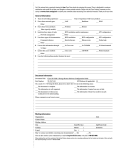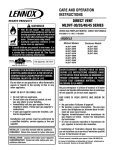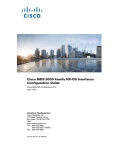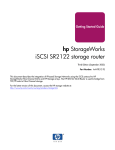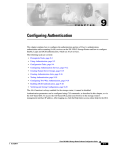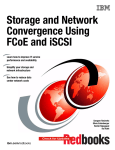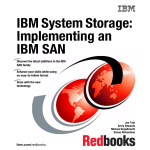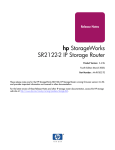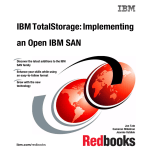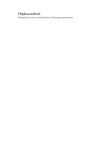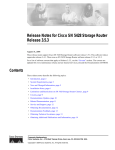Download Cisco 5428 - SN Router System information
Transcript
C H A P T E R
12
Command Line Interface Reference
The Cisco SN 5428-2 Storage Router provides three interfaces for operation, configuration,
administration, maintenance, and support tasks: command line interface (CLI), web-based GUI, and
SNMP.
This chapter documents the storage router CLI. For help on the web-based GUI, point your browser to
the storage router’s management interface IP address. After logging on, click the Help link to access the
online help system.
This chapter provides information about the following CLI topics:
•
About CLI Commands, page 12-1
•
CLI Usage Tips, page 12-1
•
CLI Commands, page 12-2
About CLI Commands
This chapter lists all possible CLI commands. However, the set of CLI commands and keywords that are
available to you depends on the level of authority associated with your CLI management session and the
deployment option selected for the SN 5428-2 Storage Router during initial configuration.
Use the show cli command to view all CLI commands and keywords that are valid for your current CLI
management session.
CLI Usage Tips
•
Commands and keywords can be truncated at any point after they are unique.
•
Use the Tab key to complete the current word.
•
Use the question mark ( ? ) key to list all of the options available at that point in the command line.
•
CLI commands and keywords are not case-sensitive. Commands and keywords can be entered in any
case (including mixed case).
•
User-defined strings are case-sensitive. User-defined strings must be entered in the appropriate case
(including mixed case). Case for user-defined strings is preserved in the configuration.
•
An asterisk ( * ) at the beginning of the CLI command prompt indicates that the system
configuration has been changed but not saved.
Cisco SN 5428-2 Storage Router Software Configuration Guide
78-15471-01
12-1
Chapter 12
Command Line Interface Reference
CLI Commands
CLI Commands
This section lists all CLI commands in alphabetical order. The no form of any command is shown with
the primary command entry. Command information includes syntax, defaults, mode, history, usage
guidelines, examples, and related commands.
Cisco SN 5428-2 Storage Router Software Configuration Guide
12-2
78-15471-01
Chapter 12
Command Line Interface Reference
aaa authentication enable
aaa authentication enable
To configure authentication, authorization and accounting (AAA) authentication services for
Administrator mode access to the CLI (via the CLI enable command), use the
aaa authentication enable command. To disable this authentication, use the no form of this command.
aaa authentication enable default services1 [services2...]
no aaa authentication enable default
Syntax Description
Defaults
default
The name of the authentication list. The list name must be default.
services1 [services2...]
At least one of the services described in Table 12-1.
If the default list is not configured, only the Administrator mode password is checked. This has the same
effect as the following command:
aaa authentication enable default enable
Command Modes
Administrator.
Command History
Release
Modification
3.2.1
This command was introduced.
Usage Guidelines
Administrator mode access (“Enable”) authentication uses AAA authentication services to provide
authentication of users that request Administrator mode access to the storage router via the CLI enable
command. Because the enable command does not require you to enter a user name, the special user name
$enab15$ is used if RADIUS or TACACS+ servers are used for authentication.
AAA attempts to use each service in the order listed in the default authentication list, until authentication
succeeds or fails. If the service fails to find a user name and password match, authentication fails and
access is denied. If AAA returns an error (because the RADIUS or TACACS+ server is not available, for
example), AAA attempts to use the next service in the list for authentication. To specify that the
authentication should succeed even if all methods return an error (not if they return an authentication
failure), specify none as the final method in the command line. Use the show aaa command to display
the current authentication lists.
In a cluster environment, AAA management functions are handled by a single storage router. To
determine which storage router is performing AAA management functions, issue the show cluster
command. If you issue the aaa authentication enable command from a storage router that is not
performing AAA management functions, the CLI displays an informational message with the name of
the node that is currently handling those functions.
Note
Enable authentication extends to users accessing the storage router via an FTP session. An FTP session
requires the user name admin and the password that would be entered for the CLI enable command.
Cisco SN 5428-2 Storage Router Software Configuration Guide
78-15471-01
12-3
Chapter 12
Command Line Interface Reference
aaa authentication enable
In Table 12-1, the group radius and group tacacs+ methods refer to all previously defined RADIUS or
TACACS+ servers; the group name method refers to a previously defined group of one or more RADIUS
or TACACS+ servers. Use the radius-server host and tacacs-server host commands to configure the
servers, and the aaa group server radius and aaa group server tacacs+ commands to create server
groups.
Table 12-1 aaa authentication enable default services
Examples
Keyword
Description
enable
Uses the configured Administrator mode password for authentication.
group name
Uses a named group of defined RADIUS or TACACS+ servers for
authentication, using the user name $enab15$.
group radius
Uses the list of all RADIUS servers for authentication, using the user
name $enab15$.
group tacacs+
Uses the list of all TACACS+ servers for authentication, using the user
name $enab15$.
monitor
Uses the configured Monitor mode password for authentication.
none
Uses no authentication.
The following example creates a default AAA authentication list to be used to perform Enable
authentication. When Administrator access of the storage router is requested via the CLI enable
command, AAA first attempts to contact a RADIUS server, using the $enab15$ username and the
entered password. If no server is found, AAA returns an error and authentication is performed by
checking the entered password against the configured Administrator mode password. If there is no
match, authentication fails and you are denied Administrator access.
[SN5428-2A]# aaa authentication enable default group radius enable
Related Commands
Command
Description
aaa group server
radius
Create a named group of RADIUS servers for AAA authentication services.
aaa group server
tacacs+
Create a named group of TACACS+ servers for AAA authentication
services.
aaa authentication
login
Configure AAA authentication services for Monitor mode access to the
SN 5428-2 Storage Router via the CLI.
aaa test authentication Enable testing of the specified AAA authentication list.
debug aaa
Enable debugging for the AAA authentication services.
radius-server host
Configure remote RADIUS servers for AAA authentication services.
restore aaa
Restore AAA authentication services from the named configuration file.
save aaa
Save the current AAA configuration information.
show aaa
Display AAA configuration information.
tacacs-server host
Configure remote TACACS+ servers for AAA authentication services.
Cisco SN 5428-2 Storage Router Software Configuration Guide
12-4
78-15471-01
Chapter 12
Command Line Interface Reference
aaa authentication iscsi
aaa authentication iscsi
To configure authentication, authorization and accounting (AAA) authentication services for iSCSI
authentication of IP hosts requesting access to storage via SCSI routing instances, use the
aaa authentication iscsi command. To disable this authentication, use the no form of this command.
aaa authentication iscsi {listname | default} services1 [services2...]
no aaa authentication iscsi {listname | default}
Syntax Description
Defaults
listname
The name of the authentication list. Enter a maximum of 31 characters.
default
The name of the default authentication list.
services1 [services2...]
At least one of the services described in Table 12-2.
If iSCSI authentication is enabled and the named authentication list is not configured, authentication
fails.
If iSCSI authentication is enabled using the default list but the default list is not configured, only the
local user database is selected. This has the same effect as the following command:
aaa authentication iscsi default local
Command Modes
Administrator.
Command History
Release
Modification
3.2.1
This command was introduced.
Usage Guidelines
iSCSI authentication uses AAA authentication services to provide authentication of IP hosts that request
access to storage from SCSI routing instances that have authentication enabled.
AAA attempts to use each service in the order listed in the specified iSCSI authentication list, until
authentication succeeds or fails. If the service fails to find a user name match, authentication fails. If
AAA returns an error (because the RADIUS or TACACS+ server is not available, for example), AAA
attempts to use the next service in the list for authentication.
If either local or local-case is the first service on the iSCSI authentication list and AAA fails to find a
user name match, AAA attempts to use the next method on the list for authentication. If the local or
local-case service is in any other position on the list and AAA fails to find a user name match,
authentication fails and access is denied. If a RADIUS or TACACS+ server fails to find a user name
match (regardless of position on the iSCSI authentication list), authentication fails and access is denied.
Use the show aaa command to display the current authentication lists.
Cisco SN 5428-2 Storage Router Software Configuration Guide
78-15471-01
12-5
Chapter 12
Command Line Interface Reference
aaa authentication iscsi
In a cluster environment, AAA management functions are handled by a single storage router. To
determine which storage router is performing AAA management functions, issue the show cluster
command. If you issue the aaa authentication iscsi command from a storage router that is not
performing AAA management functions, the CLI displays an informational message with the name of
the node that is currently handling those functions.
In Table 12-2, the group radius and group tacacs+ methods refer to all previously defined RADIUS or
TACACS+ servers; the group name method refers to a group of one or more RADIUS or TACACS+
servers. Use the radius-server host and tacacs-server host commands to configure the servers, and the
aaa group server radius and aaa group server tacacs+ commands to create server groups.
Note
A named server group must be defined to be used as an authentication method. However, verification of
server groups occurs only at runtime. If a server group is not defined, the authentication process
generates error messages and the server group is skipped. This could cause unexpected authentication
failures.
Table 12-2 aaa authentication iscsi services
Keyword
Description
group name
Uses a named group of defined RADIUS or TACACS+ servers for
authentication.
group radius
Uses the list of all RADIUS servers for authentication.
group tacacs+
Uses the list of all TACACS+ servers for authentication.
local
Uses the local username database for authentication.
local-case
Uses case-sensitive local username authentication.
none
Uses no authentication.
If the local authentication service is selected, the user name validation is not case-sensitive. If local-case
authentication service is selected, the user name validation is case-sensitive. The password validation for
both the local service and the local-case service is case-sensitive.
Examples
The following example creates a new AAA authentication list named webtest and enables iSCSI
authentication for the SCSI routing instance named myCompanyWebserver2, using the webtest
authentication list. When iSCSI authentication is required, AAA first tries to use the local username
database for authentication. If no match is found, AAA attempts to contact a TACACS+ server. If no
server is found, AAA returns an error and the IP host is allowed access with no authentication.
[SN5428-2A]# aaa authentication iscsi webtest local group tacacs+ none
[SN5428-2A]# scsirouter myCompanyWebserver2 authentication webtest
Cisco SN 5428-2 Storage Router Software Configuration Guide
12-6
78-15471-01
Chapter 12
Command Line Interface Reference
aaa authentication iscsi
Related Commands
Command
Description
aaa group server
radius
Create a named group of RADIUS servers for AAA authentication services.
aaa group server
tacacs+
Create a named group of TACACS+ servers for AAA authentication
services.
aaa test authentication Enable testing of the specified AAA authentication list.
debug aaa
Enable debugging for the AAA authentication services.
radius-server host
Configure remote RADIUS servers for AAA authentication services.
restore aaa
Restore AAA authentication services from the named configuration file.
save aaa
Save the current AAA configuration information.
scsirouter
authentication
Enable iSCSI authentication for the named SCSI routing instance.
show aaa
Display AAA configuration information.
tacacs-server host
Configure remote TACACS+ servers for AAA authentication services.
Cisco SN 5428-2 Storage Router Software Configuration Guide
78-15471-01
12-7
Chapter 12
Command Line Interface Reference
aaa authentication login
aaa authentication login
To configure authentication, authorization and accounting (AAA) authentication services for Monitor
mode access to the storage router via the CLI, use the aaa authentication login command. To disable
this authentication, use the no form of this command.
aaa authentication login default services1 [services2...]
no aaa authentication login default
Syntax Description
Defaults
default
The name of the authentication list. The list name must be default.
services1 [services2...]
At least one of the services described in Table 12-3.
If the default list is not configured, only the Monitor mode password is checked. This has the same effect
as the following command:
aaa authentication login default monitor
Note
If the default list is not configured, you are only prompted to enter a password; you are not prompted to
enter a user name.
Command Modes
Administrator.
Command History
Release
Modification
3.2.1
This command was introduced.
Usage Guidelines
Monitor mode access (“Login”) authentication uses AAA authentication services to provide
authentication of users that request Monitor mode access to the SN 5428-2 Storage Router via the CLI.
A user attempting Monitor mode access of the storage router via the CLI will be prompted for a user
name and password.
AAA attempts to use each service in the order listed in the default authentication list, until authentication
succeeds or fails. If the service fails to find a user name match, authentication fails. If AAA returns an
error (because the RADIUS or TACACS+ server is not available, for example), AAA attempts to use the
next service in the list for authentication. To specify that the authentication should succeed even if all
methods return an error (not if they return an authentication failure), specify none as the final method in
the command line.
If either local or local-case is the first service on the default authentication list and AAA fails to find a
user name match, AAA attempts to use the next method on the list for authentication. If the local or
local-case service is in any other position on the list and AAA fails to find a user name match,
authentication fails and access is denied. If a RADIUS or TACACS+ server fails to find a user name
match (regardless of position on the default authentication list), authentication fails and access is denied.
Cisco SN 5428-2 Storage Router Software Configuration Guide
12-8
78-15471-01
Chapter 12
Command Line Interface Reference
aaa authentication login
If the Enable service is used, the user name is ignored and the password is authenticated against the
configured Administrator mode password. If the Monitor service is used, the user name is ignored and
the password is authenticated against the configured Monitor mode password.
Note
AAA does not provide authentication for access via the GUI (using HTTP or HTTPS).
Use the show aaa command to display the current authentication lists.
In a cluster environment, AAA management functions are handled by a single storage router. To
determine which storage router is performing AAA management functions, issue the show cluster
command. If you issue the aaa authentication login command from a storage router that is not
performing AAA management functions, the CLI displays an informational message with the name of
the node that is currently handling those functions.
In Table 12-3, the group radius and group tacacs+ methods refer to all previously defined RADIUS or
TACACS+ servers; the group name method refers to a previously defined group of one or more RADIUS
or TACACS+ servers. Use the radius-server host and tacacs-server host commands to configure the
servers, and the aaa group server radius and aaa group server tacacs+ commands to create server
groups.
Table 12-3 aaa authentication login default services
Keyword
Description
enable
Uses the configured Administrator mode password for authentication.
The user name is ignored.
group name
Uses a named group of defined RADIUS or TACACS+ servers for
authentication.
group radius
Uses the list of all RADIUS servers for authentication.
group tacacs+
Uses the list of all TACACS+ servers for authentication.
local
Uses the local username database for authentication.
local-case
Uses case-sensitive local username authentication.
monitor
Uses the configured Monitor mode password for authentication. The user
name is ignored.
none
Uses no authentication.
If the local authentication service is selected, the user name validation is not case-sensitive. If local-case
authentication service is selected, the user name validation is case-sensitive. The password validation for
both the local service and the local-case service is case-sensitive.
Examples
The following example creates a default AAA authentication list to be used to perform Login
authentication. AAA first attempts to contact a RADIUS server. If no server is found, AAA returns an
error and authentication is performed by checking the local username database. If no match is found,
AAA performs authentication by checking the entered password against the configured Monitor mode
password.
[SN5428-2A]# aaa authentication login default group radius local monitor
Cisco SN 5428-2 Storage Router Software Configuration Guide
78-15471-01
12-9
Chapter 12
Command Line Interface Reference
aaa authentication login
Related Commands
Command
Description
aaa authentication
enable
Configure AAA authentication services for Administrator mode access to
the SN 5428-2 Storage Router via the CLI enable command.
aaa group server
radius
Create a named group of RADIUS servers for AAA authentication services.
aaa group server
tacacs+
Create a named group of RADIUS servers for AAA authentication services.
aaa test authentication Enable testing of the specified AAA authentication list.
debug aaa
Enable debugging for the AAA authentication services.
radius-server host
Configure remote RADIUS servers for AAA authentication services.
restore aaa
Restore AAA authentication services from the named configuration file.
save aaa
Save the current AAA configuration information.
scsirouter
authentication
Enable iSCSI authentication for the named SCSI routing instance.
show aaa
Display AAA configuration information.
tacacs-server host
Configure remote TACACS+ servers for AAA authentication services.
Cisco SN 5428-2 Storage Router Software Configuration Guide
12-10
78-15471-01
Chapter 12
Command Line Interface Reference
aaa generate password
aaa generate password
To generate a long random password, use the aaa generate password command.
aaa generate password
Syntax Description
This command has no arguments or keywords.
Defaults
None.
Command Modes
Administrator.
Command History
Release
Modification
3.2.1
This command was introduced.
Usage Guidelines
Use this command to generate a long random password. From a CLI management session, you can cut
and paste this password into other commands or applications, using the conventions appropriate to your
specific Telnet or SSH client, or operating system.
Examples
The following example generates a long random password:
[SN5428-2A]# aaa generate password
Password: 28b79da19608342a99642ce92fbdd3114
Related Commands
Command
Description
aaa test authentication Enable testing of the specified AAA authentication list.
admin password
Set the login password for administrative access to the storage router
management interface.
monitor password
Set the login password for view-only access to the storage router
management interface.
username password
Add a user name and optional password to the local username database.
Cisco SN 5428-2 Storage Router Software Configuration Guide
78-15471-01
12-11
Chapter 12
Command Line Interface Reference
aaa group server radius
aaa group server radius
To create a named group of RADIUS servers to be used for AAA authentication, use the
aaa group server radius command. To disable an existing group of RADIUS servers, use the no form
of this command.
aaa group server radius name
no aaa group server radius name
Syntax Description
name
Defaults
None. All configured RADIUS servers belong to the group named radius.
Command Modes
Administrator.
Command History
Release
Modification
3.2.1
This command was introduced.
Usage Guidelines
The name of the group of RADIUS servers to be used for AAA
authentication. Enter a maximum of 31 characters.
Use this command to create a subset of RADIUS servers to be used for AAA authentication. The named
group can then be added to a AAA authentication methods list, allowing the specified set of RADIUS
servers to be used for authentication. After creating the named group, use the
aaa group server radius server command to add a RADIUS server to the group.
Use the radius-server host command to configure a RADIUS server to be used by the storage router for
AAA authentication.
Group names must be unique across the storage router; you cannot have a group of RADIUS servers
named labauth and a group of TACACS+ servers named labauth. The default group name of radius
includes all configured RADIUS servers.
In a cluster environment, AAA management functions are handled by a single storage router. To
determine which storage router is performing AAA management functions, issue the show cluster
command. If you issue the aaa group server radius command from a storage router that is not
performing AAA management functions, the CLI displays an informational message with the name of
the node that is currently handling those functions.
Examples
The following example creates a RADIUS server group named region2:
[SN5428-2A]# aaa group server radius region2
Cisco SN 5428-2 Storage Router Software Configuration Guide
12-12
78-15471-01
Chapter 12
Command Line Interface Reference
aaa group server radius
Related Commands
Command
Description
aaa authentication
enable
Configure AAA authentication services for Administrator mode access to
the SN 5428-2 Storage Router via the CLI enable command.
aaa group server
radius deadtime
Specify the length of time the storage router can skip a RADIUS server in
the named group that is marked as unavailable.
aaa group server
radius server
Add the specified RADIUS server to the named RADIUS server group.
aaa authentication
iscsi
Configure the AAA authentication services to be used for iSCSI
authentication.
aaa authentication
login
Configure AAA authentication services for Monitor mode access to the
SN 5428-2 Storage Router via the CLI.
aaa test authentication Enable testing of the specified AAA authentication list.
radius-server
deadtime
Specify the length of time the storage router can skip a RADIUS server that
is marked as unavailable.
radius-server host
Configure remote RADIUS servers for AAA authentication services.
radius-server key
Sets the global authentication and encryption key for all RADIUS
communications between the storage router and the RADIUS daemon.
radius-server
retransmit
Specifies how many times the storage router resends the RADIUS request
to a server before giving up.
radius-server timeout
Sets the interval the storage router waits for a RADIUS server to reply
before retransmitting.
restore aaa
Restore AAA authentication services from the named configuration file.
save aaa
Save the current AAA configuration information.
scsirouter
authentication
Enable iSCSI authentication for the named SCSI routing instance.
show aaa
Display AAA configuration information.
Cisco SN 5428-2 Storage Router Software Configuration Guide
78-15471-01
12-13
Chapter 12
Command Line Interface Reference
aaa group server radius deadtime
aaa group server radius deadtime
To improve RADIUS response time when some servers might be unavailable, use the
aaa group server radius deadtime command to cause the storage router to skip the unavailable servers
in the specified group immediately. To set the dead time to 0, effectively preventing the storage router
from skipping any RADIUS server in the specified group, use the no form of this command.
aaa group server radius name deadtime minutes
no aaa group server radius name deadtime
Syntax Description
name
The name of the group of RADIUS servers. Enter a maximum of 31
characters.
minutes
The length of time, in minutes, for which a RADIUS server in the specified
group is skipped over by the storage router when requesting AAA
authentication services, up to a maximum of 1440 minutes (24 hours).
Defaults
The dead time is set to zero (0) by default.
Command Modes
Administrator.
Command History
Release
Modification
3.2.1
This command was introduced.
Usage Guidelines
Use this command to cause the storage router to mark as “dead” any RADIUS servers in the specified
group that fail to respond to authentication requests, thus avoiding the wait for the authentication request
to time out before trying the next configured server. A RADIUS server marked as dead is skipped by
additional requests for the specified number of minutes, unless all RADIUS servers in the specified list
are marked as dead. If all RADIUS servers in a group are marked as dead, the deadtime setting is ignored.
This command overrides the global setting that applies to all configured RADIUS servers. If the
deadtime is not set for a RADIUS server group, the global dead time setting applies.
In a cluster environment, AAA management functions are handled by a single storage router. To
determine which storage router is performing AAA management functions, issue the show cluster
command. If you issue the aaa group server radius deadtime command from a storage router that is
not performing AAA management functions, the CLI displays an informational message with the name
of the node that is currently handling those functions.
Examples
The following example specifies a dead time of five minutes for all RADIUS servers in the group named
region2 that fail to respond to AAA authentication requests:
[SN5428-2A]# aaa group server radius region6 deadtime 5
Cisco SN 5428-2 Storage Router Software Configuration Guide
12-14
78-15471-01
Chapter 12
Command Line Interface Reference
aaa group server radius deadtime
The following example effectively sets a dead time of zero minutes for all RADIUS servers in the group
named region6. The global dead time value, if set, will apply to all RADIUS server in the group.
[SN5428-2A]# no aaa group server radius region6 deadtime
Related Commands
Command
Description
radius-server
deadtime
Specify the length of time the storage router can skip a RADIUS server that
is marked as unavailable.
show aaa
Display AAA configuration information.
Cisco SN 5428-2 Storage Router Software Configuration Guide
78-15471-01
12-15
Chapter 12
Command Line Interface Reference
aaa group server radius server
aaa group server radius server
To add a RADIUS server to a named group of RADIUS servers to be used for AAA authentication, use
the aaa group server radius server command. To remove a RADIUS server from an existing group of
RADIUS servers, use the no form of this command.
aaa group server radius name server ip-address [auth-port port-number]
no aaa group server radius name server ip-address [auth-port port-number]
Syntax Description
name
The name of the group of RADIUS servers. Enter a maximum of 31
characters.
ip-address
The IP address of the RADIUS server.
auth-port port-number (Optional) The UDP destination port for authentication requests. If
unspecified, the port number defaults to 1645.
Defaults
None.
Command Modes
Administrator.
Command History
Release
Modification
3.2.1
This command was introduced.
Usage Guidelines
Use this command to add a RADIUS server to a group of RADIUS servers to be used for AAA
authentication. Use the radius-server host command to define a RADIUS server for use by the storage
router.
During authentication, the servers are accessed in the order in which they are added to the group.
Note
Verification of IP addresses in a server group occurs only at runtime. If a RADIUS server group contains
an IP address that is not defined as a RADIUS server, the authentication process generates error
messages and the IP address is skipped. This could cause unexpected authentication failures.
In a cluster environment, AAA management functions are handled by a single storage router. To
determine which storage router is performing AAA management functions, issue the show cluster
command. If you issue the aaa group server radius server command from a storage router that is not
performing AAA management functions, the CLI displays an informational message with the name of
the node that is currently handling those functions.
Cisco SN 5428-2 Storage Router Software Configuration Guide
12-16
78-15471-01
Chapter 12
Command Line Interface Reference
aaa group server radius server
Examples
The following example identifies the servers with IP address 10.5.0.53 and 10.6.0.61 as RADIUS
servers, using the default port for authentication. It creates a RADIUS server group named region2 and
adds the previously configured RADIUS servers to the region2 group.
[SN5428-2A]#
[SN5428-2A]#
[SN5428-2A]#
[SN5428-2A]#
[SN5428-2A]#
radius-server host 10.5.0.53
radius-server host 10.6.0.61
aaa group server radius region2
aaa group server radius region2 server 10.5.0.53
aaa group server radius region2 server 10.6.0.61
The following example removes the RADIUS server with IP address 10.5.0.53 from the RADIUS server
group named region2:
[SN5428-2A]# no aaa group server radius region2 server 10.5.0.53
Related Commands
Command
Description
aaa authentication
enable
Configure AAA authentication services for Administrator mode access to
the SN 5428-2 Storage Router via the CLI enable command.
aaa authentication
iscsi
Configure the AAA authentication services to be used for iSCSI
authentication.
aaa authentication
login
Configure AAA authentication services for Monitor mode access to the
SN 5428-2 Storage Router via the CLI.
aaa group server
radius
Create a named group of RADIUS servers for AAA authentication services.
aaa group server
radius deadtime
Specify the length of time the storage router can skip a RADIUS server in
the named group that is marked as unavailable.
aaa test authentication Enable testing of the specified AAA authentication list.
radius-server
deadtime
Specify the length of time the storage router can skip a RADIUS server that
is marked as unavailable.
radius-server host
Configure remote RADIUS servers for AAA authentication services.
radius-server key
Sets the global authentication and encryption key for all RADIUS
communications between the storage router and the RADIUS daemon.
radius-server
retransmit
Specifies how many times the storage router resends the RADIUS request
to a server before giving up.
radius-server timeout
Sets the interval the storage router waits for a RADIUS server to reply
before retransmitting.
restore aaa
Restore AAA authentication services from the named configuration file.
save aaa
Save the current AAA configuration information.
scsirouter
authentication
Enable iSCSI authentication for the named SCSI routing instance.
show aaa
Display AAA configuration information.
Cisco SN 5428-2 Storage Router Software Configuration Guide
78-15471-01
12-17
Chapter 12
Command Line Interface Reference
aaa group server tacacs+
aaa group server tacacs+
To create a named group of TACACS+ servers to be used for AAA authentication, use the
aaa group server tacacs+ command. To disable an existing group of TACACS+ servers, use the no form
of this command.
aaa group server tacacs+ name
no aaa group server tacacs+ name
Syntax Description
name
Defaults
None. All configured TACACS+ servers belong to the group named tacacs+.
Command Modes
Administrator.
Command History
Release
Modification
3.2.1
This command was introduced.
Usage Guidelines
The name of the group of TACACS+ servers to be used for AAA
authentication. Enter a maximum of 31 characters.
Use this command to create a subset of TACACS+ servers to be used for AAA authentication. The named
group can then be added to a AAA authentication methods list, allowing the specified set of TACACS+
servers to be used for authentication. After creating the named group, use the
aaa group server tacacs+ server command to add a TACACS+ server to the group.
Use the tacacs-server host command to configure a TACACS+ server to be used by the storage router
for AAA authentication.
Group names must be unique across the storage router; you cannot have a group of TACACS+ servers
named labauth and a group of RADIUS servers named labauth. The default group name of tacacs+
includes all configured TACACS+ servers.
In a cluster environment, AAA management functions are handled by a single storage router. To
determine which storage router is performing AAA management functions, issue the show cluster
command. If you issue the aaa group server tacacs+ command from a storage router that is not
performing AAA management functions, the CLI displays an informational message with the name of
the node that is currently handling those functions.
Examples
The following example creates a TACACS+ server group named region3:
[SN5428-2A]# aaa group server tacacs+ region3
Cisco SN 5428-2 Storage Router Software Configuration Guide
12-18
78-15471-01
Chapter 12
Command Line Interface Reference
aaa group server tacacs+
Related Commands
Command
Description
aaa authentication
enable
Configure AAA authentication services for Administrator mode access to
the SN 5428-2 Storage Router via the CLI enable command.
aaa authentication
iscsi
Configure the AAA authentication services to be used for iSCSI
authentication.
aaa authentication
login
Configure AAA authentication services for Monitor mode access to the
SN 5428-2 Storage Router via the CLI.
aaa group server
tacacs+ server
Add the specified TACACS+ server to the named TACACS+ server group.
aaa test authentication Enable testing of the specified AAA authentication list.
tacacs-server host
Configure remote TACACS+ servers for AAA authentication services.
tacacs-server key
Sets the global authentication and encryption key for all TACACS+
communications between the storage router and the TACACS+ daemon.
tacacs-server timeout
Sets the interval the storage router waits for a TACACS+ server to reply.
restore aaa
Restore AAA authentication services from the named configuration file.
save aaa
Save the current AAA configuration information.
scsirouter
authentication
Enable iSCSI authentication for the named SCSI routing instance.
show aaa
Display AAA configuration information.
Cisco SN 5428-2 Storage Router Software Configuration Guide
78-15471-01
12-19
Chapter 12
Command Line Interface Reference
aaa group server tacacs+ server
aaa group server tacacs+ server
To add a TACACS+ server to a named group of TACACS+ servers to be used for AAA authentication,
use the aaa group server tacacs+ server command. To remove a RADIUS server from an existing
group of TACACS+ servers, use the no form of this command.
aaa group server tacacs+ name server ip-address [auth-port port-number]
no aaa group server tacacs+ name server ip-address [auth-port port-number]
Syntax Description
name
The name of the group of TACACS+ servers. Enter a maximum of 31
characters.
ip-address
The IP address of the TACACS+ server.
auth-port port-number (Optional) The server port number. Valid port numbers range from 1 to
65535. If unspecified, the port number defaults to 49.
Defaults
None.
Command Modes
Administrator.
Command History
Release
Modification
3.2.1
This command was introduced.
Usage Guidelines
Use this command to add a TACACS+ server to a group of TACACS+ servers to be used for AAA
authentication. Use the tacacs-server host command to define a TACACS+ server for use by the storage
router.
During authentication, the servers are accessed in the order in which they are added to the group.
Note
Verification of IP addresses in a server group occurs only at runtime. If a TACACS+ server group
contains an IP address that is not defined as a TACACS+ server, the authentication process generates
error messages and the IP address is skipped. This could cause unexpected authentication failures.
In a cluster environment, AAA management functions are handled by a single storage router. To
determine which storage router is performing AAA management functions, issue the show cluster
command. If you issue the aaa group server tacacs+ server command from a storage router that is not
performing AAA management functions, the CLI displays an informational message with the name of
the node that is currently handling those functions.
Cisco SN 5428-2 Storage Router Software Configuration Guide
12-20
78-15471-01
Chapter 12
Command Line Interface Reference
aaa group server tacacs+ server
Examples
The following example identifies the servers with IP address 172.29.39.46 and 10.7.0.72 as TACACS+
servers, using the default port for authentication. It creates a TACACS+ server group named region3 and
adds the previously configured TACACS+ servers to the region3 group.
[SN5428-2A]#
[SN5428-2A]#
[SN5428-2A]#
[SN5428-2A]#
[SN5428-2A]#
tacacs-server host 172.29.39.46
tacacs-server host 10.7.0.72
aaa group server tacacs+ region3
aaa group server tacacs+ region3 server 172.29.39.46
aaa group server tacacs+ region3 server 10.7.0.72
The following example removes the TACACS+ server with IP address 10.7.0.72 from the TACACS+
server group named region3:
[SN5428-2A]# no aaa group server tacacs+ region3 server 10.7.0.72
Related Commands
Command
Description
aaa authentication
enable
Configure AAA authentication services for Administrator mode access to
the SN 5428-2 Storage Router via the CLI enable command.
aaa authentication
iscsi
Configure the AAA authentication services to be used for iSCSI
authentication.
aaa authentication
login
Configure AAA authentication services for Monitor mode access to the
SN 5428-2 Storage Router via the CLI.
aaa group server
tacacs+
Create a named group of TACACS+ servers for AAA authentication
services.
aaa test authentication Enable testing of the specified AAA authentication list.
tacacs-server host
Configure remote TACACS+ servers for AAA authentication services.
tacacs-server key
Sets the global authentication and encryption key for all TACACS+
communications between the storage router and the TACACS+ daemon.
tacacs-server timeout
Sets the interval the storage router waits for a TACACS+ server to reply.
restore aaa
Restore AAA authentication services from the named configuration file.
save aaa
Save the current AAA configuration information.
scsirouter
authentication
Enable iSCSI authentication for the named SCSI routing instance.
show aaa
Display AAA configuration information.
Cisco SN 5428-2 Storage Router Software Configuration Guide
78-15471-01
12-21
Chapter 12
Command Line Interface Reference
aaa new-model
aaa new-model
To enable the AAA access control model, issue the aaa new-model command.
aaa new-model
no aaa new-model
Syntax Description
This command has no arguments or keywords.
Defaults
AAA is enabled. AAA cannot be disabled on the SN 5428-2 Storage Router.
Command Modes
Administrator.
Command History
Release
Modification
3.2.1
This command was introduced.
Usage Guidelines
This command enables the AAA access control model. The no aaa new-model command is available
for completeness only; AAA cannot be disabled for the storage router.
AAA authentication services are used to provide the following authentication types:
•
iSCSI authentication—provides authentication of IP hosts requiring access to storage via SCSI
routing instances
•
Login authentication—provides authentication of users requiring Monitor mode access to the
storage router via the CLI
•
Enable authentication—provides authentication of users requiring Administrator mode access to the
storage router via the CLI enable command
In a cluster environment, AAA management functions are handled by a single storage router. To
determine which storage router is performing AAA management functions, issue the show cluster
command. If you issue the aaa new-model command from a storage router that is not performing AAA
management functions, the CLI displays an informational message with the name of the node that is
currently handling those functions.
Examples
The following example initializes AAA:
[SN5428-2A]# aaa new-model
Cisco SN 5428-2 Storage Router Software Configuration Guide
12-22
78-15471-01
Chapter 12
Command Line Interface Reference
aaa new-model
Related Commands
Command
Description
aaa authentication
enable
Configure AAA authentication services for Administrator mode access to
the SN 5428-2 Storage Router via the CLI enable command.
aaa authentication
iscsi
Configure the AAA authentication services to be used for iSCSI
authentication.
aaa authentication
login
Configure AAA authentication services for Monitor mode access to the
SN 5428-2 Storage Router via the CLI.
aaa group server
radius
Create a named group of RADIUS servers for AAA authentication services.
aaa group server
tacacs+
Create a named group of TACACS+ servers for AAA authentication
services.
aaa test authentication Enable testing of the specified AAA authentication list.
debug aaa
Enable debugging for the AAA authentication services.
radius-server host
Configure remote RADIUS servers for AAA authentication services.
restore aaa
Restore AAA authentication services from the named configuration file.
save aaa
Save the current AAA configuration information.
scsirouter
authentication
Enable iSCSI authentication for the named SCSI routing instance.
show aaa
Display AAA configuration information.
tacacs-server host
Configure remote TACACS+ servers for AAA authentication services.
Cisco SN 5428-2 Storage Router Software Configuration Guide
78-15471-01
12-23
Chapter 12
Command Line Interface Reference
aaa test authentication
aaa test authentication
To test authentication using the specified authentication list, use the aaa test authentication command.
aaa test authentication {enable | login} default username password
aaa test authentication iscsi {listname | default} username password
aaa test authentication cancel
Syntax Description
enable default
Use the services in the Enable authentication list for testing. The name of
the list must be default.
login default
Use the services in the Login authentication list for testing. The name of the
list must be default.
iscsi listname
Use the services in the named iSCSI authentication list for testing.
iscsi default
Use the services in the iSCSI authentication list for testing. The name of the
list must be default.
username
The user name to be tested.
password
The password associated with the specified user name.
cancel
Cancel any outstanding test authentication requests.
Defaults
None.
Command Modes
Administrator.
Command History
Release
Modification
3.2.1
This command was introduced.
Usage Guidelines
AAA uses the services in the specified authentication list to perform Enable, Login or iSCSI
authentication. Use this command to test iSCSI authentication prior to enabling authentication for SCSI
routing instances or for troubleshooting purposes.
Use the cancel keyword to terminate any outstanding test authentication requests. For example, if a
RADIUS or TACACS+ server is configured with a very long timeout value, you can cancel the request
rather than waiting for the timeout to occur.
In a cluster environment, AAA management functions are handled by a single storage router. To
determine which storage router is performing AAA management functions, issue the show cluster
command. If you issue the aaa test authentication command from a storage router that is not
performing AAA management functions, the CLI displays an informational message with the name of
the node that is currently handling those functions.
Cisco SN 5428-2 Storage Router Software Configuration Guide
12-24
78-15471-01
Chapter 12
Command Line Interface Reference
aaa test authentication
Examples
The following example tests iSCSI authentication using the default authentication list for the user named
user1, with a password of password1:
[SN5428-2A]# aaa test authentication iscsi default user1 password1
The following example tests iSCSI authentication using the authentication list named webtest1, for the
user named user2, with a password of password2:
[SN5428-2A]# aaa test authentication iscsi webtest1 user2 password2
The following example tests Enable authentication for the user named $enab15$, with a password of
admin:
[SN5428-2A]# aaa test authentication enable default $enab15$ admin
The following example tests Login authentication for the user named monitor, with a password of cisco:
[SN5428-2A]# aaa test authentication login default monitor cisco
Related Commands
Command
Description
aaa authentication
enable
Configure AAA authentication services for Administrator mode access to
the SN 5428-2 Storage Router via the CLI enable command.
aaa authentication
iscsi
Configure the AAA authentication services to be used for iSCSI
authentication.
aaa authentication
login
Configure AAA authentication services for Monitor mode access to the
SN 5428-2 Storage Router via the CLI.
aaa group server
radius
Create a named group of RADIUS servers for AAA authentication services.
aaa group server
tacacs+
Create a named group of TACACS+ servers for AAA authentication
services.
debug aaa
Enable debugging for the AAA authentication services.
radius-server host
Configure remote RADIUS servers for AAA authentication services.
restore aaa
Restore AAA authentication services from the named configuration file.
save aaa
Save current AAA configuration information.
scsirouter
authentication
Enable iSCSI authentication for the named SCSI routing instance.
show aaa
Display AAA configuration information.
tacacs-server host
Configure remote TACACS+ servers for AAA authentication services.
Cisco SN 5428-2 Storage Router Software Configuration Guide
78-15471-01
12-25
Chapter 12
Command Line Interface Reference
accesslist
accesslist
To create an access list entity, use the accesslist command.
accesslist name
Syntax Description
name
Defaults
None.
Command Modes
Administrator.
Command History
Release
Modification
3.2.1
This command was introduced.
Usage Guidelines
The name of the access list entity created by this command. Enter a
maximum of 31 characters.
Access lists identify the IP hosts allowed to access a common set of storage resources and are associated
with specific storage targets. IP hosts can be identified by:
•
IP address
•
CHAP user name (used for iSCSI authentication)
•
iSCSI Name
An access list can contain one or more types of identification entries. If an identification entry type exists
in the access list, the IP host attempting to access the associated storage target must have a matching
entry defined in the access list. For example, if an access list contains both IP address and iSCSI Name
identification entry types, then every IP host that requires access to the associated set of storage
resources must have a matching IP address and iSCSI Name entry in the access list.
There is a maximum of 100 access lists per storage router or per storage router cluster. There is a
maximum of 200 access list identification entries across all access lists in the storage router or storage
router cluster.
Note
If there is a CHAP user name entry in the access list, the SCSI routing instance used to access the storage
target must also have iSCSI authentication enabled. See Chapter 9, “Configuring Authentication” for
more information about AAA and iSCSI authentication.
In a cluster environment, access list management functions are handled by a single storage router. To
determine which storage router is performing access list management functions, issue the show cluster
command. If you issue an accesslist command from a storage router that is not performing access list
management functions, the CLI displays an informational message with the name of the node that is
currently handling those functions.
See Chapter 11, “Maintaining and Managing the SN 5428-2 Storage Router,” for more information about
operating the storage router in a cluster.
Cisco SN 5428-2 Storage Router Software Configuration Guide
12-26
78-15471-01
Chapter 12
Command Line Interface Reference
accesslist
Examples
The following command creates an access list named webserver2:
[SN5428-2A]# accesslist webserver2
Related Commands
Command
Description
accesslist A.B.C.D/bits Add IP addresses to an access list.
accesslist
chap-username
Add CHAP user name entries to an access list.
accesslist description
Add a description to an access list.
accesslist iscsi-name
Add iSCSI Name entries to an access list.
delete accesslist
Delete a specific access list entry or an entire access list.
restore accesslist
Restore the named access list or all access lists from the named
configuration file.
save accesslist
Save configuration data for the named access list or all access lists.
scsirouter target
accesslist
Associate an access list with a specific SCSI routing instance target or all
targets.
show accesslist
Display the contents of the named access list or all access lists.
show scsirouter
Display configuration and operational information for the named SCSI
routing instance.
Cisco SN 5428-2 Storage Router Software Configuration Guide
78-15471-01
12-27
Chapter 12
Command Line Interface Reference
accesslist A.B.C.D/bits
accesslist A.B.C.D/bits
To add the IP address and subnet mask of IP hosts to the named access list, use the
accesslist A.B.C.D/bits command.
accesslist name A.B.C.D/bits | A.B.C.D/1.2.3.4 [A.B.C.D/bits | A.B.C.D/1.2.3.4] . . .
[A.B.D.F/bits | A.B.C.D/1.2.3.4]
Syntax Description
name
The name of an access list to which you are adding information.
A.B.C.D/bits
IP address and subnet mask of the IP host being added to the access list.
A.B.C.D is the dotted quad notation of the IP address. The /bits specifies the
subnet mask in CIDR style.
A.B.C.D/1.2.3.4
The IP address and subnet mask of the IP host being added to the access list.
A.B.C.D is the dotted quad notation of the IP address. 1.2.3.4 is the dotted
quad notation of the subnet mask.
Defaults
None.
Command Modes
Administrator.
Command History
Release
Modification
3.2.1
This command was introduced.
Usage Guidelines
Use the accesslist A.B.C.D/bits command after creating an access list to populate the list with IP
address entries. Enter multiple addresses and masks, separating each by a space.
Access lists identify the IP hosts allowed to access a common set of storage resources and are associated
with specific storage targets. IP hosts can be identified by:
•
IP address
•
CHAP user name (used for iSCSI authentication)
•
iSCSI Name
An access list can contain one or more types of identification entries. If an identification entry type exists
in the access list, the IP host attempting to access the associated storage target must have a matching
entry defined in the access list. For example, if an access list contains both IP address and iSCSI Name
identification entry types, then every IP host that requires access to the associated set of storage
resources must have a matching IP address and iSCSI Name entry in the access list.
There is a maximum of 100 access lists per storage router or per storage router cluster. There is a
maximum of 200 access list identification entries across all access lists in the storage router or storage
router cluster.
Cisco SN 5428-2 Storage Router Software Configuration Guide
12-28
78-15471-01
Chapter 12
Command Line Interface Reference
accesslist A.B.C.D/bits
In a cluster environment, access list management functions are handled by a single storage router. To
determine which storage router is performing access list management functions, issue the show cluster
command. If you issue an accesslist A.B.C.D/bits command from a storage router that is not performing
access list management functions, the CLI displays an informational message with the name of the node
that is currently handling those functions.
See Chapter 11, “Maintaining and Managing the SN 5428-2 Storage Router,” for more information about
operating the storage router in a cluster.
Examples
The following commands add the specified entries to the named access lists:
[SN5428-2A]# accesslist myAccessList 192.168.54.12/32 192.168.54.15/32
*[SN5428-2A]# accesslist Webserver5 209.165.201.1/255.255.255.0
209.165.201.5/255.255.255.0
Related Commands
Command
Description
accesslist
Create an access list entity.
accesslist
chap-username
Add CHAP user name entries to an access list.
accesslist description
Add a description to an access list.
accesslist iscsi-name
Add iSCSI Name entries to an access list.
delete accesslist
Delete a specific access list entry or an entire access list.
restore accesslist
Restore the named access list or all access lists from the named
configuration file.
save accesslist
Save configuration data for the named access list or all access lists.
scsirouter target
accesslist
Associate an access list with a specific SCSI routing instance target or all
targets.
show accesslist
Display the contents of the named access list or all access lists.
show scsirouter
Display configuration and operational information for the named SCSI
routing instance.
Cisco SN 5428-2 Storage Router Software Configuration Guide
78-15471-01
12-29
Chapter 12
Command Line Interface Reference
accesslist chap-username
accesslist chap-username
To add the CHAP user name of IP hosts to the named access list, use the accesslist chap-username
command.
accesslist name chap-username username
Syntax Description
name
The name of an access list to which you are adding information.
username
The CHAP user name (used for iSCSI authentication purposes) configured
for the IP host that requires access to storage.
Defaults
None.
Command Modes
Administrator.
Command History
Release
Modification
3.2.1
This command was introduced.
Usage Guidelines
Use the accesslist chap-username command after creating an access list to populate the list with CHAP
user name entries. A CHAP user name is required for iSCSI authentication.
Access lists identify the IP hosts allowed to access a common set of storage resources and are associated
with specific storage targets. IP hosts can be identified by:
•
IP address
•
CHAP user name (used for iSCSI authentication)
•
iSCSI Name
An access list can contain one or more types of identification entries. If an identification entry type exists
in the access list, the IP host attempting to access the associated storage target must have a matching
entry defined in the access list. For example, if an access list contains both IP address and iSCSI Name
identification entry types, then every IP host that requires access to the associated set of storage
resources must have a matching IP address and iSCSI Name entry in the access list.
There is a maximum of 100 access lists per storage router or per storage router cluster. There is a
maximum of 200 access list identification entries across all access lists in the storage router or storage
router cluster.
The iSCSI driver is configured with a CHAP user name and password when SCSI routing instances have
iSCSI authentication enabled. AAA authentication services authenticate the IP host using the CHAP user
name and password. An access list can also use the CHAP user name to identify IP hosts allowed access
to a common set of storage resources.
Cisco SN 5428-2 Storage Router Software Configuration Guide
12-30
78-15471-01
Chapter 12
Command Line Interface Reference
accesslist chap-username
Note
If there is a CHAP user name entry in the access list, the SCSI routing instance used to access the storage
target must also have iSCSI authentication enabled. See Chapter 9, “Configuring Authentication” for
more information about AAA and iSCSI authentication.
In a cluster environment, access list management functions are handled by a single storage router. To
determine which storage router is performing access list management functions, issue the show cluster
command. If you issue an accesslist chap-username command from a storage router that is not
performing access list management functions, the CLI displays an informational message with the name
of the node that is currently handling those functions.
See Chapter 11, “Maintaining and Managing the SN 5428-2 Storage Router,” for more information about
operating the storage router in a cluster.
Examples
The following commands add the specified entries to the named access lists:
[SN5428-2A]# accesslist myAccessList chap-username foo
*[SN5428-2A]# accesslist Webserver5 chap-username server1
Related Commands
Command
Description
accesslist
Create an access list entity.
accesslist A.B.C.D/bits Add IP addresses to an access list.
accesslist description
Add a description to an access list.
accesslist iscsi-name
Add iSCSI Names to an access list.
delete accesslist
Delete a specific access list entry or an entire access list.
restore accesslist
Restore the named access list or all access lists from the named
configuration file.
save accesslist
Save configuration data for the named access list or all access lists.
scsirouter target
accesslist
Associate an access list with a specific SCSI routing instance target or all
targets.
show accesslist
Display the contents of the named access list or all access lists.
show scsirouter
Display configuration and operational information for the named SCSI
routing instance.
Cisco SN 5428-2 Storage Router Software Configuration Guide
78-15471-01
12-31
Chapter 12
Command Line Interface Reference
accesslist description
accesslist description
To add a description to an existing access list entity, use the accesslist description command.
accesslist name description “text”
Syntax Description
name
The name of an existing access list entity.
text
User-defined identification information associated with this access list.
Enclose the description string in quotes. Enter a maximum of 64 characters.
Defaults
None.
Command Modes
Administrator.
Command History
Release
Modification
3.2.1
This command was introduced.
Usage Guidelines
Access lists identify the IP hosts allowed to access a common set of storage resources and are associated
with specific storage targets. IP hosts can be identified by:
•
IP address
•
CHAP user name (used for iSCSI authentication)
•
iSCSI Name
An access list can contain one or more types of identification entries. If an identification entry type exists
in the access list, the IP host attempting to access the associated storage target must have a matching
entry defined in the access list. For example, if an access list contains both IP address and iSCSI Name
identification entry types, then every IP host that requires access to the associated set of storage
resources must have a matching IP address and iSCSI Name entry in the access list.
There is a maximum of 100 access lists per storage router or per storage router cluster. There is a
maximum of 200 access list identification entries across all access lists in the storage router or storage
router cluster.
In a cluster environment, access list management functions are handled by a single storage router. To
determine which storage router is performing access list management functions, issue the show cluster
command. If you issue an accesslist description command from a storage router that is not performing
access list management functions, the CLI displays an informational message with the name of the node
that is currently handling those functions.
See Chapter 11, “Maintaining and Managing the SN 5428-2 Storage Router,” for more information about
operating the storage router in a cluster.
Cisco SN 5428-2 Storage Router Software Configuration Guide
12-32
78-15471-01
Chapter 12
Command Line Interface Reference
accesslist description
Examples
The following command adds a description to the access list named webserver2:
[SN5428-2A]# accesslist webserver2 description “Access list for company web servers”
Related Commands
Command
Description
accesslist
Create an access list entity.
accesslist A.B.C.D/bits Add IP addresses to an access list.
accesslist
chap-username
Add CHAP user name entries to an access list.
accesslist iscsi-name
Add iSCSI Name entries to an access list.
delete accesslist
Delete a specific access list entry, or an entire access list.
restore accesslist
Restore the named access list or all access lists from the named
configuration file.
save accesslist
Save configuration data for the named access list or all access lists.
scsirouter target
accesslist
Associate an access list with a specific SCSI routing instance target or all
targets.
show accesslist
Display the contents of the named access list or all access lists.
show scsirouter
Display configuration and operational information for the named SCSI
routing instance.
Cisco SN 5428-2 Storage Router Software Configuration Guide
78-15471-01
12-33
Chapter 12
Command Line Interface Reference
accesslist iscsi-name
accesslist iscsi-name
To add the iSCSI Name of IP hosts to the named access list, use the accesslist iscsi-name command.
accesslist name iscsi-name string
Syntax Description
name
The name of an access list to which you are adding information.
string
The iSCSI Name of IP host that requires access to storage. The iSCSI Name
is a UTF-8 character string based on iSCSI functional requirements. It is a
location-independent permanent identifier for an iSCSI node. An iSCSI
node can be either an initiator, a target, or both.
Defaults
None.
Command Modes
Administrator.
Command History
Release
Modification
3.2.1
This command was introduced.
Usage Guidelines
Use the accesslist iscsi-name command after creating an access list to populate the list with iSCSI Name
entries.
If you do not know the iSCSI Name of the IP host, configure the IP host and attempt to access the desired
storage targets. Use the show scsirouter command with the host table keywords to then display the
iSCSI Name (along with the initiator alias, IP address and CHAP user name) of all IP hosts that have
attempted to access storage resources.
Access lists identify the IP hosts allowed to access a common set of storage resources and are associated
with specific storage targets. IP hosts can be identified by:
•
IP address
•
CHAP user name (used for iSCSI authentication)
•
iSCSI Name
An access list can contain one or more types of identification entries. If an identification entry type exists
in the access list, the IP host attempting to access the associated storage target must have a matching
entry defined in the access list. For example, if an access list contains both IP address and iSCSI Name
identification entry types, then every IP host that requires access to the associated set of storage
resources must have a matching IP address and iSCSI Name entry in the access list.
There is a maximum of 100 access lists per storage router or per storage router cluster. There is a
maximum of 200 access list identification entries across all access lists in the storage router or storage
router cluster.
Cisco SN 5428-2 Storage Router Software Configuration Guide
12-34
78-15471-01
Chapter 12
Command Line Interface Reference
accesslist iscsi-name
In a cluster environment, access list management functions are handled by a single storage router. To
determine which storage router is performing access list management functions, issue the show cluster
command. If you issue an accesslist iscsi-name command from a storage router that is not performing
access list management functions, the CLI displays an informational message with the name of the node
that is currently handling those functions.
See Chapter 11, “Maintaining and Managing the SN 5428-2 Storage Router,” for more information about
operating the storage router in a cluster.
Examples
The following command add the specified iSCSI Name to the access list named foo:
[SN5428-2A]# accesslist foo iscsi-name ign.1987-05.com.cisco.01.88e8b25a6bf3372a34567123f
Related Commands
Command
Description
accesslist
Create an access list entity.
accesslist A.B.C.D/bits Add IP addresses to an access list.
accesslist
chap-username
Add CHAP user name entries to an access list.
accesslist description
Add a description to an access list.
delete accesslist
Delete a specific access list entry or an entire access list.
restore accesslist
Restore the named access list or all access lists from the named
configuration file.
save accesslist
Save configuration data for the named access list or all access lists.
scsirouter target
accesslist
Associate an access list with a specific SCSI routing instance target or all
targets.
show accesslist
Display the contents of the named access list or all access lists.
show scsirouter
Display configuration and operational information for the named SCSI
routing instance.
Cisco SN 5428-2 Storage Router Software Configuration Guide
78-15471-01
12-35
Chapter 12
Command Line Interface Reference
admin contactinfo
admin contactinfo
To provide basic contact information for the system administrator of this SN 5428-2 Storage Router, use
the admin contactinfo command.
admin contactinfo [name “string” | email “string” | phone “string” | pager “string”]
admin contact info name “string” email “string” phone “string” pager “string”
Syntax Description
name string
(Optional) The name of the storage router administrator.
email string
(Optional) The e-mail address of the storage router administrator. This is an
address to which alerts may be sent.
phone string
(Optional) The phone number of the storage router administrator.
pager string
(Optional) The pager number of the storage router administrator.
Defaults
None.
Command Modes
Administrator.
Command History
Release
Modification
3.2.1
This command was introduced.
Usage Guidelines
Use the admin contactinfo command to provide site-specific information for the system administrator
of the SN 5428-2 Storage Router. The command accepts each parameter separately, or all parameters
together. If all parameters are specified, they must be in the sequence shown. Usage is completely
site-specific.
Enclose each string containing spaces in single or double quotes. If a string contains a single quote,
enclose it is double quotes; if it contains a double quote, enclose it in single quotes. A string cannot
contain both single and double quotes.
Examples
The following commands set the system administrator name and e-mail address:
[SN5428-2A]# admin contactinfo name “Pat Hurley”
[SN5428-2A]# admin contactinfo email “[email protected]”
The following command sets all system administrator contact information:
[SN5428-2A]# admin contactinfo name “Chris Smith” email “[email protected]” phone
“123.555.5555 ext 97” pager “555.3444 pin 2234”
Cisco SN 5428-2 Storage Router Software Configuration Guide
12-36
78-15471-01
Chapter 12
Command Line Interface Reference
admin contactinfo
Related Commands
Command
Description
admin password
Set the login password for administrative access to the storage router
management interface.
restore system
Restore selected system information from the named configuration file.
save all
Save all configuration information, including the system administrator
contact information.
save system
Save selected system configuration information, including the system
administrator contact information.
show admin
Display system administrator contact information.
Cisco SN 5428-2 Storage Router Software Configuration Guide
78-15471-01
12-37
Chapter 12
Command Line Interface Reference
admin password
admin password
To set the password used for administrative access to the SN 5428-2 Storage Router management
interface, use the admin password command. Access may be via Telnet or SSH (for CLI), or web-based
GUI.
admin password string
Syntax Description
string
Defaults
The default password is cisco.
Command Modes
Administrator.
Command History
Release
Modification
3.2.1
This command was introduced.
Usage Guidelines
The password associated with administrative access to the storage router
management interface. The string can be enclosed in quotes, and must be
enclosed in quotes if the password includes one or more spaces. A string
value of “” clears the password. The default password is cisco.
The management interface is password protected. You must enter passwords when accessing the storage
router via Telnet or SSH (for CLI) or web-based GUI. The Monitor mode password provides view-only
access to the management interface, while the Administrator mode password allows you to create entities
and make changes to the configuration of the storage router. Password protection can also be extended
to the storage router console, using the restrict console command.
The password can contain one or more spaces, if the password string is enclosed in quotes. A string value
of “” clears the password, effectively setting it to nothing.
In a cluster environment, the Administrator mode and Monitor mode passwords are cluster-wide
configuration elements and apply to all storage routers in a cluster. The password management functions
are handled by a single storage router. To determine which storage router is performing password
management functions, issue the show cluster command. If you issue the admin password command
from a storage router that is not performing password management functions, the CLI displays an
informational message with the name of the node that is currently handling those functions.
Note
Examples
The password is displayed in clear text as the command is entered, but it is changed to a series of number
signs (#####) when the change is acknowledged.
The following example sets the Administrator mode password to foo73G. All passwords are case
sensitive.
[SN5428-2A]# admin password foo73G
Cisco SN 5428-2 Storage Router Software Configuration Guide
12-38
78-15471-01
Chapter 12
Command Line Interface Reference
admin password
The following example sets the Administrator mode password to “xZm! 673”:
[SN5428-2A]# admin password “xZm! 673”
Related Commands
Command
Description
aaa generate password Generate a long random password.
enable
Enter Administrator mode.
exit
Leave Administrator mode and enter Monitor mode.
monitor password
Set the login password for view-only access to the storage router
management interface.
restrict console
Enable or disable password checking on the storage router console
interface.
save all
Save all configuration information, including the administrator password.
save system
Save selected system configuration information, including the
Administrator mode passwords.
setup access
Run the wizard to configure Monitor mode and Administrator mode
passwords.
Cisco SN 5428-2 Storage Router Software Configuration Guide
78-15471-01
12-39
Chapter 12
Command Line Interface Reference
cdp enable
cdp enable
To enable Cisco Discovery Protocol (CDP) on the SN 5428-2 Storage Router, use the cdp enable
command. To disable CDP on the storage router, use the no form of this command.
cdp enable
no cdp enable
Syntax Description
This command has no arguments or keywords.
Defaults
CDP is enabled.
Command Modes
Administrator.
Command History
Release
Modification
3.2.1
This command was introduced.
Usage Guidelines
CDP is enabled by default in order to send or receive CDP information. CDP can be switched on or off
for each specific interface via the cdp interface command.
Examples
The following example enables CDP on the storage router:
[SN5428-2A]# cdp enable
Related Commands
Command
Description
cdp holdtime
Specify the amount of time the receiving device should hold a CDP packet
from the SN 5428-2 Storage Router before discarding it.
cdp interface
Switch CDP on or off for the specified interface.
cdp timer
Specify the amount of time between transmissions of CDP packets from the
SN 5428-2 Storage Router.
Cisco SN 5428-2 Storage Router Software Configuration Guide
12-40
78-15471-01
Chapter 12
Command Line Interface Reference
cdp holdtime
cdp holdtime
To specify the amount of time the receiving device should hold a CDP packet from the SN 5428-2
Storage Router before discarding it, use the cdp holdtime command. To revert to the default setting, use
the no form of this command.
cdp holdtime nn
no cdp holdtime
Syntax Description
nn
Defaults
The default holdtime is 180 seconds.
Command Modes
Administrator.
Command History
Release
Modification
3.2.1
This command was introduced.
The holdtime to be sent in the CDP update packets, in seconds.
Usage Guidelines
The CDP holdtime must be set to a higher number of seconds than the time between CDP transmissions,
which is set using the cdp timer command.
Examples
The following example sets the CDP holdtime to 60, meaning that the CDP packet being sent from the
storage router should be held by the receiving device for 60 seconds before being discarded. You may
want to set the holdtime lower than the default setting of 180 seconds if information about the storage
router changes frequently.
[SN5428-2A]# cdp holdtime 60
Related Commands
Command
Description
cdp enable
Enable or disable CDP on the SN 5428-2 Storage Router.
cdp interface
Switch CDP on or off for the specified interface.
cdp timer
Specify the amount of time between transmissions of CDP packets from the
SN 5428-2 Storage Router.
Cisco SN 5428-2 Storage Router Software Configuration Guide
78-15471-01
12-41
Chapter 12
Command Line Interface Reference
cdp interface
cdp interface
To enable CDP for a specific interface, use the cdp interface command. To disable CDP for a specific
interface, use the no form of this command.
cdp interface if-name enable
no cdp interface if-name enable
Syntax Description
if-name
The name of the interface for which you are enabling or disabling CDP.
CDP can be enabled on the management (mgmt), HA, and Gigabit Ethernet
(ge2) interfaces. When you type the cdp interface ? command, the CLI lists
the interfaces available. You cannot specify a nonexistent interface.
enable
Keyword used to enable CDP for the specified interface.
Defaults
CDP is enabled for all interfaces.
Command Modes
Administrator.
Command History
Release
Modification
3.2.1
This command was introduced.
Usage Guidelines
CDP must be enabled for the SN 5428-2 Storage Router, using the cdp enable command, before it can
be enabled for a specific interface.
Examples
The following example enables CDP for the Gigabit Ethernet interface, ge2:
[SN5428-2A]# cdp interface ge2 enable
The following example disables CDP for the management interface:
[SN5428-2A]# no cdp interface mgmt enable
Related Commands
Command
Description
cdp enable
Enable or disable CDP on the SN 5428-2 Storage Router.
cdp holdtime
Specify the amount of time the receiving device should hold a CDP packet
from the SN 5428-2 Storage Router before discarding it.
cdp timer
Specify the amount of time between transmissions of CDP packets from the
SN 5428-2 Storage Router.
Cisco SN 5428-2 Storage Router Software Configuration Guide
12-42
78-15471-01
Chapter 12
Command Line Interface Reference
cdp timer
cdp timer
To specify the amount of time between transmissions of CDP packets from the SN 5428-2 Storage
Router, use the cdp timer command. To revert to the default setting, use the no form of this command.
cdp timer nn
no cdp timer
Syntax Description
nn
Defaults
The default is 60 seconds.
Command Modes
Administrator.
Command History
Release
Modification
3.2.1
This command was introduced.
The number of seconds between transmissions of CDP packets from the
SN 5428-2 Storage Router.
Usage Guidelines
The time between CDP transmissions must be set to a lower number than the CDP holdtime, which is
set using the cdp holdtime command. There is a trade-off between sending more frequent CDP updates
and bandwidth utilization.
Examples
The following example sets the CDP timer to 90, meaning that CDP updates are sent every 90 seconds,
which is less frequently than the default of 60 seconds. You may want to make this change if you are
concerned about preserving bandwidth.
[SN5428-2A]# cdp timer 90
Related Commands
Command
Description
cdp enable
Enable or disable CDP on the SN 5428-2 Storage Router.
cdp holdtime
Specify the amount of time the receiving device should hold a CDP packet
from the SN 5428-2 Storage Router before discarding it.
cdp interface
Switch CDP on or off for the specified interface.
Cisco SN 5428-2 Storage Router Software Configuration Guide
78-15471-01
12-43
Chapter 12
Command Line Interface Reference
clear conf
clear conf
To return certain configuration settings to factory defaults, use the clear conf wizard. The clear conf
wizard prompts you to enter the Administrator mode password and then to indicate which settings to
restore to factory defaults.
clear conf
Syntax Description
This command has no arguments or keywords.
Defaults
None.
Command Modes
Administrator.
Command History
Release
Modification
3.2.1
This command was introduced.
Usage Guidelines
The clear conf wizard is only available when the storage router is deployed for SCSI routing. If the
storage router is deployed for transparent SCSI routing, use the clear conf {all | system} command to
return the storage router configuration to factory default settings.
Follow these guidelines when using the clear conf wizard:
•
Select apps to remove all SCSI routing instances but retain system configuration settings.
•
Select system to remove all SCSI routing instances and system configuration settings.
•
Select saved to delete all backup configuration files from disk.
•
Select all to remove all SCSI routing instances, system configuration settings, and saved
configuration files.
The system will reboot if you select apps, system, or all.
System configuration settings include:
•
The management and HA interface IP addresses
•
Configuration information for Fibre Channel interfaces
•
Saved zone configuration information
•
Domain name servers
•
NTP server and time zone information
•
SNMP information
•
Administrator and Monitor passwords, and administrator contact information
•
AAA authentication configuration information
•
VLAN and VTP information
Cisco SN 5428-2 Storage Router Software Configuration Guide
12-44
78-15471-01
Chapter 12
Command Line Interface Reference
clear conf
Deleting system configuration makes the storage router unavailable to Telnet, SSH or web-based GUI
sessions until the management interface is reconfigured with an IP address via a console connection. See
Chapter 2, “First-Time Configuration,” for more information about initial system configuration.
Note
Examples
The clear conf wizard will not reset any Secure Shell (SSH) public and private key pairs generated for
the storage router. Use the ssh keygen command to generate new SSH keys after the storage router is
restored to the selected factory default settings.
The following example removes all SCSI routing instances from the storage router. The system
configuration settings are retained.
[SN5428-2_A1]# clear conf
Enter admin password: *****
This process can restore factory default settings for the SN5428-2.
* Select "apps" to remove active applications and retain system
configuration settings.
* Select "system" to remove active applications and system
configuration settings.
* Select "saved" to remove all backup configurations from disk.
* Select "all" to remove active applications, system configuration,
and saved configurations.
The system configuration includes the management port, dns, admin and
monitor login, ntp, and snmp. You will need to use the console
to reconfigure the management port if you erase the system configuration.
The system will reboot if you select "apps", "system", or "all".
Erase what? [apps/system/saved/all/cancel (cancel)]apps
Configuration cleared. System configuration settings retained.
System halting.............!
System has been halted
Related Commands
Command
Description
setup access
Run the wizard to configure Monitor mode and Administrator mode
passwords.
setup cluster
Change the configuration of the high availability environment.
setup fcip
Run the wizard to manually configure FCIP instances.
setup iscsi-port
Run the wizard to manually configure the port used for iSCSI traffic.
setup mgmt
Run the wizard to configure the management interface.
setup netmgmt
Run the wizard to configure network management.
setup scsi
Run the wizard to configure a SCSI routing instance.
setup time
Run the wizard to configure the system date and time.
Cisco SN 5428-2 Storage Router Software Configuration Guide
78-15471-01
12-45
Chapter 12
Command Line Interface Reference
clear conf {all | system}
clear conf {all | system}
To return certain configuration settings to factory defaults, use the clear conf {all | system} command.
clear conf {all | system} password
Syntax Description
all
Remove all storage router configuration information, including system
configuration settings, saved configuration files, SCSI routing and FCIP
instances, access lists, and cluster configuration settings.
system
Remove all system configuration settings, SCSI routing instances, access
lists and cluster configuration settings. Saved configuration files will be
retained.
password
The Administrator mode password.
Defaults
None.
Command Modes
Administrator.
Command History
Release
Modification
3.2.1
This command was introduced.
Usage Guidelines
System configuration settings include:
•
The management and HA interface IP addresses
•
Configuration information for Fibre Channel interfaces
•
Saved zone configuration information
•
Domain name servers
•
NTP server and time zone information
•
SNMP information
•
Administrator and Monitor passwords, and administrator contact information
•
AAA authentication information
•
VLAN and VTP information
Issuing the clear conf command with either the system or all keyword causes the storage router to
reboot.
Deleting system configuration makes the storage router unavailable to Telnet or web-based GUI sessions
until the management interface is reconfigured with an IP address via a console connection. See
Chapter 2, “First-Time Configuration,” for more information about initial system configuration.
Cisco SN 5428-2 Storage Router Software Configuration Guide
12-46
78-15471-01
Chapter 12
Command Line Interface Reference
clear conf {all | system}
Note
Examples
The clear conf command will not reset any Secure Shell (SSH) public and private key pairs generated
for the storage router. Use the ssh keygen command to generate new SSH keys after the storage router
is restored to the selected factory default settings.
The following example removes all storage router configuration information, returning the storage router
to its initial default configuration. The example uses the default Administrator mode password, cisco.
[SN5428-2_A1]# clear conf all cisco
Clearing configuration...
Current configuration and named configurations cleared.
System halting.........
Related Commands
Command
Description
clear conf
Run the wizard to reset the storage router to factory defaults.
setup access
Run the wizard to configure Monitor mode and Administrator mode
passwords.
setup cluster
Change the configuration of the storage router’s high availability
environment.
setup fcip
Run the wizard to manually configure FCIP instances.
setup iscsi-port
Run the wizard to manually configure the port used for iSCSI traffic.
setup mgmt
Run the wizard to configure the management interface.
setup netmgmt
Run the wizard to configure network management.
setup scsi
Run the wizard to configure a SCSI routing instance.
setup time
Run the wizard to configure the system date and time.
Cisco SN 5428-2 Storage Router Software Configuration Guide
78-15471-01
12-47
Chapter 12
Command Line Interface Reference
clear counters fcip
clear counters fcip
To clear all counters associated with the specified FCIP instance, or all instances, use the
clear counters fcip command.
clear counters fcip {name | all}
Syntax Description
name
The name of the FCIP instance for which counters will be cleared.
all
Clear counters for all FCIP instances.
Defaults
None.
Command Modes
Administrator.
Command History
Release
Modification
3.3.1
This command was introduced.
Usage Guidelines
This command resets the specified operational statistics. It does not display the accumulated statistics
before resetting the counters.
Clear counters before beginning a troubleshooting session, so you can quickly identify the counters that
are changing.
Examples
The following example clears the operational counters for the FCIP instance named fcip1:
[SN5428-2A]# clear counters fcip fcip1
The following example clears the operational counters for all FCIP instances:
[SN5428-2A]# clear counters fcip all
Related Commands
Command
Description
fcip
Create an FCIP instance.
show fcip
Display configuration and operational information for the named FCIP
instance.
Cisco SN 5428-2 Storage Router Software Configuration Guide
12-48
78-15471-01
Chapter 12
Command Line Interface Reference
clear counters interface
clear counters interface
To clear all counters associated with the specified interface, or all interfaces, use the
clear counters interface command.
clear counters interface {if-name | all}
Syntax Description
if-name
The name of the interface. Counters can be cleared for the management
(mgmt), Fibre Channel (fc?), FC initiator interfaces (fci?), Gigabit Ethernet
(ge?) interfaces, and the high availability (ha) interface (if available). When
you type the clear counters interface ? command, the CLI lists the
interfaces available. You cannot specify a nonexistent interface.
all
Clear counters for all interfaces.
Defaults
None.
Command Modes
Administrator or Monitor.
Command History
Release
Modification
3.2.1
This command was introduced.
Usage Guidelines
This command resets all accumulated operational statistics for the specified interface. Operational
statistics can include counters for packets received and transmitted, collisions, octets, multicast packets,
dropped and unsupported protocol, exception status IOCBs (such as LIP reset aborts, port unavailable
or logged out, DMA errors, port configuration changed, command timeout, data overrun, write or read
data underrun, and queue full), Fibre Channel errors, and other general events.
Clear counters before beginning a troubleshooting session, so you can quickly identify the counters that
are changing.
Examples
The following example clears all accumulated operational statistics counters for the Fibre Channel
interface fc1.
[SN5428-2A]# clear counters interface fc1
Related Commands
Command
Description
show interface
Display operational and configuration information for the specified
interface or all interfaces.
Cisco SN 5428-2 Storage Router Software Configuration Guide
78-15471-01
12-49
Chapter 12
Command Line Interface Reference
clear counters scsirouter
clear counters scsirouter
To reset accumulated operational statistics for the specified SCSI routing instance, use the
clear counters scsirouter command.
clear counters scsirouter {name | all} {connection | host | target {name | all}}
Syntax Description
name
The name of the SCSI routing instance for which counters will be cleared.
all
Clear counters for all SCSI routing instances.
connection
Clear operational statistics related to connections only.
host
Clear operational statistics related to currently connected hosts only.
target name
Clear operational statistics related to the specified target.
target all
Clear operational statistics related to all targets.
Defaults
None.
Command Modes
Administrator or Monitor.
Command History
Release
Modification
3.2.1
This command was introduced.
Usage Guidelines
This command resets the specified operational statistics. It does not display the accumulated statistics
before resetting the counters.
Clear counters before beginning a troubleshooting session, so you can quickly identify the counters that
are changing.
Examples
The following example clears the connection counters for the SCSI routing instance myScsi1.
[SN5428-2A]# clear counters scsirouter myScsi1 connection
Related Commands
Command
Description
show scsirouter
Display configuration and operational information for the named SCSI
routing instance.
Cisco SN 5428-2 Storage Router Software Configuration Guide
12-50
78-15471-01
Chapter 12
Command Line Interface Reference
clear fcswitch
clear fcswitch
To clear the switch log files of all entries or to clear stored zoning configuration information, issue the
clear fcswitch command.
clear fcswitch {devlog | syslog | zones {fabric | local}}
Syntax Description
devlog
The switch development log file.
syslog
The switch system log file.
zones
Zoning changes received from switches in the fabric and stored by the
SN 5428-2 Storage Router.
fabric
Keyword used to clear the local zoning database and deactivate the active
zone set for the entire fabric.
local
Keyword used to clear the local zoning database for the storage router only.
All ports operating as E_Ports must be inactive before the local zoning
configuration is cleared.
Defaults
None.
Command Modes
Administrator.
Command History
Release
Modification
3.2.1
This command was introduced.
Usage Guidelines
Clear the switch development or system log file if it is large, or if you are going to perform testing and
want to be sure the switch log files only reflects information from the testing session.
Clear local zoning configuration if you are moving the storage router from one FC switched zoned fabric
to another or removing a switch from the fabric, or when other network changes have been made that
render the saved zoning information inaccurate. All ports operating as E_Ports must be inactive. If the
clear fcswitch zones local command is issued when there is an active E_Port on the SN 5428-2 Storage
Router, the command fails and issues a warning message indicating the FC interfaces that are currently
enabled.
Use the fabric keyword to clear the local zoning database and deactivate the active zoneset for the entire
fabric.
Examples
The following example clears the switch development log files:
[SN5428-2A]# clear fcswitch devlog
The following example clears the switch system log files:
[SN5428-2A]# clear fcswitch syslog
Cisco SN 5428-2 Storage Router Software Configuration Guide
78-15471-01
12-51
Chapter 12
Command Line Interface Reference
clear fcswitch
The following example clears all saved zoning information from the storage router local zoning
database:
[SN5428-2A]# clear fcswitch zones local
The following example clears the local zoning database and deactivates the active zone set for the entire
fabric:
[SN5428-2A]# clear fcswitch zones fabric
Related Commands
Command
Description
fcswitch devlog
Specify logging parameters for the switch development log file.
fcswitch domainid
Set the domain ID for the storage router, to be used for FC switched fabric
zoning.
fcswitch syslog
Specify logging parameters for the switch system log file.
fcswitch zoning
autosave
Configure the storage router to participate in FC switched fabric zones.
show debug fcswitch
Display internal FC interface parameters, including switch log entries.
show fcswitch
Display global configuration information for storage router FC interfaces.
show fcswitch fabric
Display information about the Fibre Channel fabric.
show fcswitch
linkstate
Display information about the storage router link state database.
zone
Create a Fibre Channel fabric zone.
zoneset
Create a Fibre Channel fabric zone set.
Cisco SN 5428-2 Storage Router Software Configuration Guide
12-52
78-15471-01
Chapter 12
Command Line Interface Reference
clear log
clear log
To clear the SN 5428-2 Storage Router log file of all entries, issue the clear log command.
clear log
Syntax Description
This command has no arguments or keywords.
Defaults
None.
Command Modes
Administrator.
Command History
Release
Modification
3.2.1.
This command was introduced.
Usage Guidelines
Clear the storage router log file if it is large, or if you are going to perform testing and want to be sure
the log file only reflects information from the testing session.
Examples
The following example clears all entries from the storage router log file:
[SN5428-2A]# clear log
Related Commands
Command
Description
logging level
Add rule entries to route storage router event, debug and trace messages to
various destinations based on facility and notification level.
show logging
Display the routing rules in the logging table and the contents of the storage
router log file.
Cisco SN 5428-2 Storage Router Software Configuration Guide
78-15471-01
12-53
Chapter 12
Command Line Interface Reference
clear logging table
clear logging table
To clear the SN 5428-2 Storage Router logging table of all entries, or to reset the table to factory
defaults, issue the clear logging table command.
clear logging table [to factory_defaults]
Syntax Description
to factory_defaults
Defaults
None.
Command Modes
Administrator.
Command History
Release
Modification
3.2.1.
This command was introduced.
Usage Guidelines
Return the storage router logging table to the factory default logging rule
entries.
Use this command to remove all rules for routing storage router event messages. If the logging table is
cleared, logging is still enabled but all messages will be discarded.
To return the logging table to the factory default logging rules, use the to factory_defaults keywords.
The factory default logging rules are as follows:
Examples
•
All messages from all facilities at notice level or lower levels are logged to all destinations.
•
All messages from all facilities at info level of lower levels are logged to the storage router log file.
The following example clears all entries from the storage router logging table and returns the table to
the default logging rules:
[SN5428-2A]# clear logging table to factory_defaults
Related Commands
Command
Description
delete logging
Delete a rule from the logging table.
logging #?
Insert a routing rule entry into the storage router logging table.
logging level
Add rule entries to route storage router event, debug and trace messages to
various destinations based on facility and notification level.
logging on
Enable or temporarily disable logging of storage router event message.
show logging
Display the routing rules in the logging table and the contents of the storage
router log file.
Cisco SN 5428-2 Storage Router Software Configuration Guide
12-54
78-15471-01
Chapter 12
Command Line Interface Reference
clear scsirouter failover
clear scsirouter failover
To clear the primary or secondary storage router from the HA failover list for the specified SCSI routing
instance, use the clear scsirouter command.
clear scsirouter name failover {primary | secondary}
Syntax Description
name
The name of the SCSI routing instance.
primary
Delete the current primary storage router from the HA failover list.
secondary
Delete the secondary storage router from the HA failover list.
Defaults
None.
Command Modes
Administrator.
Command History
Release
Modification
3.2.1
This command was introduced.
Usage Guidelines
Use the clear scsirouter failover command to reset the primary or secondary storage router on the HA
failover list for the specified SCSI routing instance. If there is no primary or secondary storage router
configured on the HA failover list when the SCSI routing instance fails over, the cluster attempts to run
the instance on the first node that is available based on HA failover eligibility information.
Use the scsirouter failover command to add a storage router to the HA failover list.
Note
Examples
This command causes the SCSI routing instance configuration information to be saved and all nodes in
the cluster to be updated.
The following example removes the current primary storage router from the HA failover list for SCSI
routing instance foo:
[SN5428-2A]# clear scsirouter foo failover primary
Cisco SN 5428-2 Storage Router Software Configuration Guide
78-15471-01
12-55
Chapter 12
Command Line Interface Reference
clear scsirouter failover
Related Commands
Command
Description
failover scsirouter
Cause the named SCSI routing instance to cease running on the storage
router.
scsirouter failover
Add the storage router to the HA failover list for the specified SCSI routing
instance.
Cisco SN 5428-2 Storage Router Software Configuration Guide
12-56
78-15471-01
Chapter 12
Command Line Interface Reference
clear scsirouter primary
clear scsirouter primary
To remove the storage router configured as the primary for the named SCSI routing instance, use the
clear scsirouter primary command.
clear scsirouter name primary
Syntax Description
name
Defaults
None.
Command Modes
Administrator.
Command History
Release
Modification
3.2.1
This command was introduced.
Usage Guidelines
The name of the SCSI routing instance.
At any given time, a SCSI routing instance can run on only one storage router in a cluster. If a SCSI
routing instance has the primary attribute set, the specified storage router will take over running that
instance upon system restart or whenever target and critical resources are available.
If the primary attribute is not set, the SCSI routing instance continues running on the node where it was
started until it is explicitly stopped (via a no scsirouter enable command), it automatically fails over to
another storage router in the cluster because targets or critical resources are unavailable, or an explicit
failover scsirouter command is issued. This is the default behavior.
Examples
The following command removes the storage router configured as the primary for the SCSI routing
instance named lab2:
[SN5428-2A]# clear scsirouter lab2 primary
Related Commands
Command
Description
clear scsirouter
failover
Remove the designated primary or secondary storage router from the HA
failover list for the specified SCSI routing instance.
scsirouter primary
Identify the storage router as the preferred storage router to run the named
SCSI routing instance.
scsirouter failover
Add the storage router to the HA failover list for the specified SCSI routing
instance.
Cisco SN 5428-2 Storage Router Software Configuration Guide
78-15471-01
12-57
Chapter 12
Command Line Interface Reference
clear static
clear static
To clear the mapping of the IP host to Fibre Channel (FC) address for the specified World Wide Port
Name (WWPN), use the clear static command. This command is only available when the storage router
is deployed for static transparent SCSI routing.
clear static iscsibindings {all | xxxxxxxxxxxxxxxx}
Syntax Description
iscsibindings all
Clear all IP host to FC address mappings.
iscsibindings
xxxxxxxxxxxxxxxx
Clear the mapping represented by this WWPN.
Note
WWPN address notation is represented by 16 hex digits. The digits
may be separated by colons. When using WWPN addresses in this
command, colons can be omitted or placed anywhere in the address
notation as long as they do not leave one character without a partner
character.
Defaults
None.
Command Modes
Administrator.
Command History
Release
Modification
3.3.1
This command was introduced.
Usage Guidelines
When the storage router is deployed for static transparent SCSI routing, the IP host to FC address
mappings are saved and retained in the storage router when it is restarted. If an IP host will no longer be
accessing storage via the SN 5428-2, or if you want the SN 5428-2 to create a new mapping when the IP
host logs in again, you can clear an existing mapping. Mappings can only be cleared if they are not
currently in use.
To display the mappings that are currently configured in the storage router, use the
show static iscsibindings command.
Examples
The following example displays the currently configured mappings, and then deletes the mapping for the
IP host at IP address 10.1.20.2 (WWPN 280100065338d6c0):
[SN5428-2A]# show static iscsibindings
Interface WWPN
Host IP Address
--------- ---------------- ---------------fci1
280100065338d6c0 10.1.20.2
fci1
280200065338d6c0 10.1.4.213
fci2
290100065338d6c0 10.1.30.100
Host Name
------------------------------iscsi.cisco.testlab
iqn.1987-05.com.cisco.02.0AB08....B6E5CCE.WIN1
iqn.1987-05.com.cisco.02.9FD389....36D3D3.NT10
[SN5428-2A]# clear static iscsibindings 280100065338d6c0
Binding cleared for WWPN 280100065338d6c0
Cisco SN 5428-2 Storage Router Software Configuration Guide
12-58
78-15471-01
Chapter 12
Command Line Interface Reference
clear static
The following example clears all IP host to FC mappings saved in the storage router. If a mapping is in
use by an IP host, the mapping will not be cleared.
[SN5428-2A]# clear static iscsibindings all
Related Commands
Command
Description
show static
Display the currently configured IP host to FC address mappings saved in
the storage router.
Cisco SN 5428-2 Storage Router Software Configuration Guide
78-15471-01
12-59
Chapter 12
Command Line Interface Reference
clock set
clock set
To set the storage router system clock to the given date and time, use the clock set command. Date and
time information is used for log files and the user interface.
clock set hh:mm:ss mm dd yyyy
Syntax Description
hh:mm:ss mm dd yyyy
Defaults
None.
Command Modes
Administrator.
Command History
Release
Modification
3.2.1
This command was introduced.
The current time in hours, minutes, and seconds, followed by the current
month, day, and year. For example, 13:55:22 06 22 2001.
Usage Guidelines
If the storage router should synchronize its date and time with a network time protocol (NTP) server, see
the ntp peer command.
Examples
The following example sets the storage router date and time to June 22, 2001 at 14:39:00.
[SN5428-2A]# clock set 14:39:00 06 22 2001
Related Commands
Command
Description
clock timezone
Specify the time zone for the storage router.
ntp peer
Specify the name or IP address of the NTP server with which the storage
router will synchronize date and time.
setup time
Run the wizard to configure the system date and time.
show clock
Display the current system date and time, including the system timezone.
Cisco SN 5428-2 Storage Router Software Configuration Guide
12-60
78-15471-01
Chapter 12
Command Line Interface Reference
clock timezone
clock timezone
To specify the time zone for the storage router, use the clock timezone command.
clock timezone {string | ?}
Syntax Description
string
A character string representing the time zone of the storage router. For
example, America/Chicago or Europe/Amsterdam.
?
Display a list of all valid time zones. Use any time zone in this list for the
string parameter to set the storage router to that time zone.
Defaults
None.
Command Modes
Administrator.
Command History
Release
Modification
3.2.1
This command was introduced.
Usage Guidelines
Unless you specify the time zone, the clock setting is assumed to be in Universal time, also known as
Greenwich Mean Time (GMT).
You can use the setup time wizard to select a time zone, set the clock and date, and identify an NTP
server for the storage router.
To use the clock timezone command, you must know the appropriate time zone string. Use the “?” to
display a list of valid time zone strings.
Examples
The following example sets the storage router time zone to US/Mountain:
[SN5428-2A]# clock timezone US/Mountain
Related Commands
Command
Description
clock set
Set the storage router system clock.
ntp peer
Specify the name or IP address of the NTP server with which the storage
router will synchronize date and time.
setup time
Run the wizard to configure the system date and time.
show clock
Display the current system date and time, including the system time zone.
Cisco SN 5428-2 Storage Router Software Configuration Guide
78-15471-01
12-61
Chapter 12
Command Line Interface Reference
copy
copy
To copy the named configuration file or script file from the specified location to the savedconfig or script
directory, or from the storage router to the specified location, use the copy command. The exchange is
via HTTP or TFTP. When copying files to the storage router, any file of the same name in the savedconfig
or script directory is overwritten.
copy http://FileUrl {savedconfig:configfilename | script:scriptfilename}
copy tftp://Location/Directory/Filename {savedconfig:configfilename | script:scriptfilename}
copy {savedconfig:configfilename | script:scriptfilename} tftp://Location/Directory/Filename
Syntax Description
FileUrl
The URL (including the file name) of the configuration or script file to be
copied to the storage router, such as http://acme/~myhome/allconf.xml. (In
this example, the host name acme can be used if the ip name-server
command was previously issued.) Configuration files are transferred to the
savedconfig directory; script files are transferred to the script directory.
configfilename
The name of the saved configuration file. If the file is being copied from the
storage router to a TFTP server, it must exist in the storage router
savedconfig directory.
scriptfilename
The name of the saved script file. If the file is being copied from the storage
router to a TFTP server, it must exist in the storage router script directory.
Location/Directory/File The name of the TFTP server and default directory, followed by the file
name
name. The file must currently exist in the directory. It will be overwritten
by the file copied from the storage router.
Note
If the default directory is tftpboot, specify only the name of the
TFTP server and the file name.
Defaults
None.
Command Modes
Administrator.
Command History
Release
Modification
3.2.1
This command was introduced.
Usage Guidelines
The copy command does not affect the running or persistent configuration of the storage router or high
availability cluster. However, the restore command can be used to copy the contents of a saved
configuration file into persistent memory, while the read script command can be used to execute the
commands in a script file to modify a storage router configuration.
Because TFTP does not require a user name and password, directories and files cannot be created. When
you copy a file to a TFTP server, you must have read/write permissions for the complete file path, and
the file copied from the storage router must already exist.
Cisco SN 5428-2 Storage Router Software Configuration Guide
12-62
78-15471-01
Chapter 12
Command Line Interface Reference
copy
Examples
The following example copies the saved configuration file myFoo.xml from a server with an IP address
of 10.1.40.10 to the storage router. The file name is changed to myFoo_restore.xml when it is written to
the storage router savedconfig directory.
[SN5428-2A]# copy http://10.1.40.10/usr/SN5428-2/savedconfig/myFoo.xml
savedconfig:myFoo_restore.xml
The following example copies the script file SN5428-2_Lab from a server named acme. The file name is
unchanged when it is written to the storage router script directory.
[SN5428-2A]# copy http://acme/~myhome/SN5428-2_Lab script:SN5428-2_Lab
The following example copies the saved configuration file, backup_23, to the daily_backup file in the
tftpboot directory of the tftp_primary server. The file, daily_backup, must already exist in the tftpboot
directory of the tftp_primary server. This command will overwrite the existing daily_backup file.
Note
Because the default directory is tftpboot, the command does not specify directory information.
[SN5428-2A]# copy savedconfig:backup_23 tftp://tftp_primary/daily_backup
Related Commands
Commands
Description
read script
Read and execute the CLI commands in the named script file.
restore aaa
Restore AAA authentication services from the named configuration file.
restore accesslist
Restore the named access list or all access lists from the named
configuration file.
restore all
Restore the contents of the named configuration file into memory.
restore scsirouter
Restore the named SCSI routing instance from the named configuration file.
restore system
Restore selected system information from the named configuration file.
restore vlan
Restore VLAN configuration information from the named configuration
file.
save aaa
Save the current AAA configuration information.
save accesslist
Save configuration data for the named access list or all access lists.
save all
Save all configuration information.
save scsirouter
Save configuration information for the named SCSI routing instance.
save system
Save selected system configuration information.
save vlan
Save configuration information for the named VLAN or for all VLANs.
show savedconfig
Display the contents of the savedconfig directory or the contents of the
named configuration file.
show script
Display the contents of the script directory or the contents of the named
command file.
Cisco SN 5428-2 Storage Router Software Configuration Guide
78-15471-01
12-63
Chapter 12
Command Line Interface Reference
debug aaa
debug aaa
To enable debugging for authentication, authorization, and accounting (AAA) services, use the
debug aaa command. To disable debugging for AAA authentication services, use the no form of this
command.
debug aaa
no debug aaa
Syntax Description
This command has no arguments or keywords.
Defaults
Debugging is not enabled.
Command Modes
Administrator.
Command History
Release
Modifications
3.2.1
This command was introduced.
Usage Guidelines
Use this command to debug problems with iSCSI, Enable and Login authentication or general AAA
authentication services. Create log route entries for notification level debugging to send the trace and
debug messages to the desired destination, using the logging level command.
Examples
The following example enables AAA debugging:
[SN5428-2A]# debug aaa
Cisco SN 5428-2 Storage Router Software Configuration Guide
12-64
78-15471-01
Chapter 12
Command Line Interface Reference
debug aaa
Related Commands
Command
Description
aaa authentication
enable
Configure AAA authentication services for Administrator mode access to
the SN 5428-2 Storage Router via the CLI enable command.
aaa authentication
iscsi
Configure the AAA authentication services to be used for iSCSI
authentication.
aaa authentication
login
Configure AAA authentication services for Monitor mode access to the
SN 5428-2 Storage Router via the CLI.
aaa group server
radius
Create a named group of RADIUS servers for AAA authentication services.
aaa group server
tacacs+
Create a named group of TACACS+ servers for AAA authentication
services.
aaa test authentication Enable testing of AAA authentication services.
debug scsirouter
Enable debugging for the named SCSI routing instance.
logging level
Add rule entries to route storage router event, debug and trace messages to
various destinations based on facility and notification level.
restore aaa
Restore AAA configuration services from a saved configuration file.
save aaa
Save the current AAA configuration information.
scsirouter
authentication
Enable iSCSI authentication for the named SCSI routing instance.
show aaa
Display AAA configuration information.
Cisco SN 5428-2 Storage Router Software Configuration Guide
78-15471-01
12-65
Chapter 12
Command Line Interface Reference
debug cmd
debug cmd
To run any operating system command with up to five arguments from the CLI, use the debug cmd
command.
debug cmd os-command [parameters]
Syntax Description
os-command
Any valid operating system command. Do not invoke interactive functions.
parameters
Up to five command parameters.
Defaults
None.
Command Modes
Administrator.
Command History
Release
Modifications
3.2.1
This command was introduced.
Usage Guidelines
The debug cmd command is designed for debug purposes, and should be used under the guidance of a
Cisco Technical Support professional.
Examples
The following example displays usage information for the debug cmd:
[SN5428-2A]# debug cmd dbgRunOSCmdHelp 0
[SN5428-2A]# debug cmd dbgRunOSCmdHelp 0c 1a c4 3c
Running command dbgRunOSCmdHelp(0xc1ac43c) with args 0 0 0 0 0
CLI usage: debug cmd symbol arg1 .. arg5
symbol -- any named OS function
arg1 .. arg5 -- numbers (interpreted as hex) or
strings if escaped with an initial '$', such as $fc1
Anything that doesn't convert to a number is a string
Return value is 0 = 0x0 (OK)
Related Commands
Command
Description
debug aaa
Enable debugging for AAA authentication services.
debug scsirouter
Enable debugging for the named SCSI routing instance.
Cisco SN 5428-2 Storage Router Software Configuration Guide
12-66
78-15471-01
Chapter 12
Command Line Interface Reference
debug fcip
debug fcip
To enable trace facilities for debugging FCIP instances, use the debug fcip command. To disable
debugging, use the no form of this command.
debug fcip name {mailboxtrace | packettrace mask}
no debug fcip name mailboxtrace
Syntax Description
name
The name of the FCIP instance to be debugged.
mailboxtrace
Keyword, indicating that mail box tracing services will be enabled.
packettrace mask
Keyword, indicating that packet tracing services will be enabled. The mask
value indicates the traces to capture, in hex. The default value, 0xFFFF,
captures all traces. A value of 0x0000 turns off packet tracing.
Defaults
All trace facilities are enabled, by default. The packet trace mask value defaults to 0xFFFF, capturing all
traces.
Command Modes
Administrator.
Command History
Release
Modification
3.3.1
This command was introduced.
Usage Guidelines
The debug fcip command is designed for debug purposes, and should be used under the guidance of a
Cisco Technical Support professional.
Use this command to trace traffic associated with the named FCIP instance. Use the show debug fcip
command to view the trace buffer output. The mask value defaults to 0xFFF, all packets are traced. A
mask value of 0x0000 will turn off packet tracing.
Debug settings are not persistent and will return to default value when the storage router is rebooted. To
retain a mask value for packet tracing services, use the fcip destination config command with the
pkttracemask keyword to change the FCIP instance configuration and then save the changes to the
storage router bootable configuration.
Examples
The following example enables the debug mail box tracing services for the FCIP instance named fcip1:
[SN5428-2A]# debug fcip fcip1 mailboxtrace
The following example enables the debug packet tracing services for the FCIP instance named fcip2. All
packets will be traced.
[SN5428-2A]# debug fcip fcip2 packettrace 0xffff
Cisco SN 5428-2 Storage Router Software Configuration Guide
78-15471-01
12-67
Chapter 12
Command Line Interface Reference
debug fcip
The following example disables debug mail box tracing services for the FCIP instance named fcip1:
[SN5428-2A]# no debug fcip fcip1 mailboxtrace
The following example turns off all packet tracing services for the FCIP instance named fcip2:
[SN5428-2A]# debug fcip fcip2 packettrace 0x0000
Related Commands
Command
Description
fcip
Create an FCIP instance.
fcip destination config Configure operational parameters for the named FCIP instance.
show debug fcip
Display debugging information for the named FCIP instance.
Cisco SN 5428-2 Storage Router Software Configuration Guide
12-68
78-15471-01
Chapter 12
Command Line Interface Reference
debug interface
debug interface
To specify the maximum number of firmware dump files that can exist on the storage router for a
specified initiator interface, or to remove all existing firmware dump files, use the debug interface
command.
debug interface if-name {forcefcfwdump | lldrestartfcfw}
debug interface if-name fwdumpcount nn
debug interface if-name removefwdumps
Syntax Description
if-name
Enable IP trace for the FC initiator interfaces. When you type the
debug interface ? command, the CLI lists the interfaces available. You
cannot specify a nonexistent interface.
forcefcfwdump
Force a dump of FC firmware. A file named qlclifwdump01.txt is created in
the /ata4 partition.
lldrestartfcfw
Restart the FC firmware. Any existing connections may be dropped.
fwdumpcount nn
Specify the maximum number of times the firmware dump files for the
specified interface can be overwritten. If a firmware dump is requested and
the dump files cannot be overwritten, the firmware will be restarted but a
dump file will not be created. The default is 1.
removefwdumps
Keyword used to clear all existing firmware dump files for the specified
interface from the storage router.
Defaults
The maximum number of times firmware dump files can be overwritten for each FC initiator interface
is 1.
Command Modes
Administrator.
Command History
Release
Modification
3.2.1
This command was introduced.
Usage Guidelines
Caution
Best practices suggest clearing all existing firmware dump files for the specified interface before
requesting a new firmware dump.
Some debug interface commands may perform actions that drop existing connections or otherwise
impact normal storage router performance. The debug interface command is designed for debug
purposes and should be used under the guidance of a Cisco Technical Support professional.
Cisco SN 5428-2 Storage Router Software Configuration Guide
78-15471-01
12-69
Chapter 12
Command Line Interface Reference
debug interface
Examples
The following example sets the maximum number of times the firmware dump files for fci1 can be
overwritten to 2:
[SN5428-2A]# debug interface fci1 fwdumpcount 2
The following example clears all firmware dump files for fci2:
[SN5428-2A]# debug interface fci2 removefwdumps
Related Commands
Command
Description
show debug
Display a variety of debug information or perform specific troubleshooting
activities.
show interface
Display operational and configuration information for the specified
interface or all interfaces.
Cisco SN 5428-2 Storage Router Software Configuration Guide
12-70
78-15471-01
Chapter 12
Command Line Interface Reference
debug interface fc?
debug interface fc?
To configure a variety of operational parameters for the internal FC interface switch ports, use the
debug interface fc? command. To disable various parameters, use the no form of this command.
debug interface fc? {al-fairness | fan-enable |ms-enable} enable
debug interface fc? default
debug interface fc? diag
debug interface fc? enable
debug interface fc? ext-credit nn
debug interface fc? linkspeed {auto | 1gb | 2gb}
debug interface fc? loopback {external | internal | online}
debug interface fc? mfs-bundle enable [timeout nn]
debug interface fc? type {auto | donor | f-port | fl-port | g-port | gl-port}
debug interface fc? type tl-port mode {autobridge | autolearn}
no debug interface fc? {al-fairness | fan-enable | ms-enable} enable
no debug interface fc? enable
no debug interface fc? mfs-bundle enable [timeout nn]
Syntax Description
fc?
The name of the internal FC interface switch port for which you are setting
this parameter. Valid values are fc0 and fc15. When you type the
debug interface fc? command, the CLI lists the interfaces available. You
cannot specify a nonexistent interface.
al-fairness enable
Keywords, used to enable the fairness algorithm (loop priority) on the
named internal switch port.
default
Keyword used to reset the port to default operational parameters.
diag
Keyword used to places the switch port into diagnostic mode for testing
purposes.
enable
Keyword used to enable the specified switch port.
ext-credit nn
Keywords used to enable the port to use additional data buffer credits. Valid
values are 0, 11, 22, 33, 44, 55, 66 and 77. The default is 0, indicating that
the port is not enabled for credit extension.
fan-enable enable
Keywords, used to enable Fabric Address Notification (FAN) on the
specified switch port.
linkspeed auto
Keywords, indicating that the transfer rate is negotiated.
linkspeed 1gb
Keywords, indicating the transfer rate is fixed at 1 Gbps.
linkspeed 2gb
Keywords, indicating the transfer rate is fixed at 2 Gbps.
Cisco SN 5428-2 Storage Router Software Configuration Guide
78-15471-01
12-71
Chapter 12
Command Line Interface Reference
debug interface fc?
Defaults
loopback external
Keywords, indicating an external test will be performed. The specified port
must be in a diagnostic state.
loopback internal
Keywords, indicating an internal test will be performed. The specified port
must be in a diagnostic state.
loopback online
Keywords, indicating an online loopback test will be performed. The
specified port must be enabled.
mfs-bundle enable
Keywords, used to enable Multi-Frame sequence (MFS) bundling for the
named switch port.
timeout nn
The timeout value associated with MFS bundling, in milliseconds. Valid
values are 10 through 20480. The default timeout value is 10 msecs.
ms-enable enable
Keywords, used to enable GS-3 management server commands for the
specified switch port.
type auto
Keywords, indicating the port type is automatically negotiated and
functions as a generic loop (GL_Port).
type donor
Keywords, indicating the port type is donor. A donor port places its data
buffer credits in a pool that ports configured for credit extension draw on.
A donor port is essentially disabled; it cannot be used for FC
communication.
type f-port
Keywords, indicating that the port type is fabric. F_Ports are fabric ports.
type fl-port
Keywords, indicating that the port type is fabric loop (also known as “public
loop”).
type g-port
Keywords, indicating that the port type is generic and can function as either
an F_Port or an E_Port. An E_Port is also known as an “expansion port.”
type gl-port
Keywords, indicating that the port type is generic loop and can function as
either an F_Port, FL_Port, or E_Port.
type tl-port
Keywords, indicating that the port type is translated loop.
mode autobridge
Keywords, indicating public targets are made visible to the initiator in a
private loop.
mode autolearn
Keywords, indicating targets in a private loop are made visible.
The internal FC switch ports have the following default operational characteristics:
Command Modes
•
fairness algorithm is disabled (switch has priority)
•
Fabric Address Notification (FAN) is enabled
•
transfer rate is fixed at 2 Gbps
•
Multi-Frame sequence bundling is enabled
•
GS-3 management server commands are enabled
•
port type is fabric (F_Port)
•
credit extension is disabled (ext-credit is set to 0)
Administrator.
Cisco SN 5428-2 Storage Router Software Configuration Guide
12-72
78-15471-01
Chapter 12
Command Line Interface Reference
debug interface fc?
Command History
Usage Guidelines
Caution
Examples
Release
Modification
3.2.1
This command was introduced.
The debug interface fc? command is designed for debug purposes, and should be used under the
guidance of a Cisco Technical Support professional.
Changing operational characteristic for the interface FC switch ports can cause unexpected behavior in
the storage router.
The following example places the internal FC switch port fc0 into diagnostic mode for testing purposes:
[SN5428-2A]# debug interface fc0 diag
Related Commands
Command
Description
show debug interface
fc?
Display debug information for internal FC interface switch ports.
Cisco SN 5428-2 Storage Router Software Configuration Guide
78-15471-01
12-73
Chapter 12
Command Line Interface Reference
debug interface ge?
debug interface ge?
To enable packet tracing on a Gigabit Ethernet interface, use the debug interface ge? command. To
disable packet tracing, use the no form of this command.
debug interface ge? trace [pktcnt nn] [pktsize nn] enable
no debug interface ge? trace enable
Syntax Description
ge?
Enable IP trace for the specified Gigabit Ethernet interface. When you type
the debug interface ge? command, the CLI lists the interfaces available.
You cannot specify a nonexistent interface.
trace
Keyword indicating IP packet tracing will be enabled.
pktcnt nn
(Optional) Specify the maximum number of packets to be traced. nn must
be a value greater then zero (0). If not specified, a circular trace buffer is
used. This is the default.
pktsize nn
(Optional) Specify the maximum number of bytes to trace per packet. Valid
values are 14 to 1024, inclusive. The default is 128.
enable
Keyword used to enable IP packet tracing.
Defaults
IP packet tracing for all Gigabit Ethernet interfaces is disabled by default. The maximum trace size is
128, and all packets use a circular trace buffer.
Command Modes
Administrator.
Command History
Release
Modification
3.2.1
This command was introduced.
Usage Guidelines
Note
The debug interface ge? command is designed for debug purposes, and should be used under the
guidance of a Cisco Technical Support professional.
•
Use the pktcnt keyword to specify the maximum number of packets to be traced. IP packet tracing
will automatically be disabled when the specified number of packets is traced, or the trace buffer
fills up. If a packet count is not specified, a circular trace buffer is used. The default trace buffer size
is 131072 bytes.
•
Use the pktsize keyword to specify the maximum number of bytes to trace per packet. This value
must be in the range of 14 to 1024. The default number of bytes to trace per packet is 128.
•
Use the show debug interface command to display statistics about the packet trace and to display
the contents of the trace buffer in hex.
IP packet tracing must be disabled on the interface before the trace buffer can be displayed.
Cisco SN 5428-2 Storage Router Software Configuration Guide
12-74
78-15471-01
Chapter 12
Command Line Interface Reference
debug interface ge?
Examples
The following example enables IP packet tracing on the ge2 interface:
[SN5428-2A]# debug interface ge2 trace enable
The following example enables IP packet tracing on ge1, for a maximum of 100 packets. A maximum
of 200 bytes will be traced per packet.
[SN5428-2A]# debug interface ge1 trace pktcnt 100 pktsize 200 enable
Related Commands
Command
Description
show debug
Display a variety of debug information or perform specific troubleshooting
activities.
show debug interface
ge?
Display IP packet trace statistics or the contents of the trace buffer.
Cisco SN 5428-2 Storage Router Software Configuration Guide
78-15471-01
12-75
Chapter 12
Command Line Interface Reference
debug ip rip
debug ip rip
To enable routing information protocol (RIP) debug log message, use the debug ip rip command. To
disable RIP debug log message, use the no form of this command.
debug ip rip
no debug ip rip
Syntax Description
This command has no arguments or keywords.
Defaults
RIP debug log messages are disabled.
Command Modes
Administrator.
Command History
Release
Modification
3.2.1
This command was introduced.
Usage Guidelines
The debug ip rip command is designed for debug purposes, and should be used under the guidance of a
Cisco Technical Support professional.
Examples
The following example enables RIP, configures logging to send debug message to all virtual terminal
sessions, and then enables RIP debug log messages. The show ip rip command is used to verify the
running RIP configuration.
[SN5428-2A]# ip rip enable
Dec 09 16:12:50: %IP-5-IRMRSAR: RIP Services are running
*[SN5428-2A]# logging level debug from ip to vty
*[SN5428-2A]# debug ip rip
Dec 31 12:52:14: %IP-7-IRRPRL00: RIP Packet received from 10.1.30.1 length 124
Dec 31 12:52:14: %IP-7-IRRPRL01:
command 2 version 1
Dec 31 12:52:14: %IP-7-IRRPRL02:
route af 2, dest 10.1.40.0 mask 0.0.0.0 nextHop
0.0.0.0 metric 2
Dec 31 12:52:14: %IP-7-IRRPRL02:
route af 2, dest 10.1.51.0 mask 0.0.0.0 nextHop
0.0.0.0 metric 1
*[SN5428-2A]# show ip rip
Routing Information Protocol (RIP) Information:
Invalid Timer: 180
Enabled Flag: true
Debug Flag:
true
Running Flag: true
Cisco SN 5428-2 Storage Router Software Configuration Guide
12-76
78-15471-01
Chapter 12
Command Line Interface Reference
debug ip rip
Related Commands
Command
Description
ip rip enable
Enable the storage router to learn dynamic routing using the routing
information protocol (RIP).
show ip
Display entries from the SN 5428-2 Storage Router routing table, and
statistics about the protocols used in the storage router network. Use the rip
keyword to display RIP configuration information.
Cisco SN 5428-2 Storage Router Software Configuration Guide
78-15471-01
12-77
Chapter 12
Command Line Interface Reference
debug scsirouter
debug scsirouter
To enable trace facilities for debugging SCSI routing instances, use the debug scsirouter command. To
disable debugging, use the no form of this command.
debug scsirouter name scsitrace
no debug scsirouter name scsitrace
Syntax Description
name
The name of the SCSI routing instance to be debugged.
scsitrace
Keyword indicating tracing services will be enabled.
Defaults
All trace facilities are enabled by default.
Command Modes
Administrator.
Command History
Release
Modification
3.2.1
This command was introduced.
Usage Guidelines
When enabled at this level, debug tracing will trace traffic to and from all targets associated with the
named SCSI routing instance. Use the show debug scsirouter command to view the trace buffer output.
Examples
The following example enables debug tracing facilities for a SCSI routing instance named foo:
[SN5428-2A]# debug scsirouter foo scsitrace
Related Commands
Command
Description
debug aaa
Enable debugging for AAA authentication services.
debug scsirouter
iscsitrace
Enable iSCSI trace facilities for debugging connections to and from the
specified SCSI routing instance.
debug scsirouter
target
Enable debugging for a specific SCSI routing instance target and LUN
combination.
show debug scsirouter Display trace buffer output.
Cisco SN 5428-2 Storage Router Software Configuration Guide
12-78
78-15471-01
Chapter 12
Command Line Interface Reference
debug scsirouter iscsitrace
debug scsirouter iscsitrace
To enable trace facilities for debugging iSCSI connections to and from SCSI routing instances, use the
debug scsirouter iscsitrace command. To disable iSCSI trace facilities, use the no form of this
command.
debug scsirouter name iscsitrace [fromto {A.B.C.D/bits | A.B.C.D/1.2.3.4}] [pducnt nn]
[pdusize nn] enable
no debug scsirouter name iscsitrace enable
Syntax Description
name
The name of the SCSI routing instance to be debugged.
fromto A.B.C.D/bits
(Optional) Trace iSCSI Protocol Data Units (PDUs) from and to the
specified host or network. A.B.C.D is the dotted quad notation of the IP
address. The /bits specifies the subnet mask in CIDR style.
fromto A.B.C.D/1.2.3.4 (Optional) Trace iSCSI PDUs from and to the specified host or network.
A.B.C.D is the dotted quad notation of the IP address. 1.2.3.4 is the dotted
quad notation of the subnet mask.
Defaults
pducnt nn
(Optional) Specify the maximum number of PDUs to trace.
pdusize nn
(Optional) Specify the maximum trace size per PDU, in bytes.
enable
Enable iSCSI trace facilities.
The following are the default iSCSI trace options:
•
All client connections to and from the specified SCSI routing instance are traced.
•
The maximum trace size per PDU is 48 bytes.
•
All PDUs are traced (circular).
•
The trace buffer size is 131072 bytes. This value cannot be changed.
Command Modes
Administrator.
Command History
Release
Modification
3.3.1
This command was introduced.
Usage Guidelines
The debug scsirouter iscsitrace command is designed for debug purposes, and should be used under the
guidance of a Cisco Technical Support professional.
Use the show debug scsirouter command with the iscsitrace keyword to display iSCSI trace
information.
Cisco SN 5428-2 Storage Router Software Configuration Guide
78-15471-01
12-79
Chapter 12
Command Line Interface Reference
debug scsirouter iscsitrace
Examples
The following example enables iSCSI trace facilities for the SCSI routing instance named zeus, using
the default iSCSI trace options:
[SN5428-2A]# debug scsirouter zeus iscsitrace enable
Related Commands
Command
Description
debug scsirouter
Enable debugging for the named SCSI routing instance.
debug scsirouter
target
Enable debugging for a specific SCSI routing instance target and LUN
combination.
show debug scsirouter Display trace buffer output.
Cisco SN 5428-2 Storage Router Software Configuration Guide
12-80
78-15471-01
Chapter 12
Command Line Interface Reference
debug scsirouter target
debug scsirouter target
To enable trace facilities for debugging a specific SCSI routing instance target and LUN combination,
use the debug scsirouter target command. To disable debugging, use the no debug scsirouter target
form of this command.
debug scsirouter name target name lun nn scsitrace
no debug scsirouter name target name lun nn scsitrace
Syntax Description
name
The name of the SCSI routing instance to be debugged.
target name
The name of the target to be included in the trace.
lun nn
The specific LUN associated with the target.
scsitrace
Keyword indicating tracing services will be enabled.
Defaults
All trace facilities are enabled by default.
Command Modes
Administrator.
Command History
Release
Modification
3.2.1
This command was introduced.
Usage Guidelines
When enabled at this level, SCSI tracing will trace traffic to and from the specified target and LUN
combination associated with the named SCSI routing instance. Use the show debug scsirouter
command to view the trace buffer output.
Examples
The following example enables SCSI tracing facilities for the target and LUN combination myTarget,
LUN 0, associated with the SCSI routing instance named foo:
[SN5428-2A]# debug scsirouter foo target myTarget lun 0 scsitrace
Related Commands
Command
Description
debug aaa
Enable debugging for AAA authentication services.
debug scsirouter
Enable debugging for the named SCSI routing instance.
debug scsirouter
iscsitrace
Enable iSCSI trace facilities for debugging connections to and from the
specified SCSI routing instance.
show debug scsirouter Display trace buffer output.
Cisco SN 5428-2 Storage Router Software Configuration Guide
78-15471-01
12-81
Chapter 12
Command Line Interface Reference
delete accesslist
delete accesslist
To delete an entire access list, all access lists, or a specified entry from the named access list, use the
delete accesslist command. This command does not change the persistent storage router configuration
until the relevant configuration information has been saved using the appropriate save command with
the bootconfig keyword.
delete accesslist all
delete accesslist name [A.B.C.D/bits | A.B.C.D/1.2.3.4]
delete accesslist name [chap-username username | iscsi-name string]
delete accesslist name all
Syntax Description
name
The name of the access list.
A.B.C.D/bits
(Optional) IP address and subnet mask of the IP host being deleted from the
access list. A.B.C.D is the dotted quad notation of the IP address. The /bits
specifies the subnet mask in CIDR style.
A.B.C.D/1.2.3.4
(Optional) IP address and subnet mask of the IP host being deleted from the
access list. A.B.C.D is the dotted quad notation of the IP address. 1.2.3.4 is
the dotted quad notation of the subnet mask.
chap-username
username
(Optional) The CHAP user name configured for the IP host being deleted
from the access list. The CHAP user name is used for iSCSI authentication
purposes.
iscsi-name string
(Optional) The iSCSI Name of the IP host being deleted from the access list.
name all
Delete all entries from the named access list.
all
Delete all access lists.
Defaults
None.
Command Modes
Administrator.
Command History
Release
Modification
3.2.1
This command was introduced.
Cisco SN 5428-2 Storage Router Software Configuration Guide
12-82
78-15471-01
Chapter 12
Command Line Interface Reference
delete accesslist
Usage Guidelines
Because access lists are cluster entities, this operation affects all targets associated with this access list,
regardless of where the associated SCSI routing instance is running within the high availability cluster.
•
Use the delete accesslist name all to clear all entries from the access list, but retain the access list
entity.
•
Use the delete accesslist name command with no additional parameters to completely delete the
named access list. Before completely deleting an access list, verify that it is no longer associated
with any SCSI routing instance target.
Changes to access lists do not impact currently connected IP hosts; changes are effective for all
subsequent connections.
Note
If you delete an access list that is still associated with a SCSI routing instance target, the target remains
bound to the access list, but subsequent connection requests by IP hosts will be rejected (as if the
scsirouter target accesslist none command had been issued). Use the show scsirouter command with
the target keyword to view access lists associated with SCSI routing instance targets.
In a cluster environment, access list management functions are handled by a single storage router. To
determine which storage router is performing access list management functions, issue the show cluster
command. If you issue a delete accesslist command from a storage router that is not performing access
list management functions, the CLI displays an informational message with the name of the node that is
currently handling those functions.
See Chapter 11, “Maintaining and Managing the SN 5428-2 Storage Router,” for more information on
operating the storage router in a cluster.
Examples
The following example completely deletes the access list named fooList from the currently running
configuration:
[SN5428-2A]# delete accesslist fooList
The following example deletes all entries from the access list named fooList1. The access list entity itself
is not deleted from the currently running configuration:
[SN5428-2A]# delete accesslist fooList1 all
The following example deletes all access lists from the currently running configuration:
[SN5428-2A]# delete accesslist all
The following example deletes the specified IP address from the named access list, fooList2. This
command does not update the bootable configuration of the storage router until a
save accesslist bootconfig or save all bootconfig command is issued.
[SN5428-2A]# delete fooList2 192.168.54.12/32
The following example deletes the specified CHAP user name from the named accesslist, fooList3. This
command does not update the bootable configuration of the storage router until a
save accesslist bootconfig or save all bootconfig command is issued.
[SN5428-2A]# delete fooList3 chap-username webserver15
Cisco SN 5428-2 Storage Router Software Configuration Guide
78-15471-01
12-83
Chapter 12
Command Line Interface Reference
delete accesslist
The following example deletes the specified iSCSI Name from the named accesslist, fooList4. This
command does not update the bootable configuration of the storage router until a
save accesslist bootconfig or save all bootconfig command is issued.
[SN5428-2A]# delete fooList4 iscsi-name ign.1987-05.com.cisco.01.8838a325b4017f
Related Commands
Command
Description
accesslist
Create an access list entity.
accesslist A.B.C.D/bits Add IP addresses to an access list.
accesslist
chap-username
Add CHAP user name entries to an access list.
accesslist iscsi-name
Add iSCSI Name entries to an access list.
restore accesslist
Restore the named access list or all access lists from the named
configuration file.
save accesslist
Save configuration data for the named access list or for all access lists.
scsirouter target
accesslist
Associate an access list with a specific SCSI routing target or all targets.
show accesslist
Display the contents of the named access list or all access lists.
Cisco SN 5428-2 Storage Router Software Configuration Guide
12-84
78-15471-01
Chapter 12
Command Line Interface Reference
delete fcalias
delete fcalias
To delete the named alias, or the specified member WWPN from the named alias, use the delete fcalias
command.
delete fcalias alias-name [member wwpn xxxxxxxxxxxxxxxx]
Syntax Description
alias-name
The name of the alias.
member wwpn
xxxxxxxxxxxxxxxx
The WWPN of the alias member.
Note
WWPN address notation is represented by 16 hex digits. The digits
may be separated by colons. When entering WWPN addresses,
colons can be omitted or placed anywhere in the address notation as
long as they do not leave one character without a partner character.
Defaults
None.
Command Modes
Administrator.
Command History
Release
Modification
3.2.1
This command was introduced.
Usage Guidelines
An alias is a collection of Fibre Channel devices, such as switches, initiators, storage and other
SN 5428-2 Storage Routers, that can be zoned together. An alias is not a zone and cannot include a zone
or another alias as a member.
Use this command to delete an entire alias and all its members from the zoning database, or to delete a
specified member WWPN from an alias.
If the alias is a member of the active zone set, the alias will not be removed from the active zone set until
the active zone set is deactivated. Use the no zoneset command with the enable keyword to deactivate
the active zone set.
Caution
If the storage router is connected to the FC switched fabric, all zoning changes (including the deletion
of an alias) are immediately propagated to other SN 5428-2 Storage Routers and switches in the fabric.
See Chapter 5, “Configuring Fibre Channel Interfaces,” for more information about FC fabric zoning.
Examples
The following example deletes the alias named AliasFoo and all its members. The alias will be removed
from all zone sets in which it is used.
[SN5428-2A]# delete fcalias AliasFoo
Cisco SN 5428-2 Storage Router Software Configuration Guide
78-15471-01
12-85
Chapter 12
Command Line Interface Reference
delete fcalias
The following example deletes the member WWPN 21000004ed4105ab from the alias AliasFoo:
[SN5428-2A]# delete fcalias AliasFoo member wwpn 21000004ed4105ab
Related Commands
Command
Description
fcalias
Create an alias entity for use in Fibre Channel zoning.
fcalias member
Add the specified member to the named alias.
show fcalias
Display information about aliases and their members.
Cisco SN 5428-2 Storage Router Software Configuration Guide
12-86
78-15471-01
Chapter 12
Command Line Interface Reference
delete fcip
delete fcip
To delete the named elements from the FCIP instance, or to delete the named instance or all FCIP
instances, use the delete fcip command. This command does not change the persistent storage router
configuration until the relevant configuration information has been saved using the appropriate save
command with the bootconfig keyword.
delete fcip {name | all}
delete fcip name destination name
Syntax Description
name
The name of the FCIP instance.
all
Keyword, used to delete all FCIP instances from the storage router.
Note
destination name
You are not prompted to confirm your actions.
The name of the specific destination to delete.
Defaults
None.
Command Modes
Administrator.
Command History
Release
Modification
3.3.1
This command was introduced.
Usage Guidelines
Use this command if you want to reconfigure the FCIP instance. You can delete the peer destination or
the entire FCIP instance, or all FCIP instances. You must save the configuration changes to update the
storage router bootable configuration.
Examples
The following examples deletes a destination named dest2 from the FCIP instance, fcip2:
[SN5428-2A]# delete fcip fcip2 destination dest2
The following example deletes all FCIP instances:
[SN5428-2A]# delete fcip all
The following example deletes the FCIP instance named fcip1:
[SN5428-2A]# delete fcip fcip1
Cisco SN 5428-2 Storage Router Software Configuration Guide
78-15471-01
12-87
Chapter 12
Command Line Interface Reference
delete fcip
Related Commands
Command
Description
fcip
Create an FCIP instance.
show fcip
Display configuration and operational information for the named FCIP
instance.
Cisco SN 5428-2 Storage Router Software Configuration Guide
12-88
78-15471-01
Chapter 12
Command Line Interface Reference
delete logging
delete logging
To delete a rule from the logging table, use the delete logging command.
delete logging level notification-level from facility-name
delete logging #?
delete logging #nn
Syntax Description
level notification-level
The notification level of the routing rules entry to be deleted. See Table 12-4
in the Usage Guidelines section for a list of valid names that can be used for
the notification-level argument.
from facility-name
The name of the facility. A facility is the feature area from which the
message is received. See Table 12-5 in the Usage Guidelines section for a
list of valid facility names.
#?
Request an indexed list of entries in the logging table.
#nn
The index number from the displayed list of entries. The specified routing
rule will be deleted.
Defaults
None.
Command Modes
Administrator.
Command History
Release
Modification
3.2.1
This command was introduced.
Usage Guidelines
Event, trace and debug messages can be routed to various destinations, based on the notification level of
the message and the application area (facility) that generated the message. When a log message is
received by the storage router, the logging table rules are searched by facility name and by message level
until a match is found. The log message is sent to all the destinations specified by the matching rule.
Use this command to delete logging rules based on notification level and facility name, or by index
number.
To display an indexed lists of entries in the logging table, use the number sign (#) character followed by
a question mark (?). That action will cause the routing rules in the logging table to be displayed as a
numbered (indexed) set of lines. The command is displayed at the prompt below the list to the point of
the # keyword. Complete the command by entering the appropriate index number. The specified routing
rule will be deleted.
The level limits logging to messages of the specified level or lower levels, based on level number.
Table 12-4 describes the available logging levels.
Cisco SN 5428-2 Storage Router Software Configuration Guide
78-15471-01
12-89
Chapter 12
Command Line Interface Reference
delete logging
Table 12-4 Logging Level Notification Levels and Corresponding Numbers
Note
Notification Level
Level Number
Description
emergency
0
System unusable
alert
1
Immediate action needed
critical
2
Critical conditions
error
3
Error conditions
warning
4
Non-fatal warning conditions
notice
5
Normal but significant conditions
info
6
Informational messages only
debug
7
Information for troubleshooting purposes
The debug notification level should be used for specific troubleshooting purposes only. System
performance and HA behavior may be adversely affected by logging at the debug notification level.
Each facility can have up to eight notification levels. Each facility and notification level pair can have
up to seven destinations. Table 12-5 describes the available facility names.
Table 12-5 Logging Level Facilities
Facility Name
Description
all
All facilities.
AUTH
AAA authentication.
CDP
Cisco Discovery Protocol.
CONF
Configuration functions.
FC
Fibre Channel interfaces.
FCIP
FCIP functions.
GE
Gigabit Ethernet interfaces.
HA
High availability cluster functions.
IF
Interface manager.
INVALID
Generic functions.
IP
IP functions.
ISCSI
iSCSI functions.
MON
Hardware monitor.
SLP
Service Location Protocol service functions.
SNMP
Simple Network Management Protocol.
SYSLOG
Syslog functions.
UI
User interface functions.
VTP
VTP and VLAN functions.
Cisco SN 5428-2 Storage Router Software Configuration Guide
12-90
78-15471-01
Chapter 12
Command Line Interface Reference
delete logging
Use the save system bootconfig or save all bootconfig commands to save the updated logging table.
Examples
The following example displays the logging table and then deletes the routing rule entry for messages at
level info from facility all:
[SN5428-2A]# show logging
Logging is enabled
Index Level
1
info
2
debug
Priority Facility
6
all
7
HA
Route
console logfile
logfile rslog
Syslog host is enabled, ip-address is 10.1.1.144
[SN5428-2A]# delete logging level info from all
The following example displays an indexed list of the routing rules in the logging table and then deletes
the third entry:
[SN5428-2A]# delete logging #?
Logging is enabled
Index
1
2
3
4
Level
critical
debug
notice
warning
Priority
2
7
5
4
Facility
all
SNMP
HA
CDP
Route
console logfile
rslog
all
rslog
Syslog host is enabled, ip-address is 10.1.1.144
[SN5428-2A]# delete logging #3
Related Commands
Command
Description
clear logging table
Clear the SN 5428-2 Storage Router logging table of all entries, or to reset
the table to factory defaults.
logging #?
Insert a routing rule entry into the storage router logging table.
logging level
Add rule entries to route storage router event, debug and trace messages to
various destinations based on facility and notification level.
logging on
Enable or temporarily disable logging of storage router event message.
show logging
Display the routing rules in the logging table and the contents of the storage
router log file.
Cisco SN 5428-2 Storage Router Software Configuration Guide
78-15471-01
12-91
Chapter 12
Command Line Interface Reference
delete savedconfig
delete savedconfig
To remove the named file from the savedconfig directory, use the delete savedconfig command.
delete savedconfig {filename | all}
Syntax Description
filename
The name of the configuration file to be deleted. This file must exist in the
savedconfig directory.
all
Keyword, indicating that all configuration files in the savedconfig directory
are to be deleted.
Defaults
None.
Command Modes
Administrator.
Command History
Release
Modification
3.2.1
This command was introduced.
Usage Guidelines
Use the show savedconfig command to display the contents of the savedconfig directory.
Examples
The following example removes the configuration file named foo_config from the storage router:
[SN5428-2A]# delete savedconfig foo_config
Related Commands
Command
Description
copy
Copy the named configuration or script file from a remote location to the
storage router, or from the storage router to a remote location.
restore all
Restore the contents of the named configuration file into memory.
save all
Save all configuration information.
save system
Save selected system configuration information
show savedconfig
Display the contents of the savedconfig directory or the contents of the
named configuration file.
show script
Display the contents of the script directory or the contents of the named
command file.
Cisco SN 5428-2 Storage Router Software Configuration Guide
12-92
78-15471-01
Chapter 12
Command Line Interface Reference
delete script
delete script
To remove the named command file from the script directory, use the delete script command.
delete script {filename | all}
Syntax Description
filename
The name of the command file to be deleted. This file must exist in the
script directory.
all
Keyword, indicating that all command files in the script directory are to be
deleted.
Defaults
None.
Command Modes
Administrator.
Command History
Release
Modification
3.2.1
This command was introduced.
Usage Guidelines
Use the show script command to display the contents of the script directory or the specified command
file.
Examples
The following example removes the command file named foo_script from the storage router:
[SN5428-2A]# delete script foo_script
Cisco SN 5428-2 Storage Router Software Configuration Guide
78-15471-01
12-93
Chapter 12
Command Line Interface Reference
delete script
Related Commands
Command
Description
copy
Copy the named configuration or script file from a remote location to the
storage router, or from the storage router to a remote location.
read script
Read and execute the CLI commands in the named script file.
restore all
Restore the contents of the named configuration file into memory.
save all
Save all configuration information.
save system
Save selected system configuration information.
show bootconfig
Display the bootable configuration, or create a command file based on the
bootable configuration.
show runningconfig
Display the running configuration, or create a command file based on the
running configuration.
show savedconfig
List the contents of the savedconfig directory or the contents of the named
configuration file.
show script
Display the contents of the script directory or the contents of the named
command file.
Cisco SN 5428-2 Storage Router Software Configuration Guide
12-94
78-15471-01
Chapter 12
Command Line Interface Reference
delete scsirouter
delete scsirouter
To delete the named elements from the SCSI routing instance, use the delete scsirouter command. This
command does not change the persistent storage router configuration until the relevant configuration
information has been saved using the appropriate save command with the bootconfig keyword.
delete scsirouter {name | all} [connection nn | serverif ge? [vlan vid]]
delete scsirouter {name | all} serverif ge? force
delete scsirouter {name | all} target {name | all} [lun nn]
delete scsirouter {name | all} target {name | all} [lun nn] force
delete scsirouter {name | all} force
delete scsirouter name all
Syntax Description
name
The name of the SCSI routing instance.
all
Delete all SCSI routing instances from the storage router, or delete all
attributes for the named SCSI routing instance.
Note
You are not prompted to confirm your actions.
connection nn
(Optional) Delete the specified connection from the named instance or all
instances. Use the show scsirouter command with the connection keyword
to display connection IDs.
serverif ge?
(Optional) Delete the server interface for the named SCSI routing instance
or all instances.
vlan vid
(Optional) Delete the specified VLAN from the named SCSI routing
instance or all instances.
target name
The name of the specific target to delete.
target all
Delete all targets from the named instance.
lun nn
(Optional) Delete the specified iSCSI LUN from the named target or all
targets.
force
(Optional) Keyword that overrides normal protections, allowing the action
to be performed.
Defaults
None.
Command Modes
Administrator.
Command History
Release
Modification
3.2.1
This command was introduced.
Cisco SN 5428-2 Storage Router Software Configuration Guide
78-15471-01
12-95
Chapter 12
Command Line Interface Reference
delete scsirouter
Usage Guidelines
In a cluster environment, changes to the SCSI routing instance can only be made on the storage router
that is the currently running that instance. The SCSI routing instance may be in a stopped state at the
time it is deleted.
The force option allows the SCSI routing instance to be deleted from a storage router that is not currently
running the instance. The force option should only be used when the storage router, or a specific SCSI
routing instance, is in an abnormal state and cannot be recovered without rebooting.
When used with the target or LUN keywords, the force option allows the specified object to be deleted,
even if in use by an iSCSI driver. Under normal circumstances, a target or LUN cannot be deleted if an
iSCSI driver is logged in.
Use the all keyword to delete all attributes of a named SCSI routing instance. The named SCSI routing
instance, however, is not deleted.
Note
Examples
When making changes to SCSI routing instances (such as adding or deleting targets or changing access)
be sure to make the complimentary changes to the iSCSI configuration of IP hosts using these services
to access the storage resources. See the readme files for the appropriate iSCSI drivers for additional
details. You can access the latest iSCSI drivers and readme and example configuration files from
Cisco.com.
The following example deletes all targets associated with the SCSI routing instance named foo:
[SN5428-2A]# delete scsirouter foo target all
The following example deletes the specified VLAN from the Gigabit Ethernet interface, ge2, used by the
SCSI routing instance named foo2:
[SN5428-2A]# delete scsirouter foo2 serverif ge2 vlan 101
The following example deletes all attributes of the SCSI routing instance named foo3. The SCSI routing
instance named foo3 remains available for configuration on the storage router.
[SN5428-2A]# delete scsirouter foo3 all
The following example deletes the entire SCSI routing instance named foo4:
[SN5428-2A]# delete scsirouter foo4
Note
All examples update the currently running configuration only. To make a deletion permanent, issue the
appropriate save all bootconfig or save scsirouter bootconfig command.
Cisco SN 5428-2 Storage Router Software Configuration Guide
12-96
78-15471-01
Chapter 12
Command Line Interface Reference
delete scsirouter
Related Commands
Command
Description
restore scsirouter
Restore the named SCSI routing instance from the named configuration file.
save scsirouter
Save configuration information for the named SCSI routing instance.
scsirouter
Create a SCSI routing instance.
scsirouter enable
Start and stop the named SCSI routing instance.
scsirouter serverif
Assign a Gigabit Ethernet interface, IP address, and optionally a VLAN to
the named SCSI routing instance.
scsirouter target
maxcmdqueuedepth
Specify the maximum number of commands allowed at any given time from
each iSCSI session to the specified target.
setup scsi
Run the wizard to configure a SCSI routing instance.
show accesslist
Display the contents of the named access list or all access lists.
show scsirouter
Display configuration and operational information for the named SCSI
routing instance.
Cisco SN 5428-2 Storage Router Software Configuration Guide
78-15471-01
12-97
Chapter 12
Command Line Interface Reference
delete software version
delete software version
To delete a version of software from the storage router, use the delete software version command.
Note
The version of software currently running and the version that will be booted when the system is
restarted may not be deleted.
delete software version {v.x.y | all}
Syntax Description
v.x.y
The version of storage router software to be deleted.
all
Delete all non-bootable and non-current software versions.
Defaults
None.
Command Modes
Administrator.
Command History
Release
Modification
3.2.1
This command was introduced.
Usage Guidelines
Use this command to remove old versions of software from the storage router.
Examples
The following example removes version 2.0.1 from the storage router:
[SN5428-2A]# delete software version 2.0.1
Related Commands
Command
Description
download software
Download the list of available software versions or the specified version of
software from the named location.
software http url
Specify the default location from which to download updated storage router
software via HTTP.
software proxy url
Specify the default location from which to download updated storage router
software via HTTP, using a proxy server.
software tftp
Specify the default location from which to download updated storage router
software via TFTP.
verify software version Check the specified software version for problems.
Cisco SN 5428-2 Storage Router Software Configuration Guide
12-98
78-15471-01
Chapter 12
Command Line Interface Reference
delete zone
delete zone
To delete the specified Fibre Channel (FC) zone or the specified member of the zone from the zoning
database, use the delete zone command.
delete zone name [member {fcalias alias-name | fcid port-id | wwpn xxxxxxxxxxxxxxxx}]
Syntax Description
name
The name of the zone.
member
(Optional) Keyword, indicating the specified zone member will be deleted.
fcalias alias-name
Deletes the named alias member from the named zone.
fcid port-id
Deletes the specified Port ID member from the named zone.
wwpn
xxxxxxxxxxxxxxxx
Deletes the specified WWPN member from the named zone.
Note
WWPN address notation is represented by 16 hex digits. The digits
may be separated by colons. When entering WWPN addresses,
colons can be omitted or placed anywhere in the address notation as
long as they do not leave one character without a partner character.
Defaults
None.
Command Modes
Administrator.
Command History
Release
Modification
3.2.1
This command was introduced.
Usage Guidelines
A zone is a group of FC ports or devices, such as switches, storage or SN 5428-2 Storage Routers,
grouped together to control the exchange of information.
Use this command to delete the specified zone from the zoning database. If the zone is a member of the
active zone set, the zone will not be removed from the active zone set until the active zone set is
deactivated. Use the no zoneset command with the enable keyword to disable the active zone set.
Use the member keyword to delete the specified alias, Port ID or WWPN member from the named zone.
Caution
If the storage router is connected to the FC switched fabric, all zoning changes (including the deletion
of a zone or zone member) are immediately propagated to other SN 5428-2 Storage Routers and switches
in the fabric.
See Chapter 5, “Configuring Fibre Channel Interfaces,” for more information about FC fabric zoning.
Cisco SN 5428-2 Storage Router Software Configuration Guide
78-15471-01
12-99
Chapter 12
Command Line Interface Reference
delete zone
Examples
The following example deletes the zone named testlab from the zoning database:
[SN5428-2A]# delete zone testlab
The following example deletes the alias member myfoo from the zone webservices:
[SN5428-2A]# delete zone webservices member fcalias myfoo
Related Commands
Command
Description
show zone
Display configuration and operational information for Fibre Channel fabric
zones from the local zoning database.
show zoneset
Display configuration and operational information for Fibre Channel fabric
zone sets.
zone
Create a Fibre Channel fabric zone.
zone member
Add a device or an alias to a zone.
zoneset
Create a Fibre Channel fabric zone set.
zoneset zone
Add a member zone to a zone set.
Cisco SN 5428-2 Storage Router Software Configuration Guide
12-100
78-15471-01
Chapter 12
Command Line Interface Reference
delete zoneset
delete zoneset
To delete the specified zone from the zone set or to delete the entire named zone set from the zoning
database, use the delete zoneset command.
delete zoneset name [zone name]
Syntax Description
name
The name of the zone set.
zone name
(Optional) Deletes the named zone from the specified zone set.
Defaults
None.
Command Modes
Administrator.
Command History
Release
Modification
3.2.1
This command was introduced.
Usage Guidelines
A zone set is a group of zones. Zoning enables you to divide the ports and devices of the Fibre Channel
fabric into zones for more efficient and secure communication among functionally grouped nodes. Only
one zone set can be active at a time. The active zone set defines the zoning for the Fibre Channel fabric.
Use this command to delete an entire zone set from the zoning database or only the named zone from
the zone set. If the zone set is active, the command does not take effect until the zone set is deactivated.
Use the no zoneset command with the enable keyword to disable the active zone set.
Caution
If the storage router is connected to the FC switched fabric, all zoning changes (including the deletion
of a zone set) are immediately propagated to other SN 5428-2 Storage Routers and switches in the fabric.
See Chapter 5, “Configuring Fibre Channel Interfaces,” for more information about FC fabric zoning.
Examples
The following example deletes the zone set named testgroup:
[SN5428-2A]# delete zoneset testgroup
The following example deletes the zone named zoneA from the zoneset named testgroupA:
[SN5428-2A]# delete zoneset testgroupA zone zoneA
Cisco SN 5428-2 Storage Router Software Configuration Guide
78-15471-01
12-101
Chapter 12
Command Line Interface Reference
delete zoneset
Related Commands
Command
Description
show zone
Display configuration and operational information for Fibre Channel fabric
zones from the local zoning database.
show zoneset
Display configuration and operational information for Fibre Channel fabric
zone sets.
zone
Create a Fibre Channel fabric zone.
zone member
Add a device or an alias to a zone.
zoneset
Create a Fibre Channel fabric zone set.
zoneset zone
Add a member zone to a zone set.
Cisco SN 5428-2 Storage Router Software Configuration Guide
12-102
78-15471-01
Chapter 12
Command Line Interface Reference
download software
download software
To fetch the specified object from the named location or the default download location, use the
download software list command.
download software {http | proxy} {list | url full_url | version v.x.y}
download software tftp {hostname host filename file | list | version v.x.y}
Syntax Description
http
Download using the HTTP protocol.
proxy
Download using a proxy server.
list
(Optional) Download a list of available versions.
url
(Optional) Keyword indicating that the download is from the specified
URL.
full_url
The fully qualified URL from which to download this version of storage
router software. For example, http://anywebserver.com/3.3.1-K9.tar.
version v.x.y
(Optional) Download the specified version of storage router software from
the default location.
tftp
Download using the TFTP protocol
hostname host
The name of the TFTP host.
filename file
The name of the file to be downloaded, such as 3.3.1-K9.tar. This file
contains the storage router software.
Defaults
None.
Command Modes
Administrator.
Command History
Release
Modification
3.2.1
This command was introduced.
Usage Guidelines
The list of available software versions is stored in the file named sw-sn5428-2-versions.txt. This text file
must contain one line for each version of software that is available from the download location. If you
store and download software from a site other than the system default (http://www.cisco.com), create
this file and update it whenever a new version of software is available.
Software is either downloaded from the default locations set for the specified protocol or from the
location specified as part of the command. Always verify software after it has downloaded to assure no
errors were encountered. See “Installing Updated Software” for details on verification and making
updated software available to the storage router.
A maximum of two versions of software can be stored on the SN 5428-2 Storage Router.
Cisco SN 5428-2 Storage Router Software Configuration Guide
78-15471-01
12-103
Chapter 12
Command Line Interface Reference
download software
Note
Examples
While the size of the software file may vary, it will exceed 16 MB. Some older TFTP implementations
have a 16 MB download limitation.
The following example downloads storage router software version 3.3.1-K9 from the default location via
standard Hypertext Transfer Protocol (HTTP):
[SN5428-2A]# download software http version 3.3.1-K9
The following example downloads a file named sn5428-2v331.tar from the TFTP host named
my_tftpHost. The file must exist in the default TFTP directory.
[SN5428-2A]# download software tftp hostname my_tftpHost filename sn5428-2v331.tar
The following file downloads the list of available software from the default location using the proxy
configuration:
[SN5428-2A]# download software proxy list
Related Commands
Command
Description
delete software version Remove the specified version of software from the storage router.
software http url
Specify the default location from which to download updated storage router
software via HTTP.
software http
username
Configure the user name and optional password required to access the
default download location.
software proxy
Configure HTTP proxy information.
software proxy url
Specify the default location from which to download updated storage router
software via HTTP, using a proxy server.
software proxy
username
Configure the user name and optional password required to access the proxy
URL.
software tftp
Specify the default location from which to download updated storage router
software via TFTP.
verify software version Check the specified software version for problems.
Cisco SN 5428-2 Storage Router Software Configuration Guide
12-104
78-15471-01
Chapter 12
Command Line Interface Reference
enable
enable
To change the management session from Monitor mode to Administrator mode, use the enable
command. Monitor mode, which is the default mode, provides view-only access to the storage router
management interface. Administrator mode allows you to create entities and make changes to the
configuration of the storage router.
enable
Syntax Description
This command has no arguments or keywords.
Defaults
None.
Command Modes
Monitor.
Command History
Release
Modification
3.2.1
This command was introduced.
Usage Guidelines
Issue the enable command after a successful CLI login to change to Administrator mode. You are
prompted to enter the Administrator mode password, if required. Use the exit command to return to
Monitor mode.
Examples
The following example changes the session from Monitor mode to Administrator mode.
[SN5428-2A]# enable
Enter admin password: *****
[Entering Administrator mode]
Related Commands
Command
Description
aaa authentication
enable
Configure AAA authentication services for Administrator mode access to
the SN 5428-2 Storage Router via the CLI enable command.
exit
Leave Administrator mode and enter Monitor mode.
logout
Terminate the management session.
show aaa
Display AAA configuration information.
Cisco SN 5428-2 Storage Router Software Configuration Guide
78-15471-01
12-105
Chapter 12
Command Line Interface Reference
exit
exit
To return the management session to Monitor mode from Administrator mode, use the exit command.
exit
Syntax Description
This command has no arguments or keywords.
Defaults
None.
Command Modes
Administrator.
Command History
Release
Modification
3.2.1
This command was introduced.
Usage Guidelines
Issue the exit command to return to Monitor mode after previously issuing the enable command.
Examples
The following example returns the CLI session to Monitor mode:
[SN5428-2A]# exit
[Leaving Administrator mode]
Related Commands
Command
Description
enable
Enter Administrator mode.
logout
Terminate the management session.
Cisco SN 5428-2 Storage Router Software Configuration Guide
12-106
78-15471-01
Chapter 12
Command Line Interface Reference
failover eligibility
failover eligibility
To enable failover by eligibility for all SCSI routing instances running on the storage router, use the
failover eligibility command. To disable failover by eligibility, use the no form of this command.
failover eligibility on
no failover eligibility on
Syntax Description
on
Defaults
Failover by eligibility is enabled.
Command Modes
Administrator mode.
Command History
Release
Modification
3.2.1
This command was introduced.
Usage Guidelines
Keyword used to enable failover by eligibility for all SCSI routing instances
running on the storage router.
Each storage router in a cluster maintains and exchanges information about available resources. Failover
by eligibility is enabled by default; HA bases the decision to automatically fail over a SCSI routing
instance to another node in a cluster based on the Fibre Channel and other resources available to that
SCSI routing instance.
Failover occurs when:
•
All mapped targets are unavailable or a critical resource for the SCSI routing instance is unavailable,
and some or all mapped targets would be available from another node in the cluster. A critical
resource can be a configured Gigabit Ethernet interface, a required Fibre Channel interface, or an
internal resource needed to run the SCSI routing instance.
•
Some mapped targets are unavailable and all mapped targets are available on another node in the
cluster.
•
All mapped targets are available, but another node in the cluster also has all targets available and is
designated at the primary for the SCSI routing instance.
•
The storage router stops receiving heartbeats from another node within the cluster.
For more manual control over where a SCSI routing instance runs, use the no failover eligibility on
command to prevent failover by eligibility on a storage router. If a SCSI routing instance is running on
(or fails over to) a storage router that is configured with failover by eligibility turned off, it will continue
running on that storage router unless there are no mapped targets available or a critical resource is
unavailable.
Use the failover eligibility on command to restore normal failover functions.
The failover eligibility setting is not retained across a reboot; restarting the storage router restores the
default setting (failover by eligibility is enabled).
Cisco SN 5428-2 Storage Router Software Configuration Guide
78-15471-01
12-107
Chapter 12
Command Line Interface Reference
failover eligibility
Examples
The following example disables failover by eligibility for all SCSI routing instances running on the
storage router named SN 5428-2A:
[SN5428-2A] no failover eligibility on
Related Commands
Command
Description
failover scsirouter
Cause the named SCSI routing instance to cease running on the storage
router.
show ha
Display HA operational statistics for the storage router or for a specific
application.
show scsirouter
Display configuration and operational information for the named SCSI
routing instance.
Cisco SN 5428-2 Storage Router Software Configuration Guide
12-108
78-15471-01
Chapter 12
Command Line Interface Reference
failover scsirouter
failover scsirouter
To cause the named SCSI routing instance to cease running on this storage router and start running on
another storage router in the cluster, use the failover scsirouter command.
Note
If no eligible storage router is found, the SCSI routing instance will start running again on the same node.
If the storage router is configured as a standalone system, failover is not allowed.
failover scsirouter name [pri | sec | to systemname]
failover scsirouter all [to systemname]
Syntax Description
name
The name of the SCSI routing instance to be failed over.
all
Failover all instances currently running on this storage router.
pri
(Optional) Force failover to the designated primary storage router on the
failover list.
sec
(Optional) Force failover to the designated secondary storage router on the
failover list.
to systemname
(Optional) Perform the failover to the specified storage router. This node
must be active in the cluster.
Defaults
None.
Command Modes
Administrator.
Command History
Release
Modification
3.2.1
This command was introduced.
Usage Guidelines
Use the all keyword to failover all SCSI routing instances currently running on this storage router. Each
storage router can run a maximum of 12 SCSI routing instances; there is a maximum of 12 SCSI routing
instances per cluster.
Examples
The following example causes the SCSI routing instance named foo to failover to another storage router
in the cluster:
[SN5428-2A]# failover scsirouter foo
The following example causes all SCSI routing instances to failover to the storage router named
TestLab1:
[SN5428-2A]# failover scsirouter all to TestLab1
Cisco SN 5428-2 Storage Router Software Configuration Guide
78-15471-01
12-109
Chapter 12
Command Line Interface Reference
failover scsirouter
Related Commands
Command
Description
scsirouter enable
Stop or start the named SCSI routing instance.
scsirouter failover
Add the storage router to the HA failover list for the specified SCSI routing
instance.
setup cluster
Change the configuration of the high availability environment.
Cisco SN 5428-2 Storage Router Software Configuration Guide
12-110
78-15471-01
Chapter 12
Command Line Interface Reference
fcalias
fcalias
To create an alias entity for use in Fibre Channel zoning, use the fcalias command. An alias is a group
of FC ports or devices (such as switches, storage or SN 5428-2 Storage Routers) that are grouped
together for convenience.
fcalias alias-name
Syntax Description
alias-name
Defaults
None.
Command Modes
Administrator.
Command History
Release
Modification
3.2.1
This command was introduced.
Usage Guidelines
The name of the alias entity created by this command. Enter a maximum of
31 characters. The name must begin with an alpha character.
An alias allows you to group FC ports and devices together for zoning purposes. Unlike zones, however,
aliases do not impose any communication restrictions on its members. An alias can belong to one or
more zones, but a zone cannot be a member of an alias, nor can an alias be a member of another alias.
You must create a named alias entity before you can add members to the alias.
A default alias of iscsi is provided that contains both initiators WWPN1 and WWPN2.
Caution
If the storage router is connected to the FC switched fabric, all zoning changes (including the creation
of an alias) are immediately propagated to other SN 5428-2 Storage Routers and switches in the fabric.
See Chapter 5, “Configuring Fibre Channel Interfaces,” for more information about FC fabric zoning.
Examples
The following example creates an alias entity named LabGroupA:
[SN5428-2A]# fcalias LabGroupA
Related Commands
Command
Description
delete fcalias
Delete the named alias or the specified alias member.
fcalias member
Add the specified member to the named alias.
show fcalias
Display information about aliases and their members.
zone member
Add a device or an alias to a zone.
Cisco SN 5428-2 Storage Router Software Configuration Guide
78-15471-01
12-111
Chapter 12
Command Line Interface Reference
fcalias member
fcalias member
To add the specified member to the named alias, use the fcalias member command. An alias is a group
of FC ports or devices (such as switches, storage or SN 5428-2 Storage Routers) that are grouped
together for convenience.
fcalias alias-name member wwpn xxxxxxxxxxxxxxxx
Syntax Description
alias-name
The name of the alias entity.
wwpn
xxxxxxxxxxxxxxxx
The World Wide Port Name (WWPN) of the port or device to be added to
the alias.
Note
WWPN address notation is represented by 16 hex digits. The digits
may be separated by colons. When entering WWPN addresses,
colons can be omitted or placed anywhere in the address notation as
long as they do not leave one character without a partner character.
Defaults
None.
Command Modes
Administrator.
Command History
Release
Modification
3.2.1
This command was introduced.
Usage Guidelines
An alias allows you to group FC ports and devices together for zoning purposes. Unlike zones, however,
aliases do not impose any communication restrictions on its members. An alias can belong to one or
more zones, but a zone cannot be a member of an alias, nor can an alias be a member of another alias.
The command verifies the format of the WWPN, but does not verify that the specified device exists. A
default alias of iscsi is provided that contains both initiators WWPN1 and WWPN2.
Caution
If the storage router is connected to the FC switched fabric, all zoning changes (including adding a
member to an alias) are immediately propagated to other SN 5428-2 Storage Routers and switches in the
fabric.
See Chapter 5, “Configuring Fibre Channel Interfaces,” for more information about FC fabric zoning.
Examples
The following example creates the alias named LabGroupA, and then adds the devices with the WWPN
2200001026558a0f and 220000201744ab3c to the named alias:
[SN5428-2A]# fcalias LabGroupA
[SN5428-2A]# fcalias LabGroupA member wwpn 2200001026558a0f
[SN5428-2A]# fcalias LabGroupA member wwpn 220000201744ab3c
Cisco SN 5428-2 Storage Router Software Configuration Guide
12-112
78-15471-01
Chapter 12
Command Line Interface Reference
fcalias member
Related Commands
Command
Description
delete fcalias
Delete the named alias or the specified alias member.
fcalias
Create an alias entity for use in Fibre Channel zoning.
show fcalias
Display information about aliases and their members.
zone member
Add a device or an alias to a zone.
Cisco SN 5428-2 Storage Router Software Configuration Guide
78-15471-01
12-113
Chapter 12
Command Line Interface Reference
fcip
fcip
To create an FCIP instance, use the fcip command.
fcip name
Syntax Description
name
Defaults
None.
Command Modes
Administrator.
Command History
Release
Modification
3.3.1
This command was introduced.
Usage Guidelines
The name of the FCIP instance. Valid named are fcip1 and fcip2.
FCIP provides connectivity between SANs. Technically, it employs Fibre Channel over TCP/IP (FCIP)
to provide block oriented FC devices connectivity over an IP network. FCIP allows the interconnection
of islands of FC storage area networks (SANs) over IP-based networks to form a unified SAN in a single
FC fabric. The FCIP instance becomes a binding point for the association of other configuration
parameters.
An FCIP instance runs with a point-to-point connection to an FCIP instance on a peer SN 5428-2 Storage
Router. Each FCIP instance requires one and only one peer.
There can be a maximum of 2 FCIP instances defined per storage router. Each FCIP instance is
associated with:
•
An internal FC interface fci1 or fci2 (fci1 is initiator WWPN1 and fci2 is initiator WWPN2). The
FCIP instance named fcip1 is associated with fci1; the instance named fcip2 is associated with fci2.
This association is made automatically.
•
A network interface, which provides IP connectivity to the peer destination. The FCIP instance
named fcip1 uses the Gigabit Ethernet interface, ge1; the instance named fcip2 uses ge2. If both
Gigabit Ethernet interfaces are cabled to the same network, you can configure the FCIP instance to
failover to the secondary interface in case of a failure on the primary interface.
•
A destination, which is the IP address of the FCIP instance on the peer SN 5428-2 Storage Router.
The destination configuration includes the connection protocol (TCP/IP or raw IP) used between the
FCIP instances.
This command updates the running configuration of the storage router. You must save the FCIP instance
configuration to the bootable configuration for it to be retained in the storage router when it is restarted.
Issue the save fcip command with the bootconfig keyword to save the FCIP instance to the storage router
bootable configuration.
Cisco SN 5428-2 Storage Router Software Configuration Guide
12-114
78-15471-01
Chapter 12
Command Line Interface Reference
fcip
Examples
The following example creates an FCIP instance named fcip1:
[SN5428-2A]# fcip fcip1
Related Commands
Command
Description
clear counters fcip
Reset accumulated operational statistics for the specified SCSI routing
instance.
delete fcip
Delete the named FCIP instance or the specified element of the FCIP
instance.
delete fcip
Enable debugging for the named FCIP instance.
fcip description
Add user-defined identification information to the named FCIP instance.
fcip destination config Configure operational parameters for the named FCIP instance.
fcip destination raw
Add a peer destination to the named FCIP instance, with a connection type
of raw IP.
fcip destination
tcpclient
Add a peer destination to the named FCIP instance, with a connection type
of TCP/IP. The named FCIP instance initiates the TCP connection.
fcip destination
tcpserver
Add a peer destination to the named FCIP instance, with a connection type
of TCP/IP. The named FCIP instance listens for the TCP connection from
the named destination.
fcip enable
Stop or start the named FCIP instance.
fcip networkif
Assign a Gigabit Ethernet interface and IP address to the named FCIP
instance.
restore fcip
Restore the named SCSI routing instance from the named configuration file.
save fcip
Save configuration information for the named FCIP instance.
show debug fcip
Display debugging information for the named FCIP instance.
show fcip
Display configuration and operational information for the named FCIP
instance.
Cisco SN 5428-2 Storage Router Software Configuration Guide
78-15471-01
12-115
Chapter 12
Command Line Interface Reference
fcip description
fcip description
To add user-defined identification information to the named FCIP instance, use the fcip description
command.
fcip name description “user text”
Syntax Description
name
The name of this FCIP instance. Valid named are fcip1 and fcip2.
“user text”
User-defined identification information associated with this FCIP instance.
If the string contains spaces, enclose it in quotes. Enter a maximum of 64
characters.
Defaults
None.
Command Modes
Administrator.
Command History
Release
Modification
3.3.1
This command was introduced.
Usage Guidelines
This command allows you to add a new description or change an existing description. Descriptions are
site-specific.
Examples
The following example adds the description “Access to lab SAN island 7” to the FCIP instance fcip1:
[SN5428-2A]# fcip fcip2 description “Access to lab SAN island 7”
Related Commands
Command
Description
fcip
Create an FCIP instance.
save fcip
Display configuration and operational information for the named FCIP
instance.
Cisco SN 5428-2 Storage Router Software Configuration Guide
12-116
78-15471-01
Chapter 12
Command Line Interface Reference
fcip destination config
fcip destination config
To configure operational parameters for the selected FCIP connection protocol type, use the
fcip destination config command.
fcip name destination name config {rxtcpwinsize | txtcpwinsize} nn
fcip name destination name config tcpport port-number
fcip name destination name config {bcouthiwater | burstouthiwater} nn
fcip name destination name config frouthiwater nn
fcip name destination name config peerneedsackhiwater nn
fcip name destination name config {initialtimeout | maxtimeout | totaltimeout} nn
fcip name destination name config ipprotocol nn
fcip name destination name config rexmitcount nn
fcip name destination name config timeoutincrement nn
fcip name destination name config frinhiwater nn
fcip name destination name config idlepingdelay nn
fcip name destination name config pkttracemask mask
fcip name destination name config usebport {yes | no}
Syntax Description
name
The name of this FCIP instance. Valid named are fcip1 and fcip2.
destination name
The name of the peer destination.
rxtcpwinsize nn
The maximum number of outstanding bytes that can be received on a TCP
connection. Valid values are 8192 to 2097152, inclusive. The default value
is 262144. This configuration option applies to TCP client or TCP server
connections only.
txtcpwinsize nn
The maximum number of outstanding bytes that can be transmitted on a
TCP connection. Valid values are 8192 to 2097152, inclusive. The default
value is 2097152. This configuration option applies to TCP client or TCP
server connections only.
tcpport port-number
The TCP port number. The TCP server listens to this port; the TCP client
connects to this port. Valid values are 0 to 65535, inclusive. The default port
is 3225. This configuration option applies to TCP client or TCP server
connections only.
bcouthiwater nn
The maximum number of bytes that can be outstanding on a raw IP
connection. Valid values are from 1 to 4294967294, inclusive. The default
value is 2097152. This configuration option applies to raw IP connections
only.
Cisco SN 5428-2 Storage Router Software Configuration Guide
78-15471-01
12-117
Chapter 12
Command Line Interface Reference
fcip destination config
burstouthiwater nn
The maximum number of bytes that can be transmitted on a raw IP
connection. Valid values are from 1 to 4294967294, inclusive. The default
value is 2097152. This configuration option applies to raw IP connections
only.
frouthiwater nn
The maximum number of frames that can be outstanding on a raw IP
connection. Valid values are from 1 to 4294967294, inclusive. The default
value is 1024. This configuration option applies to raw IP connections only.
peerneedsackhiwater
nn
The maximum number of unacknowledged frames that can exist at any
given time on a raw IP connection. Valid values are from 0 to 4294967294.
The default value is 16. This configuration option applies to raw IP
connections only.
initialtimeout nn
The initial amount of time, in ticks, to delay before retransmitting a packet.
This value is used in error recovery algorithms. Valid values are from 0 to
2147483647. The default value is 0. This configuration option applies to
raw IP connections only.
maxtimeout nn
The maximum amount of time, in ticks, that can be used for any one
retransmission, before the packet is discarded. This value is used in error
recovery algorithms. Valid values are from 0 to 2147483647. The default
value is 48 ticks. This configuration option applies to raw IP connections
only.
Note
The default value is set to 48 ticks only if timeoutincrement,
initialtimeout and totaltimeout keywords have no associated
value.
totaltimeout nn
The maximum amount of time, in ticks, that a packet is kept alive, before it
is discarded. This value is used in error recovery algorithms. Valid values
are from 0 to 2147483647. The default value is 0. This configuration option
applies to raw IP connections only.
ipprotocol nn
The value of the IP protocol used in the IP header. Valid values are from 0
to 255. The default value is 4. This configuration option applies to raw IP
connections only.
Note
This should be a unique IP protocol value. Do not change this value
to an IP protocol that is currently in use on the storage router. For
example, do not change the value to the TCP protocol (6) or UDP
protocol (17).
rexmitcount nn
The maximum number of times a packet can be retransmitted, before it is
discarded. This value is used in error recovery algorithms. Valid values are
from 1 to 2147483647. The default value is 4. This configuration option
applies to raw IP connections only.
timeoutincrement nn
The amount of time, in ticks, to add to a packet's time out value before
retransmitting the packet. This value increases the delay before the next
retransmission, and is used in error recovery algorithms. Valid values are
from 0 to 2147483647. The default value is 0. This configuration option
applies to raw IP connections only.
frinhiwater nn
The maximum number of frames, received from a raw IP connection, that
can be sent to the Fibre Channel (FC) interface. Valid values are from 1 to
4294967294. The default value is 688. This configuration option applies to
all FCIP connection types.
Cisco SN 5428-2 Storage Router Software Configuration Guide
12-118
78-15471-01
Chapter 12
Command Line Interface Reference
fcip destination config
Defaults
idlepingdelay nn
The number of seconds before a keep-alive packet is sent across an idle
connection. Valid values are 1 to 65535, inclusive. The default value is 60.
This configuration option applies to all FCIP connection types.
pkttracemask mask
The value of the packet trace mask, in hex. Packets are traced for debugging
problems. Valid values are 0 (0x0000) to 0xffff. A value of zero disables
packet tracing. The default value is 0xffff, which enables all packet tracing.
This configuration option applies to all FCIP connection types.
usebport yes
Use Fibre Channel (FC) B_Port connectivity. This configuration option
applies to all FCIP connection types. This is the default.
usebport no
Do not use FC B_Port connectivity. This value should only be set if the
SN 5428-2 is connected to another FCIP device that does not support
B_Port connectivity.
The following are the default settings for all FCIP connection configuration options:
•
TCP receive window size—262144 bytes
•
TCP transmit window size—2097152 bytes
•
TCP port number—3225
•
Maximum number of bytes outstanding on raw IP connection—2097152 bytes
•
Maximum number of bytes transmitted on raw IP connection—2097152 bytes
•
Maximum number of frames sent to FC interface—688 frames
•
Maximum number of frames outstanding—1024 frames
•
Maximum number of unacknowledged frames—16 frames
•
Initial amount of delay before retransmission—0 ticks
•
Maximum amount of time for retransmission—48 ticks
•
Maximum amount of time a packet can be kept alive—0 ticks
•
Value of IP protocol in IP header—4
•
Maximum number of retransmissions—4
•
The amount of time to increase the delay prior to retransmission—0 ticks
•
The amount of time before a keep-alive ping is sent across an idle connection—60 seconds
•
Packet trace mask—0xffff (packet tracing is enabled for all packets)
•
The FCIP instance uses FC B_Port connectivity.
The default error recovery algorithm for raw connection protocol uses maxtimeout and rexmitcount
values (timeout = maxtimeout / rexmitcount--).
Note
Command Modes
One second is approximately 60 ticks.
Administrator.
Cisco SN 5428-2 Storage Router Software Configuration Guide
78-15471-01
12-119
Chapter 12
Command Line Interface Reference
fcip destination config
Command History
Usage Guidelines
Release
Modification
3.3.1
This command was introduced.
Each FCIP instance requires three active elements:
•
The networkif element assigns an interface and IP address for use by the FCIP peer.
•
The destination element assigns the peer’s protocol and IP address.
•
The device interface element associates the FCIP instance with an internal Fibre Channel interface
and is automatically assigned and enabled.
An FCIP instance runs with a point-to-point connection to an FCIP instance on a peer SN 5428-2 Storage
Router. Each FCIP instance requires one and only one peer. Both FCIP instances must be configured to
use the same connection protocol, TCP/IP or raw IP.
TCP/IP connection protocol uses the FCIP standard and TCP flow control and error recovery algorithms.
FCIP, using TCP connections, allows you to configure TCP receive and transmit window sizes. Raw IP
uses a proprietary protocol, but allows you to configure a wider variety of operational settings, providing
more granular control over flow control and error recovery. All changes to raw IP operational parameters
are applied immediately. Changes to TCP operational parameters are not applied until the FCIP instance
is stopped and restarted, or the storage router is rebooted.
Raw IP connections have unique flow control settings for network transmissions and FC transmissions.
The FC transmission counter (the frinhiwater keyword) limits the number of frames given to the FC
interface for transmission. The FC frames are only acknowledged once they have been transmitted out
of the SN 5428-2. The network transmissions are controlled by both a byte counter (the burstouthiwater
keyword) and a frame counter (the frouthiwater keyword). FCIP will not transmit data when either
counter has reached its high water mark. The data is queued until the counters have receded from their
high water mark.
Raw IP uses four error recovery algorithms. These algorithms use five different operational settings,
which control which error recovery algorithm is used.
•
rexmitcount—The maximum number of times a packet can be retransmitted, before it is discarded.
•
maxtimeout—The maximum amount of time, in ticks, that can be used for any one retransmission,
before the packet is discarded.
•
timeoutincrement—The amount of time, in ticks, to add to a packet's time out value before
retransmitting the packet.
•
initialtimeout—The initial amount of time, in ticks, to delay before retransmitting a packet.
•
totaltimeout—The maximum amount of time, in ticks, that a packet is kept alive, before it is
discarded.
The following are the available error recovery algorithms:
1.
For error recovery using maxtimeout and rexmitcount:
– timeout = maxtimeout / rexmitcount--
For example, using a maxtimeout value of 48 and rexmitcount value of 4 would result in
retransmissions at 12, 16, 24 and 48 ticks. This is the default error recovery algorithm.
2.
For error recovery using timeoutincrement and rexmitcount:
– timeout += timeoutincrement
For example, using a timeoutincrement value of 8 and a rexmitcount value of 4 would result in
retransmissions at 8, 16, 24 and 32 ticks.
Cisco SN 5428-2 Storage Router Software Configuration Guide
12-120
78-15471-01
Chapter 12
Command Line Interface Reference
fcip destination config
3.
For error recovery using timeoutincrement, initialtimeout and rexmitcount:
– timeout = initialtimeout
/* initial calculation */
– timeout = timeout * timeoutincrement
/* subsequent calculations */
For example, using a timeoutincrement value of 2, an initialtimeout value of 8, and a rexmitcount
of 4 would result in retransmissions at 8, 16, 32 and 64 ticks.
4.
For error recovery using totaltimeout and rexmitcount:
– if (rexmitcount & 0x01) timeout = ((rexmitcount-remainingrexmitcount+1)*totaltimeout) /
(rexmitcount*((rexmitcount/2)+(rexmitcount/2))
– else timeout = ((rexmitcount-remaining rexmitcount+1)*totaltimeout) /
(rexmitcount*((rexmitcount*((rexmitcount/2)+(rexmitcount/2))
For example, using a totaltimeout value of 48 and a rexmitcount value of 4 would result in
retransmissions at 4, 9, 14 and 17 ticks.
By default, a raw IP connection uses the first error recovery algorithm. To use another error recovery
algorithm, set the desired values for the appropriate operational settings. For example, to use the second
error recovery algorithm, set the timeoutincrement and, optionally, the rexmitcount. To use the fourth
error recovery algorithm, set the totaltimeout and, optionally, the rexmitcount.
Examples
The following example add the destination dest1 to the FCIP instance named fcip1. The destination IP
address is 10.1.40.27. The FCIP instance is configured to use TCP/IP connection protocol and will
initiate the connection (TCP client). The destinations TCP receive window size is set to 1 MB.
[SN5428-2A]# fcip fcip1 destination dest1 tcpclient 10.1.40.27
*[SN5428-2A]# fcip fcip1 destination dest1 config rxtcpwinsize 1048576
Related Commands
Command
Description
fcip
Create an FCIP instance.
fcip destination raw
Add a peer destination to the named FCIP instance, with a connection type
of raw IP.
fcip destination
tcpclient
Add a peer destination to the named FCIP instance, with a connection type
of TCP/IP. The named FCIP instance initiates the TCP connection.
fcip destination
tcpserver
Add a peer destination to the named FCIP instance, with a connection type
of TCP/IP. The named FCIP instance listens for the TCP connection from
the named destination.
fcip networkif
Assign a Gigabit Ethernet interface and IP address to the named FCIP
instance.
show fcip
Display configuration and operational information for the named FCIP
instance.
Cisco SN 5428-2 Storage Router Software Configuration Guide
78-15471-01
12-121
Chapter 12
Command Line Interface Reference
fcip destination raw
fcip destination raw
To add a peer destination to the named FCIP instance, with a connection type of raw IP, use the
fcip destination raw command.
fcip name destination name raw A.B.C.D
Syntax Description
name
The name of the FCIP instance. Valid names are fcip1 and fcip2.
destination name
The name of the peer destination. Enter a maximum of 31 characters.
A.B.C.D
The IP address of the peer destination. A.B.C.D is the dotted quad notation
of the IP address. The peer destination is the FCIP instance running in the
partner SN 5428-2 Storage Router.
Defaults
None.
Command Modes
Administrator.
Command History
Release
Modification
3.3.1
This command was introduced.
Usage Guidelines
Each FCIP instance requires three active elements:
•
The networkif element assigns an interface and IP address for use by the FCIP peer.
•
The destination element assigns the peer’s protocol and IP address.
•
The device interface element associates the FCIP instance with an internal Fibre Channel interface
and is automatically assigned and enabled.
An FCIP instance runs with a point-to-point connection to an FCIP instance on a peer SN 5428-2 Storage
Router. Each FCIP instance requires one and only one peer. Use this command to configure a peer
destination name and IP address, using raw IP as the protocol type.
The destination IP address is the Gigabit Ethernet IP address of the FCIP instance running in the peer
SN 5428-2 Storage Router. Both FCIP instances must be configured to use the same connection protocol.
Raw IP uses a proprietary connection protocol, but provides more operational control over flow control
and error recovery than standard TCP/IP.
Note
When configuring an FCIP instance, you must configure the network interface before you configure the
peer destination and protocol.
Cisco SN 5428-2 Storage Router Software Configuration Guide
12-122
78-15471-01
Chapter 12
Command Line Interface Reference
fcip destination raw
Examples
The following example configures the FCIP instance named fcip1 with a destination named lucky at IP
address 10.1.3.47, using raw IP connection protocol:
[SN5428-2A]# fcip fcip1 destination lucky raw 10.1.3.47
Related Commands
Command
Description
fcip
Create an FCIP instance.
fcip destination config Configure operational parameters for the named FCIP instance.
fcip networkif
Assign a Gigabit Ethernet interface and IP address to the named FCIP
instance.
show fcip
Display configuration and operational information for the named FCIP
instance.
Cisco SN 5428-2 Storage Router Software Configuration Guide
78-15471-01
12-123
Chapter 12
Command Line Interface Reference
fcip destination tcpclient
fcip destination tcpclient
To add a peer destination to the named FCIP instance, with a connection type of TCP/IP, use the
fcip destination tcpclient command. The named FCIP instance will initiate the TCP connection.
fcip name destination name tcpclient A.B.C.D
Syntax Description
name
The name of the FCIP instance. Valid names are fcip1 and fcip2.
destination name
The name of the peer destination. Enter a maximum of 31 characters.
A.B.C.D
The IP address of the peer destination. A.B.C.D is the dotted quad notation
of the IP address. The peer destination is the FCIP instance running in the
partner SN 5428-2 Storage Router.
Defaults
None.
Command Modes
Administrator.
Command History
Release
Modification
3.3.1
This command was introduced.
Usage Guidelines
Each FCIP instance requires three active elements:
•
The networkif element assigns an interface and IP address for use by the FCIP peer.
•
The destination element assigns the peer’s protocol and IP address.
•
The device interface element associates the FCIP instance with an internal Fibre Channel interface
and is automatically assigned and enabled.
An FCIP instance runs with a point-to-point connection to an FCIP instance on a peer SN 5428-2 Storage
Router. Each FCIP instance requires one and only one peer.
Use this command to configure a peer destination name and IP address, using TCP/IP as the protocol
type. When configured as a TCP client, the FCIP instance initiates the connection to the peer destination.
The peer destination must be configured as a TCP server. The TCP server listens for the initial
connection.
Note
The only functional difference between an FCIP instance configured as a TCP client and an FCIP
instance configured as a TCP server is during the initial connection, which is initiated by the TCP client.
The destination IP address is the Gigabit Ethernet IP address of the FCIP instance running in the peer
SN 5428-2 Storage Router.
TCP/IP connection protocol uses the FCIP standard and TCP flow control and error recovery algorithms.
FCIP, using TCP connections, allows you to configure TCP receive and transmit window sizes.
Cisco SN 5428-2 Storage Router Software Configuration Guide
12-124
78-15471-01
Chapter 12
Command Line Interface Reference
fcip destination tcpclient
Note
Examples
When configuring an FCIP instance, you must configure the network interface before you configure the
peer destination and protocol.
The following example configures the FCIP instance named fcip2 with a destination named lucky2 at IP
address 10.1.4.32, using TCP/IP connection protocol. The FCIP instance is configured as a TCP client,
and will initiate the TCP connection to the destination.
[SN5428-2A]# fcip fcip2 destination lucky2 tcpclient 10.1.4.32
Related Commands
Command
Description
fcip
Create an FCIP instance.
fcip destination config Configure operational parameters for the named FCIP instance.
fcip networkif
Assign a Gigabit Ethernet interface and IP address to the named FCIP
instance.
show fcip
Display configuration and operational information for the named FCIP
instance.
Cisco SN 5428-2 Storage Router Software Configuration Guide
78-15471-01
12-125
Chapter 12
Command Line Interface Reference
fcip destination tcpserver
fcip destination tcpserver
To add a peer destination to the named FCIP instance, with a connection type of TCP/IP, use the
fcip destination tcpserver command. The named FCIP instance will listen for the TCP connection from
the named destination.
fcip name destination name tcpserver A.B.C.D
Syntax Description
name
The name of the FCIP instance. Valid names are fcip1 and fcip2.
destination name
The name of the peer destination. Enter a maximum of 31 characters.
A.B.C.D
The IP address of the peer destination. A.B.C.D is the dotted quad notation
of the IP address. The peer destination is the FCIP instance running in the
partner SN 5428-2 Storage Router.
Defaults
None.
Command Modes
Administrator.
Command History
Release
Modification
3.3.1
This command was introduced.
Usage Guidelines
Each FCIP instance requires three active elements:
•
The networkif element assigns an interface and IP address for use by the FCIP peer.
•
The destination element assigns the peer’s protocol and IP address.
•
The device interface element associates the FCIP instance with an internal Fibre Channel interface
and is automatically assigned and enabled.
An FCIP instance runs with a point-to-point connection to an FCIP instance on a peer SN 5428-2 Storage
Router. Each FCIP instance requires one and only one peer.
Use this command to configure a peer destination name and IP address, using TCP/IP as the protocol
type. When configured as a TCP server, the FCIP instance listens for the connection from the peer
destination. The peer destination must be configured as a TCP client. The TCP client initiates the TCP
initial TCP connection.
Note
The only functional difference between an FCIP instance configured as a TCP client and an FCIP
instance configured as a TCP server is during the initial connection, which is initiated by the TCP client.
The destination IP address is the Gigabit Ethernet IP address of the FCIP instance running in the peer
SN 5428-2 Storage Router.
TCP/IP connection protocol uses the FCIP standard and TCP flow control and error recovery algorithms.
FCIP, using TCP connections, allows you to configure TCP receive and transmit window sizes.
Cisco SN 5428-2 Storage Router Software Configuration Guide
12-126
78-15471-01
Chapter 12
Command Line Interface Reference
fcip destination tcpserver
Note
Examples
When configuring an FCIP instance, you must configure the network interface before you configure the
peer destination and protocol.
The following example configures the FCIP instance named fcip1 with a destination named dest1 at IP
address 10.1.5.222, using TCP/IP connection protocol. The FCIP instance is configured as a TCP server,
and will listen for the TCP connection from the destination.
[SN5428-2A]# fcip fcip1 destination dest1 tcpserver 10.1.5.222
Related Commands
Command
Description
fcip
Create an FCIP instance.
fcip destination config Configure operational parameters for the named FCIP instance.
fcip networkif
Assign a Gigabit Ethernet interface and IP address to the named FCIP
instance.
show fcip
Display configuration and operational information for the named FCIP
instance.
Cisco SN 5428-2 Storage Router Software Configuration Guide
78-15471-01
12-127
Chapter 12
Command Line Interface Reference
fcip enable
fcip enable
To start the named FCIP instance on this SN 5428-2 Storage Router, use the fcip enable command. To
stop the named FCIP instance, use the no form of this command.
fcip {name | all} enable
no fcip {name | all} enable
Syntax Description
name
The name of the FCIP instance to be started. Valid names are fcip1 and
fcip2.
all
Start all FCIP instances on this storage router.
Defaults
None.
Command Modes
Administrator.
Command History
Release
Modification
3.3.1
This command was introduced.
Usage Guidelines
FCIP instances are automatically started by the storage router during the creation process and when the
storage router is restarted. Use this command to manually control the running state of FCIP instances.
Use the all keyword to start all FCIP instances on the SN 5428-2. All instances previously stopped on
this storage router will be restarted. This form of the command is always available; the only time the
command is available for a named FCIP instance is when that FCIP instance has been previously
stopped.
Examples
The following example starts the FCIP instance named fcip2. This instance must have been previously
stopped.
[SN5428-2A]# fcip fcip2 enable
The following example stops all FCIP instances running on the storage router:
[SN5428-2A]# no fcip all enable
Cisco SN 5428-2 Storage Router Software Configuration Guide
12-128
78-15471-01
Chapter 12
Command Line Interface Reference
fcip enable
Related Commands
Command
Description
delete fcip
Delete the named FCIP instance or the specified element of the FCIP
instance.
fcip
Create an FCIP instance.
show fcip
Display configuration and operational information for the named FCIP
instance.
Cisco SN 5428-2 Storage Router Software Configuration Guide
78-15471-01
12-129
Chapter 12
Command Line Interface Reference
fcip networkif
fcip networkif
To assign a Gigabit Ethernet interface and IP address to the named FCIP instance, use the fcip networkif
command. The specified interface provides IP connectivity between the FCIP instance and its peer
destination.
fcip name networkif {A.B.C.D/bits | A.B.C.D/1.2.3.4} [secondary]
Syntax Description
name
Name of the FCIP instance to which you are adding the Gigabit Ethernet
interface. Valid names are fcip1 and fcip2.
A.B.C.D/bits
The IP address of the named interface. A.B.C.D is the dotted quad notation
of the IP address. The /bits specifies the subnet mask in CIDR style.
Note
For the FCIP instance named fcip1, the IP address must be
accessible from the Gigabit Ethernet interface, ge1. For the instance
named fcip2, the IP address must be accessible from the interface
ge2.
A.B.C.D/1.2.3.4
The IP address of the named interface. A.B.C.D is the dotted quad notation
of the IP address. 1.2.3.4 is the dotted quad notation of the subnet mask.
secondary
(Optional) Indicates the specified IP address is available from both Gigabit
Ethernet interfaces. If the primary interface goes down and remains down
for two seconds, the specified IP address will be moved to the secondary
interface.
Defaults
None.
Command Modes
Administrator.
Command History
Release
Modification
3.3.1
This command was introduced.
Usage Guidelines
The specified interface IP address is configured as the destination IP address for the FCIP instance
running in the peer SN 5428-2 Storage Router.
Each FCIP instance requires three active elements:
•
The networkif element assigns an interface and IP address for use by the FCIP peer.
•
The destination element assigns the peer’s protocol and IP address.
•
The device interface element associates the FCIP instance with an internal Fibre Channel interface
and is automatically assigned and enabled.
An FCIP instance runs with a point-to-point connection to an FCIP instance on a peer SN 5428-2 Storage
Router. Each FCIP instance requires one and only one peer.
Cisco SN 5428-2 Storage Router Software Configuration Guide
12-130
78-15471-01
Chapter 12
Command Line Interface Reference
fcip networkif
Note
Each FCIP instance must connect to a unique peer SN 5428-2 Storage Router. If you have two FCIP
instances running in a single storage router, you cannot connect both instances to the same peer
SN 5428-2 Storage Router.
Use this command to configure an IP address for the FCIP instance, to be used by the FCIP peer for IP
connectivity. For the FCIP instance named fcip1, the IP address is automatically associated with the
Gigabit Ethernet interface, ge1. For the FCIP instance named fcip2, the IP address is automatically
associated with the Gigabit Ethernet interface, ge2.
When configuring an FCIP instance, you must configure the network interface before you configure the
peer destination and protocol.
If the secondary keyword is used, both Gigabit Ethernet interfaces must be connected to the same
network segment. If the primary interface goes down and remains down for two seconds, the IP address
will be moved to the secondary interface.
Note
If you configure a Gigabit Ethernet IP address with a secondary interface, all Gigabit Ethernet IP
addresses on the same subnet must also be configured with the same secondary interface.
You can configure two FCIP instances on a single storage router to use the same network interface. You
must fully configure one FCIP instance, and then configure a second FCIP instance without configuring
a network interface. The second FCIP instance will use the same network interface as configured for the
first instance. The two FCIP instances should use different connection protocols, or if both are
configured as TCP servers, each FCIP instance must use a unique TCP port number.
Examples
The following command adds the IP address 10.1.10.128/24, to the FCIP instance named fcip2. This IP
address will automatically be associated with the Gigabit Ethernet interface, ge2.
[SN5428-2A]# fcip fcip2 networkif 10.1.10.128/24
The following command adds the IP address 10.1.30.128, with a netmask of 255.255.255.0, to the FCIP
instance fcip1. This IP address is automatically associated with the Gigabit Ethernet interface, ge1. If
the primary interface is not available, the IP address will be moved to the secondary Gigabit Ethernet
interface, ge2. The Gigabit Ethernet interfaces must be connected to the same network.
[SN5428-2A]# fcip fcip1 networkif 10.1.30.128/255.255.255.0 secondary
The following set of commands configures the FCIP instance named fcip1, adds the network IP address
10.1.40.42/24, and configures the destination, dest1, with a TCP client connection type. The second
FCIP instance, fcip2, is configured with a destination named dest2 and a TCP server connection type.
Both FCIP instances will use the 10.1.40.42/24 network interface.
[SN5428-2A]#fcip fcip1
*[SN5428-2A] fcip fcip1 networkif 10.1.40.42/24
*[SN5428-2A] fcip fcip1 destination dest1 tcpclient 10.1.1.144
*[SN5428-2A] fcip fcip2
*[SN5428-2A] fcip fcip2 destination dest2 tcpserver 10.1.5.73
Cisco SN 5428-2 Storage Router Software Configuration Guide
78-15471-01
12-131
Chapter 12
Command Line Interface Reference
fcip networkif
Related Commands
Command
Description
fcip
Create an FCIP instance.
fcip destination config Configure operational parameters for the named FCIP instance.
fcip destination raw
Add a peer destination to the named FCIP instance, with a connection type
of raw IP.
fcip destination
tcpclient
Add a peer destination to the named FCIP instance, with a connection type
of TCP/IP. The named FCIP instance initiates the TCP connection.
fcip destination
tcpserver
Add a peer destination to the named FCIP instance, with a connection type
of TCP/IP. The named FCIP instance listens for the TCP connection from
the named destination.
show fcip
Display configuration and operational information for the named FCIP
instance.
Cisco SN 5428-2 Storage Router Software Configuration Guide
12-132
78-15471-01
Chapter 12
Command Line Interface Reference
fcswitch beacon enable
fcswitch beacon enable
To enable all Fibre Channel port Logged-In (LOG) LEDs to flash, use the fcswitch beacon enable
command. To disable LOG LED flashing, use the no form of this command.
fcswitch beacon enable
no fcswitch beacon enable
Syntax Description
This command has no arguments or keywords.
Defaults
Beacon flashing is disabled, by default. See the SN 5428-2 Storage Router Hardware Installation Guide
for default LOG LED indication descriptions.
Command Modes
Administrator.
Command History
Release
Modification
3.2.1
This command was introduced.
Usage Guidelines
Use this command to assist in locating a physical unit. This command is primarily used for
troubleshooting purposes.
Examples
The following example causes all Fibre Channel port LOG LEDs on the storage router to flash:
[SN5428-2A]# fcswitch beacon enable
Related Commands
Command
Description
show debug fcswitch
Display internal Fibre Channel interface parameters.
show fcswitch
Display global configuration information for storage router FC interfaces.
Cisco SN 5428-2 Storage Router Software Configuration Guide
78-15471-01
12-133
Chapter 12
Command Line Interface Reference
fcswitch devlog
fcswitch devlog
To specify the logging parameters for the SN 5428-2 Storage Router integrated Fibre Channel (FC)
switch component development log file, use the fcswitch devlog command.
fcswitch devlog components component1 [component2...]
fcswitch devlog level notification-level
Syntax Description
components
component1
[component2...]
At least one of the components described in Table 12-6.
level notification-level
Limit logging to messages of a specified level or lower. See Table 12-7 in
the Usage Guidelines section for a list of valid names that can be used for
the notification-level argument.
Defaults
No components or notification level are configured. Development logging for the SN 5428-2 Storage
Router integrated FC switch component is disabled.
Command Modes
Administrator.
Command History
Release
Modification
3.2.1
This command was introduced.
Usage Guidelines
The fcswitch devlog command is designed for debug purposes, and should be used under the guidance
of a Cisco Technical Support professional.
After logging is enabled, use this command to limit the amount of information recorded in the switch
development log by component and by notification level. To stop all logging for all components, set the
notification level to none. Use the fcswitch devlog enable command to enable development logging.
Table 12-6 fcswitch devlog components
Component
Description
Cmon
Monitors internal chassis components and
applications.
Diag
Handles online testing and other diagnostic tasks.
Ds
Data services repository for all switch data.
Fc2
Class 2 frame handler.
MgmtApp
Manages the user interface and internal
configuration for the switch.
PortApp
Manages the switch ports.
Cisco SN 5428-2 Storage Router Software Configuration Guide
12-134
78-15471-01
Chapter 12
Command Line Interface Reference
fcswitch devlog
Table 12-6 fcswitch devlog components (continued)
Component
Description
Swb
Software bus internal process communications
mechanism.
Util
Utility message interpreter for handling legacy
user interfaces.
Table 12-7 fcswitch devlog notification-level
Examples
Notification Level
Description
Critical
Log all messages from the selected components
(critical, warning and informational).
Warn
Log all warning and informational messages for
the selected components.
Info
Log informational messages only for the selected
components.
None
Log no messages. This setting stops switch
development logging.
The following example limits the switch development log file to informational messages only from the
management application and the class 2 frame handler:
[SN5428-2A]# fcswitch devlog components MgmtApp Fc2
[SN5428-2A]# fcswitch devlog level info
The following example stops all switch devlog logging:
[SN5428-2A]# fcswitch devlog level none
Related Commands
Command
Description
clear fcswitch
Clear the switch log files of all entries or clear stored zoning configuration
information.
fcswitch devlog enable Enable development logging for the integrated FC switch component.
fcswitch log interface
Restrict the integrated FC switch logging to information related to a specific
FC interface.
show debug fcswitch
Display internal FC interface parameters, including switch log entries.
Cisco SN 5428-2 Storage Router Software Configuration Guide
78-15471-01
12-135
Chapter 12
Command Line Interface Reference
fcswitch devlog enable
fcswitch devlog enable
To start development logging for the SN 5428-2 Storage Router integrated Fibre Channel (FC) switch
component, use the fcswitch devlog enable command. To stop development logging, use the no form of
this command.
fcswitch devlog enable
no fcswitch devlog enable
Syntax Description
This command has no arguments or keywords.
Defaults
Development logging is stopped.
Command Modes
Administrator.
Command History
Release
Modification
3.2.1
This command was introduced.
Usage Guidelines
The fcswitch devlog enable command is designed for debug purposes, and should be used under the
guidance of a Cisco Technical Support professional.
Examples
The following example starts development logging for the FC switch component and limits the switch
development log file to informational messages only from the management application and the class 2
frame handler:
[SN5428-2A]# fcswitch devlog components MgmtApp Fc2
[SN5428-2A]# fcswitch devlog level info
[SN5428-2A]# fcswitch devlog enable
Related Commands
Command
Description
clear fcswitch
Clear the switch log files of all entries or clear stored zoning configuration
information.
fcswitch devlog
Specify logging parameters for the switch development log file.
fcswitch log interface
Restrict the integrated FC switch logging to information related to a specific
FC interface.
show debug fcswitch
Display internal FC interface parameters, including switch log entries.
Cisco SN 5428-2 Storage Router Software Configuration Guide
12-136
78-15471-01
Chapter 12
Command Line Interface Reference
fcswitch diag
fcswitch diag
To set all Fibre Channel (FC) interfaces into diagnostic mode for testing purposes, use the fcswitch diag
command.
fcswitch diag
Syntax Description
This command has no arguments or keywords.
Defaults
None.
Command Modes
Administrator.
Command History
Release
Modification
3.2.1
This command was introduced.
Usage Guidelines
Examples
Use this command to change all FC interfaces to diagnostic mode prior to performing internal or external
loopback testing on individual FC interfaces.
•
Use the fcswitch enable command to reenable all FC interfaces. An FC interface must be enabled
to run online loopback tests or to allow access to storage targets.
•
Use the no fcswitch enable command to disable all FC interfaces. When you are ready to allow
access to the storage targets, you can enable all FC interfaces at once via the fcswitch enable
command, or enable individual interfaces via the interface fc? enable command.
The following example sets all FC interfaces into a diagnostic state and then performs an internal
loopback test on the FC interface named fc6:
[SN5428-2A]# fcswitch diag
[SN5428-2A]# interface fc6 loopback internal
Related Commands
Command
Description
fcswitch enable
Enable all FC interfaces.
interface fc? diag
Set the named FC interface into diagnostic mode for testing purposes.
interface fc? enable
Enable the named FC interface.
interface fc? loopback Initiate a loopback test on the named FC interface.
show fcswitch
Display global configuration information for storage router FC interfaces.
Cisco SN 5428-2 Storage Router Software Configuration Guide
78-15471-01
12-137
Chapter 12
Command Line Interface Reference
fcswitch domainid
fcswitch domainid
To set the SN 5428-2 Storage Router’s domain ID for switched zoned fabric to a unique value, and to
prevent the FC fabric from changing that domain ID, use the fcswitch domainid command. To disable
the lock and allow the domain ID to be changed by the switched zoned fabric, use the no form of this
command.
fcswitch domainid {domain-id} [force]
fcswitch domainid lock enable
no fcswitch domainid lock enable
Syntax Description
domain-id
The domain identification number associated with the storage router.
force
(Optional) Suppress warning prompts and messages.
lock enable
Keywords used to disallow changes to the domain ID from the switched
zoned fabric.
Defaults
The default domain ID for fabric zoning is 1. The domain ID can be changed by the switched zoned
fabric, by default.
Command Modes
Administrator.
Command History
Release
Modification
3.2.1
This command was introduced.
Usage Guidelines
Use this command to set the SN 5428-2 Storage Router’s domain identification number for switched
zoned fabric to a unique value or to prevent changes to that value by the zoned fabric. Domain IDs allow
fabrics to be segmented into different areas.
Domain IDs must be unique among all switch elements within a fabric. If there is a domain ID conflict,
the expansion ports (ports operating as E_Ports) on the two conflicting elements are disabled, isolating
the Interswitch Link (ISL).
If you are planning to connect to a switched zoned fabric via one or more FC interfaces, complete the
appropriate zoning configuration for the storage router, as described in Chapter 5, “Configuring Fibre
Channel Interfaces.”
Note
Changing the domain ID in an operational fabric may cause traffic disruption. All ports operating as
E_Ports should be inactive or disabled prior to changing the domain ID.
Cisco SN 5428-2 Storage Router Software Configuration Guide
12-138
78-15471-01
Chapter 12
Command Line Interface Reference
fcswitch domainid
Examples
The following example sets the switched zoned fabric domain ID for the storage router to 42:
[SN5428-2A]# fcswitch domainid 42
*** Warning: Changing domain ID in an operational fabric will cause traffic disruption
Do you want to continue? [(yes/no (no)] yes
The following example sets the switched zoned fabric domain ID for the storage router to 5 and enables
the lock, which prevents the domain ID from being changed by the zoned fabric.
[SN5428-2A]# fcswitch domainid 5
*** Warning: Changing domain ID in an operational fabric will cause traffic disruption
Do you want to continue? [(yes/no (no)] yes
[SN5428-2A]# fcswitch domainid lock enable
Related Commands
Command
Description
fcswitch enable
Enable all FC interfaces.
fcswitch interop-credit Set the data buffer credit capacity for all FC ports.
fcswitch zoning
autosave
Configure the storage router to participate in FC switched zones.
fcswitch zoning
default
Select the level of communication between the storage router and devices in
the fabric where there is no active zone set.
fcswitch zoning merge Set zoning merge compliance.
interface fc? diag
Set the named FC interface into diagnostic mode for testing purposes.
interface fc? enable
Enable the named FC interface.
interface fc? loopback Initiate a loopback test on the named FC interface.
show fcswitch
Display global configuration information for storage router FC interfaces.
show fcswitch eport
Display FSPF protocol information.
Cisco SN 5428-2 Storage Router Software Configuration Guide
78-15471-01
12-139
Chapter 12
Command Line Interface Reference
fcswitch dstov
fcswitch dstov
To specify the amount of time the storage router is to wait for Fibre Channel (FC) Distributed Services,
use the fcswitch dstov command.
fcswitch dstov {nn | default}
Syntax Description
nn
The Distributed Services timeout value, in milliseconds.
default
Keyword, indicating the storage router is to wait 5000 milliseconds for
Fibre Channel Distributed Services.
Defaults
The default Distributed Services timeout value is 5000 milliseconds.
Command Modes
Administrator.
Command History
Release
Modification
3.2.1
This command was introduced.
Usage Guidelines
Use this command to specify the length of time the storage router should wait for FC Distributed
Services, such as the Management Server or Name Server, before returning an error.
Use the default keyword to return the Distributed Services timeout value to 5000 milliseconds.
Examples
The following example sets the Distributed Services timeout value to 7500 milliseconds:
[SN5428-2A]# fcswitch dstov 7500
The following example resets the Distributed Services timeout value to the default of 5000 milliseconds:
[SN5428-2A]# fcswitch dstov default
Related Commands
Command
Description
fcswitch edtov
Specify an error detect timeout value for all Fibre Channel interfaces.
fcswitch enable
Enable all FC interfaces.
fcswitch fstov
Specify the fabric stability timeout value.
fcswitch ratov
Specify a Fibre Channel resource allocation timeout value for the storage
router.
show fcswitch
Display global configuration information for storage router FC interfaces.
Cisco SN 5428-2 Storage Router Software Configuration Guide
12-140
78-15471-01
Chapter 12
Command Line Interface Reference
fcswitch edtov
fcswitch edtov
To specify an error detect timeout value for all Fibre Channel (FC) interfaces, use the fcswitch edtov
command.
fcswitch edtov {nn | default}
Syntax Description
nn
The amount of time a port is to wait for errors to clear, in milliseconds.
default
Keyword, indicating the port is to wait 2000 milliseconds for errors to clear.
Defaults
The default error detect timeout value is 2000 milliseconds.
Command Modes
Administrator.
Command History
Release
Modification
3.2.1
This command was introduced.
Usage Guidelines
The error detect timeout value is the amount of time the FC port is to wait for all errors to clear. This
value applies to all FC interfaces in the storage router.
Error detect timeout values should be the same for all SN 5428-2 Storage Routers or switches in the
fabric.
Examples
The following example sets the error detect timeout value to 4000 milliseconds:
[SN5428-2A]# fcswitch edtov 4000
The following example resets the error detect timeout value to the default of 2000 milliseconds:
[SN5428-2A]# fcswitch edtov default
Related Commands
Command
Description
fcswitch dstov
Specify the amount of time the storage router is to wait for Fibre Channel
Distributed Services.
fcswitch enable
Enable all FC interfaces.
fcswitch fstov
Specify the fabric stability timeout value.
fcswitch ratov
Specify a Fibre Channel resource allocation timeout value for the storage
router.
show fcswitch
Display global configuration information for storage router FC interfaces.
Cisco SN 5428-2 Storage Router Software Configuration Guide
78-15471-01
12-141
Chapter 12
Command Line Interface Reference
fcswitch enable
fcswitch enable
To enable all Fibre Channel (FC) interfaces, use the fcswitch enable command. To disable all FC
interfaces, use the no form of this command.
fcswitch enable
no fcswitch enable
Syntax Description
This command has no arguments or keywords.
Defaults
All FC interfaces are enabled, by default.
Command Modes
Administrator.
Command History
Release
Modification
3.2.1
This command was introduced.
Usage Guidelines
An FC interface must be enabled to allow access to storage targets or perform online loopback testing.
Use this command to enable all FC interfaces at one time.
If you experience problems with FC storage, use the no form of this command to quickly disable all FC
interfaces at once.
Examples
The following example enables all FC interfaces and then performs an online loopback test for the FC
interface named fc6:
[SN5428-2A]# fcswitch enable
[SN5428-2A]# interface fc6 loopback online
The following example disables all FC interfaces.
[SN5428-2A]# no fcswitch enable
Cisco SN 5428-2 Storage Router Software Configuration Guide
12-142
78-15471-01
Chapter 12
Command Line Interface Reference
fcswitch enable
Related Commands
Command
Description
fcswitch diag
Set all FC interfaces into diagnostic mode for testing purposes.
interface fc? diag
Set the named FC interface into diagnostic mode for testing purposes.
interface fc? enable
Enable the named FC interface.
interface fc? loopback Initiate a loopback test on the named FC interface.
show fcswitch
Display global configuration information for storage router FC interfaces.
show fcswitch eport
Display FSPF protocol information.
Cisco SN 5428-2 Storage Router Software Configuration Guide
78-15471-01
12-143
Chapter 12
Command Line Interface Reference
fcswitch fstov
fcswitch fstov
To specify the fabric services timeout value, use the fcswitch fstov command.
fcswitch fstov {nn | default}
Syntax Description
nn
The amount of time the storage router is to wait for fabric services, in
milliseconds.
default
Keyword, indicating the storage router will wait for 1000 milliseconds for
fabric services.
Defaults
The default fabric stability timeout value is 1000 milliseconds.
Command Modes
Administrator.
Command History
Release
Modification
3.2.1
This command was introduced.
Usage Guidelines
Use this command to specify the number of milliseconds the storage router will wait for fabric services.
Examples
The following example sets the fabric services timeout value to 5000 milliseconds:
[SN5428-2A]# fcswitch fstov 5000
The following example resets the fabric services timeout value to the default of 1000 milliseconds:
[SN5428-2A]# fcswitch fstov default
Related Commands
Command
Description
fcswitch dstov
Specify the amount of time the storage router is to wait for Fibre Channel
Distributed Services.
fcswitch edtov
Specify an error detect timeout value for all Fibre Channel interfaces.
fcswitch enable
Enable all FC interfaces.
fcswitch ratov
Specify a Fibre Channel resource allocation timeout value for the storage
router.
show fcswitch
Display global configuration information for storage router FC interfaces.
Cisco SN 5428-2 Storage Router Software Configuration Guide
12-144
78-15471-01
Chapter 12
Command Line Interface Reference
fcswitch interop-credit
fcswitch interop-credit
To set the buffer-to-buffer credit value for all Fibre Channel (FC) ports, use the fcswitch interop-credit
command.
fcswitch interop-credit credit
Syntax Description
credit
Defaults
The data buffer credit capacity is 12, by default.
Command Modes
Administrator.
Command History
Release
Modification
3.2.1
This command was introduced.
Usage Guidelines
The data buffer credit capacity, also known as the buffer-to-buffer credit
value. The credit variable is an integer between 0 and 255 inclusive. The
default value is 12.
Use this command to set the data buffer credit capacity for all the storage router FC ports. The port buffer
credit is used to determine how many maximum sized frames can be sent to a recipient before the sending
port must wait for an acknowledgement. When the acknowledgement is received, the sending port can
continue by sending the next frame. Port buffer credits are required when buffer-to-buffer flow control
is in use. Buffer-to-buffer flow control occurs between directly connected FC ports.
The data buffer credit capacity must be the same for all switches across the fabric, and should be set to
the lowest system-wide setting.
Examples
The following example sets the data buffer credit capacity to 15:
[SN5428-2A]# fcswitch interop-credit 15
Cisco SN 5428-2 Storage Router Software Configuration Guide
78-15471-01
12-145
Chapter 12
Command Line Interface Reference
fcswitch interop-credit
Related Commands
Command
Description
fcswitch domainid
Set the domain ID for the storage router, to be used for FC switched fabric
zoning.
fcswitch enable
Enable all FC interfaces.
fcswitch zoning
autosave
Configure the storage router to participate in FC switched zones.
fcswitch zoning
default
Select the level of communication between the storage router and devices in
the fabric where there is no active zone set.
fcswitch zoning merge Set zoning merge compliance.
interface fc? diag
Set the named FC interface into diagnostic mode for testing purposes.
interface fc? enable
Enable the named FC interface.
interface fc? loopback Initiate a loopback test on the named FC interface.
show fcswitch
Display global configuration information for storage router FC interfaces.
Cisco SN 5428-2 Storage Router Software Configuration Guide
12-146
78-15471-01
Chapter 12
Command Line Interface Reference
fcswitch log interface
fcswitch log interface
To restrict the SN 5428-2 Storage Router integrated Fibre Channel (FC) switch logging to information
related to a specific FC interface, use the fcswitch log interface command.
fcswitch log interface {if-name | default}
Syntax Description
if-name
The name of the FC interface for which you are setting this parameter. Valid
values are fc1 through fc8. When you type the interface fc? command, the
CLI lists the interfaces available. You cannot specify a nonexistent
interface.
default
Enable logging for all FC interfaces.
Defaults
None.
Command Modes
Administrator.
Command History
Release
Modification
3.2.1
This command was introduced.
Usage Guidelines
The fcswitch log interface command is designed for debug purposes, and should be used under the
guidance of a Cisco Technical Support professional.
Examples
The following example restricts logging for the integrated FC switch to information associated with fc3:
[SN5428-2A]# fcswitch log interface fc3
Related Commands
Command
Description
clear fcswitch
Clear the switch log files of all entries or clear stored zoning configuration
information.
fcswitch devlog
Specify logging parameters for the switch development log file.
fcswitch devlog enable Enable development logging for the integrated FC switch component
fcswitch syslog
Specify logging parameters for the switch system log file.
fcswitch syslog enable
Enable system logging for the integrated FC switch component.
show debug fcswitch
Display internal FC interface parameters, including switch log entries.
Cisco SN 5428-2 Storage Router Software Configuration Guide
78-15471-01
12-147
Chapter 12
Command Line Interface Reference
fcswitch ratov
fcswitch ratov
To specify a Fibre Channel (FC) resource allocation timeout value for the storage router, use the
fcswitch ratov command.
fcswitch ratov {nn | default}
Syntax Description
nn
The amount of time the storage router is to wait to allow two FC ports to
allocate enough resources to establish a link.
default
Keyword, indicating the storage router is to wait up to 10000 milliseconds
to allow two FC ports to allocate enough resources to establish a link.
Defaults
The default resource allocation timeout value is 10000 milliseconds.
Command Modes
Administrator.
Command History
Release
Modification
3.2.1
This command was introduced.
Usage Guidelines
The resource allocation timeout value is the amount of time the storage router is to wait to allow two FC
ports to allocate sufficient resources to establish a link.
Resource allocation timeout values should be the same for all SN 5428-2 Storage Routers or switches in
the fabric.
Examples
The following example sets the resource allocation timeout value to 9000 milliseconds:
[SN5428-2A]# fcswitch ratov 9000
The following example resets the resource allocation timeout value to the default of 10000 milliseconds:
[SN5428-2A]# fcswitch ratov default
Related Commands
Command
Description
fcswitch dstov
Specify the amount of time the storage router is to wait for Fibre Channel
Distributed Services.
fcswitch edtov
Specify an error detect timeout value for all Fibre Channel interfaces.
fcswitch enable
Enable all FC interfaces.
fcswitch fstov
Specify the fabric stability timeout value.
show fcswitch
Display global configuration information for storage router FC interfaces.
Cisco SN 5428-2 Storage Router Software Configuration Guide
12-148
78-15471-01
Chapter 12
Command Line Interface Reference
fcswitch syslog
fcswitch syslog
To specify the logging parameters for the SN 5428-2 Storage Router integrated Fibre Channel (FC)
switch component system log file, use the fcswitch syslog command.
fcswitch syslog components component1 [component2...]
fcswitch syslog level notification-level
Syntax Description
components
component1
[component2...]
At least one of the components described in Table 12-8.
level notification-level
Limit logging to messages of a specified level or lower. See Table 12-9 in
the Usage Guidelines section for a list of valid names that can be used for
the notification-level argument.
Defaults
All components log information into the SN 5428-2 Storage Router integrated FC switch component
system log, by default. The default notification level is critical.
Command Modes
Administrator.
Command History
Release
Modification
3.2.1
This command was introduced.
Usage Guidelines
Use this command to limit the amount of information recorded in the switch system log by component
and by notification level. To stop all logging for all components, set the notification level to none.
Table 12-8 fcswitch syslog components
Component
Description
Blade
Monitors modular circuit boards.
Chassis
Monitors chassis hardware components.
Eport
Monitors all Fibre Channel interfaces where the
port is operating as an expansion port (E_Port).
NameServer
Monitors name server events.
MgmtServer
Monitors management server status.
Other
Monitors miscellaneous events.
Port
Monitors all port events.
Switch
Monitors switch management events.
Zoning
Monitors zoning conflict events.
Cisco SN 5428-2 Storage Router Software Configuration Guide
78-15471-01
12-149
Chapter 12
Command Line Interface Reference
fcswitch syslog
Table 12-9 fcswitch syslog notification level
Examples
Notification Level
Description
Critical
Log all messages from the selected components
(critical, warning and informational).
Warn
Log all warning and informational messages for
the selected components.
Info
Log informational messages only for the selected
components.
None
Log no messages. This setting stops switch
system logging.
The following example limits the switch system log file to informational messages only for name server,
management server, port and switch management events:
[SN5428-2A]# fcswitch syslog components NameServer MgmtServer Port Switch
[SN5428-2A]# fcswitch syslog level info
The following example stops all switch syslog logging:
[SN5428-2A]# fcswitch syslog level none
Related Commands
Command
Description
clear fcswitch
Clear the switch log files of all entries or clear stored zoning configuration
information.
fcswitch log interface
Restrict the integrated FC switch logging to information related to a specific
FC interface.
fcswitch syslog enable
Enable system logging for the integrated FC switch component.
show debug fcswitch
Display internal FC interface parameters, including switch log entries.
Cisco SN 5428-2 Storage Router Software Configuration Guide
12-150
78-15471-01
Chapter 12
Command Line Interface Reference
fcswitch syslog enable
fcswitch syslog enable
To start system logging for the SN 5428-2 Storage Router integrated Fibre Channel (FC) switch
component, use the fcswitch syslog enable command. To stop system logging, use the no form of this
command.
fcswitch syslog enable
no fcswitch syslog enable
Syntax Description
This command has no arguments or keywords.
Defaults
System logging for the integrated FC switch component is started, by default.
Command Modes
Administrator.
Command History
Release
Modification
3.2.1
This command was introduced.
Usage Guidelines
The fcswitch syslog enable command is designed for debug purposes, and should be used under the
guidance of a Cisco Technical Support professional.
Examples
The following example stops system logging for the integrated FC switch component. When system
logging is started, logging will continue based on the existing component and notification level settings.
[SN5428-2A]# no fcswitch syslog enable
Related Commands
Command
Description
clear fcswitch
Clear the switch log files of all entries or clear stored zoning configuration
information.
fcswitch log interface
Restrict the integrated FC switch logging to information related to a specific
FC interface.
fcswitch syslog
Specify logging parameters for the switch system log file.
show debug fcswitch
Display internal FC interface parameters, including switch log entries.
Cisco SN 5428-2 Storage Router Software Configuration Guide
78-15471-01
12-151
Chapter 12
Command Line Interface Reference
fcswitch zoning autosave
fcswitch zoning autosave
To enable the SN 5428-2 Storage Router to automatically save zoning changes received from switches
in the fabric, use the fcswitch zoning autosave command. To prevent the storage router from saving
zoning changes, use the no form of this command.
fcswitch zoning autosave enable
no fcswitch zoning autosave enable
Syntax Description
autosave enable
Defaults
The storage router saves zoning changes by default.
Command Modes
Administrator.
Command History
Release
Modification
3.2.1
This command was introduced.
Enables the storage router to save zoning changes received from switches in
the fabric to non-volatile memory. This is the default.
Usage Guidelines
By default, the SN 5428-2 Storage Router can merge into existing FC switched fabric zones and
participate in the zoning. Use the no form of this command, in conjunction with the fcswitch domainid
command with the lock keyword to prevent the storage router from participating in FC switched fabric
zones.
Examples
The following example prevents the storage router from participating in FC switched fabric zones. The
first command prevents the storage router from saving zoning changes received from switches in the
fabric, and the second command locks the domain ID, preventing the FC switched fabric from making
changes to that value.
[SN5428-2A]# no fcswitch zoning autosave enable
[SN5428-2A]# fcswitch domainid lock enable
Cisco SN 5428-2 Storage Router Software Configuration Guide
12-152
78-15471-01
Chapter 12
Command Line Interface Reference
fcswitch zoning autosave
Related Commands
Command
Description
clear fcswitch
Clear the switch log files of all entries or clear stored zoning configuration
information.
fcswitch domainid
Set the domain ID for the storage router, to be used for FC switched fabric
zoning.
fcswitch enable
Enable all FC interfaces.
fcswitch interop-credit Set the data buffer credit capacity for all FC ports.
fcswitch zoning
default
Select the level of communication between the storage router and devices in
the fabric where there is no active zone set.
fcswitch zoning merge Set zoning merge compliance.
interface fc? diag
Set the named FC interface into diagnostic mode for testing purposes.
interface fc? enable
Enable the named FC interface.
interface fc? loopback Initiate a loopback test on the named FC interface.
show fcswitch
Display global configuration information for storage router FC interfaces.
zone
Create a Fibre Channel fabric zone.
zoneset
Create a Fibre Channel fabric zone set.
zoneset enable
Activate a zone set.
Cisco SN 5428-2 Storage Router Software Configuration Guide
78-15471-01
12-153
Chapter 12
Command Line Interface Reference
fcswitch zoning default
fcswitch zoning default
To select the level of communication between the storage router and devices in the fabric when there is
no active zone set, use the fcswitch zoning default command.
fcswitch zoning default {all | none}
Syntax Description
default all
Enables the storage router to communicate with all switches and other
devices in the fabric when there is no active zone set. This is the default.
default none
When there is no active zone set, the storage router cannot communicate
with any other switch or device in the fabric.
Defaults
If there is no active zone set, the storage router can communicate with all switches and other devices in
the fabric, by default.
Command Modes
Administrator.
Command History
Release
Modification
3.2.1
This command was introduced.
Usage Guidelines
By default, the SN 5428-2 Storage Router can merge into existing FC switched fabric zones and
participate in the zoning. Use this command to isolate the storage router and prevent communication
with any switch or other device in the fabric, if there is no active zone set.
Before changing the default behavior, disconnect any ISL links to other fabric entities to prevent
unintended disruption of fabric traffic.
Examples
The following example prevents the storage router from communicating with switches and all other
devices in the fabric, if there is no active zone set:
[SN5428-2A]# fcswitch zoning default none
Cisco SN 5428-2 Storage Router Software Configuration Guide
12-154
78-15471-01
Chapter 12
Command Line Interface Reference
fcswitch zoning default
Related Commands
Command
Description
clear fcswitch
Clear the switch log files of all entries or clear stored zoning configuration
information.
fcswitch domainid
Set the domain ID for the storage router, to be used for FC switched fabric
zoning.
fcswitch enable
Enable all FC interfaces.
fcswitch interop-credit Set the data buffer credit capacity for all FC ports.
fcswitch zoning
autosave
Enable the SN 5428-2 Storage Router to save zoning changes received from
switches in the fabric.
fcswitch zoning merge Set zoning merge compliance.
interface fc? diag
Set the named FC interface into diagnostic mode for testing purposes.
interface fc? enable
Enable the named FC interface.
interface fc? loopback Initiate a loopback test on the named FC interface.
show fcswitch
Display global configuration information for storage router FC interfaces.
zone
Create a Fibre Channel fabric zone.
zoneset
Create a Fibre Channel fabric zone set.
zoneset enable
Activate a zone set.
Cisco SN 5428-2 Storage Router Software Configuration Guide
78-15471-01
12-155
Chapter 12
Command Line Interface Reference
fcswitch zoning merge
fcswitch zoning merge
To set zoning merge compliance, use the fcswitch zoning merge command.
fcswitch zoning merge sw2
Syntax Description
sw2
Defaults
The SN 5428-2 Storage Router is FC-SW-2 compliant, and is configured to participate in a fabric with
only FC-SW-2 compliant switches by default.
Command Modes
Administrator.
Command History
Release
Modification
3.2.1
This command was introduced.
Indicates the fabric includes only FC-SW-2 compliant switches. A merge
may only occur of active zoning information, ensuring all switches have
identical active zone sets. This is the default.
Usage Guidelines
By default, the SN 5428-2 Storage Router can merge into existing FC switched fabric zones and
participate in the zoning. All switches in a fabric should be set to the same merge mode to prevent
switches from becoming isolated from each other. By default, the storage router supports the FC-SW-2
compliant merge mode.
Examples
The following example sets the merge mode for participation in a fabric with FC-SW-2 compliant
switches:
[SN5428-2A]# fcswitch zoning merge sw2
Cisco SN 5428-2 Storage Router Software Configuration Guide
12-156
78-15471-01
Chapter 12
Command Line Interface Reference
fcswitch zoning merge
Related Commands
Command
Description
clear fcswitch
Clear the switch log files of all entries or clear stored zoning configuration
information.
fcswitch domainid
Set the domain ID for the storage router, to be used for FC switched fabric
zoning.
fcswitch enable
Enable all FC interfaces.
fcswitch interop-credit Set the data buffer credit capacity for all FC ports.
fcswitch zoning
autosave
Enable the SN 5428-2 Storage Router to save zoning changes received from
switches in the fabric.
fcswitch zoning
default
Select the level of communication between the storage router and devices in
the fabric where there is no active zone set.
interface fc? diag
Set the named FC interface into diagnostic mode for testing purposes.
interface fc? enable
Enable the named FC interface.
interface fc? loopback Initiate a loopback test on the named FC interface.
show fcswitch
Display global configuration information for storage router FC interfaces.
zone
Create a Fibre Channel fabric zone.
zoneset
Create a Fibre Channel fabric zone set.
zoneset enable
Activate a zone set.
Cisco SN 5428-2 Storage Router Software Configuration Guide
78-15471-01
12-157
Chapter 12
Command Line Interface Reference
halt
halt
To prepare the storage router to be powered down, issue the halt command.
halt [force] [fast]
Syntax Description
force
(Optional) Force an immediate halt of the SN 5428-2 Storage Router.
fast
(Optional) Bypass hardware diagnostics when the storage router is next
restarted.
Defaults
If there are unsaved configuration changes when the command is issued, the default is to save all changes
before halting. If the command is issued with the optional force keyword, any unsaved configuration
changes are discarded.
Command Modes
Administrator.
Command History
Release
Modification
3.2.1
This command was introduced.
Usage Guidelines
The halt command prepares the SN 5428-2 Storage Router file system to be powered down. If the
storage router is participating in a cluster, the halt command will cause any SCSI routing instances
running on this SN 5428-2 to failover to another storage router in the cluster.
If the halt command is issued with no keywords and there are unsaved changes to the current
configuration, you are prompted to save or discard the changes.
Use the force keyword to cause an immediate halt of the storage router, discarding any unsaved
configuration changes. Append the optional fast keyword to bypass diagnostics when the storage router
is restarted.
When the halt command completes, the storage router displays the following system prompt:
[HALTED]#
The storage router can be safely powered down when the HALTED system prompt appears. The only
CLI command that can be issued from the storage router at the HALTED system prompt is the reboot
command.
Note
When the storage router is restarted, the cluster determines any SCSI routing instances that should start
on the SN 5428-2. If the storage router is identified as the preferred storage router for any SCSI routing
instance (via the scsirouter primary command), that instance will start running on the SN 5428-2
(assuming targets and critical resources are available).
Cisco SN 5428-2 Storage Router Software Configuration Guide
12-158
78-15471-01
Chapter 12
Command Line Interface Reference
halt
Examples
The following prompt is received if you issue a halt command (without the force keyword) when the
storage router has unsaved configuration changes.
[SN5428-2A]# halt
*** Warning: This will halt the system.
Do you want to continue? [yes/no (no)] yes
Changes have been made to the current configuration of the system which
have not been saved.
yes
- all of the configuration data will be saved,
no
- modifications to the configuration data will not be saved.
Save ALL configuration data? [yes/no (yes)] no
Halting system............!
[HALTED]#
The following example halts the SN 5428-2 Storage Router (after prompting you to save any unsaved
configuration changes). Diagnostics will be bypassed when the storage router is restarted.
[SN5428-2A]# halt fast
Related Commands
Command
Description
reboot
Cause the SN 5428-2 Storage Router to shut down and then restart.
Cisco SN 5428-2 Storage Router Software Configuration Guide
78-15471-01
12-159
Chapter 12
Command Line Interface Reference
help
help
To display information on how to use the CLI, issue the help command.
help
Syntax Description
This command has no arguments or keywords.
Defaults
None.
Command Modes
Administrator or Monitor.
Command History
Release
Modification
3.2.1
This command was introduced.
Usage Guidelines
The help command displays information about the various CLI commands that can be issued, based on
the mode currently in use. The help command also displays information about the special keys that can
be used in the CLI.
Examples
The following example shows the special key information returned as a result of the help command:
[SN5428-2A]# help
Special keys:
?
Backspace
Tab
Ctrl-A
Ctrl-B or Arrow
Ctrl-D
Ctrl-E
Ctrl-F or Arrow
Ctrl-K
Ctrl-N or Arrow
Ctrl-P or Arrow
Ctrl-T
Ctrl-U
Ctrl-W
Related Commands
list choices
delete character backward
complete current word
go to beginning of line
Left go backward one character
delete character
go to end of line
Right go forward one character
delete from current position to end of line
Down go to next line in history buffer
Up
go to previous line in history buffer
transpose current character and previous character
delete line
delete previous word
Command
Description
enable
Enter Administrator mode.
exit
Leave Administrator mode and enter Monitor mode.
Cisco SN 5428-2 Storage Router Software Configuration Guide
12-160
78-15471-01
Chapter 12
Command Line Interface Reference
hostname
hostname
To specify a new system name for the SN 5428-2 Storage Router, use the hostname command. The
storage router is recognized by this name through the management interface.
This command takes effect immediately, and the new system name is automatically integrated into the
prompt string.
hostname sysname
Syntax Description
sysname
Defaults
None.
Command Modes
Administrator.
Command History
Release
Modification
3.2.1
This command was introduced.
Usage Guidelines
The name of the storage router. This may be the fully qualified domain
name. Maximum length is 19 characters. The name cannot contain blanks,
white space, or control characters.
The SN 5428-2 Storage Router must have a system name, which is assigned to the storage router during
initial configuration. Use this command to change the system name.
If you wish to enable network management on the storage router using the facilities of a Domain Name
Server (DNS), you must make the storage router system name and IP address known to the DNS. Use
the system name specified in this command.
Examples
The following example changes the storage router name to sn5428-2lab1.
[SN5428-2A]# hostname sn5428-2lab1
Related Commands
Command
Description
save all
Save all configuration information.
save system
Save selected system configuration information.
show system
Display selected system information, including system name.
Cisco SN 5428-2 Storage Router Software Configuration Guide
78-15471-01
12-161
Chapter 12
Command Line Interface Reference
interface fc? al-fairness
interface fc? al-fairness
To enable the fairness algorithm (loop priority) on the named Fibre Channel (FC) interface, use the
interface fc? al-fairness command. To disable the fairness algorithm on the named FC interface, use the
no form of this command.
interface fc? al-fairness enable
no interface fc? al-fairness enable
Syntax Description
fc?
The name of the FC interface for which you are setting this parameter. Valid
values are fc1 through fc8. When you type the interface fc? command, the
CLI lists the interfaces available. You cannot specify a nonexistent
interface.
enable
Keyword, required to enable the fairness algorithm on the named FC
interface.
Defaults
The fairness algorithm is disabled on all FC interfaces by default, allowing the switch to have priority.
Command Modes
Administrator.
Command History
Release
Modification
3.2.1
This command was introduced.
Usage Guidelines
Note
Examples
When the fairness algorithm is not enabled for a specific FC interface, the switch receives priority. Use
this command to enable the fairness algorithm for the named interface, removing the switch priority for
that interface.
All storage routers in a cluster should be configured with the same interface-specific parameters,
allowing failover of SCSI routing instances to provide consistent performance characteristics.
The following example enables the fairness algorithm on the FC interface named fc6:
[SN5428-2A]# interface fc6 al-fairness enable
The following example disables the fairness algorithm on the FC interface named fc3. The switch
receives priority for traffic on this interface.
[SN5428-2A]# no interface fc3 al-fairness enable
Cisco SN 5428-2 Storage Router Software Configuration Guide
12-162
78-15471-01
Chapter 12
Command Line Interface Reference
interface fc? al-fairness
Related Commands
Command
Description
interface fc? default
Return the named FC interface to its default operational characteristics.
interface fc?
fan-enable
Enable Fabric Address Notification (FAN) on the named FC interface.
interface fc? linkspeed Set the transfer rate for the named FC interface.
interface fc?
mfs-bundle
Enable Multi-Frame Sequence bundling for the named FC interface.
interface fc?
ms-enable
Enable GS-3 management server commands for the specified FC interface.
interface fc? type
Set the port type for the named FC interface.
show interface
Display operational and configuration information for the specified
interface or all interfaces.
Cisco SN 5428-2 Storage Router Software Configuration Guide
78-15471-01
12-163
Chapter 12
Command Line Interface Reference
interface fc? default
interface fc? default
To return the named Fibre Channel (FC) interface to its default operational characteristics, use the
interface fc? default command.
interface fc? default
Syntax Description
fc?
Defaults
The following are the default operational characteristics for the Fibre Channel interface:
The name of the FC interface to be returned to its default operational
characteristics. Valid values are fc1 through fc8. When you type the
interface fc? command, the CLI lists the interfaces available. You cannot
specify a nonexistent interface.
•
fairness algorithm is disabled (switch has priority)
•
Fabric Address Notification (FAN) is enabled
•
transfer rate is automatically negotiated (linkspeed auto)
•
Multi-Frame sequence bundling is enabled
•
GS-3 management server commands are enabled
•
port type is generic loop, indicating the port can function as either a fabric loop port (FL_Port), an
expansion port (E_Port) or a fabric port (F_Port)
•
credit extension is not enabled (ext-credit is 0)
Command Modes
Administrator.
Command History
Release
Modification
3.2.1
This command was introduced.
Usage Guidelines
Use this command to quickly reset the named FC interface to its default operational characteristics. The
results of this command are the same as if each of the following commands were issued for the same
named FC interface:
•
no interface fc? al-fairness enable
•
interface fc? ext-credit 0
•
interface fc? fan-enable enable
•
interface fc? linkspeed auto
•
interface fc? mfs-bundle enable timeout 10
•
interface fc? ms-enable enable
•
interface fc? type gl-port
Cisco SN 5428-2 Storage Router Software Configuration Guide
12-164
78-15471-01
Chapter 12
Command Line Interface Reference
interface fc? default
Note
Examples
All storage routers in a cluster should be configured with the same interface-specific parameters,
allowing failover of SCSI routing instances to provide consistent performance characteristics.
The following example returns the operational characteristics to their default settings for the FC
interface named fc6:
[SN5428-2A]# interface fc6 default
Related Commands
Command
Description
interface fc?
al-fairness
Enable the fairness algorithm on the named FC interface.
interface fc?
fan-enable
Enable Fabric Address Notification (FAN) on the named FC interface.
interface fc? linkspeed Set the transfer rate for the named FC interface.
interface fc?
mfs-bundle
Enable Multi-Frame Sequence bundling for the named FC interface.
interface fc?
ms-enable
Enable GS-3 management server commands for the specified FC interface.
interface fc? type
Set the port type for the named FC interface.
show interface
Display operational and configuration information for the specified
interface or all interfaces.
Cisco SN 5428-2 Storage Router Software Configuration Guide
78-15471-01
12-165
Chapter 12
Command Line Interface Reference
interface fc? diag
interface fc? diag
To set the named Fibre Channel (FC) interface into diagnostic mode for testing purposes, use the
interface fc? diag command.
interface fc? diag
Syntax Description
fc?
Defaults
None.
Command Modes
Administrator.
Command History
Release
Modification
3.2.1
This command was introduced.
Usage Guidelines
Examples
The name of the FC interface to be placed into diagnostic mode. Valid
values are fc1 through fc8. When you type the interface fc? command, the
CLI lists the interfaces available. You cannot specify a nonexistent
interface.
Use this command to change the named FC interface to diagnostic mode prior to performing an internal
or external loopback test.
•
Use the interface fc? enable command to reenable the FC interface. An FC interface must be
enabled to run an online loopback test, or to allow access to storage targets.
•
Use the no interface fc? enable command to disable the FC interface. When you are ready to allow
access to the storage targets, you can enable all FC interfaces at once via the interface fc enable
command, or enable individual interfaces via the interface fc? enable command.
The following example sets the FC interface fc6 into a diagnostic state and then performs an internal
loopback test:
[SN5428-2A]# interface fc6 diag
[SN5428-2A]# interface fc6 loopback internal
Cisco SN 5428-2 Storage Router Software Configuration Guide
12-166
78-15471-01
Chapter 12
Command Line Interface Reference
interface fc? diag
Related Commands
Command
Description
fcswitch diag
Set all FC interfaces into diagnostic mode for testing purposes.
fcswitch enable
Enable all FC interfaces.
interface fc? enable
Enable the named FC interface.
interface fc? loopback Initiate a loopback test on the named FC interface.
interface fc? reset
Disable and then enable the specified FC interface.
show fcswitch
Display global configuration information for storage router FC interfaces.
Cisco SN 5428-2 Storage Router Software Configuration Guide
78-15471-01
12-167
Chapter 12
Command Line Interface Reference
interface fc? enable
interface fc? enable
To enable the named Fibre Channel (FC) interface, use the interface fc? enable command. To disable
the named FC interface, use the no form of this command.
interface fc? enable
no interface fc? enable
Syntax Description
fc?
Defaults
None.
Command Modes
Administrator.
Command History
Release
Modification
3.2.1
This command was introduced.
Usage Guidelines
The name of the FC interface to be enabled. Valid values are fc1 through
fc8. When you type the interface fc? command, the CLI lists the interfaces
available. You cannot specify a nonexistent interface.
An FC interface must be enabled to allow access to storage targets or perform online loopback testing.
Use this command to enable an individual FC interface.
If you experience a problem with the FC interface or a specific storage resource, use the no form of this
command to disable the named FC interface.
Examples
The following example enables the FC interface fc6 and then performs an online loopback test:
[SN5428-2A]# interface fc6 enable
[SN5428-2A]# interface fc6 loopback online
The following example disables the FC interface fc3:
[SN5428-2A]# no interface fc3 enable
Cisco SN 5428-2 Storage Router Software Configuration Guide
12-168
78-15471-01
Chapter 12
Command Line Interface Reference
interface fc? enable
Related Commands
Command
Description
fcswitch diag
Set all FC interfaces into diagnostic mode for testing purposes.
fcswitch enable
Enable all FC interfaces.
interface fc? diag
Set the named FC interface into diagnostic mode for testing purposes.
interface fc? loopback Initiate a loopback test on the named FC interface.
interface fc? reset
Disable and then enable the specified FC interface.
show fcswitch
Display global configuration information for storage router FC interfaces.
Cisco SN 5428-2 Storage Router Software Configuration Guide
78-15471-01
12-169
Chapter 12
Command Line Interface Reference
interface fc? ext-credit
interface fc? ext-credit
To configure the specified interface for credit extension, use the interface fc? ext-credit command.
interface fc? ext-credit nn
Syntax Description
fc?
The name of the interface to receive the additional buffer credits. Valid
values are fc1 through fc8. When you type the interface fc? command, the
CLI lists the interfaces available. You cannot specify a nonexistent
interface.
nn
The maximum number of additional buffer credits available to this
interface. Valid values are 0, 11, 22, 33, 44, 55, 66 or 77.
Defaults
No extended credits are available. By default, each FC interface has 12 data buffer credits available.
Command Modes
Administrator.
Command History
Release
Modification
3.2.1
This command was introduced.
Usage Guidelines
By default, each SN 5428-2 Storage Router Fibre Channel (FC) interface has a data buffer capacity of
12 maximum sized FC frames or “credits.” This enables full bandwidth class 2 service over a distance
of 20 kilometers at 1 Gbps, or 10 kilometers at 2 Gbps, for fibre optic cables. Longer distances can be
spanned at full bandwidth by extending the credits available to an interface. An interface configured for
credit extension draws on a pool of credits donated by designated donor interfaces. Each donor interface
contributes 11 credits to the pool from which the recipient interfaces can draw.
In order to receive donated credits, the interface must have a running port type of E_Port, F_Port or
G_Port. An interface with a running loop mode port type (FL_Port, GL_Port or translated loop) cannot
receive donated credits. In order to donate credits, the interface port type must be donor.
Each interface with a port type of donor donates 11 buffer credits; all 11 buffer credits must go to a single
recipient interface.
Use the show interface command to display the maximum data buffer credits available to an interface,
and to display the ports receiving donated credits.
To make the interface unavailable for donated data buffer credits, use this command with a maximum
number of additional buffer credits of 0 (zero).
Cisco SN 5428-2 Storage Router Software Configuration Guide
12-170
78-15471-01
Chapter 12
Command Line Interface Reference
interface fc? ext-credit
Examples
The following example sets the port type for interface fc1 to F_Port, sets the port type for interface fc8
as donor (making 11 extended credits available to the interface fc1), and configures interface fc1 for
credit extension:
[SN5428-2A]# interface fc8 type donor
*[SN5428-2A]# interface fc1 type f-port
*[SN5428-2A]# interface fc1 ext-credit 11
The following example makes the interface fc1 unavailable for credit extension:
[SN5428-2A]# interface fc1 ext-credit 0
Related Commands
Command
Description
fcswitch interop-credit Set the data buffer credit capacity for all FC ports.
interface fc? type
Set the port type for the named FC interface.
show fcswitch
Display global configuration information for storage router FC interfaces.
show interface
Display operational and configuration information for the specified
interface or all interfaces.
Cisco SN 5428-2 Storage Router Software Configuration Guide
78-15471-01
12-171
Chapter 12
Command Line Interface Reference
interface fc? fan-enable
interface fc? fan-enable
To enable Fabric Address Notification (FAN) on the named Fibre Channel (FC) interface, use the
interface fc? fan-enable command. To disable FAN on the named FC interface, use the no form of this
command.
interface fc? fan-enable enable
no interface fc? fan-enable enable
Syntax Description
fc?
The name of the FC interface for which you are setting this parameter. Valid
values are fc1 through fc8. When you type the interface fc? command, the
CLI lists the interfaces available. You cannot specify a nonexistent
interface.
enable
Keyword, required to enable FAN on the named FC interface.
Defaults
FAN is enabled on all FC interfaces by default
Command Modes
Administrator.
Command History
Release
Modification
3.2.1
This command was introduced.
Usage Guidelines
Note
Examples
Use this command to enable or disable FAN loop login behavior on the named FC interface.
All storage routers in a cluster should be configured with the same interface-specific parameters,
allowing failover of SCSI routing instances to provide consistent performance characteristics.
The following example disables FAN on the FC interface named fc6:
[SN5428-2A]# no interface fc6 fan-enable enable
The following example enables FAN on the FC interface named fc3.
[SN5428-2A]# interface fc3 fan-enable enable
Cisco SN 5428-2 Storage Router Software Configuration Guide
12-172
78-15471-01
Chapter 12
Command Line Interface Reference
interface fc? fan-enable
Related Commands
Command
Description
interface fc?
al-fairness
Enable the fairness algorithm on the named FC interface.
interface fc? default
Return the named FC interface to its default operational characteristics.
interface fc? linkspeed Set the transfer rate for the named FC interface.
interface fc?
mfs-bundle
Enable Multi-Frame Sequence bundling for the named FC interface.
interface fc?
ms-enable
Enable GS-3 management server commands for the specified FC interface.
interface fc? type
Set the port type for the named FC interface.
show interface
Display operational and configuration information for the specified
interface or all interfaces.
Cisco SN 5428-2 Storage Router Software Configuration Guide
78-15471-01
12-173
Chapter 12
Command Line Interface Reference
interface fc? linkspeed
interface fc? linkspeed
To set the transfer rate for the named Fibre Channel (FC) interface, use the interface fc? linkspeed
command.
interface fc? linkspeed {auto | 1gb | 2gb}
Syntax Description
fc?
The name of the FC interface for which you are setting this parameter. Valid
values are fc1 through fc8. When you type the interface fc? command, the
CLI lists the interfaces available. You cannot specify a nonexistent
interface.
auto
Keyword, indicating the transfer rate will be negotiated.
1gb
Keyword, indicating the transfer rate will be fixed at 1 Gbps.
2gb
Keyword, indicating the transfer rate will be fixed at 2 Gbps.
Defaults
The transfer rate is automatically negotiated to either 1 Gbps or 2 Gbps, by default.
Command Modes
Administrator.
Command History
Release
Modification
3.2.1
This command was introduced.
Usage Guidelines
Note
Examples
Use this command to change the transfer rate for the named FC interface.
All storage routers in a cluster should be configured with the same interface-specific parameters,
allowing failover of SCSI routing instances to provide consistent performance characteristics.
The following example sets the transfer rate for to 2 Gbps for the FC interface named fc6:
[SN5428-2A]# interface fc6 linkspeed 2gb
Cisco SN 5428-2 Storage Router Software Configuration Guide
12-174
78-15471-01
Chapter 12
Command Line Interface Reference
interface fc? linkspeed
Related Commands
Command
Description
interface fc?
al-fairness
Enable the fairness algorithm on the named FC interface.
interface fc? default
Return the named FC interface to its default operational characteristics.
interface fc?
fan-enable
Enable Fabric Address Notification (FAN) on the named FC interface.
interface fc?
mfs-bundle
Enable Multi-Frame Sequence bundling for the named FC interface.
interface fc?
ms-enable
Enable GS-3 management server commands for the specified FC interface.
interface fc? type
Set the port type for the named FC interface.
show interface
Display operational and configuration information for the specified
interface or all interfaces.
Cisco SN 5428-2 Storage Router Software Configuration Guide
78-15471-01
12-175
Chapter 12
Command Line Interface Reference
interface fc? loopback
interface fc? loopback
To initiate a loopback test on the named Fibre Channel (FC) interface, use the interface fc? loopback
command.
interface fc? loopback {external | internal | online}
Syntax Description
fc?
The name of the FC interface to be tested. Valid values are fc1 through fc8.
When you type the interface fc? command, the CLI lists the interfaces
available. You cannot specify a nonexistent interface.
external
Keyword, indicating an external loopback test will be performed. The FC
interface must be in a diagnostic state.
internal
Keyword, indicating an internal loopback test will be performed. The FC
interface must be in a diagnostic state.
online
Keyword, indicating an online loopback test will be performed. The FC
interface must be enabled.
Defaults
None.
Command Modes
Administrator.
Command History
Release
Modification
3.2.1
This command was introduced.
Usage Guidelines
Loopback tests are part of standard diagnostic procedures. To display the results or status of a loopback
test, use the show interface fc? command.
Before performing a loopback test, the named FC interface must be in the correct state.
Examples
•
For online loopback testing, the FC interface must be enabled. Use the interface fc? enable
command to enable the FC interface before performing online loopback testing.
•
For external or internal loopback testing, the FC interface must be in a diagnostic state. Use the
interface fc? diag command to set the FC interface into a diagnostic state before performing
external or internal loopback testing.
The following example sets the FC interface fc6 into a diagnostic state and then performs an internal
loopback test:
[SN5428-2A]# interface fc6 diag
[SN5428-2A]# interface fc6 loopback internal
Cisco SN 5428-2 Storage Router Software Configuration Guide
12-176
78-15471-01
Chapter 12
Command Line Interface Reference
interface fc? loopback
The following example enables the FC interface fc3 and then performs an online loopback test:
[SN5428-2A]# interface fc3 enable
[SN5428-2A]# interface fc3 loopback online
Related Commands
Command
Description
fcswitch diag
Set all FC interfaces into diagnostic mode for testing purposes.
fcswitch enable
Enable all FC interfaces.
interface fc? diag
Set the named FC interface into diagnostic mode for testing purposes.
interface fc? enable
Enable the named FC interface.
interface fc? reset
Disable and then enable the specified FC interface.
show interface
Display operational and configuration information for the specified
interface or all interfaces.
Cisco SN 5428-2 Storage Router Software Configuration Guide
78-15471-01
12-177
Chapter 12
Command Line Interface Reference
interface fc? mfs-bundle
interface fc? mfs-bundle
To enable Multi-Frame Sequence (MFS) bundling for the named Fibre Channel (FC) interface, use the
interface fc? mfs-bundle command. To disable MFS bundling for the named FC interface, use the no
form of this command.
interface fc? mfs-bundle enable timeout nn
no interface fc? mfs-bundle enable
Syntax Description
fc?
The name of the FC interface for which you are setting this parameter. Valid
values are fc1 through fc8. When you type the interface fc? command, the
CLI lists the interfaces available. You cannot specify a nonexistent
interface.
enable
Keyword, required to enable MFS bundling on the named FC interface.
timeout nn
The timeout threshold, in milliseconds. Valid values are 10 through 20480.
The default timeout value is 10 msecs.
Defaults
MFS bundling is enabled on all FC interfaces, by default. The default timeout value is 10 msec.
Command Modes
Administrator.
Command History
Release
Modification
3.2.1
This command was introduced.
Usage Guidelines
Note
Examples
MFS bundling is used to support systems that require frames to be sequenced in a particular order.
All storage routers in a cluster should be configured with the same interface-specific parameters,
allowing failover of SCSI routing instances to provide consistent performance characteristics.
The following example enables MFS bundling for the FC interface named fc6, and sets the timeout value
to 640 msecs:
[SN5428-2A]# interface fc6 mfs-bundle enable timeout 640
The following example disables MFS bundling for the FC interface named fc3:
[SN5428-2A]# no interface fc3 mfs-bundle enable
Cisco SN 5428-2 Storage Router Software Configuration Guide
12-178
78-15471-01
Chapter 12
Command Line Interface Reference
interface fc? mfs-bundle
Related Commands
Command
Description
interface fc?
al-fairness
Enable the fairness algorithm on the named FC interface.
interface fc? default
Return the named FC interface to its default operational characteristics.
interface fc?
fan-enable
Enable Fabric Address Notification (FAN) on the named FC interface.
interface fc? linkspeed Set the transfer rate for the named FC interface.
interface fc?
ms-enable
Enable GS-3 management server commands for the specified FC interface.
interface fc? type
Set the port type for the named FC interface.
show interface
Display operational and configuration information for the specified
interface or all interfaces.
Cisco SN 5428-2 Storage Router Software Configuration Guide
78-15471-01
12-179
Chapter 12
Command Line Interface Reference
interface fc? ms-enable
interface fc? ms-enable
To enable GS-3 management server commands for the specified Fibre Channel (FC) interface, use the
interface fc? ms-enable command. To disable GS-3 management server commands, use the no form of
this command.
interface fc? ms-enable enable
no interface fc? ms-enable enable
Syntax Description
fc?
The name of the FC interface for which you are setting this parameter. Valid
values are fc1 through fc8. When you type the interface fc? command, the
CLI lists the interfaces available. You cannot specify a nonexistent
interface.
enable
Keyword, required to enable GS-3 management server commands for the
named FC interface.
Defaults
GS-3 management server commands are enabled on all FC interfaces.
Command Modes
Administrator.
Command History
Release
Modification
3.2.1
This command was introduced.
Usage Guidelines
Enabling GS-3 management server commands for the FC interface allows in-band management of the
SN 5428-2 Storage Router integrated FC switch component. GS-3 management server commands must
be enabled if you want to use storage management tools to provide in-band management of the integrated
FC switch component along with other switches in the fabric.
Use the no form of this command to disable in-band management on the specified FC interface.
Examples
The following example disables GS-3 management server commands for fc8:
[SN5428-2A]# no interface fc8 ms-enable enable
Related Commands
Command
Description
interface fc? default
Return the named FC interface to its default operational characteristics.
show fcswitch
Display global configuration information for storage router 2 FC interfaces.
show interface
Display operational and configuration information for the specified
interface or all interfaces.
Cisco SN 5428-2 Storage Router Software Configuration Guide
12-180
78-15471-01
Chapter 12
Command Line Interface Reference
interface fc? reset
interface fc? reset
To disable and then enable the specified Fibre Channel (FC) interface, use the interface fc? reset
command.
interface fc? reset
Syntax Description
fc?
Defaults
None.
Command Modes
Administrator.
Command History
Release
Modification
3.2.1
This command was introduced.
Usage Guidelines
The name of the FC interface for which you are setting this parameter. Valid
values are fc1 through fc8. When you type the interface fc? command, the
CLI lists the interfaces available. You cannot specify a nonexistent
interface.
This command is functionally equivalent to issuing a no interface fc? enable command, followed by an
interface fc? enable command.
After placing the FC interface into diagnostic mode and performing internal loopback testing, use this
command to return the interface to an operational state.
Examples
The following example resets the FC interface named fc3:
[SN5428-2A]# interface fc3 reset
Related Commands
Command
Description
interface fc? diag
Set the named FC interface into diagnostic mode for testing purposes.
interface fc? enable
Enable the named FC interface.
interface fc? loopback Initiate a loopback test on the named FC interface.
Cisco SN 5428-2 Storage Router Software Configuration Guide
78-15471-01
12-181
Chapter 12
Command Line Interface Reference
interface fc? rscn
interface fc? rscn
To enable the generation of Registered State Control Notification (RSCN) messages on the specified
Fibre Channel (FC) interface, use the interface fc? rscn command. To disable RSCN messages, use the
no form of this command.
interface fc? rscn enable
no interface fc? rscn enable
Syntax Description
fc?
The name of the FC interface for which you are setting this parameter. Valid
values are fc1 through fc8. When you type the interface fc? command, the
CLI lists the interfaces available. You cannot specify a nonexistent
interface.
enable
Keyword, required to enable generation of RSCN messages on the specified
interface.
Defaults
RSCN messages are generated on all FC interfaces.
Command Modes
Administrator.
Command History
Release
Modification
3.2.1
This command was introduced.
Usage Guidelines
Each SN 5428-2 Storage Router and FC switch contains its own local Name Server, called a distributed
Name Server (dNS). By default, all SN 5428-2 Storage Routers and FC switches in the fabric distribute
RSCN messages whenever a change takes place in their local dNS database. RSCN notification is used
to maintain the integrity of the local dNS database.
Examples
The following example disables generation of RSCN messages on interface fc5:
[SN5428-2A]# no interface fc5 rscn enable
Related Commands
Command
Description
show fcswitch
nameserver
Display the local Fibre Channel nameserver database.
Cisco SN 5428-2 Storage Router Software Configuration Guide
12-182
78-15471-01
Chapter 12
Command Line Interface Reference
interface fc? type
interface fc? type
To set the port type for the named Fibre Channel interface, use the interface fc? type command.
interface fc? type {auto | f-port | fl-port | g-port | gl-port}
interface fc? type tl-port mode {autobridge | autolearn}
interface fc? type donor
Syntax Description
fc?
The name of the FC interface for which you are setting this parameter. Valid
values are fc1 through fc8. When you type the interface fc? command, the
CLI lists the interfaces available. You cannot specify a nonexistent
interface.
auto
Keyword, indicating the port type is automatically negotiated and functions
as a generic loop (GL_Port).
f-port
Keyword, indicating the port type is fabric. F_Ports are fabric ports.
fl-port
Keyword, indicating the port type is fabric loop (also known as “public
loop”).
g-port
Keyword, indicating the port type is generic and can function as either an
F_Port or an E_Port. An E_Port (also known as an “expansion port”) is used
to link multiple FC switches together into a fabric.
gl-port
Keyword, indicating the port type is generic loop and can function as either
an F_Port, an FL_Port or an E_Port.
tl-port
Keyword, indicating the port type is translated loop.
mode autobridge
Keywords, indicating public targets are made visible to the initiator in a
private loop.
mode autolearn
Keywords, indicating targets in a private loop are made visible.
donor
Keyword, indicating the interface is functioning as a donor port, making 11
buffer credits available to a recipient port, configured for credit extension.
Defaults
The port type is generic loop (GL_Port), by default.
Command Modes
Administrator.
Command History
Release
Modification
3.2.1
This command was introduced.
Usage Guidelines
Select the appropriate port type based on the connected equipment. By default, all of the storage router
FC ports are defined as self configuring GL_Ports.
Cisco SN 5428-2 Storage Router Software Configuration Guide
78-15471-01
12-183
Chapter 12
Command Line Interface Reference
interface fc? type
•
A GL_Port configures as an FL_Port when connected to a loop of public devices, an F_Port when
connected to a single device, or an E_Port when connected to another SN 5428-2 or an FC-SW-2
compliant switch. A GL_Port may also configure as an E_Port when connected to a switch running
non-FC-SW-2 compliant firmware.
•
A G_Port configures as an F_Port when connected to a single public device or an E_Port when
connected to another SN 5428-2 or an FC-SW-2 compliant switch. A G_Port may also configure as
an E_Port when connected to a switch running non-FC-SW-2 compliant firmware.
•
An F_Port supports connection to a single public device (N_Port).
•
An FL_Port supports connection to a loop of up to 126 public devices (NL_Port).
•
A TL_Port supports connection to a loop of up to 126 private devices with the ability to
communicate with “off-loop” devices, such as public fabric devices and private devices on other
TL_Ports. TL_Ports connect to devices that confirm to the Fibre Channel-Private Loop SCSI Direct
Attach (FC-PLDA) standard. A TL_Port acts as a proxy for the off-loop device, translating private
frames to and from public frames. Each TL_Port can proxy up to 64 off-loop devices.
•
A donor port type indicates that the interface is donating its buffer credits and is not used for FC
devices. Each donor ports donates 11 buffer credits to the pool. All of the 11 credits must go to a
single recipient interface, configured for credit extension.
Public devices have full Fibre Channel addressing capability and can communicate with any other public
device on the fabric; private devices do not have full FC addressing capability. Private devices have only
the Arbitrated Loop Physical Address (ALPA) portion.
Note
Examples
All storage routers in a cluster should be configured with the same interface-specific parameters,
allowing failover of SCSI routing instances to provide consistent performance characteristics.
The following example sets the port type to fabric for the FC interface named fc6:
[SN5428-2A]# interface fc6 type f-port
The following example set the port type to translated loop for the FC interface named fc3. The mode is
autolearn, so targets in private loop are made visible.
[SN5428-2A]# interface fc3 type tl-port mode autolearn
The following example sets the port type for interface fc1 to F_Port, sets the port type for interface fc8
as donor (making 11 buffer credits available to the interface fc1), and configures interface fc1 for credit
extension:
[SN5428-2A]# interface fc1 type f-port
*[SN5428-2A]# interface fc8 type donor
*[SN5428-2A]# interface fc1 ext-credit 11
Cisco SN 5428-2 Storage Router Software Configuration Guide
12-184
78-15471-01
Chapter 12
Command Line Interface Reference
interface fc? type
Related Commands
Command
Description
interface fc?
al-fairness
Enable the fairness algorithm on the named FC interface.
interface fc? default
Return the named FC interface to its default operational characteristics.
interface fc? ext-credit Configure the specified interface as a potential recipient of donated data
buffer credits.
interface fc?
fan-enable
Enable Fabric Address Notification (FAN) on the named FC interface.
interface fc? linkspeed Set the transfer rate for the named FC interface.
interface fc?
mfs-bundle
Enable Multi-Frame Sequence bundling for the named FC interface.
interface fc?
ms-enable
Enable GS-3 management server commands for the specified FC interface.
show interface
Display operational and configuration information for the specified
interface or all interfaces.
Cisco SN 5428-2 Storage Router Software Configuration Guide
78-15471-01
12-185
Chapter 12
Command Line Interface Reference
interface fci? devicediscoverytimer
interface fci? devicediscoverytimer
To enable the SN 5428-2 Storage Router internal Fibre Channel (FC) interfaces to perform background
device rediscovery for all attached FC targets at specific time intervals, use the
interface fci? devicediscoverytimer command.
interface fci? devicediscoverytimer nn
Syntax Description
fci?
The name of the internal FC interface. Valid values are fci1 or fci2. When
you type the interface fci? command, the CLI lists the interfaces available.
You cannot specify a nonexistent interface.
nn
The amount of time, in minutes between automatic background device
rediscovery.
Defaults
The device discovery timer value is 0, indicating that automatic background device rediscovery is
disabled.
Command Modes
Administrator.
Command History
Release
Modifications
3.2.1
This command was introduced.
Usage Guidelines
Use this command to enable automatic device rediscovery on a periodic basis in environments where
LUNs can be created on FC targets, but no event occurs to cause devices to be rediscovered. This
situation may occur with certain RAID controllers or virtualization type devices.
You do not need to issue the interface fci? devicediscoverytimer command for both internal FC
interfaces. When you enable automatic background device rediscovery for one internal FC interface (for
example, fci1), the same setting is enabled for the other internal FC interface (for example, fci2).
When automatic background device rediscovery is enabled, use the show interface command with the
stats keyword to display the current device rediscovery timer configuration.
Examples
The following example enables automatic device rediscovery every 20 minutes:
[SN5428-2A]# interface fci2 devicediscoverytimer 20
device discovery timer changed to 20 minutes on interface fci1
device discovery timer changed to 20 minutes on interface fci2
The following example disables automatic background device rediscovery by setting the device
discovery timer interval to 0. (This is the default setting.)
[SN5428-2A]# interface fci2 devicediscoverytimer 0
device discovery timer changed to 0 minutes on interface fci1
device discovery timer changed to 0 minutes on interface fci2
Cisco SN 5428-2 Storage Router Software Configuration Guide
12-186
78-15471-01
Chapter 12
Command Line Interface Reference
interface fci? devicediscoverytimer
Use the show interface command with the stats keyword to display the current device rediscovery timer
configuration. In the following example, the storage router will perform background device rediscovery
every 10 minutes.
[SN5428-2B]# show interface fci1 stats
loop:
LOOP READY
connection: F Port
Data Rate: 2 Gb/s
port id:
0x20f00
ALPA:
0x0
firmware:
READY
device rediscovery timer:
10 minutes
. . .
Note
Related Commands
The device rediscovery timer information does not display if automatic background device rediscovery
is not enabled.
Command
Description
show interface
Display operational and configuration information for the specified
interface or all interfaces.
Cisco SN 5428-2 Storage Router Software Configuration Guide
78-15471-01
12-187
Chapter 12
Command Line Interface Reference
interface ge?
interface ge?
To set various operational parameters associated with the Gigabit Ethernet interface, such as the size of
the maximum transfer unit (MTU) or the use of VLANs, use the interface ge? command. To disable the
use of VLANs, use the no form of this command. To specify that auto negotiation will never be used on
this interface, use the interface ge? no autonegotiation command.
interface ge? {autonegotiation [autodetect] | mtusize {nn | default}
interface ge? no autonegotiation
interface ge? vlan enable
no interface ge? vlan enable
Syntax Description
ge?
The name of the interface for which you are setting this parameter. When
you type the interface ge? command, the CLI lists the interfaces available.
You cannot specify a nonexistent interface.
autonegotiation
Auto negotiation will always be used on this interface.
autonegotiation
autodetect
Automatically detect if auto negotiation should be used for this interface.
This is the default setting.
mtusize nn
The size of the MTU, in bytes. nn is an integer between 1500 and 9000
inclusive.
mtusize default
Reset the value to the factory default of 1500 bytes.
vlan enable
Enable VLANs for this interface. This is the default.
Defaults
MTU size defaults to 1500 bytes. Auto negotiation defaults to autodetect. For storage routers deployed
for SCSI routing, the use of VLANs is enabled by default.
Command Modes
Administrator.
Command History
Release
Modification
3.2.1
This command was introduced.
Usage Guidelines
All storage routers in a cluster should be configured with the same MTU size and other interface-specific
parameters, allowing failover of applications to provide consistent performance characteristics.
If the SN 5428-2 is deployed for FCIP, a larger MTU size is desirable. Set the MTU size to 9000 bytes,
if possible.
Use the no interface ge? vlan enable command to quickly restrict VLAN functionality on the Gigabit
Ethernet interface for troubleshooting purposes.
Cisco SN 5428-2 Storage Router Software Configuration Guide
12-188
78-15471-01
Chapter 12
Command Line Interface Reference
interface ge?
Examples
The following example enables auto negotiation on the Gigabit Ethernet interface, ge1. The ge1 interface
will not come up until auto negotiation is successfully completed.
[SN5428-2A]# interface ge1 autonegotiation
The following example disables VLANs for the Gigabit Ethernet interface, ge2:
[SN5428-2A]# no interface ge2 vlan enable
The following examples changes the MTU size for the Gigabit Ethernet interface, ge1, to 9000 bytes.
This is the recommended setting when the storage router is deployed for FCIP.
[SN5428-2A]# no interface ge2 vlan enable
Related Commands
Command
Description
show interface
Display operational and configuration information for the specified
interface or all interfaces.
Cisco SN 5428-2 Storage Router Software Configuration Guide
78-15471-01
12-189
Chapter 12
Command Line Interface Reference
interface ge? ip-address
interface ge? ip-address
To enable an IP address on a Gigabit Ethernet interface for management of the SN 5428-2 Storage
Router, use the interface ge? ip-address command. To disable an IP address configured for storage
router management, use the no form of this command.
interface ge? [vlan vid] ip-address {A.B.C.D/bits | A.B.C.D/1.2.3.4} [secondary ge?]
no interface ge? [vlan vid] ip-address
Syntax Description
ge?
The name of the Gigabit Ethernet interface associated with this IP address.
When you type the interface ge? command, the CLI lists the interfaces
available. You cannot specify a nonexistent interface.
vlan vid
The keyword and the VLAN identifier.
A.B.C.D/bits
The IP address of the specified Gigabit Ethernet interface to be used for
management of the SN 5428-2 Storage Router. If the keyword vlan is used,
the IP address is part of the specified VLAN. The /bits specifies the network
mask in CIDR style.
A.B.C.D/1.2.3.4
The IP address of the specified Gigabit Ethernet interface to be used for
management of the SN 5428-2 Storage Router. If the keyword vlan is used,
the IP address is part of the specified VLAN. A.B.C.D is the dotted quad
notation of the IP address. 1.2.3.4 is the dotted quad notation of the subnet
mask.
secondary ge?
(Optional) The name of the Gigabit Ethernet interface to be used as a
secondary interface for the specified IP address. If the primary interface
goes down and remains down for two seconds, the specified IP address will
be moved to the secondary interface.
Defaults
None.
Command Modes
Administrator.
Command History
Release
Modification
3.2.1
This command was introduced.
Usage Guidelines
Use this command to designate an IP address on a Gigabit Ethernet interface to be used for management
of the SN 5428-2 Storage Router (in-band management). The Gigabit Ethernet IP address specified for
storage router management can perform all the normal management tasks, but unlike the management
interface, it cannot perform HA functions in a cluster environment if the HA interface is unavailable.
Cisco SN 5428-2 Storage Router Software Configuration Guide
12-190
78-15471-01
Chapter 12
Command Line Interface Reference
interface ge? ip-address
In-band management is performed via a Telnet or Secure Shell (SSH) session, or via the web-based GUI.
Only one IP address per logical interface can be configured for in-band management. Telnet, SSH, HTTP
and SSL access is restricted, by default, on all Gigabit Ethernet interfaces. Use the no restrict CLI
command to allow access to the storage router using the desired protocol via the specified Gigabit
Ethernet interface.
If the secondary keyword is used, both Gigabit Ethernet interfaces must be connected to the same
network segment. If you configure a Gigabit Ethernet IP address with a secondary interface, all Gigabit
Ethernet IP addresses on the same subnet must also be configured with the same secondary interface.
If you are using the Gigabit Ethernet interface IP address in configuration of external servers, such as
RADIUS, TACACS+ or SNMP, that will access the storage router via this interface, reboot the storage
router after configuring the Gigabit Ethernet IP address and saving the change to the system bootable
configuration. This assures that the IP address is the first address associated with the specified interface.
Note
Examples
The IP address used for management of the SN 5428-2 Storage Router cannot be used as a Gigabit
Ethernet IP address associated with a SCSI routing instance (serverif); the IP address must not already
be in use on the storage router.
The following example configures the IP address 10.1.0.244/24 on ge1 for management of the storage
router, and enables the ge1 interface for Telnet access.
[SN5428-2B]# interface ge1 ip-address 10.1.0.244/24
[SN5428-2B]# no restrict ge1 telnet
The following example configures two IP addresses on unique logical interfaces for storage router
management. The IP address 10.1.0.160/255.255.255.128 is specified as part of VLAN 100 on ge2; the
IP address 10.1.0.168/255.255.255.128 is also on ge2 but is not part of a VLAN. The interface ge2 is
enabled for SSH access.
[SN5428-2B]# interface ge2 vlan 100 ip-address 10.1.0.160/255.255.255.128
[SN5428-2B]# interface ge2 ip-address 10.1.0.168/255.255.255.128
[SN5428-2B]# no restrict ge2 ssh
The following example configures the IP address 10.1.0.230/24 on ge2 for storage router management.
If the ge2 interface is unavailable, the ge1 interface will be used. Both ge1 and ge2 are enabled for HTTP
access.
[SN5428-2B]# interface ge2 ip-address 10.1.0.230/24 secondary ge1
[SN5428-2B]# no restrict ge2 http
[SN5428-2B]# no restrict ge1 http
The following example removes the IP address configured for storage router management from ge1, and
restricts SSL access to the interface:
[SN5428-2B]# no interface ge1 ip-address
[SN5428-2B]# restrict ge1 ssl
The following example configures the IP address 10.1.0.212/24 on ge2 for management of the storage
router, saves the changes to the bootable configuration, and then performs a fast reboot. This assures that
the IP address will be the first address associated with the ge2 interface, and allows the IP address to be
used by external servers (such as RADIUS or TACACS+) to communicate with the storage router.
[SN5428-2B]# interface ge2 ip-address 10.1.0.212/24
*[SN5428-2B]# save all bootconfig
[SN5428-2B]# reboot fast
Cisco SN 5428-2 Storage Router Software Configuration Guide
78-15471-01
12-191
Chapter 12
Command Line Interface Reference
interface ge? ip-address
Related Commands
Command
Description
restrict
Secure access to storage router interfaces by communications protocols and
services.
show interface
Display operational and configuration information for the specified
interface or all interfaces.
show ip
Display entries from the SN 5428-2 Storage Router routing table and
statistics about the protocols used in the SN 5428-2 network.
show restrict
Display configurable security settings for the storage router interfaces.
Cisco SN 5428-2 Storage Router Software Configuration Guide
12-192
78-15471-01
Chapter 12
Command Line Interface Reference
interface ha
interface ha
To set various operational parameters associated with the high availability (HA) interface, such as the
speed and duplex mode, use the interface ha command.
interface ha autonegotiation
interface ha no autonegotiation [speed {10 | 100}] [duplex {full | half}]
Syntax Description
autonegotiation
Auto negotiation will always be used on this interface. Operational
characteristics will automatically be negotiated with the partner.
speed 10
(Optional) The interface speed is fixed at 10 Mbps. Auto negotiation is not
used.
speed 100
(Optional) The interface speed is fixed at 100 Mbps. Auto negotiation is not
used. If speed is not specified, the default is 100 Mbps.
duplex full
(Optional) The duplex setting is fixed at full. Auto negotiation is not used.
If the duplex setting is not specified, the default is full duplex.
duplex half
(Optional) The duplex setting is fixed at half. Auto negotiation is not used.
Defaults
Auto negotiation is enabled.
Command Modes
Administrator.
Command History
Release
Modification
3.2.1
This command was introduced.
Usage Guidelines
Use this command to manually set a specific interface speed and duplex setting, if the partner is unable
to auto negotiate these settings.
All storage routers in a cluster should be configured with the same interface-specific parameters,
allowing failover to provide consistent performance characteristics. Use the show interface ha
command to display current operating characteristics for the HA interface.
Examples
The following example disables auto negotiation, and sets the interface speed to 10 Mbps, duplex full:
[SN5428-2A] interface ha no autonegotiation speed 10 duplex full
Cisco SN 5428-2 Storage Router Software Configuration Guide
78-15471-01
12-193
Chapter 12
Command Line Interface Reference
interface ha
Related Commands
Command
Description
interface ha ip-address Specify the HA interface IP address and subnet mask.
show interface
Display operational and configuration information for the specified
interface or all interfaces.
Cisco SN 5428-2 Storage Router Software Configuration Guide
12-194
78-15471-01
Chapter 12
Command Line Interface Reference
interface ha ip-address
interface ha ip-address
To specify the IP address and subnet mask for this system’s high availability interface, use the
interface ha ip-address command.
interface ha ip-address {A.B.C.D/bits | A.B.C.D/1.2.3.4}
Syntax Description
A.B.C.D/nn
The IP address of the HA interface. A.B.C.D is the dotted quad notation of
the IP address. The /bits specifies the subnet mask in CIDR style.
A.B.C.D/1.2.3.4
The IP address of the HA interface. A.B.C.D is the dotted quad notation of
the IP address. 1.2.3.4 is the dotted quad notation of the subnet mask.
Defaults
None.
Command Modes
Administrator.
Command History
Release
Modification
3.2.1
This command was introduced.
Usage Guidelines
The HA features are used within a cluster of storage routers. Each member of the cluster communicates
over the HA and management interfaces, exchanging heartbeats and other configuration information,
allowing for failover in case of system problems.
The HA interface and the management interface must be on unique IP subnets. In a cluster, the HA
interfaces for all nodes should be on the same IP subnet.
After initial system configuration, use the setup cluster command to change the configuration of the
high availability environment.
For SN 5428-2 Storage Routers deployed for transparent SCSI routing, or standalone storage routers
deployed for SCSI routing, the HA interface is optional.
Examples
The following example assigns the IP address of 10.1.20.56/24 to the HA interface:
[SN5428-2B]# interface ha ip-address 10.1.20.56/24
Cisco SN 5428-2 Storage Router Software Configuration Guide
78-15471-01
12-195
Chapter 12
Command Line Interface Reference
interface ha ip-address
Related Commands
Command
Description
interface mgmt
ip-address
Specify the management interface IP address and subnet mask.
save all
Save all configuration information.
save system
Save selected system configuration information, including HA IP address.
setup cluster
Change the configuration of the high availability environment.
show cluster
Display cluster-related operational statistics, including heartbeat
information.
show ha
Display HA operational statistics for the storage router or for a specific
application.
Cisco SN 5428-2 Storage Router Software Configuration Guide
12-196
78-15471-01
Chapter 12
Command Line Interface Reference
interface mgmt
interface mgmt
To set various operational parameters associated with the management interface, such as the speed and
duplex mode, use the interface mgmt command.
interface mgmt autonegotiation
interface mgmt no autonegotiation [speed {10 | 100}] [duplex {full | half}]
Syntax Description
autonegotiation
Auto negotiation will always be used on this interface. Operational
characteristics will automatically be negotiated with the partner.
speed 10
(Optional) The interface speed is fixed at 10 Mbps. Auto negotiation is not
used.
speed 100
(Optional) The interface speed is fixed at 100 Mbps. Auto negotiation is not
used. If speed is not specified, the default is 100 Mbps.
duplex full
(Optional) The duplex setting is fixed at full. Auto negotiation is not used.
If the duplex setting is not specified, the default is full duplex.
duplex half
(Optional) The duplex setting is fixed at half. Auto negotiation is not used.
Defaults
Auto negotiation is enabled.
Command Modes
Administrator.
Command History
Release
Modification
3.2.1
This command was introduced.
Usage Guidelines
Use this command to manually set a specific interface speed and duplex setting, if the partner is unable
to auto negotiate these settings.
All storage routers in a cluster should be configured with the same interface-specific parameters,
allowing failover to provide consistent performance characteristics. Use the show interface mgmt
command to display current operating characteristics for the management interface.
Examples
The following example disables auto negotiation, and sets the interface speed to 10 Mbps, duplex full:
[SN5428-2A] interface mgmt no autonegotiation speed 10 duplex full
Cisco SN 5428-2 Storage Router Software Configuration Guide
78-15471-01
12-197
Chapter 12
Command Line Interface Reference
interface mgmt
Related Commands
Command
Description
interface mgmt
ip-address
Specify the management interface IP address and subnet mask.
show interface
Display operational and configuration information for the specified
interface or all interfaces.
Cisco SN 5428-2 Storage Router Software Configuration Guide
12-198
78-15471-01
Chapter 12
Command Line Interface Reference
interface mgmt ip-address
interface mgmt ip-address
To specify the IP address and subnet mask of the interface labeled MGMT on the front panel of the
SN 5428-2 Storage Router, use the interface mgmt ip-address command. This address is used to
manage the storage router via Telnet, Secure Shell (SSH), the web-based GUI, or SNMP.
interface mgmt ip-address {A.B.C.D/bits | A.B.C.D/1.2.3.4}
Syntax Description
A.B.C.D/bits
The IP address of the management interface. A.B.C.D is the dotted quad
notation of the IP address. The /bits specifies the subnet mask in CIDR
style.
A.B.C.D/1.2.3.4
The IP address of the management interface. A.B.C.D is the dotted quad
notation of the IP address. 1.2.3.4 is the dotted quad notation of the subnet
mask.
Defaults
None.
Command Modes
Administrator.
Command History
Release
Modification
3.2.1
This command was introduced.
Usage Guidelines
The management and HA interfaces must be on unique IP subnets. In a cluster, the management
interfaces for all nodes should be on the same IP subnet.
Examples
The following example assigns the IP address of 10.1.10.244/24 to the management interface:
[SN5428-2A]# interface mgmt ip-address 10.1.10.244/24
Cisco SN 5428-2 Storage Router Software Configuration Guide
78-15471-01
12-199
Chapter 12
Command Line Interface Reference
interface mgmt ip-address
Related Commands
Command
Description
interface ha ip-address Specify the HA interface IP address and subnet mask.
ip route
Add a static route to the SN 5428-2 Storage Router routing table.
save all
Save all configuration information.
save system
Save selected system configuration information, including management and
HA interface information.
setup mgmt
Run the wizard to configure the management interface.
show cluster
Display cluster-related operational statistics, including heartbeat
information.
show interface
Display operational and configuration information for the specified
interface or all interfaces.
Cisco SN 5428-2 Storage Router Software Configuration Guide
12-200
78-15471-01
Chapter 12
Command Line Interface Reference
ip default-gateway
ip default-gateway
To add a gateway to the default route in the SN 5428-2 Storage Router routing table, use the
ip default-gateway command. To delete the gateway, use the no form of this command.
ip default-gateway E.F.G.H [administrative-distance]
no ip default-gateway [A.B.C.D]
Syntax Description
E.F.G.H
The default gateway IP address.
administrative-distance (Optional) The administrative distance for the route. Valid values are 0 to
255 inclusive. The default administrative distance is 1.
A.B.C.D
(Optional) The IP address of the default route. The gateway to this route will
be removed.
Defaults
The default administrative distance for a static route is 1.
Command Modes
Administrator.
Command History
Release
Modification
3.2.1
This command was introduced.
Usage Guidelines
All IP interfaces in the SN 5428-2 use the routing table to reach services and networks outside their local
network. Other facilities, such as SNMP and connections to an NTP server or DNS servers, may also use
the routing table. Use the ip default-gateway command to add a gateway to the default route in this
table.
Only one default route is allowed in the routing table.
Note
This command is functionally equivalent to issuing the ip route command for IP address 0.0.0.0/00.
The administrative distance is used to determine which route to install in the routing table when there
are multiple routes to the same destination. The default administrative distance for static routes is 1; the
administrative distance for dynamic routes created by RIP is 120. The route with the lower
administrative distance is installed in the routing table (as long as the interface used by the route is up).
By default, a static route will always override a dynamic route learned by RIP. To modify this behavior,
change the administrative distance of a static route to a value greater than 120.
Examples
The following example adds a default route to gateway 10.3.40.1 in the routing table. The administrative
distance is 1, by default.
[SN5428-2A]# ip default-gateway 10.3.40.1
Cisco SN 5428-2 Storage Router Software Configuration Guide
78-15471-01
12-201
Chapter 12
Command Line Interface Reference
ip default-gateway
The following example adds a default route to gateway 10.3.30.1, with an administrative distance of 130,
in the routing table. If RIP is enabled for the storage router, the default route can be overridden by a
dynamically learned route.
[SN5428-2A]# ip default-gateway 10.3.30.1 130
Related Commands
Command
Description
ip route
Add a static route to the SN 5428-2 Storage Router routing table.
show ip
Display entries from the SN 5428-2 Storage Router routing table and
statistics about the protocols used in the storage router network.
show route
Display the default routes.
Cisco SN 5428-2 Storage Router Software Configuration Guide
12-202
78-15471-01
Chapter 12
Command Line Interface Reference
ip domain-name
ip domain-name
To specify the name of the SN 5428-2 Storage Router domain, use the ip domain-name command. To
remove a domain name, use the no form of this command.
ip domain-name name
no ip domain-name
Syntax Description
name
Defaults
None.
Command Modes
Administrator.
Command History
Release
Modification
3.2.1
This command was introduced.
Usage Guidelines
Note
Examples
The name of the SN 5428-2 Storage Router domain.
Use the ip domain-name command in conjunction with the ip name-server command. The storage
router requires access to a DNS if any IP addresses are entered as host names via any of the storage router
management interfaces, or if the management interface IP address is to be correlated with a DNS host
name.
If the DNS is outside the storage router management subnet, use the ip route command to add an
appropriate gateway IP address to the routing table.
The following example assigns the domain name abc123z.com to the storage router.
[SN5428-2A]# ip domain-name abc123z.com
Related Commands
Command
Description
ip default-gateway
Configure a gateway for the default route.
ip name-server
Specify the IP addresses of a primary (and optional secondary) DNS.
ip route
Add a static route to the SN 5428-2 Storage Router routing table.
setup mgmt
Run the wizard to configure the management interface.
Cisco SN 5428-2 Storage Router Software Configuration Guide
78-15471-01
12-203
Chapter 12
Command Line Interface Reference
ip name-server
ip name-server
To specify the IP address of the primary and optional secondary Domain Name Server (DNS), use the
ip name-server command. To remove the settings for current domain name servers, use the no form of
this command.
ip name-server A.B.C.D [E.F.G.H]
no ip name-server
Syntax Description
A.B.C.D
The IP address of a primary Domain Name Server, accessible by the storage
router. A.B.C.D is the dotted quad notation of the IP address.
E.F.G.H
(Optional) The IP address of a secondary DNS, accessible by the storage
router. E.F.G.H is the dotted quad notation of the IP address.
Defaults
None.
Command Modes
Administrator.
Command History
Release
Configuration
3.2.1
This command was introduced.
Usage Guidelines
The storage router requires access to a DNS if any IP addresses are entered as host names via any of the
storage router management interfaces, or if the management interface IP address is to be correlated with
a DNS host name. To use the services of a DNS, you must also assign a domain name to the storage router
via the ip domain-name command.
If the DNS is outside the storage router management subnet, use the ip route command to add an
appropriate gateway IP address to the routing table.
Examples
The following example assigns the domain name abc123z.com to the storage router, and assigns the IP
address of the primary DNS to 10.1.40.243 and the secondary DNS to 10.1.50.249:
[SN5428-2A]# ip domain-name abc123z.com
[SN5428-2A]# ip name-server 10.1.40.243 10.1.50.249
Related Commands
Command
Description
ip default-gateway
Configure a gateway for the default route.
ip domain-name
Assign a domain name to the SN 5428-2 Storage Router.
ip route
Add a static route to the SN 5428-2 Storage Router routing table.
setup mgmt
Run the wizard to configure the management interface.
Cisco SN 5428-2 Storage Router Software Configuration Guide
12-204
78-15471-01
Chapter 12
Command Line Interface Reference
ip radius sourceinterface
ip radius sourceinterface
To specify a single network interface to be used as the source IP address for all outgoing AAA
authentication requests to RADIUS servers, use the ip radius sourceinterface command. To disable this
restriction, use the no form of this command.
ip radius sourceinterface if-name
no ip radius sourceinterface
Syntax Description
if-name
Defaults
None.
Command Modes
Administrator.
Command History
Release
Modification
3.2.1
This command was introduced.
The name of the interface to which you are restricting all outgoing AAA
authentication requests to RADIUS servers. When you type the
IP radius sourceinterface ? command, the CLI lists the interfaces
available. You cannot specify a nonexistent interface.
Usage Guidelines
Use this command to restrict all outgoing AAA authentication requests to RADIUS servers to a single
interface.
Examples
The following example restricts all outgoing AAA authentication requests to RADIUS servers to the
Gigabit Ethernet interface ge1:
[SN5428-2A]# ip radius sourceinterface ge1
Cisco SN 5428-2 Storage Router Software Configuration Guide
78-15471-01
12-205
Chapter 12
Command Line Interface Reference
ip radius sourceinterface
Related Commands
Command
Description
aaa authentication
enable
Configure AAA authentication services for Administrator mode access to
the SN 5428-2 Storage Router via the CLI enable command.
aaa authentication
iscsi
Configure the AAA authentication services to be used for iSCSI
authentication.
aaa authentication
login
Configure AAA authentication services for Monitor mode access to the
SN 5428-2 Storage Router via the CLI.
radius-server host
Configure remote RADIUS servers for AAA authentication services.
restore aaa
Restore AAA authentication services from the named configuration file.
save aaa
Save the current AAA configuration information.
show aaa
Display AAA configuration information.
Cisco SN 5428-2 Storage Router Software Configuration Guide
12-206
78-15471-01
Chapter 12
Command Line Interface Reference
ip rip enable
ip rip enable
To enable the SN 5428-2 Storage Router to learn dynamic routing using the routing information protocol
(RIP), use the ip rip enable command. To disable dynamic routing via RIP, use the no form of this
command.
ip rip enable
no ip rip enable
Syntax Description
This command has no arguments or keywords.
Defaults
RIP is disabled by default.
Command Modes
Administrator.
Command History
Release
Modification
3.2.1
This command was introduced.
Usage Guidelines
Routing Information Protocol (RIP) is an Interior Gateway Protocol (IGP) for dynamic routing and uses
a distance vector algorithm to determine the best route between nodes in an Autonomous System (AS).
The SN 5428-2 Storage Router is a passive, or silent, RIP device; it updates routes based on RIP
advertisements but it does not advertise. The storage router listens for advertised routes, learning routing
information dynamically as it is exchanged in the network. The storage router supports both RIP
version 1 (v1) and RIP version 2 (v2).
The SN 5428-2 RIP implementation runs RIP v2 in broadcast mode. This allows the storage router to
learn from either RIP v1 or RIP v2 hosts that are operating in broadcast mode. The storage router will
not learn routes from RIP v2 hosts operating in multicast mode.
If you are using RIP in your network, you can enable RIP support on the storage router. RIP eliminates
or reduces the need to configure static routes for the storage router, because the storage router updates
the route table based on the RIP advertisements.
The storage router can learn a maximum of 200 routes. Additional routes that are received are silently
ignored. In the routing table, a static route will always override a dynamic route by default. To modify
this behavior, change the administrative distance of a static route to a value greater than 120.
Examples
The following example enables RIP for the SN 5428-2 Storage Router:
[SN5428-2A]# ip rip enable
[SN5428-2A] Dec 09 17:54:16: %IP-5-IRMRSAR: RIP Services are running
The following command disables RIP:
[SN5428-2A]# no ip rip enable
Cisco SN 5428-2 Storage Router Software Configuration Guide
78-15471-01
12-207
Chapter 12
Command Line Interface Reference
ip rip enable
Related Commands
Command
Description
ip rip timers
Configure various RIP timers.
show ip
Display entries from the SN 5428-2 Storage Router routing table, and
statistics about the protocols used in the storage router network. Use the rip
keyword to display RIP configuration information.
Cisco SN 5428-2 Storage Router Software Configuration Guide
12-208
78-15471-01
Chapter 12
Command Line Interface Reference
ip rip timers
ip rip timers
To configure various RIP timers, use the ip rip timers command.
ip rip timers invalid {nn | default}
Syntax Description
invalid nn
Specifies the maximum time, in seconds, between updates before a route is
expired and made a candidate for removal from the routing table.
default
Keyword, used to return the specified timer to the default value. The default
invalid timer is180 seconds.
Defaults
The RIP invalid timer defaults to 180 seconds.
Command Modes
Administrator.
Command History
Release
Modification
3.2.1
This command was introduced.
Usage Guidelines
Routing Information Protocol (RIP) is an Interior Gateway Protocol (IGP) for dynamic routing and uses
a distance vector algorithm to determine the best route between nodes in an Autonomous System (AS).
The SN 5428-2 Storage Router is a passive, or silent, RIP device; it updates routes based on RIP
advertisements but it does not advertise. The storage router listens for advertised routes, learning routing
information dynamically as it is exchanged in the network. The storage router supports both RIP
version 1 (v1) and RIP version 2 (v2).
The SN 5428-2 RIP implementation runs RIP v2 in broadcast mode. This allows the storage router to
learn from either RIP v1 or RIP v2 hosts that are operating in broadcast mode. The storage router will
not learn routes from RIP v2 hosts operating in multicast mode.
The storage router can learn a maximum of 200 routes. Additional routes that are received are silently
ignored. In the routing table, a static route will always override a dynamic route by default. To modify
this behavior, change the administrative distance of a static route to a value greater than 120.
Timers are used to configure the timing of RIP activities. The invalid timer configures the maximum
amount of time between updates of the internal route table. Use the default keyword to return a RIP
timer to its default value.
Examples
The following example sets the RIP invalid timer to a value of 200 seconds and saves all configuration
changes. This is the maximum amount of time between updates before a route is marked as expired.
[SN5428-2A]# ip rip timers invalid 200
*[SN5428-2A]# save all bootconfig
Cisco SN 5428-2 Storage Router Software Configuration Guide
78-15471-01
12-209
Chapter 12
Command Line Interface Reference
ip rip timers
Related Commands
Command
Description
ip rip enable
Enable the storage router to learn dynamic routing using the routing
information protocol (RIP).
show ip
Display entries from the SN 5428-2 Storage Router routing table, and
statistics about the protocols used in the storage router network. Use the rip
keyword to display RIP configuration information.
Cisco SN 5428-2 Storage Router Software Configuration Guide
12-210
78-15471-01
Chapter 12
Command Line Interface Reference
ip route
ip route
To add a static route to the SN 5428-2 Storage Router routing table, use the ip route command. The
specified IP address is accessed via the gateway specified in the command. To remove a static route from
the routing table, use the no form of this command.
ip route {A.B.C.D/bits | A.B.C.D/1.2.3.4} E.F.G.H [administrative-distance]
no ip route {A.B.C.D/bits | A.B.C.D/1.2.3.4} [E.F.G.H]
Syntax Description
A.B.C.D/bits
The IP address of the static route. A.B.C.D is the dotted quad notation of the
IP address. The /bits specifies the subnet mask in CIDR style.
A.B.C.D/1.2.3.4
The IP address of the static route. A.B.C.D is the dotted quad notation of the
IP address. 1.2.3.4 is the dotted quad notation of the subnet mask.
E.F.G.H
The gateway IP address through which the static route (A.B.C.D/bits or
A.B.C.D/1.2.3.4) is accessed.
administrative-distance (Optional) The administrative distance for the route. Valid values are 0 to
255 inclusive. The default administrative distance is 1.
Defaults
None.
Command Modes
Administrator.
Command History
Release
Modification
3.2.1
This command was introduced.
Usage Guidelines
All IP interfaces in the storage router use the routing table to reach services and networks outside their
local network. Other facilities, such as SNMP and connections to an NTP server or DNS servers, may
also use the routing table. Use the ip route command to specify routes for servers or networks outside
the local networks associated with the storage router IP interfaces.
Use the show ip route command to display the SN 5428-2 Storage Router routing table. Use the
show route command to display all the default routes, included the routes that have been configured but
not added to the routing table.
The administrative distance is used to determine which route to install in the routing table when there
are multiple routes to the same destination. The default administrative distance for static routes is 1; the
administrative distance for dynamic routes created by RIP is 120. The route with the lower
administrative distance is installed in the routing table (as long as the interface used by the route is up).
By default, a static route will always override a dynamic route learned by RIP. To modify this behavior,
change the administrative distance of a static route to a value greater than 120.
Cisco SN 5428-2 Storage Router Software Configuration Guide
78-15471-01
12-211
Chapter 12
Command Line Interface Reference
ip route
Note
Examples
A route is not added to the routing table until the associated IP gateway address is configured. The CLI
displays an informational message if a route is added for an IP address that is not yet configured.
The following command adds a unique route for IP address 10.1.30.0, specifying the subnet mask in
dotted quad notation:
[SN5428-2A]# ip route 10.1.30.0/255.255.255.0 10.1.10.10
The following command adds a unique route for IP address 10.1.40.0, using gateway 10.1.10.10, which
is not yet on a locally connected network. The message indicates that the route has been configured but
has not yet been made operational in the storage router.
[SN5428-2A]# ip route 10.1.40.0/24 10.1.10.10
Oct 25 19:25:17: %UI-4-NMREEO1: Gateway 10.1.10.10 used by route 10.1.40.0/24 is currently
unreachable
The following command adds a unique route for IP address 10.1.20.0 with an administrative distance of
130, in the routing table. If RIP is enabled for the storage router, the route can be overridden by a
dynamically learned route.
[SN5428-2A]# ip route 10.1.20.0/24 10.1.10.10 130
Related Commands
Command
Description
ip default-gateway
Configure a gateway for the default route.
ip domain-name
Assign a domain name to the SN 5428-2 Storage Router.
ip name-server
Specify the IP addresses of a primary (and optional secondary) DNS.
show ip
Display entries from the SN 5428-2 Storage Router routing table, and
statistics about the protocols used in the storage router network.
show route
Display the default routes.
Cisco SN 5428-2 Storage Router Software Configuration Guide
12-212
78-15471-01
Chapter 12
Command Line Interface Reference
ip tacacs sourceinterface
ip tacacs sourceinterface
To specify a single network interface to be used as the source IP address for all outgoing AAA
authentication requests to TACACS+ servers, use the ip tacacs sourceinterface command. To disable
this restriction, use the no form of this command.
ip tacacs sourceinterface if-name
no ip tacacs sourceinterface
Syntax Description
if-name
Defaults
None.
Command Modes
Administrator.
Command History
Release
Modification
3.2.1
This command was introduced.
The name of the interface to which you are restricting all outgoing AAA
authentication requests to TACACS+ servers. When you type the
IP tacacs sourceinterface ? command, the CLI lists the interfaces
available. You cannot specify a nonexistent interface.
Usage Guidelines
Use this command to restrict all outgoing AAA authentication requests to TACACS+ servers to a single
interface.
Examples
The following example restricts all outgoing AAA authentication requests to TACACS+ servers to the
management interface, mgmt:
[SN5428-2A]# ip tacacs sourceinterface mgmt
Cisco SN 5428-2 Storage Router Software Configuration Guide
78-15471-01
12-213
Chapter 12
Command Line Interface Reference
ip tacacs sourceinterface
Related Commands
Command
Description
aaa authentication
enable
Configure AAA authentication services for Administrator mode access to
the SN 5428-2 Storage Router via the CLI enable command.
aaa authentication
iscsi
Configure the AAA authentication services to be used for iSCSI
authentication.
aaa authentication
login
Configure AAA authentication services for Monitor mode access to the
SN 5428-2 Storage Router via the CLI.
restore aaa
Restore AAA authentication services from the named configuration file.
save aaa
Save the current AAA configuration information.
show aaa
Display AAA configuration information.
tacacs-server host
Configure remote TACACS+ servers for AAA authentication services.
Cisco SN 5428-2 Storage Router Software Configuration Guide
12-214
78-15471-01
Chapter 12
Command Line Interface Reference
logging #?
logging #?
To insert a routing rules entry into the logging table before the specified entry, use the logging #?
command.
logging #?
logging #nn level notification-level from facility-name to destination1 [destination2...]
Syntax Description
#?
Request an indexed list of entries in the logging table.
#nn
The index number from the displayed list of entries. The new routing rule
will be inserted before the specified logging table entry.
notification-level
Limit logging to messages of a specified level or lower levels. See
Table 12-10 in the Usage Guidelines section for a list of valid names that
can be used for the notification-level argument.
from facility-name
The name of the facility. A facility is the feature area from which the
message is received. See Table 12-11 in the Usage Guidelines section for a
list of valid facility names. Each facility can have eight notification levels.
Each notification level can have up to seven destination.
to destination1
[destination2...]
At least one of the destinations described in Table 12-12.
Defaults
None.
Command Modes
Administrator.
Command History
Release
Modification
3.2.1
This command was introduced.
Usage Guidelines
Event, trace and debug messages can be routed to various destinations, based on the notification level of
the message and the application area (facility) that generated the message. When a log message is
received by the storage router, the logging table rules are searched by facility name and by message level
until a match is found. The log message is sent to all the destinations specified by the matching rule.
New routing rules are normally appended to the existing rules in the table. Use this command to insert
a routing rule at a specific location within the table.
To display an indexed lists of entries in the logging table, use the number sign (#) character followed by
a question mark (?). That action will cause the routing rules in the logging table to be displayed as a
numbered (indexed) set of lines. The command is displayed at the prompt below the list to the point of
the # keyword. Complete the command by entering the appropriate index number and the desired
keywords and variables to compose the new routing rule. The new routing rule will be added to the table
before the specified entry.
Cisco SN 5428-2 Storage Router Software Configuration Guide
78-15471-01
12-215
Chapter 12
Command Line Interface Reference
logging #?
The level limits logging to messages of the specified notification level or lower levels, based on level
number. Table 12-10 describes the available logging levels.
Table 12-10 Logging Level Notification Levels and Corresponding Numbers
Note
Notification Level
Level Number
Description
emergency
0
System unusable
alert
1
Immediate action needed
critical
2
Critical conditions
error
3
Error conditions
warning
4
Non-fatal warning conditions
notice
5
Normal but significant conditions
info
6
Informational messages only
debug
7
Information for troubleshooting purposes
The debug notification level should be used for specific troubleshooting purposes only. System
performance and HA behavior may be adversely affected by logging at the debug notification level.
Each facility can have up to eight notification levels. Each facility and notification level pair can have
up to seven destinations. Table 12-11 describes the available facility names.
Table 12-11 Logging Level Facilities
Facility Name
Description
all
All facilities.
AUTH
AAA authentication.
CDP
Cisco Discovery Protocol.
CONF
Configuration functions.
FC
Fibre Channel interfaces.
FCIP
FCIP functions.
GE
Gigabit Ethernet interfaces.
HA
High availability cluster functions.
IF
Interface manager.
INVALID
Generic functions.
IP
IP functions.
ISCSI
iSCSI functions.
MON
Hardware monitor.
SLP
Service Location Protocol service functions.
SNMP
Simple Network Management Protocol.
SYSLOG
Syslog functions.
Cisco SN 5428-2 Storage Router Software Configuration Guide
12-216
78-15471-01
Chapter 12
Command Line Interface Reference
logging #?
Table 12-11 Logging Level Facilities (continued)
Facility Name
Description
UI
User interface functions.
VTP
VTP and VLAN functions.
Table 12-12 describes the available logging destinations.
Table 12-12 Logging Level Destinations
Destination
Description
all
Logs to all destinations.
none
No logging occurs.
console
Logs to serial console CLI sessions.
logfile
Logs messages to the storage router log file.
rslog
Logs messages to a remote syslog server. Use the
logging syslog command to specify the IP address
of the remote syslog server.
vty
Logs to all Telnet, SSH, or other virtual terminal
CLI sessions.
Use the save system bootconfig or save all bootconfig commands to save the list of log route entries.
To delete a log route entry by its index number, use the delete logging command.
Examples
The following example displays an indexed list of the routing rules in the logging table, and then inserts
an entry to log anything from the HA facility with notification level of notice (or lower) to all logging
destinations before the third entry. The show logging command displays the newly inserted entry.
[SN5428-2A]# logging #?
[SN5428-2A]# logging #?
Index Level
Priority
1
critical 2
2
debug
7
3
warning
4
Facility
all
SNMP
CDP
Route
console vty logfile
rslog
rslog
[SN5428-2A]# logging #3 level notice from HA to all
[SN5428-2A]# show logging
Logging is enabled
Index
1
2
3
4
Level
critical
debug
notice
warning
Priority
2
7
5
4
Facility
all
SNMP
HA
CDP
Route
console vty logfile
rslog
all
rslog
Syslog host is enabled, ip-address is 10.1.1.144
Cisco SN 5428-2 Storage Router Software Configuration Guide
78-15471-01
12-217
Chapter 12
Command Line Interface Reference
logging #?
Related Commands
Command
Description
clear logging table
Clear the SN 5428-2 Storage Router logging table of all entries, or to reset
the table to factory defaults.
delete logging
Delete a rule from the logging table.
logging level
Add rule entries to route storage router event, debug and trace messages to
various destinations based on facility and notification level.
logging on
Enable or temporarily disable logging of storage router event message.
logging syslog
Identify a remote syslog host to be used to log messages.
save all
Save all configuration information, including the log route entries list.
save system
Save selected system configuration information, including log route entries
list.
show logging
Display the routing rules in the logging table and the contents of the storage
router log file.
show system
Display selected system information.
Cisco SN 5428-2 Storage Router Software Configuration Guide
12-218
78-15471-01
Chapter 12
Command Line Interface Reference
logging level
logging level
To add a routing rule to the logging table, use the logging level command.
logging level notification-level from facility-name to destination1 [destination2...]
Syntax Description
Defaults
notification-level
Limit logging to messages of a specified level or lower levels. See
Table 12-13 in the Usage Guidelines section for a list of valid names that
can be used for the notification-level argument.
from facility-name
The name of the facility. A facility is the feature area from which the
message is received. See Table 12-14 in the Usage Guidelines section for a
list of valid facility names. Each facility can have eight notification levels.
Each notification level can have up to seven destination.
to destination1
[destination2...]
At least one of the destinations described in Table 12-15.
The factory default logging rules are as follows:
•
All messages from all facilities at notice level or lower levels are logged to all destinations.
•
All messages from all facilities at info level or lower levels are logged to the storage router log file.
•
All messages from all facilities at debug level are not logged.
Command Modes
Administrator.
Command History
Release
Modification
3.2.1
This command was introduced
Usage Guidelines
Event, trace and debug messages can be routed to various destinations, based on the notification level of
the message and the application area (facility) that generated the message. When a log message is
received by the storage router, the logging table rules are searched by facility name and by notification
level until a match is found. The log message is sent to all the destinations specified by the matching
rule. When a new routing rule is added, it is appended to the existing list of entries.
Messages are sent in the following format:
<timestamp>: %<facility>-<level_number>-<mnemonic>: <message text>
The following is an example log message, for the SNMP facility:
Mar 18 11:48:05: %SNMP-5-SASAS: SnmpApp starting...
Each facility can have up to eight notification levels. The notification level limits logging to messages
of the specified level or lower levels, based on level number. Table 12-13 describes the available logging
levels.
Each facility and notification level pair can have up to seven destinations. Table 12-14 describes the
available facility names.
Cisco SN 5428-2 Storage Router Software Configuration Guide
78-15471-01
12-219
Chapter 12
Command Line Interface Reference
logging level
Table 12-13 Logging Level Notification Levels and Corresponding Numbers
Note
Notification Level
Level Number
Description
emergency
0
System unusable
alert
1
Immediate action needed
critical
2
Critical conditions
error
3
Error conditions
warning
4
Non-fatal warning conditions
notice
5
Normal but significant conditions
info
6
Informational messages only
debug
7
Information for troubleshooting purposes
The debug notification level should be used for specific troubleshooting purposes only. System
performance and HA behavior may be adversely affected by logging at the debug notification level.
Table 12-14 Logging Level Facilities
Facility Name
Description
all
All facilities.
AUTH
AAA authentication.
CDP
Cisco Discovery Protocol.
CONF
Configuration functions.
FC
Fibre Channel interfaces.
FCIP
FCIP functions.
GE
Gigabit Ethernet interfaces.
HA
High availability cluster functions.
IF
Interface manager.
INVALID
Generic functions.
IP
IP functions.
ISCSI
iSCSI functions.
MON
Hardware monitor.
SLP
Service Location Protocol service functions.
SNMP
Simple Network Management Protocol.
SYSLOG
Syslog functions.
UI
User interface functions.
VTP
VTP and VLAN functions.
Cisco SN 5428-2 Storage Router Software Configuration Guide
12-220
78-15471-01
Chapter 12
Command Line Interface Reference
logging level
Table 12-15 describes the available logging destinations.
Table 12-15 Logging Level Destinations
Destination
Description
all
Logs to all destinations.
none
No logging occurs.
console
Logs to console CLI sessions.
logfile
Logs messages to the storage router log file.
rslog
Logs messages to a remote syslog server. Use the
logging syslog command to specify the IP address
of the remote syslog server.
vty
Logs to all Telnet, SSH, or other virtual terminal
CLI sessions.
Use the save system bootconfig or save all bootconfig commands to save the logging table
To delete a routing rule from the logging table, use the delete logging command.
Note
Examples
Any message that does not have a matching rule in the logging table is discarded.
The following example logs anything from the HA facility with notification level of notice (or lower) to
all logging destinations.
[SN5428-2A]# logging level notice from HA to all
The following example logs messages from all facilities with a notification level of warning or lower to
all destinations. (If this is the only rule in the logging table, any message with a notification level of
debug, info or notice is discarded and not logged.) The log route entries are saved to the bootable
configuration of the storage router.
[SN5428-2A]# logging level warning from all to all
[SN5428-2A]# save system bootconfig
Cisco SN 5428-2 Storage Router Software Configuration Guide
78-15471-01
12-221
Chapter 12
Command Line Interface Reference
logging level
Related Commands
Command
Description
clear logging table
Clear the SN 5428-2 Storage Router logging table of all entries, or to reset
the table to factory defaults.
delete logging
Delete a rule from the logging table.
logging #?
Insert a routing rule entry into the storage router logging table.
logging on
Enable or temporarily disable logging of storage router event message.
logging syslog
Identify a remote syslog host to be used to log messages.
save all
Save all configuration information, including the log route entries list.
save system
Save selected system configuration information, including log route entries
list.
show logging
Display the routing rules in the logging table and the contents of the storage
router log file.
show system
Display selected system information.
Cisco SN 5428-2 Storage Router Software Configuration Guide
12-222
78-15471-01
Chapter 12
Command Line Interface Reference
logging on
logging on
To enable logging of SN 5428-2 Storage Router event messages based on the rules in the logging table,
use the logging on command. To temporarily disable logging of all event messages, use the no form of
this command.
logging on
no logging on
Syntax Description
This command has no arguments or keywords.
Defaults
Logging is enabled by default. The factory default logging rules are as follows:
•
All messages from all facilities at notice level or lower levels are logged to all destinations.
•
All messages from all facilities at info level or lower levels are logged to the storage router log file.
•
All messages from all facilities at debug level are not logged.
Command Modes
Administrator.
Command History
Release
Modification
3.2.1
This command was introduced.
Usage Guidelines
Use the no form of this command to quickly disable logging of all messages. For example, if there is an
error condition that is overwhelming the console with messages, enter no logging on to temporarily
disable logging without changing the logging table. Use the logging on command to re-enable logging
when the problem is resolved.
Examples
The following example temporarily disables logging of all event messages:
[SN5428-2A]# no logging on
Cisco SN 5428-2 Storage Router Software Configuration Guide
78-15471-01
12-223
Chapter 12
Command Line Interface Reference
logging on
Related Commands
Command
Description
clear logging table
Clear the SN 5428-2 Storage Router logging table of all entries, or to reset
the table to factory defaults.
delete logging
Delete a rule from the logging table.
logging #?
Insert a routing rule entry into the storage router logging table.
logging level
Add rule entries to route storage router event, debug and trace messages to
various destinations based on facility and notification level.
logging syslog
Identify a remote syslog host to be used to log messages.
save all
Save all configuration information, including the log route entries list.
save system
Save selected system configuration information, including log route entries
list.
show logging
Display the routing rules in the logging table and the contents of the storage
router log file.
show system
Display selected system information.
Cisco SN 5428-2 Storage Router Software Configuration Guide
12-224
78-15471-01
Chapter 12
Command Line Interface Reference
logging syslog
logging syslog
To identify a remote syslog host to be used to log SN 5428-2 Storage Router event messages, use the
logging syslog command. Use the no form of this command to disable remote logging.
logging syslog A.B.C.D
no logging syslog
Syntax Description
A.B.C.D
Defaults
Remote logging is disabled by default.
Command Modes
Administrator.
Command History
Release
Modification
3.2.1
This command was introduced.
Usage Guidelines
Examples
The IP address of the syslog host to be used for remote logging.
This command identifies a remote syslog host to receive storage router event messages.
•
Use the logging level command with the destination keyword rslog to configure the messages to be
logged to the remote host.
•
Use the no logging syslog command to disable remote logging.
•
Use the delete logging command to remove specific logging table entries.
•
Use the show logging command to display the status of remote logging and the IP address of the
remote syslog server.
The following example identifies the IP address of the remote syslog host as 10.1.1.144 and adds a entry
to the logging table to route all emergency level messages to that remote host.
[SN5428-2A]# logging syslog 10.1.1.144
[SN5428-2A]# logging level emergency from all to rslog
Cisco SN 5428-2 Storage Router Software Configuration Guide
78-15471-01
12-225
Chapter 12
Command Line Interface Reference
logging syslog
Related Commands
Command
Description
clear logging table
Clear the SN 5428-2 Storage Router logging table of all entries, or to reset
the table to factory defaults.
delete logging
Delete a rule from the logging table.
logging #?
Insert a routing rule entry into the storage router logging table.
logging level
Add rule entries to route storage router event, debug and trace messages to
various destinations based on facility and notification level.
logging on
Enable or temporarily disable logging of storage router event message.
save all
Save all configuration information, including the remote logging
configuration.
save system
Save selected system configuration information, including remote logging
information.
show logging
Display the routing rules in the logging table and the contents of the storage
router log file.
show system
Display selected system information.
Cisco SN 5428-2 Storage Router Software Configuration Guide
12-226
78-15471-01
Chapter 12
Command Line Interface Reference
logout
logout
To terminate the current CLI management session, use the logout command.
logout
Syntax Description
This command has no arguments or keywords.
Defaults
None.
Command Modes
Administrator or Monitor.
Command History
Release
Modification
3.2.1
This command was introduced.
Usage Guidelines
Related Commands
•
If you are connected to the storage router in Administrator mode or Monitor mode via a Telnet or
SSH session, the logout command terminates the CLI management session. No CLI commands can
be issued until you log in again.
•
If you are connected to the storage router in Administrator mode via the console interface, the logout
command returns the session to Monitor mode (like the exit command).
•
If you are connected to the storage router in Monitor mode via the console interface, the logout
command has no effect. If console passwords are enabled, you are immediately prompted for the
Monitor mode password.
Command
Description
enable
Enter Administrator mode.
exit
Leave Administrator mode and enter Monitor mode.
Cisco SN 5428-2 Storage Router Software Configuration Guide
78-15471-01
12-227
Chapter 12
Command Line Interface Reference
monitor password
monitor password
To set the password used for view-only access to the SN 5428-2 Storage Router management interface,
use the monitor password command. Access may be via Telnet or SSH (for CLI) or web-based GUI.
monitor password string
Syntax Description
string
Defaults
The default password is cisco.
Command Modes
Administrator.
Command History
Release
Modification
3.2.1
This command was introduced.
Usage Guidelines
A case-sensitive password associated with view-only access to the storage
router management interface. The default password is cisco.
The management interface is password protected. You must enter passwords when accessing the storage
router via the CLI or web-based GUI. (Passwords can also be applied to the console interface. See the
restrict console command for additional information.) The Monitor mode password provides view-only
access to the management interface, while the Administrator mode password allows you to create entities
and make changes to the configuration of the storage router system.
To clear the Monitor mode password, set the password string to “” , effectively setting it to nothing.
Note
If Login authentication is enabled for the storage router, users are prompted for both a user name and a
password when accessing the storage router via a console, Telnet or SSH management session.
In a cluster environment, the Administrator mode and Monitor mode passwords are cluster-wide
configuration elements and apply to all storage routers in a cluster. The password management functions
are handled by a single storage router. To determine which storage router is performing password
management functions, issue the show cluster command. If you issue the monitor password command
from a storage router that is not performing password management functions, the CLI displays an
informational message with the name of the node that is currently handling those functions.
Examples
The following example sets the Monitor mode password to M17g23. All passwords are case sensitive.
[SN5428-2A]# monitor password M17g23
Note
The password is displayed in clear text as the command is entered, but it is changed to a series of number
signs (#####) when the change is acknowledged.
Cisco SN 5428-2 Storage Router Software Configuration Guide
12-228
78-15471-01
Chapter 12
Command Line Interface Reference
monitor password
Related Commands
Command
Description
aaa authentication
login
Configure AAA authentication services for Monitor mode access to the
SN 5428-2 Storage Router via the CLI.
aaa generate password Generate a long random password.
admin password
Set the login password for administrative access to the management
interface.
enable
Enter Administrator mode.
exit
Leave Administration mode and enter Monitor mode.
save all
Save all configuration information, including the Monitor mode password.
save system
Save selected system information, including the Monitor mode password.
setup access
Run the wizard to configure Monitor mode and Administrator mode
passwords.
Cisco SN 5428-2 Storage Router Software Configuration Guide
78-15471-01
12-229
Chapter 12
Command Line Interface Reference
ntp peer
ntp peer
To specify the name or IP address of a Network Time Protocol (NTP) server with which the SN 5428-2
Storage Router will synchronize date and time, use the ntp peer command. To clear the current NTP
server setting, use the no form of this command.
ntp peer{A.B.C.D | server-name}
no ntp peer
Syntax Description
A.B.C.D
The IP address of the NTP server with which the storage router
synchronizes date and time. A.B.C.D is the dotted quad notation of the IP
address.
server-name
The name of the NTP server with which the storage router synchronizes
date and time. In order to specify a server name, the storage router must be
configured to use a DNS server using the ip name-server command.
Defaults
None.
Command Modes
Administrator.
Command History
Release
Modification
3.2.1
This command was introduced.
Usage Guidelines
The storage router must provide accurate date and time information for log files and user interfaces. It
will use the services of the NTP server to keep the date and time synchronized with the rest of the
network.
If the NTP server is outside the storage router management subnet, use the ip route command to add an
appropriate gateway IP address to the routing table.
Examples
The following example sets the IP address of the NTP server for the storage router to 10.1.60.86.
[SN5428-2A]# ntp peer 10.1.60.86
Cisco SN 5428-2 Storage Router Software Configuration Guide
12-230
78-15471-01
Chapter 12
Command Line Interface Reference
ntp peer
Related Commands
Command
Description
clock set
Set the storage router system clock.
clock timezone
Specify the time zone associated with the storage router.
ip route
Add a static route to the SN 5428-2 Storage Router routing table.
save all
Save all configuration information.
save system
Save selected system information, including NTP server name.
setup time
Run the wizard to configure the system date and time.
show clock
Display the current system date and time, including the system time zone.
show system
Display selected system information, including NTP server address.
Cisco SN 5428-2 Storage Router Software Configuration Guide
78-15471-01
12-231
Chapter 12
Command Line Interface Reference
ping
ping
To verify communication with another SN 5428-2 Storage Router or system in the network, use the ping
command.
ping {ip-address | servername} [numpkts nn] [size sn]
Syntax Description
ip-address
The IP address of another system or SN 5428-2 Storage Router.
servername
The name of another server. The storage router must be configured to use
the services of a Domain Name Server (DNS).
numpkts nn
(Optional) The maximum number of pings that may be sent. The default
value is five.
size sn
(Optional) The size of each ping packet, in bytes. The minimum size is 64
bytes; the maximum size is 4096 bytes. The default is 64 bytes.
Defaults
The default setting is to attempt five 64-byte pings.
Command Modes
Administrator or Monitor. The optional numpkts and size keywords are not available in Monitor mode.
Command History
Release
Modification
3.2.1
This command was introduced.
3.3.1
The optional numpkts and size keywords are restricted to Administrator
mode only.
Usage Guidelines
Use this command to verify that there is a TCP/IP communication path to another SN 5428-2 Storage
Router or system in the network.
Examples
The following example attempts to verify the communication path to the IP address 10.1.30.17, using
the default size and maximum number of packets:
[SN5428-2A]# ping 10.1.30.17
The following example attempts to reach the IP address 10.1.30.17 by sending up to three pings, each
consisting of a 120-byte packet. You must be logged on in Administrator mode to execute this command.
[SN5428-2A]# ping 10.1.30.17 numpkts 3 size 120
Related Commands
Command
Description
show ip
Display entries from the SN 5428-2 Storage Router routing table and
statistics about the protocols used in the storage router network.
Cisco SN 5428-2 Storage Router Software Configuration Guide
12-232
78-15471-01
Chapter 12
Command Line Interface Reference
radius-server deadtime
radius-server deadtime
To improve RADIUS response time when some servers might be unavailable, use the
radius-server deadtime command to cause the storage router to skip the unavailable servers
immediately. To set the dead time to 0, effectively preventing the storage router from skipping any
RADIUS server, use the no form of this command.
radius-server deadtime minutes
no radius-server deadtime
Syntax Description
minutes
Defaults
The dead time is set to zero (0) by default.
Command Modes
Administrator.
Command History
Release
Modification
3.2.1
This command was introduced.
Usage Guidelines
The length of time, in minutes, for which a RADIUS server is skipped over
by the storage router when requesting AAA authentication services, up to a
maximum of 1440 minutes (24 hours).
Use this command to cause the storage router to mark as “dead” any RADIUS servers that fail to respond
to authentication requests, thus avoiding the wait for the authentication request to time out before trying
the next configured server. A RADIUS server marked as dead is skipped by additional requests for the
specified number of minutes, unless all RADIUS servers are marked as dead. If all RADIUS servers are
marked as dead, the deadtime setting is ignored.
This is a global command that applies to all configured RADIUS servers. To override the global dead
time setting for a specific group of RADIUS server, use the aaa group server radius deadtime
command.
Examples
The following example specifies a dead time of five minutes for all RADIUS servers that fail to respond
to AAA authentication requests:
[SN5428-2A]# radius-server deadtime 5
The following example effectively sets a dead time of zero minutes for all RADIUS servers. The storage
router will wait for any AAA authentication request to a RADIUS server to time out before
retransmitting or retrying the next configured server.
[SN5428-2A]# no radius-server deadtime
Cisco SN 5428-2 Storage Router Software Configuration Guide
78-15471-01
12-233
Chapter 12
Command Line Interface Reference
radius-server deadtime
Related Commands
Command
Description
aaa group server
radius deadtime
Specify the length of time the storage router can skip a RADIUS server in
the named group that is marked as unavailable.
show aaa
Display AAA configuration information.
Cisco SN 5428-2 Storage Router Software Configuration Guide
12-234
78-15471-01
Chapter 12
Command Line Interface Reference
radius-server host
radius-server host
To specify a RADIUS server to be used for AAA authentication services, use the radius-server host
command. To delete the specified RADIUS server, use the no form of this command.
radius-server host ip-address [auth-port port-number] [timeout seconds] [retransmit retries]
[key key-string]
no radius-server host ip-address [auth-port port-number]
Syntax Description
ip-address
The IP address of the RADIUS server.
auth-port port-number (Optional) The UDP destination port for authentication requests. If
unspecified, the port number defaults to 1645.
timeout seconds
(Optional) The host-specific time interval that the storage router waits for
the RADIUS server to reply before retransmitting. Enter a value in the range
of 1 to 1000. This setting overrides the global value of the
radius-server timeout command. If no timeout value is specified, the
global value is used.
retransmit retries
(Optional) The number of times a RADIUS request is resent to the RADIUS
server, if the server is not responding or responding slowly. Enter a value in
the range of 0 to 100. A value of 0 disables RADIUS request retransmission.
This setting overrides the global setting of the radius-server retransmit
command. If no retransmit value is specified, the global value is used.
key key-string
(Optional) The authentication and encryption key for all RADIUS
communications between the storage router and the RADIUS server. This
key must match the encryption used on the RADIUS daemon. If spaces are
used in the key, enclose the key in quotation marks. This key overrides the
global setting of the radius-server key command. If no key string is
specified, the global value is used.
Defaults
No RADIUS server is specified.
Command Modes
Administrator.
Command History
Release
Modification
3.2.1
This command was introduced.
Cisco SN 5428-2 Storage Router Software Configuration Guide
78-15471-01
12-235
Chapter 12
Command Line Interface Reference
radius-server host
Usage Guidelines
AAA authentication services are used to provide the following authentication types:
•
iSCSI authentication—provides authentication of IP hosts requiring access to storage via SCSI
routing instances
•
Login authentication—provides authentication of users requiring Monitor mode access to the
storage router via the CLI
•
Enable authentication—provides authentication of users requiring Administrator mode access to the
storage router via the CLI enable command
You can use multiple radius-server host commands to specify multiple RADIUS servers. AAA
authentication searches for servers in the order in which you specify them.
Use the aaa group server radius server command to add a RADIUS server to a server group. If you
delete a RADIUS server, delete the server from the RADIUS server using the
no aaa group server radius server command.
If no host-specific timeout, retransmit, or key values are specified, the global values apply to each
RADIUS server.
A retransmit value of zero (0) disables RADIUS request retransmission.
If you use spaces in the key, enclose the key in quotation marks.
Note
Examples
Verification of IP addresses in a server group occurs only at runtime. If a RADIUS server group contains
an IP address that is not defined as a RADIUS server, the authentication process generates error
messages and the IP address is skipped. This could cause unexpected authentication failures.
The following example identifies the server with IP address 10.5.0.53 as the RADIUS server and uses
the default port for authentication:
[SN5428-2A]# radius-server host 10.5.0.53
The following example identifies port 1612 as the destination port for authentication requests on the
RADIUS server 10.6.0.61:
[SN5428-2A]# radius-server host 10.6.0.61 auth-port 1612
The following example identifies the server with IP address 10.5.0.53 as the RADIUS server, uses ports
1612 as the authorization port, sets the timeout value to 6, sets the retransmit value to 5, and sets
“rad123” as the encryption key, matching the key on the RADIUS server:
[SN5428-2A]# radius-server host 10.5.0.53 auth-port 1612 timeout 6 retransmit 5 key rad123
Cisco SN 5428-2 Storage Router Software Configuration Guide
12-236
78-15471-01
Chapter 12
Command Line Interface Reference
radius-server host
Related Commands
Command
Description
aaa authentication
enable
Configure AAA authentication services for Administrator mode access to
the SN 5428-2 Storage Router via the CLI enable command.
aaa authentication
iscsi
Configure the AAA authentication services to be used for iSCSI
authentication.
aaa authentication
login
Configure AAA authentication services for Monitor mode access to the
SN 5428-2 Storage Router via the CLI.
aaa group server
radius
Create a named group of RADIUS servers for AAA authentication services.
aaa group server
radius deadtime
Specify the length of time the storage router can skip a RADIUS server in
the named group that is marked as unavailable.
aaa test authentication Enable testing of the specified AAA authentication list.
radius-server
deadtime
Specify the length of time the storage router can skip a RADIUS server that
is marked as unavailable.
radius-server key
Sets the global authentication and encryption key for all RADIUS
communications between the storage router and the RADIUS daemon.
radius-server
retransmit
Specifies how many times the storage router resends the RADIUS request
to a server before giving up.
radius-server timeout
Sets the interval the storage router waits for a RADIUS server to reply
before retransmitting.
restore aaa
Restore AAA authentication services from the named configuration file.
save aaa
Save the current AAA configuration information.
scsirouter
authentication
Enable iSCSI authentication for the named SCSI routing instance.
show aaa
Display AAA configuration information.
tacacs-server host
Configure remote TACACS+ servers for AAA authentication services.
Cisco SN 5428-2 Storage Router Software Configuration Guide
78-15471-01
12-237
Chapter 12
Command Line Interface Reference
radius-server key
radius-server key
To set the authentication and encryption key to be used for all RADIUS communications between the
SN 5428-2 Storage Router and the RADIUS daemon, use the radius-server key command. To disable
the key, use the no form of this command.
radius-server key key-string
no radius-server key
Syntax Description
key-string
Defaults
None.
Command Modes
Administrator.
Command History
Release
Modification
3.2.1
This command was introduced.
Usage Guidelines
The authentication and encryption key string to be used for all RADIUS
communications, in clear text. If spaces are used in the key, enclose the key
in quotation marks.
Use the radius-server key command to set the global authentication and encryption key to be used by
the storage router for communications with RADIUS servers. The key entered as part of the command
must match the key used on the RADIUS daemon. If the key includes spaces, enclose the key in
quotation marks.
To override the global key for a specific RADIUS server, use the radius-server host command with the
key keyword.
Examples
The following example sets the global authentication and encryption key to my key string:
[SN5428-2A]# radius-server key “my key string”
Cisco SN 5428-2 Storage Router Software Configuration Guide
12-238
78-15471-01
Chapter 12
Command Line Interface Reference
radius-server key
Related Commands
Command
Description
aaa authentication
enable
Configure AAA authentication services for Administrator mode access to
the SN 5428-2 Storage Router via the CLI enable command.
aaa authentication
iscsi
Configure the AAA authentication services to be used for iSCSI
authentication.
aaa authentication
login
Configure AAA authentication services for Monitor mode access to the
SN 5428-2 Storage Router via the CLI.
aaa group server
radius
Create a named group of RADIUS servers for AAA authentication services.
aaa group server
radius deadtime
Specify the length of time the storage router can skip a RADIUS server in
the named group that is marked as unavailable.
aaa test authentication Enable testing of the specified AAA authentication list.
debug aaa
Enable debugging for the AAA authentication services.
radius-server
deadtime
Specify the length of time the storage router can skip a RADIUS server that
is marked as unavailable.
radius-server host
Configure remote RADIUS servers for AAA authentication services.
radius-server
retransmit
Specifies how many times the storage router resends the RADIUS request
to a server before giving up.
radius-server timeout
Sets the interval the storage router waits for a RADIUS server to reply
before retransmitting.
restore aaa
Restore AAA authentication services from the named configuration file.
save aaa
Save the current AAA configuration information.
scsirouter
authentication
Enable iSCSI authentication for the named SCSI routing instance.
show aaa
Display AAA configuration information.
tacacs-server host
Configure remote TACACS+ servers for AAA authentication services.
Cisco SN 5428-2 Storage Router Software Configuration Guide
78-15471-01
12-239
Chapter 12
Command Line Interface Reference
radius-server retransmit
radius-server retransmit
To specify the number of times the SN 5428-2 Storage Router resends the RADIUS request to each
server in the list of configured RADIUS servers after a timeout occurs, use the radius-server retransmit
command. To disable retransmission, use the no form of this command.
radius-server retransmit retries
no radius-server retransmit
Syntax Description
retries
Defaults
The number of possible resends defaults to three.
Command Modes
Administrator.
Command History
Release
Modification
3.2.1
This command was introduced.
Usage Guidelines
The number of times the request can be resent to each server in the list.
Enter a value in the range of 0 to 100. A value of zero (0) disables RADIUS
request retransmission. The default is 3.
If multiple RADIUS servers are configured for AAA authentication, the storage router attempts to reach
each server in the list before incrementing the retransmit count. To disable RADIUS request
retransmission, set the retransmit count to zero.
To override the global retransmit count for a specific RADIUS server, use the radius-server host
command with the retransmit keyword.
Examples
The following example sets the retransmit count to six, meaning the request can be resent up to six times
for every RADIUS server:
[SN5428-2A]# radius-server retransmit 6
The following example disables RADIUS request retransmission by setting the retransmit count to zero:
[SN5428-2A]# radius-server retransmit 0
Cisco SN 5428-2 Storage Router Software Configuration Guide
12-240
78-15471-01
Chapter 12
Command Line Interface Reference
radius-server retransmit
Related Commands
Command
Description
aaa authentication
enable
Configure AAA authentication services for Administrator mode access to
the SN 5428-2 Storage Router via the CLI enable command.
aaa authentication
iscsi
Configure the AAA authentication services to be used for iSCSI
authentication.
aaa authentication
login
Configure AAA authentication services for Monitor mode access to the
SN 5428-2 Storage Router via the CLI.
aaa group server
radius
Create a named group of RADIUS servers for AAA authentication services.
aaa group server
radius deadtime
Specify the length of time the storage router can skip a RADIUS server in
the named group that is marked as unavailable.
aaa test authentication Enable testing of the specified AAA authentication list.
debug aaa
Enable debugging for the AAA authentication services.
radius-server
deadtime
Specify the length of time the storage router can skip a RADIUS server that
is marked as unavailable.
radius-server host
Configure remote RADIUS servers for AAA authentication services.
radius-server key
Sets the global authentication and encryption key for all RADIUS
communications between the storage router and the RADIUS daemon.
radius-server timeout
Sets the interval the storage router waits for a RADIUS server to reply
before retransmitting.
restore aaa
Restore AAA authentication services from the named configuration file.
save aaa
Save the current AAA configuration information.
scsirouter
authentication
Enable iSCSI authentication for the named SCSI routing instance.
show aaa
Display AAA configuration information.
tacacs-server host
Configure remote TACACS+ servers for AAA authentication services.
Cisco SN 5428-2 Storage Router Software Configuration Guide
78-15471-01
12-241
Chapter 12
Command Line Interface Reference
radius-server timeout
radius-server timeout
To set the global interval that the SN 5428-2 Storage Router waits for a RADIUS server to reply, use the
radius-server timeout command. To restore the default, use the no form of this command.
radius-server timeout seconds
no radius-server timeout
Syntax Description
seconds
Defaults
The timeout value defaults to five seconds.
Command Modes
Administrator.
Command History
Release
Modification
3.2.1
This command was introduced.
Usage Guidelines
The global timeout value in seconds. Enter a value in the range of 1 to 1000.
The default is 5.
Use this command to set the number of seconds the storage router waits for a RADIUS server to reply
before timing out.
To override the global timeout value for a specific RADIUS server, use the radius-server host command
with the timeout keyword.
Examples
The following example sets the global timeout value to 10. You may want to increase the timeout value
if you have network problems or if the RADIUS servers are slow to response, which causes consistent
timeouts when a lower timeout value is used.
[SN5428-2A]# radius-server timeout 10
Cisco SN 5428-2 Storage Router Software Configuration Guide
12-242
78-15471-01
Chapter 12
Command Line Interface Reference
radius-server timeout
Related Commands
Command
Description
aaa authentication
enable
Configure AAA authentication services for Administrator mode access to
the SN 5428-2 Storage Router via the CLI enable command.
aaa authentication
iscsi
Configure the AAA authentication services to be used for iSCSI
authentication.
aaa authentication
login
Configure AAA authentication services for Monitor mode access to the
SN 5428-2 Storage Router via the CLI.
aaa group server
radius
Create a named group of RADIUS servers for AAA authentication services.
aaa group server
radius deadtime
Specify the length of time the storage router can skip a RADIUS server in
the named group that is marked as unavailable.
aaa test authentication Enable testing of the specified AAA authentication list.
debug aaa
Enable debugging for the AAA authentication services.
radius-server
deadtime
Specify the length of time the storage router can skip a RADIUS server that
is marked as unavailable.
radius-server host
Configure remote RADIUS servers for AAA authentication services.
radius-server key
Sets the global authentication and encryption key for all RADIUS
communications between the storage router and the RADIUS daemon.
radius-server
retransmit
Specifies how many times the storage router resends the RADIUS request
to a server before giving up.
restore aaa
Restore AAA authentication services from the named configuration file.
save aaa
Save the current AAA configuration information.
scsirouter
authentication
Enable iSCSI authentication for the named SCSI routing instance.
show aaa
Display AAA configuration information.
tacacs-server host
Configure remote TACACS+ servers for AAA authentication services.
Cisco SN 5428-2 Storage Router Software Configuration Guide
78-15471-01
12-243
Chapter 12
Command Line Interface Reference
read script
read script
To read and execute the CLI commands in a command file, use the read script command.
read script command-file [force [parameters]]
Syntax Description
command-file
The name of the command file. The command file must exist in the script
directory.
force
(Optional) Suppress warning prompts and messages and execute the script
immediately.
parameters
(Optional) Pass one or more parameters to the specified script. If the
parameter includes spaces, enclose it in quotation marks.
Defaults
None.
Command Modes
Administrator.
Command History
Release
Modification
3.2.1
This command was introduced.
Usage Guidelines
Use the show bootconfig and show runningconfig commands with the to keyword to create basic files
containing many of the CLI commands that were issued to create the SN 5428-2 Storage Router bootable
or currently running configuration. These files can be modified and used as command files to automate
common tasks.
You can also manually create a command file. If you have a set of CLI commands that you run
periodically, you can place them in a command file, copy that file to the storage router script directory
and use the read script command to execute them when needed.
Each command should be on a separate line or contain a backslash ( \ ) as the line continuation character
at the end of the line. At the end of a continuation sequence, add a blank line as a separator between the
sequence and any following command. Any line beginning with an exclamation mark (!) or a number
sign (#) is considered to be a comment and will not be executed.
When the command is issued without the force keyword, you are reminded that the action may change
the configuration of the storage router and are then prompted to confirm your actions. When the
command is issued with the force keyword, all warning prompts and messages are suppressed and the
script is executed immediately.
You can also pass optional parameters to the script to control processing. Any parameter that includes
spaces must be enclosed in quotation marks. Within the script, use the key character “@” to instruct the
script execution function to substitute the value of the specified parameter. Whenever the execution
function encounters @1, it substitutes the value of the first passed parameter. The value of the second
parameter is substituted for @2, and so forth.
See Chapter 11, “Maintaining and Managing the SN 5428-2 Storage Router,” for additional information
about using scripts to automate tasks.
Cisco SN 5428-2 Storage Router Software Configuration Guide
12-244
78-15471-01
Chapter 12
Command Line Interface Reference
read script
Examples
The following example reads and executes the CLI commands in the command file named myCommands.
[SN5428-2A]# read script myCommands
*** Warning: this script may change your configuration.
Do you want to continue? [yes/no (yes)] yes
Related Commands
Command
Description
show bootconfig
Display the bootable configuration, or create a command file based on the
bootable configuration.
show cli
Display the syntax of CLI commands.
show runningconfig
Display the running configuration, or create a command file based on the
running configuration.
show script
Display the contents of the script directory or the contents of the named
command file.
Cisco SN 5428-2 Storage Router Software Configuration Guide
78-15471-01
12-245
Chapter 12
Command Line Interface Reference
reboot
reboot
To cause the SN 5428-2 Storage Router to shut down and then restart, issue the reboot command.
Note
Rebooting may cause the storage router to run a different version of software. See the software version
command for details.
reboot [force] [fast]
Syntax Description
fast
(Optional) Force a soft reboot of the storage router, bypassing hardware
diagnostics.
force
(Optional) Force an immediate reboot of the storage router.
Defaults
If there are unsaved configuration changes when the command is issued, the default is to save all changes
before rebooting. If the command is issued with the optional force keyword, any unsaved configuration
changes are discarded.
Command Modes
Administrator.
Command History
Release
Modification
3.2.1
This command was introduced.
Usage Guidelines
If the storage router is participating in a cluster, the reboot command will cause any SCSI routing
instances running on this storage router to failover to another node in the cluster. At restart, the cluster
determines any SCSI routing instances that should start on the storage router. If the SN 5428-2 is
identified as the preferred storage router for any SCSI routing instance (via the scsirouter primary
command), that instance will start running on the SN 5428-2 (assuming targets and critical resources are
available).
If the reboot command is issued with no keywords and there are unsaved changes to the current
configuration, you can choose to either save all changes or reboot without saving any changes.
Use the force keyword to cause an immediate reboot of the storage router, discarding any unsaved
configuration changes. Append the optional fast keyword to bypass diagnostics during the reboot
sequence.
Cisco SN 5428-2 Storage Router Software Configuration Guide
12-246
78-15471-01
Chapter 12
Command Line Interface Reference
reboot
Examples
The following prompt is received if you issue a reboot command (without the force keyword) when the
storage router has unsaved configuration changes.
[SN5428-2A]# reboot
*** Warning: This will reboot the system.
Do you want to continue? [yes/no (no)] yes
Changes have been made to the current configuration of the system which
have not been saved.
yes
- all of the configuration data will be saved,
no
- modifications to the configuration data will not be saved.
Save ALL configuration data? [yes/no (yes)] yes
Halting system.........
The following example reboots the storage router (after prompting you to save any unsaved
configuration changes) but bypasses diagnostics during the reboot process:
[SN5428-2A]# reboot fast
Related Commands
Command
Description
halt
Prepare the SN 5428-2 Storage Router to be powered down.
software version
Specify the version of software to run when the storage router is restarted.
Cisco SN 5428-2 Storage Router Software Configuration Guide
78-15471-01
12-247
Chapter 12
Command Line Interface Reference
restore aaa
restore aaa
To cause the AAA authentication configuration to be copied from the specified configuration file into
persistent memory, use the restore aaa command. The configuration file must exist in the savedconfig
directory. To display the contents of the savedconfig directory, issue the show savedconfig command.
Note
If the storage router belongs to a cluster, the restored AAA configuration information will automatically
be propagated to other members of that cluster.
restore aaa from filename
Syntax Description
from filename
Defaults
None.
Command Modes
Administrator.
Command History
Release
Modification
3.2.1
This command was introduced.
Usage Guidelines
Note
Examples
The name of the configuration file containing the information to be
restored. This file must exist in the savedconfig directory.
The restore command overwrites all existing AAA configuration information, including any user name
and passwords in the local username database, RADIUS and TACACS+ configuration information, and
the AAA authentication lists used for iSCSI, Enable, and Login authentication.
In a cluster environment, AAA management functions are handled by a single storage router. To
determine which storage router is performing AAA management functions, issue the show cluster
command. If you issue a restore aaa command from a storage router that is not performing AAA
management functions, the CLI displays an informational message with the name of the node that is
currently handling those functions. See Chapter 11, “Maintaining and Managing the SN 5428-2 Storage
Router,” for more information about operating the storage router in a cluster.
The following example restores the AAA authentication configuration from the saved configuration file
named aaa_backup:
[SN5428-2A]# restore aaa from aaa_backup
Cisco SN 5428-2 Storage Router Software Configuration Guide
12-248
78-15471-01
Chapter 12
Command Line Interface Reference
restore aaa
Related Commands
Command
Description
aaa authentication
enable
Configure AAA authentication services for Administrator mode access to
the SN 5428-2 Storage Router via the CLI enable command.
aaa authentication
iscsi
Configure the AAA authentication services to be used for iSCSI
authentication.
aaa authentication
login
Configure AAA authentication services for Monitor mode access to the
SN 5428-2 Storage Router via the CLI.
aaa generate password Generate a long random password.
aaa group server
radius
Create a named group of RADIUS servers for AAA authentication services.
aaa group server
tacacs+
Create a named group of TACACS+ servers for AAA authentication
services.
aaa test authentication Enable testing of the specified AAA authentication list.
debug aaa
Enable debugging for the AAA authentication services.
delete savedconfig
Remove a saved configuration file from the storage router.
radius-server host
Configure remote RADIUS servers for AAA authentication services.
save aaa
Save the current AAA configuration information.
scsirouter
authentication
Enable iSCSI authentication for the named SCSI routing instance.
show aaa
Display AAA configuration information.
show savedconfig
List the contents of the savedconfig directory or the contents of the named
configuration file.
tacacs-server host
Configure remote TACACS+ servers for AAA authentication services.
Cisco SN 5428-2 Storage Router Software Configuration Guide
78-15471-01
12-249
Chapter 12
Command Line Interface Reference
restore accesslist
restore accesslist
To cause the named access list or all access lists to be copied from the specified configuration file into
persistent memory, use the restore accesslist command. The configuration file must exist in the
savedconfig directory. To display the contents of the savedconfig directory, issue the show savedconfig
command.
Note
If the storage router belongs to a cluster, the restored access list information will automatically be
propagated to other members of that cluster.
restore accesslist {name | all} from filename
Syntax Description
name
The name of the access list to be restored.
all
Keyword to restore all access lists.
from filename
The name of the configuration file containing the information to be
restored. This file must exist in the savedconfig directory.
Defaults
None.
Command Modes
Administrator.
Command History
Release
Modification
3.2.1
This command was introduced.
Usage Guidelines
If the access list currently exists in some form, the restore command does not delete existing
information. The restore command adds missing entries, or overwrites existing entries of the same
name, but never purges or deletes existing access list entries. If necessary, you can delete an access list
and all its entries and then restore it from a saved configuration file.
There is a maximum of 100 access lists per storage router or per storage router cluster. There is a
maximum of 200 access list identification entries across all access lists in the storage router or storage
router cluster.
Note
In a cluster environment, access list management functions are handled by a single storage router. To
determine which storage router is performing access list management functions, issue the show cluster
command. If you issue a restore accesslist command from a storage router that is not performing access
list management functions, the CLI displays an informational message with the name of the node that is
currently handling those functions. See Chapter 11, “Maintaining and Managing the SN 5428-2 Storage
Router,” for more information about operating the storage router in a cluster.
Cisco SN 5428-2 Storage Router Software Configuration Guide
12-250
78-15471-01
Chapter 12
Command Line Interface Reference
restore accesslist
Examples
The following example restores the access list named fooList from the saved configuration file named
accessList_backup:
[SN5428-2A]# restore accesslist fooList from accessList_backup
Related Commands
Command
Description
accesslist
Create an access list entity.
accesslist A.B.C.D/bits Add IP addresses to an access list.
delete accesslist
Delete a specific access list entry or an entire access list.
restore all
Restore all the contents of the named configuration file into memory.
restore scsirouter
Restore the named SCSI routing instance from the named configuration file.
save accesslist
Save configuration data for the named access list or for all access lists.
save scsirouter
Save configuration information for the named SCSI routing instance.
save system
Save selected system configuration information.
scsirouter target
accesslist
Associate an access list with a specific SCSI routing instance target or all
targets.
show accesslist
Display the contents of the named access list or all access lists.
show savedconfig
List the contents of the savedconfig directory or the contents of the named
configuration file.
Cisco SN 5428-2 Storage Router Software Configuration Guide
78-15471-01
12-251
Chapter 12
Command Line Interface Reference
restore all
restore all
To cause all the previously saved configuration information to be copied from the specified configuration
file into persistent memory, use the restore all command. The configuration file must exist in the
savedconfig directory. Use the show savedconfig command to display the contents of the savedconfig
directory.
Note
This command may change the running configuration of the storage router.
restore all from filename
Syntax Description
from filename
Defaults
None.
Command Modes
Administrator.
Command History
Release
Modification
3.2.1
This command was introduced.
Usage Guidelines
The name of the configuration file containing the information to be
restored. This file must exist in the savedconfig directory.
The restore all command restores all information from the named configuration file. Depending on the
information that is restored, the running configuration of the storage router may be changed.
A restore command may overwrite or delete existing items. However, the restore command will not
purge or delete existing items from access lists, but will add missing items or overwrite existing items
of the same name. If necessary, you may delete access lists, or any other item to be restored, before
restoring from a saved configuration file.
The restore all command will not restore the route table and RIP settings, the Fibre Channel (FC) zoning
database, or the logging table. Use the restore system ip-route command to restore a saved route table
and RIP settings, and the restore fcswitch zones command to restore the FC zoning database. Use the
restore system logging command to restore the logging table.
SCSI routing instances and FCIP instances must be stopped before they can be restored. Use the
no scsirouter enable command to stop active SCSI routing instances. Use the no fcip enable command
to stop an active FCIP instance. After the restore is complete, use the scsirouter enable command to
start the restored SCSI routing instances. Restored FCIP instances are automatically restarted.
Cisco SN 5428-2 Storage Router Software Configuration Guide
12-252
78-15471-01
Chapter 12
Command Line Interface Reference
restore all
Note
Examples
In a cluster environment, all AAA, access list, password, and VLAN management functions are handled
by a single storage router. To determine which storage router is performing these management functions,
issue the show cluster command. If you issue the restore all command from a storage router that is not
performing these management functions, the CLI displays an informational message with the name of
the node that is currently handling those functions. See Chapter 11, “Maintaining and Managing the
SN 5428-2 Storage Router,” for more information about operating the storage router in a cluster.
The following example restores all configuration data contained in the configuration file named
foo_backup into persistent memory:
[SN5428-2A]# restore all from foo_backup
Related Commands
Command
Description
failover scsirouter
Cause the named SCSI routing instance to cease running on the storage
router.
restore aaa
Restore AAA authentication services from the named configuration file.
restore accesslist
Restore the named access list or all access lists from the named
configuration file.
restore fcswitch
Restore Fibre Channel configuration information from the named
configuration file.
restore scsirouter
Restore the named SCSI routing instance from the named configuration file.
restore system
Restore selected system information from the named configuration file.
restore vlan
Restore VLAN configuration information from the named configuration
file.
save aaa
Save the current AAA configuration information.
save accesslist
Save configuration data for the named access list or all access lists.
save all
Save all configuration information.
save scsirouter
Save configuration information for the named SCSI routing instance.
save system
Save selected system configuration information.
save vlan
Save configuration information for the named VLAN or all VLANs.
scsirouter enable
Stop or start the named SCSI routing instance.
show savedconfig
List the contents of the savedconfig directory or the contents of the named
configuration file.
Cisco SN 5428-2 Storage Router Software Configuration Guide
78-15471-01
12-253
Chapter 12
Command Line Interface Reference
restore fcip
restore fcip
To cause the previously saved configuration information related to the named FCIP instance to be copied
from the specified configuration file into the bootable configuration, use the restore fcip command. The
configuration file must exist in the savedconfig directory. Use the show savedconfig command to display
the contents of the savedconfig directory.
Note
This does not change the running configuration of the storage router.
restore fcip {name | all} from filename
Syntax Description
name
The name of the FCIP instance to be restored. Valid names are fcip1 and
fcip2.
all
Keyword to restore all FCIP instances.
from filename
The name of the configuration file containing the information to be
restored. This file must exist in the savedconfig directory.
Defaults
None.
Command Modes
Administrator.
Command History
Release
Modification
3.3.1
This command was introduced.
Usage Guidelines
The FCIP instance should be inactive before it is restored. Use the no fcip enable command to stop an
active FCIP instance so it can be restored. After the specified FCIP instance is restored, it is
automatically enabled and the running configuration of the storage router is updated.
A restore command never deletes existing FCIP instances. The restore command will add missing
instances and will overwrite configuration information for existing instances of the same name. If
necessary, you can delete the FCIP instance and then restore it from a saved configuration file.
Examples
The following example restores the FCIP instance fcip1 from the configuration file named
fcip_backup001:
[SN5428-2A]# restore fcip fcip1 from fcip_backup001
Cisco SN 5428-2 Storage Router Software Configuration Guide
12-254
78-15471-01
Chapter 12
Command Line Interface Reference
restore fcip
Related Commands
Command
Description
fcip
Create an FCIP instance.
fcip enable
Stop or start the named FCIP instance.
save fcip
Save configuration information for the named FCIP instance.
show fcip
Display configuration and operational information for the named FCIP
instance.
Cisco SN 5428-2 Storage Router Software Configuration Guide
78-15471-01
12-255
Chapter 12
Command Line Interface Reference
restore fcswitch
restore fcswitch
To cause the previously saved configuration information associated with the SN 5428-2 Storage Router
Fibre Channel (FC) interfaces to be copied from the specified configuration file into the bootable
configuration, use the restore fcswitch command. The configuration file must exist in the savedconfig
directory. Use the show savedconfig command to display the contents of the savedconfig directory.
restore fcswitch {all | config | interface | zones} from filename
Syntax Description
all
Keyword used to restore all global and interface-specific FC configuration
information from the specified configuration file.
Note
Zoning information is not restored.
config
Keyword used to restore global FC configuration information, including
time out values and domain ID.
interface
Keyword used to restore configuration information for the FC interfaces,
including link speed and port type settings.
zones
Keyword used to restore all alias, zone and zone set configuration
information. If the storage router is connected to the FC switched fabric, the
restored zoning database is propagated to the FC switched fabric
from filename
The name of the configuration file containing the information to be
restored. This file must exist in the savedconfig directory.
Defaults
None.
Command Modes
Administrator.
Command History
Release
Modification
3.2.1
This command was introduced.
Usage Guidelines
The restore fcswitch command overwrites the specified FC configuration information.
Use the config keyword to restore global FC configuration information, including:
•
The domain ID and domain ID lock setting
•
Resource allocation timeout value
•
Distributed services timeout value
•
Fabric stability timeout value
•
Error detect timeout value
•
Buffer-to-buffer credit value for all FC ports
•
Zoning management operational settings, including merge mode and level of communication
between the storage router and devices in the fabric when there is no active zone set
Cisco SN 5428-2 Storage Router Software Configuration Guide
12-256
78-15471-01
Chapter 12
Command Line Interface Reference
restore fcswitch
Use the interface keyword to restore configuration information for each FC port, including:
•
State of the interface (enabled or disabled)
•
Fairness algorithm
•
FAN
•
MFS bundling and associated timeout value
•
Transfer rate (linkspeed)
•
Port type
Use the zones keyword to restore the internal zoning database, including:
Caution
Examples
•
Aliases and alias members
•
Zones and zone members
•
Zone sets and zone set members
•
Active zone set information
If the SN 5428-2 Storage Router is connected to the FC switched fabric, the restored zoning database
information is propagated throughout the fabric.
The following example restores the configuration information for all FC interface from the configuration
file named fc_config_08152002:
[SN5428-2A]# restore fcswitch interface from fc_config_08152002
The following example restore all global and interface-specific FC configuration information from the
configuration file named SN5428-2A_L2:
[SN5428-2A]# restore fcswitch all from SN5428-2A_L2
Cisco SN 5428-2 Storage Router Software Configuration Guide
78-15471-01
12-257
Chapter 12
Command Line Interface Reference
restore fcswitch
Related Commands
Command
Description
delete fcalias
Delete the named alias or the specified alias member.
delete zone
Delete the specified Fibre Channel zone or the specified member of the zone
from the zoning database.
delete zoneset
Delete the specified zone from the zone set or to delete the entire named
zone set from the zoning database.
fcalias
Create an alias entity for use in Fibre Channel zoning.
fcswitch domainid
Set the domain ID for the storage router, to be used for FC switched fabric
zoning.
fcswitch dstov
Specify the amount of time the storage router is to wait for Fibre Channel
Distributed Services.
fcswitch edtov
Specify an error detect timeout value for all Fibre Channel interfaces.
fcswitch fstov
Specify the fabric stability timeout value.
fcswitch interop-credit Set the data buffer credit capacity for all FC ports.
fcswitch ratov
Specify a Fibre Channel resource allocation timeout value for the storage
router.
fcswitch zoning
autosave
Enable the SN 5428-2 Storage Router to save zoning changes received from
switches in the fabric.
fcswitch zoning
default
Select the level of communication between the storage router and devices in
the fabric where there is no active zone set.
fcswitch zoning merge Set zoning merge compliance.
interface fc?
al-fairness
Enable the fairness algorithm on the named FC interface.
interface fc?
fan-enable
Enable Fabric Address Notification (FAN) on the named FC interface.
interface fc? linkspeed Set the transfer rate for the named FC interface.
interface fc?
mfs-bundle
Enable Multi-Frame Sequence bundling for the named FC interface.
interface fc? type
Set the port type for the named FC interface.
restore all
Restore all the contents of the named configuration file into memory.
save fcswitch
Save all Fibre Channel configuration, including global configuration
settings and zoning information.
show fcalias
Display information about aliases and their members.
show fcswitch
Display global configuration information for storage router FC interfaces.
show fcswitch eport
Display FSPF protocol information.
show interface
Display operational and configuration information for the specified
interface or all interfaces.
show zone
Display configuration and operational information for Fibre Channel fabric
zones from the local zoning database.
show zoneset
Display configuration and operational information for Fibre Channel fabric
zone sets.
zone
Create a Fibre Channel fabric zone.
zoneset
Create a Fibre Channel fabric zone set.
Cisco SN 5428-2 Storage Router Software Configuration Guide
12-258
78-15471-01
Chapter 12
Command Line Interface Reference
restore scsirouter
restore scsirouter
To cause the previously saved configuration information related to the named SCSI routing instance to
be copied from the specified configuration file into the bootable configuration, use the
restore scsirouter command. The configuration file must exist in the savedconfig directory. Use the
show savedconfig command to display the contents of the savedconfig directory.
Note
This does not change the running configuration of the storage router.
restore scsirouter {name | all} from filename
Syntax Description
name
The name of the SCSI routing instance to be restored.
all
Keyword to restore all SCSI routing instances.
from filename
The name of the configuration file containing the information to be
restored. This file must exist in the savedconfig directory.
Defaults
None.
Command Modes
Administrator.
Command History
Release
Modification
3.2.1
This command was introduced.
Usage Guidelines
A SCSI routing instance must be inactive before it can be restored. Use the no scsirouter enable
command to stop an active SCSI routing instance so it can be restored. After the specified SCSI routing
instance is restored, issue the scsirouter enable command to start the instance and update the running
configuration of the storage router.
A restore command never deletes existing SCSI routing instances. The restore command will add
missing instances and will overwrite configuration information for existing instances of the same name.
If necessary, you can delete a SCSI routing instance and then restore it from a saved configuration file.
Examples
The following example restores the SCSI routing instance foo from the configuration file named
scsi_backup001:
[SN5428-2A]# restore scsirouter foo from scsi_backup001
Cisco SN 5428-2 Storage Router Software Configuration Guide
78-15471-01
12-259
Chapter 12
Command Line Interface Reference
restore scsirouter
Related Commands
Command
Description
failover scsirouter
Cause the named SCSI routing instance to cease running on the storage
router.
restore accesslist
Restore the named access list or all access lists from the named
configuration file.
restore all
Restore the contents of the named configuration file into memory.
save accesslist
Save configuration data for the named access list or all access lists.
save all
Save all configuration information.
save scsirouter
Save configuration information for the named SCSI routing instance.
scsirouter enable
Stop or start the named SCSI routing instance.
scsirouter primary
Identify a storage router as the preferred storage router to run the named
SCSI routing instance.
scsirouter target
maxcmdqueuedepth
Specify the maximum number of commands allowed at any given time from
each iSCSI session to the specified target.
show savedconfig
List the contents of the savedconfig directory or the contents of the named
configuration file.
Cisco SN 5428-2 Storage Router Software Configuration Guide
12-260
78-15471-01
Chapter 12
Command Line Interface Reference
restore system
restore system
To cause previously saved system configuration information to be copied from the specified
configuration file into persistent memory, use the restore system command. The configuration file must
exist in the savedconfig directory. Use the show savedconfig command to display the contents of the
savedconfig directory.
restore system {name | all} from filename
Syntax Description
name
The named system information to be restored. See Table 12-16 in the Usage
Guidelines section for a list of valid names that can be used for the name
argument.
all
Restore all restorable system information (except the route table and RIP
settings, and the logging table) from the saved configuration file. Restorable
system information includes CDP configuration, administrator contact data,
DNS and NTP information, restrict configuration, remote logging data,
SNMP configuration, Telnet and Secure Shell (SSH) settings, and the
default download location for updated storage router software.
Note
from filename
The route table, RIP settings, and the logging table, are not restored.
The name of the configuration file containing the information to be
restored. This file must exist in the savedconfig directory.
Defaults
None.
Command Modes
Administrator.
Command History
Release
Modification
3.2.1
This command was introduced.
Cisco SN 5428-2 Storage Router Software Configuration Guide
78-15471-01
12-261
Chapter 12
Command Line Interface Reference
restore system
Usage Guidelines
Table 12-16 describes the named system information that can be restored.
Table 12-16 Restore System Named System Information
Named System Configuration
Description
cdp
Restore CDP configuration.
contactinfo
Restore administrator contact information.
ip-route
Restore the route table and RIP settings.
logging
Restore the routing rules in the storage router
event message logging table. Restored rules are
appended to the end of the table.
name-server
Restore DNS configuration.
ntp
Restore NTP server configuration.
remotelog
Restore IP address of host used for remote
logging.
restrict
Restore the storage router restrict configuration.
snmp
Restore SNMP configuration.
software
Restore the default software download location
and user name and password information for
HTTP, proxy, and TFTP.
ssh
Restore the Secure Shell (SSH) configuration
information.
telnet
Restores the session timeout value for Telnet and
SSH management sessions.
Some system information that is saved when the save system command is issued is not available for
restoration from a saved configuration file. Use the show savedconfig command to display the contents
of the specified configuration file. The following configuration information is available for display but
cannot be restored:
Examples
•
Management and HA interface IP addresses
•
Gigabit Ethernet interface configuration information
•
Administrator mode and Monitor mode passwords
•
HA configuration mode
The following example restores all restorable system configuration information (except the route table
and the logging table) from the saved configuration file system_backup:
[SN5428-2A]# restore system all from system_backup
The following example restores the route table and RIP settings from the saved configuration file
system_backup:
[SN5428-2A]# restore system ip-route from system_backup
[SN5428-2A]# restore system rip from system_backup
Cisco SN 5428-2 Storage Router Software Configuration Guide
12-262
78-15471-01
Chapter 12
Command Line Interface Reference
restore system
The following example restores the logging table from the saved configuration file system_backup:
[SN5428-2A]# restore system logging from system_backup
The following example restores the SNMP configuration information from the saved configuration file
sys_SN5428-2A:
[SN5428-2A]# restore system snmp from sys_SN5428-2A
Related Commands
Commands
Description
delete savedconfig
Remove a saved configuration file from the storage router.
restore all
Restore the contents of the named configuration file into memory.
save all
Save all configuration information.
save system
Save selected system configuration information.
show savedconfig
List the contents of the savedconfig directory or the contents of the named
configuration file.
Cisco SN 5428-2 Storage Router Software Configuration Guide
78-15471-01
12-263
Chapter 12
Command Line Interface Reference
restore vlan
restore vlan
To cause the specified VLAN to be copied from the named configuration file into persistent memory, use
the restore vlan command. The configuration file must exist in the savedconfig directory. To display the
contents of the savedconfig directory, issue the show savedconfig command.
Note
If the SN 5428-2 Storage Router belongs to a cluster, the restored VLAN configuration information will
automatically be propagated to other members of that cluster.
restore vlan {vid | all} from filename
Syntax Description
vid
The VLAN identification number.
all
Restore all VLAN definitions.
from filename
The name of the configuration file containing the information to be
restored. This file must exist in the savedconfig directory.
Defaults
None.
Command Modes
Administrator.
Command History
Release
Modification
3.2.1
This command was introduced.
Usage Guidelines
Note
Examples
If the VLAN currently exists, the restore vlan command overwrites existing configuration information
with the information from the named configuration file. The restore vlan command also restores the
VTP configuration information.
In a cluster environment, VLAN management functions are handled by a single storage router. To
determine which storage router is performing VLAN management functions, issue the show cluster
command. If you issue a restore vlan command from a storage router that is not performing VLAN
management functions, the CLI displays an informational message with the name of the node that is
currently handling those functions. See Chapter 11, “Maintaining and Managing the SN 5428-2 Storage
Router,” for more information about operating the storage router in a cluster.
The following example restores VLAN 100 from the vlanBackup file:
[SN5428-2A]# restore vlan 100 from vlanBackup
Cisco SN 5428-2 Storage Router Software Configuration Guide
12-264
78-15471-01
Chapter 12
Command Line Interface Reference
restore vlan
Related Commands
Command
Description
save vlan
Save configuration information for the named VLAN or all VLANs
scsirouter serverif
Assign a Gigabit Ethernet interface, IP address, and optionally a VLAN to
the named SCSI routing instance.
show savedconfig
List the contents of the savedconfig directory or the contents of the named
configuration file.
show vlan
Display configuration and operational information for the specified VLAN
or all VLANs.
show vtp
Display configuration and operational information for VTP.
vlan
Configure a non-VTP VLAN on the storage router.
vtp domain
Assign a VTP domain name to the storage router.
vtp mode
Configure the storage router to operate in client or transparent VTP mode.
Cisco SN 5428-2 Storage Router Software Configuration Guide
78-15471-01
12-265
Chapter 12
Command Line Interface Reference
restrict
restrict
To close access to the specified interface via the named service, use the restrict command. To allow
access via the named service, use the no form of this command.
restrict all [service]
restrict interface {service | all}
no restrict all [service]
no restrict interface {service | all}
Syntax Description
Defaults
interface
Restrict access to the specified interface. See Table 12-17 in the Usage
Guidelines section for a list of interface names.
service
Restrict access via the specified service or protocol. See Table 12-18 in the
Usage Guidelines section for a list of service names.
all
Restrict all interfaces or all services.
The following are factory default settings:
•
FTP using port 21 is restricted on all interfaces.
•
HTTP using port 80 is allowed on the management and HA interfaces. It is restricted on the Gigabit
Ethernet interfaces.
•
Remote login (rlogin) using port 513 is restricted on all interfaces.
•
SNMP using port 161 is allowed on the management interface only. It is restricted on the HA and
Gigabit Ethernet interfaces.
•
SSH using port 22 is allowed on the management interface only. It is restricted on the HA and
Gigabit Ethernet interfaces.
•
SSL using port 443 is restricted on all interfaces.
•
Telnet using port 23 is allowed on the management interface only. It is restricted on the HA and
Gigabit Ethernet interfaces.
Command Modes
Administrator.
Command History
Release
Modification
3.2.1
This command was introduced.
Usage Guidelines
Use the restrict command to restrict unauthorized access to storage router interfaces. Use the
show restrict command to display the current interface and service restrictions.
You can restrict access on the interfaces listed in Table 12-17.
Cisco SN 5428-2 Storage Router Software Configuration Guide
12-266
78-15471-01
Chapter 12
Command Line Interface Reference
restrict
Table 12-17 restrict interface
Interface Keyword
Description
ge?
The Gigabit Ethernet interfaces (including all
logical interfaces created by associating a VLAN
with a Gigabit Ethernet IP address for a SCSI
routing instance). All services are restricted on
the Gigabit Ethernet interfaces by default.
ha
The HA interface. This interface is open to HTTP
by default.
mgmt
The management interface. This interface is open
to Telnet, HTTP, SNMP and SSH by default.
You can restrict access to the storage router interfaces by the services or protocols, shown in Table 12-18.
Table 12-18 restrict interface service
Service Keyword
Description
ftp
File Transfer Protocol. FTP access is restricted on
all interfaces, by default.
http
Hypertext Transfer Protocol. HTTP access is
available on the management and HA interfaces,
by default.
rlogin
Remote login on port 513. If rlogin is enabled for
an interface, the setting is only valid until the
storage router is restarted. The rlogin setting is
not retained across a storage router restart; rlogin
returns to a restricted state for all interfaces.
Note
ssh
Secure Shell. SSH can be used as a replacement
for Telnet and remote login. SSH is enabled on the
management interface by default; it is restricted
on all other interfaces.
Note
snmp
Rlogin is designed for debug purposes and
should be used under the guidance of a
Cisco Technical Support professional.
The SSH service is started, by default.
Use the no ssh enable command to stop
the SSH service (disabling access via
SSH) without changing the restrict
settings.
Simple Network Management Protocol. SNMP is
enabled on the management interface by default.
Cisco SN 5428-2 Storage Router Software Configuration Guide
78-15471-01
12-267
Chapter 12
Command Line Interface Reference
restrict
Table 12-18 restrict interface service (continued)
Service Keyword
Description
ssl
Secure Socket Layer. SSL is restricted on all
interfaces by default.
telnet
Telnet. Telnet access is enabled on the
management interface by default; it is restricted
on all other interfaces.
Note
The Telnet server is started by default.
Use the no telnet enable command to
stop the Telnet server (disabling access
via Telnet) without changing the restrict
settings.
To access the GUI using an SSL connection, enable SSL on the appropriate interface and change the
URL to use “https” instead of “http.”
To completely disable the SN 5428-2 GUI, restrict HTTP access to all interfaces.
Examples
The following example restricts HTTP access to the management interface, preventing access to the
web-based GUI from this interface:
[SN5428-2A]# restrict mgmt http
The following example restricts Telnet access to the HA interface:
[SN5428-2A]# restrict ha telnet
The following example restricts access to all interfaces via FTP.
[SN5428-2A]# restrict all ftp
The following example enables SSL on the management interface.
[SN5428-2A]# no restrict mgmt ssl
The following example enables SSH on the Gigabit Ethernet interface, ge1:
[SN5428-2A]# no restrict ge1 ssh
Related Commands
Command
Description
restrict console
Enable or disable password checking on the console interface.
show restrict
Display configurable security settings for the storage router interfaces.
ssh enable
Enable SSH and start the SSH service.
ssh keygen
Generate a Secure Shell (SSH) public and private key pair for the storage
router.
telnet enable
Enable Telnet and start the Telnet server.
Cisco SN 5428-2 Storage Router Software Configuration Guide
12-268
78-15471-01
Chapter 12
Command Line Interface Reference
restrict console
restrict console
To enable password checking on the SN 5428-2 Storage Router console interface, use the
restrict console command. The Administrator mode and Monitor mode passwords will be required
when accessing the storage router via a console connected to the EIA/TIA-232 port. To disable password
checking on the console interface, use the no form of this command.
restrict console
no restrict console
Syntax Description
This command has no arguments or keywords.
Defaults
Passwords are disabled on the console interface.
Command Modes
Administrator.
Command History
Release
Modification
3.2.1
This command was introduced.
Usage Guidelines
Use this command if you need to restrict access to the console interface.
Examples
The following example enables password checking on the console interface:
[SN5428-2A]# restrict console
Related Commands
Command
Description
restrict
Secure access to storage router interfaces by communications protocols and
services.
show restrict
Display configurable security settings for the storage router interfaces.
Cisco SN 5428-2 Storage Router Software Configuration Guide
78-15471-01
12-269
Chapter 12
Command Line Interface Reference
save aaa
save aaa
To save the current AAA settings to nonvolatile memory, use the save aaa command.
save aaa {filename | bootconfig}
Syntax Description
filename
The name of the file where the AAA configuration information will be
written. This file is stored in the savedconfig directory.
bootconfig
Save the AAA settings to the bootable configuration, which is used when
the SN 5428-2 Storage Router is restarted. If the storage router belongs to
a cluster, the saved AAA settings will automatically be propagated to other
members of that cluster.
Defaults
None.
Command Modes
Administrator.
Command History
Release
Modification
3.2.1
This command was introduced.
Usage Guidelines
You must save configuration data from the running configuration to the bootable configuration for it to
be retained in the storage router when it is restarted. Use the filename parameter to save the AAA
configuration to a file. Configurations saved to a file can be moved between storage routers and can be
restored at a later time.
The following information is saved:
Note
•
The AAA authentication lists
•
The username database
•
All RADIUS server configuration information (including server groups)
•
All TACACS+ server configuration information (including server groups)
In a cluster environment, AAA management functions are handled by a single storage router. To
determine which storage router is performing AAA management functions, issue the show cluster
command. If you issue the save aaa command from a storage router that is not performing AAA
management functions, the CLI displays an informational message with the name of the node that is
currently handling those functions. See Chapter 11, “Maintaining and Managing the SN 5428-2 Storage
Router,” for more information about operating the storage router in a cluster.
Cisco SN 5428-2 Storage Router Software Configuration Guide
12-270
78-15471-01
Chapter 12
Command Line Interface Reference
save aaa
Examples
The following example saves the running AAA settings to the bootable configuration, used when the
storage router is restarted:
[SN5428-2A]# save aaa bootconfig
The following example saves the running AAA settings to a file named aaa_SN5428-2A:
[SN5428-2A]# save aaa aaa_SN5428-2A
Related Commands
Command
Description
aaa authentication
enable
Configure AAA authentication services for Administrator mode access to
the SN 5428-2 Storage Router via the CLI enable command.
aaa authentication
iscsi
Configure the AAA authentication services to be used for iSCSI
authentication.
aaa authentication
login
Configure AAA authentication services for Monitor mode access to the
SN 5428-2 Storage Router via the CLI.
aaa group server
radius
Create a named group of RADIUS servers for AAA authentication services.
aaa group server
tacacs+
Create a named group of TACACS+ servers for AAA authentication
services.
aaa test authentication Enable testing of the specified AAA authentication list.
debug aaa
Enable debugging for the AAA authentication services.
delete savedconfig
Remove a saved configuration file from the storage router.
radius-server host
Configure remote RADIUS servers for AAA authentication services.
restore aaa
Restore AAA authentication services from the named configuration file.
save accesslist
Save configuration data for the named access list or for all access lists.
save all
Save all configuration information.
save scsirouter
Save configuration information for the named SCSI routing instance.
save system
Save selected system configuration information.
save vlan
Save configuration information for the named VLAN or all VLANs.
scsirouter
authentication
Enable iSCSI authentication for the named SCSI routing instance.
show aaa
Display AAA configuration information.
show savedconfig
List the contents of the savedconfig directory or the contents of the named
configuration file.
tacacs-server host
Configure remote TACACS+ servers for AAA authentication services.
username password
Add a user name and optional password to the local username database.
Cisco SN 5428-2 Storage Router Software Configuration Guide
78-15471-01
12-271
Chapter 12
Command Line Interface Reference
save accesslist
save accesslist
To save configuration data to nonvolatile memory for the named accesslist or for all access lists, use the
save accesslist command.
save accesslist {name | all} {filename | bootconfig}
Syntax Description
name
The name of the access list to be saved.
all
Save all access lists.
filename
The name of the file where the running access list configuration data will be
written. This file is stored in the savedconfig directory.
bootconfig
Save the access list from the running configuration to the bootable
configuration, used when the SN 5428-2 Storage Router is restarted. If the
storage router belongs to a cluster, the saved access list information will
automatically be propagated to other members of that cluster.
Defaults
None.
Command Modes
Administrator.
Command History
Release
Modification
3.2.1
This command was introduced.
Usage Guidelines
You must save configuration data from the running configuration to the bootable configuration for it to
be retained in the storage router when it is restarted. Configurations saved to a file can be moved between
storage routers, and can be restored at a later time.
There is a maximum of 100 access lists per storage router or per storage router cluster. There is a
maximum of 200 access list identification entries across all access lists in the storage router or storage
router cluster.
Note
In a cluster environment, access list management functions are handled by a single storage router. To
determine which storage router is performing access list management functions, issue the show cluster
command. If you issue the save accesslist command from a storage router that is not performing access
list management functions, the CLI displays an informational message with the name of the node that is
currently handling those functions. See Chapter 11, “Maintaining and Managing the SN 5428-2 Storage
Router,” for more information about operating the storage router in a cluster.
Cisco SN 5428-2 Storage Router Software Configuration Guide
12-272
78-15471-01
Chapter 12
Command Line Interface Reference
save accesslist
Examples
The following example saves the current configuration for all access lists to the bootable configuration,
used when the storage router is restarted:
[SN5428-2A]# save accesslist all bootconfig
The following example saves the access list fooList to a configuration file named fooList_SN5428-2A:
[SN5428-2A]# save accesslist fooList fooList_SN5428-2A
Related Commands
Command
Description
accesslist
Create an access list entity.
accesslist A.B.C.D/bits Add IP addresses to an access list.
delete accesslist
Delete a specific access list entry or an entire access list.
delete savedconfig
Remove a saved configuration file from the storage router.
restore accesslist
Restore the named access list or all access lists from the named
configuration file.
save aaa
Save the current AAA configuration information.
save all
Save all configuration information.
save scsirouter
Save configuration information for the named SCSI routing instance.
save system
Save selected system configuration information.
save vlan
Save configuration information for the named VLAN or all VLANs.
scsirouter target
accesslist
Associate an access list with a specific SCSI routing instance target or all
targets.
show accesslist
Display the contents of the named access list or all access lists.
show savedconfig
List the contents of the savedconfig directory or the contents of the named
configuration file.
Cisco SN 5428-2 Storage Router Software Configuration Guide
78-15471-01
12-273
Chapter 12
Command Line Interface Reference
save all
save all
To save all configuration data for the SN 5428-2 Storage Router to nonvolatile memory, use the save all
command.
save all {filename | bootconfig}
Syntax Description
filename
The name of the file where the configuration data will be written. This file
is stored in the savedconfig directory.
bootconfig
Save the current running configuration information to the bootable
configuration, used when the SN 5428-2 Storage Router is restarted. If the
storage router belongs to a cluster, any saved cluster elements will
automatically be propagated to other members of that cluster.
Defaults
None.
Command Modes
Administrator.
Command History
Release
Modification
3.2.1
This command was introduced.
Usage Guidelines
Note
Examples
You must save configuration data from the running configuration to the bootable configuration for it to
be retained in the storage router when it is restarted. Depending on the deployment, the save all
command saves AAA configuration, SCSI routing instances, FCIP instances, access lists, VLANs,
global Fibre Channel (FC) settings and FC interface configurations, and selected system configuration
information. Configurations saved to a file can be moved between storage routers and can be restored at
a later time.
In a cluster environment, all AAA, access list, password, and VLAN management functions are handled
by a single storage router. To determine which storage router is performing these management functions,
issue the show cluster command. If you issue the save all command from a storage router that is not
performing these management functions, the CLI displays an informational message with the name of
the node that is currently handling the functions. See Chapter 11, “Maintaining and Managing the
SN 5428-2 Storage Router,” for more information about operating the storage router in a cluster.
The following example saves the current running configuration to the bootable configuration:
[SN5428-2A]# save all bootconfig
Cisco SN 5428-2 Storage Router Software Configuration Guide
12-274
78-15471-01
Chapter 12
Command Line Interface Reference
save all
The following example saves the current running configuration to the file named
SN5428-2A_03Nov2001. You may want to do this as a means of archiving the current running
configuration of the storage router on a regular basis.
[SN5428-2A]# save all SN5428-2A_03Nov2001
Related Commands
Command
Description
delete savedconfig
Remove a saved configuration file from the storage router.
restore all
Restore the contents of the named configuration file into memory.
save aaa
Save current AAA configuration information.
save accesslist
Save configuration data for the named access list or for all access lists.
save fcip
Save configuration information for the named FCIP instance.
save fcswitch
Save all Fibre Channel configuration, including global configuration
settings and zoning information.
save scsirouter
Save configuration information for the named SCSI routing instance.
save system
Save selected system configuration information.
save vlan
Save configuration information for the named VLAN or all VLANs.
show savedconfig
List the contents of the savedconfig directory or the contents of the named
configuration file.
Cisco SN 5428-2 Storage Router Software Configuration Guide
78-15471-01
12-275
Chapter 12
Command Line Interface Reference
save fcip
save fcip
To save all configuration data associated with the named FCIP instance to nonvolatile memory, use the
save fcip command.
save fcip {name | all} {filename | bootconfig}
Syntax Description
name
The name of the FCIP instance. Valid names are fcip1 and fcip2.
all
Save configuration data for all FCIP instances.
filename
The name of the file where the configuration data will be written. This file
is stored in the savedconfig directory.
bootconfig
Save the FCIP instance from the running configuration to the bootable
configuration, used when the SN 5428-2 Storage Router is restarted.
Defaults
None.
Command Modes
Administrator.
Command History
Release
Maintenance
3.3.1
This command was introduced.
Usage Guidelines
You must save configuration data from the running configuration to the bootable configuration for it to
be retained in the storage router when it is restarted. Configurations saved to a file can be moved between
storage routers and can be restored at a later time.
Examples
The following example saves all FCIP instances currently running on this SN 5428-2 to the bootable
configuration, used when the storage router is restarted:
[SN5428-2A]# save fcip all bootconfig
The following example saves the FCIP instance named fcip1 to the file named fcip_SN5428-2A:
[SN5428-2A]# save fcip fcip1 fcip_SN5428-2A
Related Commands
Command
Description
fcip
Create an FCIP instance.
fcip enable
Stop or start the named FCIP instance.
restore fcip
Restore the named SCSI routing instance from the named configuration file.
show fcip
Display configuration and operational information for the named FCIP
instance.
Cisco SN 5428-2 Storage Router Software Configuration Guide
12-276
78-15471-01
Chapter 12
Command Line Interface Reference
save fcswitch
save fcswitch
To save all configuration data for the SN 5428-2 Storage Router Fibre Channel (FC) interfaces to
nonvolatile memory, use the save fcswitch command.
save fcswitch {filename | bootconfig}
Syntax Description
filename
The name of the file where the configuration data will be written. This file
is stored in the savedconfig directory.
bootconfig
Save the FC configuration from the running configuration to the bootable
configuration, used when the SN 5428-2 Storage Router is restarted.
Defaults
None.
Command Modes
Administrator.
Command History
Release
Modification
3.2.1
This command was introduced.
Usage Guidelines
You must save configuration data from the running configuration to the bootable configuration for it to
be retained in the storage router when it is restarted. Configurations saved to a file can be moved between
storage routers and can be restored at a later time.
Examples
The following example saves all the FC configuration information to the bootable configuration, used
when the storage router is restarted:
[SN5428-2A]# save fcswitch bootconfig
The following example saves all the FC configuration information to the file named fc_SN5428-2A:
[SN5428-2A]# save fcswitch fc_SN5428-2A
Cisco SN 5428-2 Storage Router Software Configuration Guide
78-15471-01
12-277
Chapter 12
Command Line Interface Reference
save fcswitch
Related Commands
Command
Description
delete fcalias
Delete the named alias or the specified alias member.
delete zone
Delete the specified Fibre Channel zone or the specified member of the zone
from the zoning database.
delete zoneset
Delete the specified zone from the zone set or to delete the entire named
zone set from the zoning database.
fcalias
Create an alias entity for use in Fibre Channel zoning.
fcswitch domainid
Set the domain ID for the storage router, to be used for FC switched fabric
zoning.
fcswitch dstov
Specify the amount of time the storage router is to wait for Fibre Channel
Distributed Services.
fcswitch edtov
Specify an error detect timeout value for all Fibre Channel interfaces.
fcswitch fstov
Specify the fabric stability timeout value.
fcswitch interop-credit Set the data buffer credit capacity for all FC ports.
fcswitch ratov
Specify a Fibre Channel resource allocation timeout value for the storage
router.
fcswitch zoning
autosave
Enable the SN 5428-2 Storage Router to save zoning changes received from
switches in the fabric.
fcswitch zoning
default
Select the level of communication between the storage router and devices in
the fabric where there is no active zone set.
fcswitch zoning merge Set zoning merge compliance.
interface fc?
al-fairness
Enable the fairness algorithm on the named FC interface.
interface fc?
fan-enable
Enable Fabric Address Notification (FAN) on the named FC interface.
interface fc? linkspeed Set the transfer rate for the named FC interface.
interface fc?
mfs-bundle
Enable Multi-Frame Sequence bundling for the named FC interface.
interface fc? type
Set the port type for the named FC interface.
restore fcswitch
Restore Fibre Channel configuration information from the named
configuration file.
show fcalias
Display information about aliases and their members.
show fcswitch
Display global configuration information for storage router FC interfaces.
show fcswitch eport
Display FSPF protocol information.
show interface
Display operational and configuration information for the specified
interface or all interfaces.
show zone
Display configuration and operational information for Fibre Channel fabric
zones from the local zoning database.
show zoneset
Display configuration and operational information for Fibre Channel fabric
zone sets.
zone
Create a Fibre Channel fabric zone.
zoneset
Create a Fibre Channel fabric zone set.
Cisco SN 5428-2 Storage Router Software Configuration Guide
12-278
78-15471-01
Chapter 12
Command Line Interface Reference
save scsirouter
save scsirouter
To save all configuration data associated with the named SCSI routing instance to nonvolatile memory,
use the save scsirouter command.
save scsirouter {name | all} {filename | bootconfig}
Syntax Description
name
The name of the SCSI routing instance.
all
Save configuration data for all SCSI routing instances.
filename
The name of the file where the configuration data will be written. This file
is stored in the savedconfig directory.
bootconfig
Save the SCSI routing instance from the running configuration to the
bootable configuration, used when the SN 5428-2 Storage Router is
restarted.
Defaults
None.
Command Modes
Administrator.
Command History
Release
Maintenance
3.2.1
This command was introduced.
Usage Guidelines
You must save configuration data from the running configuration to the bootable configuration for it to
be retained in the storage router when it is restarted. Configurations saved to a file can be moved between
storage routers and can be restored at a later time.
In a cluster environment, the SCSI routing instance can only be saved on the node that is currently
running that instance.
Examples
The following example saves all SCSI routing instances currently running on this SN 5428-2 to the
bootable configuration, used when the storage router is restarted:
[SN5428-2A]# save scsirouter all bootconfig
The following example saves the SCSI routing instance named foo to the file named foo_SN5428-2A:
[SN5428-2A]# save scsirouter foo foo_SN5428-2A
Cisco SN 5428-2 Storage Router Software Configuration Guide
78-15471-01
12-279
Chapter 12
Command Line Interface Reference
save scsirouter
Related Commands
Commands
Description
delete savedconfig
Remove a saved configuration file from the storage router.
delete scsirouter
Delete the named SCSI routing instance or the specified element of the
SCSI routing instance.
restore scsirouter
Restore the named SCSI routing instance from the named configuration file.
save aaa
Save the current AAA configuration information.
save accesslist
Save configuration data for the named access list or all access lists.
save all
Save all configuration information.
save system
Save selected system configuration information.
save vlan
Save configuration information for the named VLAN or all VLANs.
scsirouter
Create a SCSI routing instance.
scsirouter enable
Stop or start the named SCSI routing instance.
scsirouter serverif
Assign a Gigabit Ethernet interface, IP address, and optionally a VLAN to
the named SCSI routing instance.
scsirouter target
maxcmdqueuedepth
Specify the maximum number of commands allowed at any given time from
each iSCSI session to the specified target.
setup scsi
Run the wizard to configure a SCSI routing instance.
show savedconfig
List the contents of the savedconfig directory or the contents of the named
configuration file.
show scsirouter
Display configuration and operational information for the named SCSI
routing instance.
Cisco SN 5428-2 Storage Router Software Configuration Guide
12-280
78-15471-01
Chapter 12
Command Line Interface Reference
save system
save system
To save selected system configuration information to nonvolatile memory, use the save system
command.
save system {filename | bootconfig}
Syntax Description
filename
The name of the file where the system configuration data will be written.
This file is stored in the savedconfig directory.
bootconfig
Save the current running system configuration to the bootable
configuration, used when the SN 5428-2 Storage Router is restarted.
Defaults
None.
Command Modes
Administrator.
Command History
Release
Modification
3.2.1
This command was introduced.
Usage Guidelines
You must save configuration data from the running configuration to the bootable configuration for it to
be retained in the storage router when it is restarted. Configurations saved to a file can be moved between
storage routers and can be restored at a later time.
The following system configuration data is saved:
•
Monitor and Administrator passwords
•
Administrative contact information
•
Network Time Protocol (NTP) server name
•
Primary and optional secondary Domain Name Server (DNS)
•
Default location for downloading storage router software
•
System and cluster name
•
Management and high availability (HA) interface addresses
•
Static routes
•
RIP settings
•
SNMP settings
•
CDP settings
•
Restrict settings
•
IP address of remote syslog host for logging
•
Logging table
Cisco SN 5428-2 Storage Router Software Configuration Guide
78-15471-01
12-281
Chapter 12
Command Line Interface Reference
save system
Examples
•
Configuration information for the Gigabit Ethernet interfaces
•
Management session timeout value
•
Secure Shell (SSH) settings
The following example saves the current system configuration to the bootable configuration, used when
the storage router is restarted:
[SN5428-2A]# save system bootconfig
The following example copies the current system configuration to the file named sys_SN5428-2A:
[SN5428-2A]# save system sys_SN5428-2A
Related Commands
Commands
Description
delete savedconfig
Remove a saved configuration file from the storage router.
hostname
Specify the storage router system name.
restore system
Restore selected system information from the named configuration file.
save aaa
Save the current AAA configuration information.
save accesslist
Save configuration data for the named access list or all access lists.
save all
Save all configuration information.
save scsirouter
Save configuration information for the named SCSI routing instance.
save vlan
Save configuration information for the named VLAN or all VLANs.
show savedconfig
List the contents of the savedconfig directory or the contents of the named
configuration file.
show system
Display selected system information, including system name.
Cisco SN 5428-2 Storage Router Software Configuration Guide
12-282
78-15471-01
Chapter 12
Command Line Interface Reference
save vlan
save vlan
To save VLAN and VTP configuration information for the specified VLAN or for all VLANs to
nonvolatile memory, use the save vlan command.
save vlan {vid | all} {filename | bootconfig}
Syntax Description
vid
The VLAN identification number of the VLAN configuration to be saved.
all
Save all VLANs associated with this storage router.
filename
The name of the file where the current VLAN configuration data will be
written. This file is stored in the savedconfig directory.
bootconfig
Save the current VLAN configuration to the system’s bootable
configuration, to be used when the storage router is restarted. If the storage
router belongs to a cluster, the saved VLAN information will automatically
be propagated to other members of that cluster.
Defaults
None.
Command Modes
Administrator.
Command History
Release
Modification
3.2.1
This command was introduced.
Usage Guidelines
You must save configuration data from the running configuration to the bootable configuration for it to
be retained in the storage router when it is restarted. Configurations saved to a file can be moved between
storage routers and can be restored at a later time.
VTP mode and domain information is saved, along with the specified VLAN configuration information.
Note
In a cluster environment, VLAN management functions are handled by a single storage router. To
determine which storage router is performing VLAN management functions, issue the show cluster
command. If you issue the save vlan command from a storage router that is not performing VLAN
management functions, the CLI displays an informational message with the name of the node that is
currently handling those functions. See Chapter 11, “Maintaining and Managing the SN 5428-2 Storage
Router,” for more information about operating the storage router in a cluster.
The following example saves the current configuration for all VLANs to the system’s bootable
configuration, to be used when the storage router is restarted:
[SN5428-2A]# save vlan all bootconfig
The following example saves VLAN 12 to the file named vlanbackup:
[SN5428-2A]# save vlan 12 vlanbackup
Cisco SN 5428-2 Storage Router Software Configuration Guide
78-15471-01
12-283
Chapter 12
Command Line Interface Reference
save vlan
Related Commands
Command
Description
restore vlan
Restore VLAN configuration information from the named configuration
file.
save aaa
Save current AAA configuration information.
save accesslist
Save configuration data for the named access list or all access lists.
save all
Save all configuration information.
save scsirouter
Save configuration information for the named SCSI routing instance.
save system
Save selected system configuration information.
show savedconfig
List the contents of the savedconfig directory or the contents of the named
configuration file.
show vlan
Display configuration and operational information for the specified VLAN
or all VLANs.
show vtp
Display configuration and operational information for VTP.
vlan
Configure a non-VTP VLAN on the storage router.
vtp domain
Assign a VTP domain name to the storage router.
vtp mode
Configure the storage router to operate in client or transparent VTP mode.
Cisco SN 5428-2 Storage Router Software Configuration Guide
12-284
78-15471-01
Chapter 12
Command Line Interface Reference
scsirouter
scsirouter
To create a SCSI routing instance, use the scsirouter command.
scsirouter name
Syntax Description
name
Defaults
None.
Command Modes
Administrator.
Command History
Release
Modification
3.2.1
This command was introduced.
Usage Guidelines
The name of the SCSI routing instance created by this command. Enter a
maximum of 31 characters.
SCSI routing is the routing of SCSI requests and responses between IP hosts in an IP network and storage
devices in a Fibre Channel storage network. The SCSI routing instance becomes a binding point for the
association of other configuration parameters. A SCSI routing instance provides IP hosts access to Fibre
Channel storage.
There can be a maximum of 12 SCSI routing instances defined per storage router; if the storage router
is a member of a cluster, no more than 12 instances can be defined across the cluster.
Note
Examples
If the storage router is deployed for transparent SCSI routing, there can be only one SCSI routing
instance. The SCSI routing instance is named transparent and is automatically created during initial
system configuration.
The following command creates a SCSI routing entity named myCompanyWebserver2.
[SN5428-2A]# scsirouter myCompanyWebserver2
Cisco SN 5428-2 Storage Router Software Configuration Guide
78-15471-01
12-285
Chapter 12
Command Line Interface Reference
scsirouter
Related Commands
Command
Description
accesslist
Create an access list entity.
delete scsirouter
Delete the named SCSI routing instance or the specified element of the
SCSI routing instance.
failover scsirouter
Cause the named SCSI routing instance to cease running on the storage
router.
restore accesslist
Restore the named access list or all access lists from the named
configuration file.
restore scsirouter
Restore the named SCSI routing instance from the named configuration file.
save accesslist
Save configuration data for the named access list or all access lists.
save scsirouter
Save configuration information for the named SCSI routing instance.
scsirouter
authentication
Enable iSCSI authentication for the named SCSI routing instance.
scsirouter enable
Stop or start the named SCSI routing instance.
scsirouter serverif
Assign a Gigabit Ethernet interface, IP address, and optionally a VLAN to
the named SCSI routing instance.
setup scsi
Run the wizard to configure a SCSI routing instance.
show scsirouter
Display configuration and operational information for the named SCSI
routing instance.
Cisco SN 5428-2 Storage Router Software Configuration Guide
12-286
78-15471-01
Chapter 12
Command Line Interface Reference
scsirouter authentication
scsirouter authentication
To enable iSCSI authentication using the specified AAA authentication services for the named SCSI
routing instance, use the scsirouter authentication command.
scsirouter name authentication {listname | default | none}
Syntax Description
name
The name of this SCSI routing instance.
listname
Enable AAA authentication using the specified iSCSI authentication list.
default
Enable AAA authentication using the default iSCSI authentication list.
none
Disable AAA authentication for this SCSI routing instance.
Defaults
AAA authentication is disabled.
Command Modes
Administrator.
Command History
Release
Modification
3.2.1
This command was introduced.
Usage Guidelines
Note
Examples
Use the scsirouter authentication command to enable iSCSI authentication for IP hosts requesting
access to storage using the named SCSI routing instance. AAA performs authentication using the
services configured on the specified iSCSI authentication list. Use the aaa authentication iscsi
command to configure the iSCSI authentication list.
If authentication is enabled for a SCSI routing instance using the default iSCSI authentication list, but
no AAA authentication list is available, AAA attempts to use the “local” authentication method. If a list
other than default is specified and not available, AAA authentication will fail for the SCSI routing
instance.
The following example enables iSCSI authentication for the SCSI routing instance named foo, using the
default iSCSI authentication list:
[SN5428-2A]# scsirouter foo authentication default
The following example enables iSCSI authentication of the SCSI routing instance named foo2, using the
iSCSI authentication list named testlab:
[SN5428-2A]# scsirouter foo2 authentication testlab
Cisco SN 5428-2 Storage Router Software Configuration Guide
78-15471-01
12-287
Chapter 12
Command Line Interface Reference
scsirouter authentication
Related Commands
Command
Description
aaa authentication
iscsi
Configure the AAA authentication services to be used for iSCSI
authentication.
debug aaa
Enable debugging for the AAA authentication services.
radius-server host
Configure remote RADIUS servers for AAA authentication services.
restore aaa
Restore AAA authentication services from the named configuration file.
save aaa
Save the current AAA configuration information.
save scsirouter
Save configuration information for the named SCSI routing instance.
show aaa
Display AAA configuration information.
tacacs-server host
Configure remote TACACS+ servers for AAA authentication services.
username password
Add a user name and optional password to the local username database.
Cisco SN 5428-2 Storage Router Software Configuration Guide
12-288
78-15471-01
Chapter 12
Command Line Interface Reference
scsirouter cdbretrycount
scsirouter cdbretrycount
To specify the number of times a failed command should be retried before returning an error on the CDB,
use the scsirouter cdbretrycount command.
scsirouter name cdbretrycount nn
Syntax Description
name
The name of this SCSI routing instance.
nn
The number of CDB retries. nn is an integer from 0 to 512. The default value
is 6. There is one second between retries.
Defaults
The number of CDB retries is 6, by default.
Command Modes
Administrator.
Command History
Release
Modification
3.2.1
This command was introduced.
Usage Guidelines
Use this command to change the number of times a failed CDB will be retried by the storage router
before returning an error on the CDB. Retries occur every second. For example, with the default retry
count value of 6, it would take 6 seconds before a failed command would be returned with an error.
If an intelligent storage array includes multiple paths between hosts and storage, lowering the CDB retry
count value could change the triggering of failover situations.
Note
Examples
In a high availability cluster, the storage router may fail over a SCSI routing instance when some or all
devices accessed through that instance cannot be reached, before the maximum number of CDB retries
occurs.
The following example sets the CDB retry count value to 10:
[SN5428-2A]# scsirouter transparent cdbretrycount 10
Related Commands
Command
Description
show scsirouter
Display configuration and operational information for the named SCSI
routing instance.
Cisco SN 5428-2 Storage Router Software Configuration Guide
78-15471-01
12-289
Chapter 12
Command Line Interface Reference
scsirouter description
scsirouter description
To add user-defined identification information to the named SCSI routing instance, use the
scsirouter description command.
scsirouter name description “user text”
Syntax Description
name
The name of this SCSI routing instance.
“user text”
User-defined identification information associated with this SCSI routing
instance. If the string contains spaces, enclose it in quotes. Enter a
maximum of 64 characters.
Defaults
None.
Command Modes
Administrator.
Command History
Release
Modification
3.2.1
This command was introduced.
Usage Guidelines
The scsirouter description command allows you to add a new description or change an existing
description. Descriptions are site-specific.
Examples
The following example adds the description “Access to WebServer4 WebServer5” to the SCSI routing
instance foo1:
[SN5428-2A]# scsirouter foo1 description “Access to WebServer4 WebServer5”
Related Commands
Command
Description
delete scsirouter
Delete the named SCSI routing instance or the specified element of the
SCSI routing instance.
restore scsirouter
Restore the named SCSI routing instance from the named configuration file.
save scsirouter
Save configuration information for the named SCSI routing instance.
scsirouter
Create a SCSI routing instance.
scsirouter enable
Stop or start the named SCSI routing instance.
scsirouter serverif
Assign a Gigabit Ethernet interface, IP address, and optionally a VLAN to
the named SCSI routing instance.
setup scsi
Run the wizard to configure a SCSI routing instance.
show scsirouter
Display configuration and operational information for the named SCSI
routing instance.
Cisco SN 5428-2 Storage Router Software Configuration Guide
12-290
78-15471-01
Chapter 12
Command Line Interface Reference
scsirouter enable
scsirouter enable
To start the named SCSI routing instance on this SN 5428-2 Storage Router, use the scsirouter enable
command. To stop the named SCSI routing instance, use the no form of this command.
scsirouter {name | all} enable
no scsirouter {name | all} enable
Syntax Description
name
The name of the SCSI routing instance to be started.
all
Start all SCSI routing instances on this storage router.
Defaults
None.
Command Modes
Administrator.
Command History
Release
Modification
3.2.1
This command was introduced.
Usage Guidelines
SCSI routing instances are automatically started by the storage router during the creation process, when
the storage router is restarted, and when they are failed over to another storage router in a cluster. Use
this command to manually control the running state of SCSI routing instances; for example, when a SCSI
routing instance is restored from a saved configuration file.
SCSI routing instances that are in a stopped state are not running anywhere in the cluster. To restart a
stopped SCSI routing instance, use the scsirouter enable command. Use the all keyword to start all
instances on the SN 5428-2. All instances previously stopped on this storage router or available instances
not running elsewhere in the cluster will start on this SN 5428-2.
The SCSI routing instance can only be started from the storage router on which it was stopped. A stopped
SCSI routing instance is no longer known to any other storage router in the cluster.
Use the scsirouter enable command to bring a restored SCSI routing instance into the running
configuration. A restored instance must be started before you can make any additional configuration
changes to that instance.
Examples
The following example starts the SCSI routing instance named foo2. This instance must have been
previously stopped.
[SN5428-2A]# scsirouter foo2 enable
The following example stops all SCSI routing instances running on the storage router:
[SN5428-2A]# no scsirouter all enable
Cisco SN 5428-2 Storage Router Software Configuration Guide
78-15471-01
12-291
Chapter 12
Command Line Interface Reference
scsirouter enable
Related Commands
Command
Description
delete scsirouter
Delete the named SCSI routing instance or the specified element of the
SCSI routing instance.
failover scsirouter
Cause the named SCSI routing instance to cease running on the storage
router.
restore scsirouter
Restore the named SCSI routing instance from the named configuration file.
save scsirouter
Save configuration information for the named SCSI routing instance.
scsirouter
Create a SCSI routing instance.
scsirouter primary
Identify a storage router as the preferred storage router to run the named
SCSI routing instance.
scsirouter serverif
Assign a Gigabit Ethernet interface, IP address, and optionally a VLAN to
the named SCSI routing instance.
setup scsi
Run the wizard to configure a SCSI routing instance.
show scsirouter
Display configuration and operational information for the named SCSI
routing instance.
Cisco SN 5428-2 Storage Router Software Configuration Guide
12-292
78-15471-01
Chapter 12
Command Line Interface Reference
scsirouter failover
scsirouter failover
To build a list of storage routers to be used for failover purposes, use the scsirouter failover command.
scsirouter name failover {primary | secondary} sysname
Syntax Description
name
The name of the SCSI routing instance.
primary sysname
The name of the storage router in the cluster. In case of failure, the specified
SCSI routing instance will be failed over to this storage router.
secondary sysname
(Optional) The name of the storage router in the cluster. If the primary
storage router in the list cannot run the SCSI routing instance, it will be
failed over to this storage router.
Note
Because a high availability cluster consists of two storage routers,
this parameter is not used.
Defaults
None. By default, the HA failover list is not populated.
Command Modes
Administrator.
Command History
Release
Modification
3.2.1
This command was introduced.
Usage Guidelines
Use the scsirouter failover command to build a list of storage routers that will be used during the
failover process. If the specified SCSI routing instance fails over, the cluster attempts to start running
the instance on the storage router designated as the primary in the HA failover list. If that storage router
cannot run the SCSI routing instance, the cluster will attempt to start the instance on the storage router
designated as the secondary in the HA failover list.
If there is no primary or secondary storage router on the HA failover list when the SCSI routing instance
fails over, the cluster uses normal failover algorithms to determine where the SCSI routing instance
should run.
The storage routers specified as primary and secondary should be active in the cluster when the
command is issued. If the specified storage router is not currently active in the cluster, the setting will
not take effect until the node is added to the cluster and the SCSI routing instance is restarted.
Use the clear scsirouter failover command to remove the current primary or secondary storage router
from the HA failover list.
Note
This command causes the SCSI routing instance configuration information to be saved and all nodes in
the cluster to be updated.
Cisco SN 5428-2 Storage Router Software Configuration Guide
78-15471-01
12-293
Chapter 12
Command Line Interface Reference
scsirouter failover
Examples
The following example builds the HA failover list for the SCSI routing instance named foo. The primary
storage router in the HA failover list is SN5428-2A.
[SN5428-2A]# scsirouter foo failover primary SN5428-2A
Related Commands
Command
Description
clear scsirouter
failover
Remove the designated primary or secondary storage router from the HA
failover list for the specified SCSI routing instance.
delete scsirouter
Delete the named SCSI routing instance or the specified element of the
SCSI routing instance.
failover scsirouter
Cause the named SCSI routing instance to cease running on the storage
router.
restore scsirouter
Restore the named SCSI routing instance from the named configuration file.
save scsirouter
Save configuration information for the named SCSI routing instance.
scsirouter
Create a SCSI routing instance.
scsirouter enable
Stop or start the named SCSI routing instance.
scsirouter primary
Identify a storage router as the preferred storage router to run the named
SCSI routing instance.
scsirouter serverif
Assign a Gigabit Ethernet interface, IP address, and optionally a VLAN to
the named SCSI routing instance.
setup scsi
Run the wizard to configure a SCSI routing instance.
show scsirouter
Display configuration and operational information for the named SCSI
routing instance.
Cisco SN 5428-2 Storage Router Software Configuration Guide
12-294
78-15471-01
Chapter 12
Command Line Interface Reference
scsirouter lun reset
scsirouter lun reset
To specify that “LUN reset” rather than “clear task” commands will be sent to the storage resources
opened by the specified SCSI routing instance, use the scsirouter lun reset command.
scsirouter name lun reset {yes | no}
Syntax Description
name
The name of the SCSI routing instance. The specified SCSI routing instance
must be running.
yes
Send “lun reset” to storage resources when they are opened.
no
Send “clear task” to storage resources when they are opened.
Defaults
The default is to send “clear task” commands to storage resources.
Command Modes
Administrator.
Command History
Release
Modification
3.2.1
This command was introduced.
Usage Guidelines
It is preferable to send “LUN reset” commands if the device supports them. The specified SCSI routing
instance must be running.
Examples
The following example enables “LUN resets” to all storage resources opened by the SCSI routing
instance foo2:
[SN5428-2A]# scsirouter foo2 lun reset yes
Cisco SN 5428-2 Storage Router Software Configuration Guide
78-15471-01
12-295
Chapter 12
Command Line Interface Reference
scsirouter lun reset
Related Commands
Command
Description
delete scsirouter
Delete the named SCSI routing instance or the specified element of the
SCSI routing instance.
restore scsirouter
Restore the named SCSI routing instance from the named configuration file.
save scsirouter
Save configuration information for the named SCSI routing instance.
scsirouter
Create a SCSI routing instance.
scsirouter enable
Stop or start the named SCSI routing instance.
scsirouter primary
Identify a storage router as the preferred storage router to run the named
SCSI routing instance.
scsirouter
reserveproxy
Enable the SCSI reserve/release commands for the specified SCSI routing
instance and specify whether these commands are forwarded to the storage
resource.
scsirouter serverif
Assign a Gigabit Ethernet interface, IP address, and optionally a VLAN to
the named SCSI routing instance.
setup scsi
Run the wizard to configure a SCSI routing instance.
show scsirouter
Display configuration and operational information for the named SCSI
routing instance.
Cisco SN 5428-2 Storage Router Software Configuration Guide
12-296
78-15471-01
Chapter 12
Command Line Interface Reference
scsirouter password
scsirouter password
To assign a password to a SCSI routing instance for iSCSI authentication purposes, use the
scsirouter password command.
scsirouter name password {password-string | none}
Syntax Description
name
The name of the SCSI routing instance.
password-string
The password associated with the named SCSI routing instance. If the
password is encrypted (starts with “9”), enter a maximum of 170 characters.
If the password is unencrypted (starts with “0”), enter a maximum of 66
characters. If the password is entered as an unencrypted text string, enter a
maximum of 64 characters.
none
Keyword, removing any existing iSCSI password assigned to the named
SCSI routing instance.
Defaults
None.
Command Modes
Administrator
Command History
Release
Modification
3.2.1
This command was introduced.
Usage Guidelines
Use this command to assign a password to the SCSI routing instance for two-way iSCSI authentication.
Two-way iSCSI authentication allows authentication of the IP host and also allows the IP host, acting as
an iSCSI initiator, to require authentication of the SCSI routing instance, acting as an iSCSI target. The
user name and password assigned to the SCSI routing instance are used by the IP host for iSCSI
authentication purposes.
iSCSI authentication must be enabled for the named SCSI routing instance. If iSCSI authentication is
not enabled, the user name and password assigned to the SCSI routing instance will not be used.
The following rules apply to passwords:
•
Passwords are entered in clear text. However, they are changed to “XXXXX” in the CLI command
history cache, and are stored in the local username database in an encrypted format.
•
If the password contains embedded spaces, enclose it with single or double quotes.
•
After initial entry, passwords display in their encrypted format. Use the show scsirouter command
to display the SCSI routing instance authentication information. The following is an example
display:
SCSI Router Authentication
Router
Authentication
---------- --------------zeus
web1
Information
Username
Password
-------------- -------zeus_lab1
9 ea9bb0c57ca4806d3555f3f78a4204177a
Cisco SN 5428-2 Storage Router Software Configuration Guide
78-15471-01
12-297
Chapter 12
Command Line Interface Reference
scsirouter password
The initial “9” in the example display indicates that the password is encrypted.
•
You can re-enter an encrypted password using the normal scsirouter password command. Enter the
encrypted password in single or double quotes, starting with 9 and a single space. For example,
copying and pasting password "9 ea9bb0c57ca4806d3555f3f78a4204177a" from the example above
into the scsirouter mars password command would assign the SCSI routing instance mars the
same iSCSI password as the SCSI routing instance zeus. This functionality allows passwords to be
restored from saved configuration files.
•
When entering a password, a zero followed by a single space indicates that the following string is
not encrypted; 9 followed by a single space indicates that the following string is encrypted. To enter
a password that starts with 9 or zero, followed by one or more spaces, enter a zero and a space and
then enter the password string. For example, to enter the password “0 123” for the SCSI routing
instance zeus, enter this command:
scsirouter zeus password “0 0 123”
To enter the password “9 73Zjm 5” for SCSI routing instance lab3, use this command:
scsirouter lab3 password ‘0 9 73Zjm 5’
Examples
The following example enables iSCSI authentication, using the default authentication list, for the SCSI
routing instance named lab3 and assigns a user name of lab3-admin and a password of testing to the
instance for two-way authentication:
[SN5428-2A]# scsirouter lab3 authentication default
*[SN5428-2A]# scsirouter lab3 username lab3-admin
*[SN5428-2A]# scsirouter lab3 password testing
Related Commands
Command
Description
scsirouter
authentication
Enable iSCSI authentication for the named SCSI routing instance.
scsirouter username
Assign a user name to a SCSI routing instance for iSCSI authentication
purposes.
show scsirouter
Display configuration and operational information for the named SCSI
routing instance.
Cisco SN 5428-2 Storage Router Software Configuration Guide
12-298
78-15471-01
Chapter 12
Command Line Interface Reference
scsirouter primary
scsirouter primary
To assign the specified system as the preferred storage router for the named SCSI routing instance, use
the scsirouter primary command.
scsirouter name primary sysname
Syntax Description
name
The name of this SCSI routing instance.
primary sysname
The system name of the preferred storage router.
Defaults
None.
Command Modes
Administrator.
Command History
Release
Modification
3.2.1
This command was introduced.
Usage Guidelines
At any given time, a SCSI routing instance can run on only one node in a cluster. If a SCSI routing
instance has the primary attribute set, the specified storage router will take over running that instance
upon system restart or whenever target and critical resources are available.
If the primary attribute is not set, the SCSI routing instance continues running on the node where it was
started until it is explicitly stopped (via a no scsirouter enable command), it automatically fails over to
another node in the cluster because targets or critical resources are unavailable, or an explicit
failover scsirouter command is issued. This is the default behavior.
Use the scsirouter primary command if you always want the specified SCSI routing instance to run on
a specific storage router in a cluster whenever that node is available (assuming target and critical
resources are available). Use the clear scsirouter primary command to remove the currently configured
primary value for the named SCSI routing instance.
Note
Setting the primary attribute saves the SCSI routing instance configuration and circulates those changes
to the high availability cluster. If the specified storage router is available to the cluster and has all target
and critical resources available, the SCSI routing instance will be immediately failed over. If the
specified storage router is not available to the cluster, failover will occur as soon as that storage router
becomes available to the cluster (assuming target and critical resources are available).
See Chapter 10, “Configuring a High Availability Cluster,” and Chapter 11, “Maintaining and Managing
the SN 5428-2 Storage Router,” for more information about HA, cluster configuration, and managing
SCSI routing instances in a cluster environment.
Cisco SN 5428-2 Storage Router Software Configuration Guide
78-15471-01
12-299
Chapter 12
Command Line Interface Reference
scsirouter primary
Examples
The following command designates the SN 5428-2 LabRouter1 as the storage router on which the SCSI
routing instance named foo will always, under normal conditions, run.
[SN5428-2A]# scsirouter foo primary LabRouter1
Related Commands
Command
Description
clear scsirouter
primary
Remove the storage router configured as the primary for the named SCSI
routing instance.
delete scsirouter
Delete the named SCSI routing instance or the specified element of the
SCSI routing instance.
restore scsirouter
Restore the named SCSI routing instance from the named configuration file.
save scsirouter
Save configuration information for the named SCSI routing instance.
scsirouter
Create a SCSI routing instance.
scsirouter enable
Stop or start the named SCSI routing instance.
scsirouter failover
Add the storage router to the HA failover list for the specified SCSI routing
instance.
scsirouter serverif
Assign a Gigabit Ethernet interface, IP address, and optionally a VLAN to
the named SCSI routing instance.
setup scsi
Run the wizard to configure a SCSI routing instance.
show scsirouter
Display configuration and operational information for the named SCSI
routing instance.
Cisco SN 5428-2 Storage Router Software Configuration Guide
12-300
78-15471-01
Chapter 12
Command Line Interface Reference
scsirouter reserveproxy
scsirouter reserveproxy
To configure the SCSI routing instance to track SCSI reserve/release commands and to specify whether
these commands are forwarded to the storage target, use the scsirouter reserveproxy command.
scsirouter name reserveproxy {enable passthru {yes | no} | disable}
Syntax Description
name
The name of the SCSI routing instance.
enable passthru yes
Configure the SCSI routing instance to track SCSI reserve and release
commands and enable forwarding of these commands to storage resources.
enable passthru no
Configure the SCSI routing instance to track SCSI reserve and release
commands but disable forwarding of these commands to storage resources.
disable
Disable the reserve proxy feature for the named SCSI routing instance. The
storage router does not track the SCSI reserve and release commands, which
are sent from the IP host. The IP host manages the SCSI reserve and release
commands.
Defaults
Reserve-proxy passthru is disabled.
Command Modes
Administrator.
Command History
Release
Modification
3.2.1
This command was introduced.
Usage Guidelines
The SCSI reserve/release command allows an initiator to reserve the storage for its own use. Attempts
to access the storage from other initiators are rejected until the first initiator releases the storage. If the
reserve proxy feature is enabled using the scsirouter reserveproxy command, the storage router keeps
track of the reserved status of target LUNs and returns the appropriate SCSI command status to other
initiators that issue SCSI commands to that target LUN.
If passthru is enabled, the storage router forwards the SCSI reserve and release commands to the device.
If passthru is not enabled, the SCSI reserve and release commands are not forwarded, but the storage
router will respond as if the commands had been forwarded.
Note
Examples
This functionality does not apply to operating systems (such as Windows NT) which do not utilize the
SCSI Reserve command.
The following example configures the SCSI routing instance foo2 to track SCSI reserve and release
commands and enables forwarding of these commands to storage resources:
[SN5428-2A]# scsirouter foo2 reserveproxy enable passthru yes
Cisco SN 5428-2 Storage Router Software Configuration Guide
78-15471-01
12-301
Chapter 12
Command Line Interface Reference
scsirouter reserveproxy
Related Commands
Command
Description
delete scsirouter
Delete the named SCSI routing instance or the specified element of the
SCSI routing instance.
restore scsirouter
Restore the named SCSI routing instance from the named configuration file.
save scsirouter
Save configuration information for the named SCSI routing instance.
scsirouter
Create a SCSI routing instance.
scsirouter enable
Stop or start the named SCSI routing instance.
scsirouter failover
Add the storage router to the HA failover list for the specified SCSI routing
instance.
scsirouter lun reset
Configure the named SCSI routing instance to send a “LUN reset”
command when opening all targets.
scsirouter serverif
Assign a Gigabit Ethernet interface, IP address, and optionally a VLAN to
the named SCSI routing instance.
setup scsi
Run the wizard to configure a SCSI routing instance.
show scsirouter
Display configuration and operational information for the named SCSI
routing instance.
Cisco SN 5428-2 Storage Router Software Configuration Guide
12-302
78-15471-01
Chapter 12
Command Line Interface Reference
scsirouter serverif
scsirouter serverif
To assign a Gigabit Ethernet interface and IP address to the named SCSI routing instance, use the
scsirouter serverif command. The specified interface allows IP hosts access to Fibre Channel storage.
scsirouter name serverif ge? {A.B.C.D/bits | A.B.C.D/1.2.3.4} [secondary ge?]
scsirouter name serverif ge? vlan vid {A.B.C.D/bits | A.B.C.D/1.2.3.4} [secondary ge?]
Syntax Description
name
Name of the SCSI routing instance to which you are adding the Gigabit
Ethernet interface.
serverif ge?
The name of the interface. When you type the scsirouter serverif
command, followed by ?, the CLI lists the interfaces available. You cannot
specify a nonexistent interface.
A.B.C.D/bits
The IP address of the named interface. If the keyword vlan is used, the IP
address is part of the specified VLAN. A.B.C.D is the dotted quad notation
of the IP address. The /bits specifies the subnet mask in CIDR style.
Note
A.B.C.D/1.2.3.4
The IP address must be on a unique subnet; you cannot configure an
IP address that is on the same subnet as another storage router
network interface.
The IP address of the named interface. If the keyword vlan is used, the IP
address is part of the specified VLAN. A.B.C.D is the dotted quad notation
of the IP address. 1.2.3.4 is the dotted quad notation of the subnet mask.
Note
The IP address must be on a unique subnet; you cannot configure an
IP address that is on the same subnet as another storage router
network interface.
secondary ge?
(Optional) The name of the Gigabit Ethernet interface to be used as a
secondary interface for the specified IP address. If the primary interface
goes down and remains down for two seconds, the specified IP address will
be moved to the secondary interface.
vlan vid
The keyword and the VLAN identifier.
Defaults
None.
Command Modes
Administrator.
Command History
Release
Modification
3.2.1
This command was introduced.
Cisco SN 5428-2 Storage Router Software Configuration Guide
78-15471-01
12-303
Chapter 12
Command Line Interface Reference
scsirouter serverif
Usage Guidelines
The specified interface IP address is configured on IP hosts requiring access to storage resources through
the SN 5428-2 Storage Router.
Each SCSI routing instance requires two active elements:
•
The serverif element assigns an interface and IP address for use by IP hosts requiring access to
storage resources. The instance becomes active when this interface is added. A SCSI routing
instance can have multiple serverif elements; one IP address per logical interface can be configured
for a SCSI routing instance.
•
The target element is a complex item that specifies the mapping between LUNs on the storage
devices and the host systems.
The scsirouter serverif vlan command is used to associate a VLAN with a SCSI routing instance. All
traffic using the specified Gigabit Ethernet interface will be considered as part of the VLAN; all IP hosts
accessing storage through the SN 5428-2 using the specified Gigabit Ethernet interface IP address must
connect as part of the specified VLAN.
When the SCSI routing instance is started, a logical interface (for example, ge2VLAN100) is created,
which incorporates the physical interface and the VID. This logical interface can be displayed via the
show interface command.
If the secondary keyword is used, both Gigabit Ethernet interfaces must be connected to the same
network segment. If the primary interface goes down and remains down for two seconds, the IP address
will be moved to the secondary interface.
Note
Examples
If you configure a Gigabit Ethernet IP address with a secondary interface, all Gigabit Ethernet IP
addresses on the same subnet must also be configured with the same secondary interface.
The following command adds the Gigabit Ethernet interface ge1, with the IP address 10.1.10.128/24, to
the SCSI routing instance named foo2.
[SN5428-2A]# scsirouter foo2 serverif ge1 10.1.10.128/24
The following command adds the Gigabit Ethernet interface ge2 and VLAN ID 45, with IP address
10.1.30.128/24, to the SCSI routing instance fooA. If the primary interface is not available, the IP address
will be moved to the secondary Gigabit Ethernet interface, ge1. The Gigabit Ethernet interfaces must be
connected to the same network.
[SN5428-2A]# scsirouter fooA serverif ge2 vlan 45 10.1.30.128/24 secondary ge1
Related Commands
Command
Description
delete scsirouter
Delete the named SCSI routing instance or the specified element of the
SCSI routing instance.
restore scsirouter
Restore the named SCSI routing instance from the named configuration file.
save scsirouter
Save configuration information for the named SCSI routing instance.
scsirouter
Create a SCSI routing instance.
scsirouter enable
Stop or start the named SCSI routing instance.
setup scsi
Run the wizard to configure a SCSI routing instance.
show scsirouter
Display configuration and operational information for the named SCSI
routing instance.
Cisco SN 5428-2 Storage Router Software Configuration Guide
12-304
78-15471-01
Chapter 12
Command Line Interface Reference
scsirouter slp enable
scsirouter slp enable
To enable the advertisement of the targets of the named SCSI routing instance with the Service Location
Protocol (SLP) service, use the scsirouter slp enable command. To disable target advertisement, use the
no form of this command.
scsirouter name slp enable
no scsirouter name slp enable
Syntax Description
name
Defaults
Advertising with the SLP Service is enabled for all targets.
Command Modes
Administrator.
Command History
Release
Modification
3.2.1
This command was introduced.
Usage Guidelines
Name of the SCSI routing instance. All targets associated with this SCSI
routing instance are advertised with the SLP service.
SLP is an IP protocol designed to make it easy for network clients to discover available services on a
network and to learn about the configuration of those services. By default, SLP advertisement is enabled
when:
•
A SCSI routing instance is started by the storage router during the creation process.
•
The storage router is restarted.
•
A SCSI routing instance is failed over to another storage router in a cluster.
Use this command to manually disable and re-enable the advertisement of targets with the SLP service.
When target advertisement is disabled, all existing targets for the specified SCSI routing instance are
de-registered, and any new targets that are added will not be advertised.
Examples
The following example disables target advertisement for the SCSI routing instance named foo and
deregisters all of its previously registered targets from the SLP service:
[SN5428-2A]# no scsirouter foo slp enable
The following example re-enables target advertisement for the SCSI routing instance named foo:
[SN5428-2A]# scsirouter foo slp enable
Cisco SN 5428-2 Storage Router Software Configuration Guide
78-15471-01
12-305
Chapter 12
Command Line Interface Reference
scsirouter slp enable
Related Commands
Command
Description
show slp
Display the status of the SLP service and the interface address where the
SLP service is listening for incoming SLP service requests.
slp findattrs
Discover the attributes of a specific SLP registered service.
slp findsrvs
Locate a SLP registered service of a specific type on the local subnet.
slp findsrvtypes
Discover all SLP registered service types on the local subnet.
Cisco SN 5428-2 Storage Router Software Configuration Guide
12-306
78-15471-01
Chapter 12
Command Line Interface Reference
scsirouter target accesslist
scsirouter target accesslist
To associate the named access list with the specified target, use the scsirouter target accesslist
command.
scsirouter name target {name | all} accesslist {name | any | none} [ro | rw]
Syntax Description
name
The name of the SCSI routing instance to which this target belongs.
target name
The name of the storage target to associate with this access list. The target
must already exist.
target all
Associate all targets with the named access list.
accesslist name
The name of the access list to associate with this storage target.
accesslist any
Allow connections and logins for the specified target from any IP host. This
is effectively “open access.”
accesslist none
Prevent any new connections or logins to this target from any IP hosts. This
is effectively “no access.”
ro
(Optional) Allow the IP hosts identified by the specified access list
read-only device access.
rw
(Optional) Allow the IP hosts identified by the specified access list
read/write device access. This is the default.
Defaults
If access type (read-only or read/write) is not specified, the default is read/write.
Command Modes
Administrator.
Command History
Release
Modification
3.2.1
This command was introduced.
Usage Guidelines
An access list identifies the IP hosts allowed to access the associated storage target through the
SN 5428-2 Storage Router. IP hosts can be identified by IP address, CHAP user name, or iSCSI Name.
Access lists are associated with specific storage targets. Each target can be associated with one access
list that provides IP hosts read/write device access and one access list that provides read-only device
access.
When an IP host attempts to access a storage resource, the storage router first looks for a matching entry
using the access list configured to allow read/write device access. If the IP host does not have a matching
entry in the read/write access list, the access list configured for read-only device access (if any) is used.
If the IP host does not have a matching entry on either access list, the IP host is denied access to the
storage resource.
Note
Some host operating systems impose restrictions on the use of read-only access lists. For details, see the
readme files and Release Notes for Cisco iSCSI Driver for your IP host operating system.
Cisco SN 5428-2 Storage Router Software Configuration Guide
78-15471-01
12-307
Chapter 12
Command Line Interface Reference
scsirouter target accesslist
Note
Examples
•
Use the target all form of this command to create an association between the specified access list
and all targets.
•
Use the reserved access list name none to remove any access list associations for the specified target.
This effectively prevents access to this storage target from any IP host.
•
Use the reserved access list name any to allow access to this storage target from any IP host.This is
effectively “open access.”
•
Existing connections and logins are not affected by an access list change. However, if there are
existing connections, the storage router issues a warning message with that information in response
to this command.
When making changes to SCSI routing instances (such as adding or deleting targets or changing access)
be sure to make the complimentary changes to the iSCSI configuration of IP hosts using these services
to access the storage resources. See the readme files for the appropriate iSCSI drivers for additional
details. You can access the latest iSCSI drivers and readme and example configuration files from
Cisco.com.
The following example creates an association between the storage target webserver4 (accessed via SCSI
routing instance foo) and the access list webserver2. By default, the IP hosts identified by the webserver2
access list will be allowed read/write device access to the target.
[SN5428-2A]# scsirouter foo target webserver4 accesslist webserver2
The following example provides the IP hosts identified in the access list named media read-only access
to all targets accessed via SCSI routing instance LabA:
[SN5428-2A]# scsirouter LabA target all accesslist media ro
Note
Some host operating systems impose restrictions on the use of read-only access lists. For details, see the
readme files and Release Notes for Cisco iSCSI Driver for your IP host operating system.
The following example provides the IP hosts identified by the access list webcheck read-only device
access, and provides the IP hosts identified by access list webserver2 read/write device access, to the
target webserver3:
[SN5428-2A]# scsirouter foo target webserver3 accesslist webcheck ro
Setting read-only accesslist to 'webcheck' for scsirouter 'foo' target 'webserver3
*[SN5428-2A]# scsirouter foo target webserver3 accesslist webserver2 rw
Setting read-write accesslist to 'webserver2' for scsirouter 'foo' target 'webserver3
Cisco SN 5428-2 Storage Router Software Configuration Guide
12-308
78-15471-01
Chapter 12
Command Line Interface Reference
scsirouter target accesslist
Related Commands
Command
Description
accesslist
Create an access list entity.
accesslist A.B.C.D/bits Add IP addresses to an access list.
accesslist
chap-username
Add CHAP user name entries to an access list.
accesslist iscsi-name
Add iSCSI Name entries to an access list.
delete accesslist
Delete a specific access list entry or an entire access list.
delete scsirouter
Delete the named SCSI routing instance or the specified element of the
SCSI routing instance.
restore accesslist
Restore the named access list or all access lists from the named
configuration file.
restore scsirouter
Restore the named SCSI routing instance from the named configuration file.
save accesslist
Save configuration data for the named access list or all access lists.
save scsirouter
Save configuration information for the named SCSI routing instance.
scsirouter
Create a SCSI routing instance.
scsirouter enable
Stop or start the named SCSI routing instance.
scsirouter primary
Identify a storage router as the preferred storage router to run the named
SCSI routing instance.
scsirouter serverif
Assign a Gigabit Ethernet interface, IP address, and optionally a VLAN to
the named SCSI routing instance.
scsirouter target crc
Control the usage of iSCSI cyclical redundancy check (CRC) on the
specified target or all targets.
setup scsi
Run the wizard to configure a SCSI routing instance.
show accesslist
Display the contents of the named access list or all access lists.
show scsirouter
Display configuration and operational information for the named SCSI
routing instance.
Cisco SN 5428-2 Storage Router Software Configuration Guide
78-15471-01
12-309
Chapter 12
Command Line Interface Reference
scsirouter target crc
scsirouter target crc
To control the usage of iSCSI cyclical redundancy check (CRC) on the specified target or all targets, use
the scsirouter target crc command.
scsirouter name target {name | all} crc {always | any | never | prefer-off | prefer-on}
Syntax Description
name
The name of the SCSI routing instance to which this target belongs.
target name
The name of the storage target.
target all
Apply the specified iSCSI CRC usage to all targets associated with this
SCSI routing instance.
always
Always force iSCSI CRC on the target.
any
The target supports both CRC and non-CRC modes. The use of CRC is
negotiated to the initiator preference.
never
The use of iSCSI CRC is disabled on this target.
prefer-off
The use of iSCSI CRC is not the preferred mode of operation for this target,
but the target will negotiate the mode if CRC mode is the only mode
supported by the initiator. This is the default setting.
prefer-on
The use of iSCSI CRC is the preferred mode of operation for this target, but
the target will function in non-CRC mode if it is the only mode supported
by the initiator.
Defaults
iSCSI CRC is not the preferred mode of operation for the target.
Command Modes
Administrator.
Command History
Release
Modification
3.2.1
This command was introduced.
Usage Guidelines
CRC codes are shortened cyclic codes used for error detection. A target configured for iSCSI CRC as
the preferred mode of operation (prefer-on) opts for data integrity over performance. A target configured
for non-CRC mode as the preferred mode of operation (prefer-off) opts for performance over data
integrity.
Depending on the initiator and target configurations, the usage of iSCSI CRC is negotiated. Table 12-19
lists the CRC negotiation outcomes for each possible pair of CRC configurations.
Cisco SN 5428-2 Storage Router Software Configuration Guide
12-310
78-15471-01
Chapter 12
Command Line Interface Reference
scsirouter target crc
Table 12-19 iSCSI CRC Negotiation Outcomes
Initiator CRC Mode
Target CRC Mode
CRC Negotiation Outcome
always
always
CRC is enabled.
never
Negotiation is rejected. No session is
established to the target.
prefer-on
CRC is enabled.
prefer-off
CRC is enabled.
any
CRC is enabled.
always
Negotiation is rejected. No session is
established to the target.
never
CRC is disabled.
prefer-on
CRC is disabled.
prefer-off
CRC is disabled.
any
CRC is disabled.
always
CRC is enabled.
never
CRC is disabled.
prefer-on
CRC is enabled.
prefer-off
CRC is disabled.
any
CRC is enabled.
always
CRC is enabled.
never
CRC is disabled.
prefer-on
CRC is enabled.
prefer-off
CRC is disabled.
any
CRC is disabled.
never
prefer-on
prefer-off
Examples
The following example configures the storage target webserver4, accessed through SCSI routing
instanced foo, to always use iSCSI CRC:
[SN 5428-2A}# scsirouter foo target webserver4 crc always
The following example configures all storage targets accessed through SCSI routing instances lab2, to
prefer the use of iSCSI CRC:
[SN 5428-2A}# scsirouter lab2 target all crc prefer-on
Cisco SN 5428-2 Storage Router Software Configuration Guide
78-15471-01
12-311
Chapter 12
Command Line Interface Reference
scsirouter target crc
Related Commands
Command
Description
delete scsirouter
Delete the named SCSI routing instance or the specified element of the
SCSI routing instance.
restore scsirouter
Restore the named SCSI routing instance from the named configuration file.
save scsirouter
Save configuration information for the named SCSI routing instance.
scsirouter target
accesslist
Associate an access list with a specific SCSI routing instance target or all
targets.
scsirouter target
enable
Allow or disallow connections and logins for the named target.
show scsirouter
Display configuration and operational information for the named SCSI
routing instance.
Cisco SN 5428-2 Storage Router Software Configuration Guide
12-312
78-15471-01
Chapter 12
Command Line Interface Reference
scsirouter target description
scsirouter target description
To add a description to the named target, use the scsirouter target description command.
scsirouter name target name description “user text”
Syntax Description
name
The name of the SCSI routing instance to which this target belongs.
target name
The name of the storage target.
“user text”
User-defined identification information associated with this storage target.
If the description contains spaces, enclose the string in quotes. Enter a
maximum of 64 characters.
Defaults
None.
Command Modes
Administrator.
Command History
Release
Modification
3.2.1
This command was introduced.
Usage Guidelines
Target description information is an optional attribute of a SCSI routing instance. Use the
show scsirouter command to display target description information.
Examples
The following example adds a description to the storage target webserver4, accessed through the SCSI
routing instance foo:
[SN5428-2A]# scsirouter foo target webserver4 description “Web databases”
Cisco SN 5428-2 Storage Router Software Configuration Guide
78-15471-01
12-313
Chapter 12
Command Line Interface Reference
scsirouter target description
Related Commands
Command
Description
accesslist
Create an access list entity.
accesslist A.B.C.D/bits Add IP addresses to an access list.
accesslist
chap-username
Add CHAP user name entries to an access list.
accesslist iscsi-name
Add iSCSI Name entries to an access list.
delete accesslist
Delete a specific access list entry or an entire access list.
delete scsirouter
Delete the named SCSI routing instance or the specified element of the
SCSI routing instance.
restore accesslist
Restore the named access list or all access lists from the named
configuration file.
restore scsirouter
Restore the named SCSI routing instance from the named configuration file.
save accesslist
Save configuration data for the named access list or all access lists.
save scsirouter
Save configuration information for the named SCSI routing instance.
scsirouter
Create a SCSI routing instance.
scsirouter enable
Stop or start the named SCSI routing instance.
scsirouter primary
Identify a storage router as the preferred storage router to run the named
SCSI routing instance.
scsirouter serverif
Assign a Gigabit Ethernet interface, IP address, and optionally a VLAN to
the named SCSI routing instance.
scsirouter target
accesslist
Associate an access list with a specific SCSI routing instance target or all
targets.
setup scsi
Run the wizard to configure a SCSI routing instance.
show accesslist
Display the contents of the named access list or all access lists.
show scsirouter
Display configuration and operational information for the named SCSI
routing instance.
Cisco SN 5428-2 Storage Router Software Configuration Guide
12-314
78-15471-01
Chapter 12
Command Line Interface Reference
scsirouter target enable
scsirouter target enable
To allow connections and logins for the named target, use the scsirouter target enable command. To
disallow connections and logins for the named target, use the no form of this command.
scsirouter name target {name | all} enable
no scsirouter name target {name | all} enable
Syntax Description
name
The name of the SCSI routing instance to which this target belongs.
target name
The name of the storage target.
target all
Allow connections for all targets of this SCSI routing instance to be enabled
or disabled.
Defaults
None.
Command Modes
Administrator.
Command History
Release
Modification
3.2.1
This command was introduced.
Usage Guidelines
When you add a target to a SCSI routing instance, it is by default enabled. However, no access list is
associated with the target, thus effectively preventing any access to the storage target from any IP hosts.
When you associate an access list with a target, the specified connections and logins are allowed.
Use this command to control access without changing the target access list association.
Existing connections and logins are not affected by the no form of this command, but future connections
and logins are not allowed. If existing IP hosts are connected, the storage router issues a warning
message with that information in response to this command.
Use the reserved target name all to enable or disable connections for all targets of this SCSI routing
instance.
Note
When making changes to SCSI routing instances (such as adding or deleting targets or changing access)
be sure to make the complimentary changes to the iSCSI configuration of IP hosts using these services
to access the storage resources. See the readme files for the appropriate iSCSI drivers for additional
details. You can access the latest iSCSI drivers and readme and example configuration files from
Cisco.com.
Cisco SN 5428-2 Storage Router Software Configuration Guide
78-15471-01
12-315
Chapter 12
Command Line Interface Reference
scsirouter target enable
Examples
The following example enables connections for all targets of the SCSI routing instance foo.
[SN5428-2A]# scsirouter foo target all enable
The following examples disables connections for the target webservices2 of the SCSI routing instance
named lab2:
[SN5428-2A]# no scsirouter lab2 target webservices2 enable
Related Commands
Command
Description
accesslist
Create an access list entity.
accesslist A.B.C.D/bits Add IP addresses to an access list.
accesslist
chap-username
Add CHAP user name entries to an access list.
accesslist iscsi-name
Add iSCSI Name entries to an access list.
delete accesslist
Delete a specific access list entry or an entire access list.
delete scsirouter
Delete the named SCSI routing instance or the specified element of the
SCSI routing instance.
restore accesslist
Restore the named access list or all access lists from the named
configuration file.
restore scsirouter
Restore the named SCSI routing instance from the named configuration file.
save accesslist
Save configuration data for the named access list or all access lists.
save scsirouter
Save configuration information for the named SCSI routing instance.
scsirouter
Create a SCSI routing instance.
scsirouter enable
Stop or start the named SCSI routing instance.
scsirouter primary
Identify a storage router as the preferred storage router to run the named
SCSI routing instance.
scsirouter serverif
Assign a Gigabit Ethernet interface, IP address, and optionally a VLAN to
the named SCSI routing instance.
scsirouter target
accesslist
Associate an access list with a specific SCSI routing instance target or all
targets.
scsirouter target
maxcmdqueuedepth
Specify the maximum number of commands allowed at any given time from
each iSCSI session to the specified target.
setup scsi
Run the wizard to configure a SCSI routing instance.
show accesslist
Display the contents of the named access list or all access lists.
show scsirouter
Display configuration and operational information for the named SCSI
routing instance.
Cisco SN 5428-2 Storage Router Software Configuration Guide
12-316
78-15471-01
Chapter 12
Command Line Interface Reference
scsirouter target {lunid | serial | wwpn} #?
scsirouter target {lunid | serial | wwpn} #?
To use an index method of mapping a logical target or a logical target and LUN combination to storage,
use the scsirouter target {serial | lunid | wwpn} #? command. This command creates an indexed list of
storage resources, assigning a unique index number to each LUN available. Specify the storage resources
to map by using the appropriate index numbers.
scsirouter name target name wwpn #?
scsirouter name target name [lun nn] wwpn #?
scsirouter name target name lun nn {serial | lunid} #?
scsirouter name target name wwpn #nn [wwpn #nn]
scsirouter name target name lun nn wwpn #nn [wwpn #nn] [force]
scsirouter name target name lun nn {serial | lunid} #nn [force]
Syntax Description
name
Name of the SCSI routing instance to which you are adding the storage
target.
target name
A user-specified name of the logical target. Enter a maximum of
31 characters or a valid iSCSI Name. There is a maximum of 100 targets per
storage router or per high availability cluster.
lun nn
The LUN number associated with the logical target. The LUN number is
optional if mapping to a World Wide Port Name (WWPN) address type. The
LUN number is required if mapping to a serial number or LUN identifier.
#?
Request an indexed list of storage resources available on the Fibre Channel
(FC) network.
serial
Use the serial number for the named storage resource. The storage resource
must support unique serial numbers for each LUN.
wwpn
Use the World Wide Port Name (WWPN) address type for the named
storage resource. You can specify a primary and optional secondary
WWPN.
lunid
Use the unique LUN identifier, assigned when the LUN is discovered by the
FC interface.
#nn
The index number from the displayed list. The storage resource listed after
the number specified is the physical storage address to which the logical
target or logical target and LUN combination is to be mapped.
force
(Optional) Keyword used to allow LUN-mapping of the same storage array
control LUNs in multiple targets.
Defaults
None.
Command Modes
Administrator.
Cisco SN 5428-2 Storage Router Software Configuration Guide
78-15471-01
12-317
Chapter 12
Command Line Interface Reference
scsirouter target {lunid | serial | wwpn} #?
Command History
Usage Guidelines
Release
Modification
3.2.1
This command was introduced.
This command can be used for target-only or target-and-LUN mapping.
When you map a target using WWPN and the target needs to be accessed in a high availability cluster,
you must specify both the primary WWPN (the WWPN of the storage resource as known to the first
storage router in the cluster) and the secondary WWPN (the WWPN of the storage resource as known to
the second storage router in the cluster).
To display the indexed list of storage resources, use the number sign (#) character followed by a question
mark (?). That action will cause a list of devices discovered on the FC network to display as a numbered
(indexed) table. The original command is re-displayed at the prompt below the list to the point of the #
keyword. Complete the command by entering the appropriate index number.
When a target is added, it is by default enabled. However, it is not associated with any access list
(“accesslist none”), effectively disabling access to the target from any IP hosts. Use the
scsirouter target accesslist command to enable access to this storage target for selected IP hosts. See
Chapter 6, “Configuring SCSI Routing,” for more information about configuring SCSI routing on the
SN 5428-2 Storage Router.
Note
When making changes to SCSI routing instances (such as adding or deleting targets or changing access)
be sure to make the complimentary changes to the iSCSI configuration of IP hosts using these services
to access the storage resources. See the readme files for the appropriate iSCSI drivers for additional
details. You can access the latest iSCSI drivers and readme and example configuration files from
Cisco.com.
Use the force keyword to allow target-and-LUN mapping of the same storage array control LUN in
multiple targets. Do not use the force keyword to LUN-map the same data LUN in multiple targets.
LUN-mapping of the same LUN in multiple targets is advised for a control LUN on a storage controller
only.
Examples
The following example displays an indexed list of storage resources available to SCSI routing instance
lab2 and maps the logical target webserver8 to the WWPN storage address represented by index
number 2.
[SN5428-2A]# scsirouter lab2 target webserver8 wwpn #?
Id
--1
2
I/F
----fc1
fc1
Device
WWPN
Lun
Type
Vendor
Product
--- ---------------- ----- ------ -------- ---------------2200001026448a0d 0
Disk
SEAGATE ST217340FC
22000003be3203bc 0
Disk
SEAGATE ST217341FC
*[SN5428-2A]# scsirouter lab2 target webserver8 wwpn #2
Cisco SN 5428-2 Storage Router Software Configuration Guide
12-318
78-15471-01
Chapter 12
Command Line Interface Reference
scsirouter target {lunid | serial | wwpn} #?
Related Commands
Command
Description
accesslist
Create an access list entity.
accesslist A.B.C.D/bits Add IP addresses to an access list.
accesslist
chap-username
Add CHAP user name entries to an access list.
accesslist iscsi-name
Add iSCSI Name entries to an access list.
delete accesslist
Delete a specific access list entry or an entire access list.
delete scsirouter
Delete the named SCSI routing instance or the specified element of the
SCSI routing instance.
restore accesslist
Restore the named access list or all access lists from the named
configuration file.
restore scsirouter
Restore the named SCSI routing instance from the named configuration file.
save accesslist
Save configuration data for the named access list or all access lists.
save scsirouter
Save configuration information for the named SCSI routing instance.
scsirouter
Create a SCSI routing instance.
scsirouter enable
Stop or start the named SCSI routing instance.
scsirouter primary
Identify a storage router as the preferred storage router to run the named
SCSI routing instance.
scsirouter serverif
Assign a Gigabit Ethernet interface, IP address, and optionally a VLAN to
the named SCSI routing instance.
scsirouter target
accesslist
Associate an access list with a specific SCSI routing instance target or all
targets.
scsirouter target
enable
Allow or disallow connections and logins for the named target.
setup scsi
Run the wizard to configure a SCSI routing instance.
show accesslist
Display the contents of the named access list or all access lists.
show scsirouter
Display configuration and operational information for the named SCSI
routing instance.
Cisco SN 5428-2 Storage Router Software Configuration Guide
78-15471-01
12-319
Chapter 12
Command Line Interface Reference
scsirouter target lun lunid
scsirouter target lun lunid
To map a logical target and LUN combination to a unique LUN identifier, use the
scsirouter target lun lunid command. The scsirouter target lun lunid command is a target-and-LUN
mapping method of mapping a logical target to storage.
scsirouter name target name lun nn lunid lun-identifier [force]
Syntax Description
name
Name of the SCSI routing instance to which you are adding the storage
target.
target name
A user-specified name of the logical target. Enter a maximum of
31 characters or a valid iSCSI Name. There is a maximum of 100 targets per
storage router or per high availability cluster.
lun nn
The LUN number associated with the logical target. LUNs are integers
between 0 and 255.
lunid lun-identifier
Use the unique LUN identifier, assigned when the LUN is discovered by the
Fibre Channel interface. Enter either 16 or 32 hex digits.
force
(Optional) Keyword used to allow LUN-mapping of the same storage array
control LUNs in multiple targets.
Defaults
None.
Command Modes
Administrator.
Command History
Release
Modification
3.2.1
This command was introduced.
Usage Guidelines
The scsirouter target lun lunid command specifies a logical target name and LUN number combination
to be mapped to a physical LUN by its unique LUN identifier. The LUN identifier is represented by 16
or 32 hex digits. The digits may be separated by colons.
When a target is added, it is by default enabled. However, it is not associated with any access list
(“accesslist none”), effectively disabling access to the target from any IP hosts. Use the
scsirouter target accesslist command to enable access to this storage target for selected IP hosts.
See Chapter 6, “Configuring SCSI Routing,” for more information about configuring SCSI routing
instances on the SN 5428-2 Storage Router.
Note
When making changes to SCSI routing instances (such as adding or deleting targets or changing access)
be sure to make the complimentary changes to the iSCSI configuration of IP hosts using these services
to access the storage resources. See the readme files for the appropriate iSCSI drivers for additional
details. You can access the latest iSCSI drivers and readme and example configuration files from
Cisco.com.
Cisco SN 5428-2 Storage Router Software Configuration Guide
12-320
78-15471-01
Chapter 12
Command Line Interface Reference
scsirouter target lun lunid
Use the force keyword to allow mapping of the same storage array control LUN in multiple targets. Do
not use the force keyword to LUN-map the same data LUN in multiple targets. LUN-mapping of the
same LUN in multiple targets is advised for a control LUN on a storage controller only.
Examples
The following example maps a logical target and LUN combination for SCSI router instance foo. The
logical target and LUN combination, webserver5 LUN 5, is mapped to the physical LUN represented by
the LUN identifier 200000203719129d.
[SN5428-2A]# scsirouter foo target webserver5 lun 5 lunid 220000203719129d
Related Commands
Command
Description
accesslist
Create an access list entity.
accesslist A.B.C.D/bits Add IP addresses to an access list.
accesslist
chap-username
Add CHAP user name entries to an access list.
accesslist iscsi-name
Add iSCSI Name entries to an access list.
delete accesslist
Delete a specific access list entry or an entire access list.
delete scsirouter
Delete the named SCSI routing instance or the specified element of the
SCSI routing instance.
restore accesslist
Restore the named access list or all access lists from the named
configuration file.
restore scsirouter
Restore the named SCSI routing instance from the named configuration file.
save accesslist
Save configuration data for the named access list or all access lists.
save scsirouter
Save configuration information for the named SCSI routing instance.
scsirouter
Create a SCSI routing instance.
scsirouter enable
Stop or start the named SCSI routing instance.
scsirouter primary
Identify a storage router as the preferred storage router to run the named
SCSI routing instance.
scsirouter serverif
Assign a Gigabit Ethernet interface, IP address, and optionally a VLAN to
the named SCSI routing instance.
scsirouter target
accesslist
Associate an access list with a specific SCSI routing instance target or all
targets.
scsirouter target
enable
Allow or disallow connections and logins for the named target.
setup scsi
Run the wizard to configure a SCSI routing instance.
show accesslist
Display the contents of the named access list or all access lists.
show scsirouter
Display configuration and operational information for the named SCSI
routing instance.
Cisco SN 5428-2 Storage Router Software Configuration Guide
78-15471-01
12-321
Chapter 12
Command Line Interface Reference
scsirouter target lun serial
scsirouter target lun serial
To map a logical target and LUN combination to the serial number of the physical LUN, use the
scsirouter target lun serial command. The scsirouter target lun serial command is a target-and-LUN
mapping method of mapping a logical target and LUN combination to a physical storage resource by the
LUN serial number.
scsirouter name target name lun nn serial serial_number [force]
Syntax Description
name
Name of the SCSI routing instance to which you are adding the storage
target.
target name
A user-specified name of the logical target. Enter a maximum of
31 characters or a valid iSCSI Name. There is a maximum of 100 targets per
storage router or per high availability cluster.
lun nn
The LUN number associated with the target (the iSCSI LUN). iSCSI LUNs
are integers between 0 and 255.
serial serial_number
The serial number of the physical LUN. The storage resource must support
unique serial numbers for each LUN.
force
(Optional) Keyword used to allow LUN-mapping of the same storage array
control LUNs in multiple targets.
Defaults
None.
Command Modes
Administrator.
Command History
Release
Modification
3.2.1
This command was introduced.
Usage Guidelines
The scsirouter target lun serial command requires both a logical target and LUN combination and the
serial number of the physical LUN.
When a target is added, it is by default enabled. However, it is not associated with any access list
(“accesslist none”), effectively disabling access to the target from any IP hosts. Use the
scsirouter target accesslist command to enable access to this storage target for selected IP hosts.
See Chapter 6, “Configuring SCSI Routing,” for more information about configuring SCSI routing
instances on the SN 5428-2 Storage Router.
Note
When making changes to SCSI routing instances (such as adding or deleting targets or changing access)
be sure to make the complimentary changes to the iSCSI configuration of IP hosts using these services
to access the storage resources. See the readme files for the appropriate iSCSI drivers for additional
details. You can access the latest iSCSI drivers and readme and example configuration files from
Cisco.com.
Cisco SN 5428-2 Storage Router Software Configuration Guide
12-322
78-15471-01
Chapter 12
Command Line Interface Reference
scsirouter target lun serial
Use the force keyword to allow mapping of the same storage array control LUN in multiple targets. Do
not use the force keyword to LUN-map the same data LUN in multiple targets. LUN-mapping of the
same LUN in multiple targets is advised for a control LUN on a storage controller only.
Examples
The following example maps the logical target and LUN combination for SCSI routing instance lab2.
The logical target and LUN combination, webserver9 LUN 1, is mapped to the physical LUN with a
serial number of ST318451FC3CC05T3N00007116DLWQ.
[SN5428-2A]# scsirouter lab2 target webserver9 lun 1 serial ST318451FC3CC05T3N00007116DLWQ
Related Commands
Command
Description
accesslist
Create an access list entity.
accesslist A.B.C.D/bits Add IP addresses to an access list.
accesslist
chap-username
Add CHAP user name entries to an access list.
accesslist iscsi-name
Add iSCSI Name entries to an access list.
delete accesslist
Delete a specific access list entry or an entire access list.
delete scsirouter
Delete the named SCSI routing instance or the specified element of the
SCSI routing instance.
restore accesslist
Restore the named access list or all access lists from the named
configuration file.
restore scsirouter
Restore the named SCSI routing instance from the named configuration file.
save accesslist
Save configuration data for the named access list or all access lists.
save scsirouter
Save configuration information for the named SCSI routing instance.
scsirouter
Create a SCSI routing instance.
scsirouter enable
Stop or start the named SCSI routing instance.
scsirouter primary
Identify a storage router as the preferred storage router to run the named
SCSI routing instance.
scsirouter serverif
Assign a Gigabit Ethernet interface, IP address, and optionally a VLAN to
the named SCSI routing instance.
scsirouter target
accesslist
Associate an access list with a specific SCSI routing instance target or all
targets.
scsirouter target
enable
Allow or disallow connections and logins for the named target.
setup scsi
Run the wizard to configure a SCSI routing instance.
show accesslist
Display the contents of the named access list or all access lists.
show scsirouter
Display configuration and operational information for the named SCSI
routing instance.
Cisco SN 5428-2 Storage Router Software Configuration Guide
78-15471-01
12-323
Chapter 12
Command Line Interface Reference
scsirouter target lun wwpn lun
scsirouter target lun wwpn lun
To map a logical target and LUN combination to a primary (and optional secondary) storage address
where each storage address is specified by World Wide Port Name (WWPN) and LUN, use the
scsirouter target lun wwpn lun command. The scsirouter target lun wwpn lun command is a
target-and-LUN mapping method of mapping a logical target to storage.
scsirouter name target name lun nn wwpn xxxxxxxxxxxxxxxx lun nn
[wwpn xxxxxxxxxxxxxxxx lun nn] [force]
Syntax Description
name
Name of the SCSI routing instance to which you are adding the storage
target.
target name
A user-specified name of the logical target. Enter a maximum of
31 characters or a valid iSCSI Name. There is a maximum of 100 targets per
storage router or per high-availability cluster.
lun nn
The first instance is the LUN number associated with the target (the iSCSI
LUN). iSCSI LUNs are integers between 0 and 255. The second instance is
the LUN number associated with the primary WWPN (physical device
LUN). Physical LUNs may be any physical device number, for example
0x51d1 or 123.
wwpn
xxxxxxxxxxxxxxxx
Specify a WWPN for the primary storage address. In a high availability
cluster, this is the WWPN for the storage resource as known to the first
storage router in the cluster.
wwpn
xxxxxxxxxxxxxxxx
(Optional) Specify a WWPN for the secondary storage address, used as an
alternate for mapping if the primary is not available. In a high availability
cluster, this is the WWPN for the storage resource as known to the second
storage router in the cluster.
lun nn
(Optional) Specify the LUN associated with the optional secondary
WWPN. Physical LUNs may be any physical device number, for example
0x51d1 or 123.
force
(Optional) Keyword used to allow LUN-mapping of the same storage array
control LUNs in multiple targets.
Defaults
None.
Command Modes
Administrator.
Command History
Release
Modification
3.2.1
This command was introduced.
Usage Guidelines
The scsirouter target lun wwpn lun command specifies a logical target name and LUN number
combination to be mapped to a physical WWPN and LUN combination in storage.
Cisco SN 5428-2 Storage Router Software Configuration Guide
12-324
78-15471-01
Chapter 12
Command Line Interface Reference
scsirouter target lun wwpn lun
Tips
WWPN address notation is represented by 16 hex digits. The digits may be separated by colons. When
entering WWPN addresses, colons can be omitted or placed anywhere in the address notation as long as
they do not leave one character without a partner character. The entry should be zero-filled from the most
significant (the left-most) character position.
The following examples are correct:
•
0000:0000:1234:5678
•
0A0F2860:02111750
•
0A0F286002111750
The following examples are incorrect:
•
1:234:567:8:91:23:FF:6
•
12:34:56
The secondary WWPN and LUN combination is optional. The secondary combination is mapped to the
logical target name and LUN combination as an alternate, if the primary WWPN and LUN combination
is not available.
When you map a target using WWPN and the target needs to be accessed in a high availability cluster,
you must specify both the primary WWPN (the WWPN of the storage resource as known to the first
storage router in the cluster) and the secondary WWPN (the WWPN of the storage resource as known to
the second storage router in the cluster). The secondary WWPN value may need to be retrieved by
issuing the appropriate commands (such as the show devices command) from the second node in the
cluster, or by temporarily attaching the secondary port of the storage device to the first storage router.
When a target is added, it is by default enabled. However, it is not associated with any access list
(“accesslist none”), effectively disabling access to the target from any IP hosts. Use the
scsirouter target accesslist command to enable access to this storage target for selected IP hosts.
See Chapter 6, “Configuring SCSI Routing,” for more information about configuring SCSI routing
instances on the SN 5428-2 Storage Router.
Note
When making changes to SCSI routing instances (such as adding or deleting targets or changing access)
be sure to make the complimentary changes to the iSCSI configuration of IP hosts using these services
to access the storage resources. See the readme files for the appropriate iSCSI drivers for additional
details. You can access the latest iSCSI drivers and readme and example configuration files from
Cisco.com.
Use the force keyword to allow mapping of the same storage array control LUN in multiple targets. Do
not use the force keyword to LUN-map the same data LUN in multiple targets. LUN-mapping of the
same LUN in multiple targets is advised for a control LUN on a storage controller only.
Cisco SN 5428-2 Storage Router Software Configuration Guide
78-15471-01
12-325
Chapter 12
Command Line Interface Reference
scsirouter target lun wwpn lun
Examples
The following example maps a logical target and LUN combination for SCSI router instance lab3. The
logical target and LUN combination, webserver7 LUN 7, is mapped to the primary WWPN and LUN
combination, 2200002037191505 LUN 0.
[SN5428-2A]# scsirouter lab3 target webserver7 lun 7 wwpn 2200002037191505 lun 0
The following example maps a logical target and LUN combination to a primary and secondary WWPN.
You may need to obtain the secondary WWPN from the storage router to which the secondary port of
the device is attached, or temporarily attach the storage device’s secondary port to the storage router
being configured.
[SN5428-2A]# scsirouter lab4 target webserver8 lun 0 wwpn 2200002037c6756d lun 0 wwpn
2100002037c6747f lun 0
Related Commands
Command
Description
accesslist
Create an access list entity.
accesslist A.B.C.D/bits Add IP addresses to an access list.
accesslist
chap-username
Add CHAP user name entries to an access list.
accesslist iscsi-name
Add iSCSI Name entries to an access list.
delete accesslist
Delete a specific access list entry or an entire access list.
delete scsirouter
Delete the named SCSI routing instance or the specified element of the
SCSI routing instance.
restore accesslist
Restore the named access list or all access lists from the named
configuration file.
restore scsirouter
Restore the named SCSI routing instance from the named configuration file.
save accesslist
Save configuration data for the named access list or all access lists.
save scsirouter
Save configuration information for the named SCSI routing instance.
scsirouter
Create a SCSI routing instance.
scsirouter enable
Stop or start the named SCSI routing instance.
scsirouter primary
Identify a storage router as the preferred storage router to run the named
SCSI routing instance.
scsirouter serverif
Assign a Gigabit Ethernet interface, IP address, and optionally a VLAN to
the named SCSI routing instance.
scsirouter target
accesslist
Associate an access list with a specific SCSI routing instance target or all
targets.
scsirouter target
enable
Allow or disallow connections and logins for the named target.
setup scsi
Run the wizard to configure a SCSI routing instance.
show accesslist
Display the contents of the named access list or all access lists.
show scsirouter
Display configuration and operational information for the named SCSI
routing instance.
Cisco SN 5428-2 Storage Router Software Configuration Guide
12-326
78-15471-01
Chapter 12
Command Line Interface Reference
scsirouter target maxcmdqueuedepth
scsirouter target maxcmdqueuedepth
To specify the maximum number of commands allowed at any given time from each iSCSI session to the
specified target, use the scsirouter target maxcmdqueuedepth command.
scsirouter name target {all | name} maxcmdqueuedepth nn
Syntax Description
name
Name of the SCSI routing instance.
target all
Specify the maximum number of command for all targets.
target name
The name of the storage target.
nn
The maximum number of commands allowed from each iSCSI session. If
the value is set to zero, the feature is disabled.
Defaults
This feature is disabled; maxcmdqueuedepth is set to zero.
Command Modes
Administrator.
Command History
Release
Modification
3.3.1
This command was introduced.
Usage Guidelines
When this value is configured, all current and future iSCSI sessions to the specified target will enforce
the maximum command queue depth. To disable this feature, and allow an unlimited number of
commands to the target from each iSCSI session, set the maxcmdqueuedepth to zero. This is the default
setting.
Use the show scsirouter command with the bootconfig or runningconfig keyword to display the current
maximum command queue depth value.
Note
Examples
Normal limitations, based on the available command buffer space, are always enforced. Setting the
maximum command queue depth does not override these normal limitations.
The following example sets the maximum command queue depth to 20, for all targets associated with
the SCSI routing instance named foo.
[SN5428-2A]# scsirouter foo target all maxcmdqueuedepth 20
The following example disables the maximum command queue depth, allowing an unlimited number of
commands to the target named webservices2, associated with the SCSI routing instance named foo.
[SN5428-2A]# scsirouter foo target webservices2 maxcmdqueuedepth 0
Cisco SN 5428-2 Storage Router Software Configuration Guide
78-15471-01
12-327
Chapter 12
Command Line Interface Reference
scsirouter target maxcmdqueuedepth
Related Commands
Command
Description
delete scsirouter
Delete the named SCSI routing instance or the specified element of the
SCSI routing instance.
restore scsirouter
Restore the named SCSI routing instance from the named configuration file.
save scsirouter
Save configuration information for the named SCSI routing instance.
scsirouter target
enable
Allow or disallow connections and logins for the named target.
show scsirouter
Display configuration and operational information for the named SCSI
routing instance.
Cisco SN 5428-2 Storage Router Software Configuration Guide
12-328
78-15471-01
Chapter 12
Command Line Interface Reference
scsirouter target profile
scsirouter target profile
To disable the use of an initial iSCSI Ready-to-Transfer (R2T) on connections coming to this target, use
the scsirouter target profile command.
scsirouter name target name profile {high | low}
Syntax Description
name
Name of the SCSI routing instance to which you are adding the target
profile.
target name
The name of the storage target.
high
Disable the use of R2T for the specified target. This allows a host that opens
a connection to the specified target to start sending data of a certain length
as if it had received an initial R2T.
low
Enable the use of R2T for the specified target. This prevents a host that
opens a connection to the specified target from sending any data packets to
the target until the target has sent the host an R2T message. This adds
latency to data transfer activities to this target.
Defaults
All targets are configured as high profile targets.
Command Modes
Administrator.
Command History
Release
Modification
3.2.1
This command was introduced.
Usage Guidelines
The SN 5428-2 Storage Router supports up to 16 concurrent connections that do not use an initial R2T.
If there are 16 existing connections to targets configured as high profile, the 17th connection will be
handled as though the target were defined as low profile, causing the connection performance to be a bit
slower.
By default, all targets are defined as high profile targets to provide the best performance. Use the
scsirouter target profile command to configure targets that do not require the additional performance
as low profile targets.
Examples
The following example configures the target labserver8 for SCSI routing instance lab4 as a low profile
target. Any host opening a connection to the labserver8 target cannot send any data to the target until
the target sends the host an R2T.
[SN5428-2A]# scsirouter lab4 target labserver8 profile low
Cisco SN 5428-2 Storage Router Software Configuration Guide
78-15471-01
12-329
Chapter 12
Command Line Interface Reference
scsirouter target profile
Related Commands
Command
Description
delete scsirouter
Delete the named SCSI routing instance or the specified element of the
SCSI routing instance.
restore scsirouter
Restore the named SCSI routing instance from the named configuration file.
save scsirouter
Save configuration information for the named SCSI routing instance.
scsirouter target
enable
Allow or disallow connections and logins for the named target.
show scsirouter
Display configuration and operational information for the named SCSI
routing instance.
Cisco SN 5428-2 Storage Router Software Configuration Guide
12-330
78-15471-01
Chapter 12
Command Line Interface Reference
scsirouter target wwpn
scsirouter target wwpn
To map a logical target to a primary (and, optionally, a secondary) storage address specified by World
Wide Port Names (WWPNs), use the scsirouter target wwpn command. The scsirouter target wwpn
command is a target-only method of mapping a logical target specified by WWPNs.
scsirouter name target name wwpn xxxxxxxxxxxxxxxx [wwpn xxxxxxxxxxxxxxxx]
Syntax Description
name
Name of the SCSI routing instance to which you are adding the storage
target.
target name
A user-specified name of the logical target. Enter a maximum of
31 characters or a valid iSCSI Name. There is a maximum of 100 targets per
storage router or per high availability cluster.
wwpn
xxxxxxxxxxxxxxxx
Specify a WWPN for the primary storage address. In a high availability
cluster, this is the WWPN for the storage resource as known to the first
storage router in the cluster.
wwpn
xxxxxxxxxxxxxxxx
(Optional) Specify a WWPN for the secondary storage address, used as an
alternate for mapping if the primary is not available. In a high availability
cluster, this is the WWPN for the storage resource as known to the second
storage router in the cluster.
Defaults
None.
Command Modes
Administrator.
Command History
Release
Modification
3.2.1
This command was introduced.
Usage Guidelines
Tips
The scsirouter target wwpn command requires only a logical target name to be mapped to a physical
target address—no LUNS are specified. However, all LUNs that are part of the physical target address
are discovered and made apparent as LUNs belonging to the logical target.
WWPN address notation is represented by 16 hex digits. The digits may be separated by colons. When
entering WWPN addresses, colons can be omitted or placed anywhere in the address notation as long as
they do not leave one character without a partner character. The entry should be zero-filled from the most
significant (the left-most) character position.
The following examples are correct:
•
0000:0000:1234:5678
•
0A0F2860:02111750
•
0A0F286002111750
Cisco SN 5428-2 Storage Router Software Configuration Guide
78-15471-01
12-331
Chapter 12
Command Line Interface Reference
scsirouter target wwpn
The following examples are incorrect:
•
1:234:567:8:91:23:FF:6
•
12:34:56
When you map a target using WWPN and the target needs to be accessed in a high availability cluster,
you must specify both the primary WWPN (the WWPN of the storage resource as known to the first
storage router in the cluster) and the secondary WWPN (the WWPN of the storage resource as known to
the second storage router in the cluster). The secondary WWPN value may need to be retrieved by
issuing the appropriate commands (such as the show devices command) from the second node in the
cluster, or by temporarily attaching the secondary port of the storage device to the first storage router.
When a target is added, it is by default enabled. However, it is not associated with any access list
(“accesslist none”), effectively disabling access to the target from any IP hosts. Use the
scsirouter target accesslist command to enable access to this storage target for selected IP hosts.
See Chapter 6, “Configuring SCSI Routing,” for more information about configuring SCSI routing
instances on the SN 5428-2 Storage Router.
Note
Examples
When making changes to SCSI routing instances (such as adding or deleting targets or changing access)
be sure to make the complimentary changes to the iSCSI configuration of IP hosts using these services
to access the storage resources. See the readme files for the appropriate iSCSI drivers for additional
details. You can access the latest iSCSI drivers and readme and example configuration files from
Cisco.com.
The following example maps a logical target for SCSI router instance lab4. The logical target
webserver1 is mapped to the primary WWPN, 22:00:00:20:37:19:15:05.
[SN5428-2A]# scsirouter lab4 target webserver1 wwpn 22:00:00:20:37:19:15:05
The following example maps a logical target to a primary and secondary WWPN. You may need to obtain
the secondary WWPN from the storage router to which the secondary port of the device is attached, or
temporarily attach the storage device’s secondary port to the storage router being configured.
[SN5428-2A]# scsirouter lab5 target webserver9 wwpn 2200002037c6756d wwpn 2100002037c6747f
Cisco SN 5428-2 Storage Router Software Configuration Guide
12-332
78-15471-01
Chapter 12
Command Line Interface Reference
scsirouter target wwpn
Related Commands
Command
Description
accesslist
Create an access list entity.
accesslist A.B.C.D/bits Add IP addresses to an access list.
accesslist
chap-username
Add CHAP user name entries to an access list.
accesslist iscsi-name
Add iSCSI Name entries to an access list.
delete accesslist
Delete a specific access list entry or an entire access list.
delete scsirouter
Delete the named SCSI routing instance or the specified element of the
SCSI routing instance.
restore accesslist
Restore the named access list or all access lists from the named
configuration file.
restore scsirouter
Restore the named SCSI routing instance from the named configuration file.
save accesslist
Save configuration data for the named access list or all access lists.
save scsirouter
Save configuration information for the named SCSI routing instance.
scsirouter
Create a SCSI routing instance.
scsirouter enable
Stop or start the named SCSI routing instance.
scsirouter primary
Identify a storage router as the preferred storage router to run the named
SCSI routing instance.
scsirouter serverif
Assign a Gigabit Ethernet interface, IP address, and optionally a VLAN to
the named SCSI routing instance.
scsirouter target
accesslist
Associate an access list with a specific SCSI routing instance target or all
targets.
setup scsi
Run the wizard to configure a SCSI routing instance.
show accesslist
Display the contents of the named access list or all access lists.
show scsirouter
Display configuration and operational information for the named SCSI
routing instance.
Cisco SN 5428-2 Storage Router Software Configuration Guide
78-15471-01
12-333
Chapter 12
Command Line Interface Reference
scsirouter username
scsirouter username
To assign a user name to a SCSI routing instance for iSCSI authentication purposes, use the
scsirouter username command.
scsirouter name username {user-name | none}
Syntax Description
name
The name of the SCSI routing instance.
user-name
A valid user name. Enter a maximum of 63 characters
none
Keyword, removing any existing iSCSI user name assigned to the named
SCSI routing instance.
Defaults
None.
Command Modes
Administrator.
Command History
Release
Modification
3.2.1
This command was introduced.
Usage Guidelines
Use this command to assign a user name to the SCSI routing instance for two-way iSCSI authentication.
Two way iSCSI authentication allows authentication of the IP host and also allows the IP host, acting as
an iSCSI initiator, to require authentication of the SCSI routing instance, acting as an iSCSI target. The
user name and password assigned to the SCSI routing instance are used by the IP host for iSCSI
authentication purposes.
iSCSI authentication must be enabled for the named SCSI routing instance. If iSCSI authentication is
not enabled, the user name and password assigned to the SCSI routing instance will not be used.
Examples
The following example enables iSCSI authentication, using the default authentication list, for the SCSI
routing instance named lab3 and assigns a user name of lab3-admin and a password of testing to the
instance for two-way authentication:
[SN5428-2A]# scsirouter lab3 authentication default
*[SN5428-2A]# scsirouter lab3 username lab3-admin
*[SN5428-2A]# scsirouter lab3 password testing
Cisco SN 5428-2 Storage Router Software Configuration Guide
12-334
78-15471-01
Chapter 12
Command Line Interface Reference
scsirouter username
Related Commands
Command
Description
scsirouter
authentication
Enable iSCSI authentication for the named SCSI routing instance.
scsirouter password
Assign a password to a SCSI routing instance for iSCSI authentication
purposes.
show scsirouter
Display configuration and operational information for the named SCSI
routing instance.
Cisco SN 5428-2 Storage Router Software Configuration Guide
78-15471-01
12-335
Chapter 12
Command Line Interface Reference
session-timeout
session-timeout
To set the number of minutes a Telnet or SSH management session (or an Administrator mode session
via the EIA/TIA-232 console connection) to the SN 5428-2 Storage Router can be inactive before the
session times out, use the session timeout command. To prevent management sessions from timing out,
use the no form of this command.
session-timeout nn
no session-timeout
Syntax Description
nn
Defaults
There is no timeout for management sessions. This has the same effect as the following command:
The number of minutes the management session can be inactive before it is
terminated. By default, management sessions do not timeout.
session-timeout 0
Command Modes
Administrator.
Command History
Release
Modification
3.2.1
This command was introduced.
Usage Guidelines
Use this command to configure the number of minutes a Telnet or SSH management session (or an
Administrator mode session via the console) can be inactive before it is terminated. By default,
management sessions do not time out.
When an Administrator mode session via the console times out, the console returns automatically to
Monitor mode. If passwords are enabled on the console, the password prompt displays.
A change in the session timeout value is effective at the next time-check interval, and will affect all
currently logged in management sessions as well as future sessions, until the storage router is restarted.
Use the show system command to display the current time out value for management sessions.
Examples
The following example allows management sessions to be inactive for 15 minutes before being
terminated.
[SN5428-2A]# session-timeout 15
The following example disables automatic termination of inactive management sessions:
[SN5428-2A]# no session-timeout
Cisco SN 5428-2 Storage Router Software Configuration Guide
12-336
78-15471-01
Chapter 12
Command Line Interface Reference
session-timeout
Related Commands
Command
Description
show sessions
Display information about active console, Telnet, SSH or GUI sessions to
the storage router.
show system
Display selected system information.
Cisco SN 5428-2 Storage Router Software Configuration Guide
78-15471-01
12-337
Chapter 12
Command Line Interface Reference
setup
setup
To configure the SN 5428-2 Storage Router using the setup configuration wizard, use the setup
command. The Setup configuration wizard runs the Management Interface, Date and Time, Network
Management, Management Access, and SCSI routing (if applicable) individual wizards in sequence.
setup
Syntax Description
This command has no arguments or keywords.
Defaults
For multiple choice questions, the system presents the choices enclosed in brackets, [ ]. Each multiple
choice question has a default answer that is selected when you press Enter or Return. The default is
shown in parentheses, ( ). For example:
Enable High Availability? [yes/no (no)]
For configuration variables, the current value saved in the system is presented in brackets. For example:
Network mask ? [255.255.255.0]
If the configuration variable does not have a value, the system will present a set of “empty” brackets,
[(empty)], or a template that provides the required format of the value. For example:
SN5428-2 system name? [(empty)]
Command Modes
Administrator.
Command History
Release
Modification
3.2.1
This command was introduced.
Usage Guidelines
Initial system configuration and subsequent reconfiguration can be performed via interactive
configuration wizards through the console interface (or via Telnet or SSH once the management interface
has been configured). The configuration wizards prompt you for the necessary information to
accomplish the specific configuration task and may invoke multiple commands to complete their
functions.
The CLI provides the following configuration wizards:
•
Setup—runs the Management Interface, Date and Time, Network Management, Management
Access, and SCSI routing (if applicable) individual wizards in sequence.
•
Management Interface—configures the management interface with a system name, IP address, and
optional DNS server information.
•
Date and Time—configures the time zone, use (or non-use) of daylight savings time, and the NTP
server address (if one is present) or the current date and time.
•
Network Management—configures the use of Telnet, web-based GUI, and SNMP for managing the
storage router over the network.
Cisco SN 5428-2 Storage Router Software Configuration Guide
12-338
78-15471-01
Chapter 12
Command Line Interface Reference
setup
•
Management Access—configures passwords for monitoring and configuring the storage router.
•
SCSI Routing—configures a SCSI routing instance. The wizard is only available when the storage
router is deployed for SCSI routing; it is not available if the storage router is deployed for
transparent SCSI routing.
•
FCIP—configures FCIP instances. The wizard is only available when the storage router is deployed
for FCIP; it is not available if the storage router is deployed for SCSI routing or transparent SCSI
routing.
If the storage router is deployed for SCSI routing, the CLI also provides a Cluster wizard, which
configures the storage router to participate in a high availability cluster. Because the initial configuration
script configures the high availability environment, the Setup configuration wizard does not include the
Cluster wizard. However, the Cluster wizard, using the setup cluster command, can be run after initial
system configuration to change the configuration mode from standalone to clustered, to change
membership from one cluster to another, or to resign from a cluster and run as a standalone storage
router. See Chapter 2, “First-Time Configuration,” for more information about initial system
configuration.
During configuration with the Setup configuration wizard, operational changes take place and are
applied to the currently running system. For example, after the Network Management wizard completes,
SNMP network management will be configured for the storage router. However, these changes are not
saved to the system’s bootable configuration until the end of the entire Setup configuration wizard. To
quit the setup configuration wizard without saving changes, press Ctrl-C at any time before the end of
the wizard, and then reboot the storage router to restore previous values.
Note
Some changes may be retained after a reboot. Be sure to review the values provided in the prompts that
display if you rerun the setup configuration wizard or run each individual wizard.
After entering the Setup configuration wizard, several informational messages display, including the
following prompt:
User level for setup? [novice/expert (expert)]
•
Enter novice to continue with the configuration process. Explanatory text displays before each
prompt in the wizard.
•
Enter expert to continue with the configuration process, suppressing all explanatory text. If you are
an experienced user familiar with the setup configuration wizard, you may prefer this option.
At the end of the Setup configuration wizard, the following prompt displays:
Done with setup.
Note
Only one setup wizard can be active at any given time. Multiple users cannot run multiple setup wizards
concurrently.
Cisco SN 5428-2 Storage Router Software Configuration Guide
78-15471-01
12-339
Chapter 12
Command Line Interface Reference
setup
Examples
The following shows the initial explanatory text for the setup command:
[SN5428-2_A]# setup
You are about to set up the SN5428-2. Running this wizard will modify
the configuration of this system.
During setup, operational changes will take place. However, these changes
are not saved until the end of the script. To quit the setup wizard without
saving changes, ** hit CTRL-C at any time **. Reboot to restore previous values.
For multiple choice questions, the system will present the choices enclosed
in brackets []. Each multiple choice question has a default answer that is
selected when you press return.
Example: [yes/no (no)].
Choices are yes and no. No is the default answer.
For configuration variables, the current value saved in the system is
presented in brackets [varname]. If the configuration variable does not have a
value, the system will present a set of brackets [(empty)] or a template that
provides the expected format of the value.
Example: [mySN5428-2] configuration variable has a value
Example: [(empty)]
configuration variable does not have a value, no template
Example: [A.B.C.D]
template for an IP address.
User level for setup? [novice/expert (expert)]
Related Commands
Command
Description
clear conf
Return most configuration settings to factory defaults.
setup access
Run the wizard to configure Monitor mode and Administrator mode
passwords.
setup cluster
Change the configuration of the high availability environment.
setup fcip
Run the wizard to manually configure FCIP instances.
setup iscsi-port
Run the wizard to manually configure the port used for iSCSI traffic.
setup mgmt
Run the wizard to configure the management interface.
setup netmgmt
Run the wizard to configure network management.
setup scsi
Run the wizard to configure a SCSI routing instance.
setup time
Run the wizard to configure the system date and time.
Cisco SN 5428-2 Storage Router Software Configuration Guide
12-340
78-15471-01
Chapter 12
Command Line Interface Reference
setup access
setup access
To configure passwords for monitoring and administering the SN 5428-2 Storage Router, use the
setup access configuration wizard. The wizard prompts you to enter and confirm new passwords.
setup access [parameter1 parameter2...]
Syntax Description
parameter1 parameter2 (Optional) Enter each parameter that the wizard prompts for. All parameters
...
must be passed. If a parameter includes an embedded space, enclose the
parameter in quotation marks.
Defaults
The factory default password for both Administrator mode and Monitor mode is cisco.
Command Modes
Administrator.
Command History
Release
Modification
3.2.1
This command was introduced.
Usage Guidelines
The wizard prompts you to enter (and confirm by re-entering) the new Monitor password, which allows
view-only access to the storage router. It also prompts you to enter (and confirm by re-entering) the new
Administrator password, which allows changes to be made to the storage router configuration.
Passwords are cluster configuration elements. In a high availability (HA) cluster, the setup access
wizard can only be run from the storage router that is currently performing password management
functions.
Only one setup wizard can be active at any given time. Multiple users cannot run multiple setup wizards
concurrently.
Use the optional parameter arguments to run the setup access wizard from a command script. All
parameters required by the wizard must be included. The setup access wizard will not complete unless
all parameters are passed.
Note
If too many parameters are passed, the setup access wizard will ignore the extra parameters and may
complete. If a parameter is not in the correct format or is otherwise invalid, the next parameter is used
to attempt to fulfill the prompt. In either case, unexpected results could occur. Always check the output
from a setup access command when using the parameter arguments.
Cisco SN 5428-2 Storage Router Software Configuration Guide
78-15471-01
12-341
Chapter 12
Command Line Interface Reference
setup access
Examples
The following example sets the Monitor mode and Administrator mode passwords for the storage router,
but does not apply them to the console interface. Administrator contact information is also configured.
Passwords display as asterisks when entered.
[SN5428-2_PR]# setup access
###############################
## Management Access Setup ##
###############################
The SN5428-2 CLI and GUI are protected by two passwords. The initial password
entered when logging in allows the user to monitor the SN5428-2, but does not
allow changes. The "admin" password allows the user to make configuration
changes.
Enter the current "monitor" password:******
** Password Rules **
A password can contain any combination of numbers and letters, but should
not be something familiar to you and easy to guess.
Enter the new "monitor" password: *****
Enter the new "monitor" password again: *****
Enter the current "admin" password: ******
Enter the new "admin" password: *****
Enter the new "admin" password again: *****
The new passwords will apply to all telnet and web-based GUI sessions.
They will also be applied to the console. If the SN5428-2 console is in
a physically secure location, console passwords are not recommended
since they can be lost or forgotten. If the SN5428-2 is deployed in a
less secure environment, the passwords should be applied. If passwords
are subsequently lost, visit http://www.cisco.com/public/Support_root.shtml
for information on recovery.
Apply passwords to console ? [yes/no (no)] no
The administrative contact is the person or group responsible for
configuration and management of the SN5428-2. The system will store a name,
e-mail address, phone number, and pager number for the system administrator.
Management applications can retrieve this information and provide it to a
support person or directly use it to e-mail or page the administrator.
Input Administrator Info? [yes/no (yes)] yes
Administrator name? [(empty) ] Pat Hurley
Phone? [(empty) ] 123.456.7890
Pager number? [(empty)] 12.456.3444 pin 2234
Email? [(empty)] [email protected]
Done with setup.
Cisco SN 5428-2 Storage Router Software Configuration Guide
12-342
78-15471-01
Chapter 12
Command Line Interface Reference
setup access
Related Commands
Command
Description
clear conf
Return most configuration settings to factory defaults.
setup
Run the setup configuration wizard.
setup cluster
Change the configuration of the high availability environment.
setup fcip
Run the wizard to manually configure FCIP instances.
setup iscsi-port
Run the wizard to manually configure the port used for iSCSI traffic.
setup mgmt
Run the wizard to configure the management interface.
setup netmgmt
Run the wizard to configure network management.
setup scsi
Run the wizard to configure a SCSI routing instance.
setup time
Run the wizard to configure the system date and time.
Cisco SN 5428-2 Storage Router Software Configuration Guide
78-15471-01
12-343
Chapter 12
Command Line Interface Reference
setup cluster
setup cluster
To configure the high availability (HA) environment for the SN 5428-2 Storage Router, to add the
storage router to a cluster, or to remove it from an existing cluster, use the setup cluster configuration
wizard. The wizard prompts you to select the appropriate HA configuration mode, enter a cluster name
and (if necessary) an HA interface IP address and subnet mask.
setup cluster [parameter1 parameter2...]
Syntax Description
parameter1 parameter2 (Optional) Enter each parameter that the wizard prompts for. All parameters
...
must be passed. If a parameter includes an embedded space, enclose the
parameter in quotation marks.
Defaults
Defaults or current values are shown in parentheses within the allowable response brackets. In the
following example, the allowable responses are retain and delete, and the default is delete.
Retain or delete applications ? [retain/delete (delete)]
Command Modes
Administrator.
Command History
Release
Modification
3.2.1
This command was introduced.
Usage Guidelines
The HA features of the SN 5428-2 Storage Router are designed around a cluster of systems that back
each other up in case of failure. A cluster consists of two identically configured SN 5428-2s (or one
SN 5428 and one SN 5428-2) that continually exchange HA information over their HA and management
interfaces.
Clusters are defined by name. The setup cluster command prompts you for the appropriate HA
configuration mode and the cluster name.
•
Use the standalone keyword to identify the storage router as not participating in a cluster. A
standalone storage router does not require the management or HA interfaces to be available in order
to complete the system configuration. The MGMT and HA ports do not need to be cabled.
•
Use the clustered keyword to identify the storage router as participating in a cluster. A clustered
SN 5428-2 requires the management and HA interfaces to be available in order to complete the
system configuration. The MGMT and HA ports must be correctly cabled.
The command also prompts you to either retain the SCSI routing instance configurations for this storage
router, merging them with others in the cluster, or to delete the existing SCSI routing instance
configuration data and replace it with cluster data. Retained SCSi routing instance configuration data is
replicated to other storage routers in the cluster. When joining an existing cluster, access list information
and other cluster configuration elements, including VLAN, AAA and password settings, are always
deleted and replaced by the cluster’s access lists and other cluster configuration elements.
Cisco SN 5428-2 Storage Router Software Configuration Guide
12-344
78-15471-01
Chapter 12
Command Line Interface Reference
setup cluster
Caution
Retaining SCSI routing instance configuration data could provide unexpected results.
Changing the cluster name, thereby joining another cluster, has the following effects on its existing
configurations and operations:
•
All SCSI routing instances are failed over to another member in the original cluster.
•
All applications are stopped.
•
The cluster name is changed.
•
If you choose to retain data, any unsaved cluster configuration information is saved.
•
The system reboots. Configuration information is exchanged and the storage router learns AAA,
access list, password, SCSI routing instance and VLAN configuration information from the cluster.
All of the original SCSI routing instances appears in the new cluster, unless you chose to delete
rather than retain data.
•
Access lists that existed on the storage router prior to joining the new cluster are always deleted. To
preserve an existing access list and make it available to the new cluster, you must save the access
list to a configuration file before issuing the setup cluster command. Make the saved configuration
file available to the storage router currently performing access list maintenance functions for the
cluster (via the copy command), and then restore the saved access list to the new cluster from that
configuration file. See Chapter 10, “Configuring a High Availability Cluster,” for more information
about configuring the storage router to participate in a cluster.
•
For cases where the names of SCSI routing instances are duplicated within the new cluster (meaning
instances of the same name are already running in the new cluster), configuration data from the old
cluster is deleted in favor of what is currently running in the new cluster.
Only one setup wizard can be active at any given time. Multiple users cannot run multiple setup wizards
concurrently.
Use the optional parameter arguments to run the setup cluster wizard from a command script. All
parameters required by the wizard must be included. The setup cluster wizard will not complete unless
all parameters are passed.
Note
Examples
If too many parameters are passed, the setup cluster wizard will ignore the extra parameters and may
complete. If a parameter is not in the correct format or is otherwise invalid, the next parameter is used
to attempt to fulfill the prompt. In either case, unexpected results could occur. Always check the output
from a setup cluster command when using the parameter arguments.
The following shows example output and input for the setup cluster command:
[SN5428-2_PR]# setup cluster
The system has the ability to run in a standalone or clustered state.
By default, the system will run in a clustered state and communicate
with other SN5428-2s in the same cluster. If a single SN5428-2 is deployed
and you don't intend to add a second SN5428-2 to provide high availability
features in a clustered configuration, you should configure the SN5428-2 in
standalone mode. Enter CTRL-C at any prompt to cancel changes and return
to the command prompt.
HA configuration? [standalone/clustered (standalone)] clustered
Cisco SN 5428-2 Storage Router Software Configuration Guide
78-15471-01
12-345
Chapter 12
Command Line Interface Reference
setup cluster
If you select HA configuration mode clustered, the wizard prompts you to enter an HA IP address:
To determine the health of other SN5428-2s in a cluster, the SN5428-2 must send
occasional heartbeat packets on at least two interfaces (in case one interface
has problems). By default, the interfaces used are the 10/100 management
interface (already set up) and the 10/100 HA interface. Please select an IP
address and network mask for the HA interface.
HA Interface IP address? [10.1.40.230/24]
After selecting the HA configuration mode, and optionally setting the HA IP address, the wizard prompts
you to enter a cluster name:
When you change the cluster that the SN5428-2 belongs to, you need to
decide if you want the scsirouter instances running on the SN5428-2 to be
deleted or if you want them to be retained and merged with the new cluster.
Change cluster to ? [Cluster1]
For a change from standalone to clustered:
If you retain the configuration, there may be conflicts when the
scsirouter instances are replicated between this SN5428-2 and others in the
new cluster.
For a change from clustered to standalone:
You can retain the configuration without causing any scsirouter instance
conflicts for this SN5428-2 since it will be the only member of the
new cluster.
Retain or delete scsirouter instances ? [retain/delete (delete)] retain
If you choose to retain the existing SCSI routing instance configurations, an additional warning displays:
#########################################################
Please confirm that you want to retain the configuration.
#########################################################
All configuration settings will be saved.
The system will REBOOT if you answer "yes"
** Enter CTRL-C to cancel. **
Are you sure you want to retain the configuration ? [must type "yes"] yes
If you choose to delete your existing configuration, this warning displays:
Retain or delete applications ? [retain/delete (delete)] delete
#########################################################
Please confirm that you want to delete the configuration.
#########################################################
Cluster configuration settings will be saved.
The system will REBOOT if you answer "yes"
** Enter CTRL-C to cancel and abort the cluster change. **
Are you sure you want to delete the configuration ? [must type "yes"] yes
After confirming your selection, the storage router automatically reboots.
Cisco SN 5428-2 Storage Router Software Configuration Guide
12-346
78-15471-01
Chapter 12
Command Line Interface Reference
setup cluster
Related Commands
Command
Description
clear conf
Return most configuration settings to factory defaults.
setup
Run the setup configuration wizard.
setup access
Run the wizard to configure Monitor mode and Administrator mode
passwords.
setup fcip
Run the wizard to manually configure FCIP instances.
setup iscsi-port
Run the wizard to manually configure the port used for iSCSI traffic.
setup mgmt
Run the wizard to configure the management interface.
setup netmgmt
Run the wizard to configure network management.
setup scsi
Run the wizard to configure a SCSI routing instance.
setup time
Run the wizard to configure the system date and time.
Cisco SN 5428-2 Storage Router Software Configuration Guide
78-15471-01
12-347
Chapter 12
Command Line Interface Reference
setup fcip
setup fcip
To configure an FCIP instance, use the setup fcip configuration wizard. The wizard prompts you to
choose the name of the FCIP instance and specify the Gigabit Ethernet IP address and network mask.
Then the wizard prompts you to enter the peer IP address and the connection protocol type. More
extensive configuration of FCIP instances can be performed via the CLI or the web-based GUI.
setup fcip [parameter1 parameter2...]
Syntax Description
parameter1 parameter2 (Optional) Enter each parameter that the wizard prompts for. All parameters
...
must be passed. If a parameter includes an embedded space, enclose the
parameter in quotation marks.
Defaults
Defaults or current values are shown in parentheses within the allowable response brackets. In the
following example, the current default FCIP instance name is fcip1.
Create which FCIP instance ? [fcip1/fcip2 (fcip1)]
Command Modes
Administrator.
Command History
Release
Modification
3.3.1
This command was introduced.
Usage Guidelines
The setup fcip command can only be run when at least one FCIP instance is not currently configured on
the storage router; if both FCIP instances are configured, you cannot run the setup fcip wizard. Only one
setup wizard can be active at any given time. Multiple users cannot run multiple setup wizards
concurrently.
Use the optional parameter arguments to run the setup fcip wizard from a command script. All
parameters required by the wizard must be included. The setup fcip wizard will not complete unless all
parameters are passed.
Note
If too many parameters are passed, the setup fcip wizard will ignore the extra parameters and may
complete. If a parameter is not in the correct format or is otherwise invalid, the next parameter is used
to attempt to fulfill the prompt. In either case, unexpected results could occur. Always check the output
from a setup fcip command when using the parameter arguments.
Cisco SN 5428-2 Storage Router Software Configuration Guide
12-348
78-15471-01
Chapter 12
Command Line Interface Reference
setup fcip
Examples
The following shows example output and input for the setup scsi command:
[techpubs4]# setup fcip
In order to correctly configure this FCIP instance, be sure you know
the configuration of the remote FCIP instance. You will need to know
the IP address and the communication protocol of the remote FCIP instance.
In addition, you will need to ensure that the Fibre Channel domain ID you
assign is different than the Fibre Channel domain ID assigned to the remote
SN 5428-2-K9.
The system enables you to create two FCIP instances. Each instance
uses a different Fibre Channel interface and gigabit Ethernet interface.
Create which FCIP instance ? [fcip1/fcip2 (fcip1)] fcip2
Please specify an IP address and netmask for the gigabit
Ethernet interface.
IP address? [A.B.C.D/nn] 10.1.0.16/24
If both gigabit Ethernet interfaces are cabled to the same network, you
can configure the FCIP instance to failover to the secondary interface
in case of a failure on the primary interface.
Configure secondary interface for the FCIP instance? [yes/no (no)] no
Please enter the IP address of the remote FCIP instance to
which you wish to connect.
IP address of remote FCIP instance? [A.B.C.D] 10.1.0.47
Choose how you want the FCIP instance to communicate with the
remote FCIP instance. If the remote FCIP instance is configured to use raw IP,
select raw as the protocol. If the remote FCIP instance is configured as a TCP
server, select client. If the remote FCIP instance is configured as a TCP client,
select server.
Use which protocol? [raw/client/server] raw
If this is the first FCIP instance to be configured on the storage router, you will be prompted to specify
a Fibre Channel domain ID:
Please specify a domain ID for use by this FCIP instance. This
domain ID must be unique. It can not be assigned to any switch in the Fibre
Channel fabric that this switch is connected to or assigned to any switch
in the remote Fibre Channel network.
Domain ID for the Fibre Channel switch? [1 - 127] 80
set Domain ID on Fibre Channel interfaces to 80
Mar 14 15:08:48: %FC-5-FCIP09: fcip2 has been started
FCIP, fcip2, created
Mar 14 15:08:48: %UI-5-FAFD2: Added FCIP device fci2
Mar 14 15:08:48: %UI-5-NMAOOI: Address 10.1.0.16/24 is now operational on interface ge1
Mar 14 15:08:48: %UI-5-FAFNI: Added FCIP network interface ge2, 10.1.0.16/255.255.255.0
FCIP-2: addPeer raw 10.1.0.47
Mar 14 15:08:48: %UI-5-FAFD: Added FCIP destination dest2 (raw, 10.1.50.50)
Configuration complete.
FCIP instance fcip2 is now configured.
Done with setup.
Cisco SN 5428-2 Storage Router Software Configuration Guide
78-15471-01
12-349
Chapter 12
Command Line Interface Reference
setup fcip
Related Commands
Command
Description
clear conf
Return most configuration settings to factory defaults.
setup
Run the setup configuration wizard.
setup access
Run the wizard to configure Monitor mode and Administrator mode
passwords.
setup cluster
Change the configuration of the high availability environment.
setup iscsi-port
Run the wizard to manually configure the port used for iSCSI traffic.
setup mgmt
Run the wizard to configure the management interface.
setup netmgmt
Run the wizard to configure network management.
setup scsi
Run the wizard to configure a SCSI routing instance.
setup time
Run the wizard to configure the system date and time.
Cisco SN 5428-2 Storage Router Software Configuration Guide
12-350
78-15471-01
Chapter 12
Command Line Interface Reference
setup iscsi-port
setup iscsi-port
To change the default listening port used for iSCSI traffic, use the setup iscsi-port wizard.
setup iscsi-port [parameter1 parameter2...]
Syntax Description
parameter1 parameter2 (Optional) Enter each parameter that the wizard prompts for. All parameters
...
must be passed. If a parameter includes an embedded space, enclose the
parameter in quotation marks.
Defaults
The default listening port used for iSCSI traffic is 3260. This is the port number assigned by IANA.
Command Modes
Administrator.
Command History
Release
Modification
3.2.1
This command was introduced.
Usage Guidelines
If you change the listening port used for iSCSI traffic on the storage router, you must make
corresponding changes to the IP hosts sending iSCSI traffic to the storage router. For example, on a
UNIX system, you must update the /etc/services file. After selecting a new port for iSCSI traffic, the
storage router automatically reboots.
Only one setup wizard can be active at any given time. Multiple users cannot run multiple setup wizards
concurrently.
Use the optional parameter arguments to run the setup iscsi-port wizard from a command script. All
parameters required by the wizard must be included. The setup iscsi-port wizard will not complete
unless all parameters are passed.
Note
Examples
If too many parameters are passed, the setup iscsi-port wizard will ignore the extra parameters and may
complete. If a parameter is not in the correct format or is otherwise invalid, the next parameter is used
to attempt to fulfill the prompt. In either case, unexpected results could occur. Always check the output
from a setup iscsi-port command when using the parameter arguments.
The following shows example output and input for the show iscsi-port command:
[SN5428-2A]# setup iscsi-port
###############################
## iSCSI port Setup Wizard ##
###############################
If you change the iSCSI port number, the system will reboot itself
for the change to take effect. This will cause all scsirouters to
be stopped.
** Enter CTRL-C to cancel. **
Cisco SN 5428-2 Storage Router Software Configuration Guide
78-15471-01
12-351
Chapter 12
Command Line Interface Reference
setup iscsi-port
Do you want to change the iSCSI port number?[yes/no (no)] yes
##########################
## Changing iSCSI port ##
##########################
Now, you will need to enter a new iSCSI port number. The new port
will be used as the iSCSI server listen port. Make sure the new
port is not used by other applications in your network environment.
New port number ? [nn] 5003
#########################################################
## Please confirm that you want to change iSCSI port ##
#########################################################
iSCSI port configuration settings will be saved.
The system will REBOOT if you answer "yes".
** Enter CTRL-C to cancel. **
Proceed to change the iSCSI port?[yes/no (no)] yes
After confirming your intentions, the storage router automatically reboots.
Related Commands
Command
Description
clear conf
Return most configuration settings to factory defaults.
setup
Run the setup configuration wizard.
setup access
Run the wizard to configure Monitor mode and Administrator mode
passwords.
setup fcip
Run the wizard to manually configure FCIP instances.
setup cluster
Change the configuration of the high availability environment.
setup mgmt
Run the wizard to configure the management interface.
setup netmgmt
Run the wizard to configure network management.
setup scsi
Run the wizard to configure a SCSI routing instance.
setup time
Run the wizard to configure the system date and time.
Cisco SN 5428-2 Storage Router Software Configuration Guide
12-352
78-15471-01
Chapter 12
Command Line Interface Reference
setup mgmt
setup mgmt
To configure the SN 5428-2 Storage Router management interface, use the setup mgmt configuration
wizard. The wizard prompts you to enter the system name, management interface IP address and subnet
mask, optional default gateway and DNS information.
setup mgmt [parameter1 parameter2...]
Syntax Description
parameter1 parameter2 (Optional) Enter each parameter that the wizard prompts for. All parameters
...
must be passed. If a parameter includes an embedded space, enclose the
parameter in quotation marks.
Defaults
Defaults or current values are shown in parentheses within the allowable response brackets. In the
following example, the current system name is SN5428-2_Lab1.
SN5428-2 system name? [SN5428-2_Lab1]
Command Modes
Administrator.
Command History
Release
Modification
3.2.1
This command was introduced.
Usage Guidelines
The management interface must be configured before the Telnet interface or web-based GUI can be used
for configuration or monitoring tasks. When the wizard is completed, the system displays notification
that the management interface is operational.
Only one setup wizard can be active at any given time. Multiple users cannot run multiple setup wizards
concurrently.
Use the optional parameter arguments to run the setup mgmt wizard from a command script. All
parameters required by the wizard must be included. The setup mgmt wizard will not complete unless
all parameters are passed.
Note
If too many parameters are passed, the setup mgmt wizard will ignore the extra parameters and may
complete. If a parameter is not in the correct format or is otherwise invalid, the next parameter is used
to attempt to fulfill the prompt. In either case, unexpected results could occur. Always check the output
from a setup mgmt command when using the parameter arguments.
Cisco SN 5428-2 Storage Router Software Configuration Guide
78-15471-01
12-353
Chapter 12
Command Line Interface Reference
setup mgmt
Examples
The following shows example output for the setup mgmt command:
[SN5428-2A]# setup mgmt
################################
## Management Interface Setup ##
################################
Please choose a name for the SN5428-2. This name is associated with the
SN5428-2 Management Interface IP address. If you wish to enable network
management on the SN5428-2, you should add the system name you provide
at this prompt and its IP address to a domain name server (nis, nis+, WINS).
SN5428-2 system name? [SN5428-2A]
The SN5428-2 may be managed using telnet, or a web-based GUI, or SNMP via the
10/100 Ethernet interface labeled "mgmt" on the front panel of the system. This
interface must be assigned an IP address.
Management Interface IP address? [10.1.12.122/24]
If the SN5428-2 is to be managed from a subnet other than the one to which it
is physically attached, a static route is required. The static route format
is "destination/netmask gateway".
Static route for Management Interface? [0.0.0.0/0 10.1.12.1]
If IP addresses are to be entered as host names via any of the SN5428-2
management interfaces, a Domain Name Server must be specified. A secondary
DNS may be specified for use if the primary DNS is not available.
Primary DNS Server? [A.B.C.D]
Secondary DNS Server? [A.B.C.D]
Setting up the management interface ...
Done
The management port is now operational. It may be tested using ping
or telnet from a host on the network.
Done with setup.
Related Commands
Command
Description
clear conf
Return most configuration settings to factory defaults.
setup
Run the setup configuration wizard.
setup access
Run the wizard to configure Monitor mode and Administrator mode
passwords.
setup cluster
Change the configuration of the high availability environment.
setup fcip
Run the wizard to manually configure FCIP instances.
setup iscsi-port
Run the wizard to manually configure the port used for iSCSI traffic.
setup netmgmt
Run the wizard to configure network management.
setup scsi
Run the wizard to configure a SCSI routing instance.
setup time
Run the wizard to configure the system date and time.
Cisco SN 5428-2 Storage Router Software Configuration Guide
12-354
78-15471-01
Chapter 12
Command Line Interface Reference
setup netmgmt
setup netmgmt
To enable network management via any or all of the available interfaces (Telnet, web-based GUI, or
SNMP), use the setup netmgmt configuration wizard. The wizard prompts you to selectively enable the
various interfaces and, if SNMP is enabled, will prompt you to enter the read and write community
information, IP addresses for SNMP traps, and additional SNMP configuration information.
setup netmgmt [parameter1 parameter2...]
Syntax Description
parameter1 parameter2 (Optional) Enter each parameter that the wizard prompts for. All parameters
...
must be passed. If a parameter includes an embedded space, enclose the
parameter in quotation marks.
Defaults
Defaults or current values are shown in parentheses within the allowable response brackets. In the
following example, the default name for the read community is public:
Read Community ? [public]
Command Modes
Administrator.
Command History
Release
Modification
3.2.1
This command was introduced.
Usage Guidelines
All network management interfaces are enabled by default, with SNMP “gets” via the public read
community. Run this wizard to disable any of these interfaces, or to change the SNMP read community,
configure the SNMP write community for SNMP “sets,” or add addresses for SNMP traps.
Only one setup wizard can be active at any given time. Multiple users cannot run multiple setup wizards
concurrently.
Use the optional parameter arguments to run the setup netmgmt wizard from a command script. All
parameters required by the wizard must be included. The setup netmgmt wizard will not complete
unless all parameters are passed.
Note
If too many parameters are passed, the setup netmgmt wizard will ignore the extra parameters and may
complete. If a parameter is not in the correct format or is otherwise invalid, the next parameter is used
to attempt to fulfill the prompt. In either case, unexpected results could occur. Always check the output
from a setup netmgmt command when using the parameter arguments.
Cisco SN 5428-2 Storage Router Software Configuration Guide
78-15471-01
12-355
Chapter 12
Command Line Interface Reference
setup netmgmt
Examples
The following shows example output and input for the setup netmgmt command:
[SN5428-2A]# setup netmgmt
#####################################
## Network Management Access Setup ##
#####################################
This wizard will enable you to configure access to telnet, the web-based
GUI, and configure SNMP. By default, telnet and the web-based GUI are
enabled. SNMP gets via the "public" community are also enabled via the
10/100 management interface. If you want to change these values or configure
other SNMP features, please set up the network management.
Set up Network Management ? [yes/no (yes)] yes
Enable telnet on all interfaces? [yes/no (yes)] yes
Configure SNMP ? [yes/no (yes)] yes
If you select to configure SNMP, the wizard prompts you for the following information:
Read Community ? [public]
Write Community ? [private] mynetmanagers
First IP address for SNMP traps ? [A.B.C.D] 10.1.30.17
Trap version for first IP address? [1/2 (1)]
Second IP address for SNMP traps ? [A.B.C.D] 10.1.30.18
Trap version for second IP address? [1/2 (1)]
Send auth trap when requester specifies
incorrect community? [yes/no (no)] yes
Modify link up/down traps for one or more interfaces? [yes/no (yes)] yes
Send link up/down traps for MGMT interface? [yes/no (yes)] yes
Send link up/down traps for HA interface? [yes/no (yes)] yes
Send link up/down traps for GE interface? [yes/no (yes)] no
Send link up/down traps for fibre
channel interface? [yes/no (yes)] yes
The wizard ends by displaying the following information:
Network Management setup is complete.
By default, these methods of network management will work from any network
which is not separated from the SN5428-2 by a firewall or other traffic-limiting
device. To further specify security requirements, please use the normal
configuration functions of the CLI or GUI after completing this wizard.
Done with setup.
Cisco SN 5428-2 Storage Router Software Configuration Guide
12-356
78-15471-01
Chapter 12
Command Line Interface Reference
setup netmgmt
Related Commands
Command
Description
clear conf
Return most configuration settings to factory defaults.
setup
Run the setup configuration wizard.
setup access
Run the wizard to configure Monitor mode and Administrator mode
passwords.
setup cluster
Change the configuration of the high availability environment.
setup fcip
Run the wizard to manually configure FCIP instances.
setup iscsi-port
Run the wizard to manually configure the port used for iSCSI traffic.
setup mgmt
Run the wizard to configure the management interface.
setup scsi
Run the wizard to configure a SCSI routing instance.
setup time
Run the wizard to configure the system date and time.
Cisco SN 5428-2 Storage Router Software Configuration Guide
78-15471-01
12-357
Chapter 12
Command Line Interface Reference
setup scsi
setup scsi
To configure a SCSI routing instance, use the setup scsi configuration wizard. The wizard prompts you
to enter the name of the SCSI routing instance (maximum 32 characters) and to specify the IP address
and Gigabit Ethernet interface for the SCSI routing instance. Then the wizard discovers all Fibre
Channel devices connected to the SN 5428-2 Storage Router. More extensive configuration of SCSI
routing instances can be performed via the CLI or the web-based GUI.
setup scsi [parameter1 parameter2...]
Syntax Description
parameter1 parameter2 (Optional) Enter each parameter that the wizard prompts for. All parameters
...
must be passed. If a parameter includes an embedded space, enclose the
parameter in quotation marks.
Defaults
Defaults or current values are shown in parentheses within the allowable response brackets. In the
following example, the current default Gigabit Ethernet interface is ge1.
Scsirouter instance GE interface ? [ge1|ge2 (ge1)]
Command Modes
Administrator.
Command History
Release
Modification
3.2.1
This command was introduced.
Usage Guidelines
After the wizard finishes the discovery process, it displays a list of accessible storage resources. Targets
can be explicitly added by using the web-based GUI or CLI commands.
The setup scsi command can only be run when no SCSI routing instance is currently configured on the
storage router. Only one setup wizard can be active at any given time. Multiple users cannot run multiple
setup wizards concurrently.
Use the optional parameter arguments to run the setup scsi wizard from a command script. All
parameters required by the wizard must be included. The setup scsi wizard will not complete unless all
parameters are passed.
Note
If too many parameters are passed, the setup scsi wizard will ignore the extra parameters and may
complete. If a parameter is not in the correct format or is otherwise invalid, the next parameter is used
to attempt to fulfill the prompt. In either case, unexpected results could occur. Always check the output
from a setup scsi command when using the parameter arguments.
Cisco SN 5428-2 Storage Router Software Configuration Guide
12-358
78-15471-01
Chapter 12
Command Line Interface Reference
setup scsi
Examples
The following shows example output and input for the setup scsi command:
[SN5428-2A]# setup scsi
#######################
## scsirouter Setup ##
#######################
This wizard will enable you to set up a scsirouter instance, but will not enable you to
specify a VLAN for the IP interface. If a VLAN is required for the scsirouter instance,
please use CLI commands to configure the scsirouter.
Do you want to configure a scsirouter instance ? [yes/no (no)] yes
scsirouter instance name ? [(empty)] foo
The scsirouter instance communicates with IP hosts via the Gigabit Ethernet interface. To
enable communication, you need to assign an IP address and network mask to the scsirouter
instance for it to use on the Ethernet interface.
IP Address ? [A.B.C.D/nn] 10.1.0.45/24
Enter the name of the GE interface that you want the scsirouter instance to use.
Scsirouter instance GE interface ? [ge1|ge2 (ge1)] ge2
Please wait ...
Now discovering all FC devices connected to the SN 5428-2-K9...
A scsirouter has been created. A list of accessible FC devices
is shown in the table below. Use the "scsirouter" command or the
configuration screen via the GUI to define one or more scsirouter targets.
Access to scsirouter targets will be disabled until access is explicitly
configured using the "scsirouter" command or the configuration
via the GUI.
Fabric Attached Devices detected
Interface WWPN
PortId
--------- ---------------- -------fc1
2200001026448a0d 0x101e1
fc1
22000003be3203bc 0x101e2
Lun Description Table
Interface WWPN
--------- ---------------fc1
2200001026448a0d
fc1
22000003be3203bc
Lun
----0
0
Device Type
----------Disk
Disk
Capacity
-------17GB
17GB
Lun
----0
0
Vendor
-----------SEAGATE
SEAGATE
Lunid Type
-------------IEEE Extended
IEEE Extended
Product
-----------ST217340EB
ST217341EB
Lunid
----2000001026448a0d
20000003be3203bc
Serial
-----2BB01L3J0000600256BW
2DU0537A00006105FGJ6
scsirouter setup is complete.
Done with setup.
Cisco SN 5428-2 Storage Router Software Configuration Guide
78-15471-01
12-359
Chapter 12
Command Line Interface Reference
setup scsi
Related Commands
Command
Description
clear conf
Return most configuration settings to factory defaults.
setup
Run the setup configuration wizard.
setup access
Run the wizard to configure Monitor mode and Administrator mode
passwords.
setup cluster
Change the configuration of the high availability environment.
setup fcip
Run the wizard to manually configure FCIP instances.
setup iscsi-port
Run the wizard to manually configure the port used for iSCSI traffic.
setup mgmt
Run the wizard to configure the management interface.
setup netmgmt
Run the wizard to configure network management.
setup time
Run the wizard to configure the system date and time.
Cisco SN 5428-2 Storage Router Software Configuration Guide
12-360
78-15471-01
Chapter 12
Command Line Interface Reference
setup time
setup time
To set current date and time information and other time-related configuration settings, use the
setup time configuration wizard. The storage router uses date and time information for log files and the
user interface.
setup time [parameter1 parameter2...]
Syntax Description
parameter1 parameter2 (Optional) Enter each parameter that the wizard prompts for. All parameters
...
must be passed. If a parameter includes an embedded space, enclose the
parameter in quotation marks.
Defaults
Defaults or current values are shown in parentheses within the allowable response brackets. In the
following example, the current date is 02/05/2002.
Date (mm/dd/yyyy)? [02/05/2002]
Command Modes
Administrator.
Command History
Release
Modification
3.2.1
This command was introduced.
Usage Guidelines
The wizard prompts you to enter the appropriate time zone (as an offset from Universal/GMT). You can
also enter an optional IP address of an NTP server, to be used by the storage router for date and time
synchronization. If no NTP server address is provided, the wizard prompts you for the current date and
time.
Only one setup wizard can be active at any given time. Multiple users cannot run multiple setup wizards
concurrently.
Use the optional parameter arguments to run the setup time wizard from a command script. All
parameters required by the wizard must be included. The setup time wizard will not complete unless all
parameters are passed.
Note
If too many parameters are passed, the setup time wizard will ignore the extra parameters and may
complete. If a parameter is not in the correct format or is otherwise invalid, the next parameter is used
to attempt to fulfill the prompt. In either case, unexpected results could occur. Always check the output
from a setup time command when using the parameter arguments.
Cisco SN 5428-2 Storage Router Software Configuration Guide
78-15471-01
12-361
Chapter 12
Command Line Interface Reference
setup time
Examples
The following shows example output and input for the setup time command:
[SN5428-2A]# setup time
#########################
## Date and Time Setup ##
#########################
To provide correct information in log files and user interfaces, the SN5428-2
must have a reasonably accurate date and time.
To use Daylight Savings Time or specify time zone by geographic region
use the "clock timezone" command.
The time zone must be entered as an offset from GMT.
0=[0000 GMT]
1=[-0100 WAT]
2=[-0200 AT]
3=[-0300 Brazil] 4=[-0400 AST]
5=[-0500 EST]
6=[-0600 CST]
7=[-0700 MST]
8=[-0800 PST]
9=[-0900 YST]
10=[-1000 AHST] 11=[-1100 NT]
12=[+1200 IDLW] 13=[+1100 WST] 14=[+1000 GST]
15=[+0900 JST]
16=[+0800 CCT] 17=[+0700 WAST]
18=[+0600 ZP6]
19=[+0500 ZP5] 20=[+0400 ZP4]
21=[+0300 BT]
22=[+0200 EET] 23=[+0100 CET]
Time Zone? [0-23] 6
If a Network Time Protocol (NTP) server is in use on a network reachable
via the SN5428-2 management interface, it may be used to keep the SN5428-2 date
and time in sync with the rest of the network.
NTP Server IP Address? [A.B.C.D] 10.1.60.86
If you enter the NTP server IP address, the date and time is synchronized with the network and the wizard
completes. If you do not enter an NTP server IP address, the wizard prompts you for the current date and
time information.
NTP Server IP Address? [A.B.C.D]
Date (mm/dd/yyyy)? [02/05/2002]
Time (hh:mm:ss)? [16:42:38] 10:42:12
Date and time are now configured.
Done with setup.
Cisco SN 5428-2 Storage Router Software Configuration Guide
12-362
78-15471-01
Chapter 12
Command Line Interface Reference
setup time
Related Commands
Command
Description
clear conf
Return most configuration settings to factory defaults.
setup
Run the setup configuration wizard.
setup access
Run the wizard to configure Monitor mode and Administrator mode
passwords.
setup cluster
Change the configuration of the high availability environment.
setup fcip
Run the wizard to manually configure FCIP instances.
setup iscsi-port
Run the wizard to manually configure the port used for iSCSI traffic.
setup mgmt
Run the wizard to configure the management interface.
setup netmgmt
Run the wizard to configure network management.
setup scsi
Run the wizard to configure a SCSI routing instance.
Cisco SN 5428-2 Storage Router Software Configuration Guide
78-15471-01
12-363
Chapter 12
Command Line Interface Reference
show aaa
show aaa
To display AAA configuration information and operational statistics, use the show aaa command.
show aaa [from {filename | bootconfig | runningconfig}]
show aaa [stats]
Syntax Description
from filename
(Optional) The name of the configuration file where the AAA configuration
is stored. This file must exist in the savedconfig directory.
from bootconfig
(Optional) Display the AAA information from the persistent saved
configuration.
from runningconfig
(Optional) Display the AAA information from the currently running
configuration.
stats
(Optional) Display the number of authentication requests received and sent
since the storage router was last rebooted.
Defaults
If no from parameter is specified, the display shows information from the currently running
configuration.
Command Modes
Administrator or Monitor.
Command History
Release
Modification
3.2.1
This command was introduced.
3.3.1
The from, bootconfig, and runningconfig keywords and the filename
argument were added.
Usage Guidelines
Use this command to display the current AAA configuration for the storage router. Use the stats keyword
to display usage statistics. Use the from bootconfig keywords to display the specified AAA
configuration information as it exists in the current saved configuration, used when the storage router
restarts. This may differ from the running configuration.
Examples
The following example output displays the current AAA authentication configuration for the storage
router from the persistent saved configuration. The iSCSI default authentication list indicates that
authentication first tries to contact TACACS+ servers. If no server is found, TACACS+ returns an error
and AAA tries to use the local username database for authentication. If a match is found, the IP host is
allowed access; if no match is found, the IP host is denied access. If this attempt returns an error, the IP
host is not allowed access.
Cisco SN 5428-2 Storage Router Software Configuration Guide
12-364
78-15471-01
Chapter 12
Command Line Interface Reference
show aaa
[SN5428-2A]# show aaa from bootconfig
aaa new-model
aaa authentication iscsi default group tacacs+ local
username "fred" password "9 af4f2428498a41a31e237de1c4a9b9fcef"
username "pat" password "9 7ddbccc3d0daf013f4293c3d3bd94539dd"
username "kris" password "9 0607167520058771e66ab1d379d7e6505f"
username "adrian" password "9 0ad24a3b35dc296d894e512416d572b3ee"
radius-server retransmit 12
radius-server host 10.5.0.53 auth-port 1645
tacacs-server timeout 12
tacacs-server host 10.7.0.22 auth-port 49
The following is example output from the show aaa stats command:
[SN5428-2A]# show aaa stats
authentication requests received
authentication responses sent
authentication requests canceled
authentication requests passed
authentication requests failed
=
=
=
=
=
134
134
0
130
4
RADIUS Server Hosts
IP Address
port timeouts
bad resps
--------------- ----- ---------- ---------10.5.0.53 1645
0
0
TACACS+ Server Hosts
IP Address
port timeouts
bad resps
--------------- ----- ---------- ---------10.7.0.22
49
0
0
Related Commands
Command
Description
aaa authentication
enable
Configure AAA authentication services for Administrator mode access to
the SN 5428-2 Storage Router via the CLI enable command.
aaa authentication
iscsi
Configure the AAA authentication services to be used for iSCSI
authentication.
aaa authentication
login
Configure AAA authentication services for Monitor mode access to the
SN 5428-2 Storage Router via the CLI.
aaa group server
radius
Create a named group of RADIUS servers for AAA authentication services.
aaa group server
tacacs+
Create a named group of TACACS+ servers for AAA authentication
services.
debug aaa
Enable debugging for the AAA authentication services.
radius-server host
Configure remote RADIUS servers for AAA authentication services.
restore aaa
Restore AAA authentication services from the named configuration file.
save aaa
Save the current AAA configuration information.
tacacs-server host
Configure remote TACACS+ servers for AAA authentication services.
username password
Add a user name and optional password to the local username database.
Cisco SN 5428-2 Storage Router Software Configuration Guide
78-15471-01
12-365
Chapter 12
Command Line Interface Reference
show accesslist
show accesslist
To display a list of access lists or the contents of the named access list (or all access lists), use the
show accesslist command.
show accesslist [name | all] [from {filename | bootconfig | runningconfig}]
Syntax Description
name
(Optional) The name of the access list.
all
(Optional) Display all access list entries.
from filename
(Optional) The name of the configuration file where the access list
configuration is stored. This file must exist in the savedconfig directory.
from bootconfig
(Optional) Display the access list information from the persistent saved
configuration.
from runningconfig
(Optional) Display the access list information from the currently running
configuration.
Defaults
If no from parameter is specified, the display shows information from the currently running
configuration.
Command Modes
Administrator or Monitor.
Command History
Release
Modification
3.2.1
This command was introduced.
Usage Guidelines
Examples
•
Use the show accesslist command to display a list of all access lists from the current running
configuration.
•
Use the all keyword to display the contents of all access lists.
•
Use the from bootconfig keywords to display the specified access list information as it exists in the
current saved configuration, used when the storage router restarts. This may differ from the running
configuration.
To display a list of access lists, issue this command:
[SN5428-2A]# show accesslist
To display the contents of all access lists from the current running configuration, issue this command:
[SN5428-2A]# show accesslist all
To display the contents of all access lists as they exist in the current bootable configuration, issue this
command:
[SN5428-2A]# show accesslist all from bootconfig
Cisco SN 5428-2 Storage Router Software Configuration Guide
12-366
78-15471-01
Chapter 12
Command Line Interface Reference
show accesslist
To display the contents of the access list named webserver2 from the current running configuration, issue
this command:
[SN5428-2A]# show accesslist webserver2
To display the contents of the access list named webserver2 as it exists in the saved configuration file
backup_1218, issue this command:
[SN5428-2A]# show accesslist webserver2 from backup_1218
Related Commands
Commands
Description
accesslist
Create an access list entity.
accesslist A.B.C.D/bits Add IP addresses to an access list.
accesslist
chap-username
Add CHAP user name entries to an access list.
accesslist iscsi-name
Add iSCSI Name entries to an access list.
delete accesslist
Delete a specific access list entry or an entire access list.
restore accesslist
Restore the named access list or all access lists from the named
configuration file.
save accesslist
Save configuration data for the named access list or all access lists.
scsirouter target
accesslist
Associate an access list with a specific SCSI routing instance target or all
targets.
Cisco SN 5428-2 Storage Router Software Configuration Guide
78-15471-01
12-367
Chapter 12
Command Line Interface Reference
show admin
show admin
To display the system administrator contact information, use the show admin command.
Syntax Description
This command has no arguments or keywords.
Defaults
None.
Command Modes
Administrator or Monitor.
Command History
Release
Modification
3.2.1
This command was introduced.
Usage Guidelines
Examples
The following information displays:
•
Contact name
•
E-mail address
•
Phone number
•
Pager number
The following example displays the system administrator contact information:
[SN5428-2A]# show admin
Administrator Contact Information
Name: Pat Hurley
Email: [email protected]
Phone: 123.456.7890
Pager: 123.456.3444 pin 2234
Related Commands
Command
Description
admin contactinfo
Configure the storage router administrator contact information.
Cisco SN 5428-2 Storage Router Software Configuration Guide
12-368
78-15471-01
Chapter 12
Command Line Interface Reference
show boot
show boot
To display system boot information and startup file parameters, use the show boot command.
show boot
Syntax Description
This command has no arguments or keywords.
Defaults
None.
Command Modes
Administrator or Monitor.
Command History
Release
Modification
3.2.1
This command was introduced.
Usage Guidelines
Use this command to view system boot information, such as the boot device type, path to the boot image,
and path to the file containing the startup commands. The show boot command is designed for debug
purposes, and should be used under the guidance of a Cisco Technical Support professional.
Examples
The following example displays system boot information:
[SN5428-2A]# show boot
Boot Device: ata=0,00
Boot File: /ata0/vxWorks
Startup File: /ata0/NuSpeed.start
Flags: 0x0
Other: fei
Related Commands
Command
Description
show software version
Display a list of software versions available on the storage router, including
the currently running version and the version that will run the next time the
storage router is restarted.
Cisco SN 5428-2 Storage Router Software Configuration Guide
78-15471-01
12-369
Chapter 12
Command Line Interface Reference
show bootconfig
show bootconfig
To display the bootable configuration for the SN 5428-2 Storage Router, or to save the commands used
to create the bootable configuration to a file, use the show bootconfig command.
show bootconfig [to filename]
Syntax Description
to filename
Defaults
None.
Command Modes
Administrator or Monitor.
Command History
Release
Modification
3.2.1
This command was introduced.
Usage Guidelines
Note
(Optional) Save the bootable configuration as a series of CLI commands
and descriptive text to the specified file. The file will be saved in the script
directory.
Use the to keyword to save the bootable configuration as a series of CLI commands and descriptive text
in the specified file. This file is saved in the script directory and can be used as a basis to create command
scripts to automate common tasks. Use the read script command to execute a command script.
A saved configuration file requires editing before it can be used as a command script via the read script
command.
Table 12-20 describes the significant elements that are displayed:
Table 12-20 Elements Displayed for the “show bootconfig” Command
Element
Description
AAA
Authentication, authorization, and accounting method
configuration information.
ACCESSLIST
Access list description and entry information.
ADMIN
The storage router administrator contact information.
ADMIN LOGIN
The Administrator mode password.
CDP
Cisco Discovery Protocol configuration, including timer and
holdtime settings.
CLUSTER
The name of the cluster to which this storage router belongs.
DNS
The name of any defined domain name servers.
FCIP
FCIP instance configuration information.
Cisco SN 5428-2 Storage Router Software Configuration Guide
12-370
78-15471-01
Chapter 12
Command Line Interface Reference
show bootconfig
Table 12-20 Elements Displayed for the “show bootconfig” Command (continued)
Examples
Element
Description
FC PORTS
Operational characteristics of the Fibre Channel interfaces.
FC SWITCH
Global Fibre Channel attributes.
FC ZONE
Zone configuration information.
FC ZONE ALIAS
Zone alias configuration information.
FC ZONE SET
Zone set configuration information.
GE
IP addresses and operational characteristics of the Gigabit Ethernet
interfaces.
HA
HA configuration information.
HA Port
IP address and operational characteristics of the HA interface.
LOGGING ROUTE FACILTIY
The logging table.
Mgmt Port
IP address and operational characteristics of the management
interface.
MONITOR LOGIN
The Monitor mode password.
RESTRICT
Storage router interface restrictions.
RIP
Routing Information Protocol (RIP) configuration information.
ROUTES
The routing table.
SCSIROUTER
Configuration information for each SCSI routing instance,
including name, description, server interface and other
instance-specific configuration information.
SNMP
The SNMP settings.
SNTP
Date and time information, including the address of any associated
NTP server.
SOFTWARE
The default download location for storage router software.
SSH
Secure Shell (SSH) configuration information.
SYSLOG
Remote logging configuration information.
SYSTEM
SN 5428-2 Storage Router name.
TELNET
Session timeout information.
VLAN
VLAN configuration information.
VTP DOMAIN
VTP domain name.
VTP MODE
VTP configuration mode.
The following is example output from the show bootconfig command, for a storage router deployed for
SCSI routing:
[SN5428-2A]# show bootconfig
!
! CLUSTER
!
! cluster Lab1
!
! ACCESSLIST
Cisco SN 5428-2 Storage Router Software Configuration Guide
78-15471-01
12-371
Chapter 12
Command Line Interface Reference
show bootconfig
!
accesslist aegis
accesslist aegis 10.2.0.23/255.255.255.255
accesslist aegis 10.3.0.36/255.255.255.255
accesslist aegis 10.4.0.49/255.255.255.255
accesslist aegis iscsi-name ign.1987-05.com.cisco.08.80342789af73ebcdef123.xxx
accesslist aegis iscsi-name ign.1987-05.com.cisco.08.7125abc9af73ebcdef123.xxx
accesslist aegis iscsi-name ign.1987-05.com.cisco.08.1234abecf9876bac00034.xxx
accesslist aegis chap-username 12h7b.lab2.webservices
accesslist aegis chap-username dorothy
accesslist aegis chap-username lab2servp
!
! VTP DOMAIN
!
vtp domain none
!
! VTP MODE
!
vtp mode client
!
! VLAN
!
! (no vlan(s) found)
!
! SCSIROUTER
!
scsirouter zeus
scsirouter zeus authenticate "none"
scsirouter zeus primary "none"
scsirouter zeus reserve proxy disable
scsirouter zeus failover primary none
scsirouter zeus failover secondary none
scsirouter zeus lun reset no
scsirouter zeus serverIf ge1 10.1.0.45/255.255.255.0
scsirouter zeus target webserver2 wwpn "21:00:00:05:ae:03:6d:6e"
scsirouter zeus target webserver2 enabled
scsirouter zeus target webserver2 accesslist "aegis" rw
scsirouter zeus target webserver2 accesslist “any” ro
!
! SYSTEM
!
hostname SN5428-2A
!
! Mgmt Port
!
interface mgmt ip-address 10.1.10.244/255.255.255.0
!
! HA Port
!
interface ha ip-address 10.1.20.56/255.255.255.0
!
! GE
!
interface ge1 autonegotiation autodetect
interface ge1 mtusize 1500
interface ge1 vlan enable
!
! GE
!
interface ge2 autonegotiation autodetect
interface ge2 mtusize 1500
interface ge2 vlan enable
!
! ROUTES
Cisco SN 5428-2 Storage Router Software Configuration Guide
12-372
78-15471-01
Chapter 12
Command Line Interface Reference
show bootconfig
!
ip route 10.1.30.0/255.255.255.0 10.1.10.201
ip route 10.1.40.243/255.255.255.255 10.1.10.201
ip route 10.1.50.249/255.255.255.255 10.1.10.201
ip default-gateway 10.1.10.201
!
! RIP
!
no ip rip enable
ip rip timers invalid 180
!
! ADMIN
!
admin contactinfo name “pat”
!
! ADMIN LOGIN
!
admin password <password>
!
! MONITOR LOGIN
!
monitor password <password>
!
! SNTP
!
ntp peer 10.1.60.86
clock timezone CST6CDT
!
! SNMP
!
snmp-server community public ro
snmp-server community private rw
no snmp-server host all traps
no snmp-server sendauthtraps
snmp-server linkupdown mgmt
snmp-server linkupdown ge1
snmp-server linkupdown ge2
snmp-server linkupdown fc1
snmp-server linkupdown fc2
snmp-server linkupdown fc3
snmp-server linkupdown fc4
snmp-server linkupdown fc5
snmp-server linkupdown fc6
snmp-server linkupdown fc7
snmp-server linkupdown fc8
!
! DNS
!
ip name-server 10.1.40.243 10.1.50.249
ip domain-name mystoragenet.com
!
! TELNET
!
no session-timeout
!
! SSH
!
ssh enable
!
! SOFTWARE
!
software http url "http://www.cisco.com"
software http username “ciscocustomer” password "<password>"
software proxy username none
Cisco SN 5428-2 Storage Router Software Configuration Guide
78-15471-01
12-373
Chapter 12
Command Line Interface Reference
show bootconfig
!
! HA
!
! ha configuration clustered
!
! SYSLOG
!
logging syslog 10.1.40.251
!
! LOGGING ROUTE FACILITY
!
logging level notice from all to all
logging level info from all to logfile
!
! RESTRICT
!
restrict mgmt ftp
no restrict mgmt telnet
no restrict mgmt http
no restrict mgmt snmp
restrict mgmt ssl
no restrict mgmt ssh
!
restrict ha ftp
restrict ha telnet
no restrict ha http
no restrict ha snmp
restrict ha ssl
restrict ha ssh
!
restrict ge1 ftp
restrict ge1 telnet
restrict ge1 http
restrict ge1 snmp
restrict ge1 ssl
restrict ge1 ssh
!
restrict ge2 ftp
restrict ge2 telnet
restrict ge2 http
restrict ge2 snmp
restrict ge2 ssl
restrict ge2 ssh
!
! CDP
!
cdp enable
cdp timer 60
cdp interface mgmt enable
cdp interface ha enable
cdp interface ge1 enable
cdp interface ge2 enable
!
! FC SWITCH
!
fcswitch ratov 10000
fcswitch edtov 2000
fcswitch dstov 5000
fcswitch fstov 1000
fcswitch zoning default all
fcswitch zoning autosave enable
fcswitch zoning merge SW2
fcswitch domainid 1 force
Cisco SN 5428-2 Storage Router Software Configuration Guide
12-374
78-15471-01
Chapter 12
Command Line Interface Reference
show bootconfig
no fcswitch domainid lock enable
fcswitch interop-credit 12
!
! FC ZONE ALIAS
!
fcalias iscsi
fcalias iscsi member wwpn 280000048aa58710
fcalias iscsi member wwpn 290000048aa58710
fcalias leto
fcalias leto member wwpn 201b00491585c219
!
! FC ZONE
!
zone agamemnon
zone agamemnon member wwpn 201b00491585c219
zone agamemnon member fcalias leto
!
! FC ZONE SET
!
zoneset helen
zoneset helen zone agamemnon
no zoneset helen enable
!
! FC PORTS
!
interface fc1 enable
interface fc1 ms-enable enable
no interface fc1 al-fairness enable
interface fc1 fan-enable enable
interface fc1 ext-credit 0
interface fc1 mfs-bundle enable timeout 10
interface fc1 linkspeed auto
interface fc1 type gl-port
!
interface fc2 enable
interface fc2 ms-enable enable
no interface fc2 al-fairness enable
interface fc2 fan-enable enable
interface fc2 ext-credit 0
interface fc2 mfs-bundle enable timeout 10
interface fc2 linkspeed auto
interface fc2 type gl-port
!
interface fc3 enable
interface fc3 ms-enable enable
no interface fc3 al-fairness enable
interface fc3 fan-enable enable
interface fc3 ext-credit 0
interface fc3 mfs-bundle enable timeout 10
interface fc3 linkspeed auto
interface fc3 type gl-port
!
interface fc4 enable
interface fc4 ms-enable enable
no interface fc4 al-fairness enable
interface fc4 fan-enable enable
interface fc4 ext-credit 0
interface fc4 mfs-bundle enable timeout 10
interface fc4 linkspeed auto
interface fc4 type gl-port
!
Cisco SN 5428-2 Storage Router Software Configuration Guide
78-15471-01
12-375
Chapter 12
Command Line Interface Reference
show bootconfig
interface fc5 enable
interface fc5 ms-enable enable
no interface fc5 al-fairness enable
interface fc5 fan-enable enable
interface fc5 ext-credit 0
interface fc5 mfs-bundle enable timeout 10
interface fc5 linkspeed auto
interface fc5 type gl-port
!
interface fc6 enable
interface fc6 ms-enable enable
no interface fc6 al-fairness enable
interface fc6 fan-enable enable
interface fc6 ext-credit 0
interface fc6 mfs-bundle enable timeout 10
interface fc6 linkspeed auto
interface fc6 type gl-port
!
interface fc7 enable
interface fc7 ms-enable enable
no interface fc7 al-fairness enable
interface fc7 fan-enable enable
interface fc7 ext-credit 0
interface fc7 mfs-bundle enable timeout 10
interface fc7 linkspeed auto
interface fc7 type gl-port
!
interface fc8 enable
interface fc8 ms-enable enable
no interface fc8 al-fairness enable
interface fc8 fan-enable enable
interface fc8 ext-credit 0
interface fc8 mfs-bundle enable timeout 10
interface fc8 linkspeed auto
interface fc8 type gl-port
!
! AAA
!
aaa new-model
username "fred" password "9 af4f2428498a41a31e237de1c4a9b9fcef"
username "pat" password "9 7ddbccc3d0daf013f4293c3d3bd94539dd"
username "kris" password "9 0607167520058771e66ab1d379d7e6505f"
username "adrian" password "9 0ad24a3b35dc296d894e512416d572b3ee"
radius-server retransmit 12
radius-server host 10.5.0.53 auth-port 1645
radius-server host 10.6.0.61 auth-port 1645
radius-server host 10.7.0.62 auth-port 1645
tacacs-server timeout 12
tacacs-server host 10.7.0.22 auth-port 49
aaa group server radius "testradius"
aaa group server radius "testradius" server 10.5.0.53 auth-port 1645
aaa group server radius "testradius" server 10.6.0.61 auth-port 1645
aaa authentication iscsi default local group radius local-case
aaa authentication iscsi test group testradius local
aaa authentication enable default group radius enable
aaa authentication login default group radius monitor
The following example creates a command file called SN5428-2AScript1 in the script directory. It
contains many of the CLI commands that were issued to create the current bootable configuration.
[SN5428-2A]# show bootconfig to SN5428-2AScript1
Cisco SN 5428-2 Storage Router Software Configuration Guide
12-376
78-15471-01
Chapter 12
Command Line Interface Reference
show bootconfig
Related Commands
Command
Description
read script
Read and execute the CLI commands in the named script file.
restore all
Restore the contents of the named configuration file into memory.
save all
Save all configuration information
show runningconfig
Display the running configuration, or create a command file based on the
running configuration.
show savedconfig
List the contents of the savedconfig directory or the contents of the named
configuration file.
show script
Display the contents of the script directory or the contents of the named
command file.
Cisco SN 5428-2 Storage Router Software Configuration Guide
78-15471-01
12-377
Chapter 12
Command Line Interface Reference
show buffers
show buffers
To display buffer pool information for a variety of areas, use the show buffers command.
show buffers
Syntax Description
This command has no arguments or keywords.
Defaults
None.
Command Modes
Administrator or Monitor.
Command History
Release
Modification
3.2.1
This command was introduced.
Usage Guidelines
The display includes the number of free memory buffers for each pool, along with those currently
allocated to various functions. The show buffers command is designed for debug purposes, and should
be used under the guidance of a Cisco Technical Support professional.
Examples
The following is sample output from the show buffers command:
[SN520A]# show buffers
Pool System:
type
--------FREE
:
DATA
:
HEADER :
SOCKET :
PCB
:
RTABLE :
HTABLE :
ATABLE :
SONAME :
ZOMBIE :
SOOPTS :
FTABLE :
RIGHTS :
IFADDR :
CONTROL :
OOBDATA :
IPMOPTS :
IPMADDR :
IFMADDR :
MRTABLE :
TOTAL
:
LOW WTR :
number
-----42086
0
0
14
21
31
0
0
0
0
0
0
0
18
0
0
1
5
0
0
42176
42082
Cisco SN 5428-2 Storage Router Software Configuration Guide
12-378
78-15471-01
Chapter 12
Command Line Interface Reference
show buffers
number of mbufs: 42176
number of times failed to find headers: 0
number of times failed to find clusters: 0
number of times waited for space: 0
number of times drained protocols for space: 0
__________________
CLUSTER POOL TABLE
_______________________________________________________________________________
size
clusters free
usage
low water
------------------------------------------------------------------------------------------------------------------------------------------------------------Pool iSCSI:
type
number
-------------FREE
:
3240
DATA
:
0
HEADER :
0
SOCKET :
0
PCB
:
0
RTABLE :
0
HTABLE :
0
ATABLE :
0
SONAME :
0
ZOMBIE :
0
SOOPTS :
0
FTABLE :
0
RIGHTS :
0
IFADDR :
0
CONTROL :
0
OOBDATA :
0
IPMOPTS :
0
IPMADDR :
0
IFMADDR :
0
MRTABLE :
0
TOTAL
:
3240
LOW WTR :
3240
number of mbufs: 3240
number of times failed to find headers: 0
number of times failed to find clusters: 0
number of times waited for space: 0
number of times drained protocols for space: 0
__________________
CLUSTER POOL TABLE
_______________________________________________________________________________
size
clusters free
usage
low water
------------------------------------------------------------------------------------------------------------------------------------------------------------########## Output from CPP ##########
Pool System:
type
--------FREE
:
DATA
:
HEADER :
SOCKET :
PCB
:
RTABLE :
HTABLE :
ATABLE :
number
-----6240
0
0
31
48
36
0
0
Cisco SN 5428-2 Storage Router Software Configuration Guide
78-15471-01
12-379
Chapter 12
Command Line Interface Reference
show buffers
SONAME :
0
ZOMBIE :
0
SOOPTS :
0
FTABLE :
0
RIGHTS :
0
IFADDR :
12
CONTROL :
0
OOBDATA :
0
IPMOPTS :
5
IPMADDR :
12
IFMADDR :
0
MRTABLE :
0
TOTAL
:
16384
LOW WTR :
16224
number of mbufs: 16384
number of times failed to find headers: 0
number of times failed to find clusters: 0
number of times waited for space: 0
number of times drained protocols for space: 0
__________________
CLUSTER POOL TABLE
_______________________________________________________________________________
size
clusters free
usage
low water
------------------------------------------------------------------------------64
1449
1412
50
1408
128
1688
1643
76660
1637
256
1847
1822
36
1817
512
1941
1910
76646
1904
------------------------------------------------------------------------------Pool Data:
type
number
-------------FREE
:
16800
DATA
:
0
HEADER :
0
SOCKET :
0
PCB
:
0
RTABLE :
0
HTABLE :
0
ATABLE :
0
SONAME :
0
ZOMBIE :
0
SOOPTS :
0
FTABLE :
0
RIGHTS :
0
IFADDR :
0
CONTROL :
0
OOBDATA :
0
IPMOPTS :
0
IPMADDR :
0
IFMADDR :
0
MRTABLE :
0
TOTAL
:
16800
LOW WTR :
16386
number of mbufs: 16800
number of times failed to find headers: 0
number of times failed to find clusters: 0
number of times waited for space: 0
number of times drained protocols for space: 0
__________________
Cisco SN 5428-2 Storage Router Software Configuration Guide
12-380
78-15471-01
Chapter 12
Command Line Interface Reference
show buffers
CLUSTER POOL TABLE
_______________________________________________________________________________
size
clusters free
usage
low water
------------------------------------------------------------------------------64
2832
2832
58994
2816
128
4124
4124
367277
3946
256
901
901
138752
770
512
947
947
67656
857
1024
96
96
37952
68
2048
97
97
1051
96
------------------------------------------------------------------------------Net Buffers:
type
--------FREE
:
USED
:
TOTAL
:
Related Commands
number
-----12798
2
12800
Command
Description
show stack
Display the memory stack on a per-task basis.
show tech-support
Display a variety of diagnostic information for use by Cisco Technical
Support professionals.
Cisco SN 5428-2 Storage Router Software Configuration Guide
78-15471-01
12-381
Chapter 12
Command Line Interface Reference
show cdp
show cdp
To display global Cisco Discovery Protocol (CDP) configuration information for the SN 5428-2 Storage
Router, including timer and holdtime information, use the show cdp command.
show cdp
Syntax Description
This command has no arguments or keywords.
Defaults
None.
Command Modes
Administrator or Monitor.
Command History
Release
Modification
3.2.1
This command was introduced.
Usage Guidelines
This command displays current CDP configuration. Use this command to determine if CDP is enabled,
and view packet timing and holdtime information. CDP allows network applications to learn device-type
information and the SNMP agent address of neighboring devices.
Examples
The following example displays CDP configuration information for the storage router. It shows that CDP
is enabled and packets are sent every minute. The storage router directs its neighbors to hold its CDP
advertisements for 3 minutes (the default CDP holdtime value). The storage router is also enabled to
send CDP version 2 advertisements.
[SN5428-2A]# show cdp
Global CDP information:
CDP is enabled
Sending CDP packets every 60 seconds
Sending a holdtime value of 180 seconds
Sending CDPv2 advertisements are enabled
Table 12-21 describes the significant fields shown in the display.
Table 12-21 Description of Fields in the “show cdp” Command Output
Field
Definition
Sending CDP packets every nn seconds
The interval (in seconds) between transmissions
of CDP advertisements. This field is controlled by
the cdp timer command.
Cisco SN 5428-2 Storage Router Software Configuration Guide
12-382
78-15471-01
Chapter 12
Command Line Interface Reference
show cdp
Table 12-21 Description of Fields in the “show cdp” Command Output (continued)
Related Commands
Field
Definition
Sending a holdtime value of nn seconds
The amount of time (in seconds) the storage
router directs a neighbor to hold the CDP
advertisement before discarding it. This field is
controlled by the cdp holdtime command.
Sending CDPv2 advertisements are enabled
Indicates that CDP version 2 advertisements are
enabled.
Command
Description
cdp enable
Enable or disable CDP on the SN 5428-2 Storage Router.
cdp holdtime
Specify the amount of time the receiving device should hold a CDP packet
from the SN 5428-2 Storage Router before discarding it.
cdp interface
Switch CDP on or off for the specified interface.
cdp timer
Specify the amount of time between transmissions of CDP packets from the
SN 5428-2 Storage Router.
show cdp entry
Display information about a specific neighbor device listed in the CDP
neighbors table.
show cdp interface
Display information about the storage router interfaces on which CDP is
enabled.
show cdp neighbors
Display detailed information about neighboring devices discovered using
CDP.
show cdp traffic
Display information about traffic between devices gathered using CDP.
Cisco SN 5428-2 Storage Router Software Configuration Guide
78-15471-01
12-383
Chapter 12
Command Line Interface Reference
show cdp entry
show cdp entry
To display information about a specific neighboring device or all neighboring devices discovered using
CDP, use the show cdp entry command.
show cdp entry {device-id | all}
Syntax Description
device-id
The device ID of the CDP neighbor about which you want information.
all
Display all CDP neighbors.
Defaults
None.
Command Modes
Administrator or Monitor.
Command History
Release
Modification
3.2.1
This command was introduced.
Usage Guidelines
Use this command to display operational information about CDP neighbors known to the storage router.
Use show cdp neighbors command to display the device ID for the neighbor about which you want
additional information.
Examples
The following is sample output from the show cdp entry command. Information about all neighboring
devices is displayed, including device ID, address and protocol, platform, interface, holdtime, and
version.
[SN5428-2A]# show cdp entry all
---------------------------------------Device ID: SCA0428017Q(lab-SN5428-2A.mylab.com)
Entry address(es):
IP address: 10.2.1.28
Platform: WS-C6509, Capabilities: Trans-Bridge Switch IGMP
Interface: ge2, Remote Port (outgoing port): 4/13
Holdtime : 176 sec
Version :
WS-C6509 Software, Version McpSW: 6.1(1b) NmpSW: 6.1(1b)
Copyright (c) 1995-2000 by Cisco Systems
advertisement version: 1
Cisco SN 5428-2 Storage Router Software Configuration Guide
12-384
78-15471-01
Chapter 12
Command Line Interface Reference
show cdp entry
Related Commands
Command
Description
cdp enable
Enable or disable CDP on the SN 5428-2 Storage Router.
cdp holdtime
Specify the amount of time the receiving device should hold a CDP packet
from the SN 5428-2 Storage Router before discarding it.
cdp interface
Switch CDP on or off for the specified interface.
cdp timer
Specify the amount of time between transmissions of CDP packets from the
SN 5428-2 Storage Router.
show cdp
Display global CDP configuration information for the storage router.
show cdp interface
Display information about the storage router interfaces on which CDP is
enabled.
show cdp neighbors
Display detailed information about neighboring devices discovered using
CDP.
show cdp traffic
Display information about traffic between devices gathered using CDP.
Cisco SN 5428-2 Storage Router Software Configuration Guide
78-15471-01
12-385
Chapter 12
Command Line Interface Reference
show cdp interface
show cdp interface
To display information about the SN 5428-2 Storage Router interfaces on which CDP is enabled, use the
show cdp interface command.
show cdp interface [if-name]
Syntax Description
if-name
Defaults
None.
Command Modes
Administrator or Monitor.
Command History
Release
Modification
3.2.1
This command was introduced.
Display CDP status and operational information for the specified interface.
The following are valid interface names: mgmt, ha, ge1 and ge2.
Usage Guidelines
CDP can be enabled for all storage router interfaces, including the management, high availability, and
Gigabit Ethernet interfaces. Use the show cdp interface command to display a brief summary of all
interfaces on which CDP is enabled. To display status and operational information for a specific
interface, add the interface name argument.
Examples
The following is example output from the show cdp interface command:
[SN5428-2A]# show cdp interface
Port
CDB Status
-------- ---------mgmt
enabled
ha
enabled
ge1
enabled
ge2
enabled
The following is example output for the management interface (mgmt):
[SN5428-2A]# show cdp interface mgmt
Port
CDB Status
-------- ---------mgmt
enabled
Cisco SN 5428-2 Storage Router Software Configuration Guide
12-386
78-15471-01
Chapter 12
Command Line Interface Reference
show cdp interface
Related Commands
Command
Description
cdp enable
Enable or disable CDP on the SN 5428-2 Storage Router.
cdp holdtime
Specify the amount of time the receiving device should hold a CDP packet
from the SN 5428-2 Storage Router before discarding it.
cdp interface
Switch CDP on or off for the specified interface.
cdp timer
Specify the amount of time between transmissions of CDP packets from the
SN 5428-2 Storage Router.
show cdp
Display global CDP configuration information for the storage router.
show cdp entry
Display information about a specific neighbor device listed in the CDP
neighbors table.
show cdp neighbors
Display detailed information about neighboring devices discovered using
CDP.
show cdp traffic
Display information about traffic between devices gathered using CDP.
Cisco SN 5428-2 Storage Router Software Configuration Guide
78-15471-01
12-387
Chapter 12
Command Line Interface Reference
show cdp neighbors
show cdp neighbors
To display detailed information about neighboring devices discovered using CDP, use the
show cdp neighbors command.
show cdp neighbors [interface if-name] [detail]
Syntax Description
interface if-name
(Optional) Keyword and name of the interface connected to the neighbors
for which you want information.
detail
(Optional) Display detailed information about a neighbor (or neighbors)
including network address, enabled protocols, holdtime, and software
version.
Defaults
None.
Command Modes
Administrator or Monitor.
Command History
Release
Modification
3.2.1
This command was introduced.
Usage Guidelines
Use the show cdp neighbors command to display brief or detailed information about neighboring
devices discovered using CDP. Add the interface keyword and the interface name to limit the display to
neighbors connected to that specific interface.
Use the detail keyword to display detailed information about all devices, or devices connected to the
specified interface.
Examples
The following is example output from the show cdp neighbors command:
[SN5428-2A]# show cdp neighbors
Capability Codes: R - Router, T - Trans Bridge, B - Source Route Bridge
S - Switch, H - Host, I - IGMP, r - Repeater
Device-ID
Capability Platform
Remote Port
--------------------------- ---------- --------------------- ----------SCA05600126(kal6-lab-swa.cm TSI
WS-C6509
4/16
SCA05600126(kal6-lab-swa.cm TSI
WS-C6509
4/12
JAB04140GZC(kal6-lab-z4-swa TS
WS-C2948
1/23
Cisco SN 5428-2 Storage Router Software Configuration Guide
12-388
78-15471-01
Chapter 12
Command Line Interface Reference
show cdp neighbors
Table 12-22 describes the significant fields shown in the display.
Table 12-22 Description of Fields in the “show cdp neighbors” Command Output
Field
Description
Capability Codes
The type of device that can be discovered.
Device-ID
The name of the neighbor device and either the MAC address or the serial
number of this device. This field is truncated after 27 characters.
Capability
The type of the device listed in the CDP Neighbors table. Possible values are:
•
R—Router
•
T—Transparent bridge
•
B—Source-routing bridge
•
S—Switch
•
H—Host
•
I—IGMP device
•
r—Repeater
Platform
The product number of the device. This field is truncated after 21 characters.
Remote Port
The outgoing port information.
The following is sample output for one neighbor from the show cdp neighbors detail command. The
output includes additional information about the neighbor, including network address, enabled
protocols, and software version.
[SN5428-2A]# show cdp neighbors detail
---------------------------------------Device ID: TRC0448016Q(lab-sn5428-2a.mlab.com)
Entry address(es):
IP address: 10.2.0.83
Platform: WS-C6509, Capabilities: Trans-Bridge Switch IGMP
Interface: mgmt, Remote Port (outgoing port): 7/48
Holdtime : 138 sec
Version :
WS-C6509 Software, Version McpSW: 6.1(1b) NmpSW: 6.1(1b)
Copyright (c) 1995-2000 by Cisco Systems
advertisement version: 2
VTP Management Domain: 'LAB-SN5428-2A'
Native VLAN: 220
Duplex: half
---------------------------------------Device ID: 000421b45a00(lab32)
Entry address(es):
IP address: 10.2.0.185
Platform: SN5428-2, Capabilities: Router
Interface: mgmt, Remote Port (outgoing port): fei0
Holdtime : 174 sec
Version :
Cisco SN5428-2 Software Version 3.2.1
advertisement version: 2
Cisco SN 5428-2 Storage Router Software Configuration Guide
78-15471-01
12-389
Chapter 12
Command Line Interface Reference
show cdp neighbors
Table 12-23 describes the significant fields shown in the display.
Table 12-23 Description of Fields in the “show cdp neighbors detail” Command Output
Related Commands
Field
Description
Device-ID
The name of the neighbor device and either the MAC address or the
serial number of this device.
Entry address(es)
A list of network addresses of neighbor devices.
IP address
The IP address of the neighboring device.
Platform
The product number of the device.
Capabilities
The device type of the neighbor. This device can be a router, a bridge,
a transparent bridge, a source-routing bridge, a switch, a host, an IGMP
device, or a repeater.
Interface
The storage router interface used to connect to this neighbor.
Remote Port
The outgoing port number.
Holdtime
The remaining amount of time (in seconds) the current device will hold
the CDP advertisement from a sending device before discarding it.
Version
The software version of the neighbor device.
advertisement version
The CDP advertisement version.
VTP Management Domain
The name of the VTP management domain.
Native VLAN
The native VLAN identification number.
Duplex
The duplex state of the connection between the storage router and the
neighbor device.
Command
Description
cdp enable
Enable or disable CDP on the SN 5428-2 Storage Router.
cdp holdtime
Specify the amount of time the receiving device should hold a CDP packet
from the SN 5428-2 Storage Router before discarding it.
cdp interface
Switch CDP on or off for the specified interface.
cdp timer
Specify the amount of time between transmissions of CDP packets from the
SN 5428-2 Storage Router.
show cdp
Display global CDP configuration information for the storage router.
show cdp entry
Display information about a specific neighbor device listed in the CDP
neighbors table.
show cdp interface
Display information about the interfaces on which CDP is enabled.
show cdp traffic
Display information about traffic between devices gathered using CDP.
Cisco SN 5428-2 Storage Router Software Configuration Guide
12-390
78-15471-01
Chapter 12
Command Line Interface Reference
show cdp traffic
show cdp traffic
To display information about traffic between devices gathered using Cisco Discovery Protocol (CDP),
use the show cdp traffic command.
show cdp traffic
Syntax Description
This command has no arguments or keywords.
Defaults
None.
Command Modes
Administrator or Monitor.
Command History
Release
Modification
3.2.1
This command was introduced.
Usage Guidelines
Use this command to view statistics about CDP traffic between the storage router and other devices.
Examples
The following is example output from the show cdp traffic command.
[SN5428-2A]# show cdp traffic
CDP counters :
Total packets output: 4968, Input: 22329
Hdr syntax: 0, Chksum error: 0, Encaps failed: 0
No memory: 0, Invalid packet: 0, Fragmented: 0
CDP version 1 advertisements output: 1242, Input: 9911
CDP version 2 advertisements output: 3726, Input: 12418
Table 12-24 describes the fields shown in the display.
Table 12-24 Description of Fields in the “show cdp traffic” Command Output
Field
Description
Total packets output
The number of CDP advertisements sent by the storage router. This value
is the sum of the “CDP version 1 advertisements output” and “CDP
version 2 advertisements output” fields.
Input
The number of CDP advertisements received by the storage router. This
value is the sum of the “CDP version 1 advertisements input” and “CDP
version 2 advertisements input” fields.
Hdr syntax
The number of CDP advertisements with bad headers received by the
storage router.
Chksum error
The number of times the verification operation failed on incoming CDP
advertisements.
Cisco SN 5428-2 Storage Router Software Configuration Guide
78-15471-01
12-391
Chapter 12
Command Line Interface Reference
show cdp traffic
Table 12-24 Description of Fields in the “show cdp traffic” Command Output (continued)
Field
Description
Encaps failed
The number of times CDP failed to send advertisements on an interface
because of a failure caused by the bridge port of the storage router.
No memory
The number of times the storage router did not have sufficient memory to
store the CDP advertisements in the advertisement cache table when the
storage router attempted to assemble advertisement packets for
transmission or to parse them when receiving them.
Invalid packet
The number of invalid CDP advertisements received and sent by the
storage router.
Fragmented
The number of times fragments or portions of a single CDP
advertisement were received by the storage router instead of the complete
advertisement.
CDP version 1
advertisements output
The number of CDP version 1 advertisements sent by the storage router.
Input
CDP version 2
advertisements output
Input
Related Commands
The number of CDP version 1 advertisements received by the storage
router.
The number of CDP version 2 advertisements sent by the storage router.
The number of CDP version 2 advertisements received by the storage
router.
Command
Description
cdp enable
Enable or disable CDP on the SN 5428-2 Storage Router.
cdp holdtime
Specify the amount of time the receiving device should hold a CDP packet
from the SN 5428-2 Storage Router before discarding it.
cdp interface
Switch CDP on or off for the specified interface.
cdp timer
Specify the amount of time between transmissions of CDP packets from the
SN 5428-2 Storage Router.
show cdp
Display global CDP configuration information for the storage router.
show cdp entry
Display information about a specific neighbor device listed in the CDP
neighbors table.
show cdp interface
Display information about the interfaces on which CDP is enabled.
show cdp neighbors
Display detailed information about neighboring devices discovered using
CDP.
Cisco SN 5428-2 Storage Router Software Configuration Guide
12-392
78-15471-01
Chapter 12
Command Line Interface Reference
show cli
show cli
To display information about the command line interface (CLI), use the show cli command.
show cli [command-keyword] [command-keyword ... command keyword ...]
show cli status
Syntax Description
command-keyword
(Optional) The first keyword in the command displays the CLI command
tree for all varieties of that command.
status
(Optional) Keyword used to display the status of the last CLI command.
Defaults
None.
Command Modes
Administrator or Monitor.
Command History
Release
Modification
3.2.1
This command was introduced.
Usage Guidelines
Use the show cli command to display the complete CLI command tree, along with helpful information
about command parameters and arguments. Use the command-keyword arguments to display information
about a specific set of commands, such as scsirouter or cdp commands. Only valid commands and
keywords will be displayed.
The set of CLI commands and keywords that will be available to you depend on the level of authority
associated with your CLI management session and the deployment option selected for the storage router
during initial configuration.
Use the status keyword to display the status of the last CLI command that was issued. A status of “0”
indicates that the command completed without errors. A status of “-13” indicates that the command
syntax was invalid.
Examples
The following is example output from the show cli command, showing the CLI command tree
information for the ping command.
[SN5428-2A]# show cli ping
ping
<A.B.C.D | servername>
numpkts
<npkts>
size
<sn>
size
<sn>
Send ICMP pings to a host
IP address or hostname to ping
Number of packets to attempt
Integer greater than zero (Default is 5)
Size of packet
Integer (64..4096), default is 64
Size of packet
Integer (64..4096), default is 64
Cisco SN 5428-2 Storage Router Software Configuration Guide
78-15471-01
12-393
Chapter 12
Command Line Interface Reference
show cli
Related Commands
Command
Description
help
Display information about how to use the CLI.
Cisco SN 5428-2 Storage Router Software Configuration Guide
12-394
78-15471-01
Chapter 12
Command Line Interface Reference
show clock
show clock
To display the current system date and time, use the show clock command.
show clock
Syntax Description
This command has no arguments or keywords.
Defaults
None.
Command Modes
Administrator or Monitor.
Command History
Release
Modification
3.2.1
This command was introduced.
Usage Guidelines
Use this command to display the storage router date and time setting.
Examples
The following is example output from the show clock command:
[SN5428-2A]# show clock
Thurs Mar 21 15:54:25 GMT+6 2002
Related Commands
Command
Description
clock set
Set the system clock to the given date and time.
clock timezone
Specify the storage router time zone information.
ntp peer
Specify the name or IP address of the NTP server with which the storage
router will synchronize date and time.
setup time
Run the wizard to configure date and time information (including NTP
server and time zone) associated with the storage router.
Cisco SN 5428-2 Storage Router Software Configuration Guide
78-15471-01
12-395
Chapter 12
Command Line Interface Reference
show cluster
show cluster
To display operational information related to the high availability (HA) cluster, use the show cluster
command.
show cluster
Syntax Description
This command has no arguments or keywords.
Defaults
None.
Command Modes
Administrator or Monitor.
Command History
Release
Modification
3.2.1
This command was introduced.
Usage Guidelines
Use this command to display cluster information for the storage router whether it is in standalone or
clustered mode.
Examples
The following example displays cluster information. In this example, the storage router named
SN 5428-2A belongs to a cluster.
[SN5428-2A]# show cluster
Cluster Name: Weblab
Cluster Changes: 2
Last Change: Tue Mar 19 04:12:51 GMT+6 2002
IP Multicast Address: 224.0.0.101
Operating Message Version: V3
Detected Configuration Errors: None
Local Node: SN5428-2A
HA Configuration: CLUSTERED
HA: up
MGMT Port: up
Sent 19240 heartbeats
Rcvd 19238 heartbeats
Cluster Node List:
System Name
MGMT IP
SN5428-2A
10.1.10.244
SN5428-2B
10.1.10.223
Application List:
Application Name
scsirouter/scsi1
scsirouter/scsi2
HA Port: up
HA IP
10.1.20.56
10.1.20.98
Master on
SN5428-2A
SN5428-2B
Last Heard From
Self
Tue Mar 18 05:17:43
State
Master
Slave
Last Config Update
Mar 18 21:23:45
Mar 18 23:21:10
AAA, Access List, password, & VLAN Management is on SN5428-2B
Cisco SN 5428-2 Storage Router Software Configuration Guide
12-396
78-15471-01
Chapter 12
Command Line Interface Reference
show cluster
The following example displays cluster information about a standalone storage router:
[SN5428-2A]# show cluster
Cluster Name: 630041D
Cluster Changes: 0
Last Change: Mon Nov 19 14:09:18 GMT+6 2001
IP Multicast Address: 224.0.0.101
Operating Message Version: V3
Detected Configuration Errors: None
Local Node: SN5428-2A
HA Configuration: STANDALONE
HA: down
MGMT Port: up
Sent 0 heartbeats
Rcvd 0 heartbeats
Cluster Node List:
System Name
MGMT IP
SN5428-2A
10.1.10.244
Application List:
Application Name
scsirouter/foo
HA Port: down
HA IP
no IP address
Master on
SN5428-2A
Last Heard From
Self
State
Master
Last Config Update
Jan 19 13:05:33
AAA, Access List, password & VLAN Management is on SN5428-2A
Table 12-25 describes the fields shown in the display.
Table 12-25 Description of Fields in the “show cluster” Command Output
Field Name
Description
Cluster Name
The name of the HA cluster.
Cluster Changes
The number of cluster changes made to this storage router since it was
initially configured, or since the last clear conf command was issued.
Last Change
The date and time of the last cluster configuration change.
IP Multicast Address
The IP address used for multicast communications. IANA has
assigned the multicast IP address 224.0.0.101 to the Cisco SN 5428-2
Storage Router.
Operating Message
Version
The version identifier for system messages, including HA messages
exchanged between storage routers in a cluster.
Detected Configuration
Errors
The total number of configuration errors, if any, detected by the
system.
Local Node
The name of the storage router.
HA Configuration
Indicates the configuration of HA in the storage router. Valid
configurations are STANDALONE or CLUSTERED.
HA
Indicates the state of the HA application in the storage router. Valid
states are up or down. If the HA configuration is STANDALONE, the
HA state should be down.
MGMT Port
Indicates the state of the physical management port. Valid states are
up or down.
HA Port
Indicates the state of the physical HA port. Valid states are up or down.
Sent . . . heartbeats
Number of heartbeats transmitted on the HA network.
Recvd . . . heartbeats
Number of heartbeats received on the HA network.
Cisco SN 5428-2 Storage Router Software Configuration Guide
78-15471-01
12-397
Chapter 12
Command Line Interface Reference
show cluster
Table 12-25 Description of Fields in the “show cluster” Command Output (continued)
Field Name
Description
Cluster Node List
A list of storage routers in the cluster.
System Name
The name of the storage router.
MGMT IP
The IP address of the cluster node management interface.
HA IP
The IP address of the cluster node HA interface.
Last Heard From
The date and time the cluster node was last heard from.
Application List
A list of applications running on the storage router.
Application Name
A list of all SCSI routing instances in the cluster.
Master on
The name of the storage router currently running this SCSI routing
instance.
State
The state of the SCSI routing instance on this storage router.
Last Config Update
The date and time of the last configuration change to this SCSI routing
instance.
AAA, Access List, password
& VLAN management is on
Related Commands
The name of the storage router in the cluster that currently handles
access list, VLAN, AAA, and password management functions.
Command
Description
save all
Save all configuration information.
save system
Save selected system configuration information.
setup cluster
Change the configuration of the high availability environment.
show ha
Display HA operational statistics for the storage router or for a specific
application.
show system
Display selected system information, including system name.
Cisco SN 5428-2 Storage Router Software Configuration Guide
12-398
78-15471-01
Chapter 12
Command Line Interface Reference
show cpu
show cpu
To display CPU utilization information, use the show cpu command.
show cpu
Syntax Description
This command has no arguments or keywords.
Defaults
None.
Command Modes
Administrator or Monitor.
Command History
Release
Modification
3.2.1
This command was introduced.
Usage Guidelines
Use this command to view the percentage of CPU utilization for the last five seconds, the last minute,
and the last five minutes. The show cpu command is designed for debug purposes, and should be used
under the guidance of a Cisco Technical Support professional.
Examples
The following is example output from the show cpu command:
[SN5428-2A]# show cpu
CPU Utilization for last 5 seconds: 1%; last 1 minute: 2%; last 5 minutes: 2%
Related Commands
Command
Description
show buffers
Display information about buffer pools.
show memory
Display information about memory and related resources.
show stack
Display the memory stack on a per-task basis.
show tech-support
Display a variety of diagnostic information for use by Cisco Technical
Support professionals.
Cisco SN 5428-2 Storage Router Software Configuration Guide
78-15471-01
12-399
Chapter 12
Command Line Interface Reference
show crash
show crash
To display saved crash trace information or current crash trace information, use the show crash
command.
show crash [current]
Syntax Description
current
Defaults
None.
Command Modes
Administrator or Monitor.
Command History
Release
Modification
3.2.1
This command was introduced.
Usage Guidelines
(Optional) Returns the current crash trace information for the running
system.
The default crash trace file is crash-cpp.txt in the log directory. This file is created if the SN 5428-2
unexpectedly restarts. Use the current keyword to display the crash trace information as it exists for the
currently running system. To save the command output, redirect the output of your console using the
logging facilities for your specific console interface. Depending on your console interface and scroll
buffer size, you may also be able to copy and paste the contents from your console into an ASCII text file.
The show crash command is designed for debug purposes and should only be used under the guidance
of a Cisco Technical Support professional.
Examples
The following example displays the beginning of current crash trace information:
[SN5428-2A]# show crash current
#
# Crash Information (/ata4/log/tmpcrash.txt)
#
Cisco Systems Crash Trace
#
# System Information
#
Time Stamp:
Thu Mar 13 16:04:35 CST 2002
System Model:
SN5428-2
Software Version: 3.3.1-K9
#
# Exception Information
#
intContext: -1
Task:
0xffffffff
Param 1:
0xffffffff
Param 2:
0xffffffff
Cisco SN 5428-2 Storage Router Software Configuration Guide
12-400
78-15471-01
Chapter 12
Command Line Interface Reference
show crash
Panic Msg: NULL
#
# Boot Information
#
VxWorks (for Galileo GT64260/MPC7410) version 5.4.1.
Kernel: WIND version 2.5.
Made on Dec 12 2002, 15:13:30.
Boot line:
ata=0,00(0,0):/ata0/vxWorks e=10.1.10.244:ffffff00 tn=lab2 s=/ata0/NuSpeed.start o=fei
#
#Task List#
#
In the following example, no saved crash trace information exists. This condition occurs when the
command is issued and the storage router has never unexpectedly restarted.
show crash
#
# Crash Information (/ata4/log/crash-cpp.txt)
#
No crash information available
Related Commands
Command
Description
show buffers
Display information about buffer pools.
show memory
Display information about memory and related resources.
show stack
Display the memory stack on a per-task basis.
show tech-support
Display a variety of diagnostic information for use by Cisco Technical
Support professionals.
Cisco SN 5428-2 Storage Router Software Configuration Guide
78-15471-01
12-401
Chapter 12
Command Line Interface Reference
show debug
show debug
To display a variety of debug information or perform specific troubleshooting activities, use the
show debug command.
show debug {mailboxtrace | rawlundatabase} {fci? | all}
show debug portarray fci?
Syntax Description
fci?
The name of the internal Fibre Channel (FC) interface. Valid values are fci1
and fci2. When you type fci?, the CLI lists the interfaces available. You
cannot specify a nonexistent interface.
all
Keyword used to display the specified debug information for all internal FC
interfaces.
mailboxtrace
Display mailbox trace data.
portarray
Display all active virtual ports. This command is only available in systems
deployed for transparent SCSI routing.
rawlundatabase
Display raw inquiry data from all discovered LUNs.
Defaults
None.
Command Modes
Administrator or Monitor.
Command History
Release
Modification
3.2.1
This command was introduced.
Usage Guidelines
Use this command to display debugging information for internal FC interfaces. The show debug
command is designed for debug purposes and should be used under the guidance of a Cisco Technical
Support professional.
Cisco SN 5428-2 Storage Router Software Configuration Guide
12-402
78-15471-01
Chapter 12
Command Line Interface Reference
show debug
Examples
The following example displays raw lun database information for all targets discovered on the internal
FC interface fci1:
[SN5428-2_PR]# show debug rawlundatabase fci1
Entry Address = 0xd047ab4
fabricLoginFailureCode=0x0,fabricLoginExtendedCode=0x0,fabricLoginTimeoutCode=0x0
ReportLunsLLDStatus=0x0,ReportLunsLLDStatusModifier=0x0,ReportLunsSCSIStatus=0x0,ReportLun
sASCASCQ=0x0,ReportLunsLunCount=1
InquiryLLDStatus=0x0,InquiryLLDStatusModifier=0x0,InquiryLastLunWithLLDError=0x0,
InquirySCSIStatus=0x0,InquiryASCASCQ=0x0,InquiryLastLunWithSCSIStatusError=0x0
boolLunsNotSupported=0x0,InquiryLastLunNotSupported=0x0
loopId=0x0,masterState=0x6,slaveState=0x7,loggedIn=1,roles=1,valid=1,portId=0x104e1,scanLu
ns=0x0
numberLuns=0x1,reportAsyncEvent=0x0,node_wwn=0x20000004 0xae4122a6, port_wwn=0x21000004
0xae4322a6
lun=0, wwnn=0x20000020 0x37559b0e, reportAsyncEvent=0x0
stdInquiry data for lun=0x0
bytes0-7=0x00000332 0x8b00700a
vendorId=SEAGATE , product=ST318451FC
, revision=0001 device Type=0x0
DeviceIdPage:bytes0-3= 0x0083000c,bytes4-7= 0x01030008,bytes8-11= 0x20000020
:bytes12-15= 0x37559b0e,bytes16-19=0x00800014,bytes20-23=0x33434330
S/N Page:bytes0-3= 0x00800014 s/n=3CC01M4K0000710367CX
Entry Address = 0xab1603c
fabricLoginFailureCode=0x0,fabricLoginExtendedCode=0x0,fabricLoginTimeoutCode=0x0
ReportLunsLLDStatus=0x0,ReportLunsLLDStatusModifier=0x0,ReportLunsSCSIStatus=0x0,ReportLun
sASCASCQ=0x0,ReportLunsLunCount=1
InquiryLLDStatus=0x0,InquiryLLDStatusModifier=0x0,InquiryLastLunWithLLDError=0x0,
InquirySCSIStatus=0x0,InquiryASCASCQ=0x0,InquiryLastLunWithSCSIStatusError=0x0
boolLunsNotSupported=0x0,InquiryLastLunNotSupported=0x0
loopId=0x1,masterState=0x6,slaveState=0x7,loggedIn=1,roles=1,valid=1,portId=0x101e2,scanLu
ns=0x0
numberLuns=0x1,reportAsyncEvent=0x0,node_wwn=0x20000004 0xae4304cd, port_wwn=0x22000004
0xae4304cd
lun=0, wwnn=0x20000004 0xae4304cd, reportAsyncEvent=0x0
stdInquiry data for lun=0x0
bytes0-7=0x00000312 0x8b00700a
vendorId=SEAGATE , product=ST318452FC
, revision=0002 device Type=0x0
DeviceIdPage:bytes0-3= 0x0083000c,bytes4-7= 0x01030008,bytes8-11= 0x20000004
:bytes12-15= 0xae4304cd,bytes16-19=0x00700014,bytes20-23=0x43465630
S/N Page:bytes0-3= 0x00800014 s/n=3FZ0647A00a06216DVJ7
Entry Address = 0xcb1974c
fabricLoginFailureCode=0x0,fabricLoginExtendedCode=0x0,fabricLoginTimeoutCode=0x0
ReportLunsLLDStatus=0xbfc0,ReportLunsLLDStatusModifier=0x3801,ReportLunsSCSIStatus=0x7fcb,
ReportLunsASCASCQ=0x8c13,ReportLunsLunCou7
InquiryLLDStatus=0x5179,InquiryLLDStatusModifier=0x8492,InquiryLastLunWithLLDError=0x7a90,
InquirySCSIStatus=0xacea,InquiryASCASCQ=0x800b,InquiryLastLunWithSCSIStatusError=0xffe3
boolLunsNotSupported=0x38da7321,InquiryLastLunNotSupported=0xfc51
loopId=0x7e,masterState=0x6,slaveState=0x7,loggedIn=1,roles=0,valid=1,portId=0xfffffe,scan
Luns=0x1
numberLuns=0x0,reportAsyncEvent=0x0,node_wwn=0x10000002 0x3d071161, port_wwn=0x20000002
0x3a171241
Cisco SN 5428-2 Storage Router Software Configuration Guide
78-15471-01
12-403
Chapter 12
Command Line Interface Reference
show debug
Related Commands
Command
Description
debug scsirouter
Enable debugging for the named SCSI routing instance
debug scsirouter
target
Enable debugging for a specific SCSI routing instance target and LUN
combination.
Cisco SN 5428-2 Storage Router Software Configuration Guide
12-404
78-15471-01
Chapter 12
Command Line Interface Reference
show debug fcip
show debug fcip
To display a variety of debug information or perform specific troubleshooting activities for FCIP
instances, use the show debug fcip command.
show debug fcip name {mailboxtrace | packettrace}
Syntax Description
name
The name of the FCIP instance. Valid names are fcip1 and fcip2.
mailboxtrace
Display mailbox trace data.
packettrace
Display packet trace data.
Note
The packet trace mask can be set for the current session using the
debug fcip command. To retain the packet trace mask setting over
a storage router restart, use the fcip destination config command.
Defaults
None.
Command Modes
Administrator.
Command History
Release
Modification
3.3.1
This command was introduced.
Usage Guidelines
Use this command to display debugging information for FCIP instances. The show debug command is
designed for debug purposes and should be used under the guidance of a Cisco Technical Support
professional.
Examples
The following is example mailbox trace data for the FCIP instance named fcip1:
[SN5428-2A]# show debug fcip fcip1 mailboxtrace
qlpt 0xca99f98, unit 1
linkState Down, linkIsUp FALSE
Peer 0.0.0.0, isConnected TRUE
InitBlock values:
Max IOCB Allocation 256, Max Frame Length 2112
Execution Throttle 16, Retry Count 8
Retry Delay 1, Inquiry Data 0
Risc Option 0x8000, Additional Firmware Option 0x10
Special Firmware Option 0x6000
FW_Rev 3.100.101, FW_State 0x4
pktTraceMask 0x0
mboxTracing Yes, cmdCount 0
requestQ: queue_base = 0xca92000
reqinptr = 28, reqoutptr = 0
reqInAbsAddress = 0xca92700, reqOutAbsAddress = 0xca92000
responseQ: queue_base = 0xca8c000
respinptr = 28, respoutptr = 28
respInAbsAddress = 0xca8c700, respOutAbsAddress = 0xca8c700
Cisco SN 5428-2 Storage Router Software Configuration Guide
78-15471-01
12-405
Chapter 12
Command Line Interface Reference
show debug fcip
046: 40 8
0009
047: 41 1
4000
048: 40 8
0009
049: 41 1
4000
050: 40 8
0009
051: 41 1
4000
052: 40 2
0007
...
Related Commands
- 0
9d40
- 0
1111
- 0
9d80
- 0
1111
- 0
9dc0
- 0
1111
- 0
0800
0ca8 b000 0040 0000 0000 0000 0000
2222 3333 4444 5555 6666 7777 ffff
0ca8 b000 0040 0000 0000 0000 0000
2222 3333 4444 5555 6666 7777 ffff
0ca8 b000 0040 0000 0000 0000 0000
2222 3333 4444 5555 6666 7777 ffff
0ca8 b000 0040 0000 0000 0000 0000
Command
Description
debug fcip
Enable debugging for the named FCIP instance.
fcip
Create an FCIP instance.
fcip destination config Configure operational parameters for the named FCIP instance.
show fcip
Display configuration and operational information for the named FCIP
instance.
Cisco SN 5428-2 Storage Router Software Configuration Guide
12-406
78-15471-01
Chapter 12
Command Line Interface Reference
show debug fcswitch
show debug fcswitch
To display internal Fibre Channel (FC) interface parameters, use the show debug fcswitch command.
show debug fcswitch {all | brief | memory | tech-support}
show debug fcswitch clish text
Syntax Description
all
Display all interface parameters for internal FC interfaces fc0, fc15, fci1
and fci2, including all switch log entries.
brief
Display all interface parameters for internal FC interfaces fc0, fc15, fci1
and fci2. Includes only the last 5 switch log entries.
memory
Display memory usage for the integrated FC switch component.
tech-support
Display technical support information for the integrated FC switch
component.
clish text
Display internal operational information for the integrated FC switch
component. The text argument is any valid switch “show” command. If the
text argument includes spaces, enclose it in quotation marks.
Defaults
None.
Command Modes
Administrator or Monitor.
Command History
Release
Modification
3.2.1
This command was introduced.
Usage Guidelines
The show debug fcswitch command is designed for debug purposes, and should be used under the
guidance of a Cisco Technical Support professional.
Use the show debug fcswitch brief or show debug fcswitch all commands to display initiator WWPN
information (fci1 is initiator WWPN1 and fci2 is initiator WWPN2) and other parameters related to the
internal FC interfaces.
Examples
The following example displays various configuration parameters for the internal FC interfaces, and the
last five switch log entries:
[SN5428-2_PR]# show debug fcswitch brief
Interface
--------fc0
fc15
WWPN switch port
---------------200000021e071161
200f00021e071161
Cisco SN 5428-2 Storage Router Software Configuration Guide
78-15471-01
12-407
Chapter 12
Command Line Interface Reference
show debug fcswitch
Initiator
--------WWPN1
WWPN2
Value
---------------280000021e071160
290000021e071160
Global attributes
Value
---------------------- ----Switch Name
SN5428-2
Node WWN
100000021e071151
DomainID
1
Uptime (seconds)
76956
SysLogLevel
Critical
SysLogComp
NameServer MgmtServer Zoning Switch Chassis Blade Port Eport Other
DevLogLevel
Critical
DevLogComp
None
AlarmEntries
1
Display last 5 of 45 syslog entries
[41][Tue Mar 19 05:08:44.280 2002][C][Switch Management:0x3e061163.304.4][User interface
session 3 user cisco@OB-session3 has been ]
[42][Tue Mar 19 05:08:44.290 2002][C][Switch Management:0x3e061163.304.4][User interface
session <4> user <cisco@OB-session4> has t]
[43][Tue Mar 19 05:08:44.290 2002][C][Switch Management:0x3e061163.304.4][User interface
session 4 user cisco@OB-session4 has been ]
[44][Tue Mar 19 05:33:13.792 2002][C][Switch Management:0x3e061163.304.4][Successful login
user cisco@OB-session3 admin 1 address U]
[45][Tue Mar 19 05:33:13.793 2002][C][Switch Management:0x3e061163.304.4][User interface
session 3 has been opened]
Display 4 devlog entries
[1][Tue Mar 19 03:10:11.057 2002][DI][Switch Log Client/0:0x3e061163.0.5][requesting
logging oper data]
[2][Tue Mar 19 03:10:11.059 2002][DI][Switch Log Client/0:0x3e061163.0.5][received,
DS_RESP_STATUS msg,id = -987127616, status = 0x]
[3][Tue Mar 19 03:10:36.797 2002][DI][Switch Log Client/0:0x3e061163.0.5][updating logging
oper data]
[4][Tue Mar 19 03:10:38.713 2002][DC][Management Server:0x3e0671163.314.6][pltdb.cc.620:
database version '2' does not match code ve]
Related Commands
Command
Description
fcswitch devlog
Specify logging parameters for the switch development log file.
fcswitch syslog
Specify logging parameters for the switch system log file.
Cisco SN 5428-2 Storage Router Software Configuration Guide
12-408
78-15471-01
Chapter 12
Command Line Interface Reference
show debug interface fc?
show debug interface fc?
To display debug information for internal Fibre Channel (FC) interface switch ports, use the
show debug interface fc? command.
show debug interface fc? [hosts | stats]
Syntax Description
fc?
Display debug information for the specified internal FC interface switch
ports. When you type the show debug interface fc? command, the CLI lists
the interfaces available. You cannot specify a nonexistent interface.
hosts
Keyword used to display FC hosts information.
stats
Keywords used to display statistics and configuration information.
Defaults
None.
Command Modes
Administrator or Monitor.
Command History
Release
Modification
3.2.1
This command was introduced.
Usage Guidelines
The show debug interface fc? command is designed for debug purposes, and should be used under the
guidance of a Cisco Technical Support professional.
Examples
The following example displays debug information for the internal FC interface switch port fc0:
[SN5428-2_PR]# show debug interface fc0
Operational Data
Interface Stat IP/Netmask
MAC
Options
--------- ---- ------------------------ ------------ ------fc0
up
type Fibre Channel
OperState enabled
PortID 010000
WWN 200000059ba69821
LinkSpeed 2Gb/s
LinkState Active
SyncState SyncAcquired
LoginStatus LoggedIn
Loopback Status Not Running
MaxCredit 12
DonatedToPort None
RunningType f-port
PendingType f-port
InBandMgmt enabled
SFPType NotApplicable
SFPVendor N/A
SFPVendorID N/A
Cisco SN 5428-2 Storage Router Software Configuration Guide
78-15471-01
12-409
Chapter 12
Command Line Interface Reference
show debug interface fc?
SFPPartNumber N/A
SFPRev N/A
Configuration Data
AlExt
FanInterface Status
fairness credit enable
--------- -------- -------- ------ -------fc0
enabled disabled 0
enabled
Related Commands
Link
speed
----2Gb/s
Loopback
type
-------Unknown
Mfsbundle
-------enabled
Time
out
---10
PortPorttype
mode
------- --------f-port
Command
Description
debug interface fc?
Enable IP packet tracing for the specified Gigabit Ethernet interface.
Cisco SN 5428-2 Storage Router Software Configuration Guide
12-410
78-15471-01
Chapter 12
Command Line Interface Reference
show debug interface ge?
show debug interface ge?
To display IP packet trace buffer statistics and contents, use the show debug interface ge? command.
show debug interface ge? trace stats
show debug interface ge? trace [first nn | last nn]
show debug interface ge? trace hex [ascii] [first nn | last nn]
Syntax Description
ge?
Display IP trace information for the specified Gigabit Ethernet interface.
When you type the show debug interface ge? command, the CLI lists the
interfaces available. You cannot specify a nonexistent interface.
trace
Display the entire trace buffer, in hex.
trace stats
Display packet trace statistics and configuration information.
first nn
(Optional) Display the specified number of packets from the start of the
trace buffer.
last nn
(Optional) Display the specified number of packets from the end of the trace
buffer.
trace hex
Display packet trace in hex.
ascii
(Optional) Display packet trace in hex and ASCII.
Defaults
None.
Command Modes
Administrator.
Command History
Release
Modification
3.2.1
This command was introduced.
3.3.1
The hex and ascii keywords were added.
Usage Guidelines
Note
To enable IP packet trace facilities for debugging Gigabit Ethernet interfaces, use the
debug interface ge? command. The show debug interface ge? command is designed for debug
purposes, and should be used under the guidance of a Cisco Technical Support professional.
IP packet tracing must be disabled on the interface before the trace buffer can be displayed.
Cisco SN 5428-2 Storage Router Software Configuration Guide
78-15471-01
12-411
Chapter 12
Command Line Interface Reference
show debug interface ge?
Examples
The following example disables IP packet tracing on the interface ge1 and then displays the full contents
of the trace buffer:
[SN5428-2_PR]# no debug interface ge1 trace enable
[SN5428-2_PR]#
1: RX, len 60,
0000: 01 00 0c
0010: 03 00 00
0020: 68 6f 00
0030: 00 08 7c
Related Commands
show debug interface
time 0.000
cc cc cc 00 08 7c 3c
0c 20 04 01 00 01 00
02 00 05 81 00 03 00
3c 3d 85 00 00 00 00
ge1 trace
3d
0b
05
00
85 00 28 aa aa
64 61 76 65 74
a5 00 04 00 0a
00
Command
Description
debug interface ge?
Enable IP packet tracing for the specified Gigabit Ethernet interface.
Cisco SN 5428-2 Storage Router Software Configuration Guide
12-412
78-15471-01
Chapter 12
Command Line Interface Reference
show debug scsirouter
show debug scsirouter
To display a variety of debug information or perform specific troubleshooting activities for SCSI routing
instances, use the show debug scsirouter command.
show debug scsirouter {name | all} {scsitrace | tfemapping | tfestatus}
show debug scsirouter name tfestatus verbose
show debug scsirouter name target name [lun nn [scsitrace]]
show debug scsirouter name iscsitrace [hex [ascii]] [first nn | last nn]
show debug scsirouter name iscsitrace stats
Syntax Description
scsirouter name
The name of the SCSI routing instance.
all
Display information for all SCSI routing instances.
scsitrace
Display raw SCSI trace information for the specified SCSI routing instance
or target and LUN combination.
tfemapping
Display target to physical device mapping information.
tfestatus
Display the status of the trace configuration for the specified SCSI routing
instance.
verbose
Display detailed information (including management, target management
and LUN management tables for all initiators) about the status of the trace
configuration for the specified SCSI routing instance.
target name
The name of the target associated with the specified SCSI routing instance.
lun nn
The target LUN number.
iscsitrace
Display iSCSI trace facility output.
hex
Display iSCSI trace data in hex.
ascii
Display iSCSI trace data in hex and ASCII.
first nn
Display the specified number of Protocol Data Units (PDUs) from the start
of the trace.
last nn
Display the specified number of PDUs from the end of the trace.
stats
Display iSCSI trace statistics.
Defaults
None.
Command Modes
Administrator or Monitor.
Command History
Release
Modification
3.2.1
This command was introduced.
3.3.1
The iscsitrace, hex, ascii, first, last and stats keywords were added.
Cisco SN 5428-2 Storage Router Software Configuration Guide
78-15471-01
12-413
Chapter 12
Command Line Interface Reference
show debug scsirouter
Usage Guidelines
To enable trace facilities for debugging SCSI routing instances, use the debug scsirouter command. The
show debug scsirouter command is designed for debug purposes, and should be used under the
guidance of a Cisco Technical Support professional.
Examples
The following example displays TFE status data for the SCSI routing instance named foo:
[SN5428-2_PR]# show debug scsirouter foo tfestatus
The following is example output displaying the target to physical device mapping information for the
SCSI routing instance named zeus:
[SN5428-2A]# show debug scsirouter zeus tfemapping
TARGET:0x0:chimaera_apps addressMapType=MAP_TYPE_LUNMAP (lun mapping)
LUN:0x11: iSCSI2ByteLun=0x11, iScsiLun=0x0000000000000000, addressMapType=MAP_TYPE_WWNN
Lun ID Length=8 lun ID=0x200000204819137b 00
I: NO iSCSI Initiators Logged into target:0x0:chimaera_apps
LUN:0x18: iSCSI2ByteLun=0x18, iScsiLun=0x0000000000000000,
addressMapType=MAP_TYPE_WWPN_LUN
WWPN=0x22000020 0x37281505, secWWPN=0x22000020 0x37191505
I: NO iSCSI Initiators Logged into target:0x0:chimaera_apps
LUN:0x1f: iSCSI2ByteLun=0x1f, iScsiLun=0x0000000000000000,
addressMapType=MAP_TYPE_WWPN_LUN
WWPN=0x22000020 0x37447b0e, secWWPN=0x22000020 0x37559b0e
I: NO iSCSI Initiators Logged into target:0x0:chimaera_apps
TARGET:0x1:chimaera_eng addressMapType=MAP_TYPE_LUNMAP (lun mapping)
LUN:0x11: iSCSI2ByteLun=0x11, iScsiLun=0x0000000000000000, addressMapType=MAP_TYPE_WWNN
Lun ID Length=8 lun ID=0x20000004cf4304cd 00
I: NO iSCSI Initiators Logged into target:0x1:chimaera_eng
TARGET:0x2:pegasus_web addressMapType=MAP_TYPE_LUNMAP (lun mapping)
LUN:0x3: iSCSI2ByteLun=0x3, iScsiLun=0x0000000000000000,
addressMapType=MAP_TYPE_SERIAL_NUMBER
lunSerialNumber=LS09311I0000I947ZDB5
I: NO iSCSI Initiators Logged into target:0x2:pegasus_web
TARGET:0x3:pegasus_email addressMapType=MAP_TYPE_WWPN (target mapping)
WorldWidePortName = 0x22000020 0x371912da, Secondary WorldWidePortName 0x22000020
0x371912da
LUN:0x0: iSCSI2ByteLun=0x0, iScsiLun=0x0000000000000000,
addressMapType=MAP_TYPE_WWPN_LUN
WWPN=0x22000020 0x371912da, secWWPN=0x22000020 0x372642da
I: NO iSCSI Initiators Logged into target:0x3:pegasus_email
The following example of an iSCSI trace display for connections to and from the SCSI routing instance
named sr1 shows a simple login exchange. The display is formatted in hex and ASCII.
[SN5428-2A]# show debug scsirouter sr1 iscsitrace hex ascii
1: 10.1.50.12:1912 -> 10.1.50.100:3260, len 252, time 0.000
0000: 43 87 00 00 00 00 00 cb 33 39 63 35 00 00 00 00 C.......39c5....
0010: 00 01 00 00 00 01 00 00 00 00 00 01 00 00 00 00 ................
0020: 00 00 00 00 00 00 00 00 00 00 00 00 00 00 00 00 ................
0030: 54 61 72 67 65 74 4e 61 6d 65 3d 69 71 6e 2e 31 TargetName=iqn.1
0040: 39 38 37 2d 30 35 2e 63 6f 6d 2e 63 69 73 63 6f 987-05.com.cisco
0050: 3a 30 30 2e 36 62 39 35 65 39 33 64 62 62 30 39 :00.6b95e93dbb09
0060: 2e 74 31 00 4d 61 78 52 65 63 76 44 61 74 61 53 .t1.MaxRecvDataS
0070: 65 67 6d 65 6e 74 4c 65 6e 67 74 68 3d 30 78 31 egmentLength=0x1
0080: 30 30 30 30 00 49 6e 69 74 69 61 6c 52 32 54 3d 0000.InitialR2T=
0090: 4e 6f 00 49 6e 69 74 69 61 74 6f 72 4e 61 6d 65 No.InitiatorName
00a0: 3d 69 73 63 73 69 2e 63 69 73 63 6f 2e 64 61 76 =iscsi.cisco.dav
Cisco SN 5428-2 Storage Router Software Configuration Guide
12-414
78-15471-01
Chapter 12
Command Line Interface Reference
show debug scsirouter
00b0:
00c0:
00d0:
00e0:
00f0:
61
6f
73
73
79
76
6d
3d
63
70
68
00
64
6f
65
6f
49
61
2e
3d
2d
6e
76
63
6e
6c
69
61
6f
6f
6e
74
76
6d
72
78
69
68
00
6d
2e
61
6f
53
61
63
74
2d
65
6c
69
6f
6c
73
00
73
72
6e
73
00
63
41
78
69
6f
6c
2e
6f
2e
69
63
6e
63
61
69
54
avho-lnx.cisco.c
om.InitiatorAlia
s=davavho-lnx.ci
sco.com.SessionT
ype=normal..
2: 10.1.50.100:3260 -> 10.1.50.12:1912, len 132, time 0.000
0000: 23 87 00 00 00 00 00 54 33 39 63 35 00 00 00 01 #......T39c5....
0010: 00 01 00 00 00 00 00 00 00 00 00 00 00 00 00 01 ................
0020: 00 00 00 07 00 00 00 00 00 00 00 00 00 00 00 00 ................
0030: 54 61 72 67 65 74 50 6f 72 74 61 6c 47 72 6f 75 TargetPortalGrou
0040: 70 54 61 67 3d 31 00 4d 61 78 52 65 63 76 44 61 pTag=1.MaxRecvDa
0050: 74 61 53 65 67 6d 65 6e 74 4c 65 6e 67 74 68 3d taSegmentLength=
0060: 35 32 34 32 38 38 00 49 6e 69 74 69 61 6c 52 32 524288.InitialR2
0070: 54 3d 4e 6f 00 54 61 72 67 65 74 41 6c 69 61 73 T=No.TargetAlias
0080: 3d 74 31 00
=t1.
Related Commands
Command
Description
debug scsirouter
Enable debugging for the named SCSI routing instance.
debug scsirouter
iscsitrace
Enable iSCSI trace facilities for debugging connections to and from the
specified SCSI routing instance.
debug scsirouter
target
Enable debugging for a specific SCSI routing instance target and LUN
combination.
Cisco SN 5428-2 Storage Router Software Configuration Guide
78-15471-01
12-415
Chapter 12
Command Line Interface Reference
show devices
show devices
To display a list of devices found on the SN 5428-2 Storage Router Fibre Channel (FC) network, use the
show devices command.
show devices [all | brief]
show devices [fc?] [lunid | serial]
show devices rediscover
Syntax Description
all
(Optional) Keyword used to display information for all devices on all FC
interfaces.
brief
(Optional) Keyword used to limit the display to serial number information,
including vendor and product, for all devices on all FC interfaces.
fc?
(Optional) Limit the display to devices on the named FC interface. Valid
values are fc1 through fc8. When you type the show devices fc? command,
the CLI lists the interfaces available. You cannot specify a nonexistent
interface.
lunid
(Optional) Keyword used to limit the display to LUN information for the
devices on the specified interface or all FC interfaces.
serial
(Optional) Keyword used to limit the display to serial number information,
including vendor and product, for devices on the specified interface or all
FC interfaces.
rediscover
(Optional) Begin a new discovery process on the FC network
Defaults
None.
Command Modes
Administrator or Monitor.
Command History
Release
Modification
3.2.1
This command was introduced.
Usage Guidelines
Use this command to display information about all devices discovered on the named FC interface, or all
FC interfaces. This information can be used when assigning targets to SCSI routing instances. The
storage information includes the associated interface, WWPN, port ID, device type, LUN number, LUN
ID type and LUN ID, capacity, vendor, product name, and LUN serial number.
The output of this command is limited to devices that are visible to the FC initiator interfaces (fci1 and
fci2).
Use the rediscover keyword to clear the existing list of devices and begin a new discovery process on
the FC network. Issue the show devices command again to display all discovered devices.
Cisco SN 5428-2 Storage Router Software Configuration Guide
12-416
78-15471-01
Chapter 12
Command Line Interface Reference
show devices
Caution
Examples
The show devices rediscover command flushes existing tables and forces a PLOGI to each device. If IP
hosts are accessing a device, they will be required to wait until this process completes.
The following is example output from the show devices rediscover command, followed by the
show devices command:
[SN5428-2A]# show devices rediscover
Fibre channel discovery kicked off!
[SN5428-2A]# show devices
Fabric Attached Devices detected
Interface WWPN
PortId
--------- ---------------- -------fc1
22000003be3203bc 0x101e2
fc1
2200001026448a0d 0x101e1
Lun Description Table
Interface WWPN
--------- ---------------fc1
22000003be3203bc
fc1
2200001026448a0d
Lun
----0
0
Device Type
-----------Disk
Disk
Capacity
-------17GB
17GB
Lun
----0
0
Vendor
-----------SEAGATE
SEAGATE
Lunid Type
----------------IEEE Extended
IEEE Extended
Lunid
----20000003be3203bc
2000001026448a0d
Product
Serial
------------ -----ST207341EB 2DU0537A00006105FGJ6
ST207340EB 1BB00L3J0000600256DW
Table 12-26 describes the fields shown in the display.
Table 12-26 Description of Fields in the “show devices” Command Output
Field
Description
Interface
The FC interface associated with the storage.
WWPN
World Wide Port Name (WWPN) address.
Port Id
The port and domain ID, in hex.
Device Type
The type of physical device, for example Disk.
Lun
The physical LUN associated with the storage.
Lunid Type
The type of LUN, for example IEEE Extended.
Lunid
The unique LUN identifier, assigned when the LUN is discovered by the
FC interface.
Lun Description Table
Information about the physical LUN.
Interface
The FC interface associated with the storage.
WWPN
WWPN address.
Lun
The physical LUN associated with the storage.
Capacity
The size of the storage resource, if applicable.
Vendor
The vendor of the storage resource.
Product
The product identifier.
Serial
The serial number of the storage resource.
Cisco SN 5428-2 Storage Router Software Configuration Guide
78-15471-01
12-417
Chapter 12
Command Line Interface Reference
show devices
The following is example output from the show devices brief command, which displays the LUN
description table:
[SN5428-2A]# show devices brief
Lun Description Table
Interface WWPN
Lun
--------- ---------------- ----fc1
22000003be3203bc 0
fc1
2200001026448a0d 0
Capacity
-------17GB
17GB
Vendor
-----------SEAGATE
SEAGATE
Product
---------ST207341EB
ST207340EB
Serial
-------------------2DU0537A00006105FGJ6
1BB00L3J0000600256DW
The following is example output from the show devices lunid command:
[SN5428-2A]# show devices lunid
Fabric Attached Devices detected
Interface WWPN
PortId
--------- ---------------- -------fc1
22000003be3203bc 0x101e2
fc1
2200001026448a0d 0x101e1
Related Commands
Device Type
-----------DASD
DASD
Lun
----0
0
Lunid Type
----------------IEEE Extended
IEEE Extended
Lunid
----------------20000003be3203bc
2000001026448a0d
Command
Description
show fcswitch
Display global configuration information for storage router FC interfaces.
show interface
Display operational and configuration information about the specified
interface or all interfaces.
show scsirouter
Display configuration and operational information about the named SCSI
routing instance.
Cisco SN 5428-2 Storage Router Software Configuration Guide
12-418
78-15471-01
Chapter 12
Command Line Interface Reference
show diagnostics
show diagnostics
To show that the hardware passed diagnostic tests on startup, use the show diagnostics command.
show diagnostics
Syntax Description
This command has no arguments or keywords.
Defaults
None.
Command Modes
Administrator or Monitor.
Command History
Release
Modification
3.2.1
This command was introduced.
Usage Guidelines
The show diagnostics command is designed for debug purposes and should be used under the guidance
of a Cisco Technical Support professional.
Examples
The following is example output from the show diagnostics command:
[SN5428-2A]# show diagnostics
SN5428-2 Hardware Diagnostics Passed.
Related Commands
Command
Description
show tech-support
Display a variety of diagnostic information for use by Cisco Technical
Support professionals.
Cisco SN 5428-2 Storage Router Software Configuration Guide
78-15471-01
12-419
Chapter 12
Command Line Interface Reference
show fcalias
show fcalias
To display information about aliases and their members, use the show fcalias command.
show fcalias {alias-name | all | brief}
Syntax Description
alias-name
The name of a specific alias entity. Only information about this alias entity
will be displayed.
all
Display information about all alias entities.
brief
Show member information only for all alias entities.
Defaults
None.
Command Modes
Administrator or Monitor.
Command History
Release
Modification
3.2.1
This command was introduced.
Usage Guidelines
An alias is a collection of Fibre Channel (FC) devices, such as switches, initiators, storage and other
SN 5428-2 Storage Routers, that can be zoned together. An alias is not a zone and cannot include a zone
or another alias as a member.
Use the show fcalias command to display a list of members and member types for the specified alias.
Use the brief keyword to limit the display to a list of members only.
A default alias of iscsi is provided that contains both initiators WWPN1 and WWPN2.
Examples
The following is example output from the show fcalias brief command:
[SN5428-2A]# show fcalias brief
Alias Name
Member value
-------------------- -----------iscsi
280000048aa58710
290000048aa58710
labgroupa
201c00591575c229
201b00491585c210
webservices
2201c723591b2038
202100491585d220
202a00491585f310
3 Aliases
Cisco SN 5428-2 Storage Router Software Configuration Guide
12-420
78-15471-01
Chapter 12
Command Line Interface Reference
show fcalias
Related Commands
Command
Description
delete fcalias
Delete the named alias or the specified alias member.
delete zone
Delete the specified Fibre Channel zone or the specified member of the zone
from the zoning database.
delete zoneset
Delete the specified zone from the zone set or to delete the entire named
zone set from the zoning database.
fcalias
Create an alias entity for use in Fibre Channel zoning.
fcalias member
Add the specified member to the named alias.
show zone
Display configuration and operational information for Fibre Channel fabric
zones from the local zoning database.
show zoneset
Display configuration and operational information for Fibre Channel fabric
zone sets.
zone
Create a Fibre Channel fabric zone.
zoneset
Create a Fibre Channel fabric zone set.
zoneset enable
Activate a zone set.
Cisco SN 5428-2 Storage Router Software Configuration Guide
78-15471-01
12-421
Chapter 12
Command Line Interface Reference
show fcip
show fcip
To display configuration information and operational statistics related to the named FCIP instance or all
instances, use the show fcip command.
show fcip {name | all} [from {filename | bootconfig | runningconfig}]
show fcip {name | all} [brief | stats]
Syntax Description
name
The name of the FCIP instance. Valid names are fcip1 and fcip2.
all
Display the requested information for all FCIP instances.
from filename
(Optional) The name of the saved configuration file containing the specified
FCIP instance information. This file must exist in the savedconfig directory.
from bootconfig
(Optional) Display the requested configuration information from the
persistent saved configuration.
from runningconfig
(Optional) Display the requested configuration information from the
currently running configuration.
brief
(Optional) Display status and brief configuration information.
stats
(Optional) Display accumulated operational information for the FCIP
instance. This display shows statistics accumulated since the named FCIP
instance became active or statistics were last cleared, whichever is more
recent.
Defaults
When no from parameters are specified, the information displayed is from the currently running
configuration.
Command Modes
Administrator or Monitor
Command History
Release
Modification
3.3.1
This command was introduced.
Usage Guidelines
The show fcip command displays the current link state, connection state, Fibre Channel firmware
version and state, packet trace mask and mailbox trace state. This command also show protocol specific
connection information, such as current TCP window sizes or the raw IP flow control and error statistics.
Use the stats keyword to display accumulated operational information of the specified FCIP instance.
Operational statistics include the number of Fibre Channel link changes, network connects,
asynchronous events, and Fibre Channel errors.
Cisco SN 5428-2 Storage Router Software Configuration Guide
12-422
78-15471-01
Chapter 12
Command Line Interface Reference
show fcip
Examples
The following is example output from the show fcip command. In this example, the FCIP instance is
configured to use a raw IP connection.
[SN5428-2A]# show fcip fcip1
Instance Device I/F Network I/F
-------- ---------- -------------fcip1
fci1
ge1 10.1.0.16
Description
----------Accessing SAN island 5
Destination
----------dest1
Mode
--------raw
IpAddress
--------------10.2.70.110
IsConnected
----------TRUE
LinkState
--------UP
fcip1 Trace Status
-----------------pktTraceMask
mboxTracing
mboxCmdCount
On, mask 0xffff
On
0
fcip1 Connection Information
---------------------------idlePingDelay
60
txAck
0x38
txSeq
0x39
rxAck
0x38
rxSeq
0x38
peerNeedsAck
0x0
WackQ
0x0, 0xca69d08
WackQCnt
0x0
WackQExtra
0x0
frOut
0x0
frOutHiWater
0x400
bcOut
0x0
bcOutHiWater
0x200000
burstOut
0x0
burstOutHiWater
0x200000
outFlowCtrlQ
0x0, 0x0
frIn
0x0
frInHiWater
0x2b0
inFlowCtrlQ
0x0, 0x0
blockMaxSize
0x0
oosPktQ
0x0, 0x0
ipProtocol
0x4
reXmitCnt
0x4
reXmitMaxTO
0x30
reXmitTimeOutIncr
0x0
reXmitInitialTimeOut
0x0
reXmitTotalTimeOut
0x0
192ms 256ms 384ms 768ms
Cisco SN 5428-2 Storage Router Software Configuration Guide
78-15471-01
12-423
Chapter 12
Command Line Interface Reference
show fcip
The following is example output from the show fcip command. In this example, the FCIP instance is
configured to use a TCP server connection.
[SN5428-2A]# show fcip fcip2
Instance
-------fcip2
Device I/F
---------fci2
Network I/F
----------ge2 10.1.40.42
Description
----------Testing SAN
Destination
----------dest2
LocalMode
--------tcpserver
IpAddress
--------------10.2.50.51
IsConnected
----------TRUE
LinkState
--------UP
fcip1 Trace Status
-----------------pktTraceMask
mboxTracing
mboxCmdCount
On, mask 0xffff
On
0
fcip1 Connection Information
---------------------------idlePingDelay
60
tcpPort
3225
rxTcpWindowSize
262144
maxRxTcpWindowSize
262144
txTcpWindowSize
262080
txTcpCongestionWindowSize
268800
maxTxTcpWindowSize
262144
frIn
0
frInHiWater
688
Table 12-27 describes the fields in the display:
Table 12-27 Description of Fields in the “show fcip” Command Output
Field
Description
Instance
The name of the FCIP instance.
Device I/F
The internal Fibre Channel interface associated with this FCIP
instance.
Network I/F
The Gigabit Ethernet interface and IP address associated with
this FCIP instance.
Description
The FCIP instance description, if any.
Destination
The name of the FCIP peer destination.
Mode
The connection protocol type used by this FCIP instance.
IpAddress
The IP address of the peer FCIP instance.
IsConnected
The state of the connection between this FCIP instance and its
peer.
LinkState
The state of the link.
Cisco SN 5428-2 Storage Router Software Configuration Guide
12-424
78-15471-01
Chapter 12
Command Line Interface Reference
show fcip
Table 12-27 Description of Fields in the “show fcip” Command Output (continued)
Field
Description
Trace Status
Operational information about FCIP traces.
pktTraceMask
The trace mask.
mboxTracing
Indicates if tracing is turned on for the FCIP instance.
mboxCmdCount
The number of commands that have been traced.
Connection Information
Configuration and operational information about the FCIP
instance connection to the peer.
idlePingDelay
The number of seconds before a keep-alive packet is sent across
an idle connection.
txAck
The number of the last transmitted acknowledgement (ACK).
txSeq
The last transmitted sequence number.
rxAck
The number of the last received ACK.
rxSeq
The last received sequence number.
peerNeedsAck
The current number of unacknowledged frames.
WackQ
The head and tail pointers of non-acknowledged packets.
WackQCnt
The total number of packets waiting for ACKs.
WackQExtra
The number of packets acknowledged but not returned from the
Gigabit Ethernet driver.
frOut
The number of Fibre Channel (FC) frames that have been
transmitted on the Gigabit Ethernet interface, but not yet
acknowledged.
frOutHiWater
The maximum number of frames that can be outstanding on a
raw IP connection.
bcOut
The total number of FC octets transmitted on the Gigabit
Ethernet interface, but not yet acknowledged.
bcOutHiWater
The maximum number of bytes that can be outstanding on a raw
IP connection.
burstOut
The number of bytes given to the Gigabit Ethernet interface, but
not returned.
burstOutHiWater
The maximum number of bytes that can be transmitted on a raw
IP connection.
outFlowCtrlQ
The head and tail pointers of queued packets waiting on Gigabit
Ethernet transmit flow control.
frIn
The number of FC frames given to the FC interface.
frInHiWater
The maximum number of frames, received from a raw IP
connection, that can be sent to the FC interface.
inFlowCtrlQ
The head and tail pointers of queued packets waiting on FC
transmit flow control.
blockMaxSize
The maximum block size, if blocking FC frames.
oosPktQ
The head and tail pointers of packets received out-of-sequence,
waiting for in- sequence packets.
Cisco SN 5428-2 Storage Router Software Configuration Guide
78-15471-01
12-425
Chapter 12
Command Line Interface Reference
show fcip
Table 12-27 Description of Fields in the “show fcip” Command Output (continued)
Field
Description
ipProtocol
The value of the IP protocol used in the IP header.
reXmitCnt
The maximum number of times a packet can be retransmitted,
before it is discarded.
reXmitMaxTO
The maximum amount of time, in ticks, that can be used for any
one retransmission, before the packet is discarded.
reXmitTimeOutIncr
The amount of time, in ticks, to add to a packet's time out value
before retransmitting the packet
reXmitInitialTimeOut
The initial amount of time, in ticks, to delay before
retransmitting a packet.
reXmitTotalTimeOut
The maximum amount of time, in ticks, that a packet is kept
alive, before it is discarded.
Millisecond values
The retransmission intervals, based on the error recovery
algorithm.
tcpPort
The TCP port number. The TCP server listens to this port; the
TCP client connects to this port.
rxTcpWindowSize
The current maximum number of outstanding bytes that can be
received on a TCP connection.
maxRxTcpWindowSize
The configured maximum number of outstanding bytes that can
be received on a TCP connection.
txTcpWindowSize
The configured maximum number of outstanding bytes that can
be transmitted on a TCP connection.
txTcpCongestionWindowSize
The size of the congestion controlled window, in bytes.
maxTxTcpWindowSize
The current maximum number of outstanding bytes that can be
transmitted on a TCP connection. This is the largest window that
the peer has offered.
The following is example output from the show fcip brief command:
[SN5428-2A]# show fcip fcip1 brief
Instance Device I/F Network I/F
-------- ---------- -------------fcip1
fci1
ge1 10.1.0.16
Description
----------Accessing SAN island 5
Destination
----------dest1
Mode
--------tcpclient
IpAddress
--------------10.2.70.110
IsConnected
----------TRUE
LinkState
--------UP
Cisco SN 5428-2 Storage Router Software Configuration Guide
12-426
78-15471-01
Chapter 12
Command Line Interface Reference
show fcip
The following is example output from the show fcip stats command:
[SN5428-2A]# show fcip all stats
fcip1
----Mode
Destination Address
Connected
fcip1 Stats
----------Link up events
Link down events
Connect events
Network connections established
Network flow controlled
fcip2
----Mode
Destination Address
Connected
fcip2 Stats
----------Link up events
Link down events
Connect events
Network connections established
Network flow controlled
Related Commands
tcpclient
10.1.40.170
Yes
1
0
1
1
1
raw
10.1.50.53
Yes
1
0
1
1
1
Command
Description
clear counters fcip
Reset accumulated operational statistics for the specified SCSI routing
instance.
fcip
Create an FCIP instance.
fcip description
Add user-defined identification information to the named FCIP instance.
fcip destination config Configure operational parameters for the named FCIP instance.
fcip destination raw
Add a peer destination to the named FCIP instance, with a connection type
of raw IP.
fcip destination
tcpclient
Add a peer destination to the named FCIP instance, with a connection type
of TCP/IP. The named FCIP instance initiates the TCP connection.
fcip destination
tcpserver
Add a peer destination to the named FCIP instance, with a connection type
of TCP/IP. The named FCIP instance listens for the TCP connection from
the named destination.
fcip networkif
Assign a Gigabit Ethernet interface and IP address to the named FCIP
instance.
restore fcip
Restore the named SCSI routing instance from the named configuration file.
save fcip
Save configuration information for the named FCIP instance.
Cisco SN 5428-2 Storage Router Software Configuration Guide
78-15471-01
12-427
Chapter 12
Command Line Interface Reference
show fcswitch
show fcswitch
To display global configuration information for SN 5428-2 Storage Router Fibre Channel (FC)
interfaces, use the show fcswitch command.
show fcswitch
Syntax Description
This command has no arguments or keywords.
Defaults
None.
Command Modes
Administrator or Monitor.
Command History
Release
Modification
3.2.1
This command was introduced.
Usage Guidelines
This command displays global configuration information, including error detect timeout value and
resource allocation timeout value, for all FC interfaces.
Examples
The following example displays global configuration information for all FC interfaces:
SN5428-2A]# show fcswitch
Global attributes
-----------------------------------Domain ID
Domain ID lock
Active Zoneset
Zoning Merge
Zoning Default
Zoning Autosave
Distributed Services timeout (dstov)
Fabric Services timeout (fstov)
Error Detect timeout (edtov)
Resource Allocation timeout (ratov)
Buffer to Buffer Credit (interop)
Initiator WWPN1
Initiator WWPN2
Value
----1
disabled
None
SW2
All
enabled
5000
1000
2000
10000
12
280000023e081120
290000023e081120
Cisco SN 5428-2 Storage Router Software Configuration Guide
12-428
78-15471-01
Chapter 12
Command Line Interface Reference
show fcswitch
Related Commands
Command
Description
clear fcswitch
Clear the switch log files of all entries or clear stored zoning configuration
information.
delete zone
Delete the specified Fibre Channel zone or the specified member of the zone
from the zoning database.
delete zoneset
Delete the specified zone from the zone set or delete the entire named zone
set from the zoning database.
fcswitch domainid
Set the domain ID for the storage router, to be used for FC switched fabric
zoning.
fcswitch dstov
Specify the amount of time the storage router is to wait for Fibre Channel
Distributed Services.
fcswitch edtov
Specify an error detect timeout value for all Fibre Channel interfaces.
fcswitch enable
Enable all FC interfaces.
fcswitch fstov
Specify the fabric stability timeout value.
fcswitch interop-credit Set the data buffer credit capacity for all FC ports.
fcswitch ratov
Specify a Fibre Channel resource allocation timeout value for the storage
router.
fcswitch zoning
autosave
Enable the SN 5428-2 Storage Router to save zoning changes received from
switches in the fabric.
fcswitch zoning
default
Select the level of communication between the storage router and devices in
the fabric where there is no active zone set.
fcswitch zoning merge Set zoning merge compliance.
show debug fcswitch
Display internal Fibre Channel interface parameters.
show interface
Display operational and configuration information for the specified
interface or all interfaces.
show fcswitch eport
Display FSPF protocol information.
show fcswitch fabric
Display information about the Fibre Channel fabric.
show fcswitch
global-nameserver
Display the Fibre Channel fabric nameserver database.
show fcswitch
linkstate
Display information about the storage router link state database.
show fcswitch
nameserver
Display the local Fibre Channel nameserver database.
show zone
Display configuration and operational information for Fibre Channel fabric
zones from the local zoning database.
show zoneset
Display configuration and operational information for Fibre Channel fabric
zone sets.
zone
Create a Fibre Channel fabric zone.
zoneset
Create a Fibre Channel fabric zone set.
zoneset enable
Activate a zone set.
Cisco SN 5428-2 Storage Router Software Configuration Guide
78-15471-01
12-429
Chapter 12
Command Line Interface Reference
show fcswitch eport
show fcswitch eport
To display Fabric Shortest Path First (FSPF) protocol information for the Fibre Channel (FC) fabric, use
the show fcswitch eport command.
show fcswitch eport {all | brief}
Syntax Description
all
Display complete FSPF information for all switches in the fabric.
brief
Display abbreviated FSPF information for all switches in the fabric.
Defaults
None.
Command Modes
Administrator or Monitor.
Command History
Release
Modification
3.2.1
This command was introduced.
Usage Guidelines
Use this command to show FSPF information for all switches in the fabric.
Examples
The following is example output from the show fcswitch eport brief command:
[SN5428-2A]# show fcswitch eport brief
Domain Id Node WWN
Source Port Hops Cost
Age
Incarnation Links
--------- ------------------ ----------- ---- ----- ----- ----------- ---99
100000059ba69821
255
0
0
580
80000024
0
1 entry found
Table 12-28 describes the fields in the display:
Table 12-28 Description of Fields in the “show fcswitch eport brief” Command Output
Field
Description
Domain Id
The domain ID of the SN 5428-2 Storage Router or switch in the fabric.
Node WWN
The node’s World Wide Name.
Source Port
The node’s source port number.
Hops
The number of hops to the specified node.
Cost
The calculated cost.
Age
The age of the entry.
Cisco SN 5428-2 Storage Router Software Configuration Guide
12-430
78-15471-01
Chapter 12
Command Line Interface Reference
show fcswitch eport
Table 12-28 Description of Fields in the “show fcswitch eport brief” Command Output (continued)
Related Commands
Field
Description
Incarnation
The link state incarnation number.
Links
The number of links associated with this node.
Command
Description
clear fcswitch
Clear the switch log files of all entries or clear stored zoning configuration
information.
fcswitch domainid
Set the domain ID for the storage router, to be used for FC switched fabric
zoning.
fcswitch enable
Enable all FC interfaces.
restore fcswitch
Restore Fibre Channel configuration information from the named
configuration file.
save fcswitch
Save all Fibre Channel configuration, including global configuration
settings and zoning information.
show debug fcswitch
Display internal Fibre Channel interface parameters.
show fcswitch
Display global configuration information for storage router FC interfaces.
show fcswitch fabric
Display information about the Fibre Channel fabric.
show fcswitch
linkstate
Display information about the storage router link state database.
Cisco SN 5428-2 Storage Router Software Configuration Guide
78-15471-01
12-431
Chapter 12
Command Line Interface Reference
show fcswitch fabric
show fcswitch fabric
To display information about the Fibre Channel (FC) fabric, use the show fcswitch fabric command.
show fcswitch fabric {all | brief}
Syntax Description
all
Display complete information for all domains in the fabric.
brief
Display abbreviated information for all domains in the fabric.
Defaults
None.
Command Modes
Administrator or Monitor.
Command History
Release
Modification
3.2.1
This command was introduced.
Usage Guidelines
Use this command to display all nodes available in the fabric, along with associated domain ID and node
ID.
Examples
The following is output from the show fcswitch fabric brief command:
[SN5428-2A]# show
Domain Id Node Id
--------- ------99
fffc4f
fcswitch fabric brief
WWN
------------------------------100000059ba69821
Cisco SN 5428-2 Storage Router Software Configuration Guide
12-432
78-15471-01
Chapter 12
Command Line Interface Reference
show fcswitch fabric
Related Commands
Command
Description
clear fcswitch
Clear the switch log files of all entries or clear stored zoning configuration
information.
delete zone
Delete the specified Fibre Channel zone or the specified member of the zone
from the zoning database.
delete zoneset
Delete the specified zone from the zone set or delete the entire named zone
set from the zoning database.
fcswitch domainid
Set the domain ID for the storage router, to be used for FC switched fabric
zoning.
fcswitch dstov
Specify the amount of time the storage router is to wait for Fibre Channel
Distributed Services.
fcswitch edtov
Specify an error detect timeout value for all Fibre Channel interfaces.
fcswitch enable
Enable all FC interfaces.
fcswitch fstov
Specify the fabric stability timeout value.
fcswitch interop-credit Set the data buffer credit capacity for all FC ports.
fcswitch ratov
Specify a Fibre Channel resource allocation timeout value for the storage
router.
fcswitch zoning
autosave
Enable the SN 5428-2 Storage Router to save zoning changes received from
switches in the fabric.
fcswitch zoning
default
Select the level of communication between the storage router and devices in
the fabric where there is no active zone set.
fcswitch zoning merge Set zoning merge compliance.
show debug fcswitch
Display internal Fibre Channel interface parameters.
show interface
Display operational and configuration information for the specified
interface or all interfaces.
show fcswitch
Display global configuration information for storage router FC interfaces.
show fcswitch eport
Display FSPF protocol information.
show fcswitch
global-nameserver
Display the Fibre Channel fabric nameserver database.
show fcswitch
linkstate
Display information about the storage router link state database.
show fcswitch
nameserver
Display the local Fibre Channel nameserver database.
show zone
Display configuration and operational information for Fibre Channel fabric
zones from the local zoning database.
show zoneset
Display configuration and operational information for Fibre Channel fabric
zone sets.
zone
Create a Fibre Channel fabric zone.
zoneset
Create a Fibre Channel fabric zone set.
zoneset enable
Activate a zone set.
Cisco SN 5428-2 Storage Router Software Configuration Guide
78-15471-01
12-433
Chapter 12
Command Line Interface Reference
show fcswitch global-nameserver
show fcswitch global-nameserver
To display the Fibre Channel (FC) fabric nameserver database, use the
show fcswitch global-nameserver command.
show fcswitch global-nameserver {all | brief}
Syntax Description
all
Display the fabric nameserver database.
brief
Display abbreviated information from the fabric nameserver database.
Defaults
None.
Command Modes
Administrator or Monitor.
Command History
Release
Modification
3.2.1
This command was introduced.
Usage Guidelines
All devices in a fabric are assigned a unique 24-bit public address by the fabric. The fabric also maintains
a database of all the devices and their addresses. The database is called the fabric nameserver, and is
used by host connections to determine the devices that they can communicate with.
Use this command to display the fabric nameserver database.
Examples
The following is example output from the show fcswitch global-nameserver brief command. A table
of information, including domain ID, displays for each switch in the fabric.
[SN5428-2A]# show fcswitch global-nameserver brief
domainId = 1
Port Id
------010000
0105c1
0105c2
0105c3
0105c4
0105c5
0105c6
010f00
Port Type Port Number
--------------------N
0
NL
5
NL
5
NL
5
NL
5
NL
5
NL
5
N
15
Port WWN
----------------280000054227b610
21000003be64e2aa
21000003be64e2ac
21000003be3a6dc1
21000003be64e03b
21000003be64e25c
21000003be64e252
290000054227b610
Port IP Address
----------------00000000
00000000
00000000
00000000
00000000
00000000
00000000
00000000
8 entries found for domain id 1
Cisco SN 5428-2 Storage Router Software Configuration Guide
12-434
78-15471-01
Chapter 12
Command Line Interface Reference
show fcswitch global-nameserver
domainId = 239
Port Id
------ef0000
ef02ef
ef04d1
ef04d2
ef04d3
ef04d4
ef04d5
ef04d6
ef04d9
ef04da
ef04dc
ef04e0
ef0f00
Port Type
------N
NL
NL
NL
NL
NL
NL
NL
NL
NL
NL
NL
N
Port Number
--------------Unknown
Unknown
Unknown
Unknown
Unknown
Unknown
Unknown
Unknown
Unknown
Unknown
Unknown
Unknown
Unknown
Port WWN
---------------280000012c061100
210000d07a031e24
21000003be64e2a5
21000003be64e22e
21000003be64e2a2
21000003be64e225
21000003be64e206
21000003be64e220
21000003be64e22a
21000003be64e2a8
2100001026b4105d
2100001026b4087a
290000021c061100
Port IP Address
----------------00000000
00000000
00000000
00000000
00000000
00000000
00000000
00000000
00000000
00000000
00000000
00000000
00000000
13 entries found for domain id 239
Cisco SN 5428-2 Storage Router Software Configuration Guide
78-15471-01
12-435
Chapter 12
Command Line Interface Reference
show fcswitch global-nameserver
Related Commands
Command
Description
clear fcswitch
Clear the switch log files of all entries or clear stored zoning configuration
information.
delete zone
Delete the specified Fibre Channel zone or the specified member of the zone
from the zoning database.
delete zoneset
Delete the specified zone from the zone set or delete the entire named zone
set from the zoning database.
fcswitch domainid
Set the domain ID for the storage router, to be used for FC switched fabric
zoning.
fcswitch dstov
Specify the amount of time the storage router is to wait for Fibre Channel
Distributed Services.
fcswitch edtov
Specify an error detect timeout value for all Fibre Channel interfaces.
fcswitch enable
Enable all FC interfaces.
fcswitch fstov
Specify the fabric stability timeout value.
fcswitch interop-credit Set the data buffer credit capacity for all FC ports.
fcswitch ratov
Specify a Fibre Channel resource allocation timeout value for the storage
router.
fcswitch zoning
autosave
Enable the SN 5428-2 Storage Router to save zoning changes received from
switches in the fabric.
fcswitch zoning
default
Select the level of communication between the storage router and devices in
the fabric where there is no active zone set.
fcswitch zoning merge Set zoning merge compliance.
show debug fcswitch
Display internal Fibre Channel interface parameters.
show interface
Display operational and configuration information for the specified
interface or all interfaces.
show fcswitch
Display global configuration information for storage router FC interfaces.
show fcswitch eport
Display FSPF protocol information.
show fcswitch fabric
Display information about the Fibre Channel fabric.
show fcswitch
linkstate
Display information about the storage router link state database.
show fcswitch
nameserver
Display the local Fibre Channel nameserver database.
show zone
Display configuration and operational information for Fibre Channel fabric
zones from the local zoning database.
show zoneset
Display configuration and operational information for Fibre Channel fabric
zone sets.
zone
Create a Fibre Channel fabric zone.
zoneset
Create a Fibre Channel fabric zone set.
zoneset enable
Activate a zone set.
Cisco SN 5428-2 Storage Router Software Configuration Guide
12-436
78-15471-01
Chapter 12
Command Line Interface Reference
show fcswitch linkstate
show fcswitch linkstate
To display information about the SN 5428-2 Storage Router link state database, use the
show fcswitch linkstate command.
show fcswitch linkstate database
Syntax Description
database
Defaults
None.
Command Modes
Administrator or Monitor.
Command History
Release
Modification
3.2.1
This command was introduced.
Display current link information for all Fibre Channel (FC) ports.
Usage Guidelines
Use this command to display link state information for each FC interface, including the initiator
interfaces (fc0 and fc15).
Examples
The following is output from the show fcswitch linkstate command:
[SN5428-2A]# show fcswitch linkstate database
Local Node WWN
100000059ba69821
Local Port
15
Local Port WWN
200f00059ba69821
Remote Node WWN
100000059ba69820
Remote Port
ffffffff
Remote Port WWN
290000059ba69820
Remote Agent Address 00000000
Remote Agent Type
0
Remote Agent Port
0
Remote Unit Type
Unknown
Remote Connection Id 0000ef
Local Node WWN
Local Port
Local Port WWN
Remote Node WWN
Remote Port
Remote Port WWN
Remote Agent Address
Remote Agent Type
Remote Agent Port
Remote Unit Type
Remote Connection Id
100000059ba69821
0
200000059ba69821
100000059ba69820
ffffffff
280000059ba69820
00000000
0
0
Unknown
4f0000
Cisco SN 5428-2 Storage Router Software Configuration Guide
78-15471-01
12-437
Chapter 12
Command Line Interface Reference
show fcswitch linkstate
Local Node WWN
100000059ba69821
Local Port
1
Local Port WWN
200100059ba69821
Remote Node WWN
2000002037559b0e
Remote Port
ffffffff
Remote Port WWN
2200002037559b0e
Remote Agent Address 00000000
Remote Agent Type
0
Remote Agent Port
0
Remote Unit Type
Unknown
Remote Connection Id 0000e1
Local Node WWN
Local Port
Local Port WWN
Remote Node WWN
Remote Port
Remote Port WWN
Remote Agent Address
Remote Agent Type
Remote Agent Port
Remote Unit Type
Remote Connection Id
100000059ba69821
1
200100059ba69821
20000004cf4304cd
ffffffff
22000004cf4304cd
00000000
0
0
Unknown
0000e2
Local Node WWN
Local Port
Local Port WWN
Remote Node WWN
Remote Port
Remote Port WWN
Remote Agent Address
Remote Agent Type
Remote Agent Port
Remote Unit Type
Remote Connection Id
100000059ba69821
15
200f00059ba69821
100000059ba69820
ffffffff
290000059ba69820
00000000
0
0
Unknown
4f0f00
5 entries found
Cisco SN 5428-2 Storage Router Software Configuration Guide
12-438
78-15471-01
Chapter 12
Command Line Interface Reference
show fcswitch linkstate
Related Commands
Command
Description
clear fcswitch
Clear the switch log files of all entries or clear stored zoning configuration
information.
delete zone
Delete the specified Fibre Channel zone or the specified member of the zone
from the zoning database.
delete zoneset
Delete the specified zone from the zone set or delete the entire named zone
set from the zoning database.
fcswitch domainid
Set the domain ID for the storage router, to be used for FC switched fabric
zoning.
fcswitch dstov
Specify the amount of time the storage router is to wait for Fibre Channel
Distributed Services.
fcswitch edtov
Specify an error detect timeout value for all Fibre Channel interfaces.
fcswitch enable
Enable all FC interfaces.
fcswitch fstov
Specify the fabric stability timeout value.
fcswitch interop-credit Set the data buffer credit capacity for all FC ports.
fcswitch ratov
Specify a Fibre Channel resource allocation timeout value for the storage
router.
fcswitch zoning
autosave
Enable the SN 5428-2 Storage Router to save zoning changes received from
switches in the fabric.
fcswitch zoning
default
Select the level of communication between the storage router and devices in
the fabric where there is no active zone set.
fcswitch zoning merge Set zoning merge compliance.
show debug fcswitch
Display internal Fibre Channel interface parameters.
show interface
Display operational and configuration information for the specified
interface or all interfaces.
show fcswitch
Display global configuration information for storage router FC interfaces.
show fcswitch eport
Display FSPF protocol information.
show fcswitch fabric
Display information about the Fibre Channel fabric.
show fcswitch
global-nameserver
Display the Fibre Channel fabric nameserver database.
show fcswitch
nameserver
Display the local Fibre Channel nameserver database.
show zone
Display configuration and operational information for Fibre Channel fabric
zones from the local zoning database.
show zoneset
Display configuration and operational information for Fibre Channel fabric
zone sets.
zone
Create a Fibre Channel fabric zone.
zoneset
Create a Fibre Channel fabric zone set.
zoneset enable
Activate a zone set.
Cisco SN 5428-2 Storage Router Software Configuration Guide
78-15471-01
12-439
Chapter 12
Command Line Interface Reference
show fcswitch nameserver
show fcswitch nameserver
To display the local Fibre Channel (FC) nameserver database, use the show fcswitch nameserver
command.
show fcswitch nameserver {all | brief}
Syntax Description
all
Display the local fabric nameserver database.
brief
Display abbreviated information from the local fabric nameserver database.
Defaults
None.
Command Modes
Administrator or Monitor.
Command History
Release
Modification
3.2.1
This command was introduced.
Usage Guidelines
All devices in a fabric are assigned a unique 24-bit public address by the fabric. The fabric also maintains
a database of all the devices and their addresses. The database is called the fabric nameserver, and is
used by host connections to determine the devices that they can communicate with.
Use this command to display the local fabric nameserver database.
Examples
The following is example output from the show fcswitch nameserver brief command:
[SN5428-2A]# show
Port Id Port Type
------- ------4e0000 N
4e01d1 NL
4e01d2 NL
4e0e00 N
fcswitch nameserver brief
Port Number
Port WWN
--------------- ----------------0
280000048aa58710
1
2200001026448a0d
1
22000003be3203bc
15
290000048aa58710
Port IP Address
------------------------------00000000
00000000
00000000
00000000
4 entries found
Cisco SN 5428-2 Storage Router Software Configuration Guide
12-440
78-15471-01
Chapter 12
Command Line Interface Reference
show fcswitch nameserver
Related Commands
Command
Description
clear fcswitch
Clear the switch log files of all entries or clear stored zoning configuration
information.
delete zone
Delete the specified Fibre Channel zone or the specified member of the zone
from the zoning database.
delete zoneset
Delete the specified zone from the zone set or delete the entire named zone
set from the zoning database.
fcswitch domainid
Set the domain ID for the storage router, to be used for FC switched fabric
zoning.
fcswitch dstov
Specify the amount of time the storage router is to wait for Fibre Channel
Distributed Services.
fcswitch edtov
Specify an error detect timeout value for all Fibre Channel interfaces.
fcswitch enable
Enable all FC interfaces.
fcswitch fstov
Specify the fabric stability timeout value.
fcswitch interop-credit Set the data buffer credit capacity for all FC ports.
fcswitch ratov
Specify a Fibre Channel resource allocation timeout value for the storage
router.
fcswitch zoning
autosave
Enable the SN 5428-2 Storage Router to save zoning changes received from
switches in the fabric.
fcswitch zoning
default
Select the level of communication between the storage router and devices in
the fabric where there is no active zone set.
fcswitch zoning merge Set zoning merge compliance.
show debug fcswitch
Display internal Fibre Channel interface parameters.
show interface
Display operational and configuration information for the specified
interface or all interfaces.
show fcswitch
Display global configuration information for storage router FC interfaces.
show fcswitch eport
Display FSPF protocol information.
show fcswitch fabric
Display information about the Fibre Channel fabric.
show fcswitch
global-nameserver
Display the Fibre Channel fabric nameserver database.
show fcswitch
linkstate
Display information about the storage router link state database.
show zone
Display configuration and operational information for Fibre Channel fabric
zones from the local zoning database.
show zoneset
Display configuration and operational information for Fibre Channel fabric
zone sets.
zone
Create a Fibre Channel fabric zone.
zoneset
Create a Fibre Channel fabric zone set.
zoneset enable
Activate a zone set.
Cisco SN 5428-2 Storage Router Software Configuration Guide
78-15471-01
12-441
Chapter 12
Command Line Interface Reference
show ha
show ha
To display HA configuration and status information and HA statistics for the SN 5428-2 Storage Router
or selected applications and SCSI routing instances running in the HA environment, use the show ha
command.
show ha all
show ha app {all | list} stats
show ha app nn {stats | failover list}
show ha node stats
Syntax Description
all
Display brief HA status and configuration information.
app all stats
Show HA statistics for all applications.
app list stats
Display a list of HA applications and brief HA statistics. This list includes
application numbers.
app nn stats
Display HA statistics for the specified application number.
app nn failover list
Display the failover list for the specified SCSI routing instance.
node stats
Generate a display of HA statistics for the storage router.
Defaults
None.
Command Modes
Administrator or Monitor.
Command History
Release
Modification
3.2.1
This command was introduced.
Usage Guidelines
Use this command to help determine if there are communications problems within the high availability
cluster. The show ha all command displays the state of the management and HA interfaces, and the
status of the intelligent automatic failover feature.
To display statistics about all applications, issue this command:
[SN5428-2A]# show ha app all stats
To display a list of SCSI routing instances and other HA applications, with their creation dates and last
time of fail over, issue this command:
[SN5428-2A]# show ha app list stats
Cisco SN 5428-2 Storage Router Software Configuration Guide
12-442
78-15471-01
Chapter 12
Command Line Interface Reference
show ha
Examples
The following is example output from the show ha command, using the app list keywords to display a
list of applications and SCSI routing instances:
[SN5428-2A]# show ha app list stats
----------------------------HA APPLICATION LIST--------------------------
Type = cluster
(Number 01)
Created = Tue Mar
cluster/myCluster
Created =
Activated =
Last Failover =
19 17:08:02 CDT 2002
Tue Mar 19 17:08:03 CDT 2002
Tue Mar 19 17:08:03 CDT 2002
no failover yet
Type = scsirouter
Created = Tue Mar 19 17:08:02 CDT 2002
(Number 02)
scsirouter/myScsi1 Created = Wed Mar 20 16:36:02 CDT 2002
Activated = Wed Mar 20 16:36:07 CDT 2002
Last Failover = no failover yet
(Number 03)
scsirouter/myScsi1 Created = Wed Mar 20 18:20:14 CDT 2002
Activated = Thu Mar 21 07:45:01 CDT 2002
Last Failover = Thu Mar 21 11:15:33 CDT 2002
-------------------------------------------------------------------------------
Table 12-29 describes the significant fields shown in the display.
Table 12-29 Description of Fields in the “show ha” Command Output
Field
Description
Type
The type of HA application or service.
Created
Number
The date and time that the application or service type was created.
The HA application or service number. This number is used in the show ha
command with the app keyword to display information about that specific
application or service.
Created
The date and time that the specific application or service was created.
Activated
The date and time that the specific application or service became active.
Last Failover
The date and time that the specific application or service last failed over.
The following is example output from the show ha command, using the app nn stats keyword and
parameter to display operational statistics about the SCSI routing instance named foo:
[SN5428-2A]# show ha app 02 stats
----------------------------HA APPLICATION Number 2--------------------Application Name = scsirouter/foo
Type = scsirouter
Master Specifics:
DataBase:
AppId = 0759e950
Node Id = 0042f1a7
ID = 597099c8
State = Master
Preferred Slave = No
Status = Up to Date
Eligibility = 00000003
Permanent Master = No
Last Update =
Mon Apr 8 21:03:55 GMT 2002
Pndg ID = 00000000
Prev ID = 7b1d240d
Cisco SN 5428-2 Storage Router Software Configuration Guide
78-15471-01
12-443
Chapter 12
Command Line Interface Reference
show ha
HA Message Transmission Summary:
Total = 00000005
Multicasts = 00000002
HA Message Reception Summary:
Total = 00000004
Unicasts = 00000003
-------------------Message Breakdown-----------------Message Types Received
Message Types Transmitted
Master Requests = 00000002
Master Requests = 00000001
Master Acks = 00000001
Master Acks = 00000002
Elections = 00000001
Elections = 00000001
Refusals = 00000000
Refusals = 00000000
Conflicts = 00000000
Conflicts = 00000000
Resolves = 00000000
Resolves = 00000000
Quits = 00000000
Quits = 00000000
Resignations = 00000000
Resignations = 00000001
Doas = 00000000
Doas = 00000000
Table 12-30 describes the significant fields shown in the display.
Table 12-30 Description of Fields in the “show ha app” Command Output
Field
Description
Application Name
The complete name of the HA application. The syntax is
application-type/application name.
Type
The HA application type.
AppId
The HA application identification number.
State
The state of the HA application.
Eligibility
The failover eligibility indicator.
Master Specifics: Node Id
The ID of the node that is currently running the HA
application.
Preferred Slave
Indicates if the storage router is the first node on the
failover list for this HA application.
Permanent Master
Indicates if the storage router is defined as the primary
for the HA application.
Database: ID
The ID of the internal database entry associated with
this HA application.
Status
Indicates if the database is current or if there is an
outstanding configuration update pending.
Last Update
The date and time of the last update to this HA
application.
HA Message Transmission Summary
The number of HA messages that have been transmitted
by this application. The Total value is the sum of the
Broadcasts and the Unicasts.
Cisco SN 5428-2 Storage Router Software Configuration Guide
12-444
78-15471-01
Chapter 12
Command Line Interface Reference
show ha
Table 12-30 Description of Fields in the “show ha app” Command Output (continued)
Related Commands
Field
Description
HA Message Reception Summary
The total number of HA messages received by this
application.
Message Breakdown
The number of each type of HA message that has been
received and transmitted by this HA application. The
following are HA message types:
•
Master Requests
•
Master Acks
•
Elections
•
Refusals
•
Conflicts
•
Resolves
•
Quits
•
Resignations
•
Doas
Command
Description
failover eligibility
Enable intelligent automatic failover for all SCSI routing instances running
on the storage router.
interface ha ip-address Specify the HA interface IP address and subnet mask.
setup cluster
Change the configuration of the high availability environment.
show cluster
Display cluster-related operational statistics, including heartbeat
information.
show interface
Display operational and configuration information for the specified
interface or all interfaces.
Cisco SN 5428-2 Storage Router Software Configuration Guide
78-15471-01
12-445
Chapter 12
Command Line Interface Reference
show interface
show interface
To display operational characteristics and statistics for interfaces configured for the SN 5428-2 Storage
Router, use the show interface command. Statistics are cumulative since the last time the system was
started.
show interface
show interface brief [expression]
show interface {if-name | all} [stats]
show interface if-name iscsilogins
Syntax Description
brief
Show basic operational characteristics for all interfaces, including status, IP
address, and selected options.
expression
(Optional) Limit the display to selected options that matches this
expression.
if-name
Show basic operational characteristics and configuration data for the
specified interface. Valid interface names are listed in Table 12-31.
all
Display operational and configuration data for all interfaces.
stats
(Optional) Show operational statistics, such as number of input and output
packets, for the specified interface.
iscsilogins
Show iSCSI host logins for the specified interface. This keyword is only
valid when the storage router is deployed for transparent SCSI routing.
Defaults
None.
Command Modes
Administrator or Monitor.
Command History
Release
Modification
3.2.1
This command was introduced.
Usage Guidelines
•
Use the show interface command with no parameters to display the basic operational characteristics
and configuration data for all interfaces.
•
Use the show interface brief command to display basic operational characteristics for each of the
interfaces. This display includes status (up or down) information for the interface and selected
operational options such as type of interface, MTU size, and speed. Use the expression argument to
limit the display to options that match the expression.
Cisco SN 5428-2 Storage Router Software Configuration Guide
12-446
78-15471-01
Chapter 12
Command Line Interface Reference
show interface
•
Use the show interface if-name stats command to display operational statistics related to the
specified interface. This information can include packets received and transmitted, collisions,
octets, multicast packets, dropped and unsupported protocol, exception status IOCBs (such as LIP
reset aborts, port unavailable or logged out, DMA errors, port configuration changed, command
timeout, data overrun, write or read data underrun, and queue full), Fibre Channel (FC) errors, and
other general events.
Table 12-31 Valid Interface Names
Examples
Interface Name
Description
fc?
The FC interface, for example fc1 or fc5.
fci?
The internal FC interface, for example fci1 or fci2.
ge?
The Gigabit Ethernet interface, for example, ge1 or ge2.
ha
The high availability interface.
mgmt
The management interface.
The following is example output from the show interface command:
[SN5428-2A]# show interface
Operational Data
Interface Stat IP/Netmask
MAC
Options
--------- ---- ------------------------ ------------ ------lo0
up
127.0.0.1/ff000000
000000000000 type Loopback
mtu 32768
speed 0
flags UP LOOPBK RUNNING MLTCST
mgmt
up
10.1.10.244/ffffff00
00023d070cc0 type Ethernet
mtu 1500
speed 100000000
flags UP BRDCST RUNNING MLTCST
ha
up
10.1.20.56/ffffff00
00023d070cc1 type Ethernet
mtu 1500
speed 100000000
flags UP BRDCST RUNNING MLTCST
fei2
up
2.0.0.1/ffffff00
00065338bc22 type Ethernet
mtusize 1500
speed 100000000
flags UP BRDCST RUNNING MLTCST
fc0
up
type Fibre Channel
OperState enabled
PortID 010000
WWN 200000059ba69821
LinkSpeed 2Gb/s
LinkState Active
SyncState SyncAcquired
LoginStatus LoggedIn
Loopback Status Not Running
MaxCredit 12
DonatedToPort None
RunningType f-port
PendingType f-port
InBandMgmt enabled
SFPType NotApplicable
SFPVendor N/A
SFPVendorID N/A
SFPPartNumber N/A
SFPRev N/A
Cisco SN 5428-2 Storage Router Software Configuration Guide
78-15471-01
12-447
Chapter 12
Command Line Interface Reference
show interface
fc1
up
fc2
down
fc3
down
fc4
down
type Fibre Channel
OperState enabled
PortID 010100
WWN 200100c0aa00bc30
LinkSpeed 1Gb/s
LinkState Active
SyncState SyncAcquired
LoginStatus LoggedIn
Loopback Status Not Running
MaxCredit 12
DonatedToPort None
RunningType fl-port
PendingType gl-port
InBandMgmt enabled
SFPType 100-M5-SN-1
SFPVendor PICOLIGHT
SFPVendorID 850400
SFPPartNumber PL-XPL-00-S23-00
SFPRev
type Fibre Channel
OperState disabled
PortID 010200
WWN 200200c0cc00ac30
LinkSpeed auto
LinkState Inactive
SyncState SyncLost
LoginStatus NotLoggedIn
Loopback Status Not Running
MaxCredit 12
DonatedToPort None
RunningType Unknown
PendingType gl-port
InBandMgmt enabled
SFPType NotInstalled
SFPVendor Unknown
SFPVendorID 0
SFPPartNumber Unknown
SFPRev 0
type Fibre Channel
OperState disabled
PortID 010300
WWN 200300c0cc00ac30
LinkSpeed auto
LinkState Inactive
SyncState SyncLost
LoginStatus NotLoggedIn
Loopback Status Not Running
MaxCredit 12
DonatedToPort None
RunningType Unknown
PendingType gl-port
InBandMgmt enabled
SFPType NotInstalled
SFPVendor Unknown
SFPVendorID 0
SFPPartNumber Unknown
SFPRev 0
type Fibre Channel
OperState disabled
PortID 010400
WWN 200400c0bb00ac30
LinkSpeed auto
LinkState Inactive
SyncState SyncLost
Cisco SN 5428-2 Storage Router Software Configuration Guide
12-448
78-15471-01
Chapter 12
Command Line Interface Reference
show interface
fc5
down
fc6
down
fc7
down
LoginStatus NotLoggedIn
Loopback Status Not Running
MaxCredit 12
DonatedToPort None
RunningType Unknown
PendingType gl-port
InBandMgmt enabled
SFPType NotInstalled
SFPVendor Unknown
SFPVendorID 0
SFPPartNumber Unknown
SFPRev 0
type Fibre Channel
OperState disabled
PortID 010500
WWN 200500c0dd00bc30
LinkSpeed auto
LinkState Inactive
SyncState SyncLost
LoginStatus NotLoggedIn
Loopback Status Not Running
MaxCredit 12
DonatedToPort None
RunningType Unknown
PendingType fl-port
InBandMgmt enabled
SFPType NotInstalled
SFPVendor Unknown
SFPVendorID 0
SFPPartNumber Unknown
SFPRev 0
type Fibre Channel
OperState disabled
PortID 010600
WWN 200600c0ad00cc30
LinkSpeed auto
LinkState Inactive
SyncState SyncLost
LoginStatus NotLoggedIn
Loopback Status Not Running
MaxCredit 12
DonatedToPort None
RunningType Unknown
PendingType gl-port
InBandMgmt enabled
SFPType NotInstalled
SFPVendor Unknown
SFPVendorID 0
SFPPartNumber Unknown
SFPRev 0
type Fibre Channel
OperState disabled
PortID 010700
WWN 200700c0bd00ac30
LinkSpeed 2Gb/s
LinkState Inactive
SyncState SyncLost
LoginStatus NotLoggedIn
Loopback Status Not Running
MaxCredit 12
DonatedToPort None
RunningType Unknown
PendingType gl-port
InBandMgmt enabled
Cisco SN 5428-2 Storage Router Software Configuration Guide
78-15471-01
12-449
Chapter 12
Command Line Interface Reference
show interface
fc8
down
fc15
up
fci1
up
fci2
up
ge1
up
10.1.10.45/ffffff00
SFPType NotInstalled
SFPVendor Unknown
SFPVendorID 0
SFPPartNumber Unknown
SFPRev 0
type Fibre Channel
OperState disabled
PortID 010800
WWN 200800c0dd00bc30
LinkSpeed auto
LinkState Inactive
SyncState SyncLost
LoginStatus NotLoggedIn
Loopback Status Not Running
MaxCredit 12
DonatedToPort None
RunningType Unknown
PendingType gl-port
InBandMgmt enabled
SFPType NotInstalled
SFPVendor Unknown
SFPVendorID 0
SFPPartNumber Unknown
SFPRev 0
type Fibre Channel
OperState enabled
PortID 020f00
WWN 200f00065338bc21
LinkSpeed 2Gb/s
LinkState Active
SyncState SyncAcquired
LoginStatus LoggedIn
Loopback Status Not Running
MaxCredit 12
DonatedToPort None
RunningType f-port
PendingType f-port
InBandMgmt enabled
SFPType NotApplicable
SFPVendor N/A
SFPVendorID N/A
SFPPartNumber N/A
SFPRev N/A
type Fibre Channel
loop LOOP READY
connection F Port
port id 0x20000
datarate 2 Gb/s
ALPA 0
firmware READY
type Fibre Channel
loop LOOP READY
connection F Port
port id 0x20f00
datarate 2 Gb/s
ALPA 0
firmware READY
02023da80a51 type Gigabit Ethernet
mtu 1500
speed 1000000000
flags UP BRDCST RUNNING MLTCST
signal signal detect
duplex full
auto-negotiate complete
Cisco SN 5428-2 Storage Router Software Configuration Guide
12-450
78-15471-01
Chapter 12
Command Line Interface Reference
show interface
ge2
up
flow control rx pause
SFPVendor IBM
SFPVendorID 53P1476006FSR
SFPPartNumber IBM42P21SNY
SFPRev AA102P21SNY
02045aa80a51 type Gigabit Ethernet
mtu 1500
speed 1000000000
flags UP BRDCST RUNNING MLTCST
signal signal detect
duplex full
auto-negotiate complete
flow control rx pause
SFPVendor IBM
SFPVendorID 53P1476000XY1
SFPPartNumber IBM42P21SNY
SFPRev AA102P21SNY
10.3.10.25/ffffff00
Configuration Data
Interface
--------mgmt
ha
IP/Netmask
-----------------------10.1.10.244/ffffff00
10.1.20.56/ffffff00
Autonegotiation
---------------enabled
enabled
Interface
--------fc1
fc2
fc3
fc4
fc5
fc6
fc7
fc8
AlExtFanLink Loopback MfsTime RSCNPort- PortStatus fairness credit enable speed type
bundle out enable type
mode
-------- -------- ------ -------- ----- -------- -------- ---- ------- ----enabled disabled 0
enabled auto Unknown enabled 10
enabled fl-port
enabled disabled 0
enabled auto Unknown enabled 10
enabled gl-port
enabled disabled 0
enabled auto Unknown enabled 10
enabled gl-port
enabled disabled 0
enabled auto Unknown enabled 10
enabled gl-port
enabled disabled 0
enabled auto Unknown enabled 10
enabled gl-port
enabled disabled 0
enabled auto Unknown enabled 10
enabled gl-port
enabled disabled 0
enabled auto Unknown enabled 10
enabled gl-port
enabled disabled 0
enabled auto Unknown enabled 10
enabled gl-port
Interface
--------ge1
ge2
MTU Size
---------1500
1500
AutoNegotiation
---------------autodetect
autodetect
Speed
----100
100
Duplex
-----full
full
Vlan
IP/Netmask
Secondary
-------- -------------------- -------------------enabled 10.1.10.45/ffffff00
enabled
Table 12-32 describes the fields shown in the display.
Table 12-32 Description of Fields in the “show interface” Command Output
Field
Description
Operational Data
Operational characteristics.
Interface
The interface name.
Stat
The status of the interface.
IP/Netmask
The IP address and subnet mask of the interface.
MAC
The MAC address of the interface.
Options
Configuration and operational information for the interface, including
interface type, MTU size, speed, Small Form-factor Pluggable (SFP) module,
running and pending port type, and activity information.
Configuration Data
Configuration information. Not all fields are applicable to all interfaces.
Cisco SN 5428-2 Storage Router Software Configuration Guide
78-15471-01
12-451
Chapter 12
Command Line Interface Reference
show interface
Table 12-32 Description of Fields in the “show interface” Command Output (continued)
Field
Description
Interface
The interface name.
IP/Netmask
The IP address and subnet mask of the interface.
AutoNegotiation For management, HA and Gigabit Ethernet interfaces, the status of
autonegotiation (enabled or disabled).
Speed
The port speed.
Duplex
The duplex setting.
Status
For FC interfaces, the status of the interface (enabled or disabled).
Al-fairness
For FC interfaces, the status of the fairness algorithm (enabled or disabled).
Ext-credit
For FC interfaces, the number of extended buffer-to-buffer credits available.
Fan-enable
For FC interfaces, the status of Fabric Address Notification (enabled or
disabled).
Link speed
For FC interfaces, the operational transfer rate.
Loopback type
For FC interfaces, the type of loopback test enabled for the interface.
Mfs-bundle
For FC interfaces, the status of Multi-Frame Sequence bundling (enabled or
disabled).
Timeout
For FC interfaces, the MFS-bundle timeout value.
RSCN-enable
For FC interfaces, the status of the generation of Registered State Control
Notification (RSCN) messages (enabled or disabled).
Port-type
For FC interfaces, the pending port type.
Port-mode
For FC interfaces, the port mode (associated with translated loop port types).
MTU Size
For Gigabit Ethernet interfaces, the size of the maximum transfer unit, in bytes.
Vlan
For Gigabit Ethernet interfaces, the status of VLAN support (enabled or
disabled).
Secondary
For Gigabit Ethernet interfaces, the interface assigned as the secondary for the
specified IP address.
The following is example output from the show interface brief command, using the match expression
type to limit the options displayed:
[SN5428-2A]# show interface brief type
Interface Stat IP/Netmask
--------- ---- -----------------------lo0
up
127.0.0.1/ff000000
mgmt
up
10.1.10.244/ffffff00
ha
down
fei2
up
2.0.0.1/ffffff00
fc0
up
fc1
up
fc2
down
fc3
down
fc4
down
fc5
down
fc6
down
fc7
down
fc8
down
fc15
up
MAC
-----------000000000000
00012d071160
Options
------type Loopback
type Ethernet
type type Unknown
00048aa58711 type Ethernet
type Fibre Channel
type Fibre Channel
type Fibre Channel
type Fibre Channel
type Fibre Channel
type Fibre Channel
type Fibre Channel
type Fibre Channel
type Fibre Channel
type Fibre Channel
Cisco SN 5428-2 Storage Router Software Configuration Guide
12-452
78-15471-01
Chapter 12
Command Line Interface Reference
show interface
fci1
fci2
ge1
ge2
up
up
up
up
type
type
02012d020304 type
02034d030405 type
10.1.10.45/ffffff00
10.3.10.23/ffffff00
Fibre Channel
Fibre Channel
Gigabit Ethernet
Gigabit Ethernet
The following is example output from the show interface stats command, for the FC interface fc4:
[SN5428-2A]# show interface fc4 stats
Port Attribute
------------------------BytePerf
TxBytePerf
RxBytePerf
ErrorRates
Value
---------0
0
0
16
Port Attribute
------------------------FramePerf
TxFramePerf
RxFramePerf
Value
---------0
0
0
Login Count
Total Errors
0x6
0xb
Logout Count
Invalid Dest Addr
0x5
0x0
Class2 Frames In
Class3 Frames In
Total Rx Frames
0x0
0x93
0x93
Class2 Frames Out
Class3 Frames Out
Total Tx Frames
0x0
0x68
0x68
Class2 Words In
Class3 Words In
Total Rx Words
0x0
0x0
0x0
Class2 Words Out
Class3 Words Out
Total Tx Words
0x0
0x87
0x87
Decode Error Count
Invalid CRC Count
Class3 Toss Count
FBusy Count
Flow Error Count
Primitive Seq Errors
0xb
0x0
0x0
0x0
0x0
0x0
Loss of Sync Count
Tx Wait Count
FReject Count
Link Failures
LP_TOV Timeout Count
0x1
0x34
0x0
0x0
0x0
Rx Link Resets
Tx Link Resets
Total Link Resets
0x0
0x0
0x0
Rx Offline Seq
Tx Offline Seq
Total Offline Seq
0x0
0xc
0xc
AL Init Count
LIP_F7_F7_Count
LIP_F8_F7_Count
Total LIPS Received
0x9
0x8
0x0
0x9
AL Init Error Count
LIP_F7_AL_PS Count
LIP_F8_AL_PS Count
LIP_AL_PD_AL_PS Count
0x1
0x1
0x0
0x0
Table 12-33 describes the port attributes shown in the display:
Table 12-33 Description of Port Attributes in the “show interface stats” Command Output
Port Attribute
Description
BytePerf
Total number of bytes processed by this port.
TxBytePerf
Total number of bytes transmitted by this port.
RxBytePerf
Total number of bytes received by this port.
ErrorRates
The error rate for this port.
FramePerf
Total number of frames processed by this port.
TxFramePerf
Total number of frames transmitted by this port.
RxFramePerf
Total number of frames received by this port.
Login Count
Incremented when a user logs in.
Total Errors
Total number of errors detected.
Cisco SN 5428-2 Storage Router Software Configuration Guide
78-15471-01
12-453
Chapter 12
Command Line Interface Reference
show interface
Table 12-33 Description of Port Attributes in the “show interface stats” Command Output (continued)
Port Attribute
Description
Logout Count
Incremented when a user logs out.
Invalid Dest Add
Number of invalid destination addresses received.
Class2 Frames In
Number of class 2 frames received by this port.
Class3 Frames In
Number of class 3 frames received by this port.
Total Rx Frames
Total number of frames received by this port.
Class2 Frames Out
Number of class 2 frames sent by this port.
Class3 Frames Out
Number of class 3 frames sent by this port.
Total Tx Frames
Total number of frames issued by this port.
Class2 Words In
Number of class 2 words received by this port.
Class3 Words In
Number of class 3 words received by this port.
Total Rx Words
Total number of words received by this port.
Class2 Words Out
Number of class 2 words sent by this port.
Class3 Words Out
Number of class 3 words sent by this port.
Total Tx Words
Total number of words issued by this port.
Decode Error Count
Number of decoding errors detected.
Invalid CRC Count
Number of invalid CRCs detected.
Class3 Toss Count
Number of class 3 frames tossed.
FBusy Count
The number of times the switch sent a P_BSY because a Class 2 frame
could not be delivered within a specified time period; the number of
class 2 and class 3 fabric busy (F_BSY) frames generated by this port
in response to incoming frames. This usually indicates a busy condition
on the fabric that is preventing delivery of this frame.
Flow Error Count
Number of flow errors.
Primitive Seq Errors
Primitive sequence errors detected.
Loss of Sync Count
Number of synchronization losses detected by this port. A loss of
synchronization (greater than 100 ms) is detected by the receipt of an
invalid transmission word.
Tx Wait Count
Time waiting to transmit when blocked with no credit. Measured in FC
Word times.
FReject Count
Number of frames from devices that were rejected.
Link Failures
Number of optical link failures detected by this port. A link failure is a
loss of synchronization for a period of time greater than the timeout
value or by loss of signal while not in the offline state. A loss of signal
causes the switch to attempt to re-establish the link. If the link is not
re-established by the time specified, a link failure is counted. A link
reset is performed after a link failure.
LP_TOV Timeout Count
Number of times the timeout value on the local port has been triggered.
Rx Link Resets
Number of link reset primitives received from an attached device.
Tx Link Resets
Number of link resets issued by this port.
Cisco SN 5428-2 Storage Router Software Configuration Guide
12-454
78-15471-01
Chapter 12
Command Line Interface Reference
show interface
Table 12-33 Description of Port Attributes in the “show interface stats” Command Output (continued)
Port Attribute
Description
Total Link Reset
Total number of link reset primitives.
Rx Offline Seq
Number of offline sequences received. An OLS is issued for link
initialization, an NOS state, or to enter the offline state.
Tx Offline Seq
Number of offline sequences issued by this port.
Total Offline Seq
Total number of offline sequences issues by this port.
AL Init Count
Incremented each time the port begins AL initialization.
LIP_F7_F7_Count
A loop initialization primitive frame used to acquire a valid AL_PA.
LIP_F8_F7_Count
A loop initialization primitive frame used to indicate that a loop failure
has been detected at the receiver.
Total LIPS Received
Total number of loop initialization primitives received.
AL Init Error Count
Number of times the port entered initialization and the initialization
failed.
LIP_F7_AL_PS Count
This LIP is used to reinitialize the loop. An L_port, identified by
AL_PS, may have noticed a performance degradation and is trying to
restore the loop.
LIP_F8_AL_PS Count
This LIP denotes a loop failure detected by the L_port identified by
AL_PS.
LIP_AL_PD_AL_PS Count Number of F7, AL_PS LIPs, or AL_PD (vendor specific) resets
performed.
Related Commands
Command
Description
interface ge?
Configure various operational parameters associated with the Gigabit
Ethernet interface.
interface ha ip-address Specify the HA interface IP address and subnet mask.
interface mgmt
ip-address
Specify the management interface IP address and subnet mask.
setup mgmt
Run the wizard to configure the management interface.
setup cluster
Change the configuration of the high availability environment.
Cisco SN 5428-2 Storage Router Software Configuration Guide
78-15471-01
12-455
Chapter 12
Command Line Interface Reference
show ip
show ip
To display information about the SN 5428-2 Storage Router network, including a variety of protocol
stack statistics, use the show ip command.
show ip {arp | hosts | rip | tcp | udp}
show ip [icmp | route] stats
show ip route [all]
show ip [interface {if-name | all}] [tcp | udp] stats
Syntax Description
arp
Display the ARP table.
hosts
Display all known hosts on the IP network.
rip
Display Routing Information Protocol (RIP) information.
route
Display the system route table.
tcp
Display active TCP connections.
udp
Display system UDP activity.
icmp stats
Display ICMP-related network statistics.
route stats
Display route-related network statistics.
route all
Display the entire system route table, including non-operational route
entries.
interface if-name
Display information for the specified interface only.
interface all
Display information for all interfaces.
tcp stats
Display TCP-related network statistics.
udp stats
Display UDP-related network statistics.
stats
Display all IP-related network statistics.
Defaults
None.
Command Modes
Administrator or Monitor.
Command History
Release
Modification
3.2.1
This command was introduced.
Usage Guidelines
•
Use the show ip command with the stats keyword to display operational network statistics related
to the specified protocol. The information displayed depends on the type of protocol specified.
•
Use the arp keyword to display the ARP table.
•
Use the hosts keyword to display all known IP hosts on the IP network.
Cisco SN 5428-2 Storage Router Software Configuration Guide
12-456
78-15471-01
Chapter 12
Command Line Interface Reference
show ip
Examples
•
Use the rip keyword to display RIP timers and flags.
•
Use the route keyword to display the routing table. Use the all keyword to display all routes,
including non-operational routes. 0.0.0.0/32 is the default route.
•
Use the tcp keyword to display active TCP connections, including the SN 5428-2 web server and
other server tasks.
•
Use the udp keyword to display User Datagram Protocol (UDP) activity on the system.
The following is example output from the show ip stats command:
[SN5428-2A]# show ip stats
IP Statistics:
Packets Received
Packets Delivered to ULP
Bad Checksum
Packet too Short
Not Enough Data
Bad Header Length
Bad Packet Length
Fragments Received
Fragments Dropped
Fragments Timed Out
Packets Reassembled
Packets Forwarded
Destination Unreachables
Redirected Packets
Unknown Protocol
Packets Sent
Fragments Sent
Out of Buffers
No Route
Generic Drop
123477
121436
0
0
0
0
0
0
0
0
0
0
2035
0
6
12431
0
0
0
0
The following is example output from the show ip rip command. RIP has been enabled and is running
on the storage router:
[SN5428-2A]# show ip rip
Routing Information Protocol (RIP) Information:
Invalid Timer: 180
Enabled Flag: true
Debug Flag:
false
Running Flag: true
The following is example output from the show ip route command. For static and RIP routes, the two
numbers in brackets indicate the administrative distance and hop count values for the route. For example,
the RIP route 10.1.10.0/24 has an administrative distance of 120 and a hop count of 1.
[SN5428-2A]# show ip route
Codes: C - connected, S - static, R - RIP
S
0.0.0.0/0 [1/0] via 10.2.0.94, mgmt
R
10.1.10.0/24 [120/1] via 10.1.50.10, ge4
C
10.1.50.0/24 is directly connected, ge4
C
10.1.60.0/24 is directly connected, ge1VLAN160
S
10.1.70.0/24 [1/0] via 10.1.50.12, ge4
S
10.1.70.0/24 [1/0] via 10.1.60.12, ge1VLAN160
C
10.1.90.0/24 is directly connected, ge3
C
10.2.0.0/24 is directly connected, mgmt
C
127.0.0.0/8 is directly connected, lo0
Cisco SN 5428-2 Storage Router Software Configuration Guide
78-15471-01
12-457
Chapter 12
Command Line Interface Reference
show ip
Related Commands
Command
Description
ip rip enable
Enable the storage router to learn dynamic routing using the routing
information protocol (RIP).
ip rip timers
Configure various RIP timers.
ip route
Add a static route to the SN 5428-2 Storage Router routing table.
Cisco SN 5428-2 Storage Router Software Configuration Guide
12-458
78-15471-01
Chapter 12
Command Line Interface Reference
show logging
show logging
To display the logging table routing rules or to display contents of the log file, use the show logging
command.
show logging [[all | last nn] [match expression] | size]
Syntax Descriptions
all
(Optional) Display all log file entries.
last nn
(Optional) Display the last nn lines from the current log file.
match expression
(Optional) Display all entries that match the specified string or regular
expression. String matching is case-sensitive. By default, the last 20 log
entries are searched.
size
(Optional) Display the number of messages in the log file and the size of the
log file, in bytes.
Defaults
None.
Command Modes
Administrator or Monitor.
Command History
Release
Modification
3.2.1
This command was introduced.
Usage Guidelines
Examples
•
Use the show logging command to display the routing rules in the logging table, which is used to
route event messages to the appropriate destinations based on the message level and facility.
•
Use the match expression parameters to display messages in the log file that match the specified
string or regular expression. You can search the entire log file for matching messages or restrict the
search to the last nn number of messages. If the match keyword is used without the all or last
keywords, the search is made against the last 20 entries in the log file.
The following is example output from the show logging command:
[SN5428-2A]# show logging
Logging is enabled
Index
1
2
3
Level
notice
info
debug
Priority
5
6
7
Facility
all
all
HA
Route
all
logfile
rslog
Syslog host is enabled, ip-address is 10.1.1.144
Cisco SN 5428-2 Storage Router Software Configuration Guide
78-15471-01
12-459
Chapter 12
Command Line Interface Reference
show logging
The following example matches on a regular expression and displays all messages from the UI or IF
facility, or all messages at notice or debug level. Only the last 50 log messages are searched for matches.
[sn5428-2a]# show logging last 50 match “(%(UI|IF)-|-[67]-)”
Oct 10 13:28:45: %UI-5-EWSSSL: Starting SSL OpenSSL 0.9.6e 30 Jul 2002 Port 443
Oct 10 13:28:53: %HA-6-HHMTMEC: HA_monitor_task: monitor event change with scsirouter/foo
Oct 10 13:29:09: %UI-5-NSCL: Successful CLI login from [console]
Oct 10 13:29:09: %UI-6-CCEMCS: Executed command "enable" return code is 0
Oct 10 13:29:14: %UI-6-CCEMCS: Executed command "show logging" return code is 0
The following is example output from the show logging match “Successful” command. Only the last
20 log entries are searched for matches.
[SN5428-2A]# show logging match "Successful"
Apr 10 20:48:13: %UI-5-NSCL: Successful CLI login from [10.1.68.196]
Apr 10 22:15:12: %UI-5-NSCL: Successful CLI login from [10.1.42.120]
May 29 21:43:05: %UI-5-NSCL: Successful CLI login from [console]
Related Commands
Command
Description
clear logging table
Clear the SN 5428-2 Storage Router logging table of all entries, or to reset
the table to factory defaults.
delete logging
Delete a rule from the logging table.
logging #?
Insert a routing rule entry into the logging table.
logging level
Add rule entries to route storage router event, debug and trace messages to
various destinations based on facility and notification level.
logging on
Enable or temporarily disable logging of storage router event message.
logging syslog
Identify a remote syslog host to be used to log messages.
Cisco SN 5428-2 Storage Router Software Configuration Guide
12-460
78-15471-01
Chapter 12
Command Line Interface Reference
show memory
show memory
To display information about memory and related resources, use the show memory command.
show memory
Syntax Description
This command has no arguments or keywords.
Defaults
None.
Command Modes
Administrator or Monitor.
Command History
Release
Modification
3.2.1
This command was introduced.
Usage Guidelines
Use this command to display information about the storage router memory usage. The show memory
command is designed for debug purposes and should be used under the guidance of a Cisco Technical
Support professional.
Examples
The following is example output from the show memory command:
[SN5428-2A]# show memory
Memory:
Free Blocks:
241445888
569
Available:
Max Free Block Size:
46363968
39957504
Buffer Memory:
Buffer
Pool
System
Data
GbE
iSCSI
Total
Blocks
6925
8997
65536
3000
Free
Blocks
6802
8997
63494
3000
Total
Mbufs
16384
16800
65696
3240
Free
Mbufs
16256
16800
65696
3240
Warnings
Cisco SN 5428-2 Storage Router Software Configuration Guide
78-15471-01
12-461
Chapter 12
Command Line Interface Reference
show memory
Related Commands
Command
Description
show buffers
Display information about buffer pools.
show modules
Display addressing information related to the software modules.
show stack
Display the memory stack on a per-task basis.
show task
Display information about the tasks running in the storage router.
show tech-support
Display a variety of diagnostic information for use by Cisco Technical
Support professionals.
Cisco SN 5428-2 Storage Router Software Configuration Guide
12-462
78-15471-01
Chapter 12
Command Line Interface Reference
show modules
show modules
To display addressing information about the modules included in the SN 5428-2 Storage Router, use the
show modules command.
show modules
Syntax Description
This command has no arguments or keywords.
Defaults
None.
Command Modes
Administrator or Monitor.
Command History
Release
Modification
3.2.1
This command was introduced.
Usage Guidelines
Use this command to display the memory locations for each module of the storage router software. The
show modules command is designed for debug purposes, and should be used under the guidance of a
Cisco Technical Support professional.
Examples
The following is example output from the show modules command:
[SN5428-2A]# show modules
Modules
MODULE NAME
MODULE ID GROUP #
TEXT START DATA START BSS START
--------------- ---------- ---------- ---------- ---------- ---------sysInit.out 0xd8fee20
2 0xd84cd40 0xd88beb0 0xd88cf50
crashDump.out 0xd744a50
3 0xd73efc0 0xd743560 0xd7435f0
snmp_trapfuncs.out 0xd744690
4 0xd743d20 0xd743de0 0xd743e18
nuEventsCommon.out 0xd73bac8
5 0xd739590 0xd73b150 0xd73b198
nuEvents.out 0xd738cf8
6 0xd730cf0 0xd736dd0 0xd7377c8
ha.out 0xd72eab0
7 0xd6f0de0 0xd702130 0xd702460
confNode.out 0xd729ee0
8 0xd720d70 0xd728730 0xd7287e0
authServer.out 0xd729cb0
9 0xd70d960 0xd71e350 0xd71e570
drv.out 0xd6d0bb0
10 0xd6a1dc0 0xd6b13c0 0xd6b14bc
geBase.out 0xd6cb200
11 0xd6c69a0 0xd6ca350 0xd6ca3a8
i8254x.out 0xd6cafd0
12 0xd663e30 0xd67bba0 0xd67be30
qlogicBase.out 0xd6a1b88
13 0xd69f410 0xd6a1010 0xd6a10b8
qlogic.out 0xd6a1958
14 0xd45caf0 0xd4b7890 0xd54b7c8
qlogicCpp.out 0xd663bf8
15 0xd65b620 0xd662430 0xd6624f0
qlptBase.out 0xd658068
16 0xd656c40 0xd6578f0 0xd657928
qlptCpp.out 0xd656528
17 0xd653bf0 0xd6557d0 0xd655830
qlptDpp.out 0xd652a40
18 0xd5e3680 0xd5fa500 0xd60d600
encap.out 0xd64d110
19 0xd6496b0 0xd64bfe0 0xd64c060
smlApi.out 0xd647fa8
20 0xd639b00 0xd646240 0xd6464b0
vtp.out 0xd639298
21 0xd631f10 0xd637c90 0xd637dd0
Cisco SN 5428-2 Storage Router Software Configuration Guide
78-15471-01
12-463
Chapter 12
Command Line Interface Reference
show modules
sysDpp.out 0xd62f8d8
scsiTargetFE.out 0xd62f660
scsiTcpAuth.out 0xd5e3448
slpcommon.out 0xd5dc2f8
libslp.out 0xd5d46e0
slpattr.out 0xd5cced0
slpd.out 0xd5c5e20
slptool.out 0xd5c0db0
scsiTcpServer.out 0xd5c0b68
ttcp.out 0xd45c8b8
confMgmt.out 0xd459830
hdwmon.out 0xd4595a8
diagMon.out 0xd42cd28
diagCppUtils.out 0xd42cae0
diagCppTests.out 0xd426db8
diagDppTests.out 0xd421360
sn5428TestTable.out 0xd4210a8
confXML.out 0xd420e70
confObj.out 0xd420c40
openssl.out 0xd044590
sshmgr.out 0xcf55818
clusterApp.out 0xcf515f8
cdp.out 0xcf428e8
slpApp.out 0xcf426a0
systemApp.out 0xcf33bc8
ipRouter.out 0xcf24eb0
srMon.out 0xcf193e8
scsiRouter.out 0xcf19030
frameRacer.out 0xcf18ba0
authServerApp.out 0xcf0c8f0
fcSwApp.out 0xcf0c008
fdisk.out 0xce67f80
sysMon.out 0xce5fae8
ui.out 0xce5f688
snmp_util.out 0xcce97d8
mib2.out 0xcce7848
ifx.out 0xcce1cc0
ether.out 0xccdbfe8
mau_if.out 0xccd9bf0
mau_neg.out 0xccd6930
entity.out 0xccd6680
entity_sensor.out 0xcccec50
entity_ext.out 0xcccea08
entity_fru.out 0xccb6e38
cdp_snmp.out 0xccb3420
scsi_mib.out 0xccaec78
fcmgmt_fcsw.out 0xcca86c0
syslog_mib.out 0xcc8a208
config_copy.out 0xcc83b18
srMonApp.out 0xcc83898
snmpApp.out 0xcc83638
22
23
24
25
26
27
28
29
30
31
32
33
34
35
36
37
38
39
40
41
42
43
44
45
46
47
48
49
50
51
52
53
54
55
56
57
58
59
60
61
62
63
64
65
66
67
68
69
70
71
72
0xd62ab00 0xd62e2e0 0xd62e3ac
0xd569a50 0xd592c90 0xd59aa38
0xd5dde00 0xd5e2340 0xd5e23c0
0xd5d5e50 0xd5db310 0xd5db3d8
0xd5ce270 0xd5d3750 0xd5d3798
0xd5c6da0 0xd5cc3d0 0xd5cc408
0xd6137e0 0xd623d60 0xd6241d8
0xd5bef10 0xd5c0610 0xd5c0648
0xd3bc7d0 0xd3fa560 0xd3fa97c
0xd42cf60 0xd434110 0xd434838
0xd4564f0 0xd458980 0xd458b10
0xd44d3b0 0xd453c40 0xd45457c
0xd5a20b0 0xd5b46d0 0xd5b52cc
0xd449610 0xd44d110 0xd44d3a8
0xd421c10 0xd4264e0 0xd426538
0xd55a230 0xd569680 0xd569838
0xd42c230 0xd42c6f0 0xd42ca5c
0xd403560 0xd41e8f0 0xd41e9c8
0xcf55a50 0xcfafd70 0xcfb04b4
0xcce9a10 0xcdd21d0 0xcddc158
0xcf523f0 0xcf546c0 0xcf546e0
0xcf46330 0xcf4f7b0 0xcf4f81c
0xcf36130 0xcf40380 0xcf40958
0xcf41240 0xcf41ec0 0xcf41efc
0xce7a5a0v0xceb5630 0xceb5b34
0xcf1d0a0 0xcf23270 0xcf2330c
0xcf10a20 0xcf17b50 0xcf17c00
0xcedd6a0 0xcf07530 0xcf07854
0xcec70a0 0xced0c10 0xced0cdc
0xcebec10 0xcec7010 0xcec708c
0xce14c70 0xce32170 0xce337dc
0xce61a80 0xce66c90 0xce670bc
0xce5d6a0 0xce5f000 0xce5f0a4
0xc618c20 0xc881aa0 0xc8bcff4
0xcce82a0 0xcce8f10 0xcce8f68
0xccb7070 0xccc0d60 0xccc3078
0xccdd210v0xcce04b0 0xcce0bc8
0xccda4d0 0xccdb370 0xccdb6f8
0xccd76a0 0xccd8bd0 0xccd8fe8
0xccd50c0 0xccd5d80 0xccd6058
0xcccee90 0xccd0ff0 0xccd4988
0xcccbe20 0xcccd250v0xcccdeb8
0xccc9c70 0xcccab10 0xcccacf8
0xccb46f0 0xccb5bb0 0xccb6008
0xccafb40 0xccb1ec0 0xccb2378
0xcc8a440 0xcc92270 0xcc93aa8
0xcc9b660 0xcca32a0 0xcca5d98
0xcc854c0 0xcc88800 0xcc88d10
0xcc7da20 0xcc820d0 0xcc82600
0xcc7ce50 0xcc7d9d0v0xcc7da0c
0xcc88f40v0xcc8a040 0xcc8a15c
Cisco SN 5428-2 Storage Router Software Configuration Guide
12-464
78-15471-01
Chapter 12
Command Line Interface Reference
show modules
Related Commands
Command
Description
show buffers
Display information about buffer pools.
show memory
Display information about memory and related resources.
show stack
Display the memory stack on a per-task basis.
show task
Display information about the tasks running in the storage router.
show tech-support
Display a variety of diagnostic information for use by Cisco Technical
Support professionals.
Cisco SN 5428-2 Storage Router Software Configuration Guide
78-15471-01
12-465
Chapter 12
Command Line Interface Reference
show restrict
show restrict
To display current restrictions on the use of the SN 5428-2 Storage Router console, interfaces, and ports,
use the show restrict command.
show restrict
Syntax Description
This command has no arguments or keywords.
Defaults
None.
Command Modes
Administrator or Monitor.
Command History
Release
Modification
3.2.1
This command was introduced.
Usage Guidelines
Use this command to identify the current interface access restrictions.
Examples
The following is example output from the show restrict command. The output shows that passwords are
not enabled for the console. All interfaces are closed to FTP and SSL. The HA and Gigabit Ethernet
interfaces are also closed to SSH and Telnet. The Gigabit Ethernet interfaces are closed to HTTP. All
interfaces are open to SNMP.
[SN5428-2A]# show restrict
Interface
--------mgmt
Port
-----21
22
23
80
161
443
Status
-----closed
open
open
open
open
closed
Protocol
-------ftp
ssh
telnet
http
snmp
ssl
ha
21
22
23
80
161
443
closed
closed
closed
open
open
closed
ftp
ssh
telnet
http
snmp
ssl
ge1
21
22
23
80
161
443
closed
closed
closed
closed
open
closed
ftp
ssh
telnet
http
snmp
ssl
Cisco SN 5428-2 Storage Router Software Configuration Guide
12-466
78-15471-01
Chapter 12
Command Line Interface Reference
show restrict
ge2
21
22
23
80
161
443
closed
closed
closed
closed
open
closed
tp
ssh
telnet
http
snmp
ssl
Console Passwords: disabled
Related Commands
Command
Description
restrict
Secure access to storage router interfaces by communications protocols and
services.
restrict console
Enable or disable password checking on the console interface.
Cisco SN 5428-2 Storage Router Software Configuration Guide
78-15471-01
12-467
Chapter 12
Command Line Interface Reference
show route
show route
To display all static routes that have been configured, including those that have not been added to the
routing table because the associated interface is not yet configured, use the show route command.
show route
Syntax Description
This command has no arguments or keywords.
Defaults
None.
Command Modes
Administrator or Monitor.
Command History
Release
Modification
3.2.1
This command was introduced.
Usage Guidelines
Note
Examples
Use this command to display all static routes that have been configured for the storage router, including
routes that have been configured but have not been added to the routing table. Use the show ip route
command to display the entire routing table.
A route will not become operational until the associated interface is configured.
The following is example output from the show route command. The administrative distance displays
after the route information. In this example, there are two static routes. One static route is configured as
a default route, and both static routes have the default administrative distance of 1.
[SN5428-2A]# show route
ip route default 10.1.10.201 1
ip route 172.16.211.0/24 10.1.10.201 1
Related Commands
Command
Description
ip default-gateway
Configure a gateway for the default route.
ip route
Add a static route to the SN 5428-2 Storage Router routing table.
show ip
Display entries from the SN 5428-2 Storage Router routing table and
statistics about the protocols used in the storage router network.
Cisco SN 5428-2 Storage Router Software Configuration Guide
12-468
78-15471-01
Chapter 12
Command Line Interface Reference
show runningconfig
show runningconfig
To display the current running configuration of the SN 5428-2 Storage Router, or save the commands
used to create the running configuration to a file, use the show runningconfig command.
show runningconfig [to filename]
Syntax Description
to filename
Defaults
None.
Command Modes
Administrator or Monitor.
Command History
Release
Modification
3.2.1
This command was introduced.
Usage Guidelines
Note
(Optional) Save the running configuration of the storage router as a series
of CLI commands and descriptive text in the specified file. The file will be
saved in the script directory.
Use the show runningconfig command to display the current system configuration information as it
would be saved to a configuration file. Use the to keyword to save the running configuration as a series
of CLI commands and descriptive text in the specified file. This file is saved in the script directory and
can be used as a basis to create command scripts to automate common tasks. Use the read script
command to execute a command script.
A saved configuration file requires editing before it can be used as a command script via the read script
command.
Table 12-34 describes the significant elements that are displayed.
Table 12-34 Elements Displayed for the show runningconfig Command
Element
Description
AAA
Authentication, authorization, and accounting method configuration
information.
ACCESSLIST
Access list description and entry information.
ADMIN
The storage router administrator contact information.
ADMIN LOGIN
The Administrator mode password.
CDP
Cisco Discovery Protocol configuration, including timer and holdtime
settings.
CLUSTER
The name of the cluster to which this storage router belongs.
DNS
The name of any defined domain name servers.
Cisco SN 5428-2 Storage Router Software Configuration Guide
78-15471-01
12-469
Chapter 12
Command Line Interface Reference
show runningconfig
Table 12-34 Elements Displayed for the show runningconfig Command (continued)
Examples
Element
Description
FCIP
FCIP instance configuration information.
FC PORTS
Operational characteristics of the Fibre Channel interfaces.
FC SWITCH
Global Fibre Channel attributes.
FC ZONE
Zone configuration information.
FC ZONE ALIAS
Zone alias configuration information.
FC ZONE SET
Zone set configuration information.
GE
IP addresses and operational characteristics of the Gigabit Ethernet
interfaces.
HA
HA configuration information.
HA Port
IP address and operational characteristics of the HA interface.
LOGGING ROUTE
FACILITY
The logging table.
Mgmt Port
IP address and operational characteristics of the management interface.
MONITOR LOGIN
The Monitor mode password.
RESTRICT
Storage router interface restrictions.
RIP
Routing Information Protocol (RIP) configuration information.
SCSIROUTER
Configuration information for each SCSI routing instance, including
name, description, server interface and other instance-specific
configuration information.
SNMP
The SNMP settings.
SNTP
Date and time information, including the address of any associated NTP
server.
SOFTWARE
The default download location for storage router software.
SSH
Secure Shell (SSH) configuration information.
SYSLOG
Remote logging configuration information.
SYSTEM
SN 5428-2 Storage Router name.
TELNET
Session timeout information.
VLAN
VLAN configuration information.
VTP DOMAIN
VTP domain name.
VTP MODE
VTP configuration mode.
The following is an example of output from the show runningconfig command, for a storage router
deployed for SCSI routing:
[SN5428-2A]# show runningconfig
!
! CLUSTER
!
! cluster Lab1
!
! ACCESSLIST
Cisco SN 5428-2 Storage Router Software Configuration Guide
12-470
78-15471-01
Chapter 12
Command Line Interface Reference
show runningconfig
!
accesslist aegis
accesslist aegis 10.2.0.23/255.255.255.255
accesslist aegis 10.3.0.36/255.255.255.255
accesslist aegis 10.4.0.49/255.255.255.255
accesslist aegis iscsi-name ign.1987-05.com.cisco.08.80342789af73ebcdef123.xxx
accesslist aegis iscsi-name ign.1987-05.com.cisco.08.7125abc9af73ebcdef123.xxx
accesslist aegis iscsi-name ign.1987-05.com.cisco.08.1234abecf9876bac00034.xxx
accesslist aegis chap-username 12h7b.lab2.webservices
accesslist aegis chap-username dorothy
accesslist aegis chap-username lab2servp
!
! VTP DOMAIN
!
vtp domain none
!
! VTP MODE
!
vtp mode client
!
! VLAN
!
! (no vlan(s) found)
!
! SCSIROUTER
!
scsirouter zeus
scsirouter zeus authenticate "none"
scsirouter zeus primary "none"
scsirouter zeus reserve proxy disable
scsirouter zeus failover primary none
scsirouter zeus failover secondary none
scsirouter zeus lun reset no
scsirouter zeus serverIf ge1 10.1.0.45/255.255.255.0
scsirouter zeus target webserver2 wwpn "21:00:00:05:ae:03:6d:6e"
scsirouter zeus target webserver2 enabled
scsirouter zeus target webserver2 accesslist "aegis"
!
! SYSTEM
!
hostname SN5428-2A
!
! Mgmt Port
!
interface mgmt ip-address 10.1.10.244/255.255.255.0
!
! HA Port
!
interface ha ip-address 10.1.20.56/255.255.255.0
! GE
!
interface ge2 autonegotiation autodetect
interface ge2 mtusize 1500
interface ge2 vlan enable
!
! GE
!
interface ge1 autonegotiation autodetect
interface ge1 mtusize 1500
interface ge1 vlan enable
!
! ROUTES
!
ip route 10.1.30.0/255.255.255.0 10.1.10.201
Cisco SN 5428-2 Storage Router Software Configuration Guide
78-15471-01
12-471
Chapter 12
Command Line Interface Reference
show runningconfig
ip route 10.1.40.243/255.255.255.255 10.1.10.201
ip route 10.1.50.249/255.255.255.255 10.1.10.201
ip default-gateway 10.1.10.201
!
! RIP
!
no ip rip enable
ip rip timers invalid 180
! ADMIN LOGIN
!
admin password <password>
!
! MONITOR LOGIN
!
monitor password <password>
!
! SNTP
!
clock timezone CST6CDT
ntp peer 10.1.60.86
!
! SNMP
!
snmp-server community public ro
snmp-server community private rw
no snmp-server host all traps
no snmp-server sendauthtraps
snmp-server linkupdown mgmt
snmp-server linkupdown ge1
snmp-server linkupdown ge2
snmp-server linkupdown fc1
snmp-server linkupdown fc2
snmp-server linkupdown fc3
snmp-server linkupdown fc4
snmp-server linkupdown fc5
snmp-server linkupdown fc6
snmp-server linkupdown fc7
snmp-server linkupdown fc8
!
! DNS
!
ip name-server 10.1.40.243 10.1.50.249
ip domain-name mystoragenet.com
!
! TELNET
!
no session-timeout
!
! SSH
!
ssh enable
!
! SOFTWARE
!
software http url "http://www.cisco.com"
software http username “ciscocustomer” password "<password>"
software proxy username none
!
! HA
!
! ha configuration clustered
!
!
Cisco SN 5428-2 Storage Router Software Configuration Guide
12-472
78-15471-01
Chapter 12
Command Line Interface Reference
show runningconfig
! SYSLOG
!
logging syslog 10.4.5.6
!
! LOGGING ROUTE FACILITY
!
logging level info from all to console logfile
logging level debug from HA to logfile
!
! RESTRICT
!
restrict mgmt ftp
no restrict mgmt telnet
no restrict mgmt http
no restrict mgmt snmp
restrict mgmt rlogin
restrict mgmt ssl
no restrict mgmt ssh
!
restrict ha ftp
restrict ha telnet
no restrict ha http
no restrict ha snmp
restrict ha rlogin
restrict ha ssl
no restrict ha ssh
!
restrict ge1 ftp
restrict ge1 telnet
restrict ge1 http
restrict ge1 snmp
restrict ge1 rlogin
restrict ge1 ssl
no restrict ge1 ssh
!
restrict ge2 ftp
restrict ge2 telnet
restrict ge2 http
restrict ge2 snmp
restrict ge2 rlogin
restrict ge2 ssl
no restrict ge2 ssh
!
!
! CDP
!
cdp enable
cdp timer 60
cdp holdtime 180
cdp interface mgmt enable
cdp interface ha enable
cdp interface ge1 enable
cdp interface ge2 enable
!
! FC SWITCH
!
fcswitch ratov 10000
fcswitch edtov 2000
fcswitch dstov 5000
fcswitch fstov 1000
fcswitch zoning default all
fcswitch zoning autosave enable
fcswitch zoning merge SW2
fcswitch domainid 99 force
Cisco SN 5428-2 Storage Router Software Configuration Guide
78-15471-01
12-473
Chapter 12
Command Line Interface Reference
show runningconfig
no fcswitch domainid lock enable
fcswitch interop-credit 12
!
! FC ZONE ALIAS
!
fcalias iscsi
fcalias iscsi member wwpn 280000059ac58710
fcalias iscsi member wwpn 290000059ac58710
fcalias foo
fcalias foo member wwpn 20:1b:00:38:15:74:b1:19
!
! FC ZONE
!
zone footest
zone footest member wwpn 201a0381474b118
zone footest member fcalias foo
!
! FC ZONE SET
!
zoneset thor
zoneset thor zone agamemnon
no zoneset thor enable
!
! FC PORT
!
interface fc1 enable
interface fc1 ms-enable enable
no interface fc1 al-fairness enable
interface fc1 fan-enable enable
interface fc1 ext-credit 0
interface fc1 mfs-bundle enable timeout 10
interface fc1 linkspeed auto
interface fc1 type gl-port
!
interface fc2 enable
interface fc2 ms-enable enable
no interface fc2 al-fairness enable
interface fc2 fan-enable enable
interface fc2 ext-credit 0
interface fc2 mfs-bundle enable timeout 10
interface fc2 linkspeed auto
interface fc2 type gl-port
!
interface fc3 enable
interface fc3 ms-enable enable
no interface fc3 al-fairness enable
interface fc3 fan-enable enable
interface fc3 ext-credit 0
interface fc3 mfs-bundle enable timeout 10
interface fc3 linkspeed auto
interface fc3 type gl-port
!
interface fc4 enable
interface fc4 ms-enable enable
no interface fc4 al-fairness enable
interface fc4 fan-enable enable
interface fc4 ext-credit 0
interface fc4 mfs-bundle enable timeout 10
interface fc4 linkspeed auto
interface fc4 type gl-port
!
interface fc5 enable
interface fc5 ms-enable enable
no interface fc5 al-fairness enable
Cisco SN 5428-2 Storage Router Software Configuration Guide
12-474
78-15471-01
Chapter 12
Command Line Interface Reference
show runningconfig
interface fc5 fan-enable enable
interface fc5 ext-credit 0
interface fc5 mfs-bundle enable timeout
interface fc5 linkspeed auto
interface fc5 type gl-port
!
interface fc6 enable
interface fc6 ms-enable enable
no interface fc6 al-fairness enable
interface fc6 fan-enable enable
interface fc6 ext-credit 0
interface fc6 mfs-bundle enable timeout
interface fc6 linkspeed auto
interface fc6 type gl-port
!
interface fc7 enable
interface fc7 ms-enable enable
no interface fc7 al-fairness enable
interface fc7 fan-enable enable
interface fc7 ext-credit 0
interface fc7 mfs-bundle enable timeout
interface fc7 linkspeed auto
interface fc7 type gl-port
!
interface fc8 enable
interface fc8 ms-enable enable
no interface fc8 al-fairness enable
interface fc8 fan-enable enable
interface fc8 ext-credit 0
interface fc8 mfs-bundle enable timeout
interface fc8 linkspeed auto
interface fc8 type gl-port
10
10
10
10
! AAA
!
aaa new-model
aaa authentication iscsi temp local group radius local-case
username "fred" password "9 af4f2428498a41a31e237de1c4a9b9fcef"
username "pat" password "9 7ddbccc3d0daf013f4293c3d3bd94539dd"
username "kris" password "9 0607167520058771e66ab1d379d7e6505f"
username "adrian" password "9 0ad24a3b35dc296d894e512416d572b3ee"
radius-server retransmit 12
radius-server host 10.5.0.53 auth-port 1645
tacacs-server timeout 12
tacacs-server host 10.7.0.22 auth-port 49
The following example creates a command file called SN5428-2A_script2 in the script directory. It
contains many of the CLI commands that were issued to create the current running configuration.
[SN5428-2A]# show runningconfig to SN5428-2A_script2
Cisco SN 5428-2 Storage Router Software Configuration Guide
78-15471-01
12-475
Chapter 12
Command Line Interface Reference
show runningconfig
Related Commands
Command
Description
read script
Read and execute the CLI commands in the named script file.
restore all
Restore the contents of the named configuration file into memory.
save all
Save all configuration information
show bootconfig
Display the bootable configuration, or create a command file based on the
bootable configuration.
show savedconfig
List the contents of the savedconfig directory or the contents of the named
configuration file.
show script
Display the contents of the script directory or the contents of the named
command file.
Cisco SN 5428-2 Storage Router Software Configuration Guide
12-476
78-15471-01
Chapter 12
Command Line Interface Reference
show savedconfig
show savedconfig
To list the available files in the savedconfig directory or to view the contents of a specific configuration
file, use the show savedconfig command. Configuration files are stored in the savedconfig directory.
show savedconfig [filename]
Syntax Description
filename
Defaults
None.
Command Modes
Administrator or Monitor.
Command History
Release
Modification
3.2.1
This command was introduced.
(Optional) The name of the configuration file to display. This file must exist
in the savedconfig directory and be in the appropriate format.
Usage Guidelines
Use this command to display a list of configuration files in the savedconfig directory before attempting
a restore. Use the filename parameter to view the contents of the specified configuration file. You can
also use the show scsirouter from or show accesslist from commands to display specific objects from
the named configuration file, allowing you to verify that the object of your restore command exists in
the selected file.
Examples
The following is example output from the show savedconfig command:
[SN5428-2A]# show savedconfig
Config_Nov122001
Config_Jul172001
Special_Config
AccessList_Config
The following is example output from the show savedconfig command using the filename parameter:
[SN5428-2A]# show savedconfig AccessList_Config
!
! CLUSTER
!
cluster Lab1
!
! ACCESSLIST
!
accesslist aegis
accesslist aegis 10.2.0.23/255.255.255.255
accesslist aegis 10.3.0.36/255.255.255.255
accesslist aegis 10.4.0.49/255.255.255.255
Cisco SN 5428-2 Storage Router Software Configuration Guide
78-15471-01
12-477
Chapter 12
Command Line Interface Reference
show savedconfig
Related Commands
Command
Description
copy
Copy the named configuration or script file from a remote location to the
storage router or from the storage router to a remote location.
delete savedconfig
Remove a saved configuration file from the storage router.
restore aaa
Restore AAA authentication services from the named configuration file.
restore accesslist
Restore the named access list or all access lists from the named
configuration file.
restore all
Restore the contents of the named configuration file into memory.
restore scsirouter
Restore the named SCSI routing instance from the named configuration file.
restore system
Restore selected system information from the named configuration file.
restore vlan
Restore VLAN configuration information from the named configuration
file.
save aaa
Save the current AAA configuration information.
save accesslist
Save configuration data for the named access list or all access lists.
save all
Save all configuration information.
save scsirouter
Save configuration information for the named SCSI routing instance.
save system
Save selected system configuration information.
save vlan
Save configuration information for the named VLAN or all VLANs.
show bootconfig
Display the bootable configuration, or create a command file based on the
bootable configuration.
show runningconfig
Display the running configuration, or create a command file based on the
running configuration.
Cisco SN 5428-2 Storage Router Software Configuration Guide
12-478
78-15471-01
Chapter 12
Command Line Interface Reference
show script
show script
To list the available files in the script directory or to view the contents of a specific command file, use
the show script command. Configuration files are stored in the script directory.
show script [filename]
Syntax Description
filename
Defaults
None.
Command Modes
Administrator or Monitor.
Command History
Release
Modification
3.2.1
This command was introduced.
(Optional) The name of the command file to display. This file must exist in
the script directory.
Usage Guidelines
Use this command to display a list of files in the script directory before attempting to execute the
commands in the script using the read script command. Use the filename parameter to view the contents
of the specified command file.
Examples
The following is example output from the show script command:
[SN5428-2A]# show script
MyScriptFile
Lab1_Script
Test_12Nov
MyBoot
Related Commands
Command
Description
copy
Copy the named configuration or script file from a remote location to the
storage router or from the storage router to a remote location.
read script
Read and execute the CLI commands in the named script file.
Cisco SN 5428-2 Storage Router Software Configuration Guide
78-15471-01
12-479
Chapter 12
Command Line Interface Reference
show scsirouter
show scsirouter
To display configuration information and operational statistics related to the named SCSI routing
instance or all instances, use the show scsirouter command.
show scsirouter
show scsirouter name all
show scsirouter {name | all} [from {filename | bootconfig | runningconfig}]
show scsirouter {name | all} brief
show scsirouter {name | all} connection [stats | tcp]
show scsirouter {name | all} failover
show scsirouter all failover brief
show scsirouter {name | all} host [stats | table]
show scsirouter {name | all} serverif [from {filename | bootconfig | runningconfig}]
show scsirouter {name | all} stats
show scsirouter {name | all} target {name | all} [from
{filename | bootconfig | runningconfig} | stats]
show scsirouter {name | all} target table
Syntax Description
name
The name of the SCSI routing instance or the name of the target.
name all
Display all configuration information for the specified SCSI routing
instance.
all
Display the requested information for all SCSI routing instances or all
targets.
from filename
(Optional) The name of the saved configuration file containing the specified
SCSI routing instance information. This file must exist in the savedconfig
directory.
from bootconfig
(Optional) Display the requested configuration information from the
persistent saved configuration. Use this keyword string to display complete
configuration information for a SCSI routing instance from any node in a
cluster, even if the instance is not active on that node.
from runningconfig
(Optional) Display the requested configuration information from the
currently running configuration.
brief
(Optional) Display status and brief configuration information.
connection
(Optional) Display connection information for the named SCSI routing
instance.
failover
(Optional) Display the HA failover information for the named SCSI routing
instance.
Cisco SN 5428-2 Storage Router Software Configuration Guide
12-480
78-15471-01
Chapter 12
Command Line Interface Reference
show scsirouter
host
(Optional) Display status and other operational data for IP hosts currently
connected to the named SCSI routing instance.
host table
(Optional) Display information about all IP hosts that have attempted to
connect to the named SCSI routing instance.
serverif
(Optional) Display configuration information for the Gigabit Ethernet
interface associated with the named SCSI routing instance.
stats
(Optional) Display accumulated operational information for the SCSI
routing instance. This display shows statistics accumulated since the named
SCSI routing instance became active or statistics were last cleared,
whichever is more recent.
target
(Optional) Display configuration information related to targets (including
the iSCSI Name) associated with the named SCSI routing instance.
target table
Display all targets, target status, and access list associations for the
specified SCSI routing instance or all instances, in table format.
tcp
(Optional) Display current and maximum TCP window size for each
connected IP host.
Defaults
The show scsirouter command with no parameters displays the name of each SCSI routing instance
running on this storage router. Unless a specific from parameter is specified, any information displayed
is from the currently running configuration.
Command Modes
Administrator or Monitor
Command History
Release
Modification
3.2.1
This command was introduced.
Usage Guidelines
Timesaver
In a cluster environment, a SCSI routing instance can only be active on one storage router at a time. Issue
the appropriate show commands from the node that is running the instance to display complete
configuration information and operational statistics. If you issue show commands from a storage router
that is not running the instance, operational statistics are not available and configuration information is
truncated.
To display complete configuration information for a SCSI routing instance from any storage router in a
cluster, even if that SCSI routing instance is not active on that node, use the command
show scsirouter name from bootconfig.
Use the optional target or serverif keyword to restrict the display to configuration information related
to the specified element. For example:
•
The command show scsirouter name target displays current configuration information, including
access list and iSCSI Name, for all targets associated with the named SCSI routing instance.
•
The command show scsirouter all serverif displays current configuration information for the
Gigabit Ethernet interfaces associated with all SCSI routing instances.
Cisco SN 5428-2 Storage Router Software Configuration Guide
78-15471-01
12-481
Chapter 12
Command Line Interface Reference
show scsirouter
Use the connection or host keyword to display specific operational data for the named SCSI routing
instance.
Examples
•
The command show scsirouter name host stats displays IP host status and operational statistics for
currently connected IP hosts for the named SCSI routing instance.
•
The command show scsirouter name host table displays iSCSI Name, alias, IP address and CHAP
user name (if any) for all IP hosts that have attempted to access the named SCSI routing instance. If
you are going to use iSCSI Name entries for access control, you can use this command to obtain or
verify the iSCSI Name of your IP hosts.
•
The command show scsirouter name stats displays accumulated operational information about all
IP hosts that have been connected since the named instance became active. Operational statistics
include logins, active connections, target access and authentication failure information.
•
The command show scsirouter all connection stats displays connection statistics for all SCSI
routing instances.
•
The show scsirouter all stats command is useful for determining quick operational status of all
instances running in the storage router.
•
Use the show scsirouter all command to display configuration information for all SCSI routing
instances, including descriptions, targets and associated access lists.
The following is example output from the show scsirouter command:
[SN5428-2A]# show scsirouter
foo
zeus
The following is example output from the show scsirouter stats command:
[SN5428-2A]# show scsirouter all stats
Logins
Logins Target Access
Router
Started
Accepted Active Failures
---------- --------------- -------- ------ -------------zeus
Jul 25 12:40:03 6
5
0
1 scsirouter listed
Authentication
Failures
-------------0
Table 12-35 describes the significant fields in the display.
Table 12-35 Description of Fields in the “show scsirouter stats” Command Output
Field
Description
Router
The name of the SCSI routing instance.
Started
The date and time the SCSI routing instance was last started.
Logins Accepted
The total number of logins accepted since the last time the SCSI routing
instance was started or counters were cleared.
Logins Active
The total number of active connections.
Target Access Failures
The total number of times the SCSI routing instance failed to access a
target since the last time the SCSI routing instance was started or
counters were cleared.
Authentication Failures
If authentication is enabled, the total number of attempts to access
storage that failed authentication checks.
Cisco SN 5428-2 Storage Router Software Configuration Guide
12-482
78-15471-01
Chapter 12
Command Line Interface Reference
show scsirouter
The following is example output from the show scsirouter all host table command. If you are going to
use iSCSI Name entries for access control, you can configure your IP hosts and attempt to access the
desired SCSI routing instance. Then issue this command to display the iSCSI Name information, which
can be used to populate the desired access list.
[SN5428-2A]# show scsirouter all host table
Name:
iqn.1987-05.com.cisco.01.27a2410eaed4affa82a81143d70ce10
Alias: lab1
IP:
10.2.0.23
CHAP username: 742Nlab1
The following is example output from the show scsirouter all failover command. This command
displays both configured and current operational failover information for all the SCSI routing instances
in the cluster. Table 12-36 describes the significant fields in this display.
[SN4528-2A]# show scsirouter all failover
Each [
] below contains node operating characteristics for a scsirouter.
[Instance Status, Failover Priority, Eligibility]
Instance Status(’M’ = Master, ’ ’ = Slave)
Failover Priority(’ ’ = none, ’fp’ = primary, ’fs’ = secondary)
Eligibility(U = Eligibility has not been initialized
N = None of the configured devices are available or
a configured interface is unavailable
S = Some of the configured devices are available
A = All of the configured devices are available
P = Primary and all of the configured devices are available)
Configured
Scsirouter Primary
---------- ---------R1
none
R2
SN5428-2A
R3
SN5428-2A
R4
SN5428-2A
Configured
Failover
Primary
---------none
none
none
none
Configured
Failover
Secondary
---------none
none
none
none
This
Node
-------[
A]
[M P]
[M P]
[M P]
Failover
Node List
---------------[MfpA] SN5428-2B
[
A] SN5428-2B
[
S] SN5428-2B
[
N] SN5428-2B
Table 12-36 Description of Fields in the “show scsirouter all failover” Command Output
Field
Description
Scsirouter
The name of the SCSI routing instance in the cluster.
Configured Primary
The name of the storage router configured as the primary for
the SCSI routing instance, if any.
Configured Failover Primary
If a failover list has been explicitly configured for the SCSI
routing instance, the first storage router in the list.
Configured Failover Secondary
If a failover list has been explicitly configured for the SCSI
routing instance, the second storage router in the list.
This Node
The instance status, failover priority and eligibility
information for the storage router from which the command
was issued.
Failover Node List
The instance status, failover priority and eligibility
information for the indicated node, in the order that the nodes
appear in the failover list.
Cisco SN 5428-2 Storage Router Software Configuration Guide
78-15471-01
12-483
Chapter 12
Command Line Interface Reference
show scsirouter
The following is example output from the show scsirouter all failover brief command. This command
shows the eligibility of each SCSI routing instance for each storage router in the cluster.
[SN5428-2A]# show scsirouter all failover brief
Descriptions of eligibility ranked from most eligible to least:
Primary = This node is configured as primary and
all of the configured devices are available
All = All of the configured devices are available to this node
Some = Some of the configured devices are available to this node
None = None of the configured devices are available to this node
or a configured interface is unavailable
Unknown = Eligibility information has not been initialized
Scsirouter
---------R1
R2
R3
R4
Related Commands
SN5428-2A
---------All
Primary
Primary
Primary
SN5428-2B
---------All
All
Some
None
Command
Description
accesslist
Create an access list entity.
accesslist A.B.C.D/bits Add IP addresses to an access list.
clear counters
scsirouter
Reset accumulated operational statistics for the specified SCSI routing
instance.
delete scsirouter
Delete the named SCSI routing instance or the specified element of the
SCSI routing instance.
restore accesslist
Restore the named access list or all access lists from the named
configuration file.
restore scsirouter
Restore the named SCSI routing instance from the named configuration file.
save accesslist
Save configuration data for the named access list or all access lists.
save scsirouter
Save configuration information for the named SCSI routing instance.
save system
Save selected system configuration information.
scsirouter enable
Stop or start the named SCSI routing instance.
scsirouter failover
Add the storage router to the HA failover list for the specified SCSI routing
instance.
scsirouter serverif
Assign a Gigabit Ethernet interface, IP address, and optionally a VLAN to
the named SCSI routing instance.
scsirouter target
maxcmdqueuedepth
Specify the maximum number of commands allowed at any given time from
each iSCSI session to the specified target.
setup scsi
Run the wizard to configure a SCSI routing instance.
Cisco SN 5428-2 Storage Router Software Configuration Guide
12-484
78-15471-01
Chapter 12
Command Line Interface Reference
show sessions
show sessions
To display information about active Telnet, SSH or GUI sessions to the SN 5428-2 Storage Router, use
the show sessions command.
show sessions {all | cli | gui}
Syntax Description
all
Display all active Telnet or GUI management sessions.
cli
Display only active CLI sessions.
gui
Display only active GUI sessions.
Defaults
None.
Command Modes
Administrator or Monitor.
Command History
Release
Usage Guidelines
Examples
Modification
3.2.1
This command was introduced.
3.3.1
The maximum number of concurrent sessions was changed to 16.
There are a maximum of 16 concurrent management sessions per storage router. The sessions are
restricted as follows:
•
One session is reserved for the EIA/TIA-232 console interface.
•
There can be a maximum of seven CLI sessions via Telnet or SSH.
•
There can be a maximum of eight GUI sessions via HTTP or HTTPS.
The following is example output from the show sessions command. The asterisk designates the CLI
management session from which the command was issued.
[SN5428-2A]# show sessions all
Id
---* 1
2
3
Auth
From
Login
------- --------------- --------------monitor console
Mar 22 17:19:10
admin
10.1.40.212
Mar 22 11:44:46
admin
10.3.12.222
Mar 22 11:47:12
[TELNET]
[TELNET]
[GUI]
3 of 16 sessions
Cisco SN 5428-2 Storage Router Software Configuration Guide
78-15471-01
12-485
Chapter 12
Command Line Interface Reference
show sessions
Related Commands
Command
Description
admin password
Set the login password for administrative access to the storage router
management interface.
monitor password
Set the login password for view-only access to the storage router
management interface.
session-timeout
Set the number of minutes a management session to the storage router can
be inactive before the session times out.
Cisco SN 5428-2 Storage Router Software Configuration Guide
12-486
78-15471-01
Chapter 12
Command Line Interface Reference
show slp
show slp
To display the status of the Service Location Protocol (SLP) service and the interface address where the
SLP service is listening for incoming SLP service requests, use the show slp command.
show slp
Syntax Description
This command has no arguments or keywords.
Defaults
None.
Command Modes
Administrator or Monitor
Command History
Release
Modification
3.2.1
This command was introduced.
Usage Guidelines
Use this command to display the operational status of the SLP service. The SLP listens on all configured
IP interfaces.
Examples
The following is example output from the show slp command:
[SN5428-4A]# show slp
SLP is RUNNING
Listening interfaces:
127.0.0.1
10.1.40.116
10.1.20.116
Related Commands
TCP LISTEN
TCP LISTEN
TCP LISTEN
UDP MULTICAST
UDP MULTICAST
UDP UNICAST
UDP UNICAST
Command
Description
scsirouter slp enable
Enable the advertisement of the targets of the named SCSI routing instance
with the SLP service.
slp findattrs
Discover the attributes of a specific SLP registered service.
slp findsrvs
Locate a SLP registered service of a specific type on the local subnet.
slp findsrvtypes
Discover all SLP registered service types on the local subnet.
Cisco SN 5428-2 Storage Router Software Configuration Guide
78-15471-01
12-487
Chapter 12
Command Line Interface Reference
show snmp
show snmp
To display SNMP management configuration information for the SN 5428-2 Storage Router, use the
show snmp command.
show snmp
Syntax Description
This command has no arguments or keywords.
Defaults
None.
Command Modes
Administrator or Monitor.
Command History
Release
Modification
3.2.1
This command was introduced.
Usage Guidelines
Use the show snmp command to review the SNMP configuration settings before changing those settings
with the snmp-server command.
The command displays IP addresses of the destination hosts used for notifications (traps), the name of
the SNMP community having read access to the storage router network (get-community), and the name
of the community having write access to the storage router network (set-community), the version of traps
to be sent, and configuration information for Send Authentication, Entity Field Replaceable Unit (FRU),
and Link Up/Down traps.
Note
Examples
The community names are only displayed when the command is issued from an Administrator mode
session.
The following is example output from the show snmp command, issued from an Administrator mode
session:
[SN5428-2A]# show snmp
First Trap Host: 10.1.30.17, will be sent version 1 traps
Second Trap Host: <none found or defined>
Get Community String: public
Set Community String: mynetmanagers
Send Authentication Traps: enabled
Send Entity FRU Traps: enabled
Link Up/Down Enable for mgmt: enabled
Link Up/Down Enable for ha: disabled
Link Up/Down Enable for fc1: enabled
Link Up/Down Enable for fc2: enabled
Link Up/Down Enable for fc3: disabled
Link Up/Down Enable for fc4: enabled
Link Up/Down Enable for fc5: disabled
Link Up/Down Enable for fc6: enabled
Cisco SN 5428-2 Storage Router Software Configuration Guide
12-488
78-15471-01
Chapter 12
Command Line Interface Reference
show snmp
Link Up/Down Enable
Link Up/Down Enable
Link Up/Down Enable
Link Up/Down Enable
System location is:
Related Commands
for fc7:
for fc8:
for ge1:
for ge2:
Test lab
enabled
disabled
enabled
enabled
Command
Description
setup netmgmt
Run the wizard to configure network management.
snmp-server
Configure the storage router for SNMP management.
Cisco SN 5428-2 Storage Router Software Configuration Guide
78-15471-01
12-489
Chapter 12
Command Line Interface Reference
show software version
show software version
To display a list of software versions available on the SN 5428-2 Storage Router, use the
show software version command.
show software version {v.x.y | all | boot | current}
Syntax Description
all
Display information about all versions of software available on the storage
router.
v.x.y
Display information about the specified software version, including the
download file name.
boot
Display information about the version of software that will run when the
system is rebooted, including the download file name.
current
Display information about the version of software that is currently running
on the storage router, including the download file name.
Defaults
None.
Command Modes
Administrator or Monitor.
Command History
Release
Modification
3.2.1
This command was introduced.
Usage Guidelines
Use the show software version all command to display the size of each version of software and the date
and time it was built. The display also shows the version of software currently running and the version
which will be booted when the system is reset. It includes the protocol and default location from which
new software is available for download and the amount of disk space currently available for new
software.
Examples
The following is example output from the show software version all command:
[SN5428-2A]# show software version all
Version
Boot Hash Sign
-------------------- ---- ---- ---3.3.1-K9
OK
OK
N/A
Crash
----0
Size
---------11229.0 KB
Date
--------------------Jan 10 09:57 CDT 2003
Http Url: http://www.cisco.com
Http Username: phurley
Http Password: *****
Proxy Address:
Proxy Port:
Proxy Url:
Proxy Username:
Proxy Password:
Cisco SN 5428-2 Storage Router Software Configuration Guide
12-490
78-15471-01
Chapter 12
Command Line Interface Reference
show software version
Tftp Hostname:
Tftp Directory:
Software Space Available: 34250.0 KB
Current Version: 3.3.1-K9
Boot Version: 3.3.1-K9
The following example displays the download file name for the currently running version of software:
[SN5428-2A]# show software version current
Version
-------------------3.3.1-K9
Boot
---OK
Hash
---OK
Sign
---N/A
Crash
----0
Size
---------11229.0 KB
Date
--------------------Dec 10 09:57 CDT 2002
Download File Name
--------------------------sn5428-2-sw-3.3.1-K9.tar
Http Url: http://www.cisco.com
Http Username: phurley
Http Password: *****
Proxy Address:
Proxy Port:
Proxy Url:
Proxy Username:
Proxy Password:
Tftp Hostname:
Tftp Directory:
Software Space Available: 34250.0 KB
Current Version: 3.3.1-K9
Boot Version: 3.3.1-K9
Related Commands
Command
Description
delete software version Remove the specified version of software from the storage router.
download software
Download the list of available software versions or the specified version of
software from the named location.
save all
Save all configuration information.
save system
Save selected system configuration information.
software version
Specify the version of software to run when the storage router is restarted.
verify software version Check the specified software version for problems.
Cisco SN 5428-2 Storage Router Software Configuration Guide
78-15471-01
12-491
Chapter 12
Command Line Interface Reference
show ssh
show ssh
To display Secure Shell (SSH) server configuration, use the show ssh command.
show ssh
Syntax Description
This command has no arguments or keywords.
Defaults
None.
Command Modes
Administrator and Monitor.
Command History
Release
Modification
3.2.1
This command was introduced.
Usage Guidelines
Use this command to verify SSH is configured for the storage router and that the SSH service is running.
If the SSH server is enabled and the SSH service is running, you can still restrict SSH access for specific
interfaces by using the restrict command.
Examples
The following is example output from the show ssh command:
[SN5428-2A]# show ssh
SSH Server Configuration
Status: enabled
Related Commands
Command
Description
restrict
Secure access to storage router interfaces by communications protocols and
services.
show restrict
Display configurable security settings for the storage router interfaces.
show sessions
Display information about active Telnet, SSH or GUI sessions to the storage
router.
show ssh fingerprint
Display SSH key generation status and current public key information.
ssh enable
Enable SSH and start the SSH service.
ssh keygen
Generate the SSH public and private key pairs for the storage router.
Cisco SN 5428-2 Storage Router Software Configuration Guide
12-492
78-15471-01
Chapter 12
Command Line Interface Reference
show ssh fingerprint
show ssh fingerprint
To display the status of SSH key generation and the current public key information for the SN 5428-2
Storage Router, use the show ssh fingerprint command.
show ssh fingerprint
Syntax Description
This command has no arguments or keywords.
Defaults
None.
Command Modes
Administrator and Monitor.
Command History
Release
Modification
3.2.1
This command was introduced.
Usage Guidelines
Use this command to display the status of the SSH key generation process and to display the existing
public key information, including the number of bits used to generate the keys.
Before generating new SSH keys, use this command to verify the key generation process is not currently
in process.
Examples
The following is example output from the show ssh fingerprint command:
[SN5428-2A]# show ssh fingerprint
Key generation status is 'Idle'
1024 da:35:91:9a:fe:70:20:a7:b0:2f:d2:0e:b1:6c:6f:10 admin@SN5428-2A
1024 7f:5e:95:9c:3b:cc:10:eb:62:76:a4:88:48:08:2c:de /ata3/ssh/ssh_host_rsa_key.pub
1024 10:a6:aa:52:6a:ac:44:8a:6f:5f:21:2e:6b:1a:da:fa /ata3/ssh/ssh_host_dsa_key.pub
Cisco SN 5428-2 Storage Router Software Configuration Guide
78-15471-01
12-493
Chapter 12
Command Line Interface Reference
show ssh fingerprint
Related Commands
Command
Description
restrict
Secure access to storage router interfaces by communications protocols and
services.
show restrict
Display configurable security settings for the storage router interfaces.
show sessions
Display information about active Telnet, SSH or GUI sessions to the storage
router.
show ssh
Display SSH server configuration.
ssh enable
Enable SSH and start the SSH service.
ssh keygen
Generate the SSH public and private key pairs for the storage router.
Cisco SN 5428-2 Storage Router Software Configuration Guide
12-494
78-15471-01
Chapter 12
Command Line Interface Reference
show stack
show stack
To display usage of the stack on a per-task basis, use the show stack command.
show stack
Syntax Description
This command has no arguments or keywords.
Defaults
None.
Command Modes
Administrator and Monitor.
Command History
Release
Modification
3.2.1
This command was introduced.
Usage Guidelines
The show stack command is designed for debug purposes and should be used under the guidance of a
Cisco Technical Support professional.
Examples
The following is example output from the show stack command:
[techpubs2]# show stack
Stack Usage by Task
NAME
-----------tExcTask
tLogTask
tCrashDump
utilMonitor
tShell
tSysMon
cppNode
cppListen
dpp0Node
qlFc1
qlFc2
tAuthServ
tFtpdTask
HA_main
tNuLogWatche
entropyd
sshmgr
ewTelnetd
VTP
tSnmpd
tProtoCDP
tCfgCopy
HA_newcfg
ENTRY
-----------excTask
logTask
crashDumpTas
0x000d8600b8
shell
sysMonRun(in
IpcNodeLocal
IpcNodeLocal
IpcNodeLocal
QlogicFC::sc
QlogicFC::sc
authServerTa
0x00000ea660
HA_main_task
tNuLogWatche
0x000cf5397c
0x000cf53704
0x000c6882a8
Vtp::task(vo
0x0000050af0
cdp_prot(voi
listWatcher(
HA_newcfg_ta
TID
-------dffe3b8
dffba30
d73dd08
ca7ca98
d909598
ce5cd48
d78ac88
d788360
d7859a8
cc73de8
cb18de8
ca6aca0
d930698
c96da38
cce75b8
c986878
c982188
c97df70
ca73630
ca9e808
ca77848
ccae9e8
c979c00
SIZE
CUR HIGH MARGIN
----- ----- ----- ------7984
240
936
7048
4984
224
288
4696
8176
160
224
7952
9984
296
816
9168
39056
464 1072 37984
4088
144 1144
2944
9992
232
712
9280
9984
384
584
9400
9984
232
712
9272
9992
208 2344
7648
9992
208 2344
7648
15984
448
880 15104
11984
336
464 11520
9992
376 2480
7512
16368
600 1592 14776
16368
144
864 15504
16376
312
376 16000
8176
240
304
7872
9992
256 1392
8600
28664 1920 2472 26192
16368
272 3192 13176
16368
200
328 16040
15984
200 3832 12152
Cisco SN 5428-2 Storage Router Software Configuration Guide
78-15471-01
12-495
Chapter 12
Command Line Interface Reference
show stack
HA_monitor
HA_appctrl
hdwMonitor
sensorMntr
eeScratch
cppEeIpc
dpp0EeIpc
nuLogTask
tSnmpTmr
tSMLMgr
tfeTask
cppEeJob
dpp0EeJob
tNetTask
ui
tSntpcMon
slpTask
srMonitor
tFcSwMon
idleTask
INTERRUPT
HA_monitor_t
HA_appctrl_t
0x000d452410
entitySensor
ExeEng::scra
ExeEng::ipcT
ExeEng::ipcT
LogTask::tas
0x00000508d0
0x000d642c8c
ScsiTargetGl
ExeEng::jobT
ExeEng::jobT
netTask
tEmWeb
SntpConf::sn
slpd_task
srMonitor(vo
FcSwApp::fcs
0x000d8603a4
c975b68
c971ad0
cab9de8
ca861a8
d781c40
d772db0
d75f100
ccc9a58
caa0f78
ca82f78
c8e39c0
d77cc08
d768f58
da0c958
ca53b60
cc700c8
ca63b30
ca55d78
c97bd58
ca7a170
15984
15984
9984
9984
19984
39984
39984
19984
4080
9992
9992
39984
39984
19984
49144
7984
32760
8176
7984
9984
5000
208 1984
240 5760
144 1328
152
280
184 1336
488 3824
488 3760
200 10456
248
312
3736 4560
160
712
168 1848
168
648
208 1352
4376 22944
224 1904
448 1448
384 5064
352 4272
136
568
0
928
14000
10224
8656
9704
18648
36160
36224
9528
3768
5432
9280
38136
39336
18632
26200
6080
31312
3112
3712
9416
4072
Table 12-37 describes the fields in the display.
Table 12-37 Description of Fields in the “show stack” Command Output
Related Commands
Field
Description
NAME
The name of the task.
ENTRY
The task entry point.
TID
The task ID.
SIZE
The maximum size of the task, in bytes.
CUR
The current size of the task.
HIGH
The largest size of the task since the storage router was last started.
MARGIN
The margin between the size of the task and the size in the HIGH field.
Command
Description
show buffers
Display information about buffer pools.
show memory
Display information about memory and related resources.
show modules
Display addressing information related to the software modules.
show task
Display information about the tasks running in the storage router.
show tech-support
Display a variety of diagnostic information for use by Cisco Technical
Support professionals.
Cisco SN 5428-2 Storage Router Software Configuration Guide
12-496
78-15471-01
Chapter 12
Command Line Interface Reference
show static
show static
To display the currently configured IP host to Fibre Channel (FC) address mappings saved in the storage
router, use the show static command. This command is only available when the storage router is
deployed for static transparent SCSI routing.
show static iscsibindings
Syntax Description
iscsibindings
Defaults
None.
Command Modes
Administrator and Monitor.
Command History
Release
Modification
3.3.1
This command was introduced.
Display the IP host to FC mappings that are currently configured in the
storage router.
Usage Guidelines
When the storage router is deployed for static transparent SCSI routing, the IP host to FC address
mappings are saved and retained in the storage router when it is restarted. Use the
show static iscsibindings command to display the mappings that are currently configured in the storage
router.
Examples
The following example displays the currently configured mappings:
[SN5428-2A]# show static iscsibindings
Interface WWPN
Host IP Address
--------- ---------------- ---------------fci1
280100065338d6c0 10.1.20.2
fci1
280200065338d6c0 10.1.4.213
fci2
290100065338d6c0 10.1.30.100
Related Commands
Host Name
------------------------------iscsi.cisco.testlab
iqn.1987-05.com.cisco.02.0AB08....B6E5CCE.WIN1
iqn.1987-05.com.cisco.02.9FD389....36D3D3.NT10
Command
Description
clear static
Clear the mapping of the IP host to Fibre Channel (FC) address for the
specified WWPN.
Cisco SN 5428-2 Storage Router Software Configuration Guide
78-15471-01
12-497
Chapter 12
Command Line Interface Reference
show system
show system
To display a variety of system information about the SN 5428-2 Storage Router, including system name
and deployment option, use the show system command. A table of information about storage router
network interfaces also displays.
show system [from {filename | bootconfig | runningconfig}]
Syntax Description
from filename
(Optional) Display the system configuration information from the specified
configuration file. This file must exist in the savedconfig directory.
from bootconfig
(Optional) Display the system configuration information from the persistent
saved configuration, used when the storage router is restarted.
from runningconfig
(Optional) Display the system configuration information from the currently
running configuration.
Defaults
None.
Command Modes
Administrator or Monitor.
Command History
Release
Modification
3.2.1
This command was introduced.
Usage Guidelines
Use the show system command to quickly display information about the system configuration, including
system name, current software version, date and time, NTP server, name server and domain information.
Use the from keyword to display system configuration from the specified configuration file, the system
bootable configuration, or the currently running configuration. The system information is displayed in
the same format as the show bootconfig output.
Examples
The following is example output from the show system command:
[SN5428-2A]# show system
System Name:
System Deployed For:
Software Capacity:
Free Software Space:
Configuration Capacity:
Free Configuration Space:
Log Capacity:
Free Log Space:
Software Version:
Last Reset:
Current Time:
Time Zone:
NTP Server:
Name Servers:
SN5428-2A
SCSI routing
59392.0 KB
34350.0 KB
14464.0 KB
14174.0 KB
29056.0 KB
28892.0 KB
3.3.1-K9
Wed Dec 18 20:40:53 GMT+6 2002
Wed Dec 18 22:30:57 GMT+6 2002
Etc/GMT+6
10.1.60.86
10.1.40.243(Pri) 10.1.50.249(Sec)
Cisco SN 5428-2 Storage Router Software Configuration Guide
12-498
78-15471-01
Chapter 12
Command Line Interface Reference
show system
Domain: mystoragenet.com
Telnet session timeout: 15
Model Number
SN 5428-2-K9
RME060702
System
Processor
Device
lo0
mgmt
ha
ge1
ge2
Rev
A0
A0
Serial Number
SAD051301XB
SAD05130130
Part Number
800-21476-01
73-7996-04
IP/Netmask
127.0.0.1/8
10.1.10.244/24
10.1.20.56/24
MAC
00:00:00:00:00:00
00:01:2c:06:13:70
00:01:64:40:ef:c1
10.1.0.45/24
02:02:3d:01:1c:a5
Table 12-38 describes the fields in the display.
Table 12-38 Description of Fields in the “show system” Command Output
Field
Description
System Name
The name of the storage router.
System Deployed For
The deployment option (SCSI routing or Transparent SCSI routing).
Software Capacity
The amount of space allocated for software, in kilobytes.
Free Software Space
Total software capacity currently available, in kilobytes.
Configuration
Capacity
The amount of space allocated for configuration files, in kilobytes.
Free Configuration
Space
Total configuration capacity currently available, in kilobytes.
Log Capacity
The amount of space allocated for log files, in kilobytes.
Free Log Space
Total log capacity currently available, in kilobytes.
Software Version
The version of software that is currently running, such as 3.3.1-K9.
Last Reset
The date and time the system was last reset.
Current Time
The current date and time.
Time Zone
The time zone in which this storage router is located.
NTP Server
The IP address of the time server.
Name Servers
The IP address of the primary and secondary DNS servers.
Domain
The domain to which the storage router belongs.
Telnet session timeout The amount of time a management session can be inactive before it is timed
out, in minutes.
Model Number
The model number for the SN 5428-2 system and processor.
Rev
The revision number for the SN 5428-2 system and processor.
Serial Number
The serial number for the SN 5428-2 system and processor.
Part Number
The part number for the SN 5428-2 system and processor.
Device
The name of the interface.
IP/Netmask
The IP address and subnet mask associated with the named interface.
MAC
The machine address associated with the named interface.
Cisco SN 5428-2 Storage Router Software Configuration Guide
78-15471-01
12-499
Chapter 12
Command Line Interface Reference
show system
The following is example output from the show system from bootconfig command:
!
! SYSTEM
!
hostname SN5428-2A
!
! Mgmt Port
!
interface mgmt ip-address 10.1.10.244/255.255.255.0
!
! HA Port
!
interface ha ip-address 10.1.20.56/255.255.255.0
!
! GE
!
interface ge1 autonegotiation autodetect
interface ge1 mtusize 1500
interface ge1 vlan enable
!
! GE
!
interface ge2 autonegotiation autodetect
interface ge2 mtusize 1500
interface ge2 vlan enable
!
! ROUTES
!
ip default-gateway 10.1.10.201
ip route 10.1.30.0/255.255.255.0 10.1.10.201
!
! RIP
!
no ip rip enable
ip rip timers invalid 180
!
! ADMIN LOGIN
!
admin password <password>
!
! MONITOR LOGIN
!
monitor password <password>
!
! SNTP
!
ntp peer 10.1.60.86
clock timezone Etc/GMT+6
!
! SNMP
!
snmp-server community public ro
snmp-server community private rw
no snmp-server host all traps
no snmp-server sendauthtraps
snmp-server linkupdown mgmt
snmp-server linkupdown ha
snmp-server linkupdown fei2
snmp-server linkupdown fci1
snmp-server linkupdown fci2
snmp-server linkupdown ge1
snmp-server linkupdown ge2
snmp-server linkupdown fc0
Cisco SN 5428-2 Storage Router Software Configuration Guide
12-500
78-15471-01
Chapter 12
Command Line Interface Reference
show system
snmp-server linkupdown fc1
snmp-server linkupdown fc15
snmp-server linkupdown fc2
snmp-server linkupdown fc3
snmp-server linkupdown fc4
snmp-server linkupdown fc5
snmp-server linkupdown fc6
snmp-server linkupdown fc7
snmp-server linkupdown fc8
!
! DNS
!
ip name-server 10.1.40.243 10.1.50.249
ip domain-name cisco.com
!
! TELNET
!
session-timeout 15
!
! SSH
!
ssh enable
!
! SOFTWARE
!
software http url "http://www.cisco.com"
software http username phurley
software proxy username <password>
!
! HA
!
! ha configuration clustered
!
! LOGGING ROUTE FACILITY
!
logging level notice from all to all
logging level info from all to logfile
!
! RESTRICT
!
restrict mgmt ftp
no restrict mgmt telnet
no restrict mgmt http
no restrict mgmt snmp
restrict mgmt ssl
no restrict mgmt ssh
!
restrict ha ftp
no restrict ha telnet
no restrict ha http
restrict ha snmp
restrict ha ssl
restrict ha ssh
!
restrict ge1 ftp
no restrict ge1 telnet
restrict ge1 http
restrict ge1 snmp
restrict ge1 ssl
restrict ge1 ssh
Cisco SN 5428-2 Storage Router Software Configuration Guide
78-15471-01
12-501
Chapter 12
Command Line Interface Reference
show system
!
restrict ge2 ftp
no restrict ge2 telnet
restrict ge2 http
restrict ge2 snmp
restrict ge2 ssl
restrict ge2 ssh
!
!
! CDP
!
cdp enable
cdp timer 60
cdp interface mgmt enable
cdp interface ha enable
cdp interface ge1 enable
cdp interface ge2 enable
Related Commands
Commands
Description
hostname
Specify the storage router system name.
ip name-server
Specify the IP addresses of a primary (and optional secondary) DNS.
logging syslog
Identify a remote syslog host to be used to log messages.
ntp peer
Specify the name or IP address of the NTP server with which the storage
router will synchronize date and time.
save all
Save all configuration information.
software version
Specify the version of software to run when the storage router is restarted.
verify software version Check the specified software version for problems.
Cisco SN 5428-2 Storage Router Software Configuration Guide
12-502
78-15471-01
Chapter 12
Command Line Interface Reference
show task
show task
To display information about tasks running in the SN 5428-2 Storage Router, issue the show task
command.
show task {task-id | all}
Syntax Description
task-id
The TID for a specific task, obtained from the show task all display. Prefix
the TID with 0x, which indicates a hex number.
all
Display information about all running tasks.
Defaults
None.
Command Modes
Administrator and Monitor.
Command History
Release
Modification
3.2.1
This command was introduced.
Usage Guidelines
Use the show task command to view priority, status, and error information for all tasks, and register and
stack trace information for a specific task. To display The show task command is designed for debug
purposes and should be used under the guidance of a Cisco Technical Support professional.
Examples
The following is example output from the show task all command:
[SN5428-2A]# show task all
Running Tasks
NAME
ENTRY
TID
PRI STATUS
PC
SP
ERRNO
ELAY
---------- ------------ -------- --- ---------- -------- -------- ------- ----tExcTask
excTask
dffe3b8
0 PEND
10eaf8 dffe2c8
3006b
0
tLogTask
logTask
dffba30
0 PEND
10eaf8 dffb950
0
0
tCrashDump crashDumpTas d73dd08
0 PEND
b68b8 d73dc68
0
0
utilMonitord8600b8
ca7ca98
1 DELAY
bb2c4 ca7c970
0
42
tShell
shell
d909598
1 PEND
10eaf8 d9093c8
c0002
0
tSysMon
sysMonRun__F ce5cd48
2 DELAY
bb2c4 ce5ccb8
0 2229
cppNode
nodeTaskExec d78ac88 40 PEND
b68b8 d78aba0
0
0
cppListen listener__12 d788360 40 PEND
b68b8 d7881e0
0
0
dpp0Node
nodeTaskExec d7859a8 40 PEND
b68b8 d7858c0
0
0
qlFc1
scsiTask__8Q cc73de8 45 PEND+T
b68b8 cc73d18 3d0004
101
qlFc2
scsiTask__8Q cb18de8 45 PEND+T
b68b8 cb18d18 3d0004
101
tAuthServ authServerTa ca6aca0 50 PEND
b68b8 ca6aae0
0
0
tFtpdTask ea660
d930698 55 PEND
b68b8 d930548
0
0
HA_main
HA_main_task c96da38 77 PEND
b68b8 c96d8c0 380003
0
tNuLogWatchtNuLogWatche cce75b8 78 PEND
10eaf8 cce7360
c0002
0
entropyd
cf5397c
c986878 78 DELAY
bb2c4 c9867e8
0
25
sshmgr
cf53704
c982188 78 PEND
b68b8 c982050
0
0
ewTelnetd c6882a8
c97df70 78 PEND
b68b8 c97de80
0
0
Cisco SN 5428-2 Storage Router Software Configuration Guide
78-15471-01
12-503
Chapter 12
Command Line Interface Reference
show task
ui
VTP
tSnmpd
tProtoCDP
tCfgCopy
HA_newcfg
HA_monitor
HA_appctrl
hdwMonitor
sensorMntr
eeScratch
cppEeIpc
dpp0EeIpc
nuLogTask
tSnmpTmr
tSMLMgr
tfeTask
cppEeJob
dpp0EeJob
tNetTask
tSntpcMon
slpTask
srMonitor
tFcSwMon
idleTask
tEmWeb
task__3Vtp
50af0
cdp_prot__Fv
listWatcher_
HA_newcfg_ta
HA_monitor_t
HA_appctrl_t
d452410
entitySensor
scratchTask_
ipcTaskExec_
ipcTaskExec_
task__7LogTa
508d0
d642c8c
tfeTask__19S
jobTaskExec_
jobTaskExec_
netTask
sntpcMon_tas
slpd_task
srMonitor__F
fcswMon_Task
d8603a4
ca53b60
ca73630
ca9e808
ca77848
ccae9e8
c979c00
c975b68
c971ad0
cab9de8
ca861a8
d781c40
d772db0
d75f100
ccc9a58
caa0f78
ca82f78
c8e39c0
d77cc08
d768f58
da0c958
cc700c8
ca63b30
ca55d78
c97bd58
ca7a170
79
80
150
150
160
160
160
160
180
180
200
200
200
200
200
200
200
201
201
202
248
248
248
248
249
READY
PEND
PEND
PEND
PEND
DELAY
DELAY
PEND
DELAY
PEND
PEND
PEND
PEND
PEND
PEND
PEND+T
DELAY
READY
READY
READY
DELAY
PEND
DELAY
DELAY
READY
bbd34
10eaf8
b68b8
10eaf8
b6fd8
bb2c4
bb2c4
10eaf8
bb2c4
b68b8
b68b8
b68b8
b68b8
b68b8
10eaf8
b68b8
bb2c4
b68b8
b68b8
b68b8
bb2c4
b68b8
bb2c4
bb2c4
b72dc
ca53480
ca73530
ca9e088
ca77738
ccae920
c979b38
c975a98
c9719e0
cab9d58
ca86110
d781b88
d772bc8
d75ef18
ccc9990
caa0e80
ca820e0
c8e3920
d77cb60
d768eb0
da0c888
cc6ffe8
ca63970
ca55bf8
c97bbf8
ca7a0e0
0
0
0
0
0
0
0
0
0
0
380003
111
3d0002
81
380003
0
0 11318
0
0
0
0
46
0
46
0
c0002
0
0
0
3d0004
138
0
50
31
0
0
0
0
0
710005 312264
380003
0
0
139
0
541
0
0
The following is example output from the show task command for TID “dffba30”. Because the TID is
a hex number, the TID must be prefixed with 0x.
[SN5428-2A]# # show task 0xdffba30
Registers
NAME
ENTRY
TID
PRI
STATUS
PC
SP
ERRNO DELAY
---------- ------------ -------- --- ---------- -------- -------- ------- ----tLogTask
logTask
dffba30
0 PEND
10eaf8
dffb950
0
0
stack: base 0xdffba30
end 0xdffa6a8
options: 0x6
VX_UNBREAKABLE
VX_DEALLOC_STACK
r0
r4
r8
r12
r16
r20
r24
r28
msr
cr
sp
r5
r9
r13
r17
r21
r25
r29
lr
xer
=
0
=
0
=
0
=
0
=
0
=
180000
=
180000
= 10000003
=
b030
= 42000000
= dffb950
=
0
=
0
=
0
=
0
=
170000
=
180000
= 10000010
=
0
=
0
size 4984
r2
r6
r10
r14
r18
r22
r26
r30
ctr
high 288
=
=
=
=
=
=
=
=
=
0
0
0
0
0
170000
180000
dffbc4c
0
margin 4696
r3
r7
r11
r15
r19
r23
r27
r31
pc
=
0
=
0
=
0
=
0
=
0
=
180000
= ffffffff
=
0
=
10eaf8
Stack Trace
f5218 vxTaskEntry
9d684 logTask
b5594 msgQReceive
+60 : logTask ()
+30 : msgQReceive ()
+298: qJobGet ()
Cisco SN 5428-2 Storage Router Software Configuration Guide
12-504
78-15471-01
Chapter 12
Command Line Interface Reference
show task
Related Commands
Command
Description
show buffers
Display information about buffer pools.
show memory
Display information about memory and related resources.
show modules
Display addressing information related to the software modules.
show stack
Display the memory stack on a per-task basis.
show tech-support
Display a variety of diagnostic information for use by Cisco Technical
Support professionals.
Cisco SN 5428-2 Storage Router Software Configuration Guide
78-15471-01
12-505
Chapter 12
Command Line Interface Reference
show tech-support
show tech-support
To display the results of several CLI show commands useful for debugging purposes, use the
show tech-support command.
show tech-support
Syntax Description
This command has no arguments or keywords.
Defaults
None.
Command Modes
Administrator or Monitor.
Command History
Release
Modification
3.2.1
This command was introduced.
Usage Guidelines
The show tech-support command is designed for debug purposes and should be used under the
guidance of a Cisco Technical Support professional.
Use this command to display the output of the following commands, based on the storage router
deployment option:
•
show system
•
show clock
•
show software version all
•
show cluster
•
show admin
•
show interface brief
•
show interface all
•
show interface all stats
•
show ip arp
•
show ip hosts
•
show ip route
•
show ip tcp
•
show ip udp
•
show ip stats
•
show ip icmp stats
•
show ip route stats
•
show ip tcp stats
Cisco SN 5428-2 Storage Router Software Configuration Guide
12-506
78-15471-01
Chapter 12
Command Line Interface Reference
show tech-support
Examples
•
shop ip udp stats
•
show snmp
•
show devices
•
show accesslist all
•
show scsirouter all
•
show bootconfig
•
show runningconfig
•
show ha node stats
•
show ha app list stats
•
show ha app all stats
•
show diagnostics
•
show boot
•
show memory
•
show task all
•
show stack
•
show modules
•
show buffers
•
show debug scsirouter all tfestatus
•
show debug fcswitch all
•
show debug mailboxtrace all
•
show debug rawlundatabase all
•
show fcswitch global-nameserver brief
•
show fcswitch nameserver brief
•
show debug fcswitch tech-support
The following is abbreviated example output from the show tech-support command:
[SN5428-2A]# show tech-support
*********************************************************
*
*
show tech
*
*********************************************************
Generated: Fri Mar 22 22:05:20 GMT 2002
System Name: SN5428-2A
*********************************************************
*
*
show system
*
*********************************************************
Cisco SN 5428-2 Storage Router Software Configuration Guide
78-15471-01
12-507
Chapter 12
Command Line Interface Reference
show tech-support
Related Commands
Command
Description
show accesslist
Display the contents of the named access list or all access lists.
show admin
Display system administrator contact information.
show boot
Display system boot information and startup file parameters.
show bootconfig
Display the bootable configuration, or create a command file based on the
bootable configuration.
show buffers
Display information about buffer pools.
show clock
Display the current system date and time, including the system time zone.
show cluster
Display cluster-related operational statistics, including heartbeat
information.
show debug
Display debug trace information for the specified SCSI routing instance.
show devices
Display a list of devices discovered on the Fibre Channel interface.
show diagnostics
Display hardware diagnostic test results.
show ha
Display HA operational statistics for the storage router or for a specific
application.
show interface
Display operational and configuration information for the specified
interface or all interfaces.
show ip
Display entries from the SN 5428-2 Storage Router routing table, and
statistics about the protocols used in the storage router network.
show memory
Display information about memory and related resources.
show modules
Display addressing information related to the software modules.
show runningconfig
Display the running configuration, or create a command file based on the
running configuration.
show scsirouter
Display configuration and operational information for the named SCSI
routing instance.
show snmp
Display the SNMP management configuration information for the storage
router.
show software version
Display a list of software versions available on the storage router, including
the currently running version and the version that will run the next time the
storage router is restarted.
show stack
Display the memory stack on a per-task basis.
show system
Display selected system information, including system name.
show task
Display information about the tasks running in the storage router.
Cisco SN 5428-2 Storage Router Software Configuration Guide
12-508
78-15471-01
Chapter 12
Command Line Interface Reference
show telnet
show telnet
To display the status of the SN 5428-2 Storage Router Telnet server, use the show telnet command.
show telnet
Syntax Description
This command has no arguments or keywords.
Defaults
None.
Command Modes
Administrator and Monitor.
Command History
Release
Modification
3.2.1
This command was introduced.
Usage Guidelines
Use this command to display the status of the Telnet server. The Telnet server is enabled and running on
the storage router by default. If the Telnet server is enabled, you can still restrict Telnet access to the
storage router for specific interfaces by using the restrict command.
Examples
The following is example output from the show telnet command:
[SN5428-2A]# show telnet
Telnet Server Configuration
Status: enabled
Related Commands
Command
Description
restrict
Secure access to storage router interfaces by communications protocols and
services.
telnet enable
Enable Telnet and start the Telnet server.
Cisco SN 5428-2 Storage Router Software Configuration Guide
78-15471-01
12-509
Chapter 12
Command Line Interface Reference
show version
show version
To display version information for system-level software and applications, use the show version
command.
show version
Syntax Description
This command has no arguments or keywords.
Defaults
None.
Command Modes
Administrator or Monitor.
Command History
Release
Modification
3.2.1
This command was introduced.
Usage Guidelines
Use the show version command for version information about the storage router operating system
software, system bootstrap, application software, and CLI.
Examples
The following is example output from the show version command:
[SN5428-2A]# show version
CISCO SN 5428-2 Storage Router
CLI Version:
iSCSI Version:
System Bootstrap:
Operating System:
Application:
Web Server:
OpenSSH:
OpenSSL:
Zlib:
2.1
0/2 (Min/Max)
3.3.1-K9
3.3.1-K9
3.3.1-K9
R6_1_0
3.4p1
0.9.6e
1.1.4
Copyright (c) 1986-2002 by Cisco Systems, Inc
Table 12-39 describes the fields in the display.
Table 12-39 Description of Fields in the “show version” Command Output
Field
Description
CLI Version
The command line interface version number.
iSCSI Version
The iSCSI draft version information (minimum and maximum version
that can be used with the SCSI routing instance).
Cisco SN 5428-2 Storage Router Software Configuration Guide
12-510
78-15471-01
Chapter 12
Command Line Interface Reference
show version
Table 12-39 Description of Fields in the “show version” Command Output (continued)
Related Commands
Field
Description
System Bootstrap
The version of software that will run when the storage router is next
restarted.
Operating System
The version of software that is currently running.
Application
The current application version.
Web Server
The version number of the SN 5428-2 web server software.
OpenSSH
The version number of the OpenSSH software, for SSH support.
OpenSSL
The version number of OpenSSL software, for SSL support.
Zlib
The version number of the zlib compression library.
Command
Description
show software version
Display a list of software versions available on the storage router, including
the currently running version and the version that will run the next time the
storage router is restarted.
Cisco SN 5428-2 Storage Router Software Configuration Guide
78-15471-01
12-511
Chapter 12
Command Line Interface Reference
show vlan
show vlan
To view configuration and operational information about the specified VLAN, use the show vlan
command.
show vlan [id vid] [brief]
show vlan [id vid] from {filename | bootconfig | runningconfig}
Syntax Description
id vid
(Optional) ID of the VLAN to be displayed.
brief
(Optional) Display name, status, and ports for each VLAN.
config
(Optional) Display detailed configuration information for the specified
VLAN or all manually configured VLANs.
from filename
Display the configuration information for the specified VLAN or all
manually configured VLANs from the specified configuration file. This file
must exist in the savedconfig directory.
from bootconfig
Display the configuration information for the specified VLAN or all
manually configured VLANs from the persistent saved configuration, used
when the storage router is restarted.
from runningconfig
Display the configuration information for the specified VLAN or all
manually configured VLANs from the currently running configuration.
Defaults
None.
Command Modes
Administrator or Monitor.
Command History
Release
Modification
3.2.1
This command was introduced.
Usage Guidelines
Note
A VLAN is a group of independent devices that communicate as if they are on the same physical LAN
segment but can actually be located anywhere on the network. The storage router dynamically obtains
VLAN information from the switch attached to the Gigabit Ethernet interface. Use the show vlan
command to learn of any VLANs configured on the attached network.
VLANs can be manually configured when the storage router is in VTP Transparent mode.
Cisco SN 5428-2 Storage Router Software Configuration Guide
12-512
78-15471-01
Chapter 12
Command Line Interface Reference
show vlan
Examples
The following is example output from the show vlan command, followed by example output from the
show vlan config command for the VLAN ID 101:
[SN5428-2A]# show vlan
VLAN Name
---- -------------------------------101 vlanfoo1
102 vlanfoo2
VLAN
---101
102
Type
----enet
enet
MTU
----1500
1500
Status
--------active
active
Ports
------------------------------ge1, ge2
ge2
Interfaces
------------------------------ge2VLAN101
ge2VLAN102
[SN5428-2A]# show vlan id 101 config
vlan 101 name vlanfoo1 mtu 1500
Related Commands
Command
Description
restore vlan
Restore VLAN configuration information from the named configuration
file.
save all
Save all configuration information, including VLAN information.
save scsirouter
Save configuration information for the named SCSI routing instance.
save system
Save selected system configuration information, including VLAN
information.
save vlan
Save configuration information for the named VLAN or all VLANs.
scsirouter serverif
Assign a Gigabit Ethernet interface, IP address, and optionally a VLAN to
the named SCSI routing instance.
show vtp
Display configuration and operational information for VTP.
vlan
Configure a non-VTP VLAN on the storage router.
vtp domain
Assign a VTP domain name to the storage router.
vtp mode
Configure the storage router to operate in client or transparent VTP mode.
Cisco SN 5428-2 Storage Router Software Configuration Guide
78-15471-01
12-513
Chapter 12
Command Line Interface Reference
show vtp
show vtp
To display general configuration and status information about the VLAN Trunking Protocol (VTP), use
the show vtp command.
show vtp [config | stats]
Syntax Description
config
(Optional) Display mode and domain information.
stats
(Optional) Display operational statistics.
Defaults
None.
Command Modes
Administrator or Monitor.
Command History
Release
Modification
3.2.1
This command was introduced.
Usage Guidelines
VTP must be in transparent mode to configure VLANs. Use the show vtp command to view the current
VTP configuration.
Examples
The following is example output from the show vtp command, with the storage router in VTP Client
mode:
[SN5428-2A]# show vtp
Configuration Revision
Number of existing VLANs
VTP Operating Mode
VTP Domain Name
:
:
:
:
0
2
Client
lab1
The following is example output from the show vtp command, with the storage router in VTP
Transparent mode:
[SN5428-2A]# show vtp
Configuration Revision
Number of existing VLANs
VTP Operating Mode
VTP Domain Name
: 0
: 2
: Transparent
:
The following is example output from the show vtp config command:
[SN5428-2A]# show vtp config
vtp mode client
vtp domain lab1
Cisco SN 5428-2 Storage Router Software Configuration Guide
12-514
78-15471-01
Chapter 12
Command Line Interface Reference
show vtp
The following is example output from the show vtp stats command:
[SN5428-2A]# show vtp stats
Summary advertisements received
Subset advertisements received
Request advertisements received
Request advertisements transmitted
Related Commands
:
:
:
:
3
2
5
5
Command
Description
restore vlan
Restore VLAN configuration information from the named configuration
file.
save all
Save all configuration information, including VLAN information.
save scsirouter
Save configuration information for the named SCSI routing instance.
save system
Save selected system configuration information, including VLAN
information.
save vlan
Save configuration information for the named VLAN or all VLANs.
scsirouter serverif
Assign a Gigabit Ethernet interface, IP address, and optionally a VLAN to
the named SCSI routing instance.
show vlan
Display configuration and operational information for the specified VLAN
or all VLANs.
vlan
Configure a non-VTP VLAN on the storage router.
vtp domain
Assign a VTP domain name to the storage router.
vtp mode
Configure the storage router to operate in client or transparent VTP mode.
Cisco SN 5428-2 Storage Router Software Configuration Guide
78-15471-01
12-515
Chapter 12
Command Line Interface Reference
show zone
show zone
To display configuration and operational information for Fibre Channel fabric zones from the local
zoning database, use the show zone command.
show zone {name | all | brief}
Syntax Description
name
Display member type and value for the specified zone.
all
Display member type and value for all zones.
brief
Display member value only for all zones.
Defaults
None.
Command Modes
Administrator or Monitor.
Command History
Release
Modification
3.2.1
This command was introduced.
Usage Guidelines
Use this command to display member type and value information for all zones known to the local storage
router zoning database.
Examples
The following is example output from the show zone brief command. The zone named testlab has nine
members, including an alias named testgroupA and 8 devices identified by WWPNs.
[SN5428-2A]# show zone brief
Zone Name
Member value
-------------------- -------------------testlab
testgroupA
201b491585c21911
201c2301221155b9
1121334455617681
2233445566616567
2233445566616572
2233445566616573
1121334455617688
1121334455617684
1 zone
Cisco SN 5428-2 Storage Router Software Configuration Guide
12-516
78-15471-01
Chapter 12
Command Line Interface Reference
show zone
Related Commands
Command
Description
clear fcswitch
Clear the switch log files of all entries or clear stored zoning configuration
information.
delete fcalias
Delete the named alias or the specified alias member.
delete zone
Delete the specified Fibre Channel zone or the specified member of the zone
from the zoning database.
delete zoneset
Delete the specified zone from the zone set or to delete the entire named
zone set from the zoning database.
fcalias
Create an alias entity for use in Fibre Channel zoning.
fcalias member
Add the specified member to the named alias.
fcswitch zoning
autosave
Enable the SN 5428-2 Storage Router to save zoning changes received from
switches in the fabric.
fcswitch zoning
default
Select the level of communication between the storage router and devices in
the fabric where there is no active zone set.
fcswitch zoning merge Set zoning merge compliance.
show debug fcswitch
Display internal Fibre Channel interface parameters.
show fcswitch
Display information about aliases and their members.
show fcswitch fabric
Display information about the Fibre Channel fabric.
show zoneset
Display configuration and operational information for Fibre Channel fabric
zone sets.
zone
Create a Fibre Channel fabric zone.
zone member
Add a device or an alias to a zone.
zoneset
Create a Fibre Channel fabric zone set.
zoneset enable
Activate a zone set.
zoneset zone
Add a member zone to a zone set.
Cisco SN 5428-2 Storage Router Software Configuration Guide
78-15471-01
12-517
Chapter 12
Command Line Interface Reference
show zoneset
show zoneset
To display configuration and operational information for Fibre Channel fabric zone sets, use the
show zoneset command.
show zoneset {name | all | brief}
Syntax Description
name
Display the member count for the specified zone set.
all
Display configuration information for all zone sets.
brief
Display the active flag and the member count only for all zone sets.
Defaults
None
Command Modes
Administrator or Monitor.
Command History
Release
Modification
3.2.1
This command was introduced.
Usage Guidelines
Use this command to display configuration information for zone sets, including the name and number of
zones in the zone set and the active flag. This command displays information from the local storage
router zoning database.
Examples
The following is example output from the show zoneset brief command. The zone set named
labservices is the active zone set and includes nine members.
[SN5428-2A]# show zoneset brief
Zoneset Name
Active Member Count
-------------------- ------ -----------labservices
true
9
Cisco SN 5428-2 Storage Router Software Configuration Guide
12-518
78-15471-01
Chapter 12
Command Line Interface Reference
show zoneset
Related Commands
Command
Description
clear fcswitch
Clear the switch log files of all entries or clear stored zoning configuration
information.
delete fcalias
Delete the named alias or the specified alias member.
delete zone
Delete the specified Fibre Channel zone or the specified member of the zone
from the zoning database.
delete zoneset
Delete the specified zone from the zone set or to delete the entire named
zone set from the zoning database.
fcalias
Create an alias entity for use in Fibre Channel zoning.
fcalias member
Add the specified member to the named alias.
show debug fcswitch
Display internal Fibre Channel interface parameters.
show devices
Display a variety of debug information or perform specific troubleshooting
activities for Fibre Channel zones.
show fcswitch
Display information about aliases and their members.
show fcswitch fabric
Display information about the Fibre Channel fabric.
show zone
Display configuration and operational information for Fibre Channel fabric
zones from the local zoning database.
zone
Create a Fibre Channel fabric zone.
zone member
Add a device or an alias to a zone.
zoneset
Create a Fibre Channel fabric zone set.
zoneset enable
Activate a zone set.
zoneset zone
Add a member zone to a zone set.
Cisco SN 5428-2 Storage Router Software Configuration Guide
78-15471-01
12-519
Chapter 12
Command Line Interface Reference
slp findattrs
slp findattrs
To discover the attributes of a specific Service Location Protocol (SLP) registered service, use the
slp findattrs command.
slp findattrs service [attribute]
Syntax Description
service
The SLP service. Use the slp findsrvs command to locate the specific
service.
attribute
Display the value of the specified service attribute.
Defaults
None.
Command Modes
Administrator or Monitor.
Command History
Release
Modification
3.2.1
This command was introduced.
Usage Guidelines
Use this command to verify that the attributes of advertised targets associated with a SCSI routing
instance are correct.
Use the slp findsrvs command to display the service information used as arguments in the command.
Examples
The following example discovers the attributes of all iscsi:target services:
[SN5428-2A]# slp findattrs iscsi:target
(iscsi-name=iqn.1987-05.com.cisco:00.dd6b75bc42ef.chimaera_apps),(alias=chimaera_apps),
(portal-group=1),(auth-addr=any),(auth-name=an)
(iscsi-name=iqn.1987-05.com.cisco.00.d621b8e50a31.chimaera_web),(alias=chimaera_web),
(portal-group=1),(auth-a)
The following example discovers the value of the alias attribute for all iscsi:target services:
[SN5428-2A]# slp findattrs iscsi:target alias
(alias=chimaera_apps)
(alias=chimaera_web)
Cisco SN 5428-2 Storage Router Software Configuration Guide
12-520
78-15471-01
Chapter 12
Command Line Interface Reference
slp findattrs
Related Commands
Command
Description
scsirouter slp enable
Enable the advertisement of the targets of the named SCSI routing instance
with the SLP service.
show slp
Display the status of the SLP service and the interface address where the
SLP service is listening for incoming SLP service requests.
slp findsrvs
Locate a SLP registered service of a specific type on the local subnet.
slp findsrvtypes
Discover all SLP registered service types on the local subnet.
Cisco SN 5428-2 Storage Router Software Configuration Guide
78-15471-01
12-521
Chapter 12
Command Line Interface Reference
slp findsrvs
slp findsrvs
To locate a Service Location Protocol (SLP) registered service of a specific type on the local subnet
where the SN 5428-2 Storage Router is located, use the slp findsrvs command.
slp findsrvs service [(attribute=value)]
Syntax Description
service
The SLP service type. For example, the SLP service type for iSCSI targets
is iscsi:target.
attribute=value
Display the specified service attribute value pair. The attribute value pair
must be displayed in parenthesis.
Defaults
None.
Command Modes
Administrator or Monitor.
Command History
Release
Modification
3.2.1
This command was introduced.
Usage Guidelines
Use this command to verify that a SCSI routing instance that is enabled for SLP is registering its
accessible targets with the SLP service. The command displays the URLs for the specified SLP
registered service types if they are available on the local subnet.
To display a list of all SLP registered service types found on the local subnet, use the slp findsrvtypes
command. To display attributes for a specific SLP registered service, use the slp findattrs command.
Examples
The following is example output from the slp findsrvs command. In this example, two targets are found
at address 10.1.10.10. The URL includes the iSCSI Name for each target. The targets belong to a SCSI
routing instance with a Gigabit Ethernet interface IP address of 10.1.10.10. The SCSI routing instance
may be located on the local storage router or on another SN 5428-2 in the network.
[SN5428-2A]# slp findsrvs iscsi:target
service:iscsi:target://10.1.10.10:3260/iqn.1987-05.com.cisco:00.d875b8262ff6.disk1,64432
service:iscsi:target://10.1.10.10:3260/iqn.1987-05.com.cisco:00.bd0e6aa3eb51.disk2,64432
The following example discovers all SCSI routing instance targets with an alias of disk1:
[SN5428-2A]# slp findsrvs iscsi:target (alias=disk1)
service:iscsi:target://10.1.10.10:3260/iqn.1987-05.com.cisco:00.d875b8262ff6.disk1,64432
Cisco SN 5428-2 Storage Router Software Configuration Guide
12-522
78-15471-01
Chapter 12
Command Line Interface Reference
slp findsrvs
Related Commands
Command
Description
scsirouter slp enable
Enable the advertisement of the targets of the named SCSI routing instance
with the SLP service.
show slp
Display the status of the SLP service and the interface address where the
SLP service is listening for incoming SLP service requests.
slp findattrs
Discover the attributes of a specific SLP registered service.
slp findsrvtypes
Discover all SLP registered service types on the local subnet.
Cisco SN 5428-2 Storage Router Software Configuration Guide
78-15471-01
12-523
Chapter 12
Command Line Interface Reference
slp findsrvtypes
slp findsrvtypes
To discover all Service Location Protocol (SLP) registered services on the local subnet where the
SN 5428-2 Storage Router is located, use the slp findsrvtypes command.
slp findsrvtypes
Syntax Description
This command has no arguments or keywords.
Defaults
None.
Command Modes
Administrator or Monitor.
Command History
Release
Modification
3.2.1
This command was introduced.
Usage Guidelines
Use this command to invoke an SLP user agent tool which looks for SLP registered services on the local
subnet. If any SLP services are found, a list of the service types and URLs displays. If SCSI routing
instances have SLP enabled and have targets advertised with SLP, the display lists an available SLP
service of type iscsi:target.
Examples
The following is example output from the slp findsrvtypes command:
[SN5428-2A]# slp findsrvtypes
service:iscsi:target
Related Commands
Command
Description
scsirouter slp enable
Enable the advertisement of the targets of the named SCSI routing instance
with the SLP service.
show slp
Display the status of the SLP service and the interface address where the
SLP service is listening for incoming SLP service requests.
slp findattrs
Discover the attributes of a specific SLP registered service.
slp findsrvs
Locate a SLP registered service of a specific type on the local subnet.
Cisco SN 5428-2 Storage Router Software Configuration Guide
12-524
78-15471-01
Chapter 12
Command Line Interface Reference
snmp-server
snmp-server
To configure SNMP management on the SN 5428-2 Storage Router, use the snmp-server command. To
disable SNMP management or specific host or traps, use the no forms of this command.
snmp-server community community-name {ro | rw}
snmp-server host A.B.C.D [version version-number] traps
snmp-server linkupdown {all | if-name}
snmp-server location text-string
snmp-server {sendauthtraps | sendfrutraps}
no snmp-server host {A.B.C.D | all} traps
no snmp-server linkupdown {if-name | all}
no snmp-server {sendauthtraps | sendfrutraps}
Syntax Description
community-name
The name of the community having the specified access (read or write) to
the storage router. Enclose the string in quotation marks.
ro
Read-only access. The storage router will respond to this community’s GET
commands. The default SNMP getcommunity is public.
rw
Read/write access. The storage router will respond to this community’s SET
commands. The default SNMP setcommunity is private.
host A.B.C.D
The IP address of the first destination host used for notifications (traps).
A.B.C.D is the dotted quad notation of the IP address. If the command is
issued twice, the second IP address becomes the second destination host
used for notifications. Version 1 traps will be sent by default.
version version-number (Optional) The SNMP version for the traps. Use 1 to specify version 1 traps;
use 2 to specify version 2 traps.
traps
Keyword, indicating the specified version of traps will be send to the
designated host.
host all
Remove all destination hosts used for SNMP notifications (traps).
linkupdown if-name
Enable or disable SNMP link up/down traps for the specified interface. See
Table 12-40 for a list of valid interface names.
linkupdown all
Enable or disable SNMP link up/down traps for all interfaces.
location text-string
Provide site-specific location information. If the text string includes spaces
or special characters, enclose it in quotation marks. Enter a maximum of
255 characters.
sendauthtraps
Enable or disable authentication failure traps sent when an SNMP request
is received with an incorrect community name.
sendfrutraps
Enable or disable entity field replaceable unit (FRU) traps sent when FRU
changes occur.
Cisco SN 5428-2 Storage Router Software Configuration Guide
78-15471-01
12-525
Chapter 12
Command Line Interface Reference
snmp-server
Defaults
The default read-only community name is public. This is also known as the getcommunity. The default
read/write community name is private. This is also known as the setcommunity. SNMP notifications are
disabled by default.
Command Modes
Administrator.
Command History
Release
Modification
3.2.1
This command was introduced.
Usage Guidelines
A variety of network management methods may be used with the storage router, including SNMP. All
management methods are enabled by default.
The first issuance of the snmp-server host command sets an initial destination host used for traps; the
second issuance of the command sets an additional destination host. Version 1 traps are sent by default.
To send other trap versions, use the snmp-server host command with the version keyword.
Link up/down traps can be sent for any valid storage router interface.
Table 12-40 Valid Interface Names
Examples
Interface Name
Description
mgmt
The management interface.
ha
The HA interface.
fc?
The Fibre Channel interface, for example, fc1 or fc5.
ge?
The Gigabit Ethernet interface, for example, ge1 or ge2.
The following command identifies the IP address 10.3.4.200 as a destination host for SNMP Version 1
traps. You can configure two destination hosts for traps.
[SN5428-2A]# snmp-server host 10.3.4.200 traps
The following command enables the storage router to send authentication failure traps to the SNMP
destination host:
[SN5428-2A]# snmp-server sendauthtraps
The following command enables the storage router to send SNMP link up/down traps for all interfaces
to the SNMP destination host:
[SN5428-2A]# snmp-server linkupdown all
The following command enables the storage router to send SNMP entity FRU insert/remove traps to the
SNMP destination host:
[SN5428-2A]# snmp-server sendfrutraps
Cisco SN 5428-2 Storage Router Software Configuration Guide
12-526
78-15471-01
Chapter 12
Command Line Interface Reference
snmp-server
Related Commands
Command
Description
setup mgmt
Run the wizard to configure the management interface.
setup netmgmt
Run the wizard to configure network management.
show snmp
Display the SNMP management configuration information for the storage
router.
Cisco SN 5428-2 Storage Router Software Configuration Guide
78-15471-01
12-527
Chapter 12
Command Line Interface Reference
software http url
software http url
To configure the default location from which to download updated software to the SN 5428-2 Storage
Router via HTTP protocol, use the software http url command.
software http url {http://servername/path | none}
Syntax Description
http://servername/path
The complete URL identifying the location from which to download storage
router software.
none
Delete the current download location and leave the URL blank. Use this
keyword to prevent software downloads via HTTP protocol.
Defaults
The default download location is http://www.cisco.com.
Command Modes
Administrator.
Command History
Release
Modification
3.2.1
This command was introduced.
Usage Guidelines
Updated SN 5428-2 software is available from the Cisco.com website. It can also be downloaded and
stored locally, then transferred to the storage router when necessary via the software http url command.
To see the location defined as the current default download location, issue the show software version all
command.
Examples
The following command sets the default download location to the URL
http://www.lab-foo.com/~sn5428-2:
[SN5428-2A]# software http url http://www.lab-foo.com/~sn5428-2
Cisco SN 5428-2 Storage Router Software Configuration Guide
12-528
78-15471-01
Chapter 12
Command Line Interface Reference
software http url
Related Commands
Command
Description
download software
Download the list of available software versions or the specified version of
software from the named location.
save all
Save all configuration information, including default download location for
updated SN 5428-2 software.
save system
Save selected system configuration information, including default
download location for updated SN 5428-2 software.
show software version
Display a list of software versions available on the storage router, including
the currently running version and the version that will run the next time the
storage router is restarted.
software http
username
Configure the user name and optional password required to access the
default download location.
software proxy
Configure HTTP proxy information.
software proxy url
Specify the default location from which to download updated SN 5428-2
software via HTTP, using a proxy server.
software proxy
username
Configure the user name and optional password required to access the proxy
URL.
software tftp
Specify the default location from which to download updated SN 5428-2
software via TFTP.
software version
Specify the version of software to run when the storage router is restarted.
verify software version Check the specified software version for problems.
Cisco SN 5428-2 Storage Router Software Configuration Guide
78-15471-01
12-529
Chapter 12
Command Line Interface Reference
software http username
software http username
To configure an optional user name and password used to retrieve updated SN 5428-2 software from the
HTTP download location, use the software http username command.
software http username {webserver-username | none} [password webserver-password]
Syntax Description
webserver-username
The user name required to retrieve SN 5428-2 software from the download
location.
none
Indicates user name and password are not required. Sets these values to
none. This is the default setting.
webserver-password
(Optional) The password required to retrieve SN 5428-2 software from the
download location.
Defaults
By default, the user name and password are set to none.
Command Modes
Administrator.
Command History
Release
Modification
3.2.1
This command was introduced.
Usage Guidelines
Use the show software version all command to display the current user name configured for retrieval
of updated SN 5428-2 software from the HTTP download location.
Use the keyword none to indicate that the web server does not require a user name and password to
download software, effectively changing the user name and password values to none. This is the default
setting.
See the software http url command for details on setting the location from which to download software.
Examples
The following example sets the user name for HTTP download to FooAdmin and the password to foo:
[SN5428-2A]# software http username FooAdmin password foo
Cisco SN 5428-2 Storage Router Software Configuration Guide
12-530
78-15471-01
Chapter 12
Command Line Interface Reference
software http username
Related Commands
Command
Description
download software
Download the list of available software versions or the specified version of
software from the named location.
save all
Save all configuration information, including default download location for
updated SN 5428-2 software.
save system
Save selected system configuration information, including default
download location for updated SN 5428-2 software.
show software version
Display a list of software versions available on the storage router, including
the currently running version and the version that will run the next time the
storage router is restarted.
software http url
Specify the default location from which to download updated SN 5428-2
software via HTTP.
software proxy
Configure HTTP proxy information.
software proxy url
Specify the default location from which to download updated SN 5428-2
software via HTTP, using a proxy server.
software proxy
username
Configure the user name and optional password required to access the proxy
URL.
software tftp
Specify the default location from which to download updated SN 5428-2
software via TFTP.
software version
Specify the version of software to run when the storage router is restarted.
verify software version Check the specified software version for problems.
Cisco SN 5428-2 Storage Router Software Configuration Guide
78-15471-01
12-531
Chapter 12
Command Line Interface Reference
software proxy
software proxy
To configure the address and port of a proxy server to be used when downloading updated software to
the SN 5428-2 Storage Router via HTTP protocol, use the software proxy command.
software proxy address address [port nn]
software proxy port nn
Syntax Description
address
The IP address or URL of the proxy server. To remove a proxy server
address, set the address string to blank, using “ ”.
nn
(Optional) The port number of the proxy server.
Defaults
None.
Command Modes
Administrator.
Command History
Release
Modification
3.2.1
This command was introduced.
Usage Guidelines
The proxy server will be used to access the proxy URL for HTTP download of software for the storage
router. To change the port specification without changing the address, use the software proxy port
command. Use the software proxy url command to configure the default download location.
Examples
The following example configures the proxy address as 10.1.10.126 and port as 32:
[SN5428-2A]# software proxy address 10.1.10.126 port 32
Cisco SN 5428-2 Storage Router Software Configuration Guide
12-532
78-15471-01
Chapter 12
Command Line Interface Reference
software proxy
Related Commands
Command
Description
download software
Download the list of available software versions or the specified version of
software from the named location.
save all
Save all configuration information, including default download location for
updated SN 5428-2 software.
save system
Save selected system configuration information, including default
download location for updated SN 5428-2 software.
show software version
Display a list of software versions available on the storage router, including
the currently running version and the version that will run the next time the
storage router is restarted.
software http url
Specify the default location from which to download updated SN 5428-2
software via HTTP.
software http
username
Configure the user name and optional password required to access the
default download location.
software proxy url
Specify the default location from which to download updated SN 5428-2
software via HTTP, using a proxy server.
software proxy
username
Configure the user name and optional password required to access the proxy
URL.
software tftp
Specify the default location from which to download updated SN 5428-2
software via TFTP.
software version
Specify the version of software to run when the storage router is restarted.
verify software version Check the specified software version for problems.
Cisco SN 5428-2 Storage Router Software Configuration Guide
78-15471-01
12-533
Chapter 12
Command Line Interface Reference
software proxy url
software proxy url
To configure the default location from which to download updated software to the SN 5428-2 Storage
Router via HTTP protocol using the configured proxy server, use the software proxy url command.
software proxy url {http://servername/path | none}
Syntax Description
http://servername/path
The complete URL identifying the location from which to download
SN 5428-2 software via the configured proxy server.
none
Delete the current proxy download location and leave the URL blank. Use
this keyword to prevent software downloads via the proxy server.
Defaults
The proxy URL is set to none.
Command Modes
Administrator.
Command History
Release
Modification
3.2.1
This command was introduced.
Usage Guidelines
If you use a proxy server to access locations on the Internet, configure the proxy server address and port
number using the software proxy address command. The proxy server will be used to access the proxy
URL when downloading updated SN 5428-2 software.
Examples
The following example configures the proxy address as 10.1.10.126 and port as 32 and then sets the
proxy download URL to http://www.foo-a.com:
[SN5428-2A]# software proxy address 10.1.10.126 port 32
[SN5428-2A]# software proxy url http://www.foo-a.com
Cisco SN 5428-2 Storage Router Software Configuration Guide
12-534
78-15471-01
Chapter 12
Command Line Interface Reference
software proxy url
Related Commands
Command
Description
download software
Download the list of available software versions or the specified version of
software from the named location.
save all
Save all configuration information, including default download location for
updated SN 5428-2 software.
save system
Save selected system configuration information, including default
download location for updated SN 5428-2 software.
show software version
Display a list of software versions available on the storage router, including
the currently running version and the version that will run the next time the
storage router is restarted.
software http url
Specify the default location from which to download updated SN 5428-2
software via HTTP.
software http
username
Configure the user name and optional password required to access the
default download location.
software proxy
Configure HTTP proxy information.
software proxy
username
Configure the user name and optional password required to access the proxy
URL.
software tftp
Specify the default location from which to download updated SN 5428-2
software via TFTP.
software version
Specify the version of software to run when the storage router is restarted.
verify software version Check the specified software version for problems.
Cisco SN 5428-2 Storage Router Software Configuration Guide
78-15471-01
12-535
Chapter 12
Command Line Interface Reference
software proxy username
software proxy username
To configure a user name and an optional password to be used to retrieve updated SN 5428-2 software
from the proxy download location, use the software proxy username command.
software proxy username {webserver-username | none} [password webserver-password]
Syntax Description
webserver-username
The user name required to retrieve SN 5428-2 software from the proxy
download location.
none
Indicates user name and password are not required. Sets these values to
none. This is the default setting.
webserver-password
(Optional) The password required to retrieve SN 5428-2 software from the
proxy download location.
Defaults
By default, the user name and password are set to none.
Command Modes
Administrator.
Command History
Release
Modification
3.2.1
This command was introduced.
Usage Guidelines
Use the show software version all command to display the current user name used to retrieve updated
SN 5428-2 software from the proxy download location.
Use the keyword none to indicate that the web server does not required a user name and password to
download software, effectively changing the user name and password values to none. This is the default
setting.
See the software proxy url command for details on setting the location from which to download
software.
Examples
The following example sets the user name for proxy download to FooAdmin and the password to foo:
[SN5428-2A]# software proxy username FooAdmin password foo
Cisco SN 5428-2 Storage Router Software Configuration Guide
12-536
78-15471-01
Chapter 12
Command Line Interface Reference
software proxy username
Related Commands
Command
Description
download software
Download the list of available software versions or the specified version of
software from the named location.
save all
Save all configuration information, including default download location for
updated SN 5428-2 software.
save system
Save selected system configuration information, including default
download location for updated SN 5428-2 software.
show software version
Display a list of software versions available on the storage router, including
the currently running version and the version that will run the next time the
storage router is restarted.
software http url
Specify the default location from which to download updated SN 5428-2
software via HTTP.
software http
username
Configure the user name and optional password required to access the
default download location.
software proxy
Configure HTTP proxy information.
software proxy url
Specify the default location from which to download updated SN 5428-2
software via HTTP, using a proxy server.
software tftp
Specify the default location from which to download updated SN 5428-2
software via TFTP.
software version
Specify the version of software to run when the storage router is restarted.
verify software version Check the specified software version for problems.
Cisco SN 5428-2 Storage Router Software Configuration Guide
78-15471-01
12-537
Chapter 12
Command Line Interface Reference
software tftp
software tftp
To configure host and directory information to be used when downloading updated software to the
SN 5428-2 Storage Router via the Trivial File Transfer Protocol (TFTP), use the software tftp
command.
software tftp directory {directory_name | none}
software tftp hostname hostname [directory directory_name]
Syntax Description
directory_name
The name of the TFTP base directory.
none
Remove the directory setting, effectively disabling the use of TFTP
protocol.
hostname
The name of the remote TFTP host. To remove the TFTP configuration, set
the host name to blank, using “ ”.
Defaults
None.
Command Modes
Administrator.
Command History
Release
Modification
3.2.1
This command was introduced.
Usage Guidelines
Use this command to set the required TFTP parameters for downloading software updates via TFTP
protocol. If the base directory is the default, tftpboot, omit the directory keyword.
Use the show software version all command to display the current TFTP settings.
Examples
The following example sets the TFTP hostname to TFTPHost1 and the directory to /mytftp:
[SN5428-2A]# software tftp hostname TFTPHost1 directory /mytftp
Cisco SN 5428-2 Storage Router Software Configuration Guide
12-538
78-15471-01
Chapter 12
Command Line Interface Reference
software tftp
Related Commands
Command
Description
download software
Download the list of available software versions or the specified version of
software from the named location.
save all
Save all configuration information, including default download location for
updated SN 5428-2 software.
save system
Save selected system configuration information, including default
download location for updated SN 5428-2 software.
show software version
Display a list of software versions available on the storage router, including
the currently running version and the version that will run the next time the
storage router is restarted.
software http url
Specify the default location from which to download updated SN 5428-2
software via HTTP.
software http
username
Configure the user name and optional password required to access the
default download location.
software proxy
Configure HTTP proxy information.
software proxy url
Specify the default location from which to download updated SN 5428-2
software via HTTP, using a proxy server.
software proxy
username
Configure the user name and optional password required to access the proxy
URL.
software version
Specify the version of software to run when the storage router is restarted.
verify software version Check the specified software version for problems.
Cisco SN 5428-2 Storage Router Software Configuration Guide
78-15471-01
12-539
Chapter 12
Command Line Interface Reference
software version
software version
To specify the version of software to run the next time the SN 5428-2 Storage Router is restarted, use
the software version command. This command forces a system reset and changes the running version
of SN 5428-2 software.
software version v.x.y
Syntax Description
v.x.y
Defaults
None.
Command Modes
Administrator.
Command History
Release
Modification
3.2.1
This command was introduced.
Usage Guidelines
The version of software to be run when the system is reset.
This command performs necessary system modifications to assure that the new software version can be
run. It causes a system reset, and the new version of software will be run when the reset is complete.
In a cluster environment, this command may temporarily suspend normal HA communications, causing
a failover of any SCSI routing instances active on the storage router. Any instances with the primary
attribute set to name of this SN 5428-2 will resume running on the storage router after it is rebooted.
Use the show software version all command to display the list of available versions, the currently
running version, and the boot version that will run when the system is reset.
Examples
The following is example output from the software version command:
[SN5428-2A]# software version 3.3.1-K9
Module
Size Status
-------------------- -------- ------vxWorks
3538262 OK
vxWorks.sym
240542 OK
bootrom_uncmp.hex
1982050 OK
sysInit.out
210292 OK
crashDump.out
14019 OK
snmp_trapfuncs.out
554 OK
nuEvents.out
18555 OK
ha.out
40192 OK
confNode.out
12237 OK
authServer.out
31899 OK
drv.out
31016 OK
qlogic.out
489356 OK
qlpt.out
83569 OK
i82543.out
59246 OK
smlApi.out
31018 OK
vtp.out
17215 OK
MD5 Digest
-------------------------------88f817ff917bceb3d1467b593200e1cf
3211a06964d8557cb58dc6a270b050bd
dd0b9da60b1dfe093072ded8def3ebad
300a7d3917216ec2e7496aca47f2483b
76861fee62b29bd9b97f9f9a5d253c81
e8e18bcc4c3ba1146ee48a0ad92fa7af
3da8de0cc6d45ee0718ac5a1d32058ee
443298870c441e39bad8382b62875943
74a48c89bee7909acca4deddd911fb39
1bb37d8b2e4d67832c2f55f8d62d34ca
5f44307b7e53e40f29001a4283509000
698067006ce125cc9be243bad2763abc
23e03f4ff2f050b666c68b5bba4d6220
6c2ffcb13ef750ff5dfd0274fbe58026
6a737f9df89c598ef0261e84421a5359
cba9a0a1168f95298525631c9e6188c2
Cisco SN 5428-2 Storage Router Software Configuration Guide
12-540
78-15471-01
Chapter 12
Command Line Interface Reference
software version
scsiTargetFE.out
scsiTargetBE.out
virtdev.out
scsiTcpAuth.out
scsiTcpServer.out
scsiTcpClient.out
ttcp.out
confMgmt.out
hdwmon.out
diag.out
confXML.out
confObj.out
openssl.out
openssh.out
clusterApp.out
cdp.out
systemApp.out
ipRouter.out
srMon.out
scsiRouter.out
frameRacer.out
authServerApp.out
fcSwApp.out
fdisk.out
sysMon.out
ui.out
snmp_util.out
mib2.out
ifx.out
ether.out
mau_if.out
mau_neg.out
entity.out
entity_sensor.out
cdp_snmp.out
iscsi_mib.out
fcmgmt_fcsw.out
fcmgmt.out
snmpApp.out
88822
49141
303
8424
102505
69382
22137
6848
12941
81158
48350
163103
515430
192180
23404
27094
98629
16272
14498
64024
24943
19161
57192
14261
3218
1422297
2892
24520
8995
3712
5240
3239
8358
5170
6957
21170
24181
22271
3751
OK
OK
OK
OK
OK
OK
OK
OK
OK
OK
OK
OK
OK
OK
OK
OK
OK
OK
OK
OK
OK
OK
OK
OK
OK
OK
OK
OK
OK
OK
OK
OK
OK
OK
OK
OK
OK
OK
OK
377ded7893165332e86a7c96d93b80d9
fae10864fcf9d8cf4d3a297cc0056454
ce37770b184c0a2bdbc47fb3e5658843
cee026cfeb1c1624a94e26b77bf848e2
932eeab0c617fd5ed73a010316b2f551
fcec601fb7860c38619715b1ce037c9c
5d596240993cbf6de71df41dbe3bd0dd
30f69d677a7674b5a92f156845a8a986
87c93f92da43619259acc5cfc5961019
cf563228d268d18fb350edf42d849125
7de86cabbe534da9af356e8664140c94
eb0c2c68679b34c57ccb006ef36369d9
80748cb3d9d7612e8be3f3fe4fcbe735
e99e62aaf3ce8b4e05662089eaf68eaf
7412b137225f425ce73f9c752ffa10c1
d06cd80dd8b3b85bb25c45cf0f597069
27667fecc8d270e8f79747a2ad75883c
9cfc531fc6c22aa0200e67c88ee2f531
3c7237e46a412c2677c3e5d04e0d31e7
0d6fbe40d4f99bf0b530c670c8b9377f
86c7c0125f49dc10f2bf7c16a3ad18cd
d668e5ccc60e08e5337e84c510d9faa9
8088e0658387e3d60148b611baac21f6
5d005976ef3f5d78a2f0c8d75eccb0ca
cd52039491e1c180c9755cf7b09b640b
f418df3095c77d12863d623a6000daf8
1bd6515766e6bc3240a115a4710ff238
c16353f4c3fc9701964b48d061f649b9
5e2816c6eaec3cebafb2e8a2a794f6d8
df5d6984ed1d2c5c1bb65f56771c33af
9b1cbc21174f7f5295d178598ac661e8
eab35f86fb247718026b674c449a2b8a
712c38391842f1fdca3b0dbf90a9ac91
67d0bda3b45a6dc283477bf5e4956d93
6321d9b6ce2efb635120a7389bca6973
a91cb9c0409701b8f3aeb7909b88897f
23e125253b7698f744044cce1ec60b28
b52d9b4b9c0e1bf4698bab06e47f8619
508c923df0bfb1a7466ce9af392b482a
Disk Space (required/available): 4185180/31494144 bytes
Required switch version: (V1.4-43-0) [code=0x0104002b]
Active switch version:
(V1.4.0.43-0) [code=0x0104002b]
Fallback switch version: (V1.4.3.2-0) [code=0x01040302]
Mar 18 17:38:17: %UI-5-SV: Switch Version: [V1.4.0.43-0]
Please do *NOT* shutdown or reboot the system until the software
update process completes. A fatal error could occur if you shutdown
or reboot the system before the software update process completes.
Attempt 1:
Gathering system files...
Verifying checksums... OK
Updating system files. OK
Updating flash device. File [/ata0/software/3.3.1-K9/bootrom_uncmp.hex]opened
successfully.
Done reading.
Mar 18 17:39:47: %UI-5-SSWV5: Software activation passed: 3.3.1-K9
The software update process was successful. You must reboot the system
in-order for the new software version to take effect.
Cisco SN 5428-2 Storage Router Software Configuration Guide
78-15471-01
12-541
Chapter 12
Command Line Interface Reference
software version
Related Commands
Command
Description
delete software version Remove the specified version of software from the storage router.
download software
Download the list of available software versions or the specified version of
software from the named location.
save all
Save all configuration information, including default download location for
updated SN 5428-2 software.
save system
Save selected system configuration information, including default
download location for updated SN 5428-2 software.
show software version
Display a list of software versions available on the storage router, including
the currently running version and the version that will run the next time the
storage router is restarted.
software http url
Specify the default location from which to download updated SN 5428-2
software via HTTP.
software http
username
Configure the user name and optional password required to access the
default download location.
software proxy
Configure HTTP proxy information.
software proxy url
Specify the default location from which to download updated SN 5428-2
software via HTTP, using a proxy server.
software proxy
username
Configure the user name and optional password required to access the proxy
URL.
software tftp
Specify the default location from which to download updated SN 5428-2
software via TFTP.
verify software version Check the specified software version for problems.
Cisco SN 5428-2 Storage Router Software Configuration Guide
12-542
78-15471-01
Chapter 12
Command Line Interface Reference
ssh enable
ssh enable
To enable Secure Shell (SSH) for the SN 5428-2 Storage Router and to start the SSH service, use the
ssh enable command. To disable SSH and stop the SSH service, use the no form of this command.
ssh enable
no ssh enable
Syntax Description
This command has no arguments or keywords.
Defaults
SSH is enabled and the SSH service is started by default.
Command Modes
Administrator.
Command History
Release
Modification
3.2.1
This command was introduced.
Usage Guidelines
Use this command to enable SSH for the storage router and start the SSH service. SSH can be used in
place of Telnet to access the SN 5428-2 for management sessions.
If the SSH server is enabled and the SSH service is running, you can still restrict SSH access to the
SN 5428-2 for specific interfaces by using the restrict command.
Examples
The following example disables SSH and terminates the SSH service:
[SN5428-2A]# no ssh enable
*[SN5428-2A]# Jul 26 10:14:48: %UI-5-SSHAST: Stopping SSH service
The following example enables SSH and starts the SSH service:
[SN5428-2A]# ssh enable
[SN5428-2A]# Jul 26 10:14:55: %UI-5-SSSHS: Starting SSH service
Related Commands
Command
Description
restrict
Secure access to storage router interfaces by communications protocols and
services.
show ssh
Display SSH server configuration.
show ssh fingerprint
Display SSH key generation status and current public key information.
ssh keygen
Generate the SSH public and private key pairs for the storage router.
Cisco SN 5428-2 Storage Router Software Configuration Guide
78-15471-01
12-543
Chapter 12
Command Line Interface Reference
ssh keygen
ssh keygen
To generate the SSH public and private key pair for the SN 5428-2 Storage Router, use the ssh keygen
command.
ssh keygen [bits nn]
Syntax Description
bits nn
Defaults
1024 bit public and private keys are generated for the storage router.
Command Modes
Administrator or Monitor.
Command History
Release
Modification
3.2.1
This command was introduced.
Usage Guidelines
Specify the number of bits to be used for the key encryption. Enter a value
in the range of 512 to 3072. The default is 1024 bit.
The SN 5428-2 Storage Router supports Secure Shell (SSH) protocol (version 2) as a replacement for
Telnet for management sessions. SSH is a de-facto standard replacement for traditional Rlogin and
Telnet that provides heavy-duty encryption and authentication for interactive sessions.
The storage router supports a single SSH management session. SSH is enabled by default, but
connections are not accepted until host keys are generated using the ssh keygen command. SSH
connections accept the Monitor mode login for authentication only; you must issue the enable CLI
command to gain Administrator access.
If the SSH server is enabled and the SSH service is running, you can still restrict SSH access to the
storage router for specific interfaces by using the restrict command.
After generating public/private key pairs, use the show ssh fingerprint command to display SSH key
generation status and the current key information.
Examples
The following is example output from the ssh keygen command, followed by the show ssh fingerprint
command. By default, the host key pair is generated using 1024-bit encryption.
[SN5428-2A]# ssh keygen
Generating all 1024 bit public/private key pairs
The time to complete this operation will vary with the key size.
Use 'show ssh fingerprint' to display status.
[SN5428-2A]# show ssh fingerprint
Key generation status is 'Idle'
1024 da:35:91:9a:fe:70:20:a7:b0:2f:d2:0e:b1:6c:6f:10 admin@SN5428-2A
1024 7f:5e:95:9c:3b:cc:10:eb:62:76:a4:88:48:08:2c:de /ata3/ssh/ssh_host_rsa_key.pub
1024 10:a6:aa:52:6a:ac:44:8a:6f:5f:21:2e:6b:1a:da:fa /ata3/ssh/ssh_host_dsa_key.pub
Cisco SN 5428-2 Storage Router Software Configuration Guide
12-544
78-15471-01
Chapter 12
Command Line Interface Reference
ssh keygen
Related Commands
Command
Description
restrict
Secure access to storage router interfaces by communications protocols and
services.
show ssh
Display SSH server configuration.
show ssh fingerprint
Display SSH key generation status and current public key information.
ssh enable
Enable SSH and start the SSH service.
Cisco SN 5428-2 Storage Router Software Configuration Guide
78-15471-01
12-545
Chapter 12
Command Line Interface Reference
tacacs-server host
tacacs-server host
To specify a TACACS+ server to be used for AAA authentication services, use the tacacs-server host
command. Use the no form of this command to delete the specified host.
tacacs-server host ip-address [auth-port port-number] [timeout seconds] [key key-string]
no tacacs-server host ip-address [auth-port nn]
Syntax Description
ip-address
The IP address of the TACACS+ server.
auth-port port-number (Optional) The server port number. Valid port numbers range from 1 to
65535. If unspecified, the port number defaults to 49.
timeout seconds
(Optional) The amount of time the storage router should wait for a reply
from a TACACS+ server before timing out. This setting overrides the global
setting of the tacacs-server timeout command. If no timeout value is
specified, the global value is used.
key key-string
(Optional) The authentication and encryption key for all TACACS+
communication between the storage router and this TACACS+ server. The
character string must match the key used by the TACACS+ daemon. This
key overrides the global setting of the tacacs-server key command. If no
key string is specified, the global value is used. If spaces are part of the key
string, enclose the string in quotation marks.
Defaults
No TACACS+ server is specified.
Command Modes
Administrator.
Command History
Release
Modification
3.2.1
This command was introduced.
Usage Guidelines
AAA authentication services are used to provide iSCSI authentication for IP hosts requesting access to
storage resources.
•
You can use multiple tacacs-server host commands to specify multiple TACACS+ servers. The
software searches for servers in the order in which you specify them.
•
If no server-specific timeout or key values are specified, the global values apply to each TACACS+
server.
•
If you use spaces in the key, enclose the key in quotation marks.
Use the aaa group server tacacs+ server command to add a TACACS+ server to a server group. If you
delete a TACACS+ server, delete the server from the TACACS+ server using the
no aaa group server tacacs+ server command.
Cisco SN 5428-2 Storage Router Software Configuration Guide
12-546
78-15471-01
Chapter 12
Command Line Interface Reference
tacacs-server host
Note
Examples
Verification of IP addresses in a server group occurs only at runtime. If a TACACS+ server group
contains an IP address that is not defined as a TACACS+ server, the authentication process generates
error messages and the IP address is skipped. This could cause unexpected authentication failures.
The following example specifies the server with IP address 172.29.39.46 as the TACACS+ server and
uses the default port for authentication:
[SN5428-2A]# tacacs-server host 172.29.39.46
The following example specifies port 52 as the destination port for authentication requests on the
TACACS+ server 172.29.39.46:
[SN5428-2A]# tacacs-server host 172.29.39.46 auth-port 52
The following example specifies the server with IP address 172.29.39.46 as the TACACS server, uses
ports 52 as the authorization port, sets the timeout value to 6, and sets tac123 as the encryption key,
matching the key on the TACACS+ server:
[SN5428-2A]# tacacs-server host 172.29.39.46 auth-port 52 timeout 6 key tac123
Related Commands
Command
Description
aaa authentication
enable
Configure AAA authentication services for Administrator mode access to
the SN 5428-2 Storage Router via the CLI enable command.
aaa authentication
iscsi
Configure the AAA authentication services to be used for iSCSI
authentication.
aaa authentication
login
Configure AAA authentication services for Monitor mode access to the
SN 5428-2 Storage Router via the CLI.
aaa group server
tacacs+
Create a named group of TACACS+ servers for AAA authentication
services.
aaa test authentication Enable testing of the specified AAA authentication list.
debug aaa
Enable debugging for the AAA authentication services.
ip tacacs
sourceinterface
Specify a single network interface to be used as the source IP address for all
outgoing AAA authentication requests to TACACS+ servers.
radius-server host
Configure remote RADIUS servers for AAA authentication services.
restore aaa
Restore AAA authentication services from the named configuration file.
save aaa
Save the current AAA configuration information.
scsirouter
authentication
Enable iSCSI authentication for the named SCSI routing instance.
show aaa
Display AAA configuration information.
tacacs-server key
Sets the global authentication and encryption key for all TACACS+
communications between the storage router and the TACACS+ daemon.
tacacs-server timeout
Sets the interval the storage router waits for a TACACS+ server to reply.
Cisco SN 5428-2 Storage Router Software Configuration Guide
78-15471-01
12-547
Chapter 12
Command Line Interface Reference
tacacs-server key
tacacs-server key
To set the authentication and encryption key used for all TACACS+ communications between the
SN 5428-2 Storage Router and the TACACS+ daemon, use the tacacs-server key command. To disable
the key, use the no form of this command.
tacacs-server key key-string
no tacacs-server key
Syntax Description
key-string
Defaults
None.
Command Modes
Administrator.
Command History
Release
Modification
3.2.1.
This command was introduced.
Usage Guidelines
The authentication and encryption key string to be used for all TACACS+
communications, in unencrypted text. If spaces are part of the key string,
enclose the string in quotation marks.
After using the aaa authentication iscsi command to configure the iSCSI authentication list to use
TACACS+ authentication services, use the tacacs-server key command to set the global authentication
and encryption key. The key entered as part of the command must match the key used on the TACACS+
daemon. If spaces are part of the key string, enclose the key string in quotation marks.
To override the global key for a specific TACACS+ server, use the tacacs-server host command with
the key keyword.
Examples
The following example sets the global authentication and encryption key to my TACACS key string:
[SN5428-2A]# radius-server key “my TACACS key string”
Cisco SN 5428-2 Storage Router Software Configuration Guide
12-548
78-15471-01
Chapter 12
Command Line Interface Reference
tacacs-server key
Related Commands
Command
Description
aaa authentication
enable
Configure AAA authentication services for Administrator mode access to
the SN 5428-2 Storage Router via the CLI enable command.
aaa authentication
iscsi
Configure the AAA authentication services to be used for iSCSI
authentication.
aaa authentication
login
Configure AAA authentication services for Monitor mode access to the
SN 5428-2 Storage Router via the CLI.
aaa group server
tacacs+
Create a named group of TACACS+ servers for AAA authentication
services.
aaa test authentication Enable testing of the specified AAA authentication list.
debug aaa
Enable debugging for the AAA authentication services.
ip tacacs
sourceinterface
Specify a single network interface to be used as the source IP address for all
outgoing AAA authentication requests to TACACS+ servers.
radius-server host
Configure remote RADIUS servers for AAA authentication services.
restore aaa
Restore AAA authentication services from the named configuration file.
save aaa
Save the current AAA configuration information.
scsirouter
authentication
Enable iSCSI authentication for the named SCSI routing instance.
show aaa
Display AAA configuration information.
tacacs-server host
Configure remote TACACS+ servers for AAA authentication services.
tacacs-server timeout
Sets the interval the storage router waits for a TACACS+ server to reply.
Cisco SN 5428-2 Storage Router Software Configuration Guide
78-15471-01
12-549
Chapter 12
Command Line Interface Reference
tacacs-server timeout
tacacs-server timeout
To set the global interval that the SN 5428-2 Storage Router waits for a TACACS+ server to reply, use
the tacacs-server timeout command.To restore the default, use the no form of this command.
tacacs-server timeout seconds
no tacacs-server timeout
Syntax Description
seconds
Defaults
The timeout value defaults to five seconds.
Command Modes
Administrator.
Command History
Release
Modification
3.2.1
This command was introduced.
Usage Guidelines
The global timeout value, in seconds. Enter a value in the range of 1 to 1000.
The default is 5.
Use this command to set the number of seconds the storage router waits for a TACACS+ server to reply
before timing out.
To override the global timeout value for a specific TACACS+ server, use the tacacs-server host
command with the timeout keyword.
Examples
The following example sets the global timeout value to 10. You may want to increase the timeout value
if you have network problems or if TACACS+ servers are slow to respond, causing persistent timeouts
when a lower timeout value is used.
[SN5428-2A]# tacacs-server timeout 10
Cisco SN 5428-2 Storage Router Software Configuration Guide
12-550
78-15471-01
Chapter 12
Command Line Interface Reference
tacacs-server timeout
Related Commands
Command
Description
aaa authentication
enable
Configure AAA authentication services for Administrator mode access to
the SN 5428-2 Storage Router via the CLI enable command.
aaa authentication
iscsi
Configure the AAA authentication services to be used for iSCSI
authentication.
aaa authentication
login
Configure AAA authentication services for Monitor mode access to the
SN 5428-2 Storage Router via the CLI.
aaa group server
tacacs+
Create a named group of TACACS+ servers for AAA authentication
services.
aaa test authentication Enable testing of the specified AAA authentication list.
debug aaa
Enable debugging for the AAA authentication services.
ip tacacs
sourceinterface
Specify a single network interface to be used as the source IP address for all
outgoing AAA authentication requests to TACACS+ servers.
radius-server host
Configure remote RADIUS servers for AAA authentication services.
restore aaa
Restore AAA authentication services from the named configuration file.
save aaa
Save the current AAA configuration information.
scsirouter
authentication
Enable iSCSI authentication for the named SCSI routing instance.
show aaa
Display AAA configuration information.
tacacs-server host
Configure remote TACACS+ servers for AAA authentication services.
tacacs-server key
Sets the global authentication and encryption key for all TACACS+
communications between the storage router and the TACACS+ daemon.
Cisco SN 5428-2 Storage Router Software Configuration Guide
78-15471-01
12-551
Chapter 12
Command Line Interface Reference
telnet enable
telnet enable
To enable Telnet for the SN 5428-2 Storage Router and to start the Telnet server, use the telnet enable
command. To disable Telnet and stop the Telnet server, use the no form of this command.
telnet enable
no telnet enable
Syntax Description
This command has no arguments or keywords.
Defaults
Telnet is enabled and the Telnet server is started by default.
Command Modes
Administrator.
Command History
Release
Modification
3.2.1
This command was introduced.
Usage Guidelines
Use this command to enable Telnet for the storage router and start the Telnet server.
If Telnet is enabled and the Telnet server is running, you can still restrict Telnet access to the storage
router for specific interfaces by using the restrict command.
Examples
The following example disables Telnet and stops the Telnet server:
[SN5428-2A]# no telnet enable
The following example enables Telnet and starts the Telnet server:
[SN5428-2A]# telnet enable
Related Commands
Command
Description
restrict
Secure access to storage router interfaces by communications protocols and
services.
show telnet
Display the status of the Telnet server.
Cisco SN 5428-2 Storage Router Software Configuration Guide
12-552
78-15471-01
Chapter 12
Command Line Interface Reference
username password
username password
To build a local user name database for use with the local method of AAA authentication services, use
the username password command. Use the no form of this command to delete the specified user name.
username user-name password password-string
no username user-name
Syntax Description
user-name
A valid user name. Enter a maximum of 63 characters.
password-string
The password associated with the specified user name. If the password is
encrypted (starts with “9”), enter a maximum of 170 characters. If the
password is unencrypted (starts with “0”), enter a maximum of 66
characters. If the password is entered as an unencrypted text string, enter a
maximum of 64 characters.
Defaults
None.
Command Modes
Administrator.
Command History
Release
Modification
3.2.1
This command was introduced.
Usage Guidelines
Use the username password command to build the local username database. The AAA authentication
service, local-case, performs a case-sensitive user name match; the local service user name match is not
case-sensitive. Both local and local-case use case-sensitive password matching for authentication.
Use the aaa authentication iscsi or aaa authentication login command to configure the an
authentication list to use local or local-case authentication services.
To display the contents of the local username database, issue the show aaa command.
The following rules apply to passwords:
•
Passwords are entered in clear text. However, they are changed to “XXXXX” in the CLI command
history cache, and are stored in the local username database in an encrypted format.
•
If the password contains embedded spaces, enclose it with single or double quotes.
•
After initial entry, passwords display in their encrypted format. Use the show aaa command to
display the local username database entries. The following is an example display:
username "foo" password "9 ea9bb0c57ca4806d3555f3f78a4204177a"
The initial “9” in the example display indicates that the password is encrypted.
Cisco SN 5428-2 Storage Router Software Configuration Guide
78-15471-01
12-553
Chapter 12
Command Line Interface Reference
username password
•
You can re-enter an encrypted password using the normal username password command. Enter the
encrypted password in single or double quotes, starting with 9 and a single space. For example,
copying and pasting password "9 ea9bb0c57ca4806d3555f3f78a4204177a" from the example above
into the username pat command would create an entry for pat in the username database. The user
named pat would have the same password as the user named foo. This functionality allows user
names and passwords to be restored from saved configuration files.
•
When entering a password, a zero followed by a single space indicates that the following string is
not encrypted; 9 followed by a single space indicates that the following string is encrypted. To enter
a password that starts with 9 or zero, followed by one or more spaces, enter a zero and a space and
then enter the password string. For example, to enter the password “0 123” for the user named pat,
enter this command:
username pat password “0 0 123”
To enter the password “9 73Zjm 5” for user name lab1, use this command:
username lab1 password ‘0 9 73Zjm 5’
Examples
The following example configures two user names (foo and foo2) and password (foopassword and
foo2password):
[SN5428-2A]# username foo password foopassword
[SN5428-2A]# username foo2 password foo2password
To display the user name database, issue the show aaa command. The following is example output from
the show aaa command:
[SN5428-2A]# show aaa
aaa new-model
aaa authentication iscsi default group tacacs+ local none
username foo password <password>
username foo2 password <password>
Related Commands
Command
Description
aaa authentication
enable
Configure AAA authentication services for Administrator mode access to
the SN 5428-2 Storage Router via the CLI enable command.
aaa authentication
iscsi
Configure the AAA authentication services to be used for iSCSI
authentication.
aaa authentication
login
Configure AAA authentication services for Monitor mode access to the
SN 5428-2 Storage Router via the CLI.
aaa generate password Generate a long random password.
aaa test authentication Enable testing of the specified AAA authentication list.
debug aaa
Enable debugging for the AAA authentication services.
restore aaa
Restore AAA authentication services from the named configuration file.
save aaa
Save the current AAA configuration information.
scsirouter
authentication
Enable iSCSI authentication for the named SCSI routing instance.
show aaa
Display AAA configuration information.
Cisco SN 5428-2 Storage Router Software Configuration Guide
12-554
78-15471-01
Chapter 12
Command Line Interface Reference
verify software version
verify software version
To check the specified software version for problems, issue the verify software version command.
verify software version {version-id | all | boot | current}
Syntax Description
version-id
A specific version of software, which must be available to the storage
router.
all
Verify all software versions available to the storage router.
boot
The software version that is set to boot at the next system restart.
current
The software version that is currently running.
Defaults
None.
Command Modes
Administrator.
Command History
Release
Modification
3.2.1
This command was introduced.
Usage Guidelines
Use this command after downloading software to verify that the download completed successfully and
that the downloaded software is bootable. The size and the status of each module is verified.
Examples
The following is example output from the verify software version command:
[SN5428-2A]# verify software version 3.3.1-K9
Module
-------------------vxWorks
vxWorks.sym
bootrom_uncmp.hex
sysInit.out
crashDump.out
snmp_trapfuncs.out
nuEvents.out
ha.out
confNode.out
authServer.out
drv.out
qlogic.out
qlpt.out
i82543.out
smlApi.out
vtp.out
scsiTargetFE.out
scsiTargetBE.out
Size
-------3538310
240542
1982185
210292
14019
554
18554
40192
12237
31899
31016
489130
83569
59246
31018
17215
88754
49141
Status
------OK
OK
OK
OK
OK
OK
OK
OK
OK
OK
OK
OK
OK
OK
OK
OK
OK
OK
MD5 Digest
-------------------------------8eedbb49e12069825d90966d5ea97a74
afbd05b7723a70c3c2eeafde1c13ec90
ecc6f45364e76702419cee1246737a3a
a250add5f1358c94631ff5f91103e247
76861fee62b29bd9b97f9f9a5d253c81
e8e18bcc4c3ba1146ee48a0ad92fa7af
d90d609ef8ad44b60d80ae9ac2ac0ea7
443298870c441e39bad8382b62875943
74a48c89bee7909acca4deddd911fb39
1bb37d8b2e4d67832c2f55f8d62d34ca
5f44307b7e53e40f29001a4283509000
d9050e9fccfcc0f0e2c0ec2386b63acc
23e03f4ff2f050b666c68b5bba4d6220
6c2ffcb13ef750ff5dfd0274fbe58026
6a737f9df89c598ef0261e84421a5359
cba9a0a1168f95298525631c9e6188c2
6c3daf47e5e2dbd2911fd86df28826e3
fae10864fcf9d8cf4d3a297cc0056454
Cisco SN 5428-2 Storage Router Software Configuration Guide
78-15471-01
12-555
Chapter 12
Command Line Interface Reference
verify software version
Related Commands
virtdev.out
scsiTcpAuth.out
scsiTcpServer.out
scsiTcpClient.out
ttcp.out
confMgmt.out
hdwmon.out
diag.out
confXML.out
confObj.out
openssl.out
openssh.out
clusterApp.out
cdp.out
systemApp.out
ipRouter.out
srMon.out
scsiRouter.out
frameRacer.out
authServerApp.out
fcSwApp.out
fdisk.out
sysMon.out
ui.out
snmp_util.out
mib2.out
ifx.out
ether.out
mau_if.out
mau_neg.out
entity.out
entity_sensor.out
cdp_snmp.out
iscsi_mib.out
fcmgmt_fcsw.out
fcmgmt.out
snmpApp.out
303 OK
8424 OK
102480 OK
69382 OK
22137 OK
6848 OK
12941 OK
78975 OK
48350 OK
163180vOK
515026 OK
191979 OK
23404 OK
27094 OK
98629 OK
16272 OK
14498 OK
64023 OK
24943 OK
19161 OK
54609 OK
14261 OK
3218 OK
1418774 OK
2892 OK
24520 OK
8995 OK
3712 OK
5240 OK
3239 OK
8358 OK
5170 OK
6957 OK
21171 OK
24181 OK
22271 OK
3751 OK
Command
Description
ce37770b184c0a2bdbc47fb3e5658843
cee026cfeb1c1624a94e26b77bf848e2
263b94e089979b927afd8cecb14f988f
fcec601fb7860c38619715b1ce037c9c
5d596240993cbf6de71df41dbe3bd0dd
30f69d677a7674b5a92f156845a8a986
87c93f92da43619259acc5cfc5961019
0368ebbee6bdff89cb7ed98e597be9ae
7de86cabbe534da9af356e8664140c94
985bc57d5c5dd32cead34cd401c84e07
1109b92a3efcbf26689f25a1bf7993a0
f7d00201642055e6277d2a770b44e8eb
7412b137225f425ce73f9c752ffa10c1
d06cd80dd8b3b85bb25c45cf0f597069
27667fecc8d270e8f79747a2ad75883c
9cfc531fc6c22aa0200e67c88ee2f531
3c7237e46a412c2677c3e5d04e0d31e7
162d920a21dd8fe54884ef652c0eb30a
86c7c0125f49dc10f2bf7c16a3ad18cd
d668e5ccc60e08e5337e84c510d9faa9
0314888330be2e0fb59083f54e27db48
5d005976ef3f5d78a2f0c8d75eccb0ca
cd52039491e1c180c9755cf7b09b640b
ccb23ff8c71d803a02f358e409d28948
1bd6515766e6bc3240a115a4710ff238
c16353f4c3fc9701964b48d061f649b9
5e2816c6eaec3cebafb2e8a2a794f6d8
df5d6984ed1d2c5c1bb65f56771c33af
9b1cbc21174f7f5295d178598ac661e8
eab35f86fb247718026b674c449a2b8a
712c38391842f1fdca3b0dbf90a9ac91
67d0bda3b45a6dc283477bf5e4956d93
6321d9b6ce2efb635120a7389bca6973
7b1977f687ffb3f23272eb04f1d03bb7
23e125253b7698f744044cce1ec60b28
15de1b02953f6e10c01362553ed28e75
508c923df0bfb1a7466ce9af392b482a
delete software version Remove the specified version of software from the storage router.
download software
Download the list of available software versions or the specified version of
software from the named location.
show software version
Display a list of software versions available on the storage router, including
the currently running version and the version that will run the next time the
storage router is restarted.
Cisco SN 5428-2 Storage Router Software Configuration Guide
12-556
78-15471-01
Chapter 12
Command Line Interface Reference
vlan
vlan
To configure a VLAN on the SN 5428-2 Storage Router, use the vlan command. To delete a VLAN, use
the no form of this command.
vlan vid [name vlan_name] [mtusize nn]
no vlan vid [force]
Syntax Description
vid
VLAN identification (VID) number. Enter an integer from 1 to 4095.
name vlan_name
(Optional) The name of the VLAN, which can be up to 32 characters in
length. If not specified, the default VLAN name has VLAN as the prefix
followed by the VID, left padded to four bytes (for example, VLAN0002,
or VLAN0045).
mtusize nn
The size of the maximum transfer unit, in bytes. nn is an integer from 1500
to 9000. The default MTU is 1500.
force
(Optional) Keyword that overrides normal protections, allowing the action
to be performed.
Defaults
The default VLAN name is comprised of the prefix VLAN and the VID, left padded to four bytes. The
default MTU size is 1500.
Command Modes
Administrator.
Command History
Release
Modification
3.2.1
This command was introduced.
3.3.1
The force keyword was added.
Usage Guidelines
In a cluster environment, VLAN management functions are handled by a single storage router. To
determine which storage router is performing VLAN management functions, issue the show cluster
command. If you issue the vlan command from a storage router that is not performing VLAN
management functions, the CLI displays an informational message with the name of the node that is
currently handling those functions. See Chapter 11, “Maintaining and Managing the SN 5428-2 Storage
Router,” for more information about operating the storage router in a cluster.
VLANs are a cluster-wide configuration item. When configured and saved to the bootable configuration,
HA communications will propagate the VLAN information to all storage routers in the cluster. You can
configure a maximum of 16 logical interfaces (VLANs associated with IP addresses) per physical
Gigabit Ethernet interface in the SN 5428-2 or cluster.
VLAN information can only be configured when the storage router is in VTP Transparent mode. In
transparent mode, received VTP packets are ignored and VLAN configuration information is retrieved
from the high availability cluster.
Cisco SN 5428-2 Storage Router Software Configuration Guide
78-15471-01
12-557
Chapter 12
Command Line Interface Reference
vlan
The storage router uses 802.1Q VLAN encapsulation to carry VLAN information on packets sent and
received on the Gigabit Ethernet interface. The 802.1Q packet tag is a four-byte field inserted between
the source MAC address and ether-type fields in the layer 2 header. It consists of a two-byte Tag Protocol
Identifier (TPID) field and a two-byte Tag Control Information (TCI) field. The TPID contains the
“protocol type” field (0x8100), which identifies the packet as a valid 802.1Q tagged packet. The TCI
contains the 12-bit VLAN Identifier (VID) field and a 3-bit User Priority (UP) field.
Use the vlan command to locally configure VLANs when the storage router is connected to a switched
network that does not support VTP but does support 802.1Q VLANs.
VLANs can only be deleted if they are not in use. Use the force keyword to bypass this restriction and
delete a VLAN that is currently in use.
Examples
The following set of commands places the storage router in VTP Transparent mode and configures a
VLAN named weblan001 on the storage router. The VID is 45.
[SN5428-2A]#
[SN5428-2A]#
[SN5428-2A]#
[SN5428-2A]#
Related Commands
vtp mode transparent
Jul 30 15:24:02:Vtp:AS_NOTICE :VTP changed to transparent mode
vlan 45 name weblan001
Jul 30 15:25:45:Vtp:AS_NOTICE :VLAN 45 added (name=VLAN0045, mtu=1500)
Command
Description
restore vlan
Restore VLAN configuration information from the named configuration
file.
save all
Save all configuration information, including VLAN information.
save scsirouter
Save configuration information for the named SCSI routing instance.
save system
Save selected system configuration information, including VLAN
information.
save vlan
Save configuration information for the named VLAN or all VLANs.
scsirouter serverif
Assign a Gigabit Ethernet interface, IP address, and optionally a VLAN to
the named SCSI routing instance.
show vlan
Display configuration and operational information for the specified VLAN
or all VLANs.
show vtp
Display configuration and operational information for VTP.
vtp domain
Assign a VTP domain name to the storage router.
vtp mode
Configure the storage router to operate in client or transparent VTP mode.
Cisco SN 5428-2 Storage Router Software Configuration Guide
12-558
78-15471-01
Chapter 12
Command Line Interface Reference
vtp domain
vtp domain
To assign a VLAN Trunking Protocol (VTP) domain name to the SN 5428-2 Storage Router, use the
vtp domain command. VLAN information will not be accepted from a switch which is in a different
domain.
vtp domain {domain_name | none}
Syntax Description
domain_name
The name of the domain to which the storage router belongs.
none
The storage router is not assigned to a specific domain. If the storage router
is in VTP Client mode, it will assign itself to the first domain from which it
receives a VTP message. This is the default.
Defaults
None. The storage router will assign itself to the first domain from which it receives a VTP message.
Command Modes
Administrator.
Command History
Release
Modification
3.2.1
This command was introduced.
Usage Guidelines
In a cluster environment, VTP configuration functions are handled by a single storage router. To
determine which storage router is performing VTP configuration functions, issue the show cluster
command. The storage router that is performing VLAN management also performs VTP configuration.
If you issue the vtp domain command from a storage router that is not performing VTP configuration
functions, the CLI displays an informational message with the name of the node that is currently
handling those functions. See Chapter 11, “Maintaining and Managing the SN 5428-2 Storage Router,”
for more information about operating the storage router in a cluster.
The VTP domain name applies to all storage routers participating in a cluster. The VTP domain name is
a cluster-wide configuration setting. When the VTP domain name is set using the vtp domain command
and saved to the boot configuration file (via a save all or save system command), an HA exchange
occurs and the VTP domain name will become active on all storage routers in the cluster.
Examples
The following example sets the VTP domain name to Lab_Network:
[SN5428-2A]# vtp domain Lab_Network
Cisco SN 5428-2 Storage Router Software Configuration Guide
78-15471-01
12-559
Chapter 12
Command Line Interface Reference
vtp domain
Related Commands
Command
Description
restore vlan
Restore VLAN configuration information from the named configuration
file.
save all
Save all configuration information, including VLAN information.
save scsirouter
Save configuration information for the named SCSI routing instance.
save system
Save selected system configuration information, including VLAN
information.
save vlan
Save configuration information for the named VLAN or all VLANs.
scsirouter serverif
Assign a Gigabit Ethernet interface, IP address, and optionally a VLAN to
the named SCSI routing instance.
show vlan
Display configuration and operational information for the specified VLAN
or all VLANs.
show vtp
Display configuration and operational information for VTP.
vlan
Configure a non-VTP VLAN on the storage router.
vtp mode
Configure the storage router to operate in client or transparent VTP mode.
Cisco SN 5428-2 Storage Router Software Configuration Guide
12-560
78-15471-01
Chapter 12
Command Line Interface Reference
vtp mode
vtp mode
To assign the VTP mode in which the SN 5428-2 Storage Router operates, use the vtp mode command.
vtp mode {client | transparent}
Syntax Description
client
The storage router will operate in VTP Client mode. It will exchange VTP
packets with an externally attached switch to learn about the VLANs that
are accessible in the network. This is the default.
transparent
The storage router will operate in VTP Transparent mode. It will not
exchange VTP packets and will only learn about VLANs from explicit
storage router configuration via the vlan command.
Defaults
Client.
Command Modes
Administrator.
Command History
Release
Modification
3.2.1
This command was introduced.
Usage Guidelines
In a cluster environment, VTP configuration functions are handled by a single storage router. To
determine which storage router is performing VTP configuration functions, issue the show cluster
command. The storage router that is performing VLAN management also performs VTP configuration.
If you issue the vtp mode command from a storage router that is not performing VTP configuration
functions, the CLI displays an informational message with the name of the node that is currently
handling those functions. See Chapter 11, “Maintaining and Managing the SN 5428-2 Storage Router,”
for more information about operating the storage router in a cluster.
VTP operates in either client or transparent mode. In client mode, the storage router exchanges VTP
packets with a locally connected switch to learn about the VLANs available in the network. In
transparent mode, VTP packets are ignored and VLAN information is pulled directly from the storage
router cluster configuration.
When operating as a VTP client, the storage router sends a VTP advertisement when one of the following
events occur:
•
The Gigabit Ethernet interface on any storage router in the cluster transitions to the up state and a
valid domain name has either been configured or previously learned.
•
The VTP domain name changes.
•
A VTP summary advertisement is received with a higher configuration revision.
The switch replies to the storage router with a summary advertisement, followed by one or more subset
advertisements.
Cisco SN 5428-2 Storage Router Software Configuration Guide
78-15471-01
12-561
Chapter 12
Command Line Interface Reference
vtp mode
When operating in transparent mode, the storage router ignores any VTP packets it may receive. VLANs
are configured using the GUI or the CLI vlan command. Use transparent mode when the storage router
is connected to a switched network that does not support VTP but does support 802.1Q VLANs.
Examples
The following example places the storage router in VTP Transparent mode:
[SN5428-2A]# vtp mode transparent
Related Commands
Command
Description
restore vlan
Restore VLAN configuration information from the named configuration
file.
save all
Save all configuration information, including VLAN information.
save scsirouter
Save configuration information for the named SCSI routing instance.
save system
Save selected system configuration information, including VLAN
information.
save vlan
Save configuration information for the named VLAN or all VLANs.
scsirouter serverif
Assign a Gigabit Ethernet interface, IP address, and optionally a VLAN to
the named SCSI routing instance.
show vlan
Display configuration and operational information for the specified VLAN
or all VLANs.
show vtp
Display configuration and operational information for VTP.
vlan
Configure a non-VTP VLAN on the storage router.
vtp domain
Assign a VTP domain name to the storage router.
Cisco SN 5428-2 Storage Router Software Configuration Guide
12-562
78-15471-01
Chapter 12
Command Line Interface Reference
zone
zone
To create a Fibre Channel (FC) switched fabric zone, use the zone command.
zone name
Syntax Description
name
Defaults
None.
Command Modes
Administrator.
Command History
Release
Modification
3.2.1
This command was introduced.
Usage Guidelines
The name of the zone created by this command. Enter a maximum of 31
characters. The name must begin with an alpha character.
FC fabric zoning enables you to divide ports and devices of the FC fabric into zones to provide more
efficient and secure communication among grouped nodes. Zones are named groups of ports or devices
that can communicate with each other. Zone membership can be defined by World Wide Port Name
(WWPN), port number or FC address. The storage router supports zone membership defined by WWPN
(or alias) only.
Zone members can only communicate with other members in the same zone; however, a port or device
can be a member of multiple zones.
Caution
If the storage router is connected to the FC switched fabric, all zoning changes (including the creation
of a new FC zone) are immediately propagated to other SN 5428-2 Storage Routers and switches in the
fabric.
See Chapter 5, “Configuring Fibre Channel Interfaces,” for more information about FC switched fabric
zones.
Examples
The following example creates a zone named labzone3:
[SN5428-2A]# zone labzone3
Cisco SN 5428-2 Storage Router Software Configuration Guide
78-15471-01
12-563
Chapter 12
Command Line Interface Reference
zone
Related Commands
Command
Description
clear fcswitch
Clear the switch log files of all entries or clear stored zoning configuration
information.
delete zone
Delete the specified Fibre Channel zone or the specified member of the zone
from the zoning database.
delete zoneset
Delete the specified zone from the zone set or to delete the entire named
zone set from the zoning database.
fcalias
Create an alias entity for use in Fibre Channel zoning.
fcalias member
Add the specified member to the named alias.
fcswitch zoning
autosave
Enable the SN 5428-2 Storage Router to save zoning changes received from
switches in the fabric.
fcswitch zoning
default
Select the level of communication between the storage router and devices in
the fabric where there is no active zone set.
fcswitch zoning merge Set zoning merge compliance.
show debug fcswitch
Display internal Fibre Channel interface parameters.
show fcalias
Display information about aliases and their members.
show fcswitch
Display global configuration information for storage router FC interfaces.
show fcswitch fabric
Display information about the Fibre Channel fabric.
show zone
Display configuration and operational information for Fibre Channel fabric
zones from the local zoning database.
show zoneset
Display configuration and operational information for Fibre Channel fabric
zone sets.
zone member
Add a device or an alias to a zone.
zoneset
Create a Fibre Channel fabric zone set.
zoneset enable
Activate a zone set.
zoneset zone
Add a member zone to a zone set.
Cisco SN 5428-2 Storage Router Software Configuration Guide
12-564
78-15471-01
Chapter 12
Command Line Interface Reference
zone member
zone member
To add a device or an alias to a zone, use the zone member command.
zone name member {fcalias alias-name | wwpn xxxxxxxxxxxxxxxx}
Syntax Description
name
The name of the zone to which the member is being added.
fcalias alias-name
Make the specified alias a member of the named zone.
wwpn
xxxxxxxxxxxxxxxx
Make the specified WWPN a member of the named zone.
Note
WWPN address notation is represented by 16 hex digits. The digits
may be separated by colons. When entering WWPN addresses,
colons can be omitted or placed anywhere in the address notation as
long as they do not leave one character without a partner character.
Defaults
None.
Command Modes
Administrator.
Command History
Release
Modification
3.2.1
This command was introduced.
Usage Guidelines
Zones are named groups of ports or devices that can communicate with each other. A zone member can
be a port or a device associated with a specific WWPN, or an alias. An alias is a named set of ports or
devices that are grouped together for convenience. You can add a WWPN or an alias to one or more
zones.
Zone members can only communicate with other members in the same zone; however, a port or device
can be a member of multiple zones.
Caution
If the storage router is connected to the Fibre Channel (FC) switched fabric, all zoning changes
(including adding a member to a zone) are immediately propagated to other SN 5428-2 Storage Routers
and switches in the fabric.
See Chapter 5, “Configuring Fibre Channel Interfaces,” for more information about fabric zones.
Examples
The following example adds the aliases testgroup1 and testgroup2 and the WWPN 220145ab32ca7890
to the zone named labgroup3:
[SN5428-2A]# zone labzone3 member fcalias testgroup1
[SN5428-2A]# zone labzone3 member fcalias testgroup2
[SN5428-2A]# zone labzone3 member wwpn 2201:45ab:32ca:7890
Cisco SN 5428-2 Storage Router Software Configuration Guide
78-15471-01
12-565
Chapter 12
Command Line Interface Reference
zone member
Related Commands
Command
Description
clear fcswitch
Clear the switch log files of all entries or clear stored zoning configuration
information.
delete zone
Delete the specified Fibre Channel zone or the specified member of the zone
from the zoning database.
delete zoneset
Delete the specified zone from the zone set or to delete the entire named
zone set from the zoning database.
fcalias
Create an alias entity for use in Fibre Channel zoning.
fcalias member
Add the specified member to the named alias.
fcswitch zoning
autosave
Enable the SN 5428-2 Storage Router to save zoning changes received from
switches in the fabric.
fcswitch zoning
default
Select the level of communication between the storage router and devices in
the fabric where there is no active zone set.
fcswitch zoning merge Set zoning merge compliance.
show debug fcswitch
Display internal Fibre Channel interface parameters.
show fcalias
Display information about aliases and their members.
show fcswitch
Display global configuration information for storage router FC interfaces.
show fcswitch fabric
Display information about the Fibre Channel fabric.
show zone
Display configuration and operational information for Fibre Channel fabric
zones from the local zoning database.
show zoneset
Display configuration and operational information for Fibre Channel fabric
zone sets.
zone
Create a Fibre Channel fabric zone.
zoneset
Create a Fibre Channel fabric zone set.
zoneset enable
Activate a zone set.
zoneset zone
Add a member zone to a zone set.
Cisco SN 5428-2 Storage Router Software Configuration Guide
12-566
78-15471-01
Chapter 12
Command Line Interface Reference
zoneset
zoneset
To create a Fibre Channel (FC) switched fabric zone set, use the zoneset command.
zoneset name
Syntax Description
name
Defaults
None.
Command Modes
Administrator.
Command History
Release
Modification
3.2.1
This command was introduced.
Usage Guidelines
Caution
The name of the zone set created by this command. Enter a maximum of 31
characters. The name must begin with an alpha character.
A zone set is a named group of fabric zones. A zone can belong to multiple zone sets. The SN 5428-2
Storage Router and each switch in the fabric maintains its own zoning database containing one or more
zone sets. When you activate a zone set, zone sets of the same name from all SN 5428-2s and switches
in the fabric are compiled and then the merged active zone set is redistributed to every SN 5428-2 and
switch in the fabric. This means that all switches and SN 5428-2s in the fabric have identical active zone
sets.
If the storage router is connected to the FC switched fabric, all zoning changes (including the creation
of a new FC switched fabric zone set) are immediately propagated to other SN 5428-2 Storage Routers
and switches in the fabric.
See Chapter 5, “Configuring Fibre Channel Interfaces,” for more information about FC fabric zoning.
Examples
The following example creates a zone set named foo:
[SN5428-2A]# zoneset foo
Cisco SN 5428-2 Storage Router Software Configuration Guide
78-15471-01
12-567
Chapter 12
Command Line Interface Reference
zoneset
Related Commands
Command
Description
clear fcswitch
Clear the switch log files of all entries or clear stored zoning configuration
information.
delete zone
Delete the specified Fibre Channel zone or the specified member of the zone
from the zoning database.
delete zoneset
Delete the specified zone from the zone set or to delete the entire named
zone set from the zoning database.
fcalias
Create an alias entity for use in Fibre Channel zoning.
fcalias member
Add the specified member to the named alias.
fcswitch zoning
autosave
Enable the SN 5428-2 Storage Router to save zoning changes received from
switches in the fabric.
fcswitch zoning
default
Select the level of communication between the storage router and devices in
the fabric where there is no active zone set.
fcswitch zoning merge Set zoning merge compliance.
show debug fcswitch
Display internal Fibre Channel interface parameters.
show fcalias
Display information about aliases and their members.
show fcswitch
Display global configuration information for storage router FC interfaces.
show fcswitch fabric
Display information about the Fibre Channel fabric.
show zone
Display configuration and operational information for Fibre Channel fabric
zones from the local zoning database.
show zoneset
Display configuration and operational information for Fibre Channel fabric
zone sets.
zone
Create a Fibre Channel fabric zone.
zone member
Add a device or an alias to a zone.
zoneset enable
Activate a zone set.
zoneset zone
Add a member zone to a zone set.
Cisco SN 5428-2 Storage Router Software Configuration Guide
12-568
78-15471-01
Chapter 12
Command Line Interface Reference
zoneset enable
zoneset enable
To activate a zone set, use the zoneset enable command. To deactivate a zone set, use the no form of this
command.
zoneset name enable
no zoneset name enable
Syntax Description
name
Defaults
None.
Command Modes
Administrator.
Command History
Release
Modification
3.2.1
This command was introduced.
Usage Guidelines
The name of the zone set being activated.
The SN 5428-2 Storage Router and each switch in the fabric maintains its own zoning database
containing one or more zone sets. You must activate a zone set to apply its zoning definitions to the Fibre
Channel (FC) fabric. When you activate a zone set, zone sets of the same name from all SN 5428-2s and
switches in the fabric are compiled and then the merged active zone set is redistributed to every
SN 5428-2 and switch in the fabric. This means that all switches and SN 5428-2s in the fabric have
identical active zone sets.
Only one zone set can be active at a time. You must explicitly deactivate an active zone set to allow
another zone set to be activated.
Caution
If the storage router is connected to the FC switched fabric, all zoning changes (including activating a
zone set) are immediately propagated to other SN 5428-2 Storage Routers and switches in the fabric.
See Chapter 5, “Configuring Fibre Channel Interfaces,” for more information about FC fabric zoning.
Examples
The following example activates the zone set named foo:
[SN5428-2A]# zoneset foo enable
Cisco SN 5428-2 Storage Router Software Configuration Guide
78-15471-01
12-569
Chapter 12
Command Line Interface Reference
zoneset enable
Related Commands
Command
Description
clear fcswitch
Clear the switch log files of all entries or clear stored zoning configuration
information.
delete zone
Delete the specified Fibre Channel zone or the specified member of the zone
from the zoning database.
delete zoneset
Delete the specified zone from the zone set or to delete the entire named
zone set from the zoning database.
fcalias
Create an alias entity for use in Fibre Channel zoning.
fcalias member
Add the specified member to the named alias.
fcswitch zoning
autosave
Enable the SN 5428-2 Storage Router to save zoning changes received from
switches in the fabric.
fcswitch zoning
default
Select the level of communication between the storage router and devices in
the fabric where there is no active zone set.
fcswitch zoning merge Set zoning merge compliance.
show debug fcswitch
Display internal Fibre Channel interface parameters.
show fcalias
Display information about aliases and their members.
show fcswitch
Display global configuration information for storage router FC interfaces.
show fcswitch fabric
Display information about the Fibre Channel fabric.
show zone
Display configuration and operational information for Fibre Channel fabric
zones from the local zoning database.
show zoneset
Display configuration and operational information for Fibre Channel fabric
zone sets.
zone
Create a Fibre Channel fabric zone.
zone member
Add a device or an alias to a zone.
zoneset
Create a Fibre Channel fabric zone set.
zoneset zone
Add a member zone to a zone set.
Cisco SN 5428-2 Storage Router Software Configuration Guide
12-570
78-15471-01
Chapter 12
Command Line Interface Reference
zoneset zone
zoneset zone
To add a member zone to a zone set, use the zoneset zone command.
zoneset name zone name
Syntax Description
name
The name of the zone set to which the member is being added.
zone name
The name of the zone.
Defaults
None.
Command Modes
Administrator.
Command History
Release
Modification
3.2.1
This command was introduced.
Usage Guidelines
A zone set is a named group of fabric zones. Zones are named groups of ports or devices that can
communicate with each other. Zone members are identified in the storage router by WWPN. A zone can
belong to multiple zone sets.
See Chapter 5, “Configuring Fibre Channel Interfaces,” for more information about Fibre Channel fabric
zoning.
Examples
The following example adds the zone named labzone3 to the zone set named foo:
[SN5428-2A]# zoneset foo zone labzone3
Cisco SN 5428-2 Storage Router Software Configuration Guide
78-15471-01
12-571
Chapter 12
Command Line Interface Reference
zoneset zone
Related Commands
Command
Description
clear fcswitch
Clear the switch log files of all entries or clear stored zoning configuration
information.
delete zone
Delete the specified Fibre Channel zone or the specified member of the zone
from the zoning database.
delete zoneset
Delete the specified zone from the zone set or to delete the entire named
zone set from the zoning database.
fcalias
Create an alias entity for use in Fibre Channel zoning.
fcalias member
Add the specified member to the named alias.
fcswitch zoning
autosave
Enable the SN 5428-2 Storage Router to save zoning changes received from
switches in the fabric.
fcswitch zoning
default
Select the level of communication between the storage router and devices in
the fabric where there is no active zone set.
fcswitch zoning merge Set zoning merge compliance.
show debug fcswitch
Display internal Fibre Channel interface parameters.
show devices
Display a variety of debug information or perform specific troubleshooting
activities for Fibre Channel zones.
show fcalias
Display information about aliases and their members.
show fcswitch
Display global configuration information for storage router FC interfaces.
show fcswitch fabric
Display information about the Fibre Channel fabric.
show zone
Display configuration and operational information for Fibre Channel fabric
zones from the local zoning database.
show zoneset
Display configuration and operational information for Fibre Channel fabric
zone sets.
zone
Create a Fibre Channel fabric zone.
zone member
Add a device or an alias to a zone.
zoneset
Create a Fibre Channel fabric zone set.
zoneset enable
Activate a zone set.
Cisco SN 5428-2 Storage Router Software Configuration Guide
12-572
78-15471-01