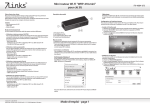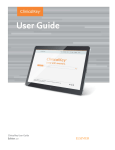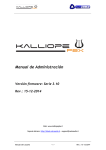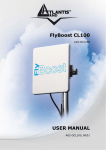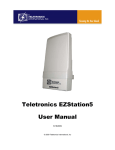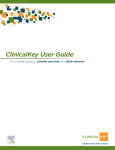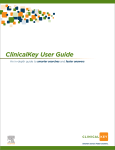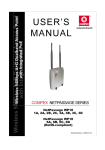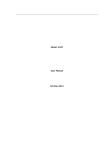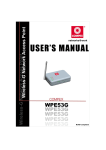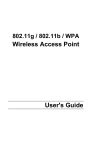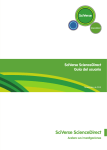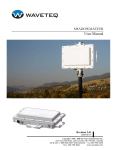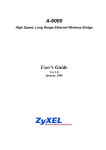Download Avocet User Manual
Transcript
Avocet 250 | PTPA Series User Manual Avocet 250:- PTPA Series User Manual Version 3.0 (17th January 2013) Avocet 250 2x2 MIMO Point-to-Point 300Mbp/s link rate with 250Mbp/s real duplex throughput Models: PTPA-5G-18, PTPA-5G-23 and PTPA-5G-C Avocet 250 | User Manual | Page 1 Contents 1.0 General 1.1 Terminology 1.2 Default Settings 2.0 Administration 2.1 Accessing Web Browser Interface 3.0 Web Browser Administration 3.1 Saving changes 3.2 Menu Structure 3.2.1 Menu Structure: Base Station 3.2.2 Menu Structure: CPE Unit 3.3 STATUS Menu 3.3.1 STATUS: Base Station 3.3.2 STATUS: CPE Unit 3.3.3 STATUS: Status Fields 3.4 CLIENTS Menu 3.5 WLAN Menu 3.5.1 WLAN: Base Station 3.5.2 WLAN: CPE Unit 3.5.3 Interference Analyzer 3.5.4 Site Survey 3.5.5 Security Setup 3.5.5.1 WPA-Personal (WPA2) 3.5.5.2 WPA-EAP (IEEE802.1X) 3.5.5.3 MAC ACL 3.5.5.4 Virtual Access Point 3.6 NETWORK Menu 3.6.1 Basic Configuration 3.6.2 DNS Settings 3.7 ADVANCED WLAN Menu 3.8 ADVANCED NETWORK Menu 3.8.1 NAT Setup 3.8.2 Bandwidth Control 3.8.3 RIP Routing 3.8.4 Firewall Setup 3.8.5 Multicast Routing 3.8.6 Universal Plug and Play (UPNP) Setup 3.9 SERVICES Menu 3.9.1 Spanning Tree Protocol (STP) Setup 3.9.2 Ping Watchdog 3.9.3 Auto Reboot 3.9.4 SNMP Setup 3.9.5 System Time Settings 3.9.6 Web Management Setup 3.9.7 Telnet/SSH Setup 3.9.8 System Log & SNMP Trap Setup 3.10 SYSTEM Menu 3.10.1 Firmware Upgrade 3.10.2 Host Name 3.10.3 Change Admin Password 3.10.4 Read-only Account 3.10.5 Software Tools 3.10.6 Back-up and Restore 3.10.7 Device Management 4.0 SSH/Telnet Administration 4.1 CLI Command List Avocet 250 | User Manual | Page 2 1.0 General The Avocet 250 (PTPA series) is a family of high capacity point-to-point systems for backhaul applications. The user interface on the Avocet is designed with focus on simplicity and speed, and does not provide many selectable and advanced options, as the most favorable settings is applied automatically. This allows operators to setup high capacity systems with less effort and expertise than comparable alternatives. All wireless links in the Avocet operate fully adaptive, and will provide link rate depending on link quality and capacity needed. This provides a more flexible application than traditional microwave PtP backhaul systems. 1.1 Terminology Base Station are those devices configured in AP Mode. CPE Units are those devices configured in Station Mode. 1.2 Default settings IP address: 192.168.1.10/24 Username: admin Password: admin 2.0 Administration Avocet system administration is mainly done via a web browser, but may also be managed trough CLI (not shell) via SSH and Telnet. 2.1 Accessing Web Browser Interface Using an up to date web browser (Chrome, Firefox or Opera recommended. Microsoft Internet Explorer is incompatible with open standard Canvas functions used in the user interface) enter the default IP Address into the browsers address bar, as shown. You will then be prompted to enter the administrators' username and password. Unless you have updated the admin password use the default username and password. Avocet 250 | User Manual | Page 3 Enter username and password: 3.0 Web Browser Administration 3.1 Saving changes After making changes from each respective setup page or applying changes, a prompt will appear and ask you to confirm if you want to save the change permanently to device flash. Save will write all configuration changes to the device flash. Discard will discard all changes made. If you are not sure what changes were made earlier, then it is advised to discard and reconfigure again. 3.2 Menu Structure 3.2.1 Menu Structure: Base Station The user menu consists of 8 main areas: STATUS read-only overview information on unit status CLIENTS for monitoring and management of connected stations WLAN for the management of the wireless interface NETWORK for the management of the networking configuration ADVANCED for advanced settings of the wireless configuration ROUTING for advanced networking settings in router mode VLAN for VLAN configuration (VLAN switching or VLAN management) SERVICES for specifying the management and system services SYSTEM for managing the radio system settings and upgrades Avocet 250 | User Manual | Page 4 3.2.2 Menu Structure: CPE Unit The user menu consists of 7 main areas: STATUS read-only overview information on unit status WLAN for the management of the wireless interface NETWORK for the management of the networking configuration ADVANCED for advanced settings of the wireless configuration ROUTING for advanced networking settings in router mode VLAN for VLAN configuration (VLAN switching or VLAN management) SERVICES for specifying the management and system services SYSTEM for managing the radio system settings and upgrades 3.3 STATUS Menu 3.3.1 STATUS: Base Station The STATUS Menu for the Base Station is slightly different to that of the CPE Unit as the CPE Unit shows additional signal level information. The STATUS Menu is read-only information, and the same window that a Guest-user may be granted access to. The info-bar, just below the menu-bar, shows the running Firmware version, the Network Mode, the Host Name and Uptime. Avocet 250 | User Manual | Page 5 3.3.2 STATUS: CPE Unit While sharing the same information as the Base Station the CPE Unit also has the received signal level in dBm, the Tx CCQ (Client Connection Quality) in % and the individual Rx levels for the two MIMO chains (Chain0 and Chain1) in dBm. The Signal Level has quick indication by color, where green color indicates good signal, yellow color indicates low signal and red color indicates bad signal. Blue color indicates too high signal. The ideal signal level is considered to be -55 to -65 dBm for full speed. Overall received signal level L/R Chain Below the Signal Bar there is presented a Signal History and CCQ graph to easily monitor the RX signal for the last 24 hours. The color coding on the Signal History follows the same color scheme as the Signal Bar. Avocet 250 | User Manual | Page 6 3.3.3 STATUS: Status Fields Wireless Mode The wireless mode the unit runs: AP, AP with WDS, Repeater, Station or Station WDS Remote AP SSID The SSID the unit is using or are connected to Local/Remote AP MAC MAC address on BTS WLAN or what MAC address the Client is connected to Signal Strength Client only (Station/Station WDS) – received signal strength and Ch0/Ch1 levels. TX CCQ Client Connection Quality in percentage for successful Tx frames transmitted Noise Level Received Noise level TX Rate (Mbp/s) Connected TX speed over the air – air rate RX Rate (Mbp/s) Connected RX speed over the air – air rate Channel Width (MHz) Operating Channel and mode; 5, 10, 20 or 20/40 MHz. HT indicates MIMO. Frequency (MHz) Operating frequency Ack Timeout Current setting for range calculations – in use Security Wireless Security Mode; WEP, WPA, WPA2, IEEE802.1X or None All data status fields are dynamic, and further details/statistics are available by clicking on the Show statistics button: Status of the Ethernet LAN cable will show either Connected or Disconnected: All the other menus are input menus and are only accessible through the Admin login (not by the Guest login). The system management is based on “on the fly configuration” without need for rebooting the radio unit. 3.4 CLIENTS Menu The CLIENT menu is only available for devices configured as a Base Station (AP Mode) only and allows the user to monitor the connected Stations for signal level and link-rates and what Station runs MIMO or legacy mode: Avocet 250 | User Manual | Page 7 The color code thresholds for received signal from the Stations are set in the ADVANCED menu. 3.5 WLAN Menu 3.5.1 WLAN: Base Station The WLAN menu provides basic wireless configuration and allows the user to set up the wireless interface: Wireless Mode Access Point (with WDS), Station or Station WDS. AP-ESSID Network name, where only Station units with same ESSID setting will connect to the AP unit. Scan Scan button for performing a spectrum scan for available frequencies. Scanning frequencies are controlled by Frequency-list. Wireless profile Informational only – the unit will operate in 802.11n mode 5GHz band Channel Spectrum Width For selecting between 20/40MHz (Auto MIMO), 20MHz, 10MHz or 5MHz channel usage. Guard Interval Short Guard Interval available only in 20/40 MHz and may provide higher throughput. Channel Width The selectable frequency channels depending on regulatory domain. Channel survey button provides a spectrum scan on the selectable and available channels with RSSI parameters and also a recommended operating channel. Spectrum Selection For selecting the regulatory frequencies. All use of SuperChannel frequencies is on user responsibilities. Channel Frequency Manual selectable frequency – Auto must be deselected. Frequency List Selectable set of frequencies to be used for automatic frequency (DFS) selection. Transmit Power Allows the user to set TX power level (in dBm) or let it automatically comply with regulatory Domain settings. Data Rate To select the modulation techniques – from 6 Mbps BPSK to 300 Mbps MCS15. Select Auto (recommended) for full link adaptation function. Rate Aggressiveness Allows user to reduce or increase transmit rate while still remain in Fully Auto Algorithm. There are 2 scenarios that Rate Aggressiveness is useful. Environment might be noisy at times. Lower the throughput will ensure better stability. Rate Aggressiveness allows device to reduce the transmit rate, so range or power can be higher. Choose a range of value from -3,-2,-1. Environment might be free of interference. But the fully auto algorithm might give low throughput. Increase Rate Aggressiveness will increase transmit rate in this case to get higher throughput. Choose a range of value from +3, +2, +1. Range/ACK Timeout Automatic range calculation. Deselect auto to enable manual settings. Manual Range Manual enter the distant in meters the device is to connect with the opposite device. Fine tuning can be further adjusted for the best environment conditions to achieve best performance and better link reliability. Avocet 250 | User Manual | Page 8 NOTE/WARNING on regulatory compliance: The responsibility for correct use of radio equipment i.a.w. local and national regulations lay solely on end user. 3.5.2 WLAN: CPE Unit The WLAN menu provides basic wireless configuration and allows the user to set up the wireless interface: Wireless Mode Station or Station WDS. Remote AP-ESSID Network name, to specify what network the Station will connect to. Site Survey For making a spectrum scan to see available Base Station units. Wireless profile Selection between 802.11n modes 5GHz or 2.4GHz band. Channel Spectrum Width For selecting between 20/40MHz (Auto MIMO), 20MHz, 10MHz or 5MHz channel usage. Guard Interval Short Guard Interval available only in 20/40 MHz and may provide higher throughput. Channel Width The selectable frequency channels depending on regulatory domain. Channel survey button provides a spectrum scan on the selectable and available channels with RSSI parameters and also a recommended operating channel. Spectrum Selection For selecting the regulatory frequencies. All use of SuperChannel frequencies is on user responsibilities. Channel Scan List Selectable set of frequencies to be used for automatic frequency selection. Transmit Power Allows the user to set TX power level (in dBm) or let it automatically comply with regulatory Domain settings. Data Rate To select the modulation techniques – from 6 Mbps BPSK to 300 Mbps MCS15. Select Auto (recommended) for full link adaptation function. Avocet 250 | User Manual | Page 9 Rate Aggressiveness Allows users to reduce or increase the transmit rate while still using the Auto Algorithm. There are 2 scenarios where changing Rate Aggressiveness is useful: In locations with higher levels of background noise, lowering the throughput will ensure better stability. This is achieved by setting Rate Aggressiveness to a negative value. The more negative, the lower the throughput and the higher the chance of stability. In situations free of interference, the Auto Algorithm may result in the unit running at lower rates. By increasing Rate Aggressiveness, this will make the algorithm select a higher transmit rate, in this case get higher throughputs. The higher the Rate Aggressiveness, the more it will tend select the highest rate. Range/ACK Timeout Automatic range calculation. Deselect auto to enable manual settings. Manual Range Manual enter the distant in meters the device is to connect with the opposite device. Fine tuning can be further adjusted for the best environment conditions to achieve best performance and better link reliability. NOTE/WARNING on regulatory compliance: The responsibility for correct use of radio equipment in accordance with local and national regulations lay solely on end user. 3.5.3 Interference Analyzer This feature can only be used on the Base Station unit (AP mode) and will list usage of frequencies within the selected scan-list: Note: The Interference Analyzer will run for two minutes, and will recover your connection if it was accidently initiated on a remote site. Your selected frequency will be highlighted with grey. Avocet 250 | User Manual | Page 10 3.5.4 Site Survey This feature can only be used on the CPE unit (Station mode) and will list all Base Stations seen within the given scan-list; connectivity to the station will not be lost during the scan. 3.5.5 Security Setup WLAN security setup provides options to set the wireless security. The system supports both WEP and all WPA modes (with Auto WPA1/2) - including WPA2 personal/enterprise and 802.1X. It is not recommended to use WEP because of its known security issues and it is recommended to use AES over TKIP, due to legacy speed limitations of TKIP. 3.5.5.1 WPA-Personal (WPA2) When WPA2 profile is selected, you will be prompted for Key String Type of a 64 hex value or a Passphrase (between 8 to 63 characters): 3.5.5.2 WPA-EAP (IEEE802.1X) When IEEE802.1X profile is selected, you will be prompted for RADIUS Server settings (IP and Port numbers) and a Shared Secret: Avocet 250 | User Manual | Page 11 3.5.5.3 MAC ACL This feature is for Base Station (AP Mode) configured devices only. It specifies which Policy to use Deny/Accept for any specified MAC-addresses. 3.5.5.4 Virtual Access Point This feature is for Base Station (AP Mode) configured devices only. Up to 3 individual virtual access points may be defined: With different SSIDs and Security Profiles: Avocet 250 | User Manual | Page 12 3.6 NETWORK Menu 3.6.1 Basic Configuration Network Mode for setting Bridge mode: Avocet 250 | User Manual | Page 13 Or Router mode: In router mode, the unit may operate as a real router – using static or dynamic (RIP) routing, or use NAT between the Wireless WAN interface and the Ethernet LAN interface – as typical for a WISP setup. The Wireless WAN interface can then use DHCP client or PPPoE to obtain an IPaddress dynamically – or it can be set as a static address. Check NAT when the radio is to be used as gateway for customer network behind the CPE. Note: When VLAN for management is enabled, the IP address is moved to the VLAN-interface, and the unit will not be accessible outside the VLAN. This is intentional, for providing system management security. Avocet 250 | User Manual | Page 14 3.6.2 DNS Settings The DNS can be obtained dynamically through DHCP or PPPoE – or be set manually. Check DNS Proxy if you want to use the radio for DNS forward look-up. 3.7 ADVANCED WLAN Menu The Advanced menu for wireless allows for more detailed and advanced system configuration on: Long Range Parameters Allows the user to specify if long range or indoor is used in the ACKtimeout calculation. Indoor is suited for less than 150 meter range. Long Range Parameters: Check to enable parameters. Beacon Interval: (default is 100 ms) Define the time interval (in millisecond) the beacon to broadcast. Recommend to use default. RTS Threshold: (Default is OFF ) Fragmentation Threshold: (Default is OFF) Distance: Enter the distance in meters the device is to connect with the opposite device. Then click Calculate. The close approximate values for Slot Time, ACK Timeout, CTS Timeout will be calculated. Fine tuning can be further adjusted for the best environment conditions to achieve best performance and better link reliability. Noise Immunity Adaptive Noise Immunity – a patented noise suppression algorithm implementation for dynamically fine-tuning of the Transceiver setting to conquer interference. Signal Strength Indicator LED and Signal-bar control to set threshold levels. Radio Off with no Ethernet Will disable the wireless interface if Ethernet has no link. Chainmask Selection TX/RX MIMO chains. 2x2 Dual Chains means both polarities are selected. 1x1 Left Chain or 1x1 Right Chain selected means only one polarity is selected. Stations Isolation Allows for stopping “Inter-client wireless traffic” if checked. Minimum Station RSSI Set the minimum acceptable signal level from any Station. Value in RSSI may be converted to dBm by subtracting RSSI from 95 dBm. i.e. 17 RSSI => 95dBm - 17 = 78 dBm. Avocet 250 | User Manual | Page 15 3.8 ADVANCED NETWORK Menu This menu is only available in Router mode. 3.8.1 NAT Setup Used to specify NAT and related port handling in Router/NAT mode. Port forwarding can be specified for the most common services or a custom entry can be specified. Avocet 250 | User Manual | Page 16 3.8.2 Bandwidth Control This allows a user to control maximum bandwidth or bandwidth by IP or MAC address. For Bridge mode, the bandwidth can be set by CIR/MIR and allocated by IP or MAC address: While in bridged mode, the total unit bandwidth can be specified (MIR/CIR): 3.8.3 RIP Routing The unit supports RIPv1 and RIPv2 for dynamic exchange of routing information. Avocet 250 | User Manual | Page 17 3.8.4 Firewall Setup This allows the user to specify their required firewall rules. 3.8.5 Multicast Routing 3.8.6 Universal Plug and Play (UPNP) Setup This allows for easy networking setup for any UPNP-aware Operating Systems. Avocet 250 | User Manual | Page 18 3.9 SERVICES Menu The Services menu allows the user to specify various parameters for management and monitoring of the system. 3.9.1 Spanning Tree Protocol (STP) Setup This configuration is for Bridge Mode only and implements a way to avoid looping ACK storms in the network, by controlling structured levels from root unit. 3.9.2 Ping Watchdog This allows the user to specify an IP address to monitor and if the unit fails to reach the monitored IP address the unit will reboot automatically (based on the additional parameters). Be careful not setting the Startup Delay to low on remote systems (CPE Unit) as it will take some time to connect to master and pass traffic (set minimum 120 sec). 3.9.3 Auto Reboot This allows the user to set the device to reboot after a given amount of time. This can be specified in either hours or minutes. Avocet 250 | User Manual | Page 19 3.9.4 SNMP Setup For setting up SNMP (Simple Network Management Protocol) with Read/Write configurations. Specify Community Read and Write password. The unit supports both SNMPv1 and v2. SNMP Trap is also supported by enabling and specifying trap host and community string. 3.9.5 System Time Settings Allows the user to set correct time on the unit manually or to use SNTP (Simple Network Time Protocol) to adjust automatically and adjust for Time Zone. Default Time Server is set to time.nist.gov - and works for most cases. 3.9.6 Web Management Setup This is for setting the HTTP protocol to be used (HTTP or Secure HTTP/SSL) and Specifying the Login Timeout for automatic logout of inactive user. Avocet 250 | User Manual | Page 20 3.9.7 Telnet/SSH Setup To allow/deny Telnet and/or SSH login to unit, and to specify the TCP port number to be used (default shown). The Telnet/SSH gives the administrator access to BusyBox CLI shell (not Linux shell), and can enter “help” for available commands in the CLI. Log in using the default username and password (or with the password set for admin). Type "commit" to save any changes, and then "restart" to reboot and apply the new config. Note that you need to go to the wlan configuration by typing "config wlan 0" to read or change any wireless setting. 3.9.8 System log & SNMP Trap Setup For setting the configuration for sending SNMP messages to a Trap Host. Specify the IP address to Trap Host, and the Community Password. Avocet 250 | User Manual | Page 21 3.10 SYSTEM menu The System menu allows the user to specify system parameters and do maintenance functions on the unit. 3.10.1 Firmware Upgrade Allows the user to upgrade or downgrade the firmware remotely (use with caution and only when necessary). Upload firmware first, and then flash it to the units. The unit will ask you to confirm reboot after flashing is completed. WARNING: Never interrupt the upgrade process when first started or you may damage the unit. 3.10.2 Host Name This allows a user friendly name to be set on the unit. 3.10.3 Change user Password This allows the user to specify the Admin password for login to the unit. Current password must be specified to allow any change. Avocet 250 | User Manual | Page 22 3.10.4 Read-only Account This is for specifying a read-only user and password to access the Status menu only. 3.10.5 Software Tools All Avocet unit supports a Windows program that can be used to detect any active units on Layer2 (Mac Layer) for management. uConfig is compatible with most MS Windows versions – including Vista and Windows 7. Note: If Open Web is selected, the uConfig will temporarily implement an ipconfig setting compatible with unit IP-address. Avocet 250 | User Manual | Page 23 3.10.6 Backup and Restore To make backup of the running configuration or restore the configuration from a previous backed up file. Backup System Log, allows user to view startup log (dmesq file). 3.10.7 Device Maintenance Reboot System will send the unit into reboot. Reset to default allows the user to reset the unit to “Factory Default” (RESET button forces IP address, username and password settings back to the system defaults) Avocet 250 | User Manual | Page 24 4.0 SSH/Telnet Administration 4.1 CLI Command List Note: command "commit" to activate all changed settings from "set" System basic parameters: Command get acl/set acl <interface> <param>: Description get or set radio or vap acl state aclpolicy get aclpolicy/set aclpolicy <interface> <param> get or set radio or vap aclpolicy state acl_mac get acl_mac/set acl_mac <interface> <mac_addr> get brinfo get brmacinfo get buttonpwdreset/set buttonpwdreset <param> get or set acl mac address get button/set button <param> get ddns/set ddns <param> get dhcp/set dhcp <param> get dhcpstartip/set dhcpstartip <param> get dnsmasq/set dnsmasq <param> set factorydefault get ipaddr/set ipaddr <param> get ipmask/set ipmask <param> get macstats get nat/set nat <param> get rip/set rip <param> get riptype/set riptype <param> get routeshow get satd/set satd <param> get snmp/set snmp <param> get snmpreadcomm/set snmpreadcomm <param> get snmpwritecomm/set snmpwritecomm [param] get ssh/set ssh <param> get sshport/set sshport <param> get sysinfo get telnet/set telnet <param> get telnetport/set telnetport <param> set upgrade <tftp server ip> <remote file> get upnp/set upnp <param> get userlist get webserver/set webserver <param> get wantype/set wantype <param> enable or disable all button function enable or disable DDNS enable or disable dhcp server get or set dhcpd start ip address enable or disable dnsmasq set system configuration to default get or set lan ip address get or set lan ip mask help information enable or disable NAT enable or disable RIP get or set RIP version,RIPv1 or RIPv2 show routing table enable or disable static address translation enable or disable snmp get or set snmp readonly community acl Parameter brinfo brmacinfo buttonpwdreset button_all ddns dhcp dhcpendip dnsmasq factorydefault ipaddr ipmask macstats nat rip riptype routeshow satd snmp snmpcommunity snmpsetcommunity ssh sshport sysinfo telnet telnetport upgrade upnp userlist webserver wantype wanstaticip wanstaticmask restart get wanstaticip/set wanstaticip <param> get wanstaticmask/set wanstaticmask <param> restart show bridge information show bridge mac address list get or set snmp read/write community enable or disable sshd get or set sshd port number show system information enable or disable telnetd set/get telnet port number upgrade a new firmware from tftp server enable or disable upnp show user list get or set webs mode,http or https get or set wan type,e.g. static,dhcp, pppoe, pptp,l2tp get or set static wan ip address get or set static wan mask address reboot system Avocet 250 | User Manual | Page 25 Parameter acktimeout antswitch apbridge aplist athstats autochannelselect Command get acktimeout/set acktimeout <param> get antswitch/set antswitch <param> get apbridge/set apbridge <param> get aplist get athstats get autochannelselect/set autochannelselect <param> beaconintval get beaconintval/set beaconintval <param> bssinfo get bssinfo channel get channel/set channel <param> chanlist get chanlist cipher get cipher/set cipher <param> config get config countrycode get countrycode/set countrycode <param> ctstimeout get ctstimeout/set ctstimeout <param> distance get distance/set distance <param> dtim get dtim/set dtim <param> fragment get fragment/set fragment <param> groupkeyupdate get groupkeyupdate/set groupkeyupdate <param> hidessid get hidessid/set hidessid <param> ieee80211stats get ieee80211stats interface get interface/set interface <param> key get key/set key <param> linkinfo get linkinfo opmode get opmode/set opmode <param> outdoor get outdoor/set outdoor <param> passphrase get passphrase/set passphrase <param> pvid get pvid/set pvid <param> radiusname get radiusname/set radiusname <param> radiusport get radiusport/set radiusport <param> radiussecret get radiussecret/set radiussecret <param> radio_off_eth_down get radio_off_eth_down/set radio_off_eth_down <param> rootap get rootap/set rootap <param> rts get rts/set rts <param> securitymode get secmode/set secmode <param> slottimeout get slottimeout/set slottimeout <param> ssid get ssid/set ssid <param> stalist get sta txpower get power/set power <param> txrate get txrate/set txrate <param> vlan get vlan/set vlan <param> wds get wds/set wds <param> wlanstate get wlanstate/set wlanstate <param> wirelessmode get wirelessmode/set wirelessmode <param> wmm get wmm/set wmm <param> wpakeytype get wpakeytype/set wpakeytype <param> keyentrymethod get keyentrymethod /set keyentrymethod <param> Description get or set long distance ACK timeout get/set antenna state get or set apbridge status list all available APs around list current radio statistics enable or disable channel smart selection get or set radio beacon interval get current bss statistics get or set operation channel list available channels in the currrent radio get or set WPA cipher type list all configured information get or set country code get or set CTS timeout get or set long distance value get or set Data Beacon Rate get or set fragment threshold get or set group key update interval enable or disable beacon broadcasting list ieee80211 protocol statistics get or set current radio interface get or set wep key display link information get or set operation mode enable or disable outdoor get or set wpa‐psk passphrase get or set dot1q vlan id get or set wpa‐eap radius server get or set wpa‐eap radius port get or set shared radius secret enable or disable radio off enable or disable rootap role get or set rts threshould get or set wireless secret mode get or set slot timeout get or set wireless ssid list all associated stations get or set transmission power get or set transmission rate get or set tag vlan id enable or disable wds get or set wlan state get or set wireless mode enable or disable WMM get or set wpa keytype get or set wep key method Avocet 250 | User Manual | Page 26