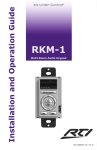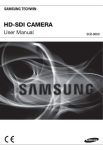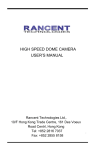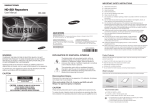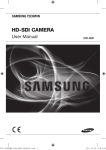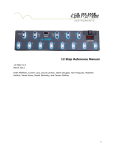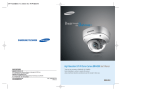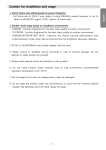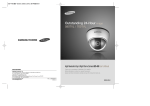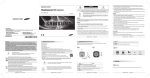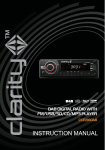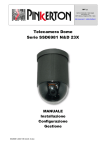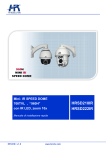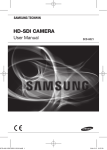Download HD-SDI CAMERA
Transcript
HD-SDI CAMERA User Manual SCO-6081R HD-SDI Camera User Manual Copyright ©2013 Samsung Techwin Co., Ltd. All rights reserved. Trademark is the registered logo of Samsung Techwin Co., Ltd. The name of this product is the registered trademark of Samsung Techwin Co., Ltd. Other trademarks mentioned in this manual are the registered trademark of their respective company. Restriction Samsung Techwin Co., Ltd shall reserve the copyright of this document. Under no circumstances, this document shall be reproduced, distributed or changed, partially or wholly, without formal authorization of Samsung Techwin. Disclaimer Samsung Techwin makes the best to verify the integrity and correctness of the contents in this document, but no formal guarantee shall be provided. Use of this document and the subsequent results shall be entirely on the user’s own responsibility. Samsung Techwin reserves the right to change the contents of this document without prior notice. Warranty If the product does not operate properly in normal conditions, please let us know. Samsung Techwin will resolve the problem for free of charge. The warranty period is 3 years. However, the followings are excluded: • If the system behaves abnormally because you run a program irrelevant to the system operation. • Deteriorated performance or natural worn-out in process of time Design and specifications are subject to change without prior notice. overview important Safety inStructionS 1. Read these instructions. 2. Keep these instructions. ● overview 3. Heed all warnings. 4. Follow all instructions. 5. Do not use this apparatus near water. 6. Clean only with dry cloth. 7. Do not block any ventilation openings, Install in accordance with the manufacturer’s instructions. 8. Do not install near any heat sources such as radiators, heat registers, stoves, or other apparatus (including amplifiers) that produce heat. 9. Do not defeat the safety purpose of the polarized or grounding-type plug. A polarized plug has two blades with one wider than the other. A grounding type plug has two blades and a third grounding prong. The wide blade or the third prong are provided for your safety. If the provided plug does not fit into your outlet, consult an electrician for replacement of the obsolete outlet. 10. Protect the power cord from being walked on or pinched particularly at plugs, convenience receptacles, and the point where they exit from the apparatus. 11. Only use attachments/ accessories specified by the manufacturer. 12. Use only with the cart, stand, tripod, bracket, or table specified by the manufacturer, or sold with the apparatus. When a cart is used, use caution when moving the cart/apparatus combination to avoid injury from tip-over. 13. Unplug this apparatus during lighting storms or when unused for long periods of time. 14. Refer all servicing to qualified service personnel. Servicing is required when the apparatus has been damaged in any way, such as power-supply cord or plug is damaged, liquid has been spilled or objects have fallen into the apparatus, the apparatus has been exposed to rain or moisture, does not operate normally, or has been dropped. English _3 overview warninG TO REDUCE THE RISK OF FIRE OR ELECTRIC SHOCK, DO NOT EXPOSE THIS PRODUCT TO RAIN OR MOISTURE. DO NOT INSERT ANY METALLIC OBJECT THROUGH THE VENTILATION GRILLS OR OTHER OPENNINGS ON THE EQUIPMENT. Apparatus shall not be exposed to dripping or splashing and that no objects filled with liquids, such as vases, shall be placed on the apparatus. caution caution riSK of eLectric SHocK. Do not open CAUTION : TO REDUCE THE RISK OF ELECTRIC SHOCK. DO NOT REMOVE COVER (OR BACK). NO USER SERVICEABLE PARTS INSIDE. REFER SERVICING TO QUALIFIED SERVICE PERSONNEL. eXpLanation of GrapHicaL SymBoLS The lightning flash with arrowhead symbol, within an equilateral triangle, is intended to alert the user to the presence of “dangerous voltage” within the product’s enclosure that may be of sufficient magnitude to constitute a risk of electric shock to persons. The exclamation point within an equilateral triangle is intended to alert the user to the presence of important operating and maintenance (servicing) instructions in the literature accompanying the product. 4_ overview class construction An apparatus with CLASS construction shall be connected to a MAINS socket outlet with a protective earthing connection. Disconnect the main plug from the apparatus, if it’s defected. And please call a repair man in your location. when used outside of the u.S., it may be used Har code with fittings of an approved agency is employed. caution These servicing instructions are for use by qualified service personnel only. To reduce the risk of electric shock do not perform any servicing other than that contained in the operating instructions unless you are qualified to do so. Please use the input power with just one camera and other devices must not be connected. The BNC Out terminal of the product is provided for easier installation, and is not recommended for monitoring purposes. If you keep the BNC cable connected, a risk of lightening may cause damage or malfunction to the product. English _5 ● overview Disconnection Device overview Please read the following recommend safety precautions carefully. y Do not place this apparatus on an uneven surface. y Do not install on a surface where it is exposed to direct sunlight, near heating equipment or heavy cold area. y Do not place this apparatus near conductive material. y Do not attempt to service this apparatus yourself. y Do not place a glass of water on the product. y Do not install near any magnetic sources. y Do not block any ventilation openings. y Do not place heavy items on the product. y Do not expose the camera to radioactivity. User’s Manual is a guidance book for how to use the products. The meaning of the symbols are shown below. y Reference : In case of providing information for helping of product’s usages y Notice : If there’s any possibility to occur any damages for the goods and human caused by not following the instruction Please read this manual for the safety before using of goods and keep it in the safe place. 6_ overview contentS 3 8 9 10 Important Safety Instructions Product Features What’s Included At a Glance InSTALLATIon & ConneCTIon 13 16 Installation Connecting with other Device opeRATIng YouR CAmeRA 20 21 Menu Configuration Menu Setup AppenDIx 37 38 39 Troubleshooting Specification Product Overview 3 13 2O 37 English _7 ● overview oveRvIeW overview proDuct featureS • Supports full HD-SDi video By adopting a diagonal 6mm (1/3”) 2M pixel CMOS, the camera produces clear picture quality. • excellent low-illumination image quality By adopting high-sensitive colour CMOS, the camera provides clear image quality under a severe low illumination condition of 0.015 Lux (with SENS-UP, x60). • SSnr3 (Samsung Super noise reduction) function The high-performance WN2 DSP chip effectively removes low-light gain noise and afterimage to provide clear images even in dark environments. • Day&night (icr) This camera has a function that automatically selects the mode that is appropriate for daytime or night-time conditions. The COLOR mode operates in daytime conditions to provide optimum colors, and B/W mode operates in night-time conditions to enhance the definition of the image. • INTELLIGENCE Once motion is detected, the camera sends an alert signal to the processing unit, which, if used in conjunction with an optional alarm, can provide effective surveillance of your property. • SSDr (Samsung Super Dynamic range) For images with high contrast between bright and dark areas from difficult lighting conditions such as backlighting, this camera selectively illuminates darker areas while retaining the same light level for brighter areas to even out the overall brightness. • miscellaneous functions HLC(High Light Compensation), SENS-UP, FLIP (H/V-REV), D-ZOOM and PRIVACY functions are provided. • oSD By providing multi-lingual user-friendly OSD (On-screen Display) menu, the camera provides easy handling of the camera. 8_ overview wHat’S incLuDeD Check if the main unit and all the following accessories are included in the product package. Description Item Name Quantity Camera 1 Quick Manual 1 Cable for the testing monitor 1 Used to test the camera connection to a portable display device L Wrench 1 Used to remove and replace the dome cover Tapping Screw 3 Used for installation on the wall or ceiling Sunshield 1 It protects the camera from the direct sunlight. Sunshield Hold 1 It fixes the sunshield with the camera. ● overview Appearance English _9 overview at a GLance $ F T AF appearance + W % N _ c d Item a b Description Sunshield It protects the camera from the direct sunlight. Sunshield Hold It fixes the sunshield with the camera. The switch is used for setting and adjusting the camera’s functions and properties. c d SETUP Switch VIDEO 10_ overview N/F Move this switch left or right to move the cursor or change the value in the menu. When menu is off, use this switch for adjusting focus. T /W Move this switch up or down to move the cursor in the menu. When menu is off, use this switch for adjusting zoom. @ Long to press this button to set the function in menu. To move to a submenu item in the menu, press this switch. Short to press this button to fit the focus automatically. Analogue video output terminal of Video. Use a monitor cable for testing the camera with a portable display. (for installation) Components a CAUTION:Be ware of the Rated Voltage and Polarity of the power connection. b ● overview c d e Item a Power Port Description Used to plug the power cable. GREEN(485 –) Signal port for RS-485 communication. b I/O Port YELLOW(485+) Signal port for RS-485 communication. BLUE (ALARM OUT) Output port that signals when a motion is detected. GRAY(EXT_D/N IN) External signal input port for Day/Night mode setup. BLACK(GND) Earth-grounding port for external signal. c HD-SDI Video Out terminal BNC terminal for HD-SDI video signal output. d IR LED These infrared LED’s are controlled by the illumination sensor. e Illumination Sensor Detects incoming light to control the IR LED. English _11 installation & connection inStaLLation J This camera is waterproof and in compliance with the IP66 spec, but the jack connected to the external cable is not. You are recommended to install this product below the edge of eaves to prevent the cable from being externally exposed. Installation 1. Fix the camera in 3 holes by tightening the three tapping screws supplied with the product. 2. Connect the cables with the camera port. 3. Adjust the direction of the camera with the L-wrench supplied with the product. connectinG witH otHer Device HD-SDI Monitor CAUTION:Be ware of the Rated Voltage and Polarity of the power connection. Motion detection output device Day/Night mode controller Test monitor for installation 12_ installation & connection connecting to the monitor Connect the video out port of the camera to the video input port of the monitor. J ` To check the display screen after installing the camera for the first time, you can use the Video HD-SDI video. ` The video source from the HD-SDI port can be displayed on the dedicated monitor. To display the source on a commercial monitor, you need a converter to convert the video signal as appropriate. video cable The cable connecting the camera’s video output and a monitor is a BNC coaxial cable as shown below. If the distance between the camera and the monitor exceeds the recommended maximum, please us an auxiliary video amp. Maximum video transfer distance Recommended cable specification 200m L-6CHD(75ohm) (SDI-specific Cable) 100~140m 5C2V(75ohm) external Day/night Switching input Day/Night mode of the camera can be switched by signal from an external device. J ` To use this function, <DAY/NIGHT> setting of the camera should be set to the <EXTERN>. (Page 27) motion Detection Signal out Upon a motion detection, the port outputs signal for an external device for display or operation. When a motion is detected, the port outputs 3.3V signal. J ` To use this function, <ALARM OUT> setting of the camera should be set to <ON>. (Page 31) English _13 ● inStaLLation & connection port to check the video screen. ` You can set the video output type to either NTSC or PAL. (page 29). ` The Video source (4:3) will be displayed with either side truncated in comparison with the installation & connection power Supply Use the screwdriver to connect each line (+, –) of the power cable to the corresponding power port of the camera. J ` Be careful not to reverse the polarity when you connect the power cable. ` Be sure to turn the power off the device to be connected. DVR System Controller R+ T+ T- R- or RS-485 Converter CAUTION:Be ware of the Rated Voltage and Polarity of the power connection. CONVERTER RS232C RS485, 422 POWER PC for ac/Dc power Supply You can use either one of AC 24V/1A~2A and DC 12V/2A~4A adaptor. 14_ installation & connection resistance of copper wire [at 20°c (68°f)] #24(0.22mm2) #22(0.33mm2) #20(0.52mm2) Voltage Drop (V/m) 0.028 0.018 0.011 Resistance (Ω/m) 0.078 Recommended Distance (m) 0.050 Less than 20 Less than 30 0.030 Less than 30 #18(0.83mm2) 0.018 0.006 Less than 30 • As shown in the table above, you may encounter a voltage-sag depending on the wire length. If you use an excessively long wire for camera connection, the camera may not work properly. ` Voltage for proper camera operation: DC 12V±10%, AC 24V±10% ` Voltage drop shown in the table above may show difference from the actual depending on the manufacturer and cable type. rS-485 communications Using RS-485 communication, the camera menu can be accessed using Samsung Techwin’s System Controller or the DVR. • for accessing the camera from a computer Use a RS-485 converter to connect the camera’s control port with the computer’s serial cable. Ex) Serial port (COM1) of computer Serial Cable RS-485 Converter Camera’s RS-485 control port • for accessing the camera from a Dvr or the System controller connect the camera’s RS-485+ and RS-485– terminals to the RS-485 control board’s terminals of desired device with a RS-485 cable (TRX+ and TRX–). Control ports of RS-485 Controller RS-485 ports of the camera (–) CONNECTION TERMINAL (TRX–) 485– (+) CONNECTION TERMINAL (TRX+) 485+ Default rS-485 communication settings Item Default J CAM ID 1 BAUD RATE 9600 UART MODE 8-N-1 RET PKT DISABLE ` When constructing a proprietary controller for direct camera control, apply Pelco-D or SamsungTechwin protocol. ` Use only a DVR model that supports HD-SDI saving. English _15 ● inStaLLation & connection Wire specification (AWG) Operating Your Camera menu confiGuration LENS EXPOSURE •DC MAIN SETUP •BRIGHTNESS •SHUTTER •AGC •SENS-UP •DEFOG •SSDR •ATW •MANUAL •AWC ➝ SET •OUTDOOR •INDOOR •RETURN WHITE BAL SIMPLE FOCUS •FOCUSING ➝ SET BACKLIGHT •OFF SSNR3 •ON •OFF •AUTO •EXTERN •COLOR •CAM TITLE •IMAGE ADJ •INTELLIGENCE •PRIVACY •PROFILE •COMM ADJ •LANGUAGE •RESET •RETURN DAY/NIGHT SPECIAL •BLC •HLC •WDR •B/W EXIT 16_ Operating Your Camera menu Setup F $ ● opeRATIng YouR CAmeRA T AF To configure the camera’s function settings, use the button on the rear side of the product. + W % N _ Function Setup switch • $% : Moves up/down in menu. • _+ : Moves right/left in menu. • @ : Press the switch to set the function in camera menu. To move to a sub-menu item in the menu, press this switch. 1. Press the SET button. • Enters the function menu. The selected function’s menu appears on the monitor. 2 : EXT_D/N 5 : RS-485Use up/down buttons ► 1. LENS 3 : MD_OUT to set the desired item. 2. 3. 4. 5. 6. 7. 8. 9. MAIN SETUP EXPOSURE WHITE BAL SIMPLE FOCUS BACKLIGHT SSNR3 DAY/NIGHT SPECIAL EXIT DC ATW FOCUSING ➝ SET OFF ON AUTO 2. Use the Up/Down buttons to select a desired function. • Move the button up or down to move the arrow up or down. Set the arrow to indicate the desired item. Use right/left buttons to change the selection. English _17 Operating Your Camera 3. Use the Up/Down buttons to select a desired function. • Move the button right or left to display available values or settings. Set the desired setting value using the button. 4. To finish, select <eXit> and press the SET button. M ` An item with the icon also has sub menus. To select a sub menu, select an item with the icon press the Function Setup switch. ` An item with the --- icon is unavailable due to function settings. LenS The lens type is fixedly DC. • Dc : Auto Iris Lens. MAIN SETUP ► 1. 2. 3. 4. 5. 6. 7. 8. 9. LENS EXPOSURE WHITE BAL SIMPLE FOCUS BACKLIGHT SSNR3 DAY/NIGHT SPECIAL EXIT 1. ► 2. 3. 4. 5. 6. 7. 8. 9. LENS EXPOSURE WHITE BAL SIMPLE FOCUS BACKLIGHT SSNR3 DAY/NIGHT SPECIAL EXIT DC ATW FOCUSING ➝ SET OFF ON AUTO eXpoSure 1. When the SETUP menu screen is displayed, select <eXpoSure> by using the Function Setup switch so that the arrow indicates <eXpoSure> . 2. Select a desired mode using the Function Setup switch. • BriGHtneSS : Adjust the screen brightness. 18_ Operating Your Camera MAIN SETUP DC ATW FOCUSING ➝ SET OFF ON AUTO • SHutter : You can select the shutter. - – – – : Shutter speed is fixed. - ESC : Select this to control the shutter speed automatically. If ESC is selected, the shutter speed is automatically controlled depending on the ambient illumination of the subject. EXPOSURE SETUP BRIGHTNESS SHUTTER AGC SENS-UP DEFOG SSDR RETURN .... .... * .... .... 50 ESC HIGH AUTO --ON - MANUAL : You can control shutter speed manually (1/30sec ~ 1/16,000sec) J ` When you use a DC lens, set the shutter mode to --- if color rolling occurs. ` Carefully position the camera when installing, since produced image quality might be poor if framing a bright light source while the shutter mode of EXPOSURE is set to AUTO. ` When the SHUTTER is set to MANUAL or A.FLK mode, SENS-UP will be disabled. • aGc(auto Gain controL) : The higher the gain level, the brighter the screen but the greater the noise. - OFF : Not being used - Low : Allows automatic gain control from 5.3dB to 20dB. - Medium : Allows automatic gain control from 5.3dB to 26dB. - High : Allows automatic gain control from 5.3dB to 32dB. • SenS-up : When it is night or dark, the camera automatically detects the light level and maintains a clear picture if this mode is activated. - OFF : Deactivates the SENS-UP function. - AUTO : Activates the SENS-UP function. • DefoG : Through the defogging function, camera can automatically recognize fog concentration of the image, defog, self correct in hazy, rainy, flue gas and other inclement weather to get a clear image. - AUTO : The camera will automatically correct image according to the defogging level (low, middle, high) set by the user. - MANUAL : The camera will adjust the definition of the image according to user's preferences through the defogging level (low, middle, high). ► LEVEL RETURN DEFOG SETUP MIDDLE - OFF : Turn off Defogging function. English _19 ● opeRATIng YouR CAmeRA - A.FLK : Select this when you experience picture flicker, this happen when there is a clash with the installed lighting frequency. 1. ► 2. 3. 4. 5. 6. 7. Operating Your Camera • SSDR(samsung super dynamic Range) : SSDR illuminates darker areas of an : image while retaining the same light level for brighter areas to even out the overall brightness of images with high contrast between bright and dark areas. - ON : Use the Function Setup switch to change the SSDR level in the sub menu according to the contrast between bright and dark areas. - OFF : Turn off SSDR function. SSDR ON SSDR OFF • return : Select this to save the changes in the EXPOSURE menu and return to the MAIN SETUP menu. J ` Press the SET button while in AUTO mode to adjust the automatic scene accumulation multiplier for low-illumination operation. (x2 ~ x60) ` The greater the video accumulation factor is, the brighter the screen is but the afterimage of a moving object grows accordingly. ` Although noise, spots, and whitish symptoms may occur in higher accumulation, this is normal. ` If the gain control (AGC) of EXPOSURE mode is set to OFF, SENS-UP mode is accordingly set to ‘- - -‘. wHite BaL (wHite BaLance) Use the White Balance function to adjust the screen color. 1. When the SETUP menu screen is displayed, select <wHite BaL>. by using the Function Setup switch so that the arrow indicates <wHite BaL>. 2. Select a desired mode using the Function Setup switch. 20_ Operating Your Camera 1. 2. ► 3. 4. 5. 6. 7. 8. 9. MAIN SETUP LENS EXPOSURE WHITE BAL SIMPLE FOCUS BACKLIGHT SSNR3 DAY/NIGHT SPECIAL EXIT DC ATW FOCUSING ➝ SET OFF ON AUTO Select one of the following 5 modes, as appropriate for your purpose. J ` White Balance may not work properly under the following conditions. In this case select the AWC mode. - When the ambient illumination of the subject is dim. - If the camera is directed towards a fluorescent light or is installed in a place where illumination changes dramatically, the White Balance operation may become unstable. English _21 ● opeRATIng YouR CAmeRA • atw : Select this when the color temperature is between 2,400˚K and 11,000˚K. • outDoor : Select this when the color temperature is between 1,700˚K and 11,000˚K. (sodium light inclusion) • inDoor : Select this when the color temperature is between 4,500˚K and 8,500˚K. • manuaL : Select this to fine-tune White WHITE BAL MANUAL SETUP Balance manually. Set White Balance first by .... .... * .... .... 552 ► RED using the ATW or AWC mode. After that switch .... .... * .... .... 560 BLUE to MANUAL mode, fine-tune the White Balance RETURN and the Function Setup switch. • awc ➞ Set : To find the optimal luminance level for the current environment, point the camera towards a sheet of white paper and press the Function Setup switch. If the environment changes, readjust it. Operating Your Camera SimpLe focuS You can adjust the focus of video image. 1. When the SETUP menu screen is displayed, select < SIMPLE FOCUS > by using the Function Setup switch so that the arrow indicates < SIMPLE FOCUS >. 2. Use the Function Setup switch to set up the focus. • focuSinG ➝ Set : Select this to fit the focus automatically. J 1. 2. 3. ► 4. 5. 6. 7. 8. 9. MAIN SETUP LENS EXPOSURE WHITE BAL SIMPLE FOCUS BACKLIGHT SSNR3 DAY/NIGHT SPECIAL EXIT DC ATW FOCUSING ➝ SET OFF ON AUTO The focusing ➝ set mode may not fit correctly in the following cases: - Sudden change to the object in Simple focus mode (sudden movement, appearance or disappearance) - Radical change to the brightness in Simple focus mode - Image of a low contrast - If the camera is exposed to a strong light source in the front or surroundings In a situation where Simple focus is hardly applied, try to use the manual focus mode. BacKLiGHt This camera is designed so that it delivers a distinctive subject and background at the same time, even when the subject is in backlight, by adopting a function of the proprietary WN2 DSP chip. 1. When the SETUP menu screen is displayed, select <BacKLiGHt> by using the Function Setup switch so that the arrow indicates <BacKLiGHt>. 2. Select a desired mode using the Function Setup switch depending on the camera purpose. • BLc : Enables a user to select a desired area on a picture and view that area more clearly. - LEVEL : Adjust level of the BLC function. - TOP/BOTTOM/LEFT/RIGHT : Adjust the area to be enhanced. 22_ Operating Your Camera ► 1. 2. 3. 4. 5. 6. LEVEL TOP BOTTOM LEFT RIGHT RETURN BLC SETUP .... * .... .... .... .... .... .... * .... .... * .... .... .... .... .... .... * .... MIDDLE 30 70 30 70 • HLc (High Light compensation) : If the scene contains extremely bright light areas such as; from car headlight, the light can mask out much of the on-screen detail. - MASK COLOR : Change the color of the masking area. (Black, Red, Blue, Gray, Magenta) - MASK TONE : Change the brightness of the masking area. HLC SETUP LEVEL MASK COLOR MASK TONE TOP BOTTOM LEFT RIGHT RETURN .... .... * .... .... .... * .... .... .... .... .... .... * .... .... * .... .... .... .... .... .... * .... MIDDLE BLACK 7 30 75 30 75 - TOP/BOTTOM/LEFT/RIGHT : Adjust the area to be enhanced. • wDr (wide Dynamic range ) : It displays a sharp image of the objects in a scene where both bright and dark areas exist. - LEVEL : Select a sensitivity level of WDR. ► LEVEL WDR SETUP MODE RETURN MIDDLE • off : Not being used J ` Because there can be a difference in the effectiveness of HLC according to the amount of light area in the screen, optimize the installation angle for the best HLC performance. ` When dark, the HLC is only activated when a bright light exceeding a specific size. ` The HLC is not activated in day light or when bright light is not present at night. ` The CVBS don't output when the WDR function is used. English _23 ● opeRATIng YouR CAmeRA - LEVEL : Adjust level of the HLC function. ► 1. 2. 3. 4. 5. 6. 7. 8. Operating Your Camera SSnr3 This function reduces the background noise in a low luminance environment. 1. When the SETUP menu screen is displayed, select <SSnr3> by using the Function Setup switch so that the arrow indicates <SSnr3>. 2. Select a desired mode using the Function Setup switch. • on : Activates SSNR3 so that noise is reduced. • off : Deactivates SSNR3. Noise is not reduced. 1. 2. 3. 4. 5. ► 6. 7. 8. 9. MAIN SETUP LENS EXPOSURE WHITE BAL SIMPLE FOCUS BACKLIGHT SSNR3 DAY/NIGHT SPECIAL EXIT DC ATW FOCUSING ➝ SET OFF ON AUTO 3. Set the SSNR3 mode to <on> and press the Function Setup switch. Then you can adjust the noise reduction level. J ` You cannot set the SSNR3 to ‘ON’ or ‘OFF’ when the AGC mode of the ‘EXPOSURE’ menu is ‘OFF’. ` When adjusting the noise reduction level in the SSNR3 mode, remember that the higher the level set, the more the noise level will be reduced, as will the brightness of the image. Day/niGHt You can display pictures in color or in black and white. 1. When the SETUP menu screen is displayed, select <Day/niGHt> by using the Function Setup switch so that the arrow indicates <Day/ niGHt>. 1. 2. 3. 4. 5. 6. ► 7. 8. 9. 2. Select a desired mode using the Function Setup switch according to the picture display you want. • coLor : The picture is always displayed in color. • B/w : The picture is always displayed in black and white. 24_ Operating Your Camera MAIN SETUP LENS EXPOSURE WHITE BAL SIMPLE FOCUS BACKLIGHT SSNR3 DAY/NIGHT SPECIAL EXIT DC ATW FOCUSING ➝ SET OFF ON AUTO - DURATION : Adjust the brightness of the lighting where the mode switch occurs. DAY/NIGHT AUTO SETUP ► 1. COLOR B/W DWELL TIME DURATION 2. B/W COLOR DWELL TIME DURATION 3. DN FOCUS 4. RETURN 5 SEC FAST 10 SEC FAST OFF - DN➝ FOCUS : The video is automatically focused after the lighting mode changes from Day to Night or vice versa. • eXtern : Control the image modes of Color and B/W when an external controller is synchronized via the Alarm In port. J ` When AGC in the EXPOSURE menu is ‘OFF’, AUTO mode is not available to select. SpeciaL 1. When the SETUP menu screen is displayed, select <SpeciaL> by using the Function Setup switch so that the arrow indicates <SpeciaL>. 2. Select a desired mode using the Function Setup switch. MAIN SETUP 1. 2. 3. 4. 5. 6. 7. ► 8. 9. LENS EXPOSURE WHITE BAL SIMPLE FOCUS BACKLIGHT SSNR3 DAY/NIGHT SPECIAL EXIT ► 1. 2. 3. 4. 5. 6. 7. 8. 9. CAM TITLE IMAGE ADJ INTELLIGENCE PRIVACY PROFILE COMM ADJ LANGUAGE RESET RETURN DC ATW FOCUSING ➝ SET OFF ON AUTO SPECIAL SETUP OFF OFF BASIC ENGLISH English _25 ● opeRATIng YouR CAmeRA • auto : The mode is switched to <coLor> in a normal environment, but switches to <B/w> mode when ambient illumination is low. To set up the switching time for AUTO mode, press the Function Setup switch. - DWELL TIME : You can select day/night switching delay time from. ➝ 5s, 7s, 10s, 15s, 20s, 30s, 40s, 60s Operating Your Camera • cam titLe : If you enter a title, the title will appear on the monitor. 1) If the SPECIAL menu screen is displayed, use the Function Setup switch so that the arrow indicates <cam titLe>. 2) Set it to <on> by using the Function Setup switch. 3) Press the Function Setup switch. a n a n – ← B o b o . c p c p 1 → CAMERA TITLE SETUP D e f Q r S d e f q r s 2 3 C L R G t g t 4 H i J K L m u v w X y Z h i j k l m u v w x y z 5 6 7 8 9 P O S E N D — — — — — — — — — — — — — — 4) Use the Function Setup switch to move to a desired letter and select the letter by pressing the Function Setup switch. Repeat this to enter multiple letters. You can enter up to 15 letters. 5) Enter a title, move the cursor to <poS> and press the Function Setup switch. The entered title appears on the screen. Select the position to display the title on the screen by using the Function Setup switch and press the Function Setup switch. When the position is determined, select <enD> and press the Function Setup switch to return to the SPECIAL menu. J ABCD ←→↑↓ to Locate, then SET ` When the CAM TITLE menu is ‘OFF’, no title will be displayed on the monitor screen even if you enter one. ` Alphanumeric charaters are all available in this mode. ` If you move the cursor to CLR and press the Function Setup switch, all the letters are deleted. To edit a letter, change the cursor to the bottom left arrow and press the Function Setup switch. Move the cursor over the letter to be edited, move the cursor to the letter to be inserted and then press the Function Setup switch. 26_ Operating Your Camera 1. ► 2. 3. 4. 5. 6. 7. 8. 9. SPECIAL SETUP CAM TITLE IMAGE ADJ INTELLIGENCE PRIVACY PROFILE COMM ADJ LANGUAGE RESET RETURN OFF OFF BASIC ENGLISH 2) Select a desired mode using the Function Setup switch. - MONITOR : Please change the settings value of video appropriate to your monitor. • LCD : Please select this menu item when using an LCD monitor. • USER : Please use this menu item when using a monitor other than standard ones. You can change the gamma, color level and reset in the sub menus. - H-REV : You can flip the picture horizontally on the screen. ► 1. 2. 3. 4. 5. 6. 7. 8. 9. IMAGE SETUP MONTIOR H-REV V-REV D-ZOOM DIS SHARPNESS OSD COLOR VIDEO OUT FORMAT RETURN LCD OFF OFF OFF OFF ON WHITE - V-REV : You can flip the picture vertically on the screen. - D-ZOOM : You can use a digital zoom of x2 ~ x16. - DIS : Compensates the image automatically when it is seen to shake for stable image output. - SHARPNESS : As you increase this value, the picture outline becomes stronger and clearer. Adjust this value appropriately depending on the sharpness of the picture. - OSD COLOR : You can change the OSD font color. (White, Yellow, Green, Red, Blue) - VIDEO OUT FORMAT : Sets the video size and video fmt. • VIDEO SIZE : Sets the image resolution of the HD-SDI output of the camera. Select the desired setting and press the SET button. (NTSC : 1080i 60, 1080p 30, 720p 60 ; PAL : 1080i 50, 1080p 25, 720p 50) • VIDEO FMT : Sets the video output format of the Video port on the camera provided for test and installation.(NTSC, PAL) - RETURN : Select this to save the settings for the IMAGE ADJ menu and to return to the SPECIAL menu. J ` If you increase the sharpness level excessively, the image may be displayed abnormally or it can cause a noise. English _27 ● opeRATIng YouR CAmeRA • imaGe aDJ : 1) When the SPECIAL menu screen is displayed, select <imaGe aDJ> by using the Function Setup switch so that the arrow indicates <imaGe aDJ>. Operating Your Camera • inteLLiGence : Commands the camera to motion-detect and trace an object. - DETECTION : Since the camera detects motion without any additional external sensor, you can monitor activity more effcient. - TRACKING : Commands the camera to detect and trace a moving object. ▶ TYPE : Two types, line and area, of fences are available. ▶ COUNT : Displays the number of times that an object enters or leaves a fenced area. INTELLIGENCE ► 1. 2. 3. 4. 5. 6. 7. 8. DETECTION TRACKING FIXED/MOVED TAMPERING DETECT BOX ALARM OUT SETUP CONFIG RETURN ► 1. 2. 3. 4. 5. 6. TYPE COUNT DISPLAY FILL POSITION RETURN TRACKING OFF OFF OFF OFF OFF OFF LINE OFF ON OFF ▶ DISPLAY : Determines whether to use the fence selected in the FENCE. ▶ FILL : Fill or remove color from the FENCE. ▶ POSITION : Defines the position and detection direction of a line or fenced area. 1) LINE FENCE - SEL POS : Selects a position from POS1,POS2. - X POS / Y POS : Adjust the size and position of the selected line fence. - DIRECTION ·DIR1 : Detects objects moving right to left on the fence line. ·DIR2 : Detects objects moving left to right on the fence line. ·DIR1/2 : Detects all objects moving crosswise on the fence line. - RETURN : Select this to save the POSITION menu settings and return to the TRACKING menu. 2) AREA FENCE - SEL POS : Selects a position from POS1 ~ POS4. - X POS / Y POS : Adjust the size and position of the selected area fence. - DIRECTION ·IN : Detects objects entering the fenced area. ·OUT : Detects objects exiting the fenced area ·IN/OUT : Detects all objects entering and exiting the fenced area. - RETURN : Select this to save the POSITION menu settings and return to the TRACKING menu. ▶ RETURN : Select this to save the TRACKING menu settings and return to the INTELLIGENCE menu. 28_ Operating Your Camera RETURN TRACKING POS1 .... .. .. .... .... 106 * .... .... .... .... 12 * DIR1 ► SEL POS X POS Y POS DIRECTION TRACKING POS1 .... .. .. .... .... 106 * .... .... .... .... 12 * IN RETURN - FIXED/MOVED : Detects an object that emerges or disappears from the screen, or stays onscreen without movement . J ` A detection (FIXED/MOVED) error may occur if : · multiple motions occur continuously in random directions · a fixed object moves in one position continuously · a second object screens the first moving object - TAMPERING : You can set to detect tampering attempts and trigger events, such as blocked lens. - DETECT BOX : Outlines an object on the screen in a box when its movement matches a custom Motion Type. - ALARM OUT : Releases a signal from the MD Output Terminal of the camera when an object’s movement matches a custom Motion Type. · RETURN : Select this to save the DETECT AREA menu settings and return to the SETUP CONFIG menu. SETUP CONFIG DETECT AREA SENSITIVITY DET.SIZE RETURN 3 3 DETECT AREA ► AREA SEL MODE DETECT ALARM TOP BOTTOM LEFT RIGHT RETURN AREA 1 OFF OFF * .... .... .... .... 32 1048 * .... .... .... .... 32 1088 * .... .... .... .... · TOP / BOTTOM / LEFT / RIGHT : Adjust the size and position of the selected area. ► 1. 2. 3. 4. * .... .... .... .... - SETUP CONFIG : ▶ DETECT AREA : Defines the Motion Detection area. · AREA SEL: You can select up to 4 areas. · MODE : Determines whether to use the area selected in the AREA. · DETECT ALARM : Determines whether to use the detect alarm selected in the AREA. English _29 ● opeRATIng YouR CAmeRA ► SEL POS X POS Y POS DIRECTION Operating Your Camera ▶ SENSITIVITY : Set the sensitivity of the motion detection. When adjusting the sensitivity, note that the lower the level means the higher sensitivity. ▶ DET. SIZE : Selects an object size to detect on the screen. When adjusting the detection size, note that the higher the level means the bigger detection size. ▶ RETURN : Select this to save the SETUP CONFIG menu settings and return to the INTELLIGENCE menu. - RETURN : Select this to save the INTELLIGENCE menu settings and return to the SPECIAL menu. • privacy : You can specify a certain area of the camera video to be protected for your privacy. 1) When the SPECIAL menu screen is displayed, press the Function Setup switch so that the arrow indicates <privacy>. ► 1. TYPE 1 2. TYPE 2 3. RETURN PRIVACY OFF OFF 2) Set up the mode using the Function Setup switch. - TYPE 1 ( In this type , the shape of selected area is rectangular ) ▶ AREA SEL: You can select up to 16 PRIVACY areas. ▶ AREA MODE : Determines whether to use the area selected in the AREA SEL. ▶ MASK COLOR : Determine area color. You can select Green, Red, Blue, Black, White, Gray. ▶ TOP / BOTTOM / LEFT / RIGHT : Adjust the size and position of the selected area. ▶ RETURN : Select this to save the TYPE 1 menu settings and return to the PRIVACY menu. - TYPE 2 ( In this type , the shape of selected area is polygonal ) ▶ AREA SEL: You can select up to 4 PRIVACY areas. ▶ AREA MODE : Determines whether to use the area selected in the AREA SEL. ▶ MASK COLOR : Determine area color. You can select Green, Red, Blue, Black, White, Gray. ▶ SEL POS/XPOS/YPOS : Adjust the size and position of the selected area. 30_ Operating Your Camera ► 1. 2. 3. 4. 5. 6. 7. 8. AREA SEL AREA MODE MASK COLOR TOP BOTTOM LEFT RIGHT RETURN ► 1. 2. 3. 4. 5. 6. 7. AREA SEL AREA MODE MASK COLOR SEL POS X POS Y POS RETURN TYPE 1 AREA1 OFF GRAY .... .... .... .... 23 * .... * .... .... .... 59 ... . .... .... .... 35 * .... * .... .... .... 67 TYPE 2 AREA1 OFF GRAY L -TOP .... * .... .... .... 30 * .... .... .... .... 10 ▶ RETURN : Select this to save the TYPE 2 menu settings and return to the PRIVACY menu. - RETURN : Select this to save the PRIVACY menu settings and return to the SPECIAL menu. 1. 2. 3. 4. ► 5. 6. 7. 8. 9. SPECIAL SETUP CAM TITLE IMAGE ADJ INTELLIGENCE PRIVACY PROFILE COMM ADJ LANGUAGE RESET RETURN OFF OFF BASIC ENGLISH - BACKLIGHT : It will be set automatically so you can distinguish the object from the background in a severe backlighting scene. - ITS : It will be set automatically so you can easily check the traffc conditions. - INDOOR : It will be set automatically to help you take a picture in a regular indoor lighting condition. - USER : Automatically configures the camera to your custom settings. 1) Select Custom for Simple Setup mode. 2) Configure the menu options to your custom settings. 3) The settings are automatically saved as Custom mode. 4) Profile user mode don't initialize when menu resets. - BANK : The system will automatically set if dark and bright area are all exist at same time, sothat you can recognize the object in bank easily. * In the PROFILE menu, you can configure the following camera settings at once. BASIC SHUTTER AGC WHITE BAL BACKLIGHT SSNR3 DAY/NIGHT ESC HIGH ATW OFF ON AUTO DAY/NIGHT BACKLIGHT ESC HIGH ATW OFF ON AUTO ESC HIGH ATW BLC ON AUTO ITS INDOOR MANUAL(1/250) HIGH OUTDOOR OFF ON AUTO A .FLK HIGH INDOOR OFF ON AUTO USER BANK - --HIGH ATW WDR ON AUTO English _31 ● opeRATIng YouR CAmeRA pROfIle : Select a desired mode using the Function Setup switch according to the picture display you want. - BASIC : The most common environment is set to meet. - DAY/NIGHT : It will be set automatically so it optimizes to the day or night conditions, respectively. Operating Your Camera • comm aDJ (communication adjustment) : This function sets up the camera communication status when controlling the camera through an external control device. 1) When the SPECIAL menu screen is displayed, press the Function Setup switch so that the arrow indicates <comm aDJ>. 2) Set up the mode using the Function Setup switch. ► 1. 2. 3. 4. 5. 6. 7. COMMUNICATION SETUP PROTOCOL CAM ID BAUD RATE UART MODE DISP ID RET PKT RETURN SAMSUNG-T * .... .... .... .... 1 9600 8-N-1 OFF ENABLE - PROTOCOL : Select the communication PROTOCOL. (SAMSUNG-T, SAMSUNG-E, Pelco-D, Pelco-P, Bosch, Honeywell, Vicon, Panasonic, GE, AD) - CAM ID : Determines the camera's identification number (between 0 and 255). - BAUD RATE : You can select 2400/4800/9600/19200/38400/57600 bps. - UART MODE : You can select NONE, EVEN or ODD for the parity bits. - DISP ID : Display camera title on top left corner of the screen. - RET PKT : Specify whether to return the same command to the controlling device when a control command is delivered to the camera. J ` When protocol such as SAMSUNG-T,SAMSUNG-E,Pelco-D&Pelco-P are in using, you can use preset95 command to activate Menu. • LanGuaGe : You can select the menu language according to your requirements. • reSet : Resets the camera settings to the factory defaults. Communication, Language, Video Format and Monitor settings are not initialized. • return : Select this to save the SPECIAL menu settings and return to the MAIN SETUP menu. eXit Save the current settings and exit the MAIN SETUP menu. 32_ Operating Your Camera appendix trouBLeSHootinG PROBLEM y When the camera’s HD-SDI BNC output is directly connected to the monitor’s BNC terminal: Make sure the monitor supports HD-SDI signal input. y When the camera’s HD-SDI BNC output is connected to the DVR: Make sure the DVR supports HD-SDI signal input. y HD-SDI output is converted into other format such as DVI and VGA by using video converter: Make sure the converter’s HD-SDI input format supports the product’s output video format. y Is lens stained with dirt? Clean your lens with soft, clean cloth. The image on the screen is dim. y Set the monitor to the proper condition. The image on the screen is dark. y Adjust the contrast feature of the monitor. The camera is not working properly, and the surface of the camera is hot. The SENS-UP function does not work. The Motion Detection function does not work. Color is not correct. y If the camera is exposed to very strong light, change the camera position. y Check that you have properly connected the camera to an appropriate power source. y Check that AGC of EXPOSURE SETUP menu is ‘OFF’. y Check that MOTION DET of SPECIAL SETUP menu is ‘OFF’. y Check the setting of WHITE BAL SETUP menu . y Ensure the camera is not pointing towards the sun. y Is the camera framing the sun or other bright light source? The screen flickers continually. RS-485 communication is not available. y HD-SDI video may not appear to be normal if distance exceeds the maximum transferrable distance. y When a BNC cable adaptor is used to combine two or more BNC cables for distributed HD-SDI video transfer, make sure the impedance of the adaptor is 75Ω. Otherwise, it may cause shorter transfer distance or broken video transfer. y Check RS-485 communication settings. English _33 ● AppenDIx Nothing appears on the screen. SOLUTION y Check that the power cord and line connection between the camera and monitor are properly connected. appendix Specification Items Video Video 1/3" Progressive Scan CMOS Total Pixels 2,010(H) x 1,108(V), 2.2M Pixels Effective Pixels 1,944(H) x 1,092(V), 2.1M Pixels Scanning System Progressiv Scan Min. Illumination Color : 1Lux @ F1.2, 0.015 Lux (Sens-up, x60) B/W : 0 Lux ( IR LED,ON ) S / N Ratio Video Output Lens Type Operational Description 50dB (AGC off, Weight on) SMPTE292M ( HD-SDI ), Monitoring CVBS Lens Type DC Auto Iris Lens (3~8.5mm (2.8X) Motorized Vari-focal) Mount Type Board type On Screen Display Multi-language Support English, Korean, Japanese, Spanish, French, Portuguese, Chinese, German, Italian, Russian, Czech, Polish, Rumanian, Serbian, Swedish, Denish, Turkish Camera Title Off / On (Displayed 15 characters) Day & Night Auto (ICR), Color, B/W , External Backlight Compensation Off / BLC / HLC / WDR Contrast Enhancement SSDR ( Off / On ) Digital Noise Reduction SSNRⅢ ( Off / On ) Intelligent Video Tampering, Detection,Tracking,Fixed/Moved IR Distance 30m (IR LED,20 ea) 34_ appendix Items Environmenta Electrical Mechanica Privacy Masking Off / On (4 Polygonal + 16 Rectangular zones) Sens-up (Frame Integration) Off / Auto (x2 ~ x60) Gain Control Off / Low / Middle / High White Balance ATW / Outdoor / Indoor / Manual / AWC ➝ SET (1,700K° ~ 11,000K°) Electronic Shutter Speed Esc / A.FLK / Manual / --- Digital Zoom Off / On (x2 ~ x16) Reverse Off / H-Rev / V-Rev Communication RS-485 Protocol RS-485 : SAMSUNG-T, SAMSUNG-E, Pelco-D, Pelco-P, Bosch, Honeywell, Vicon, Panasonic, GE, AD Operating Temperature -10°C~+55°C (14°F~131°F) / ~90% RH / Humidity Input Voltage Dual ( 24VAC±10% & 12VDC±10% ) Current 0.47A Dimension(WxHxD) 82.2 x 85 x 175mm (WITHOUT BRACKET), 90 x 90 x 312.6mm (WITH BRACKET) Weight 1020g HD-SDI 5C2V ( 75 ohm ) Transmission L-6CHD ( 75 ohm ) Distance Max. 100~140m Max. 200m ` The maximum transferrable distance of HD-SDI video signal depends on the cable manufacturer or installation conditions. ` When a BNC cable adaptor is used to combine two or more BNC cables for distributed HD-SDI video transfer, make sure the impedance of the adaptor is 75Ω. Otherwise, the adaptor may cause shorter transfer distance or broken video transfer due to loss of transferred signal. ` If you intend to install the product outdoors, you must use the housing to meet the temperature/humidity conditions as specified above. In particular, if the product is installed in a place where the temperature falls below zero (0) degree, it is recommended to install a separate heater inside of the housing in an attempt to meet the operating conditions. ※ For enhanced performance, the product specification is subject to change without prior notice. English _35 ● AppenDIx Operational Description appendix proDuct overview 90.4 (3.56") Unit : mm (inch) 333.2 (13.12") 90 (3.54") 200 (7.87") 178 (7.01") 3- Ø 5.5 HOLES 96.8 (3.81") 82.2 90.4 (3.56") Ø 70 (2.76") ° 120 120 ° Ø 82 (3.23") (BODY) 36_ appendix 134.6 (5.30") 321.6 (12.31") SALES NETWORK SAMSUNG TECHWIN CO., LTD. Samsungtechwin R&D Center, 701, Sampyeong-dong, Bundang-gu, Seongnam-si, Gyeonggi-do, Korea, 463-400 TEL : +82-70-7147-8740~60 FAX : +82-31-8018-3745 SAMSUNG TECHWIN AMERICA Inc. 100 Challenger Rd. Suite 700 Ridgefield Park, NJ 07660 Toll Free : +1-877-213-1222 Direct : +1-201-325-6920 Fax : +1-201-373-0124 www.samsungcctvusa.com www.samsungtechwin.com www.samsungsecurity.com SAMSUNG TECHWIN EUROPE LTD. Samsung House, 1000 Hillswood Drive, Hillswood Business Park Chertsey, Surrey, UNITED KINGDOM KT16 OPS TEL : +44-1932-45-5300 FAX : +44-1932-45-5325 PT01-001891A