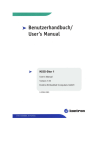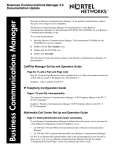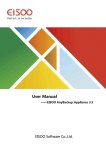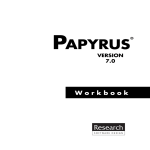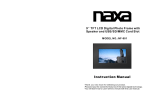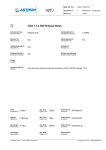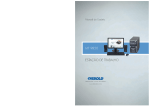Download KISS-Stor 0/5 – User`s Manual
Transcript
Contents Contents Introduction.......................................................................................................... 4 Symbols used in this Manual ................................................................................. 5 Important Instructions......................................................................................... 6 Note on the Warranty............................................................................................. 6 Exclusion of Accident Liability Obligation............................................................... 6 Liability Limitation / Exemption from the Warranty Obligation ................................ 6 Safety Instructions .............................................................................................. 7 Electrostatic Discharge (ESD) ............................................................................... 8 Grounding Methods........................................................................................... 8 FCC Statement ...................................................................................................... 9 Electromagnetic Compatibility................................................................................ 9 Scope of Delivery............................................................................................... 10 Computer System Requirements......................................................................... 10 What Else You Need ........................................................................................... 11 Type Labels and Product Identification................................................................ 11 Introduction to RAID Levels ............................................................................. 12 RAID 0 ................................................................................................................. 12 RAID 5 ................................................................................................................. 14 Product Description .......................................................................................... 16 Features .............................................................................................................. 18 Hard Drive Hot Swapping for RAID 5 Configuration ........................................ 18 Automatic Drive Rebuilding for RAID 5 Configuration ..................................... 18 RAID Failure audible Alarm............................................................................. 18 Front View ........................................................................................................... 19 Disk Activity LED-Indicators ............................................................................ 20 Drive Carrier Lock ........................................................................................... 20 Rear View ............................................................................................................ 21 SATA Interface Connector .............................................................................. 21 Power Connectors........................................................................................... 21 Cooling Fan..................................................................................................... 22 Serial RS232 Connector.................................................................................. 22 RAID Level Configuration Jumper Pins ........................................................... 23 Components of the KISS-Stor 0/5 .................................................................... 24 Drives Cage......................................................................................................... 24 KISS-Stor 0/5 – User’s Manual 1 Contents Holes for Mounting Screws..............................................................................24 Rail Channel ....................................................................................................25 Guide Ribs for Drive Carriers...........................................................................25 Docking Connectors for the Drive Carriers ......................................................25 SATA Removable Drive Carrier ...........................................................................26 Serial ATA and Power Connector ....................................................................27 Frame for Drive Mounting ................................................................................27 Elongated Holes for HDD Mounting.................................................................27 Docking Connector of the Drive Carrier ...........................................................27 Installing the KISS-Stor 0/5 ...............................................................................28 KISS-Stor 0/5 Physical Installation Procedure .....................................................28 SATA Drive Physical Installation Procedure ....................................................30 Drives Cage Physical Assembling Procedure..................................................31 KISS-Stor 0/5 Connection Procedure...................................................................32 Serial ATA Cable Connection ..........................................................................32 Power Source Connection ...............................................................................33 Serial 3-Pin Cable Connection for RAID Monitoring ........................................33 Removing / Replacing a Drive...........................................................................34 Swapping Drives ..................................................................................................34 What if a Disk fails?..............................................................................................34 What when a RAID fails? .....................................................................................34 Starting Up..........................................................................................................35 Prerequisite ..........................................................................................................35 Initializing the Array .........................................................................................35 KSView Management Software .........................................................................37 Supported Operating Systems:........................................................................37 Hardware Requirements ......................................................................................38 Prerequisite .....................................................................................................38 Software Installation ..........................................................................................39 Install KSView ......................................................................................................39 Configure KSView ...........................................................................................40 Menu Options ..................................................................................................42 Examples of Error Screens displayed by KSView............................................45 Installing Web Server Software (IIS) ....................................................................47 Fixing your IP Address.....................................................................................50 2 KISS-Stor 0/5 – User’s Manual Contents Remote Monitor your RAID............................................................................... 53 Technical Data ................................................................................................... 54 Environmental Specifications............................................................................... 54 CE Directives and Standards............................................................................... 55 Technical Support ............................................................................................. 56 Returning Defective Merchandise........................................................................ 57 KISS-Stor 0/5 – User’s Manual 3 Introduction Introduction Kontron Embedded Computers would like to point out that the information contained in this manual may be subject to technical alteration, particularly as a result of the constant upgrading of Kontron Embedded Computers products. The attached documentation does not entail any guarantee on the part of Kontron Embedded Computers with respect to the technical processes described in the manual or any product characteristics set out. Kontron Embedded Computers does not accept any liability for any printing errors or other inaccuracies in the manual unless it can be proven that Kontron Embedded Computers is aware of such errors or inaccuracies or that Kontron Embedded Computers is unaware of these as a result of gross negligence and Kontron Embedded Computers has failed to eliminate these errors or inaccuracies for this reason. Kontron Embedded Computers expressly informs the user that this manual only contains a general description of technical processes and instructions which may not be applicable in every individual case. In cases of doubt, please contact Kontron Embedded Computers. This manual is protected by copyright. All rights are reserved by Kontron Embedded Computers. Copies of all or part of this manual or translations into a different language may only be made with the prior written consent of Kontron Embedded Computers. Kontron Embedded Computers points out that the information contained in this manual is constantly being updated in line with the technical alterations and improvements made by Kontron Embedded Computers to the products and thus this manual only reflects the technical status of the products by Kontron Embedded Computers at the time of printing. © 2006 by Kontron Embedded Computers Printing and duplication, even of sections, is only permissible with the express approval of Kontron Embedded Computers GmbH Oskar-von-Miller-Str. 1 85385 Eching Germany 4 KISS-Stor 0/5 – User’s Manual Introduction Symbols used in this Manual Symbol Meaning This symbol indicates the danger of injury to the user or the risk of damage to the product if the corresponding warning notices are not observed. This symbol indicates that the product or parts thereof may be damaged if the corresponding warning notices are not observed. This symbol indicates general information about the product and the user’s manual. This symbol precedes helpful hints and tips for daily use. KISS-Stor 0/5 – User’s Manual 5 Important Instructions Important Instructions This chapter contains instructions which must be observed when using the KISS-Stor 0/5 RAID subsystem. The manufacturer’s instructions provide useful information on your KISS-Stor 0/5. Note on the Warranty Due to their limited service life, parts which by their nature are subject to a particularly high degree of wear (wearing parts) are excluded from the guarantee beyond that provided by law. This applies to batteries, for example. Exclusion of Accident Liability Obligation Kontron Embedded Computers shall be exempted from the statutory accident liability obligation if the user fails to observe the safety instructions. Liability Limitation / Exemption from the Warranty Obligation In the event of damage to the device caused by failure to observe the hints in this manual and on the device (especially the safety instructions), Kontron Embedded Computers shall not be required to honor the warranty even during the warranty period and shall be exempted from the statutory accident liability obligation. 6 KISS-Stor 0/5 – User’s Manual Safety Instructions Safety Instructions Please read this section carefully and observe the instructions for your own safety and correct use of the device. This chapter also contains information on approval and interference suppression of your KISS-Stor 0/5. Please observe the warnings and instructions on the device and in the manual. The device has been built and tested by Kontron Embedded Computers in accordance with EN 60950/VDE 0805 and left the company in a perfectly safe condition. In order to maintain this condition and ensure safe operation, the user must observe the instructions and warnings contained in this manual. q The KISS-Stor 0/5 is designed to be built into a system. The integration into the system has to be done such, that the system complies with the IEC/EN 60950 safety rules. q The device must be used in accordance with the instructions for use. q The electrical installations in the room must correspond to the requirements of the respective regulations. q Only devices and components which fulfill the requirements of a SELV circuit (Safety Extra Low Voltage) in accordance with EN 60950 may be connected to the interfaces of the system. q The device is designed to be used in horizontal position. q Repairs may only be carried out by a person authorized by Kontron Embedded Computers. q Maintenance or repair on the open device may only be carried out by qualified personnel authorized by Kontron Embedded Computers which is aware of with the associated dangers. q The device may only be opened for installation and removal of SATA hard disks in accordance with the instructions in this manual. q The computer system must be switched off and disconnected from the power source before installing a SATA hard disk. q It must be assumed that safe operation is no longer possible · if the device has visible damage or · if the device no longer functions. In these cases the device must be shut down and secured against unintentional operation. KISS-Stor 0/5 – User’s Manual 7 Safety Instructions Electrostatic Discharge (ESD) A sudden discharge of electrostatic electricity can destroy static-sensitive devices or micro-circuitry. Therefore proper packaging and grounding techniques are necessary precautions to prevent damage. Always take the following precautions: 1. Transport boards in ESD-safe containers such as boxes or bags. 2. Keep electrostatic sensitive parts in their containers until they arrive at the ESD-safe workplace. 3. Always be properly grounded when touching a sensitive board, component, or assembly. 4. Store electrostatic-sensitive boards in protective packaging or on antistatic mats. Grounding Methods Guard against electrostatic damage at the device by following these steps: 1. Cover workstations with approved antistatic material. Always wear a wrist strap connected to workplace as well as properly grounded tools and equipment. 2. Use antistatic mats, heel straps, or air ionizers for more protection. 3. As for handling electrostatical sensitive componrnts just handle it by the edge or by their casing. 4. Avoid contact with pins, leads, or circuitry. 5. Turn off power and input signals before inserting and removing connectors or connecting test equipment. 6. Keep work area free of non-conductive materials such as ordinary plastic assembly aids and styrofoam. 7. Use field service tools such as cutters, screwdrivers, and vacuum cleaners that are conductive. 8. Always place drives and boards PCB-assembly-side down on the foam. 8 KISS-Stor 0/5 – User’s Manual Safety Instructions FCC Statement This equipment has been tested and found to comply with the limits for a Class B digital device, pursuant to part 15 of the FCC Rules. These limits are designed to provide reasonable protection against harmful interference in a residential installation. This equipment generates, uses and can radiate radio frequency energy and, if not installed and used in accordance with the instructions, may cause harmful interference to radio communications. However, there is no guarantee that interference will not occur in a particular installation. If this equipment does cause harmful interference to radio or television reception, which can be determined by turning the equipment off and on, the user is encouraged to try to correct the interference by one or more of the following measures: · Reorient or relocate the receiving antenna. · Increase the separation between the equipment and receiver. · Connect the equipment into an outlet on a circuit different from that to which the receiver is connected. · Consult the dealer or an experienced radio/TV technician for help. Electromagnetic Compatibility This product has been designed for industrial, commercial and office use, including small business use. The most recent version of the EMC guidelines (EMC Rules 89/336/EWG) and/or the German EMC laws apply. If the user modifies and/or adds to the equipment (e.g. installation of add-on cards), the prerequisites for the CE conformity declaration (safety requirements) may no longer apply. KISS-Stor 0/5 – User’s Manual 9 Scope of Delivery Scope of Delivery q KISS-Stor 0/5, configured as RAID 0 or RAID 5 (corresponding to the ordered RAID configuration) q Disk drive mounting screws q Two keys for drive carriers (identical) q One serial 3-pin cable connector (RS232) with a 9-pin D-SUB connector attached to a slot mounting bracket q CD-ROM with KISS-Stor 0/5 User’s Manual and KSView Management Software q 1x SATA cable (50 cm) Computer System Requirements In order to install the KISS-Stor 0/5 subsystem into a working system is required a computer system with following hardware requirements: q with free on-board (motherboard or SBC, depending on the computer configuration) SATA port or a serial host bus adapter card q with one free connector (4-pin) of the power supply at least q case with two half-height 5 ¼” drive bays with frontal access System Requirements Option for use of the KSView Management Software The KSView Management Software is applicable for a computer system configuration: q with a free expansion slot to implement the RS232 serial interface (the included bracket with 9-pin D-SUB serial connector of the serial 3-pin cable connector) and a free external accessible serial port configured as RS232. The KSView Management Software uses the serial port (COM) for RAID monitoring. or q with on-board SATA controller (the installed motherboard or SBC should be equipped with an Intel® ICH5, ICH6, ICH7 SouthBridge). The KSView Management Software uses the SATA port for RAID monitoring. Operating System Requirements Windows 2000, Windows 2003 or Windows XP 10 KISS-Stor 0/5 – User’s Manual Scope of Delivery What Else You Need q Three Serial ATA I or II hard disk drives Type Labels and Product Identification The type label with the corresponding product part number is located on the top side of the device. Product Designation Product Identification KISS-Stor 0/5 0-0079-2o33 KISS-Stor 0/5 – User’s Manual 11 Introduction to RAID Levels Introduction to RAID Levels The KISS-Stor 0/5 can support the following RAID levels: 0 and 5. Which is the right level for you? The answer depends on the application it is used for. RAID 0 RAID Level 0 requires a minimum of two drives, offers high transfer rates and is ideal for large blocks of data where speed is of importance. Computer Aided Design (CAD), Graphics, Scientific Computing, Image and Multimedia applications are all good examples. RAID Level 0 is a “Non-Redundant Striped Array“. If one drive in a RAID 0 array fails however, the data on the whole array is lost. RAID 0 links each drive in the array as one large drive. The storage capacity is determined by the smallest drive in the array. That capacity is then applied to format all other drives in the array. If using a 40 GB, 60 GB, and 50 GB drive in a RAID 0 array, your system will see one huge drive of 120 GB [(3 disks x 40 GB) = 120 GB]. Fig. 1: Example for RAID 0 array with three hard disks 12 KISS-Stor 0/5 – User’s Manual Introduction to RAID Levels RAID 0: Striped disk array without fault tolerance Characteristics: Recommended use: q RAID 0 implements a striped disk array, the data is broken down into blocks (A, B, C, D, E, F,G, H, I, J, K, etc.) and each block is written to a separate disk drive. q Video production and editing q I/O performance is greatly improved by spreading the I/O load across many channels and drives. q Image editing q Pre-press applications q Any application requiring high bandwidth q Fastest and most efficient array type but offers no fault-tolerance. q Storage capacity = (No. of disks) × (capacity of smallest disk) KISS-Stor 0/5 – User’s Manual 13 Introduction to RAID Levels RAID 5 RAID Level 5 requires a minimum of three drives and offers high I/O transaction rates. RAID 5 are the ideal choice when used with on-line transaction processing applications, such as those used in banks, insurance companies, hospitals, and all manner of office environments. These applications typically perform large numbers of concurrent requests, each of which makes a small number of disk accesses. If one drive in a RAID 5 array fails, the lost data can be rebuilt from data on the functioning disks. RAID 5 uses a mathematical expression that compares data from two drives and calculates a third piece of data called “parity”. Should one of the drives fail, parity data can be used to rebuild the failed data. Under RAID 5, parity data is stored across all drives in the array. This maximizes the amount of storage capacity available from all drives in the array while still providing data redundancy. Storage capacity is determined by the smallest drive in the array. That capacity is then applied to format all other drives in the array. If using a 40 GB, 60 GB, and 50 GB drive in a RAID 5 array, your system will see one huge drive of 80 GB [2 (3disks-1disk) × 40 = 80]. Fig. 2: Example for RAID 5 array with three hard disks 14 KISS-Stor 0/5 – User’s Manual Introduction to RAID Levels RAID 5: Independent data disks with distributed parity blocks Characteristics: Recommended use: q Each entire data block is written on a data disk. q File and application Parity for blocks in the same rank is generated servers on Writes, recorded in a distributed location q Database servers and checked on Reads. q WWW, E-mail and News q Highest Read data transaction, medium Write servers data transaction rate. q Intranet servers q Relatively low ratio of ECC (Parity) disks to data disks means high efficiency (compared to q Most versatile RAID level other RAID levels). q Good aggregate transfer rate. q Storage capacity = (No. of disks – 1) × (capacity of smallest disk) KISS-Stor 0/5 – User’s Manual 15 Product Description Product Description The KISS-Stor 0/5 is a high-performance and extremely flexible RAID (Redundant Array of Independent/Inexpensive Disks) subsystem. RAID is a storage technology used to improve the processing capabilities of a storage system, providing a combination of reliability and performance. The KISS-Stor 0/5 is the ultimate approach to a flexible RAID solution. It can manage two different RAID levels (0 and 5), with three SATA disks in a single RAID group. With a cost-effective SATA approach, supporting Ultra DMA mode, the KISS-Stor 0/5 strips data to three disk drives simultaneously, and delivers optimized performance, comparable to more costly SCSI based solutions. If a RAID 5 array is initialized the KISS-Stor 0/5 lets you hot swap a failed drive. Data will automatically be rebuilt to a new installed drive without any system down time. If one SATA disk drive fails, data is secured by the other drives, and an alarm sounds to alert you. RAID 5 rebuilding process will proceed automatically (during power on) as soon as you lock the disk carrier. If a RAID 0 array is initialized and a SATA hard disk fails, there is no way to recover the data of the RAID system. You should proceed by reconfiguring the new RAID with a new SATA disk. The KISS-Stor 0/5 RAID subsystem features a user-friendly design that lets you easily install three drives and replace a drive that fails. Each drive carrier supports a 3.5” form factor drive. Security is provided by a key-locking system that prevents unauthorized access to each disk drive during operation. Fig. 3: KISS-Stor 0/5 16 KISS-Stor 0/5 – User’s Manual Product Description The KISS-Stor 0/5 has three drive carriers, accessed from the front. Each side of the RAID subsystem features a rail channel and holes for the mounting screws. These allow you to secure the RAID subsystem inside of a computer case. The connectors and jumpers are located on the rear side of the unit. 4 3 2 1 Fig. 4: KISS-Stor 0/5 1 Front drive carriers 3 Holes for mounting screws 2 Rail channel 4 Rear side The KISS-Stor 0/5 is delivered with installed firmware and installed RAID level jumper corresponding the ordered RAID level configuration. KISS-Stor 0/5 – User’s Manual 17 Product Description Features The KISS-Stor 0/5 supports the following features: q Support three SATA-I or II disk channels (but run in SATA I). q Support one SATA-I host channel q Support RAID level 0 and 5 q Drives are hot swappable (RAID 5) q Fan cooler (Ball bearing type) q Key locking to prevent unauthorized access to the disk drives q Audible alarm on drive failure q Automatic drive failure detection q Battery backup for disk rebuild status Hard Drive Hot Swapping for RAID 5 Configuration Hot Swapping allows, while KISS-Stor 0/5 is configured as a RAID 5 array, the removal and installation of hard disk drives without powering down the system. Automatic Drive Rebuilding for RAID 5 Configuration While KISS-Stor 0/5 is configured and a member drive in a RAID 5 array is replaced, the KISS-Stor 0/5 will automatically start to rebuild data to the new drive. RAID Failure audible Alarm In the event that a drive fails, the corresponding red indicator turns on and an alarm sounds. You can turn off the alarm by unlocking the drive carrier. 18 KISS-Stor 0/5 – User’s Manual Product Description Front View Each drive carrier can hold a one-inch high 3.5-inch form factor SATA disk drive. This makes it easy to hot swap a drive in the event of a failure, without affecting the status of the remaining drives. 1 3 2 Fig. 5: KISS-Stor 0/5 – Front view 4 6 7 5 8 Fig. 5a: Detail: disk activity LED indicators Legend for Fig. 3 and 3a: 1 3x drive carrier 2 Disk activity LED indicators 3 Drive carrier lock 4 Drive carrier lock - Unlocked orientation KISS-Stor 0/5 – User’s Manual 5 Drive carrier lock - Locked orientation 6 Green disk activity LED indicator 7 Amber disk activity LED indicator 8 Red disk activity LED indicator 19 Product Description Disk Activity LED-Indicators The disk activity LED indicators show the status of each individual disk drive (refer to fig. 5a). LED Indicator Disk Activity Green Disk drive is properly installed and locked Amber Disk drive is being accessed Red Disk drive is not present, is not properly installed, is unlocked, or disk has failed Red Flashing Disk drive is rebuilding data Drive Carrier Lock The drive carrier lock acts as an On/Off switch for the drives and provides security by preventing non-key holders from accessing the drives. To lock each carrier, insert the key and turn it in a clockwise direction. To unlock a carrier, turn the key in a counterclockwise direction. The drive carriers must be locked by the supplied key during the operation. The keys should be kept somewhere to be not accessible to unauthorized person. Fig. 6: Detail - Drive carrier lock In the event that a drive fails, the red indicator turns on and an alarm sounds. You can turn off the alarm by unlocking the drive carrier. 20 KISS-Stor 0/5 – User’s Manual Product Description Rear View Top Side 1 2 7 3 4 5 Buttom Side 6 Fig. 7: KISS-Stor 0/5 – Rear side 1 SATA interface connector 2 RAID level configuration jumper pins 3 Serial RS232 connector (3-pin) (terminal port) 4 Label with marking of the serial 3-pin connector (on PCB) (in order to connect properly the serial connecting cable) 5 Label for RAID 0 or RAID 5 configuration (as information only) 6 Cooling fan openings 7 2x 4-pin power connectors SATA Interface Connector This connector allows you to connect the RAID subsystem to the SATA interface of the computer via the supplied SATA cable. The SATA cable is the route used for reading and writing to the array. Power Connectors The power connectors allows you to connect the RAID subsystem to the power supply of the computer. In order to provide stable power, we recommend to connect both power connectors of the RAID subsystem to the power supply. KISS-Stor 0/5 – User’s Manual 21 Product Description Cooling Fan KISS-Stor 0/5 is equipped inside with a cooling fan. This provides air circulation for the disk drives. To avoid overheating, KISS-Stor 0/5 should be installed in a wellventilated area and in such a way that sufficient airflow is maintained across the controller chips (rear side of the unit). Serial RS232 Connector This connector allows you to connect the RAID subsystem via the supplied serial cable to the computer. This connection is used for remote monitoring of KISS-Stor 0/5 if the KSView management software if installed. The RS232 port is configured with DTE and PC compatible pin assignments. Fig. 8: Label for the proper connection of the 3-pin serial adapter cable There is a triangular symbol “5•” on both serial 3-pin on PCB connector and the RS232 cable connector. Please make sure you connect in the right direction (both triangle symbols match each other). Refer to the RS-232 label located on the rear side of the KISS-Stor 0/5. To ensure a proper remote monitoring of the KISS-Stor 0/5 please use only the supplied serial 3-pin RS232 cable connector. Connecting in wrong direction will not damage RAID controller, however the terminal or KSView will not work. Please observe that the serial 9-pin D-SUB connector attached to the slot mounting bracket (of the supplied 3-pin serial RS232 cable) are not a complete serial port. Available signals: only Rx-, Tx- and GND (three wire). 22 KISS-Stor 0/5 – User’s Manual Product Description RAID Level Configuration Jumper Pins Kontron delivers the KISS-Stor 0/5 in pre-configured RAID level depending on the ordered configuration (RAID 0 or RAID 5). The RAID level can be re-configured manually using the RAID level configuration jumper pins located on the rear side of the KISS-Stor 0/5. Please do not change the pre-installed RAID level configuration. The setting of RAID level jumper configuration for RAID 0 and RAID 5 are included in the manual as control information only. The changing of the RAID-level could result in data loss. Kontron assumes no responsibility for damage or loss of data by using of the KISS-Stor 0/5. To prevent the loss of data stored on a RAID array, Kontron recommends to create a copy of your data either on the internal HDD if available, or on an external removable drive (CD/DVD/HDD/HDD stick). The system must be powered down and disconnected from the power source before attempting to change the RAID level of the KISS-Stor 0/5. Fig. 9: Label on the rear side of the KISS-Stor 0/5 for proper RAID 0 and RAID 5 level configuration RAID 0: there are set the two jumper caps over the top pairs of the ten RAID configuration jumper pins (refer to R0 of the RAID configuration label). RAID 5: the ten RAID configuration jumper pins are clear of any jumper caps pins (refer to R5 of the RAID configuration label). KISS-Stor 0/5 – User’s Manual 23 Components of the KISS-Stor 0/5 Components of the KISS-Stor 0/5 Drives Cage The KISS-Stor 0/5 drives cage is designed to accommodate three 3.5 inch hard disk drives (each SATA-HDD is mounted into a corresponding drive carrier). 1 1 3 5 2 6 3 4 Fig. 10: KISS-Stor 0/5 – Drives cage Fig. 10a: KISS-Stor 0/5 – Drives cage without drive carriers (left side view) without drive carriers (right side view) Legend for Fig. 10 and 10a: 1 Drives cage of the KISS-Stor 0/5 2 6 4 Holes for mounting screws on the left side Holes for mounting screws on the right side 5 Rail channel on the right side Rail channel on the left side 6 Guide ribs for drive carriers Holes for Mounting Screws The holes for mounting screws allows you to mount the KISS-Stor 0/5 drives cage into the drive cage of the computer system by the supplied M3 metric screws. Use only the supplied M3 metric screws (M3x5). Four screws on each side are sufficient for mounting the KISSStor 0/5 drives cage into the drive cage of the computer system. 24 KISS-Stor 0/5 – User’s Manual Components of the KISS-Stor 0/5 Rail Channel The rail channel (one on each side) allows you to attach the KISS-Stor 0/5 to a main rail system. Guide Ribs for Drive Carriers The guide ribs separate the cavity of the KISS-Stor 0/5 drives cage in three bays in order to accommodate the three hard disk drive carriers. 1 4 2 3 3 5 Fig. 11: Detail: Inside of the KISS-Stor 0/5 (without drive carriers) 1 Drive cage of the KISS-Stor 0/5 2 PCB with the RAID0 / RAID5 controller 3 Rail channel (left and right) 4 3x docking connectors for the drive carriers 5 Guide ribs for drive carriers (bay) Docking Connectors for the Drive Carriers Each of these three connectors allows you to dock one drive carrier to the drives cage of the KISS-Stor 0/5. KISS-Stor 0/5 – User’s Manual 25 Components of the KISS-Stor 0/5 SATA Removable Drive Carrier The SATA removable drive carrier is used for internally mounting of a low-profile, 3.5-inch form factor hard disk drive into an undersized half-height, 5.25-inch peripheral bay of the KISS-Stor 0/5. 5 3 2 6 1 4 Fig. 12: SATA removable drive carrier 1 6 7 Fig. 12a: Rear side of the SATA removable drive carrier Legend for Fig. 12 and 12a: 1 SATA removable drive carrier 5 Serial ATA and power connector 6 PCB on the rear side of the drive carrier 2 Receiving frame for drive mounting 3 2x elongated holes on the right side for HDD mounting 7 4 26 3x elongated holes on the left side for HDD mounting Docking connector of the drive carrier KISS-Stor 0/5 – User’s Manual Components of the KISS-Stor 0/5 Serial ATA and Power Connector This connector is the SATA device connection via a SATA 7-pin signal connector with a separate SATA 15-pin power connector. Frame for Drive Mounting The frame provides mechanical support for the SATA HDD drive. The drive will be mounted in the frame and will be held in place with four screws. Elongated Holes for HDD Mounting The elongated holes allow you to secure the SATA hard disk properly into the frame of the removable drive carrier by use of the supplied inch screws. The mounting holes are laterally accessible, and correspond to the laterally provided mounting holes of the SATA HDD. Use only the inch screws supplied. Two screws on each side are sufficient to secure the SATA hard disk into the frame of the drive carrier. Docking Connector of the Drive Carrier This connector allows you to dock the drive carrier to the drives cage of the KISSStor 0/5. KISS-Stor 0/5 – User’s Manual 27 Installing the KISS-Stor 0/5 Installing the KISS-Stor 0/5 The KISS-Stor 0/5 is delivered with installed firmware and installed RAID level jumper corresponding the ordered RAID level configuration. The KISS-Stor 0/5 can be installed inside a computer case. The hardware requirements are described in the “Computer System Requirements” chapter. Only trained and qualified personnel should be allowed to install or replace this equipment. Before attempting to install KISS-Stor 0/5, the computer must be powered-down and the power cord has to be disconnected from the power source. Please observe, that only the supplied M3x5 screws may be used for the mounting of the KISS-Stor 0/5 to the drive cage of the computer. KISS-Stor 0/5 Physical Installation Procedure Please follow these steps to install the KISS-Stor 0/5 into the case of a computer system: 1. Turn off your system and disconnect the power cord from power source. 2. Loosen and remove the cover and faceplates from the computer case (depends on the type of computer case). Retain the screws for later use. 3. Loosen and remove the drive cage of the computer case (depends on the type of computer case). Retain the screws for later use. 4. Remove the metal expansion slot inserts, if you intend to install the supplied serial 3-pin cable connector (RS232) with a 9-pin D-SUB connector attached to a slot mounting bracket for using the KSView management software. 5. Make sure that the SATA interface cable will reach the device in its intended location. 6. Ensure that a the power cable from the power supply will reach the RAID subsystem in its intended location. 7. Unlock and remove the drive carriers from the KISS-Stor 0/5. 28 KISS-Stor 0/5 – User’s Manual Installing the KISS-Stor 0/5 8. Slide the drives cage of the KISS-Stor 0/5 into the removed drive cage of the computer. Align the front of the drives cage of the RAID subsystem with the front of the drive cage of the computer. Make sure that you don't mount the drives cage of the KISSStor 0/5 upside-down in its intended location (refer to the fig. 7). The KISS-Stor 0/5 is designed to be used in horizontal position. 9. When the drives cage of the RAID subsystem is lined-up correctly, secure it to the drive cage of the computer using four of the M3 metric supplied screws. Check the alignment before you tighten the screws. 10. Remount the drive cage into the computer case using the retained screws (refer to step 3). Check the alignment before you tighten the screws. 11. Replace the system case cover by use of the retained screws, if the internal connection procedure is performed (refer to “KISS-Stor 0/5 Connection Procedure”). Before replacing the case cover to your system, you should first become familiar with the unit and check that everything is connected properly. Following a proper cabling procedure will prevent a false poweron condition, which could result in unit operational failure. The KISS-Stor 0/5 RAID subsystem is not equipped with a power switch. KISS-Stor 0/5 – User’s Manual 29 Installing the KISS-Stor 0/5 SATA Drive Physical Installation Procedure 1 2 Fig. 13: SATA HDD installation – Step 1 Fig. 13a: SATA HDD installation – Step 2 2a Fig. 13b: SATA HDD installation – Step 2 Fig. 13c: SATA HDD securing – Step 3 Please follow these steps to install the SATA HDD into the drive carrier: 1. Insert each of the Serial ATA (SATA) HDD into a drive carrier (refer to step 1). Make sure that you don't mount the drive upside-down or backwards. 2. Gently push the SATA-HDD into the drive carrier until the drive connects to the connector on the rear of the drive carrier (refer to step 2 and step 2a). 3. Secure the SATA HDD in place by using the screws that came with it. Do not over-tighten screws when installing the hard disk. Please observe, that only the supplied inch screws may be used for the securing of the SATA drive to the drive carrier. Using long screws can penetrate deep inside the mechanism of the SATA drive and damage it. Two screws on each side are sufficient to secure the SATA HDD into the drive carrier of the KISS-Stor 0/5. 30 KISS-Stor 0/5 – User’s Manual Installing the KISS-Stor 0/5 Drives Cage Physical Assembling Procedure Please observe that the drive carrier must be unlocked, in order to insert (completely) the drive carrier into the drives cage of the KISS-Stor 0/5. The key-lock is unlocked if the key is in a vertical orientation. (refer to fig. 14) 1. Turn the key-lock to the unlocked position. 2. Insert successively and slide each of the drive carrier into a corresponding bay of the drives cage (refer to fig. 11, pos.5 ). 3. Gently push the drive carrier until it connects to corresponding receptacles on the rear of the drives cage of the KISS-Stor 0/5 (refer to fig. 11, pos. 4). 4. Insert successively the key into each of the drive carrier lock, turn the key one quarter turn to the RIGHT, and make sure that the mechanical lock is ensured. Fig. 14: Drives cage assembling KISS-Stor 0/5 – User’s Manual 31 Installing the KISS-Stor 0/5 KISS-Stor 0/5 Connection Procedure Before attempting to connect the KISS-Stor 0/5, the computer must be powered-down and the power cord has to be disconnected from the power source. Serial ATA Cable Connection Follow these steps to connect the SATA cable and the optional 3-pin serial cable connector: 1. Turn off the and disconnect the power cord from power source. 2. Insert the SATA cable (not included) to the SATA port of the motherboard/Single Board Computer (SBC) of the computer (depending on the computer configuration). 3. Connect the other end of the SATA cable to the SATA port of the KISS-Stor 0/5 RAID subsystem (refer to fig. 15, pos. 2). 1 2 1 KISS-Stor 0/5 (rear) 2 SATA cable connection 3 Power source connection 1x 4-pin connector 3 Fig. 15: KISS-Stor 0/5 – Connections between KISS-Stor 0/5and computer system The KISS-Stor 0/5 RAID monitoring can be performed via the SATA port, if the RAID subsystem is installed into a computer with on-board Intel® SATA controller (ICH5-ICH7). 32 KISS-Stor 0/5 – User’s Manual Installing the KISS-Stor 0/5 Power Source Connection Follow these steps to connect the power source: 1. Connect the power source connector/s to the corresponding connector/s located on the rear side of the RAID subsystem (refer to fig. 15, pos. 3). In order to provide stable power, we recommend to connect both power connectors to the KISS-Stor 0/5 RAID subsystem. Serial 3-Pin Cable Connection for RAID Monitoring Kontron delivers a serial 3-pin cable connector, in order to use the tools of the KSView management software for RAID monitoring (refer to the chapter “System Requirements Option for use of the KSView Management Software“). The tools and features of this software allow you to access RAID monitoring data in an easy, intuitive manner. Follow these steps to connect the serial 3-pin cable connector: 1. Mount the bracket with the 9-pin D-SUB connector to the free slot of the computer (refer to the step 4 described in the “KISS-Stor 0/5 Physical Installation Procedure” chapter). 2. Connect the 3-pin connector of this cable to the 3-pin serial port of the KISSStor 0/5 (please observe the hints described in the “Rear View”, “Serial RS232 Connector” chapter). 3. Connect the serial port of RAID subsystem (refer to step 1) with the external serial port (RS232) of the computer via the supplied serial adapter cable (9-pin D-SUB, female on both ends). KISS-Stor 0/5 – User’s Manual 33 Removing / Replacing a Drive Removing / Replacing a Drive Swapping Drives The hot swap function is available on the RAID 5 array and can be operated during run time. RAID 5 rebuilding will be processed automatically in the background and the KISS-Stor 0/5 RAID subsystem will record its progress. If the system is shut down or powered off abnormally, the KISS-Stor 0/5 RAID subsystem will continue the disk rebuilding process after power is turned on again. A hard disk should not be replaced when the system is turned off. Doing so may leads to loss of data. Always hot swap disks in a RAID5 array. What if a Disk fails? If a disk drive fails, or a key switch is turned off, the red disk activity indicator of its disk carrier will light and the alarm will sound. When this happens, you can replace the failed SATA disk with a new one, then turn the key switch on. When replacing a disk drive, the new disk drive must be empty, and must have the same capacity or larger, than the disk drive which is being replaced. The failure or removal of a single drive in a RAID 5 array will not lead to failure of the array. The failure or removal of a single drive in a RAID 0 array will lead to loss of all data on the array and the entire array must be reinitialized. What when a RAID fails? A RAID fail occures if one disk drive in a RAID 0 array fails, or two disk drives in a RAID 5 array. If one disk drive in a RAID 0 array fails, or two disk drives in a RAID 5 array, all data on the array is lost and cannot be recovered. RAID failure results in all data on the array being lost. Please create a new RAID, or call your technical support. 34 KISS-Stor 0/5 – User’s Manual Starting Up Starting Up The KISS-Stor 0/5 is delivered with installed firmware and installed RAID level jumper corresponding the ordered RAID level configuration. The KISS-Stor 0/5 is designed to be installed into a computer system. The array initialization starts automatically once the computer with installed KISSStor 0/5, is powered-up. The system will detect the presence of KISS-Stor 0/5. The first step performed by the KISS-Stor 0/5 during the initialization process is to check the status of the installed SATA hard drives. Therefore, in order to initialize the corresponding RAID array for your system, connect successively the hard disks to the RAID subsystem. This procedure is to be performed in the direction "from above downward". Please observe the next subsections. Prerequisite The KISS-Stor 0/5 Raid subsystem must be installed in a workable computer as described in the “Installing the KISS-Stor 0/5“ chapter. Three SATA hard disks (not included) must be installed into the KISS-Stor 0/5 corresponding to the description in the “SATA Drive Physical Installation Procedure” and “Drives Cage Physical Assembling Procedure” chapter. Install only empty hard drives for RAID 0 and RAID 5 array initialization. Before starting the array initialization process (before powering-up the computer) unlock the drive carriers. Initializing the Array Follow these steps in order to initialize a RAID 0 or RAID 5 array (depending on the ordered KISS-Stor 0/5 configuration) on your system: 1. Attach the computer to a corresponding power source. 2. Ensure that the drive carrier locks are unlocked. 3. Power-up the system. The red disk activity LED indicators are on (disk drive is not present). KISS-Stor 0/5 – User’s Manual 35 Starting Up 4. Connect successively the SATA drives to the RAID subsystem by locking the top drive carrier lock at first. You should wait for the green disk activity LED indicator to light for each drive before locking the next drive. Initialization and RAID status is shown by the disk activity indicators. Once a drive has been located and its working status is confirmed, the green indicator for that drive will light. LED-Indicator Disk Activity Green Disk drive is properly installed and locked Amber Disk drive is being accessed Red Disk drive is not present, is not properly installed, is unlocked, or disk has failed Red Flashing Disk drive is rebuilding data 5. The initialization process configures now the hard disk array to the corresponding RAID level. This process is time-intensive and is depending on the size of the installed SATA hard disks and the RAID level being initialized. During the array initialization process, the following will be observed: LED-Indicator Status Green solid Amber solid Red flashing Alarm intermittent If a red disk activity LED indicator is on, ensure that the appropriate drive is: q locked q installed correctly q not faulty (the drive should be replaced if necessary) If system power is turned off midway through array initialization, the process will continue from the point of interruption when power returns. 36 KISS-Stor 0/5 – User’s Manual KSView Management Software KSView Management Software KSView management software is designed to be used in conjunction with KISS-Stor 1 or KISS-Stor 0/5. KSView can be used to monitor a single host with up to four connected RAID subsystems. This software supports in-band (SATA) and out-band (RS-232) connection. The graphical user interface (GUI) allows easy monitoring of the RAID subsystem status in an intuitive graphical format. KSView can be accessed from any web-enabled terminal (remote monitoring). E-mail and popup window event notification keeps the administrator informed of the status of the RAID controller (event notification). Supported Operating Systems: q Windows 98 q Windows 2000 q Windows XP q Windows 2003 KISS-Stor 0/5 – User’s Manual 37 KSView Management Software Hardware Requirements q Computer with installed KISS-Stor 1 or 0/5 RAID subsystem q 3-pin RS232 cable for out-band connection to host computer (optional) q Monitor with display resolution of 800 x 600 (recommended) Prerequisite Before installing the KSView management software for KISS-Stor 0/5 RAID subsystem, you must: q install the KISS-Stor 0/5 to a computer (refer to “Installing the KISS-Stor 0/5“ chapter), q initialize the array (refer to “Initializing the Array” chapter), q have an installed operating system on your computer, q to install Java Runtime Environment (JRE Version 1.5.0_03, jre-1_5_0_03windows-i586-p.exe or later). This Java application is free. The computer with integrated KISS-Stor 1 or 0/5 RAID subsystem can be installed as a standalone system or in a network environment. The tools „E-mail alert“ and „Remote Monitoring“ of the KSView management software can be used only if the computer with the installed KISS-Stor 0/5 (target) is installed in a network connection with an other computer (host). The Java Runtime Environment (JRE Version 1.5.0_03, jre1_5_0_03-windows-i586-p.exe or later) has to be installed on both computers (target and host). 38 KISS-Stor 0/5 – User’s Manual Software Installation Software Installation Install KSView Follow the steps below to install the KSView Server: 1. Insert the KSView User Kit CD into your computer’s CD-ROM. The software install utility will auto appear. 2. Click the button to install KSView Single Host version. The Welcome screen will appear. 3. Click Next to continue with the setup. 4. Read the license agreement carefully. Select Agree if you accept the terms of the agreement to continue the setup. 5. The setup program will install KSView to the default location as C:\Program Files\Kontron\KS Utility\KSView\HTML. To install to a different location, either type in the new path or click Change and select a new location. 6. Once you have confirmed the setup location, click Next to continue. 7. The setup utility will add shortcut icons to the default folder as “KS Utility\KSView RAID Single-Host”. If you do not want to use the default folder, you can either type a new name, or select an existing folder from the list. 8. Once you have confirmed the shortcut icon location, click Next to continue. Installation will commence. 9. Click Finish to complete the setup. KISS-Stor 0/5 – User’s Manual 39 Software Installation 10. Two shortcut icons will be created on desktop after software installation. “KSView Server” is to launch KSView software program. “KSView Monitor” is to open KSView monitor window. Configure KSView Follow the steps below to install the KSView Server: 1. To launch KSView Server, go to Start > Programs > KS Utility > KSView RAID Single-Host > KSView Server. 2. The Detect Option dialog box will appear prompting you to scan the KISS-Stor 1 or 0/5 RAID subsystem. KSView supports in-band (SATA) and out-band (COM) connection. Select “No” for not detect COM port device if you want to use in-band (SATA) connection. KSView Server can obtain RAID subsystem (KISS-Stor 1 or KISS-Stor 0/5) information through the SATA disk connection or through the RS232 (COM port) connection. The system always checks first for the SATA connection, then the RS232 connection. If both connections are present, SATA is used. 3. RAID detection will commence to obtain information from the RAID subsystem via SATA or RS232. The pop-up Detect Process window shows the progress of the system’s detection of RAID subsystem. 40 KISS-Stor 0/5 – User’s Manual Software Installation 4. Once the scan is finished, a RAID Information dialog box appears. This identifies the properties of the RAID subsystem detected and its current status. RAID subsystem information includes: Serial Number: the serial number of the installed RAID subsystem. Product ID: the product ID of the installed RAID subsystem. Type: the port that KSView software uses to communicate with the RAID subsystem, e.g. SATA, COM. Port ID: specifying the port detected, e.g. COM1 or COM2. Baud Rate: the number of times per second a signal in a communications channel changes, or makes a transition between states (for COM port only). After confirming the information, click OK to exit. 5. The KSView icon appears on the Task Bar at the bottom right of the desktop. You can double click left bottom for main window or single click right bottom for option menu. KISS-Stor 0/5 – User’s Manual 41 Software Installation Menu Options Run at Windows Startup Allows KSView to execute automatically when Windows startup. (Default is unexecuted). Disable Warning Message Allows KSView Server to pop up warning message window when event occur (Default is Enabled). Config Setup Configure mail alert setting. The mail alert settings should be configured so that, in the event of a RAID failure, the RAID administrator will be notified at once. The mail alert settings allow this to be done via email, so the administrator can passively monitor RAID status from anywhere, without having to keep monitoring KSView. To configure the mail alert settings: 1. Click Config Setup. The System Configuration Setup dialog box will open. 2. Enter the following values: 42 Mail Server: Enter the IP address of the mail server in your network or its FQDN (e.g. kontron.com). If no Mail Server information is added, the mail alert function will be disabled. IP Address: Enter the IP address of the mail server in your network or its FQDN (Entries in the top two fields should be identical) KISS-Stor 0/5 – User’s Manual Software Installation Administrator’s Emails: Enter email addresses for two administrators. Delay Time (Minute): If a RAID failure occurs, an alert email will be sent immediately to each of the email addresses entered in the above field. Alert emails will continue to be sent until the problem is resolved. The Email will notify events which are fan fail, disk status (off line, fails, rebuilding) and RAID fails. Enter here the desired time lapse between successive emails (minimum = 1 minute) 3. Click Save to save the new configuration. History Log View the history log. All malfunctions and events triggering an alert email are recorded in the history log. Select the History Log menu can view the log of error message. KISS-Stor 0/5 – User’s Manual 43 Software Installation Open Monitor Window Monitor your KISS-Stor 0/5 RAID subsystem with KSView. Click this option to open the monitor window on local computer. The KSView browser window displays the following information: Battery Warning RAID Subsystem Tab Fan Status Status Message Option Device Information Disk Status Hard Drive Information Re-build / Initialze Progress Fan Status: Provides alert in case of fan malfunction. Raid Subsystem Allow you to select which RAID Subsystem to monitor. Tab: Battery Status: Provides alert in case of battery malfunction. Warning Message Enable / Disable pop-up message. KSView browser will pop-up message window when event occurs, if this option is enabled. (Default is enabled.) Option: Device Information: Lists model name, serial number and RAID level of the monitored RAID subsystem. Disk Status: Allows you to monitor the status of each of the disk drives. Hard Drive Lists model name and capacity of each of the disk drives. Information: Re-build / Initialize Tracks the re-building or initialization process. Progress Message Window 44 Provides disk number, date, time, error message when the event is occurred. KISS-Stor 0/5 – User’s Manual Software Installation Examples of Error Screens displayed by KSView The error screen “Can’t connect to KSView server” appears whenever the KSView server is closed or an error of the KSView server program is occurred. Please restart the KSView server, from the “KSView” icon on the desktop. The error screen “No RAID Box connected” appears if the corresponding RAID subsystem (the KS View software supports up to four RAID subsystems) are not installed (connected) into the computer. KISS-Stor 0/5 – User’s Manual 45 Software Installation The error screen “RAID Box disconnected” appears (at unpredictable times) if the COM connection is interrupted. Other Messages for KISS-Stor 0/5 in-band (SATA) and out-band (COM) connected If the warning message option is enabled following messages can be displayed in a pop-message window: Event Message Description Action for solve Fan is abnormal! FAN Abnormal Contact: [email protected] Battery is abnormal Battery Abnormal Contact: [email protected] Disk <No> failed! Disk Fail Replace the failed disk. Disk <No> is rebuilding! Disk Rebuild Start Just notice that the disk is start to rebuilding. Disk <No> rebuild OK! Disk Rebuild Completed Just notice that the disk is rebuild done. 46 KISS-Stor 0/5 – User’s Manual Software Installation Installing Web Server Software (IIS) The example installation instructions given below are for Microsoft’s Internet Information Service software on Windows 2000. 1. Insert your Windows 2000 CD in its drive. 2. Open the Start Menu. 3. Select Control Panel. 4. Select Add/Remove Programs. 5. Select Add/Remove Windows Component. KISS-Stor 0/5 – User’s Manual 47 Software Installation 6. Select the Internet Information Services (IIS) component. 7. Click Next. The component configuration process will start. 8. When prompted by the Files Needed dialog box, enter the location x:/I386 (where x is the letter of your CD-ROM drive). 9. The required files will be copied from the CDROM. 48 KISS-Stor 0/5 – User’s Manual Software Installation 10. Click Finish to complete the installation. KISS-Stor 0/5 – User’s Manual 49 Software Installation Fixing your IP Address Once you have installed Internet Information Services, you should obtain and fix an IP address to your TCP/IP Properties. To open the Internet Protocol (TCP/IP) Properties dialog box: 1. Right click on the My Network Places icon on the desktop and select Properties. 2. The Local Area Connection dialog box will appear (The Local Area Connection dialog box may also be opened by entering Control Panel, then Network and Dialup Connections, right-clicking on the Local Area Connection icon and selecting Properties). 3. Highlight Internet Protocol (TCP/IP) and click Properties. 4. The Internet Protocol (TCP/IP) Propert -ies dialog box will appear. Enter the IP address for this terminal and click OK. 5. To determine this terminal’s IP address, open the Start menu, Accessories and then open Command Prompt. Type ip config. The IP address, subnet mask and default gateway values will be listed. 50 KISS-Stor 0/5 – User’s Manual Software Installation The example instructions given below are for Microsoft’s Internet Information Service software on Windows 2000. For other web server software, refer to the technical support information provided by your supplier. 1. Click the Start button, and then select Settings, and Control Panel. 2. In the Control Panel, double click on Administrative Tools, and then open Internet Services Manager. 3. Click on Internet Information Service in the left-hand window to open up the tree. The name of the computer you are using will appear. Double click on the name. 4. Select Default Web Site, right click on it and select Properties. The Default Web Site Properties dialog box will appear. 5. Select the Home Directory tab. 6. Enter C:\Program Kontron\KS Utility\ KSView\Html in the Local Path field (if you installed KSView at a different location in Installing KSView above, enter that location). KISS-Stor 0/5 – User’s Manual 51 Software Installation 7. Select the Document tab. 8. Click Add… and in the Default Document Name field, type index.htm. 9. If there are other default documents in the list on the Documents tab, highlight index.htm and use the arrows to move it to the to of the list. Alternatively, remove all other entries. 10. Click OK to complete the setting of KSView as the default website 52 KISS-Stor 0/5 – User’s Manual Remote Monitor your RAID Remote Monitor your RAID The KSView browser allows you to remotely monitor the status of your RAID in real time. The tools „E-mail alert“ and „Remote Monitoring“ of the KSView management software can be used only if the computer with the installed KISS-Stor 1 or 0/5 (target) is installed in a network connection with an other computer (host). The Java Runtime Environment (JRE Version 1.5.0_03, jre1_5_0_03-windows-i586-p.exe or later) has to be installed on both computers (target and host). KISS-Stor 0/5 – User’s Manual 53 Technical Data Technical Data KISS-Stor 0/5 Specifications Host Interface one SATA-I Disk Interface SATA-I (support SATA-II but run in SATA-I) RAID Levels Supported RAID level 0 and 5 Removable Drive Carrier 3x SATA removable drive carrier LED Indicators 3x disk activity LED indicators (red, yellow, green) Operating Element Key to switch on/off the hard disks Beeper Alarm Yes, built-in buzzer on board FAN Rated speed: 4700RPM+/- 400RPM Noise level: 35dB(A) Hot Swap Yes (Rebuilding for RAID 5 is transparent & automatic) Dimensions W5.75 x D8.84 x H3.35 (inch) W146 x D224.536 x H 85 (mm) Weight Approx. 1.8 kg (3.96 lbs.) Environmental Specifications Ventilation cooling fan Operating Temperature / relative Humidity 0 … +50°C / 5 - 95 %, non-condensing (32 … 122 °F / 5 - 95%, non-condensing) Operating Altitude 3,048 m (10,000 ft) 54 KISS-Stor 0/5 – User’s Manual Technical Data CE Directives and Standards CE Directives Low Voltage Directive (Electrical Safety) 73/23/ECC EMC Directive 89/336/ECC CE Marking 93/68/ECC Electrical Safety Standards EUROPE meet to EN 60950-1: 2001 U.S.A. UL Marking EMC Standards EUROPE EN 55022 : 1998/ A1:2000/ A2: 2003 (Class B) EN 61000-3-2 : 2000 EN 61000-3-3 : 1995/A1:2001 EN 55024:1998/A1:2001/A2:2003 IEC 61000-4-2 : 1995/A1:1998/ A2:2000 IEC 61000-4-3 : 2002/A1:2002 IEC 61000-4-4 : 2004 IEC 61000-4-5 : 1995/A1:2000 IEC 61000-4-6 : 2003/A1:2004 IEC 61000-4-8 : 1993/A1:2000 IEC 61000-4-11 : 2004 U.S.A. FCC 47 CFR Part 15, Class B KISS-Stor 0/5 – User’s Manual 55 Technical Support Technical Support For technical support, please contact our Technical Support department. German headquarter Hotline: Tel: +49 (0)9461 950-104 Fax: +49 (0)9461 950-200 E-mail: [email protected] Make sure you have the following information on hand when you call: · the unit part id number (P/No #), · and the serial number (S/No #) of the unit (provide the serial number found on the type label, placed on the right side of the system). Be ready to explain the nature of your problem to the service technician. If you have questions about Kontron Embedded Computers or our products and services, you may reach us at the aforementioned numbers, or at : www.kontron.com or by writing to: Kontron Embedded Computers GmbH Oskar-von-Miller-Str. 1 85386 Eching near Munich Germany 56 KISS-Stor 0/5 – User’s Manual Technical Support Returning Defective Merchandise Before returning any merchandise, please: 1. Contact our Service and request an RMA number (Return Material Authorization) by : Fax: (+49) 8165-77 412 E-mail: [email protected] 2. Make sure that you receive an RMA number from Kontron Embedded Computers-Service before returning any merchandise. Clearly write or mark this number on the outside of the package you are returning. 3. Describe the device failure behavior. 4. When returning goods, include the name and telephone number of a person whom we can contact for further explanations if necessary. Where applicable, always include all duty papers and invoice(s) associated with the item(s) in question. 5. When returning a unit. · Ensure that the unit is properly packed in the original box. · Include a copy of the RMA form. KISS-Stor 0/5 – User’s Manual 57