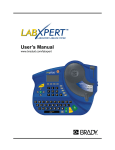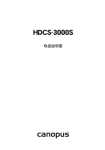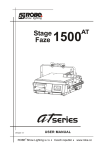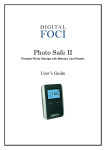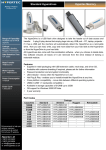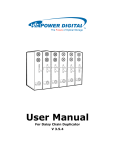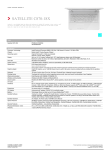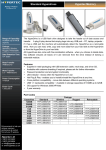Download Page 1 GENERAL QUESTIONS: Can HyperDrive connect to another
Transcript
GENERAL QUESTIONS: Can HyperDrive connect to another portable USB hard drive? The USB port on the HyperDrive is solely for data connection to a computer and you can transfer data between the HyperDrive and other USB storage devices via the computer. Without the computer, it is not possible as HyperDrive does not support USB OTG/host function. This technology has proven to be slow (~1MB/sec), unreliable and are also known to have many compatibility issues with many USB devices like digital cameras, card readers, hard drives etc. USB OTG/host devices generally also do not provide power via the USB port so it is not possible to power and connect to another portable USB hard drive that does not have its own power source. Can I get support over the phone? To quickly get answers to your questions, you may wish to visit our constantly updated Knowledge Base, which will provide answers to most commonly asked questions. We currently provide technical support via email and via live chat (click the "Live Help" link on the left). While we understand your desire to speak with someone over the phone, from our experience, there is a higher possibility for us to correctly diagnose an issue and for you to understand our resolution instructions when it is in written text, where there is lesser chance of any ambiguity. Can I transfer data between my computer and HyperDrive? Yes, once you connect the HyperDrive to the computer via USB, the HyperDrive will appear as an external hard drive to your computer. You can then transfer any data between your computer and the HyperDrive external hard drive. Can the HyperDrive USB port connect to other USB devices like digital cameras, card readers, hard drives etc. without going through the computer? No, the USB port on the HyperDrive is solely for data connection to a computer The technology for connecting USB devices without the need for a computer is called USB OTG (On-The-Go) or USB host. HyperDrive does not support USB OTG/host function as this technology has proven to be much slower (~1MB/sec) and less reliable than the built-in memory card slots on the HyperDrive. USB OTG/host are also known to have many compatibility issues with many USB devices like digital cameras, card readers, hard drives etc. You can still transfer data between the HyperDrive and other USB storage devices via the computer. Does HyperDrive create a new folder with every backup? With each backup, HyperDrive will create a new folder and transfer all the files and folders on the memory card into the newly created folder, which will be sequentially numbered. Each backup will be separated from one another. Does HyperDrive have USB OTG/host function where I can connect another USB device to the HyperDrive without going through the computer? No, HyperDrive does not support USB OTG/host function as this technology has proven to be much slower (~1MB/sec) and less reliable than the built-in memory card slots on the HyperDrive. USB OTG/host are also known to have many compatibility issues with many USB devices like digital cameras, card readers, hard drives etc. The USB port on the HyperDrive is solely for data connection to a computer and you can still transfer data between the HyperDrive and other USB storage devices via the computer. Does HyperDrive support UDMA memory cards? HyperDrive COLORSPACE/SPACE can read and backup from UDMA memory cards. However, although UDMA memory cards typically can transfer at 40MB/s, the maximum transfer speed HyperDrive (or any other memory card backup & portable storage device) can perform is 20~25MB/s. memory cards typically can transfer at 40MB/s, the maximum transfer speed HyperDrive (or any other memory Does HyperDrive work with solar chargers? You need to make sure that solar charger can provide at least 2 watt power and at least 5V for COLORSPACE O / COLORSPACE / SPACE 7V for HD80 Some of our customers recommend Brunton solar chargers. Does the HyperDrive backup AVCHD video files? Yes, the HyperDrive is file format independent and will backup every file that is on the memory card, including AVCHD video files. Does the HyperDrive backup RAW image or video files? Yes, the HyperDrive is file format independent and will backup every file that is on the memory card, including RAW image and video files. HyperDrive COLORSPACE in addition can display RAW image files from select cameras. Does the HyperDrive support the new SanDisk Extreme III & IV cards? Yes, the HyperDrive is able to support all SanDisk branded memory cards, including those from the high speed Extreme III & IV series. Despite the name, SanDisk Extreme III/IV CF (CompactFlash) cards are actually either CF Type I (for capacities 2GB & below) or Type II (for capacities above 2GB) cards, Type II cards being physically slightly thicker (in order to hold extra flash memory) than Type I cards. The "III" & "IV" in SanDisk Extreme III/IV is SanDisk's own internal branding, which follows SanDisk's own Ultra II series and has nothing to do with the CF type specifications. There is currently no such thing as a CF Type III or Type IV card. Extreme III/IV series also include other memory card formats like Secure Digital and Memory Stick. How does a hard drive RPM and cache/buffer rating affect the transfer speed? Using hard drives with higher rpm speeds and larger cache/buffer sizes will help to increase the transfer speed of the HyperDrive. Prices of hard drives also increase substantially with higher rpm and cache/buffer size ratings. It is estimated that using rpm speeds (currently available in 7200, 5400 & 4200rpm) that are one rating higher will increase the transfer speed by 5~10 seconds per GB transferred. The estimation can also be used for using larger cache/buffer sizes. However do note that higher rpm speeds will increase battery consumption by approximately 10~20% per speed rating increase. On the other hand, larger cache/buffer sizes generally have no effect on battery consumption. Taking all these into consideration, we would recommend using 5400rpm 8MB cache hard drive with the HyperDrive. A 7200rpm hard drive is only useful when used internally in a notebook computer where the faster bus speed will take full advantage of the higher hard drive rpm. HyperDrive seems to be copying much more files/data than what is actually on the memory card. What are these extra files and how do I see them? The card might contain temporary, hidden or system files generated by either the camera or computer. HyperDrive may not be able to see these files since they are system files and not meant to be seen by the user in the first place. You should not be too concerned unless you cannot find or see the files that you are expecting or if the hidden files are taking too much space. You can connect the HyperDrive to the computer via USB to see exactly what these hidden files are (be sure to enable your computer OS to see hidden files). It is also a good habit to format the memory card between every usage to clear any unwanted data. I am shipping to an address outside the U.S. will I be liable for any import/customs duties and sales taxes? If you are shipping to an address outside the U.S. you may be liable for import/customs duties which are more often than not equivalent to your local sales taxes. We normally declare the goods as "gifts" to minimize any possible taxes. You can refer to the following website for different countries' import duties for shipments originating from the U.S. http://www.export.gov/logistics/country_tariff_info.asp I cannot access HyperDrive on my Windows PC. It is detecting HyperDrive as a MTP device and I have no permission to access this device. The problem is most likely caused by Windows Media Player 11. The problem can be resolved by either uninstalling WMP11 or disable WMP11's automatic device connection. See: http://www.microsoft.com/windows/windowsmedia/player/11/readme.aspx#Devicenotrecognizedafterinstalli ngWindowsMediaPlay I cannot connect my HyperDrive to the computer via USB Merely connecting the USB cable between the HyperDrive and the computer does not activate the USB connection. You will need to power up the device and select the option that activates USB connection. Kindly refer to your HyperDrive user manual on how to connect the HyperDrive to the computer via USB. If it does not work, try to: 1) Change the USB cable as it may be faulty 2) Connect the USB cable directly to (the back of) the computer and not via a USB hub 3) Connect the AC adapter, especially when the battery is low 4) Connect to different USB ports on the computer as the USB port may be faulty 5) Restart the computer 6) Connect to a different computer as the USB connectivity issues may be caused by the computer 7) Reformat the hard drive with the HyperDrive, restart the device and try connecting to the computer again. If you need to extract the files from the HyperDrive urgently, you can transfer the hard drive to an inexpensive external USB hard drive enclosure available at most computer or electronics store. You can find instructions in the user manual on how to safely install and remove the hard drive from the HyperDrive. If you unable to see the HyperDrive in Explorer (Windows) or Finder (Mac) but able to see it in Device Manager (Windows) or Disk Ultility (Mac), a file system error may be preventing the HyperDrive from successfully connecting to your computer. You may use ScanDisk (Windows) or Disk Ultility (Mac) to repair disk permissions. File system errors can occur when you improperly disconnect the HyperDrive from the computer. Formatting the HyperDrive hard drive will clear these file system errors. Please backup all your files on the hard drive as formatting will delete all the files on the hard drive. If your HyperDrive supports this feature, you can copy data from the HyperDrive hard drive to the memory card. Alternatively, we recommend PhotoRescue for software related data recovery. See: http://www.datarescue.com/photorescue/v3/. From our experience with various recovery software, PhotoRescue have proven to have the highest success rate in recovering the most data. You can try the free demo and preview the recoverable data before purchasing the software. I connected the HyperDrive to my Mac and it does not detect or takes a long to detect. What is wrong? If you did not unload the HyperDrive from Mac OS properly (by right clicking and select "Eject" or dragging the icon to the trash), the next time you connect, Mac OS will have to fix certain connection permissions before you can see the HyperDrive icon on Mac OS. Depending on the size of the HyperDrive hard drive and the amount of data on it, this fixing of permissions will take anywhere between a few minutes to 30 minutes. To avoid this, always ensure that you unload the HyperDrive properly from Mac OS. I get a "you do not have sufficient privileges" error on my Mac when I unsuccessfully try to transfer files from the HyperDrive to the Mac computer. This is an issue with Mac OS X. Please see Apple's knowledge base article on this matter: http://support.apple.com/kb/TS1402 Is HyperDrive able to support standard SD and SDHC larger than 4GB? Yes, HyperDrive SPACE/COLORSPACE is able to support standard (<4GB) SD as well as SDHC (Secure Digital High Capacity) cards larger than 4GB. HyperDrive HD80 is able to support standard (<4GB) SD but only the later batches of HD80 released in 2nd half of 2007 are able to support SDHC. You can contact us with your HD80 serial number (found beneath the hard drive) to check if your HD80 supports SDHC. Is there a size limit to the memory card that can be used? There is currently no size limit to the memory card that can be used. Is there an operational altitude limit for the HyperDrive? Altitude limitations do apply to the 2.5" IDE/PATA notebook hard drive installed in the HyperDrive. This is because all hard drive require a certain amount of air below the disk platter to cushion/support it while it is spinning. The amount of air becomes thinner/lesser in higher altitudes. Generally the 2.5" hard drive used in the HyperDrive have the following altitude limits: Operating: 3,000 meters (10,000 ft) Non-operating (Storage): 12,000 meters (40,000 ft) My computer cannot seem to import AVCHD video files that were copied to the HyperDrive. Apple video editing software (i.e. iMovie and Final Cut) seems to have a limitation with importing AVCHD files from other sources other than the camera or memory card. You would have the same problem if you copied the AVCHD files from the camera/memory card onto your MAC and tried to import the files into iMovie. HyperDrive copies the entire file/folder structure from the memory card and does not alter them in any way. Perhaps you can try copying the entire AVCHD folder back to the memory card and see if iMovie is able to import them. We are aware that non-Apple video editing software like Pinnacle Studio is able to directly import from .mts AVCHD files. See: http://just-camcorders.myblogvoice.com/panasonic-hdc-sd1avchd-3ccd-flash-memory-high-definition-camcorder-with-12x-optical-image-stabilized-zoom-37133.htm My computer hangs or freezes while accessing HyperDrive. Try to: 1) Connect the AC adapter, especially when the battery is low 2) Change the USB cable as it may be faulty 3) Connect the USB cable directly to (the back of) the computer and not via a USB hub 4) Connect to different USB ports on the computer as the USB port may be faulty 5) Restart the computer 6) Connect to a different computer as connectivity issues may be caused by the computer If you need to extract the files from the HyperDrive urgently, you can transfer the hard drive to an inexpensive external USB hard drive enclosure available at most computer or electronics store: http://www.newegg.com You can find instructions in the user manual on how to safely install and remove the hard drive from the HyperDrive. My HyperDrive is not able to read or access CF cards. Ensure that the pins in the CF slot are not bent or broken. As the CF pins are highly malleable, if the CF pins are not too badly bent, you may wish to use a long nose plier to bend back the pins. If the pins are badly bent or broken, you will need to contact us to repair the device. The displayed hard drive capacity on the HyperDrive does not tally with the hard drive manufacturer's stated capacity. The displayed hard drive capacity on the HyperDrive may not tally with the hard drive manufacturer's stated capacity. This is because the HyperDrive capacity is based on 1GB=1024MB, 1MB=1024KB and 1KB=1024B (virtually all microprocessor systems including your computer use the binary counting system, where all numbers are powers of 2, 1024 is 2 to the power of 10) whereas hard drive manufacturers use the traditional decimal counting system, that is 1GB=1000MB, 1MB=1000KB, 1KB=1000B. Hence the displayed hard drive capacity on the HyperDrive and your computer is 93.1% (1000/1024 to the power of 3) of the manufacturer stated capacity. Example: 160GB will appear as 149GB 320GB will appear as 297.92GB 500GB will appear as 465.50GB The pins in the HyperDrive CF slot are bent or broken. As the CF pins are highly malleable, if the CF pins are not too badly bent, you may wish to use a long nose plier to bend back the pins. If the pins are badly bent or broken, you will need to contact us to repair the device. What are the UPC/EAN barcodes of HyperDrive products? The last digit of the barcode is a Check Digit which makes sure the bar code is correctly composed. See: http://www.gs1.org/productssolutions/barcodes/support/check_digit_calculator.html Part No. Model Name/Description UPC Barcode EAN Barcode (GTIN-12) (GTIN-13) HyperDrive COLORSPACE UDMA HDCSU-160 HyperDrive COLORSPACE UDMA (160GB) 845619003864 6941921138165 HDCSU-320 HyperDrive COLORSPACE UDMA (320GB) 845619003895 6941921138325 HDCSU-500 HyperDrive COLORSPACE UDMA (500GB) 845619003901 6941921138509 HyperDrive COLORSPACE HDCS-000 HyperDrive COLORSPACE (casing only) 845619001808 6941921118006 HDCS-160 HyperDrive COLORSPACE (160GB version) 845619001860 6941921118167 HDCS-320 HyperDrive COLORSPACE (320GB version) 845619001884 6941921118327 HDCS-500 HyperDrive COLORSPACE (500GB version) 845619001891 6941921118501 Accessories HDCSO-SP COLORSPACE O LCD Screen Protector 845619000320 HDCS-SP COLORSPACE LCD Screen Protector 845619000313 HDS-AA COLORSPACE/SPACE External AA Battery Pack 845619000108 HDS-ACAU COLORSPACE/SPACE AC Adapter (AU Pin Type) 845619000245 HDS-ACEU COLORSPACE/SPACE AC Adapter (EU Pin Type) 845619000221 HDS-ACUK COLORSPACE/SPACE AC Adapter (UK Pin Type) 845619000238 HDS-ACUS COLORSPACE/SPACE AC Adapter (US Pin Type) 845619000214 HDS-BAT COLORSPACE/SPACE Internal Battery 845619000184 HDS-EXT COLORSPACE/SPACE External Battery Charger 845619000191 What does "casing only" mean? "Casing only" means that no hard drive is included with the HyperDrive. You will need to purchase and install your own 2.5" hard drive into the HyperDrive casing for it to function as a backup device. What does the product warranty covers? The product warranty provides off-site product repair/replacement for all product manufacture defects and malfunctions due to no fault of the customer. Prior to any returns, customer will need to contact us to obtain a Return Material Authorization (RMA) number. Customer will be responsible for all shipping and handling costs for returning the product to the nearest service center. What is the maximum file size or maximum card/HDD capacity HyperDrive can accept? Like virtually all memory cards and digital cameras, the HyperDrive uses FAT32 file system which has a 4GB (4,000MB) single file size limit and a theoretical 4TB (4,000,000MB) volume limit. This means that each photo cannot be more than 4GB (4,000MB) in size and the memory card (and also the hard drive used in HyperDrive) cannot be larger than 4TB (4,000,000MB). Since memory cards, digital cameras and the HyperDrive all use the FAT32 file system and are bounded by the same size limitations. If you can store the file on the memory card, it is safe to say that the contents of the memory card can be copied and stored on the HyperDrive. Despite these limitations, FAT32 is a pretty universal file system and the advantage is that it is (read/write) accessible by both Windows and Mac OS computers. When I wish to use 2 or more hard drives with the HyperDrive, is it possible to constantly swap out the hard drives? While it is possible to change out and upgrade the hard drive in the HyperDrive, it is not recommended to constantly swap hard drives in HyperDrive as the IDE connectors of both the hard drive and the HyperDrive are not designed to be used in this manner. Frequent (estimated more than 50 times) swapping of hard drives may wear out the hard drive connectors and affect data transfer between the hard drive and the HyperDrive. This is also true for other IDE hard drive devices like desktop, laptop computers and normal USB hard drive enclosures. Which photo/data recovery software would you recommend? We recommend PhotoRescue for software-based data recovery. See: http://www.datarescue.com/photorescue/v3/ From our experiences using recovery software, PhotoRescue recovered the most data. You can try a free demo and preview recoverable data before purchasing the software. Why does my non-CF card take longer than CF card to backup? CompactFlash CF cards have a 16-bit data bus, more than any other memory card format in the market. As such non-CF cards will always be slower than CF cards in general. Why doesn't HyperDrive playback music or video files? Our HyperDrive memory card backup devices currently do not support playback of music and video files as we have decided to focus on features that are more relevant and important to the digital photographer (i.e. backup and playback of photos). Adding non essential features to our device will add unnecessary costs to our products. Moreover, most customers already have these features on their phones or iPods. Why should I use HyperDrive to backup my photos/data? 1) For Economy Hard Drives (used in the HyperDrive) are larger in capacity (they go up to 500GB) yet they are less expensive (in terms of cost/GB) than the most affordable memory card. With storage capacities as huge as your computer, you never need to buy another memory card again. 2) For Unlimited Shooting With capacities up to 500GB and the world's fastest transfer speed, you can easily and quickly backup the photos from your memory card and immediately reuse the card for more shots. 3) For Compatibility With so many formats of memory cards out there in the market, you run the risk of having your entire memory card collection become obsolete when you upgrade your camera or switch camera brands. HyperDrive can directly backup from up to 18 different types of memory cards. So even if you change cameras or have multiple cameras each using a different memory card format, HyperDrive will always be there to support all your storage needs. 4) For Times Without Electricity With super long lasting battery performance, you can backup up to 120GB of photos on a single battery charge. Carry spare batteries to extend operation without access to electricity. Many professional photographers have brought our devices to the most remote regions of the planet like Amazon, Antarctica, Everest etc where there is no electricity and using a laptop computer is out of the question. 5) For Compactness and Ease of Use Especially when traveling, our HyperDrive is more compact, power-up/backup faster and consume lesser power (hence last longer) than laptop computers and possess a host of data security features not found on the computer. Plus it is less likely to attract thieves and other unwanted attention. 6) For Redundancy Memory cards have become cheaper but also less reliable over the years due to MLC production techniques which increases capacity and lower product cost at the expense of reliability. With HyperDrive, you can make an additional redundant backup of the memory card so if it fails, got lost or stolen, you will always have a backup in the HyperDrive. Like all electronic device, memory cards can also fail (sadly with increasing frequency these days) and there is lesser likelihood in recovering all the data from a failed memory card than from a failed hard drive. It is almost always possible to recover data from a hard drive. Many professional photographers cannot afford to "put all their eggs in one basket" and have all their work on just one memory card. Hence a increasing number of them use the HyperDrive for redundancy backup. Will I be able to use the provided AC adapter in any country? All the AC adapters provided are auto switching universal voltage (100-240V) that can be used anywhere in the world. All you need is a simple pin converter to adapt the electric plug to the local outlet socket. Click below for a list of countries and their corresponding voltage, frequency and plug/socket types: http://en.wikipedia.org/wiki/List_of_countries_with_mains_power_plugs%2C_voltages_and_frequencies Would there be problems passing the HyperDrive through x-rays during airport/customs security check? The HyperDrive in many ways is like a notebook computer, a microprocessor based device with a 2.5" notebook hard disk. If the x-rays are safe enough for notebook computers (most major airport x-rays are safe unless otherwise stated), it will be fine for the HyperDrive as well. There is so far no reported case of anyone losing data on the HyperDrive as a result of passing it through x-rays.