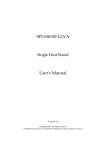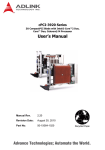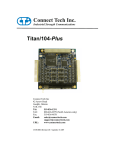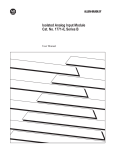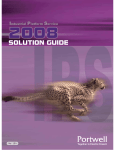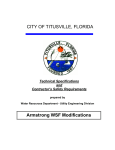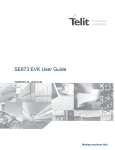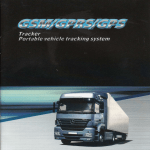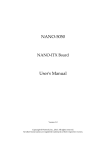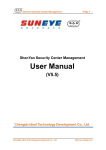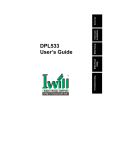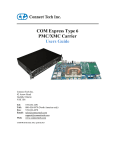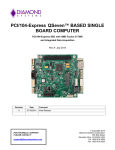Download ROBO-8921VG2R User`s Manual
Transcript
ROBO-8921VG2R Single Host Board User's Manual Version 1.1 Copyright © Portwell, Inc., 2010. All rights reserved. All other brand names are registered trademarks of their respective owners. Preface Table of Contents How to Use This Manual Chapter 1 System Overview.......................................................................................................1-1 1.1 Introduction.................................................................................................................................. 1-1 1.2 Check List ..................................................................................................................................... 1-2 1.3 Product Specification .................................................................................................................. 1-2 1.3.1 Mechanical Drawing......................................................................................................... 1-5 1.4 System Architecture .................................................................................................................... 1-6 Chapter 2 Hardware Configuration ...........................................................................................2-1 2.1 Jumper Setting ............................................................................................................................. 2-1 2.2 Connectors.................................................................................................................................... 2-5 Chapter 3 System Installation....................................................................................................3-1 3.1 Intel® Dual/ Quad Core™ Xeon® Processor............................................................................ 3-1 3.2 Main Memory .............................................................................................................................. 3-3 3.3 Installing Single Board Computer............................................................................................. 3-4 3.3.1 Chipset Component Driver.............................................................................................. 3-4 3.3.2 XGI Z11 graphics processor ............................................................................................. 3-4 3.3.3 On-board 10/100/1000 Gigabit Ethernet Controller.................................................... 3-5 3.4 Clear CMOS Operation............................................................................................................... 3-5 3.5 WDT Function.............................................................................................................................. 3-6 Chapter 4 BIOS Setup Information............................................................................................4-1 4.1 Entering Setup -- Launch System Setup................................................................................... 4-1 4.2 Main............................................................................................................................................... 4-2 4.3 Advanced...................................................................................................................................... 4-3 4.4 PCIPnP ........................................................................................................................................ 4-21 4.5 Boot.............................................................................................................................................. 4-24 4.6 Security ....................................................................................................................................... 4-29 4.7 Chipset ........................................................................................................................................ 4-30 4.8 Exit............................................................................................................................................... 4-36 Chapter 5 Troubleshooting ........................................................................................................5-1 5.1 Hardware Quick Installation ..................................................................................................... 5-1 5.2 BIOS Setting.................................................................................................................................. 5-2 5.3 Frequency Asking Questions (FAQ)......................................................................................... 5-3 Appendix A Appendix B Preface How to Use This Manual The manual describes how to configure your ROBO-8921VG2R system to meet various operating requirements. It is divided into five chapters, with each chapter addressing a basic concept and operation of Single Board Computer. Chapter 1 : System Overview. Presents what you have in the box and give you an overview of the product specifications and basic system architecture for this series model of single board computer. Chapter 2 : Hardware Configuration. Shows the definitions and locations of Jumpers and Connectors that you can easily configure your system. Chapter 3 : System Installation. Describes how to properly mount the CPU, main memory and Compact Flash to get a safe installation and provides a programming guide of Watch Dog Timer function. Chapter 4 : BIOS Setup Information. Specifies the meaning of each setup parameters, how to get advanced BIOS performance and update new BIOS. In addition, POST checkpoint list will give users some guidelines of trouble-shooting. Chapter 5 : Troubleshooting. Provides various useful tips to quickly get ROBO8921VG2R running with success. As basic hardware installation has been addressed in Chapter 3, this chapter will basically focus on system integration issues, in terms of backplane setup, BIOS setting, and OS diagnostics. The content of this manual and EC declaration document is subject to change without prior notice. These changes will be incorporated in new editions of the document. Portwell may make supplement or change in the products described in this document at any time. Updates to this manual, technical clarification, and answers to frequently asked questions will be shown on the following web site : http://www.portwell.com.tw/. Preface Notice SBC Handling and Installation Notice Handling and Installing SBC Caution: Do not just hold any single side of the SBC; hold evenly on both sides! Heavy processor cooler may bend the SBC when SBC being held just on one side. The bending may cause soldering or components damaged. Preface Fix your SBC in System Caution: Suggest your S.I or vendor to use a metal bracket to hold/fix the desktop or server grade SBC to avoid the vibration damage during transportation. Heavy processor cooler may bend the SBC when systems are during transportation without any holder. Example: 4U chassis : Use L type mental or plastic or rubber bracket to hold SBC. 2U or 1U chassis: a mental bracket on the bottom of chassis to balance and support SBC from bending. System Overview Chapter 1 System Overview 1.1 Introduction ROBO-8921VG2R, the PICMG 1.3 Single Host Board supports Intel® highperformance single or dual Dual-Core™/Quad-Core™ Xeon® processors in LGA771 package which adopts Intel® 5100 and ICH9R chipset. Intel® 5100 MCH based can offer lower rated platform power than the last generation 5000P. The special design CPU cooler can support dual processors 160W max. TDP for high computing power and also provide smart fan function support. The board equipped four DDR2 DIMM sockets allows up to 32GB, ECC registered memory for those market segments that could benefit from it such as Medical, data storage, Security, wireless infrastructure and Converged Communications application. I/O interfaces are improved at the same time like PCI Express x4 based dual Gigabit Ethernet controller; one PCI Express x8 and three PCI Express x4 links. The MCH 5100 features flexible design of dual PCI Express x8 that could be aggregated to one PCI Express x 16 for add-in Graphic cards. It means ROBO8921VG2R can be suitable for all Portwell’s PICMG 1.3 server and non-server grade backplanes for more expansions, and the backplanes support PCI-X slots via PCIe to PCI-X Bridge, Intel® PXH 6700, to improve the bandwidth. The other one PCI Express x4 Link is dedicated to Intel® 82575 Gigabit Ethernet controller with two ports which are designed for high performance and low memory latency. Graphics display is another advantage of this superior SHB because many industries need more than a display of most servers because those applications are image related. ROBO-8921VG2R equipped XGI Z11 graphics processor with PCI Express x1 architecture. Default configuration with 32MB DDR2 video memory delivers solid 2D performance. Optional supports 2nd VGA or DVI (TMDS signal) output. ROBO-8921VG2R also provides six Serial ATA 300 ports which supports RAID 0, 1, 5, 10 functions. ROBO-8921VG2R User’s Manual 1-1 System Overview ROBO-8921VG2R main features: Support Intel® Dual-Core™/Quad-Core™ Xeon® processors in an LGA771 socket with 1333/1066 MHz Front Side Bus Four 240-pin DDR2 SDRAM DIMM socket for two channel, and support for DDR2 533/667 DIMMs, up to 32GB system memory On-Board relative high performance graphic engine, XGI Z11 provides 2D Accelerator with 32MB DDR2 video memory Flexible design of dual PCI Express x8 can be aggregated as one PCI Express x16 for the most add-in graphic cards, one PCI Express x 4 link (can be configured as four PCI Express x 1 link), four PCI devices via backplane Equipped Intel® 82575 Gigabit Ethernet controller with dual RJ45 ports Rich and powerful I/O that supports six SATA 300 ports, ten USB 2.0 ports, two serial ports, one parallel port and one FDD channel 1.2 Check List The ROBO-8921VG2R package should cover the following basic items: One ROBO-8921VG2R Single Host Board One high-efficiency processor coolers One Serial port & Printer port cable kit (2.0mm pitch) One FDD cable (2.0mm pitch) Two SATA signal cables One Installation Resources CD-Title If any of these items is damaged or missing, please contact your vendor and keep all packing materials for future replacement and maintenance. 1.3 Product Specification Main processor - Single or Dual Intel® Dual Core™/Quad Core™ Xeon® processor in LGA771 package - FSB: 1333/1066MHz BIOS AMI system BIOS with 16MB SPI Flash ROM Main Memory - Support dual-channel & signal channel DDR2 memory interface - ECC, registered only - Four DIMM sockets support DDR2 533/667 SDRAM up to 32GB System Memory ROBO-8921VG2R User’s Manual 1-2 System Overview L2 Cache Memory Built-in Processor Chipset Intel® 5100 MCH and ICH9R chipset Bus Interface Follow PICMG 1.3 RC1.0 standard Floppy Drive Interface Support one FDD port up to two floppy drives and 5-1/4"(360K, 1.2MB), 3-1/2" (720K, 1.2MB, 1.44MB, 2.88MB) diskette format and 3-mode FDD Serial Ports Support two high-speed 16C550 compatible UARTs with 16-byte T/R FIFOs Parallel Port Support one parallel port with SPP, EPP and ECP modes USB Interface Support ten USB (Universal Serial Bus) ports for high-speed I/O peripheral devices (Dual USB ports on bracket dedicated to Keyboard and Mouse, Four USB ports route to backplane.) PS/2 Mouse and Keyboard Interface Support one 2x5-pin connector for PS/2 keyboard/mouse connection Auxiliary I/O Interfaces Keyboard lock and HDD active LED Real Time Clock/Calendar (RTC) Support Y2K Real Time Clock/Calendar with battery backup for 7-year data retention On-board VGA - Via PCI Express x1 bus interface, XGI Z11 graphics processor with 32MB DDR2 memory features high performance 2D Accelerator, high efficient BroadBahn Memory architecture, and high performance Flat Panel Display. - Optional support TMDS interface for DVI display or second VGA display On-board Ethernet LAN PCI Express x4 interface based Intel® 82575 Ethernet controller to support dual Gigabit Ethernet MAC & PHY Expansion Interface Support three PCI Express x4, one PCI Express x8 links and four PCI devices Cooling Fans Support three 4-pin headers for CPU, and System fans System Monitoring Feature Monitor CPU temperature, system temperature and major power sources, etc Bracket Support dual Ethernet port with 2 indicators, dual USB ports, and one CRT port ROBO-8921VG2R User’s Manual 1-3 System Overview Outline Dimension (L X W): 338.58mm (13.33”) X 126.39mm (4.98”) Power Requirements: - +12V (CPU) @2.25A; +12V (System) @3.74A;- +5V @7.01A - Test configuration: ‧CPU: Dual Intel® CPU 2.33GHz FSB:1333MHz L2:6144K ‧Memory: Unigen DDR2 533 1GB *2 (ELPIDA E5108AG-5C-E) ‧Primary Master SATA HDD: LITE-ON LH-20A1S ‧OS: Microsoft Windows XP professional + SP2 ‧Test Programs: BurnIn Test V5.3 for loading both CPU & VGA ‧Connected Fans: Only CPU fan connected ‧Run Time: 30 minutes Operating Temperature: -5°C ~ 60°C (23°F ~ 140°F) Storage Temperature: -20°C ~ 80°C Relative Humidity: 0% ~ 95%, non-condensing ROBO-8921VG2R User’s Manual 1-4 System Overview 1.3.1 Mechanical Drawing ROBO-8921VG2R User’s Manual 1-5 System Overview 1.4 System Architecture ROBO-8921VG2R adopts Intel® single/dual-processor server chipset, MCH (Memory Controller Hub) – 5100, and ICH (I/O Controller Hub) – ICH9R. 5100 supports Intel® Xeon® processors, ECC & registered DDR2 533/667 system memory up to 32GB on four DIMM sockets, and three configurable PCI Express x8 links. The PCI Express link was configured as four PCI Express x4 and one PCI Express x8 thru BIOS. One PCI Express x4 was used to equip Intel® 82575 Dual Gigabit Ethernet Controller which takes advantage of short route to processor and memory to increase it performance. The other three PCI Express x4 and PCI Express x8 links are routed to gold finger for external expansion. ICH9R supports one PCI bus which was designed to support external PCI devices and PCI-E x1 bus was for on-board display controller – XGI Z11. XGI Z11 default equipped with 32MB DDR2 memory on-board and scalable to expand to 64MB for higher memory resolution and frequency support. Default configuration of display interface is one VGA connector on bracket, and it can be extended to have 2nd VGA or DVI-D extension. The ICH also features SATA, USB and LPC (Low Pin Count) interface for storage devices and Super I/O connections. Super I/O – Winbond W83627DHG on LPC provides I/O interfaces such as PS/2 keyboard/mouse, dual serial ports, one parallel port, one FDD channel and functions like WatchDog timer and Hardware Monitoring. ROBO-8921VG2R User’s Manual 1-6 System Overview ROBO-8921VG2R System Block Diagram ROBO-8921VG2R User’s Manual 1-7 Hardware Configuration Chapter 2 Hardware Configuration This chapter indicates jumpers’, headers’ and connectors’ locations. Users may find useful information related to hardware settings in this chapter. The default settings are indicated with a star sign (Ì). 2.1 Jumper Setting In order to customize ROBO-8921VG2R’s features for users, in the following sections, Short means covering a jumper cap over jumper pins; Open or N/C (Not Connected) means removing a jumper cap from jumper pins. Users can refer to Figure 2-1 for the Jumper locations. Figure 2-1 ROBO-8921VG2R User’s Manual ROBO-8921 Jumper/Connector Location 2-1 Hardware Configuration JP1 / JP2 / JP3 : MCH PCIe configuration for PICMG 1.3 backplane JP3 JP2 JP1 x4 x4 x4 x4 JP3 JP2 PBPE-06V464 PBPE-06P4 JP1 x4 x4 x8 JP3 JP2 JP1 x8 x4 x4 Ì JP3 JP2 JP1 JP3 JP2 JP1 PBPE-14AD64 PBPE-19AG64 PBPE-06A364 PBPE-06P2 PBPE-08P41 x8 x8 PBPE-06V3 PBPE-07P4 PBPE-05A364 PBPE-12A9 PBPE-12AA64 PBPE-13A8 x16 JP4 / JP5 : ICH9R PCIe configuration for PICMG 1.3 backplane NC JP4 PBPE-13A8 JP5 JP4 NC x1 x1 x1 x1 JP5 x4 Ì ROBO-8921VG2R User’s Manual PBPE-06V3 PBPE-07P4 PBPE-05A364 PBPE-06A364 PBPE-06P2 PBPE-06P4 PBPE-06V464 PBPE-08P41 PBPE-12A9 PBPE-12AA64 PBPE-14AD64 PBPE-19AG64 2-2 Hardware Configuration JP6 : Power LED (SUS LED) JP6 Pin 1 Pin 2 Function Connect to cathode of LED light Connect to anode of LED light JP7 : HD LED (SATA LED) JP7 Pin 1 Pin 2 Function Connect to cathode of LED light Connect to anode of LED light JP8 : Auto Power-ON jumper JP8 1-2 Short 1-2 Open Function System boots up automatically with jumper populated after PSU powered. System requires power button pushed to boot up without jumper populated. Ì JP9 : Keyboard lock JP9 1-2 Short 1-2 Open Function System boots up automatically with jumper populated after PSU powered. System requires power button pushed to boot up without jumper populated. Ì JP10 : CMOS Normal / Clear Jumper Normal JP10 1-2 Short 2-3 Short Clear Function Clear CMOS Disable (Normal) Clear CMOS Enable (Clear) ROBO-8921VG2R User’s Manual Ì 2-3 Hardware Configuration JP11 : Case open detection JP11 Pin 1 Pin 2 Function Case open Ground JP12 : PCI VIO selection 3 2 1 +3.3V 3 2 1 JP12 1-2 Short 2-3 Short +5V Function +3.3V PCI VIO +5V PCI VIO Ì JP13 : COM2 Interface Selection 21 19 17 15 13 11 9 7 5 3 1 21 19 17 15 13 11 9 7 5 3 1 22 20 18 16 14 12 10 8 6 4 2 RS-232 21 19 17 15 13 11 9 7 5 3 1 21 19 17 15 13 11 9 7 5 3 1 22 20 18 16 14 12 10 8 6 4 2 RS-422 21 19 17 15 13 11 9 7 5 3 1 21 19 17 15 13 11 9 7 5 3 1 22 20 18 16 14 12 10 8 6 4 2 RS-485 JP13 5-6,9-11,10-12,15-17,16-18 Short 3-4,7-9,8-10,13-15,14-16,21-22 Short 1-2,7-9,8-10,19-20 Short ROBO-8921VG2R User’s Manual Function RS-232 Ì RS-422 RS-485 2-4 Hardware Configuration 2.2 Connectors I/O peripheral devices are connected to the interface connectors. Connector J1 J2 J3 J4 J5 J6 J7 J8 J9 J10 J11 J12 J13 J14 J15 J16 J17 J18 J19 FAN0 FAN1 FAN2 DIMM0 DIMM1 DIMM2 DIMM3 CPU0 CPU1 Function COM port 1 COM port 2 PS2 KB/MS Floppy Disc Controller Printer Port Connector USB Connector (Bracket) USB Connector (Bracket) USB Pin Header (2.0mm Pitch) USB Pin Header (2.0mm Pitch) SATA port 1 SATA port 2 SATA port 3 SATA port 4 RJ-45 Connector for Ethernet Port 1 RJ-45 Connector for Ethernet Port 2 CRT1 Connector CRT2 Connector (Optional ) DVI Connector (Optional ) +12V Supplementary Connector for CPU (8 pin ) CPU0 FAN(4 Pin) CPU1 FAN(4 Pin) System FAN (4 Pin) DDR2 ECC RDIMM channel B - 0 slot DDR2 ECC RDIMM channel A - 0 slot DDR2 ECC RDIMM channel B - 1 slot DDR2 ECC RDIMM channel A - 1 slot LGA 771 Socket for CPU0 LGA 771 Socket for CPU1 ROBO-8921VG2R User’s Manual Remark 2-5 Hardware Configuration Pin Assignments of Connectors J1 / J2 : COM1/COM2 Serial Port Connector -COM1 PIN No. 1 2 3 4 5 6 7 8 9 10 Signal Description RS-232 DCD (Data Carrier Detect) DSR (Data Set Ready) RXD (Receive Data) RTS (Request to Send) TXD (Transmit Data) CTS (Clear to Send) DTR (Data Terminal Ready) RI (Ring Indicator) GND (Ground) NC -COM2 PIN No. 1 2 3 4 5 6 7 8 9 10 Signal Description RS-232 RS-422 DCD (Data Carrier Detect) TXDSR (Data Set Ready) NC RXD (Receive Data) TX+ RTS (Request to Send) NC TXD (Transmit Data) RX+ CTS (Clear to Send) NC DTR (Data Terminal RXReady) RI (Ring Indicator) NC GND (Ground) GND NC NC ROBO-8921VG2R User’s Manual RS-485 DATANC DATA+ NC NC NC NC NC GND NC 2-6 Hardware Configuration J3 : PS2 KB/MS PIN No. 1 3 5 7 9 Signal Description Mouse Data NC GND (Ground) PS2 POWER Mouse Clock PIN No. 2 4 6 8 10 Signal Description Keyboard Clock PS2 POWER GND (Ground) NC Keyboard Data PIN No. 2 4 6 8 10 12 14 16 18 20 22 24 26 28 30 32 34 Signal Description DRVDEN0 NC NC INDEX# MOA# NC DSA# NC DIR# STEP# WD# WE# TRAK0# WP# RDATA# HEAD# DSKCHG# J4 : Floppy Disc Controller PIN No. 1 3 5 7 9 11 13 15 17 19 21 23 25 27 29 31 33 Signal Description Ground Ground Ground Ground Ground Ground Ground Ground Ground Ground Ground Ground Ground Ground NC Ground NC ROBO-8921VG2R User’s Manual 2-7 Hardware Configuration J5 : Printer Port Connector PIN No. 1 3 5 7 9 11 13 15 17 19 21 23 25 Signal Description STB# PD1 PD3 PD5 PD7 BUSY SLCT ERR# SLIN# Ground Ground Ground Ground PIN No. 2 4 6 8 10 12 14 16 18 20 22 24 26 Signal Description PD0 PD2 PD4 PD6 ACK# PE AFD# INIT# Ground Ground Ground Ground NC J8 / J9 : USB Pin Header PIN No. 1 3 5 7 9 Signal Description +5V DATADATA+ Ground Key ROBO-8921VG2R User’s Manual PIN No. 2 4 6 8 10 Signal Description +5V DATADATA+ Ground NC 2-8 Hardware Configuration J17 : CRT 2 connector PIN No. 1 3 5 7 9 11 13 15 17 19 Signal Description Ground Red video signal output Ground Green video signal output Ground Blue video signal output Ground Horizontal sync. Ground Vertical sync. PIN No. 2 4 6 8 10 12 14 16 18 20 Signal Description +5V Power +5V Power NC Ground DDC Data DDC Clock Ground NC Ground NC J18 : DVI Connector PIN No. 1 3 5 7 9 11 13 15 17 19 Signal Description T.M.D.S. Data 0Ground T.M.D.S. Data 1Ground T.M.D.S. Data 2Ground T.M.D.S. Clock+5V Power DDC Clock Hot Plug Detect ROBO-8921VG2R User’s Manual PIN No. 2 4 6 8 10 12 14 16 18 20 Signal Description T.M.D.S. Data 0+ Ground T.M.D.S. Data 1+ Ground T.M.D.S. Data 2+Ground T.M.D.S. Clock+ +5V Power DDC Data NC 2-9 Hardware Configuration J19 : +12V Supplementary Connector for CPU (8 pin ) PIN No. 1 3 5 7 Signal Description Ground Ground +12V +12V PIN No. 2 4 6 8 Signal Description Ground Ground +12V +12V FAN0 / FAN1 : CPU Fan Connector PIN No. 1 2 3 4 Signal Description Ground +12V Fan speed sense FAN speed Control (PWM Mode) FAN2 : System Fan Connector PIN No. 1 2 3 4 Signal Description Ground +12V Fan speed sense FAN speed Control (PWM Mode) ROBO-8921VG2R User’s Manual 2-10 System Installation Chapter 3 System Installation This chapter instructs you to set up system; the additional information is enclosed to help you set up onboard PCI device and handle WDT operation in software programming. 3.1 Intel® Dual/ Quad Core™ Xeon® Processor Installing LGA 771 CPU 1) Lift the handling lever of CPU socket outwards and upwards to the other end. 2) Align the processor pins with pinholes on the socket. Make sure that the notched corner or dot mark (pin 1) of the CPU corresponds to the socket’s bevel end. Then press the CPU gently until it fits into place. If this operation is not easy or smooth, don’t do it forcibly. You need to check and rebuild the CPU pin uniformly. ROBO-8921VG2R User’s Manual 3-1 System Installation Triangle mark is meaning first pin position; kindly assemble and take aim at notch of top and bottom between CPU and socket. Precaution! Don’t touch directly by your hand or impacts internal align balls of CPU socket to avoid motherboard destruction, it is a precise actuator. 3) Push down the lever to lock processor chip into the socket once CPU fits. 4) Follow the installation guide of cooling fan or heat sink to mount it on CPU surface and lock it on the LGA 771 package. 5) You should know LGA 771 processor need extra 12V power source. Don’t forget to connect 4pin (0r 8 pin) 12V connector to J19! J19 : +12V Supplementary Connector for CPU (8 pin ) PIN No. 1 3 5 7 Signal Description Ground Ground +12V +12V ROBO-8921VG2R User’s Manual PIN No. 2 4 6 8 Signal Description Ground Ground +12V +12V 3-2 System Installation Removing CPU 1) Unlock the cooling fan first. 2) Lift the lever of CPU socket outwards and upwards to the other end. 3) Carefully lifts up the existing CPU to remove it from the socket. 4) Follow the steps of installing a CPU to change to another one or place handling bar to close the opened socket. CPU Application Supports Intel® Dual/Quad Core™ Intel® Xeon® Processor in LGA-771 package. 3.2 Main Memory ROBO-8921VG2R supports 4 x 240-pin DIMM sockets support 1.8V of dual-channel DDR2 533/667 with ECC & registered function, the maximum memory size can be up to 32GB. Auto detecting memory clock is according to BIOS CMOS settings. For system compatibility and stability, don’t use memory module without brand. You can also use single-sided or double-sided DIMM in both slots. Precaution for the contact and lock integrity of memory module with socket, it will impact on the system reliability. Follow normal procedures to install your DRAM module into memory socket. Before locking, make sure that all modules have been fully inserted into the card slots. Dual Channel DDR2 DIMMs Dual Channel DDR2 memory technology doubles the bandwidth of memory bus. Adequate or higher bandwidth of memory than processor would increase system performance. To enable Dual Channel DDR2 memory technology, you have to install dual identical memory modules in both memory sockets. Following tables show bandwidth information of different processor and memory configurations. Memory Frequency 533 MHz 667 MHz Dual Channel DDR2 Bandwidth 17.2 GB/s 21.2 GB/s Single Channel DDR2 Bandwidth 8.6 GB/s 10.6 GB/s Note: To maintain system stability, don’t change any of DRAM parameters in BIOS setup to upgrade your system performance without acquiring technical information. ROBO-8921VG2R User’s Manual 3-3 System Installation CPU FSB / Memory Frequency synchronization Support different memory frequencies depending on the CPU front side bus and the type of DDR2 DIMM. Watch Out, it’s meaning that memory maximum frequency on configuration, which is synchronization and based on CPU FSB. CPU FSB 1066MHz 1333MHz 3.3 Memory Frequency 533/667 MHz 533/667 MHz Installing Single Board Computer To fabricate ROBO-8921VG2R into standard chassis or proprietary environment, you need to perform the following: Step 1: Check all jumpers setting on proper position. Step 2: Install and configure CPU and memory module on right position. Step 3: Place ROBO-8921VG2R into the dedicated position in your system. Step 4: Attach cables to existing peripheral devices and secure it. Please follow instruction 3.3.1~3.3.3 to install hardware drive before all kind of hardware, cable kits and power source already been ready. 3.3.1 Chipset Component Driver ROBO-8921VG2R is based on Intel® Xeon® processor, Intel® 5100 and ICH9R chipsets. Some elderly operation systems might not be able to recognize. To overcome this compatibility issue, for Windows Operating Systems such as Windows 2000 /XP / Server 2003, please install its INF before any of other Drivers are installed. You can find very easily this chipset component driver in ROBO8921VG2R CD-title. 3.3.2 XGI Z11 graphics processor ROBO-8921VG2R equipped with XGI Z11 graphics processor. It integrates a PCIExpress x1 controller and a 64-bit 2D graphics engine with 32MB DDR2 video memory. It support CRT and optional second CRT or DVI display interfaces. Drivers Support Please find chipset driver from ROBO-8921VG2R CD-title. Drivers support Windows 2000 / XP System 32-bit & Windows XP System 64-bit. ROBO-8921VG2R User’s Manual 3-4 System Installation 3.3.3 On-board 10/100/1000 Gigabit Ethernet Controller One PCI Express x4 interface Intel® 82575EB Dual Port Gigabit Ethernet interfaces status. Please refer to the table below as a quick reference guide. LED Indicator (for LAN status) ROBO-8921VG2R provides two LED indicators to report Intel® 82575EB Gigabit Ethernet operation status. Please refer to the table below as a quick reference guide. 82575EB Color Name of LED Status LED Yellow LAN Linked & Active LED Speed LED Orange LAN speed LED Green 3.4 Operation of Ethernet Port Linked Active On Twinkling Giga Mbps Orange 100 Mbps Green 10 Mbps Off Clear CMOS Operation The following table indicates how to enable/disable CMOS Clear Function hardware circuit by putting jumpers at proper position. Normal JP10 1-2 Short 2-3 Short Clear Function Normal Operation Ì Clear CMOS contents ROBO-8921VG2R User’s Manual 3-5 System Installation 3.5 WDT Function The working algorithm of the WDT function can be simply described as a counting process. The Time-Out Interval can be set through software programming. The availability of the time-out interval settings by software or hardware varies from boards to boards. ROBO-8921VG2R allows users control WDT through dynamic software programming. The WDT starts counting when it is activated. It sends out a signal to system reset, when time-out interval ends. To prevent the time-out interval from running out, a re-trigger signal will need to be sent before the counting reaches its end. This action will restart the counting process. A well-written WDT program should keep the counting process running under normal condition. WDT should never generate a system reset unless the system runs into troubles. The related Control Registers of WDT are all included in the following sample program that is written in C language. User can fill a non-zero value into the Timeout Value Register to enable/refresh WDT. System will be reset after the Timeout Value to be counted down to zero. Or user can directly fill a zero value into Time-out Value Register to disable WDT immediately. To ensure a successful accessing to the content of desired Control Register, the sequence of following program codes should be step-by-step run again when each register is accessed. Additionally, there are maximum 2 seconds of counting tolerance that should be considered into user’ application program. For more information about WDT, please refer to Winbond W83627DHG data sheet. There are two PNP I/O port addresses that can be used to configure WDT, 1) 0x2E:EFIR (Extended Function Index Register, for identifying CR index number) 2) 0x2F:EFDR (Extended Function Data Register, for accessing desired CR) Below are some example codes, which demonstrate the use of WDT. // Enter Extended Function Mode outp(0x002E, 0x87); outp(0x002E, 0x87); // Assign Pin 89 to be a WDTO outp(0x002E, 0x2D); outp(0x002F, inp(0x002F) & 0xFE); // Select Logic Device 8 outp(0x002E, 0x07); outp(0x002F, 0x08); // Active Logic Device 8 outp(0x002E, 0x30); outp(0x002F, 0x01); ROBO-8921VG2R User’s Manual 3-6 System Installation // Select Count Mode outp(0x002E, 0xF5); outp(0x002F, (inp(0x002F) & 0xF7) | ( Count-mode Register & 0x08)); // Specify Time-out Value outp(0x002E, 0xF6); outp(0x002F, Time-out Value Register ); // Disable WDT reset by keyboard/mouse interrupts outp(0x002E, 0xF7); outp(0x002F, 0x00); // Exit Extended Function Mode outp(0x002E, 0xAA); Definitions of Variables: Value of Count-mode Register : 1) 0x00 -- Count down in seconds (Bit3=0) 2) 0x08 -- Count down in minutes (Bit3=1) Value of Time-out Value Register : 1) 0x00 -- Time-out Disable 2) 0x01~0xFF -- Value for counting down ROBO-8921VG2R User’s Manual 3-7 BIOS Setup Information Chapter 4 BIOS Setup Information ROBO-8921VG2R is equipped with the AMI BIOS stored in Flash ROM. These BIOS has a built-in Setup program that allows users to modify the basic system configuration easily. This type of information is stored in CMOS RAM so that it is retained during power-off periods. When system is turned on, ROBO-8921VG2R communicates with peripheral devices and checks its hardware resources against the configuration information stored in the CMOS memory. If any error is detected, or the CMOS parameters need to be initially defined, the diagnostic program will prompt the user to enter the SETUP program. Some errors are significant enough to abort the start up. 4.1 Entering Setup -- Launch System Setup Power on the computer and the system will start POST (Power on Self Test) process. When the message below appears on the screen, press DEL key to enter Setup. Press <DEL> to run SETUP If the message disappears before you respond and you still wish to enter Setup, restart the system by turning it OFF and On or pressing the RESET button. You may also restart the system by simultaneously pressing <Ctrl>, <Alt>, and <Delete> keys. Press <F1> to Run SETUP or Resume The BIOS setup program provides a General Help screen. You can call up this screen from any menu by simply pressing <F1>. The Help screen lists the appropriate keys to use and the possible selections for the highlighted item. Press <Esc> to exit the Help screen. ROBO-8921VG2R User’s Manual 4-1 BIOS Setup Information 4.2 Main Use this menu for basic system configurations, such as time, date etc. AMI BIOS, Processor, System Memory These items show the firmware and hardware specifications of your system. Read only. System Time The time format is <Hour> <Minute> <Second>. Use [+] or [-] to configure system Time. System Date The date format is <Day>, <Month> <Date> <Year>. Use [+] or [-] to configure system Date. ROBO-8921VG2R User’s Manual 4-2 BIOS Setup Information 4.3 Advanced Use this menu to set up the items of special enhanced features. CPU Configuration These items show the advanced specifications of your CPU. Read only. ROBO-8921VG2R User’s Manual 4-3 BIOS Setup Information Ratio CMOS Setting Use [+] or [-] to configure Ratio CMOS Setting. Hardware Prefetcher The choice: Disable, Enable. Adjacent Cache Line Prefetch The choice: Disable, Enable. Max CPUID Value Limit The choice: Disable, Enable. Intel® Virtualization Tech The choice: Disable, Enable. Execute-Disable Bit Capability Disabled force the XD feature flag to always return 0. The choice: Disabled, Enabled. ROBO-8921VG2R User’s Manual 4-4 BIOS Setup Information PECI When enabled, enables PECI interface. The choice: Disabled, Enabled. Intel® SpeedStep (tm) tech Disabled / Enabled GV3 tech function. The choice: Disabled, Enabled. IDE Configuration The IDE Configuration the IDE devices, such as hard disk drive or CD-ROM drive. It uses a separate sub menu to configure each hard disk drive (Master and Slave). SATA#1 Configuration The choice: Disabled, Compatible, Enabled. Configure SATA#1 as This setting specifies the function of the on-chip SATA#1 controller. The choice: IDE, RAID, AHCI. SATA#2 Configuration The choice: Disabled, Enhanced. ROBO-8921VG2R User’s Manual 4-5 BIOS Setup Information Primary / Secondary / Third / Fourth IDE Master / Slave While entering setup, BIOS auto detects the presence of IDE devices. This displays the status of auto detection of IDE devices. [Type] Select the type of device connected to the system. The choice: Not Installed, Auto, CD/DVD, ARMD. [LBA/Large Mode] Enabling LBA causes Logical Block Addressing to be used in place of Cylinders, Heads and Sectors. The choice: Disabled, Auto. [Block (Multi-Sector Transfer)] Any selection except Disabled determines the number of sectors transferred per block. The choice: Disabled, Auto. [PIO Mode] Indicate the type of PIO (Programmed Input/Output). The choice: 0, 1, 2, 3, 4. [DMA Mode] Indicate the type of Ultra DMA. ROBO-8921VG2R User’s Manual 4-6 BIOS Setup Information [S.M.A.R.T.] This allows you to activate the S.M.A.R.T. (Self-Monitoring Analysis & Reporting Technology) capability for the hard disks. S.M.A.R.T is a utility that monitors your disk status to predict hard disk failure. This gives you an opportunity to move data from a hard disk that is going to fail to a safe place before the hard disk becomes offline. The choice: Auto, Disabled, Enabled. [32 Bit Data Transfer] Enable/Disable 32-bit Data Transfer. The choice: Disabled, Enabled. Hard Disk Write Protect Disabled/Enabled device write protection, this will be effective only if device is accessed through BIOS. The choice: Disabled, Enabled. IDE Detect Time Out (Sec) Select the time out value for detecting ATA/ATAPI device (s). The choice: 0, 5, 10, 15, 20, 25, 30, 35. ATA (PI) 80Pin Cable Detection Select the mechanism for detecting 80Pin ATA (PI) cable. The choice: Host & Device, Host, Device. ROBO-8921VG2R User’s Manual 4-7 BIOS Setup Information Floppy Configuration This Sub-Menu contains Setup Items which control configuration of the Internal Graphics Display Device. Floppy A Select the type of floppy drive connected to the system. The choice: Disabled, 360KB 5 1/4”, 1.2MB 5 1/4”, 720KB 3 1/2”, 1.44MB 3 1/2”, 2.88MB 3 1/2”. ROBO-8921VG2R User’s Manual 4-8 BIOS Setup Information Super IO Configuration OnBoard Floppy Controller This item allows enable/disable onboard Floppy disk controller. The choice: Disabled, Enabled. Serial Port 1/Port 2 Address Allows BIOS Select Serial Port1 or Port2 Base Addresses. The choice: Disabled, 3F8/IRQ4, 3E8/IRQ4, 2E8/IRQ3. Parallel Port Address This item allows you to configuring I/O of the onboard parallel port. The choice: Disabled, 378, 278, 3BC. ROBO-8921VG2R User’s Manual 4-9 BIOS Setup Information Parallel Port Mode There are five different modes for the onboard parallel port: Normal Bi-Directional ECP EPP ECP & EPP Switch to Normal mode Switch to Bi-Directional mode Switch to ECP mode Switch to EPP mode Switch to ECP & EPP mode Parallel Port IRQ Allows BIOS Select Parallel Port IRQ. The choice: IRQ5, IRQ7. Watch Dog Timer This BIOS testing option is able to reset the system according to the selected table. The Choice: Disabled, 30, 60, 90, 120, 150, 180, 210 sec. Report Chassis Intrution The choice: Disabled, Enabled. Hardware Health Configuration Configuration / monitor the Hardware Health. ROBO-8921VG2R User’s Manual 4-10 BIOS Setup Information CPU1/ CPU2 FAN Mode Setting Fan configuration mode setting. The choice: Manual Mode, Thermal Cruise Mode. [Thermal Cruise Mode] CPU FAN TargetTemp Value: 0~255 CPU FAN Tolerance Value: 0~15 CPU FAN StartUp Value: 0~255 CPU FAN Stop Value: 0~255 CPU FAN StopTime Value: 0~255 [Manual Mode] CPU FAN PWM Control: 0~255 USB Configuration Legacy USB Support Set to [Enabled] if you need to use any USB 1.1/2.0 device in the operating system that does not support or have any USB 1.1/2.0 driver installed, such as DOS and SCO Unix. The choice: Disabled, Enabled, Auto. ROBO-8921VG2R User’s Manual 4-11 BIOS Setup Information USB 2.0 Controller Mode This setting specifies the operation mode of the onboard USB 2.0 controller. The choice: FullSpeed, HiSpeed. BIOS EHCI Hand-Off This is a workaround for OSes without EHCI hand-off support. The EHCI ownership change should claim by EHCI driver. The choice: Disabled, Enabled. Hotplug USB FDD Support A dummy FDD device is created that will be associated with the hot plugged FDD later. Auto option creates this dummy device only if there is no USB FDD present. The choice: Disabled, Enabled, Auto. ACPI Configuration Select for Advanced ACPI Configuration. ROBO-8921VG2R User’s Manual 4-12 BIOS Setup Information Advanced ACPI Configuration Advanced ACPI Configuration settings, Use this section to configure additional ACPI options. ACPI Version Features Enable RSDP pointers to 64-bit Fixed System Description Tables. The choice: ACPI v1.0 / ACPI v2.0 / ACPI v3.0. ACPI APIC support Include ACPI APIC table pointer to RSDT pointer list. The choice: Disabled, Enabled. AMI OEMB table Include OEMB table pointer to R(X) SDT pointer list. The choice: Disabled, Enabled. Headless mode Enable / Disable Headless operation mode through ACPI. The choice: Disabled, Enabled. ROBO-8921VG2R User’s Manual 4-13 BIOS Setup Information Chipset ACPI Configuration Chipset ACPI related Configuration settings, Use this section to configure additional ACPI options. Energy Lake Feature Select the ACPI state used for System Suspend. The choice: Disabled, Enabled. APIC ACPI SCI IRQ Enable / Disable APIC ACPI SCI IRQ. The choice: Disabled, Enabled. High Performance Event Time The choice: Disabled, Enabled. ROBO-8921VG2R User’s Manual 4-14 BIOS Setup Information AHCI Configuration Select for AHCI Configuration. AHCI BIOS Support The choice: Enabled, Disabled. AHCI CD/DVD Boot Time out Some SATA CD/DVD in AHCI mode need to wait ready longer. The choice: 0, 5, 10, 15, 20, 25, 30, 35. ROBO-8921VG2R User’s Manual 4-15 BIOS Setup Information AHCI Port0 ~ Port5 While entering setup, BIOS auto detects the presence of IDE devices. This displays the status of auto detection of IDE devices. SATA Port0 ~ Port5 Select the type of device connected to the system. The choice: Auto, Not Installed. S.M.A.R.T This allows you to activate the S.M.A.R.T. (Self-Monitoring Analysis & Reporting Technology) capability for the hard disks. S. M.A.R.T is a utility that monitors your disk status to predict hard disk failure. This gives you an opportunity to move data from a hard disk that is going to fail to a safe place before the hard disk becomes offline. The choice: Disabled, Enabled. ROBO-8921VG2R User’s Manual 4-16 BIOS Setup Information Event Log Configuration Mark as read, Clear or View Event Log statistics. View Event Log View all unread events on the event log. Make all events as read Make all unread events as read. Clear Event Log Discard all events in the Event Log. ECC Event logging Enable or Disable ECC Event Logging The choice: Disabled, Enabled. ROBO-8921VG2R User’s Manual 4-17 BIOS Setup Information MPS Configuration Configure the Multi-Processor Table. MPS Revision This field allows you to select which MPS (Multi-Processor Specification) version to be used for the operating system. You need to select the MPS version supported by your operating system. To find out which version to use, consult the vendor of your operating system. The choice: 1.1, 1.4. ROBO-8921VG2R User’s Manual 4-18 BIOS Setup Information PCI Express Configuration Configure PCI Express Support. Active State Power-Management PCI Express L0s and L1 link power states. The choice: Disabled, Enabled. ROBO-8921VG2R User’s Manual 4-19 BIOS Setup Information Smbios Configuration SMBIOS Configuration Menu. Smbios Smi Support SMBIOS SMI Wrapper support for PnP Func 50h-54h. The choice: Disabled, Enabled. ROBO-8921VG2R User’s Manual 4-20 BIOS Setup Information 4.4 PCIPnP Advanced PCI/PnP setting wrong values in below sections may cause system to malfunction. ROBO-8921VG2R User’s Manual 4-21 BIOS Setup Information Clear NVRAM Clear NVRAM during System Boot. The choice: No, Yes. Plug & Play O/S No: lets the BIOS configure all the devices in the system. Yes: lets the operating system configure Plug and Play (PnP) devices not required for boot if your system has a Plug and Play operating system. The choice: No, Yes. PCI Latency Timer Select value in units of PCI clocks for PCI device latency timer register. The choice: 32, 64, 96, 128, 160, 192, 224, 248. Boot Graphic Adapter Priority Select which graphics controller to use as the primary boot device The choice: 1. Search Bus Hi>Lo, Device Hi>Lo 2. Search Bus Hi>Lo, Device Lo>Hi 3. Search Bus Lo>Hi, Device Hi>Lo 4. Search Bus Lo>Hi, Device Lo>Hi Allocate IRQ to PCI VGA Yes: Assigns IRQ to PCI VGA card if card requests an IRQ. No: Does not assign IRQ to PCI VGA card even if card requests an IRQ. The choice: Yes, No. Palette Snooping Enabled: informs the PCI devices that an ISA graphics device is installed in the system so the card will function correctly. The choice: Disabled, Enabled. PCI IDE BusMaster Enabled: Uses PCI bus mastering for reading / writing to IDE drives. The choice: Disabled, Enabled. ROBO-8921VG2R User’s Manual 4-22 BIOS Setup Information OffBoard PCI/ISA IDE Card Some PCI IDE cards may require this to be set to the PCI slot number that is holding the card. AUTO: Works for most PCI IDE cards The choice: Auto, PCI Slot1, PCI Slot2, PCI Slot3, PCI Slot4, PCI Slot5, PCI Slot6. IRQ 3 / IRQ 4 / IRQ5 / IRQ7 / IRQ 9 / IRQ 10 / IRQ 11 / IRQ 14 / IRQ 15 Available: Specified IRQ is available to be used by PCI/PnP devices. Reserved: Specified IRQ is reserved for used by Legacy ISA devices. The choice: Available, Reserved. DMA Channel 0 / DMA Channel 1 / DMA Channel 3 / DMA Channel 5 / DMA Channel 6 / DMA Channel 7 Available: Specified DMA is available to be used by PCI/PnP devices. Reserved: Specified DMA is reserved for use by Legacy ISA devices. The choice: Available, Reserved. Reserved Memory Size Select Size of memory block to reserve for legacy ISA devices. The choice: Disabled, 16K, 32K, 64K. ROBO-8921VG2R User’s Manual 4-23 BIOS Setup Information 4.5 Boot Use this menu to specify the priority of boot devices. Boot Settings Configuration ROBO-8921VG2R User’s Manual 4-24 BIOS Setup Information Quick Boot Enabling this setting will cause the BIOS power-on self test routine to skip some of its tests during boot up for faster system boot. The choice: Disabled, Enabled. Quiet Boot This BIOS feature determines if the BIOS should hide the normal POST messages with the motherboard or system manufacturer's full-screen logo. When it is enabled, the BIOS will display the full-screen logo during the boot-up sequence, hiding normal POST messages. When it is disabled, the BIOS will display the normal POST messages, instead of the full-screen logo. Please note that enabling this BIOS feature often adds 2-3 seconds of delay to the booting sequence. This delay ensures that the logo is displayed for a sufficient amount of time. Therefore, it is recommended that you disable this BIOS feature for a faster boot-up time. The choice: Disabled, Enabled. AddOn ROM Display Mode This item is used to determine the display mode when an optional ROM is initialized during POST. When set to [Force BIOS], the display mode used by AMI BIOS is used. Select [Keep Current] if you want to use the display mode of optional ROM. The choice: Force BIOS, Keep Current. Bootup Num-Lock This setting is to set the Num Lock status when the system is powered on. Setting to [On] will turn on the Num Lock key when the system is powered on. Setting to [Off] will allow users to use the arrow keys on the numeric keypad. The choice: Off, On. PS/2 Mouse support Select [Enabled] if you need to use a PS/2-interfaced mouse in the operating system. The choice: Disabled, Enabled, Auto. ROBO-8921VG2R User’s Manual 4-25 BIOS Setup Information Wait For ‘F1’ If Error When this setting is set to [Enabled] and the boot sequence encounters an error, it asks you to press F1. If disabled, the system continues to boot without waiting for you to press any keys. The choice: Disabled, Enabled. Hit ‘DEL’ Message Display Set this option to [Disabled] to prevent the message as follows: Hit Del if you want to run setup It will prevent the message from appearing on the first BIOS screen when the computer boots. Set it to [Enabled] when you want to run the BIOS Setup Utility. The choice: Disabled, Enabled. Interrupt 19 Capture Interrupt 19 is the software interrupt that handles the boot disk function. When enabled, this BIOS feature allows the ROM BIOS of these host adaptors to "capture" Interrupt 19 during the boot process so that drives attached to these adaptors can function as bootable disks. In addition, it allows you to gain access to the host adaptor's ROM setup utility, if one is available. When this is disabled, the ROM BIOS of these host adaptors will not be able to "capture" Interrupt 19. Therefore, you will not be able to boot operating systems from any bootable disks attached to these host adaptors. Nor will you be able to gain access to their ROM setup utilities. The choice: Disabled, Enabled. ROBO-8921VG2R User’s Manual 4-26 BIOS Setup Information Boot Device Priority 1st Boot Device The items allow you to set the sequence of boot devices where BIOS attempts to load the disk operating system. First press <Enter> to enter the sub-menu. Then you may use the arrow keys (↑↓) to select the desired device, then press <+>, <-> or <PageUp>, <PageDown> key to move it up/down in the priority list. The choice: 1st FLOPPY DRICE, Disabled. ROBO-8921VG2R User’s Manual 4-27 BIOS Setup Information Removable Drives 1st Drive This setting allows users to set the priority of the removable devices. First press <Enter> to enter the sub-menu. Then you may use the arrow keys (↑↓) to select the desired device, then press <+>, <-> or <PageUp>, <PageDown> key to move it up/down in the priority list. The choice: 1st FLOPPY DRICE, Disabled. ROBO-8921VG2R User’s Manual 4-28 BIOS Setup Information 4.6 Security Use this menu to set supervisor and user passwords. Supervisor Password / Change Supervisor Password Supervisor Password controls access to the BIOS Setup utility. These settings allow you to set or change the supervisor password. User Password / Change User Password User Password controls access to the system at boot. These settings allow you to set or change the user password. Boot Sector Virus Protection Boot Sector Virus Protection. The choice: Disabled, Enabled. ROBO-8921VG2R User’s Manual 4-29 BIOS Setup Information 4.7 Chipset This menu controls the advanced features of the onboard Northbridge and Southbridge. ROBO-8921VG2R User’s Manual 4-30 BIOS Setup Information North Bridge Configuration Hyper-Threading Function Enabled/Disable Hyper-Threading Functionality The choice: Enabled, Disabled. Crystal Beach / DMA Crystal Beach / DMA configuration The choice: Disables, Enabled. MCH Channel Mode Sequencing: allocates address channel 0 then 1. Interleaving: interleaves channel across channels. Single Channel: force single ch-0 The choice: Channel Sequencing, Channel Interleave, Single Channel 0. ROBO-8921VG2R User’s Manual 4-31 BIOS Setup Information Patrol Scrubbing ECC patrol scrub enable/disable. The choice: Disabled, Enabled. Demand Scrubbing ECC demand scrub enable/disable. The choice: Disabled, Enabled. Channel Dependent Sparing Channel-dependent rank/DIMM sparing enable/disable. The choice: Disabled, Enabled. Channel 0 Channel 0 enable/ disable. The choice: Disabled, Enabled. Channel Specific Sparing Enables/ Disables rank/DIMM sparing feature. The choice: Disabled, Enabled. Rank Interleaving Rank interleaving setting. The choice: 1:1, 2:1, 4:1. Channel 1 Channel 1 enable/ disable. The choice: Disabled, Enabled. Channel Specific Sparing Enables/ Disables rank/DIMM sparing feature. The choice: Disabled, Enabled. Rank Interleaving Rank interleaving setting. The choice: 1:1, 2:1, 4:1. ROBO-8921VG2R User’s Manual 4-32 BIOS Setup Information Dynamic Calibration This feature allows for the memory interface to calibrate quickly by using the stores calibration data from a previous power on. If enable, CMOS must be cleared if memory configuration changes. The choice: Disabled, Enabled. Read Completion Coalescing Read returns of > 64B The choice: Disabled, Enable, Auto. South Bridge Configuration USB Functions This setting specifies the function of the onboard USB controller. The choice: Disabled, 2 USB Ports, 4 USB Ports, 6 USB Ports, 8 USB Ports, 10 USB Ports, 12 USB Ports. USB Port Configure The choice: 6x6 USB Ports, 8x4 USB Ports. ROBO-8921VG2R User’s Manual 4-33 BIOS Setup Information USB 2.0 Controller Set to [Enabled] if you need to use any USB 2.0 device in the operating system that does not support or have any USB 2.0 driver installed, such as DOS and SCO Unix. SMBUS Controller The choice: Disabled, Enabled. SLP_S4# Min. Assertion Width The choice: 4 to 5 seconds, 3to 4 seconds, 2 to 3 seconds, 1 to 2 seconds. Restore on AC Power Loss This item allows user to configure the power status of using ATX power supply after a serious power loss occurs. The choice: Power Off, Power On. PCIE Port 0 / PCIE Port 1 / PCIE Port 2 / PCIE Port 3 / PCIE Port 4 The choice: Auto, Disabled, Enabled. On-board Graphic The choice: Auto, Enabled, Disabled. PCIE High Priority Port The choice: Disabled, Port 0, Port 1, Port 2, Port 3, Port 4, Port 5. PCIE Port 0 / PCIE Port 1 / PCIE Port 2 / PCIE Port 3 / PCIE Port 4 / PCIE Port 5 IOxAPIC Enabled The choice: Disabled, Enabled. ROBO-8921VG2R User’s Manual 4-34 BIOS Setup Information Intel ® PCI-X Hub Configuration 1st / 2nd PXH Bus-A / B Frequency This will allow selecting the maximum PCI bus speed to be programmed. Default will always be set to AUTO where bus speed will be decided based on the capabilities of the device on that bus. The choice: Auto, 33 MHz PCI, 66 MHz PCI, 66 MHz PCI-X M1, 100 MHz PCI-X M1, 133 MHz PCI-X M1, I/O Port Decode Select the decode range for IO. The choice: 4K Decode, 1K Decode. RAS Sticky Error Handling The choice: Clear Errors, Leave Errors. VGA 16-Bit Decode The choice: Disabled, Enabled. ROBO-8921VG2R User’s Manual 4-35 BIOS Setup Information Onboard LAN PXE ROM Init The choice: Disabled, Enabled. Clock Gen. Spread Spectrum The choice: Disabled, Enabled. 4.8 Exit This menu allows you to load the BIOS default values or factory default settings into the BIOS and exit the BIOS setup utility with or without changes. Save Changes and Exit Exit System Setup and save your changes to CMOS. Pressing <Enter> on this item asks for confirmation: Save changes to CMOS and exit the Setup Utility. Discard Changes and Exit Abandon all changes and exit the Setup Utility. Discard Changes Abandon all changes and continue with the Setup Utility. ROBO-8921VG2R User’s Manual 4-36 BIOS Setup Information Load Optimal Defaults Use this menu to load the default values set by the SBC manufacturer specifically for optimal performance of the SBC. Load Failsafe Defaults Use this menu to load the default values set by the BIOS vendor for stable system performance. ROBO-8921VG2R User’s Manual 4-37 Troubleshooting Chapter 5 Troubleshooting This chapter provides a few useful tips to quickly get ROBO-8921VG2R running with success. As basic hardware installation has been addressed in Chapter 2, this chapter will primarily focus on system integration issues, in terms of BIOS setting, and OS diagnostics. 5.1 Hardware Quick Installation Backplane ROBO-8921VG2R is a full-sized Signal Board Computer, and therefore is only able to run on PICMG 1.3 backplane. To know whether your backplane is PICMG 1.3 backplane, please contact with vendor or manufacturer. CPU power source connector The CPU supplementary Power Connector (J19) has to be connected to a system all the time no matter using ATX mode. Otherwise, the system won’t boot up properly. Serial ATA Hard Disk employment Each Serial ATA channel can only connect to one SATA hard disk at a time; there are total four connectors, J10/J11/J12/J13. The installation of Serial ATA is simpler and easier than IDE, because SATA hard disk doesn’t require setting up Master and Slave, which can reduce mistake of hardware installation. All you need to do is to plug in two cables and enable SATA in System BIOS. ROBO-8921VG2R User’s Manual 5-1 Troubleshooting 5.2 BIOS Setting It is assumed that users have correctly adopted modules and connected all the devices cables required before turning on ATX power. CPU, CPU Fan, 240-pin DDR2 SDRAM, keyboard, mouse, floppy drive, IDE hard disk, printer, VGA connector, device cables, ATX accessories or 12V 4 or 8-pin power cable are good examples that deserve attention. With no assurance of properly and correctly accommodating these modules and devices, it is very possible to encounter system failures that result in malfunction of any device. To make sure that you have a successful start with ROBO-8921VG2R, it is recommended, when going with the boot-up sequence, to hit “DEL” key and enter the BIOS setup menu to tune up a stable BIOS configuration so that you can wake up your system far well. Loading the default optimal setting When prompted with the main setup menu, please scroll down to “Load Optimal Defaults”, press “Enter” and “Y” to load in default optimal BIOS setup. This will force your BIOS setting back to the initial factory configuration. It is recommended to do this so you can be sure the system is running with the BIOS setting that Portwell has highly endorsed. As a matter of fact, users can load the default BIOS setting any time when system appears to be unstable in boot up sequence. Improper disable operation There are too many occasions where users disable a certain device/feature in one application through BIOS setting. These variables may not be set back to the original values when needed. These devices/features will certainly fail to be detected. When the above conditions happen, it is strongly recommended to check the BIOS settings. Make sure certain items are set as they should be. These include the floppy drive, COM1/COM2 ports, Parallel port, USB ports, external cache, on-board VGA and Ethernet. It is also very common that users would like to disable a certain device/port to release IRQ resource. A few good examples are Disable COM1 serial port to release IRQ #4 Disable COM2 serial port to release IRQ #3 Disable Parallel port to release IRQ #7 Disable PS/2 mouse to release IRQ #12, Etc… ROBO-8921VG2R User’s Manual 5-2 Troubleshooting A quick review of the basic IRQ mapping is given below for your reference. IRQ# IRQ #0 IRQ #1 IRQ #2 IRQ #3 IRQ #4 IRQ #5 IRQ #6 IRQ #7 IRQ #8 IRQ #9 IRQ #10 IRQ #11 IRQ #12 IRQ #13 IRQ #14 IRQ #15 Description System Timer Keyboard Event Usable IRQ COM2 COM1 Usable IRQ Diskette Event Usable IRQ Real-Time Clock Usable IRQ Usable IRQ Usable IRQ IBM Mouse Event Coprocessor Error Hard Disk Event Usable IRQ It is then very easy to find out which IRQ resource is ready for additional peripherals. If IRQ resource is not enough, please disable some devices listed above to release further IRQ numbers. 5.3 Frequency Asking Questions (FAQ) Q: I have one IDE hard disk and one SATA hard disk. How can I assign SATA Hard disk as First boot device? A: User just only adjusts the jump of IDE HDD to set at master device. SATA HDD will be automatically detected. Eventually, please refer 4.5 “BIOS Features”, and then enter “Boot Device Priority” to set HDD device boot priority. Q: Since ROBO-8921VG2R has two Gigabit Ethernet onboard, could ROBO 8921VG2R support Intel® fault tolerance function, or what people called teaming function? A: Yes, ROBO-8921VG2R fully supports teaming function without any required change. What has to be done is to install Intel® PRO drivers we provided in Portwell Driver CD, and then go to device manager to enable teaming function. However, for further information, please feel free to contact [email protected] ROBO-8921VG2R User’s Manual 5-3 Troubleshooting Q: When I use the 3rd party external PCIE or PCI card at the backplane, the system didn’t detect it. A: Please make sure the jumper setting, JP1~JP5 for PICMG1.3 backplane are correct. If you are not clear the jumper setting, please contact the backplane vendor for further information. Q: If I have only one Intel® Xeon® CPU using for ROBO-8921 VG2R, which CPU socket should I use? A: We suggest you to use the CPU socket 0 when you only use single Intel® Xeon CPU. ROBO-8921VG2R User’s Manual ® 5-4 Troubleshooting Q: When I use a single memory and insert it at DIMM2 or DIMM3, why the system can’t boot? A: We suggest you to insert the memory from DIMM0 to DIMM3 sequentially when you have one more memory for using. If you want to use the channel A- slot 1, you must use channel A- slot 0 first. Otherwise, the system can’t boot. The Channel B has the same rule. DIMM0 DDR2 ECC RDIMM channel B – slot 0 DIMM1 DDR2 ECC RDIMM channel A – slot 0 DIMM2 DDR2 ECC RDIMM channel B – slot 1 DIMM3 DDR2 ECC RDIMM channel A – slot 1 ROBO-8921VG2R User’s Manual 5-5 Appendix A System Memory Address Map Each On-board device in the system is assigned a set of memory addresses, which also can be identical of the device. The following table lists the system memory address used. Memory Area 0000-003F 0040-004F 0050-006F 0700-09BD 09BE-0A79 0A7A-9FFE 9FFF-9FFF A000-AFFF B000-B7FF B800-BFFF C000-C7FF C800-C949 C94A-DFFE DFFF-E800 E801-EBFF EC00-EFFF F000-FFFF HMA Size Device Description 1K Interrupt Area 0.3K BIOS Data Area 0.5K System Data 37K DOS 2.9K Program Area 598K [Available] 0.1K Unused = Conventional memory ends at 640K = 64K VGA Graphics 32K Unused 32K VGA Text 32K Video ROM 5.2K Unused 90K High RAM 32K Unused 15K High RAM 16K Unused 64K System ROM 64K First 64K Extended ROBO-8921VG2R User’s Manual Appendix B Interrupt Request Lines (IRQ) Peripheral devices can use interrupt request lines to notify CPU for the service required. The following table shows the IRQ used by the devices on board. IRQ# IRQ 0 IRQ 1 IRQ 2 IRQ 3 IRQ 4 IRQ 5 IRQ 6 IRQ 7 IRQ 8 IRQ 9 IRQ 10 IRQ 11 IRQ 12 IRQ 13 IRQ 14 IRQ 15 ROBO-8921VG2R User’s Manual Current Use System ROM System ROM [Unassigned] System ROM System ROM [Unassigned] System ROM Unused System ROM [Unassigned] [Unassigned] [Unassigned] System ROM System ROM System ROM [Unassigned] Default Use System Timer Keyboard Event Usable IRQ COM 2 COM 1 Usable IRQ Diskette Event Usable IRQ Real-Time Clock Usable IRQ Usable IRQ Usable IRQ IBM Mouse Event Coprocessor Error Hard Disk Event Usable IRQ