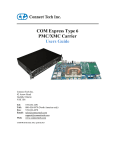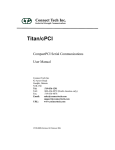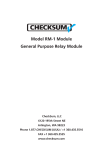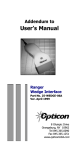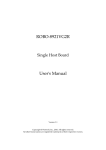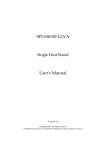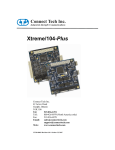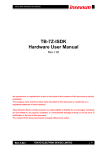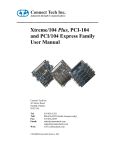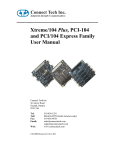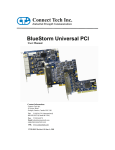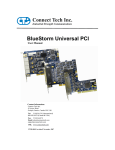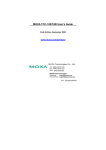Download User Manual - Connect Tech Inc.
Transcript
Titan/104-Plus Connect Tech Inc 42 Arrow Road Guelph, Ontario N1K 1S6 Tel: 519-836-1291 Toll: 800-426-8979 (North America only) Fax: 519-836-4878 Email: [email protected] [email protected] URL: www.connecttech.com CTIM-00034 Revision 0.01 September 27, 2007 Connect Tech Titan/104-Plus User’s Manual Limited Lifetime Warranty Connect Tech Inc. provides a Lifetime Warranty for this family of. products. Should this product, in Connect Tech Inc.'s opinion, fail to be in good working order during the warranty period, Connect Tech Inc. will, at its option, repair or replace this product at no charge, provided that the product has not been subjected to abuse, misuse, accident, disaster or non Connect Tech Inc. authorized modification or repair. You may obtain warranty service by delivering this product to an authorized Connect Tech Inc. business partner or to Connect Tech Inc. along with proof of purchase. Product returned to Connect Tech Inc. must be pre-authorized by Connect Tech Inc. with an RMA (Return Material Authorization) number marked on the outside of the package and sent prepaid, insured and packaged for safe shipment. Connect Tech Inc. will return this product by prepaid ground shipment service. The Connect Tech Inc. Lifetime Warranty is defined as the serviceable life of the product. This is defined as the period during which all components are available. Should the product prove to be irreparable, Connect Tech Inc. reserves the right to substitute an equivalent product if available or to retract Lifetime Warranty if no replacement is available. The above warranty is the only warranty authorized by Connect Tech Inc. Under no circumstances will Connect Tech Inc. be liable in any way for any damages, including any lost profits, lost savings or other incidental or consequential damages arising out of the use of, or inability to use, such product. Copyright Notice The information contained in this document is subject to change without notice. Connect Tech Inc. shall not be liable for errors contained herein or for incidental consequential damages in connection with the furnishing, performance, or use of this material. This document contains proprietary information that is protected by copyright. All rights are reserved. No part of this document may be photocopied, reproduced, or translated to another language without the prior written consent of Connect Tech, Inc. Copyright 2007 by Connect Tech, Inc. Trademark Acknowledgment Connect Tech, Inc. acknowledges all trademarks, registered trademarks and/or copyrights referred to in this document as the property of their respective owners. Not listing all possible trademarks or copyright acknowledgments does not constitute a lack of acknowledgment to the rightful owners of the trademarks and copyrights mentioned in this document. 2 Revision 0.01 Connect Tech Titan/104-Plus User’s Manual Table of Contents Limited Lifetime Warranty ..............................................................................................................................2 Copyright Notice..............................................................................................................................................2 Trademark Acknowledgment...........................................................................................................................2 Table of Contents.............................................................................................................................................3 List of Figures .....................................................................................................................3 List of Tables.......................................................................................................................3 Customer Support Overview............................................................................................................................4 Contact Information .........................................................................................................................................4 Introduction......................................................................................................................................................5 Features ...............................................................................................................................5 Titan/104-Plus Diagram...................................................................................................................................6 Titan/104-Plus Installation Overview ..............................................................................................................6 Hardware Configuration ..................................................................................................................................7 Interrupts and Memory Address Selection ..........................................................................7 ID Selection.........................................................................................................................7 ID selection using the Rotary Switch .........................................................................7 ID Selection using the Jumper Block .........................................................................7 Electrical Interfaces .........................................................................................................................................8 RS-232 Electrical Interface .................................................................................................8 RS-422/485 Electrical Interface ..........................................................................................8 Full Duplex Mode ......................................................................................................8 Half Duplex Mode .....................................................................................................8 Multi-drop Slave Mode..............................................................................................9 Line Bias/Termination ...............................................................................................9 Jumper Block Settings.........................................................................................................9 Connectors/Pinouts ........................................................................................................................................10 RS-422/485 Cable Wiring Examples .............................................................................................................11 Hardware Installation.....................................................................................................................................12 Installing the Titan/104-Plus into your system ..................................................................12 Software/Driver Installation...........................................................................................................................12 Specifications.................................................................................................................................................12 Operating Environment .....................................................................................................12 PC Bus Interface................................................................................................................12 Dimensions........................................................................................................................12 Communications................................................................................................................12 Baud Rates ...............................................................................................................12 UARTs .....................................................................................................................12 Control Signals ........................................................................................................12 Certification.......................................................................................................................13 List of Figures Figure 1: Titan/104-Plus RS-232/422/485 model hardware components....................................................... 6 Figure 2: Rotary switch ID selection .............................................................................................................. 7 Figure 3: Jumper settings for ID selection...................................................................................................... 8 Figure 4: RS-422/485 Wiring Diagram (4 wire) .......................................................................................... 11 Figure 5: RS-422/485 Wiring Diagram (2 wire) .......................................................................................... 11 List of Tables Table 1: I/O Signal Assignments for RS-232/422/485 Models .................................................................... 10 Table 2: DB-9 male fan-out cable pinouts.................................................................................................... 11 Revision 0.01 3 Connect Tech Titan/104-Plus User’s Manual Customer Support Overview If you experience difficulties after reading the manual and/or using the product, contact the Connect Tech reseller from which you purchased the product. In most cases the reseller can help you with product installation and difficulties. In the event that the reseller is unable to resolve your problem, our highly qualified support staff can assist you. Our support section is available 24 hours a day, 7 days a week on our website at: www.connecttech.com/sub/support/support.asp. See the contact information section below for more information on how to contact us directly. Our technical support is always free. Contact Information We offer three ways for you to contact us: Mail/Courier You may contact us by letter at: Connect Tech Inc. Technical Support 42 Arrow Road Guelph, Ontario Canada N1K 1S6 Email/Internet You may contact us through the Internet. Our email and URL addresses on the Internet are: [email protected] [email protected] www.connecttech.com Note: Please go to the Download Zone or the Knowledge Database in the Support Center on the Connect Tech website for product manuals, installation guides, device driver software and technical tips. Submit your technical support questions to our customer support engineers via the Support Center on the Connect Tech website. Telephone/Facsimile Technical Support representatives are ready to answer your call Monday through Friday, from 8:30 a.m. to 5:00 p.m. Eastern Standard Time. Our numbers for calls are: Telephone: Telephone: Facsimile: 4 800-426-8979 (North America only) 519-836-1291 (Live assistance available 8:30 a.m. to 5:00 p.m. EST, Monday to Friday) 519-836-4878 (on-line 24 hours) Revision 0.01 Connect Tech Titan/104-Plus User’s Manual Introduction Connect Tech's Titan/104-Plus family combines the best in performance and design of full sized PCI bus devices with the rugged and compact form factor of PC/104. PCI 2.3 and PC/104-Plus 2.0 compliant, the modular Titan/104-Plus cards include a PC/104 pass-through connector option for compatibility with legacy PC/104 cards. The Titan/104-Plus offers independent port configuration for baud rate, and data bit options of 5, 6, 7, 8, and 9 as well as 1, 1.5 and 2 stop bits. Select between odd and even parity. The Titan/104-Plus is perfect for embedded applications such as industrial PCs, kiosks, military systems, aerospace, medical systems, POS devices and any system requiring fast data transfer speeds and a rugged, compact form factor. These self-stacking cards are low on power consumption and function in commercial temperature conditions. Features • • • • • • • • • • • • • • • +5V PC/104-Plus adapter PCI 2.3 and PC/104-Plus compliant 4 port models: 4 ports jumper selectable RS-232/422/485 8 port models: 8 ports jumper selectable RS-232/422/485 Supports full duplex, half duplex and multi-drop communication modes in RS-422/485 Maximum data speeds of 921.6 Kbps (RS-232) and 1.843 Mbps (RS-422/485) Operating temperature range of 0º to 70º Celsius, storage temperature of -55 to +125 C Each port can be configured independently for baud rate, parity, stop, and data bits, including 9-bit data support High performance UARTs PC/104 pass-through connectors installed for compatibility with legacy PC/104 cards Software support for Linux Available signals: RS-232: TxD, RxD, RTS, CTS, RI, DTR, DSR, DCD and Signal Ground (SG) RS-422/485: TxD+/-, RxD+/-, RTS+/-, CTS+/- and Signal Return (SR) Multilayer PCB built with EMI reduction techniques Built with low power CMOS components PCI plug and play - no jumpers to set for memory or interrupt configuration Revision 0.01 5 Connect Tech Titan/104-Plus User’s Manual Titan/104-Plus Diagram Figure 1: Titan/104-Plus RS-232/422/485 model hardware components Titan/104-Plus Installation Overview Before you begin, take a moment to ensure your package includes the components that ship with your product. These components should include: • • • • One Titan/104-Plus adapter One CD containing software and documentation One DB-9 male fan-out cable (optional on four port models) Two DB-9 male fan-out cables (optional on eight port models) If any of these components is missing, contact Connect Tech (see more Contact Details) or your reseller. There are three stages to installing your Titan/104-Plus: 1. 6 Hardware Configuration Interrupts and Memory selection will be set by the host computer’s BIOS. This section outlines jumper settings and the ID selection process. Revision 0.01 Connect Tech Titan/104-Plus User’s Manual 2. Hardware Installation Installation involves the physical connection of the Titan/104-Plus within your computer’s PC/104-Plus stack. (Please note that you should configure any jumper settings, such as ID or electrical interface, if required, prior to installing the board.) 3. Software/Driver installation Load the appropriate driver for your Operating System, as found on the accompanying CD. Installation guides are also available on the CD to aid you in this process. Hardware Configuration Interrupts and Memory Address Selection The Titan/104-Plus board is a PCI card, so the host computer’s BIOS will automatically set interrupts and memory addresses when you reboot after installation. ID Selection Up to four Titan/104-Plus boards can reside within a single PC/104-Plus module stack. Each card within the stack must have a unique ID ranging from zero to three. Depending on your Titan/104-Plus model, you will be required to set either a pair of jumpers or a rotary switch to specify where your card is located within the stack. (Ensure that no two boards share an ID number.) In systems designed prior to the PC/104-Plus 2.0 specification, the fourth ID was reserved for target only devices and did not support bus mastering. Since the Titan/104-Plus is not a bus mastering device, an assignment is recommended along with a stack location of ID 3. This ensures that all three of the bus mastering capable IDs in the PC/104-Plus stack are available for bus mastering devices. In systems designed post PC/104-Plus 2.0 specification, all four IDs support bus mastering; therefore, there is no advantage to setting the Titan/104-Plus ID to 3. Please note that regardless of which PC/104-Plus specification version the system is using, the Titan/104-Plus will work with any ID selected as long as no other device in the system is using the same ID. ID selection using the Rotary Switch If your Titan/104-Plus is equipped with a rotary switch, turn the knob on the switch so that the arrow points at the ID you would like to use. (See Figure 2 for the location of the rotary switch on the board). Use the following settings to set your Titan/104-Plus adapter’s location (or ID) within the stack: Module Slot 1 2 3 4 Switch Position 0 or 4 1 or 5 2 or 6 3 or 7 Figure 2: Rotary switch ID selection ID Selection using the Jumper Block If your Titan/104-Plus is equipped with a jumper block for ID selection, set your board’s location by changing jumper positions Figure 3 depicts the jumper settings required for each ID. Revision 0.01 7 Connect Tech Titan/104-Plus User’s Manual The jumpers remain unpopulated for an ID of zero. Populate the left jumper for an ID of one, right jumper for an ID of two, and populate both for an ID of three. Figure 3: Jumper settings for ID selection Electrical Interfaces RS-232 Electrical Interface This is the default setting for the interface selectable Titan/104-Plus. To operate a port in RS-232 mode, no jumpers are set on the corresponding jumper block. RS-422/485 Electrical Interface The Titan/104-Plus RS-232/422/485 adapter supports three modes of RS-422/485 communication, as outlined below. (See Figure 4 to see examples of jumper settings.) Full Duplex Mode In this mode, TxD+/- & RxD+/- are being driven to a known level at all times. This mode is typically used in point-to-point situations much like RS-232 and is the default setting. Half Duplex Mode In this mode the TxD+/- line driver is enabled only when data is transmitted and RxD+/- is disabled when data is being transmitted. This mode is typically used in either point-to-point 2wire connections OR in multi-drop 2-wire bus connections. This mode requires software setup in Control Panel – System – Hardware – Device Manager – Ports – CTI PCI UART. Click on Advanced under Port Settings after the driver is installed. 8 Revision 0.01 Connect Tech Titan/104-Plus User’s Manual Multi-drop Slave Mode In this mode the TxD+/- line driver is enabled only when data is transmitted and RxD+/- is enabled consistently. This mode is typically used in multi-drop 4-wire connections. Software setup is required for this mode and is located in Control Panel – System Properties – Hardware - Device Manager – Ports – CTI PCI UART. Click on Advanced under Port Settings. (See Half Duplex Mode above.) Line Bias/Termination The RS-422/485 transceivers, both transmit and receive, are optionally biased to produce a line level mark condition through jumper selectable resistors. These options are typically used in multi-drop 4-wire connections. Jumper Block Settings The following jumper block diagram depicts typical settings on a four-port selectable Titan/104-Plus. Jumper blocks JA, JB, JC and JD control ports 1 through 4, respectively. JA JA0 JA1 JA2 JA3 JA4 JA5 JC JB JB0 JB1 JB2 JB3 JB4 JB5 Port 1 Port 2 JD RS-485 selection TxD control RxD control RxD ± Termination/Bias RxD ± Termination/Bias TxD ± Termination JD0 JD1 JD2 JD3 JD4 JD5 JC0 JC1 JC2 JC3 JC4 JC5 Port 3 Port 4 Figure 4: Example of various jumper block settings for four-port RS-232/422/485 models In this example, port 1 is set to RS-232, port 2 is set to RS-422/485 half duplex, port 3 is set to RS-422/485 full duplex, and port 4 is set to RS-422/485 multi-drop slave. RS-485 Selection Install this jumper to configure a port for RS-422/485 mode. If the jumper is not installed, the port will function in RS-232 mode. TxD Control Install this jumper to enable the RS-485 transmitter only when sending data. This mode is useful for half-duplex operation when only one device is allowed to send data at a time. If the jumper is not installed, the transmitter will always drive the line to an idle state when not sending data. RxD Control Install this jumper to enable the RS-485 receiver only when NOT transmitting data. This is useful for half-duplex operation to prevent the transmitting device from receiving its own data as it sends. If this jumper is not installed, the receiver is always enabled and ready to receive data. RxD ± Termination/Bias On standard build cards, install this pair of jumpers to enable a 150 ohm terminator across the RxD+ and RxD- pins for the corresponding port. A biasing network is also enabled that drives the receiver to an inactive or safe mode. The receiver can still receive data from another device and the biasing helps to prevent the reception of data generated by noise on the transmission line. The two jumpers for RxD termination/bias must be installed and removed as a pair. TxD ± Termination Install this jumper to enable a 150 ohm resistor across the TxD+ and TxD- pins of the corresponding port. Half Duplex and Multi-drop Slave modes require you to select the appropriate mode via software. Please refer to the appropriate directories on the Titan/104-Plus CD. Revision 0.01 9 Connect Tech Titan/104-Plus User’s Manual Connectors/Pinouts Figure 5: 40 pin connector: Pin numbering Table 1: I/O Signal Assignments for RS-232/422/485 Models (see Figure 1 for Port Numbering) 10 Header Port No. (4 port models) Header Port No. (8 port models) Pin No. RS-232 Direction RS422/485 Direction 1 1 or 5 2 2 or 6 3 3 or 7 4 4 or 8 1 2 3 4 5 6 7 8 9 10 11 12 13 14 15 16 17 18 19 20 21 22 23 24 25 26 27 28 29 30 31 32 33 34 35 36 37 38 39 40 DCD DSR RxD RTS TxD CTS DTR RI SG N/C DCD DSR RxD RTS TxD CTS DTR RI SG N/C DCD DSR RxD RTS TxD CTS DTR RI SG N/C DCD DSR RxD RTS TxD CTS DTR RI SG N/C Input Input Input Output Output Input Output Input Signal Ground No Connection Input Input Input Output Output Input Output Input Signal Ground No Connection Input Input Input Output Output Input Output Input Signal Ground No Connection Input Input Input Output Output Input Output Input Signal Ground No Connection RxD+ CTSRxDRTS+ TxD+ CTS+ TxDRTSSR N/C RxD+ CTSRxDRTS+ TxD+ CTS+ TxDRTSSR N/C RxD+ CTSRxDRTS+ TxD+ CTS+ TxDRTSSR N/C RxD+ CTSRxDRTS+ TxD+ CTS+ TxDRTSSR N/C Input Input Input Output Output Input Output Output Signal Reference No Connection Input Input Input Output Output Input Output Output Signal Reference No Connection Input Input Input Output Output Input Output Output Signal Reference No Connection Input Input Input Output Output Input Output Output Signal Reference No Connection Revision 0.01 Connect Tech Titan/104-Plus User’s Manual Table 2: DB-9 male fan-out cable pinouts Pin # DB-9 1 2 3 4 5 6 7 8 9 Signal DCD RxD TxD DTR SG DSR RTS CTS RI RS-232 Direction Input Input Signal RxD+ RxDTxD+ TxDSR CTSRTS+ CTS+ RTS- Output Output Signal Ground Input Output Input Input RS-422/485 Direction Input Input Output Output Signal Reference Input Output Input Output D 1 DB-9 Male 5 9 6 RS-422/485 Cable Wiring Examples Titan/104-Plus adapter 3 4 1 2 7 TxD + RS-485/422 peripheral RxD + TxD - RxD - RxD + TxD + RxD - TxD - RTS + RTS + CTS + CTS + RTS - RTS - CTS - CTS - SR SR 8 9 6 5 Figure 4: RS-422/485 Wiring Diagram (4 wire) Titan/104-Plus adapter 1 3 4 2 7 8 9 6 5 RS-485/422 peripheral RxD + TxD + TxD + RxD + TxD - RxD - RxD - TxD - RTS + RTS + CTS + CTS + RTS - RTS - CTS - CTS - SR SR Figure 5: RS-422/485 Wiring Diagram (2 wire) Notes: The RS-422/485 electrical interface consists of a differential signaling scheme. You should always connect the signals with twisted pairs. Signal reference must be connected. Revision 0.01 11 Connect Tech Titan/104-Plus User’s Manual Hardware Installation Installing the Titan/104-Plus into your system Turn off the power to your computer and open it to expose the expansion slots (consult your system’s documentation for more information on this procedure). Choose an available position in the PC/104-Plus stack, and set the ID jumpers or rotary switch accordingly (see ID Selection). Insert the Titan/104-Plus adapter and re-assemble the stack. Please note that the Titan/104-Plus may only be used in 5V PCI systems. Software/Driver Installation The Titan/104-Plus provides support for Linux, Windows NT/2000/Server 2003/XP/Ardence RTX and QNX 4/6. For installation guidelines and driver codes, please refer to the appropriate directories on the Titan/104-Plus CD. For further information concerning software installation of Titan/104-Plus products please visit Connect Tech’s Download Zone. If you are interested in a device driver for an operating system not listed please contact the Connect Tech Sales Department. Specifications Operating Environment Storage temperature: Operating temperature: Humidity: -55° C to 125° C 0° C to 70° C 95% non-condensing PC Bus Interface 5V PC/104-Plus or PCI/104 Dimensions PC/104-Plus Standard Communications Baud Rates RS-232: RS-422/485: 50 bps – 921.6 Kbps 50 bps – 1.8432 Mbps UARTs Quad Oxford PCI UARTs provide 128 byte transmit and receive FIFO buffers for each port Control Signals RS-232: TxD, RxD, RTS, CTS, RI, DTR, DSR, DCD and Signal Ground (SG) RS-422/485: TxD+/-, RxD+/-, RTS+/-, CTS+/- and Signal Return (SR) 12 Revision 0.01 Connect Tech Titan/104-Plus User’s Manual Certification Titan/104-Plus is a product to be incorporated into a device/system that will ultimately be subject to FCC, DOC/IC, and CE certification. The customer is responsible for bringing the completed device/system into compliance prior to resale. Connect Tech has designed the Titan/104-Plus with EMI and EMC considerations including: Ground and power planes EMI/EMC reducing PCB layout Revision 0.01 13