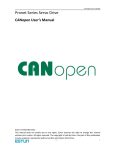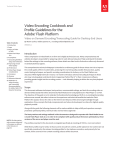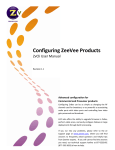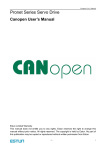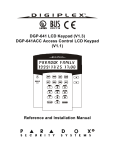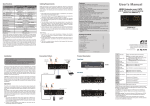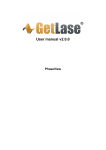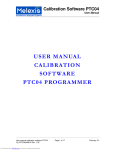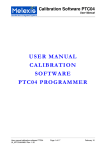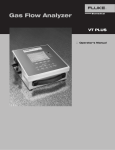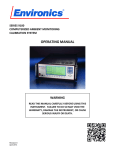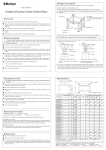Download Model 210 - Intek, Inc.
Transcript
TABLE OF CONTENTS SECTION 1 ! GENERAL INFORMATION . . . . . . . . . . . . . . . . . . . . . . . . . . . . . . . . . . . . . 1.1 INTRODUCTION . . . . . . . . . . . . . . . . . . . . . . . . . . . . . . . . . . . . . . . . . . . . . . 1.2 DESCRIPTION OF OPERATION . . . . . . . . . . . . . . . . . . . . . . . . . . . . . . . . . 1.3 PRECAUTIONS . . . . . . . . . . . . . . . . . . . . . . . . . . . . . . . . . . . . . . . . . . . . . . . -1-1-2-2- SECTION 2 ! INSTALLATION . . . . . . . . . . . . . . . . . . . . . . . . . . . . . . . . . . . . . . . . . . . . . . 2.1 SENSOR . . . . . . . . . . . . . . . . . . . . . . . . . . . . . . . . . . . . . . . . . . . . . . . . . . . . . 2.2 TRANSMITTER ELECTRONICS . . . . . . . . . . . . . . . . . . . . . . . . . . . . . . . . . 2.3 ELECTRICAL CONNECTIONS . . . . . . . . . . . . . . . . . . . . . . . . . . . . . . . . . . -4-4-6-7- SECTION 3 ! OPERATION . . . . . . . . . . . . . . . . . . . . . . . . . . . . . . . . . . . . . . . . . . . . . . . . . 3.1 START UP . . . . . . . . . . . . . . . . . . . . . . . . . . . . . . . . . . . . . . . . . . . . . . . . . . . 3.2 GENERAL INFORMATION . . . . . . . . . . . . . . . . . . . . . . . . . . . . . . . . . . . . 3.3 OPERATIONAL INTERFACES . . . . . . . . . . . . . . . . . . . . . . . . . . . . . . . . . 3.4 INSTRUMENT CONFIGURATION . . . . . . . . . . . . . . . . . . . . . . . . . . . . . . 3.5 OUTPUT CURVE . . . . . . . . . . . . . . . . . . . . . . . . . . . . . . . . . . . . . . . . . . . . . - 11 - 11 - 11 - 11 - 12 - 16 - SECTION 4 ! MAINTENANCE . . . . . . . . . . . . . . . . . . . . . . . . . . . . . . . . . . . . . . . . . . . . . 4.1 GENERAL MAINTENANCE . . . . . . . . . . . . . . . . . . . . . . . . . . . . . . . . . . . . 4.2 FLOW CALIBRATION ADJUSTMENT . . . . . . . . . . . . . . . . . . . . . . . . . . . 4.3 SPARE PARTS . . . . . . . . . . . . . . . . . . . . . . . . . . . . . . . . . . . . . . . . . . . . . . . 4.4 TROUBLESHOOTING . . . . . . . . . . . . . . . . . . . . . . . . . . . . . . . . . . . . . . . . . - 17 - 17 - 17 - 17 - 17 - SECTION 5 ! CUSTOMER SERVICE . . . . . . . . . . . . . . . . . . . . . . . . . . . . . . . . . . . . . . . . 5.1 QUESTIONS ON EXISTING HARDWARE . . . . . . . . . . . . . . . . . . . . . . . . 5.2 TROUBLESHOOTING . . . . . . . . . . . . . . . . . . . . . . . . . . . . . . . . . . . . . . . . . 5.3 FACTORY AND FIELD SERVICE . . . . . . . . . . . . . . . . . . . . . . . . . . . . . . . 5.4 DECONTAMINATION OF EQUIPMENT . . . . . . . . . . . . . . . . . . . . . . . . . 5.5 QUESTIONS ON NEW EQUIPMENT . . . . . . . . . . . . . . . . . . . . . . . . . . . . - 21 - 21 - 21 - 21 - 21 - 21 - SECTION 6 ! CUSTOM INFORMATION . . . . . . . . . . . . . . . . . . . . . . . . . . . . . . . . . . . . . 6.1 UNIT IDENTIFICATION . . . . . . . . . . . . . . . . . . . . . . . . . . . . . . . . . . . . . . . 6.2 CONFIGURATION . . . . . . . . . . . . . . . . . . . . . . . . . . . . . . . . . . . . . . . . . . . . 6.3 SPECIAL INSTRUCTIONS . . . . . . . . . . . . . . . . . . . . . . . . . . . . . . . . . . . . . - 22 - 22 - 22 - 22 - TABLE OF ORIGINAL CALIBRATION DATA . . . . . . . . . . . . . . . . . . . . . . . . . . - 23 FLOW OUTPUT CURVE MODEL 210 FLOW METER SENSOR INSTALLATION ©Intek, Inc. 2010 M an ua l no . A2 10 06 06 Re v. B MODEL 210FM RevB.wpd WARRANTY Intek, Inc. warrants each Rheotherm Model 210 product to be free from defects in material and workmanship under normal use and service; Intek's obligation under this warranty being limited to making good any part or parts thereof which shall, within one (1) year after delivery of such product to the original purchaser, be returned to Intek with transportation charges prepaid and which Intek's examination shall disclose to its satisfaction to have been thus defective; this warranty being expressly in lieu of all other warranties, express or implied and all other obligation or liabilities on Intek's part. The purchaser will assume all responsibility and expense for removal, decontamination and reinstallation of equipment. Rheotherm flow meters are manufactured under United States patent numbers 4,255,968; 4,942,763; 4,949,578; 5,485,754; 5,752,411 and 6,526,755. Intek, Rheotherm, RheoVac, Rheovec, Rheomax and RheoSmart are registered trademarks of Intek, Inc. Intek, Inc. 751 Intek Way W esterville, Ohio 43082-9057 TEL: (614) 895-0301 • FAX: (614) 895-0319 website: www .intekflow.com e-ma il: [email protected] SECTION 1 ! GENERAL INFORMATION 1.1 INTRODUCTION Rheotherm® precision flow meters are designed to provide accurate representation of fluid flow rate. Rheotherm instruments are manufactured exclusively by Intek, Inc. and employ a patented thermal technique used by industry since 1978. The unique sensor designs have protected sensors, are easy to install and require little or no maintenance. The Model 210 is a “smart” instrument; its unique features and performance characteristics are described in SECTIONS 3, 4, and 6. Each Rheotherm flow meter consists of two elements — a sensor and a transmitter unit. The sensors come in two basic designs, intrusive and nonintrusive (SECTION 2.1). Design selection is based on application constraints or customer preference. The transmitter, for signal processing, is housed in one of three enclosure styles (SECTION 2.2). Again, selection is based on application requirement. Key features of Rheotherm instruments are: • Nonintrusive flow measurement — For pipe sizes from 0.030 to 2 inches, flow sensing can be done from outside the flow tube. • No moving parts — There are no rotating, translating, undulating or oscillating parts to wear, stick, break or fatigue. • Chemical compatibility — The wetted surface(s) can be any of a number of corrosion resistant metals or alloys. Most TU or TUL type sensors can be made with no internal joints or seals. • Flexibility — Rheotherm meters can be ordered calibrated for mass or volumetric units or in average velocity. Flow rate, totalization and fluid temperature displays or output signals are available, as well as rangeability up to 100:1 or more. • Fluid pressure options to 10,000 psi (check sensor tag for rating on your unit). • Withstands over-ranging — No damage or change in calibration will occur due to excessive flow rates many times higher than calibration range. • Immunity to shock and vibration. • Optional nuclear radiation hardening. • Range of application includes measurements in capillary tubes to large diameter pipes or ducts. -1- 1.2 DESCRIPTION OF OPERATION Rheotherm flow meters are available with various nonintrusive and intrusive sensor designs, but they all use the same, patented, thermal sensing technique. Two temperature sensors are used — one is in thermal equilibrium with the fluid and provides a fluid temperature reference, while the second temperature sensor is located near a heater so that its temperature is slightly above that of the fluid. In a TU or TUL sensor, the temperature sensors and heater are attached to the outside of the flow tube, whereas the probe sensors have the sensors and heater located in the probe(s) that are inserted into the stream. The rate at which heat is removed from the heated sensor by the stream is related to fluid velocity. Hence, the measured temperature differential between the reference sensor and heated sensor is a function of flow rate. Intek, Inc. is licensed to use this patented and trademarked flow measurement method. Nonintrusive sensor (TU or TUL) Examples of insertion probe sensors with thread or flange fittings 1.3 PRECAUTIONS !! CAUTION: Throughout the manual this caution notation indicates that failure to execute the accompanying instructions may cause the instrument or external equipment to malfunction. !! WARNING: A warning indicates that failure to execute the accompanying instructions may cause permanent damage to the instrument or external equipment. 1. Use proper input power — Check the label on the transmitter for the input power requirements. 2. Use reasonable care in handling the sensor. Do not try to disassemble the sensors; there are no removable parts. TU or TUL — Twisting or bending can damage the sensor. The flow tubes are thinwalled tubing. Do not rotate the electronics box or try to disassemble the sensor body tube fittings (at each end of the shell). -2- Probes (NPT/2I, NPT/I, BF/2I, BF/I, etc.) — Take care not to bend the probes or damage the tips. Do not try to remove or turn the electronics box. 3. Check the sensor maximum temperature rating — Do not operate a sensor at or subject it to a temperature above its specified limit. 4. Keep moisture out of the electronic enclosure and sensor junction box. Once cable connections are made in the junction box, make sure the lid is tightly closed. Seal conduit lines if they can become wet inside. 5. Keep sensor wetted surfaces clean and free of permanent layer build-up. 6. Do not exceed pressure limits of the tube or fittings. 7. Maintain a thermally stable environment (short-term) for the sensor and adjacent line (See SECTION 2 — INSTALLATION). These instructions cover installation, calibration and maintenance of Rheotherm meters in standard configurations. Any special information pertaining to your unit is covered under CUSTOM INFORMATION (SECTION 6). Time should be taken to carefully read these instructions prior to installation of the equipment. Should any questions arise or problems occur, call Intek for immediate assistance. -3- SECTION 2 ! INSTALLATION 2.1 SENSOR !! WARNING: If the instrument has been selected for use in hazardous environments the model number shall end with the suffix -FM. The -FM notation designates that the instrument has been designed, manufactured for use, and reviewed by Factory Mutual (FM) as suitable for use in Class I, Division 1, Groups B, C, D, (Class I, Zone 1, IIB+H2 for US Only), Class II, Division 1, Groups E, F, G, Class III, Division 1, type NEMA 4X, T6 Ta=60/C, Hazardous Locations. This instrument is not recommended for use in acetylene environments. !! WARNING: TO PREVENT IGNITION OF HAZARDOUS ATMOSPHERES, DO NOT REMOVE COVER WHILE CIRCUITS ARE ALIVE and SEAL ALL CONDUITS WITHIN 18". !! WARNING: The sensors have no user serviceable parts, so do not try to disassemble. Permanent damage may result. !! CAUTION: All sensors have a directional arrow on the tag and/or etched into a metal part. Before installing a sensor, please note proper flow direction. This is critical to instrument performance. The sensor style supplied with your meter is listed in the model code number in SECTION 6. Proper installation of the sensor is necessary for achieving accuracy and repeatability. Installation suggestions for each type of standard sensor are given here and instrument detail drawings may be included in the appendix. For custom sensor installations, refer to CUSTOM INFORMATION — SECTION 6. Be sure wetted surfaces are clean before installing. If cleaning is needed, use non-residue solvent and wipe dry. Some sensor terminations are enclosed in an aluminum housing and if it is not sealed properly can easily be damaged by moisture and corrosion. Make sure the lid is tightly sealed and the gasket, if supplied, is in place. 1. TU or TUL (nonintrusive) — capillary (C), 1'16 and c TU or TUL sensors particularly require special care in handling and installing to avoid damage to sensor tube and tube stubs. !! WARNING: TU and TUL sensors are made with thin-walled tubing — use care when installing. All TU and TUL sensors larger than c inch should have straight line input and output sections, typically 20 pipe diameters on the inlet and 6 to 10 diameters on the outlet. If installed vertically, the direction of flow should be up through the sensor. Connection in -4- the line is via compression fittings, hose with clamp, threaded fittings or flanges, whichever is appropriate. Care must be taken not to transmit a twisting force through the sensor s midsection. The TU and TUL sensors, whether flanged or not, must not be used to pull other piping together or to make up angular mismatch of fittings. The sensor mounted enclosure should never be rotated for any reason. TU and TUL sensors 1'16 or smaller may be sleeved with a c" tube for added support. Connection should always be made to the flow tube, as there is no assured seal between the flow tube and the sleeve. Fluid temperatures other than ambient require special attention. Thermal gradients from one end of the sensor to the other, as well as along the radius of the connection pipe, are undesirable. Therefore, effective insulation should be installed around the inlet and outlet straight line runs. Gradients which may exist in the line further up stream can be removed if an insulated elbow is installed in the line prior to entering the straight line portion of the plumbing. Metallic support braces for the sensor or adjoining plumbing can act as a heat sink and cause indication errors in high temperature applications. The support braces should be thermally isolated from the line to avoid heat loss effects. If the sensor is for use above 212°F, it will have a stainless steel side arm to get the electronics box away from the heat. Free air should be allowed to flow around the side arm and electronics enclosure to keep the electronics cool. The side arm can be insulated up to one third of its length from the sensor body. In these applications, proper thermal control is vital to accurate meter performance. Nonuniform heat tracing, relay on/off temperature controllers and oscillating proportional type control should always be avoided. Steam trace lines with good pressure regulation or properly tuned proportional temperature control systems are effective in maintaining uniform fluid temperature. A box around the sensor and inlet tubing is highly recommended for operating temperatures higher than room ambient. Allow enough inlet tubing inside the box to allow the fluid temperature to become the same temperature as the surrounding air. Separately control the box air temperature at the same temperature as the incoming fluid temperature to minimize thermally induced indication errors. Flow stream conditioning must also be considered to maximize meter performance. Avoid upstream protrusions and short distance straight runs, particularly for insertion probes and TU/TUL sensors ¼" and larger. Flow pulsations, such as those created by metering pumps, may cause the instrument to differ from the factory calibration. Furthermore, if the flow is varied by stroke and by pump speed adjustment, the indication will most likely be non-repeatable. If you are using a pump of this type, it is recommended that a pulsation dampening device be used to provide smooth continuous flow. Otherwise a readjustment of the instrument calibration after installation would be required (See SECTION 4.2). For liquid measurement systems using high pressure gas to force flow, the effects of the absorbed gas must be considered. In these cases, sudden pressure drops up stream of the sensor such as line size expansions, control valves, and pressure dropping regulators must -5- be avoided. Sudden pressure drops can cause the absorbed gas to release into the liquid, making the flow sporadic and difficult to measure. Control valves should be placed down stream of the sensor. The ideal installation will provide the sensor with well established smooth flow, uniform system temperature and consistent fluid media. 2. Intrusive Probes — !! IMPORTANT: Recommended straight run for best accuracy is a minimum 20 diameters upstream and 10 diameters downstream. The various probe sensors are mounted through a threaded collar (NPT/2I and NPT/I) or flanged tee (BF/2I or BF/I). Other fittings and sensor designs are also available and are discussed on the Custom Information page. Generally the probes are sized so the tips extend ½ to 1 inch beyond the pipe center line when properly installed. There are exceptions to this in certain applications; see CUSTOM INFORMATION (SECTION 6) as it applies. Proper alignment of the sensor with flow is important; the flow direction is indicated on the sensor tag and/or etched into the sensor. All dual probe sensors (NPT/2I, BF/2I) are installed so that the two probes are side-by-side across the fluid stream. Never rotate the integral box. If this occurs the sensor could be damaged and/or installed misaligned with the direction of flow. For high temperature applications, the sensor and surrounding line should be well insulated. Leave a portion of the sensor neck un-insulated to allow heat dissipation before reaching the junction box. 2.2 TRANSMITTER ELECTRONICS Three transmitter configurations are available. The base model contains a round box integrally mounted on the sensor, and provides a linear 4-20 mA output (the “blind” option). When a local display is needed, the transmitter is enclosed in an explosion-proof box that contains a windowed electronics package for process variable display, IR communication, and IR proximity sensor user adjustment (the “display” option). A remote user interface option allows the sensor and the electronics to be separated by up to 200 feet with the use of a shielded instrument cable (Model 210R option). Consider the operational needs when selecting an installation site. Review the operation section of this manual and provide access to the features that may need to be used during normal or maintenance operations. Each configuration is designed such that the instrument is watertight (non-submersible) when the covers are properly seated. The housing(s) should be mounted such that wire/cable ports are located at the back, bottom, or sides of the housing(s) to reduce risks associated with water spray, condensation and settling of dust and dirt. All exposed parts are stainless steel (unless a special alloy has been specified), painted cast aluminum or steel, polycarbonate, or quartz glass (display window). These materials tolerate most corrosive environments. -6- !! WARNING: When used in hazardous environments, the model number will include the -FM suffix. Using the shaft of a screwdriver placed between the lid s center bosses, the sensor mounted box lid shall be tightened enough to assure it cannot be removed without the use of a tool. All enclosure covers should be in place, with all supplied gaskets, and tightened before power is applied to the unit. Conduit seals are required for Class I, Division 1 and Class I, Zone 1 applications if the field wiring passes through a conduit length 18" or longer. Applicable code requirements should be observed when connecting the conduit to the enclosure. For the Model 210R option, the sensor and transmitter housing(s) should be installed keeping in mind the length and routing of the field wiring cable(s). Field wiring consisting of individually shielded pairs, one pair for power and one pair for the flow signal, is recommended. EMC compliance testing has been successfully completed using a single field wiring cable length of ten feet per CE marking guidelines. Additional lengths have been factory tested up to 200 feet. Lengths beyond ten feet require attention from the system installer with consideration given to potential RF interference of the 4-20 mA signal and to assure adequate power DC voltage levels are delivered to the instrument, given resistive voltage loss in longer DC power wire lengths. Sensor cable, for use in Model 210R, is typically supplied by the factory. Conduit or other suitable protection is also recommended for this cable between the sensor and the transmitter electronics. Unless otherwise specified, normal ambient environment for the transmitter is 0-120°F. Maximum environment temperature for the transmitter and transmitter enclosure contents is 135°F. 2.3 ELECTRICAL CONNECTIONS 1. Verify/configure the input power. The input power requirement is listed on the tag on the transmitter enclosure. Be sure the input power source to be used is properly selected in the unit. Unless specifically ordered otherwise, the input power requirements are 24±2Vdc @ 0.25A typical. Do not apply power to the instrument until all connections are made and all enclosure covers are in place. !! CAUTION: Use supply wires suitable for 10/C above ambient. !! CAUTION: The output signal is isolated from the power ground. If you are connecting the 4-20 mA output to an isolated input device, it may be advisable to ground the incoming signal at the input device. Refer to the input device manufacturer s recommendations. For CE compliance when using an input power source above 70 volts, it is required to employ a switch or circuit-breaker as a means for disconnection. For all other cases this is also recommended but may not be required by your local wiring code — consult your plant s safety engineer. 2. Check the analog output configuration of the transmitter and your input device. Typically the 4-20 mA output is configured to actively supply the loop current. If another output -7- type has been ordered it will be listed in SECTION 6.3 - SPECIAL INSTRUCTIONS. (Active: current to the loop is sourced by transmitter. Passive: output receiver sources the current.) 3. Pull wires through the conduit. Wire for the power connection must be no smaller than 22 gauge or as required by applicable local or company wiring codes. After pulling the wire, pot the conduit or wires near the enclosure if there is any possibility of water from condensation or spray entering the enclosure through the conduit. With the “blind” option, a single cable that contains two internal twisted-shielded pairs is included and is used for both the input power and the output signal. For the 210R option, a shielded sensor cable is supplied. Conduit or other suitable protection is also recommended for this cable between the sensor and the transmitter electronics. Separate wire pairs are recommended for power and signal conductor for use in hazardous locations where the FM option is required. (See Figures 1 and 2). !! WARNING: The transmitter unit is not protected against condensed liquid water inside the enclosure. Be sure conduit interfaces are dry or sealed at the instrument to prevent condensation that may be present in conduit lines from entering the enclosure. 4. Make wiring connections. Power should be off at this time. Refer to Figures 1 and 2 for system wiring detail. !! WARNING: Verify the wiring. The equipment can be permanently damaged if not wired as instructed in this manual. Conduit seals are required for Class I, Division 1 and Class I, Zone 1 applications if the field wiring passes through 18" or greater length of conduit. Applicable code requirements should also be met when connecting the conduit to the enclosure. 5. Secure the enclosure cover(s). Make sure it is tight enough to make a good seal against the gasket if supplied, and ensure all other enclosure openings are completely watertight. For the -XDT option, use the shaft of a screwdriver placed between the lid center bosses (-X or -XDT options), tighten the sensor mounted box lid enough to assure that the lid cannot be removed without the use of a tool. Tighten the lid and lock it by tightening the 1/16" hex headed set screw. All enclosure covers should be in place and tightened before the unit is powered up. Conduit seals are required for Class I, Division 1 and Class I, Zone 1 applications if the field wiring passes through 18" or greater of conduit. Applicable code requirements should also be met when connecting the conduit to the enclosure. 6. Connect functional ground. To assure EMC compliance, ground the sensor and the windowed enclosure (if applicable) to earth ground using 3/8" wide ground straps or equivalent. EMC compliance testing has been successfully completed using these straps and ungrounded tubing. However, if the flow tubing and electrical conduits are reliably grounded by other means, these straps may not be necessary. These straps may also be required to supply a reliable or redundant ground path for operation in hazardous locations. Consult your plant s safety engineer. -8- Figure 1 - Electrical Interface – Model 210R option -9- - 10 Electrical Interface, Model 210 – “blind” and “display” options SECTION 3 ! OPERATION 3.1 START UP Typically, the instruments have been configured by the factory for the flow range of interest specified by the customer. After installation has been completed all that is required is to switch on power and initiate flow in the measurable flow rate range. Flow sensors that are not calibrated directly on the fluid to be measured are so indicated in this manual (SECTION 6). In this case an in-line field calibration is required. When power is first turned on, the 4-20 mA output will be low (alarm condition while booting), followed by the output starting near 100%. During startup of units with a display, the alphanumeric display will show *INTEK, INC.* on the top line and (614)895-0301 on the bottom display line. After fifteen to sixty seconds (depending on flow meter response) the reading will stabilize. 3.2 GENERAL INFORMATION The Rheotherm instrument is compensated for a wide range of both ambient and flowing media temperatures. However, abrupt changes in the temperature of the flow stream can cause the instrument output to deviate from the true representation of flow rate. An accurate reading is obtained only when the sensor is in thermal equilibrium with the flowing liquid or gas. Typically, a 10°C abrupt change in temperature may require 40 seconds to stabilize. To maintain optimum accuracy, temperature ramps should be kept below 1°C/minute. Rheotherm instruments are calibrated for a particular fluid, either at the factory or in the field. If the fluid changes properties, the calibration changes. Therefore, once calibrated, do not allow fluid properties such as density and viscosity to change (other than the intrinsic changes which occur with temperature variation). If the fluid is changed, a recalibration may be attempted following the procedure in SECTION 3.4.3. If this procedure does not provide for accurate indication for the range of interest, contact the factory. 3.3 OPERATIONAL INTERFACES Unless specifically ordered otherwise, all Model 210 instruments include a 4-20 mA analog output flow signal. A user interface option (-XDT) includes a 2 x 16 alphanumeric LCD backlit display, a status LED, two proximity sensors, and an IR I/O port. The flow process variable is a linear, temperature compensated value. The output signal is scaled such that 4 mA (0 Vdc for voltage output) represents zero flow and 20 mA (10 Vdc) represents 100% of the rated full-scale flow. The factory set full-scale value is shown on the output curve at the end of the manual. 1. Analog Output — The unit will have a 4-20 mA (0-10 Vdc, or other optional) signal for remote flow indication. The default configuration for the output is 4-20 mA active transmitter. See SECTION 2.3 for a discussion of the output types. The flow output covers 0 to 100% of full scale flow and abruptly drops to zero (4 mA) below the instrument s calibrated low flow value. Refer to the Output Curve (Figure in Custom - 11 - Information Section). The instrument output will extend outside of the 4-20 mA range to signify an alarm condition. A low value will indicate a problem has been detected with the sensor. All other error types will produce an output value higher than 20 mA. The only expected time the signal will be outside the 4-20 mA level is for a few seconds after powering on the instrument. 2. Local LCD Display — The optional 2x16 character display can be set to simultaneously indicate any two of the following: flow, temperature in °C or °F, or flow totalization, on either the top or the bottom display line. 3. Infrared I/O — Typically, the Model 210 also includes an IR Input/Output port. The IR port allows the use of a wireless palm device to configure the instrument display, adjust the flow calibration, and access instrument status and diagnostics. Palm device user instructions are included in a separate Appendix. !! WARNING: To perform a calibration adjustment for a “blind” instrument, the transmitter housing cover must be removed to access the IR communications port and a palm device is required. “Blind” instruments are not recommended for use in hazardous locations. Since the instrument must be active to perform this operation, follow prudent safety procedures before attempting this procedure. ONLY INSTRUMENTS WITH A -FM DESIGNATION IN THE MODEL NUMBER ARE APPROVED FOR USE IN HAZARDOUS AREAS. 3.4 INSTRUMENT CONFIGURATION Occasionally a change to the instrument s factory default configuration may be desired. This section covers making use of certain features to optimize the performance of the instrument. If the instrument is not equipped with the user display option then the palm user appendix must be used. In this case, adjustment requires the use of an infrared equipped palm device and Model 210 palm device software. A familiarity with using a palm device is assumed in the following sections. Additional application specific tips are available on the palm device by tapping the info icon ± i located in the top right corner of the application s menu bar. The user interface allows for full functional control of the instrument configuration as detailed below. Table I. User Interface Configuration Options Mo del 210 Display Scroll List Name Function Notes 89 Top Display Sets top line parameter Press Select to activate new display parameter 89 Bottom Display Sets bottom line parameter Fluid temperature in °C Adjust Low 8 At low flow rate, increases indication Perform at steady flow rate below previous adjust high value Adjust Low 9 At low flow rate, decreases indication Perform at steady flow rate below previous adjust high value Adjust High 8 At high flow rate, increases indication Perform at steady flow rate above previous adjust low value Adjust High 9 At high flow rate, decreases indication Perform at steady flow rate above previous adjust low value Cal Select Retrieves calibration parameters Select 1 of 4 calibration parameter sets A, B, C or D Reset Totalizer Resets total count to zero Hold Select — clears count when countdown reaches zero - 12 - A quick reference guide is provided in the form of Table I which contains a list of available configuration options accessible using the display and the proximity sensors mentioned in SECTION 3.3 1. Local Display Configuration — The Model 210 instrument with display option offers a user interface comprised of a 2x16 character LCD display, a status LED, and two proximity sensors. The LCD display can be used to display flow, temperature or totalization, and to execute certain instrument operations. To access choices using the display and proximity sensors, hold your finger over the SCROLL button. The display will then scroll through a list of choices. Once the desired function is displayed, quickly move your finger over the SELECT button to select the displayed function. Any time either button is pressed , the status LED (See Figures 3 and 4) will change from a short continuous burst to a steady single pulse. The display provides a local readout of flow rate, fluid temperature, and/or total accumulated flow. It can also be used to view other parameters such as the instrument s serial number, software version, etc. Table II shows a complete list of display variables. Each display line can be set to alternate between two display variables, allowing up to four parameters to be alternately displayed. Each time a new variable is selected, for either the top or the bottom display, it will begin to alternate with the previously selected variable. To prevent a new variable from alternating with the previous one, simply select it twice. The display variables can be changed by one of two means: a. Change Display Using Proximity Sensors i. Hold a finger over the Scroll button until prompted to change either the top or bottom display and move to step ii before the display mode reverts back to the previous setting. ii. Hold a finger over the Select button until the desired variable is listed to activate the change. Note: If Select is not activated, no action will be taken. NOTE: The variable list will repeat if the desired parameter is passed over. Continue to hold until the list wraps around again. However, if the detectors are continuously triggered for a long period of time, as in the case of a dirty window or stuck key , the circuit will automatically disable itself. Once the problem is corrected, the circuit will recover automatically. Figure 3 - Option -X, no display Figure 4 - Option -XDT, with local display - 13 - Table II. Display Parameter List Mo del 210 Display Parameter List Name Parameter Description Flow Flow Rate Rate of flow in customer specified units Temp °C Fluid Temperature Fluid temperature in degrees Celsius Temp °F Fluid Temperature Fluid temperature in degrees Fahrenheit Tot Total Flow Total accumulated flow volume or mass S/N Serial Number Instrument serial number with selected calibration suffix SoftVer Software Version Version of the resident instrument software !! CAUTION: Do not attempt to use the proximity sensors while the serial communication port is actively receiving data or commands; for example, while using the palm device. Wait until the status LED has returned to a brief flickering burst before using the proximity sensors. b. 2. 3. Change Display Using Palm Device — Refer to Palm Software Appendix. Resetting the Totalizer - There are two ways to reset the totalizer. a. Reset Totalizer Using Proximity Sensors i. Hold a finger over the Scroll button until the reset totalizer prompt is displayed and move to step ii before the display mode reverts back to the previous setting. ii. Hold a finger over the Select button to begin a reset countdown (remove finger before countdown reaches zero to abort). iii. Total will be cleared at moment countdown reaches zero. b. Reset Totalizer Using Palm Device — Refer to Palm Software Appendix. Flow Calibration Adjustment — Rheotherm “smart” instruments use a unique algorithm, SmartSpan, to allow the user to adjust the flow instrument s calibration. The operator may adjust the flow calibration curve at any two flow rate values. This is similar to making a zero and span adjustment, which typically involves making a zero adjustment at low or zero flow followed by a span adjustment at a high or full-scale flow value. A key feature of SmartSpan allows a two point adjustment without any interaction between the current adjustment and the previous one. Here the user should select two rates of flow to either optimize the factory calibration or to compensate for a fluid type that is different from the original calibration. There are two ways to adjust the flow rate indication. For Hazardous Locations: !! WARNING: DO NOT REMOVE ANY COVER WHILE CIRCUITS ARE ENERGIZED. ONLY INSTRUMENTS WITH A -FM DESIGNATION IN THE MODEL NUMBER ARE APPROVED FOR USE IN HAZARDOUS AREAS. - 14 - For Non-Hazardous Locations: !! WARNING: NOT ALL MODEL 210 INSTRUMENTS ARE FOR USE IN HAZARDOUS LOCATIONS. ONLY INSTRUMENTS WITH A -FM DESIGNATION IN THE MODEL NUMBER ARE APPROVED FOR USE IN HAZARDOUS AREAS. To perform a calibration adjustment on an instrument without a display, the transmitter housing cover must be removed to access the IR communications port and a palm device is required. Since the instrument must be active to perform this operation, follow prudent safety procedures before attempting this procedure. !! CAUTION: Although the calibration adjustments can be made at any non-zero flow value, it is recommended that the low and high flows be at least 10% of full-scale apart from each other. If the desired accuracy is not met with this technique, a factory assisted recalibration may be required. !! CAUTION: Adjustments to the calibration will override the factory calibration settings. Before field calibrating the unit, make sure indication errors are not correctable by reviewing the installation guidelines and making any necessary flow system changes. Note: factory calibration settings can be restored as detailed below. a. Enable/Disable Calibration Adjustment A separate feature of SmartSpan is the ability to disable and enable the calibration adjustment function to prevent accidental or unauthorized changes to calibration. This is done by setting both the top and bottom display lines to the Temp °C field, then by holding a finger over the Select proximity sensor. The message SmartSpan / Disabled will be displayed when disabled. Change both display lines to the Temp °F field and press Select to enable calibration adjustment. The factory default setting will have this feature enabled. b. Adjust Calibration Using Proximity Sensors i. Establish flow at a known flow value near the low range of normal use (e.g., 1520% of full-scale flow). Do not attempt to zero the indication at a non flowing condition. ii. Hold a finger over the Scroll button until the SmartSpan / Adj Low prompt is displayed and move to step iii before the display mode reverts back to the previous setting. Select the prompt containing a 8 to increase the flow indication or a 9 to decrease the flow indication. iii. Hold a finger over the Select button to begin. As you continue to hold the button the sensitivity will continue to increase. For fine adjustment, release the button, and continue to press and release to change the offset incrementally. Recheck the measured flow, compare with the instrument indication, and readjust as needed. Use the Adj High 8 or Adj High 9 prompts similarly at a high flow (e.g., 85-95% of full-scale flow) to complete the two point calibration. - 15 - A message of Flow is too low / for Adj High or Flow is too high / for Adj Low will appear during calibration if the flow is out of the allowed range for the adjustment. 4. c. Adjust Calibration Using Palm Device — Refer to Palm Software Appendix. d. Restore Factory Calibration — Restore the factory calibration settings by setting both the top and bottom display lines to the Software Version field and then hold a finger over Select . Alternatively, using the palm Calibration Adjustment option, tap the Restore Cal button. By either method, the message Factory Cal A[B,C,or D] / Restored will be displayed when completed. Selecting Different Calibrations — Use this feature to select one of four (A, B, C, or D) different calibrations. In general, a unit with a single calibration, which is the standard, will be shipped from the factory with the B, C and D calibrations as duplicates of the original A calibration. This allows you to custom calibrate up to three additional calibration settings while preserving the original factory calibration. If the model number contains “-SW-”, a special multi-calibration option has been ordered. This means that two or more calibrations have been custom configured at the factory. In this case, refer to the Special Instructions Section for more information. In all cases the factory default will have calibration A active. a. Calibration Selection Using Proximity Sensors i. Hold a finger over the Scroll button until the Select Cal prompt is displayed and move to step ii before the display mode reverts back to the previous setting. ii. Hold a finger over the Select button until the desired calibration is listed to activate the change. b. Calibration Selection Using Palm Device — Refer to Palm Software Appendix. 3.5 OUTPUT CURVE The Figure in the Custom Information Section is the final linearized flow output curve for your unit. The instrument has been calibrated over the actual flow rate range indicated on the ordinate (Y axis). - 16 - SECTION 4 ! MAINTENANCE 4.1 GENERAL MAINTENANCE Certain precautions should be taken to ensure proper performance of all models of flow instruments. Since the measurement technique involves a signal resulting from heat transfer to the flowing medium, care should be exercised to prevent build-up of varying layers on the walls of the sensor. Layers such as bacterial growth, dried paints, gas bubbles and non-solubles can result in measurement below actual flow rates. Periodic checks and cleaning should be performed to ensure a clean pipe interior or probe surface. It should be part of a normal maintenance procedure to check the system for proper functioning. Experience and other observable conditions should be utilized to determine the frequency of inspection. Long term drift in the unit calibrations is not expected, but if a recalibration is required, refer to SECTION 3.4.3. The joints of all intrusive probes tips should be inspected for wear and corrosion. 4.2 FLOW CALIBRATION ADJUSTMENT Occasionally over time or due to process condition changes a slight realignment of the calibration may be required to maintain the desired indication accuracy. Periodically verify the instrument calibration by comparing the indication versus another accurate flow measurement or against a trusted primary standard. After characterizing the drift tendencies and considering the accuracy requirements, determine a regular calibration verification cycle. Otherwise, an annual verification is recommended for typical installations. Calibration instructions are found in SECTION 3.4.3 of the operation section of this manual. 4.3 SPARE PARTS The sensor and transmitter electronics are calibrated as a set, and cannot be randomly interchanged with others. For critical applications, a complete spare flow meter (sensor and electronics) should be stocked. A spare sensor can be stocked, if it is ordered and calibrated at the same time as the flow meter. A spare electronics unit can be ordered anytime; this requires that special software also be purchased in order to upload sensor specific calibration parameters. Contact the factory for more information. There are also two fuses (Model 210R only) which can be stocked: Wickmann part numbers 3720160041 for F1 and 3720250041 for F2 & F3 (or equivalent) of Field Wiring Interface for Remote Sensor PWA# 04006-126. 4.4 TROUBLESHOOTING This Rheotherm instrument functional operation is monitored automatically by the Model 210 processor. If loss of function or erratic performance is experienced and detected by the processor - 17 - the 4-20 mA output will be set either below 4 mA or above 20 mA depending on the type of problem found. With the use of a palm device or the user interface LCD display, additional diagnostic information can be obtained. A check of the instrument s status can be made through the user interface window or with a palm device as detailed below. 1. Viewing Instrument Status Using Proximity Sensors a. Use the proximity sensors to set both top and bottom display lines to flow. b. Hold a finger over the select button. c. Set the top line to display the status parameter (repeat these steps to return to Customer Mode when finished with diagnostics.) 2. Viewing Instrument Status Using Palm Device a. Activate the Intek Palm User Interface software (IntekPUI) on a IR equipped palm device. b. Tap the black IntekPUI menu bar to reveal the options menu and select the Troubleshooting option. c. Holding the palm device 1 to 2 feet in front of the instrument window, tap the Get Status button to obtain additional status and diagnostic information. d. See Palm Software Appendix for additional information. The following tables provide easy-to-follow instructions to troubleshoot flow indication problems and interpret instrument fault codes. The last table asks for data required by the factory in order to assist you. Be sure to use a high input impedance digital voltmeter for the readings identified in Table V. Complete Table V and fax it to the factory at (614) 895-0319. TABLE III. Troubleshooting Guide - Flow Indication Problems OBSERVATION PROBA BLE CAU SE REMEDY Flow indication continua lly drifting downward w ith constant flow. 1. Coating forming on 1. wetted su rface of senso r. Clean sensor periodically or adjust calibration (Section 3.4.3) until layer build-up stabilizes. Flow indication saturates high or low — will not respond to flow change. 1. Flow rate not within range of m eter. Calibration out of range of actual flow. Partially failed component in sensor or transmitter. 1. 2. Check flow range requirements. Refer to SECTION 3.4.3 for Flow Calibration Adjustment. Check instrument self-diagnostics status (see SECTION 4.4). Record status code and consult factory. Replace fuse(s) as needed. Fluid temperature not stable. Fluid mixture not properly blended. Gas mixed with liquid. Flow not fully developed. 1. 2. 3. Flow indication varies with flow but not stable. 1. 2. 3. 4. 3. 4. 2. 3. 4. - 18 - Tune temperature controller, add insulation and/or add static mixer in front of sensor. Monitor tempe rature indication. Refer to Installation Section for discussion on thermal stabilizing flow system. Add static mixer in front of sensor. Reduce gas pressure or check for air ingress on suction side of pump. Refer to Installation Section. Check inlet and outlet for proper straight line length & freedom from obstructions. TABLE IV. Troubleshooting Guide - Instrument Diagnosed Problems INDICATION STATUS CODE ‘00’ STATUS CODE ‘10’ STATUS CODE ‘11’ STATUS CODE ‘12’ STATUS CODE ‘13’ STATUS CODE ‘14’ STATUS CODE ‘15’ PROBABL E CAUSE 1. Nominal operation 1. Cable cut or all sensor connections are open 1. Open fluid reference tem perature RTD or wiring problem Damaged flow sensor 1. N/A 1. Check contacts and continuity of cable and check sensor for signs of damage 1. Check wiring (210R only) 2. * Co ntact factory Open sensor heated RTD or wiring problem 2. Damaged flow sensor 1. Check wiring (210R only) 2. * Co ntact factory 1. Blown heater fuse, open heater, or wiring problem 2. Damaged flow sensor 1. 1. Sensor or wiring problem causing out of range low signal Damaged flow sensor 1. Check wiring (210R only) 2. * Co ntact factory Sensor or wiring problem causing out of range high signal 2. Damaged flow sensor 1. Check wiring (210R only) 2. * Co ntact factory 2. 1. 2. 1. 1. Processor data lost or corrupt STATUS CODE ‘3x’ 1. Instrument watchdog has reset above 20 mA output out-of-range output and/or bad display Status LE D full “on” Check wiring and replace fuse (210R only) 2. * Co ntact factory 1. STATUS CODE ‘2x’ below 4 mA output ACTION Reload calibration. See section 3.4.4 2. * Co ntact factory 1. 2. 1. Failed sensor detected - Status ‘1x’ type error 1. Non-sensor fault detected - Status ‘2x’ type error 1. Software malfunction or corrupt calibration parameters 2. Failed electronic component 1. Dirty interface window Check input power for noise, stability or sources of high RF Cycle power to instrument 1. Check sensor fuse 2. * Co ntact factory 1. Reload calibration. See section 3.4.4 2. * Co ntact factory 1. 2. Attempt restore of factory calibration parameters (3.4.3 & 3.4.4) * Co ntact factory 1. Clean window (Display option only) Note: The second digit of the Status Code, shown as ‘x’ may be any d igit from 0 to 9. See instru ctions in Section 4.4 * Complete Table V before contacting factory. !! WARNING: For use in hazardous environments the model number will include the -FM suffix. In situ diagnostic tests with - 19 - covers removed are not recommended. If you are performing any diagnostic operation in a hazardous environment proceed with caution and abide by all applicable safety guidelines. Although only low voltages (<24Vdc) are present, limited energy sparking may still occur in the event of a short while making these measurements. When completed, all enclosure covers should be replaced and properly fastened per instructions of SECTION 2.3. When directed by Table IV, measure and record voltages in Table V (last column). Be sure to use a high input impedance digital voltmeter for the readings identified in this table. All readings are to be taken from terminals BRN through R inside sensor mounted enclosure (TB3 of Figure 5) with Figure 5 - User Interface, Sensor Screw Terminal for Remote Transmitter — Model 210R only power on and a typical flow rate flowing through the sensor. Complete Table V and fax it to the factory (614-895-0319). NOTE: These terminals are not accessible for integral sensor types and therefore this diagnostics test should only be performed on option 210R instrument type. TABLE V. Field Check Readings (Model 210R only) TERMINAL LABEL† SENSOR CABLE / WIRE SIGNAL DEFINITION EXPECTED VOLTAGE [Vdc] + ! ORG BRN Flow sensor comm on voltage sense Range: !5 to !50mV BLU BRN Flow sensor heated RT D voltage sense Range: 1 to 2V WHT BRN Flow sensor heated RTD current source Range: 1 to 2V GRN BRN Flow sensor reference RTD voltage sense Range: 1 to 2V BLK BRN Flow sensor reference RTD current source Range: 1 to 2V RED BRN Flow sensor heater Range: 4 to 15V † Connect + lead of v oltmeter to + colum n; Co nnect ! lead of voltmeter to ! column. - 20 - RECORDED VOLTAGE [Vdc] SECTION 5 ! CUSTOMER SERVICE Intek's corporate philosophy is to solve our customer's difficult flow measurement problems. This means that each instrument is custom configured and calibrated for the application. When you purchase a Rheotherm instrument you also receive Intek's outstanding customer service. For sales or product service, call your local representative or Intek directly at (614) 895-0301, 8AM to 5PM EST/EDT weekdays or fax us anytime at (614) 895-0319. E-mail inquiries should be sent to [email protected] or [email protected]. Our customer service staff will provide assistance promptly. 5.1 QUESTIONS ON EXISTING HARDWARE To allow us to help you more quickly, please have the serial number of the equipment available before you call. If your company is not the original purchaser, the identity of the original recipient will also be helpful. 5.2 TROUBLESHOOTING If you have reviewed SECTION 4.4 TROUBLESHOOTING and have questions, please call our experienced engineers for assistance. In many cases we can solve a problem over the phone. Please provide as complete a description as possible of the problems encountered. 5.3 FACTORY AND FIELD SERVICE If you request field service, Intek has experienced engineers available to meet your needs. Many of the repairs or recalibrations will require returning the instrument to the factory. If a problem cannot be solved over the phone, with your help, we will determine if factory service or field service will be the best solution. To request factory service, a Return Material Authorization (RMA) and purchase order is required. Our customer service staff will assist you with the required information to return instruments for service. 5.4 DECONTAMINATION OF EQUIPMENT For the safety of your personnel and ours, any hardware that has been in contact with potentially hazardous liquids or gases must be properly decontaminated before shipment to Intek. 5.5 QUESTIONS ON NEW EQUIPMENT For a new Rheotherm application or any liquid or gas flow measurement need, contact your local Rheotherm representative or the Intek technical sales department at (614) 895-0301, 8AM to 5PM EST/EDT weekdays or fax us anytime at (614) 895-0319. Our staff will be pleased to answer all questions and provide quotations. Additional information is also available on our website: www.IntekFlow.com. - 21 - SECTION 6 ! CUSTOM INFORMATION 6.1 UNIT IDENTIFICATION Model no.: Serial no.: Customer identification: 6.2 CONFIGURATION The configuration of this unit, as originally shipped from the factory: Input Power: Q 24 Vdc Options: Q Display Q Other Q Hazardous Location: Class I, Division 1, Groups B, C, D, (Class I, Zone 1, IIB+H2 for US Only), Class II, Division 1, Groups E, F, G, Class III, Division 1, type NEMA 4X, T6 Ta=60/C Line Connection: 6.3 SPECIAL INSTRUCTIONS Reference G None G Calibration adjustment required for start up see Section 3.4.3 Reference G Installation G x Other SEE BELOW Please see p. 15, paragraph “a” and change “SmartSpan/Disabled” to “SmartSpan/Enabled” before proceeding with calibration adjustments. - 22 - TABLE OF ORIGINAL CALIBRATION DATA FOR FUNCTIONAL TEST Unit Serial Number I TEMP II III IV V )T Flow Output Instrument Display Flow Rate Note: An offset of data in column III (with respect to column II) may appear if the instrument has been field adjusted. - 23 - Model 210 Rheotherm ® Flow Instrument Palm Software Appendix TABLE OF CONTENTS SECTION 1 ! PALM DEVICE GENERAL INFORMATION . . . . . . . . . . . . . . . . . . . . . . - A1 SECTION 2 ! OPERATION . . . . . . . . . . . . . . . . . . . . . . . . . . . . . . . . . . . . . . . . . . . . . . . . . 1. TRANSFERRING PALM APPLICATION TO PALM DEVICE . . . . . . . . 2. STARTING PALM APPLICATION . . . . . . . . . . . . . . . . . . . . . . . . . . . . . . . 3. PALM COMMUNICATION VERIFICATION . . . . . . . . . . . . . . . . . . . . . . 4. APPLICATION NAVIGATION . . . . . . . . . . . . . . . . . . . . . . . . . . . . . . . . . . 5. CALIBRATION ADJUSTMENT . . . . . . . . . . . . . . . . . . . . . . . . . . . . . . . . . 6. CALIBRATION SELECTION . . . . . . . . . . . . . . . . . . . . . . . . . . . . . . . . . . . 7. DISPLAY CONFIGURATION . . . . . . . . . . . . . . . . . . . . . . . . . . . . . . . . . . . - A3 - A3 - A3 - A3 - A3 - A4 - A5 - A5 - SECTION 3 ! TROUBLESHOOTING . . . . . . . . . . . . . . . . . . . . . . . . . . . . . . . . . . . . . . . . . 1. FLOW INSTRUMENT PROBLEMS . . . . . . . . . . . . . . . . . . . . . . . . . . . . . . 2. VIEWING INSTRUMENT STATUS USING PALM DEVICE . . . . . . . . . . 3. PALM DEVICE PROBLEMS . . . . . . . . . . . . . . . . . . . . . . . . . . . . . . . . . . . . - A7 - A7 - A7 - A7 - ©Intek, Inc. 2005 Manual no. A210 Palm 060 5 Rev. MODEL 210 Palm Appendix Rev-.wpd SECTION 1 ! PALM DEVICE GENERAL INFORMATION The Rheotherm®Model 210 flow instrument has the ability to communicate with a standard off-theshelf palm device. This allows an operator to configure, calibrate, and access instrument status in a safe, quick, and easy manner. Using a palm device with custom Model 210 software, a wireless infrared (IR) link is established without the use of additional tools or hardware. A familiarity with using a palm device is assumed in this Appendix. For general usage guidance, such as running palm applications and entering numbers, refer to your palm device manual. Additional application specific tips are available on the palm device by tapping the info icon ± i located in the top right corner of the application’s menu bar. Unless specifically ordered otherwise the Model 210 includes an IR Input/Output port. There are two main transmitter options; a "blind" option (Figure 1) or a "display" option (Figure 2). Units with the "blind" option still have a built-in infrared (IR) link, however, the enclosure lid must be removed to access this IR link. Units with the "display" option include an IR port, proximity sensor inputs, and an LCD display, in addition to the User Interface Software. With the "display" option, additional user information is provided on the instrument’s LCD display to support the palm application. While working with the palm device software this information can be viewed through the enclosure window. If the "blind" instrument is chosen, then only some of the interface features described in this Appendix are available. However, with the use of a palm device and Model 210 built-in software, sufficient user feedback can be obtained and the functions detailed in Section 2.5, 2.6, and Section 3 of this Appendix can be performed. !! !! WARNING: Check your palm device’s hazardous area rating; ensure compatibility before using it in connection with the Rheotherm Model 210 meter. Figure 1 - "Blind" Instrument Figure 2 - Cover of Instruments with "Display" - A1 - !! !! WARNING: To perform a calibration adjustment for a "blind" instrument, the transmitter housing cover must be removed to access the IR communications port and a palm device is required. Since the instrument must be active to perform this operation, follow prudent safety procedures before attempting this procedure. THE BLIND INSTRUMENT IS NOT RECOMMENDED FOR USE IN HAZARDOUS AREAS. Working with a palm device, the response to commands may seem somewhat slow at times. This is to be expected since several of the operations involve a series of bidirectional transmissions to validate the ongoing task. Occasionally a transmission will be lost and the task will have to be retried. In general, the palm device works best around one foot away and while positioned directly in front of the IR port. To use the palm application, direct the palm device towards the IR port location (see Figure 1 or 2). As the instrument receives the palm device commands, the status LED will change from a short repetitive burst to a steady single pulse as the data is received and processed. !! CAUTION: If the palm device is placed too close to the flow instrument display it may trigger the IR display proximity sensors which are located just below the LCD display. Although unlikely, this can result in undesired commands or erratic operation. It is recommended that the operator hold the palm device at least 3 inches from the Model 210 instrument electronics housing. !! CAUTION: Although the calibration adjustments can be made at any non-zero flow value, it is recommended that the low and high flows be at least 10% of full scale apart from each other. If the desired accuracy is not met with this technique, a factory assisted recalibration may be required. !! CAUTION: Adjustments to the calibration will override the factory calibration settings. Before field calibrating the unit, make sure indication errors are not correctable by reviewing the installation guidelines and making any necessary system changes. Note: factory calibration settings can be restored as detailed in section 2.5.c. - A2 - SECTION 2 ! OPERATION 1. TRANSFERRING PALM APPLICATION TO PALM DEVICE The Model 210 specific palm application name is ‘IntekPUI.prc’ which stands for ‘Intek Palm User Interface’ and is included with the instrument. Follow the directions provided by the palm device manufacturer to install IntekPUI onto the palm device. 2. STARTING PALM APPLICATION Follow the operation start up as in Section 3.1 of the Model 210 Installation and Operation Manual. Once the instrument is running normally, place the palm device in front of the instrument’s IR port. After installing IntekPUI onto the palm device, locate the application and tap on the Intek logo to launch the application. The ‘Flow Calibration Adjustment’ option will auto-launch and the palm will begin to initialize communication with the Model 210. 3. PALM COMMUNICATION VERIFICATION Once the application is launched and the Model 210 is on, the palm device begins an initialization sequence noted by flashing characters in the upper left section of the IntekPUI application form. The following table defines the flashing symbols: Table 1 - Palm Communication Symbol Table Symbol Definition Purpose O Open P Packet Com mand R Read Read the response from the Model 210 of the transmitted packet S Send Send data packet to the Model 210 C Close Close the communication port - disabling the IR port to save power s stale Indicates that the last Flow Rate data read attempt was unsuccessful Open the palm device’s communications port Send command packet to the Model 210 Following a successful connection the current flow indication should appear inside the ‘Flow Rate’ text box. 4. APPLICATION NAVIGATION There are four main menu items or ‘forms’ in the IntekPUI application. Each time IntekPUI is launched the ‘Calibration Adjustment’ form will open. Tap the black ‘IntekPUI’ menu bar at the top of each form to reveal the options menu. The following palm screen capture shows the options available in Figure 3. - A3 - 5. CALIBRATION ADJUSTMENT The ‘Calibration Adjustment’ form provides three main functions: a. Local Flow Rate Indication For instruments without a user interface it can be used to locally view the current flow rate. As long as the palm is held in front of the IR port the flow rate indication will update automatically. A count down timer counts down from ten to zero just to the right of the flow rate indication and will attempt to read in the current flow rate every time the count reaches zero. The ‘s’ next to the ‘Flow Rate’ text box stands for ‘stale’ and will disappear when a flow read attempt is successful. When the ‘s’ is absent, one is assured that the palm device is operating properly. b. Adjusting the Flow Rate Indication A two point calibration modification can be easily made using the palm device. Refer to Section 3.4.3 of the Installation and Operation Manual for general requirements and comments on calibration adjustment. Establish flow at a known flow value near the low range of normal use (e.g., 15-20% of full scale flow). Do not attempt to zero the indication when there is no flow. i. First the flow must be steady and the desired flow rate indication must already be determined at the low flow rate. ii. Activate the Intek Palm User Interface software (IntekPUI) on a IR equipped palm device. The ‘Calibration Adjustment’ option will open automatically. iii. Holding the palm device 1 to 2 feet in front of the instrument window, assure the palm is communicating normally by checking that the ‘s’ symbol is absent (next to the flow rate indication). iv. Enter the desired flow rate, noting there may be a slight delay to its appearance on the palm device’s ‘Desired Flow Value’ display line. v. Once the value appears correctly on the ‘Desired Flow Value’ display line, tap the <Send Low> button to change the flow rate indication. A precautionary prompt will follow stating that you are about to change the calibration of the instrument. Tap <OK> to proceed or <Cancel> to abort the command. For instruments that have a display, you should see the recalibration progress on the instrument’s LCD display to verify the command’s success. For blind instruments command success must be verified by waiting until the next successful flow rate indication is read back into the palm device. In either case, upon successful execution of the command, the flow rate indication should be near the desired flow rate value entered for the command. If not, repeat the process or refer to the troubleshooting section of this addendum. vi. Repeat above steps at a flow rate of 80-95% of full scale flow, but when you have the ‘Desired Flow Value’, tap the <Send High> button. To recap: <Send High> will adjust the high end of the calibration range and <Send Low> is used for the lower end of the calibration range. If calibration adjustment is required over a narrow band ensure that the Figure 3 - IntekPUI Options - A4 - c. 6. low and high values are at least 10% of full scale flow apart. E.g. if the full scale flow is 10 cc/min and your normal operating range is 6.5 - 7 cc/min then perform a low adjustment at 6 cc/min and a high adjustment at 7 cc/min. Restoring the Factory Calibration At any time the original factory calibration can be restored. Restoring the factory calibration values will undo any previous low or high calibration adjustments made. Before performing this operation you may want to review the user manual Section 3.4.4 regarding selection of different calibrations. i. Navigate to the ‘Calibration Adjustment’ option form. ii. Assure the palm is communicating normally by checking that the ‘s’ symbol is absent (next to the flow rate indication). iii. Tap the <Restore Cal> button to restore the factory calibration for the selected calibration channel. A precautionary prompt will follow stating that you are about to restore the factory calibration. Tap <OK> to proceed or <Cancel> to abort the command. CALIBRATION SELECTION The Model 210 allows up to four separate calibrations to be saved within the instrument. For additional information refer to Section 3.4.4 of the manual for suggestions and comments on using this feature. i. Navigate to the ‘Calibration Selection’ option form. ii. Holding the palm device 1 to 2 feet in front of the instrument window, tap <GetInfo> to view the Model 210 serial number and currently selected calibration letter code. iii. Tap <Calibration A>, <Calibration B>, <Calibration C>, or <Calibration D> button. iv. When the confirmation pop-up appears, tap <OK>. v. Tap <GetInfo> to verify the newly selected calibration is active. 7. DISPLAY CONFIGURATION This segment is applicable only for instruments equipped with the local display option. The palm device may be used to configure which variables are displayed. Refer to manual Section 3.4.1 for additional information on display configuration. Figure 4 - Cal. Adjust Form Figure 5 - Calibration Selection Form - A5 - Figure 6 - Display Configuration Form a. b. Change Display i. Navigate to the ‘Display Configuration’ option form. ii. Holding the palm device 1 to 2 feet in front of the instrument window, select the desired display line (Top Display or Bottom Display) by tapping the < >. iii. Tap the parameter to be displayed. Reset Totalizer i. Navigate to the ‘Display Adjustment’ option form. ii. Holding the palm device 1 to 2 feet in front of the instrument window, tap the <Totalizer Reset> button. iii. When the precautionary prompt appears to confirm the reset, tap <OK> to proceed or <Cancel> to abort. - A6 - SECTION 3 ! TROUBLESHOOTING 1. FLOW INSTRUMENT PROBLEMS General troubleshooting can be handled by referring to Section 4.4 of the manual. Troubleshooting with the assistance of a palm device is covered below. 2. VIEWING INSTRUMENT STATUS USING PALM DEVICE i. Activate the Intek Palm User Interface software (IntekPUI) on a IR equipped palm device. ii. Tap the black ‘IntekPUI’ menu bar to reveal the options menu and select the ‘Troubleshooting’ option. iii. Holding the palm device 1 to 2 feet in front of the instrument window, tap the <Get Status> button to obtain additional status and diagnostic information. 3. PALM DEVICE PROBLEMS The palm device and the Model 210 uses pulses of IR light to communicate with each other. Therefore for proper operation there must be a clear ‘visible’ path between the palm and the Model 210 IR ports. Holding the palm device at a steep angle or at a distance that is too far away, or trying to operate through a dirty enclosure window is not advised. Extended use of the IR port may lead to a rapid discharge of the palm device’s battery. Although the IR transmission bursts are very short, the IR transmitters draw a high amount of current relative to other types of palm device activities. When the battery begins to lose charge it has been noticed that communication becomes less reliable and the distance required between the two IR ports must be reduced to restore normal operation. b. ‘IntekPUI’ Not Found on Palm Device i. Tap the ‘home’ icon on the palm device and change the category setting in the upper right corner of the palm pad to ‘All’. All installed applications will be listed alphabetically and IntekPUI should be in the list. Figure 7 - Troubleshooting Form - A7 - ii. c. d. e. f. Locate the Intek supplied ‘IntekPUI.prc’ source file and reinstall the application per your palm device’s install tool directions. Make sure to perform a ‘HotSync’ operation per palm device’s instruction to complete the installation. No Communication i. Navigate to the ‘Calibration Adjustment’ option form and hold the palm device directly in front of the Model 210's IR port. Gradually decrease the distance between the two IR ports until communication is verified. ii. Assure the palm device battery is fully charged. iii. Clean the enclosure window with mild non-abrasive window cleaner. iv. Try another palm device with the same Model 210 unit or try the same palm device with a different Model 210 unit. v. Reset the Model 210 by cycling power to the instrument. vi. Contact Factory Inconsistent Communication i. Decrease the distance between the two IR ports. ii. Assure the palm device battery is fully charged. iii. Clean the enclosure window with mild non-abrasive window cleaner. iv. Contact factory Palm Device Reports Errors i. If error reports repeat and are un-correctable by the recommended actions listed in segments b. and c. above, record error message and contact factory. Calibration Adjustment Has No Effect i. If message on LCD display appears (display option only) refer to Section 3.4.3 for additional information about allowable flow adjustment ranges. ii. If flow rate indication is updating normally it is most likely that the flow rate is either too low for a <Send High> request or too high for a <Send Low> request. Typically the flow adjustments should be made such that the two points of adjustment are 10% of full scale apart. Should the <Send Low> request not work try increasing the flow followed by a <Send High> request. When this is successful, return to the desired low flow rate and retry the <Send Low> request. - A8 - Model 210 Rheotherm® Flow Instrument User Interface Software (UIS) for Windows® based PCs Appendix TABLE OF CONTENTS SECTION 1 GENERAL INFORMATION . . . . . . . . . . . . . . . . . . . . . . . . . . . . . . . . . . . . - B1 SECTION 2 INSTALLATION . . . . . . . . . . . . . . . . . . . . . . . . . . . . . . . . . . . . . . . . . . . . . 1. INITIAL INSTRUMENT SETUP . . . . . . . . . . . . . . . . . . . . . . . . . . . . . . . . . 2. INSTRUMENTAL TO PC DATA CONNECTION . . . . . . . . . . . . . . . . . . . 3. UIS INSTALLATION . . . . . . . . . . . . . . . . . . . . . . . . . . . . . . . . . . . . . . . . . . - B2 - B2 - B2 - B3 - SECTION 3 OPERATION . . . . . . . . . . . . . . . . . . . . . . . . . . . . . . . . . . . . . . . . . . . . . . . . . - B4 1. INSTRUMENT-UIS CONFIGURATION . . . . . . . . . . . . . . . . . . . . . . . . . . - B4 2. INSTRUMENT CALIBRATION . . . . . . . . . . . . . . . . . . . . . . . . . . . . . . . . . - B5 - ©Intek, Inc. 2007 Manual no. A210PC UIS 0707 Rev. MODEL 210 PC UIS Appendix.wpd SECTION 1 GENERAL INFORMATION The Rheotherm® Model 210 series flow instruments have the ability to communicate with a standard PC computer with a RS-232 serial port and the User Interface Software (UIS). This allows an operator to configure, calibrate, and access instrument status in a quick, easy, and reliable manner. A familiarity with using a PC and Windows® applications is assumed in this Appendix. Additional application specific tips are available by positioning the mouse or pointing device over a control or indicator inside the UIS application. Unless specifically ordered otherwise the Model 210 instruments include either a four pin header or a RJ-11 phone-type jack for access to the instrument’s serial port. There are four main transmitter options; a 210-X “blind” local option (Figure 1), a 210-XDT “display” local option (Figure 2), a 210R-I blind remote option (Figure 3), or a 210R-IDT display remote option. All instrument types require an adapter to connect the instrument to the PC’s RS-232 serial port. !! !! WARNING: If the instrument is installed in a hazardous area do not open the instruments covering to perform live adjustments. Check your PC’s hazardous area rating; ensure compatibility before using it in connection with the Rheotherm flow instrument. IR PORT INTEK R SCROLL SELECT Figure 1 - Instruments with “Display” Figure 2 - “Blind-I or -X” Instrument !! !! WARNING: To perform a calibration adjustment for a “blind” instrument, the transmitter housing cover must be removed to access the communications port; a PC is also required. Since the instrument must be active to perform this operation, follow prudent safety procedures before attempting this procedure. Should the UIS application be needed in situ, provisions should be made to wire the serial port to a remote, safe location. -B1- SECTION 2 INSTALLATION !! CAUTION: The UIS is designed for instrumentation configuration and maintenance, and not required under normal operating conditions. The base model 210 has successfully completed all EMC tests as required for CE declaration. However the flow instrument, communications path, and the PC should be evaluated for CE compliance, where applicable, by the system integrator. !! CAUTION: If in situ use of the UIS is expected, it is recommended that permanent wiring be routed between the flow instrument’s serial port and the PC. If the required wiring length is greater than 10-20 feet, then a RS-232 to RS-422 converter should be used to convert the signal to a level better suited for the transmission distance and RFI noise environment. 1. INITIAL INSTRUMENT SETUP It may be desired to complete a pre-field configuration of the instrument before placing the flow instrument into use. This may be advisable when remote PC connection is difficult, the instrument requires a calibration adjustment as indicated in the instrument’s operation manual, or for initial system integration. In this case a bench top setting may be used; however, should calibration adjustments be made, be advised that the flow system should represent the final application as close as possible. The correct calibration fluid, fluid and environmental temperatures, and pumping mechanisms are critical in making any calibration adjustments. 2. INSTRUMENT TO PC DATA CONNECTION Use the supplied RJ-11 cable to DB-9 adapter module (Figure 3) to connect the instrument to the PC. Figures 1 & 2 (Section 1) show the connection locations on the flow instrument. Make this connection while the instrument is not powered. The connections are shown in the following table. RS-232 CONFIGURATION RJ-11 Pin Out DB-9 Pin Out 1 N/C 1 N/C 2 Tx (transmit) 2 Tx (transmit) 3 Rx (receive) 3 Rx (receive) 4 Ground 4 N/C 5 Power (+5V) 5 Ground 6 N/C 6 Pulled high 7 N/C 8 Pulled high 9 N/C Table 1 - Rheotherm RJ-11 to DB-9 Adapter Module -B2- Figure 3 - DB-9 Adapter Module 3. UIS INSTALLATION a. PC Recommendations for best performance: i. Windows XP or later. ii. Pentium equivalent or better. iii. 256 MB of RAM or greater. iv. XVGA video mode 800x600 to 1088x612. b. Locate the Rheotherm UIS installation file (typically supplied on CD). Run the setup.exe or follow the auto-run prompt to install the application. -B3- SECTION 3 OPERATION !! CAUTION: Adjustments to the calibration will override the factory calibration settings. Before field calibrating the unit, make sure that the suspected indication errors are not due to installation or other factors by reviewing the installation guidelines and making any necessary system changes. Review the instrument’s Operation and Installation Manual instructions thoroughly. Note: factory calibration settings can be restored as detailed in section 3.5.c of this appendix. 1. INSTRUMENT - UIS CONFIGURATION a. Communication Port Configuration i. After making the required serial port connections, the UIS must initially be configured to communicate with the flow instrument. At this time the flow instrument should be powered, with communication wiring in place. ii. Launch the UIS application. iii. The program window shown below should appear. Using the pull-down selection box labeled ‘Comm Port’ choose the port connected to the flow instrument (Figure 4). iv. Once the correct port is selected, the UIS should automatically establish connection to the flow instrument. v. After the initial connection the application will automatically advance to the [Calibration][Adjustment] tab as shown in Figure 5. Figure 4 - Configuration Communication Form Figure 5 - Calibration Adjustment Form Note: Once the connection has been successfully connected and the application is closed using the <EXIT> button, the application will retain the comm port selection. -B4- b. Local Display Configuration (Applicable only to -IDT or -XDT models) i. Click on the [Config][Display] tab to reveal the display configuration form (Figure 6). ii. The local LCD display can provide any item in the gray top and bottom pick lists. Choose the desired parameter and press the corresponding yellow “Disp” button to implement the change. Note that each display line has the ability to display the last two selected parameters on a one second toggling interval. To display only one parameter simply press the appropriate yellow button twice. c. Status and Info i. Select either the [Config][Status] or [Config][Info] tabs to view the self diagnostic instrument status, calibrated flow range, or the instrument’s firmware version. Figure 6 - Configuration Display Form Figure 7 - Calibration Messages Form 2. INSTRUMENT CALIBRATION a. Calibration Adjustment Adjustments to the factory calibration may need to be performed for a number of reasons. This is almost always necessary when the actual application fluid could not be used during the initial instrument setup. The instrument is limited to adjustments within the flow range set in the instrument’s configuration memory. Therefore, initially the program defaults to 10% above the low range limit but may be changed as needed within the allowed range. The calibrated flow range can be checked by selecting the [Config][Info] tab. -B5- Note: If making an adjustment when the instrument is indicating zero flow it is important to assure that there is actually flow passing through the sensor. A zero flow indication is possible when flow is above the calibration’s low limit. In this case, consecutive flow adjustments may be needed to stabilize the flow indication as the instrument adjusts itself away from the shutdown control limit. i. Establish steady state flow at a known value inside the calibrated range of the instrument;.e.g., 20% above the low flow value or 15-20% of full scale. Examine the flow indication for stability. ii. Enter the known flow rate into the ‘Desired Flow’ control box. iii. Select the ‘Low Adj’ button which is active when solid. iv. Click on the yellow ‘Adjust’ button, and then confirm the action when the following pop-up appears (Figure 8). Figure 8 - Adjustment Confirmation Pop-up v. Within a few seconds the instrument should indicate the new value and a confirmation message should automatically appear in the UIS message form (Figure 7). vi. Repeat the above procedure using the ‘High Adj’ button at a steady flow rate; e.g., 8595% of full scale flow. b. Calibration Select i. Click on the [Calibration][Select] tab (Figure 9) to chose from one of four calibration channels. Unless specifically ordered otherwise, a typical instrument will have identical calibration parameters loaded into the four calibration channels annotated A, B, C or D. They may be individually changed as needed. All changes are stored in non-volatile memory inside the instrument itself. -B6- Figure 9 - Calibration Select Form Figure 10 - Calibration Restore Form ii. Change the ‘Select calibration’ pull-down list to load the desired calibration channel. Examine the ‘Active Calibration’ indicator for confirmation of the change. c. Calibration Restore i. Restores the active calibration channel to the factory set values (Figure 10). d. Messages i. At any time the Message tab can be selected to view the current UIS session activity and instrument command responses (Figure 7). -B7- Rheotherm® Flow Instrument Modbus Communications Appendix TABLE OF CONTENTS MODBUS COMMUNICATION FOR RHEOTHERM FLOW INSTRUMENTS……………-C11. OVERVIEW………………………………………………………………….. -C1- 2. REFERENCE DOCUMENTS…………………………………………………-C1- 3. CONNECTION SETTINGS………………………………………………….. -C1- 4. MODBUS ORDER…………………………………………………………….-C2- 5. MODBUS PROTOCOL………………………………………………………. -C2- 6. REGISTER DEFINITIONS………………………………………………….. -C3- 7. PACKET DEFINITIONS……………………………………………………. -C4- 8. READ HOLDING/INPUT REGISTERS – 03 (0x03 / 04 (0x04)……………. -C5- 9. CHANGE SLAVE ADDRESS – 10 (0x0A)…………………………………. -C6- 10. CHANGE BAUD RATE – 13 (0x0D)……………………………………….. -C7- 11. CHANGE CALIBRATION – 14 (0x0E)…………………………………….. -C8- Intek, Inc. 2011 Manual no. A210 MBus 0811 Rev. 0.1 MODBUS Appendix.doc MODBUS COMMUINICATION For RHEOTHERM FLOW INSTRUMENTS 1. OVERVIEW This appendix describes the implementation of the standard Modbus protocol, which is used to retrieve process variables for the Model 210 family of flow instruments. If Modbus mode is enabled the IR buttons on the Model 210 and the serial client user interface do not work. 2. REFERENCE DOCUMENTS The Modbus protocol specification is available online from www.modbus.org. 3. CONNECTION SETTINGS The Model 210 Modbus configuration is designed to be used in a “Two-Wire” EIA/TIA-485 system. This allows for multiple units to be hooked up in series with one another in a multi drop setup. The picture below is an excerpt from the Modbus serial line specification sheet found at http://www.modbus.org/docs/Modbus_over_serial_line_V1_02.pdf. The following table outlines the serial line configuration used for communication. Serial Type Baud Rate Data Bits Stop Bits Parity Flow Control Supported Modes Serial Line Settings RS485 9600, 14400, 19200 Default is 9600 8 2 None None RTU -C1- 4. MODBUS ORDER Modbus protocol specifies that long integer or multiple registers containing floating point values are transmitted with the most significant byte of the register first. Most Model 210 process variables span multiple registers and are stored with the most significant register first. 5. MODBUS PROTOCOL The following is a list of the standard Modbus functions the Model 210 supports. Supported Modbus Functions Function Hex Code Read Holding Registers 03 Read Input Registers 04 Read Exception Status 07 Diagnostics 08 Get Event Counter 0B Get Event Log 0C Write Multiple Registers 10 Report Slave ID 11 The following is a list of the Intek specific Modbus functions the Model 210 supports. Supported Custom Modbus Functions Function Hex Code Change Slave Address 0A Change Baud Rate 0D Change Calibration 0E The M210 also has two custom commands which are used to turn the Modbus communication protocol on and off. Modbus On/Off Commands Function Command Modbus On A7ABCDEF Modbus Off 0010 0000 0001 0200 A7EA 7A -C2- 6. REGISTER DEFINITIONS The Model 210 conserves memory space by not supporting coils or discrete inputs. This creates more space for holding and input registers where the process variables are stored. This modification does not affect the formation of a Modbus request packet, which will be demonstrated in the packet section. Registers Usage 0000 - Read/write 16 bit registers (“holding registers”) 0013 Valid Function Codes 03 (read holding registers) 04 (read input registers) Process Variables – Modbus Map Starting Read Registers Description Format *** Address Only? 0000 0000 0001 Flow Value * Single-Precision Float Yes 0002 0002 0003 Flow Percentage of Fullscale Single-Precision Float Yes 0004 0004 0005 Flow Total * Single-Precision Float Yes 0006 0006 0007 Temperature (Celsius) Single-Precision Float Yes 0008 0008 0009 Temperature (Fahrenheit) Single-Precision Float Yes 0010 0010 0011 Fullscale Flow * Single-Precision Float Yes 0012 0012 0013 LowFlow * Single-Precision Float Yes 0014 0014 0015 Calibration Index** Single-Precision Float Yes *See custom information page for units ** Calibration Index is a number between 0-3 representing the current calibration A-D ***Process variables are stored as IEEE 754 floating point pairs -C3- 7. PACKET DEFINITIONS Cyclic Redundancy Check (CRC) The 2 Byte CRC is required to be appended to the end of every Modbus packet and is implied in the following references. Exception Packets If an error is detected in one of the following packet definitions a certain error code is applied and sent back in an exception response. Error Codes Code Description 01 Invalid function code – function code not supported by device Invalid data address - address defined by the start address and number of registers is 02 out of range 03 Invalid data value – number of registers = 0 or > 125 Exception Response Device Address Function code Exception code Type 1 Byte (1 – 247) 1 Byte (Function code + 0x80) 1 Byte Example 0x01 0x83 0x01 If the device address is not equal to a configured Model 210 slave address or if the appended CRC is incorrect the unit will not respond. -C4- 8. READ HOLDING/INPUT REGISTERS – 03 (0x03) / 04 (0x04) These are the contiguous block of registers referenced above in the Register Definitions section. The Model 210 stores the process variables as two 8 bit hex values therefore you must read the registers as multiples of two. Request Device Address Function code Starting Address Quantity of Registers Type 1 Byte (1 - 247) 1 Byte 2 Bytes 2 Bytes Example 0x01 0x03 0x0000 0x0002 Response Device Address Function code Byte count Register value N = Quantity of Registers Type 1 Byte (1 - 247) 1 Byte 1 Byte N * 2 Bytes Example Reads the flow rate from Device 01 01 03 00 00 00 02 0B C4 01 Device Address 03 Function code (Read Holding Registers) 00 00 Start Address 00 02 Quantity of Registers 0B C4 CRC Typical Response 01 03 04 3F A0 E5 60 BD BC 01 Device Address 03 Function code (Read Holding Registers) 04 Byte Count (2 * N) 3F A0 Register Value (High word) E5 60 Register Value (Low word) BD BC CRC Actual Flow Rate 3FA0 E560 = 1.257 -C5- Example 0x01 0x03 2*N 9. CHANGE SLAVE ADDRESS – 10 (0x0A) This command changes the slave address of the desired Model 210 instrument. This change is made immediately and does not require a restart. Request Device Address Function code New Address Type 1 Byte (1 - 247) 1 Byte 1 Byte (1 - 247) Example 0x01 0x0A 0x08 Type 1 Byte (1 - 247) 1 Byte 4 Bytes Example 0x08 0x0A 0x00000000 Response Device Address Function code Empty Bytes Example Changes the address of device 01 to 08 01 0A 08 66 27 01 0A 08 66 27 Device Address Function code New Address CRC Typical Response 08 0A 00 00 00 00 52 99 08 Device Address 0A Function code 00 00 00 00 Empty Bytes 52 99 CRC -C6- 10. CHANGE BAUD RATE – 13 (0x0D) This command switches the baud rate to one of the other two supported rates. The baud rate is changed immediately, however, if a display is being used then a power cycle is required to initialize the new baud rate. The currently supported baud rates are: 9600 (Default) 1 14400 2 19200 3 Request Device Address Function code New Baud Rate Type 1 Byte (1 - 247) 1 Byte 1 Byte (1 – 3) Example 0x01 0x0D 0x02 Type 1 Byte (1 - 247) 1 Byte 2 Bytes 2 Bytes Example 0x01 0x0D 0x0002 0x0000 Response Device Address Function code Baud Rate Empty Bytes Example Changes the baud rate of device 01 to 14400 01 0D 02 51 A5 01 0D 02 51 A5 Device Address Function code New Baud Rate CRC Typical Response 01 0D 00 02 00 00 CB 8D 01 Device Address 0D Function code 00 02 Baud Rate 00 00 Empty Bytes CB 8D CRC -C7- 11. CHANGE CALIBRATION – 14 (0x0E) This command switches the current calibration to one of the other 3 available calibration channels. The new calibration value should be a hex value between A-D (10-13 integer) corresponding to the desired letter of calibration. Request Device Address Function code New Calibration Type 1 Byte (1 - 247) 1 Byte 1 Byte (10 – 13) Example 0x01 0x0E 0x0A Type 1 Byte (1 - 247) 1 Byte 2 Bytes 2 Bytes Example 0x01 0x0E 0x000A 0x0000 Response Device Address Function code Calibration Empty Bytes Example Changes the calibration of device 01 to B 01 0E 0B A1 A5 01 0E 0B A1 A5 Device Address Function code New Calibration CRC Typical Response 01 0E 00 0B 00 00 CB C9 01 0E 00 0B 00 00 CB C9 Device Address Function code Calibration Empty Bytes CRC -C8-