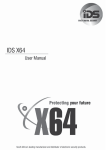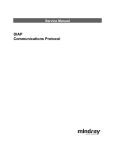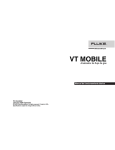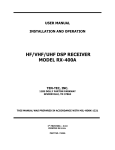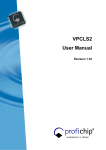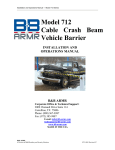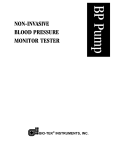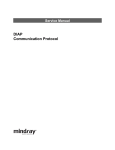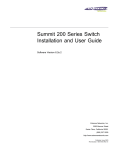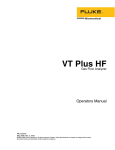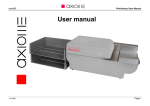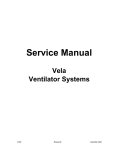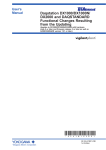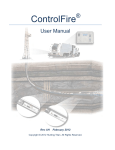Download VT PLUS
Transcript
VT PLUS Gas Flow Analyzer Operator's Manual November 2003 Revision C Printed in the USA Part Number 94960 Copyright © 2003 ii Preface Notices Fluke Biomedical Corporation 5200 Convair Drive Carson City, NV 89706 USA Customer Service & Sales: Outside USA: Sales Fax: Service Fax: E-mail: Internet: 800-648-7952 (toll free in the U.S.) 775-883-3400 775-883-9541 775-886-6320 [email protected] http://www.flukebiomedical.com Restrictions and Liabilities Information in this document is subject to change and does not represent a commitment by Fluke Biomedical Corporation. Changes made to the information in this document will be incorporated in new editions of the publication. No responsibility is assumed by Fluke Biomedical Corporation for the use or reliability of software or equipment that is not supplied by Fluke Biomedical Corporation or its affiliated dealers. VT PLUS Operator’s Manual iii Revision Record Revision C Date 11/03 Change Added HFOV and RT-200 emulation mode descriptions; changed Bio-Tek references to Fluke Biomedical Corporation All Rights Reserved Copyright © 2003, Fluke Biomedical Corporation. No part of this publication may be reproduced, transmitted, transcribed, stored in a retrieval system, or translated into any language without the written permission of Fluke Biomedical Corporation. iv Preface Safety Considerations Warnings and Cautions Use of this instrument is restricted to qualified personnel who recognize shock hazards and are familiar with safety precautions used when operating electrical equipment. Read the manual carefully before operating the VT PLUS. The following warning and informational symbols may be found on the VT PLUS. Symbol Description Alternating current Caution: refer to accompanying documentation Off (power: disconnection from mains) On (power: connection to mains) Caution: risk of electric shock Direct / alternating current Direct current Protective earth (ground) Inspect the lead ends for possible wear, cracks, or breaks before each use. If operating the VT PLUS at 110 and 220 volts, turn the power switch to the OFF position before changing the supply voltage. VT PLUS Operator’s Manual v Hazard Warnings Warning! Power Rating. The VT PLUS mains power input must be connected to an external power supply that provides voltage and current within the specified rating for the system. Warning! Internal Voltage. Always turn off the power switch and unplug the power cord before cleaning the outer surface of the VT PLUS. Warning! Liquids. Avoid spilling liquids on the analyzer; fluid seepage into internal components creates a potential shock hazard. Do not operate the instrument if internal components are exposed to fluid. Precautions The following precautions are provided to help you avoid damaging the system: Caution: Service. Authorized service personnel should service the VT PLUS. Only qualified technical personnel should perform troubleshooting and service procedures on internal components. Caution: Environmental Conditions. Do not expose the system to temperature extremes. Ambient temperatures should remain between 18-40°C. System performance may be adversely affected if temperatures fluctuate above or below this range. Caution: Do NOT Immerse. Clean only with a mild detergent, and gently wipe down with a clean, lint-free cloth. vi Preface Applicable Testing Standards The VT PLUS has been tested by an independent laboratory and meets the requirements listed here. Safety Requirements USA UL 3101-1, Electrical Equipment for Laboratory Use; Part 1: General Requirements. Canada CAN/CSA C22.2 No. 1010.1 (1992), Safety Requirements for Electrical Equipment for Measurement, Control and Laboratory Use, Part 1: General Requirements. EC Directive 73/23/EEC EN 61010-1, Safety requirement for electrical equipment for measurement, control and laboratory use, Part 1: General Requirements. VT PLUS Operator’s Manual vii Electromagnetic Interference and Susceptibility USA FCC Class A Warning: Changes or modifications to this unit not expressly approved by the manufacturer could void the user's authority to operate the equipment. This equipment has been tested and found to comply with the limits for a Class A digital device, pursuant to Part 15 of the FCC Rules. These limits are designed to provide reasonable protection against harmful interference when the equipment is operated in a commercial environment. Like all similar equipment, this equipment generates, uses, and can radiate radio frequency energy and, if not installed and used in accordance with the instruction manual, may cause harmful interference to radio communications. Operation of this equipment in a residential area is likely to cause interference, in which case the user will be required to correct the interference at his/her own expense. Canadian Department of Communications Class A This digital apparatus does not exceed Class A limits for radio emissions from digital apparatus set out in the Radio Interference Regulations of the Canadian Department of Communications. Le present appareil numerique n'met pas du bruits radioelectriques depassant les limites applicables aux appareils numerique de la Class A prescrites dans le Reglement sur le brouillage radioelectrique edicte par le ministere des Communications du Canada. viii Preface Based on the testing standards below, this device bears the mark. EC Directive 89/336/EEC Electromagnetic Compatibility Emissions - Class A The system has been type tested by an independent, accredited testing laboratory and found to meet the requirements of EN 61326-1:1998 for Radiated Emissions and Line Conducted Emissions. Verification of compliance was conducted to the limits and methods of the following: CISPR 16-1:1993 and CISPR 16-2:1996 Immunity The system has been type tested by an independent, accredited testing laboratory and found to meet the requirements of EN 61326-1:1998 for Immunity. Verification of compliance was conducted to the limits and methods of the following: EN 61000-4-2 (1991) Electrostatic Discharge EN 61000-4-3 (1995) Radiated EM Fields EN 61000-4-4 (1995) Electrical Fast Transient/Burst EN 61000-4-5 (1995) Surge Immunity EN 61000-4-6 (1996) Conducted Disturbances EN 61000-4-11 (1994) Voltage Dips, Short Interruptions and Variations EC Directive 73/23/EEC Low Voltage (User Safety) The system has been type tested by an independent testing laboratory and found to meet the requirements of EC Directive 73/23/EEC for Low Voltage. Verification of compliance was conducted to the limits and methods of the following: EN 61010-1 (1993) and IEC 1010-1 “Safety Requirements for Electrical Equipment for Measurement, Control and Laboratory Use, Part 1: General requirements” (including amendments 1 and 2). VT PLUS Operator’s Manual ix Warranty This Warranty is limited and applies only to new products, except for computer-based software, which is covered under a separate Warranty Policy, manufactured by Fluke Biomedical Corporation. Fluke Biomedical Corporation makes no warranty whatsoever regarding the condition of used products. Fluke Biomedical Corporation warrants the instrument (hereinafter collectively referred to as “Products” or “Product”) for a period of one (1) year from the original purchase date against defective materials or workmanship. This Warranty is limited to the original purchaser (the “Purchaser”) and cannot be assigned or transferred. All claims under this Limited Warranty must be made in writing to Fluke Biomedical Corporation, Attention: Service Department. Purchaser must ship the Product to Fluke Biomedical Corporation, postage pre-paid. Fluke Biomedical Corporation shall either repair or replace with new or like new, at its option and without cost to the Purchaser, any Product, which in Fluke Biomedical Corporation’s sole judgment is defective by reason of defects in the materials or workmanship. This Warranty is VOID if the Product has been damaged by accident or misuse, or has been damaged by abuse or negligence in the operation or maintenance of the Product, including without limitation unsafe operation, operation by untrained personnel, and failure to perform routine maintenance. This Warranty is VOID if the Product has been repaired or altered by persons not authorized by Fluke Biomedical Corporation, or if the Product has had the serial number altered, effaced, or removed. This Warranty is VOID if any of the Products has not been connected, installed or adjusted strictly in accordance with written directions furnished by Fluke Biomedical Corporation. Batteries, fuses, light bulbs, and other “consumable” items used in any of the Products are not covered by this Warranty. Software utilized in conjunction with any of the Products is not covered by the terms of this Warranty but may be covered under a separate Fluke Biomedical Corporation software warranty. We will continue to stock parts for a maximum period of five (5) years after the manufacture of any equipment has been discontinued. Parts shall include all materials, charts, instructions, diagrams, and accessories that were furnished with the standard models. THIS WARRANTY CONTAINS THE ENTIRE OBLIGATION OF FLUKE BIOMEDICAL CORPORATION, AND NO OTHER WARRANTIES, EXPRESSED, IMPLIED, OR STATUTORY ARE GIVEN. PURCHASER AGREES TO ASSUME ALL LIABILITY FOR ANY DAMAGES AND/OR BODILY INJURY OR DEATH THAT MAY RESULT FROM THE USE OR MISUSE OF ANY EQUIPMENT OR INSTRUMENT BY THE PURCHASER, HIS EMPLOYEES, AGENTS, OR CUSTOMERS, OTHER THAN THE EXPRESS WARRANTY CONTAINED HEREIN. WE SHALL NOT BE RESPONSIBLE FOR ANY DIRECT OR CONSEQUENTIAL DAMAGES OF ANY KIND. THIS WARRANTY SHALL NOT BE CHANGED OR MODIFIED IN ANY WAY WITHOUT THE EXPRESS WRITTEN PERMISSION OF AN OFFICER OF FLUKE BIOMEDICAL CORPORATION. THIS WARRANTY IS VOID UNLESS THE PURCHASE REGISTRATION CARD HAS BEEN COMPLETED AND MAILED TO US WITHIN TEN (10) DAYS OF PURCHASE. x Preface Contents Notices................................................................................................................................ iii Restrictions and Liabilities .................................................................................... iii Revision Record ...................................................................................................iv All Rights Reserved ..............................................................................................iv Safety Considerations......................................................................................................... v Warnings and Cautions ........................................................................................ v Hazard Warnings...........................................................................................vi Precautions ...................................................................................................vi Applicable Testing Standards ............................................................................................vii Safety Requirements ........................................................................................... vii Electromagnetic Interference and Susceptibility ................................................. viii USA FCC Class A......................................................................................... viii Canadian Department of Communications Class A...................................... viii EC Directive 89/336/EEC Electromagnetic Compatibility .....................................ix Emissions - Class A ........................................................................................ix Immunity .........................................................................................................ix EC Directive 73/23/EEC Low Voltage (User Safety).............................................ix Warranty ............................................................................................................................. x Chapter 1: Overview Introducing the VT PLUS ................................................................................................. 1-1 Optional Accessories ....................................................................................................... 1-2 Theory of Operation ......................................................................................................... 1-3 Pressure Measurements ................................................................................... 1-3 Oxygen Measurements ..................................................................................... 1-4 Flow Measurements .......................................................................................... 1-5 Breath Detection................................................................................................ 1-7 Calculated Parameters ...................................................................................... 1-8 About This Manual ........................................................................................................... 1-9 Chapter 2: Installation Unpacking and Inspection................................................................................................ 2-1 Connecting the VT PLUS................................................................................................. 2-2 Pneumatic Connections..................................................................................... 2-2 Quick Installation/Operations Guide .................................................................. 2-3 Bi-Directional Flow Mode................................................................................... 2-3 Uni-Directional Flow Mode ................................................................................ 2-4 Inspiratory Testing ............................................................................................. 2-4 Expiratory Testing.............................................................................................. 2-4 Attaching the Printer Cable .............................................................................................. 2-6 Chapter 3: Keypad Functions VT PLUS Keypad Functions ............................................................................................ 3-1 VT PLUS Operator’s Manual xi Chapter 4: System Setup Using the Setup Screen ................................................................................................... 4-1 Settings............................................................................................................................ 4-2 Gas Settings ...................................................................................................... 4-2 Gas Temperature .............................................................................................. 4-4 Ambient Temperature........................................................................................ 4-4 Relative Humidity............................................................................................... 4-4 Correction Mode ................................................................................................ 4-5 Barometric Pressure Units................................................................................. 4-5 Barometric Pressure.......................................................................................... 4-5 Breath Detection................................................................................................ 4-6 Breath Detection Threshold ............................................................................... 4-6 Inspiratory versus Expiratory Tidal Volumes...................................................... 4-7 Zero Mode ......................................................................................................... 4-7 System............................................................................................................................. 4-8 Time .................................................................................................................. 4-8 Date................................................................................................................... 4-9 Date Format....................................................................................................... 4-9 Demo Data ...................................................................................................... 4-10 Filtering............................................................................................................ 4-10 Display Calibration Date on Startup Screen .................................................... 4-10 Serial Mode ..................................................................................................... 4-11 Printer Options................................................................................................. 4-11 Audio Levels .................................................................................................... 4-12 Restore Defaults.............................................................................................. 4-14 Utilities ........................................................................................................................... 4-14 Oxygen Calibration .......................................................................................... 4-14 System Diagnostics ......................................................................................... 4-14 Linearization .................................................................................................... 4-15 Unlock Calibration ........................................................................................... 4-15 Information..................................................................................................................... 4-15 Chapter 5: Display Screens Screen Objects ................................................................................................................ 5-1 Selecting Parameters....................................................................................................... 5-5 Flow Screens ................................................................................................................... 5-6 High Flow Screen .............................................................................................. 5-6 Low Flow Screen ............................................................................................... 5-7 Pressure Screens ............................................................................................................ 5-8 High Pressure Screen ....................................................................................... 5-8 Low Pressure Screen ........................................................................................ 5-9 Airway Pressure Screen .................................................................................. 5-10 Volume Screen .............................................................................................................. 5-11 Flow Zero ........................................................................................................ 5-11 Oxygen Screen .............................................................................................................. 5-12 Full Breath Parameters Test Screen.............................................................................. 5-13 Monitor Screen .............................................................................................................. 5-14 Units of Measure............................................................................................................ 5-15 Chapter 6: Special Functions Trend Test ....................................................................................................................... 6-1 Leak Test ......................................................................................................................... 6-5 Stacked Volume Test....................................................................................................... 6-8 RT200 Emulation Mode ................................................................................................... 6-9 Assist Test ..................................................................................................................... 6-12 High Frequency Oscillator Mode.................................................................................... 6-14 xii Preface Chapter 7: Safety, Error Messages, Troubleshooting, and Support Electrical Safety and System Maintenance...................................................................... 7-1 Replacing the Oxygen Sensor ......................................................................................... 7-2 Procedure for Calibrating the Oxygen.............................................................................. 7-2 Replacing the Fuses ........................................................................................................ 7-3 Error Messages ............................................................................................................... 7-4 Troubleshooting ............................................................................................................... 7-7 Returning the VT PLUS for Service ............................................................................... 7-12 Chapter 8: VT Plus PC Software Getting Started................................................................................................................. 8-1 System Requirements ....................................................................................... 8-1 Connecting to the VT PLUS .............................................................................. 8-1 Installing the Software ....................................................................................... 8-2 Starting the Software ......................................................................................... 8-2 Overview of VT Plus for Windows® Software .................................................................. 8-3 Purpose and Intended Use ................................................................................ 8-3 Using the VT Plus Software............................................................................... 8-3 Menus and the Toolbar .................................................................................................... 8-5 Pull-down Menus ............................................................................................... 8-5 Toolbar Description ........................................................................................... 8-7 Screens and Tests ........................................................................................................... 8-8 Main Screens .................................................................................................... 8-8 Monitor Screen ............................................................................................ 8-8 Single Plot Screen ....................................................................................... 8-9 Loop Plots Screen ..................................................................................... 8-10 Full Test ..................................................................................................... 8-11 Trend Test ................................................................................................. 8-12 Leak Test Screen....................................................................................... 8-15 Stacked Volume Test ..........................................................................8-17 Serial Communications .................................................................................................. 8-19 Selecting COM Port......................................................................................... 8-19 Selecting the Serial Communications Mode .................................................... 8-19 Data and File Handling .................................................................................................. 8-20 File Structure - Background and Theory of Operation ..................................... 8-20 Events ............................................................................................................. 8-20 Opening and Closing Data Files ...................................................................... 8-21 File Control Interface ....................................................................................... 8-22 Generating Signal (.sig) Files .......................................................................... 8-25 Generating Parameter (.par) Files ................................................................... 8-25 Printing........................................................................................................................... 8-26 Loading Flash Memory .................................................................................................. 8-26 Plots............................................................................................................................... 8-27 Automatically Re-scaling Plots ........................................................................ 8-27 Manually Re-scaling Plots ............................................................................... 8-28 Signal Selection............................................................................................... 8-29 Zeroing........................................................................................................................... 8-30 Manual Zeroing................................................................................................ 8-30 Automatic Zeroing ........................................................................................... 8-30 Other Setup Functions ................................................................................................... 8-31 Breath Detect................................................................................................... 8-31 Breath Detect Threshold.................................................................................. 8-31 Gas Settings .................................................................................................... 8-32 Gas Calculator................................................................................................. 8-34 Barometric Pressure........................................................................................ 8-35 Appendix A: Specifications .............................................................................................. A-1 TM Appendix B: OTIS Control ............................................................................................. B-1 VT PLUS Operator’s Manual xiii xiv Preface Overview Chapter 1 1. Introducing the VT PLUS 2. Optional Accessories 3. Theory of Operation 4. About This Manual 1. Introducing the VT PLUS The VT PLUS is a general-purpose gas flow analyzer with special modes designed specifically for testing mechanical patient ventilators. The VT PLUS measures bi-directional flow in both high and low ranges as well as high- and low-pressure ranges. Other features include: Oxygen Concentration Measurement. An integrated sensor measures the oxygen percent of the gas in the high flow channel of the VT PLUS. Breath Parameters. The VT PLUS measures 17 parameters on each detected breath. These parameters include tidal volume, minute volume, inspiratory and expiratory pressures, lung compliance, etc. Selectable Units. The VT PLUS allows the user to select the desired units for each of the measured signals. For example, pressures can be displayed in mmHg, kPa, bar, mbar, atm, inH2O, inHg, cmH2O or mmHg. Leak Testing. The VT PLUS allows the user to test the leak rate of a sealed vessel or test lung. Trend Testing. The VT PLUS provides an automated test to see if a predetermined parameter deviates from limits set by the user. Evaluations/Troubleshooting. The VT PLUS can be used for pre-purchase evaluations of ventilators, incoming and routine performance verification, and troubleshooting clinical problems, as well as teaching principles of mechanical ventilation. 2. Optional Accessories The utility of the VT PLUS can be extended with the following optional accessories: Graphics Printer. This instrument is designed to interface with a printer. With the printer attached, flow and pressure values and breath parameters can be printed. See Chapter 2, Installation for printer operation. Computer Control and Data Logging. A standard bi-directional RS232 serial port allows connection to a personal computer for external VT PLUS control and data logging of test results. The instrument is compatible with Fluke Biomedical’s OTIS Test Integration Software program as well as special-purpose data logging PC software. See Chapter 8, VT Plus PC Software. Lung Simulator. The VT PLUS will operate with or without a test lung attached. The use of a test lung with integrated airway restrictors will assist the operator in evaluating intermittent errors. 1-2 Overview 3. Theory of Operation This section of the manual describes how the VT PLUS performs computations of the information it displays. The VT PLUS measures the basic signals of pressure, flow, and oxygen. From these basic signals, other parameters are computed. Volume is obtained from the integration, or summation, of the flow signal over a period of time. Pressure Measurements The VT PLUS provides several pressure measurement capabilities. There are two external pressure measurements available to the user. There are also three more internal pressure measurements. External Pressure Measurements: These have been called "Low Pressure" and "High Pressure". The low-pressure measurement has a range of ± 500 mmHg (about 10 psi). The high-pressure measurement has a range of ± 100 psi (about 5200 mmHg). Both the high and low pressures are "differential" measurements. As such, the measured pressure is the pressure difference between the positive and negative ports. If only one of the pressure connections is made, the measurement is equivalent to a "gauge" measurement. For gauge pressures, the measurement is relative to the ambient pressure. This is how a normal pressure gauge works. If a positive gauge pressure is applied to the "+" measurement port, a positive pressure reading will result. If a negative gauge pressure is applied to the "+" measurement port, a negative pressure reading will result. Likewise, if a positive gauge pressure is applied to the "-" measurement port, a negative pressure reading will result. If a negative gauge pressure is applied to the "-" measurement port, a positive pressure reading will result. Fluidic Pressure Measurements: The "+" connection for both the high and low pressure are labeled as compatible with either fluids or gasses. When measuring fluidic pressures, it is important to realize any fluid that enters the pressure measurement port or the connecting tubing may cause a bias (error) in the measured pressure. For example, if a fluidic pressure measurement is made and a 5 cmH2O column is in the connecting tubing, an error of about 5 cmH2O may occur. If fluid enters into the pressure measurements connections of the VT PLUS, it is important to evacuate the fluid before storage and before any pressure measurements are made. The fluid can be evacuated by connecting a 100 cc syringe directly to the pressure measurement connection and then pulling back the syringe to create a vacuum. Internal Pressure Measurements: The VT PLUS also has several internal pressure measurements. These include barometric pressure, differential pressure for the flow measurement, and airway pressure. The airway pressure is measured internally in the tube for the flow sensors. This is done for convenience for the user while measuring ventilator parameters. Having an additional pressure measurement for airway pressure (i.e., besides the external low-pressure measurement) ensures that the pressure is measured at a consistent location and eliminates the need for cumbersome adapters for placing pressure taps in the airway circuit. When the VT PLUS is set to measure from the high-flow port, the airway pressure is measured from the high-flow port. Likewise, when the low-flow range is selected, the airway pressure is VT PLUS Operator’s Manual 1-3 measured from the high-flow port. In both cases, the airway pressure measurement is made on the "exhaust" side of the flow sensor. Zeroing the Pressure Signals: The zero reading (offset) of the pressure measurements may drift slightly with time and temperature. A zeroing function is provided for the user to zero the offset drift. Typically, this is done when a non-zero reading occurs when there is zero applied pressure. However, it is good practice to zero the respective signal before any measurement is taken. A warm-up period is suggested as the VT PLUS is turned on. The offset drift will be most significant while the sensors for the pressure measurements are warming up. If the warm-up period is skipped, be aware that the offset drift may be significant in the first few minutes of operation. If the VT PLUS has been through an extreme temperature change, additional time may be required for the warm-up. If the VT PLUS has only been turned off for, say a minute, the warm-up period may be skipped. The zeroing function for pressure acts as a "tare" function. As such, the applied pressure when the signal is zeroed will be saved as the new "zero" reading. The applied pressure during zero would then be read as zero. Measured pressures would have an offset error equal to the applied pressure when the VT PLUS was zeroed. Airway Zeroing, A Special Case: The airway pressure may be zeroed manually using the ZERO key while the airway pressure screen is active. The airway pressure is also zeroed automatically when the FLOW zero occurs. Note that the flow zero may either be performed manually or in an "autozero" mode. Barometric Pressure, Another Special Case: The offset drift can be adjusted on the barometric pressure measurement by entering the correct barometric pressure on the SETUP | SETTINGS menu. This is typically not needed. However, it provides a means for the user to ensure that the barometric pressure measurement is as accurate as possible. Oxygen Measurements The oxygen measurement is performed using a galvanic oxygen cell on the high-flow port near the exhaust. The VT PLUS interprets the measurement from the oxygen sensor as a partial pressure of the total pressure in the high-flow circuit. The total pressure is the airway pressure plus the barometric pressure. The oxygen percentage is calculated as the fraction of the partial pressure of oxygen relative to the total pressure. It should be noted that changes in the total pressure (i.e. airway pressure) will result in a change in the partial pressure of the measured oxygen even though the percentage of oxygen is the same. Since the pressure can change much faster than the response time of the oxygen sensor, a small transient (1 to 2% of full-scale) error can occur in the oxygen measurement when there is a fast change in the pressure at the oxygen sensor. Whenever an oxygen measurement is made, or when the oxygen sensor is calibrated or zeroed, there should be sufficient gas flow pass the oxygen sensor. Only a small flow of gas (say, 10 LPM) is needed to ensure that the oxygen concentration at the oxygen sensor is as expected. For example, just opening the high-flow exhaust to room air does not ensure that the oxygen sensor will "see" 20.9% oxygen. The oxygen concentration at the sensor will not equilibrate with the room air unless a small amount of flow is present to ensure gas mixing. The oxygen sensor should last for greater than 2 years. The VT PLUS will check to detect if the oxygen sensor is depleted every time an oxygen zero is performed. 1-4 Overview The oxygen sensor should be recalibrated by the user with 100% oxygen and dry air about once per month. Refer to Chapter 7, Safety, Error Messages, Troubleshooting, and Support for more details. Flow Measurements The flow measurements in the VT PLUS are made by measuring the differential pressure across a resistive screen mesh. The resulting differential pressure is nearly linear with respect to the volumetric flow. Simple corrections are applied to correct for any non-linearities. A table of correction factors is applied for each the low- and high-flow sensors. The information regarding these tables can be seen using the SETUP | UTILITES | LINEARIZATION screen on the VT PLUS. Gas Settings: The flow measurement sensors in the VT PLUS are linearly dependent on the viscosity of the applied gas. The VT PLUS setup options allow the user to specify what type of gas is being used. Additional choices are available using the USER DEFINE MODE. The USER DEFINED gas settings are set using the PC software. The gas calculator on the PC software can determine the effective viscosity for a combination of various gases. Refer to Chapter 8, VT Plus PC Software for more details on the gas calculator and on setting user defined gas types. The VT PLUS calculates the temperature dependent viscosity for the gas type selected (except for user-defined gases). Therefore, when a new flowing gas temperature is entered by the user, the VT PLUS calculates the new viscosity. For air, the sensitivity to temperature is about 0.25% of reading per degrees Celsius. The VT PLUS viscosity calculation for the gas settings assumes dry gas is being used. Increased water vapor content can slightly affect the flow accuracy. At room temperature, a flow measurement error of -0.5% of reading can occur if the relative humidity of the flowing gas is 50%. Note: Never apply humidified gases to the VT PLUS flow sensors. Condensation on the flow sensors will cause errors in the flow readings until condensation is dried from flow sensors. Balance Gas Settings: The gas settings allow for gas combinations with oxygen. For example, the VT PLUS can be set to use Helium balance Oxygen. In this mode, the VT PLUS uses the oxygen measurement to determine the oxygen concentration and then assumes the balance of the gas concentration is helium. The VT PLUS calculates the effective viscosity for the combination gas at the specified temperature. The oxygen concentration used in the gas setting for the balance gases is automatically updated every second. Note: For air / oxygen mixtures use the nitrogen balance oxygen (N2 bal O2) gas setting. The flowing gas is assumed to be dry and therefore the relative humidity used in the viscosity calculation is assumed to be zero percent. BTPS and STPD Corrections: The VT PLUS corrects all flow measurements to conditions of ambient temperature and pressure without adjusting for the volume of water vapor. The ambient pressure is obtained from the measured barometric pressure. The user sets the ambient temperature by using the setup menu. It should be noted that the relative humidity setting on the VT PLUS is only used for the BTPS and STPD correction. VT PLUS Operator’s Manual 1-5 BTPS stands for "Body Temperature and Pressure Saturated with water vapor". In this compensation mode, the flow rate (and therefore, volumes) are corrected such that the reported flow is equal to the flow if the gas temperature and pressure was changed to body conditions (37 °C and ambient pressure). Further, the flow is compensated to add the amount of water vapor as if to make the gas fully saturated (i.e. 100% relative humidity). In this correction, the relative humidity setting is used to determine the amount of water vapor that would need to be added. STPD0 stands for "Standard Temperature and Pressure Dry". In this compensation mode, the flow rate (and therefore, volumes) are corrected such that the reported flow is equal to the flow if the gas temperature and pressure was changed to standard conditions (0 °C and 760 mmHg). Further, the flow is compensated to subtract the amount of water vapor as if the gas was dry (i.e. 0% relative humidity). In this correction, the relative humidity setting is used to determine the amount of water vapor that would need to be subtracted. STPD21 stands for "Standard Temperature and Pressure Dry". In this compensation mode, the flow rate (and therefore, volumes) are corrected such that the reported flow is equal to the flow if the gas temperature and pressure was changed to standard conditions (21°C and 760 mmHg). Further, the flow is compensated to subtract the amount of water vapor as if the gas was dry (i.e. 0% relative humidity). In this correction, the relative humidity setting is used to determine the amount of water vapor that would need to be subtracted. Flow Zeroing: The differential pressure transducer used to measure the flow rate is subject to baseline (offset) drift. This is most pronounced during the VT PLUS warm-up period. The VT PLUS provides both a manual and an automatic zero function for zeroing the flow. In measuring flow, the same pressure transducer is used for both the high- and low-flow ports. A set of valves is used to select between high- and low-flow ranges. Since one pressure transducer is used for both, zeroing one flow range also zeros the other. In the manual zero mode, if the user presses the ZERO key when the VT PLUS is at the FLOW screen, a message will appear indicating that the flow must be removed from the currently selected flow port. The user must remove the flow so that a correct zero reading can occur. In the autozero mode, the VT PLUS uses the valves that switch between the high- and low-flow ports to obtain a zero reading. It is assumed that there is no flow in the unselected port. The purpose of this is to provide a means to zero the flow without having to disconnect from the ventilator circuit (or other flow source being measured). Note: When autozeroing is selected, it is important that there is no flow on the unselected flow port. For example, if the high flow range is selected, there should not be any flow in the low flow port if autozeroing is selected. When autozero is selected, the user may still push the ZERO key to initiate a flow zero. The valves will still automatically switch to obtain the zero reading. Therefore, it is not necessary for the user to disconnect the flow to zero. No message will appear indicating that the flow source should be removed. With the autozero setting enabled, the flow will automatically zero every 5 to 10 minutes. Since some data is lost during a zero, ventilator parameter data for breaths affected by an autozero are discarded. Airway pressure is also zeroed whenever flow is zeroed. Airway pressure can also be independently zeroed from the airway pressure screen. 1-6 Overview Breath Detection To monitor ventilator parameters, the VT PLUS must first determine when a "breath" occurred and delineate the various phases of the breath. For example, the breath detection algorithm determined the beginning and ending of the integration periods for calculating tidal volumes. The breath detection algorithm was implemented as a state machine. The flow waveform was the input to the state machine. The state changes were based on flow waveform crossing of predefined thresholds. A threshold was applied to both positive (inspiratory) and negative (expiratory) flows. The breath detection threshold can be set to a high flow rate to reject noise near zero flow. Bi-directional, Inspiratory, Expiratory Breath Detect Modes: Figure 1-1 shows the circuit connection for setting up the VT PLUS in a "bi-directional" mode. The gas flows in both directions through the VT PLUS. This is the preferred setup for using the VT PLUS with a ventilator. Ventilator Inspiratory Hose VT VT PLUS PLUS Inlet Test TEST Lung LUNG Outlet Expiratory Hose Figure 1-1. Circuit Connection for the VT PLUS in bi-directional mode Note: When using the VT PLUS with a ventilator and a test lung, the bi-directional breath detect mode is preferred. Only use the inspiratory and expiratory breath detect modes if measurements cannot be made in the bi-directional mode. Additional breath detect modes were implemented for users that are accustomed to performing measurements with flow devices that can only measure flow in one direction. Base Flow: In the inspiratory and expiratory limb of the breathing circuit, some ventilators may have a bias flow when no flow is going to or from the patient (test lung). This is implemented differently on different ventilators. This is also called by different names by the various ventilator manufactures. It may be called base flow, bias flow, flow-by, blow-by, or many other names. In the inspiratory- or expiratory-only breath detection modes, the VT PLUS can measure the base flow present. Refer to Chapter 2, Installation for circuit configurations for the different modes. The detection and calculation of base flow may take 30 to 60 seconds. In expiratory-only mode, detection of base flow requires a sufficient end-expiratory period and sufficient change in pressure. The use of lower-lung compliance settings improves performance in expiratory mode. During expiratory-only mode, the base flow is subtracted from the flow signal for obtaining the ventilator parameters, such as tidal volume and peak flow. During inspiratory-only mode, the base flow is not subtracted since the base flow is typically turned of during the inspiratory phase on most ventilators. VT PLUS Operator’s Manual 1-7 Calculated Parameters The following is a list of parameters calculated by the VT PLUS. A breath detection algorithm determines the various phases of a ventilator breath and then the following parameters are calculated. Parameter 1-8 Abbreviation How Calculated Inspiratory Time In Time The time of the inspiratory period including the inspiratory hold time. Expiratory Time Ex Time The time of the expiratory period including the expiratory hold time. Inspiratory Hold Time In Hold The time of the End Inspiratory State. Expiratory Hold Time Ex Hold The time of the End Expiratory State. Inspiratory to Expiratory Time Ratio I:E The ratio of the inspiratory time to the Expiratory Time. Inspiratory Hold Pressure IPP The average pressure during the End Inspiratory State. Positive End-Expiratory Pressure PEEP The average pressure during the End Expiratory State. Mean Airway Pressure MAP The mean pressure over the entire breath. Peak Inspiratory Pressure PIP The maximum pressure during the Inspiratory Time. Tidal Volume Tidal Vol Total volume accumulated over the Inspiratory Time. Minute Volume Minute Vol The Expiratory Tidal Volume times the respiratory rate in breaths per minute. Reported as an eightbreath average. Peak Inspiratory Flow Rate PIF The maximum of the absolute value of the Flow Rate measured during the Inspiratory Time. Peak Expiratory Flow Rate PEF The maximum of the absolute value of the Flow Rate measured during the Expiratory Time. Compliance N/A The Expiratory Tidal Volume divided by the difference of the Inspiratory Hold Pressure and PEEP. Overview 4. About This Manual This manual provides a complete description of the VT PLUS Gas Flow Analyzer and its applications. The manual contains information for beginners as well as experts in mechanical ventilator evaluation. The quickest way to become familiar with the instrument is to turn it on, connect it to a ventilator and test lung, and experiment using this manual as a guide. The manual is organized as follows: Chapter 1: Overview. An introduction to the VT PLUS and optional accessories Chapter 2: Installation. How to set up the VT PLUS Chapter 3: Keypad Functions. A description of VT PLUS keypad functions Chapter 4: System Setup. An explanation of the VT PLUS settings and how to adjust them Chapter 5: Display Screens. An explanation of the various screens on the VT PLUS and how to access them Chapter 6: Special Functions. A description of leak testing and parameters trending functions Chapter 7: Safety, Error Messages, Troubleshooting, and Support Chapter 8: VT Plus PC Software Appendix A: VT PLUS Specifications Appendix B: OtisÊ Control VT PLUS Operator’s Manual 1-9 1-10 Overview Installation Chapter 2 1. Unpacking and Inspection 2. Connecting the VT PLUS 3. Attaching the Printer Cable 1. Unpacking and Inspection Before unpacking the VT PLUS, visually inspect the shipping box for damage. • If no damage is evident, unpack the VT PLUS and use the checklist below to ensure that you have received the tester's accessories. Save the foam inserts and shipping box. You must use the original packing materials when shipping the VT PLUS for service or re-calibration. If the original shipping carton and packing materials are not available, call a Fluke Biomedical service representative for assistance. • If the shipping box is damaged, unpack the tester and inspect it for visible dents and scratches. ⇒ If the instrument is damaged, notify the carrier and your distributor representative. Keep the shipping cartons and packing materials for the carrier's inspection. Call a Fluke Biomedical service representative to arrange for repair or replacement of your instrument without waiting for the claim against the carrier to be settled. After unpacking the VT PLUS, use the following checklist to ensure that you have received everything. In addition to the tester and this manual, you should have: • A power cable (Fluke Biomedical Part Numbers: US/75011; Schuko/75010; UK/75012; Australia/75013) • An accessories kit containing the following items: ⇒ One bacterial filter for external connection to the flow ports P/N 48479 ⇒ 4’ Tubing 1/8” ID clear w/blue stripe P/N 67535 ⇒ Two 22 mm ID x 22 mm ID tubing adapters P/N 48472 ⇒ Two 22 mm OD x 22 mm OD tubing adapters P/N 48473 ⇒ Two tapered 15 mm OD x 22 mm OD tubing adapters P/N 48474 ⇒ Two tapered 15 mm OD x 15 mm OD tubing adapters P/N 48475 ⇒ Two tapered 15 mm ID x 15 mm ID tubing adapters P/N 48476 ⇒ Two narrow bore tubing adapters P/N 48477 ⇒ Two flexible 15 mm ID x 22 mm ID tubing adapters P/N 48471 ⇒ Two 1/4" NPT male to 1/8" ID tubing barb fitting (Nylon) P/N 48480 ⇒ Two luer to barb fittings P/N 48478 ⇒ Two replacement fuses 0.5 A slow-blow P/N 46026 ⇒ One DISS Handtight Nut/Nipple to 1/4” ID hose barb adapter P/N 49342 • Certificate of Calibration – Data Sheet 2. Connecting the VT PLUS Pneumatic Connections The VT PLUS can be connected to a ventilator and a test load in either a bi-directional or uni-directional flow configuration. The following is a description of various connections on the VT PLUS: High Flow (inlet and exhaust): The outer diameter of the high flow ports is a standard 22 mm fitting to allow connection using patient hoses. The inner diameter of the high flow ports is designed to accept 15 mm male respiratory fitting such as endotracheal tubes, gas sampling adapters, etc. Pressure inside the high flow port should not exceed ±120 cmH2O. Only dry gasses should be measured using the high-flow port. Do not use this port to measure exhaled or artificially humidified gasses. Low Flow (inlet and exhaust): The outer diameter of the low-flow ports is a standard 15 mm to allow connection with standard respiratory fittings such as gas sampling Y-pieces and gas sampling adapters. The inner lumen of the low-flow ports are threaded to accept a standard ¼” NPT fitting. Pressure inside the low-flow port should not exceed ±120 cmH2O. Only dry gasses should be measured using the low-flow port. Do not use this port to measure exhaled or artificially humidified gasses. High Pressure (+ and -): The high-pressure ports are primarily designed for testing wall and tank pressurized gas sources. The connector mates to standard oxygen DISS fittings as used on oxygen supply hoses. Note that only the + side can be used to measure fluid pressure. Applied differential pressure to either side of the high-pressure port should not exceed 100 psi. 2-2 Installation The negative (-) side of the high-pressure port can not be used to measure fluid pressure. Low Pressure (+ and -): The low-pressure ports connect using standard luer fittings. Note that only the + side can be used to measure fluid pressure. Pressures applied to either side of the low-pressure port should not exceed ± 500 mmHg. Negative (-) side of the low-pressure port cannot be used to measure fluid pressure. Quick Installation/Operations Guide High- or low-flow ranges can be used for ventilator testing. One test setup is measuring ventilator parameters using a test lung. You can choose either a bi-directional flow mode or a uni-directional flow mode as illustrated below; however, the bi-directional mode is preferred. Bi-directional Flow Mode 1. Connect the ventilator, using a Y-piece adapter, to the flow inlet port on the right of the VT PLUS. 2. Connect the flow exhaust port on the left to the test lung using standard breathing hoses. 3. Ensure that the breath detection mode is set to bi-directional. a. Go into Setup/8 b. Choose Settings c. Choose Breath Detect and modify as needed Refer to Figure 2-1. See Chapter 4, System Setup for more details. Ventilator Inspiratory Hose VTVT PLUS PLUS Inlet TTest EST LLung UNG Outlet Expiratory Hose Figure 2-1. Connecting the VT PLUS between the ventilator and load (test lung) in a bi-directional flow mode VT PLUS Operator’s Manual 2-3 Uni-directional Flow Mode Alternatively, the VT PLUS can be used to measure only inspiratory or expiratory gas flow as shown in Figures 2-2 and 2-3. Inspiratory Testing 1. Connect the inspiratory hose to the flow port on the right of the VT PLUS. 2. Connect the flow exhaust port on the left to the test lung using standard breathing hoses. 3. Ensure that the breath detection mode is set to Uni-directional Inspiratory. a. Go into Setup b. Choose Settings c. Choose Breath Detect and modify as needed See Chapter 4, System Setup for more details. Outlet Inspiratory Hose Ventilator Inlet VTVT PPLUS lus Test Lung Expiratory Hose Figure 2-2. Connecting the VT PLUS to in either the inspiratory limb of the breathing circuit. Expiratory Testing 1. Connect the expiratory hose to the flow port on the right side of the VT PLUS. 2. Connect the flow exhaust port on the left to the ventilator using standard breathing hoses. 3. Ensure that the breath detection mode is set to Uni-directional Expiratory. a Go into Setup b Choose settings c Choose Breath Detect and modify as needed 2-4 Installation Ventilator Inspiratory Hose Test Lung VTVT PLUS Plus Outlet Expiratory Hose Inlet Figure 2-3. Connecting the VT PLUS to in the expiratory limb of the breathing circuit. See Chapter 6, Special Functions for more details. The VT PLUS should display a screen similar to that shown in Figure 2-4. The flow of gas delivered by the ventilator is shown graphically on the screen. Figure 2-4. VT PLUS flow display VT PLUS Operator’s Manual 2-5 The monitor should display the instantaneous flow rate in large numbers in the upper right portion of the screen. The flow statistics (min., max and average) are shown below in the center right portion of the screen. A subset of the breath parameters is shown below the flow plot. The following are adjustments you can make to the screen: ⇒ Press the soft key below RANGE to switch between the high- and low-flow ports. ⇒ Press the soft key below UNITS to change the measurement units (i.e. LPM, CFM, LPS, etc.) ⇒ Press the soft key below RESCALE to change the plot scaling. The new scaling will be based upon the minimum and maximum values shown in the statistics area. ⇒ Press the soft key below CLEAR to erase the plot and re-initialize the statistics and breath parameters. ⇒ For more information in any screen, press the HELP key. ⇒ Press PAUSE/RESUME key to pause the screen; Press the key again to resume the plot. Refer to Chapter 5, Display Screens for a more detailed description of the various screens and modes. 3. Attaching the Printer Cable The printer is set up for parallel printing. The printer uses a D25 Male to Centronics parallel cable, available from a Fluke Biomedical representative (Fluke Biomedical P/N 71072) or from most electronic supply outlets. To attach the parallel cable: 1. Connect the 36-pin end for the Centronics type parallel cable to the printer’s parallel input connector. 2. Attach the 25-pin male end of the parallel cable to the 25-pin connector on the back of the VT PLUS. Chapter 4, System Setup provides a more detailed description of the various printers. 2-6 Installation Keypad Functions Chapter 3 1. VT PLUS Keypad Functions 1. VT PLUS Keypad Functions Figure 3-1 illustrates the VT PLUS keypad. The various keys and their functions are described on the following pages. VT Plus GAS FLOW ANALYZER Contrast Adjustment Pause/Resume Print ? Help Soft Keys TEST MODES FLOW PRESSURE VOLUME O2 MORE 0 1 2 3 4 FULL MONITOR ZERO SETUP PARAMETERS 5 6 7 8 9 Figure 3-1. VT PLUS Front Panel Contrast Adjustment This key is used to adjust the screen contrast to match the user’s preference. Each time the key is pressed, the screen becomes lighter. When the minimum contrast is reached, the screen is set to the maximum contrast and the screen can be made lighter until the preferred setting is achieved. Pause/Resume This key lets the user pause the plots and numeric data on the screen to allow further examination of the data, or for transcription of the data by the user. After the screen has been paused, a second press of the Pause/Resume key will resume the plot. Note: The VT PLUS stops sampling the transducers while in the Pause mode. Print This key will cause the VT PLUS to print the current data to the printer. The mode and format of the printout is set using the “printer options” function selected under the setup menu. Help The help key can be pressed in any screen. A brief description of the screen and of the options available from that screen is provided when help is pressed. Soft Keys There are four keys located directly below the display on the VT PLUS. For every display mode, there are options unique to that mode that can be selected with the soft keys. flow/0 Key This key is used to select the “flow” mode on the VT PLUS. The flow mode displays signal, instantaneous numeric value and statistical data for the high or low flow signal. This key is also the “0” key for numeric data entry. 3-2 Keypad Functions pressure/1 Key This key is used to select the “pressure” mode. The pressure mode displays the signal, instantaneous numeric value, and statistical data for the high, low, or airway pressure signal. This key is also the “1” key for numeric data entry. volume/2 Key This key is used to select the “volume” mode. The volume mode displays the signal, instantaneous numeric value, and statistical data for the volume signal. This key is also the “2” key for numeric data entry. O2/3 Key This key is used to select the “oxygen” mode. The oxygen mode displays the signal, instantaneous numeric value and statistical data for the oxygen signal. This key is also the “3” key for numeric data entry. more/4 Key This key is used to select other tests such as the Leak test and the Trend test. This key is also the “4” key for numeric data entry. full/5 Key This key is used to select the “full breath parameters” mode. The full mode displays all of the breath parameters calculated by the VT PLUS following every breath. Note that one of the breath-detect settings must be enabled to observe volume signals or data. (Refer to Chapter 4, System Setup for breath detection settings.) This key is also the “5” key for numeric data entry. VT PLUS Operator’s Manual 3-3 monitor/6 Key This key is used to select the “monitor” mode. The monitor mode is used to display the signal and instantaneous value for three of the signals measured by the VT PLUS. Alternatively, the lower of the three plots may be replaced by selected breath parameters. The user can select the signals and/or parameters that are displayed. This key is also the “6” key for numeric data entry. zero/7 Key This key initiates the “zero” function in the VT PLUS. All of the pressure and differential pressure (flow) sensors in the VT PLUS need to be periodically “zeroed” or calibrated to a zero reference. When “zero” is selected, the device measures the zero value of the selected signal for flow measuring. The VT PLUS can be set to periodically call the “zero” function. (Refer to Chapter 4, System Setup for Zero Mode Descriptions). This key is also the “7” key for numeric data entry. setup/8 Key This key is used to access the VT PLUS configuration and setup screens. When this key is pressed, a menu is displayed. The soft keys are used to navigate the menu. From this menu, other sub-menus are accessible to adjust the various configuration settings. The details of this menu and its sub-menus will be described later. This key is also the “8” key for numeric data entry. parameters/9 Key This key is used to select which of the breath parameters are displayed in the various modes. Each mode screen has space to display 4 of the breath parameters. Using the “parameters” function, the four breath parameters can be selected. Note that if 4 parameters are already selected, then no more can be selected until one of the previously selected parameters is cleared. Also note that the parameters that are selected only apply to the screen that the VT PLUS was in when the “parameters” key was pressed. This key is also the “9” key for numeric data entry. 3-4 Keypad Functions System Setup Chapter 4 . 1. Using the Setup Screen 2. Settings 3. System 4. Utilities 5. Information 1. Using the Setup Screen To enter the system setup screen press the key labeled SETUP and the following screen is displayed: Use the ∧ and ∨ soft keys to select which options to adjust. Press the soft key labeled ENTER to select the menu item. • Settings screen contains a menu for choosing options that affect flow and measurement on the VT PLUS. • System screen contains a menu for choosing options that affect how information on the VT PLUS is set up such as time and date. • Utility screen is used for system service and calibration only. • Information screen contains product information about the VT PLUS such as serial number and copyright. 2. Settings Selecting the soft key for SETTINGS causes the VT PLUS to display the settings selection screen. The soft keys are used as follows: BACK: ∧: ∨: ENTER: Return to the previous menu Move up one menu item Move down one menu item Modify the highlighted item Settings can be changed to pre-selected options or to numeric values. For example, if you select CORRECTION MODE then press MODIFY, it will display the next option such as ATP, STPD, etc. On the other hand, when a numeric entry such as B.D. THRESHOLD is selected and MODIFY pressed, it will clear the data entry and accept numeric input from the keypad until the ENTER key is pressed again. Following is a detailed description of each of the settings. Note: Whatever option is displayed when the settings screen is exited will be saved and used for future measurements. Gas Settings This setting tells the VT PLUS what type of gas is flowing through the high- and low-flow ports. The VT PLUS uses this information to improve the accuracy of the flow calculations. Failure to enter the correct value will cause the flow and volume calculations to be in error. 4-2 System Setup To modify GAS SETTINGS, follow these steps: 1. Enter the SETTINGS screen from the setup menu. 2. Use the ∧ and/or ∨ soft key to highlight the line labeled GAS SETTINGS on the screen. 3. Press the MODIFY soft key. Settings can be set to pre-selected options or to numeric values. Following is a detailed description of each of the options. Gas Type The possible options for GAS TYPE are as follows: Note: VT PLUS Operator’s Manual Air: Standard room air N2: 100% Nitrogen N2O: 100% Nitrous Oxide CO2: 100% Carbon Dioxide O2: 100% Oxygen Heliox: 30% Oxygen and 70% Helium blend N20 bal O2: Measured Oxygen balance Nitrous Oxide He bal O2: Measured Oxygen balance Oxygen Helium N2 bal O2: Measured Oxygen balance Nitrogen User Defined: User selects custom gas mixture. This option requires the VT Plus PC software. For BALANCE gas settings the oxygen concentration is measured using the VT PLUS oxygen sensor located on the high-flow port. If the low-flow port is to be used, allow gas to flow through both the high- and low-flow port so that the oxygen can be measured. 4-3 To select GAS TYPE, follow these steps: 1. Use the ∧ and/or ∨ soft keys to highlight GAS TYPE. 2. Press MODIFY until the preferred gas type is displayed. 3. Press BACK to return to the settings menu. Gas Temperature This setting is the temperature of the gas flowing through the high- or low-flow port. The VT PLUS uses this information to improve the accuracy of the flow measurements. All temperatures are in degrees centigrade. To enter a new temperature, follow these steps: 1. Use the ∧ and/or ∨ soft key to highlight the line labeled GAS TEMPERATURE. 2. Press the MODIFY soft key. 3. Use the numeric keys to enter the temperature in degrees centigrade. 4. Press the ENTER soft key to exit back to the menu options, or to cancel the change press the ESCAPE soft key. Note that the VT PLUS accepts temperatures between 0 and 99 °C . No decimal values or fractions of a degree are allowed. Ambient Temperature This setting is the room temperature air flowing through the high- or low-flow ports. To change ambient temperature, follow these steps: 1. Use the ∧ and/or ∨ soft key to highlight the line labeled AMBIENT TEMP. 2. Press the MODIFY soft key. 3. Use the numeric keys to enter the temperature in degrees centigrade. 4. Press the ENTER soft key to exit back to the menu options, or to cancel the change press the ESCAPE soft key. Relative Humidity This setting is the relative humidity in the air flowing through the high- and low-flow ports. To change relative humidity, follow these steps: 1. Use the ∧ and/or ∨ soft key to highlight the line labeled REL HUMIDITY. 2. Press the MODIFY soft key. 3. Use the numeric keys to enter a new value. 4. Press the ENTER soft key to exit back to the menu options, or to cancel the change, press the ESCAPE soft key. 4-4 System Setup Note: Only dry gases should be used with the VT PLUS. Do not use with heated humidified gases. The Relative Humidity setting is only used for STPD and BTPS corrections. The relative humidity is not used in calculating the effective viscosity on the VT PLUS; however, the gas calculator in the VT Plus PC Software DOES use relative humidity in determining the effective viscosity of user-defined gases. Using humidified gases at room temperature may cause flow measurement errors of up to 1% of reading for near-saturated, non-condensing gases. Correction Mode This setting calculates the flow volume of the air flowing through the high- or low-flow ports. This should match the correction mode of the device under test. To change correction mode, follow these steps: 1. Enter the settings screen from the setup menu. 2. Use the ∧ and/or ∨ soft key to highlight CORRECTION MODE. 3. Press the MODIFY soft key until the desired option is displayed. 4. Press the BACK soft key to exit to the setup menu. Barometric Pressure Units These settings represent the various units available to measure barometric pressure such as mmHg. To change the barometric pressure units, follow these steps: 1. Enter the settings screen from the setup menu. 2. Use the ∧ and/or ∨ soft key to highlight BARO PRESS UNITS. 3. Press the MODIFY soft key until the desired option is displayed. 4. Press the BACK soft key to exit to the setup menu. Barometric Pressure The VT PLUS constantly measures the barometric pressure. It is displayed on the FULL TEST screen. This setting allows the user to fine-tune the barometric pressure measurement. The difference between the value measured by the VT PLUS and the entered value will be applied to future VT PLUS measurements as a correction factor. The correction is applied as an offset correction. The correction factor is stored in non-volatile memory and is remembered when the VT PLUS is turned off then back on. VT PLUS Operator’s Manual 4-5 To enter a barometric pressure value, follow these steps: 1. Enter the settings screen from the setup menu. 2. Use the ∧ and/or ∨ soft key to highlight the line labeled BAROMETRIC PRESS. 3. Press the soft key below MODIFY. 4. Use the numeric keys to enter the barometric pressure in mmHg. 5. Press the soft key below ENTER to exit back to the menu options, or the ESCAPE soft key to cancel the change and return to menu options. Note that the VT PLUS accepts barometric pressure values between 0 and 999 mmHg. No decimal values or fractions of a mmHg are allowed. Breath Detection The VT PLUS can be used to measure parameters on a breath-to-breath basis. To measure breath parameters, the mode of breath detection must be set. The breath detection options are as follows: Bi-directional breath detection: Use this breath detection mode when analyzing both inspired and expired breath data or when the VT PLUS is connected between the load (lung simulator) and the Y-piece in the breathing circuit. Uni-directional inspired only: Use this breath detection mode when the VT PLUS is analyzing only inspired breaths or when the VT PLUS is connected in the inspired limb of the ventilator breathing circuit. Uni-directional expired only: Use this breath detection mode when the VT PLUS is analyzing only expired breaths or when the VT PLUS is connected in the expired limb of the ventilator breathing circuit. Off Use this mode to measure continuous flow and volume without attempting to detect breaths. Use this mode to integrate a flow over a long period of time. To select the breath-detection mode, follow these steps: 1. Enter the settings screen from the setup menu. 2. Use the ∧ and/or ∨ soft key to highlight the line labeled BREATH DETECT. 3. Press the MODIFY soft key until the desired option is displayed. 4. Press the BACK soft key to exit back to the setup menu options. Breath Detect Threshold The VT PLUS breath detection algorithm uses a flow rate threshold that the flow must cross to trigger a change in the breath phase. Higher flow rate thresholds yield less sensitive breath detection. Lower thresholds yield more sensitive breath detection. 4-6 System Setup To enter the breath detect threshold, follow these steps: 1. Enter the settings screen from the setup menu. 2. Use the ∧ and/or ∨ soft key to highlight the line labeled LF BD THRESHOLD to adjust the low-flow threshold, or HF BD THRESHOLD to adjust the high-flow threshold. 3. Press the soft key below MODIFY. 4. Use the numeric keys to enter the barometric pressure in LPM. 5. Press the soft key below ENTER to exit back to the menu options, or the ESCAPE soft key to cancel the change and return to menu options. Inspiratory versus Expiratory Tidal Volumes The VT PLUS measures tidal volume when performing ventilator measurements. This option allows the user to choose between the expiratory or the inspiratory tidal volume. The default setting is inspiratory. Note: This setting only applies when the bi-directional breath-detection mode is selected. To change between inspiratory and expiratory tidal volume, follow these steps: 1. Enter the settings screen from the setup menu. 2. Use the ∧ and/or ∨ soft key to highlight the line labeled BI-DIR TIDAL VOL. 3. Press the MODIFY soft key until the desired option is displayed. 4. Press the BACK soft key to exit back to the setup menu options. Zero Mode All of the pressure and differential pressure (flow) sensors in the VT PLUS need to be periodically “zeroed” or calibrated to a zero reference. This “zero” function can be set to occur automatically at pre-determined intervals or only when the user requests the function by pressing the key labeled ZERO/7. When a “zero” occurs, valves inside the device open the sensors to ambient pressure and measure the zero value that will be subtracted from future measurements. Note that no breath parameters will be calculated for any breath in which a zero occurs. For this reason, it may be desirable to turn off automatic zeroing for a short while during a critical test. To turn automatic zeroing on or off, follow these steps: 5. Enter the settings screen from the setup menu. 6. Use the ∧ and/or ∨ soft key to highlight the line labeled ZERO MODE. 7. Press the MODIFY soft key until the desired option is displayed. 8. Press the BACK soft key to exit back to the setup menu options. VT PLUS Operator’s Manual 4-7 3. System Selecting the soft key for SYSTEM causes the VT PLUS to display the system selection screen. The soft keys are used as follows: BACK: ∧: ∨: MODIFY: Return to the previous menu Move up one menu item Move down one menu item Modify the highlighted item Settings can be changed to pre-selected options or to numeric values. For example, if you select FILTERING, then press MODIFY, it will display the next option such as LOW, OFF, etc. On the other hand, when a numeric entry such as TIME is selected and MODIFY is pressed, it will clear the data entry and accept numeric input from the keypad until the ENTER key is pressed. Following is a detailed description of each of the settings. Note: Whatever option is displayed when the systems screen is exited will be saved and used for future measurements. Time The VT PLUS displays hours, minutes, and seconds on the display. However, the user can set only hours and minutes. The time is entered in the HHMM format where HH is the hours in 25-hour format (0 to 23) and MM is the minutes, a number between 0 and 59. 4-8 System Setup To set the time, follow these steps: 1. Enter the system screen from the setup menu. 2. Use the ∧ and/or ∨ soft key to highlight the line labeled TIME. 3. Press the MODIFY soft key. 4. Use the numeric keys to enter the time in this format: HHMM as described above. 5. Press the ENTER soft key to exit back to the menu options, or the ESCAPE soft key to cancel the change and exit to menu options. Note: For hour and minute values less than 10, a leading zero must be entered. For example, if the time if 9:05, the user must enter 0905. Date The VT PLUS displays the date with the following information: MM is the number between 1 and 12 corresponding to the month. DD is the number between 1 and 31 corresponding to the day of the month. YYYY is the year. To enter the date, follow these steps: 1. Enter the system screen from the setup menu. 2. Use the ∧ and/or ∨ soft key to highlight the line labeled DATE. 3. Press the MODIFY soft key. 4. Use the numeric keys to enter the date in the format chosen as described in DATE FORMAT. 5. Press the ENTER soft key to exit back to the menu options, or the ESCAPE soft key to cancel the change and exit to menu options. Note: For values of month and date less than 10, a leading zero must be entered. For example, if the month is February, the user must enter 02 rather than 2. Date Format The VT PLUS has two date formats as shown below: MM/DD/YYYY and DD/MM/YYYY VT PLUS Operator’s Manual 4-9 To change the format, follow these steps: 1. Enter the system screen from the setup menu. 2. Use the ∧ and/or ∨ soft key to highlight the line labeled DATE FORMAT. 3. Press the MODIFY soft key until desired format is displayed. 4. Press the BACK soft key to return to menu options. Demo Data This setting allows the user to show recorded data on screen without needing to hook up to a ventilator or do any measurements. The word DEMO will appear on the menu bar when this mode is engaged. The recorded data is for "demonstration" purposes. To select this function, follow these steps: 1. Enter the system screen from the setup menu. 2. Use the ∧ and/or ∨ soft key to highlight the line labeled DEMO DATA. 3. Press the MODIFY soft key to turn it on or off, as desired. 4. Press the BACK soft key to return to menu options. Filtering This setting is used to adjust the transition of signals on the flow meters. The filter has four settings: soft, medium, hard, and off. Note: When filtering is on, full test parameters are invalid. To change this option, follow these steps: 1. Enter the system screen from the setup menu. 2. Use the ∧ and/or ∨ soft key to highlight the line labeled FILTERING. 3. Press the MODIFY soft key until desired option is displayed. 4. Press the BACK soft key to return to menu options. Display Calibration Date on Startup Screen Use this option to control whether the calibration due date appears on the startup screen. To select whether the calibration due date is shown on the startup screen, follow these steps: 1. Enter the system screen from the setup menu. 2. Use the ∧ and/or ∨ soft key to highlight the line labeled DISPLAY CAL DATE. 3. Press the MODIFY soft key until the desired option is displayed. 4-10 System Setup 4. Press the BACK soft key to return to menu options. Serial Mode Use this option to control what data is available through the VT PLUS serial port. The possible options are: OTIS Ctrl Refer to Appendix B, Computer Control Commands. Comp Ctrl Computer Control - Specialized serial communications used by the VT Plus for Windows® PC Software. Contact your sales representative for the protocol if needed. RT200 A serial mode which emulates the Allied RT200 serial communications. None No serial communications. To select the serial mode options follow these steps: 5. Enter the system screen from the setup menu. 6. Use the ∧ and/or ∨ soft key to highlight the line labeled SERIAL MODE. 7. Press the MODIFY soft key until the desired option is displayed. 8. Press the BACK soft key to return to menu options. Printer Options This setting allows you to choose the format in which to print your information. The VT PLUS can be connected to various printers. The following printer languages are supported: • • • HP PCL/3 (graphics/text or text only) Epson P1 (graphics/text or text only) ASCII printers in both 40 and 80 characters per line (text only). Consult your printer's user manual to determine if it is compatible with these printer languages. Please note that the printer may require a special "dip-switch" setting to support a given language. To select the printer options, follow these steps: 1. Enter the system screen from the setup menu. 2. Use the ∧ and/or ∨ soft key to highlight the line labeled PRINTER OPTIONS. VT PLUS Operator’s Manual 4-11 3. Press the MODIFY soft key. Printer Type To choose a printer, follow these steps: 1. Use the ∧ and/or ∨ soft key to highlight the line labeled PRINTER TYPE. 2. Press the MODIFY soft key until the desired printer is displayed. 3. Press BACK to return to menu options. Graphics To choose the type of reports shown, follow these steps: 1. Use the ∧ and/or ∨ soft key to highlight the line labeled GRAPHICS. 2. Press the MODIFY soft key until the desired option is displayed. 3. Press BACK to return to menu options. Audio Levels This adjusts the level of sound for the functions of the VT PLUS. To adjust the sound, follow these steps: 1. Enter the system screen from the setup menu. 2. Use the ∧ and/or ∨ soft key to highlight the line labeled AUDIO LEVELS. 3. Press the MODIFY soft key. 4-12 System Setup General To adjust the general audio level, follow these steps: 1. Use the ∧ and/or ∨ soft key to highlight the line labeled GENERAL. 2. Press the MODIFY soft key until the desired option is displayed. 3. Press BACK to return to menu options. Keypad When keypad buttons are pushed, a beep signals this action. This option adjusts the sound level of that beep. To adjust the sound level of the keypad, follow these steps: 1. Use the ∧ and/or ∨ soft key to highlight the line labeled KEYPAD. 2. Press the MODIFY soft key until the desired option is displayed. 3. Press BACK to return to menu options. Error When an error is made, the VT PLUS signals it with a beep. This option adjusts the sound level of that beep. To adjust the sound level of errors, follow these steps: 1. Use the ∧ and/or ∨ soft key to highlight the line labeled ERROR. 2. Press the MODIFY soft key until the desired option is displayed. 3. Press BACK to return to menu options. VT PLUS Operator’s Manual 4-13 Restore Defaults This returns all values to the factory defaults listed below, but does not change the device calibration. To restore defaults, follow these steps: 1. Enter the system screen from the setup menu. 2. Use the ∧ and/or ∨ soft key to highlight the line labeled RESTORE DEFAULTS. 3. Press the MODIFY soft key. 4. After a few seconds, a series of beeps indicates defaults have been restored 5. Press the BACK soft key to return to menu options. 4. Utilities These settings are required for servicing the operations of the VT PLUS. This information is for service personnel involved in the technical repair of the VT PLUS. . Oxygen Calibration Select OXYGEN CALIBRATION to calibrate the oxygen sensor. Refer to Chapter 7 for details on oxygen calibration. System Diagnostics These functions are for the service personnel to utilize during the technical repair of the VT PLUS. 4-14 System Setup Linearization This option will be of most use to service personnel repairing the VT PLUS. The calibration data for each sensor is stored, so a checksum test can be performed to make sure the sensor data is still valid. 1. Enter the settings screen from the setup menu. 2. Use the ∧ and/or ∨ soft key to highlight the line labeled LINEARIZATION. 3. Press the ENTER soft key. 4. Press BACK to return to menu options. Unlock Calibration These functions are for the service personnel to utilize during the technical repair of the VT PLUS. 5. Information This setting gives the product information on the VT PLUS such as serial number and copyright. VT PLUS Operator’s Manual 4-15 4-16 System Setup Display Screens Chapter 5 . 1. Screen Objects 2. Selecting Parameters 3. Flow Screens 4. Pressure Screens 5. Volume Screen 6. Oxygen Screen 7. Full Breath Parameters Test Screen 8. Monitor Screen 9. Units of Measure 1. Screen Objects The screens on the VT PLUS comprise a title bar, data plot(s), instantaneous value of plotted data, statistics of plotted data, and selected breath parameters. The following is a description of the meaning and function of each of these screen options. Title Bar Icons Instantaneous Numeric Data Data Plots Statistics Parameters TITLE BAR: Each screen includes a title bar that shows the screen or mode name on the left. A number indicating the screen number is shown in a small box on the right of the title bar. 9 Indicates the screen number. ICONS: The breath-detection icon is located on the right side of the title bar and indicates whether breath detection is selected as follows: A large number “0” to the right of the title bar indicates that automatic sensor-zeroing mode has been selected. Bi-directional breath detection: Use this breath-detection mode when analyzing both inspired and expired breath data or when the VT PLUS is connected between the load (lung simulator) and the Y-piece in the breathing circuit. Uni-directional expired only: Use this breath-detection mode when the VT PLUS is analyzing only expired breaths or when the VT PLUS is connected in the expired limb of the ventilator breathing circuit. Uni-directional inspired only: Use this breath-detection mode when the VT PLUS is analyzing only inspired breaths or when the VT PLUS is connected in the inspired limb of the ventilator breathing circuit. ATP: This indicates the conversion of gas flow and volume to ambient temperature and pressure. BTPS: This indicates the conversion of gas flow and volume to body temperature of 37 °C with 100% relative humidity. STPD0,: This indicates the conversion of gas flow and volume to a standard temperature of 0 °C and a standard barometric pressure of 760 mmHg. STPD21: This indicates the conversion of gas flow and volume to a standard temperature of 21 °C and a standard barometric pressure of 760 mmHg. Inspiratory Tidal Volumes: This indicates that the reported tidal volumes are measured over the inspiratory phase of the breath. This only applies to the bidirectional breath-detect mode. Expiratory Tidal Volumes: This indicates that the reported tidal volumes are measured over the expiratory phase of the breath. This only applies to the bidirectional breath-detect mode. Light (Soft) Filtering: This indicates that the filtering option is turned on and the filter is set to "light" or "soft" filtering. In this mode, all of the signals (flow and pressure) have a Digital Signal Processing (DSP) low-pass filter applied. This is used when measuring very "noisy" signals. None of the ventilator parameters are valid when the filtering is turned on. 5-2 Display Screens Medium Filtering: This indicates that the filtering option is turned on and the filter is set to "medium" filtering. In this mode, all of the signals (flow and pressure) have a Digital Signal Processing (DSP) low-pass filter applied. This is used when measuring very "noisy" signals. None of the ventilator parameters are valid when the filtering is turned on. Hard Filtering: This indicates that the filtering option is turned on and the filter is set to "hard" filtering. In this mode, all of the signals (flow and pressure) have a Digital Signal Processing (DSP) low-pass filter applied. This is used when measuring very "noisy" signals. None of the ventilator parameters are valid when the filtering is turned on. STATISTICS: On each of the screens, except “full breath parameters” and “monitor”, the minimum, maximum, and average of the plotted value are displayed to the right of the plot. These values are calculated continually until a new screen is selected or until the soft key labeled CLEAR is pressed. DATA PLOTS: Each of the screens, except the FULL screen, includes a data plot. Each of these plots shows a measured signal (flow, pressure volume, or O2) vs. time. New data is added to the plot starting on the left and progressing to the right. When the plot has progressed to the right edge, the plot restarts on the left side of the plot. One line of data from the previous plot is removed ahead of the new plot. When a new screen is selected, the plot is displayed using a default plot range. Pressing the soft key labeled CLEAR restarts the plot and clears all previously plotted data. Pressing CLEAR also clears the calculated statistics. Pressing the RESCALE key changes the window of the data plot to a range of more appropriate values based on the min/max values in the statistics section. Note: VT PLUS Operator’s Manual Allow one full cycle to pass before pressing RESCALE after CLEAR has been pressed. The new scale on the plot will be based on the minimum and maximum values in the "Statistics" area. 5-3 INSTANTANEOUS NUMERIC DATA: To the right of each plot, the digital value of the plotted signal is displayed. This value is updated approximately twice a second. This value is the average of the signal over the previous 500 milliseconds. Pressing the soft key labeled UNITS changes the unit of measurement for the displayed signal value. Pressing the UNITS key repeatedly causes the instrument to cycle through the various possible units. The selected units of measure will remain even though the mode has been changed or when the VT PLUS has been turned off. The selected gas type appears in the area below the UNITS key. PARAMETERS: Every screen can display up to four breath parameters. These parameters are only displayed if breath detection has been enabled. See Chapter 6, Special Functions for instructions on how to enable breath detection. Parameters are updated following every breath. Units of measure for breath parameters are fixed. See Appendix A for a listing of breath parameters and units. The user can select which parameters are displayed for each of the modes. 5-4 Display Screens 2. Selecting Parameters The VT PLUS calculates 17 breath parameters for every breath. The VT PLUS allows the user to select up to four of these parameters that will be displayed with each of the screens. To select which parameters will be displayed for a specific screen, follow these steps: 1. Go to the screen for which the parameters will be selected. For example, if you wish to select parameters for the flow screen, press the FLOW/0 button so that the flow screen is viewed. 2. Press the PARAMETERS/9 key. A screen listing all of the possible parameters will be shown. A small box is drawn to the side of each parameter name. An “X” in the box adjacent to a parameter name indicates that the parameter is selected. 3. Use the soft keys labeled ∧ and ∨ to highlight the parameter you wish to remove (only four parameters can be viewed for each screen. An existing parameter must be removed before a new parameter can be added). Press the soft key labeled ENTER to remove the parameter. The “X” in the box adjacent to that parameter will be removed indicating the parameter has been deselected. 4. Use the soft keys labeled ∧ and ∨ to highlight the parameter you wish to add. Press the soft key labeled ENTER to add the parameter. An “X” will be added to the box adjacent to that parameter. 5. Repeat steps 3 and 4 above for each additional parameter you wish to change. 6. Use the soft key labeled EXIT to return to the previous screen. Note: Parameter selections will be retained even when the VT PLUS has been turned off or when power has been disconnected. Selecting the option labeled “set all screens to the same parameters” in the parameters screen will show parameters currently selected for all screens. If this option is subsequently deselected, the previous parameter selections for each screen will need to be re-selected. VT PLUS Operator’s Manual 5-5 3. Flow Screens High-Flow Screen The high-flow screen is used to display the signal and statistics for flow in the high-flow port of the VT PLUS. Range: Press the soft key below RANGE to change from a low-flow screen to a highflow screen or back again. Units: Press the soft key below UNITS to change the units of measure for the highflow screen. Possible units of measure for this screen include LPM: CFM: LPS: ml/min: ml/sec: Liters per minute Cubic feet per minute Liters per second Milliliters per minute Milliliters per second Re-scale: Press the soft key below RESCALE to change the scale on the plot of data to a more appropriate window of values. Note: RESCALE uses the current Min/Max values to determine plot limits. Clear: Press the soft key below CLEAR to reset the statistics and re-start the plot. The user can select the breath parameters displayed in this screen. Follow the instructions on page 5-5 to select which breath parameters are displayed in this screen. Note: 5-6 After CLEAR soft key is pressed, allow one full waveform cycle to plot before pressing RESCALE. Display Screens Low Flow Screen The low-flow screen is used to display the signal and statistics for the flow in the low-flow port of the VT PLUS. Range: Press the soft key below RANGE to change from a high-flow screen to a lowflow screen and back again. Units: Press the soft key below UNITS to change the units of measure for the lowflow screen. Possible units of measure for this screen include LPM: CFM: LPS: ml/min: ml/sec: Liters per minute Cubic feet per minute Liters per second Milliliters per minute Milliliters per second Re-scale: Press the soft key below RESCALE to change the scale on the plot of data to a more appropriate window of values. Note: RESCALE uses the current Min/Max values to determine plot limits. Clear: Press the soft key below CLEAR to reset the statistics and re-start the plot. The user can select the breath parameters displayed in this screen. Follow the instructions on page 5-5 to select which breath parameters are displayed in this screen. VT PLUS Operator’s Manual 5-7 4. Pressure Screens High-Pressure Screen The high-pressure screen is used to display the signal and statistics for the pressure signal from the high-pressure ports of the VT PLUS. Range: Press the soft key below RANGE to change between low pressure, airway pressure, and high-pressure screens. Units: Press the soft key below UNITS to change the units of measure for the highpressure screen. Possible units of measure for this screen include: mbar: bar: mmHg: inHg: cmH2O: inH2O: PSIG: atm: kPa: millibar = .001 Bar 14.7 PSIG (Barometric) millimeters of mercury inches of mercury centimeters of water inches of water pounds per square inch atmospheres kilopascals Re-scale: Press the soft key below RESCALE to change the scale on the plot of data to a more appropriate window of values. Note: RESCALE uses the current Min/Max values to determine plot limits. Clear: Press the soft key below CLEAR to reset the statistics and re-start the plot. The user can select the breath parameters displayed in this screen. Follow the instructions on page 5-5 to select which breath parameters are displayed in this screen. 5-8 Display Screens Low Pressure Screen The low-pressure screen is used to display the signal and statistics for the pressure signal from the low-pressure ports of the VT PLUS. Range: Press the soft key below RANGE to change between low pressure, airway pressure, and high-pressure screens. Units: Press the soft key below UNITS to change the units of measure for the lowpressure screen. Possible units of measure for this screen include: mbar: bar: mmHg: inHg: cmH2O: inH2O: PSIG: atm: kPa: millibar = .001 BAR 14.7 PSIG (Barometric) millimeters of mercury. inches of mercury. centimeters of water. inches of water. pounds per square inch atmospheres kilopascals Re-scale: Press the soft key below RESCALE to change the scale on the plot of data to a more appropriate window of values. Note: RESCALE uses the current Min/Max values to determine plot limits. Clear: Press the soft key below CLEAR to reset the statistics and re-start the plot. The user can select the breath parameters displayed in this screen. Follow the instructions on page 5-5 to select which breath parameters are displayed in this screen. VT PLUS Operator’s Manual 5-9 Airway Pressure Screen The airway pressure screen is used to display the signal and statistics for whichever range is currently selected in either the high- or low-flow ports of the VT PLUS. This screen is used to measure the pressure in a ventilated test lung. The airway pressure displayed is the airway pressure for the selected high- or low-flow port. Range: Press the soft key below RANGE to change between low pressure, airway pressure, and high-pressure screens. Units: Press the soft key below UNITS to change the units of measure for the airway pressure screen. Possible units of measure for this screen include: mbar: bar: mmHg: inHg: cmH2O: inH2O: PSIG: atm: kPa: millibar = .001 BAR 14.7 PSIG (Barometric) millimeters of mercury. inches of mercury. centimeters of water. inches of water. pounds per square inch atmospheres kilopascals Re-scale: Press the soft key below RESCALE to change the scale on the plot of data to a more appropriate window of values. Note: RESCALE uses the current Min/Max values to determine plot limits. Clear: Press the soft key below CLEAR to reset the statistics and re-start the plot. The user can select the breath parameters displayed in this screen. Follow the instructions on page 5-5 to select which breath parameters are displayed in this screen. 5-10 Display Screens 5. Volume Screen The volume screen is used to display the signal and statistics for the volume signal. The volume signal is the integral of the flow signal measured in either the high or low flow ports. The flow port that is integrated is selected by selecting the high- or low-flow range from within the flow screen. Flow Zero Units: Press the soft key below UNITS to change the units of measure for the volume screen. Possible units of measure for this screen include: l ml CF Liters Milliliters Cubic Feet Re-scale: Press the soft key below RESCALE to change the scale on the plot of data to a more appropriate window of values. Note: RESCALE uses the current Min/Max values to determine plot limits. Clear: Press the soft key below CLEAR to reset the statistics and re-start the plot. The user can select the breath parameters displayed in this screen. Follow the instructions on page 5-5 to select which breath parameters are displayed in this screen. Note: The volume signal is integrated from either the high- or low-flow signals. To select which flow signal is used to calculate volume, follow these steps: 1. Press the FLOW/0 key. 2. Press the soft key below RANGE until the screen corresponding to the desired flow signal (high or low) is displayed. 3. Press the soft key below RANGE until the screen corresponding to the desired flow signal (high or low) is displayed. VT PLUS Operator’s Manual 5-11 Oxygen Screen The oxygen screen is used to display the signal and statistics for the oxygen sensor. The VT PLUS measures oxygen in the high-flow port. If you need to measure oxygen in the low-flow port, make sure that the flow of gas is passed through the high-flow port also to measure oxygen. Re-scale: Press the soft key below RESCALE to change the scale on the plot of data to a more appropriate window of values. Clear: Press the soft key below CLEAR to reset the statistics and re-start the plot. The user can select the breath parameters displayed in this screen. Follow the instructions on page 5-5 to select which breath parameters are displayed in this screen. Refer to Chapter 7 for instructions on how to calibrate the oxygen sensor. 5-12 Display Screens 7. Full Breath Parameters Test Screen The full test screen is used to display all of the breath parameters calculated by the VT PLUS. Note that breath detection must be enabled for breath parameters to be calculated. See Chapter 4, System Setup for instructions on enabling breath detection. Trend: Press the soft key below TREND to obtain a printed trend of a single parameter. See Chapter 6, Special Functions for a more detailed description of the trend function. Clear: Press the soft key below CLEAR to reset the statistics and re-start the plot. When an asterisk appears for a parameter value, the parameter is either invalid for the current breath detect mode or the system does not have sufficient information to accurately calculate the parameter. For example, base flow is invalid during bi-directional breath detection mode since the base flow is only seen in the inspiratory and expiratory limbs of the ventilator circuit. In another example, it would be impossible to measure the inspiratory hold pressure during the expiratory-only mode. Note: VT PLUS Operator’s Manual The Assist Pressure "Assist" and the Minimum Pressure "Min. Pres" are not available for trending and cannot be added to other screens using the parameter selection. Refer to Chapter 6 for instructions on Assist Mode testing. 5-13 8. Monitor Screen The monitor screen shows three signals and their corresponding values. Alternatively, the lower signal can be replaced by a set of four breath parameters. The user can select which signals are displayed on the monitor screen. 5-14 Select: Press the soft key below SELECT to change the position of the plot that can be altered using the ASSIGN and UNITS keys. The vertical cursor bar on the right hand of the display will move indicating the plot area selected. Assign: Press the soft key below ASSIGN to change which signal will be plotted in the selected position. Four breath parameters can be displayed in place of a signal plot in the lowest position. As described on page 5-5 of this chapter, the user can select the parameters displayed in this screen. Units: Press the soft key below UNITS to change the units of the signal and the units of the instantaneous value for the plot in the selected position. The possible units for each of the various signals are the same as the units that can be displayed in the screens that display that signal exclusively. Re-scale: Press the soft key below RESCALE to change the scale on the selected plot to a more appropriate window of values. Display Screens 9. Units of Measure The VT PLUS has the capability to display the above signals and parameters in the following units of measure: Flow lpm – Liters per minute f3/min – Cubic feet per minute l/sec – Liters per second ml/min – Milliliters per minute ml/sec – Milliliters per second Low/High/Barometric/Airway Pressure PSIG – Pounds per square inch gauge kPa – Kilopascals bar – 14.7 PSIG mbar – millibar = .001 Bar atm – Atmosphere inH20 – Inches of water inHg – Inches of mercury cmH20 – Centimeters of water mmHg – Millimeters of mercury Volume l – Liters F3 – Cubic Feet ml – Milliliters The VT PLUS has the following conversion factors for gas, volume, and flow measurements: • ATP – conversion for gas flow and volume to ambient temperature and pressure • STPD0 – conversion for gas flow and volume to a standard temperature of 0 °C and a standard barometric pressure of 760 mmHg. • STPD21 – conversion for gas flow and volume to a standard temperature of 21 °C and a standard barometric pressure of 760 mmHg. • BTPS – conversion for gas flow and volume to body temperature of 37 °C with 100% relative humidity. VT PLUS Operator’s Manual 5-15 5-16 Display Screens Special Functions Chapter 6 1. Trend Test 2. Leak Test 3. Stacked Volume Test 4. RT200 Emulation Mode 5. Assist Test 6. High-Frequency Oscillator Mode 1. Trend Test The trend test is used to examine a single breath parameter over an extended period of time. The trend test checks the parameter to see if it deviates beyond the limits set by the user. The limits are set as a percent variation from the initial measured value. There are two ways to access the trend screen: 1. Press the FULL/5 key to display the breath parameters. 2. Press the soft key below TREND. Or 1. Press the MORE/4 key. 2. Use the ∧ and ∨ soft keys to highlight TREND TEST. 3. Press the soft key below ENTER. After selecting TREND TEST, the TREND TEST setup screen is displayed. Use the ∧ and ∨ soft keys to highlight TEST PARAMETER. Press the soft key below MODIFY until the breath parameter you wish to test is displayed. The most recent measurement of the selected parameter will be displayed as the CURRENT VALUE. Use the ∧ and ∨ soft keys to highlight % LIMIT. Press the soft key below MODIFY, then use the numeric keys to enter the percent change that will be considered a deviation from acceptable limits. Percent values range from 1 to 99. Remember to enter leading zeros for values less than 10. For example, 5% would be entered as 05%. Press the soft key below ENTER after the percent value has been keyed in. Use the ∧ and ∨ soft keys to highlight USE PRINTER. Press the soft key below MODIFY. If YES is selected for printer, a report of all the breath parameters with time/date stamp will print every time an incident occurs. Before starting the test, ensure that the ventilator is on and that steady-state conditions are reached. Monitor the CURRENT VALUE displayed to ensure that the breath parameter is as expected. Press START to begin testing. The trend test screen is displayed while the trend test is in progress. The trend test screen shows the parameter being tested, the starting and current values, and the % difference between the two values. The allowable % deviation limit, the number of tests taken, and the number of breaths (incidents) in which the limit has been exceeded is also displayed. An example of the test report printout is shown on the next page. 6-2 Special Functions To terminate the test, press the soft key below STOP. After the trend test is ended, the following report screen is shown. A sample Trend Test Report is shown on the following page. VT PLUS Operator’s Manual 6-3 TREND TEST REPORT 6-4 Special Functions 2. Leak Test The VT PLUS has a function for testing the leak rate of a sealed vessel or test lung. A leak test can be done using the high pressure, low pressure, or airway pressure signals. Be sure that maximum pressure ratings are not exceeded when performing a leak test. See Appendix A for absolute maximum pressure ratings for each pressure port. Exceeding maximum pressures will damage the VT PLUS. Access the leak-test function by following these steps: 1. Press the MORE/4 key. 2. Use the ∧ and ∨ soft keys to highlight LEAK TEST. 3. Press the soft key below ENTER. Use the leak test setup screen to select the leak test parameters. To select which pressure channel will be used for the leak test, press the soft keys below ∧and ∨ until PRESSURE CHANNEL is highlighted. Press the soft key below MODIFY until the desired pressure channel is selected. Note: When AIRWAY is selected, the airway transducer will be connected to the currently selected flow channel. Both flow channels can be tested; however, the appropriate channel must be selected using the RANGE function in the flow mode screen. To enter the compliance of the test chamber (test lung) press the soft keys below ∧ and ∨ keys to highlight LUNG COMPLIANCE. Press the soft key below MODIFY. Press the numeric keys to enter the compliance in l/cmH2O. Be sure to use leading zeros so that a number is entered for all of the 5 digits. VT PLUS Operator’s Manual 6-5 To enter the duration of the leak test, press the ∧ and ∨ soft keys to highlight TEST TIME. Press the soft key below MODIFY. Press the numeric keys to enter the duration of the leak test in hours, minutes, and seconds. Six digits must be entered to set the test time. The time is entered in the following format: HHMMSS (HH is the hours (0-99), MM is the minutes (0-59) and SS is the seconds (0-59). Be sure to use leading zeros to enter values less than 10. For example, to enter a time of 1:09:05, press the following sequence of keys: 0, 1, 0, 9, 0, 5). After all of the test parameters have been, pressurize the test chamber (test lung) and press the soft key below START. A screen similar to the one shown will be displayed. The display shows a pressure plot and instantaneous pressure valued to the right of the plot. Parameters below the pressure plot show the entered compliance, the time of day that the test was started, and the calculated test results. The test is terminated when the STOP soft key is pressed, or when the test time has elapsed. In either case, a leak test result is displayed when the test is ended. A sample Leak Test Report is shown on the following page. 6-6 Special Functions LEAK TEST REPORT Fluke Biomedical Corporation VT PLUS Operator’s Manual 6-7 3. Stacked Volume Test The VT PLUS has a function for testing the volume of multiple breaths. This function measures how accurate the ventilator is at accumulating volume. To access the stacked volume test function, follow these steps: 1. Press the MORE/4 key. 2. Use the ∧ and ∨ soft keys to highlight STACKED VOLUME TEST. 3. Press the soft key below ENTER. 4. Press the MODIFY soft key. 5. Enter the number of breaths for the test and press the ENTER soft key. 6. Press the START or AUTO soft key to begin the test. Total Volume: This indicates the total volume of all breaths together. Last Volume: This indicates the volume of the last breath taken. Avg. Volume: This indicates the average volume of all breaths taken. Num. of Breaths: This indicates the number of breaths taken. Total # Breaths: 7. This indicates the total number of breaths to be taken. When the test is complete, press the EXIT soft key. Press the STACK soft key to start a new stacked volume test. When a stacked volume test is started using the START soft key, the test will accumulate the requested number of breaths then end, if the test is started using the AUTO soft key, the test will automatically restart after the requested number of breaths have been accumulated. 6-8 Special Functions 4. RT200 Emulation Mode The VT PLUS has a function for emulating the RT200 serial port communications. This is used for some ventilator automated test procedures. To set the RT200 emulation mode, change the Serial Mode in the SETUP | SYSTEM screen: To access the RT200 Emulation mode, follow these steps: 1. Press the MORE/4 key. 2. Use the ∧ and ∨ soft keys to highlight RT200 EMULATION MODE. 3. Press the soft key below ENTER. OR 1. Press the SETUP key. 2. Use the ∧ and ∨ soft keys to highlight SYSTEM. 3. Press the soft key below ENTER. 4. Use the ∧ and ∨ soft keys to highlight SERIAL MODE. 5. Press the MODIFY soft key until RT200 is displayed. 6. Press the BACK soft key to return to setup menu. 7. Press the BACK soft key again to exit setup and the RT200 screen will appear. VT PLUS Operator’s Manual 6-9 In the emulation mode, serial (RS232) commands can be sent to the VT PLUS in the format of the communication protocol used by the RT200. When a command is received, it is displayed in the space labeled RECEIVED STRING. The command box displays the active command and the units of the command, (F41 3 lit. O2%/N2). If the peak mode is active, the command box will display peak at the end of the command string. The status of the RT200 special functions are displayed in the boxes: 00, 01, F1, F2. The meaning of the special functions can vary depending on the active function. Please refer to the “RT200 Calibration Analyzer – Operation Manual” from Allied Healthcare Products, Inc. For the format of the serial commands, the user should refer to the document "Serial Interface for the RT200 Calibration Analyzer System - Operation Manual" from Allied Healthcare Products, Inc. The RT200 Functions supported by the VT PLUS are listed below: The full command set shown below is available in firmware version 1.08.04 and higher. Command F09 F11 F12 F13 F21 F22 F23 F31 F32 F33 F35 F36 F37 F41 F42 F43 F45 F46 F47 F48 6-10 Description Reset Low Pressure Measurement – (20 cmH2O) Low Pressure Measurement – (250 cmH2O) Low Pressure Measurement – (185 mmHg) High Pressure Measurement – (20 psi) High Pressure Measurement – (100 psi) High Pressure Measurement – (5170 mmHg) Low Flow Measurement – (O2% / N2) Low Flow Measurement – (Air) Low Flow Measurement – (O2% / N2O) High Flow Measurement – (O2% / N2) High Flow Measurement – (Air) High Flow Measurement – (O2% / N2O) Tidal Volume – (O2% / N2) Tidal Volume – (Air) Minute Volume – (O2% / N2) Respiratory Rate Tinspiratory Texpiratory I:E Ratio Special Functions The PEAK soft key toggles the RT200 peak-detect mode on and off, for flow and pressure signals. When in peak-detect mode, the peak of the current signal (flow or pressure) is shown for each breath. The RESET soft key resets the RT200 mode, turning off any active functions, and resetting the special functions. The FCTN soft key brings up a menu that allows the user to start a RT200 function and enter the special function values associated with that RT200 function. The menu is function sensitive, and the options in the menu correlate to the RT200’s special functions 00, 01, F1, and F2. The values you may set in this menu include: Oxygen Concentration, Accumulated Tidal Volumes, Correction Mode, Hold Times, Ambient Temperature, Barometric Pressure, Rise Delay Time, Fall Delay Time, and Trigger Level. The SETUP RS232 soft key brings up a screen for setting the baud rate, number of data bits, and the terminator character. These settings only affect the RT200 emulation mode and not the other serial communication modes. The default settings are 9600 baud, 7 bits, and a termination character of carriage return only. VT PLUS Operator’s Manual 6-11 5. Assist Test The assist test is used to determine the sensitivity of the ventilator in patient assist mode and to calibrate the full range of assist pressures under which the ventilator can operate. During an assisted breath, the airway pressure drops during the inspiration due to the "spontaneous" breath. Figure 6-1: Normal breath versus an assisted breath. The assist is triggered by a negative pressure (relative to the end-expiratory pressure) during the expiratory hold period. To perform an assist test: 1. Press the FULL key to bring up the FULL TEST screen. 2. Connect the ventilator breathing circuit with the VT PLUS in the bidirectional measurement configuration. Ventilator Inspiratory Hose VVT T PLUS PLUS Inlet Test TEST Lung LUNG Outlet Expiratory Hose Figure 6-2 Ventilator Breathing Circuit setup for Bi-directional measurements. 3. 6-12 Adjust the ventilator controls so that an effort (negative pressure) at the lung during the expiration hold period of the ventilator's breath cycle will trigger the ventilator. Note: Use the Synchronized Intermittent Mandatory Ventilation (SIMV) mode or Intermittent Demand Ventilation (IDV) mode if the ventilator provides it. Note: You will need to test the control setting by applying upward force at the back of the test lung and observing if the ventilator triggers as desired. Set a low breath rate to allow the distinction to be made between a triggered assist breath and a mandatory breath. Special Functions Note: 4. You may wish to attach an external, motor-driven cam system, or a pneumatic actuator to the top plate of the test lung to carry out a more repeatable performance study, such as to determine work of breathing. Allow ventilator to deliver breaths in a steady manner. Then, gently lift the back of the test lung top plate during the expiratory hold period in a smooth, steady pull to create negative pressure. Repeat several times using different forces to approximate the minimum patient effort required to trigger the ventilator. The full test screen will show all the ventilator parameters. The minimum pressure and the assist pressure are displayed on the lower left column. VT PLUS Operator’s Manual 6-13 6. High Frequency Oscillator Mode The VT PLUS, with firmware version 1.08.04 and higher, has a function for testing highfrequency flow and airway pressure. To access the high-frequency oscillator function, follow these steps: 1. Press the MORE/4 key. 2. Use the ∧ and ∨ soft keys to highlight HIGH FREQUENCY OSCILLATOR. 3. Press the soft key below ENTER. The high-frequency oscillator mode samples flow and airway pressure at a much faster rate (5x) than the VT PLUS does in normal operation. It is useful for monitoring the function of extremely high-frequency breath rates, (up to 800 bpm). In HFO mode, the VT PLUS collects two seconds worth of data at a time. After the data is collected, it is processed to calculate parameters and the first half-second of data is plotted on the display. The mean, min, and max values are calculated for both the pressure and flow signals. Please note that these values apply to the whole two seconds of data, not just the half-second that is plotted. The breath rate is calculated and displayed in both breaths per minute and Hz. The inspiratory time and tidal volume are also calculated. To run the HFO test once press the START soft key. The AUTO soft key will start the HFO test in automatic mode. In automatic mode the HFO test is run every 15 seconds. When in automatic mode, press the STOP soft key to end the high-frequency oscillator test. 6-14 Special Functions Safety, Error Messages, Troubleshooting, and Support Chapter 7 This chapter provides enough information to help the user troubleshoot possible VT PLUS failures and perform diagnostics. Service of the VT PLUS, other than replacement of minor components such as the fuse and O2 sensor, should be left to qualified Service personnel. Calibration of the tester should also be left to qualified Fluke Biomedical Service personnel to ensure that the VT PLUS remains under warranty. 1. Electrical Safety and System Maintenance 2. Replacing the Oxygen Sensor 3. Procedure for Calibrating the Oxygen . 4. Replacing the Fuses 5. Error Messages 6. Troubleshooting 7. Returning the VT PLUS for Service 1. Electrical Safety and System Maintenance For safe operation, the main power cord must be plugged into a power outlet that has a protective earth contact to connect the chassis of the VT PLUS to ground. Do not use extension cords without earth ground, or a hazardous condition may result. Warning! Hazardous Voltages Present. For safety purposes, and to avoid damaging the instrument, you must turn off the VT PLUS and disconnect its power cord BEFORE opening the case or performing other service procedures described in this chapter. Cleaning The system is to be cleaned with a damp cloth on the exterior only. A solution of 70% isopropyl alcohol may be used to remove stains and clean the system. No other solvents are recommended. Flow Port Filters Internal filters for protecting the flow sensors are only to be changed by qualified service personnel. Flow Port Protective Caps Use high/low-flow protective caps when transporting to keep foreign debris from entering high/low-flow ports. 2. Replacing the Oxygen Sensor The VT PLUS uses a galvanic oxygen sensor that is warranted for 12 months. The oxygen sensor cell needs to be replaced when the oxygen calibration cannot be successfully completed. The oxygen sensor may operate for longer than 12 months depending on use. To replace the oxygen sensor, follow these steps below. Disconnect the power cord before opening the oxygen sensor door. 1. Remove the three screws in the oxygen sensor door on the back of the VT PLUS. The oxygen sensor is a round plastic cylinder about one inch in diameter with wires protruding from the back of the sensor. 2. Disconnect the in-line electrical connector on the sensor wire. 3. Un-screw the old sensor and remove it. 4. Screw in the new sensor (Fluke Biomedical P/N 76046). 5. Re-connect the sensor wire. 6. Replace the oxygen sensor door. 7. Re-calibrate the oxygen sensor following the instructions below. 3. Procedure for Calibrating the Oxygen Enter the oxygen calibration screen as follows: 1. Enter the setup menu by pressing the SETUP key. 2. Press the ^ and v soft keys to select UTILITIES and then press the ENTER soft key. 3. Press the ^ and v soft keys to select OXYGEN CALIBRATION and then press the ENTER soft key. Note: 7-2 When AIRWAY is selected, the airway transducer will be connected to the currently selected. Safety, Error Messages, Troubleshooting, and Support 4. Apply 10 lpm of dry air to the high-flow inlet or exhaust. 5. On the OXYGEN CALIBRATION screen select the ZERO soft key. Press OK to start 21% O2 calibration. Allow the full 2-minute period. Do not press skip. 6. Verify that the O2 reading is 20.9 ± 0.1%. 7. Apply 10 lpm of dry 100% oxygen to the high-flow inlet or exhaust. 8. On the OXYGEN CALIBRATION screen select the CAL soft key. Press OK to start 100% O2 calibration. Allow the full 2-minute period. Do not press SKIP. 9. Verify that the O2 reading is 100 ± 0.1%. 4. Replacing the Fuses The VT PLUS's fuse compartment is located on the side panel of the instrument. Figure 7-1. The VT PLUS Fuse Compartment To change the fuses: 1. Turn the VT PLUS off, and unplug the main power cord. 2. Using a small, flat-blade screwdriver or similar tool, carefully pry off the cover to the fuse compartment. The fuse block assembly is attached to the back of the cover. 3. Carefully lift the old fuses from the fuse slot. 4. Replace the fuses. (Use two 0.5 A Slo-Blo fuses, Fluke Biomedical P/N 46026.) 5. Replace the cover on the fuse compartment, and plug in the VT PLUS. Warning! VT PLUS Operator’s Manual Using other than a recommended fuse can cause fire and/or shock. 7-3 5. Error Messages Flow Out of Range Occurs if differential pressure for the flow measurement causes a measurement greater than the maximum (or less than the minimum) reading of the analog to digital converter. CORRECTIVE ACTION: Ensure that flow is within the specified range of the VT PLUS. Gas Settings Error Occurs if oxygen concentration is measured at greater than 50% and the gas settings are not set to an oxygen or a balance oxygen setting. This is provided as a warning to set the gas settings if measuring flow with a gas type that has high oxygen concentrations. CORRECTIVE ACTION: The error/warning will only occur once after the VT PLUS is powered on. If measuring flow, ensure that the correct gas setting is being used for gas type being measured. Airway Pressure Out of Range Occurs if airway-pressure measurement causes a measurement greater than the maximum (or less than the minimum) reading of the analog-to-digital converter. CORRECTIVE ACTION: Ensure that pressure is within the specified range of the VT PLUS. Low Pressure Out of Range Occurs if low-pressure measurement causes a measurement greater than the maximum (or less than the minimum) reading of the analog to digital converter. CORRECTIVE ACTION: Ensure that pressure is within the specified range of the VT PLUS. High Pressure Out of Range Occurs when high-pressure measurement causes a measurement greater than the maximum (or less than the minimum) reading of the analog to digital converter. CORRECTIVE ACTION: Ensure that pressure is within the specified range of the VT PLUS. Linearization Tables Invalid Occurs if either of the linearization tables for the high- and low-flow sensors are invalid at startup. If this condition is detected, linearization tables aren’t used to calculate flow. Accuracy could diminish by 3 to 10%. CORRECTIVE ACTION: Call Service. 7-4 Safety, Error Messages, Troubleshooting, and Support Negative Flow Detected Occurs when an average negative flow is detected in either inspiratory only or expiratory only breath detect mode. CORRECTIVE ACTION: If error message repeats, the VT PLUS is installed in the ventilator circuit backwards. Ensure the INLET flow connection on the VT PLUS is nearest to the INSPIRATORY hose from the ventilator. No Load Applied Occurs when the difference between min and max airway pressure is less than 5.0 cmH2O while in expiratory only breath detect mode. CORRECTIVE ACTION: Ensure that a load (Test Lung) is installed in the ventilator circuit and that the circuit is not open to air (i.e. an unconnected hose). Decrease lung compliance so that the change in airway pressure is greater than 5 cmH2O during the breath. A better solution, use the bi-directional breath-detect mode. AD Buffer Overrun Occurs when the VT PLUS can not keep up with the data input. The VT PLUS can buffer a few seconds of data when it is busy changing screens and such. CORRECTIVE ACTION: If the error message appears several times during normal monitoring (i.e. no keys are being pushed) call factory for service. Zero Time Out Occurs when a flow zero isn’t complete after 150 attempts. CORRECTIVE ACTION: Attempt to zero again. Ensure that no flow or pressure is on either the highor low-flow ports. If message does not go away after several attempts (with no flow or pressure applied), call service. Transmit Buffer Overflow Occurs when more than 1000 characters are waiting to be sent. CORRECTIVE ACTION: RS232 serial communications is probably awaiting hardware handshaking. If using a terminal program, ensure the hardware handshaking is enabled. Ensure that the RS232 cable is the cable supplied with the VT PLUS. No Printer Selected Occurs when users try to print with no printer selected. CORRECTIVE ACTION: Select a printer using the setup menu. VT PLUS Operator’s Manual 7-5 Printer Not Selected Occurs when printer’s select line doesn’t stay high. CORRECTIVE ACTION: Ensure the correct printer type is selected. Refer to your printer's user manual to ensure the printer is setup correctly for the printer language set on the VT PLUS (i.e., HP PCL/3). Note: your printer may require special "dip switch" settings for a given printer language support. Ensure the printer cable is correctly installed. Printer Time-out Occurs when a time-out occurs while trying to write to the printer. CORRECTIVE ACTION: Ensure the correct printer type is selected. Refer to your printer's user manual to ensure the printer is setup correctly for the printer language set on the VT PLUS (i.e., HP PCL/3). Note: your printer may require special "dip switch" settings for a given printer language support. Ensure the printer cable is correctly installed. Printer Busy Occurs when printer’s busy line is set. CORRECTIVE ACTION: Ensure that the printer is selected (refer to printer's user manual). Ensure the correct printer type is selected. Refer to your printer's user manual to ensure the printer is setup correctly for the printer language set on the VT PLUS (i.e., HP PCL/3). Note: your printer may require special "dip switch" settings for a given printer language support. Ensure the printer cable is correctly installed. Printer Paper Out Occurs when the printer reports an out of paper error. Not all printers report this condition. CORRECTIVE ACTION: Put paper in printer. Ensure the correct printer type is selected. Refer to your printer's user manual to ensure the printer is setup correctly for the printer language set on the VT PLUS (i.e., HP PCL/3). Note: your printer may require special "dip switch" settings for a given printer language support. Ensure that the printer cable is correctly installed. 7-6 Safety, Error Messages, Troubleshooting, and Support 6. Troubleshooting Problem VT PLUS does not turn on - Screen is dark Possible Cause No power Corrective Action Plug unit into an AC mains outlet using the supplied power cord. Turn the switch on. Screen contrast not set Adjust screen contrast using multiple pushes of the contrast key on the side of the VT PLUS display. Blown fuse Replace fuse with one of correct rating as marked on the VT PLUS rear panel or as specified in the manual. Flash program memory not loaded If problem persists, call Servic. Flash memory or boot memory resulted in incorrect checksum. If problem persists, call Service. Screen contrast not set Adjust screen contrast using multiple pushes of the contrast key on the side of the VT PLUS display. Screen is difficult to read Screen contrast not set Adjust screen contrast using multiple pushes of the contrast key on the side of the VT PLUS display. Flicker is observed on left side of VT PLUS screen Slight flicker is normal Adjust contrast to diminish effect. "Out of Range" messages appear Measured signals out of specified range Ensure that all pressures and flow rates are within the VT PLUS specified limits. Units are not set to those used for the range specifications. User mistakenly assumes that range is not exceeded due to readings in the different units. For example, monitoring pressures in psi while trying not to exceed a range specified in cmH2O. Ensure the units selected are the same as the specified limits. Unit calibration is incorrect If problem persists, call Service. VT PLUS screen turns on but is just white. Splash may or may not appear before screen goes white VT PLUS Operator’s Manual 7-7 7-8 Problem Possible Cause Corrective Action Tidal Volumes are erratic in bi-directional breath detect mode Breath detection threshold set too low. Noise from ventilator is causing "false" breaths. Set the breath detection threshold to a higher value. Tidal volumes different than expected. User's expected value was incorrect. Review expectations. Flow baseline drifts, causing a false non-zero flow reading when flow was actually zero. Zero the flow reading. Consider using the auto-zero mode. VT PLUS is out of calibration. If possible, verify calibration with a 3-liter calibration syringe. Ensure gas settings are correct. With the VT PLUS in the bi-directional breath detect mode and the gas correction mode set to ATP, stroke syringe such that flows are near the midrange for the flow sensor. Compare the VT PLUS tidal volume to calibration syringe volume. If difference is out of specification, return unit for calibration. Gas settings are incorrect. Review VT PLUS gas settings. Correction mode is set to BTPS or STPD instead of ATP. Set gas mode to appropriate setting for your application. Most applications may require the ATP mode. BTPS or STPD correction method on the VT PLUS is different that the method used by the ventilator manufacturer. Corrections for BTPS and STPD may vary among different ventilator manufactures. The biggest difference is in the water vapor volume correction. The VT PLUS uses the setting for relative humidity and temperature to determine the actual volume of water vapor in the flowing gas. This volume is subtracted from the total volume for "dry" gas corrections. For "saturated" gas correction, a make-up volume of water vapor is computed and added to the measured volume. Safety, Error Messages, Troubleshooting, and Support Problem Invalid parameters exist in expiratory-only breathdetect mode. Possible Cause Corrective Action Compliance of breathing circuit tubing is causing a compressible volume loss. Determine the breathing circuit compliance to calculate the expected volume loss due to compressibility of the gas and expansion of the hose. The VT PLUS is used with humidified gases. Condensation on the flow sensors causes a calibration error on the flow measurement. Run DRY air through the flow sensor for 10 to 30 minutes to allow the screen mesh to dry. Some parameter values are always invalid in this mode due to insufficient information in the expiratory-only signal. Use the bi-directional breath detect mode. Ensure the VT PLUS is placed between the Y of the breathing circuit and a test lung. All parameters are invalid including base flow. Increase the end-expiratory period by either changing the I:E ratio or by decreasing the lung compliance (higher pressures). The VT PLUS must be able to accurately detect base flow for the parameters to be valid. Do not use the VT PLUS with condensing humidified gases. Ensure that the change in airway pressure during the breath is greater than 5 cmH2O. Tidal volume errors in expiratory only mode. Some ventilators "servo" control the base flow during the expiratory period. Since the VT PLUS must assume the base flow is constant during expiration, errors will result due to the changing base flow from the ventilator during the expiratory phase. Use the bi-directional breath detect mode. Ensure that the VT PLUS is placed between the Y of the breathing circuit and a test lung. Flow or pressure measurement is not equal to zero when zero flow or pressure is applied. Baseline drift of pressure transducer Zero the affected signal by using the "zero" key while the affected signal is being displayed. For example, low pressure can be zeroed while the low-pressure screen is currently displayed. VT PLUS Operator’s Manual 7-9 Problem No message appears to remove flow when attempting to zero flow. Appears that system will not zero flow. No message appears. Zeroing flow results in unexpected flow readings or an error message. 7-10 Possible Cause Autozeroing mode is enabled. VT PLUS is zeroing flow but no message is supposed to be displayed since the VT PLUS uses valves to switch to the unused flow port. Corrective Action This is normal. Since the autozero mode is enabled, the VT PLUS assumes that the unused flow sensor can be used to obtain the zero reading. Ensure the unused flow sensor has zero flow when the autozero mode is enabled. Flow was not zero. Ensure that there is no flow when zeroing the flow sensor. Autozero mode was enabled and the "unused" flow sensor had a non-zero flow present. Whenever the autozero mode is enabled, ensure that there is no flow on the unused flow sensor. Barometric pressure is incorrect Barometric pressure offset drift Enter correct barometric pressure. No flow measurement is observed when flow is applied. Wrong flow range is selected From the flow screen, ensure that the range (low vs. high flow) matches the range depicted on the side panel of the VT PLUS for the port where the flow is being applied. No airway pressure is observed. Wrong flow range (low vs. high flow) selected. From the flow screen, ensure that the range (low vs. high flow) matches the range depicted on the side panel of the VT PLUS for the port where the flow is being applied. Pressure is negative when a positive pressure is applied. Pressure is being applied to the "-" connection instead of the "+" connection. Ensure that pressure is applied to the correct connection. Ventilator parameters seem incorrect. VT PLUS in circuit backwards Ensure the inlet side of the VT PLUS is connected closest to the inspiratory hose from the ventilator. In bi-directional mode, this means the inlet is near to the Y piece. VT PLUS does not print. Wrong printer type selected Select correct printer type on the VT PLUS. Safety, Error Messages, Troubleshooting, and Support Problem VT PLUS takes a long time to establish communications with PC software. Possible Cause Corrective Action Printer not setup for selected printer language Review printer's user manual to determine how to setup printer t work with the selected VT PLUS printer mode. Printer not connected Connect printer. This is normal. If the VT PLUS does not eventually communicate with the PC software, ensure the cable is correctly connected and that the PC hardware can support the communication port selected. Make sure no other device is trying to use the serial port on your PC. Close any software that may be using the serial port. Make sure that Windows® recognizes the serial port in the Control Panel. Restart the VT Plus for Windows® software. VT PLUS Operator’s Manual 7-11 7. Returning the VT PLUS for Service If your new VT PLUS fails to start or operate successfully, please contact Fluke Biomedical’s Technical Assistance Center immediately. The Fluke Biomedical Technical Assistance Center may be contacted between the hours of 6:30 AM and 5:00 PM, Pacific Daylight Time, Monday through Friday, except holidays. Phone: Fax: Internet: E-mail: Outside the USA: (800)-648-7952 (775)-883-9541 www.flukebiomedical.com [email protected] (775)-883-3400 If repairs are required, the VT PLUS should be returned to the factory, packed in the original shipping container, using packing materials supplied by Fluke Biomedical. 1. Pack the instrument carefully, using the original packing materials. If the original packing materials are not available, contact Fluke Biomedical for replacement packing. Failure to pack the instrument properly could void your warranty. 2. Enclose the following information: • • • • • VT PLUS serial number The specific steps which reproduce your problem A daytime phone number Your name/company A fax number (if available) 3. Insure the unit for full retail value and ship to: Fluke Biomedical Corporation Service Department 5200 Convair Drive Carson City, NV 89706 USA Or, ship to the European Service Center: Adquipment Medical BV Röntgenweg 13 NL-3200 CA Spijkenisse, The Netherlands Tel: (31) 181-612151 Fax: (31) 181-612184 E-mail: [email protected] Internet: www.adquipment.nl 7-12 Safety, Error Messages, Troubleshooting, and Support VT Plus PC Software Chapter 8 . 1. Getting Started 2. Overview of VT Plus for Windows® Software 3. Menus and the Tool Bar 4. Screens and Tests 5. Serial Communications 6. Data and File Handling 7. Printing 8. Loading Flash Memory 9. Plots 10. Zeroing 11. Other Setup Functions 1. Getting Started System Requirements • Microsoft® Windows® 95/98/NT • 8 MB of RAM required, 32 MB of RAM recommended. • 100 MHz Pentium system required, 200 MHz Pentium II system recommended. On slower computers, the VT PLUS software may not be able to display the real-time waveform data. If you are using a slower computer than recommended and a problem occurs, select PARAMETERS ONLY from the COMMUNICATIONS menu. Connecting to the VT PLUS The VT PLUS uses a standard 9-pin serial cable to connect to a PC. Simply plug a serial cable into the RS232 port on the back of the VT PLUS and into an unused serial (com) port on your PC. When the VT Plus PC software is launched, the VT PLUS is automatically placed into the computer control mode. No graphics are available on the VT PLUS screen while serial communications are active. A screen will be displayed on the VT PLUS indicating that serial communications are enabled. Installing the Software Insert the VT Plus for Windows® disk into a 3.25” disk drive on your PC. Select RUN from the start menu under Microsoft® Windows® 95/98/NT. When the run dialog box shows type in “a:\setup.exe”, if your disk drive is not “a”, substitute its drive letter for “a”. Click OK. The installation program for VT Plus for Windows® asks you several questions before installing the program. You are given the option to specify where you want the program installed on your computer. If you are installing over a previous version of this software you will be asked where to back up old copies of your files. Also, you are asked where to put the icons for the VT Plus for Windows® program. Simply follow the instructions given by the installation program. If no changes are made to the default installation options, VT Plus for Windows® will be installed to “C:\Program Files\VTPlus”, and the shortcuts to the program will be in the VT Plus group. Starting the Software With the software installed and the VT PLUS connected, you are ready to start the software application. The first time the software is used, the application will attempt to establish communications with the VT PLUS. The following will be shown on the screen: The software will check the serial communication ports (also called Comm Ports) listed in the Windows Registry. If the software cannot find the VT PLUS, the following screen will appear allowing you to set which communication port the VT PLUS is connected to: Once the software has established communication with the VT PLUS, an initialization file is created that is read by the software during future use. The software uses the information in the initialization file to know where to check for the VT PLUS. 8-2 VT Plus for Windows® An error can occur if the communication port is in use by another device and/or software application. If the communication port is already open the following error will be shown. To solve this error, simply close the application that is using the desired communication port. It should be noted that opening the VT Plus for Windows® multiple times would also cause the same error message. Finally, if the communication port for the VT PLUS needs to be manually set or changed, start VT Plus for Windows® and select COMMUNICATIONS | COMM PORT from the pull down menu. Select the appropriate communication port. You can tell that communications are established when the software displays waveforms and the displayed values for flow and pressure are changing. 2. Overview of VT Plus for Windows® Software Purpose and Intended Use VT Plus for Windows® provides a simple interface for recording and playing back data calculated by the VT PLUS. Most functions on the VT PLUS are available using VT Plus for Windows®. Using VT Plus for Windows® VT Plus for Windows® provides a simple interface for recording and playing back data calculated by the VT PLUS. Most functions on the VT PLUS are available using VT Plus for Windows®. The VT Plus for Windows® software has several review screen and test screens that are accessed through the tab set near the bottom of the screen, (5). These screens are Monitor screen, Single Plot screen, Loop Plots screen, Full Test screen, Trend Test screen, Leak Test screen, and the Stacked Volume Test screen. Other functions can be accessed through the menu (1). Commonly used menu functions have been assigned to a button on the tool bar (2). The very bottom of the screen has a status bar (6) that shows the current status of several user settings, including zeroing mode, correction mode, and the selected flow port. System messages such as ZEROING will also appear here. VT PLUS Operator’s Manual 8-3 8-4 1. Menu 2. Tool Bar 3. Statistics Area 4. Plot Area 5. Screen Tabs 6. Status Bar 7. Selected Flow Port 8. Correction Mode 9. Zeroing Mode 10. Selected File \ System Messages VT Plus for Windows® 3. Menus and the Toolbar Pull-down Menus Like all Windows® programs, VT Plus for Windows® provides you with a menu for easy access to the program’s functions. A brief description of the software’s menu structure follows. Figure 8-1: Menu bar File: This menu gives access to the file handling, and printing functions of this software. For a complete description see the Data and File Handling section in this chapter. Communications: The communications menu allows you to select the communications port and the serial data mode. For a complete description see the Serial Communications section in this chapter. Plots: The plot menu provides access to the plot re-scaling functions. It allows you to change the plot on any of the monitors, and turn on or off the automatic re-scaling. For a complete description see the Plots section in this chapter. Statistics: The statistics menu gives access to the clear function for any or all statistics. The CLEAR ALL function will clear the statistics for all the signals at once, to clear individual signals select the option with its name. Zero: The zeroing menu allows you to manually zero any or all of the signals. The ZERO ALL function will zero all the signals except oxygen. To zero any of the individual signals, select its name from the ZERO menu. Airway pressure and flow are always zeroed at the same time. VT PLUS Operator’s Manual 8-5 Setup: The setup menu provides access to most of the user setup features found in the VT PLUS, including: Flow Port: Use this menu to select which flow port you want to use. The checked option is the currently selected flow port. Zeroing: The zeroing menu is used to select a zeroing mode, either automatic or manual. The current zeroing mode is checked. See the Zeroing section later in this chapter. Breath Detect: Use the breath-detect menu to switch breath detection modes, and to set the breath detect threshold for the current flow port. Gas Settings: The gas settings function brings up the GAS SETTINGS dialog box. See the Gas Settings section later in this chapter. Barometric Pressure: This function brings up the barometric pressure dialog box. Enter the local barometric pressure in mmHg and click OK to calibrate the barometric pressure sensor. Signal Units: The signal units function brings up a dialog box for entering the desired units for the signals. See Signal Selection under the Plots section of this chapter. Print Header: The print header function sets the print header in the VT PLUS. See the Printing section in this chapter. Help: The help menu accesses the VT Plus for Windows® help file. 8-6 VT Plus for Windows® Toolbar Description Figure 8-2: Toolbar menu The toolbar is provided for both convenience and speed. It provides a quick and easy way to call often used functions. A description of the buttons and their functions follows. Save to file button: This button calls up the SAVE AS dialog and allows you to begin saving your data to a file. If a file is already open, this button is disabled. Open file button: This button calls the “open file” dialog that allows you to begin reviewing a file. If a file is already open, this button is disabled. Close file button: This button closes any open data files. If no file is open, this button is disabled. File controls button: This button calls up the “file controls” dialog. For more information, see the Data and File Handling section. Print button: This button gives you quick access to the print functions. Click this and the printer dialog appears. Zeroing button: This button forces the VT PLUS unit to zero immediately. For more information, see the Zeroing section. Clear Statistic button: This button forces the VT PLUS to clear a selected statistic or all of them. Re-scale button: This button forces all the plots to automatically re-scale immediately, rather than wait for the auto scale to re-scale them. For more information, see the Re-scale Plots section. Breath Detect Mode button: This button allows selection of a given type of breath detection mode such as bi-directional. Breath Detection Flow Threshold: This button brings up a dialog box for entering the breath detection flow threshold. For more information, see the Setup Functions section on page. VT PLUS Operator’s Manual 8-7 4. Screens and Tests Main Screens VT Plus for Windows® has seven main screens. You may switch between displayed screens by selecting the appropriate file tab on the bottom of the screen. Monitor Screen: The Monitor Screen allows you to observe three of the signals at the same time. Each plot can be configured to display any of the signals, (flow, volume, airway pressure, low pressure, high pressure, and oxygen). Each plot can be independently, set to auto-scale or manually re-scaled to the user's desired range of values. On the right hand side of the screen, the statistics for the selected signals are displayed. These statistics show the min, max, average and current value for the signal that is currently displayed. For more information on configuring plots, refer to Signal Selection, Automatic Re-scaling, and Manual Re-scaling this chapter. Figure 8-3: Monitor screen 8-8 VT Plus for Windows® Single Plot Screen: The Single Plot Screen allows you to observe one of the signals. The plot can be configured to display any of the signals, (flow, volume, airway pressure, low pressure, high pressure, and oxygen). This plot can be set to auto-scale or it can be manually re-scaled to the user's desired range of values. On the right hand side of the screen, the statistics for the selected signal are displayed. These statistics show the min, max, average and current value for the signal that is currently displayed. For more information on configuring plots refer to Signal Selection, Automatic Re-scaling, or Manual Re-scaling. Figure 8-4: Single plot screen VT PLUS Operator’s Manual 8-9 Loop Plots Screen: This screen shows plots of Flow vs. Volume and Volume vs. Airway Pressure. These plots can be independently re-scaled either automatically or manually. Controls on the right-hand side of the screen can be used to control the appearance of the loop plots. Clear Volume: Allows you to zero the volume when the breath detect has been turned off. Clear Plots: Clears both of the loop plots. Clear Both: Performs both the Clear Volume, and the Clear Plot functions. Number of Loops: This control allows you to specify the number of breaths that are drawn before the plots are cleared. One to four breaths may be drawn before the plots are cleared. Figure 8-5: Loop screen 8-10 VT Plus for Windows® Full Test: The Full-Test screen displays the calculated parameters for the last breath. These parameters are only updated when a new breath occurs. A "*****" value means that value is invalid or could not be calculated. Depending on your breath-detect mode some parameters can't be calculated. Figure 8-6: Full Test screen VT PLUS Operator’s Manual 8-11 Trend Test Overview: The trend test is used for monitoring a single-breath parameter over an extended period of time. Each time a breath occurs, the chosen breath parameter is compared to an initial value. If it exceeds the percent limit, given for the test, an incident is reported. Following the test, a report may be printed detailing all the incidents that occurred during the test. Starting a Trend Test: The trend test setup screen allows the user to choose the parameter to run the test on and to choose the percent limit for the test. Initially, the start button is not enabled. You may only start a trend test after receiving a valid value for the breath parameter you have chosen. Once the current value holds the value you want to compare against during the test, you may click the START button to begin the trend test. Running the Trend Test: While a test is running you can't change screens again until you click the STOP button that appears at the bottom of the screen. During a trend test, several values are reported to the user every time a breath occurs. Test Parameter This is the parameter that was chosen for running this test. This value will not change during the test. Current Value This is the current value of the chosen test parameter. Every time a breath occurs, this is updated and compared against the initial value of the test parameter. Starting Value: Shows the initial value for the test parameter. This value will not change during the test. % Difference: This value is calculated each time a breath occurs. If it is greater than the % limit, an incident is reported. % Limit: This is the value entered before starting the test. It will not change during the test. # of Tests: Incremented each time a breath is detected. # of Incidents: The number of incidents is incremented each time the percent difference exceeds the percent limit. Elapsed Time: This value is updated continuously. It keeps track of the length of time the current trend test has been run. Ending the Trend Test: The trend test may be ended at any time by clicking the STOP button. When the trend test is stopped, the final values are reported. Clicking the PRINT button will print out a copy of the results and the incident reports for the test. Click the NEW TEST button to start a new trend test. 8-12 VT Plus for Windows® Figure 8-7A: Trend Test screen Figure 8-7B: Trend Test screen VT PLUS Operator’s Manual 8-13 Figure 8-7C: Trend Test screen 8-14 VT Plus for Windows® Leak-Test Screen Overview: The leak test is for measuring the leak rate of a sealed vessel or test lung over a period of time. Starting the Leak Test: The leak test gives you the chance to choose the pressure channel you want to run the test on. Also, you can change the units that the pressure is displayed in. If you choose to enter a compliance value for the system being tested, the volume lost during the test will be calculated. Enter the test time to set the length of time that the leak test will run. At the end of that amount of time the leak test will automatically stop. Press the START button to begin the leak test. Running the Leak Test: While running a test you cannot change screens until the test is over. The leak test plots the chosen pressure channel (airway, low, or high pressure) over the chosen length of time. The leak test also displays several values that are calculated during the test. Test Parameter This is the parameter that was chosen for running this test. This value will not change during the test. Compliance: This is the compliance value entered when starting the leak test. This value doesn't change during a leak test. Initial Pressure: This is the pressure read on the selected pressure channel when the leak test was started. The initial value doesn't change during a leak test. Start Time: This is the time that the leak test was started. Volume Lost: If a compliance value was entered at the start of the leak test, this value is the amount of volume lost during the leak test. Leak Rate: This is the rate at which pressure is being lost. Time Remaining: This shows the amount of time left in the leak test. Ending the Leak Test: The leak test will end either by the time running out, or the user may terminate the leak test by clicking the STOP button. When the leak test is over a report is prepared showing the final values for the calculated parameters. Clicking the PRINT button prints out a final report for the leak test. Click on the NEW TEST button to start a new leak test. VT PLUS Operator’s Manual 8-15 Figure 8-8A: Leak Test screen Figure 8-8B: Leak Test screen 8-16 VT Plus for Windows® Stacked Volume Test Overview: The stacked-volume test measures tidal volumes over a given number of breaths and calculates the average tidal volume. Starting a Stacked Volume Test: To start the stacked-volume test, just enter the number of breaths that you want averaged. Click the START button to begin testing. Running the Stacked Volume Test: When the stacked volume test begins, the VT PLUS will switch into "Inspiratory Only" breath-detect mode. At the end of the test, the breath-detect mode will be restored to its previous state. The stacked volume test reports five values to the user. These values are updated every time a breath is detected. Total Volume: This value reflects the total of the tidal volumes for the breaths tested. Last Volume: The tidal volume for the last breath is displayed here. Average Volume: The average tidal volume over the breaths that have been tested is calculated and displayed here. Number of Breaths: This is the number entered at the start of the test. It will not change during a test. Breath Count: This is the current number of breaths that have been included in the test. If tidal volume can't be calculated for a breath, then that breath and volume is not included in the test. Ending the Stacked Volume Test The stacked volume test may be ended at any time by clicking the STOP button. Otherwise the test will end following the number of requested breaths. Click the PRINT button to print out a report of the test. To start a new test, click the NEW TEST button. VT PLUS Operator’s Manual 8-17 Figure 8-9A: Stacked Volume Test screen Figure 8-9B: Stacked Volume Test screen 8-18 VT Plus for Windows® 5. Serial Communications Selecting COM Port The VT PLUS communicates with your PC through a serial (COM) port. If the VT PLUS is connected to your computer and turned on when the software is started, the software will automatically detect which COM port the VT PLUS is on and then initiate communications between the VT PLUS and your PC. While running VT Plus for Windows® you may select “Com Port” from the “Communications” menu to change communications settings. Selecting the Serial Communications Mode The VT PLUS has four modes for data transmission via the serial port. These are available from the Communications menu. The currently selected mode shows a check mark next to its name. Test Parameter This is the parameter that was chosen for running this test. This value will not change during the test. Wave Form: Starts the continuous transmission of waveform data from the VT PLUS. Flow, volume, airway pressure, auxiliary pressure, and differential pressure data are received at a 50 Hz rate. Both: Starts the automatic transmission of both waveform data and parameter data, as described above. Parameters: Start the automatic transmission of parameters that are calculated at the end of a breath. These parameters are calculated on a breathto-breath basis. Please note that no parameters are calculated for a breath if a zero occurs during that breath. None: Selects no data transmission. This stops all automatic data transmissions from the VT PLUS. VT PLUS Operator’s Manual 8-19 6. Data and File Handling File Structure - Background and Theory of Operation VT Plus for Windows® files handle three kinds of data: Signals, Parameters, and Events. Signals are the raw flow, pressure, and volume time-series waveforms. Parameters are the breath-by-breath ventilator parameters calculated by the VT PLUS device. Events are information placed into the data files by the user. VT Plus for Windows® provides an interface for the user to mark events during data collection. VT Plus for Windows® can generate three different file types: *.vtp: The .vtp files are generated when the user selects to save data to a file. These files contain signal, parameters, and event information. *.sig: Signal file of raw waveforms. The .sig files are generated from the .vtp files using a file conversion program. This is done by selecting GENERATE A SIGNAL FILE from VT Plus for Windows® FILE menu bar. Files must be closed to enable this option. The .sig files are in ASCII format and can easily be imported into your favorite spreadsheet. *.par: Breath-by-breath calculated ventilator parameters. The .par files are generated from the .vtp files using a file conversion program. This is done by selecting GENERATE A PARAM FILE from the VT Plus for Windows® file menu bar. Files must be closed to enable this option. The .par files are in ASCII format and can easily be imported into your favorite spreadsheet. VT Plus for Windows® has a simple means to annotate data files. Each of the annotations will be marked as an "event" in the data file. When the data files are played back, the annotated text and the time of the event will be displayed on the screen. Events VT Plus for Windows® supports six different types of events: 1. Start of file 2. Beginning of a recording 3. Time stamp 4. Annotation 5. End of file 6. Automatic event Each event is marked in the .vtp data file with a time stamp. For the beginning of a recording and for an annotated event, a dialog box will appear with a space provided for the user to enter the text annotation. The user initiates TIME STAMP and ANNOTATE events by pressing a button that is provided for each. Each event is described below. A file control interface is provided to aid in data collection and data playback. Automatic events are placed in the file to assist in the rewind and forward functions of the data file playback. 8-20 VT Plus for Windows® Opening and Closing Data Files The file menu has two options for opening data files. 1. SAVE DATA FILE opens data for recording. 2. You may also use the save to file button on the toolbar. The file may either be a new or an existing file. If it is an existing file, you will be prompted to decide if you want to overwrite the existing file. If you select NO, the file will be appended to at its end. Figure 8-10: File menu The REVIEW DATA FILE is available to open an existing file for playback. You may also use the open file button on the tool bar. To close data files, select CLOSE FILES from the menu or use the file close button on the toolbar. Note: VT PLUS Operator’s Manual VT Plus for Windows® does not store data in a buffer (temporary file). If a file is not open and the software is recording, no data will be saved. RECORDING is described in File Control Interface on page 8-22. 8-21 File Control Interface The File Control Interface is a sub-screen used for recording, annotating, and playback of data files. You can bring up the File Control Interface by selecting the file control button on the toolbar, or by selecting FILE CONTROLS from the file menu bar. There are four main panels or sections in the File Controls Interface: Playback Controls, Event Markers, File Information, and Event. Figure 8-11: File Control Interface 8-22 VT Plus for Windows® Playback Controls The following controls are provided to aid in data review and recording. VT PLUS Operator’s Manual RECORD: The record button initiates writing data to the open data file. A TIME STAMP event marker is placed in the data file indicating the beginning of recording. PLAY: The play button initiates data playback from an open file. STOP: The stop button terminates data recording or playback. The data file is left open. PAUSE: The pause button stops data playback temporarily. Files should be paused before printing so that the desired plot is captured for printing. BEGINNING OF FILE: This button rewinds the data file to its beginning. This only affects data playback. All recording is done at the end of the data file. REWIND: This button will back up the data file during playback to the previous event marker in the file. Automatic event markers provide periodic events for the file to be rewound or forwarded to. CONTINUOUS PLAY: This button may be enabled during data playback to allow for continuous play. In continuous play, the data file will automatically rewind to the beginning of the file as soon as the end of the file is reached. FORWARD: This button advances the data file during playback to the next event marker in the file. Automatic event markers provide periodic events for the file to be rewound or forwarded to. END OF FILE: This button advances the data file to its end. This only affects data playback. SPEED CONTROL: The speed control is provided to adjust the playback speed. The number shown is the time in milliseconds (ms) between waveform samples. The data sample rate for the VT PLUS is 20 ms. Therefore, a number larger than 20 will result in slower-than-normal playback and smaller numbers will yield a fast playback speed. 8-23 Event Markers Event markers have been provided to assist you during data collection. There are two events that you (the user) can place into the file: TIME STAMP and ANNOTATE. During file recording these events will appear in the EVENT panel on the File Controls Interface. Pressing this button during recording places a time stamp in the data file. A dialog box will appear showing the exact time that was written to the file. One use of this function is to correlate data collection in a laboratory notebook or data collection worksheet with the data in the file. Pressing this button during recording brings up a dialog box where you may enter notes (text). Upon pressing OK, your notes and a time stamp is placed in the data file. It should be noted that the time stamp is the time that the OK button was pushed, not the ANNOTATE button. Automatic Event Markers Automatic event markers are placed in data files to assist in the rewind and forward functions during playback. Recall that rewind and forward simply move the data file from event to event. In the absence of user events (i.e. Time or Annotate), there would simply be beginning and end of file events. You may adjust the time intervals between automatic events. To set the time interval, select TIMED BREAKS form the FILE menu. This will bring up the following dialog box. Figure 8-12: Timed Breaks dialog box Use this setting to determine how often an automatic event marker will be placed in the data file. Event markers are used with the FORWARD and REVERSE functions of the file paycheck. Select the desired time interval between automatic event markers and then select OK. Shorter times will allow you to see more of your data during playback. The software keeps a timer for the automatic event marker. If you (the user) insert an event by using TIME or ANNOTATE the timer is reset. This is to avoid having automatic events too close to user events. 8-24 VT Plus for Windows® File Information Panel The File Information Panel of the File Controls Interface is shown below. Figure 8-13: File Information Panel The first line in the information box contains the open file name. The next line is the time that the file was first created. The remaining lines contain the information that you (the user) provided when the file was created. Event Panel During file playback, the software checks for event markers in the data files. The event panel displays information from the data file regarding the last event that was played back. This information will remain displayed until another event is reached. Generating Signal (.sig) Files A signal file is a data file of raw waveforms. The .sig files are generated from the .vtp files using a file conversion program. Do this by selecting GENERATE A SIGNAL FILE from the VT Plus for Windows® file menu bar. Files must be closed to enable this option. The .sig files are in ASCII format and can easily be imported into your favorite spreadsheet. They contain raw flow, pressure, volume, auxiliary pressure, and differential pressure time series collected at 20 ms time increments (50 Hz sample rate). Generating Parameter (.par) Files Parameter files store the breath-by-breath calculated ventilator parameters. The .par files are generated from the .vtp files using a file conversion program. Do this by selecting “Generate a Param File” from the VT Plus for Windows® file menu bar. Files must be closed to enable this option. The .par files are in ASCII format and can easily be imported into your favorite spreadsheet. VT PLUS Operator’s Manual 8-25 7. Printing You can print reports from the VT Plus for Windows® software to any printer installed on your computer. There are two ways to print from VT Plus for Windows®. Selecting PRINT from the FILE menu will bring up the system print dialog box. This allows you to select which printer you want to use and adjust settings on that printer. Clicking OK will send the report to the printer. The second way to print is to click the PRINT button on the tool bar. This does not bring up the print dialog. The report is automatically sent to the default system printer. The print header that appears at the top of the reports is stored in the VT PLUS. It is loaded into the VT Plus for Windows® Software every time it connects to a VT PLUS unit. The print header can be changed using the PRINT HEADER function in the SETUP menu. 8. Loading Flash Memory The VT PLUS operating software is stored in flash memory onboard the VT PLUS. VT Plus for Windows® may be used as a utility to load new versions of operating software into the VT PLUS. Caution: Using this utility to load new versions of VT PLUS software will overwrite any user settings stored in the VT PLUS. Loading new software via this utility will not change the calibration of the VT PLUS. The procedure is as follows: 1. Select FILE then LOAD FLASH from the menu. The VT PLUS operating software is stored on two layers: (1) flash (code file) operating code, and (2) text. 2. Use the Browse button to point to the file “FLASH.hex” for the code file, and “VP-TEXT.hex” for the text file. 3. Press OK to begin downloading. When communications are established, the VT PLUS splash screen will be displayed, and a LOADING FLASH dialog will appear on VT Plus for Windows® with a status bar (Figure 8- 14). When the download is complete, the VT PLUS will return to the default screen. The download version can be verified by going to the information screen on the VT PLUS. Please contact Fluke Biomedical’s Service Center for VT PLUS software updates. Figure 8-14: Flash Memory screen 8-26 VT Plus for Windows® 9. Plots Automatically Re-scaling Plots By default, the VT Plus for Windows® software will attempt to re-scale plots so that the entire plot is visible to you. When a re-scale occurs, the high- and low-ranges on the plots are determined by the min and max statistics for the signal shown on the plot. The monitor plots and the single plot are re-scaled every time they reach the end of the plot. The loop plots are re-scaled on every breath. You may turn off the automatic re-scaling by unchecking the box next to the plot's name in the PLOTS, SCALING, AUTO-SCALE menu. Auto-scaling is automatically turned off for a plot if you manually re-scale that plot. Auto-scaling can also be turned off by right clicking on a plot and unchecking the AUTO-SCALE option. Figure 8-15: Scale, Auto Scale Selecting the PLOTS, SCALING, AUTO-SCALE function, or clicking the RE-SCALE NOW button on the tool bar forces an automatic re-scale to occur immediately. VT PLUS Operator’s Manual 8-27 Manually Re-scaling Plots If you want to specify a specific range to view on a plot, you can do this easily in one of two ways. 1. Select SCALING and MANUAL SCALE from the plot’s menu bar. Then click on the preferred plot. Figure 8-16: Scaling, Manual Scale The following dialog box will appear and you can set the range for re-scaling as preferred. Figure 8-17: Manual Scale, New Scale Range 1. You can right-click on the plot that you want to re-scale. Select MANUAL SCALE, and the above dialog box will appear. You can then select the preferred range. 8-28 VT Plus for Windows® Signal Selection The three plots on the monitor screen and the plot on the single plot screen can be set up to display any of the signals flow, volume, airway pressure, low pressure, high pressure, or oxygen. To change the signal that is displayed on a plot, select the plot's name from the "plots" menu and select the name of the signal you want displayed. The desired signal's name should appear on the title of the plot and above the statistics to the right of the plot. The statistics and the plot now reflect the new signal, and are displayed in the selected units for that signal. Figure 8-18: Selecting a Signal To change the units for a signal, select SIGNAL UNITS from the SETUP menu. All statistics and plots reflect the current units for the assigned signal. VT PLUS Operator’s Manual 8-29 10. Zeroing The VT PLUS can be zeroed either automatically or manually. Zeroing corrects the flow and pressure sensors for offset to get a more accurate reading. To switch the VT PLUS between automatic and manual zeroing, select the ZEROING menu from the SETUP menu. The current zeroing mode has a check next to its name. Select the zeroing mode you want. Manual Zeroing When the VT PLUS is in manual zero mode, no automatic zeros will occur. Periodically, it is a good idea to zero the signals on the VT PLUS to null any offset errors in the flow and pressure sensors. The VT PLUS has two different ways to perform a manual zero: 1. Select ZERO from the menu, and then choose to ZERO ALL or select the signal you would prefer zeroing from the given list. Figure 8-19: Zeroing Menu 2. Select the ZEROING SPEED button from the tool bar. Choose the preferred plot from the given list. Just clicking the ZEROING button is the same as selecting ZERO ALL. Automatic Zeroing The VT PLUS can be set to automatically zero flow and airway pressure periodically. This will null offset errors in the pressure transducers. During an auto-zero, the VT PLUS will use pneumatic valves to temporally switch flow ports for the zero. Do not use this option if there is flow in both flow ports. A zero can be forced by manually zeroing a signal, even if automatic zeroing is turned on. 8-30 VT Plus for Windows® 11. Other Setup Functions The VT Plus for Windows® software lets you choose the settings in the SETUP menu. Breath Detect The VT PLUS has a built-in breath detection algorithm. The algorithm determines the breath phase (i.e., inspiration, expiration, inspiratory pause, single phase bi-directional, etc.) This algorithm is designed to reject signal noise and other artifact when determining the phases of a breath. To change the breath detect mode, select BREATH DETECT from the SETUP menu, and click the preferred option. Breath Detect Threshold The VT PLUS breath detection algorithm uses a flow rate threshold that the flow must cross to trigger a change in the breath phase. Higher flow rate thresholds yield less sensitive breath detection. Lower thresholds yield more sensitive breath detection. To enter a new threshold, select THRESHOLD from the BREATH DETECT menu under the SETUP menu. The following dialog box will appear and you can enter your new value. Figure 8-20: Breath Threshold Dialog Box VT PLUS Operator’s Manual 8-31 Gas Settings The VT PLUS can compensate for the effects of gas temperature, viscosity, molecular weight, and relative humidity, on flow measurement, as well as correct flow calculations to one of several standard conditions. The Gas Settings option gives you access to these settings. For more information on the gas settings, refer to Chapter 4, System Setup. To change the gas settings, select GAS SETTINGS from the SETUP menu. The following dialog box will appear and you can make the changes. Figure 8-21: Gas Setting Dialog Box By selecting the ADVANCED option, the gas settings dialog box lets you adjust the temperature, viscosity, molecular weight, and relative humidity for both the inhaled and exhaled gases. Also you can adjust the ambient temperature and have the flow adjusted to one of six standard modes (ATP, BTPS, STPD) (see Figure 8-3). 8-32 VT Plus for Windows® Figure 8-22: Advanced Gas Setting Dialog Box Note: VT PLUS Operator’s Manual If you don’t know the viscosity or molecular weight of the gas you are using, click the GAS CALCULATOR button. 8-33 Gas Calculator The gas calculator allows you to calculate the viscosity and molecular weight of a gas mixture. One gas serves as a balance gas. This means that the percentage of this gas is automatically adjusted to insure that the total percentage of gases totals 100%. To change which gas is the balance gas, click the radio button to the left of the gas’s name. Any of the five standard gases may be used as a balance gas. You can adjust of what percentage each gas makes up of your mixture by changing the values in the two columns to the right of the gas’s name. If you have a gas in your mixture that is not one of the standard five, you may use one of the user gases. The user gases have three predefined gas options and a user-defined option. Select your gas from the list of predefined gases or if the gas you are using isn’t one of these predefined gases, select the user-defined option. Enter the molecular weight, viscosity coefficient, and viscosity intercept into the boxes given. Clicking the AIR button or the RESPIRATION button will set the calculator to the defaults for air or respiration. Enter the temperature and relative humidity for both inspired and expiratory gases in the boxes provided. Viscosity and molecular weight are calculated every time you make a change to any of the controls. When you are done, click the OK button to accept these values. The viscosity, relative humidity, molecular weight, and temperature will be put into the appropriate boxes on the GAS SETTINGS dialog box. Figure 8-23: Gas Calculator Dialog Box 8-34 VT Plus for Windows® Barometric Pressure The VT PLUS automatically calculates the barometric pressure to within 2% of full scale. To give greater accuracy, the VT PLUS allows the user to calibrate the barometric pressure offset by entering the local barometric pressure into the system. The entered value is used to calibrate the system's barometric pressure offset during future use. To change the barometric pressure, select BAROMETRIC PRESSURE from the SETUP MENU. Enter the local barometric pressure in the box provided, and click the OK button. Figure 8-24: Barometric Pressure Dialog Box VT PLUS Operator’s Manual 8-35 8-36 VT Plus for Windows® Specifications Appendix A This appendix provides the device specifications for the VT PLUS Gas Flow Analyzer. For more information, please contact your Fluke Biomedical Service representative. 1. Measured Signals 2. General Specifications 3. Performance Specifications 4. Breath Parameter Accuracy Specifications 1. Measured Signals The VT PLUS measures the following: 1. High flow 2. Low flow 3. Airway pressure 4. Low pressure 5. Barometric pressure 6. High Pressure 7. Oxygen concentration 8. Calculated breath parameters High Flow The VT PLUS has a high-flow (± 300 LPM), bi-directional flow measurement. Flow measurements can be either static flows (no breath variations) or ventilator waveforms (i.e., both an expiratory and an inspiratory phase). The flow measurement is made using a differential pressure drop across a resistive screen mesh. This flow measurement can be used for pediatric/adult ventilators or for determining the performance of many types of flow meters. Valves are used to switch between the low-flow and the high-flow measurements depending on the range selected in the display flow screens (see Chapter 5, Display Screens). Low Flow The VT PLUS has a low-flow (± 25 LPM), bi-directional flow measurement. The flow measurements can be either static (no breath variations) or ventilator waveforms (i.e., both an expiratory and an inspiratory phase). Flow measurements are made using a differential pressure drop across a resistive screen mesh. The low-flow signal can be used for infant/neonatal ventilators or for determining the performance of many other types of flowmeters. Valves are used to switch between the low-flow and the high-flow measurements depending on the range selected in the display flow screens (see Chapter 5, Display Screens). Airway Pressure The airway pressure is measured from a tap off of the proximal (near the exhaust port) of the flow sensor housings. This tap is connected to a ± 120 cmH2O pressure sensor that generates the airway pressure signal. Valves are used to switch between the low-flow and the high-flow measurements. When the low-flow port is selected, the airway pressure is measured off the low-flow port. Likewise, when the high-flow port is selected the airway pressure is measured off the high-flow port. Use the soft key below RANGE from any of the flow screens to select which flow port (high or low) airway pressure is measured from. Low Pressure This is a dual-port connection consisting of a "+" positive and a "-" negative pressure port. The differential pressure range is ± 500 mmHg. This pressure measurement can be used for any pressure differential or gauge pressure in the given range. The transducer is capable of measuring fluid pressure on the “+” positive port as indicated on the label. Barometric Pressure A barometric pressure measurement is provided by the VT PLUS. The barometer can read absolute pressures from 8 to 18 PSIA. The barometer is also used in the automatic ATP, BTPS, and STPD conversions for flow and volume measurements. The barometric pressure signal can be fine tuned using the setup described in Chapter 3, System Setup. High-Pressure Measurement The high-pressure measurement is made from a dual-port connection consisting of a "+" positive and a "-" negative pressure port. The differential pressure range is ± 100 psi. This pressure measurement can be used for any pressure differential or gauge pressure in the given range. The transducer is capable of measuring fluid pressure on the “+” positive port as indicated on the label. Oxygen Concentration Oxygen is measured through the high-flow port of the system on the rear panel bulkhead fitting. The range for this sensor is 0% to 100%. The oxygen cell is mounted inside the enclosure on the rear bulkhead for the high-flow circuit. The fuel cell will need to be replaced approximately once a year. Oxygen readings are compensated for airway pressure. A-2 Specifications Calculated Breath Parameters From the primary flow and pressure measurements, the VT PLUS is designed to calculate the following parameters: • Tidal volume • Minute volume • Breath rate • Inspiratory to expiratory time ratio (I:E ratio) • Inspiratory and expiratory time • Peak inspiratory pressure • Inspiratory pause pressure • Mean airway pressure • Positive End-Expiratory Pressure (PEEP) • Lung compliance • % leak ( Leak test - pressure decay over time) • Inspiratory hold time • Expiratory hold time • Peak expiratory flow • Peak inspiratory flow • Base flow VT PLUS Operator’s Manual A-3 2. General Specifications Operating Environmental Conditions Temperature Range............................................................................................ 10 to 40 °C Ambient Humidity 0 - 80% non-condensing to 31 °C, decreasing to 50% at 40 °C Barometric Pressure ...........................................................................................8 to 18 psia Vibration......................... Device is intended to be used on tabletop or other stable surface. Storage Environmental Conditions Temperature Range........................................................................................... -25 to 50 °C Humidity...................................................................................0 to 95% non-condensing °C Power Requirements Maximum Over-voltage........................................................................................... 264 VAC Input Voltage Range .................................................................................... 100 to 240 VAC Input Frequency Range .......................................................................................... 50/60 Hz Power Consumption...............................................................................< 132 Volt-Amperes Fuse Rating .................................................................................................... 0.5 A, Slo-Blo 3. Performance Specifications Low-Pressure Port Maximum Applied Pressure .........................................................................................60 psi Operating Pressure (Differential) ...................................................... . ±500 mmHg (±10 psi) Operating Pressure (Common-mode)......................................................................... 30 psi Span Accuracy ............................ ± 0.50% of reading or ± 1.5 mmHg, whichever is greater Frequency Response................................................................................................> 10 Hz Resolution.............................................................................................................0.1 mmHg Sample Rate .............................................................................................................. 100 Hz Note: Fluid pressure may be applied to the positive port; however, fluids should be kept from entering the pressure port by using a suitable length of connection tubing. High-Pressure Port Maximum Applied Pressure .......................................................................................150 psi Operating Pressure.................................................................................................± 100 psi Span Accuracy ..................................... ± 1% of reading or ± 0.1 psig, whichever is greater Frequency Response................................................................................................> 10 Hz Resolution...................................................................................................................0.1 psi Sample Rate .............................................................................................................. 100 Hz Note: A-4 Fluid pressure may be applied to the positive port; however, fluids should be kept from entering the pressure port by using a suitable length of connection tubing. Specifications Airway Pressure Maximum Applied Pressure .........................................................................................20 psi Operating Pressure..........................................................................................± 120 cmH2O Span Accuracy............................ ± 0.75% of reading or ± 0.5 cmH2O, whichever is greater Frequency Response..................................... > 25 Hz or t10-90 <40 ms, whichever is greater Resolution............................................................................................................0.1 cmH2O Sample rate ............................................................................................................... 100 Hz Note: Airway pressure is internally tapped off the proximal flow sensor port, which is the port closest to the exhaust port on the VT PLUS. High-Flow Port Maximum Flow Rate (absolute value).......................................................................500 lpm Operating Flow Range ...........................................................................................± 300 lpm Accuracy ........................................... ± 2.0% of reading or ± 0.10 lpm, whichever is greater Resolution................................................................................................................0.01 lpm Frequency Response..................................... > 25 Hz or t10-90 <40 ms, whichever is greater Sample Rate .............................................................................................................. 100 Hz Dynamic Resistance ...................................................................... < 2.00 cmH2O @ 60 lpm Low-flow Dropout .......................................................................................................1.0 lpm Breath Detect Threshold (user settable) ....................................................................2.0 lpm Volume Range ........................................................................................................ > +/- 60 l Notes: • • • • Tidal Volume Accuracy +/- 3% of reading or +/- 10 ml, whichever is greater Volume Accuracy tested to 7 liters Flow accuracy is specified for dry air or oxygen Do not use with humidified gases Low Flow Port Maximum Flow Rate (absolute value).........................................................................50 lpm Operating Flow Range .............................................................................................± 25 lpm Accuracy ........................................... ± 2.0% of reading or ± 0.04 lpm, whichever is greater Resolution......................................................0.01 lpm flow > 1 lpm; 0.001 lpm flow < 1 lpm Frequency Response..................................... > 25 Hz or t10-90 <40 ms, whichever is greater Sample Rate .............................................................................................................. 100 Hz Dynamic Resistance .......................................................................... < 2.5 cmH2O @ 5 lpm Low-flow Dropout .....................................................................................................0.01 lpm Breath Detect Threshold (user settable) ..................................................................0.50 lpm Volume Range .......................................................................................................... > ± 60 l Notes: • • • • Tidal Volume Accuracy +/- 3% of reading or +/- 2 ml, whichever is greater Volume Accuracy tested to 1 liter Flow accuracy is specified for dry air or oxygen Do not use with humidified gases VT PLUS Operator’s Manual A-5 4. Breath Parameter Accuracy Specifications Note: If a choice of readings is indicated by an “or”, choose whichever is greater; for example, 3% or 250 ml, whichever is greater. Parameter Resolution Inspiratory and Expiratory Tidal Volume 0.1 ml Minute Volume Breath Rate Inspiratory to Expiratory Time Ratio (I:E Ratio) Peak Inspiratory Pressure Inspiratory Pause Pressure Mean Airway Pressure Positive End-expiratory Pressure(PEEP) 1 Lung Compliance Inspiratory Time Inspiratory Hold Time Expiratory Time Expiratory Hold Time Peak Expiratory Flow Peak Inspiratory Flow 2 Flow Bias 1 2 Range Accuracy 0.001 lpm 0.1 bpm 0.01 As specified in high/low-flow spec 0-60 l 0.5 – 150 bpm 1:200 to 200:1 3% 1% 2% or .1 0.1 cmH2O 0.1 cmH2O 0.1 cmH2O 0.1 cmH2O 0.1 ml/cmH20 0.01 s 0.01 s 0.01 s 0.01 s 0.01 lpm 0.01 lpm 0.01 lpm +/- 120 cmH20 +/- 120 cmH20 +/- 80 cmH20 -5 to 40 cmH20 0 - 150 ml/cmH20 0 - 60 s 0 - 60 s 0 - 90 s 0 - 90 s 0 - 300 lpm 0 - 300 lpm 0 - 30 lpm +/- 3% or 1 cmH20 +/- 3% or 1 cmH20 +/- 3% or 0.5 cmH20 +/- 3% or 0.5 cmH20 +/- 5% or 5 ml/cmH20 0.5% or 0.02 s 1% or 0.1 s 0.5% or 0.01 s 1% or 0.1 s 3% or 2 lpm 3% or 2 lpm 2% or 0.5 lpm As specified in high/low-flow spec Inspiratory pause time >0.5 s Expiratory pause time > 0.5 s A-6 Specifications OTIS™ Control Appendix B 1. Connecting the VT PLUS 2. VT PLUS Serial Mode/Communication Parameters 3. Message Structure 4. Command Types 1. Connecting the VT PLUS The VT PLUS serial port uses a standard 9-pin serial connection. Simply plug a serial cable into the RS232 port on the back of the VT PLUS and into an unused serial com port on your PC. 2. VT PLUS Serial Mode/Communication Parameters The VT PLUS must be placed in the proper serial mode before attempting to communicate with the PC. To do this, press the SETUP key, and then select SYSTEM. Move the cursor to the line SERIAL MODE using the up/down cursor soft keys. Press the MODIFY soft key to select the option OTIS CTRL. The communication protocol of the VT PLUS is fixed as follows when operating in the computer control mode: • Baud Rate: 2400 • Parity: None • Data Bits: 8 • Stop Bits: 1 Establishing Communications Communications are established by sending the INIT command message prefixed with the colon <:> character (e.g., :INIT) when the VT PLUS is at the default state. The reception of the <:INIT> command will cause entry into computer control. The VT PLUS screen will change to the computer control screen to indicate that computer control mode is established. Conversely, communications are terminated by sending the command <EXIT> to the VT PLUS. The VT PLUS will return to the default screen upon exiting. The front panel keypads are disabled when communications are established via computer control, with the exception of the <SETUP> key, to manually exit computer control. When communications are established between the PC and the VT PLUS, the serial mode screen (Menu 11) will display NO GRAPHICS ARE AVAILABLE WHILE SERIAL COMMUNICATIONS ARE ACTIVE, indicating that serial communications are enabled. You may disable the serial communications by pressing the SETUP key and following the above steps, selecting NONE as a serial mode option. 3. Message Structure The VT PLUS carries out actions in response to the commands received from the PC and send messages back in response. The VT PLUS does not send any commands or messages to the PC on its own. It only responds to commands sent by the PC. Both commands and messages are implemented as ASCII strings. No binary data is exchanged. Messages are of variable length and are delineated via an end of result terminator. Results are automatically transmitted after completion of each test/command. Each test/command runs until a result is determined, whether it is a valid result or a failure. Command Messages Command messages sent to the VT PLUS have the following format: XXX<CR><LF> XXX the command from the PC <CR> (ASCII code 13) carriage return, delineates every command message <LF> (ASCII code 10) line feed delineates every command message Commands and data are case-insensitive. Some commands may contain modifiers. The command modifier is separated from the command using the space character as follows: xxxspaceyyy xxx command space command separtor yyy command modifier, maximum of (10) ten characters Unrecognizable commands return no response. For commands that return a value, out-of-range conditions return either an asterisk <*> or a series of * followed by <CR><LF. B-2 OTIS™ Control Message Results Results provided by the VT PLUS are transmitted in the following format: ABBBBB.DDD<CR><LF> A negative sign (-), otherwise assume positive (+) value. No spaces, value left justified. BBBBB ranges from 0 – 99999 DDD ranges from 0 – 999 <CR><LF> end of result The return values have variable length and are terminated by the >CR><LF> delimiters. (ASCII code 13,10). A single message may contain several values. Each value is separated with a pipe <l> character (ASCII code xxx). The actual format of the data is described in detail in the command definition section of this document. The returned result may be prefixed with the command message if the <ECHO ON> command is enabled. To enable ECHO ON, the command <ECHO ON> is sent to the VT PLUS. The result format is as follows when the <ECHO ON> is enabled: XXXspaceABBBBB.DDD<CR><LF> XXX command message Space space character A negative sign (-), otherwise assume positive (+) BBBBB ranges from 0 – 99999 DDD ranges from 0 – 999 <CR><LF> end of result To disable ECHO ON, send the command <ECHO OFF>. VT PLUS Operator’s Manual B-3 4. Command Types The following pages describe the supported commands and responses for the VT PLUS. Command Name Enable Computer Control Terminate Computer Control Echo on Transmit String Command Description Response String causes the VT PLUS to enter the computer-control mode No Response EXIT terminates communications between the VT PLUS and the PC No Response ECHOspace XXX Enables/disables echo-of-command message in the returned result. ECHO XXX<CR><LF> :INIT xxx = ON or OFF XXX = ON or OFF DEF causes the VT PLUS to restore factory default settings No Response Set Defaults Unit Serial Number SN Sends the VT PLUS serial number xxxxxxxx<CR><LF> Settings SETTINGS causes VT PLUS to report the unit settings: VT PLUS serial number Boot Version Flash Version Last Cal Date Next Cal Date Gas Settings Gas type Gas temp Ambient temp Rel. Humidity Settings Correction Mode Barometric Press Baro Press units Breath Detect Zero Mode System Date Time Demo Data Filtering Language Serial Mode Printer Options: Printer type Graphics Audio Levels General Keypad Errors Linearization Info HF Serial# HF Checksum HF valid LF Serial# LF Checksum LF valid B-4 xxxxxxxx=8 digit serial number aaaaaa|bbbbbbbb|cccccccc|ddddddd ddd|eeeeeeeeee|ffffffffff|gg|hh|iii|jjjj |kkkkk|llll mmmmmmmmmmm|nnnn|ooooooo ooo|pppppppp|qqq|rrrrrr|sssssss|tttttt tttt|uuuuuuuuuuuu| vvvvvvvvv|wwww|xxxx|yyyy|1111 1|22222|3333|44444|55555|6666<C R><LF> aaaaaa=vt-plus serial number (123456) bbbbbbbb=Boot Version (P1.01.00) cccccccc=Flash Version (P1.00.22) dddddddddd=Last Cal Date (02/29/2000) eeeeeeeeee=Next Cal Date (02/29/2001) ffffffffff= Gas type (air,02,heliox,N20 bal 02,He bal 02,N2 bal 02,User Defined) gg=Gas temp (0-51) hh=Ambient temp (0-51) iii=Rel. Humidity (0-100) jjjj=Correction Mode (atp,stpd,btps) kkkkk=Barometric Press (762.5) llll=Baro Press units (psig,Kpa,Bar,Mbar,Atm,InH20,In Hg,cmH20,mmHg) mmmmmmmmmmm=Breath Detect (BiDirection,UniDirection Isp.,UniDirection Exp., Off) nnnn=Zero Mode (auto,manual) oooooooooo=Date (04/07/2000) pppppppp=Time (10:39:18) qqq=Demo Data (on,off) rrrrrr=Filtering (soft,medium,hard,none) sssssss=Language (English,german,French,Italian) tttttttttt=Serial Mode (OTIS Ctrl,Comp Ctrl,None) OTIS™ Control Command Name Settings Version Transmit String Command Description SETTINGS VER Response String uuuuuuuuuuuu=Printer type (ASCII 40 Char,ASCII 80 Char,None,HP PCL3,Epson ESC P1) vvvvvvvvv=Printer Graphics (text only, Graphics) wwww=Audio General (low,high,off) xxxx=Audio Keypad (low,high,off) yyyy=Audio Errors (low,high,off) 11111=Linearization HF Serial# (65535) 22222=Linearization HF Checksum (Ffe6h) 3333=Linearization HF valid (yes,no) 44444=Linearization LF Serial# (65535) 55555=Linearization LF Checksum (ffe6h) 6666=Linearization LF valid (yes,no) retrieves boot and flash version *Note parameters returned will match those in the settings menus on the VT-Plus. This is the same data supplied in the manual settings ‘menu’ print. aaaaaaaaaaaaaaaaaaaaa|bbbbbbbbbb bbbbbbbbbbb<CR><LF> aaaaaaaaaaaaaaaaaaaaa= Boot Version xx.xx.xx bbbbbbbbbbbbbbbbbbbbb= Flash Version: xx.xx.xx Last Calibration Calibration Due LASTCAL CALDUE Print PRINT Zero Mode Manual ZEROspaceXXXX retrieves last cal date Aaaaaaaaaa retrieves cal due date Aaaaaaaaaa=Last calibration date in the format mm/dd/yyyy Aaaaaaaaaa produces a text printout of all test signals to the attached printer of the VT PLUS using the printer defined in the setup menu. sets zero mode to manual or automatic Aaaaaaaaaa=Calibration due date in the format mm/dd/yyyy No response. Printout equivalent to the manual text printout produced from the user interface of the vtplus. No Response xxxx = MAN or AUTO On Demand Zero Breath Detect Mode ZERO on demand zero No Response BREATHspaceXXX selects breath detection to OFF,BI,IN,EX No Response selects ATP, STPD, BTPS correction units No Response selects AIR,02,HE,N20_02,HE_02,N2_O2, N2, N2O, CO2,User as gas type No Response xxx = OFF,BI,IN,EX Correction Units CORRspaceXXXXX xxxxx = ATP, STPD, BTPS Gas Type GASspaceXXXX xxxx = AIR,02,HE,N20_02,HE_02,N2_O2,USER, N2O, N2, CO2 VT PLUS Operator’s Manual B-5 Command Name Gas Temp GASTEMPspaceXX Ambient Temp Xx=00-51 AMBTEMPspaceXX Relative Humidity Flow Range Transmit String RHspaceXXX Xxx=0-100% FLOWspaceXXXX Xxxx= HIGH or LOW FLOW Flow Pressure PRESSspaceXXXXXX XXXXXX=HIGH, LOW,AIRWAY Command Description programs the VT PLUS for the flowing gas temperature No Response programs the VT PLUS for a specific ambient temperature programs the VT PLUS for the relative humidity No Response No Response causes the VT PLUS to measure highflow values or low-flow values dependent on the range selected. This command must be preceeded by the FLOW Range command. causes the VT PLUS to measure differential ,gauge pressure, or airway pressure. xxx.xx<CR><LF> xxx.xx = returned value in lpm xxx.x<CR><LF> High=+/-100 psi range Low=+/-500 mmHg range Airway=+/-120 cmH20 range, airway pressure value based on selected flow range. xxx.x = returned value in psig for HIGH range xxx.x = returned value in cmH20 for LOW range xxx.x = returned value in cmH20 for AIRWAY range. xxxxx<CR><LF> VOLUME volume Oxygen Concentration 02 causes the VT PLUS to measure O2 concentration at the high-flow port in the range of 0-100%. Barometric Pressure BARO causes the VT PLUS to measure barometric pressure Set Barometric Pressure SETBARO XXXX Allows the user to set the barometric pressure XXXX = pressure in mmHg FULL No Response selects HIGH- or LOW-flow range Volume Full Test Response String causes VT PLUS to execute a full test, returns all measured ventilator parameters. xxxxx = returned value in ml xxx.x<CR><LF> xxx.x = returned value in % xx.x<CR> xx.x = returned value in mmHg xxx<CR><LF> xxx = offset value from measure barometric pressure in mmHg aaa.a|bbb.b|ccc.cc|ddd.dd|eee.ee|f.ff| g.gg|h.hh|i.ii|jjj.j|kkk.k|lll.l|mmm.m| nnn.nn|ooo.o|ppp.p|qqqqqq|rr.r|ss.s< CR><LF> aaa.a is the tidal volume (TV) in mls bbb.b is the minute volume (MV) in mls ccc.cc is the peak expiratory flow(PEF) in L/min ddd.dd is the peak inspiratory flow (PIF) in L/min eee.ee is the compliance in ml/cmH20 f.ff is the expiratory time in sec g.gg is the inspiratory time in sec h.hh is the expiratory hold time in sec i.ii is the inspiratory hold time in sec B-6 OTIS™ Control Command Name Full Test Transmit String Command Description FULL Tidal Volume TV tidal volume Minute Volume MV the volume of gas expired in one minute Inspiratory to Expiratory Time Ratio (I:E Ratio) IERATIO ratio of the inspired time to the expired time Response String jjj.j is the is the mean airway pressure (MAP) in cmH20 kkk.k is the peak inspiratory pressure (PIP) in cmH20 lll.l is the inspiratory pause pressure (IPP) in cmH20 mmm.m is the positive end expiratory pressure (PEEP) in cmH20 nnn.nn is the base flow in LPM ooo.o is the oxygen concentration in % 02 ppp.p is the barometric pressure in mmHg qqqqqq is the I:E ratio rr.r is the minimum airway pressure in cmH2O ss.s is the assist pressure in cmH2O xxx.x<CR><LF> xxx.x = result returned is in ml x.xxx<CR><LF> x.xxx = result returned is in LPM 1:x.xx<CR><LF> (exp time > insp time) x.xx:1<CR><LF> (exp time < insp time) Inspiratory Time IT inspiratory time x.xx = ratio of times : = colon, separator xx.xx<CR><LF> Expiratory Time ET expiratory time xx.xx = returned result in seconds xx.xx<CR><LF> Inspiratory Hold Time IHOLD Tih x 0.01 seconds xx.xx = returned result in seconds xx.xx<CR><LF> xx.xx = returned result in seconds Expiratory Hold Time EHOLD (Te + The) x 0.01 seconds Mean Airway Pressure MAP the mean pressure over the entire breath Peak Expiratory Flow Peak Inspiratory Flow Breath Rate PEF Peak Expiratory Flow xxx.x = returned result in cm H20 xxx.x<CR><LF> PIF Peak Inspiratory Flow xxx.x = returned result in L/min xxx.xx<CR><LF> BR the total breath rate, calculated as 1/(Ti+Te) Peak Inspiratory Pressure Inspiratory Pause Pressure PIP the peak pressure during the inspired period IPP Inspiratory Pause Pressure xx.xx<CR><LF> xx.xx = returned result in seconds xxx.x<CR><LF> xxx.xx = returned result in L/min xxx.x<CR><LF> xxx.x = result returned in BPM (breaths per min) xxx.x<CR><LF> xxx.x = returned result in cmH20 xxx.x<CR><LF> xxx.x = returned result in cmH20 VT PLUS Operator’s Manual B-7 Command Name Positive Endexpiratory pressure (PEEP) Lung Compliance Leak Test Transmit String PEEP Trend Test the pressure at the end of expiration Response String xxx.x<CR><LF> xxx.x = returned result in cmH20 COMPL LEAKspaceXXX XXX=test time in seconds Leak Stop Command Description LEAKSTOP TRENDspaceAAAAspaceBBBBB the dynamic compliance starts the leak test. Measures the leak rate of the selected pressure channel. User must run the PRESS command prior to running the test to select the pressure channel. Returns the result after the preset test time in seconds. stops the leak test before the completion of the preset test time. Caclulates the leak rate based on the stop point. executes the trend test utilizing the test parameter and % limit variable. AAAAAA=Test Parmeter MV- Minute Volume TV -Tidal Volume PIF – Peak Inspiratory Flow PEF – Peak Expiratory Flow BF - Base Flow COMPL - Compliance BR - Breath Rate ET – Expiratory Time IT - Inspiratory Time EHOLD – Expiratory Hold Time IHOLD – Inspiratory Hold Time PIP – Peak Inspiratory Pressure MAP – Mean Airway Pressure IPP – Inspiratory Pause Pressure PEEP – Positive End Expiratory Pres. xxx.x<CR><LF> xxx.x = returned result, dynamic compliance ml/cmH20 xx.x<CR><LF> xx.x = returned result in cmH20/s xx.x<CR><LF> xx.x = returned result in cmH20/s Upon initiating this command and each time a incident is detected return the following string: aaaaa|bbbbb|ccc|dddddddddd<CR> <LF> aaaaa=current value bbbbb=starting value ccc=% difference dddddddddd=time BB - % Limit Stop-Trend Test TRENDSTOP stops the trend test and transmits a report via RS232. aaaaaa|bbbbb|ccccc|ddd|eee|fff|ggg| hhhhhhhhhh<CR><LF> aaaaaa=Test Parameter bbbbb=Current Value ccccc=Starting Value ddd=% Difference eee=% Limit fff=# of Tests ggg=# of Incidents hhhhhhhhhh=Elasped Time Minimum Airway Pressure Assist Pressure B-8 MINPRESS minimum airway pressure over last breath ASSIST PEEP - Minimum pressure over the last breath. If less than zero, it is set to zero. xxx.x<CR> xxx.x = returned result in Cm. H20 xxx.x<CR> xxx.x = returned result in Cm. H20 OTIS™ Control . Fluke Biomedical Corporation 5200 Convair Drive, Carson City, NV 89706 USA (800) 648-7952 • (775) 883-3400 • FAX (775) 883-9541