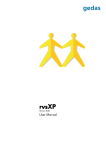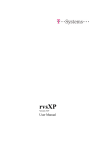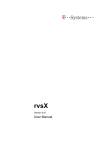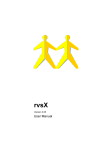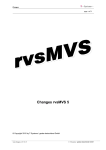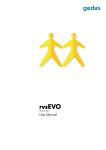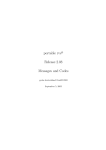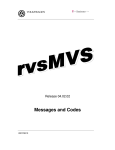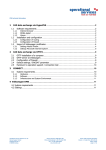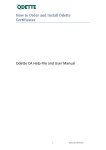Download USER MANUAL - ServiceNet
Transcript
rvsNT VERSION 2.03 USER MANUAL User Manual rvsNT The products listed in this manual are protected by copyright. rvsNT Version 2.03 User Manual È 1997- 1 9 9 9 by gedas Pascalstraße 11 10587 Berlin This manual is protected by copyright. All rights reserved. No part of this book may be used or reproduced in any form or by any means including photocopies, microfilm or any other means or stored in a database or retrieval system without obtaining prior permission from gedas. Rights are also reserved as far as lectures, radio and television is concerned. We reserve the right to make changes to the content of this manual without giving prior notice. gedas is not liable for technical or printing errors or defects in this manual. Moreover, gedas shall not be liable for damage which is directly or indirectly caused by delivery, performance and use of this material. 1 About this manual Contents 1 About this manual ............................................................................................5 2 What is rvsNT?................................................................................................9 rvsNT features.................................................................................................................................................. 9 The technical concept ..................................................................................................................................... 10 The rvs network.............................................................................................................................................. 12 The rvsNT program environment.................................................................................................................... 13 3 Installation of rvsNT........................................................................................ 15 System requirements ..................................................................................................................................... 15 Connection type installation............................................................................................................................ 15 ISDN interface..................................................................................................................................... 15 X.25 interface ...................................................................................................................................... 16 SNA interface ...................................................................................................................................... 16 TCP/IP interface .................................................................................................................................. 17 Installing rvsNT .............................................................................................................................................. 17 License key modification ................................................................................................................................ 20 4 rvsNT configuration ........................................................................................ 21 Starting the rvsNT Administrator .................................................................................................................... 21 Setting up rvs stations.................................................................................................................................... 21 Meaning of rvs parameters............................................................................................................................. 24 Stationtable ST .................................................................................................................................... 24 ODETTE parameter OP ........................................................................................................................ 25 Neighbour node NK ............................................................................................................................. 29 Routing table RT ................................................................................................................................. 32 SNA-LU6.2 parameter LU.................................................................................................................... 35 TCP/IP communication TC-TCP/IP ...................................................................................................... 37 X.25/ISDN communication XP............................................................................................................. 39 Reception type setup ...................................................................................................................................... 44 SNA LU6.2 reception........................................................................................................................... 44 TCP/IP reception ................................................................................................................................. 45 ISDN- / X.25 reception ........................................................................................................................ 46 Changing a partner station.............................................................................................................................. 47 User table modification................................................................................................................................... 49 Customizing the monitor parameters.............................................................................................................. 51 Log file administration .................................................................................................................................... 54 Customizing environment variables ................................................................................................................ 55 Exiting the rvsNT Administrator ...................................................................................................................... 56 5 rvsNT operation ............................................................................................. 57 Starting and stopping the rvs Monitor ............................................................................................................ 57 Function test................................................................................................................................................... 59 Sending a file to yourself ..................................................................................................................... 59 Activating the local station................................................................................................................... 60 User Manual rvsNT / Rev. 08-01-99 © gedas GmbH 3 User Manual rvsNT Setting follow-on processing ..........................................................................................................................62 File reception .......................................................................................................................................62 Send file ..............................................................................................................................................66 rvs database maintenance...............................................................................................................................70 Cleanup ...............................................................................................................................................70 Backup ................................................................................................................................................71 Restore................................................................................................................................................72 New database ......................................................................................................................................74 6 Data exchange with rvsNT ................................................................................ 75 What rvsNT can do .........................................................................................................................................75 What is rvsNT?....................................................................................................................................75 Network requirements .........................................................................................................................75 Working with rvsNT ........................................................................................................................................76 Starting rvsNT .....................................................................................................................................76 Display files sent .................................................................................................................................80 Display received files ...........................................................................................................................80 Process send order .............................................................................................................................81 Select display criteria...........................................................................................................................86 Exit rvsNT............................................................................................................................................87 7 Appendix / Extended functions ........................................................................... 89 The rvs batch interface ...................................................................................................................................89 The rvs user call interface ...............................................................................................................................90 8 Appendix / rvsNT Troubleshooting ....................................................................... 91 Error causes and remedies .............................................................................................................................91 Service for users.............................................................................................................................................93 9 Appendix / Monitor parameters .......................................................................... 95 10 Appendix / rvs database.................................................................................. 101 11 Appendix / rvs replacement characters ................................................................ 102 Receive file ...................................................................................................................................................102 Send file .......................................................................................................................................................103 12 Appendix / Glossary....................................................................................... 104 13 Appendix / Index........................................................................................... 105 4 © gedas GmbH 1 About this manual 1 About this manual The present User Manual is intended to serve as a guide and provide you with the necessary explanations in order to understand rvsNT functions. Target groups It is primarily intended for the system administrator who makes rvsNT available either as a service for a group or who simply installs the program locally at his own workstation and uses it for electronic data interchange (EDI). It is also aimed at users who make use of this service in order to exchange data with business partners within the scope of their business and work activities. Chapter entitled Data exchange with rvsNT is intended for users. A total of five manuals make up the documentation for rvsNT: An overview of rvsNT documentation The Quick Reference for the user is the abridged version of this users manual. This is where you will find a clear summary selection of commands and operating situations. Use the Quick Reference if you are already familiar with rvsNT. This is the User Manual version of the manual. portable rvs Technical Concept provides you with further information on the technical aspects of the multiprocessing system (rvs) that goes beyond the scope of the User Manual. portable rvs Messages and Codes provides a detailed description of all of the messages and error messages generated by the rvsNT Monitor for the display and log book. User Manual rvsNT / Rev. 08-01-99 © gedas GmbH 5 User Manual rvsNT The rvsNT Operator Guide and Reference Manual describes how you operate rvsNT at the control panel. It includes information on maintaining rvsNT and describes several utilities at the control panel level. This book is intended for the system administrator. The portable rvs User Manual shows the user how to use the text-based Dialog interface in order to exchange data with business partners. (This is the preceding version of the Windows-based rvsNT program as described in chapter 6 Data exchange with rvsNT.) This manual is especially conceived for users who are familiar with older versions of rvs or the rvs of other platforms. The portable rvs User Manual also describes the rvs batch interface and the API to programming language C. Please read Appendix / Extended functions. Prerequisite for working with rvsNT NOTE: If you are not yet familiar with your computer workstation, first learn about your workstation and the operating system Windows NT before beginning work with rvsNT. Otherwise, you run the risk of losing valuable information. You can read the introduction to your workstation in the pertinent documentation or request training from your vendor. Using the manual Overview Completely read this chapter first. Then decide which chapters you want to read next based on your previous knowledge and interests. This manual contains the following chapters: Chapter 2 »What is rvsNT?« provides you with the principle behind rvsNT and the most important features of the program and introduces you to the respective concepts. Installation of rvsNT Chapter 3 »Installation of rvsNT« Here is where you find out what preparations need to be made before using rvsNT and how to install the program. This chapter is intended for the system administrator. Chapter 4 »rvsNT configuration« This is where you learn how to set up rvsNT in your work and network environment. This chapter is intended for the system administrator. Chapter 5 »rvsNT operation« Here is where you find out how to monitor and control sending and receiving activities and how to manage the rvs database. Chapter 6 »Data exchange with rvsNT« shows you how to exchange data with your business partners. Appendix / Extended functions shows you as an advanced user and programmer how to use the interfaces to batch processes and C programs. 6 © gedas GmbH 1 About this manual User service Appendix / rvsNT Troubleshooting aids you in eliminating errors. Using the checklist makes it easier for you and for us to localize problems when working with rvsNT. In Appendix / Monitor parameters you will find a table of all of the parameters required to control the rvs Monitor. You will find selected concepts explained in Appendix / Glossary. The Appendix / Index helps you to find a specific passage in the manual if you only know a key word. rvsNT Support Use our rvsNT Support service if you have questions or experience difficulty in working with rvsNT. You can reach rvsNT Support under the telephone number 030 / 399 71 777 Please have the following information ready when you call: a telephone number where you can be reached the most detailed description of the problem possible. This best thing would be to send us the completed checklist per fax (see chapter Service for users for more information). gedas information You may obtain further information on rvsNT under FAX: 030 / 399 71 994 E-Mail: [email protected] User Manual rvsNT / Rev. 08-01-99 © gedas GmbH 7 User Manual rvsNT Type faces and symbols This manual makes use of the following typefaces. Typewriter This type face represents text which appears on the screen. Text and data which you are required to enter are also thus displayed. Italics Italics are used to identify menu commands. Bold Boldface is used to identify push buttons. NOTE and CAUTION are also printed in boldface type. Examples are printed with a grey background. / The slash ( / ) separates several consecutive steps of a command which you can call up with the Menu. Example: The command Database / Import describes the following actions: 1. Open Database menu 2. Click Import command Mode of operation As a rule, the manual describes operation with the help of the menu commands and pushbuttons. The program may be run alternatively using normal Windows operations, e.g. by double-clicking or invoking a context menu by pressing the right mouse button. For the sake of clarity, these possibilities will not be treated separately. Please refer also to the Function Key Overview in the Quick Reference. c:\rvs is the standard installation directory for rvsNT. If you use a different directory, then the path information for files will be in accordance with your installation. CAUTION: warns you if a certain action might result in a loss of data. NOTE: Provides you with additional information on the current topic, e.g. exceptions to a rule or detailed technical information for experienced users. 8 © gedas GmbH 2 What is rvsNT? 2 What is rvsNT? rvsNT features gedas offers a broad range of program systems for fully automatic platformindependent data exchange using the ODETTE File Transfer Protocol (OFTP) . OFTP is the transfer protocol agreed upon by the ODETTE Association accepted worldwide. The generic term is Rechner Verbund System (rvs meaning Computer Network System).The rvs program systems are used throughout European automobile industry. rvsNT is the product for Windows NT. Features You can exchange data with any partner whose software supports ODETTE FTP. rvsNT supports a broad range of connection types via SNA-LU6.2, X.25, ISDN and TCP/IP. With the rvs C-interface and batch interface you can invoke services from within application programs. Performance Data compression increases the efficiency of data throughput. rvsNT automatically repeats the transmission after an unsuccessful connection attempt or disruption of a connection. In the event of disruption rvsNT only transmits the parts of a file which have not yet been transmitted. Therefore it is suited particularly to transmit large quantities of data even under difficult conditions. User comfort Each user may modify his screen in accordance with the language desired (English/German). He will also receive any messages in this language. Transmissions may be made at any time. Thus, for example, you can trigger transmission at night when telephone rates are less expensive. The user can use the serialization function to specify the order of data transmission within a particular group. Administration rvsNT automatically converts the text file code (EBCDIC and ASCII) in accordance with the respective receiving system. You may also specify code conversion yourself. The program’s flexible back-up function provides you with support when saving and restoring the entire rvs database, users and stations. The Log Function with displays in log files makes it possible to trace all operations and messages. With the rvsNT Trace Function you can trace errors at both the line and the ODETTE FTP level. User Manual rvsNT / Rev. 08-01-99 © gedas GmbH 9 User Manual rvsNT The technical concept rvs Programs rvsNT is a package of programs with a database which serves as the central source of information and a central controlling unit, the rvs Monitor. Database Area Material and Financial Management EDIFACT ODETTE VDA CAD-Systems STEP Archiving and Admistrating Several Files ENGDAT Batch and User Call Interface Batch User Interface rvsNT Administrator Interface rvsNT Administrator rvs Database rvs Monitor ODETTE FTP ISDN X.25 TCP/IP SNA LU6.2 rvsNT is the tool which the user employs in order to control daily data exchange with business partners. It has a comfortable user screen and requires neither special user rights nor special knowledge when it comes to administering the rvsNT environment. The rvsNT Administrator is the user interface for administration and operation of rvsNT. The rvs database is the central source of information for all programs in the rvs system environment. It serves as the communications medium between the various programs. It manages the static information when it comes to configuration of the system users, transmission partners, the system operating mode and communications parameters and, at the same time, the dynamic information required in the individual transmission processes. Internal communication 10 Each rvs program reads information from the rvs database and writes information for the other programs to the rvs database. © gedas GmbH 2 What is rvsNT? Information flow rvsNT carries out asynchronous processing of a data transmission: Placing a task and execution of a transmission order always take place at different times. The user as the originator of the job writes his order into the rvs database via the rvsNT graphical interface, the programming or the batch interface. The rvs Monitor inspects the database. If it recognizes an order then it initiates the required measures. Example: It starts a send process if it has received a send order. The master transmitter controls the transmission processes. Several transmission processes can be run at the same time. rvs Monitor tasks The rvs Monitor represents the very heart of data transmission with rvsNT. It is installed as a Windows NT service and can be run automatically by starting Windows NT. The rvs Monitor is provided by the rvs database with all of the information required for the tasks to be executed and the mode of operation. The rvs Monitor performs the following tasks: Execution of commands which are entered by the operator Search of the database for send commands to be processed Starting transmissions Repeating unsuccessful transmissions Issuing of messages to the rvsNT administrator (display in Monitor Log window) Starting follow-on processing for incoming files. User Manual rvsNT / Rev. 08-01-99 © gedas GmbH 11 User Manual rvsNT The rvs network Partner platforms Based on the portable rvs, rvsNT makes it possible to reach a number of communication partners on a variety of platforms. gedas offers programs for data communication using rvs for the following platforms: Platform Networks Product AIX OS/2 Windows NT IBM AS/400 HP 9000 Stratus Continuum SINIX LINUX IRIX Solaris MVS LU6.2, X.25, ISDN, TCP/IP LU6.2, X.25, ISDN LU6.2, X.25, ISDN, TCP/IP LU6.2, X.25, ISDN, TCP/IP LU6.2, X.25, ISDN, TCP/IP X.25 LU6.2, X.25, ISDN, TCP/IP ISDN, TCP/IP ISDN, TCP/IP ISDN, TCP/IP LU6.0, LU6.2, X.25, ISDN, TCP/IP rvsX rvs2 rvsNT rvs400 rvsX rvsX rvsX rvsX rvsX rvsX rvsMVS LU6.2 communication is a modification by VW of the ODETTE File Transfer Protocol. UYV096 UYV; ;,6'1 7&3,3/8 UYV17 UYV 2WKHU3URGXFWV ZLWK2'(77()73 rvsNT is capable of operating on a Windows NT Workstation or a Windows NT Server. 12 © gedas GmbH 2 What is rvsNT? The rvsNT program environment The rvsNT installation program creates a folder with all links required for the rvsNT program environment. The following table shows the program functions and the link instruction with the respective parameters. You can start the program by invoking the associated link, at the control panel (after Start | Input Instruction) or by using the command Start | Run. Program Function / Information Link = control panel command or Start / Run... Init Database Initializes the rvs database. LOC is the standard station ID for your own (local) workstation. c:\rvs\system\rvsidb.exe LOC Get Machine ID Reads a three- or four-character machine identification number and displays it on the screen. c:\rvs\system\rvsgmid.exe rvsNT Administrator Graphical configuration, administration and operating program for the rvsNT administrator. c:\rvs\system\rvsmgr.exe rvsNT Graphical user interface for the rvsNT user. The tool for daily data exchange. c:\rvs\system\rvsdiant.exe Batch Program for processing batch jobs when anticipated data arrive. c:\rvs\system\rvsbat.exe Deletes the rvs database. c:\rvs\system\RVSDBDNT.exe Monitor Parameters Opens the file with initialization commands. notepad.exe c:\rvs\init\rdmini.dat Readme File Opens the readme file with the newest information that is not included in this manual. notepad.exe c:\rvs\system\README.TXT rvs Console MS DOS window for displaying messages and entering operator commands. It is replaced by the window "Monitor Log" in the "rvsNT administrator". For users of earlier versions of rvsNT and those who use rvs on other platforms. You can find more information in the "rvsNT Operator Guide and Reference Manual". c:\rvs\system\rvscns.exe Delete Database User Manual rvsNT / Rev. 08-01-99 © gedas GmbH 13 User Manual rvsNT Program Dialog Stop rvs Monitor 14 Function / Information Link = control panel command or Start / Run... rvs Dialog Control Panel for creating and receiving send orders. It is replaced by rvsNT. For users of earlier versions of rvsNT and those who use rvs on other platforms. You can find information in the "portable rvs User Manual". c:\rvs\system\rvsdia.exe Stops the rvs Monitor. c:\rvs\system\rvsstop.exe © gedas GmbH 3 Installation of rvsNT 3 Installation of rvsNT System requirements You need the following equipment in order to operate rvsNT: PC (i386 platform), at least 32 Mbytes working memory and 20 Mbytes of free memory on the hard disk Operating system: Microsoft Windows NT, version 4.0 Communications line based on ISDN, TCP/IP, X.25 or SNA-LU6.2 Hard disk storage for data transmission. Recommended value: at least 2 x size of the files to be transmitted. Connection type installation ISDN interface If you want to use rvsNT to exchange data via the ISDN network you need the following equipment: ISDN type telephone connection with s0-connection having at least two data channels (B-channel) and one control channel (D-channel) ISDN adapter CAPI 2.0 driver software for operation of the ISDN card under Windows NT. This is how you install the ISDN interface: Install the ISDN card into your computer and attach the ISDN card to the ISDN connection. Make sure that the ISDN card works properly. NOTE: Many card manufacturers supply suitable software for a self-test, such as a call from one data channel to another. Restart your computer after installation and the test in order to make the CAPI 2.0 driver available for other applications. If you use an external ISDN router (e.g. BinTec Brick), you do not need an internal ISDN card. In this connection, several applications can share the same Brick router. The Brick router supports the "Remote CAPI" interface. This means that every computer in your LAN uses the Brick router as if it were a local ISDN card in the computer. User Manual rvsNT / Rev. 08-01-99 © gedas GmbH 15 User Manual rvsNT NOTE: gedas has successfully tested the following ISDN devices for use with rvsNT: AVM B1, BIANCA/BRICK-XS, ISDN DIVA Pro and ISDN SXn. rvs Support will provide you with the current list of tested devices(Tel: 030 / 399 71 777 FAX: 030 / 399 71 994, E-Mail: [email protected]). X.25 interface If you want to use rvsNT to exchange data via an X.25 type network you need the following equipment: X.25 network connection Interface hardware for interfacing the X.25 network in your computer. Driver software for operation of the X.25 card under Windows NT. If you already have this equipment then you install the X.25 interface as follows: Install the X.25 card in your computer and attach it to the X.25 network connection. Make sure that the X.25 connection works properly. To do so use the X.25 network testing or operating software provided by the card manufacturer. NOTE: gedas has successfully tested the following X.25 cards for use with rvsNT: EiconCard - EICON Technology Corporation; cards manufactured by TECCOM Ltda, Rua da Assembleia, 10Gr. Centro - Rio de Janeiro - RJ, Brasil Connectionto. rvs Support will provide you with the current list of tested cards (Tel: 0049-30 399 71 777 FAX: 0049-30 399 71 994, E-Mail: [email protected]). SNA interface If you want to use rvsNT to exchange data via an SNA-LU6.2 network you need to do the following: Install the network hardware with which you want to connect your computer to the network. For more detailed information consult the documentation provided by your hardware supplier. Install the MS SNA server software on your Windows NT Server and configure the server for LU6.2 communication. Install the MS SNA Client Software for connection with the SNA server on each of the client computers on which you want to use rvsNT. 16 © gedas GmbH 3 Installation of rvsNT TCP/IP interface If you want to exchange data using rvsNT and the TCP/IP protocol you need to do the following: Install the network hardware with which you want to connect your computer to the network. For more detailed information consult the documentation provided by your hardware supplier. Start the Network program in the Windows NT control panel. Select the index cardProtocol. The index card shows the network protocols that are already installed. If the TCP/IP protocol is not contained in the list shown, then click the Add button. Select the TCP/IP protocol in the window displayed and confirm your selection with OK. Click the Properties button and set the IP addresses for your environment. NOTE: The network administrator will provide you with the IP addresses. Confirm the entries by pressing the OK button and close the Network window by pressing OK. Installing rvsNT Start Windows NT and log in as a NT user with administrator rights. Insert the data carrier labelled "rvsNT" in a drive. Execute the Windows NT menu command Start | Run. Enter D:\setup.exe to run the installation program (if your CD-ROM drive is drive D:). Confirm the entry by pressing the button OK. The installation program now starts and guides you through the installation of rvsNT. Follow the installation program instructions. You can confirm the installation directory c:\rvs or select another. You may choose between German or English as user languages. We recommend LOC as the station ID for the local station. However, you may choose a different ID. By default 2956 is set as the TCP/IP port for the Active Panel. The Active Panel gives information as to the status and progress of transmissions at the line level. User Manual rvsNT / Rev. 08-01-99 © gedas GmbH 17 User Manual rvsNT The installation program creates the rvs file in the Programs menu file along with the required links (icons) to rvsNT applications. We recommend to read the file ReadMe.txt before starting the rvsNT Administrator After your acknowledgement the rvsNT Administrator generates the rvs database. This database is required to operate rvsNT. The program Init Database initializes this database in the database directory (c:\rvs\db). Important: The NT user currently logged on and who initialized the database, is automatically entered in the rvs database as an rvs user with the rights of an rvs administrator. At the end of the installation rvsNT offers you the opportunity of immediately setting up stations (Please see the chapter 4 rvsNT configuration for instructions). You may, however, set up stations at a later time. Specify rvs Monitor Startup Mode The rvs Monitor provides the applications with information on the current data exchange processes. After the installation completed the rvs Monitor’s startup mode is Manual. This means that you have to start the service anew after each start of the system. To automatically start the rvs Monitor whenever the system is started: Press the Startup... button. The Services dialog box will open. Select Automatic as the startup mode and confirm it with OK. The rvs Monitor startup mode changes to Automatic. Open the Windows NT Control Panel with the menu command Start | Settings | Control Panel. Start the Services program. Search the list of services for rvs Monitor and select the service by clicking the appropriate line. 18 © gedas GmbH 3 Installation of rvsNT Equip rvs Monitor with special user rights As standard the rvs Monitor service runs under the system user of the local machine. It has no authorizations to be able to access network directories. If it is necessary for the rvs Monitor or the processes it controls (e.g. a batch job from a resident receive entry) to access network directories, the rvs Monitor service must work under a user authorized to do so. In order to make this possible carry out the following steps: Click the Startup Mode button. The Service dialog window opens. Activate in the Log on as: field the This account: key and then the button ..., to select an appropriate user. After selecting a user enter the password twice and acknowledge with OK. The service will now be assigned to this user. Starting the rvs Monitor for the first time Press the Start button. Windows NT will now try to start the service. If the attempt is successful the rvs Monitor status will change to started. The entry is . User Manual rvsNT / Rev. 08-01-99 © gedas GmbH 19 User Manual rvsNT License key modification After initial installation rvsNT can be operated for test purposes without a license for a limited period of time. If you are satisfied with rvsNT and would like to continue working with it contact your sales representative or rvs Support (Tel.: 030 / 399 71 777 ; FAX: 030 / 399 71 994, E-Mail: [email protected]). There you may obtain the desired license. Update license key Start the Get Machine ID program in the rvs file. The program now displays a three- or four- character machine identification number on the screen. Inform your sales partner of the machine identification number and he will send you a license key by fax or - preferably - by e-mail. The license key is used to modify the RDKEY.DAT file in the c:\rvs\init directory. Make a backup copy of the c:\rvs\init\RDKEY.DAT in order to be able to restore the original file status. In case you receive the license key by fax: Open the c:\rvs\init\RDKEY.DAT file using an ASCII text editor (e.g. MS-DOS edit command). Edit the file precisely in accordance with the license key which you received from your sales representative to match your machine identification number. NOTE: The character entries have to be complete and absolutely identical with the license key model. Save the file and close the text editor. If you have received the license key by e-mail: Save it as RDKEY.DAT file in the init directory. The license key has now been adapted. 20 © gedas GmbH 4 rvsNT configuration 4 rvsNT configuration Starting the rvsNT Administrator The rvsNT administrator is used for configuring, administering and operating rvsNT. In order to carry out these activities the rvsNT Administrator is equipped with several detail windows. The configuration assumes administrator user rights at the system level and in the rvsNT environment. Start the program rvsNT Administrator by invocation in the rvs file or by means of Start / Programs / rvs / rvs Administrator. The rvsNT Administrator then opens with the Monitor Log window which displays the current rvs Monitor activities. Setting up rvs stations Before you can communicate with a partner station, you have to set up the partner station and your local station. The same also applies to your partner. In order to do so, open the Stations Table in the rvsNT Administrator using the View | Stations menu command. The Stationtable for administering the partner stations then opens. The table contains four sample stations after rvsNT has been installed: User Manual rvsNT / Rev. 08-01-99 © gedas GmbH 21 User Manual rvsNT LOC is the local station. If you have selected your own station ID for your local station during user-defined installation of rvsNT, then the station ID which you have selected will appear here. CAUTION: Never delete the local station. If the name of the local station is to be changed, the rvs database must be deleted and set up again with the new name for the local station. In the standard installation further stations have been entered as examples of the various communications modes: RSL is a partner station for communication with SNA-LU6.2, RST is a partner station for communication with TCP/IP and RSX is a partner station for communication with X.25/ISDN. Use the examples in order to set up your stations. By double-clicking the station (or with the menu command Edit / Edit (or Add) you can cause the dialog window Properties of station to open and the tab ST Station is shown to you to begin with. Tab Stationtable parameters You can display and edit the station properties by selecting the tabs ST-Station, OP-Odette Parameters, NK-Line Type, RT-Routing, LU-SNA LU6.2, XP-X.25/ISDN and TC-TCP/IP. 22 © gedas GmbH 4 rvsNT configuration These abbreviations stand for: Parameter Explanation ST-Station The parameters that identify a station locally on your computer OP-Odette parameters Parameters which rvsNT needs for the Odette transfer NK-Line Type Path by which the station is reachable RT-Routing Parameters you need if you want to send files to an indirectly reachable station via your neighbour node. LU-SNA LU6.2 Details for the respective connection mode selected in the NK-Line Type tab XP-X.25/ISDN TC-TCP/IP Use the key combination CTRL+TAB or the mouse to click on the other tabs and enter the remaining parameters of the new stations. For more information refer to the following chapter Meaning of rvs parameters. Confirm the entries by pressing OK. User Manual rvsNT / Rev. 08-01-99 © gedas GmbH 23 User Manual rvsNT Meaning of rvs parameters Stationtable ST Identity marker Station name Telephone number of contact person The ST tab uses three parameters to identify a station: Parameter Meaning tab ST-Station Database parameter Station ID Partner station identity marker consisting of up to 16 characters. SID Station name Station name (optional). Enter a descriptive name for the station so that the station will be easily recognized by the user. STATNAME Phone (Optional) telephone number for the contact person PHONE at the partner station. NOTE: After confirmation with OK you are no longer in a position to change the station ID. In order to assign a new station ID you have to set up a new station. Station name and telephone number for the contact person are optional. Do not enter the telephone connection for communication here but - depending on connection mode - in one of the tabs LU, TC or XP. CAUTION: Never delete the local station. If the name of the local station is to be changed, the rvs database must be deleted and set up again with the new name for the local station. 24 © gedas GmbH 4 rvsNT configuration ODETTE parameter OP Odette code Send password Receive password The OP-Odette Parameters tab contains information which is required by rvsNT for ODETTE File Transfer. If you access the partner station via a neighbouring station (connection type = Routing) you do not have to enter the parameters for passwords. This information has already been entered at the neighbouring station. In this case, rvsNT ignores the existing entries during the communication process. Parameter Meaning tab OP-Odette Parameters Database parameter Odette Id ODETTEID In contrast to the station ID, which only has to be unique on your computer, the ODETTE ID is a worldwide, unequivocal identification of the partner or your own station, if ODETTE File Transfer Protocol is used. The ODETTE ID consists of 25 characters including the letter "O", the 18-character organization ID and the 6-character computer address within the respective organization. The computer address may be freely determined by the organization and must be unique. Password: Send Send password: rvsNT sends this password to the partner station as access authorization. PSWTO Password: Receive Receive password: rvsNT permits the partner station to have access with this password. PSWFROM User Manual rvsNT / Rev. 08-01-99 © gedas GmbH 25 User Manual rvsNT The fields for the passwords have been masked out on the local station, since no access authorization is required for communication with yourself. For a partner station the passwords for sending and/or receiving must have been agreed upon with the partner. The same passwords must be entered, interchanged, for receive and/or send. Non-compliance results in an error message and prevents communication (see following illustration). Station 1 Station 2 Password: Password: Send: Send: Receive: Receive: . NOTE: You may submit an application for your own ODETTE organization code to your national ODETTE organization. In Germany this is the Association of the German Automotive Industry (VDA). Telephone: +49-69/97507-283 Fax: +49-69/97507-300. rvsNT carries out transmission using standard values for ODETTE File Transfer Protocol (OFTP). If you would like to view the standard values or want to change them, click the button Advanced.... The Odette-Parameter (Advanced) window will open with advanced configuration options: Transmission buffer Input format Receive acknowledgement Target format Send acknowledgement Sending blocks Receiving blocks 26 Window size Allowed characters for file names © gedas GmbH 4 rvsNT configuration Parameter Meaning tab OP-Odette Parameters (Advanced) Database parameter Exchange Maximum transmission buffer size Buffer Size Standard: 0, i.e. OEXBUF from parameter table applies. OEXBUF Exchange Buffer Credit Maximum number of blocks sent without acknowledgement expected. Standard: 0, i.e. OCREVAL from parameter table applies. OCREVAL Input encoding of the file which is to be sent, prior CODEIN Code Translation to conversion for the partner station. Values: Input Code ASCII: The files which are to be sent are in ASCII format. EBCDIC: The files which are to be sent are in EBCDIC format. Standard: ASCII Target encoding of the files for send transmission. CODEOUT Code Translation ASCII: During transmission rvsNT converts the files which are to be sent from input Output code format into ASCII format. code EBCDIC: During transmission rvsNT converts the files which are to be sent from input code format into EBCDIC format. Standard: ASCII Allowed characters Stipulates which characters are permitted for Odette-FTP: VDSNCHAR ALL: no limitations OFTPUNIX: all capital letters, figures and special characters ".-" UNIX: all letters and figures and the special characters "#_-+." ODETTE: all capital letters, figures and special characters "()-./&" and blanks CHECK_RE: as with ALL and in addition a RE must be included Transmit Blocks: Receive Number of blocks received between two restarting RECVBLOCKS positions for error correction. *) Standard: 0, i.e. RECVBLOCKS from parameter table applies. User Manual rvsNT / Rev. 08-01-99 © gedas GmbH 27 User Manual rvsNT Parameter Meaning tab OP-Odette Parameters (Advanced) Database parameter Transmit Blocks: Number of blocks sent between two restarting positions for error correction. *) Standard: 0, i.e. SENDBLOCKS from parameter table applies. SENDBLOCKS Send transmission (EERP = "End-to-EndResponse") acknowledgement; Values: EERP_IN Send EERP IN NEVER: Partner does not send EERP, file dispatch ends with successful transmission. Do not wait for acknowledgement. NORMAL: Wait for acknowledgement by partner after successful file transmission. File dispatch ends with receipt of EERP. Standard: NORMAL EERP OUT Receive transmission (EERP) acknowledgement; Values: EERP_OUT NEVER: Partner does not expect EERP. File reception ends with successful transmission. Do not acknowledge reception. IMMEDIATE: Prepare acknowledgement after successful file reception. Establish connection if there is no connection to the partner and send EERP to the partner. NORMAL: Prepare acknowledgement after successful reception of a file; send EERP only if a connection to the partner still exists, otherwise at next connection. Standard: IMMEDIATE ) * Tip: 28 The greater the number, the more improbable the data transmission will be interrupted for entry of the restarting positions, but the greater will be the quantity of data to be transmitted again in the event of error. - Select large values for reliable data lines in order to use the line quality for greater transmission speeds. - Select small values for poor line quality in order to minimize the time required for repeated data transmission. © gedas GmbH 4 rvsNT configuration Neighbour node NK Automatic dialling Transmission protocol Connection priority Connection type The NK-Line Type tab contains information about the path via which the partner station is to be reached. For the local station it is possible to specify additional parameters. Transmission protocol Automatic dialling Connection type for self-test Priority of the connection Configured receiver Simultaneous connections Delay when receiving file User Manual rvsNT / Rev. 08-01-99 © gedas GmbH 29 User Manual rvsNT Parameter Meaning tab NK-Line Type File Transfer Protocol Transmission protocol for data transmission; ODETTE FTP is the only protocol at present. Connection Type The connection type with which the station is to be reached; Values: PROTOCOL LU6.2: Values: The partner station is reached via SNA-LU6.2 line. Enter the connection parameters in tab LU. TCP/IP: The partner station is reached via a network with the TCP/IP protocol. Enter the connection parameters in tab TC. X.25/ISDN: The partner station is reached via an X.25 or ISDN line. Enter the connection parameters in tab XP. Routing: The partner station uses a different partner station as a routing station. Enter the routing station ID in tab RT-Routing. The connection type and parameter of the routing station are then important for the connection itself. Further information is contained in the chapter Routing table RT. Database parameter L = LU6.2 T = TCP/IP X= X.25/ISDN R= Routing Standard: no default. 30 AUTODIAL Active Connection Setup Specifies the send behaviour for a pending send order; Values: Selftest via May only be selected at the local station: Line PROTOCOL by which transmission is to be made if the self-test is performed when your own station is activated Receiver May only be selected at the local station: Receivers which have been configured and/or are still to be configured á: Sender should automatically start as soon as a file is ready for dispatch. Values: o: Pending send orders do not trigger Y =á a send action. N =o Standard: á No parameter © gedas GmbH 4 rvsNT configuration Parameter Meaning tab NK-Line Type Database parameter Delay Time (in seconds) to wait after receiving a file before a "Change Direction" (CD) is initiated CDWAIT Parallel Sessions Maximum number of active simultaneous connections via this line PSESSIONS Standard: "-1" - unlimited Priority Establishment of an active connection The priority number is planned for rvsNT updates. It is reserved for future use. PRIORITY It is occasionally necessary for files to only be made available and not to be sent immediately. On the contrary, the partner station is to establish the connection and fetch the available files as and when required. In this case, rvs functions like a mailbox that is emptied as and when needed. The partner bears the costs for the connection. Active connection setup must be switched off for this case. User Manual rvsNT / Rev. 08-01-99 © gedas GmbH 31 User Manual rvsNT Routing table RT Neighbour station Priority If you have selected the Routing connection type on the NK-Line Type tab (your partner station is not a direct neighbour node of yours), you can edit the routing table. The routing table contain the neighbour station information by means of which the station selected (= target station) is to be reached. Parameter Meaning tab RT-Routing Database parameter Neighbour node Station ID of partner station (= neighbour station) which knows the path to the target station. The station ID has to be in the stationtable. SIDNEIGHB Priority Priority number of neighbour station. It determines the data transmission route. The integer value is between 1 and 100. The neighbour station with the lowest value is used. The priority at the time when the send command is prepared is decisive. PRIORITY The forwarding of files throughout several OFTP systems is referred to as "routing". If you would like to send a file via several systems, then the send order only has to be directed to the recipient. rvsNT then sends the file to the next OFTP system, the neighbour node which, in turn, then forwards the file onward. Information on the intermediate station connections is contained in the databases of the respective stations. When the file has arrived at the end system, it sends an acknowledgement (EERP="End-to-End-Response") back to the original sender. The send order is only completed as soon as the sender has received this acknowledgement. 32 © gedas GmbH 4 rvsNT configuration Data flow with and/or without routing is depicted in the following illustrations: Without routing: File Station 1 Station 2 EERP With routing: File Station 1 File Station 2 EERP Station 3 EERP You have to define 2 stations in the stationtable for routing: the neighbour station (neighbour node), through which the end recipient is reached and the target station for the end recipient. Select Routing as the connection type on the NK-Line Type tab for this station and on the RT-Routing tab select the station ID for the neighbour station. You may define the neighbour station itself like any normal station with connection type LU6.2, TCP/IP or X.25/ISDN. For example: Setting up of a recipient station is shown in the following screenshots. The destination MAR is reached with routing via RST. Station name User Manual rvsNT / Rev. 08-01-99 © gedas GmbH 33 User Manual rvsNT ODETTE ID of destination Connection type Routing station 34 © gedas GmbH 4 rvsNT configuration SNA-LU6.2 parameter LU Network identification LU name SNA session modus Transaction program APPC synchronization level Safety check APPC conversation type User ID for TP Password If you have selected line protocol LU6.2 on the NK-Line Type tab, you can edit the parameters for the SNA-LU6.2 connection on the LU-SNA LU6.2 tab. Parameter Meaning tab LU-SNA LU6.2 Database parameter LU Name LU name for the partner station Under Windows NT it is the LU name, which you have defined during configuration of the SNA server. LUNAME TP Name Name of the transaction program (TP) that is started at the partner station. This is the RVSRCV program on the local station. Enter RVSOFTP for an rvsMVS host, and RVSRCV for rvs2, rvsX and rvs400. TPNAME Security Determines whether the partner station expects the user ID and a password; Values: SECURITY Values: Partner station expects user ID and password. 0= Partner station does not expect user ID and password. 1= Standard: User User ID which the transaction program uses at the partner station. Standard: User Manual rvsNT / Rev. 08-01-99 © gedas GmbH USERID 35 User Manual rvsNT Parameter Meaning tab LU-SNA LU6.2 Database parameter Password PASSWORD Password which is required to start the TP at the partner station. Standard: Network ID Unique identification within SNA network (SNA network ID). Mode NETID MODE Name for the SNA session mode which you have defined during configuration of the SNA server. Some implementations of LU6.2 require names having at least 8 characters. Thus, the mode should be at least 8 characters long. Standard: one blank space; value required Synchronization APPC synchronization level; values: SYNCLEVEL NONE: Partner station does not expect confirmation CONFIRM: Partner station expects confirmation Standard: NONE ConverAPPC conversation type; values: sation type BASIC: Basic conversation (not supported at present). MAPPED: Mapped conversation. TYPE Standard: MAPPED 36 © gedas GmbH 4 rvsNT configuration TCP/IP communication TC-TCP/IP Internet address Port If you have selected line protocol TCP/IP on the NK-Line Type tab, you can edit the line parameters for the network connection on the TC -TCP/IP tab with TCP/IP protocol. Local station rvsNT supports multiple TCP/IP reception under various Internet addresses at the same time. When you edit the TC parameters for your local station (LOC), the TC-TCP/IP tab will also display the push buttons Add and Remove, with which you may either add other data records to the TC parameters or delete the currently displayed record. If you add a new record, then rvsNT will automatically assign a number for the receiving channel. NOTE: If the configured recipient is to be automatically active after the rvs Monitor has been started and is to wait for incoming calls, the parameter TCPIPRCV must be set. For further details, read the chapter entitled Reception type setup. Partner stations The TCP/IP address has to be unique for a send transmission to a partner station. Thus you may only indicate one Internet address. The Recipient number is "0" and may not be changed. User Manual rvsNT / Rev. 08-01-99 © gedas GmbH 37 User Manual rvsNT Parameter Meaning tab TC-TCP/IP Database parameter Number May only be selected at the local station: Number for differentiating the various receiving channels through which the local station can be reached. Each number has one set of TC parameters. N Standard: 0 IP address Internet addresses have the form "255.255.255.255" If you have not specified a value for the local station, you permit automatic definition of the Internet address. If your own station has only one Internet address, this field should be left empty. INADDR Standard: " " 38 Port Port address Standard: 3305 PORT Maximum sessions May only be selected at the local station: Maximum number of simultaneously running receiving processes on this channel Standard: 1 MAX_IN © gedas GmbH 4 rvsNT configuration X.25/ISDN communication XP Link name Card Type Card Number ISDN-Standard If you have selected line protocol X.25/ISDN on the NK-Line Type tab, you can edit the parameters for X.25 / ISDN connection on the XPX25/ISDN tab. You may be ready-to-receive for a partner station via several ISDN numbers or X.25 address at the same time. To begin with you must stipulate the parameters with which the connection to ISDN – and/or the X.25 card is made. This information is passed on by the parameter LINK. Local station rvsNT supports multiple X.25/ISDN reception through various receiving channels (call numbers) at the same time. When you edit the XP parameters for your local station (LOC), the tab will also display the push buttons Add and Remove, with which you may either add other data records to the XP parameters or delete the currently displayed record. If you add a new record, then rvsNT will automatically assign a number for the recipient. NOTE: If the configured recipient is to be automatically active after the rvs Monitor has been started and should wait for incoming calls, the parameter MAXX25RCV must be set. For further details, refer to the chapter entitled ISDN- / X.25 reception. Partner stations The call number has to be unique for a send transmission to a partner station. Thus you may only indicate one set of parameters. User Manual rvsNT / Rev. 08-01-99 © gedas GmbH 39 User Manual rvsNT Parameter Meaning tab XP-X25 Database parameter Number N May only be selected at the local station: Number for differentiating the various recipients through which the local station can be reached. Each number has one set of XP parameters. Standard: 0 Card type Specifies which hardware is to be used for the connection. Influences the parameter LINK. Port May only be selected if the card type is an X.25 card: Specifies the X.25 port. Influences the parameter LINK. Standard: 1 Card number Only applies for X.25 Teccom - and ISDN cards: Specifies the number of the card in the PC. Influences the parameter LINK. Standard: 0 ISDN standard May only be selected for ISDN cards: Specifies which ISDN standard is used. ISDN_PROT 1TR6 – German national standard E-DSS1 – EURO-ISDN Standard: E-DSS1 Link Link name; determines the type of connection within your computer. Is determined by the port, card type and card number values and cannot be directly changed. The values have different forms for ISDN and X.25 connections. LINK For ISDN connection: CAPI2mn for ISDN cards Values for m and n: m: A = no Diehl/Eicon card 0 = Diehl/Eicon card n: Number of the ISDN/X.25 card installed in the computer, beginning with "0" Example: CAPI200 = "Diehl/Eicon card" number "0" 40 © gedas GmbH 4 rvsNT configuration Parameter Meaning tab XP-X25 Database parameter For X.25 connection: EICONn for X.25-Eicon cards n: Port number of the configured X.25 port, beginning with "1" Example: EICON1 NETX25mn for TECCOM cards Values for m and n: m: Number of the X.25 card installed in the computer, beginning with "0" n: Port number of the configured X.25 port, beginning with "0" Example: NETX2500 = card no. "0" with port no "0" Standard: CAPI200 Further parameters Not all parameters are shown on the tab. Click the button Next >>. The other parameters are now shown on the tab. Change the parameters accordingly and Click << Back if you want to change the parameters for LINK or the ISDN standard again. User Manual rvsNT / Rev. 08-01-99 © gedas GmbH 41 User Manual rvsNT X.25-address X.25 Facilities ISDN Number X.25 Call User Data TEI ISDN Facilities Cancellation time for recipients ISDN User Data Simultaneous connections Data confirmation bit Parameter Meaning tab XP Database parameter X.25 Address 15-digit X.25 DTE address of the partner station. XADDRESS Specification is optional for an ISDN connection, It is however advisable for an ISDN connection to enter the ISDN number here, as many partners expect an X.25 address. ISDN number / (End Selection Number) An ISDN number under which the partner station may be reached. Not specified for an X.25 connection. For the ISDN standard 1TR6 the single-digit end selection number is (ESN) allocated for the local station. ISDNNO Standard: " " TEI Only required for X.31: Terminal End Identification. ISDN_TEI Standard: 0 – no TEI is allocated TimeOut Cancellation time in seconds, after which the communication program aborts the connection if the partner station or CAPI does not reply. TIMEOUT Standard: 30 Rcv Timeout 42 Only valid for the local station: Cancellation time in RCVTIMEOUT seconds, after which the receiver interrupts the waiting for incoming calls and reconnects to the card driver. © gedas GmbH 4 rvsNT configuration Parameter Menaing tab XP Database parameter Parallel sessions Maximum number of parallel active connections. The following applies for reception: As soon as a call has been accepted, the master transmitter starts a new receiver until the maximum number is reached. SESSIONS X.25 UserData User data for an X.25 transmission; see the information of the X.25 service in use. USERDATA X.25 Facilities Special information or facilities for an X.25 transmission; see the information of the X.25 service in use. FACILITIES ISDN Facilities Special information or facilities of the ISDN transmission ISDN_FAC ISDN UserData User data for an ISDN transmission ISDN_USRDT dependend Only applies to partner station entries: Specifies Recv. from which configured receiver the parameters for your own station (e.g. own ISDN number or X.25 address) are taken. RCV_N Dbit DBIT Specifies whether every X.25 data packet is to be confirmed. Values: Yes, No. Standard: No, do not confirm every data packet User Manual rvsNT / Rev. 08-01-99 © gedas GmbH 43 User Manual rvsNT Reception type setup SNA LU6.2 reception Communications program registration When using SNA LU6.2 communications technology with rvsNT the calling station initiates a communications program at the receiving station. In order for the rvs communications program to start automatically when a partner station connects to your computer, the SNA LU6.2 has to recognize the communications program as a transaction program (TP). By using the RVSTPSET.EXE program you can enter all of the values required into the Windows NT registration database. To do so follow these steps: Select the Windows NT menu command Start | Execute. Enter c:\rvs\system\rvstpset or use Search to find the file in the rvs system directory. Confirm the entry by pressing the button OK. The TP Setup dialog box will open. In the Command line field you will see the start command for the communications program which is to operate as a transaction program. Communications program LU name In the Local LU Alias field enter the local LU name which you defined during configuration of the SNA server. Confirm the entry by pressing the button OK. The RVSTPSET.EXE program then registers the communications program in the Windows NT registration database. Restart Windows NT in order for the new entries to take effect. Activate transaction mode In order to have the program start as a transaction program you have to carry out the following steps: Execute the View | Parameters menu command in the rvsNT Administrator. The rvsNT - Parameter dialog window for editing the parameters then opens. In order for the transaction to start automatically you have to set the value of the rvs parameter SNARCV to 1: 44 © gedas GmbH 4 rvsNT configuration Parameter list Input field Double click SNARCV to select the parameter in the parameter list. Enter the desired value 1 into the input field. Confirm your entry with Apply. Use Close to exit the parameter list. Activate the parameter by stopping and starting the Monitor. TCP/IP reception If you want to be ready-to-receive via TCP/IP, rvsNT must start a TCP/IP receiver that waits for incoming calls. This is how you set the rvsNT to receive calls automatically via TCP/IP: Execute the View | Parameters menu command in the rvsNT Administrator. The rvsNT - Parameter dialog window for editing the parameters then opens. In order for the TCP/IP receiver to start automatically start when the Monitor starts, you have to set the value of the rvs parameter TCPIPRCV to 1: Double click TCPIPRCV to select the parameter in the parameter list. Enter the desired value 1 into the input field. Confirm your entry with Apply. Use Close to exit the parameter list. Activate the parameter by stopping and starting the Monitor. A message of the type I: <TCPIP_READY> : TCP/IP Receiver ready to accept incoming calls Port:3305 indicates your readiness to accept calls. User Manual rvsNT / Rev. 08-01-99 © gedas GmbH 45 User Manual rvsNT ISDN- / X.25 reception If you want to be ready-to-receive via X.25/ISDN, rvsNT must start a receiver that waits for incoming calls on the X.25/ISDN line. This is how you set the rvsNT to receive calls automatically via X.25/ISDN: Execute the View | Parameters menu command in the rvsNT Administrator. The rvsNT - Parameter dialog window for editing the parameters then opens. In order for X.25/ISDN reception to start automatically when the Monitor starts, you have to set the value of the rvs parameter MAXX25RCV to 1: Double click MAXX25RCV to select the parameter in the parameter list. Enter the desired value 1 into the input field. Confirm your entry with Apply. Use Close to exit the parameter list. Activate the parameter by stopping and starting the Monitor. A message of the type I: <ISDN_READY> : ISDN Receiver ready to accept incoming calls No = 005361186751 indicates your readiness to accept incoming calls. 46 © gedas GmbH 4 rvsNT configuration Changing a partner station If you want to change an existing partner station: Select the station to be changed in the window Station table. Execute the menu command Edit |Edit. The dialog window Properties of station will open. You may now edit all the station parameters with the exception of the station ID. For further information read the chapter entitled Meaning of rvs parameters. Confirm the entries by pressing OK. NOTE: In order to assign a new station ID you have to set up a new station. Set status You may activate, stop or set a station working. This is how to change the status of a partner station: Select the station to be changed in the window Station table. Activate In order to activate the station execute the menu command Edit | Activate. NOTE: The station must already be Enabled before you can activate the station. rvsNT establishes the connection to the partner station and transmits the currently pending files. Activating a station means establishing an OFTP connection to this station. As soon as the connection has been established, each side has the opportunity to send any files that may possibly be available. If no file is ready to be sent, the connection is closed. Set working In order to set the station working execute the menu command Edit | Release. rvsNT is now ready for communication with the partner station. The status is Enabled. This is the standard setting for a station. A connection is established to this station as soon as data is available to be sent to this station. Stop working In order to stop the station working execute the menu command Edit | Stop. rvsNT performs no send orders to the partner station but keeps them in the queue until you set the station working again. The status is Disabled. User Manual rvsNT / Rev. 08-01-99 © gedas GmbH 47 User Manual rvsNT Save When you set up or change a station, save the changed parameters by pressing OK. When Windows NT is restarted, rvsNT continues to work with these parameters. However, if you delete the rvsNT database or reinstall rvsNT, you also delete the newly set up stations. Subsequent initializing of the database only provides the specified standard configuration of the station table. In order to avoid losing your entries, you may save the station table in a separate file and restore it later. For further information please see the chapter entitled rvs database maintenance. 48 © gedas GmbH 4 rvsNT configuration User table modification Only those users may work with rvsNT who are registered in the rvsNT database. In order to display or modify user data: Open the User Table in the rvsNT Administrator by using the View | User menu command. The user table contains at least the table entry for your own data. Sort New user You can sort the table according to any column by using the mouse to click the column header. If you would like to set up a new user: Execute the menu command Edit | Add. The User dialog window then opens and displays the User Table parameters. User ID User name User language Access authorization Enter the user identification. Enter the user name. Select the language for screen dialog. Use the mouse to click on the user access authorization. Confirm the entries by pressing OK. User Manual rvsNT / Rev. 08-01-99 © gedas GmbH 49 User Manual rvsNT NOTE: A basic user may use the program rvsNT to send and receive files. A user with administrator rights may in addition to this use the program rvsNT Administrator to configure the rvs system. An Operator has the same rights as an User. This type of user is reserved for future use. User modification If you would like to modify an existing user: Select the user to be modified in the User window. Execute the menu command Edit | Edit. The User dialog box will open. You can now edit all of the user data parameters. You can select German or English in the language field. rvsNT will then display all the menus and messages in the selected language. NOTE: If you want to modify your own user data then the entries will only take effect after restarting the rvsNT Administrator. Confirm the entries by pressing OK. Save If you set up or modify a user, use OK in order to save the modified parameters. If you delete the rvsNT database or reinstall rvsNT you will also delete all users. Subsequent initializing of the database only retains the administrator who has set up rvsNT. In order to avoid losing your entries you can save the users and the job start entries or even the entire rvs database and restore them later. If you choose to do so you can find more information in the chapter rvsNT operation / rvs database maintenance. 50 © gedas GmbH 4 rvsNT configuration Customizing the monitor parameters The monitor parameters determine the operational mode of the rvs Monitor, the "heart" of the rvsNT system. By customizing the monitor parameters you can modify the rvs Monitor in accordance with your system environment and your own requirements. You should customize the monitor parameters in order to minimize the load on your system and in order to enhance the performance (parameters OCREVAL, OEXBUF, RECVBLOCKS and SENDBLOCKS; for more information please see Appendix / Monitor parameters control the Monitor Log Book display make optimal use of data line quality monitor communication processes with other stations. administer the size and number of the log files. The rvs database, which works as a central information source, provides the rvs Monitor with allf the information required for the tasks to be executed. When the rvs database is initialized the initialization program first creates a parameter table for the monitor parameters with standard values which determine the standard behaviour of the rvs Monitor. You can modify these values by editing the file c:\rvs\init\rdmini.dat, which is the source for modification of the parameter table in the rvs Monitor start phase. If you modify the file while the rvs Monitor is in operation the changes will only take effect when the Monitor is started again. Dynamic modification of the monitor parameters cannot be achieved in this way. Dynamic modification With the rvsNT Administrator you can dynamically modify the parameters during Monitor operation. In order to do so you have to enter individual operator commands. Carry out the following steps if you want to modify a parameter for rvs Monitor operation: Execute the View | Parameters menu command in the rvsNT Administrator. The rvsNT - Parameter dialog window for editing the parameters will open. User Manual rvsNT / Rev. 08-01-99 © gedas GmbH 51 User Manual rvsNT Parameter list Input field Double click the parameter that you want to modify. Enter the desired value parameter value into the input field. A complete list and description of all of the monitor parameters can be found in Appendix / Monitor parameters. Example: Parameter MAXSENDERS 2 . With this example you indicate that a maximum of 2 senders transmit data at the same time. Confirm your entry with Apply. Use Close to exit the parameter list. This operation transfers the command into the rvs database. The Monitor will then read this command the next time it is started and then use the modified parameter. Static modification You can also customize the monitor parameters by making entries into the file rdmini.dat. It is read every time the rvs Monitor is restarted and the rvs orders and commands it contains are executed. Carry out the following steps if you want to permanently modify one or more monitor parameters: Open the file c:\rvs\init\rdmini.dat. Click the Monitor Parameter icon in the rvs file. The file contains the predefined operator commands which the Monitor executes at each new start. Commands for modifying the monitor parameters begin with setparm. Comment lines begin with *. 52 © gedas GmbH 4 rvsNT configuration Edit the file in accordance with your requirements. A complete list and description of all the monitor parameters can be found in Appendix / Monitor parameters. Save the file and close the text editor. Display the Monitor Log window in the rvsNT Administrator by using the View | Monitor Log menu command. Stop and start the Monitor. Read the action messages: They begin with A: Each setparm command in the initialization file triggers a parameter modification when the Monitor is restarted. NOTE: Statically modify only those parameters which permanently differ from the rvsNT standard setting. Example: You want to monitor a transmission line temporarily in order to trace errors. In order to do so, modify the LITRACELEVL parameter by using the View | Parameters menu command and reset it again using this command after you are done with monitoring. Please refer to the rvsNT Operator Guide and Reference Manual for more detailed information, in particular on additional operator commands and optimizing rvsNT. User Manual rvsNT / Rev. 08-01-99 © gedas GmbH 53 User Manual rvsNT Log file administration Several log files are written during rvsNT operation. Their size and number can be controlled by means of monitor parameters. The Monitor Log file rlco.log 54 Monitor Log shows the file c:\rvs\temp\rlco.log. It is regenerated with every new start of the rvs monitor. Its maximum size is restricted by means of the monitor parameter RLCOMAXSIZE. Only those message classes specified in the monitor parameter CNSMSGS are written to this file. The permanent Monitor Log file rlog.log All rvs Log messages - regardless of parameter CNSMSGS - are written to the file c:\rvs\db\rlog.log. Their existence is not restricted by a new start of the rvs Monitor. Their maximum size is restricted by the parameter RLOGMAXSIZE. When the file reaches this size, it is renamed by replacing the file extension by an active counter. Then a new file c:\rvs\db\rlog.log is generated and updated. The maximum number of generations can be restricted by the monitor parameter NUMRLOGS. The statistics file rlstat.log Statistical information is written to the file c:\rvs\db\rlstat.log. Its contents can be shown by means of View / Statistics. Its maximum size is restricted by the parameter RLSTATMAXSI. When this size is reached, the file is renamed by assigning an active counter as a file extension and creating a new file c:\rvs\db\rlstat.log. The maximum number of generation files created in this way can be restricted by the parameter NUMRLSTATS. © gedas GmbH 4 rvsNT configuration Customizing environment variables You can adapt the rvs environment to meet your requirements, e.g. modification of the directory in which the Monitor stores the received files. Carry out the following steps if you would like to modify the rvs system environment: Execute the menu command Edit | Environment. The rvsNT - Environment dialog window then opens and displays the current environment settings: Main directory of rvsNT rvs system Database User data Temporary directory Initialization Programming interface Server for line messages Port for Log Messages Directory for backup files User language Refresh interval Confirm your changes / entries by pressing OK. NOTE: Any changes will only take effect after the rvs Monitor is restarted. Meaning of the environment variables Designation Meaning of the environment variable Standard value PATH Main directory of rvsNT and location of environment file "rvsenv.dat" c:\rvs SYSTEM System directory rvsNT with allprograms Help files, batch files and libraries c:\rvs\system DB rvs database directory rvsNT c:\rvs\db USRDAT Directory for user files received c:\rvs\usrdat TEMP Temporary directory for the log book c:\rvs\temp INIT Directory for the initialization files, e.g. rdmini.dat for the monitor parameters c:\rvs\init User Manual rvsNT / Rev. 08-01-99 © gedas GmbH 55 User Manual rvsNT Designation Meaning of the environment variable Standard value SAMPLES Directory for files for the programming interface with examples c:\rvs\samples SERVER Internet address of the server for messages of the line status IP address of the local PC PORT Port number of the server for messages of the line status 2956 ARCDIR Directory for backup files c:\rvs\arcdir AP_DISPLAY_ Interval in milliseconds, in which the display INTERVAL for active lines is updated 1000 DBLOG No Write entries to the rvs database: Yes/No If you activate this check box rvs will write all database operations to the c:\rvs\db\rldb.log file and you are able to restore all the entries made since the last database backup. CAUTION: This will influence the performance of rvs extremely Disabled Disable access to the rvs database: Yes/No. No You can use this control box to block access to the rvs database. Example: SNA processes should not modify the data bank during a backup. Language Language for message displays German Exiting the rvsNT Administrator Configuration is finished if you have completely worked through the chapter rvsNT configuration up to this point. The data entered will now take effect. You can either allow the rvsNT Administrator to remain active for rvsNT operation or exit the program. If you would like to exit the rvsNT Administrator then use the File | Exit menu command. Monitor remains active 56 The rvs Monitor operates as a Windows NT system service independently of the rvsNT Administrator. Thus it remains ready to send and receive even after you exit the rvsNT Administrator. Please refer to chapter 5 rvsNT operation on starting and stopping the Monitor. © gedas GmbH 5 rvsNT operation 5 rvsNT operation Starting and stopping the rvs Monitor You can start the rvs Monitor at the level of the operating system or from the rvsNT Administrator. This is the tool for operation of rvsNT. Operation of rvsNT requires administrator user rights at the system level and in the rvsNT environment. Start / stop at the system level Carry out the following steps if you want to start or stop the Monitor at the system level: Execute the Windows NT menu command Start | Settings | Control Panel. Start the Services program. NOTE: The term Service means a program that can be started from the operating system and works in the background. Search the list of services for rvs Monitor and select the service by clicking the appropriate line. Start Press the Start button. Windows NT will now try to start the service. If the attempt is successful the rvs Monitor status will change to started. The entry is Stop Press the button End. Windows NT will now try to end the service. If the attempt is successful the rvs Monitor status will change to (not started). User Manual rvsNT / Rev. 08-01-99 © gedas GmbH 57 User Manual rvsNT Start / stop from rvsNT environment Carry out the following steps if you want to start or stop the rvs Monitor from within the rvsNT program environment while it is in operation: Start the rvsNT Administrator program in the rvs file. Start Execute the menu command Monitor | Start. The rvs Monitor then starts. The rvs Monitor has been started if the stop symbol is active on the tool bar. Stop Execute the menu command Monitor | Stop. or: Start the Stop rvs Monitor program in the rvs file. The rvs Monitor then stops. It has been stopped if the stop symbol active on the tool bar. 58 is not © gedas GmbH 5 rvsNT operation Function test The function test is used to make sure that rvsNT accepts and processes orders without error. To this end you should send a file to yourself from your workstation environment. To begin with you do not need a functioning network connection in this respect because when sending a file to yourself the rvs monitor copies the individual data records internally. You can execute a line test by activating the local station. Sending a file to yourself If you want to test the function of rvsNT, execute these steps: Start the rvsNT Administrator program in the rvs file. Start the rvs Monitor if it has not already been started. Start the rvsNT program in the rvs file. The rvsNT window then opens and displays the list of files which have not yet been sent. Create a new send entry with New Send Entry. The Choose file to be sent dialog box will open. Select any file and confirm your selection with Open. Example: c:\rvs\system\readme.txt The New Send Entry dialog window then opens and displays the file name selected in the File field. Enter the station code for your station in the Station ID field. or: Use Select... to open the Select Station window and select the station code. Example: LOC LOC is the standard setting. If you want to send the file under a different name, then enter the new file name into the New File Name field. Confirm the entries by pressing OK. User Manual rvsNT / Rev. 08-01-99 © gedas GmbH 59 User Manual rvsNT The send entry for transmission of the file is thus entered into the rvs database. The order to send the "readme.txt" file to your station has been made. rvsNT displays the order in the list of files which have not yet been sent. ♦ Go to the rvsNT Administrator. The Monitor Log window displays the rvs Monitor activities. The Monitor reads the send order and executes it: Through the station code "LOC" the rvs Monitor recognizes its own station as the target and copies the file into the c:\rvs\usrdat directory. Check the output in Monitor Log for error messages. Follow the instructions in Appendix / rvsNT Troubleshooting in order to eliminate any errors. NOTE: Error messages begin with E: and are written in red. Activating the local station If you want to test the function of the line components, execute these steps: To ensure the function of the network line follow the instructions in the chapters 3 Installation of rvsNT / Connection type installation and 4 rvsNT configuration / Reception type setup. ♦ Open the station table with the menu command View / Stations. The Station table window to administer the partner stations opens. ♦ Select the local station. ♦ Execute the menu command Edit / Activate. The monitor reads the operator command and executes it. 60 © gedas GmbH 5 rvsNT operation The window Monitor Log shows the activities of the rvs monitor. The message O:<CONNECT > Sender: Connection established with station ’LOC’ with credit=10, Odette buffer=2048. is shown. Check the output in Monitor Log for error messages. Eliminate any errors that occur in accordance with the advices in the chapter entitled 8 Appendix / rvsNT Troubleshooting. NOTE: With the menu command Edit / Activate you can also test the connection with other stations. User Manual rvsNT / Rev. 08-01-99 © gedas GmbH 61 User Manual rvsNT Setting follow-on processing File reception Resident receive entry = RE When a file is received the rvs Monitor stores it in the directory c:\rvs\usrdat. Then it logs reception in the rvsNT Administrator and in the rvs log book. You can trigger other actions when receiving files by generating resident receive entries (RE) in the rvs database. A RE tells the Monitor to start a program when a particular file or selection of files has arrived. Example: When a file with the extension "TXT" (*.TXT) arrives, the batch program "copy.bat" should start (see the following). This batch program copies the received file from the user data directory c:\rvs\usrdat into the directory d:\temp. copy ?DSN? d:\temp DSN stands for DataSetName and states where the file was placed in the local file system. ?...? are rvs replacement markers and rvs replaces the character string ?DSN? by the local file name of the received file. Example: c:\rvs\usrdat\konto1.txt or c:\rvs\usrdat\konto2.txt etc. Another example is to be found in the file c:\rvs\system\ resentr.bat. NOTE: No binary file may be specified as a batch program, it should be a readable and interpretable file. Ensure that your batch program is sensibly structured because it is not checked by rvs. Every version of an RE leaves a copy of the batch file, in which the replacement characters ?...? are replaced by your actual values, in the directory c:\rvs\temp. The copies are stored under the name re999999.bat, whereby 999999 stands for a consecutive number. If the behaviour of a RE is incomprehensible to you, you should read in the last generated copy of the batch program (file re999999.bat) just which commands have been executed. You can find more information in chapter 7 Appendix / Extended functions/ The rvs batch interface. 62 © gedas GmbH 5 rvsNT operation Display resident receive entry If you would like to display the RE then use the View | JobStart | Receive menu command in the rvsNT Administrator. The Resident Receive Entries window then opens. It displays a list of the previously created RE’s. The list is initially empty. User Manual rvsNT / Rev. 08-01-99 © gedas GmbH 63 User Manual rvsNT Create RE If you want to start a program when a file arrives, do the following: Execute the menu command View | Add. The Resident Receive Entries dialog window then opens. Enter the station from which you expect to receive the file. (The dialog field Station is pre-assigned with *. This means that the RE is valid for the reception of files from all stations.) In the virtual Dataset-Name field enter the file or the file specification for which the RE is to apply. Virtual Dataset-Name is the file name that is used for the Odette transfer and has to be agreed upon by both sides. If you want to change the file name after it has arrived, enter the new file name in the field new Dataset-Name. Disposition: determines whether the received file is deleted or kept after reception and execution of the RE. 64 © gedas GmbH 5 rvsNT operation ♦ If you have decided in favour of Maintain disposition and there is already a file with the same name in the user directory c:\rvs\usrdat, you may choose in the checkbox Replace whether you would like to replace the existing file, to create a new file with a distinct name (default) or to ignore the incoming file. ♦ Specify in the field Recordhandling whether the received file is to be stored as a text file with a line feed after every record. This specification only applies to files that are received in Fixed or Variable format. Select Text here if the line feed is to be switched on. ♦ In the field CodeConversion you may specify whether a code conversion is to take place. Select a special conversion table by means of Search. For standard conversion click Ascii-Ebcdic or Ebcdic->Ascii. ♦ Use Search... to select the batch program that should start when the file arrives. ♦ Confirm the entries by pressing OK. The rvsNT Administrator writes the new entry to the rvs database and displays it in the list of REs. User Manual rvsNT / Rev. 08-01-99 © gedas GmbH 65 User Manual rvsNT Modify RE If you want to modify a RE: Select the entry to be modified in the Resident Receive Entries window. Execute the menu command Edit | Edit. The Resident Receive Entries dialog window then opens and displays the properties of the entry. Process the entry properties and confirm your entries with OK. Delete RE If you want to delete a RE: Select the entry to be deleted in the Resident Receive Entries window. Execute the menu command Edit | Remove. rvsNT will then ask you to confirm your delete command. If you are sure that you want to delete the entry, then confirm the command with Yes. With No you cancel the operation without deleting. Send file Resident job start entry = JS You can trigger actions, after rvsNT has attempted (with or without success) to send files by generating resident job start entries (JS) in the rvs database. A JS tells the Monitor to start a program after an attempt to send a particular file or a selection of files. Example: The batch program "sendjob.bat" should start after the third unsuccessful attempt to send a file. This example is also to be found in the directory c:\rvs\system. You can also use rvs to switch parameters using the rvs batch interface. The modified copies of the batch program also come into being here in the temp directory, exactly as is the case with REs. You can find more information in Appendix / Extended functions / The rvs batch interface. 66 © gedas GmbH 5 rvsNT operation Display job start after send attempt If you would like to display the JS then use the View | JobStart | Send menu command in the rvsNT Administrator. The Jobstart after Send Attempt window then opens. It displays a list of the previously created JS’s. The list is initially empty. Create JS If you want to start a program after an attempt to send a file, do the following: Execute the menu command View | Add. The Jobstart after Send Attempt dialog window then opens. Enter the station you want to send the file to. In the Virtual Data Set Name field enter the file or the file specification for which the JS is to apply. User Manual rvsNT / Rev. 08-01-99 © gedas GmbH 67 User Manual rvsNT Use Search... to select the batch program that should start after the attempt to send the file. If you only want the program to start in the event of an unsuccessful attempt, then select Error and under Send Attempts enter the number of unsuccessful attempts after which the program should start. Confirm the entries by pressing OK. The rvsNT Administrator writes the new entry to the rvs database and displays it in the list of JS’s. Modify JS If you want to modify a JS: Select the entry to be modified in the Jobstart after Send Attempt window. Execute the menu command Edit | Edit. The Jobstart after Send Attempt dialog window then opens and displays the properties of the entry. Process the entry properties and confirm your entries with OK. 68 © gedas GmbH 5 rvsNT operation Delete JS If you want to delete a JS: Select the entry to be deleted in the Jobstart after Send Attempt window. Execute the menu command Edit | Remove. rvsNT will then ask you to confirm your delete command. If you are sure you want to delete the entry, confirm the command with Yes. With No you cancel the operation without deleting the entry. User Manual rvsNT / Rev. 08-01-99 © gedas GmbH 69 User Manual rvsNT rvs database maintenance Cleanup The larger the rvs database, the more time is required by the rvs Monitor and for user access. In order to get the best possible performance rvsNT operates with an automatic cleanup function which removes information on completed or deleted transmissions from the database after a certain retention period. Information about completed actions, e.g. transmissions, are deleted immediately from the database by default. It is controlled by parameter CMDDELETE. It has the value 1 by default. If you want to keep information about completed actions for some time, set this parameter to value 0. You can determine the information retention time by using the operator command "cleanup". The general command is: cleanup days=n ss=yes/no n represents the period in units of 24 hours; with yes or no you specify whether you want to delete the associated entries in the transmission statistics, as well. You may indicate the command as a single operator command or integrate it into the c:\rvs\init\rdmini.dat initialization file. We recommend that you edit the initialization file. As a standard the file contains the entry cleanup days=3 ss=yes. That means that the completed or deleted transmissions remain stored for 72 hours in the rvs database until the rvs Monitor deletes them along with the transmission statistics. Carry out the following steps if you want to modify the parameters: Open the file c:\rvs\init\rdmini.dat.. Click the Monitor Parameter icon in the rvs folder. Search for the cleanup entry and modify it to meet your requirements. Save the file and close the text editor. Stop the rvs Monitor and then start it again in order to activate the modified settings. 70 © gedas GmbH 5 rvsNT operation Backup Saving the stationtable rvsNT supports several methods of securing data. With three independent backup procedures you can save the stationtable, the user table together with the tables for resident actions and the entire database. In order to save the stationtable with all the parameters for partner stations: Start the rvsNT Monitor. Open the Stationtable window with the View | Stations menu command. Execute the menu command Edit | Export Station Table. The Select Backup-File dialog window then opens and displays the files which have the specification "DAT" in the rvsNT arcdir directory. Enter the file name under which you want to save the stationtable. Confirm the entry by pressing Open. rvsNT then saves the stationtable and displays any errors in the rvsNT - dump Stationtable message window. Saving has been successfully completed if the message Done with 0 errors appears. Saving the user table and follow-on processing In order to save the user table and the follow-on processing: Stop the rvsNT Monitor. Execute the Database | Export of Jobstart Entries and User menu command. The Select Backup-File dialog window then opens and displays the files which have the specification "LOG" in the rvsNT arcdir directory. Enter the file name under which you want to save the tables. Confirm the entry by pressing Open. rvsNT then saves the tables and displays any errors in the rvsNT - Dump Jobstart Entries and User message window. Saving has been successfully completed if the message END appears. Start the rvsNT Monitor. User Manual rvsNT / Rev. 08-01-99 © gedas GmbH 71 User Manual rvsNT Saving the rvs database If you want to save the entire rvs database: Stop the rvsNT Monitor. Execute the menu command Database | Export. The Select Backup-File dialog window then opens and displays the files which have the specification "LOG" in the rvsNT arcdir directory. Enter the file name under which you want to save the database. Confirm the entry by pressing Open. rvsNT then saves the database and displays any errors in the rvsNT - Dump database message window. Saving has been successfully completed if the message End appears. Start the rvsNT Monitor. Restore Restoring the stationtable When you have performed a backup with one of the three backup procedures you can restore the stationtable, the user table together with the tables for resident actions or the entire database. This is how you restore data for a stationtable that has been saved: Start the rvsNT Monitor. Activate the Station Table window with the View | Stations menu command. Execute the menu command Edit | Import StationTable. The Select file with station definitions dialog window then opens and displays the files which have the suffix "DAT" in the rvsNT arcdir directory. Select the file which contains the stationtable which is to be restored. Confirm your selection by pressing Open. Restoration of the data has been successfully completed if the Monitor Log window contains the message I: <ok cmd done> [RVSCNS] ‘modst’ ended. 72 © gedas GmbH 5 rvsNT operation Restoring the user table and the follow-on processing Carry out the following steps if you want restore data for the user table and follow-on processing: Stop the rvsNT Monitor. Execute the Database | Import of Jobstart Entries and User menu command. The Select Backup-File dialog window then opens and displays the files which have the suffix "LOG" in the rvsNT arcdir directory. Select the file which contains the user table and resident actions which are to be restored. Confirm your selection by pressing Open. rvsNT then opens the DOS input request rvsNT - Restore Jobstart Entries and User and restores the saved entries for follow-on processing in the rvs database. Restoration of the data has been successfully completed if the DOS window closes without error. Start the rvsNT Monitor. Restoring the rvs database If you want to restore the data for the entire rvs database from a backup: Stop the rvsNT Monitor. Execute the menu command Database | Import. The Select Backup-File dialog window then opens and displays the files which have the suffix "LOG" in the rvsNT arcdir directory. Select the file which contains the database which is to be restored. Confirm your selection by pressing Open. rvsNT then restores the database and displays any errors in the rvsNT - Restore Database dialog window. Restoration of the data has been successfully completed if the message 0 error(s) occurred appears. Start the rvsNT Monitor. User Manual rvsNT / Rev. 08-01-99 © gedas GmbH 73 User Manual rvsNT New database If you want to set up a new database, you have to delete the existing one first. CAUTION: If you delete the database you will irrevocably loose any incomplete data transmissions and all settings which you have entered in the rvs Administrator. If you are absolutely sure that you want to reinstall your database carry out the following steps: Make sure that all send and receive entries have been completed. Pay attention to the send orders and receive entries which make use of the serialization function. Save the tables which you would like to restore after initialization of the rvs database is complete. For precise instructions please read the chapter rvs database maintenance / Backup. Execute the menu command Monitor | Stop. Use the preferred backup method to save the stationtables, users tables and the job start entries or the entire rvs database. For precise instructions see chapter rvs database maintenance / Backup. Delete the rvs database. To do so start the Delete Database program in the rvs program file. The DOS input request will open. You have to confirm each one of the individual steps for deletion. Prior to the delete operation you can save selected entries. Click the entries to be saved in the field Save entries. In this case you will be asked under what name the entries are to be saved. Depending on the type of entries two different file types are created. When saving „User“ and „Program start“ the specified file name is given the extension „_job“. The entries can be read-in again with the menu command Database / Import and/or Database / Import of Jobstart Entries and User after the Database has been created again. Deletion has been successfully completed if the message ended with RC = 0 appears. Initialize the rvs database. To do so start the Init Database program in the rvs program file. rvsNT will then generate a completely new database. After initialization all tables contain the standard rvs settings. Restore the tables desired from the backup files which you made earlier. For precise instructions please read the chapter rvs database maintenance / Restore. Start the rvs Monitor. Configure your system as described in chapter entitled rvsNT configuration. 74 © gedas GmbH 6 Data exchange with rvsNT 6 Data exchange with rvsNT What rvsNT can do What is rvsNT? rvsNT is the tool which the user employs in order to control daily data exchange with business partners. To use rvsNT you do not need to have any special knowledge to administer the rvsNT environment. The rvs Monitor and the rvs Database are capable of being installed on a remote computer in your network environment. In this case you need to define read and write acces for the rvs Database directory. With rvsNT you can, for example: send files to your business associates by issuing send orders hold, release, modify or delete send orders have send orders automatically executed at any time (Example: 24 Aug. 1997 at 1:30 p.m.) display the status of transmissions. Network requirements If you want to carry out data transmission using rvsNT then you need to have at least the following units: a transmitting station and a receiving station a network line for bridging the transmission route a user on the transmitting and receiving end, who respectively issues and/or receives the send orders. User Manual rvsNT / Rev. 08-01-99 © gedas GmbH 75 User Manual rvsNT Working with rvsNT Starting rvsNT Prerequisites: You should have a system which has been set up for operating rvsNT and the required access rights. ♦ Start the rvsNT program in the rvs file. The rvsNT window then opens with display of not transmitted datasets. Entry list Details area Additional information Command numbers Transmission time Push buttons The window displays the transmission information in four different display modes. Display modes ♦ Send ♦ Receive ♦ Completely sent ♦ Completely received. 76 © gedas GmbH 6 Data exchange with rvsNT Window areas Depending on the rvsNT display mode, the "entry list" will display the list of files which have been sent or received. The "details area" provides you with more detailed information on the currently selected file: file name, sender or recipient, local name or original name and status of the file. In the "additional information" you can see the currently transmitted data quantity, block size, file format and the number of dialling attempts (only for sending). The respective successive "command numbers" for send entries (SE), send command (SK) and information entries (IE) identify the individual transmission steps. These numbers can also be found in the rvsNT Log Book (file c:\rvs\temp\rlco.log). The rvs Monitor logs the transmission time. Use the push buttons under the menu line to quickly execute the most frequently used commands. The push buttons change in accordance with the display mode. Status display Send The status field displays the progress of the send order selected or that of the order arriving. In the send or completely sent display modes the status field shows three events (SE SK QE); see table below. Receive In the receive or completely received display modes the status field shows three events (IE IZ QS); see table below. Sample send order: Status (qq-) SE = q; SK = q; QE = - User Manual rvsNT / Rev. 08-01-99 © gedas GmbH 77 User Manual rvsNT Abbr. Event status Possible values = status chain Send order SE Send entry q, f, p, e SK Send command -, q, f, a, i, p, e QE Acknowledgement receipt, sent by recipient -, e Reception arrival IE Information receipt q, f, p, e IZ Information assignment q, f, p, e QS Acknowledgement transmission back to sender -, q, f, a, i, p, e Each event normally runs through the status chain in the order of possible values indicated. Some statuses have such a short duration that they are only briefly visible. The meaning of the values: q f p e a i no event queued, not yet processed by Monitor forwardable, waiting for transmission process pending, waiting for completion ended active in transit, transmitter currently processing order In addition, every event may also have these statuses: h s 78 held by the system or operator traffic with the destination suspended at present © gedas GmbH 6 Data exchange with rvsNT Overview of the rvs Database Send file When a send order is compiled, a send entry (SE) is compiled in the database with the status 'queued‘. The rvs monitor analyses this entry, generates a send command (SK) - also with the status 'queued‘ - and transforms the SE into the status 'pending‘. At the time to send (usually immediately) the SK is given the status 'forwardable‘ and at the same time the MasterTransmitter, which coordinates the transmission, is activated. This starts a send process and the SK now has the status 'in transit‘. If the transmission was not successful, the monitor must arrange for a restart of SK and this is again - depending on the cause of the error - 'queued‘ or 'forwardable‘. If the transmission was successful, the SK is transformed into the status 'pending‘ and in this connection the SE remains in this status. As soon as acknowledgement in accordance with OFTP ("End-to-End-Response") is received by the sender from the receiving partner station, SK and SE change to the status 'ended‘. Receive file The beginning of the reception of a file is noted in the database as an information entry (IE) with the status 'pending‘. The end of the reception is noted in the database by transforming the IE into the status 'queued‘. The files received are held in the buffer on a temporary basis to begin with. The monitor registers the IE and initiates the data transfer by creating an information assignment (IZ). The IE is then given the status 'pending‘. Processing the IZ consists of copying the temporary file received into the user data directory (c:\rvs\usrdat) or starting a resident receive entry (RE) (if applicable). When this has been successfully performed, the IZ receives the status 'ended‘. Then an acknowledgement send entry (QS) is generated for the successful file transfer (OFTP: End-to-EndResponse) and the IE is also transformed into the status 'ended‘. Processing the QS is effected similar to the processing of a SK. Once processing/assignment of the QS has been completed, it is given the status 'ended‘. User Manual rvsNT / Rev. 08-01-99 © gedas GmbH 79 User Manual rvsNT This is how you switch rvsNT modes Display files sent You can choose between two lists to display the send orders: Not yet completed The list of send orders which have not yet been completed displays those files for which you have chosen to hold transmission or which are waiting in the queue of files to be transmitted. Execute the menu command View | Send files in order to display the send orders which have not yet been completed. Completed The list of completed send orders displays those files which have been successfully transmitted and acknowledged by the recipients. Execute the menu command View | Completely sent files in order to display the list of send orders which have been completed. Update display If you want to update the list display, do the following: Click the update button or switch to a different display mode and then back again. Display received files File being received You can choose between two lists to display the received files: The list of files being received displays those files which have not yet been completely transmitted. Your station and the partner station are presently transmitting the files. This is how you display the files announced: Execute the menu command View | Receive files. File completely received The list of files which have been completely received displays those files which have been successfully transmitted to your station. At this stage your station has acknowledged reception. This is how you display completed send orders: Execute the menu command View | Completely received files. Update display If you want to update the list display, then do the following: Click the update button or switch to a different display mode and then back again. 80 © gedas GmbH 6 Data exchange with rvsNT Process send order Create send order This is how you send a file to a business partner: Execute the menu command Edit | New Send Entry.... You can also execute this command by using F2 or by pressing the push button New Send Entry. The Choose file to be sent dialog box will open. Select file Select the file which you would like to send to your partner and confirm your selection with Open. Example: c:\rvs\system\readme.txt The New Send Entry dialog window then opens and displays the file name selected in the File field. Station code File File name for recipient Manually enter the station code for the receiving station in the Station ID field. or: User Manual rvsNT / Rev. 08-01-99 © gedas GmbH 81 User Manual rvsNT Use Select... to open the Select Station selection window and select the station code. Example: LOC LOC is the standard setting. If you want to send the file to your partner under a different name, then enter the new file name into the New File Name field. Confirm the entries by pressing OK. rvsNT then writes the send entry for transmission of the file to the rvs database. The send order has been completed. rvsNT displays the order in the list of files which have not yet been sent. 82 © gedas GmbH 6 Data exchange with rvsNT New send entry The rvs Monitor reads the send order at the next read cycle and executes it: In the example the rvs Monitor recognizes through the station code "LOC" that its own station is the target and copies the file into the c:\rvs\usrdat directory. NOTE: You can view the activities of the rvs Monitor in the rvsNT Administrator in the Monitor Log window: User Manual rvsNT / Rev. 08-01-99 © gedas GmbH 83 User Manual rvsNT Hold send order Since rvsNT operates asynchronously there is always a certain time span between your send order and file transmission. This depends on the rvs Monitor capacity and settings. During this time you can still put a hold on a send order and modify it. This is how you hold one or more send orders: Use the mouse to click on a single send order. NOTE: To find out how to limit the display to the send orders placed on hold or certain file types, please refer to the chapter Data exchange with rvsNT / Select display criteria. Click the Hold button or execute menu command Edit | Hold. Modifying a send order This is how you modify a send order: Use the mouse to click the send order that you want to modify. Execute the menu command Edit | Change. The Change Send Entry dialog window then opens. In this window you can modify all the fields for the send order. Carry out the changes desired Confirm your entries with OK. The send order has been modified. rvsNT displays the modified order in the list of files which have not yet been sent. Temporarily hold If you want to create a send order and then release it later, you should carry out the following steps to put a temporary hold on it: Click Change Options in the New Send Entry dialog window. Enter the letter "H" in the Start Time field. Confirm the entry by pressing the button OK. Releasing a send order If you have put a hold on a send order, you can also release it for subsequent execution. This is how you release one or more orders for execution: Use the mouse to click on a single send order. NOTE: To find out how to limit the display to the send orders placed on hold or certain file types, please refer to the chapter Data exchange with rvsNT / Select display criteria. Release the orders selected with Release or the Edit | Release menu command. 84 © gedas GmbH 6 Data exchange with rvsNT Restart send order rvsNT repeats an unsuccessful transmission attempt in accordance with the time specified by means of the DTCONNnn parameter. You can avoid this waiting period and immediately start a new attempt at transmission. The Monitor then treats the send order as though you had created it for the first time. This is how you restart one or more send orders: Use the mouse to click on a single send order. Click the Hold button or execute menu command Edit | Hold. Release the orders selected with Release or the Edit | Release menu command. Remove send order You can remove a send order from the database. If you remove a send order which has the status "forwardable" or "held", then your partner will not receive the file which was intended for him. A send order that has already been completed remains executed. It is not possible to revoke the order. You can only remove the entry from the database. This may make sense in some cases in order to improve management of transmission activities. NOTE: The rvs Monitor constantly purges the rvs Database of send entries which have been completed since a particular period of time (KEEPDAYS parameter). Thus you do not have to remove the send orders in order to clean the database. This is how you remove one or more send orders from the order list: Use the mouse to click on a single send order which you want to remove. NOTE: To find out how to limit the display to the send orders placed on hold or certain file types, please refer to the chapter Data exchange with rvsNT / Select display criteria. Click the Delete button or execute menu command Edit | Delete. User Manual rvsNT / Rev. 08-01-99 © gedas GmbH 85 User Manual rvsNT Select display criteria You can select certain kinds of send orders for display in the entry list. You can use the station code, file name and status of the orders as selection criteria. This is how you set the display criteria for send orders: ♦ Execute the menu command View | Select. The Set selection criteria dialog window then opens. Station code File Status code Selection box for standard ♦ Enter the station code for the station(s) to be selected. or: ♦ Use Select... to open the Select Station selection window and select the station code. ♦ Enter the criterion for the files to be selected in the File Name field. ♦ Enter the status code to be selected in the State Code field. This entry is optional. NOTE: You can use the wildcard characters * and ? or a combination of * and ? for entering selection criteria. * stands for any - or even empty - character string ? stands for one character of any value Use one of the following characters as the status code: q f p e a i d h s 86 no event queued, not yet processed by Monitor forwardable, waiting for transmission process pending, waiting for completion ended active in transit, transmitter currently processing order deleted held by the system or operator traffic with the destination suspended at present © gedas GmbH 6 Data exchange with rvsNT If you want to repeatedly use this setting then activate the "Save Setting as Standard" selection box. Confirm the entry by pressing the button OK. Exit rvsNT You can exit rvsNT at any time, even if all of the send orders have not been completed or you have not yet saved several of the files which have been received. The rvs Monitor continues to process your send orders and places arriving files into your user directory. The next time you start rvsNT you can display the advance status of your send orders and any files which may have arrived. If you would like to exit rvsNT then use the File | Exit menu command. User Manual rvsNT / Rev. 08-01-99 © gedas GmbH 87 User Manual rvsNT 88 © gedas GmbH 7 Appendix / Extended functions 7 Appendix / Extended functions The rvs batch interface The batch interface of rvsNT allows you to access the rvs environment as follows: on an interactive basis at the input request level and using batch jobs. You open the batch interface via the command rvsbat. The format is: rvsbat [/c][/e<envfile>][/i<file>][/l<language>][/q] Parameter Variable /C /e Meaning of the Batch Parameters (continue). Continues to execute the command if an error has occurred during execution. The standard setting is "off". envfile Uses (by default) its own file rvsenv for the rvs parameter DSN in the current environment of the invocation. Example: c:\rvs\system\rvsenv.dat /i file /l language Uses the language specified as language for the output of messages. Values: E - English, D - German. /q (input file). Reads the batch file file and interprets the contents as rvsbat commands. You can use the characters * and + in the file: Comment lines begin with "*". Use the "+" at the end of a line if a command covers more than one line. (quiet mode). Suppresses the echo on the console during execution of the command. The rvs batch interface acknowledges each command with a message (indicates success or error during execution of the command). If you call up the batch interface without an input file, you can cancel the execution at any time by pressing Ctrl+C. User Manual rvsNT / Rev. 08-01-99 © gedas GmbH 89 User Manual rvsNT The command scope and syntax are the same as for the C interface (User Call Interface). For further information, please refer to the manual entitled portable rvs User Manual / rvs User Call Interface. The rvs user call interface rvsNT provides an interface for the programming language C. The header file "rvscal.h" and all the associated libraries can be found in the c:\rvs\samples directory. The command scope and syntax are the same as for the rvs batch interface. For further information, please refer to the manual entitled portable rvs User Manual / rvs User Call Interface. 90 © gedas GmbH 8 Appendix / rvsNT Troubleshooting 8 Appendix / rvsNT Troubleshooting Error causes and remedies Feedback values in DOS mode If you execute a rvsNT program at the DOS level, you will receive the following feedback values at the end of each command step: 0 4 5 6 99 Normal end of the program (no error) Program was cancelled by the operator Error: the rvs database is not active Error: another Monitor is already active for the rvs database Serious internal error Example: The successful execution of a command ends with the message "ended with RC = 0" Input error If you make incorrect entries in rvsNT, you will receive a Windows error message which will present you with an OK button to press in acknowledgement of the error. Example: While creating a send job, you specify an incorrect Station ID which is not included in the stationtable. You will receive the error message "Station XXX is unknown". If this is the case, correct your entry and then proceed. If the error continues to occur, this may be due to a configuration error. Configuration error If a configuration error occurs, you will generally not receive a Windows error message, but will almost always receive an error message in the rvs administrator in the Monitor Log window and in the log book. Example: You try to activate a TCP/IP receiver by setting the TCPIPRCV parameter to 1, although you have not yet set up the TCP/IP protocol under Windows NT. You can access additional information on a malfunction by proceeding as follows: Start the rvs administrator or open the rvsNT log book (file: c:\rvs\temp\rlco.log). Search for error messages for the malfunctions which have occurred. NOTE: Error messages begin with "E:" and are highlighted in red. Please read further information on the individual error messages in the manual entitled portable rvs Messages and Codes. Eliminate the error. Example: Reset the incorrectly set parameters to the initial values. User Manual rvsNT / Rev. 08-01-99 © gedas GmbH 91 User Manual rvsNT If the Monitor Log window and the log book fail to display an error message when an error occurs, we recommend that you employ the following systematic method of procedure: Description of problem Protocol of events System check Data storage Describe the problem/error as precisely and extensively as possible. Keep a record of all error descriptions. Take note of all subsequent events, and keep a record of the results, whether in note form or as a screen print-out or file. Follow the exact directions of the rvsNT user manual. Keep all documents. Check whether your workstation is working properly. Restart your workstation and note the on-screen messages while the system is starting. Store the relevant data, or ask your system manager to do this for you. Access rights Ensure that all data and programs which you intend to work with are available for use by you. Ask the system manager to check your access rights. Configuration Check the rvsNT configuration. Create a copy of the current rvs database. Then load a back-up copy of the system files which you created as a precautionary measure while the rvsNT was running properly. Should you be unable to remedy the problem using this method, contact rvsNT Support Service. When doing so, please use the checklist in the following chapter, Service for users. 92 © gedas GmbH 8 Appendix / rvsNT Troubleshooting Service for users The rvsNT Support Service of gedas requires sufficient information in order to be able to locate any problems which may occur when working with rvsNT. Should you be unable to remedy the problem with rvsNT, please fill out the checklist below and contact us. Please send the completed form to: gedas, rvsNT Support, Pascalstraße 11, D-10587 Berlin, Fax 030 / 39971 - 994 Sender: Date: No. Checklist for problem description. Please enclose additional information. 1 System configuration. 1.1 Workstation (type) 1.2 Operating system, version no. 2 rvsNT version. Please call up the Help | About rvsNT... menu command. 3 Questions concerning problem description. 3.1 Enclosed Paper Data carrier ❑ ❑ ❑ ❑ In which part of the program does the problem occur? ❑ ❑ 3.2 With which function? ❑ ❑ 3.3 What happens before/afterwards? ❑ ❑ 3.4 Does the error lead to loss of data? ❑ ❑ 3.5 Does an error message appear on-screen (exact text)? ❑ ❑ 3.6 Does an error message appear in the rvsNT log book (c:\rvs\temp\rlco.log)? ❑ ❑ 3.7 Which error number? ❑ ❑ 3.8 Is the error persistent? ❑ ❑ 3.9 Does the error occur on other workstations as well? ❑ ❑ 3.10 Is it possible to create a sample file including the error? ❑ ❑ 3.11 Are there discrepancies with the user manual? ❑ ❑ User Manual rvsNT / Rev. 08-01-99 © gedas GmbH Note rvsNT Support 93 User Manual rvsNT 94 © gedas GmbH 9 Appendix / Monitor parameters 9 Appendix / Monitor parameters Parameter ACTPCOUNT AECCHECK BACKUPINT BBCREATE BBPRIO BRICKOFTPTI CDWAIT CMDDELETE CNSMSGS DTCONNnn FORCEDEND IECPRIO INITCMDS Meaning of the Monitor Parameter Specifies the interval at which status information is provided on the active lines; specification is given as a percentage of the size of the file AuthorityExecuteCommandCheck Check authorization for executing operator commands (internal). Reserved Create user messages (BB command). Priority of user messages (BB command). Reserved; is not used by rvsNT Time waited before and OFTP Change Direction message is sent after a file has been received; specification is in seconds Delete each command and its associated entries, as soon as it is executed or cancelled. Console Messages Displays in MonitorLog window and at the operator console. Values 1...100 Standard 10 0= no; 1= yes 0: no 0= no; 1= yes 1...100 0: no 40 0...100 0= no; 1= yes "ABEILORSW+" actions security error information line driver messages O= Odette messages R = reports S = critical errors W= warnings + = continuation line Format: Increasing time "DD/MM/YY HH:MM:SS" intervals and minute shifts for long periods A= B= E= I = L= DateTimetoConnect Time interval for a specific new attempt after unsuccessful connection. "nn" = successive number of attempts. If no data is indicated for a particular number the Monitor will use the next smallest number. Example: DTCONN01 = "00/00/00 00:02:00". Halting of the Monitor with Monitor-Stop: Immediate 0=no; 1= yes cancellation, even if the transmitter and receiver are active. NOTE: If the parameter is set at "1" the Monitor will immediately stop. Priority of information receipt commands 1...100 Execute initialization commands when rvs Monitor is 0= no; 1=yes started again; file: c:\rvs\init\rdmini.dat. User Manual rvsNT / Rev. 08-01-99 © gedas GmbH 1: yes 0: no 50 1: yes 95 User Manual rvsNT Parameter IZPRIO KEEPDAYS LANGUAGE LDSNPRIO LID LITRACELVL LMPRIO MAXCMD Meaning of the Monitor Parameter Priority of information assignment command to recipient. Period in days that completed and deleted commands and associated data are retained in the database before they are finally purged by database cleanup. Language for operator communication and log messages. LongDataSetNumberPriority Send priority for lengthy files. Local station identification. LineTraceLevel; monitoring of the link between ODETTE FTP and the network. Values 1 and 2 apply only to the stations indicated in the SIDTRACE parameter. Value 3 applies to all stations. MSGPRIO NUMRLOGS Priority for external log book messages. Maximum number of external commands to be read in. Maximum record length for data records in "F" or "V" format. Maximum number of active transmitters. Maximum number of X.25/ISDN lines receiving or ready-to-receive; the Monitor has to be restarted in order for the changes to take effect. Priority for messages between operators. Number of generation files for rlog.log NUMRLSTAT Number of generation files for rlstat.log OCREVAL ODETTE credit value = window size for ODETTE FTP: maximum number of blocks sent with acknowledgement expected. ODETTE TraceLevel; monitoring of link between transmitter and ODETTE FTP Values 1 and 2 apply only to the stations indicated in the SIDTRACE parameter. Value 3 applies to all stations. ODETTE ExchangeBuffer; maximum size of the ODETTE transmission buffer in bytes. Priority of operator commands. MAXRECL MAXSENDERS MAXX25RCV ODTRACELVL OEXBUF OKPRIO 96 Value 1...100 Standard 70 7 D = German; E = English 1...100 E 80 LOC 0: no 0 = no monitoring 1 = minimal (line driver) 2 = more detailed 3 = more detailed for all 4 = like 3, with detailed data on line level 7 = like 4 (with Hex data dump) 1...100 10 0...N 10 0...N 4096 0 = no transmitters 0...N 0 =X.25/ISDN not active 5 0: X.25/ISDN not active 1...100 1..N; NOLIMIT or 0 – no limitation 1..N; NOLIMIT or 0 – no limitation 1...N 20 NOLIMIT NOLIMIT 99 0 = no monitoring 1 = minimal (only names) 2 = detailed 3 = detailed for all 128...64kb 0: no 1...100 10 2048 © gedas GmbH 9 Appendix / Monitor parameters Parameter ORETRY OTIMEOUT QEPRIO QSPRIO RECVBLOCKS RLCOMAXSIZE RLOGMAXSIZE RLSTATMAXSI SDSNMAX Meaning of the Monitor Parameter Odette error group, for which the order is retried after an abort; specification is in the form of a bit field and in this connection the bit position is allocated to the error code: 1 – Retry is executed 0 – Retry is suppressed The bits correspond to the following errors: 1 – Transmission was interrupted 2 – File was not found or could not be opened 3 – File could not be read 4 – Error code 'File size is too big‘ in the SFNA with repetition allowed 5 – Error code 'Unspecified reason‘ in the SFNA with repetition allowed 6 – Error code 'File size is too big ‘ in the SFNA with repetition not allowed 7 – Error code 'Unspecified reason‘ in the SFNA with repetition not allowed 8 – Error code 'File size is too big ‘ in the EFNA 9 – Error code 'Invalid record count‘ in the EFNA 10 – Error code 'Invalid byte count‘ in the EFNA 11 – Error code 'Access method failure‘ in the EFNA 12 – Error code 'Unspecified reason‘ in the EFNA ODETTE Timeout Cancellation time in seconds, after which the transmitter aborts the connection if the partner station does not respond. Priority of acknowledgement receipt. Priority for sending acknowledgements. The value should be between MSGPRIO and SDSNPRIO. Number of blocks received between two restart positions for error correction = size of temporary data buffer. Maximum size of the Monitor Log file rlco.log; specified in bytes Maximum size of the permanent Monitor Log file rlog.log; specified in bytes Maximum size of the statistics log file rlstat.log; specified in bytes ShortDataSetNumber; maximum size of a short data record in units of 1024 bytes. User Manual rvsNT / Rev. 08-01-99 © gedas GmbH Value Standard ± 600 1...100 1...100 50 40 5000000 1..N; NOLIMIT or 0 – no limitation 1..N; NOLIMIT or 0 – no limitation 1..N; NOLIMIT or 0 – no limitation 1...N 200000 (200 Kbyte) 2000000 (2 MByte) 2000000 (2 MByte) 100 97 User Manual rvsNT Parameter SDSNPRIO SENDBLOCKS SEPRIO SIDTRACE SLEEP SNARCV SSCREATE STATISTICS TCPIPRCV TIMESTAMP TMAXCON 98 Meaning of the Monitor Parameter ShortDataSetNumber Priority Priority for sending short files. Number of blocks sent between two FORCEDEND parameter status checks. Priority for new send orders; the value should at most be as great as the smallest priority value of the forwardable data MSGPRIO, LDSNPRIO, SDSNPRIO. Station ID of the station to be monitored, if LITRACELVL or ODTRACELVL have 1 or 2 as a value; if you would like to monitor incoming data, then set the value to your local station (standard: LOC). Monitor idle phase in seconds. If there are no orders the Monitor will check to see if there are any pending commands in accordance with this prescribed interval. SNA Receive; automatically start transaction program for incoming SNA calls; status change only takes effect when Monitor is started. Record each transmission attempt in the transmission statistics. Transmission statistic form in Log Book file rlstat.log. Value 1...100 5000000 1...100 20 (= MSGPRIO) " ": 3 blanks 30 0= no; 1= yes 0: no 0= no; 1= yes 0: no 0 = no entries 1 = short entries 2 = detailed entries 3 = like 1, for routing entries also 4 = like 2, for routing entries also 5 = detailed output for send attempts also 6 = like 5, additionally with deleted entries 7 = like 6, inclusive routing entries 0= no; 1= yes 1: short entries Activate TCP/IP receiver and thus make ready-toreceive; status change only takes effect when Monitor is started. Type of time stamp for differentiating between data 0 = records with the same name. 1= 2= 3= Maximum number of rvs consoles that run simultaneously Standard 60 0–N 000-999 000000-999999 Thhmmss (time) Djjmmtt.Thhmmss (date and time) 0: no 2: only time 0: unlimited © gedas GmbH 9 Appendix / Monitor parameters Parameter VDSNCHAR VFTYP XMCREATE Meaning of the Monitor Parameter Stipulates which characters are permitted for an Odette transmission Value ALL: no limitations OFTPUNIX: all capital letters, figures and special characters ".-" UNIX: all letters and numbers and the special characters "#_-+." ODETTE: all capital letters, figures and special characters "()-./&" and blanks CHECK_RE: as ALL and in addition an RE must also be to hand Specifies how files in format F or V are saved in the T = Files are saved as a local system upon receipt text; at the end of the record a new-line feed is added V = Files are saved without a new-line feed 0= no; 1= yes Generate detailed messages for the Monitor Log window after each successful transmission (send and receive): What was sent by whom to whom? User Manual rvsNT / Rev. 08-01-99 © gedas GmbH Standard ODETTE V 1: yes 99 User Manual rvsNT 100 © gedas GmbH 10 Appendix / rvs database 10 Appendix / rvs database The rvs database uses the following tables: Tab. Table information Tab. Table information DB Current rvs and database version OK Operator commands BB User notification OP ODETTE parameters BT Locally registered users PT Parameter table CT Valid console IDs QE Acknowledgement entries EC End commands, internal command type QS Acknowledgement send entries ET recipient entries RE Resident receive entries IE Information entries RT Routing = neighbouring stations IZ Information assignments SE Send entries KT Command table SK Send commands LC Last command SL Serialization lists LM Log book messages SS Send statistics LU LU 6.2 parameter ST Station parameters XP X.25/ISDN native parameters TC TCP/IP parameters AC X.28 PAD or ASCII parameters VD Send files LX Extensions of the line driver parameters VM Send messages NK Neighbour node = connecting line User Manual rvsNT / Rev. 08-01-99 © gedas GmbH 101 User Manual rvsNT 11 Appendix / rvs replacement characters Receive file Resident receiving entries work with the following replacement characters: Replacement character Meaning ?DSN? Name of the file received as saved in the local system ?VDSN? Logical file name under which the file was transmitted ?DTAVAIL? Date and time when the file was made available for sending ?FORMAT? Record format of the file received ?MAXRECL? F – Fixed V – Variable T – Text U – Unstructured The meaning of this field depends on the record format F format: Length of every record V format: Maximum length of a record T and U format: always 0 ?BYTES? Number of bytes transmitted ?RECORDS? Number of records transmitted with F or V format ?DTRCV? Date and time the file was received ?LUID? Local user ID (is not yet supported) ?UID? User ID of the sender (is not yet supported) ?SID? Station ID of the sender ?DSNTEMP? Name of the temporary batch file 102 © gedas GmbH 11 Appendix / rvs replacement characters Send file Job start entries after a send attempt work with the following replacement characters: Replacement characters Meaning ?DSN? Name of the file sent, as it is known in the local system With an EERP no local file name is to hand, in this case QS(SIDORIG-SIDDEST)is issued, with the following meaning: • SIDORIG - Station ID of the sender • SIDDEST - Station ID of the destination station ?VDSN? Logical file name under which the file was transmitted ?DTAVAIL? Date and time when the file was made available for sending ?FORMAT? Record format of the file sent • F – Fixed • V – Variable • T – Text • U – Unstructured ?BYTES? Number of bytes transmitted ?RECORDS? Number of records transmitted with F or V format ?DTRCV? Date and time the file was received ?LABEL? Label for serialization ?SECN? Number of the send entry ?SKCN? Number of the send command ?UID? User ID of the sender ?SID? Station ID of the recipient ?DSNTEMP? Name of the temporary batch file User Manual rvsNT / Rev. 08-01-99 © gedas GmbH 103 User Manual rvsNT 12 Appendix / Glossary VDSN. Virtual Dataset Name. ODETTE expression for the name of a file transferred with OFTP. EDIFACT. Electronic Data Interchange for Administration, Commerce and Transport. ENGDAT. Engineering Data, ODETTE recommendation. Engineering Data Message. = ENGDAT message. Message type designed by the ODETTE group and recognized as an European norm. The ENGDAT message is used to transfer groups of CAD/CAM files and binary files as well. EERP. End-to-End-Response. ODETTE expression for the acknowledgement at the end of an outgoing transmission. ODETTE association. The organization of European car manufacturers for standardization of data exchange. SID. rvs expression for station identification. VDA. Verband der Deutschen Automobilindustrie (German Automobile Industry Association). 104 © gedas GmbH 13 Appendix / Index 13 Appendix / Index A Acknowledgement at reception · 28 at sending · 28 Activating transaction mode · 44 Administrator exit · 56 start · 21 ASCII · 9, 27 B Backup · 48, 71 write to log · 56 Batch interface · 6, 11, 13, 89 Blocks at reception · 27 at sending · 28 C C-interface · 90 Cleanup · see rvs database cleanup CMDDELETE · 70 CNSMSGS · 54 Communications program registration · 44 Connection type · 30 installation · 15 Context menu · 8 Customizing the rvs system environment · 55 D Data exchange with rvsNT · 10, 75 Data maintenance · see rvs database maintenance Details area · 77 Display completed · 80 file being received · 80 file completely received · 80 files sent · 80 Monitor Log Book · 51 not yet completed · 80 received files · 80 update · 80 Documentation · 5 EERP IN · 28 EERP OUT · 28 End-to-End-Response · 28, 32, 104 Equipment · see System requirements Export jobstart entries · 71 station · 71 F Filing directory · 55 Follow-on processing file reception · 62 file sending · 66 restore · 73 save · 71 FTP · see ODETTE, File Transfer Protocol Function key · see Quick Reference Function test · 59 activating the local station · 60 sending a file to yourself · 59 I Import jobstart entries · 73 station · 72 Information flow · 11 Installation · 15 directory · 8 Interface batch · 89 programming language C · 90 Internal communication · 10 ISDN connection · 30, 39, 46 ISDN interface · 15 J Jobstart after Send Attempt · 67 JS create · 67 delete · 69 display · 67 modify · 68 L List of all Monitor parameters · 95 Log book · 51, 55, 91 Log file rlco.log · 54 rlog.log · 54 E EBCDIC · 27 EERP · 103 User Manual rvsNT / Rev. 08-01-99 © gedas GmbH 105 User Manual rvsNT rlstat.log · 54 Log file administration · 54 LU6.2 communication · 9, 12, 15, 16, 35 setup reception type · 44 M Main directory of rvsNT · 55 MAXX25RCV · 39 Meaning of rvs parameters · 24 Monitor parameters CNSMSGS · 54 dynamic modification · 51 NUMRLOGS · 54 NUMRLSTATS · 54 RLCOMAXSIZE · 54 RLOGMAXSIZE · 54 RLSTATMAXSIZE · 54 static modification · 52 N Network requirements · 75 NUMRLOGS · 54 NUMRLSTATS · 54 O ODETTE File Transfer Protocol · 9, 26, 30 organization code · 26 P Parameter list · 52, 95 Parameters dynamic modification · 51 LU (Parameters LU6.2 protocol) · 35 NK-Line Type (Neighbour node) · 29 OP (ODETTE parameters) · 25 RT (Routing parameters) · 32 static modification · 52 station · 21 ST-Station (Station parameters) · 24 TC(TCP/IP parameters) · 37 XP(X.25/ISDN parameters) · 39 Partner platforms · 12 Partner station activate · 47 changing · 47 Performance · see rvsNT Features Predefined operator commands · 52 Program environment · 13 Properties of station · 22 106 Q Quick Reference · 5 R RE create · 64 delete · 66 display · 63 modify · 66 Recipient number · 38, 39 Recipient number · 37 Resident job start entries · 67 Resident receive entry · 63 Restore · see Stationtable Restore · see Usertable Restore · see Follow-on processing Restore · see rvs database rlco.log · 54 RLCOMAXSIZE · 54 rlog.log · 54 RLOGMAXSIZE · 54 rlstat.log · 54 RLSTATMAXSIZE · 54 Routing · 32 Routing table RT · 32 rvs database cleanup · 70 delete · 74 directory · 55 initialize · 74 maintenance · 70 new · 74 restore · 73 save · 72 rvs Monitor start · 57 stop · 57 rvs network · 12 rvs program · 13 rvsNT · 6 display modes · 76 documentation · 5 exit · 87 install · 17 start · 76 target group · 5 Window areas · 77 rvsNT configuration · 21 rvsNT features · 9 administration · 9 user comfort · 9 © gedas GmbH 13 Appendix / Index S Select display criteria · 84, 85, 86 Send order create · 81 hold · 84 modify · 84 process · 81 release · 84 remove · 85 restart · 85 temporarily hold · 84 Service for users · 93 Services rvs Monitor · 18 start · 19, 57 Set environment variables · 55 SNA interface · 16 SNA-LU6.2 · see Parameter LU Station properties · 22 set status · 47 set up · 21 set working · 47 stop working · 47 Stationtable save · 71 ST-Station · 24 Status of orders · 77 order · 79 partner station · 47 status display · 77, 79 Support · see User service System directory of rvsNT · 55 System requirements · 15 TCP/IP communication TC · 37 TCP/IP interface · 17 TCPIPRCV · 37 Transaction program · 44 Translation Input Code · 27 Translation Output Code · 27 Transmission protocol · 9, 30 Transmission speed · 28 Type faces and symbols · 8 U User modify · 50 new · 49 save · 50, 71 user files · 55 User Call Interface · 6, 90 User table modify · 49 restore · 73 Usertable save · 71 V VDA · 26, 104 Virtual Data Set Name · 64, 67 Virtual File Name · 64 W Working with rvsNT · 76 X X.25 communication · 16 X.25 interface · 16 X.25/ISDN communication XP · 39 T Target groups · 5 User Manual rvsNT / Rev. 08-01-99 © gedas GmbH 107