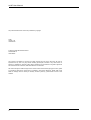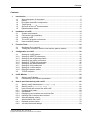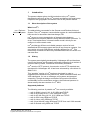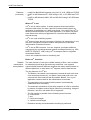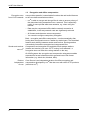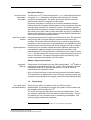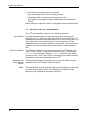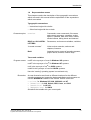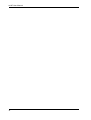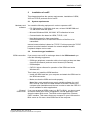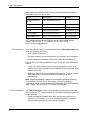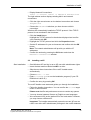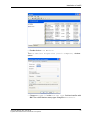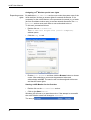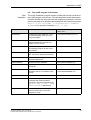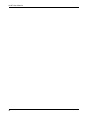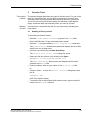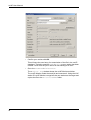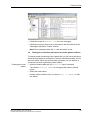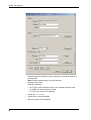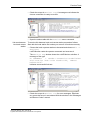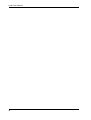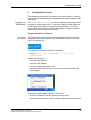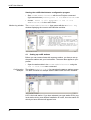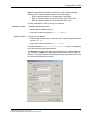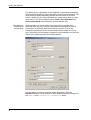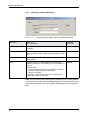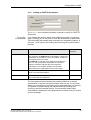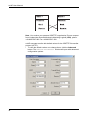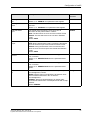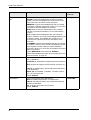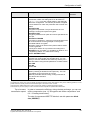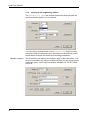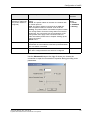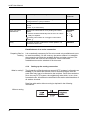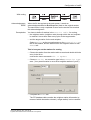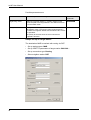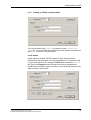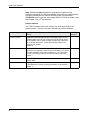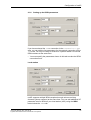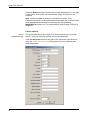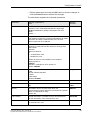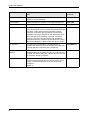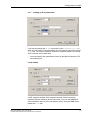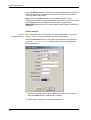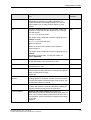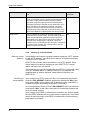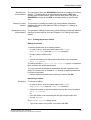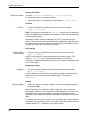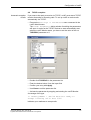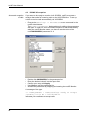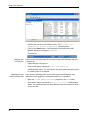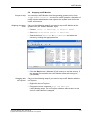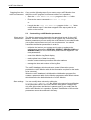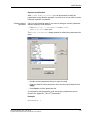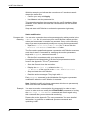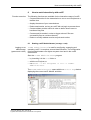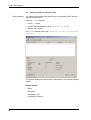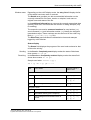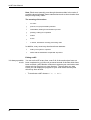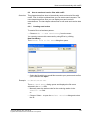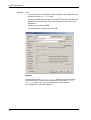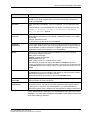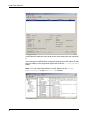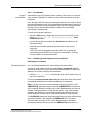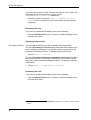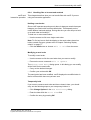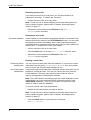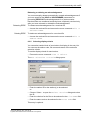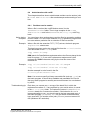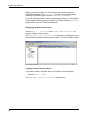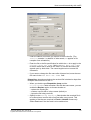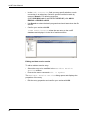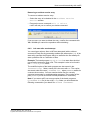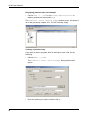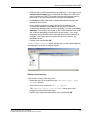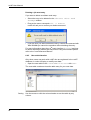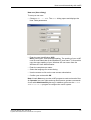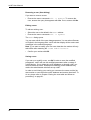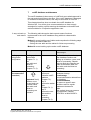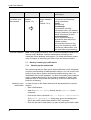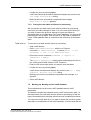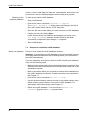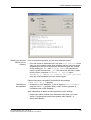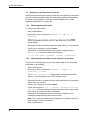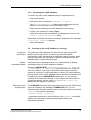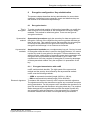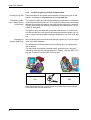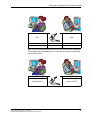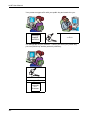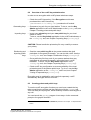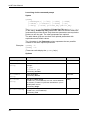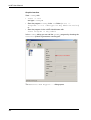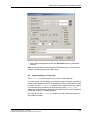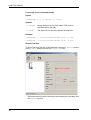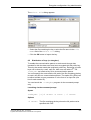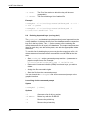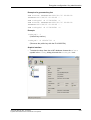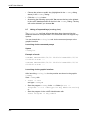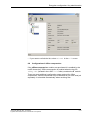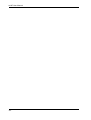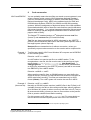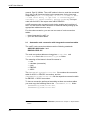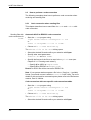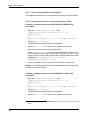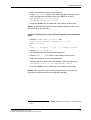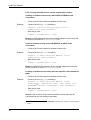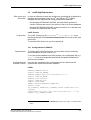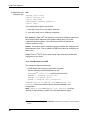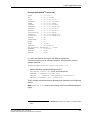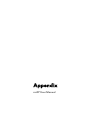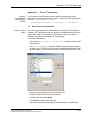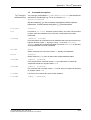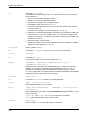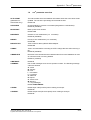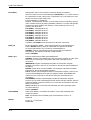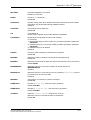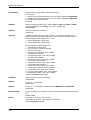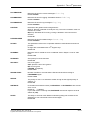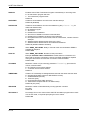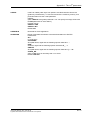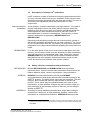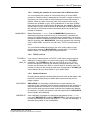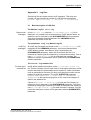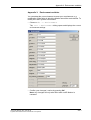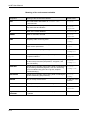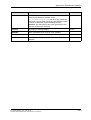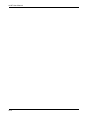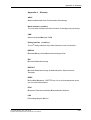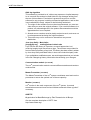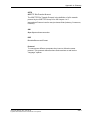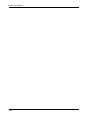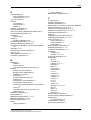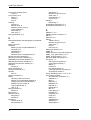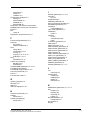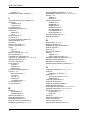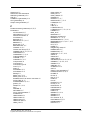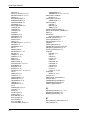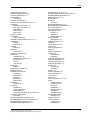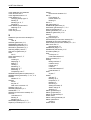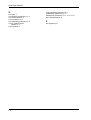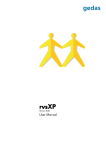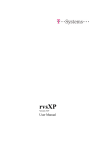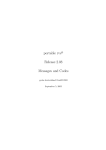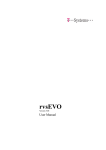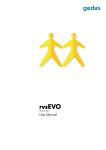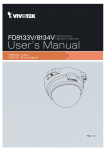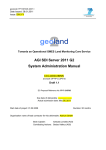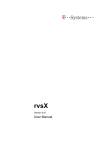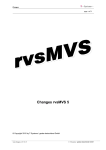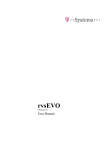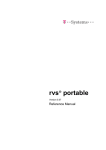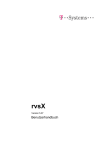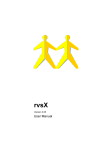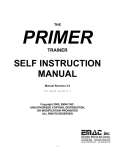Download - ServiceNet
Transcript
rvsXP Version 3.01 User Manual rvsXP User Manual The products listed in this manual are protected by copyright. rvsXP Version 3.01 User Manual © 2004 by gedas deutschland GmbH Pascalstraße 11 10587 Berlin This manual is protected by copyright. All rights reserved. No part of this book may be used or reproduced in any form or by any means including photocopies, microfilm or any other means or stored in a database or retrieval system without obtaining prior permission from gedas. Rights are also reserved as far as lectures, radio and television is concerned. We reserve the right to make changes to the content of this manual without giving prior notice. gedas is not liable for technical or printing errors or defects in this manual. Moreover, gedas shall not be liable for damage which is directly or indirectly caused by delivery, performance and use of this material. 2 Contents Contents 1 Introduction .....................................................................................................................5 1.1 1.2 1.3 1.4 1.5 1.6 2 Installation of rvsXP ......................................................................................................13 2.1 2.2 2.3 2.4 2.5 3 Setting up rvsXP stations ...................................................................................30 Setting up ODETTE parameters ........................................................................35 Setting up the neighboring station ......................................................................40 Setting up the routing connection .......................................................................42 Setting up TCP/IP communication .....................................................................45 Setting up the ISDN parameters ........................................................................47 Setting up X.25 parameters ...............................................................................51 Setting up a virtual station ..................................................................................54 Editing the partner station ..................................................................................55 TCP/IP reception ................................................................................................57 rvsXP Monitor ................................................................................................................59 5.1 5.3 6 Sending a file to yourself ....................................................................................23 Testing the connection with the local and the partner stations ..........................25 Configuration of rvsXP .................................................................................................29 4.1 4.1.2 4.1.3 4.1.4 4.1.5 4.1.6 4.1.7 4.1.8 4.1.9 4.2 5 System requirements .........................................................................................13 Connection type installation ...............................................................................13 Installing rvsXP ..................................................................................................15 The rvsXP program environment .......................................................................19 How to obtain a license ......................................................................................20 Function Tests ...............................................................................................................23 3.1 3.2 4 Short description of the system ............................................................................5 History ..................................................................................................................5 Encryption and offline compression .....................................................................8 Target group .........................................................................................................9 Structure of the rvs® documentation ..................................................................10 Representation means .......................................................................................11 Starting rvsXP Monitor .......................................................................................59 Customizing rvsXP Monitor parameters .............................................................62 How to work interactively with rvsXP .........................................................................65 6.1 6.2 6.3 6.3.1 6.3.2 6.3.3 6.3.4 6.3.5 6.4 6.4.1 6.4.2 Starting rvsXP-Administrator (rvsmgr.exe) ...................................................65 Starting rvsXP (rvsdiant.exe) .....................................................................66 How to send and receive files with rvsXP ..........................................................69 Creating send orders ..........................................................................................69 Serialization ........................................................................................................73 Displaying send requests and received files .....................................................73 Handling files to be sent and received ...............................................................75 Selecting display criteria ....................................................................................77 Administration with rvsXP ..................................................................................79 Resident receive entries .....................................................................................79 Job start after send attempt ...............................................................................83 rvsXP User Manual / Rev. 2004-05-28 © gedas deutschland GmbH / Fachbereich rvs® Systems 3 rvsXP User Manual 6.4.3 7 rvsXP database maintenance ...................................................................................... 89 7.1 7.1.1 7.1.2 7.2 7.3 7.4 7.4.1 7.4.2 7.4.3 7.5 8 Encryption basics ............................................................................................... 97 Encrypted transmission with rvsXP ................................................................... 97 rvsXP encryption principle and procedure ......................................................... 98 Overview of the rvsXP key administration ....................................................... 101 Creating private and public keys ...................................................................... 101 Importing Keys (rvskeyimp) ....................................................................... 105 Distribution of keys (rvskeydst) .................................................................. 107 Deleting imported keys (rvskeydel) ........................................................... 108 Configuration of offline compression ............................................................... 111 Code conversion ......................................................................................................... 113 9.1 9.2 9.2.1 9.3 9.3.1 9.3.2 10 Back-up: backing up rvsXP tables ..................................................................... 90 Backing up the station table ............................................................................... 90 Saving the user table and follow-on processing ................................................ 91 Backing up: Backing up the rvsXP database ..................................................... 91 Delete and reinitialize rvsXP database .............................................................. 92 Restoring rvsXP data from a back-up ................................................................ 94 Restoring the station table ................................................................................. 94 Restoring the user table and the follow-on processing ...................................... 94 Restoring the rvsXP database ........................................................................... 95 Cleaning up the rvsXP database (cleanup) ................................................... 95 Encryption configuration: Key administration .......................................................... 97 8.1 8.1.1 8.1.2 8.2 8.3 8.4 8.5 8.6 8.8 9 User administration ............................................................................................ 86 Automatic code conversion with integrated conversion tables ........................ 114 Code conversion with user code tables ........................................................... 115 Structure of the code conversion tables .......................................................... 115 How to perform a code conversion ................................................................. 116 Code conversion when sending files ............................................................... 116 Code conversion when receiving files ............................................................. 118 rvsXP HighPerformance ............................................................................................. 121 10.1 10.2 10.3 Configuration of ORACLE ................................................................................ 121 Configuration of rvsXP ..................................................................................... 122 Microsoft SQL Server configuration ................................................................. 124 Appendix Appendix 1: The rvs® parameters Appendix 2: Log files Appendix 3: Environment variables Appendix 4: Glossary Index 4 Introduction 1 Introduction The present chapter gives a brief introduction to the rvs® system, describes the structure of the rvs® manuals and defines the target group. It explains the typographic conventions used in the present manual. 1.1 Short description of the system What is rvs®? rvs = RechnerVerbund-System The abbreviation rvs® stands for the German word Rechner-VerbundSystem. The rvs® computer communication system is a well established base service for electronic data interchange, EDI. rvs® serves to ensure transmission of electronic data between heterogeneous computer platforms using different network protocols. To do so, rvs® implements a universal network model, which you can configure in each network node. rvs® provides an efficient and reliable transport service for both standardized EDI message types and files of any format or contents. You can receive only such files that are explicitly destined for rvs®. This means that rvs® does not allow any unauthorized access to remote or to own data files. 1.2 History The system was originally developed by Volkswagen AG and has been used in the German and European automobile industries for a number of years but also by banks, insurances and industry worldwide. rvs® uses the OFTP protocol. An extension to the OFTP standard was developed for Volkswagen AG: It has been enhanced by a line driver for SNA LU 6.2. This “portable” version of rvs® has been developed in order to complement the classical rvs® product line, which is based on MVS and VSE mainframes, for use on midrange, mini systems and personal computing. Though the design and make of this product line differs considerably from the mainframe versions, the functional spectrum is almost exactly the same as that of rvs® MVS. Supported platforms The following versions of portable rvs® are currently available: – – – – – – – rvsX for SINIX using LU 6.2, X.25, ISDN and TCP/IP rvsX for AIX using LU 6.2, X.25, ISDN and TCP/IP rvsX for HP-UX using LU 6.2, X.25, ISDN and TCP/IP rvsX for IRIX using ISDN and TCP/IP rvsX for Linux using ISDN and TCP/IP rvsX (Linux/zSeries) using ISDN and TCP/IP from rvsX 2.06 onwards rvsX for Solaris using ISDN and TCP/IP rvsXP User Manual / Rev. 2004-05-28 © gedas deutschland GmbH / Fachbereich rvs® Systems 5 rvsXP User Manual Platforms (continued) – rvs400 for IBM OS/400 systems using LU 6.2, X.25, ISDN and TCP/IP – rvsNT for MS Windows NT / 2000 using LU 6.2, X.25, ISDN and TCP/ IP – rvsXP for MS Windows 2000 / XP and WS 2003 using X.25, ISDN and TCP/IP. What rvs® is not rvs® is not an online system. It neither supports direct terminal-like access to other sites, nor does it provide a communication pipe from application to application on a data record level. You cannot use rvs® to directly execute transfers in your own application. You rather can place send orders from within you application to rvs® which will be handled asynchronously. rvs® is not a job scheduling system. rvs® does not care about the contents of the files it is transporting. It only acts as a transparent transport medium and performs no semantic interpretation of the data it carries. rvs® is not an EDI converter. You can, however, purchase additional components for converting between specific message formats (e.g. VDA, ODETTE, EDIFACT, XML) using rvs® as transport service via gedas deutschland GmbH. rvs® is not a network control or monitoring tool. Basic rvs® functions Reliable transmission, cross-platform The main function of rvs® is the reliable transfer of files. rvs® is suitable for transferring both large files and many small files. rvs® supports communication between different networks with many stations based on different platforms. In other word: rvs® supports various data formats. The key features of rvs® are: – The Monitor, the central rvs® component, controls all work to be done. rvs® works asynchronously: You place a send order with rvs®. rvs® executes this send order as fast as possible. Benefit: You or your application need not wait for the transmission to terminate. – The connection to the communication partner is automatically established when necessary. – The automatic submission of jobs after reception of a file is controlled by means of resident receive entries (follow-on processing). Usage of file name, user IDs, and station IDs is supported. – The file transfer is possible for the following record formats: U unstructured T text, F fixed record length, V variable record length. – Extensive security and authorization checking is performed. 6 Introduction Basic functions (continued) – rvs® automatically repeats the transmission after an unsuccessful connection attempt or disruption of a connection. rvs® only transmits the parts of a file not yet transmitted when a disrupted transmission is resumed. Therefore it is suited particularly to transmit large quantities of data even under difficult conditions. The compression of data during transfer increases transmission line throughput. – Online or offline compression more effectively uses the transmission line capacity. – The rvs® encryption ensures data security during network data transmission. – The graphical user interface features menu control. – Besides a graphical, menu controlled interface the rvs® batch interface (rvsbat) is provided. That means that you can call rvs® from within batch or command files. – With a C-Call interface application programs can call functions of the C language to directly generate rvs® command entries. – The ODETTE File Transfer Protocol, OFTP, is used. – The ISDN, X.25, TCP/IP and SNA LU6.2 line protocols communication are supported; however, not all system environments support the complete range of protocols. – Message LOG files are provided for revision purposes. – rvs® supports multiple languages in messages, operator console and user interfaces (presently English and German). – The data conversion, if wanted, can be carried out. Text files are automatically converted to the code (EBCDIC or ASCII) used on the target partner system. – The earliest date/time of a transmission can be defined for each file to be transferred. – A serialization facility allows the transfer of files in a sequence which you can define. – rvs® automatically generates receipt acknowledgments (EERP as per the ODETTE standard) and supports partner-related control mechanisms during acknowledgment transmission. The user can choose to have the acknowledgments immediately sent by default, when suitable, or after manual intervention only; he can also delete individual receipts without sending them. – rvs® supports the integration of applications and users as “virtual stations”. These do not exist as real stations but as a representation can receive or send data. rvsXP User Manual / Rev. 2004-05-28 © gedas deutschland GmbH / Fachbereich rvs® Systems 7 rvsXP User Manual 1.3 Encryption even from V2.05 onwards Encryption and offline compression rvs® provides powerful, customizable functions that add useful features to the rvs® data transmission solution: – rvs® is able to encrypt and decrypt files in order to ensure privacy of the data when being transmitted over a network. This is especially useful for none-private wide area networks, e.g. when using the internet. – Data may be compressed offline before network connection is established, in this way network costs are significantly reduced. – All formats and character sets are supported. – You can also configure compulsory encryption. Both – encryption and offline compression – work automatically after having been configured once on a station by station base. The described features work directly between sender and receiver. Routing stations conveniently forward the encrypted and compressed files. Sender and receiver use rvs® Compression and encryption are available if both partner stations (sender and receiver) use rvs®. OFTP routing is not affected, i.e. encryption does not affect the routing stations on the way. On MVS systems the encryption and compression subsystem enables extended file format information which prevents loss of file format information (e.g. block size, blocked, ASA). Product independent of rvs® 8 Com-Secure is an independent product for offline encryption and compression developed by rvs® that also runs with other OFTP products (other than rvs®). Introduction Encryption features Symmetric and asymmetric encryption The security of rvs® uses both symmetric (3DES) and public-/private-key encryption (RSA). Symmetric encryption uses the same key for both encryption and decryption. The public-/private-key manner uses two different keys each for encryption and decryption. Symmetric encryption is stronger from a security standpoint, and the public/private-key encryption and decryption are more expensive than the corresponding operations in symmetric systems. The primary problem with symmetric encryption is not their security but with key exchange and the number of the keys. With a private and public key pair it is possible to distribute the public key by using insecure communication channels and use one key with different partner stations. New key for each session rvs® performs symmetric encryption on the files to be sent. The actual file being sent is then encrypted using the session key and sent to the recipient. The sender sends this session key, secured by public/private encryption, to the receiver prior to file transmission. It is possible to create and use private and public keys with a size ranging from 768 to 2048 bit. Digital signature Furthermore rvs® provides a digital document signature protecting the transmitted file against changes and verifying the ownership of the transmitted data. The implementation of this feature uses a hash function (SHA1). A hash function is a many-to-one function that maps its input to a value in a finite set. This value is encrypted with the private key of the sender to guarantee the identity of the file owner. Offline compression features Algorithm: GNU zip Compression is performed using the GNU zip algorithms1. rvs® applies a compression compatible with gzip (rfc. 1952). The compression method reduces the data size in the best case down to a level of 30% and essentially never expands the data. Only very small files grow in size due to the process information added. The compression is independent of the CPU type, operating system and character set and performs an integrity check of the decompressed data. 1.4 For rvsXP users and administrators Target group This manual is meant for regular users of rvsXP as well as administrators. It provides an overview of the basic rvsXP functions and also background information on rvs®. The rvsXP concept generally does not require an administrator. There are, however, tasks that cannot do without manual intervention. There is, for example, the very important task of maintaining the database. This requires regular cleanups and backups. 1 1995-1998 Jean-Loup Gailly and Mark Adler; for more information see Glossary rvsXP User Manual / Rev. 2004-05-28 © gedas deutschland GmbH / Fachbereich rvs® Systems 9 rvsXP User Manual To use rvsXP the following skills are required: – good knowledge of the current operating system – knowledge of the communications techniques in use X.25 native communications and/or ISDN native communications TCP/IP. Before starting to work with rvsXP it is advisable to have read this book. 1.5 Structure of the rvs® documentation The rvs® documentation consists of the following manuals: User Manual Reference Manual Messages and Return Codes Manual Media 10 The User Manual contains all important steps about installing and configuring rvs®. It shows you how to transfer files and handle the rvs® database and describes integrated features such as rvs® encryption, offline compression, and code conversion. For this purpose, the rvs® administrator has unrestricted access to all functions. The rvs® user has access to all functions dealing with the transmission and reception of files. The Reference Manual is the common manual for rvs® portable (rvsX, rvsNT, rvsXP, rvs400). It contains descriptions of the C-Cal interface (rvscal), the rvs® batch interface (rvsbat) and of the rvs® utilities (mostly for rvsX, rvsNT, and rvsXP). Furthermore, this manual contains information on the technical background of rvs®. This manual describes all messages and error codes which could be displayed on the rvs® Monitor and in the log file. The User Manual and the Reference Manual are available as printed and as electronic documents (PDF). The Messages and Return Codes Manual is only available as electronic document. Introduction 1.6 Representation means This chapter contains the description of the typographic conventions which are used in this manual and the explanation of the expressions which are marked. Typographic conventions • Instructions begin with a bullet. – Other lists begin with the en dash. Character styles Courier Commands, menu commands, file names, path names, programs, examples, scripts, options, qualifiers, data sets, fields, modes, window names, dialog boxes and statuses BOLD and IN CAPITAL LETTERS Parameters, environment variables, variables “Inverted commas” Links to other manuals, sections and chapters, literature Bold Important terms, names of operating systems, proper names, buttons, function keys. Terms and variables Program names rvsXP is the synonym of rvs® for Windows XP systems. rvsNT is the synonym of rvs® for Windows NT systems. rvsX is the synonym of rvs® for UNIX systems. rvs400 is the synonym of rvs® for OS/400 systems. Here the “naming” operating system is mentioned only. Directories As user directories are found on different locations for the different operating systems and respective hardware/software environments we use the $RVSPATH variable in this manual. Default values are: – – – – C:\rvs for Windows XP, 2000, WS 2003 and NT /home/rvs/ for AIX, Solaris, IRIX, Linux, and SCO /users/rvs/ for HP-UX /defpath/rvs/ for SINIX Substitute the variable with your correct path. rvsXP User Manual / Rev. 2004-05-28 © gedas deutschland GmbH / Fachbereich rvs® Systems 11 rvsXP User Manual 12 Installation of rvsXP 2 Installation of rvsXP This chapter describes the system requirements, installation of ISDN, X.25 and TCP/IP protocols and of rvsXP. 2.1 Hardware and software System requirements You need the following equipment in order to operate rvsXP: – PC (i386 platform), 300 MHz clock rate, at least 128 MB RAM and 1.5 GB of free hard disk space – Microsoft Windows 2000, WS 2003, XP Professional or later – Communication line based on ISDN, TCP/IP, X.25 – Hard disk storage for data transmission. Recommended value: at least twice the size of the files to be transmitted. Internal communication is based on TCP/IP. For this purpose the TCP/IP protocol must be installed. Instead of a network adapter the MS Loopback Adapter can be used. 2.2 ISDN connection Connection type installation If you want to use rvsXP to exchange data via the ISDN network you need the following equipment: – ISDN type telephone connection with s0 bus having at least two data channels (B-channel) and one control channel (D-channel) – ISDN adapter – CAPI 2.0 driver software for operation of the ISDN card under Windows XP. This is how you install the ISDN interface: • Install the ISDN card into your computer and attach the ISDN card to the ISDN connection. • Make sure that the ISDN card works properly. Note: Many card manufacturers supply suitable software for a selftest, such as a call from one data channel to another. Restart your computer after installation and the test in order to make the CAPI 2.0 driver available for other applications. External ISDN router If you use an external ISDN router (e.g. BinTec Brick), you do not need an internal ISDN card. In this configuration, several applications can share the same Brick router. The Brick router supports the "Remote CAPI" interface. This means that every computer in your LAN uses the Brick router as if it were a local ISDN card in the computer. rvsXP User Manual / Rev. 2004-05-28 © gedas deutschland GmbH / Fachbereich rvs® Systems 13 rvsXP User Manual Note: gedas deutschland GmbH has successfully tested the following ISDN devices for use with rvsXP: Device Manufacturer Remarks EICON DIVA Server BRI-2M Eicon, http://www.eicon.de EICON DIVA Pro 2.0 Eicon, http://www.eicon.de EICON DIVA 2.0 Eicon, http://www.eicon.de AVM B1 AVM, http://www.avm.de not suitable for X.31 AVM Fritz Card AVM, http://www.avm.de only Classic and PCI BIANCA/BRICK-XS BinTec, http://www.bintec.de with remote CAPI rvs® Support will provide you with the current list of tested devices (phone: +49 30 / 399 71 777, telefax: +49 30 / 399 71 994, email: [email protected]). X.25 connection If you want to use rvsXP to exchange data via an X.25 type network you need the following equipment: – X.25 network connection – Interface hardware for interfacing the X.25 network in your computer. – Driver software for operation of the X.25 card under Windows XP. If you already have this equipment then you install the X.25 interface as follows: • Install the interface card in your computer and attach it to the X.25 network connection according to the installation instructions that came with the X.25 card. • Make sure that the X.25 connection works properly. To do so use the X.25 diagnostic or operating software provided by the card manufacturer. Note: gedas deutschland GmbH has successfully tested the following X.25 cards for use with rvsXP: EiconCard - EICON Technology Corporation; cards manufactured by TECCOM Ltda, Rua da Assembleia, 10Gr. Centro - Rio de Janeiro - RJ, Brasil Connectionto. TCP/IP connection The TCP/IP protocol is required for exchanging data using rvsXP and also for internal rvs® communication. For the data exchange you have to do the following: • Install the network hardware with which you want to connect your computer to the network. For more detailed information consult the documentation provided by your hardware supplier. 14 Installation of rvsXP • Display Network Connections: Start -> Control Panel -> Network Connections. The right window section displays existing dial-in and network connections. • Click the right mouse button on the desired connection and choose Properties. • Choose the Network tab when you have chosen a dial-in connection. Windows XP automatically installs the TCP/IP protocol. If the TCP/IP protocol is not contained in the list shown: • Click the Install button. Highlight the TCP/IP protocol in the window displayed and confirm your selection with OK. • Highlight the TCP/IP protocol and click the Properties button. • Set the IP addresses for your environment and confirm with the OK button. Note: The network administrator will provide you with the IP addresses. • Confirm the entries by pressing the OK button and close the Network connections window. 2.3 Start installation Installing rvsXP • Start Windows XP and log in as an XP user with administrator rights. • Insert the data medium labeled rvsXP in a drive. • Skip the next three instructions if the rvsXP Installer starts automatically. • Choose Start -> Run. • Enter D:\setup.exe to run the installation program (if your CD ROM drive is drive D:). • Confirm the entry by pressing OK. The rvsXP installer now starts and guides you through the installation. • Follow the installer instructions. You can confirm the C:\rvs target folder or select another. Please note that file and path names must not contain any spaces. • You may choose between German or English as user languages. • We recommend LOC as the station ID for the local station. However, you may choose a different ID. Important: The installer automatically enters the current XP user as rvsXP user with rvsXP administrator privileges in the rvsXP database. rvsXP User Manual / Rev. 2004-05-28 © gedas deutschland GmbH / Fachbereich rvs® Systems 15 rvsXP User Manual Heed the appropriate dialog during installation if you wish to use another user account for the rvsXP service. The installation program creates the rvs folder in the All Programs start menu folder along with the required links (icons) to rvsXP applications. Tip: Read the Readme.txt file before you start the rvsXPAdministrator. • Start the rvsXP-Administrator. After your acknowledgement the rvsXP-Administrator generates the rvs database. This database is required to operate rvsXP. The program Init Database initializes this database and saves it in the database folder (C:\rvs\db). Specifying rvsXP Monitor / startup mode The rvs Monitor service provides the applications with information on the current data exchange processes. Note: The term Service means a program that can be started from the operating system and works in the background. Automatic or manual service start Change startup type Depending on your choice during the rvsXP installation, the startup type for this service is Automatic or Manual. The user must manually start the service if the Manual startup type was chosen. The rvsXP-Monitor is at first set to stop in this case. If you want to start rvsXP-Monitor every time the system starts, you can set the startup type to Automatic by choosing Automatic from the combo box in the Startup type area. • Choose Start -> (right mouse) My Computer -> Change a setting. • Launch the Start -> Control Panel -> Administrative Tools -> Services program. • Search the list of services for rvs Monitor and select the service by clicking the appropriate line. 16 Installation of rvsXP • Double click on rvs Monitor. The rvs Monitor Properties (Local Computer) window opens. • Choose Automatic in the Startup type field and confirm with OK. The rvsXP Monitor startup type changes to Automatic. rvsXP User Manual / Rev. 2004-05-28 © gedas deutschland GmbH / Fachbereich rvs® Systems 17 rvsXP User Manual Assigning rvs® Monitor special user rights Expanding access rights By default the rvs Monitor service runs under the system user of the local machine. He has no access rights for network directories. If it is necessary for the rvsXP Monitor or the processes it controls (e.g. a batch job from a resident receive entry) to access network directories, the rvs Monitor service must work under a user authorized to do so. To this end, proceed as follows: • Double click on rvs Monitor. The rvs Monitor Properties (Local Computer) window opens. • Click the Log On tab. • Enable This Account and then click the Browse button to choose a user. After selecting a user enter the password twice and acknowledge with OK. The service will now be assigned to this user and has the same rights. Starting rvsXP-Monitor for the first time • Double click on the rvs Monitor service. • Click on the Start button. Windows XP will now try to start the service. If the attempt is successful the rvsXP Monitor status will change to Started. The entry is 18 . Installation of rvsXP 2.4 After installation The rvsXP program environment The rvsXP installation program creates a folder with all links required for the rvsXP program environment. The following table shows the program functions and the link instruction with the respective parameters. You can start the program by invoking the associated link, at the command prompt (Start -> All Programs -> Accessories-> Command Prompt) or by using the command Start -> Run. Program Function / information Link = command prompt command or Start / Run... Init Database Initializes the rvsXP database. LOC is the standard station ID for your own (local) workstation. C:\rvs\system\rvsiniNT.exe LOC Get Machine ID Reads a three- or four-character machine identification number and displays it on the screen. C:\rvs\system\rvsgmid.exe rvsXP administrator Graphical configuration, administration and operating program for the rvsXP administrator. C:\rvs\system\rvsmgr.exe rvsXP Graphical user interface for the rvsXP user. The tool for daily data exchange. C:\rvs\system\rvsdiant.exe Batch Program for processing batch jobs when C:\rvs\system\rvsbat.exe anticipated data arrive. Delete Database Deletes the rvsXP database. C:\rvs\system\rvsdbdNT.exe Monitor parameters Opens the file with initialization commands. notepad.exe C:\rvs\init\rdmini.dat Readme file Opens the readme file with the latest information that is not included in this manual. notepad.exe C:\rvs\system\README.TXT Stop rvs Monitor Stops the rvsXP Monitor. C:\rvs\system\rvsstop.exe rvs Console Command prompt window for displaying C:\rvs\system\rvscns.exe messages and entering operator commands. Has been replaced by the Monitor Log in the rvsXP Administrator MDI window. Dialog rvsXP DOS prompt for creating and receiving send orders. Has been replaced by rvsXP. rvsXP User Manual / Rev. 2004-05-28 © gedas deutschland GmbH / Fachbereich rvs® Systems C:\rvs\system\rvsdia.exe 19 rvsXP User Manual 2.5 How to obtain a license During installation, a license key file rdkey.dat is copied to the $RVSPATH2\init\ folder. Contact After initial installation rvsXP can be operated for test purposes without a license for a limited period of time. If you are satisfied with rvsXP and would like to continue working with it contact your sales representative or the rvs® support (phone: +49 30 / 399 71 777; telefax: +49 30 / 399 71 994, email: [email protected]). There you may obtain the desired license. When you install a full rvsXP version you receive a license key file that does not contain an expiry date, i.e. there is no temporal restriction. License key update • Start the Machine ID application in the rvs folder. The program now displays a three- or four- character machine identification number on the screen. • Inform your sales partner of the machine identification number and he will send you a license key by email. • Make a backup copy of the old C:\rvs\init\rdkey.dat file in order to be able to restore the original file status. • You should save the received license key as rdkey.dat file in the Init folder. The license key has now been adapted. 2 20 See Chapter 1.6 "Representation means" for more information. Installation of rvsXP Structure of the license key data rdkey.dat file 0000000000 NT 3.00.00 5LTX TESTINSTALLATION ! Customer Number ! Product ! Release ! Included Components ! Customer Name (Part one) ! Customer Name (Part two) ! reserved ! reserved ! reserved ! reserved ! reserved ! Computer Model TESTVERSION ! PHYSICAL CPU IDENTIFICATION 94211 ! Expiration Date CA580BE5 20189735 612035F9 77AD6591 162D0D7F 18FAB129 53B14EA4 79390F44 *******************(C) gedas GmbH 1999 * make a success of rvs ************************************** 00000010 00000020 00000030 00000040 00000050 00000060 00000070 00000080 00000090 00000100 00000110 00000120 00000130 00000140 00000150 00000160 00000170 00000180 00000190 “Included Components” may contain two or more feature codes: T X TCP/IP communications X.25 native / ISDN communications Not all features are available on all platforms at this time. Expiration date The license expiration date is designated YYTTT where YY means the year, TTT the day-of-year of the respective year. Note: Do not modify any of the fields in the license key file unless explicitly asked to do so by gedas GmbH. rvsXP User Manual / Rev. 2004-05-28 © gedas deutschland GmbH / Fachbereich rvs® Systems 21 rvsXP User Manual 22 Function Tests 3 Test without network Network line test Function Tests The present chapter describes two types of function tests. For one of the tests you send a file from your working environment to yourself, thus ensuring rvsXP correctly accepts and processes the jobs. For this test you do not yet need a functional network link because rvsXP-Monitor simply copies the data sets internally when you send to yourself. A second test is a network line test you can execute by activating the local station. 3.1 Sending a file to yourself To this end, proceed as follows: • Start the rvsXP Administrator program in the rvs folder. • Start rvsXP-Monitor if it has not already been started. • Start the rvs program with the Start Program Dia command. The rvsXP rvsDia window then opens and displays the list of files which have not yet been sent. • Create a new send entry with New Send Entry. The Choose file to be sent dialog box opens. • Select any file and confirm your selection with Open. Example: C:\rvs\system\readme.txt The New Send Entry dialog opens and displays the file name selected in the File field. • Enter the station code for your station in the Station ID field. or: • Choose Select... to open the Select Station dialog and select the ID. Example: LOC LOC is the default setting. • To send the file to the recipient with another name, type the new file name in the New Name text box. rvsXP User Manual / Rev. 2004-05-28 © gedas deutschland GmbH / Fachbereich rvs® Systems 23 rvsXP User Manual • Confirm your entries with OK. This will save the send entry for transmission of the file in the rvsXP database. The job to send the readme.txt to your station has been created. rvsXP lists the job in the list of files waiting to be sent. • Go to the rvsXP-Administrator. The Monitor Log window shows the rvsXP Monitor activities. The rvsXP-Monitor reads the send job and executes it: Using the LOC station ID rvsXP-Monitor recognizes the own station as the target and copies the file to the C:\rvs\usrdat folder. 24 Function Tests • Check the output in Monitor Log for error messages. • Eliminate any errors that occur in accordance with the advices in the "Messages and Return Codes" manual. Note: Error messages start with E: and are written in red. 3.2 Testing the connection with the local and the partner stations To ensure proper functioning of the network link you can use a self test to check the local station’s connections. Perform the following steps, first for the local station. When the self test was successful you can perform a connection text with a particular partner station. Preparing the local station • Open the station table with the Stations menu command. The window Station table for managing the partner stations opens. • Select the local station. • Double-click the station entry or choose Edit -> Update to edit the station. rvsXP User Manual / Rev. 2004-05-28 © gedas deutschland GmbH / Fachbereich rvs® Systems 25 rvsXP User Manual • Click the tab at the bottom for the connection you wish to perform a line test with. Note: Partner stations have only one tab here. • Specify all line data. Heed the following – for TCP/IP: the IP address set for your network interface card – for ISDN: the correct phone number – for X.25: the correct X.25 address. • Check the Start box. • Confirm your entries with OK. • Stop and restart rvsXP-Monitor. 26 Function Tests • Check the output in Monitor Log. A message must indicate the chosen connection is ready to receive. • Open the station table with the Stations menu command. Link test between local and remote station To test the link between local and remote station proceed as follows. Start with the local station first unless you are sure it functions correctly. • Choose the local or partner station to be tested and choose Edit -> Activate. rvsXP-Monitor reads the operator command and executes it. The Monitor Log window shows the rvsXP Monitor activities. A message of the type O: <CONNECT > Sender: Connection established with station 'LOC' with credit=100, Odette buffer=2047. indicates a successful link test. • Check the output in Monitor Log for error messages. Eliminate any errors that occur in accordance with the advices in the "Messages and Return Codes" manual. rvsXP User Manual / Rev. 2004-05-28 © gedas deutschland GmbH / Fachbereich rvs® Systems 27 rvsXP User Manual 28 Configuration of rvsXP 4 Configuration of rvsXP This chapter describes how to configure your rvsXP system, i.e. how to perform network and other basic configurations and how to assign rvsXP user rights. Logging on as administrator The rvsXP-Administrator is used to configure and manage rvsXP, and also for working with rvsXP. To be able to perform these tasks, the rvsXP-Administrator features appropriate detail windows. The rvsXP configuration requires that you have Administrator privileges at system level as well as in the rvsXP environment. Program start with rvsTrayIcon Tip: Using rvsTrayIcon The installer sets up the rvsTrayIcon that facilitates launching the most frequently used rvsXP functions. After a Windows reboot you find this icon in the system tray. To display the rvsTrayIcon right after installation, • choose Start -> All Programs -> rvs -> rvs rvsTrayIcon. Use the rvsTrayIcon to – start the rvsXP-Monitor, – stop the rvsXP-Monitor, – start the rvsXP-Administrator, and – open the rvsXP dialog where you can view and edit the rvsXP data transmission. To start the rvsXP programs with the rvsTrayIcon • click the rvsTrayIcon with the right mouse button and • choose the desired menu item by clicking it with the left mouse button. rvsXP User Manual / Rev. 2004-05-28 © gedas deutschland GmbH / Fachbereich rvs® Systems 29 rvsXP User Manual Starting the rvsXP-Administrator configuration program • Start rvsXP-Administrator with the rvsTrayIcon command (right mouse button) rvsTrayIcon -> rvs Administrator or • choose Start -> All Programs -> rvs -> rvs Administrator in the rvsXP folder. Monitor log window The rvsXP-Administrator then opens with the Monitor Log window displaying the current rvsXP-Monitor activities. 4.1 Setting up rvsXP stations Before you can communicate with a partner station, you have to set up the partner station and your local station. The same also applies to your partner. • Open the station table in the rvsXP-Administrator using the rvs -> Stations menu command. Configuration example: The window Station table for managing the partner stations opens. The table contains four sample stations after rvsXP has been installed: LOC is the local station. If you have selected your own station ID for your local station during user-defined installation of rvsXP, then the station ID which you have selected will appear here. 30 Configuration of rvsXP Note: During default installation rvsXP sets up the following sample stations for the communication modes in the station table: – RSI is a partner station for communication with ISDN. – RST is a partner station for communication with TCP/IP and – RSX is a partner station for communication with X.25. Use the examples in order to set up your stations. Updating a station To update station parameters, • double-click the station entry or • execute the menu command Edit -> Update. Adding a station To set up a new station, • click the right mouse button on the free area below the station list and choose Add or • execute the menu command Edit -> Add. The dialog window Properties for Station opens. It comprises three sections with station parameters. The Station area shows the parameters that identify a station locally on your computer. Odette shows the parameters relevant for the ODETTE protocol. The bottom section of the dialog contains the parameters for the line and the pertaining line protocol. rvsXP User Manual / Rev. 2004-05-28 © gedas deutschland GmbH / Fachbereich rvs® Systems 31 rvsXP User Manual The dialog shows, depending on the feasibility of pertaining parameters, different property fields for your local station and the remote stations. The local station is always physically present and can never be a virtual station. Neither do you need a password to communicate with your own local station. This is why fields such as virtual, Send password and Receive password are available for remote stations only. Simultaneous reception via several lines While transfer to a remote station at a given time is possible via a particular data line only, several remote stations can send the data to your station via different data lines and line protocols. This is why connection parameters of the remote station always relate to one line type. Depending on the station’s equipment, the parameters for the local station can comprise several lines and protocols. Use this dialog to view and edit the station properties. Click the Advanced buttons in this window to open additional property dialogs for the Odette and Connection parameters areas. 32 Configuration of rvsXP The abbreviations in this dialog stand for: Station The parameters that identify a station locally on your computer. Odette Parameters rvsXP needs for the ODETTE protocol. Connection For remote stations only: Connection type by which the station is reachable. Self test via Corresponds to the connection with remote stations: Path used to reach the local station during a self test. X.25 ISDN TCP/IP Details of the connection type chosen with Connection or Self test. Routing Parameters you need if you want to send files to an indirectly reachable station via your neighbor node. The rvsXP database saves the parameters in following tables – – – – – – ST OP NK RT XP TC Stationtable, Odette parameter, line type (NachbarKnoten = neighbor node), Routingtable, X.25/ISDN-parameters and TCP/IP networks . • Enter the remaining parameters for the new station. • Confirm your entries with OK. rvsXP User Manual / Rev. 2004-05-28 © gedas deutschland GmbH / Fachbereich rvs® Systems 33 rvsXP User Manual 4.1.1 Setting up station parameters The Station area uses three parameters to identify the station: Parameters Meaning of station properties Database parameter Station ID Partner station identity marker consisting of up to 16 characters. SID Station name Station name (optional). Enter a descriptive name for the station so that the station will be easily recognized by the user. STATNAME Phone (Optional) telephone number for the contact person at the partner station. PHONE Virtual Indicates whether or not the station is a virtual station. Additional information: See “Setting up a virtual station” on page 54. Possible values: L Automatic assignment for the local station, cannot be chosen as station property in the dialog V (virtual): = selected, R (remote): = not selected, remote non-virtual station Default: R (remote), not selected SIDTYP Note: Do not confuse the optional phone number for the contact partner with the phone number used for data transmission. Type the latter in the connection parameters for X.25 or ISDN, depending on the connection type. 34 Configuration of rvsXP 4.1.2 Setting up ODETTE parameters The Odette area contains information required by rvsXP for ODETTE file transfer. For routing: no passwords If you access the partner station via a neighboring station (connection type = Routing) you do not have to enter the parameters for passwords. This information has already been entered at the neighboring station. In this case, rvsXP ignores the existing entries during the communication process. Parameters Meaning of Odette parameters Database parameter Odette Id In contrast to the station ID, which only has to be unique on ODETTEID your computer, the ODETTE ID is a worldwide, unequivocal identification of the partner or your own station, if ODETTE File Transfer Protocol is used. The ODETTE ID consists of 25 characters including the letter "O", the 18-character organization ID and the 6character computer address within the respective organization. The computer address may be freely determined by the organization and must be unique. Send Send password: rvsXP sends this password to the partner station as access authorization. PSWTO Receive Receive password: rvsXP permits the partner station to have access with this password. PSWFROM The local station does not display the password fields as no access authorization is required for communication with one-self. For a partner station you must agree on send and receive passwords with your partner. The partner must interchange the passwords during sending and receiving (see the illustration below). Communication aborts when transmission is attempted if the passwords do not match, and you receive an error message. rvsXP User Manual / Rev. 2004-05-28 © gedas deutschland GmbH / Fachbereich rvs® Systems 35 rvsXP User Manual Note: You receive your personal ODETTE organization ID upon request from Verband der Automobilindustrie Abteilung Logistik (VDA), phone: +49-69/97507-283 Fax: +4969/97507-300. rvsXP executes transfer with default values for the ODETTE file transfer protocol (OFTP). • To view the default values or to change them, click the Advanced button. The Odette-Parameter window will open with advanced configuration options: 36 Configuration of rvsXP Parameters Meaning of advanced Odette parameters Database parameter Exchange buffer size Maximum transmission buffer size Default: 0, i.e. OEXBUF from parameter table applies. OEXBUF Exchange buffer credit Maximum number of blocks sent without acknowledgement OCREVAL expected. Default: 0, i.e. OCREVAL from parameter table applies. Code translation input Input format of the file which is to be sent, prior to conversion for the partner station. Values: ASCII: The files which are to be sent are in ASCII format EBCDIC: The files which are to be sent are in EBCDIC format Default: ASCII CODEIN Code translation output Target format of the files for send transmission. Values: ASCII: During transmission rvsXP converts the files which are to be sent from input code format into ASCII format. EBCDIC: During transmission rvsXP converts the files which are to be sent from input code format into EBCDIC format. Default: ASCII CODEOUT Receive* Number of blocks sent between two restarting positions for RECVBLOCKS error correction. Default: 0, i.e. RECVBLOCKS from the parameter table applies. Send Number of blocks sent between two resuming positions for error correction. Default: 0, i.e. SENDBLOCKS from the parameter table applies. EERP IN EERP_IN Send transmission (EERP = "End-to-End-Response") acknowledgement; Values: NEVER: Partner does not send EERP, file dispatch ends with successful transmission. Do not wait for acknowledgement. NORMAL: Wait for acknowledgement by partner after successful file transmission. File dispatch ends with receipt of EERP. Default: NORMAL rvsXP User Manual / Rev. 2004-05-28 © gedas deutschland GmbH / Fachbereich rvs® Systems SENDBLOCKS 37 rvsXP User Manual Parameters Meaning of advanced Odette parameters EERP OUT EERP_OUT Receive transmission (EERP) acknowledgement NORMAL: Prepare acknowledgement after successful reception of a file; send EERP only if a connection to the partner still exists, otherwise at next connection. IMMEDIATE: Prepare acknowledgement after successful file reception. Establish connection if there is no connection to the partner and send EERP to the partner. NEVER: Partner does not expect EERP. File reception ends with successful transmission. Do not acknowledge reception. HOLD: Prepare acknowledgement after successful file reception. However, do not send acknowledgement but wait for operator release. Send EERP after release only if a connection to the partner still exists, otherwise at next connection. HOLDIMMED: Prepare acknowledgement after successful file reception. However, do not send acknowledgement but wait for operator release. After the release: Establish connection if there is no connection to the partner and send EERP to the partner. Default: IMMEDIATE; Recommended: NORMAL Release acknowledgement again: See “Handling files to be sent and received” on page 75. Allowed characters Stipulates which characters are permitted for Odette-FTP: VDSNCHAR ALL: no limitations OFTPUNIX: all capital letters, digits and special characters ".-" UNIX: all letters and figures and the special characters "#_+." ODETTE: all capital letters, figures and special characters "()-./&" and blanks CHECK_RE: as with ALL; in addition, a resident receive entry RE must be present. Default: ODETTE Compression Type of compression during the transfer NONE: the ODETTE blocks are not compressed ODETTE: the ODETTE blocks are compressed following the ODETTE standard RVS: no longer up-to-date; has no effects. Default: ODETTE 38 Database parameter FLAGCOMP Configuration of rvsXP Parameters Meaning of advanced Odette parameters Database parameter Encryption Defines whether or not encryption is to be used during file SECURITY transmission. Make this setting either for all stations in rdmini.dat or for each single station in the ODETTE parameter configuration. The monitor parameter is applied to those stations for which the parameter has not been set. Values: SECURITY=NO Encryption is impossible. The job aborts with an error message if a send job requires encryption. SECURITY=OPT Encryption possible as an option and can be specified in the send job. SECURITY=FORCED Encryption is compulsory. A warning is issued and the send job is converted into an encrypted job if a send job is scheduled without encryption. Reception of the file is refused if the partner station sends an unencrypted file. A send job for station 'S' is processed according to the SECURITY entry for station 'S', regardless of whether 'S' is a neighboring station or is reached via routing. Default: SECURITY=OPT PKI USEPKI rvsXP can obtain public keys from partners via LDAP Interface from a PKI (public key infrastructure). You can specify to use PKI instead of the rvsXP key memory for a particular station using the PKI parameter. Possible values: PKI= YES PKI= NO Default: NO Routing Determines the global rvsXP routing behavior. O(OUT): Routing is allowed for send jobs only. The own local station must not function as a router. B(BOTH): Standard OFTP routing, routing is allowed in send and receive direction. Default: B ROUTING * Tip: The greater the number, the more improbable the data transmission will be interrupted for entry of the restarting positions, but the greater will be the quantity of data to be transmitted again in the event of error. Choose: Large values for reliable data lines in order to use the line quality for greater transmission speeds. Small values for poor line quality in order to minimize the time required for repeated data transmission. Tip to increase transmission speed In order to increase the efficiency during the data exchange, you can use off-line compression (see 1.3 "Encryption and offline compression" and 6.3.1 "Creating send orders"). The size of compressed ODETTE blocks is set with parameter block size (OEXBUF). rvsXP User Manual / Rev. 2004-05-28 © gedas deutschland GmbH / Fachbereich rvs® Systems 39 rvsXP User Manual 4.1.3 Setting up the neighboring station The Connection type tab contains information about the path via which the partner station is to be reached. You can use the mouse to fold out the Connection combo box and choose the desired connection type. Depending on the selection made the tab below changes and shows the pertaining parameters. Multiple reception 40 The connection type defines the reception type for the local station. Just as your local station can feature reception devices you can set up several connection types. rvsXP supports multiple reception for TCP/IP, ISDN, and X.25. Configuration of rvsXP Parameters Connection parameter meaning Database parameter Connection (this parameter is visible only if the partner station is configured) The connection type with which the station is to be reached; Values: TCP/IP: The partner station is reached via a network with the TCP/IP protocol. ISDN: The partner station is reached via an ISDN line. X.25: The partner station is reached via an X.25 line. Routing: The partner station uses a different partner station as a routing station. Enter the routing station ID in the RTRouting tab. The connection type and parameters of the routing station then apply to the connection itself. For further information please refer to Chapter "Setting up the routing connection". Default: none PROTOCOL Values: T = TCP/IP X = X.25/ISDN R = Routing Self test via May only be selected at the local station: Line by which PROTOCOL transmission is to be made if the self test is performed when your own station is activated Receiver May only be selected at the local station: Receivers which have been configured and/or are still to be configured No parameter Use the Advanced button to the right of where you choose the connection to open the Connection Properties dialog providing more parameters. rvsXP User Manual / Rev. 2004-05-28 © gedas deutschland GmbH / Fachbereich rvs® Systems 41 rvsXP User Manual Parameters Connection parameter meaning Database parameter Delay Time (in seconds) to wait after receiving a file before a "Change Direction" (CD) is initiated CDWAIT Parallel sessions Maximum number of active simultaneous connections via this line Default: -1 (no restrictions) PSESSIONS Active connection establishment Specifies the send behavior for a pending send order; Values: :Sender should automatically start as soon as a file is ready for dispatch. :Pending send orders do not trigger a send action. Default: AUTODIAL Values: Y = N = Priority The priority number is planned for rvsXP updates. It is reserved for future use. PRIORITY Establishment of an active connection Preparing files for fetching It is occasionally necessary for files to be made only available and not to be sent immediately. On the contrary, the partner station is to establish the connection and fetch the available files as and when required. The partner bears the costs for the connection. Active connection establishment must be switched off for this case. 4.1.4 What is routing? Setting up the routing connection The forwarding of files throughout several OFTP systems is referred to as routing. If you would like to send a file via several systems, then the send order only has to be directed to the recipient. rvsXP then sends the file to the next OFTP system, the neighboring node which, in turn, then forwards the file. All stations must defined in the station administrations of all stations involved. Data flow with and/or without routing is depicted in the following illustrations: Without routing 42 Configuration of rvsXP With routing Acknowledgement: EERP Prerequisites When the file has arrived at the end system, it sends an acknowledgement End-to-End-Response) back to the original sender. The send order is only completed as soon as the sender has received this acknowledgement. You have to define 2 stations in the station table for routing: • the neighbor station (neighbor node) through which the end recipient is reached. It must have been set up prior to the target station. • and the target station for the end recipient. Select Routing as the connection type on the Connection type tab for this station, and the station ID for the neighbor station on the Route tab. This is how you set the stations for routing • Choose the station from the station table as usual and double-click the entry in the list or execute the menu command Edit -> Update. • Choose Routing as connection type in the Connection type area. (Your partner station is not a direct neighbor station of yours.) • Complete the Route tab. The RT database table contains the neighbor station information by means of which the station selected (= target station) is to be reached. rvsXP User Manual / Rev. 2004-05-28 © gedas deutschland GmbH / Fachbereich rvs® Systems 43 rvsXP User Manual Possible parameters are: Parameters Connection parameter meaning Database parameter Neighboring nodes Station ID of partner station (= neighbor station) which knows the path to the target station. The station ID has to be in the station table. SIDNEIGHB Priority Priority number of neighbor station. It determines the data PRIORITY transmission route. The integer value ranges between 1 and 100. The neighbor station with the lowest value comes into operation. The priority at the time when the send command is prepared is decisive. Sample set-up of a target station The destination MAR is reached with routing via RST. • Set up station name: MAR • Set up ODETTE parameters of target station O001300… • Set up connection type: Routing • Select neighbor station: RST 44 Configuration of rvsXP 4.1.5 Setting up TCP/IP communication If you have selected the TCP/IP connection on the Connection type tab, you can edit the line parameters for the network connection on the TCP/IP tab with TCP/IP protocol. Local station rvsXP supports multiple TCP/IP reception under various Internet addresses at the same time. You can add additional TC parameter sets on your local station (LOC) using the TCP/IP button below the TCP/IP tab. Press the Remove button to delete the currently displayed set. rvsXP will automatically assign a number for the receiving channel (Port) when you add a new record. rvsXP User Manual / Rev. 2004-05-28 © gedas deutschland GmbH / Fachbereich rvs® Systems 45 rvsXP User Manual Note: Enable the Start checkbox to activate the recipient. If the configured recipient is to be automatically active after the rvsXP Monitor has been started and is to wait for incoming calls, the parameter TCPIPRCV must be set to a value larger than 0. For further details, read the Chapter "The rvs® parameters". Partner stations The TCP/IP address has to be unique for a send transmission to a partner station. Thus you may only indicate one Internet address. Parameters Meaning of the line properties TCP/IP Database parameter Receiver number Applicable and selectable at the local station only: Number for differentiating the various receiving channels through which the local station can be reached. Each number has a tab with a set of TCP/IP parameters. rvsXP automatically assigns and manages this number. Default: 0 N IP address INADDR Internet addresses have the form "255.255.255.255" If you have not specified a value for the local station, you permit automatic definition of the Internet address. If your own station has only one Internet address, this field should be left empty. Default: " " Port Port address Default: 3305 PORT Maximum sessions May only be selected at the local station: Maximum number of simultaneously running receiving processes on this channel. Default: 1 MAX_IN 46 Configuration of rvsXP 4.1.6 Setting up the ISDN parameters If you have selected the ISDN connection in the Connection type area, you can edit the line parameters for the network connection on the ISDN tab. You may be ready to receive for a partner station via several ISDN numbers at the same time. • You must specify the parameters shown in this tab to make the ISDN connection work. Local station rvsXP supports multiple ISDN reception through various receiving channels (phone numbers) at the same time. You can add additional XP parameter sets for ISDN on your local station (LOC) using the ISDN button below the ISDN tab. rvsXP User Manual / Rev. 2004-05-28 © gedas deutschland GmbH / Fachbereich rvs® Systems 47 rvsXP User Manual Press the Remove button to delete the currently displayed set. If you add a new record, then rvsXP will automatically assign a number for the recipient. Note: Enable the Start checkbox to activate the receiver. If the configured recipient is to be automatically active after the rvs Monitor has been started and should wait for incoming calls, the parameter MAXX25RCV must be set. For further details, read Chapter “ISDN/X.25 reception”. Partner stations 1 set of parameters only The call number has to be unique for a send transmission to a partner station. Thus you may only indicate one set of parameters. Click the Advanced button to the right of the parameter input boxes to open the ISDN (Advanced) dialog where you can edit these and other parameters. 48 Configuration of rvsXP • Edit the parameters and click the OK button to save the changes or click the Cancel button to discard the changes. The table below explains the individual parameters. Parameters Meaning of parameters ISDN Database parameter ISDN number An ISDN number under which the partner station may be reached. For the 1TR6 ISDN standard the single-digit (EndSelectionNumber) (ESN) is assigned to the local station. Default: " " ISDNNO X.25 address XADDRESS 15-digit X.25 DTE address of the partner station. This number is optional. It is however advisable for an ISDN connection to enter the ISDN number here, as some partners expect an X.25 address. Link Link name; determines the type of connection within your computer. It is derived from the values for card type and card number. CAPI2mn Values for m and n: m: A = no Diehl/Eicon card 0 = Diehl/Eicon card n: Number of the X.25 card installed in the computer, beginning with "0" Example: CAPI200 = "Diehl/Eicon card" number "0" Default: CAPI200 LINK Protocol Specifies the ISDN standard used. 1TR6 German national standard E-DSS1 EURO-ISDN Standard: E-DSS1 ISDN_PROT Packet size Size of date packets during data transmission. L2PACKETSZ Alias Alias name to be used in rvsXP-Monitor and in the LOG files. ALIAS or RECV ALIAS Timeout TIMEOUT Cancellation time in seconds, after which the communication program aborts the connection if the partner station or CAPI does not reply. Default: 30 X.25 Facilities Special information or facilities for an X.25 transmission; see the information of the X.25 service in use. FACILITIES X.25 UserData User data for an X.25 transmission; see the information of the X.25 service in use. USERDATA rvsXP User Manual / Rev. 2004-05-28 © gedas deutschland GmbH / Fachbereich rvs® Systems 49 rvsXP User Manual Parameters Meaning of parameters ISDN Database parameter Terminal identifier Only required for X.31: Terminal End Identification. Default: 0 – no TEI assigned ISDN_TEI ISDN Facilities Special information or facilities of the ISDN transmission. ISDN_FAC ISDN UserData User data for the ISDN transmission ISDN_USRDT Closed User Group CUG ISDN and X.25 allow for the formation of a closed user group. All members of such a group can communicate with each other via the public telecommunication network. Connection requests to group members received from participants not being a member of the closed user group will be rejected by the switching exchange. The same applies to connection requests from group members to participants not being a member of the closed user group. This service attribute is called Closed User Group (CUG). Rcv Timeout Only valid for the local station: Cancellation time in seconds, after which the receiver interrupts the waiting for incoming calls and reconnects to the card driver. RCVTIMEOUT Parall. sessions Maximum number of parallel active connections. The following applies for reception: As soon as a call has been accepted, the master transmitter starts a new receiver until the maximum number is reached. SESSIONS Receiver number Applies to the remote station only: Number of the receiver accepting the call from the remote station. Each number of the local station has a tab with a set of XP parameters. Default: 1 N 50 Configuration of rvsXP 4.1.7 Setting up X.25 parameters If you have selected the X.25 connection in the Connection type area, you can edit the line parameters for the network connection on the X.25 tab. You may be ready to receive for a partner station via several X.25 numbers at the same time. • You must specify the parameters shown in this tab to make the X.25 connection work. Local station rvsXP supports multiple X.25 reception through various receiving channels (phone numbers) at the same time. You can add additional X.25 parameter sets on your local station (LOC) using the X.25 button below the X.25 tab. rvsXP User Manual / Rev. 2004-05-28 © gedas deutschland GmbH / Fachbereich rvs® Systems 51 rvsXP User Manual Press the Remove button to delete the currently displayed set. rvsXP will automatically assign an internal consecutive number for the recipient when you add a new record. Note: Enable the Start checkbox to activate the receiver. If the configured recipient is to be automatically active after rvsXP Monitor has been started and should wait for incoming calls, the parameter MAXX25RCV must be set. For further details, read Chapter “ISDN/X.25 reception”. Partner stations 1 set of parameters only The call number has to be unique for a send transmission to a partner station. Thus you may only indicate one set of parameters. Click the Advanced button to the right of the parameter input boxes to open the X.25 (Advanced) dialog where you can edit these and other parameters. • Edit the parameters and click the OK button to save the changes or click the Cancel button to discard the changes. The table below explains the individual parameters. 52 Configuration of rvsXP Parameters Meaning of parameters X.25 Database parameter X.25 address 15-digit X.25 DTE address of the partner station. Specification is optional for an ISDN connection. It is however advisable for an ISDN connection to enter the ISDN number here, as many partners expect an X.25 address. XADDRESS Link Link name; determines the type of connection within your LINK computer. It is derived from the values for port, card type and card number. EICONn for X.25 Eicon cards n: Port number of the configured X.25 port, beginning with "1" Example: EICON1 NETX25mn for TECCOM cards Values for m and n: m: Number of the X.25 card installed in the computer, beginning with "0" n: Port number of the configured X.25 port, beginning with "0" Example: NETX2500 = Card number. "0" with port number "0" Default: NETX2500 Facilities Special information or facilities for an X.25 transmission; see the information of the X.25 service in use. FACILITIES Userdata User data for an X.25 transmission; see the information of the X.25 service in use. USERDATA Timeout TIMEOUT Cancellation time in seconds, after which the communication program aborts the connection if the partner station or CAPI does not reply. Default: 30 Parallel sessions SESSIONS Maximum number of parallel active connections. The following applies for reception: As soon as a call has been accepted, the master transmitter starts a new receiver until the maximum number is reached. Timeout Only valid for the local station: Cancellation time in seconds, after which the receiver interrupts the waiting for incoming calls and reconnects to the card driver. Receiver Number N Applies to the remote station only: Number for differentiating the various recipients through which the local station can be reached. Each number has a tab with a set of XP parameters. rvsXP automatically assigns and manages this number. Default: 0 rvsXP User Manual / Rev. 2004-05-28 © gedas deutschland GmbH / Fachbereich rvs® Systems RCVTIMEOUT 53 rvsXP User Manual Parameters Meaning of parameters X.25 Closed User Group CUG ISDN and X.25 allow for the formation of a closed user group. All members of such a group can communicate with each other via the public telecommunication network. Connection requests to group members received from participants not being a member of the closed user group will be rejected by the switching exchange. The same applies to connection requests from group members to participants not being a member of the closed user group. This service attribute is called Closed User Group (CUG). Virtual Circuit VC X.25 are referred to as channels and are assigned a channel ID each (virtual circuit). There are SVC (switched virtual circuits) and PVC (permanent virtual circuits for leased lines). You often need to specify the number of channels when configuring an X.25 layer. These are enabled by the X.25 access provider and often charged for according to their number. You need at least 2 SVC for parallel receiving and sending. 4.1.8 What are virtual stations? Database parameter Setting up a virtual station Virtual stations are used to represent stations outside the OFTP network for the OFTP network. They allow files to be sent to destination stations outside the OFTP network. ODETTE-IDs uniquely define the stations in an OFTP network. Each virtual station must also be assigned an own ODETTE ID. A virtual station can also send and receive. These stations are specially flagged with the SIDTYP=V parameter value in the ST database table. To configure them you only need the OP database table in addition because virtual stations have their own ODETTE ID. Receiving at virtual stations Upon receipt in an OFTP system the file is not forwarded if the final file receiver’s SID (SIDDEST database parameter) matches the SID of the local station (LID). In this case the file is delivered locally, and EERP is created and a post-processing script starts if necessary. In a routing case the finals receiver’s SID (SIDDEST) does not match the local station’s SID. In this case a send entry is created that forwards the file to the actual receiver. Upon receipt of an EERP a verification as to whether the receiver Odette ID in the EERP matches that of a virtual station is performed. In this case the file is delivered locally, and EERP is created and a post-processing script starts if necessary. 54 Configuration of rvsXP Sending from virtual stations Setting up virtual stations Updating/removing virtual stations The send job is given the SIDORIGIN parameter for sending from virtual stations. This parameter must be filled with the station’s SID when sending from a virtual station. When this has been done, the value of SIDORIGIN is written to the SFID as sending station for the file to be sent. The process of creating and setting up virtual stations is basically identical with that of other stations. Refer to Chapter 4.1 "Setting up rvsXP stations". The process of editing and removing virtual stations is basically identical with that of other stations. See also Chapter 4.1.9 "Editing the partner station". 4.1.9 Editing the partner station Editing properties To edit the parameters of an existing station, • In order to do so, open the station table in the rvsXPAdministrator using the Stations command. • Double-click the station entry or • choose the station to be edited and execute the menu command Edit -> Update. The dialog window Properties for Station opens. It comprises three sections with station parameters. You may now edit all the station parameters with the exception of the station ID. Please refer to Chapter 4.1.1 "Setting up station parameters" for further information. • Edit the station properties and confirm your entries with OK. Renaming a station Renaming To rename a station, • In order to do so, open the station table in the rvsXPAdministrator using the Stations command. • Choose the station to be renamed and execute the menu command Edit -> Rename. or • Click the station to be renamed with the right mouse button and choose Rename. The Rename station dialog opens. • Type a new name and confirm your entries with OK. rvsXP User Manual / Rev. 2004-05-28 © gedas deutschland GmbH / Fachbereich rvs® Systems 55 rvsXP User Manual Setting the status Setting the status You may activate, stop or set a station working. To change the status of a partner station: • Select the station to be changed in the window station table. Activate Activate • In order to activate the station execute the menu command Edit -> Activate. Note: The station must already be Enabled before you can activate it. rvsNT establishes the connection to the partner station and transmits the currently pending files. Activating a station means establishing an OFTP connection to this station. As soon as the connection has been established, each side has the opportunity to send any files that may possibly be available. If no file is ready to be sent, the connection is closed. Set working Default setting (set working) • In order to set the station working execute the menu command Edit -> Enable. rvsXP is now ready for communication with the partner station. The status is Enabled. This is the standard setting for a station. A connection is established to this station as soon as data is available to be sent to this station. Stopping working Stopping • In order to stop the station working execute the menu command Edit -> Disable. rvsXP performs no send orders to the partner station but keeps them in the queue until you set the station working again. The status is Disabled. Saving Saving settings • When you set up or change a station, save the changed parameters by pressing OK. When Windows XP is restarted, rvsXP continues to work with these parameters. However, if you delete the rvsXP database or reinstall, you also delete the newly set up stations. Subsequent initializing of the database only provides the specified standard configuration of the station table. In order to avoid losing your entries, you may back up the station table in a separate file and restore it later. For further information please see the Chapter entitled 7.1.1 "Backing up the station table". 56 Configuration of rvsXP 4.2 Automatic reception of calls TCP/IP reception If you want to be ready to receive via TCP/IP, rvsXP must start a TCP/IP receiver that waits for incoming calls. To set up rvsXP to receive calls automatically via TCP/IP: • Execute the Settings -> Parameters menu command in the rvsXP Administrator. The rvsXP Parameters dialog window for editing the parameters will open. In order for the TCP/IP receiver to start automatically start when the rvsXP Monitor starts, you have to set the value of the rvs TCPIPRCV parameter to 1: • Double click TCPIPRCV in the parameter list. • Enter the desired value 1 into the input field. • Confirm your entry with Apply. • Use Close to exit the parameter list. • Activate the parameter by stopping and starting the rvsXP Monitor. A message of the type I: <TCPIP_READY> : TCP/IP Receiver ready to accept incoming calls Port 3305 indicates your readiness to accept calls. rvsXP User Manual / Rev. 2004-05-28 © gedas deutschland GmbH / Fachbereich rvs® Systems 57 rvsXP User Manual 4.3 Automatic reception of calls ISDN/X.25 reception If you want to be ready to receive via X.25/ISDN, rvsXP must start a receiver that waits for incoming calls on the X.25/ISDN line. To set up rvsXP to receive calls automatically via X.25/ISDN: • Execute the Settings -> Parameters menu command in the rvsXP Administrator. The rvsXP Parameters dialog window for editing the parameters will open. In order for X.25 and ISDN reception to start automatically when the rvsXP Monitor starts, you have to set the value of the rvsXPMAXX25RCV parameter to 1: • • • • • Double click MAXX25RCV in the parameter list. Enter the desired value 1 into the input field. Confirm your entry with Apply. Use Close to exit the parameter list. Activate the parameter by stopping and starting the rvsXP Monitor. A message of the type I: <ISDN_READY> : ISDN Receiver ready to accept incoming calls No = 005361186751 indicates your readiness to accept calls. 58 rvsXP Monitor 5 rvsXP Monitor This chapter describes how to start and stop rvsXP Monitor as well as how to customize the Monitor parameters for Windows XP. rvsXP Monitor as Windows service Usually the rvsXP Monitor works as a system service. In order to install the rvsXP Monitor as a system service, it is necessary that you belong to the Windows XP Administrator group. Windows offers various ways to open the list of Services. This list provides functions for managing and controlling services. Use the Services dialog to start, stop, pause or continue the rvsXP Monitor service. Note: The term Service means a program that can be started from the operating system and works in the background. 5.1 3 ways to start Starting rvsXP Monitor You can start rvsXP Monitor from the operating system level, from rvsXP-Administrator, the tool for rvsXP operation, or directly via the rvsTrayIcon. Operation of rvsXP requires administrator user rights at the system level and in the rvsXP environment. Depending on your choice during the rvsXP installation, the startup type for this service is Automatic or Manual. Startup type Manual The user must manually start the service if the Manual startup type was chosen. At first the status of the rvsXP Monitor service is stopped (represented by a blank entry in the status column). To start the service: • Highlight the rvs Monitor line. • Click the Start button. Setting to automatic If you want to start rvsXP-Monitor every time the system starts, you can set the startup type to Automatic. • Click the Startup type button and choose Automatic. Starting at system level Carry out the following steps if you want to start rvsXP Monitor at the system level (XP ‘classic Windows’ style) • Choose Start -> Settings -> Control Panel. • Start Administrative Tools -> Services. • Search the list of Services for rvs Monitor and select the service by clicking the appropriate line. rvsXP User Manual / Rev. 2004-05-28 © gedas deutschland GmbH / Fachbereich rvs® Systems 59 rvsXP User Manual • Double click on the rvsXP Monitor entry. The rvs Monitor Properties (Local Computer) window opens. • Click on the Start button. If the attempt is successful the rvsXP Monitor status will change to Started. The entry is: Starting with rvsTrayIcon Carry out the following steps if you want to stop rvsXP Monitor with the rvsTrayIcon: • Right-click the rvsTrayIcon. • Execute the menu command Start rvs Monitor. rvsXP Monitor starts. The rvsTrayIcon shows a green triangular arrow in a white circle if it is started. Starting from the rvsXP environment Carry out the following steps if you want to start rvsXP Monitor from within the rvsXP program environment while it is in operation: • Start the rvsXP Administrator program in the rvs folder. • Execute the menu command Monitor -> Start. rvsXP Monitor starts. The rvsXP Monitor has been started if the stop symbol is active on the tool bar. 60 rvsXP Monitor 5.2 3 ways to stop Stopping at system level Stopping rvsXP Monitor You can stop rvsXP Monitor from the operating system level or from rvsXP-Administrator -, the tool for rvsXP operation. Operation of rvsXP requires administrator user rights at the system level and in the rvsXP environment. Carry out the following steps if you want to stop rvsXP Monitor at the system level (XP ‘classic Windows’ style) • Choose Start -> Settings -> Control Panel. • Start Administrative Tools -> Services. • Search the list of Services for rvs Monitor and select the service by clicking the appropriate line. • Click the Stop button. Windows XP will now try to end the service. If the attempt is successful the rvsXP Monitor status will change to " " (not started). Stopping with rvsTrayIcon Carry out the following steps if you want to stop rvsXP Monitor with the rvsTrayIcon: • Right-click the rvsTrayIcon. • Execute the menu command Stop rvs Monitor. rvsXP Monitor stops. The rvsTrayIcon shows a white cross in a red circle if rvsXP Monitor is stopped. rvsXP User Manual / Rev. 2004-05-28 © gedas deutschland GmbH / Fachbereich rvs® Systems 61 rvsXP User Manual Stopping from the rvsXP environment Carry out the following steps if you want to stop rvsXP Monitor from within the rvsXP program environment while it is in operation: • Start the rvsXP Administrator program in the rvs folder. • Execute the menu command Monitor -> Stop. or • Launch the das Stop rvs Monitor program in the rvs folder. rvsXP Monitor stops. It has been stopped if the stop symbol is not active on the tool bar. 5.3 What can be customized? Customizing rvsXP Monitor parameters The Monitor parameters determine the operational mode of the rvsXP Monitor, the main component of the rvsXP system. By customizing the Monitor parameters you can modify the rvsXP Monitor in accordance with your system environment and your own requirements. You should customize the Monitor parameters in order to – minimize the load on your system and in order to enhance the performance (parameters OCREVAL, OEXBUF, RECVBLOCKS and SENDBLOCKS; for more information please see the Appendix "The rvs® parameters". – control the Monitor Log Book display – make optimal use of data line quality – monitor communication processes with other stations – manage the size and number of the log files. The rvsXP database, which works as a central information source, provides the rvsXP Monitor with all the information required for the tasks to be executed. When the rvsXP database is initialized the initialization program first creates a parameter table for the Monitor parameters with default values which determine the default behavior of rvsXP Monitor. Start settings 62 You can modify these values by editing the C:\rvs\init\rdmini.dat file, which is the source for modification of the parameter table in the rvsXP Monitor start phase. Changes will only take effect when the Monitor is started again if you modify the file while rvsXP Monitor is in operation. Dynamic modification of the monitor parameters cannot be achieved in this way. rvsXP Monitor Dynamic modification With rvsXP Administrator you can dynamically modify the parameters during Monitor operation. In order to do so you have to enter individual operator commands. Changes during operation Carry out the following steps if you want to change a monitor parameter without stopping rvsXP Monitor: • Click Settings -> Parameters in the rvsXP Administrator menu tree. The rvsXP Parameters dialog window for editing the parameters will open. • Double click the parameter that you want to modify. • Enter the desired value parameter value into the input field and click Apply. • Use Close to exit the parameter list. A complete list and description of all the monitor parameters can be found in the Appendix "The rvs® parameters". Example: MAXSENDERS 2 rvsXP User Manual / Rev. 2004-05-28 © gedas deutschland GmbH / Fachbereich rvs® Systems 63 rvsXP User Manual With this example you indicate that a maximum of 2 senders transmit data at the same time. • Confirm your entry with Apply. • Use Close to exit the parameter list. This operation transfers the command into the rvsXP database. When restarted, rvsXP Monitor will read this command and use the modified parameter. Stop and start rvsXP Monitor to activate the parameter right away. Static modification Changes with restarting You can also customize the monitor parameters by making entries in the rdmini.dat file. It is read every time rvsXP Monitor restarts and the orders and commands it contains are executed. Carry out the following steps if you want to permanently modify one or more monitor parameters: • Open the C:\rvs\init\rdmini.dat file. To do so click the Monitor Parameters icon in the rvs folder. The file contains predefined operator commands rvsXP Monitor executes each time it starts. Commands for modifying the monitor parameters begin with setparm, comment lines with *. • Edit the file in accordance with your requirements. A complete list and description of all the monitor parameters can be found in the Appendix "The rvs® parameters". • Save the file and close the text editor. • Display the Monitor Log window in the Log -> Monitor of the rvs tree in the rvsXP Administrator . • Stop and start the rvsXP Monitor. • Read the action messages: They begin with A:. Each setparm command in the initialization file triggers a parameter modification when the rvsXP Monitor is restarted. Note: Statically modify only those parameters which are to permanently differ from the rvsXP standard setting. Example You want to monitor a transmission line temporarily in order to trace errors. In order to do so, modify the LITRACELEVL parameter to 3 using the Settings -> Parameter command and reset it again using this command after you are done with monitoring. Please refer to the Appendix "The rvs® parameters" for more detailed information, in particular on additional operator commands and optimizing rvsXP. 64 How to work interactively with rvsXP 6 Function overview How to work interactively with rvsXP The following functions are available for the interactive usage of rvsXP: – Create send entries for the transmission to one or more recipient at a definite time – display the status of your transmissions. – Delete send entries, as long as rvsXP did not begin to process them – Create resident receive entries in order to define how to save or handle arriving files – Create send job entries in order to trigger actions if files are successfully sent or could not be sent – Delete or modify resident receive and job send entries. 6.1 Logging on as administrator (system and rvsXP) Starting rvsXP-Administrator (rvsmgr.exe) rvsXP Administrator is used for configuring, managing and operating rvsXP. It comprises several detail windows. The configuration requires administrator user rights at system level and in the rvsXP environment. Start the rvsXP Administrator program • by launching it in the rvs folder or • with the rvsTrayIcon or • use Start -> All Programs -> rvs -> rvsXPAdministrator. The rvsXP-Administrator opens with the Monitor Log window displaying the current rvsXP Monitor activities. rvsXP User Manual / Rev. 2004-05-28 © gedas deutschland GmbH / Fachbereich rvs® Systems 65 rvsXP User Manual 6.2 Requirements Starting rvsXP (rvsdiant.exe) You need a system which has been set up for operating rvsXP and the required access rights. Start the rvsXP program • in the rvs folder • in the rvsXP Administrator using Program -> Dia or • with the rvsTrayIcon. The rvsXP window opens with display of not transmitted datasets. The window displays the transmission information in four different display modes. Display modes – Send – Reception – Completely sent – Completely received 66 How to work interactively with rvsXP Window areas Depending on the rvsXP display mode, the entry list will display the list of files which have been sent or received. The Details area provides you with more detailed information on the currently selected file: file name, sender or recipient, local name or original name and status of the file. In the additional information you can see the currently transmitted data quantity, block size, file format and the number of dialing attempts (only for sending). The respective successive command numbers for send entries (SE), send command (SK) and information entries (IE) identify the individual transmission steps. These numbers can also be found in the rvsXP Log Book (C:\rvs\db\rlog.log file). The Date/Time area indicates the transmission times and attempts logged by rvsXP Monitor. Status display The Status field displays the progress of the send order selected or that of the order arriving. Sending In the Send or Completely sent display modes the status field shows three events SE SK QE. Receiving In the Receive or Completely received display modes the status field shows three events IE IZ QS. Sample send order: Status (qq-) SE = q; SK = q; QE = *-* Abbr. Event status Possible values = status chain Send orders SE Send entry q, f, p, e SK Send command -, q, f, a, i, p, e QE Acknowledgement receipt, sent by recipient -, e Reception arrival IE Information entry (about incoming information) q, f, p, e IZ Information delivery (to the recipient) q, f, p, e QS Acknowledgement transmission back to sender -, q, f, a, i, p, e rvsXP User Manual / Rev. 2004-05-28 © gedas deutschland GmbH / Fachbereich rvs® Systems 67 rvsXP User Manual Note: Each event normally runs through the status chain in the order of possible values indicated. Some statuses have such a short duration that they are only briefly visible. The meaning of the values - no event q queued, not yet processed by Monitor f forwardable, waiting for transmission process p pending, waiting for completion e ended a active i in transit, transmitter currently processing order In addition, every event may also have these statuses: h held by the system or operator s traffic with the destination suspended at present Exiting rvsXP It is always possible to exit You can exit rvsXP at any time, even if all of the send orders have not been completed or you have not yet saved several of the files which have been received. rvsXP Monitor continues to process your send orders and places arriving files into your user directory. The next time you start rvsXP you can display the progress of your send orders and any files which may have arrived. • To terminate rvsXP choose File -> Exit. 68 How to work interactively with rvsXP 6.3 Overview How to send and receive files with rvsXP This chapter describes how to interactively send and receive files with rvsXP. First, it will be explained how you can create send requests. The next chapter describes how you can display sent and received transmissions. The last chapter shows how to edit send and receive data sets. 6.3.1 Creating send orders To send a file to a business partner: • Choose Edit -> New Send Entry from the menu. You can also execute this command by using F2 or by clicking New Send Entry. The Choose file to be sent dialog box opens. • Select the file which you would like to send to your partner and confirm your selection with Open. Example C:\docs\notes.txt The New Send Entry dialog opens and displays the file name selected in the File field. • Manually enter the station code for the receiving station in the Station ID field. or: • Choose Select... to open the Select Station dialog and select the ID. rvsXP User Manual / Rev. 2004-05-28 © gedas deutschland GmbH / Fachbereich rvs® Systems 69 rvsXP User Manual Example LOC • To send the file to your partner under a different name enter the new file name into the New Name field. It is the file name that is used for the ODETTE transfer and has to be agreed upon by both sides. The name length must not exceed 26 characters. • Confirm your entries with OK. The file size limit is at the moment 2 GB. Options At the bottom of the New Send Entry dialog you will find various options that can be useful when sending a file. Click the Change options button if you wish to change any of these options. (For details refer to the table below.) 70 How to work interactively with rvsXP Options Transmission settings and actions Disposition Click the delete after transmission checkbox to have files deleted on your local computer after successful transmission. Otherwise it would not be deleted. Start Time rvsXP sends files immediately. If this is not desired, you can define the send time. H: the file will be set to hold status until you release it. Release occurs in the rvsXP -> display of not transmitted datasets -> Edit -> Release window. Start Time (continued) Exact time: If you want that the file to be sent your partner at an exact time you should indicate the start time in the format YY/MM/DD HH:MM or YYYY/MM/ DD HH:MM. Example: 2004/05/28 10:28 no entry (blank): the file will be sent immediately Station ID + Serialization If you activate these two options, the files would arrive at their destination in a specific order. All files sent in the same group must have the same ID (name). The Serialization checkbox must also be enabled. For more information on Serialization please refer to Chapter 6.3.2 "Serialization". Format Choose the format of the file to be transmitted from one of the following: Text: a string of ASCII characters Fixed: fixed record length Variable: variable record length Unstructured: binary file none: system format (i.e. unstructured for rvsXP) Note: Windows XP does not support the fixed and variable mainframe formats; to send files in one of these formats you have to convert the files with the rvsut2fv utility before sending. Please, see the Reference manual, Part III, Utilities. Record size Specify the fixed record size the receiver is to interpret the file with for files in the Fixed format. The record length is the number of characters before CR/LF (MS Windows systems) or LF (UNIX systems). Specify the maximum record size for files of the Variable format. Input, Output Code; Code Table For detailed description of these options and different file formats please the read the Chapter 9 "Code conversion". Encryption, compression To send a file with encryption and/or compression you must enable the appropriate options. For further information please see the Chapter entitled 8 "Encryption configuration: Key administration". For more information on compression please refer to Chapter 8.8 "Configuration of offline compression". rvsXP then writes the send entry for transmission of the file to the rvsXP database. The send order has been completed. rvsXP lists the job in the list of files waiting to be sent. rvsXP User Manual / Rev. 2004-05-28 © gedas deutschland GmbH / Fachbereich rvs® Systems 71 rvsXP User Manual rvsXP Monitor reads the send order at the next read cycle and executes it. In the example rvsXP Monitor recognizes through the LOC station ID that the own station is the target and copies the file to the c:\rvs\usrdat folder. Note: You can view the activities of rvsXP Monitor in the rvsXP Administrator in the Monitor LOG window: 72 How to work interactively with rvsXP 6.3.2 Purpose of serialization Serialization Sometimes it may be important that a number of files arrive in a specific order at their destination to make sure they will be processed in proper sequence. Even though rvsXP will start processing send entries in the order in which they were submitted, there is no guarantee that the data sets will arrive in just this order (the line may break down while one file is being sent and another file may be transmitted before restart of the interrupted transmission is attempted). To enforce the proper sequence, • specify a label when creating the send entry for the first file in your series (display of not transmitted datasets, New Send Entry button) • use the same label and enable the Serialization checkbox for all subsequent files • create all send entries linked by the same label in the correct sequence. rvsXP will not start a serialized transfer until it has received the acknowledgement (EERP) for the previous transmission. This will ensure transfer in the specified order. 6.3.3 Displaying send requests and received files Displaying send orders Two display choices You can choose between two lists to display the send orders: The list of send orders which have not yet been completed displays those files for which you have chosen to hold transmission or which are waiting in the queue of files to be transmitted. • Choose View -> Send to display the send orders which have not yet been completed. The list of completed send orders displays those files which have been successfully transmitted and acknowledged by the recipients. Note: You can, however, view completely sent files only if the rvsXP CMDDELETE parameter has the value 0. CMDDELETE=0 means that old, successful transfers remain in the rvsXP database and can also be viewed. If this parameter in rvsXP has the value 1, only uncompleted transfers are displayed. All successful transfers are deleted from the rvsXP database in order not to overload the database unnecessarily. The CLEANUP parameter finally determines how long such finished jobs are to be retained in the database if CMDDELETE = 0. This does however place a burden on the rvsXP database and we therefore recommend that by default you set the CMDDELETE parameter to 1. rvsXP User Manual / Rev. 2004-05-28 © gedas deutschland GmbH / Fachbereich rvs® Systems 73 rvsXP User Manual If you want an overview of files sent and received, or if you require this information for archiving purposes, use the rvsXP $RVSPATH3\db\rlstat.log statistic file. • Execute the menu command View -> Completely sent files in order to display the list of send orders which have been completed. Refreshing the view If you want to update the list display, then do the following: • Click the Refresh View button or switch to a different display mode and then back again. Displaying received files Two display choices You can choose between two lists to display the received files: The list of files being received displays those files which have not yet been completely transmitted. Your station and the partner station are presently transmitting the files. To display the files announced: • Choose View -> Receive. The list of files which have been completely received displays those files which have been successfully transmitted to your station. At this stage your station has acknowledged reception. To display completed send orders: • Choose View -> Completely received. Refreshing the view If you want to update the list display, then do the following: • Click the Refresh View button or switch to a different display mode and then back again. 3 74 For more detailed information on the $RVSPATH parameter see Chapter 1.6 "Representation means". How to work interactively with rvsXP 6.3.4 rvsXP and interactive operation Handling files to be sent and received This chapter describes how you can handle files with rvsXP if you are using an interactive application. Holding a send order Since rvsXP operates asynchronously there is always a certain time span between your send order and file transmission. This depends on the rvsXP Monitor load and settings. During this time you can still put a hold on a send order and modify it. To hold one or more send orders: • Use the mouse to click on a single send order. Note: To find out how to limit the display to the send orders placed on hold or certain file types, please refer to Chapter “Selecting display criteria” on page 77. • Click the Hold button or choose Edit -> Hold from the menu. Modifying a send order To modify a send order: • Use the mouse to click the send order that you want to modify. • Execute the menu command Edit -> Update. The Change Send Entry dialog opens. In this dialog you can modify all the fields for the send order. • Carry out the desired changes. • Confirm your entries with OK. The send order has been modified. rvsXP displays the modified order in the list of files which have not yet been sent. Temporarily hold If you want to create a send order and then release it later, you should carry out the following steps to put a temporary hold on it: • Click Change Options in the New Send Entry dialog. • Enter the letter H in the Start Time field. • Confirm the entry by pressing OK. rvsXP User Manual / Rev. 2004-05-28 © gedas deutschland GmbH / Fachbereich rvs® Systems 75 rvsXP User Manual Releasing a send order If you have put a hold on a send order, you can also release it for subsequent execution. To release the execution: • Use the mouse to click on a send order. Note: To find out how to limit the display to the send orders placed on hold or certain file types, please refer to Chapter “Selecting display criteria” on page 77. • Release the orders selected with Release or the Edit -> Release menu command. Restarting a send order Automatic repetition rvsXP repeats an unsuccessful transmission attempt in accordance with the time specified by means of the DTCONNnnparameter. You can avoid this waiting period and immediately start a new transmission attempt. rvsXP Monitor then treats the send order as though you had created it for the first time. To restart one or more send orders: • Use the mouse to click on a send order. • Click the Hold button or choose Edit -> Hold from the menu. • Release the orders selected with Release or the Edit -> Release menu command. Deleting a send order Removing before transmission You can remove a send order from the database. If you remove a send order which has the status forwardable or held, then your partner will not receive the file which was intended for him. No revoking after transmission A send order that has already been completed remains executed. It is not possible to revoke the order. You can only remove the entry from the rvsXP database. This may make sense in some cases in order to improve management of transmission activities. Note: The rvsXP Monitor constantly purges the rvsXP database of send entries which have been completed since a particular period of time (KEEPDAYS parameter). Thus you do not have to remove the send orders in order to clean the database. To remove a send order from the database: • Double-click the send order you want to remove. Note: To find out how to limit the display to the send orders placed on hold or certain file types, please refer to Chapter “Selecting display criteria” on page 77. • Click the Delete button or execute menu command Edit -> Delete. 76 How to work interactively with rvsXP Releasing or deleting an acknowledgement You must manually release automatically created acknowledgements if you have specified the HOLD or HOLDDIMMED parameters for processing EERP OUT acknowledgements for a partner station. Received files are considered as having been completely received only after you have released or deleted the acknowledgement. Releasing EERP To release an acknowledgement for a received file, • choose the received file and execute the menu command Edit -> Release EERP. Deleting EERP To delete an acknowledgement for a received file • choose the received file and execute the menu command Edit -> Remove EERP. 6.3.5 Selecting display criteria You can select certain kinds of send orders for display in the entry list. You can use the station code, file name and status of the orders as selection criteria. To set the display criteria for send orders: • Execute the menu command View -> Select. The Set selection criteria dialog opens. • Enter the station ID for the station(s) to be selected. or: • Choose Select... to open the Select Station dialog and select the ID. • Enter the criterion for the files to be selected in the File Name field. • Enter the status code to be selected in the State Code field. This entry is optional. rvsXP User Manual / Rev. 2004-05-28 © gedas deutschland GmbH / Fachbereich rvs® Systems 77 rvsXP User Manual Note: You can use the wildcard characters * and ? or a combination of * and ? for entering selection criteria. * stands for any - or even empty - character string ? stands for one character of any value Use one of the following characters as the status code: y no event q queued, not yet processed by rvsXP Monitor f forwardable, waiting for transmission process p pending, waiting for completion y ended a active i in transit, transmitter currently processing order d deleted h held by the system or operator • If you want to repeatedly use this setting then enable the Save Setting as Standard check box. • Confirm the entry by pressing OK. 78 How to work interactively with rvsXP 6.4 Administration with rvsXP This chapter describes how to administrate resident receive entries, jobs in rvsXP Administrator after send attempts and according to user lists. 6.4.1 Resident receive entries When a file is received the rvsXP Monitor stores it in the $RVSPATH\usrdat folder. Then it logs reception in the rvsXP Administrator and in the $RVSPATH\db\rlog.log rvsXP log book. Action during reception Example You can trigger other actions when receiving files by generating resident receive entries RE in the rvsXP database. A (RE) specifies a program that is to start when a particular file or selection of files has arrived. When a file with the extension TXT (*.TXT) arrives, the batch program kopiere.bat should start. This batch program copies the received file from the C:\rvs\usrdat user data folder to the D:\temp folder. copy ?DSN? d:\temp DSN stands for DataSetName and states where the file was placed in the local file system. ?…? are rvsXP replacement markers and rvsXP replaces the ?DSN? character string by the local file name of the received file. Example copy c:\rvs\usrdat\konto1.txt d:\temp or copy c:\rvs\usrdat\liste.txt d:\temp Another example is to be found in the file: C:\rvs\system\resentr.bat. Note: You must not specify a binary executable file (such as *.exe) as the batch program. It should be a readable and parseable file. Ensure that your batch program is sensibly structured because it is not checked by rvsXP. Troubleshooting tip Each time you execute an RE a copy of the batch file, in which the replacement markers ?…? are replaced by your actual values, is saved in the C:\rvs\temp folder. The copies are named reXXXXXX.bat. XXXXXX stands for a consecutive number. If the behavior of a RE is incomprehensible to you, you should read in the last generated copy of the batch program (reXXXXXX.bat file) just which commands have been executed. The number of the jobs (XXXXXX) must not exceed 32 000 (Windows XP restriction). rvsXP User Manual / Rev. 2004-05-28 © gedas deutschland GmbH / Fachbereich rvs® Systems 79 rvsXP User Manual Note: If you want rvsXP not to save copies of the batch programs (reXXXXXX.bat file) in the C:\rvs\temp folder you should add the following command to your batch file: DELETE ?DSNTEMP?. For more information about rvsXP replacement markers ?…? and how to define resident receive entries using the rvs® batch interface (rvsbat) please refer to the "rvs® Reference Manual". Displaying resident receive entry Choose Job -> Receive in the rvsXP Administrator to display resident receive entries. The Resident Receive Entries dialog opens. It displays a list of the previously created resident receive entries. The list is initially empty. Creating resident receive entries If you want to start a program when a file arrives, do the following: • Choose Edit -> Add. The Resident Receive Entries dialog opens. 80 How to work interactively with rvsXP • Enter the station from which you expect to receive the file. (The Station contains * by default. In other words, RE applies to file reception from all stations.) • Enter the file or the file specification for which the RE is to apply in the Virtual data set name field. Virtual data set name is the file name that is used for the ODETTE transfer and has to be agreed upon by both sides. The name length must not exceed 26 characters. • If you want to change the file name after it has arrived, enter the new file name in the New data set name field. Disposition: determines whether the received file is deleted or kept after reception and execution of the RE. • When you decide upon Disposition, keep and the C:\rvs\usrdat folder contains a file with the same name, you can enable the Replace option to choose whether to – replace the existing file, – create a new file with a unique name (default) or – ignore the file being received. • Specify in the Record handling field whether the received file is to be stored as a text file with a line feed after every record. This applies to files that are received in Fixed or Variable format only. Select Text here if the line feed is to be switched on. rvsXP User Manual / Rev. 2004-05-28 © gedas deutschland GmbH / Fachbereich rvs® Systems 81 rvsXP User Manual • In the Code Conversion field you may specify whether a code conversion is to take place. Select a special conversion table by means of Search. For default conversion (ASCII:ISO 8859 Latin 1 and EBCDIC:CECP 037) click ASCIIEBCDIC or EBCDIC->ASCII. • Use Search to select the batch program that should start when the file arrives. • Confirm your entries with OK. rvsXP Administrator writes the new entry to the rvsXP database and displays it in the list of resident entries. Editing resident receive entries To edit a resident receive entry: • Select the entry to be modified in the Resident Receive Entries window. • Execute the menu command Edit -> Update. The Resident Receive Entries dialog opens and displays the properties of the entry. • Edit the entry properties and confirm your entries with OK. 82 How to work interactively with rvsXP Removing a resident receive entry To remove a resident receive entry: • Select the entry to be deleted in the Resident Receive Entries window. • Execute the menu command Edit -> Delete. rvsXP will ask you to confirm your delete command. If you are sure you want to delete the entry, confirm the command with Yes. With No you cancel the operation without deleting. 6.4.2 Job start after send attempt You can trigger actions, after rvsXP has attempted (with or without success) to send files by generating resident job start entries (JS). A job start entry specifies the program that is to start after the first attempt to start a particular file or a selection of files. Example: The batch program sendjob.bat is to start after the third unsuccessful attempt to send a file. This example is also to be found in the C:\rvs\system folder. The modified copies of the batch program are also saved in the $RVSPATH\temp folder, exactly as is the case with RE. The copies are stored under the name jsXXXXXX.bat, where XXXXXX stands for a consecutive number. You can examine these files for correctly executed commands for troubleshooting purposes. The number of the jobs (XXXXXX) must not exceed 32 000 (Windows XP restriction). Note: If you want rvsXP not to save copies of the batch programs (jsXXXXXX.bat file) in the rvsXP temp folder you should add the following command to your batch file: DELETE ?DSNTEMP?. rvsXP User Manual / Rev. 2004-05-28 © gedas deutschland GmbH / Fachbereich rvs® Systems 83 rvsXP User Manual Displaying job start after send attempt • Choose Job -> Send in the rvsXP Administrator to display resident job start entries (JS). The Jobstart after Send Attempt window opens. It displays a list of the previously created JS’s. The list is initially empty. Creating a job start entry If you want to start a program after an attempt to send a file, do the following: • Choose Edit -> Add. The Jobstart after Send Attempt dialog window then opens. • Enter the station you want to send the file to. 84 How to work interactively with rvsXP • Enter the file or the file specification for which the JS is to apply in the Virtual Data Set Name field. Virtual Data Set Name is the file name that is used for the ODETTE transfer and has to be agreed upon by both sides. The name length must not exceed 26 characters. • Use Search to select the batch program that should start after the attempt to send the file. • If you want the program to start in the event, for example, five unsuccessful attempts, select Error and specify the number of unsuccessful attempts after which the program it to start under Send Attempts. The send job will remain in the rvsXP database, and rvsXP will continue attempting to send the file to the partner. Your script (program) will be launched after each fifth unsuccessful attempt, for example. rvsXP only calls your script and does not perform any plausibility check. • Confirm your entries with OK. rvsXP Administrator writes the new entry to the rvsXP database and displays it in the list of resident entries. Editing a job start entry If you want to modify a job start entry: • Select the entry to be modified in the Jobstart after send attempt window. • Execute the menu command Edit -> Update. The Jobstart after send attempt dialog opens and displays the properties of the entry. • Edit the entry properties and confirm your entries with OK. rvsXP User Manual / Rev. 2004-05-28 © gedas deutschland GmbH / Fachbereich rvs® Systems 85 rvsXP User Manual Deleting a job start entry If you want to delete a resident send entry: • Select the entry to be deleted in the Jobstart after Send Attempt window. • Execute the menu command Edit -> Remove. rvsXP will ask you to confirm your delete command. • If you are sure you want to delete the entry, confirm the command with Yes. With No you cancel the operation without deleting the entry. For more information about the rvs® batch interface (rvsbat) and how to define alternative resident job start entries using this interface please refer to the "rvs® Reference Manual". 6.4.3 User administration Only those users may work with rvsXP who are registered in the rvsXP database. In order to display or modify user data: • Open the user table in the rvsXP-Administrator with User. The user table contains at least the table entry for your own data. Sorting 86 Use the mouse to click the column header to sort the table by any column. How to work interactively with rvsXP New user (User dialog) To set up a new user: • Choose Edit -> Add. The User dialog opens and displays the User Table parameters. • Enter the user identification (UID). Note: Heed upper- and lowercase spelling. The spelling of your rvsXP user ID must match that of the Windows XP user name. To ensure this copy the exact spelling of your Windows XP user name from the Windows XP User Administration. • Enter the complete user name. • Select the language for screen dialog. • Use the mouse to click on the user access authorization. • Confirm your entries with OK. Note: A basic User may use the rvsXP program to send and receive files. An Operator has user rights and may also execute operator commands. A user with Administratorrights may in addition to this use the rvsXP Administrator program to configure the rvsXP system. rvsXP User Manual / Rev. 2004-05-28 © gedas deutschland GmbH / Fachbereich rvs® Systems 87 rvsXP User Manual Removing a user (User dialog) If you want to remove a user: • Execute the menu command Edit -> Remove. To remove the user, answer the query that appears with Yes. If not, answer with No. Editing a user To edit an existing user: • Select the user to be edited in the User window. • Execute the menu command Edit -> Update. The User dialog opens. You can now edit all of the user data parameters. You can select German or English in the language field. rvsXP will then display all the menus and messages in the selected language. Note: If you want to modify your own user data then the entries will only take effect after restarting the rvsXP Administrator. • Confirm your entries with OK. Saving a user If you set up or modify a user, use OK in order to save the modified parameters. rvsXP will use the modified parameters after a restart of rvsXP Monitor. If you delete the rvsXP database or reinstall rvsXP you will also delete all users. Subsequent initializing of the database only retains the administrator who has set up rvsXP. In order to avoid losing your entries you can save the users and the job start entries or even the entire rvsXP database and restore them later. To do so, please refer to Chapter “Saving the user table and follow-on processing” on page 91. 88 rvsXP database maintenance 7 rvsXP database maintenance The rvsXP database is the memory of rvsXP both as to what happened in the past and what still has to be done. If the rvsXP database is damaged or contains inconsistent entries, files may be sent twice or not at all. This chapter describes how to maintain the rvsXP database for Windows XP. You will be given recommendations on how to apply strategies for backing up and restoring the database environment and entries suitable for a respective application case. 2 ways to back up and restore The following table shows the back-up and restore functions implemented in the rvsXP database along with their characteristic features. Method 1 covers backing up of tables and comprises the following steps – Saving the station table and – Saving the user table and the tables for follow-on processing Method 2 covers backing up the entire rvsXP database. To… Back up Backing up settings after configuration Backing up the station table (Chapter 7.1.1) and user table and follow-on processing (Chapter 7.1.2). Database cleanup (Recommended procedure) Important! Verify whether or not current back-ups of station table, user table, and follow-on processing are available. Restore Recommendation, benefits, disadvantages Perform back-up immediately after database creation and setting up of stations, users, and follow-on processing. Repeat back-up each time changes are made to the station table, the user table, and the follow-on processing. Step 1 Delete and reinitialize rvsXP database (Chapter 7.3). Benefit Database cleanup. Disadvantage Transmission data is deleted from the database. Recommendation Step 2 To restore to specific start Restore the station conditions and for regular table database maintenance. (Chapter 7.4.1). Note: Step 3 This method does not preserve Restore the user the parameters. Restart table and the TCPIPRCV or MAXX25RCV. follow-on processing (Chapter 7.4.2). rvsXP User Manual / Rev. 2004-05-28 © gedas deutschland GmbH / Fachbereich rvs® Systems 89 rvsXP User Manual To… Back up Restore Recommendation, benefits, disadvantages Back up all data and restore them when needed Save the rvsXP database (Chapter 7.2) Restore the rvsXP using a database dump (Chapter 7.4.3) All data and settings of the rvsXP environment are completely backed up/restored. Benefit One step only Disadvantage All processes, including unsuccessful ones, are restored (normally undesired “junk data” is backed up/restored as well) Recommendation Use for regular backing up transmission data and prior to software updates. We recommend that you also back up the cleaned-up rvsXP environment (station table, user table and follow-on processing). External database Note: rvsXP HighPerformance uses an external database instead of an internal rvsXP database. Perform maintenance according to the conditions of this database environment. For further information please refer to Chapter 10 describing the SQL server and Oracle interface. 7.1 7.1.1 Back-up: backing up rvsXP tables Backing up the station table We recommend that you back up the station table after rvsXP installation and prior to each setting up/editing station settings. You can revert to this back-up if you wish to restore the previous station settings after a reinitialization of the rvsXP database. You thus avoid setting up the stations again. A station table back-up is also ideal to establish a “clean” initial database state in conjunction with a back-up of the user table and the follow-on processing. Backing up the station table In order to back up the station table with all the parameters for partner stations: • Start rvsXP Monitor. • Open the Station Table window with the Stations menu command. • Execute the menu command Edit -> Export Stationtable. The Select Backup-File dialog then opens and displays the files in the rvsXP system folder with the "DAT" extension. • Enter the file name under which you want to back up the station table. 90 rvsXP database maintenance • Confirm the entry by clicking Open. rvsXP then backs up the station stable and displays any errors in the rvs Dump Stationtable dialog. Back-up has been successfully completed if the message Done with 0 errors appears. 7.1.2 Saving the user table and follow-on processing We recommend you back up the user table and follow-on processing each time you make changes to them. You can revert to this back-up if you wish to restore the previous settings for users and follow-on processing after a re-initialization of the rvsXP database. You thus avoid performing the set-up again. Such a back-up is also ideal to establish a “clean” initial database state in conjunction with a back-up of the station table. Table back-up To save the user table and the follow-on processing: • Stop rvsXP Monitor. • Start rvsXP-Administrator with the rvsTrayIcon commandrvs Administrator or choose Start -> All Programs -> rvs -> rvs Administrator. • Execute the menu command Database -> Export -> Jobstarts & Users. The Select Backup-File dialog opens and displays the files in the rvsXP system folder with the "LOG" extension. • Enter the file name under which you want to save the tables. • Confirm the entry by clicking Open. rvsXP saves the tables and displays any errors in the rvs - Dump Jobstart Entries and User dialog. Backing up has been successfully completed if the message END appears. • Start rvsXP Monitor. 7.2 Backing up: Backing up the rvsXP database This method backs up the entire rvsXP database and all rvsXP parameters. The backup contains the complete current rvsXP environment state, i.e. the station table, the user table and the follow-on processing as well as logs of all transmissions including aborted and not completed processes. You can revert to this back-up if you wish to restore the previous system state after a re-initialization of the rvsXP database. In most cases this will rvsXP User Manual / Rev. 2004-05-28 © gedas deutschland GmbH / Fachbereich rvs® Systems 91 rvsXP User Manual not be a “clean” initial state but rather an “unmaintained” state of the user environment, which is disadvantageous and not desired in practice. Backing up the complete database To back up the entire rvsXP database: • Stop rvsXP Monitor. • Execute the menu command Database -> Export. The Select Backup-File dialog opens and displays the files in the rvsXP system folder with the "LOG" extension. • Enter the file name under which you want to save the rvsXP database. • Confirm the entry by clicking Open. rvsXP then saves the rvs database and displays any errors in the rvs Dump Database message window. Back-up has been successfully completed if the message End appears. • Start rvsXP Monitor. 7.3 Delete rvs database Delete and reinitialize rvsXP database First you must delete the rvsXP database contents. Attention: If you delete the rvsXP database you will irrevocably lose any incomplete data transmissions and all settings which you have made in the rvsXP Administrator. If you are absolutely sure that you want to rvsXP reinstall your database carry out the following steps: • Make sure that all send and receive entries have been completed. Pay attention to the send orders and receive entries which make use of the serialization function. • Back up the tables which you would like to restore after initialization of the rvsXP database is complete. Further instructions are contained in the Chapter 7.1. • Execute the menu command Monitor -> Stop. • Use the preferred backup method to back up the station tables, users tables and the job start entries or the entire rvsXP database. For appropriate instructions please read Chapter 7.1. • Delete the rvsXP database. To do so start the Delete rvs Database program in the rvs program folder. 92 rvsXP database maintenance Backing up selected entries prior to deleting Prior to the delete operation you can save selected entries. • Click the entries to be backed up in the field Save entries. In this case you will be asked under what name the entries are to be saved. Depending on the type of entries two different file types are created. When backing up User and Program start the specified file name is given the extension _job. The entries can be read-in again with the menu command Database -> Import and/or Database -> Import of Jobstart Entries and User after the rvsXP database has been created again. Deletion has been successfully completed if the message ended with RC = 0 appears. Reinitializing the database • Initialize the rvsXP database. To do so start the Init Database program in the rvs program folder. rvsXP will then generate a completely new rvsXP database. After initialization all tables contain the default rvsXP settings. • Restore the tables desired from the backup files which you made earlier. For appropriate instructions please read Chapter 7.4. • Start rvsXP Monitor. rvsXP User Manual / Rev. 2004-05-28 © gedas deutschland GmbH / Fachbereich rvs® Systems 93 rvsXP User Manual 7.4 Restoring rvsXP data from a back-up When you have performed a back-up with one of the back-up procedures you can restore the station table, the user table together with the tables for follow-on processing or the entire rvsXP database. See “rvsXP database maintenance” on page 89. 7.4.1 Restoring the station table To restore the station table: • Start rvsXP Monitor. • Execute the menu command Database -> Import -> Stations. The Select file with station definitions dialog opens and displays the files with the *.dat extension in the rvsXP system folder. • Select the file which contains the station table which is to be restored. • Confirm your selection by clicking Open. Restoration of the data has been successfully completed if the Monitor LOG window contains the message I: <ok cmd done> [RVSCNS] ‘modst’ terminated. 7.4.2 Restoring the user table and the follow-on processing Carry out the following steps if you want restore data for the user table and follow-on processing: • Stop rvsXP Monitor. • Execute the menu command Database -> Import -> Jobstarts & Users. The Select Backup-File dialog opens and displays the files with the *.LOG extension in the rvsXP system folder. • Select the file which contains the user table and follow-on processing which are to be restored. • Confirm your selection by clicking Open. rvsXP then opens the rvs - Restore Jobstart Entries and User command prompt window and restores the saved entries for follow-on processing in the rvs database. Restoration of the data has been successfully completed if the command prompt window closes without error. Note: The command prompt window appears only briefly in case of a small number of users and entries. • Start rvsXP Monitor. 94 rvsXP database maintenance 7.4.3 Restoring the rvsXP database To restore the entire rvsXP database using a complete back-up: • Stop rvsXP Monitor. • Execute the menu command Database -> Import. The Select Backup-File dialog opens and displays the files with the *.LOG extension in the rvsXP system folder. • Select the file containing the rvsXP database to be restored. • Confirm your selection by clicking Open. rvsXP then restores the rvs database and displays any errors in the rvsXP - Restore Database dialog. Restoration of the data has been successfully completed if the message 0 error(s) occurred appears. • Start rvsXP Monitor. 7.5 Purpose of this function Default: Immediate deletion Cleaning up the rvsXP database (cleanup) The larger the rvsXP database, the more time is required by rvsXP Monitor and for user access. In order to get the best possible performance rvsXP operates with an automatic cleanup function, which removes information on completed or deleted transmissions from the database after a certain retention period. Information about completed actions, e.g. transmissions, is deleted immediately from the rvsXP database by default. Parameter CMDDELETE (rvsXP Administrator -> Settings -> Parameter -> CMDDELETE) controls this function. It has the value 1 by default. If you want to keep information about completed actions for some time, set this parameter to value 0. This does however place a burden on the rvsXP database and we therefore recommend that by default you set the CMDDELETE parameter to 1. If you want an overview of files sent and received, or if you require this information for archiving purposes, use the rvsXP $RVSPATH\db\rlstat.log statistic file (see Appendix "Log files"). Retention time of completed jobs The CLEANUP parameter finally determines how long such finished jobs are to be retained in the database if CMDDELETE = 0. You can determine the information retention time by using the operator command cleanup. The general command is: cleanup days=n ss=yes/no n represents the period in units of 24 hours; with yes or no you specify whether you also want to delete the associated entries in the transmission statistics. rvsXP User Manual / Rev. 2004-05-28 © gedas deutschland GmbH / Fachbereich rvs® Systems 95 rvsXP User Manual Possible parameter modification: – Dynamic adaptation during operation of rvsXP Monitor using the rvsXP Administrator. See “Customizing rvsXP Monitor parameters” on page 62. or: – Interactively issue the command as a single operator command. or: – Static adaptation by integrating the command in the C:\rvs\init\rdmini.dat initialization file. By default the file contains the cleanup days=3 ss=yes entry. That means that completed or deleted transmissions remain stored for 72 hours in the rvsXP database until rvsXP Monitor deletes them along with the transmission statistics. Carry out the following steps if you want to modify the parameters for the restart: • Open the C:\rvs\init\rdmini.dat file. To do so click the Monitor Parameters icon in the rvs folder. • Search for the cleanup entry and modify it to meet your requirements. • Save the file and close the text editor. • Stop rvsXP Monitor and then start it again in order to activate the modified settings. 96 Encryption configuration: Key administration 8 Encryption configuration: Key administration The present chapter describes the key administration for secure data exchange. It describes how to generate, import and distribute keys as well as how to list and delete imported keys. 8.1 Encryption basics This is encryption To make unauthorized reading of information impossible you modify the data such that user information is still contained but no longer readily readable. This method is called encryption. There are two types of encryption methods: Symmetrical method Symmetrical procedures apply the same key for data encryption and decryption. Owners of the respective key can encrypt data and decrypt them at any time. This method ensures fast encryption but a low degree of security as the partners must agree on the key to be used for decryption and exchange it in an insecure environment. Asymmetrical methods Asymmetrical methods use a complementary key pair. One key is used for encryption while the other is used for decrypting the data. You cannot use the key used for encryption for decryption. These methods are very safe but require a high degree of computing power during encryption and decryption and may increase the data volume by up to 100%. The nondisclosure of the key required for decryption is a security advantage of the asymmetrical method: Only the recipient is in possession of the key. 8.1.1 Encrypted transmission with rvsXP rvsXP combines both benefits: The high speed of the symmetrical method and the security level offered by the asymmetrical method. rvsXP uses the following methods: – 3DES as symmetrical method (length 3x56 bit = 168 bit), – RSA as asymmetrical method (length 768 to 2048 bit). Electronic signature To enhance the degree of security rvsXP uses an electronic signature. The signature ensures the data does not suffer any unnoticed corruption during transmission. For this purpose rvsXP calculates the checksum of a given file and encrypts this checksum using the private key. The recipient station decrypts the encrypted checksum with the sender’s public key and compares it with the checksum of the decrypted file. A matching checksum indicates the file was not corrupted during transmission. rvsXP User Manual / Rev. 12.03.2004 © gedas deutschland GmbH / Fachbereich rvs® Systems 97 rvsXP User Manual 8.1.2 Creating a key pair Distributing public keys / safely storing private keys rvsXP encryption principle and procedure Each participant in encrypted communication creates a key pair on his system, consisting of the public key and the private key. The recipient makes his public key available to all partners he expects to receive data transmissions from. The respective sender thus can encrypt the data for precisely the partner who sent him the public key in question. There is no security risk in openly transmitting the public key as it is not suited for decryption. The partner does not share his private key and stores it in a safe place. He can use this key to decrypt all data encrypted with the public key. He can no longer read encrypted messages destined for him if he loses this key. Importing an external public key Once a partner has received another partner’s public key he must import it into the rvsXP database. The following illustrations show how to exchange your encrypted data with a partner. You have both successfully installed rvsXP and both have a key pair consisting of the private and the public key. Partner 1 has the PR1 / PU1 key pair. Partner 2 has the PR2 / PU2 key pair. PR1 PR2 PU1 PU2 Keep the private key for yourself. Send your public key to your partner and he will send you his public key. 98 Encryption configuration: Key administration PR1 PU1 PR2 => <= PU2 Each of you must import the partner’s public key into the rvsXP database. This completes the preparations for a long time of securely exchanging any number of files. PR1 PR2 Import of PU2 Import of PU1 rvsXP User Manual / Rev. 12.03.2004 © gedas deutschland GmbH / Fachbereich rvs® Systems 99 rvsXP User Manual Your partner encrypts a file with your public key and sends it to you. qeùZÔÙÂ} ÃMQ|fÈ ãêVZ6/&% <= PU1 You decrypt the file you received. To do so you need your private key, your own public key and the partner’s public key. PR1 + PU1 + PU2 decrypted file Invoice No. 877 Customer 100 Encryption configuration: Key administration 8.2 Overview of the rvsXP key administration In order to use encryption with rvsXP please take these steps: • Check the rvsXP license key. If the Encryption module was purchased the rvsXP license key ($RVSPATH4\init\rdkey.dat) contains the Y module. Generating keys • Generate a key pair for your local station. To do so, use the Key Admin application in the rvsXP Administrator or the genKey tool; see Chapter "Creating private and public keys". Importing keys • Import your private key and your own public key for your local station in rvsXP. To do so, use the Key Admin application in the rvsXP Administrator or the rvskeyimp tool; see Chapter "Importing Keys (rvskeyimp)". CAUTION: Please handle the private key file very carefully to ensure your privacy. Distributing and importing public keys • Send the own public key file to the partner stations that shall participate in encrypted file transfer. You can do this rvsXP: Use the rvskeydst tool, see Chapter "Distribution of keys (rvskeydst)". • Get a public key file from each of your partner stations that may participate in encrypted file transfer. Import the keys in rvsXP database. To do so, use the Key Admin application or the rvskeyimp tool; see Chapter "Importing Keys (rvskeyimp)". • Check rvsXP key configuration to ensure availability of the local private key and of the partner public keys. To do so, use the Key Admin application or the rvskeylst rvsXP tool; see Chapter "Listing of imported keys (rvskeylst)". Encryption may be enabled for each send job separately. rvsXP automatically decrypts the files received. 8.3 Creating private and public keys To use the rvsXP encryption function you must have created the key pairs comprising the private and the public key with the genKey tool. This is an easy to use program, which randomly creates a new key pair at any call. You can launch the genKey program in two ways: via the command prompt or the graphic interface. 4 For more detailed information on the $RVSPATH parameter see Chapter 1.6 "Representation means". rvsXP User Manual / Rev. 12.03.2004 © gedas deutschland GmbH / Fachbereich rvs® Systems 101 rvsXP User Manual Launching via the command prompt Syntax genKey [-chefmopstv] [--768] [--1024] [--2048] [--owner] [--creator] [--from] [--to] [--help] [--size] private_key public_key The private_key (in the dialog: Private Key File) and public_key (in the dialog: Public Key File) parameters stand for the files where the generated keys will be saved. Only these two parameters are required to produce a new key pair. The other parameters are optional. The table below gives an overview of all optional parameters with explanations and default values. The | character in the Parameter column separates the two possible variants of the same optional parameter. Examples genKey –h genKey --h (These two calls display the genKey help.) Options Parameters Description -h|--help Print this message -c|--creator string Creator of the files Example: Default value ‘unknown’ -c gha --creater gha In the dialog: Creator -o|--owner string Owner of the files In the dialog: Owner ‘unknown’ -f|--from string First day of validity period (TT.MM.JJJJ | YYYY-MM-DD) You can choose between the German (TT.MM.JJJJ) and the international (YYYYMM-DD) date version. In the dialog: begin today -t|--to string Last day of validity period: (TT.MM.JJJJ | YYYY-MM-DD). In the dialog: end 102 Encryption configuration: Key administration Parameters Description -p|--per string Validity period Default value 3 months d|D|t|T=day, m|M=month, j|J|y|Y=year, h|H=hours, i|I=minutes, s|S=seconds You must decide upon one unit of time. Example: 1m (1 month) or 5D (5 days) In the dialog: period -s|--size value Key size in bit 1024 (maximum 2048 bits; must be divisible by 8) In the dialog: KeySize --768 Creates a key pair with 768 bits In the dialog: 768 bit --1024 Creates a key pair with 1024 bits In the dialog: 1024 bit --2048 Creates a key pair with 2048 bits In the dialog: 2048 bit -e Use the exact current time (normally the validity period starts at 00:00:00 UTC) In the dialog: start today -m Print process information (not reasonable on batch systems) -q be quiet -v be verbose Example 1 genKey TC2private TC2public (Generates a private key named TC2private and a public key named TC2public. The length of the keys will be 1024 bit and they will be valid three months beginning with the actual day.) Example 2 genKey -c Fischer -f 01.06.2001 -t 01.12.2001 s 2048 WO1.pri WO1.pub (Generates a key pair with the creator Fischer and with a size of 2048 bit. The valid period starts on June, 1 2001 and ends on December, 1 2001.) rvsXP User Manual / Rev. 12.03.2004 © gedas deutschland GmbH / Fachbereich rvs® Systems 103 rvsXP User Manual Graphic interface Start rvsKey with • Start -> Run and type rvskey or • Start the program rvsKey in the rvs folder (Start -> Programs -> rvs ->Encryption Key Administration) or • Start the program in the rvsXP Administrator with Start Program -> Key Admin In the rvsKey dialog you can call the genKey program by choosing the Generate symbol to generate a new key pair. The Generate New Keypair... dialog opens. 104 Encryption configuration: Key administration • After setting all parameters click the Generate button to generate a new key. Note: An explanation of the parameters has been given in the previous chapter (Creating private and public keys). 8.4 Importing Keys (rvskeyimp) The rvskeyimp tool imports a key into the rvsXP database. To import a key it is necessary to provide the name of the file containing the key with full path and the ID of the station (SID) for which the key shall be used. The tool rvskeyimp reads the file containing the key, copies it into the directory containing all imported keys (see rvsenv.dat parameter) and writes all necessary information into the rvsXP database (Table SV: S=Keys, V=Administration). You can launch the rvskeyimp program via the command prompt or the graphic interface. rvsXP User Manual / Rev. 12.03.2004 © gedas deutschland GmbH / Fachbereich rvs® Systems 105 rvsXP User Manual Launching via the command prompt Syntax rvskeyimp [-?] –i <FILE> -s <SID> Options -i <FILE> Import the key from file FILE where FILE must be specified with its full path -s <SID> The station ID for which the key will be imported Example rvskeyimp –i C:\rvs\usrdat\A15A13.pri –s LOC rvskeyimp –i C:\rvs\usrdat\A15A13.pub –s RSL Graphic interface To import the keys into the rvsXP database choose the Import symbol in the rvsKey dialog to launch the rvskeyimp tool: • Select the station for which the import should take place and than click the Import symbol. 106 Encryption configuration: Key administration The Select File dialog appears: • Select the file containing the key or write the file name in the File Name field of the Select File dialog. • Click the OK button to import the key. 8.5 Distribution of keys (rvskeydst) To enable the communication partner to receive and decrypt data intended for him the data must have been encrypted with his public key. This why the sender needs the recipient’s public key. Exchange of public keys can be done by e-mail, mail, fax, disk or as well with rvs®. The rvskeydst tool sends a key file to a communication partner. You must specify the name and the full path of the file containing the key to send a key file to a communication partner. The station IDs (SIDs) can be either handed over as parameter or in the form of an input file (one line for each station ID). You can launch the rvskeydst program via the command prompt only. Launching via the command prompt Syntax rvskeydst [-?]-f <FILE> -s <SID> | -l <FILE> Options -f <FILE> The file containing the key where the full path must be specified with FILE rvsXP User Manual / Rev. 12.03.2004 © gedas deutschland GmbH / Fachbereich rvs® Systems 107 rvsXP User Manual -s <SID> The ID of the station to which the key will be sent (repeatable) -l <FILE> The file containing a list of station IDs Example rvskeydst –f C:\rvs\keycreate\C45PUB.pub –s r11 – s a34 –s gedas rvskeydst –f C:\rvs\keycreate\C45PUB.pub –l C:\rvs\list\sendlist1.lst 8.6 Deleting imported keys (rvskeydel) The rvskeydel tool deletes keys that previously were imported into the rvsXP database. It deletes the key from the database and the respective key file in the key folder. The -l option creates a list containing the delete statements for all keys in the database. The output comprises two lines for each key, one with all key data, one with the appropriate delete statement. To use this list for deleting keys you must pipe the output into a file. All delete statement lines have been commented out with REM at the line start. • Start rvskeydel at the command prompt and the –l parameter to pipe the output into a file. Example: C:\rvs\system\rvskeydel.exe -l DelFile.txt • Remove the comment indicator (REM) from those keys you wish to delete. • Assign the file executable rights. • Start the file from the command prompt: You can launch the rvskeydel tool via the command prompt or the graphic interface. Launching via the command prompt Syntax rvskeydel [-?ldur] Options 108 -l Generate a list of all key entries -d KEYID Delete key with the ID KEYID -u Remove the public key -r Remove the private key Encryption configuration: Key administration Example of a generated key list: REM SID=LOC DATEBEGIN=2001/01/25 00:00:00 DATEEND=2001/04/25 02:00:00 ... REM rvskeydel -d 1074002581 -r REM SID=LOC DATEBEGIN=2001/01/25 00:00:00 DATEEND=2001/04/25 02:00:00 ... REM rvskeydel -d 1074002581 -u Example rvskeydel –l (Lists all key entries.) rvskeydel –d 103456734 –u (Removes the public key with the ID 103456734.) Graphic interface • To delete the keys from the rvsXP database choose the Delete symbol in the rvsKey dialog to launch the rvskeydel tool: rvsXP User Manual / Rev. 12.03.2004 © gedas deutschland GmbH / Fachbereich rvs® Systems 109 rvsXP User Manual • Choose the private or public key (highlighted in the rvsKey dialog above) in the rvsKey dialog. • Click the Delete button. • Answering the following query with Yes causes the key to be deleted in the rvsXP database and from the list in the rvsKey dialog. The key will not be deleted if you choose No. 8.7 Listing of imported keys (rvskeylst) The rvskeylst tool lists all keys that have been imported into the database with their complete data. This command does not support any options. You can launch the rvskeylst tool via the command prompt or the graphic interface. Launching via the command prompt Syntax rvskeylst Example of result SID=WO1 BEGIN=2001/02/22 00:00:00 END=2001/05/22 01:00:00 FILE= ... SID=LOC BEGIN=2001/02/22 00:00:00 END=2001/05/22 02:00:00 FILE= ... Launching via the graphic interface After launching rvskeylst the key entries are shown in the graphic rvsKey. Start rvsKey with • Start -> Run and type rvskey or • Start the program rvsKey in the rvs folder (Start -> Programs -> rvs ->Encryption Key Administration) or • Start the program in the rvsXP Administrator with Start Program -> Key Admin 110 Encryption configuration: Key administration • If you want to refresh the list, select Reload in the File menu. 8.8 Configuration of offline compression If the offline compression module was purchased it is enabled by the rvsXP license key. Offline compression is enabled when the key file rdkey.dat (located in the rvsXP init folder) contains the Z module. There are none additional configuration steps required for offline compression. Offline compression may be switched on for each send job separately. It is handled automatically when receiving files. rvsXP User Manual / Rev. 12.03.2004 © gedas deutschland GmbH / Fachbereich rvs® Systems 111 rvsXP User Manual 112 Code conversion 9 ASCII and EBCDIC Code conversion You are probably aware that text files are stored on most systems in one of two computer codes, namely ASCII (American National Standard Code for Information Interchange) or EBDIC (Extended Binary Coded Decimal Interchange Code). ASCII is the standard code for UNIX and DOS/Windows Systems, EBCDIC for OS/400 and OS/390 operating systems. While the assignment of digits and letters of the Latin alphabet is standardized within each of these two code families, special characters (like square brackets [ ]) or national language characters (like accented letters or umlauts) may be assigned to different codes in different code pages5 within a family. The Odette FTP standard and so rvs® distinguish between text files (format T) and non-text files (F, V and U formats). Text files are always transmitted in ASCII (stipulated by the ODETTE protocol) and automatically delivered in the local system-specific code of the target system (where required). Non-text files are transmitted as is without conversion, unless you specifically request code conversion on the sender and/or recipient side. Example 1 (text file): Text files are coded in ASCII on a Windows XP computer and in EBCDIC on an OS/390 system. Direction: rvsXP => rvsMVS A rvsXP station is to send a text file to a rvsMVS station. To be recognized as a text file, this file must be sent in the text format (right mouse button rvsTrayIcon -> rvs -> New Send Entry -> Change Options -> Format=Text). This file will be transmitted as an ASCII file (stipulated by the ODETTE protocol) and will be converted into EBCDIC by the rvsMVS station. Direction: rvsMVS => rvsXP When sending a text file from an OS/390 system you must define the format of the file (T format), so this EBCDIC text file will be converted to ASCII code before sending. Text files are transmitted only in ASCII format (Odette). The rvsXP system will receive the text file in ASCII. Example 2 (Non text file): Direction: rvsXP => rvsMVS Normally an OS/390 system requires (rvsMVS) files in the F (fixed) or V (variable) format to be able to store and process them without problems. As a Windows XP system is able to work only with files in the T (Text) or U (unstructured=binary) format you have to convert them to the pseudo fixed or pseudo variable format before sending. For this purpose rvsXP offers the rvsut2fv tool. For more details on this tool and its command syntax please refer to the rvs® Reference 5 The code pages vary as they depend on the respective operating system. rvsXP User Manual / Rev. 2004-05-28 © gedas deutschland GmbH / Fachbereich rvs® Systems 113 rvsXP User Manual manual, Part III, Utilities. The rvsXP station is then to send the converted file in the F or V format and also set the parameters for the input and output code (Start -> Programs -> rvs -> rvsXP -> Edit -> New Send Entry -> Options -> Format=Fixed/ Variable -> Input-Code=A; Output-Code=E). The input code is A for ASCII, the output code is E for EBCDIC. rvsXP supports code conversion both during sending and receiving of files. You can force a code conversion of received files by setting up an appropriate resident receive entry. For the code conversion, you can use two sorts of code conversion tables: – those integrated in rvsXP, or – your own conversion tables. 9.1 Automatic code conversion with integrated conversion tables The rvsXP code conversion tables meet the following standards: ASCII:ISO 8859 Latin 1 and EBCDIC:CECP 037. The code conversion tables are located as rtcae.dat and rtcea.dat files in the $RVSPATH6\system folder. The meaning of the letters in those file names is: r t c e a rvs® translate (conversion) code EBCDIC ASCII The $RVSPATH\system\rtcae.dat file contains the conversion table for ASCII => EBCDIC conversion, and the $RVSPATH\system\rtcea.dat file the respective conversion table for EBCDIC => ASCII conversion. To have a conversion performed according to these conversion tables you must copy the following files to the $RVSPATH\init\ folder: $RVSPATH\system\rtcae.dat, $RVSPATH\system\rtcea.dat. 6 114 For more detailed information on the $RVSPATH parameter see Chapter 1.6 "Representation means". Code conversion 9.2 Code conversion with user code tables The rvsXP user can use his own code tables instead of using the system code tables for code conversion. The input code (CODEIN), output code (CODEOUT) parameters as well as the code table (CODETABLE) are of importance for code conversion (Start -> Programs -> rvs -> rvsXP -> Edit -> New Send Entry -> Options). The Input Code parameter defines the code of the file before conversion and the Output Code parameter is the code after the conversion. The code table parameter allows you to use your own table for code conversion. To use the user specific code tables you have two possibilities: 1. You define all three parameters: input code, output code, and code table. See Chapter 9.3 "How to perform a code conversion" for more detailed explanations on code conversion during receiving and sending. 2. You define Input Code and Output Code only and copy your own conversion table to the $RVSPATH\init folder. You own conversion table must be named rtcae.dat or rtcea.dat. rvsXP will only recognize files named according to this convention as conversion tables. 9.2.1 Structure of the code conversion tables If you intend to create your own code conversion tables, these should have the same structure as rvs® system code conversion tables ($RVSPATH\system\rtcae.dat and $RVSPATH\system\rtcea.dat). These code conversion tables have 256 decimal numbers (8 bit). The position in the table (0th position in the table is the number 0) defines the input code, and the number located on this position is the output code for the same character. The following example will illustrate this: Example To understand it, you need an ASCII code table, an EBCDIC code table and the rvs® conversion tables (rtcae.dat, rtcea.dat). We assume you wish to perform an ASCII => EBCDIC code conversion for the small letter r. This character is assigned the decimal value 114 in the ASCII code table. The number 114 defines the position of the decimal value for the small letter r in the rtcae.dat code conversion table in the EBCDIC table. So, you can find at the 114th position (number 0 is 0th position) in the rtcae.dat file the number 153 representing the value for the small letter r in the EBCDIC table. One more example: A: On the 65th position in the $RVSPATH\system\rtcae.dat file is the number 193, being the EBCDIC decimal value for the capital letter A. In the opposite direction you can find ASCII code 65 for A on the 193th position in the $RVSPATH\system\rtcea.dat file. rvsXP User Manual / Rev. 2004-05-28 © gedas deutschland GmbH / Fachbereich rvs® Systems 115 rvsXP User Manual 9.3 How to perform a code conversion The following examples show how to perform a code conversion when receiving and sending files. 9.3.1 Code conversion when sending files This chapter describes how to send files via rvsXP and rvsbat with code conversion. Sending files with code conversion via rvsXP Automatic ASCII to EBCDIC code conversion • Start the rvsXP program using right mouse button rvsTrayIcon -> rvs or Start -> Programs -> rvs -> rvsXP . • Choose Edit -> New Send Entry. The Choose file to be sent dialog opens. • Select the desired file and confirm your selection with Open. • Specify other send parameters Station ID and New Name. • Specify the format of the file to be sent in the Options area (see Chapter 6.3.1 "Creating send orders"); – Specify A for ASCII as Input-Code – Specify E for EBCDIC as Output-Code Result: An ASCII file will be sent as an EBCDIC file. Note: If your partner station expects a file in the F (fixed) or V (variable) format, you should convert it with the rvsut2fv rvsXP utility. For more details on this tool and its command syntax please refer to the Reference manual, Part III, Utilities. Code conversion with user specific code conversion tables • Start the rvsXP program using right mouse button rvsTrayIcon -> rvs or Start -> Programs -> rvs -> rvsXP . • Choose Edit -> New Send Entry. The Choose file to be sent dialog opens. • Select the desired file and confirm your selection with Open. 116 Code conversion • Specify other send parameters Station ID and New Name. • Specify the other send parameters Station ID and New Name. • Under Options specify the format of the file to be sent (see Chapter 6.3.1 "Creating send orders"). • Click the Search button in the Codetable area to specify the path to your own conversion table (e.g. $RVSPATH7\arcdir\rtcusr.dat). Result: A file will be sent and converted as specified in the user code table. Sending with code conversion via rvsbat Automatic ASCII to EBCDIC code conversion • Create a job file with ASCII to EBCDIC code conversion. Example Create the job file (e.g. job) containing send /c dsn=”<file to be sent>” format=U codein=A (sid=”<recipient>” codeout=E). • Start the job with rvsbat /ijob or rvsbat –ijob. Result: The ASCII file <file to send> will be sent as an EBCDIC file. Code conversion with user specific code conversion tables • Create a job file in which you explicitly specify the conversion tables. Create a job file (e.g. job) containing Example send /c dsn="<file to be sent>" format=U sid="<recipient>" codetrans=t codetable="<path and name of user code table>"). • Start the job with rvsbat /ijob or rvsbat -ijob. Result: A file <file to be sent> in the U format will be sent and converted as specified in the user code table. codetrans=t(able) indicates you are using your own conversion table. 7 For more detailed information on the $RVSPATH parameter see Chapter 1.6 "Representation means". rvsXP User Manual / Rev. 2004-05-28 © gedas deutschland GmbH / Fachbereich rvs® Systems 117 rvsXP User Manual 9.3.2 Code conversion when receiving files This chapter describes how to use the code conversion for receiving files. 9.3.2.1 Using resident receive entries created with rvsXP Creating a resident receive entry with ASCII to EBCDIC code conversion: • Start the rvsXP Administrator with right mouse button rvsTrayIcon -> rvs Administrator or Start -> Programs -> rvs -> rvs Administrator. • Choose Job -> Receive. • The Resident Receive Entries window appears. • Choose Edit -> Add to add a new resident receive entry. • Enter your resident receive entry parameters. In the Code Conversion field you can define the direction of the code conversion (none, ASCII => EBCDIC or EBCDIC => ASCII ), the path and name of the rvsXP system code conversion table from ASCII to EBCDIC ($RVSPATH8\init\rtcae.dat or $RVSPATH\system\rtcae.dat). • Press the <Enter> key to create the new resident receive entry. Result: An ASCII file received via the defined resident receive entry will be saved as an EBCDIC file. Creating a resident receive entry with EBCDIC to ASCII code conversion • Start the rvsXP Administrator with right mouse button rvsTrayIcon -> rvs Administrator or Start -> Programs -> rvs -> rvs Administrator. • Choose Job -> Receive. • The Resident Receive Entries window appears. • Choose Edit -> Add to add a new resident receive entry. 8 118 For more detailed information on the $RVSPATH parameter see Chapter 1.6 "Representation means". Code conversion • Enter your resident receive entry parameter. In the Code Table field you can define the path and name of the rvsXP system code conversion table from EBCDIC to ASCII ($RVSPATH9\init\rtcea.dat or $RVSPATH\system\rtcae.dat). • Press the <Enter> key to create the new resident receive entry. Result: An EBCDIC file received via the defined resident receive entry will be saved as an ASCII file. Create a resident receive entry with user specific code conversion table: • Start the rvsXP Administrator with right mouse button rvsTrayIcon -> rvs Administrator or Start -> Programs -> rvs -> rvs Administrator. • Choose Job -> Receive. • The Resident Receive Entries window appears. • Choose Edit -> Add to add a new resident receive entry. • Enter your resident receive entry parameter. Specify path and name of the user-defined conversion table (e.g. $RVSPATH\arcdir\rtcusr.dat) in Code Table. • Press the <Enter> key to create the new resident receive entry. Result: A file received via the defined resident receive entry will be processed converted with the user defined code table. 9 For more detailed information on the $RVSPATH parameter see Chapter 1.6 "Representation means". rvsXP User Manual / Rev. 2004-05-28 © gedas deutschland GmbH / Fachbereich rvs® Systems 119 rvsXP User Manual 9.3.2.2 Using resident receive entries created with rvsbat Creating a resident receive entry with ASCII to EBCDIC code conversion: • Create a job file that creates a resident receive entry. Example Create a job file (e.g. job) containing resentr /c dsn=”<received ASCII file >” codetrans=e sid=”<Sender>”. • Start the job with rvsbat /ijob or rvsbat -ijob. Result: An ASCII file received via the defined resident receive entry will be saved as an EBCDIC (codetrans=e) file. Create a resident receive entry with EBCDIC to ASCII code conversion: • Create a job file that creates a resident receive entry. Create a job file (e.g. job) containing Example resentr /c dsn=”<received EBCDIC file>” codetrans=a sid=”<Sender>”. • Start the job with rvsbat /ijob or rvsbat -ijob. Result: An EBCDIC file received via the defined resident receive entry will be saved as an ASCII (codetrans=a) file. Creating a resident receive entry with user specific code conversion table: • Create a job file that creates a resident receive entry. Create a job file (e.g. job) containing Example resentr /c dsn=”<received EBCDIC file>” codetrans=t codetable=”<user code table, e.g. $RVSPATH10\arcdir\rtcusrdat>” sid=”<Sender>”. • Start the job with rvsbat /ijob or rvsbat -ijob. Result: A file received via the defined resident receive entry will be converted with the user defined code table. 10 120 For more detailed information on the $RVSPATH parameter see Chapter 1.6 "Representation means". rvsXP HighPerformance 10 SQL server and Oracle link rvsXP HighPerformance In order to efficiently master the continuously growing flow of data and to increase the performance level of rvs® the internal rvs® C-ISAM database can be replaced with a high-performance database: – On Windows NT/2000/WS 2003/XP, AIX and LINUX systems of version 2.05 and later there is the option to link to an Oracle database. – Windows NT/2000/WS 2003/XP systems of version 2.11 and later can be linked to a Microsoft SQL Server. rvsXP license: License key The rvsXP license key file $RVSPATH11\init\rdkey.dat must include the letter O in the Included Components line to start rvsXP with Oracle link. To start the SQL Server link you must specify Q. 10.1 Configuration of ORACLE Requirements To install rvsXP High-Performance you must have a fully functioning Oracle database, at least version 8.1.7. To run the Oracle database on a UNIX system your configuration file (e.g. .profile) has to be expanded with Oracle-compatible definitions of environment variables. Configuration file Example: LINUX Here are two examples of the configuration file for LINUX and AIX systems with Oracle environment variables. LINUX ORACLE_OWNER=oracle export ORACLE_OWNER ORACLE_HOME=/opt/oracle/product/8.1.7 export ORACLE_HOME ORACLE_SID=rvslnx4 export ORACLE_SID export DBID=ORA PATH=.:$PATH:$ORACLE_HOME/bin export PATH LD_LIBRARY_PATH=$LD_LIBRARY_PATH:/home/bwa/rvs/ system: /home/bwa/rvs/lib:/opt/oracle/product/8.1.7/lib export LD_LIBRARY_PATH 11 For more detailed information on the $RVSPATH parameter see Chapter 1.6 "Representation means". rvsXP User Manual / Rev. 2004-05-28 © gedas deutschland GmbH / Fachbereich rvs® Systems 121 rvsXP User Manual Configuration file Example: AIX AIX ORACLE_SID=rvsora export ORACLE_SID export DBID=ORA PATH=$PATH:$ORACLE_HOME/bin: export PATH Two configuration options are offered: 1. rvs® and Oracle run on the same computer 2. rvs® and Oracle run on different computers For option 2.: When rvs® and Oracle are running on different computers, the communication between both systems takes place via a LAN supported by both systems. Here the normal Oracle Client/Server solution would be used. Server: The Oracle Server software must be installed and configured on the database server. The so called LISTNER must also be configured on this server. Client: The rvs® OFTP server and Oracle client must be installed and configured on the client. 10.2 Configuration of rvsXP The following steps are necessary: 1. rvsXP and Oracle running on the same computer • Add the following variable definitions to the $RVSPATH12\rvsenv.dat rvsXP environment file: DBNAME ='<ORACLE System ID>' DBUSER ='<ORACLE user>' DBPSW ='<ORACLE user password>' ORACLE System ID, ORACLE user and ORACLE user password have been defined during Oracle installation and configuration. Note: ORACLE user and ORACLE user password must be identical to that used by a rvsXP user with administrator rights. 12 122 For more detailed information on the $RVSPATH parameter see Chapter 1.6 "Representation means". rvsXP HighPerformance Example ($RVSPATH13\rvsenv.dat): PATH = 'c:\rvs' DB = 'c:\rvs\db' INIT = 'c:\rvs\init' SYSTEM = 'c:\rvs\system' TEMP = 'c:\rvs\temp' USRDAT = 'c:\rvs\usrdat' SAMPLES = 'c:\rvs\samples' ARCDIR = 'c:\rvs\arcdir' KEYDIR = 'c:\rvs\keydir' SPFILESDIR = 'c:\rvs\temp' SPINDIR = 'c:\rvs\temp\in' SPOUTDIR = 'c:\rvs\temp\out' DBLOG = 'N' LANGUAGE = 'D' MODE = 'n' PORT = '2956' SERVER = 'blnwskk2' AP_DISPLAY_INTERVAL = '1000' DBNAME = 'rvsora' DBUSER = 'skk' DBPSW = 'skk' 2. rvsXP and Oracle running on two different computers If Oracle is running on an external computer, this computer must be defined in the file: $ORACLEHOME\network\admin\tsnames.ora. • Add the following variable definitions to the $RVSPATH\rvsenv.dat rvsXP environment file: DBNAME ='<ORACLE System ID>' DBUSER = '<ORACLE user@ORACLE database>' DBPSW ='<ORACLE user password>' These variable values have been defined when installing and configuring Oracle. Note: ORACLE user must be an existing rvsXP user with administrator rights. 13 For more detailed information on the $RVSPATH parameter see Chapter 1.6 "Representation means". rvsXP User Manual / Rev. 2004-05-28 © gedas deutschland GmbH / Fachbereich rvs® Systems 123 rvsXP User Manual Example for UNIX environment (tnsnames.ora): #TNSNAMES.ORA Network Configuration File: /opt/ oracle/product/8.1.7/network/admin/tnsnames.ora # Generated by Oracle configuration tools. RVSORA.GEDAS.DE = (DESCRIPTION = (ADDRESS_LIST = (ADDRESS = (PROTOCOL = TCP)(HOST = rvsaix3)(PORT = 1521)) ) (CONNECT_DATA = (SERVICE_NAME = rvsora.gedas.de) ) ) Example (excerpt from $RVSPATH14/rvsenv.dat): *rvsXP- environment file (rvsenv.dat) DBNAME DBUSER DBPSW = 'rvsora' = '[email protected]' = 'skk' 10.3 Microsoft SQL Server configuration Requirements The SQL Server database, version 8.0 and later must have been set up prior to the installation of rvsXP (SQL Enterprise Manager). The installer queries the link parameters to the Microsoft SQL Server and saves them to the rvsenv.dat file: DBNAME = '<host>.<database name>' DBUSER ='<database user>' DBUSER ='<database user password>' Before rvsXP can the access the database a database and a user with 'database owner' privileges for this database must have been set up on the database host. Make sure to set 'ANSI NULL default' in the database properties. The SQL server must allow SQL server authentication. 14 124 For more detailed information on the $RVSPATH parameter see Chapter 1.6 "Representation means". Appendix rvsXP User Manual Appendix 1: The rvs® parameters Appendix 1: The rvs® parameters Purpose: Controlling the rvsXP Monitor function The function of rvsXP Monitor and its related components may be influenced by changing parameter values. To edit the rvsXP parameters from the rvsXP-Administrator: • rvsXP-Administrator -> Settings -> Parameter. 1.1 Where do I find what? How to use rvs® parameters You can use a magnitude of parameters to customize rvs® processes. Chapter “rvs® parameter overview” provides a detailed description of all parameters. Tips how to choose rvs® parameter values are given in Chapter “Description of selected rvs® parameters”. To modify a parameter: • Execute the Settings -> Parameters command in the rvsXP Administrator. The rvs Parameters dialog for editing the parameters will open. In order for the TCP/IP receiver to start automatically start when rvsXP Monitor starts, you have to set the value of the rvsXP parameter to 1: • Double click the parameter in the parameter list. • Enter the desired value into the input field. • Confirm your entry with Apply. • Use Close to exit the parameter list. • Activate the parameter by stopping and starting the rvsXP Monitor. rvsXP User Manual / Rev. 2004-05-28 © gedas deutschland GmbH / Fachbereich rvs® Systems A1-1 rvsXP User Manual Alternative: Command level You can also use the rvsXP-Administrator -> Edit -> OperatorCommand command to display or edit a parameter. Use listparm NAME in this case to list one or several parameter values. NAME can be: – the name of a parameter to list this one value, – a wildcard to list all parameters whose names match this wildcard (wildcards are described in the following Chapter “Wildcards”), or – ALL to list all parameters. You can modify the NAME parameter using the following command: setparm name=value ATTENTION No plausibility check is made on the value you specify. Thus, the results are unpredictable if you specify invalid values or wrong data types. 1.2 Multiple selection Wildcards Some commands support wildcards. This means that the values you specify for these parameters may include wildcards asterisk (*) and/or question mark (?) to select more than one value at a time: * Matches any number of arbitrary characters, ? Matches exactly one arbitrary character Wildcards must be enclosed in single or double quotation marks. For example, to list the execution priorities of all commands, enter listparm "*prio" and rvsXP Monitor will list the values of BBPRIO, IEPRIO, IZPRIO, etc. When you specify the command as listparm "q?prio" you are returned the values QEPRIO and QZPRIO. A1-2 Appendix 1: The rvs® parameters 1.3 Tip: Tracing in the Monitor log Command descriptions You can type commands in rvsXP-Administrator and watch their execution in the Monitor log. To do so, choose Edit -> OperatorCommand. Square brackets ([ ]) in the command descriptions indicate optional parameters. Curled brackets and pipes ({ | }) list alternatives. Activate SID=sid Act is an alias of activate. Activates a partner station. An rvsXP communication program starts and establishes the connection. Queued data sets will be transmitted. Cleanup [DAYS=n] [SS=YES] Physically delete all commands from the database that have been executed (or logically deleted) at least n days ago, exactly n x 24 hours. cleanup DAYS=0 deletes all executed and deleted commands. If SS=YES is specified, all old SendStatistics records are deleted. Delcmd CN=cn Delete command with command number cn logically from database. Delst SID=sid Delete station ID (sid) from all station-table related database tables. Freecmd [CN=cn] [SID=sid] Free command with command number cn from hold status or release all suspended transfers to neighbor station sid. Holdcmd [CN=cn] [SID=sid] Put command with command number cn in hold status or suspend all transfers to neighbor station sid. Listdbv List version and creation date of the rvsXP database. Listcmd [CN=n] [STATUS=x] rvsXP User Manual / Rev. 2004-05-28 © gedas deutschland GmbH / Fachbereich rvs® Systems A1-3 rvsXP User Manual Lc Is an alias of listcmd. List details of command with number n or type and number of all commands whose status is x: a active: The command is being processed d deleted: This entry was (logically) deleted e executed: Processing of the command ended f forwardable: ready to be sent (SK or QS) h held: The command was set to hold; it cannot be processed until released (i.e. set to status q). i in transit: The command is currently being sent (SK or QS) p pending: The command was partially completed. The command is waiting for some event (e.g. SE is in this status, after SKs have been created until all receipts are received; RE is always in this status, waiting for information that matches it to come in.) q queued: Ready to be processed s suspended: Ready to be sent but suspended, because all traffic to neighbor stations has been stopped (SK or QS). Listparm {name | "pattern" | ALL} Lp Is an alias of listparm; lists one, more, or all rvsXP parameters. Listst SID=sid Ls Is an alias of listst Lists all station table entries involving station ID (sid). Opcmd [DSN=dsn] [CMD=cmd] [TIME=hh[:mm[:ss]]]] [REPEAT=hh[:mm[:ss]]]] Reads operator commands from external data set DSN which must be fully qualified; or executes an operator command specified in cmd; if TIME is specified, the operation will be rescheduled for the specified time of day; if REPEAT is specified, the command will be executed immediately and repeated (indefinitely) after the given interval has expired. Setparm name=value Sp Is an alias of setparm; modifies one rvsXP parameter. Start [XMT] [CID=console-id] Start MasterTransmitter or one console. Stop [XMT][RVS={END|FORCE}] | XMT=END | CID={consoleid|pattern}] Stop rvsXP Monitor (normally or with FORCEDEND), MasterTransmitter, or one or more consoles. stop xmt and stop XMT=END are equivalent commands. Stop without parameters; stops rvsXP-Monitor. System CMD="cmd" Pass command cmd to operating system for execution. A1-4 Appendix 1: The rvs® parameters 1.4 rvs® parameter overview ACTPCOUNT (parameter for ActivePanel only) The interval after which the statistical information about the active lines will be updated. The unit is the percentage of the actual file size. Default: 10 AECCHECK Checks authority to execute a command (integrated in rvsXP Monitor). Default: 0 (disabled) BACKUPINT Back-up interval in minutes Default: 720 BBCREATE Creation of user notifications (BB command) Default: 0 (disabled) BBPRIO Priority of user notifications (BB command) Default: 90 BRICKOFTPTI Time to wait for data by BRICK ISDN Adapter Default: 20 CDWAIT Time in seconds before executing an OFTP change direction after receiving a file. Default: 0 (disabled) CMDDELETE Removes each command and its related entries from rvsXP database as soon as command ends or is being deleted. Default: 1 (enabled) CMDTRACE Default: 0 CNSMSGS IDs of LOG messages to be sent to operator console. The following message codes are defined: A Action B Security E Error I Information L Line driver O ODETTE R Report S Severe error W Warning + Long messages Default: ABEILORSW+ CODEIN Default input code (local file) when creating a send job. Default: A CODEOUT Default output code (file at recipient) when creating a send job. Default: X rvsXP User Manual / Rev. 2004-05-28 © gedas deutschland GmbH / Fachbereich rvs® Systems A1-5 rvsXP User Manual DTCONNnn Wait periods until an unsuccessful connection attempt is repeated. nn is the number of unsuccessful attempts (CNTRETRY in SK). There need not be a parameter for each value of nn; if a particular one is not defined, the next smaller one that is found will be used. Format: MM/DD/YY HH:MM:SS Defaults: Increasing time intervals, so that rvsXP will not be kept busy trying to reach a station that may be having hardware problems. For longer wait periods, minutes have been added to the defaults, so that retries will not occur at precisely the same time: DTCONN01 "00/00/00 00:01:00" DTCONN02 "00/00/00 00:02:00" DTCONN03 "00/00/00 00:03:00" DTCONN05 "00/00/00 00:05:00" DTCONN07 "00/00/00 00:07:00" DTCONN10 "00/00/00 00:10:00" DTCONN15 "00/00/00 00:15:00" DTCONN20 "00/00/00 00:20:00" In addition, DTCONN01 is the wait period for all other commands. EERP_IN Send transmission (EERP = "End-to-End-Response") acknowledgement; Values: NEVER: Partner does not send EERP, file dispatch ends with successful transmission. Do not wait for acknowledgement. NORMAL: Wait for acknowledgement by partner after successful file transmission. File dispatch ends with receipt of EERP. Default: NORMAL EERP_OUT Receive transmission (EERP) acknowledgement NORMAL: Prepare acknowledgement after successful reception of a file; send EERP only if a connection to the partner still exists, otherwise at next connection. IMMEDIATE: Prepare acknowledgement after successful file reception. Establish connection if there is no connection to the partner and send EERP to the partner. NEVER: Partner does not expect EERP. File reception ends with successful transmission. Do not acknowledge reception. HOLD: Prepare acknowledgement after successful file reception. However, do not send acknowledgement but wait for operator release. Send EERP after release only if a connection to the partner still exists, otherwise at next connection. HOLDIMMED: Prepare acknowledgement after successful file reception. However, do not send acknowledgement but wait for operator release. After the release: Establish connection if there is no connection to the partner and send EERP to the partner. SYNC: Maintains the connection until the EERP has been generated (after successful delivery). Default: NORMAL FORCEDEND Halts rvsXP Monitor: Immediate cancellation, even if the transmitter and receiver are active. Note: The Monitor will immediately stop if the parameter is set to "1". Default: 0 IEPRIO Priority of IE commands Default: 50 A1-6 Appendix 1: The rvs® parameters INITCMDS Executes initialization commands Default: 1 (turned on) IZPRIO Priority of IZ commands Default: 40 KEEPDAYS Number of days, after which deleted and ended commands and their related information may be discarded during database cleanup Default: 7 LDSNPRIO Send priority for long data sets Default: 50 LID Local station ID Default: LOC, supplied during rvsXP database initialization LITRACELVL Request line tracing (between OFTP and network): 0 No tracing 1 Minimum tracing (line driver events etc.) for station specified in parameter SIDTRACE 2 Detailed tracing (incl. hex dump of data) for station specified in parameter SIDTRACE 3 Detailed tracing for all stations Default: 0 LMPRIO Priority for LOG messages as external LM commands Default: 20 MAXCMD Maximum number of external commands read simultaneously Default: 10 MAXRECL Maximum record length for data sets with record format F or V to be received Default: 99999 MAXSENDERS Maximum number of concurrent senders. No sender will start if MAXSENDERS=0 Default: 1 MAXX25RCV Maximum number of concurrently active or prestarted listening receiver processes for X.25 communication Default: 0 MSGPRIO Send priority for operator to operator messages Default: 60 NUMRLOGS Number of rlog.log files that can be generated Default: NOLIMIT NUMRLSTAT Number of rlstat.log files that can be generated Default: NOLIMIT OCREVAL ODETTE credit value = window size of OFTP: Maximum number of sent blocks without confirmation Default: 99 rvsXP User Manual / Rev. 2004-05-28 © gedas deutschland GmbH / Fachbereich rvs® Systems A1-7 rvsXP User Manual ODTRACELVL Request line tracing (between sender and OFTP): 0 No tracing 1 Minimum tracing (request names, only) for station specified in SIDTRACE. 2 Detailed tracing (parameter values etc.) for station specified in SIDTRACE. 3 Detailed tracing for all stations. Default: 0 OEXBUF ODETTE exchange buffer size in bytes (1019 for UNIX and 2048 for OS/400, the largest ODETTE cmd (SFID)); max. size is 99999 bytes; Default: 2048 OKPRIO Priority for operator commands Default: 10 ORETRY Indicates the ODETTE error group for which a retry will be initiated after a request has been interrupted. Indication occurs using a bit field with each bit position assigned to a particular error code. 1 means: Restarting is performed 0 means: Restarting is suppressed The bits stand for the following errors: 1 Transmission is interrupted 2 File not found or cannot be opened 3 File cannot be read 4 “File size is too big” error code in SFNA permitted with repetition 5 “Unspecified reason” error code in SFNA permitted with repetition 6 “File size is too big” error code in SFNA not permitted with repetition 7 “Unspecified reason” error code in SFNA not permitted with repetition 8 “File size is too big” error code in EFNA 9 “Invalid record count” error code in EFNA 10 “Invalid byte count” error code in EFNA 11 “Access method failure” error code in EFNA 12 “Unspecified reason” error code in EFNA Default: 10111000111011111111 OTIMEOUT ODETTE time-out value (in seconds) Default: 600 QEPRIO Priority of QE commands Default: 30 QSPRIO Priority of QS commands should lie between MSGPRIO and SDSNPRIO Default: 30 RECVBLOCKS Number of buffers or records the receiver writes before closing temporary data set. Default: 1000 RETRY Parameter is no longer used in rvsXP. (Transmission repetition after unsuccessful attempt. Default: 00/00/00 00:01:00) A1-8 Appendix 1: The rvs® parameters RLCOMAXSIZE Maximum file size for console messages rlco.log Default: 200000 RLDBMAXSIZE Maximum file size for logging of database actions rldb.log Default: 1000000 RLOGMAXSIZE Maximum file size for log messages rlog.log Default: 2000000 ROUTING Determines the global rvsXP routing behavior. O(OUT): Routing is allowed for send jobs only. The own local station must not function as a router. B(BOTH): Standard OFTP routing, routing is allowed in send and receive direction. Default: B RSTATMAXSIZE Maximum file size for statistical logs rlstat.log Default: 2000000 SCPRIO This parameter refers to the cooperation between rvsXP-Monitor and service provider. Change after consultation with rvs® Support only! Default: 10 SDSNMAX Maximum size for a data set to be considered short in Kbytes = units of 1024 bytes Default: 100 SDSNPRIO Send priority for short data sets Default: 40 SECURITY Use of encryption OPT: Optional. Use of encryption if NO: No encryption FORCED: Compulsory Default: OPT: SENDBLOCKS Number of buffers or records that the Sender sends before looking at FORCEDEND again. Default: 1000 SEPRIO The priority for new SEs should be at least as high as the highest priority of valid for SE. Default: 50 SIDTRACE ID of station that shall be traced (if LITRACELVL or ODTRACELVL are at least set to 1 or 2. Default is " " (3 blanks). If you need to trace incoming data, SIDTRACE must be set equal to the local station ID (LID). SLEEP The delay in seconds rvsXP Monitor waits during idling until it searches the database for new commands to be executed again. Default: 30 rvsXP User Manual / Rev. 2004-05-28 © gedas deutschland GmbH / Fachbereich rvs® Systems A1-9 rvsXP User Manual SNARCV Enables start of SNA Transaction Program automatically on incoming calls: 0 No transaction program will start 1 The transaction program starts Default: 0 SSCREATE Creates a send statistics record for each transfer attempt Default: 0 (disabled) STATISTICS Creates a send statistics record in the statistics log file (rlstat.log for UNIX and Windows XP) 0 No statistics log file 1 Short form 2 Detailed form of statistics 3 Short form of statistics inclusive routed transfers 4 Detailed form of statistics inclusive routed transfers 5 New parameters such as file format, state of transmission, number of dial-in attempts 6 Statistics about deleted entries (also by the user) 7 Statistics about deleted entries and routed transmissions Default: 2 (detailed statistics enabled) SYNCDL When EERP_OUT=SYNC: Delay in ms until rvsXP checks whether EERP is available for dispatch. Default: 500 SYNCTO When EERP_OUT=SYNC: Number of wait procedures. Example: SYNCDL=400 and SYNCTO=5. rvsXP waits for a maximum of 5 times 400 ms until the connection is closed. An EERP available for dispatch during this time will be sent and the connection closed thereafter. Default: 120 TCPIPRCV Maximum number of (concurrently) prestarted listening processes for TCP/IP communication: 0 No TCP/IP receiver will be started 1 A TCP/IP receiver will be started Default: 1 TIMESTAMP Creation of a timestamp to distinguish data sets with the same data set name 0 000-999 (three-digit counter for MS DOS file names) 1 000000-999999 (counter) 2 Thhmmss (time) 3 Dyymmdd.Thhmmss (date and time) 4 Thhmmssmsms (date and time in milliseconds) Default: 2 (only time) TMAXCON Maximum number of simultaneously running operator consoles 0 no limit Default: 0 TSTODPRCT Percentage of non-error returns from ODETTE simulation program when rvsXP runs in test mode; -1 requests prompting for return values. Default: 90 A1-10 Appendix 1: The rvs® parameters USEPKI rvsXP can obtain public keys from partners via LDAP Interface from a PKI (public key infrastructure). To use PKI instead of the rvsXP key memory for a particular station use the rvsXP parameter USEPKI. (Note: USEPKI is the global parameter. You can specify the usage of PKI with the PKI parameter for each station.) Possible values: USEPKI = YES USEPKI = NO Default: NO USERFIELD Reserved for future application. VDSNCHAR Range of allowable characters to be transferred within an ODETTE transmission: ALL: no restrictions OFTPUNIXS: All capital letters, digits and the following special characters: . UNIX: all letters, digits and the following special characters: # _ - +. ODETTE: All capital letters, digits and the following special characters: () - . / & CHECK_RE: same as ALL but it is necessary that a RE exists Default: ODETTE rvsXP User Manual / Rev. 2004-05-28 © gedas deutschland GmbH / Fachbereich rvs® Systems A1-11 rvsXP User Manual VFTYP The way how files (with a fixed or variable format) will be converted prior to transmission. V rvs® internal format, only useful for rvs® for variable and fixed formats S Format of ft-SINIX, useful also for ft-SINIX T Text format, each line is terminated by carriage return and line feed. Each line is converted into one output record. The record length is defined in MAXRECL. Files in the fixed or variable format can be stored as text files. For this purpose you should use the VFTYP parameter. VFTYP=T means received files in format F or V will be stored as text files carrying a CR/LF at the end of the each line. You can also control this in the resident receive entry by setting the VFTYP parameter to T. Files can be sent in the fixed or variable format without prior conversion by the rvsut2fv.exe utility. To do this, you can additionally specify the record length in the New Send Entry dialog. The record length for files with the fixed format is the length of each record before linefeed (CR/LF for MS Windows systems or LF for UNIX systems). This is the maximum record length for files of the Variable format. For this purpose the files must be available in the appropriate format; otherwise transmission errors will occur. Empty lines will be replaced with a record containing exactly one space. The following optional parameters are available for sending files in the fixed or variable format with the rvs® batch interface: VFTYP defines whether files in the F or V format are to be sent using the method mentioned before: T The file is a text file and will be handled in line with the method described before MAXRECL Maximum record length if VFTYP=T is set; V rvs® internal format. Files in the F or V format have been formatted with rvsut2fv.exe. Default: V (rvs® internal format) XMCREATE A1-12 Creation of LOG messages with detailed information about what was transferred from and to whom after each successful data set send or receive process. Default: 1 (enabled) Appendix 1: The rvs® parameters 1.5 Description of selected rvs® parameters rvsXP contains a number of optional and security related features which you may not need (all the time) at your installation. Each active function consumes resources (processor time and hard disk access). The sum of all functions can significantly affect the performance of rvsXP components. Data transmission mechanism As an example, consider transmission of a large data set. To be able to resume transmission after a line failure without having to start at the beginning of the file all over again, the Receiver periodically closes the incoming data set. Both Sender and Receiver store the number of transmitted bytes or records in the database. The frequency of these actions is determined by parameters SENDBLOCKS and RECVBLOCKS. Reopening and positioning a large data set involves quite a number of disk access operations and therefore is very time consuming1. So, if most of your communication lines are very stable, you may want to set these parameters to very large values effectively disabling the restart feature of rvsXP. SENDBLOCKS If, on the other hands, most of your lines tend to break down every few minutes, you will want to make sure that whatever has been transmitted once, will not have to be transmitted again. Note, that a large value of SENDBLOCKS may also increase the time before senders terminate after Monitor has been stopped. Defaults have been chosen so that rvsXP will work securely and with most options enabled. 1.6 RECVBLOCKS OCREVAL KEEPDAYS Safety, resource consumption and performance Besides RECVBLOCKS und SENDBLOCKS which have been discussed above, there are several other parameters that influence the balance between safety, resource consumption, and performance. OCREVAL (recommended window size 99) and OEXBUF (recommended size 4096 bytes) influence the overhead incurred by the ODETTE protocol. The higher these values the less overhead. They will, however, also increase the memory requirements for sender and receiver. These values may be negotiated down at the start of each transmission, so that unilateral changes may have no effect. What you really determine is the maximum amount of memory you are willing to allocate to ODETTE. Searching in a large database generally takes longer than looking for something in a small one. A larger database, however, retains more information on completed transmissions. KEEPDAYS determines the 1 Transmission time for a 4.5 MB data set between two OS/2 nodes was reduced by about a factor of 10 (from more than an hour to a few minutes) by changing the values of these parameters from 10 to 10000. rvsXP User Manual / Rev. 2004-05-28 © gedas deutschland GmbH / Fachbereich rvs® Systems A1-13 rvsXP User Manual number of days you want to keep information about ended or deleted transmissions (unless you use cleanup days=n, explicitly specifying the retention period in the command itself). CMDDELETE and XMCREATE For CMDDELETE = 1 all related entries will be removed physically from the database when a command ends or when it is (logically) deleted. This keeps the size of the database as small as possible. If you choose this option, you should leave XMCREATE at its default value (1). In this way, detailed LOG messages will be created after sending or receiving a data set. All users should have access to the log data set ($RVSPATH2\db\rlog.log) to be able to look at these messages, because the dialog interface will be unable to display any information about completed transfers. Consider using this option for continuous unattended operations. SLEEP The rvsXP Monitor reaction time to new events is determined by SLEEP. This may influence for example, how long it takes before the Monitor starts acting on an operator command. SLEEP is the period of time (in seconds) that rvsXP Monitor is suspended when there is nothing to do for it. The longer you choose this period, the less it will interfere with your other applications, but the longer you may have to wait, before rvsXP Monitor starts processing your requests. The shorter you choose this period the higher is the unproductive overhead produced by scanning the rvsXP database when there is nothing to do. DTCONNxx The time until rvsXP Monitor restarts an unsuccessful or aborted transmission is determined by the DTCONNxx parameters. The smaller these values, the sooner the transmission will start after the line is up again. However, the more computer time may have been wasted on unsuccessful attempts until the line is restored. 1.6.1 Limiting the number of concurrent senders You may want to limit the number of senders that rvsXP is allowed to execute at the same time if your system is very busy or when you know that one or more of your neighbors cannot accept more than a few incoming calls at the same time. MAXSENDERS MAXSENDERS tells MasterTransmitter rvsxmt how many Senders may run concurrently. When this number has been reached it waits until a Sender terminates before starting the next one. No Sender will be started at all if MAXSENDERS is set to 0. This is useful if only the partner station is to establish the connection and fetch the queued data sets. Use the activate command to send data to a specific station even if MAXSENDERS is set to 0. 2 A1-14 For more detailed information on the $RVSPATH parameter see Chapter 1.6 "Representation means". Appendix 1: The rvs® parameters 1.6.2 Limiting the number of concurrent X.25 or ISDN receivers You must specify the number of concurrently active X.25 and ISDN receivers. A small number is adequate for low traffic, a higher number is required if you must be able to receive data on several connections in parallel. However, there cannot be more X.25 receivers than virtual channels are available on your X.25 multichannel. In the case of ISDN, there cannot be more receivers than B-channels are available. Because senders also occupy virtual channels or B channels in ISDN respectively, the number of concurrent receivers should be limited to half the total number of channels. MAXX25RCV MasterTransmitter rvsxmt uses the MAXX25RCV parameter to determine how many receivers must run concurrently. It prestarts as many X.25 (ISDN) receivers as specified by the parameter. If a receiver terminates, MasterTransmitter will start a new receiver, which in turn will wait for incoming calls. MAXX25RCV, if set to 0, prevents any incoming X.25 or ISDN traffic. It must be set to 0 if only TCP/IP communication is used. You must define additional entries in the X.25 routing table on highperformance systems if MAXX25RCV is greater than 1. For further details, read 4.1.4 "Setting up the routing connection". 1.6.3 TCP/IP receiver TCPIPRCV and MAX_IN If you want to communicate via TCP/IP, rvsXP has to start a receiver waiting for incoming calls. You must set the value of the TCPIPRCV parameter. Set TCPIPRCV to 0 if you use TCP/IP only. If a TCP/IP receiver accepts an incoming call, MasterTransmitter will start a new receiver on the same port, which in turn will wait for incoming calls. The number of calls you can accept on each port corresponds to the MAX_IN values defined for your local station in your station table. 1.6.4 Optional features Providing these optional services takes time and uses up disk space. We therefore recommend that you enable them as soon as they are no longer needed. AECCHECK AECCHECK is a flag telling rvsXP Monitor to check whether the originator of the command currently being processed has the authority to issue this particular command. In a (future) multi-console environment, this could be used to prevent certain consoles from stopping the Monitor, for example. Currently, this feature is not fully supported, so AECCHECK should remain at 0 (disabled). BBCREATE User notification messages are generated and passed to the rvsums user exit if BBCREATE is enabled (BBCREATE=1). The default action is to send this message as UNIX mail (type mail to read the message). ? prevents the creation of user notifications. rvsXP User Manual / Rev. 2004-05-28 © gedas deutschland GmbH / Fachbereich rvs® Systems A1-15 rvsXP User Manual SSCREATE Statistics records will be created for every attempted transfer when flag SSCREATE is enabled (SSCREATE=1). These records contain the station ID of the neighboring station as well as time and completion code of the attempted (or completed) transfer. SSCREATE=0 prevents generation of these records. Currently, no utility to analyze these records is provided. XMCREATE XMCREATE (create xfer message) controls generation of detailed information about successful transfers in the $RVSPATH\db\rlog.log system log file. XMCREATE=1 (default) writes a log message in the following cases: Whenever a data set is successfully sent to a neighboring station (even before an acknowledgement has been received), whenever a send entry completes (after receiving acknowledgements from all recipients), and whenever a data set has been delivered to a local user. XMCREATE=0 suppresses generation of these LOG messages. LITRACELVL and ODTRACELVL When communication errors occur, helpful trace information can be found in the trace data sets, if the values of the LITRACELVL and ODTRACELVL parameters are larger than 0. Tracing can dramatically reduce performance because a lot of data has to be analyzed, formatted and written into the trace file. For normal operations, tracing should be disabled, i.e. both parameters should be set to 0. CNSMSGS CNSMSGS controls, which LOG messages are echoed to the operator console. All messages, whose code letter is included in the character string value of CNSMSGS are written to the console (all messages are always logged, independent of the value of CNSMSGS). The additional message types O (ODETTE), L (line driver) and (+) (for long messages) can also be used. STATISTICS STATISTICS controls the creation of the statistic log file. STATISTICS=1 creates the ($RVSPATH3\db\rlstat.log). It contains a line for each sent or received file with name, date, time and sender/receiver ID. STATISTICS=2 creates the same file, but with extended information (e.g. the file name for the transmission (virtual file name), the file size and command numbers for SE, SK or IE, IZ). STATISTICS=3 is the same as STATISTICS=1, but routed file transfer will also be logged (e.g. SID of destination station and SID of source station). STATISTICS=4 is the same as STATISTICS=2, but routed file transfer will also be logged simultaneously. STATISTICS=5 means a detailed output in ($RVSPATH\db\rlstat.log) with new parameters such as file format, state of transmission and number of dial-in attempts. STATISTICS=6 produces a more detailed output about deleted entries (by the user) with the cause of deletion (if specified with delcmd). STATISTICS=7 has the same effect as STATISTICS=6 but includes routing. STATISTICS=0 prevents the creation of the statistics log file. 3 A1-16 For more detailed information on the $RVSPATH parameter see Chapter 1.6 "Representation means". Appendix 2: Log files Appendix 2: Log files Several log files are written during rvsXP operation. Their size and number can be controlled by means of rvsXP Monitor parameters (rvsXP- Administrator -> Settings -> Parameter). 2.1 Brief description of LOG files The Monitor Log file rlco.log System start messages In the Monitor Log view the C:\rvs\temp\rlco.log file is displayed. It is created from scratch each time rvsXP Monitor starts. Its maximum size is restricted by the RLCOMAXSIZE Monitor parameter. Only those message classes specified in the CNSMSGS Monitor parameter are written to this file. The permanent rlog.log Monitor log file rvsXP log messages All rvsXP log messages are written to the C:\rvs\db\rlog.log file, regardless of the CNSMSGS parameter. It will not be deleted when rvsXP Monitor restarts. Its maximum size is restricted by the RLOGMAXSIZE parameter. When the file reaches this size, it is renamed by replacing the file extension by a consecutive number. Then a new C:\rvs\db\rlog.log file is generated and updated. The maximum number of generations can be restricted by the NUMRLOGS monitor parameter. The rlstat.log statistics file For each sent/ received file rvsXP writes statistics information to the C:\rvs\db\rlstat.log file. This file contains a line for each sent or received file with name, send/ receive date and time and sender/receiver station ID. Other information such as transmission file name, file size, and command number can be logged for archiving purposes. The rvsXP STATISTICS parameter (rvsXP Administrator -> Settings -> Parameter -> STATISTICS) with values ranging from 1 to 7 controls the degree of detail in the statistics file. Choose Settings -> Statistics to view the file contents. Its maximum size is restricted by the RLSTATMAXSI parameter. The file is renamed by assigning a consecutive number as extension and creating a new C:\rvs\db\rlstat.log file when this size is reached. You can restrict the maximum number of files generated with the NUMRLSTATS parameter. rvsXP User Manual / Rev. 2004-05-28 © gedas deutschland GmbH / Fachbereich rvs® Systems A2-1 rvsXP User Manual 2.2 Log file for troubleshooting Troubleshooting The rvssp program, being a new addition to the rvs® set of programs, provides the compression and encryption features. This program saves protocol files in the $SPOUTDIR folder and deletes them after successful job completion. In case of an error the program will not delete the protocol file, which is then available for troubleshooting. The rvsenv.dat file defines the $SPOUTDIR environment variable. You can also use the rvsXP-Administrator to set the value for this environment variable by choosing Settings -> Environment. For further information please refer to "Environment variables". A2-2 Appendix 3: Environment variables Appendix 3: Environment variables You can adapt the rvs environment to meet your requirements, e.g. modification of the folder in which the Monitor stores the received files. To modify the rvsXP system environment: • Choose Edit -> Environment. The rvs - Environment dialog opens and displays the current environment settings: • Confirm your changes / entries by pressing OK. Note: Any changes will only take effect after rvsXP Monitor is restarted. rvsXP User Manual / Rev. 2004-05-28 © gedas deutschland GmbH / Fachbereich rvs® Systems A3-1 rvsXP User Manual Meaning of the environment variables Designation Meaning of the environment variable Default value PATH Main rvsXP folder and location of rvsenv.dat environment file C:\rvs SYSTEM System folder with all program, help, batch files and libraries C:\rvs \system DB Folder of the rvsXP database C:\rvs\db USRDAT Folder for user files received C:\rvs \usrdat TEMP Temporary folder for the log book C:\rvs \temp INIT Folder for the initialization files, e.g. rdmini.dat for rvsXP monitor parameters C:\rvs \init SAMPLES Folder for files for the programming interface with examples C:\rvs \samples KEYDIR Folder containing the private and public key files of local and partner stations C:\rvs \keydir SPINDIR Internal Service Provider (SP) working folder containing the job files to be processed (compression, encryption, and code conversion). C:\rvs \temp\in SPOUTDIR Internal Service Provider (SP) working folder containing the job processing result files (log files). You can use the log files for troubleshooting (see also Log files, Chapter "Troubleshooting"). C:\rvs \temp\out SPFILESDIR Internal Service Provider (SP) working folder containing the job files used during job processing. C:\rvs \temp SERVER URL (or name) of local server IP address of the local PC PORT Server port number for line status messages 2956 ARCDIR Folder for back-up files C:\rvs \arcdir AP_DISPLAY _INTERVAL Interval in milliseconds, in which the display for active lines is updated 1000 A3-2 Appendix 3: Environment variables Designation Meaning of the environment variable DBLOG No Writes entries to the rvsXP database: Yes/No. rvsXP logs all database operation in the C:\rvs\db\rlstat.log file when you enable this checkmark. This file helps you restore the database entries that were created after the last database back-up. Attention: This will influence the rvsXP performance and resource requirements extremely Language Language for message display. DBNAME Name of database when using an SQL database. DBUSER Name of database user when using an SQL database. DBPSW Password for database access when using an SQL database. rvsXP User Manual / Rev. 2004-05-28 © gedas deutschland GmbH / Fachbereich rvs® Systems Default value German A3-3 rvsXP User Manual A3-4 Appendix 4: Glossary Appendix 4: Glossary ASCII American Standard Code for Information Interchange Batch interface (rvsbat) The rvs® batch interface provides functions for background processing. CMX Communications Manager SINIX Dialog interface (rvsdia)) The rvs® dialog interface of provides interactive user functionality. EBCDIC Extended Binary Coded Decimal Interchange Code EDI Electronic Data Interchange EDIFACT Electronic Data Interchange for Administration, Commerce and Transport EERP End-to-End-Response. ODETTE term for an acknowledgement at the end of a send transmission. ETSI European Telecommunications Standardization Institute FSS Forwarding Support Service rvsXP User Manual / Rev. 2004-05-28 © gedas deutschland GmbH / Fachbereich rvs® Systems A4-1 rvsXP User Manual GNU zip algorithm This software is provided 'as-is', without any express or implied warranty. In no event will the authors be held liable for any damages arising from the use of this software. Permission is granted to anyone to use this software for any purpose, including commercial applications, and to alter it and redistribute it freely, subject to the following restrictions: 1. The origin of this software must not be misrepresented; you must not claim that you wrote the original software. If you use this software in a product, an acknowledgment in the product documentation would be appreciated but is not required. 2. Altered source versions must be plainly marked as such, and must not be misrepresented as being the original software. 3. This notice may not be removed or altered from any source distribution. Jean-loup Gailly Mark Adler [email protected] [email protected] If you use the zlib library in a product, we would appreciate *not* receiving lengthy legal documents to sign. The sources are provided for free but without warranty of any kind. The library has been entirely written by Jean-loup Gailly and Mark Adler; it does not include third-party code. If you redistribute modified sources, we would appreciate that you include in the file ChangeLog history information documenting your changes. Communication module (rvscom) The rvs® communication module connects different stations and sends or receives files. MasterTransmitter (rvsxmt) The MasterTransmitter of the rvs® system coordinates send and receive processes to ensure the optimal use of the net capacity. Monitor (rvsmon) rvs® monitor is the main component of the rvs® system. It controls transmissions sent and received and initiates automatic follow up jobs if necessary. ODETTE Organization for Data Exchange by Tele Transmission in Europe Get the complete description of OFTP from http://www.odette.org/ A4-2 Appendix 4: Glossary OFTP ODETTE File Transfer Protocol The ODETTE File Transfer Protocol is the definition of a file transfer protocol by the ODETTE Group IV for OSI Layers 4 to 7. International Protocol used in many business fields (Industry, Commerce, Finance). OSI Open System Interconnection PDF Portable Document Format Protocol To connect two different computers they have to follow the same protocol. This protocol defines actions and reactions as well as the “language” spoken. rvsXP User Manual / Rev. 2004-05-28 © gedas deutschland GmbH / Fachbereich rvs® Systems A4-3 rvsXP User Manual A4-4 Index A Acknowledgement During reception 38, A1-6 During sending 37, A1-6 Act (command) A1-3 Activate Local station 27 Partner station 27 Station 56 Activate (command) A1-3 Activate (program) A1-14 Active connection establishment (parameter) 42 ACTPCOUNT (parameter) A1-5 Adaptation License key 20 Adapting Monitor parameters 63, 64 AECCHECK (parameter) A1-5, A1-15 Allowed characters (parameter) 38 AP_DISPLAY_INTERVAL (environment variable) A3-2 Appendix A13-125 ARCDIR (environment variable) A3-2 ASCII 37, A4-1 ASCII-EBCDIC conversion 113 AUTODIAL (parameter) 42 B Backing up Station 56 Station table 90 User table and follow-on processing 91 Back-up Backing up rvsXP tables 90 Backing up the station table 90 Database, complete 91 Overview 89 Recommended procedure 89 Restoring 94 Restoring the rvsXP database 95 Restoring the station table 94 Restoring user table and follow-on processing 94 rvsXP 89 User table and follow-on processing 91 Write to log A3-3 BACKUP (parameter) A1-5 Basic functions 6 BBCREATE (parameter) A1-5, A1-15 BBPRIO (parameter) A1-2, A1-5 Block size (parameter) 37, 39 Blocks During reception 37 rvsXP User Manual / Rev. 2004-05-28 © gedas deutschland GmbH / Fachbereich rvs® Systems Index During sending 37 BRICKOFTPTI (parameter) A1-5 C C-Cal interface 7 CDWAIT (parameter) 42 CDWAIT (parameters) A1-5 Cleaning up see Cleaning up the rvsXP database Cleanup (command) 95, A1-3, A1-14 Closed User Group (parameter) 50, 54 CMDDELETE (parameter) 95, A1-5, A1-14 CMDTRACE (parameter) A1-5 CMX A4-1 CNSMSGS (monitor parameters) A2-1 CNSMSGS (parameter) A1-5, A1-16 Code conversion 113 During reception 118 During sending 116 Performing 116 Code translation (parameter) 37 CODEIN (parameter) 37, A1-5 CODEOUT (parameter) 37, A1-5 Command Cleanup A1-3 Listparm A1-2, A1-4 Command descriptions A1-3 Commands Act A1-3 Activate A1-3 Cleanup 95, A1-14 Delcmd A1-3 Delst A1-3 Freecmd A1-3 Holdcmd A1-3 Lc A1-4 Listcmd A1-3 Listdbv A1-3 Listparm A1-2 Listst A1-4 Lp A1-4 Ls A1-4 opcmd A1-4 Setparm 64, A1-2, A1-4 Sp A1-4 Start A1-4 Stop A1-4 System A1-4 Communication module A4-2 Communications Manager SINIX A4-1 Configuration Key administration 97 Configuration of rvsXP 29 Connection (parameter) 41 I-1 rvsXP User Manual Connection establishment 6 Active 42 Connection type 41 ISDN 13 TCP/IP 14 X.25 14 Creating genKey 101 Jobstart entry 84 Resident receive entry 80 rvsXP database 92 Send order 69 User entry 87 CUG (parameter) 50, 54 D Data administration see Managing the rvsXP database Data conversion 7 Database Backing up the complete database 92 Cleaning up 95 Reinitializing 92 Removing 92 Retention time of completed jobs 95 DB (environment variable) A3-2 DBLOG (environment variable) A3-3 DBNAME (environment variable) A3-3 DBPSW (environment variable) A3-3 DBUSER (environment variable) A3-3 Definition Routing 43 Delay (parameter) 42 Delcmd (command) A1-3 Deleting Key 108 Delst (command) A1-3 Dialog Choosing a file to be sent 69 Display of not transmitted datasets 66 Program start after send attempt 84 Resident receive entries 80 rvsXP administrator 65 User 87, 88 Dialog interface A4-1 Starting 65 Directories 11 Display mode 66 Reception 67 Sending 67 Displaying Jobstart entry 84 Received files 74 I-2 Refreshing 74 Resident receive entry 80 Send order 73 Transmissions 73 User entry 86 Displays Refreshing 74 DTCONNnn (parameter) A1-6 DTCONNxx (parameter) A1-14 E EBCDIC 37, A4-1 EBCDIC-ASCII conversion 113 EDI A4-1 EDIFACT A4-1 Editing Jobstart entry 85 Resident receive entry 82 Send order 75 User 88 User entry 86 Editing (parameters) A1-1 EERP A4-1 EERP see also End-to-End-Response EERP_ OUT (parameter) 38, A1-6 EERP_IN (parameter) 37, A1-6 Electronic Data Interchange A4-1 Encryption 7, 8 and electronic signature 97 Asymmetrical method 97 Basics 97 Features 9 Key administration 101 rvsXP principle and procedure 98 Symmetrical method 97 End-to-End-Response 37, 43, A1-6, A4-1 Environment variable AP_DISPLAY_INTERVAL A3-2 ARCDIR A3-2 DB A3-2 DBLOG A3-3 DBNAME A3-3 DBPSW A3-3 DBUSER A3-3 INIT A3-2 Input dialog A3-1 KEYDIR A3-2 Language A3-3 PATH A3-2 PORT A3-2 SAMPLES A3-2 SERVER A3-2 SPOUTDIR A2-2 Index SYSTEM A3-2 TEMP A3-2 USRDAT A3-2 Environment variables A3-2 Setting A3-1 SPFILESDIR A3-2 SPINDIR A3-2 SPOUTDIR A3-2 Equipment: See System requirements Establishment of an active connection 42 ETSI A4-1 Exit rvsXP 68 Explanation of special terms A4-1 F FACILITIES (parameter) 49, 53 Features Encryption 9 Offline compression 9 Files rdkey.dat 20 rdmini.dat 62, 64, 96 rlco.log A2-1 rlog.log A1-14, A1-16, A2-1 rlstat.log A1-16, A2-1 Flag SSCREATE A1-16 Follow-on processing Backing up 91 Restoring 94 FORCEDEND (parameter) A1-6, A1-9 Forwarding see Routing Forwarding Support Service A4-1 Freecmd (command) A1-3 FSS A4-1 Function test rvsXP 23 G genKey (program) 101 Glossary A4-1 GNU A4-2 GNU zip algorithm 9, A4-2 H Holdcmd (command) A1-3 Holding Send order 75 Holding (temporarily) Send order 75 rvsXP User Manual / Rev. 2004-05-28 © gedas deutschland GmbH / Fachbereich rvs® Systems I IEPRIO (parameter) A1-2, A1-6 Importing Key 105 IN (parameter) 37 INADDR (parameter) 46 INIT (environment variable) A3-2 INITCMDS (parameter) A1-7 Initializing rvsXP database 92 Input code (parameter) 37 Installation rvsXP 15 Interface C-Cal 7 Command prompt 7 User 7 IP address (parameter) 46 ISDN (tab) 47 ISDN connection 13, 41 ISDN Facilities (parameter) 50 ISDN number (parameter) 49 ISDN protocol (parameter) 49 ISDN reception 58 ISDN UserData (parameter) 50 ISDN_FAC (parameter) 50 ISDN_PROT (parameter) 49 ISDN_TEI (parameter) 50 ISDN_USRDT (parameter) 50 ISDNNO (parameter) 49 IZPRIO (parameter) A1-2, A1-7 J Job rvskeyimp 105 Jobstart entry Creating 84 Displaying 84 Editing 85 Removing 86 K KEEPDAYS (parameter) A1-7, A1-14 Key Creating 101 Deleting 108 Importing 105 Listing 110 Key administration 101 Configuration 97 Key features 6 Key file I-3 rvsXP User Manual Sending 107 KEYDIR (environment variable) A3-2 L Language (environment variable) A3-3 Launching rvsdiant.exe 66 rvsmgr.exe 65 Lc (command) A1-4 LDSNPRIO (parameter) A1-7 License key Adapting 20 NT 20 LID (parameter) A1-7 Line driver A1-5 Line type (neighboring station) 40 LINK (parameter) 49, 53 Link test 25 Listcmd (command) A1-3 Listdbv (command) A1-3 Listing Key 110 User entry 86 listparm (command) A1-2, A1-4 listst (command) A1-4 LITRACELEVL (parameter) 64 LITRACELVL (parameter) A1-7, A1-9, A1-16 LMPRIO (parameter) A1-7 LOC see Local station Local station 30 Activate 27 Managing 30 Setting up 30 Log file for troubleshooting A2-2 Log files 7, A2-1 Brief description A2-1 rlco.log A2-1 rlog.log A2-1 rlstat.log A2-1 Troubleshooting A2-2 Lp (command) A1-4 Ls (command) A1-4 M Managing Local Station 30 Partner station 30 MasterTransmitter A4-2 MAX_IN (parameter) 46 MAXCMD (parameter) A1-7 Maximum sessions (parameter) 46 MAXRECL (parameter) A1-7, A1-12 I-4 MAXSENDERS (parameter) A1-7, A1-14 MAXX25RCV (parameter) 48, 52, 58, A1-7, A1-15 Monitor 2, A4-2 Starting 59 Stopping 61 Monitor parameters 62 Adapting 63, 64 CNSMSGS A2-1 NUMRLOGS A2-1 NUMRLSTATS A2-1 RLCOMAXSIZE A2-1 RLOGMAXSIZE A2-1 RLSTATMAXSI A2-1 MSGPRIO (parameter) A1-7 Multiple languages 7 N N (parameter) 46, 50, 53 NAME (parameter) A1-2 Neighboring nodes (parameter) 44 Network link test 25 New user 87 NK line type (table) 33 Number Senders A1-14 X.25 or ISDN receivers A1-15 NUMRLOGS (Monitor parameter) A2-1 NUMRLOGS (parameter) A1-7 NUMRLSTAT (parameter) A1-7 NUMRLSTATS (Monitor parameter) A2-1 O OCREVAL (parameter) 37, A1-7, A1-13 ODETTE Explanation of terms A4-2 Odette A4-2 File Transfer Protocol 35, A4-3 Identification 35 ODETTE Id (parameter) 35 ODETTE parameters 35 ODETTE parameters (table) 33 ODETTEID (parameter) 35 ODTRACELVL (parameter) A1-8, A1-9, A1-16 OEXBUF (parameter) 37, 39, A1-8, A1-13 Offline compression 8, 111 Configuration 111 Features 9 OFTP A4-3 OKPRIO (parameter) A1-8 Online compression 7 Opcmd (command) A1-4 Open System Interconnection A4-3 Index Oracle link 121 Orders See also Command ORETRY (parameter) A1-8 OSI A4-3 OTIMEOUT (parameter) A1-8 OUT (parameter) 38 Output code (parameter) 37 P Parallel sessions (parameter) 42, 50, 53 Parameters ACTPCOUNT A1-5 AECCHECK A1-5, A1-15 Allowed characters 38 AUTODIAL 42 BACKUP A1-5 BBCREATE A1-5, A1-15 BBPRIO A1-2 Block size 37, 39 BRICKOFTPTI A1-5 CDWAIT 42, A1-5 Closed User Group 50, 54 CMDDELETE 95, A1-5, A1-14 CMDTRACE A1-5 CNSMSGS A1-5, A1-16 Code translation 37 CODEIN 37, A1-5 CODEOUT 37, A1-5 Compression 38 Connection 41 Connection type 40 CUG 50, 54 Delay 42 DTCONNnn A1-6 DTCONNxx A1-14 Editing A1-1 EERP_IN 37, A1-6 EERP_OUT 38, A1-6 Establishment of an active connection 42 FACILITIES 49, 53 FORCEDEND A1-6, A1-9 genKey 102 IEPRIO A1-2, A1-6 IN 37 INADDR 46 INITCMDS A1-7 Input, code translation 37 IP address 46 ISDN facilities 50 ISDN number 49 ISDN protocol 49 ISDN user data 50 ISDN_FAC 50 rvsXP User Manual / Rev. 2004-05-28 © gedas deutschland GmbH / Fachbereich rvs® Systems ISDN_PROT 49 ISDN_TEI 50 ISDN_USRDT 50 ISDNNO 49 IZPRIO A1-2, A1-7 KEEPDAYS A1-7, A1-14 LDSNPRIO A1-7 LID A1-7 LINK 49, 53 LITRACELEVL 64 LITRACELVL A1-7, A1-9, A1-16 LMPRIO A1-7 MAX_IN 46 MAXCMD A1-7 Maximum sessions 46 MAXRECL A1-7, A1-12 MAXSENDERS A1-7, A1-14 MAXX25RCV 48, 52, 58, A1-7, A1-15 MSGPRIO A1-7 N 46, 50, 53 NAME A1-2 Neighboring nodes 44 NUMRLOGS A1-7 NUMRLSTAT A1-7 OCREVAL 37, A1-7, A1-13 Odette 35 Odette Id 35 ODETTEID 35 ODTRACELVL A1-8, A1-9, A1-16 OEXBUF 37, 39, A1-8, A1-13 OKPRIO A1-8 ORETRY A1-8 OTIMEOUT A1-8 OUT 38 Output, code translation 37 Parallel sessions 42, 50, 53 PHONE 34 Phone 34 PKI 39, A1-11 PORT 46 Port 46 PRIORITY 42, 44 Priority 42, 44 PROTOCOL 41 PSESSIONS 42 PSWFROM 35 PSWTO 35 QEPRIO A1-2, A1-8 QSPRIO A1-8 QZPRIO A1-2 Rcv Timeout 50, 53 RCVTIMEOUT 50, 53 RECBLOCKS 37 Receive 35, 37 I-5 rvsXP User Manual Receiver 41 Receiver number 46, 50, 53 RECVBLOCKS A1-8, A1-13 Remote 34 RLCOMAXSIZE A1-9 RLDBMAXSIZE A1-9 RLOGMAXSIZE A1-9 ROUTING A1-9 RSTATMAXSIZE A1-9 rvskeydel 108 rvskeydst 107 rvskeyimp 106 SCPRIO 9 SDSNMAX A1-9 SDSNPRIO A1-9 SECURITY A1-9 Self test via 41 Send 35, 37 SENDBLOCKS 37, A1-9, A1-13 SEPRIO A1-9 SESSIONS 50, 53 SID 34 SIDNEIGHB 44 SIDTRACE A1-7, A1-9 SIDTYP 34 SLEEP A1-9, A1-14 SNARCV A1-10 Station 34 Station ID 34 Station name 34 STATISTICS A1-10, A1-16 STATNAME 34 SYNCDL A1-10 SYNCTO A1-10 TCPIPRCV 46, 57, A1-10, A1-15 TEI 50 TIMEOUT 49, 53 Timeout 49, 53 TIMESTAMP A1-10 TMAXCON A1-10 TSTODPRCT A1-10 USEPKI A1-11 USERDATA 49, 53 VC 54 VDSNCHAR 38, A1-11 VFTYP A1-12 Virtual 34 Virtual circuit 54 Window size 37 X.25 address 49, 53 X.25 Facilities 49 X.25 facilities 53 X.25 UserData 49 X.25 UserData (rvsNT) 53 I-6 XADDRESS 49, 53 XMCREATE A1-12, A1-14, A1-16 Parameters, obsolete RETRY A1-8 Parameters, reserved USERFIELD A1-11 Partner station Activate 27 Managing 30 Setting up 30 Password administration 36 PATH (environment variable) A3-2 PDF A4-3 Performing Code conversion 116, 118 PHONE (parameter) 34 Phone (parameter) 34 PKI (parameter) 39, A1-11 Platforms 5 PORT (parameter) 46 Portable Document Format A4-3 PRIORITY (parameter) 42, 44 Priority (parameter) 42, 44 Program Activate A1-14 Key 101 rvsbat A4-1 rvscom A4-2 rvsdia A4-1 rvskeydel 108 rvskeydst 107 rvskeylst 110 rvsmon A4-2 rvssp A2-2 rvsxmt A1-14, A4-2 Properties Station 31, 34, 55 Protocol A4-3 PROTOCOL (parameter) 41 Protocol files 7 PSESSIONS (parameter) 42 PSWFROM (parameter) 35 PSWTO (parameter) 35 Q QEPRIO (parameter) A1-2, A1-8 QSPRIO (parameter) A1-8 QZPRIO (parameter) A1-2 R RCVTIMEOUT (parameter) 50, 53 rdkey.dat (file) 20 Index rdmini.dat (file) 62, 64, 96 RECBLOCKS (parameter) 37 Receive (parameter) 35, 37 Received files Displaying 74 Receiver (parameter) 41 Receiver number (parameter) 46, 50, 53 Reception Resident receive entry 79 With code conversion 118 with ISDN 58 with TCP/IP 57 with X.25 58 Record formats 6 Recreating rvsXP database 92 RECVBLOCKS (parameter) A1-8, A1-13 Refreshing Display 74 Displaying 74 Release Station 56 Releasing Send order 76 Remote (parameter) 34 Removing Jobstart entry 86 Resident receive entry 83 Send order 76, 77 User 88 User entry 88 Renaming Station 55 Replacement markers 79 Requirements 10 Resident receive entry Creating 80 Displaying 80 Editing 82 Receiving 79 Removing 83 Restarting Send order 76 Restoring Database 95 rvsXP database 95 Station table 94 User table and follow-on processing 94 Resumed transmission Automatic 7 RETRY (parameter, obsolete) A1-8 RLCOMAXSIZE (monitor parameter) A2-1 RLCOMAXSIZE (parameter) A1-9 RLDBMAXSIZE (parameter) A1-9 rvsXP User Manual / Rev. 2004-05-28 © gedas deutschland GmbH / Fachbereich rvs® Systems rlog.log (file) A1-14, A1-16, A2-1 RLOGMAXSIZE (Monitor parameter) A2-1 RLOGMAXSIZE (parameter) A1-9 rlstat.log (file) A1-16, A2-1 Route (tab) 43 Routing 42 Set-up 43 ROUTING (parameter) A1-9 RSTATMAXSIZE (parameter) A1-9 RT routing (table) 33 rvs® batch interface 7, A4-1 rvs® Monitor 6, A4-2 Specify 16 Starting 18 Startup mode 16 rvs® parameter Working with A1-1 rvs® parameters A1-13 rvsbat A4-1 rvsbat (program) A4-1 rvscom A4-2 rvscom (program) A4-2 rvsdia A4-1 rvsdia (program) A4-1 rvsdiant.exe Launching 66 Starting 66 rvskeydel (program) 108 rvskeydst (program) 107 rvskeyimp (program) 105 rvskeylst (program) 110 rvsmgr.exe Launching 65 Starting 65 rvsmon A4-2 rvsmon (program) A4-2 rvssp (program) A2-2 rvsTrayIcon 29 rvsxmt A4-2 rvsxmt (program) A1-14, A4-2 rvsXP Configuration 29 Display mode 66 Exiting 68 Installation 15 Sending a file 23 Starting 66 Window areas 67 rvsXP administrator Starting 30, 65 rvsXP back-up 89 rvsXP database Cleaning up 95 Managing 89 I-7 rvsXP User Manual rvsXP database see Database rvsXP function test 23 rvsXP HighPerformance 121 rvsXP Monitor A1-4 Changing startup type 16 Starting 59 Startup type 16, 17 Stopping 61 rvsXP Monitor parameters 62 Adapting 63, 64 rvsXP test 23 rvsXP TrayIcon 30 S SAMPLES (environment variable) A3-2 Saving User 88 SCPRIO (parameter) A1-9 SDSNMAX (parameter) A1-9 SDSNPRIO (parameter) A1-9 SECURITY (parameter) A1-9 Selecting display criteria 77 Self test via (parameter) 41 Send File 23 Send (parameter) 35, 37 Send order Creating 69 Displaying 73 Editing 75 Holding 75 Releasing 76 Removing 76, 77 Restarting 76 Temporarily hold 75 SENDBLOCKS (Monitor parameter) 62 SENDBLOCKS (parameter) 37, A1-9, A1-13 Senders Number A1-14 Sending File 69 Key file 107 With code conversion 116 Sending a file 23, 69 SEPRIO (parameter) A1-9 Serialization 7, 73 SERVER (environment variable) A3-2 Services rvs® Monitor 16 Starting 18 Startup type 17 SESSIONS (parameter) 50, 53 setparm (command) 64, A1-2, A1-4 I-8 Setting Environment variables A3-1 Set-up Local station 30 Partner station 30 Routing 43 SID A1-4 SID (parameter) 34 SIDNEIGHB (parameter) 44 SIDTRACE (parameter) A1-7, A1-9 SIDTYP (parameter) 34 SLEEP (parameter) A1-9, A1-14 SNARCV (parameter) A1-10 Sorting User entry 86 Sp (command) A1-4 SPFILESDIR (environment variable) A3-2 SPINDIR (environment variable) A3-2 SPOUTDIR (environment variable) A2-2, A3-2 SQL server link 121 Requirements 124 SSCREATE (flag) A1-16 SSCREATE (Parameter) A1-10 ST station (table) 33 Start rvsTrayIcon 29 rvsXP administrator 30 Start (command) A1-4 Starting Dialog interface 65 rvsdiant.exe 66 rvsmgr.exe 65 rvsXP 66 rvsXP administrator 65 rvsXP Monitor 59 State of jobs 67 Station Activate 56 Backing up 56 Properties 31, 55 Release 56 Renaming 55 Setting the status 56 Status change 56 Stopping 56 Station (parameter) 34 Station (properties) 34 Station ID (parameter) 34 Station list 69 Station name (parameter) 34 Station parameters Virtual 34 Station status Index Editing 56 Setting 56 Station table Backing up 90 Restoring 94 STATISTICS (parameter) A1-10, A1-16 STATNAME (parameter) 34 Status display 67 Stop rvsXP processes A1-4 Stop (command) A1-4 Stopping Monitor 61 Station 56 SYNCDL (parameter) A1-10 SYNCTO (parameter) A1-10 System (command) A1-4 SYSTEM (environment variable) A3-2 System requirements 13 T Tab ISDN 47 Route 43 TCP/IP 45 X.25 51 Table NK line type 33 ODETTE parameters OP 33 Routing table RT 33 ST station 33 TC-TCP/IP 33 XP-X.25/ISDN 33 TCP/IP (tab) 45 TCP/IP connection 14 TCP/IP reception 57 TCPIPRCV (parameter) 46, 57, A1-10, A1-15 TC-TCP/IP (table) 33 TEI (parameter) 50 TEMP (environment variable) A3-2 Test rvsXP 23 TIMEOUT (parameter) 49, 53 TIMESTAMP (parameter) A1-10 TMAXCON (parameter) A1-10 Transmission buffer 37 Transmission time 7 Transmissions Displaying 73 TrayIcon see rvsTrayIcon Troubleshooting A2-2 TSTODPRCT (parameter) A1-10 Typographic conventions 11 rvsXP User Manual / Rev. 2004-05-28 © gedas deutschland GmbH / Fachbereich rvs® Systems U USEPKI (parameter) A1-11 User Backing up 91 Editing 88 Removing 88 Saving 88 User entry Creating 87 Displaying 86 Editing 86 Listing 86 Removing 88 Sorting 86 User interface 7 User rights 18 User table Backing up 91 Restoring 94 USERDATA (parameter) 49, 53 USERFIELD (parameter, reserved) A1-11 USRDAT (environment variable) A3-2 V VC (parameter) 54 VDA see "Verband der Deutschen Automobilindustrie" VDSNCHAR (parameter) 38, A1-11 Verband der Automobilindustrie 36 VFTYP (parameter) A1-12 Virtual (parameter) 34 Virtual Circuit (parameter) 54 Virtual station Editing 55 Interactive operation 81 Receiving at 54 Removing 55 Sending from 55 Setting up 34, 54 Statistics 16 Virtual channels 15 Virtual dataset name 81, 85 What is...? 54 W What is rvs® 5 What rvs® is not 6 Wildcards A1-2 Window areas 67 Window size (parameter) 37 Working with rvs® parameters A1-1 I-9 rvsXP User Manual X X.25 (tab) 51 X.25 address (parameter) 49, 53 X.25 communication 14 X.25 connection 14, 41 X.25 Facilities (parameter) 49, 53 X.25 or ISDN receivers Number A1-15 X.25 reception 58 I-10 X.25 UserData (parameter) 49, 53 XADDRESS (parameter) 49, 53 XMCREATE (parameter) A1-12, A1-14, A1-16 XP-X.25/ISDN (table) 33 Z ZIP algorithm A4-2