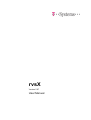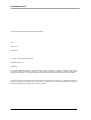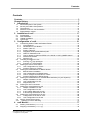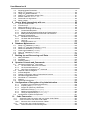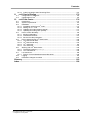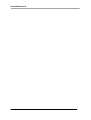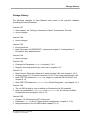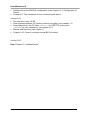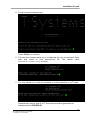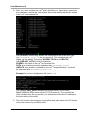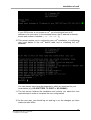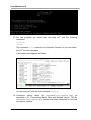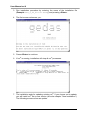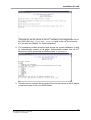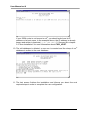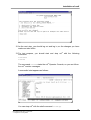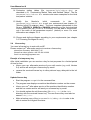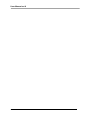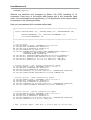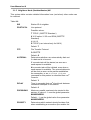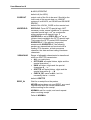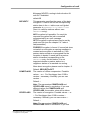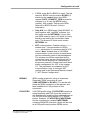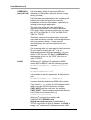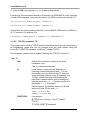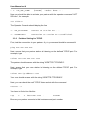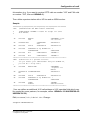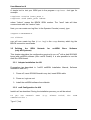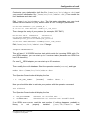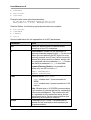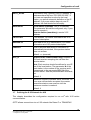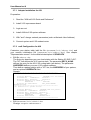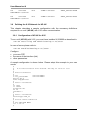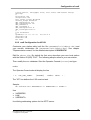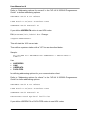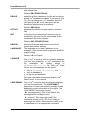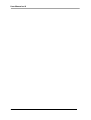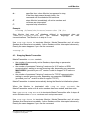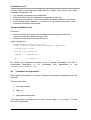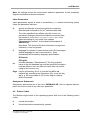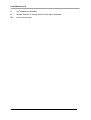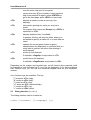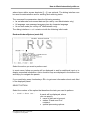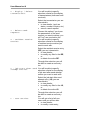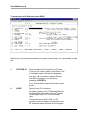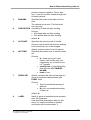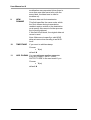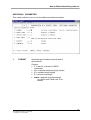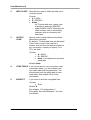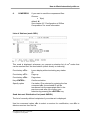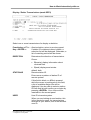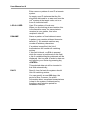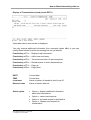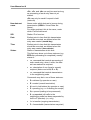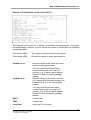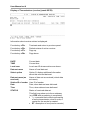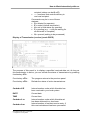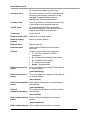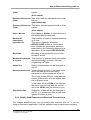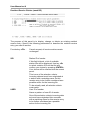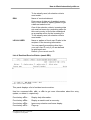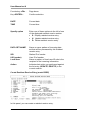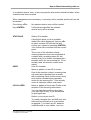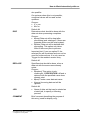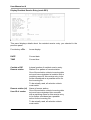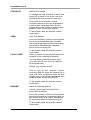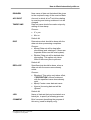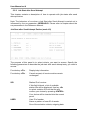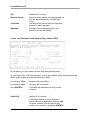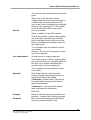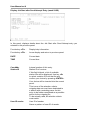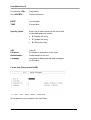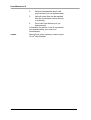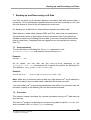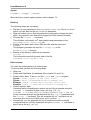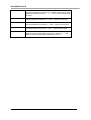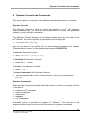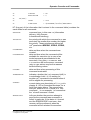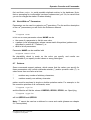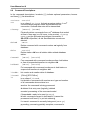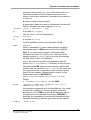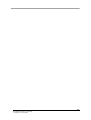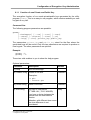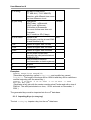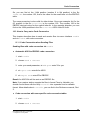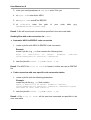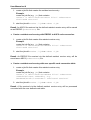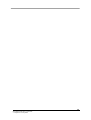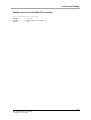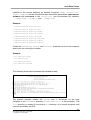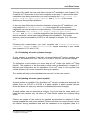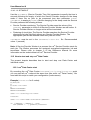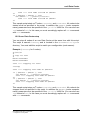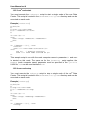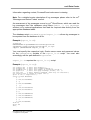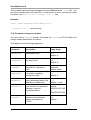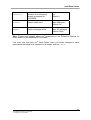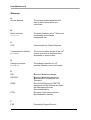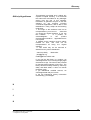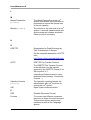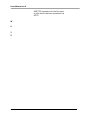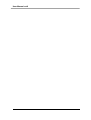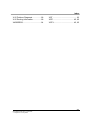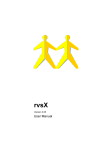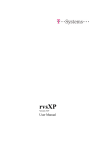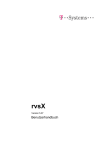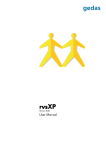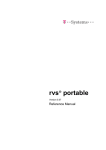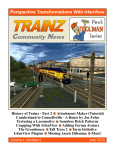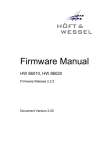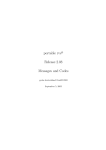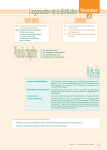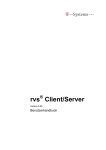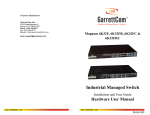Download User Manual rvsX
Transcript
rvsX Version 5.07 User Manual User Manual rvsX The products listed in this manual are protected by copyright. rvsX Version 5.07 User Manual 2012 by T-Systems International GmbH Holzhauser Straße 4 – 8 13509 Berlin This manual is protected by copyright. All rights reserved. No part of this book may be used or reproduced in any form or by any means including photocopies, microfilm or any other means or stored in a database or retrieval system without obtaining prior permission from T-Systems. Rights are also reserved as far as lectures, radio and television is concerned. We reserve the right to make changes to the content of this manual without giving prior notice. T-Systems is not liable for technical or printing errors or defects in this manual. Moreover, T-Systems shall not be liable for damage which is directly or indirectly caused by delivery, performance and use of this material. 2 Contents Contents Contents............................................................................................................. 3 Change History.................................................................................................. 7 1 Introduction ................................................................................................. 9 1.1 1.2 1.3 1.4 1.5 2 Installation of rvsX .................................................................................... 17 2.1 2.2 2.3 2.4 3 Short Description of the System....................................................................................... 9 Security and Offline Compression.................................................................................. 12 Target Group .................................................................................................................. 14 Structure of the rvs Documentation.............................................................................. 14 Representation means ................................................................................................... 15 Prerequisites .................................................................................................................. 17 New Installation .............................................................................................................. 18 Update Installation.......................................................................................................... 23 License key .................................................................................................................... 28 Configuration of rvsX................................................................................ 31 3.1 Customizing Station Table and Related Tables............................................................. 31 3.1.1 Virtual Stations ........................................................................................................ 33 3.1.2 Identification of rvs® Nodes ..................................................................................... 34 3.1.3 Station Table ST ..................................................................................................... 35 3.1.4 Routing Table RT .................................................................................................... 35 3.1.5 Neighbour Node (NachbarKnoten) NK ................................................................... 36 3.1.6 ODETTE Parameters OP........................................................................................ 37 3.1.7 How to release or delete an EERP in the HOLD or HOLD_IMMED status? .......... 42 3.1.8 Network Parameters ............................................................................................... 44 3.1.9 Special Logic........................................................................................................... 51 3.2 Choosing Privileges for rvsX .......................................................................................... 51 3.2.1 Running rvs® high-privileged................................................................................... 52 3.2.2 Running rvs® low-privileged .................................................................................... 52 3.3 Defining the TCP/IP Connection .................................................................................... 52 3.3.1 rvsX Configuration for TCP/IP................................................................................. 52 3.3.2 Problem Solving for TCP/IP .................................................................................... 54 3.4 Defining the ISDN Network for BRICK Router ............................................................... 55 3.4.1 BRICK Router Installation ....................................................................................... 55 3.4.2 rvsX Configuration for BRICK Router ..................................................................... 56 3.4.3 How to configure several BinTec routers................................................................ 58 3.4.4 Problem Diagnosis for BRICK Router..................................................................... 59 3.5 Defining the ISDN Network for netISDN Base Software (only AIX Systems) ................ 60 3.5.1 Adapter Installation for AIX ..................................................................................... 60 3.5.2 rvsX Configuration for AIX ...................................................................................... 60 3.5.3 Diagnosis for AIX .................................................................................................... 62 3.6 Defining the XOT Connection ........................................................................................ 63 3.7 Defining the X.25 Network for AIX ................................................................................. 65 3.7.1 Adapter Installation for AIX ..................................................................................... 66 3.7.2 rvsX Configuration for AIX ...................................................................................... 66 3.7.3 X.25 Problem Diagnosis for AIX ............................................................................. 67 3.7.4 X.25 Routing Information for AIX ............................................................................ 67 3.8 Defining the X.25 Network for HP-UX ............................................................................ 68 3.8.1 Configuration of HP-UX for X.25............................................................................. 68 3.8.2 rvsX Configuration for HP-UX ................................................................................. 69 3.9 Specify System Environment ......................................................................................... 71 3.10 Defining your Error Handling ...................................................................................... 74 4 rvsX Monitor .............................................................................................. 77 4.1 4.2 Starting rvsX Monitor (rvsstart) ................................................................................. 77 Stopping rvsX Monitor (rvsstop) ................................................................................. 78 3 User Manual rvsX / Rev. 14.03.2012 ® T-Systems / rvs Systems User Manual rvsX 4.3 4.4 4.5 4.6 4.7 4.8 4.9 5 Stopping MasterTransmitter ........................................................................................... 79 Killing rvs® Programs (rvskill) ................................................................................... 80 Using non default Database ........................................................................................... 80 Setting rvs® Parameters at Start Time ........................................................................... 81 Monitor Initial File rdmini.dat..................................................................................... 81 Command Line Arguments............................................................................................. 82 Return Codes ................................................................................................................. 83 How to Work Interactively with rvs .......................................................... 85 5.1 Input and Output Fields .................................................................................................. 85 5.2 Function Keys................................................................................................................. 85 5.3 Dialog Interface (rvsdia).............................................................................................. 86 5.4 Interactive Sending and Receiving................................................................................. 89 5.4.1 Create Send Requests............................................................................................ 89 5.4.2 Display Send Requests and Received Transmissions ........................................... 96 5.4.3 Modify Send Requests and Received Transmissions .......................................... 107 5.5 Interactive Administration ............................................................................................. 109 5.5.1 Resident Receive Entries...................................................................................... 109 5.5.2 Job Start after Send Attempt................................................................................. 122 5.5.3 User List ................................................................................................................ 129 5.5.4 Information about rvs........................................................................................... 133 6 Database Maintenance ............................................................................ 135 6.1 6.2 6.3 6.4 6.5 6.6 7 Backing up and Recovering rvsX Data .................................................. 139 7.1 7.2 7.3 8 Dump rvs® Database (rvsddb) ................................................................................... 135 Dump rvs® User and Job Starts (rvsdru) ................................................................... 135 Delete rvs® Database (rvsdbdel) .............................................................................. 136 Create new Database (rvsidb) .................................................................................. 136 Write rvs® Database (rvswdb)..................................................................................... 137 Cleanup ........................................................................................................................ 138 New parameters ........................................................................................................... 139 Procedure ..................................................................................................................... 139 Rvsredo Options........................................................................................................... 141 Operator Console and Commands......................................................... 143 8.1 Work with Individual rvs® Commands .......................................................................... 144 8.1.1 List information about one command.................................................................... 144 8.1.2 List Command Numbers ....................................................................................... 146 8.1.3 Hold, Free or Delete an rvs® command ................................................................ 146 8.2 Suspend Traffic to Neighbor......................................................................................... 146 8.3 Activate Neighbor ......................................................................................................... 147 8.4 Testing a Connection without Transmission Process .................................................. 147 8.5 Work with Stationtable Entries ..................................................................................... 148 8.6 Work With rvs® Parameters.......................................................................................... 149 8.7 Patterns ........................................................................................................................ 149 8.8 Command Descriptions ................................................................................................ 150 9 Configuration of Encryption: Key Administration ................................ 154 9.1.1 Creation of own Private and Public Key................................................................ 155 9.1.2 Importing Keys (rvskeyimp) ............................................................................... 156 9.1.3 Support for public key certification ........................................................................ 157 9.1.4 Distribution of Keys (rvskeydst) ........................................................................ 159 9.1.5 Deletion of Imported Keys (rvskeydel).............................................................. 160 9.1.6 Listing of Imported Keys (rvskeylst)................................................................. 161 9.2 Configuration of Offline Compression .......................................................................... 161 10 Code Conversion .................................................................................. 162 10.1 Automatic Code Conversion with rvs System Code Tables ..................................... 163 10.2 Code Conversion with User Code Tables ................................................................ 164 10.2.1 Structure of the Code Conversion Tables............................................................. 164 10.3 How to Carry out a Code Conversion....................................................................... 165 10.3.1 Code Conversion when Sending Files.................................................................. 165 4 Contents 10.3.2 11 11.1 11.2 12 Code Conversion when Receiving Files ............................................................... 167 rvsX Oracle Binding ............................................................................. 170 Configuration of ORACLE ........................................................................................ 170 Configuration of rvs® ................................................................................................. 172 rvs® Data Center .................................................................................. 174 12.1 Introduction ............................................................................................................... 174 12.2 System requirements................................................................................................ 174 12.3 Installation................................................................................................................. 174 12.3.1 Installation of the first rvs® node ........................................................................... 174 12.3.2 Adding an rvs® node ............................................................................................. 176 12.3.3 Updating all nodes (release change) .................................................................... 177 12.3.4 Updating all nodes (patch update) ........................................................................ 177 12.4 How to control fail safety .......................................................................................... 178 12.4.1 Monitor parameters ............................................................................................... 178 12.4.2 CNTMA and CNTGC ............................................................................................ 181 12.4.3 Service Provider parameter .................................................................................. 181 12.5 How to start and stop rvs® Data Center.................................................................... 182 12.5.1 rvs® Data Center start ........................................................................................... 182 12.5.2 rvs® Data Center stop ........................................................................................... 183 12.5.3 rvs® node start....................................................................................................... 184 12.5.4 rvs® node stop....................................................................................................... 184 12.6 Working with rvs® Data Center ................................................................................. 185 12.6.1 The batch interface (rvsbat)............................................................................... 185 12.6.2 rvs® Client/Server.................................................................................................. 185 12.7 Low resources .......................................................................................................... 186 12.7.1 Failure of central database/central directories...................................................... 186 12.8 Logging ..................................................................................................................... 187 12.9 Parameter changes at runtime ................................................................................. 190 Glossary ......................................................................................................... 192 Index ............................................................................................................... 198 5 User Manual rvsX / Rev. 14.03.2012 ® T-Systems / rvs Systems User Manual rvsX 6 Change History Change History The following changes of User Manual were made in the previous releases (including the current release): Version 5.07 New chapter: 8.4 Testing a Connection without Transmission Process minor changes Version 5.06 minor changes Version 5.05 little corrections New Parameter “AUTODECRYP”; please see chapter 9 Configuration of Encryption: Key Administration Version 5.04 minor changes Version 5.03 Changes for Parameter ALIAS in chapter 3.1.8.1 Support of several private keys, see note in chapter 9.1.2 Version 5.0 New Feature “Alternative Networks” when sending a file, see chapter 3.1.8.3 Chapter about LU 6.2 network removed, LU 6.2 is not more supported by rvsX New ODETTE parameter USEPKI for usage of a external PKI via LDAP, see chapter 3.1.6 New ODETTE parameter FLAGCRYP for “Online Decryption”, see chapter 3.1.6 Version 4.06 The rvs PKI binding is now in addition to Solaris also for AIX possible. New rvs® parameters COMPFLAGS and CRYPFLAGS for the version of offline compression and encryption. See 3.1.6. Version 4.05: Chapter 3.6 “Defining the XOT Connection“ Parameter RCV_N in the TC table (station configuration, chapter 3.1.10) New parameters in the XP/ISDN table (chapter 3.1.9) 7 User Manual rvsX / Rev. 14.03.2012 ® T-Systems / rvs Systems User Manual rvsX Additional hints for ORACLE configuration in the chapter 12.1 “Configuration of Oracle” Chapter 9.3 “The robustness of rvs® concerning disk space” Version 4.01: File size limit is now 10 GB New supported platform HP Itanium (without encryption) (see chapter 1.1) New parameters in the OP table: OFTPLEV (for ODETTE version) and USERSEP (for user separation); see chapter 3.1.6. Backup and Recovery (see chapter 7) Chapter 3.4.3 “How to configure several BinTec routers”. Version 3.05: New: Chapter 13 "rvs®DataCenter". 8 Introduction 1 Introduction In this chapter you will find a short decription of rvs®, its network architecture and the new features as well as an explanation of the structure of the rvs® documentation and of the target group. 1.1 Short Description of the System What rvs® is The abbreviation rvs® stands for the German word RechnerVerbundSystem. The rvs® computer communication system is a well established base service for electronic data interchange, EDI. Task of the system is, to guarantee transmisssion of electronic data between heterogenious computer platforms using different network protocols. To do so, rvs® realizes a universal network model which can be configured by you within each network node. It provides an efficient and reliable transport service for both standardized EDI message types and files of any format or content. You can get only data files which have been provided explicitly by rvs®.This means that rvs® does not provide an unauthorized access to remote or to own data files. rvs® uses the OFTP protocol. The Volkswagen AG has been developed an extansion to the standard OFTP: SNA LU6.2. This "portable" version of rvs® has been developed in order to complement the classical rvs® product line which is based on MVS and VSE mainframes for use on midrange, mini systems and personal computing. Though the design and make of this product line differs considerably from the mainframe versions, the functional spectrum is almost exactly the same as that of rvs® MVS. What rvs® is not rvs® is not an online system. It neither supports direct terminal-like access to other sites, nor does it provide a communication pipe from application to application on a data record level to the end user. You cannot directly execute transfers in your own application, you rather can place send orders in the rvs® database which will be handled asynchronously. rvs® is not a job scheduling system. 9 User Manual rvsX / Rev. 14.03.2012 ® T-Systems / rvs Systems User Manual rvsX rvs® does not care about the contents of the data sets it is transporting. It only acts as a transparent transport medium and performs no semantical interpretation of the data it carries. rvs® is not a EDI converter. But additional components for converting between specific message formats (e.g. VDA, ODETTE, EDIFACT, XML) can be purchased via T-Systems ES GmbH. rvs® is not a network control or monitoring tool. Supported Platforms The following versions of portable rvs® are currently available: rvsX for AIX using X.25, ISDN and TCP/IP rvsX for HP-UX using X.25, ISDN and TCP/IP rvsX for HP-UX Itanium using TCP/IP, ISDN and X:25 (without encryption) rvsX for Linux using ISDN, TCP/IP and XOT rvsX (Linux/zSeries) using ISDN and TCP/IP rvsX for Solaris using ISDN and TCP/IP rvs400 for IBM OS/400 systems using LU 6.2, X.25, ISDN and TCP/IP rvsNT for MS Windows NT/2000 using LU 6.2, X.25, ISDN and TCP/IP rvsXP for MS Windows 2000 / XP / Vista / 7 / WS 2003 and WS 2008 using X.25, ISDN, TCP/IP and XOT Basic Functional Characteristics The main function of rvs® is the reliable transfer of files. rvs® is suitable both for the transfer of large files and for the transfer of many small files. rvs® supports many networks with many stations which are based on different platforms. Various data formats are supported thereby. The key characteristics of portable rvs® are: 10 The Monitor, the central component of rvs®, controls as a kind of local agent all work to be done. rvs® works asynchronously, i.e. its processing is not under your direct control. You just places a send order in the rvs® database by means of a menu controlled user interface or out of a batch file or program. The rvs® processes the send orders as soon as possible. The advantage is, that you or your application program does not need to wait for completion of a file transfer. The connection to the communication partner is automatically established when necessary. The automatic submission of jobs after reception of a data set is supported by means of resident receive entries. Wildcarding of data set names, user IDs, and station IDs is supported. The file transfer is possible for the following record formats: U Unstructured, T Text file, F Fixed, Introduction V Variable. Extensive security and authorization checking is performed. rvs® automatically repeats the transmission after an unsuccessful connection attempt or disruption of a connection. In the event of disruption rvs® only transmits the parts of a file which have not yet been transmitted. Therefore it is suited particularly to transmit large quantities of data even under difficult conditions. The compression of data during transfer increases transmission line throughput. The encryption enables the security of data during transmission. The user interface is a graphic interface. Besides a graphic interface a single command line interface is provided. That means that you can call rvs® within batch or command files. A program call interface allows you to call rvs® services out of a user application program. The ODETTE File Transfer Protocol, OFTP, is used. The ISDN, X.25, TCP/IP and SNA LU6.2 communication are supported. Message LOG files are provided for revision purposes. Tracing capabilities are provided on line I/O and/or OFTP level. rvs® supports multiple languages in messages, operator (console) and user interfaces (presently English and German). The data conversion, if wanted, can be carried out. Text files are automatically converted to the code (EBCDIC or ASCII) used on the target partner system. The earliest date/time of a transmission can be defined for each file to be transferred. A serialization facility allows the transfer of files in a sequence which you can define. rvs® Network Architecture A rvs® node (station) represents a 'peer' in a logical point-to-point connection. The connection is part of a logical network which consists of other rvs® installations. rvs® always requires the presence of communication partners 'talking' the same high-level File Transfer Protocol. Therefore the partner must be another rvs® system or a compatible one. In a logical network of rvs® nodes, the physical network can be quite inhomogeneous. That means that the kind of physical connection between two neigboring rvs® nodes is of bilateral interest only. 11 User Manual rvsX / Rev. 14.03.2012 ® T-Systems / rvs Systems User Manual rvsX rvs® thus supports data transfer through an inhomogeneous physical network. Station D Station C W95, WNT Station E UNIX ISDN rvsX Station B TCP/IP X.25 FTP Station F Station 1 Station A SNA Station X 3270 rvsX rvsMVS rvsMVS rvsWIN TCP/IP SNA Station G SNA Station 3 rvsNT rvsX SNA LU6.2 Station I rvs400 Station Y rvs400 LU6.0 Station 2 LU6.2 Station 4 Station H rvs2 rvsVSE rvsX Station 5 rvsX Picture 1 ® A rvs Station Net Example with Different Platforms and Network Access Methods This picture shows a logical network of rvs® stations. The nodes of this network are different computer platforms connected by different network access methods. Any number of stations can be connected in such a network. This example shows the following relationships between the partners: The rvsMVS station X is connected with a rvsX station H via LU6.2, but with a rvs400 station G via TCP/IP. Another rvsMVS station (station F) is also connected via TCP/IP. Other partners can be reached via SNA or X.25. rvs® offers store and forward file transfer using gateway functionality, i.e. station H sends data to station G via Station X, even though there is no direct connection between the two stations. In doing so, rvs® routes the file between different network protocols (to station X via SNA LU6.2 and to station G via TCP/IP) to its final destination. In the same way the station X could send data to the station 2. 1.2 Security and Offline Compression Beginning with rvs® release 2.05 a set of new powerful features is introduced that usefully extends the capabilities of the rvs® file transfer solution: 12 Introduction rvs® now is able to encrypt and decrypt files in order to ensure privacy of the data when being transmitted over a network especially useful for none-private wide area networks, e.g. when using the internet. data may be compressed offline before network connection is established, in this way network costs are significantly reduced. These new features can be used when both partner stations (sender and receiver) use rvs®. OFTP routing is not affected. Later a stand alone offline encryption and compression product will be available that could be used in conjunction with other OFTP products than rvs®. The Odette protocol VDA 4914/2 is extended to enable transmission of encrypted and compressed files: the first data block is extended by a rvs® managed header. All formats and character sets are supported. Both – encryption and offline compression – work automatically after have been configured once on a station by station base. The new features work directly between sender and receive station by tunneling routing stations. From there compression and encryption are available, if the sender and receive station use rvs®. Routing stations on the way don't have to assist the extended features. On MVS systems the new encryption and compression subsystem enables extended format information which prevents loss of file format information (e.g. blocksize, blocked, ASA). Encryption Features The security of rvs® uses both a symmetric cipher (3DES) and a public/private-key cipher (RSA). A symmetric cipher is a cipher that uses the same key for both encryption and decryption, the public/private-key manner uses two keys for encryption and decryption. The symmetric cipher is stronger from a security standpoint, and the public/private-key encryption and decryption are more expensive than the corresponding operations in symmetric systems. The primary problem with symmetric ciphers is not their security but with key exchange and the number of the keys. With a private and public key pair it's possible to distribute the public key by using insecure communication channels and use one key with different partner stations. The encryption works by using a public/private-key cipher to share a key for the symmetric cipher. The actual file being sent is then encrypted using the session key and sent to the recipient. Because the symmetric key sharing is secure, the symmetric key used is different for each file transmission. It is possible to create and use private and public keys with a size between 768 and 2048 bit. 13 User Manual rvsX / Rev. 14.03.2012 ® T-Systems / rvs Systems User Manual rvsX Furthermore rvs® provides a document's digital signature, which protects the transmitted file against changes and check the ownership of the transmitted data. The implementation of this feature uses a hash function (SHA1). A hash function is a many-to-one function that maps its input to a value in a finite set. This value is encrypted with the private key of the sender to steady the identity of the file owner. Offline Compression Features The compression is done by using the GNU zip algorithms 1 . rvs® uses a gzip compatible compression (rfc. 1952). The compression method reduces the data size in the best case down to a level of 30 % and essentially never expands the data. Only in the case of very small files the added process information will expand the absolute file size. The compression is independent of CPU type, operating system and character set and provides a integrity check of the uncompressed data. 1.3 Target Group This manual is intended as a reference for persons who are assigned to install and configure rvs® running in the day-to-day business. rvs® is basically designed to run without operator control. However, there are always some duties left requiring hand-work. There is for example the very important task of maintaining the database. This requires regular cleanups and backups. The following skills are required to be able to use rvs®: good knowledge of the current operating system knowledge of the communications technics in use SNA LU 6.2 PU 2.1 X.25 native communications and/or ISDN native communications TCP/IP Before starting to work it is advisable to have read this book. 1.4 Structure of the rvs Documentation The rvs Documentation consists of the following manuals: 1 User Manual The User Manual contains all important steps about installing and configurating rvsX. It shows you how to transfer files and handle the rvsX database. The new 1995-1998 Jean-loup Gailly and Mark Adler; for more information see Glossary 14 Introduction features such as encryption, off-line compression, and code conversion are described in this manual, too. Reference Manual The Reference Manual is the common manual for rvs portable (rvsX, rvsNT, rvs400). It contains descriptions of the C-Cal Interface (rvscal), Command Line Interface (rvsbat) and of the rvs utilities. Furthermore, this manual contains information on the technical background of rvs. Messages and Return Codes Manual This manual describes all messages and error codes which could be displayed on the rvs Monitor and in the log file. The User Manual and the Reference Manual are available as printed and as electronic documents. The electronic document is available in Portable Document Format (PDF). The "Messages and Return Codes Manual" is only available as electronic document. 1.5 Representation means This chapter contains the description of the indications which are used in this manual and the explanation of the expressions which are marked. Indications courier commands, menu commands, file names, path names, programs, examples, scripts, qualifiers, data sets, fields, options, modes, window names, dialog boxes and statuses BOLD and IN CAPITAL LETTERS parameters, environment variables, variables "quotation mark" links to other manuals, sections and chapters, literature bold important, names of operating systems, proper names, buttons, function keys Expressions rvsX is the synonym of rvs for UNIX systems. rvsNT is the synonym of rvs for Windows NT systems. rvsXP is the synonym of rvs for Windows XP / 2000 / Vista / 7 / WS 2003 / WS 2008 systems rvs400 is the synonym of rvs for AS/400 systems. 15 User Manual rvsX / Rev. 14.03.2012 ® T-Systems / rvs Systems User Manual rvsX Directories As user directories are located on different locations for the different operating systems we use the variable $RVSPATH in this manual. Default values are: /home/rvs/ for AIX, Solaris, Linux and SCO /users/rvs/ for HP-UX c:\rvs for Windows Substitute the variable with your correct path. Generally, the file names on OS/400 systems are always written in capital letters. 16 Installation of rvsX 2 Installation of rvsX rvs® allows installation of a new rvs® version or update of an existing rvs® installation (rvs® version 2.0 or later). To install rvs® please follow the instructions for a new installation or an update respectively in the specified order. 2.1 Prerequisites To install rvs® on AIX, you need a RS/6000 computer system running AIX 4.3 or AIX 5.2. Supported protocols are: TCP/IP, ISDN (BinTec) and X.25. Solaris, you need an SUN Sparc computer system running Solaris 8. rvs® on SUN systems supports the protocols ISDN (BinTec) and TCP/IP. HP-UX, you need a HP/9000 computer system running HP-UX 11.00 or HP-UX 11.11. Supported protocols are: TCP/IP, ISDN (BinTec) and X.25. For X.25 Connections you must have installed X25/9000. HP-UX 11.23 Itanium (ia64): supported protocols: TCP/IP, X.25 and ISDN (BinTec) (without encryption) Linux, you need a PC system running Linux, that supports libraries glibc 2.2 and glibc 2.3. rvs® on Linux systems supports the protocols ISDN(BinTec), TCP/IP and XOT. ISDN(BinTec) means the communication with BinTec ISDN router containing remote CAPI interface (2-30 channels). The following ISDN routers were tested: BIANCA/BRICK-XS, -XM, -XL und –XL2; X4000, X4100, X4300, R1200, R4100 and R4300. The following XOT routers were tested: CISCO 801, CISCO 2600, CISCO 2800; BinTec X4300, R1200, R4100 and R4300. Note: The rvs® data sheets contain the actual version numbers of the supported operating system. By default, rvs® is distributed on CD ROM or data tape, so your system must be able to read those. Please contact your distributor, if you have different requirements. Function keys In order to work with the rvs Dialog Interface you need a keyboard with function keys <F1> - <F8>. Sometimes the keys <F1> - <F5> have a special meaning, so 17 User Manual rvsX / Rev. 14.03.2012 ® T-Systems / rvs Systems User Manual rvsX you must use the keys <PF1> - <PF4> instead of <F1> - <F4> and <F6> - <F9> instead of <F5> - <F8>. On "vt100" terminal emulations, you can use the numeric keypad keys <1> - <9>. If no function keys are available: The key "?" works as <F1> (help), "&" works as <F2> (add), "!" works as <F3> (exit), "%" works as <F5> (delete/refresh), "<" works as <F7> (up), ">" works as <F8> (down). 2.2 New Installation Before you may install rvsX it is necessary to define the user rvs and the home directory $RVSPATH (see chapter 1.5 "Representation means" for the detailed description of $RVSPATH). The screen shots in this chapter are of the new installation rvsX version 2.06. The new installation for the version 4.00 is almost identical. 1. Log in as root and create an UNIX user rvs (recommended user name) with home directory $RVSPATH (recommended directory); in our following example /home/skk/rvs. 2. Log in as user rvs. 3. Copy and uncompress the installation file from CD ROM or tape respectively to the rvs® user home directory (e.g. $RVSPATH, please refer to the readme file for the name of the installation file). Example (Uncompression): uncompress RVS_5_00_00.aix.setup.Z Result: The name of the uncompressed file is RVS_5_00_00.aix.setup. 4. Run installation procedure by entering the name of the installation file (Example: RVS_5_00_00.aix.setup) and pressing <Enter>. 18 Installation of rvsX 5. The first screen welcomes you: Press <Enter> to continue. 6. The next two screens assist you in configuring the rvs® environment. Enter path and name of rvs® environment file. The default value ($RVSPATH/rvsenv.dat) is shown. 7. You may decide if you wish an automatic or custom selection of rvs® paths: Automatically means, that all rvs® directories should be generated as subdirectories of $RVSPATH 19 User Manual rvsX / Rev. 14.03.2012 ® T-Systems / rvs Systems User Manual rvsX 8. After you have entered the rvs® path definitions or have them created by the installation routine the next screen shows the results that will be written in the rvs® environment file: The installation routine may modify the configuration file of the Unix user (e.g. $RVSPATH/.profile) for you (press y). The variables that rvs® needs, will be added. These are: RVSENV, PATH and LIBPATH (LD_LIBRARY_PATH for LINUX Systems). RVSENV: the name of the rvs® environment file. PATH: this variable should be extended with $RVSPATH/system. LIBPATH: this variable is needed for the rvs® "shared libraries". It should be extended with $RVSPATH/system/lib. Example for a Linux configuration file (user skk): The variable CAPI_HOST identifies your ISDN router (if you use a BIANCA/BRICK ISDN router with the TCP/IP protocol). If you modify the UNIX configuration file by yourself, you should write here the IP address or the host name of the router. 9. The next screen informs about copying files and asks what is the IP adress or the host name of your ISDN router. 20 Installation of rvsX If your ISDN router is not known to rvs®, you should write here its IP address or its host name. In the example above, the IP address is already known and written in brackets ([192.168.168.1]). 10. This screen assists you in configuring your rvs® installation, in configuring your local station in the rvs® station table and in initializing the rvs® database: You can already write here the parameters, which are important for your local station (e.g. OP-ODETTEID, TC-PORT or XP-ISDNNO). 11. The last screen finishes the installation and informs you about the next required steps in order to complete the rvs® configuration. 12. As the next step, you should log out and log in, so the changes you have made can take effect. 21 User Manual rvsX / Rev. 14.03.2012 ® T-Systems / rvs Systems User Manual rvsX 13. For test purpose, you should start and stop rvs® with the following command: rvsstart rvscns The command rvscns starts the rvs® Operator Console, so you can follow the rvs® monitor messages. A successful start appears as follows: You can stop rvs® with the shell command: rvsstop. 14. Customize station tables (file $RVSPATH/init/rdstat.dat) as described in 3.1 "Customizing Station Table and Related Tables". The file $RVSPATH/init/rdstat.dat contains also some examples for the local and partner stations. 22 Installation of rvsX 15. Modify the Monitor's initial commands in the file $RVSPATH/init/rdmini.dat to suit your environment (see chapter 4.7 "Monitor Initial File rdmini.dat"). The most important parameters in this file are: TCPIPRCV, X25RCV or SNARCV, depending on the fact what kind of network you use (TCPIP, X.25/ISDN or SNA). You are able to receive files only, if the value of the suitable parameter equals 1 (default) or more. For more information see chapter 3.1.8. 16. Choose and define privileges according to your requirements (see chapter 3.2 "Choosing Privileges for rvsX"). This completes the installation. 2.3 Update Installation During the update installation the rvs® data will be saved and read again after the installation. But we recommend you to make a back up of the previous release, so if the installation fails, you can have your old data. The following steps are to be done for a rvs® back up: Make a back up of the whole rvs® directory, especially of the license file (rdkey.dat) and a station table (rdstat.dat). Make a back up of a whole rvs® database (with a tool rvsddb, see chapter 6.1). Make a separate back up of users and job starts only (tool rvsdru, see chapter 6.2). Please read also the chapter 7 "Backing up and Recovering rvsX Data" for the automatical back up and recover features. In this chapter are screen shots of the update to rvsX version 2.06. The update to the rvsX version 4.00 is almost identical. 1. Log in as user rvs. Change to rvs® user's home directory; in our following example /home/skk/rvs. 2. Copy and uncompress the installation file from CD ROM or tape respectively to the rvs® user home directory (e.g. $RVSPATH, please refer to the readme file for the name of the installation file, see chapter 1.5 "Representation means" for the detailed description of $RVSPATH). Example (Uncompression): uncompress RVS_4_00_00.aix.setup.Z Result: The name of the uncompressed file is RVS_4_00_00.aix.setup. 23 User Manual rvsX / Rev. 14.03.2012 ® T-Systems / rvs Systems User Manual rvsX 3. Run installation procedure by entering the name of the installation file (Example: RVS_4_00_00.aix.setup) and pressing <Enter>. 4. The first screen welcomes you: 5. Press <Enter> to continue. 6. If rvs® is running, installation will stop all rvs® processes: 7. The installation asks for updating existing rvs®. If you choose not to update, you will install rvs® like a new version (see also chapter "New Installation"). The following screens show an update. 24 Installation of rvsX "Old settings" are the values of the rvs® variables in the configuration file of the UNIX user (e.g. /home/skk/.profile) and in the rvs® environment file, see part 8 in chapter 2.2 "New Installation". 8. The Installation creates a backup and dumps the current database. It asks for automatically creation of all paths. Automatically means, that all rvs® directories will be generated as subdirectories of $RVSPATH. 9. The next screen informs about copying files and asks what is the IP adress or the host name of the your ISDN Router: 25 User Manual rvsX / Rev. 14.03.2012 ® T-Systems / rvs Systems User Manual rvsX If your ISDN router is not known to rvs®, you should write here its IP address or its host name. In the example above, the IP address is already known and written in brackets ([192.168.168.1]). See part 8 in chapter 2.2 "New Installation" for more information about CAPI_HOST. 10. The old database is deleted, a new one is created and the dump of rvs® database is written to the new database. 11. The last screen finishes the installation and informs you about the next required steps in order to complete the rvs® configuration. 26 Installation of rvsX 12. As the next step, you should log out and log in, so the changes you have made can take effect. 13. For test purpose, you should start and stop rvs® with the following command: rvsstart rvscns The command rvscns starts the rvs® Operator Console, so you can follow the rvs® monitor messages. A successful start appears as follows: You can stop rvs® with the shell command: rvsstop. 27 User Manual rvsX / Rev. 14.03.2012 ® T-Systems / rvs Systems User Manual rvsX 14. Customize station tables (file $RVSPATH/init/rdstat.dat) as described in 3.1 "Customizing Station Table and Related Tables". The file $RVSPATH/init/rdstat.dat contains also some examples for the lokal and partner stations. the Monitor's initial commands in the file 15. Modify $RVSPATH/init/rdmini.dat to suit your environment (see chapter 4.7 "Monitor Initial File rdmini.dat). The most important parameters in this file are: TCPIPRCV, X25RCV or SNARCV, depending on the fact what kind of the network you use (TCPIP or X.25/ISDN). You are able to receive files, only if the value of this parameters equals 1 (default) or more. For more information see chapter 3.1.8. 16. Choose and define privileges according to your requirements (see chapter 3.2 "Choosing Privileges for rvsX"). 2.4 License key You need a license key to work with rvsXP. Please contact rvs® after-sales service to receive a license key. phone from Germany: 0800 664 77 45 phone from other contries: +49 375 606 19 902 email: [email protected]. Receipt of a temporary key After initial installation you can receive a key for test purposes for a limited period of time for free: Inform your rvs® after-sales service of your rvsX version (e.g. rvsX, Version 5.4) and he will send you a license key by email. rename the received license key to rdkey.dat and copy rdkey.dat to the init folder. Update license key 28 Start the program rvsgmid in the command line. The program now displays a machine identification number on the screen. Inform your rvs® after-sales service of the machine identification number and the rvs version and he will send you a license key by email. You should replace the old licence key (file rdkey.dat) in the init directory with the received license key. The new licence key must also be named rdkey.dat. Make a backup copy of the $RVSPATH/init/rdkey.dat in order to be able to restore the original file status. Installation of rvsX Structure of the license key data 0000000000 X 211 5LTX TESTINSTALLATIO N TESTVERSION ! Customer Number ! Product ! Release ! Included Components ! Customer Name (Part one) ! Customer Name (Part two) ! reserved ! reserved ! reserved ! reserved ! reserved ! Computer Model ! PHYSICAL CPU IDENTIFICATION 03211 ! Expiration Date CA580BE5 20189735 612035F9 77AD6591 162D0D7F 18FAB129 53B14EA4 79390F44 *******************(C) T-Systems GmbH 2008 * make a success of rvs ************************************** 00000010 00000020 00000030 00000040 00000050 00000060 00000070 00000080 00000090 00000100 00000110 00000120 00000130 00000140 00000150 00000160 00000170 00000180 00000190 Included Components may contain two or more feature codes: L LU 6.2 communications T TCP/IP communications X X.25 native / ISDN communications Expiration Date is designated YYTTT where YY means the year, TTT the day-ofyear of expiration. 29 User Manual rvsX / Rev. 14.03.2012 ® T-Systems / rvs Systems User Manual rvsX 30 Configuration of rvsX 3 Configuration of rvsX This section describes how to customize station table and related tables for UNIX as well as which privileges you can choose for rvs® and how the network configuration and other basic configuration issues can be defined. Which UNIX systems are supported, is described in paragraph "Short Description of the System". The differences with the configuration, which due to the different UNIX systems result, are explicitly characterized. After you have installed the rvsX system, you must adapt rvsX to your request. Which possibilities of the configuration are available and how you can execute these, is explained in the following chapters. 3.1 Customizing Station Table and Related Tables You need an rvs® entry in the station table for each partner station you want to communicate with. The file $RVSPATH 2 /rdstat.dat contains a sample definition file for the station table and its related database tables that define the characteristics of the local station and of the other nodes you want to communicate with. Change this file according to your needs using an editor. This file will be used as default station table input file when the rvs® database is created. After you have installed rvs® you will find a station table containing sample entries for X.25/ISDN, TCP/IP and LU 6.2 communication. Lines starting with (*) are interpreted as comments. In general, the fields are case sensitive. When rdstat.dat is read, all field names and all those value fields that are not enclosed in simple quotes (´…´) or double quotes ("…") are converted to upper case; e.g. LUNAME=MYSTAT and luname=mystat are equivalent and different from both LUNAME="Mystat" and 2 see chapter "Representation means" for the detailed description of $RVSPATH 31 User Manual rvsX / Rev. 14.03.2012 ® T-Systems / rvs Systems User Manual rvsX LUNAME='mystat'. Stations are identified and managed by Station IDs (SID) consisting of 16 characters. Each entry in the station table begins with a two characters table name. Line continuations are signalled by (+).The significance of the system tables is described in the following sections. Next you are presented with a sample station table: ********************************************************************** ** * Define STATION-TABLE (ST), ROUTING-TABLE (RT), NACHBARKNOTEN (NK), * * ODETTE-PARAMETERS (OP), APPC/LU62-PARAMETERS (LU) * * X.25/ISDN-PARAMETERS (XP) * ********************************************************************** ** * * local station ST SID=LOC NETID=??LOC?? STATNAME="local station" RT SIDDEST=LOC SIDNEIGHB=LOC PRIORITY=1 NK SID=LOC FTP=O PROTOCOL=X PRIORITY=10 OP SID=LOC ODETTEID='my Odette ID' LU SID=LOC LUNAME=XVWGGU01 NETID=VWAG TPNAME=RVSRCV USERID="" + PASSWORD="" MODE=VWG6RV10 SECURITY=0 + SYNCLEVEL=NONE TYPE=MAPPED XP SID=LOC N=1 LINK=RVSLINEIN XADDRESS=05361268792 TIMEOUT=30 XP SID=LOC N=2 LINK=X25LINE XADDRESS=4553619301 TIMEOUT=300 TC SID=LOC N=1 INADDR=255.255.255.255 PORT=3305 MAX_IN=5 TC SID=LOC N=2 INADDR=255.255.255.255 PORT=2110 MAX_IN=10 * Partner Station - X.25 native communication sample ST SID=RSX NETID=??RSX?? STATNAME='remote station 1' RT SIDDEST=RSX SIDNEIGHB=RSX PRIORITY=1 NK SID=RSX FTP=O PROTOCOL=X PRIORITY=10 OP SID=RSX ODETTEID='my partners Odette ID' PSWFROM=XXX PSWTO=XXX XP SID=RSX LINK=X25LINE XADDRESS=45536132200 TIMEOUT=300 * Partner Station - ISDN communication sample ST SID=RSI NETID=??RSI?? STATNAME='remote station 2' RT SIDDEST=RSI SIDNEIGHB=RSI PRIORITY=1 NK SID=RSI FTP=O PROTOCOL=X PRIORITY=10 OP SID=RSI ODETTEID='my partners Odette ID' PSWFROM=XXX PSWTO=XXX XP SID=RSI LINK=RVSLINERSI XADDRESS=0536115303 TIMEOUT=30 * Partner Station - TCP/IP communication sample ST SID=RST NETID=??RST?? STATNAME='remote station 2' RT SIDDEST=RST SIDNEIGHB=RSTPRIORITY=1 NK SID=RST FTP=O PROTOCOL=T PRIORITY=10 OP SID=RST ODETTEID='my partners Odette ID' PSWFROM=XXX PSWTO=XXX TC SID=RST INADDR=255.255.255.256 PORT=3305 * ROU 32 (Routing sample: send file to station ROU via station RSX) Configuration of rvsX * * * ("via station" is defined in SIDNEIGB) (RSX must have a partner with Odette-ID of ROU) ST SID=ROU NETID=?ROU? STATNAME='example for routing via RSX' RT SIDDEST=ROU SIDNEIGHB=RSX PRIORITY=1 OP SID=ROU ODETTEID='OROU' PSWFROM=aaa PSWTO=aaa The different operation systems use the same station tables, differentiated only by the parameter LINK, which depends on the operation system. This parameter specifies the name of the used line definition for AS/400. For Windows NT and UNIX the parameter is pre-set in rvs®. For further information on the LINK parameter see section "X.25/ISDN/XOT Communications XP". The station table is read automatically, when the database is initialised. Later changes in the station table become effective only after deleting or re-initialising the rvs® database. Alternatively, you can type the command modst in the operator interface (see section 8 "Operator Console and Commands"). Note: Please observe, that the modst command adds new stations or changes the present ones. If you want to delete stations, you can use the command delst sid=... The related tables contain the information listed in the following sections. 3.1.1 Virtual Stations rvsX supports virtual stations, but this feature is automatically available only for rvs® Data Center. For rvsX with an ISAM data base it is regulated through the licence key. Virtual stations are stations that represent stations that are not in the OFTP network. Virtual stations can be e.g. different users or applications. There is only one local station in rvsX, but you can have numerous vitual stations. Files received for virtual stations are delivered locally. When sending a file, a vitual station can be set as a sender. For partner stations virtual stations are the stations that are reachable via routing. To configurate a virtual station you should set only the ST and OP table. Especially important are the entry SIDTYP=V in the ST table, that indicates that a station typ is virtual and the ODETTE-ID in the OP table. For sending files locally to or from virtual stations, setup the local virtual stations as routing stations. 33 User Manual rvsX / Rev. 14.03.2012 ® T-Systems / rvs Systems User Manual rvsX Example: * VR1 (virtual station 1) * ST SID=VR1 NETID=?VR1? STATNAME='example for virtual station' SIDTYP=V OP SID=VR1 ODETTEID='O0013003210TSYSTEMS VR1' In the station table of your partner your virtual station should be configurated as a routing station that can be reached via your local station. Please see the example for a routing station in the chapter 3.1.1. 3.1.2 Identification of rvs® Nodes In the station tables, there are several parameters that identify rvs® nodes: SID This is a locally unique station ID which must consist of up to sixteen characters. This is a strictly local definition; remote stations do not have access to these names; they only know the ODETTE-IDs. When choosing station IDs, keep in mind that these IDs will have to be used in all SendEntries (SE) and ResidentEntries (RE) to identify the target and the source of the transmission, respectively. SIDTYP if the station is a virtual station, you should set the parameter SIDTYP=V. OP.ODETTEID ODETTE ID in database table OP is a worldwide unique identification of all nodes that use the ODETTE File Transfer Protocol (OFTP). This 25 character name consists of the letter O, an 18 character organization identifier that is provided by the ODETTE codification group, and a 6 character computer subaddress that is administrated by each organization. If you communicate within your own closed network only, the ODETTE ID may be freely chosen as long as it remains unique in your network. In Germany, to apply for a ODETTE ID please contact : Verband der Automobilindustrie e.V. ( VDA ) Abt. Logistik Postfach 17 05 63 60079 Frankfurt Tel.: 069-7570-0 34 Configuration of rvsX Get the complete description of OFTP from http://www.odette.org/ 3.1.3 Station Table ST This system table contains information about your own station as well as information about all nodes that can be reached from the local station (either directly or indirectly, including the local station itself). Table ST: SID Station ID; this name is unique within the local installation, only. NETID Unique ID in the entire rvs® network, do not implemented STATNAME Descriptive name of station This text will be displayed when a list of stations is requested in the rvs® dialog interface. PHONE Phone number of contact person at SID. This entry is a comment (optional). SIDTYP V if the station is a virtual station, you should set this parameter SIDTYP=V; see chapter 3.1.1. 3.1.4 Routing Table RT This system table defines for each rvs® station through which neighbor(s) it can be reached. If more than one neighbor could be used, the routes should have different priorities; the one with the highest priority at the time the SK command is created will be used. The routing table must include an entry for your local station. Normally, the local station will be its own neighbor. Table RT: SIDDEST Station ID of destination SIDNEIGHB Station ID of neighbor that offers a path to the destination PRIORITY Determines which path is selected (the smaller the numerical value, the higher the priority, i. e. PR_HIGH < pr < PR_LOW). Not yet supported. 35 User Manual rvsX / Rev. 14.03.2012 ® T-Systems / rvs Systems User Manual rvsX 3.1.5 Neighbour Node (NachbarKnoten) NK This system table contains detailed information how (and when) other nodes can be reached. Table NK: SID Station ID of neighbor PROTOCOL Line protocol Possible values: T TCP/IP ( ODETTE Standard ) X X.25 native / X.25 over ISDN (ODETTE Standard) L LU 6.2 R TCP/IP (rvs® internal only for UNIX) Default: T FTP File Transfer Protocol: O ODETTE Default: O AUTODIAL Determines whether rvs® automatically dials out if a data set is to be sent. Y a sender task will be started, as soon as a send request is available. N no sender task will be initiated, even when a send request is available. The queued data sets will be sent as soon as the partner establishes the connection, or an activate sid=xxx command for this partner is submitted from rvs® Console. Default: Y DELAY Time (in seconds) that rvs® should wait between connection attempts to this station. Default: 0 PSESSIONS Maximum parallel sessions to be started to this partner. A value of -1 uses the global parameter MAXSENDERS. Default: -1, use the global value from parameter MAXSENDERS. PRIORITY 36 Determines which network should be taken first, when establishing a connection (the smaller the Configuration of rvsX numerical value, the higher the priority). Please see the chapter 3.1.8.3 for more information. 3.1.6 ODETTE Parameters OP This system table contains ODETTE related information about all nodes (not just the neighboring ones!) that can be reached from the local station using this File Transfer Protocol. Valid passwords are needed for neighboring nodes only. Table OP: SID Station ID ODETTEID As defined by ODETTE protocol (see section 3.1.2) PSWFROM Password that we are expecting this neighbor to send to us PSWTO Password that we are sending to this neighbor These ODETTE passwords are always exchanged and checked for neighboring nodes, independent of definitions for communication security as defined for LU 6.2. SENDBLOCKS Number of blocks to be sent before a checkpoint is reached. Use high values for "noiseless" connections to increase performance and low values for "noisy" connections. Default: 0, use the value from global parameter SENDBLOCKS Number of blocks to be received before a RECVBLOCKS checkpoint is reached. Use high values for "noiseless" connections to increase performance and low values for "noisy" connections. Default: 0, use the value from global parameter RECVBLOCKS OEXBUF ODETTE exchange buffer size in bytes Default: 0, use the value from global parameter OEXBUF OCREVAL ODETTE FTP windowsize, number of buffers to be sent before waiting for a response Default: 0, use the value from global parameter OCREVAL CODEIN input code of the local file when creating a send enty 37 User Manual rvsX / Rev. 14.03.2012 ® T-Systems / rvs Systems User Manual rvsX A ASCII; E EBCDIC default: A (for ASCII) CODEOUT output code of the file to be send. Should be the local code of the remote host; on UNIX/NT systems it is A ASCII; on OS/400 and OS/390 E EBCDIC. default: X is LOCAL_CODE on the remote host. USERFIELD SPECLOG: Force OFTP special logic. NOT necessary under normal conditions; if a partner requests special logic, rvs® as a responder always answers with special logic. If USERFIELD is set to SPECLOG, rvs® as an initiator tries to establish the OFTP special logic. That means the OFTP packet SSID contains SSIDSPEC=Y. If the partner (responder) answers with SSIDSPEC=Y, the following packets are transmitted and received with a leading STX character, a block sequence character, the data and two trailing checksum characters. VDSNCHAR Range of allowable charactersto be transferred within an ODETTE transmission: ALL: no restrictions OFTPUNIX: all capital letters, digits and the special characters . UNIX: all letters, digits and the special characters # _ - + . ODETTE: all capital letters, digits and the special characters () - . / & CHECK_RE: same as ALL, but it is necessary that a RE exists default: ODETTE EERP_IN Wait for a receipt from the partner NEVER partner does not send EERP, so a send request ends with the correct transmission without waiting for the receipt NORMAL wait for receipt, end send request when receiving receipt Default: NORMAL 38 Configuration of rvsX EERP_OUT Handling for sending a receipt NEVER partner does not expect EERP, so don't create a receipt IMMEDIATE create a receipt and start a session, if no session is available NORMAL create a receipt, but wait for a session to transmit (suggested) SYNC force transmission of a receipt (EERP) for a received file in the same session in which the file was received.The connection is not closed unless the EERP is created (after successful file delivery). The rvs parameter SYNCDL holds a time value in milliseconds that shall be waited before it is checked whether the EERP is ready to be sent. The number of wait periods is set by the rvsX parameter SYNCTO. The rvsX parameters SYNCTO and SYNCDL should be configurated in $RVSPATH/init/rdmini.dat. Example: Is SYNCDL=400 and SYNCTO=5, a time span not exceeding 5 times 400ms is waited until the connection is closed. If in this time the EERP is created, it is transmitted, and the connection is closed immediately. HOLD create a receipt, but do not send it. When a receipt is released, send it in the next session. HOLD_IMMED create a receipt, do not send it. When a receipt is released, create a session and send it immediately. Please read the chapter 3.1.7 for more information about releasing the receipts in the status HOLD or HOLD_IMMED. Default: IMMEDIATE, recommended NORMAL Note: If you do not want, that a receipt is sent immediately (with an eventual session creation), you should edit it (e.g. EERP_OUT=NORMAL) in the OP table of the station file (rdstat.dat). 39 User Manual rvsX / Rev. 14.03.2012 ® T-Systems / rvs Systems User Manual rvsX OFTPLEVEL This parameter is important, only if your partner has an OFTP product, which does not support OFTP 1.3. Normally must an OFTP product be able to negotiate the ODETTE protocol version during an ODETTE session. If your partner is not able to do so, you can set the protocol version with this parameter. Possible values: 1 (OFTP 1.2) or 2 (OFTP 1.3).Default 2. USEPKI rvsX can obtain public keys of partners from a PKI (Public Key Infrastructure) via LDAP. Please read in the Reference Manual how to configure this feature. Possible values: Y (YES): use external LDAP interface for the management of public keys N (NO): use internal rvsX key management Default: USEPKI=N USERSEP This parameter is important only in communication with rvsMVS. It enables sending the userID of the user, who is sending a file, in the ODETTE command SFID. Possible values: YES or NO. Default: NO. ROUTING Sometimes it is advantageous not to allow OFTP routing. This is possible by setting the rvs parameter ROUTING for single stations in the OP table. Using the same parameter in the file $RVSPATH/init/rdmini.dat, you can suppress/allow it or for all partner stations. I (means IN): the incoming file transmission from the partner e.g. XXX to the remote partner e.g. REM1 via our local station e.g. LOC is permitted (XXX ↦ LOC ↦ REM1); not permitted is the outcoming routing e.g. for the partner REM2 via REM1 (LOC ↦ REM1 ↦ REM2). O (means OUT): partner stations can’t use your local station as router. Permitted is the outgoing routing e.g. for the partner REM2 via REM1 (LOC ↦ REM1 ↦ REM2). Not permitted is: the incoming file transmission from the partner e.g. XXX to the remote partner e.g. REM1 via our local station e.g. LOC (XXX ↦ LOC ↦ REM1). B (means BOTH; IN and OUT): normal OFTP routing 40 Configuration of rvsX N (means NEVER): routing in both direction IN and OUT forbidden. default: B SECURITY This parameter specifies the usage of the data encryption. It can be set for the corresponding station here in the OP table or as rvsX global parameter in RVSPATH/init/rdmini.dat (then it is valid for stations without own SECURITY entry). NO Encryption isn't possible. If a send job requests encryption the job is cancelled accompanied by an error message. OPT Encryption is optional and may be set by each send job.(see the chapter 5.4.1 about Add.parameter) FORCED Encryption is forced. If a send job does not switch on encryption a warning message is created and encryption is switched on. If the partner station sends an unencrypted file the reception is denied. A send job for a partner station is handled corresponding to the SECURITY entry for this station. It is not important whether a partner station is a neighbour station or is reached via routing. More about encryption please read in chapter 9. Default: SECURITY=OPT COMPFLAGS The version of offline compression. Possible values: 1 or 2. For files bigger than 2 GB is version 2 necessary. Normally you can use version 1. Default: 1 Note: The parameters COMPFLAGS and CRYPFLAGS stand in correlation. If you use different values for COMPFLAGS and CRYPFLAGS, the smaller value will be taken. CRYPFLAGS The version of encryption. Possible values: 1 or 2. For files bigger than 2 GB is version 2 necessary. Normally you can use version 1. Default: 1 Note: The parameters COMPFLAGS and CRYPFLAGS stand in correlation. If you use 41 User Manual rvsX / Rev. 14.03.2012 ® T-Systems / rvs Systems User Manual rvsX different values for COMPFLAGS and CRYPFLAGS, the smaller value will be taken. FLAGCRYP Online Decryption: Type of decryption when receiving a file. Possible values: 0 off: decryption starts after the completely received file 1 on: received records will be decrypted immediately after reception; it will not be waited until the complete file was received Default: 0 Note: Odette-Acknowledgment, that a file was completely received (EFPA) is faster with Online Decryption. 3.1.7 How to release or delete an EERP in the HOLD or HOLD_IMMED status? You can release or delete an EERP with the program rvseerp. This program is described in the Reference Manual. In this chapter only the options for deleting and releasing EERPs will be mentioned. Usage: rvseerp [-l] –r|-d –n <command number> The option –l lists all not ended QSs (QuitungsSendung=EERP_OUT). –r –n <command number> releases the QS (EERP_OUT). <command number> is the command number of the QS. This command number will be listed with the option –l. –d –n <command number> deletes the QS (EERP_OUT). <command number> is the command number of the QS. This command number will be listed with the option –l. Example: rvseerp -l Result: # Log created at 3/28/2004 11:1 # QS: SIDORIG=AHM, SIDDEST=VS3, DTAVAIL=2004/03/28 10:57:31, VDSN=TEST1 RETRY=0 STATUS=h # rvseerp –r –n 129 # rvseerp –d –n 129 The result of the command rvseerp –l is detailed information about individual unended QSs such as: 42 Configuration of rvsX SIDORIG (SID ORIGINATOR, send station) SIDDEST (SID DESTINATION, target station) VDSN (virtual data set name, name for the file transmission) STATUS of the QS (e.g. h=hold) The list command also writes (as comment) for each QS command a call of program rvseerp with the option –r (to release) or –d (to delete it). If you must release or delete numerous QSs, it is recommended to redirect the result of the rvseerp –l into a file. Example: rvseerp –l > eerpclean After that you should edit the output file eerpclean and delete the comment character (#) before commands you want to execute. At the end you have to execute the edited file eerpclean. If you don’t have many commands to execute, you can call each command separately on the command line: Example: rvseerp –r –n 129 This command releases the QS in the hold status with the command number 129. The QSs can also be deleted or released by the command line interface rvsbat. Example (individual commands): rvsbat eerp/r cmdid=129 eerp/d cmdid=135 In the example you should call at first the program rvsbat on the command line and afterwards write the individual commands for release (eerp/r) or delete (eerp/d) the unended QS. The command number of the QS has to be set with the option cmdid. EERP transmission can also be triggered in a Resident Receive Entry Script. The placeholder for the command number is ?CNQS?. The EERP transmission is released by the rvsbat command SEND /RELEASE CMDID=?CNQS?. 43 User Manual rvsX / Rev. 14.03.2012 ® T-Systems / rvs Systems User Manual rvsX Besides this the EERP may be released using the rvs CAL function rvsQsRelease(). (please refer to rvscal.h). 3.1.8 Network Parameters In this chapter we should describe the different networks with their parameters. Receiving though different networks was already in the older versions of rvsX implemented. rvsX version 5.0 offers the possibility to send though different networks (Alternative Networks, see chapter 3.1.8.3), too. 3.1.8.1 X.25/ISDN/XOT Communications XP XP contains data of X.25-native/ISDN/XOT communications. Table XP: SID Station ID, defining local or remote station, consisting of up to 16 characters. N Local Station: number for the distinction of receiving channels beginning with 1. For the local station you can define a few XP lines (for every receiving channel one XP line). Which receiving channel should be used by a partner station can be configured with the parameter RCV_N. Please see also the parameter RCV_N in this table. Remote (Partner) Station: It is possible to define only one XP line with N=0. local station:N=1 remote station:N=0 XADDRESS DTE address, character string of maximum 15 decimal digits. For the local station, this is the own X.25 DTE address; for a remote station, it is the remote DTE address. Default: empty string TIMEOUT Time in seconds after which a connection is automatically terminated, if the partner station does not answer. Default: 60 (seconds) LINK Link name, string of characters. 44 X.25 adapter name. Standard for AIX is x25s0 (IBM X.25 Coprocessor). Check your adapter name with lsdev -C -H -t x25* Configuration of rvsX If ISDN router BinTec BRICK is used: The link name for BRICK routers must be RCAPI1 (1 stands for the control field in the ISDN request CAPI2_CONNECT_REQ and can be changed, e.g. to vary the BRICK board number). See chapter "Defining the ISDN Network for BRICK Router" for more information. Only AIX: If an ISDN board "diehl SCOM/2" is used together with "netISDN" software, the link name must be NETISDN0. If more than one ISDN board is used, a XP block for every board is required for the local station table entry. The second XP block must contain NETISDN1 etc. XOT communication: Possible values: XOTI: window size 7 (recommended for ISDN), XOTX: window size 2 (recommended for X.25 native). Note: Window size in X.25/ISDN communication is the number of packets that can be outstanding without acknowledgment. The window size will be negotiated during connection setup, but we recommend you to use the correct window size (depending on the partner network). Please read more about station configuration for XOT in the chapter 3.6. This parameter is mandatory for XOT communication. How to configure XOT routers read in the Reference Manual, chapter 7 “XOT Router Configuration”. ISDNNO ISDN number of partner, string of characters. Required if ISDN connection is used (LINK=NETISDN0 or RCAPI1). The sender will setup the ISDN connection to this partner, and then establish the X.25 protocol on this connection. FACILITIES X.28 PAD profile string: If FACILITIES contains a string beginning with PAD, then the contents of this environment variable will be read and sent as a X.28 PAD profile string before OFTP SSRM packet. Example: If FACILITIES=PADSTRING1 and the environment variable PADSTRING1 contains 0230400D, then this 4 bytes will be sent as a PAD profile string before SSRM is sent. 45 User Manual rvsX / Rev. 14.03.2012 ® T-Systems / rvs Systems User Manual rvsX USERDATA (only HP-UX) Call user data, string of maximum 256 hex characters (128 bytes); optional; default: empty string (no data) Call user data are appended to the outgoing call packet and might be used by the remote installation as control information, especially for routing to the target application. The first byte of the call user data field is commonly interpreted as "Protocol Identifier", PID, where some values are reserved, for example: X'C3' for SNA QLLC, X'C4' for SNA ELLC, X'EE' for TCP/IP. Therefore, care must be taken when using call user data and there must be a mutual agreement with your partner station. Under normal circumstances, the call user data field is not required. For incoming calls you can specify which protocol ID you want to accept with rvs®, e.g. to distinguish between different partners. You can define 1 PID for each XP-Block. USERDATA is represented in hex, so for "RVS" you have to code "525653". ALIAS ISDN over IP: Optional IP address for ISDN router BinTec BRICK, with the following syntax: ALIAS=”hostname(or IPAddress):port” Example: ALIAS=”RVSBRICK2:5900” It is possible to set the parameter ALIAS without port. ALIAS=”hostname (or IPAddress)” It means that the default port 6000 will be taken. If you leave ALIAS empty, the IP address will be taken from the UNIX environment variable CAPI_HOST and the port from the variable CAPI_PORT. These variables should be defined in the UNIX environment file (e.g. /home/rvs/.profile). When rvs® connects to a station with LINK=RCAPI1 ISDNNO=nnn ALIAS=nnn.nnn.nnn.nnn, it establishes a TCP/IP connection to this IP address. If ALIAS is empty, rvs® reads the IP address from the UNIX 46 Configuration of rvsX environment variable CAPI_HOST. So, if you leave ALIAS empty, then define the variable CAPI_HOST in the rvs® profile (e.g. $RVSPATH/.profile, see chapter "Representation means" for the detailed description of $RVSPATH). Defining ALIAS is especially useful if incoming calls originate from more than one BRICK router. XOT (X.25 over IP): IP address of an XOT router. Please read the chapter 3.6 in this manual for more information. How to configure an XOT router, you can read in the Reference Manual, chapter "XOT Router Configuration". RECV_ALIAS string of characters. Provides a logical link for the rvs® receiver. Additional for AIX: It is only necessary for the local (own) station. This name has to match with an entry in the AIX X.25 routing table (see AIX program "xroute"). The default is IBMSAMP. Sometimes another application uses the entry IBMSAMP, so you have to define another entry. XOT: only for the local station, optional: own IP address. RCV_N Only possible for a partner station. With this parameter can be configured, which channel (receiver) of the local station (see parameter N in this table) should accept the call of the partner. Example: RCV_N=2 in the XP table of a partner station means, that the call of a partner station should be accepted by the second receiver (N=2) of the local station. Receiving via X.25 and ISDN: If you want to be able to receive files from more than one partner at the same time, you have to prestart an X.25 receiver programs for each channel: 1. Edit the monitor initialisation file ($RVSPATH/rdmini.dat) and set the rvs® parameter MAXX25RCV to the number of receivers; 2. Edit the station table file ($RVSPATH/rdstat.dat) and add an X.25parameter block ("XP") for each receiver to the local entry. Only for AIX: Each receiver must have a different RECV_ALIAS name. See "Defining the X.25 Network for AIX" for more information. 47 User Manual rvsX / Rev. 14.03.2012 ® T-Systems / rvs Systems User Manual rvsX 3. Only for AIX: use program xroute to add routing entries. Example for the local station definition (Receiving via ISDN BRICK router, listening on both ISDN channels, listen only for calls to our ISDN number with last digit=7): XP SID=LOC N=1 LINK="RCAPI1" ISDNNO="7" XP SID=LOC N=2 LINK="RCAPI1" ISDNNO="7" Example for the remote station definition (call via BRICK ISDN router to ISDN no. 4711, optional X.25 address 20): XP SID=R11 LINK="RCAPI1" ISDNNO=4711 XADDRESS=20 3.1.8.2 TCP/IP parameters TC This system table contains TCP/IP related information about the own local node or all neighboring nodes that can be reached from the local station using the protocols T (ODETTE standard) and R (rvs® internal TCP/IP). For installation, please refer to chapter "Defining the TCP/IP Connection". Table TC: SID Station ID; this name is unique in the local installation, only. This is a required parameter. N Local Station: number for the distinction of receiving channels beginning with 1. For the local station you can define a few TC lines (for every receiving channel (every IP address) one TC line). Which receiving channel should be used from a partner station can be configured with the parameter RCV_N. Please see also the parameter RCV_N in this table. Partner Station: For partner station you should define only one TC line with N=0. local station:N=1 remote station:N=0 PROTOCOL Line protocol R TCP/IP (for rvsX only - old rvs® internal TCP/IP) T TCP/IP (ODETTE standard) 48 Configuration of rvsX Internet address / IP address or hostname INADDR Format 255.255.255.255 or rvsas1.tsystems.de PORT Port to connect to (for OFTP is suggested to use 3305) RCV_N Only possible for partner station. With this parameter you can configure which receiving channel (which IP address) of the local station should be used for reception. Example: RCV_N=2 in the TC line of a partner station means, that the call of this partner should be accepted by the receiver which is defined in the second TC line of the local station. MAX_IN Max. number of concurrent incoming transfers using the same port (relevant only for the local station). MAX_OUT Max. number of concurrent outgoing transfers using the same port (not yet implemented). Example for the local station definition: TC SID=LOC PROTOCOL=T N=1 INADDR="" PORT=3305 Example for the remote station definition: TC SID=ABC PROTOCOL=T N=0 INADDR=xxx.xxx.xxx.xxx PORT=3305 Example for a local station with 3 TC lines: TC SID=LOC PROTOCOL=T N=1 INADDR=124.43.77.87 PORT=3305 TC SID=LOC PROTOCOL=T N=2 INADDR=124.43.77.89 PORT=3305 TC SID=LOC PROTOCOL=T N=3 INADDR=124.43.77.99 PORT=3305 Example for a partner station with a parameter RCV_N: TC SID=ABC RCV_N=2 PROTOCOL=T N=0 INADDR=134.54.76.88 PORT=3305 This partner station sends its data to the IP address 134.54.76.88 which is configured in the second TC line of the local station. 49 User Manual rvsX / Rev. 14.03.2012 ® T-Systems / rvs Systems User Manual rvsX 3.1.8.3 Alternative Networks The functionality “Alternative Networks” offers you the possibility to reach the same partner station via several networks. These could be different types of networks as e.g. TCP/IP and ISDN or as well several sender of the same type of network. This functionality is useful for line problems. The parameter PRIORITY in the NK-line of the partner station decides in which order rvsX tries to establish the connection. Please take notice of the following details if you are going to configure alternative networks: If you want to configure a TCP/IP network and a XP network (X.25/XOT/ISDN) for a partner station at the same time, you have to define two NK-lines in the configuration of your partner station. As shown before, the parameter PRIORITY decides which network is taken first for establishing the connection. Lower value of the parameter PRIORITY means higher priority (this network will be taken first). Notice: The parameter PRIORITY may not have the same value for different NK-lines. Example: NK NK PROTOCOL=T ….. PRIORITY=4 PROTOCOL=X ….. PRIORITY=8. In this example the TCP/IP network is taken (PROTOCOL=T) at first, because the value of PRIORITY is lower. If you like to configure two XP networks (e.g. ISDN and XP) only one NK line with PROTOCOL=X should be configured (because all XP networks are based on the X.25 protocol). For the different types of networks/senders it is necessary to configure different lines with connection parameters. Possible is: to define several senders for one type of network (e.g. several TC lines) or/and several different networks (e.g. one TC and one XP line). 50 Configuration of rvsX Example (partner station NML with three TCP/IP and two ISDN senders): * * Station NML * ST SID=NML NETID='NML' STATNAME='Berlin' PHONE='' SIDTYP='R' RT SIDDEST=NML SIDNEIGHB=NML PRIORITY=1 NK SID=NML FTP=O PROTOCOL='T' PRIORITY=10 NK SID=NML FTP=O PROTOCOL='X' PRIORITY=20 OP SID=NML ODETTEID='ORVSBLN' PSWFROM='XXX' PSWTO='XXX' + TC SID=NML N=1 INADDR='139.1.87.227' PORT=3305 MAX_IN=5 TC SID=NML N=2 INADDR='139.1.87.228' PORT=3333 MAX_IN=5 TC SID=NML N=3 INADDR='139.1.87.229' PORT=3305 MAX_IN=5 XP SID=NML N=1 LINK='CAPI2A0' ISDNNO=480 XP SID=NML N=2 LINK='CAPI2A0' ISDNNO=481 In this example three TCP/IP senders and two ISDN senders were configured. Because the value of the priority parameter in the NK line of the TCP/IP network (PROTOCOL=T) is lower as for the ISDN network (PROTOCOL=X) all TCP/IP senders (sequential: at first line with N=1, then line with N=2 and at the end of the line N=3) will be tried at first. If there is no success with the TCP/IP network two ISDN senders (XP lines) are the next for establishing the connection. 3.1.9 Special Logic In the rvs® station table now for each neighbour station can be determined if OFTP Special Logic usage is permitted (Error Recovery of OFTP Level 1.3 for rvs® is not yet supported). Special Logic can be configured by an entry in the station table (file $RVSPATH/init/rdstat.dat) like this example LX SID=<SID> SPECIALLGC=Y|N Default is N. The default behaviour is not to use Special Logic. With configuration SPECIALLGC=Y Special Logic is used, when the partner station agrees to that. 3.2 Choosing Privileges for rvsX In order to exploit the full functionality of rvs®, it is necessary that the Monitor can read all user data to be transferred; the Monitor can write received data into a user’s directory, if required; the user can read data from the directory $RVSPATH/usrdat/ (see chapter "Representation means" for the detailed description of $RVSPATH) where all files are stored that are not explicitly directed elsewhere by means of resident receive entries; the Monitor can execute user jobs on behalf of a user because of a resident receive entry; the user or application can place orders into the rvs® database by means of the dialog, batch, or call interface. 51 User Manual rvsX / Rev. 14.03.2012 ® T-Systems / rvs Systems User Manual rvsX On the other hand, the security control under UNIX allows to define privileges and access rules only on a rather crude level. The two basic possibilities to run rvs®, between which the customer has to choose, are described below. 3.2.1 Running rvs® high-privileged The simplest way with respect to delivery of maximum functionality is to execute the rvs® Monitor under a user ID with root privileges. There will be no problem for the Monitor to read and write files and to execute user jobs out of a resident receive entry. The disadvantage is the potential abuse of the root privilege by rvs® users or the operator. 3.2.2 Running rvs® low-privileged Using this mode, abuse of privileges is not possible. The disadvantage is that each rvs® user explicitely has to grant reading access to files to be transmitted and jobs to be executed out of a resident receive entry. If the group permission level is not applicable, there is only the world level left, which then allows access by everyone. 3.3 Defining the TCP/IP Connection rvsX supports OFTP communication via TCP/IP. OFTP TCP/IP can be used for highspeed LAN connections as well as for internet connections. The protocol OFTP TCP/IP is described in the internet documentation "RFC 2204". The recommended TCP/IP port is 3305. 3.3.1 rvsX Configuration for TCP/IP Configure your rvsX: Customize your station table (edit the file $RVSPATH/init/rdstat.dat) and your monitor initialisation file ($RVSPATH/init/rdmini.dat): See "Representation means" for the detailed description of $RVSPATH. Edit file rdstat.dat: Edit your own local station entry (in the default file, this is the station LOC). The TC line defines the TCP/IP receiver task. By default, leave the parameter INADDR empty. If you want to force rvsX to bind the TCP/IP listen socket on another IP address, you can set INADDR to this IP address. By default, rvsX listens on port 3305 (rvsX is able to handle multiple TCP/IP connections over the same port). 52 Configuration of rvsX Then define a partner STATION with a TC line and an IP address. Set INADDR to the IP address of your partner. Set PORT to the OFTP-TCP/IP port number of your partner (default: 3305). Sample: ******************************************************************************************* *LOC (Definition of own local station) * (LINK=RCAPI1 ISDNNO="" means we accept all calls from BRICK) * ST SID=LOC NETID=LOC STATNAME='local rvs station' RT SIDDEST=LOC SIDNEIGHB=LOC PRIORITY=1 NK SID=LOC FTP=O PROTOCOL=T PRIORITY=10 OP SID=LOC ODETTEID='O my ODETTE ID' + PSWFROM=AAA TC SID=LOC PROTOCOL=T PSWTO=AAA N=1 INADDR="" PORT=3305 **************************************************************************************************** *R11 (Definition of a partner station) * ST SID=R11 NETID=R11 STATNAME= 'OFTP-TCPIP partner' RT SIDDEST=R11 SIDNEIGHB=R11 PRIORITY=1 NK SID=R11 FTP=O PRIORITY=10 OP SID=R11 ODETTEID='O0013066001VW PROTOCOL=X PSWFROM=AAA TC SID=R11 R11' PSWTO=AAA PROTOCOL=T N=0 INADDR=136.1.98.66 PORT=3305 **************************************************************************************************** E.g., edit /home/rvs/init/rdmini.dat. Change: setparm TCPIPRCV=1 This will start one TCP/IP receiver task. If you want to listen to more then one port, add additional TC lines to your local station definition and increase the parameter TCPIPRCV. Then modify the rvsX database. Start the Operator Console (rvscns), and type modst The Operator Console should display the line 53 User Manual rvsX / Rev. 14.03.2012 ® T-Systems / rvs Systems User Manual rvsX " I: <OK_CMD_DONE> [RVSCNS] 'modst' done. " . Now you should be able to activate your partner with the operator command "ACT SID=xxx", for example: act sid=R11 The Operator Console should display the line I: <OK_ACTIVATE> connect to station R11 ... I: <CONNECTED> Connection to station R11 established. 3.3.2 Problem Solving for TCP/IP First, test the connection to your partner. A ping command should be successful: ping xxx.xxx.xxx.xxx Next, ensure that your partner station is listening on the defined TCP/IP port. For example, type telnet xxx.xxx.xxx.xxx 3305 The partner should answer with the string "IODETTE FTP READY". Next, ensure that your own station is listening on the defined TCP/IP port. For example, type telnet own-ip-address 3305 Your rvs® should answer with the string "IODETTE FTP READY". Next, you can check the rvsX TCP/IP listen socket with the command netstat -a You have to find a line like this: tcp 0 0 hostname.3305 . LISTEN Be sure your partner connects to this hostname and port number. 54 Configuration of rvsX 3.4 Defining the ISDN Network for BRICK Router rvsX supports OFTP ISDN Communication via an external ISDN router (BinTec BRICK). BRICK has a "Remote CAPI" interface. That means, any computer in your LAN addresses the BRICK router as if it is an internal ISDN board. A TCP/IP-based driver "tunnels" the ISDN packets to the BRICK router. The rvsX OFTP software module addresses a BRICK router anywhere in the LAN/WAN of your company. That means: 1. The OFTP system does not need an internal ISDN board 2. Several OFTP systems (and other ISDN applications) can share the same BRICK router 3. Several routers in your WAN can provide multiple dial-in ports (fail-safe configurations) BRICK is available for S0 (2-channel) or S2M (30-channel) ISDN. T-Systems has tested the following routers: BIANCA/BRICK-XS BIANCA/BRICK-XM BIANCA/BRICK-XL X4100/X4300 3.4.1 BRICK Router Installation Install the BinTec BRICK Router in your LAN as described in the BRICK manual. For more information, visit the BinTec WWW homepage at http://www.funkwerk-ec.com. Login on BRICK (telnet) und and choose "setup". The following mask appears: BIANCA/BRICK-XS Setup Tool Licenses LAN Interface: WAN Interface: IP System CM-BNC/TP, Ethernet CM-1BRI, ISDN S0 55 User Manual rvsX / Rev. 14.03.2012 ® T-Systems / rvs Systems User Manual rvsX BIANCA/BRICK-XS Setup Tool ISDN Partner Configuration Management Exit Choose "IP", "Routing". Your UNIX system must be inserted in the routing table. Choose "License". Insert your BinTec BRICK license key. Choose "ISDN", "Incoming Call Answering". Be sure that the local ISDN numbers which are used here, are NOT used for rvs® (Otherwise the BRICK may catch incoming calls which were intended for rvs®). 3.4.2 rvsX Configuration for BRICK Router Configure your rvsX: Define UNIX environment variables: Edit /etc/profile or $RVSPATH/.profile (see "Representation means" for the detailed description of $RVSPATH). Insert your IP address: CAPI_HOST=xxx.xxx.xxx.xxx; export CAPI_HOST TRACE_HOST=xxx.xxx.xxx.xxx; export TRACE_HOST Now login again to activate settings. On your rvs® system, type the UNIX command ping $CAPI_HOST It must be successful. Customize your station table (edit the file $RVSPATH/init/rdstat.dat) and your monitor initialisation file ($RVSPATH/init/rdmini.dat). Then create the rvs database and start rvsX: Edit file rdstat.dat. Edit your own local station entry (in the default file, this is the station LOC). The 2 XP lines in the sample define 2 receiver tasks for "Remote-CAPI" (RCAPI) access. The fields ISDNNO in your local XP lines define a "filter" for incoming calls. Incoming calls will be accepted only if the last digits of the calling address match 56 Configuration of rvsX this number (e.g. if you want to receive OFTP calls on number "123" and FAX calls on number "124", then set ISDNNO=3). Then define a partner station with a XP line and an ISDN number. Sample: ************************************************* *LOC (Definition of own local station) * (LINK=RCAPI1 ISDNNO="" means we accept all calls from BRICK) * ST SID=LOC NETID= LOC STATNAME='local rvs station' RT SIDDEST=LOC SIDNEIGHB= LOC PRIORITY=1 NK SID=LOC FTP=O PROTOCOL=X PRIORITY=10 OP SID=LOC ODETTEID='O my ODETTE ID' + PSWFROM=AAA PSWTO=AAA XP SID=LOC N=1 LINK=RCAPI1 ISDNNO="" XP SID=LOC N=2 LINK=RCAPI1 ISDNNO="" *********************************************************** *ZZZ (Definition of a partner station) * (if you insert your ISDN number and your ODETTE ID, you can do a "loop test") * ST SID=ZZZ RT SIDDEST=Z SIDNEIGHB=ZZZ ZZ PRIORITY=1 NK SID=ZZZ FTP=O PRIORITY=10 OP SID=ZZZ ODETTEID='O my ODETTE ID' + XP SID=ZZZ NETID=ZZZ STATNAME= 'looptest via BRICK' PROTOCOL=X PSWFROM=AAA PSWTO=AAA LINK= RCAPI1 ISDNNO= 00493039970813 *********************************************************** (You can define an additional X.25 call address or X.25 userdata field which may be needed by some partners; for example, define: ISDNNO=123 XADDRESS=20 USERDATA=C0). Edit $RVSPATH/init/rdmini.dat. Change: setparm MAXX25RCV=2 57 User Manual rvsX / Rev. 14.03.2012 ® T-Systems / rvs Systems User Manual rvsX This will start 2 X.25/ISDN receiver tasks which will wait for incoming ISDN calls. (A basic-rate ISDN line has 2 B-channels). Then modify the rvs database. Start the Operator Console (rvscns), and type modst The Operator Console should display the line " I: <OK_CMD_DONE> [RVSCNS] 'modst' done. " . Now you should be able to activate your partner with the operator command act sid=ZZZ The Operator Console should display the line I: <OK_ACTIVATE> I: <CONNECTED> connect to station ZZZ ... Connection to station ZZZ established. 3.4.3 How to configure several BinTec routers You can also configure several BinTec routers in the station table for the local station. The following database requirements must be met before local XP entries can be configured: All routers use the same port for remote CAPI. This port must be declared in the UNIX .profile file (CAPI_PORT=nnnnn). You must use the LINK=RCAPI1 parameter even if the router features one controller only. The Router must not be configured with CAPI_MULTI_CONTROLLER TABLE in this configuration. The entries in the $RVSPATH/init/rdstat.dat could be as follows: Example (local station): XP SID=LOC N=1 LINK=RCAPI1 ALIAS=Brick1 ISDNNO=555444 XP SID=LOC N=2 LINK=RCAPI3 ALIAS=Brick2 ISDNNO=555445 N is the keyword for different ISDN connections (XP lines). The separate ISDN connections need to be identified by a consecutive number starting from 1 in parameter N (local station can receive on several channels). Specify the controller of the specific BinTec router in parameter LINK. ALIAS represents the computer name or IP address of the respective router. This parameter is only required if you operate several routers. 58 Configuration of rvsX The first controller C1 (LINK=RCAPI1) on Brick1 (ALIAS=Brick1) and the third controller C3 (LINK=RCAPI3) on Brick2 (ALIAS=Brick2) are responsible for reception in the above example. The following requirements must be met before XP entries can be configured for a partner station: Distribution occurs statically only. For transmission, each remote station can use only one of the existing routers. For transmission you can configure only one XP line per partner. In this case, parameter N must be 0. Example (partner station1): XP SID=XZU N=0 LINK=RCAPI1 ALIAS=Brick2 ISDNNO=0251344000 Example (partner station2): XP SID=TXC N=0 LINK=RCAPI3 ALIAS=Brick1 ISDNNO=0821213434 For transmission, partner XZU uses the first controller (LINK=RCAPI1) on Brick2 (ALIAS=Brick2) and partner TXC the third controller on Brick1 in the above example. Furthermore, the descriptions in chapter 3.4.2 apply: X25 receivers (parameter MAXX25RCV in file $RVSPATH/init/rdmini.dat) must be started. One receiver is to be started per XP line. The rvsX database must be updated because of changes. To do this, use the modst command in the operator console (rvscns). For testing you should try to activate your own and the partner station. Example: act sid=LOC act sid=PartnerSID. 3.4.4 Problem Diagnosis for BRICK Router First, test the connection to BRICK. A ping CAPI_HOST command should be successful. You can analyse problems with the programs bricktrace and capitrace, which produce a linetrace output. BinTec also supplies a Windows95 based trace tool called "BRICKware DIME tools". 59 User Manual rvsX / Rev. 14.03.2012 ® T-Systems / rvs Systems User Manual rvsX A simple tool to test your ISDN port is the program rcapitest. Just type for example rcapitest receive $CAPI_HOST & rcapitest send $CAPI_HOST isdnno where "isdnno" means the BRICK ISDN number. The "send" task will then communicate with the "receive" task. Next, you can create rvs® log files. In the Operator Console (rvscns), type setparm LITRACELVL=4 act sid=xxx rvs® will now create log files (rltr.log) in the temp directory which log the BRICK connection commands. 3.5 Defining the ISDN (only AIX Systems) Network for netISDN Base Software This chapter describes the configuration required to run rvs® with a diehl SCOM/2 board and netISDN software (from netCS GmbH). It is also possible to use the diehl S2M ISDN board. 3.5.1 Adapter Installation for AIX Preparation (as described in "netCS netISDN Installation Manual, Software Installation IBM AIX"): 1. Power off, insert SCOM/2 board in any slot, insert ISDN cable 2. Power on, login as root 3. Install the netISDN software from diskette 3.5.2 rvsX Configuration for AIX Install rvsX as described. During the installation process, you will be asked: Do you use network communication ? Type Y (Yes). 60 CAPI (e.g. BinTec Brick) for ISDN Configuration of rvsX Customize your stationtable (edit the file /home/rvs/init/rdstat.dat) and your monitor initialisation file (/home/rvs/init/rdmini.dat). Then create the rvsX database and start rvsX: Edit /home/rvs/init/rdstat.dat. The first entry describes your own local station with the Station ID (SID), default value is LOC. Change 2 parameters: OP SID=LOC ODETTEID='your_ODETTE_ID' + XP SID=LOC N=1 LINK="NETISDN0" ISDNNO=your_isdn_number Then change the entry of your partner (for example, SID "R40"): NK SID=R40 FTP=O PROTOCOL=X PRIORITY=10 OP SID=R40 ODETTEID='ODETTE_ID_of_partner' + PSWFROM=partner_password PSWTO=your_password XP SID=R40 LINK="NETISDN0" ISDNNO=partner_isdn_number Edit /home/rvs/init/rdmini.dat. Change: setparm MAXX25RCV=1 This will start 1 X.25/ISDN receiver task which waits for incoming ISDN calls. For one ISDN adapter, you can start up to 2 receiver tasks (because one ISDN line has 2 B channels). For one S2M ISDN adapter you can start up to 30 receivers. Then modify the rvsX database. Start the operator console (rvscns), and type modst dsn="/home/rvs/init/rdstat.dat" The Operator Console should display the line " I: <OK_CMD_DONE> [RVSCNS] 'modst' done. " . Now you should be able to activate your partner with the operator command act sid=R40 The Operator Console should display the line I: <OK_ACTIVATE> I: <CONNECTED> connect to station R40 ... Connection to station R40 established. If an ISDN error occurs, read the next section. If nothing happens, probably a library is not properly installed (/usr/lib/libsna.a and 61 User Manual rvsX / Rev. 14.03.2012 ® T-Systems / rvs Systems User Manual rvsX /usr/lib/libx25s.a). To check this, leave rvscns and type rvscom /a R40. This may result in the message Could not load library libsna.a. You either can install the AIX SNA and/or X.25 package or use a different version of the rvscom. 3.5.3 Diagnosis for AIX If an ISDN error occurs, first test the ISDN board installation with the program rvsnetisdn. Log in as root and type: rvsnetisdn You will see this menue: RVS netISDN utilities 1. Start netISDN 2. Stop netISDN 3. Show netISDN status 4. Show netISDN statistics 5. Start monitoring ISDN line 6. Show ISDN monitor output 7. Call myself (ISDN loop test) 8. Allow remote login 9. Allow remote copy 10. Remote login 11. Remote copy q. Quit First, check the status of netISDN (topic 3). The status must be "RUNNING". Otherwise, start netISDN (topic 1). If you use EuroISDN (ETSI), the message has to be 62 Configuration of rvsX Loading <TE_ETSI.SY>............... netISDN started ... To test the ISDN connection, call your own number (topic 7). The program will send data via one ISDN B channel and will get it back via the second B channel. The test must end with the message "ISDNTEST: OK!". With this topic, you can test the connection to any other OFTP ISDN partner, too. Just type in the ISDN number of your partner. The topic "Allow remote login" is useful to let your rvsX supporter log into your system. The topic "Remote copy" is a simple filecopy function via ISDN, but it only works on systems with netISDN (UNIX) or "acopy" servers (MS DOS). 3.6 Defining the XOT Connection XOT routers are able to route X.25 packets between a TCP/IP network on one side and an X.25 or ISDN network on the other side. Please read the chapter 7 in the Reference Manual to achieve more information and hints how to configure your XOT router. In this chapter we’ll give an example of a station configuration for XOT communication. The XOT station parameters must be configured in the XP line (line for X.25/ISDN communication). Example of a local station and a partner station with mandatory parameters for XOT in the XP line): * local station ST SID=LOC NETID=??LOC?? STATNAME="local station" RT SIDDEST=LOC SIDNEIGHB=LOC PRIORITY=1 NK SID=LOC FTP=O PROTOCOL=X PRIORITY=10 OP SID=LOC ODETTEID='O001300321TSYSTEMS CCC' XP SID=LOC N=1 LINK=XOTI * Partner Station - XOT communication sample ST SID=RSXOT NETID=??RSXOT?? STATNAME='remote station 1' RT SIDDEST=RSXOT SIDNEIGHB=RSXOT PRIORITY=1 NK SID=RSXOT FTP=O PROTOCOL=X PRIORITY=10 OP SID=RSXOT ODETTEID='O0013HTLXX2D' PSWFROM=12XX PSWTO=56X XP SID=RSXOT LINK=XOTI ALIAS=’10.234.125.126’ XADDRESS=’030591198233’ Local Station: the following optional parameters are possible: ALIAS RECV_ALIAS 63 User Manual rvsX / Rev. 14.03.2012 ® T-Systems / rvs Systems User Manual rvsX XADDRESS FACILITIES SESSIONS Example (with some optional parameters): XP SID=LOC N=1 LINK=XOTI ALIAS=’10.242.118.122’ RECV_ALIAS=’139.1.87.123’ XADDRESS=05376269992 Remote Station: the following optional parameters are possible: FACILITIES USERDATA TIMEOUT RCV_N See the table below for the explanation of all XOT parameters. Parameter Value SID Station ID, defining local or remote station, consisting of up to 16 characters. N Local Station: number for the distinction of receiving channels beginning with 1. For the local station you can define a few XP lines (for every receiving channel one XP line). Which receiving channel should be used by a partner station can be configured with the parameter RCV_N. Please see also the parameter RCV_N in this table. Remote (Partner) Station: It is possible to define only one XP line with N=0. local station:N=1 remote station:N=0 LINK Possible values: XOTI, XOTX. XOTI: window size 7 (recommended for ISDN) XOTX: window size 2 (recommended for X.25 native) Note: Window size in X.25/ISDN communication is the number of packets that can be outstanding without acknowledgment. The window size will be negotiated during connection setup, but we recommend you to use the correct window size (depending on the partner network). ALIAS 64 IP address of XOT router. This parameter is optional for the local station and mandatory for the partner station. Configuration of rvsX RECV_ALIAS Local station only (optional): own IP address. IP addresses have the form "255.255.255.255". If you have not specified a value for the local station, you permit automatic definition of the IP address. If your own station has only one IP address, this field should be left empty. XADDRESS Local station (optional): own X.25 address. This parameter should be configured, only if your partner expects it. Remote station (mandatory): remote X.25 address. FACILITIES X.25 facilities. For further information see X.25 protocol description. USERDATA User data for an X.25 transmission; For further information see X.25 protocol description. TIMEOUT Time in seconds after which a connection is automatically terminated, if the partner station does not answer. Default: 60 (seconds) RCV_N Applies to the remote station only: Number of the local receiver accepting the call from the remote station. Note: Each receiver should be defined in one XP line of the local station. The parameter N of the local station is the number of the receiver and it corresponds to the parameter RCV_N of the remote station. See the parameter N in this table, too. Default: 1 SESSIONS Maximum number of parallel active receivers. As soon as a call has been accepted, the master transmitter starts a new receiver until the maximum number is reached. Default: 1 3.7 Defining the X.25 Network for AIX This chapter describes the configuration required to run rvs® with X.25 native communication. OFTP allows connections via a X.25 network like Datex-P or TRANSPAC. 65 User Manual rvsX / Rev. 14.03.2012 ® T-Systems / rvs Systems User Manual rvsX 3.7.1 Adapter Installation for AIX Preparation: 1. Read the "AIXLink/X.25 Guide and Reference" 2. Install X.25 coprocessor board 3. Login as root 4. Install AIXLink/X.25 system software 5. With "smit" change network parameters (such as Network User Address) 6. Connect system and X.25 modem/router 3.7.2 rvsX Configuration for AIX Customize your station table (edit the file $RVSPATH/init/rdstat.dat) and your monitor initialisation file ($RVSPATH/init/rdmini.dat): See chapter "Representation means" for the detailed description of $RVSPATH. Edit file rdstat.dat The first entry describes your own local station with the Station ID (SID) "LOC". The "XP" line defines the X.25 receiver task. The parameter RECV_ALIAS defines the entry for the AIX X.25 routing table (see below). The parameter XADDRESS defines your own X.25 network address. Then define a partner station with a "XP" line, the XADDRESS of your partner, and an optional USERDATA field. Sample: ************************************************************* * LOC (Definition of own local station) * ST SID=LOC NETID=LOC STATNAME='local rvs station' RT SIDDEST=LOC SIDNEIGHB=LOC PRIORITY=1 NK SID=LOC FTP=O PROTOCOL=X PRIORITY=10 OP SID=LOC ODETTEID='O my ODETTE ID' + PSWFROM=AAA PSWTO=AAA XP SID=LOC N=1 LINK="sx25a0" RECV_ALIAS=IBMSAMP XADDRESS="4512345" ************************************************************* * R11 (Definition of a partner station) * ST SID=R11 NETID=R11 STATNAME='OFTP X.25 partner' RT SIDDEST=R11 SIDNEIGHB=R11 PRIORITY=1 NK SID=R11 FTP=O PROTOCOL=X PRIORITY=10 OP SID=R11 ODETTEID='O0013000001VW R11' + PSWFROM=AAA PSWTO=AAA XP SID=R11 LINK="sx25a0" XADDRESS=454711 ************************************************* 66 Edit $RVSPATH/init/rdmini.dat Change: setparm MAXX25RCV=1 Configuration of rvsX This will start one X.25 receiver task. If you want to listen on more then one X.25 SVC, add additional XP lines to your local station definition and increase the parameter MAXX25RCV. Then modify the rvs database. Start the Operator Console (rvscns), and type modst The Operator Console should display the line " I: <OK_CMD_DONE> 3.7.3 [RVSCNS] 'modst' done. " . X.25 Problem Diagnosis for AIX Before investigating any problem, ensure that X.25 communications are set up correctly. Read the "AIXLink/X.25 Guide and Reference". Use program lsx25 to list the X.25 configuration. Use xtalk for a simple send and/or receive test. Use xmon to view X.25 packets. 3.7.4 X.25 Routing Information for AIX For every incoming call, the operating system knows which application has to receive the call, because it holds a "routing table". The routing table contains "X.25 user data" filters, priorities and so on. You can change the routing table by using the program xroute. rvs® uses the routing name IBMSAMP by default, so you don't have to change anything in the routing table. But, if you want to prestart more than one rvs® receiver (to be able to get more than one data set at the same time), you need additional routing entries. For example, to prestart 3 receivers: 1. edit the monitor initialisation file ($RVSPATH/rdmini.dat and change the parameter MAXX25RCV to 3. 2. edit the station table file ($RVSPATH/rdstat.dat) and add 2 X.25parameter blocks ("XP") to your local station entry (each RECV_ALIAS name must be different). 3. run program xroute and add 2 routing entries. Example: XP SID=LOC XADDRESS="394710" N=1 LINK="sx25a0" RECV_ALIAS=RVSA 67 User Manual rvsX / Rev. 14.03.2012 ® T-Systems / rvs Systems User Manual rvsX XP SID=LOC XADDRESS="394710" N=2 LINK="sx25a0" RECV_ALIAS=RVSB XP SID=LOC XADDRESS="394711" N=3 LINK="sx25a1" RECV_ALIAS=RVSC 3.8 Defining the X.25 Network for HP-UX This chapter describes a sample configuration with the necessary definitions required to run rvsX (HP-UX) with X.25 native communication. 3.8.1 Configuration of HP-UX for X.25 To run rvsX (HP-UX) with X.25, you must have installed X.25/9000 as described in "HP-UX Installing and Administering X.25/9000" In case of errors please refer to: "HP-UX Troubleshooting X.25/9000" . Configure your own DTE the name of the interface (link) other parameters A sample configuration is shown below. Please adopt this example to your own needs. # # X.25 Initialization File Created: Thu Aug 22 14:45:57 1996 # # # Global Parameters # x.121 <own DTE Addr> x.121_packetaddr <own DTE Addr> device x25_0 name x25pgmaccess # # Level 2 Parameters # t1 3000 t3 60000 framesize 149 n2 20 l2window 7 # # Level 3 Parameters # networktype DTE_84 # # Circuit Table Definition # # LCI TYPE HOW MANY lci 1 svc 17 # 68 Configuration of rvsX # Flow Control, Throughput Class, Fast Select and Reverse Charge Settings # flowcontrol off thruputclass off fast_select_accept disabled reverse_charge disabled def_inpacketsize 128 def_outpacketsize 128 def_inwindow 2 def_outwindow 2 def_inthruputclass 11 def_outthruputclass 11 # # IP Parameters # ipaddress ???.???.???.??? 255.255.0.0 idletimer 600 holdtimer 300 mtu 2048 3.8.2 rvsX Configuration for HP-UX Customize your station table (edit the file $RVSPATH/init/rdstat.dat) and your monitor initialisation file ($RVSPATH/init/rdmini.dat). See chapter "Representation means" for the detailed description of $RVSPATH. Edit file rdstat.dat: By default the first entry describes your own local station with the Station ID (SID) "LOC". The following sample refers to your own station. Then modify the rvs database. Start the Operator Console (rvscns), and type modst The Operator Console should display the line " I: <OK_CMD_DONE> [RVSCNS] 'modst' done. " . The "XP" line defines the X.25 receiver task. Sample : XP SID=LOC N=1 XADDRESS="*" USERDATA="" LINK="" Use XADDRESS LINK USERDATA for defining addressing options for the OFTP server. 69 User Manual rvsX / Rev. 14.03.2012 ® T-Systems / rvs Systems User Manual rvsX Refer to "Addressing options for servers" in the "HP-UX X.25/9000 Programmers Guide" to define addressing options. XADDRESS match X.121 Adress LINK match X.25/9000 Interface name USERDATA match Protocol ID If you define USERDATA notice to use HEX codes. Edit $RVSPATH/init/rdmini.dat. Change: setparm MAXX25RCV=1 This will start the X.25 server task. Then define a partner station with a "XP" line as described below. Sample: XP SID=XXX N=1 XADDRESS=xxx USERDATA="" FACILITIES="" LINK="" Use XADDRESS LINK USERDATA FACILITIES for defining addressing options for your communication client. Refer to "Addressing options for clients" in the "HP-UX X.25/9000 Programmers Guide" to define addressing options. XADDRESS match X.121 Adress LINK match X.25/9000 Interface name USERDATA match Protocol ID FACILITIES match optional facilities If you define USERDATA or FACILITIES notice to use HEX codes. 70 Configuration of rvsX 3.9 Specify System Environment rvs® derives the information where its various data sets are stored from a data set describing the local environment. The standard environment data set is found in $RVSPATH/rvsenv.dat which was created during the installation process of rvs®. The name of the path depends on the user which installed rvs®. This data set is pointed to by environment variable RVSENV which can be set in system file /etc/environment for AIX /etc/profile for HP-UX, Solaris, Linux and SCO by means of the statement RVSENV = $RVSPATH/rvsenv.dat; export RVSENV The environment variable RVSENV can also be set in the local environment files of the user who has been installed rvs®. See chapter "Representation means" for the detailed description of $RVSPATH. This data set can be edited by the rvs® administrator and contains a set of parameters, which, besides other information, describe the directory structure of rvs®. More than one environment data set can exist. If for some reason you choose to run in another environment, you must call every rvs® main program with the '/e' flag immediately followed by the name of the environment data set containing the actually wanted definitions. This facility allows for maximum flexibility in the storage of rvs® data sets. This is convenient for example, if you want to install or test a new version of rvs® without disturbing operations of the productive rvs®. The environment data set contains parameters in the name=value syntax. Comment lines have to start with an asterisk (*) in column 1. Strings containing blanks, brackets, lowercase characters, and quotes have to be delimited by quotes or double quotes. Single quotes inside a string have to be doubled. The environment parameters are: AP_DISPLAY _INTERVAL Interval in milliseconds, in which the display for active lines is updated Default: 1000 ARCDIR directory for backup files Default: ARCDIR=$RVSPATH/arcdir DB is the directory that contains all rvs® database 71 User Manual rvsX / Rev. 14.03.2012 ® T-Systems / rvs Systems User Manual rvsX and related files. Default: DB=$RVSPATH/db/ DBLOG specifies wether a database log file will be written during rvs® database accesses. If you specify Yes (Y), you can debug the rvs® database access. If you specify No (N), much disk space will be saved and performance is increased. Default: DBLOG=N DFTAUT describes the default access rights to received files INIT is the directory containing all files that may be modified by the user like the stationtable or the initialization file for the Monitor. Default: INIT=$RVSPATH/init/ KEYDIR directory for private and public keys of local station and partner stations LANGUAGE The language to be used if database is not available. Valid values are D for german and E for english dialog. Default is E for English. LOGINDB Only if rvs® is working with an external database you use this parameter. In rvs® standalone the log messages are always saved in ® $RVSPATH/db/rlog.log file. With rvs Data Center the log messages can be saved: only in $RVSPATH/db/rlog.log file only in database or in log file and database. For more information please see chapter "rvs® Data Center" in this manual. LOGFORMAT Only if rvs® is working with an external database you use this parameter. The LOGFORMAT parameter in rvsenv.dat makes it possible to add additional context information to the logfile. The LOGFORMAT string may contain: - M (messagename): This is the default, the messagename is always shown. - K (context): This shows the JobID (the command number of IE / SE) if rvs is able to determine this JobID. Otherwise the JobID is set to undefined or to an appropriate command 72 Configuration of rvsX number, e.g. an operator command number. Whith the contextID it it possible, to grep all log messages depending on a specific job (all log messages concerning SE/SK/QE or IE/IZ/QS). - P ( processid ) processID of the rvsprocess, which throws the message (e.g. rvsmon , rvsxmt , rvscom). With the processID e.g. it is possible, to grep all log messages of a specific connection, and analize the transfer of a specific process. - N (nodename), the string configured in RVSNODENAME in rvsnev.dat. This parameter makes sense in rvs® Data Center installations, to know, which node has done which work. Some customers use nodename to distinguish between installations, if they have to controll a lot of installations. In rvscns, they will see the current installation at once. MODE The execution mode. Valid values are MODE=n for 'normal' execution or MODE=d for 'disabled'. The latter can be useful during database recovery. Default is N. PATH The common default path for all rvs® files. This specification can be overridden by the directory path definition decribed below. Default: $RVSPATH $RVSPATH depends on the system and can have different values: /home/rvs/ for AIX, Solaris, Linux and SCO /users/rvs/ for HP-UX If you choose to define a value for PATH other than the default value, all default directory names described below change accordingly. PORT Port number of the server for messages of the line status Default: 2956 SAMPLES is the directory which contains shell scripts an CSources. See file header for explanation, and Reference Manual for a description of Batch and 73 User Manual rvsX / Rev. 14.03.2012 ® T-Systems / rvs Systems User Manual rvsX Call-Interface. This directory also contains a SNALU6.2 sample profile. Default: SAMPLES=$RVSPATH/samples/ SERVER Internet address of the server for messages of the line status Default: IP address or host name SPFILESDIR temporary work directory of Service Provider (SP); only SP internal, has no importance for user SPINDIR job input directory of Service Provider (SP); all files which should be converted concerning compression, encryption and code conversion are located in this directory; only SP internal, has no importance for user SPOUTDIR job output directory of Service Provider (SP); already converted files are located here; only SP internal, has no importance for user SYSTEM is the directory which contains all rvs® system files like programs, messages, help files and masks. Default: SYSTEM=$RVSPATH/system/ TEMP is the directory which will be used to store all temporary data sets. For example, incoming data will be stored in this directory during reception and will be deleted after successful delivery (copy) to the end user. Default: TEMP=$RVSPATH/temp/ USRDAT is the directory where the received data sets are copied to after sucessful transmission. Default: USRDAT=$RVSPATH/usrdat/ 3.10 Defining your Error Handling Under rvs, you are able to specify the actions in case of errors. If an error occurs (for example, a transmit error because of dropped connections), a log message will appear on the operator console. In addition, the shell script $RVSPATH/system/rvserr (see chapter "Representation means" for the detailed description of $RVSPATH) will be executed, which may post the message as unix mail. So you don't have to look constantly for console messages to notice any problems. If you don't want to get error mails, or if you want to specify your own error handling, you can edit the unix shell script rvserr located in path 74 Configuration of rvsX $RVSPATH/system/ You can also write a C program with that name. See shell script rvserr for a description of parameters. The compression and the encryption are realised by the program rvssp. This program stores the protocol files in the $SPOUTDIR directory and deletes them after the successful job execution. If an error occurs, the protocol files will not be deleted and can be analysed. The environment variable $SPOUTDIR is defined in the file rvsenv.dat. More information about the file rvsenv.dat you can find in the chapter 3.9 "Specify System Environment". 75 User Manual rvsX / Rev. 14.03.2012 ® T-Systems / rvs Systems User Manual rvsX 76 rvsX Monitor 4 rvsX Monitor This chapter contains the description how to start and stop the rvs® Monitor for UNIX systems as well as how to set parameters and how to use rvs® Monitor commands. 4.1 Starting rvsX Monitor (rvsstart) In this text, we assume $RVSPATH/system/. that the Monitor is located in directory Please, ask your system administrator, whether this is true for your installation and see chapter "Representation means" for the detailed description of $RVSPATH. rvsstart lets you start the rvs® Monitor as a background process: rvsstart This starts the Monitor with the command nohup rvsmon&. If there is a Monitor already running, an error message appears. Switch to the proper directory, e.g. to $RVSPATH/system/. To start the monitor, simply say nohup rvsmon& or rvsstart and the Monitor starts running in background. If $RVSPATH is not part of your default access path as defined in the PATH system variable, switch to the proper directory be entering this command: cd $RVSPATH To start the operator console, simply say rvscns and the Operator Console should start running. To stop the operator console hit the F3 key. 77 User Manual rvsX / Rev. 14.03.2012 ® T-Systems / rvs Systems User Manual rvsX On the command input line you can enter additional inquiries, modify the way the Monitor executes or simply look what is going on. 4.2 Stopping rvsX Monitor (rvsstop) To stop the rvs® system enter stop at the console input promt [RVSCNS] when using Operator Console (rvscns) or just use the command rvsstop rvsstop places a Monitor stop command into the rvs® database for either immediate or for delayed execution. Note, however, that the stop command will only take affect, if Monitor is currently active (because a starting Monitor removes all `old' operator commands from the database). Therefore, it is better to include opcmd cmd=stop time=1 in the Monitor initialization file to stop rvs® around 1 a.m. Having stopped the monitor does not mean that rvs® is completely down, because sender and receiver tasks still can be active and even new receiver tasks could be started-up from remote. Also application programs using the batch interface or the dialog interface could still be active. If you want rvs® completely to shut down, close down any open dialog interface and rvs® using application, then disable external communication by shutdown any rvs® related communication deamon, e.g. the LU6.2 deamon. check that no rvs® task is running with command ps -e | grep rvs TPStart program by closing that program icon in case of LU6.2 communication. Then check that no rvs® task is running. If rvs® tasks are still running, the rvs® database may be destroyed or deleted, when you start backup or maintanace functions, so wait until all task has been ended. Usage rvsstop [/eRVSENV] [/lx] [/t] [/zhh[:mm[:ss]]] [/F] [/?] All parameters are optional: /eRVSENV specifies rvs® environment data set RVSENV. /lx uses language x for prompts and messages. /t stops Monitor executing in test mode. 78 rvsX Monitor /z.. specifies time, when Monitor is supposed to stop; if that time has passed already today, the command will be scheduled for tomorrow. /F stops Monitor immediately; all active senders and receivers are interrupted. /? requests help information. Example rvsstop /e/home/sfr/rvstest/rvsenv.dat /ld /z3 Stop Monitor that uses rvs® database defined in environment data set /home/sfr/rvstest/rvsenv.dat; use German language for user communications. The Monitor is to stop at 3 a.m. Use stop xmt=force to terminate Monitor, MasterTransmitter and all active Senders and Receivers immediatly. Active Senders will be interrupted abnormely. Exactly the same happens if you use the command rvsstop /F 4.3 Stopping MasterTransmitter MasterTransmitter rvsxmt controls the number of concurrently active Senders, depending on parameter MAXSENDERS the number of prestarted "listening" receivers for X.25 native or ISDN communication, waiting to accept incoming calls, depending on parameter MAXX25RCV (provided your rvs® version is able to support X.25 native or ISDN). the number of prestarted "listening" receivers for TCP/IP communication, waiting to accept incoming calls, depending on parameter TCPIPRCV (provided your rvs® version is able to support TCP/IP). MasterTransmitter is started automatically during the Monitor's initialization phase. When the Monitor is terminated with stop or stop rvs=end, the MasterTransmitter waits until all active senders has been ended, and then ends. Use stop xmt or stop xmt=end to terminate MasterTransmitter after it stops all active Senders when rvsxmt receives such a stop command. Use stop xmt=force to terminate Monitor, MasterTransmitter and all active Senders and Receivers immediatly. Active Senders will be interrupted abnormely. Exactly the same happens if you use the command 79 User Manual rvsX / Rev. 14.03.2012 ® T-Systems / rvs Systems User Manual rvsX rvsstop /F Upon closedown of rvsxmt all prestarted "listening" X.25 native, ISDN and TCP/IP Receivers will closedown too. 4.4 Killing rvs® Programs (rvskill) rvskill lets you stop ("kill -9") the UNIX processes of rvs®: rvskill Then you will be asked which process of rvs® you want to stop. rvskill should be used ONLY if rvsstop does not work anymore (e.g. if the database is deleted or destroyed). If you are forced to use rvskill command call rvsrii afterwards (see the Reference Manual, chapter "Utilities"). If the database is damaged you should delete it (see chapter 6.3). 4.5 Using non default Database Sometimes, it may be desirable to use a database other than the default one for rvs® operations. The path to the non-default database can be specified via an alternate environment data set specified as command line argument when the rvs® Monitor is started (the same is true for the other rvs® utilities like rvsdia or rvsbat, by the way). The environment data set, which by default is found as $RVSPATH/system/rvsenv.dat, contains all the nessesary information for rvs® where to find the data sets and modules it needs for execution (see chapter "Representation means" for the detailed description of $RVSPATH). But before this can happen, you have to create an alternate copy of the environment data set and edit it. Let us assume that you want to start the Monitor with the database located in $RVSPATH/system/DBnew/ to test some new line definitions without disturbing the production rvs®. Let us assume further, that the alternate environment data set is $RVSPATH/system/testenv.dat. This alternate environment data set has to contain the following statement: DB=$RVSPATH/rvs/system/DBnew/ To start the rvs® Monitor with the alternate environment, say nohup rvsmon& /e/defpath/rvs/system/testenv.dat Note, that there must not be any blanks between the option indicator /e and the start of the environment data set name. Note further, that this specification will not be remembered across sessions. 80 rvsX Monitor 4.6 Setting rvs® Parameters at Start Time Many characteristics of rvs® operation can be customized through rvs® parameters. Please read the chapter about the rvs® parameters in the Reference Manual. Parameter values can be changed when the Monitor is started 3 . Note, that these changes are permanent and will be remembered across sessions. Requests to set parameter values are entered as NAME=VALUE command line arguments; the number of these requests is only limited by the length of the command string that the system will accept. Let us assume that you want to increase the priority of operator commands to 5 (the default is 10) and change the rvs® Monitor suspension time 4 to 1 minute (default is 30 seconds). To accomplish this, start the rvs® Monitor with nohup rvsmon okprio=5 sleep=60 & 4.7 Monitor Initial File rdmini.dat You may wish to have certain operator commands executed whenever the Monitor starts. This can be accomplished by storing those operator commands in file $RVSPATH/init/rdmini.dat, (see chapter "Representation means" for the detailed description of $RVSPATH) and setting flag /i in the start command: nohup rvsmon /i& (Since this flag is remembered across session, specifying /i actually is only necessary, after the flag has been turned off for some reason.) $RVSPATH/init/rdmini.dat contains a sample definition file for Monitor initialization commands, i.e. those commands, that are executed whenever the rvs® Monitor is started (except if flag /i0 is in effect). The default values of all parameters are shown as comments, if you remove the comment sign you can change this parameter to your own choice. Edit this file according to your needs. Any operator command can be entered. See chapter 8 "Operator Console and Commands" for more information on operator commands. 3 Parameters may also be changed with the operator command setparm or in the Monitor initial command data set. 4 The Monitor suspension time is the period of time (in seconds) that the Monitor waits before looking for a new command when currently there is nothing to do for it. Longer periods decrease system overhead but make the Monitor less responsive to newly entered commands. 81 User Manual rvsX / Rev. 14.03.2012 ® T-Systems / rvs Systems User Manual rvsX Use any editor to generate the initialization file. Please, follow these rules, when creating an initialization file: Any operator command may be specified. Each command must be contained in a separate, single line. Empty lines are ignored (so you can optically separate groups of commands). Lines starting with an asterisk (*) in column 1 are ignored (so feel free to enter comments or sample commands). Sample Initialization File A file that directs the Monitor to clean up the database by deleting all entries that completed more than three days ago; and makes sure that all line tracing is turned off, might look like this: *Sample Monitor initialization file *(this is another comment line, followed by an empty line) cleanup days=3 ss=yes *turn all line tracing off setparm odtracelvl=0 sp litracelvl=0 By default, the installation process stores a sample initialisation file with a commented description of all commands and parameters in the $RVSPATH/init/rdmini.dat. 4.8 Command Line Arguments When starting the Monitor, a number of optional command line arguments may be specified. They may be either 1. value parameters, 2. flags, or 3. assignment statements. Value parameters and flags start out with a minus sign ("-") or a slash ("/"); they are case independant. 82 rvsX Monitor Note: All settings except the environment selection parameter /e and temporary flags are remembered across sessions! Value Parameters Value parameters expect a value to immediately (i. e. without intervening space) follow the parameter indicator. /e specify an alternate environment data set containing alternate path information for rvs® standard data sets. The value specified here affects only the current run; permanent changes require the default environment data set located in $RVSPATH/system/rvsenv.dat to be edited according to your needs (see chapter "Representation means" for the detailed description of $RVSPATH). Nota bene. This must be the first command line argument; otherwise, it may be ignored. /l language for operator communication and LOG messages; default language for user communication. Must immediately be followed by language specification: D Deutsch E English /w recreate database ("Wiederanlauf").The fully qualified name of the old database log must be specified (this name must be different from the data set name that rvs® will be using for the current run). flags may be followed by 0 or 1 to turn the flag off or on, respectively; specifying the flag name, only, turns the flag on (e. g. /i1 is equivalent to /i). /i is the flag for reading initial commands. Assignment Statements Assignment statements are of the form PARM=VALUE, with no spaces allowed. parm can be the name of any valid rvs® parameter. 4.9 Return Codes The Monitor might return to the operating system with one of the following return codes: 0 normal termination 4 forced termination requested by operator 83 User Manual rvsX / Rev. 14.03.2012 ® T-Systems / rvs Systems User Manual rvsX 5 rvs® database is disabled 6 another Monitor is already active for the same database 99 sever internal error 84 How to Work Interactively with rvs 5 How to Work Interactively with rvs For UNIX systems you can use the dialog interface rvsdia to admnistrate and to receive and/or send files with rvs. In addition, you have the Operator Console (see chapter 8 "Operator Console and Commands") for the rvs administration. If you use the dialog interface rvsdia, the following functions are to your disposal: define send entries to transmit one data set at a time to one or more recipients. display the status of your transmissions. delete send entries, as long as rvs® did not start processing them, yet. create resident receive entries to influence the way incoming data is being stored or further processed. create job starts after send attempt in order to trigger actions when files are sent or couldn’t be sent respectively. modify or delete resident receive entries and job starts after send attempt. In the following sections, the masks (panels, screens, . .) are shown as they appear under the UNIX operating system. Each mask is followed by a help text describing the purpose of the screen and the meaning of it’s fields. These help texts are also available as online help (see function key <F1>, below). 5.1 Input and Output Fields When you are asked to provide information to rvs®, the panels will provide input fields which are separated by arrows (===>) from their descriptions; positions and maximum lengths of input fields are indicated by a series of underscores (_____) in the following sections. Read only information is presented to you in output fields which are separated by colons (:) from their descriptions; positions and maximum lengths of output fields are indicated by periods (.....). 5.2 Function Keys On most systems, you can use the following set of function keys to control the rvs® dialog interface. Function key 1 will be called <F1> in this text, etc. <F1> requests on-line help. A brief explanation of the input field, where the cursor currently is located, will be displayed. To 85 User Manual rvsX / Rev. 14.03.2012 ® T-Systems / rvs Systems User Manual rvsX view the entire help text for the panel, use function key <F1> to display context sensitive help, then press <F1> again; press <ENTER> to get to the next page; press <ESC> to leave help. <F2> displays a mask to create a new entry (list displays). <F3> exits panel, ignoring any input you may have made. On systems that support an Escape key, <ESC> is equivalent to <F3>. <F4> displays selection lists, if available. In general, this key will work for fields, where you are asked to specifiy a station ID or a local data set name. <F5> updates the current panel (when on-going transmissions are displayed) or confirmes that you really want to perform an action (like deleting a send request). <F7> scrolls up (list displays). If available, <PageUp> is equivalent to <F7>. <F8> scrolls down (list displays). If available, <PageDown> is equivalent to <F8>. Depending on the system and terminal type, not all function keys required could be mapped to keys indicated as F.. keys on the keyboard. If you have problems with function keys, you can use the numerical keypad fields on your keyboard, instead. If no function keys are available: The key "?" works as <F1> (help), "&" works as <F2> (add), "!" works as <F3> (exit), "%" works as <F5> (delete/refresh), "<" works as <F7> (up), ">" works as <F8> (down). 5.3 Dialog Interface (rvsdia) The dialog interface can be invoked as rvsdia [/e<envdsn>] [/l<language>] [/t] 86 How to Work Interactively with rvs where items within square brackets ([ ... ]) are optional. The dialog interface can be used for adminstration and for sending and receiving tasks. The command line parameters have the following meaning: /e: set alternate environment data set (for use by rvs® administrator only). /l: language: use message language given by character language /t: use test mode (for use by rvs® administrator only). The dialog interface rvsdia starts out with the following initial mask: RechnerVerbundSystem (mask INI) Select the action you want to perform next. In most cases, follow-up panels will be displayed to ask for additional input or to display requested information. Active function keys are displayed in the bottom line and help you navigate the panels. If you need help, press functionkey < F1 > to get more information about each field in the displayed panel. SELECT OPTION Select the number of the option that describes the task you want to perform: 1 - send a data set: A panel will be displayed, where you can specify name of data set to be sent, station ID and user ID of recipient, special processing options. 87 User Manual rvsX / Rev. 14.03.2012 ® T-Systems / rvs Systems User Manual rvsX 2 - display / delete transmissions: You will be able to specify selection criteria for the display of transmissions (both sent and received). Select the transmission you are interested in to view details, (such as status, number of bytes, etc.) cancel a send request 3 - delete sendrequests: Choose this option if you know the parameters of the send request you want to delete; you will *not* see a selection list. 4 - resident receive entries: You will be able to specify selection criteria for the display of resident receive entries you want to work with. Select the resident receive entry (RE) you are interested in to view details, to modify any field in the RE, or to delete the entire RE. Through this selection you will be able to create a new entry too. 5 - job start after send You will be able to specify attempt entries: selection criteria for the display of job start after send attempt entries you want to work with. Select the job start after send attempt entry (JS) you are interested in to view details, to modify any field in the JS, or to delete the entire JS. Through this selection you will be able to create a new entry too. 6 - user entries: 88 You will get a list of all rvs® users and you will be able: to view details, to modify a user entry, How to Work Interactively with rvs I - Informations: 5.4 to remove a user entry, to create a new entry. This option provides access to additional on-line information about rvs®. Interactive Sending and Receiving This chapter describes how to send and receive data sets with rvs if you are using an interactive application rvsdia. First, it will be explained how you can create send requests. The next chapter describes how you can display sent and received transmissions and the last chapter shows how you can operate with send and receive data sets. 5.4.1 Create Send Requests This chapter describes how you can create send requests and afterwards how you can transfer them. Note: The size limit of the files to be transferred is at the moment 10 GB. If files bigger than 2 GB are transmitted with AS/400 machine the transmission fails with an error message. Set the UNIX Environment Variable RVSNOSIZECHECK=SID (stationID of neighbour station) to prevent this. 89 User Manual rvsX / Rev. 14.03.2012 ® T-Systems / rvs Systems User Manual rvsX Transmission of a Data set (mask SND) Specify the necessary parameters to create a send entry for transmitting a data set. 1. STATION ID Specify station ID of receiver's rvs® node. If you do not enter a value in this field, a list of available station IDs will be displayed. Use key < S > to select a station ID from that list and confirm your choice by pressing < ENTER >. Your choice will be inserted into the current panel. 2. USER Specify user ID of receiver An empty (blank) user ID indicates that the file should be delivered to the rvs® system at the target node, not to an individual user. Transmissions to MVS, VSE, or /36 systems must not specify a recipient's user ID, because these systems do not support 90 How to Work Interactively with rvs person-to-person transfers. This is also true, if your file must be routed through one of these systems. 3. DSNAME Specifies the name of the data set to be sent. The data set must exist. This field must have an entry. 4. DISPOSITION Availability of data set after sending Choose: K to keep data set after sending D to delete data set after sending default: K 5. ACCOUNT Specifies the account code of sender Account code to which all activities relating to this send entry are to be charged. default: account code of current session 6. INIT TIME Specifies the earliest time to send the data set Choose: H = Data set is put in held status; it will not be sent until released by you or freed by the rvs® operator. explicit time = Year/Month/Day Hour:Minute (YYYY/MM/DD HH:MM) blank = now 7. SERIALIZE Specify, whether this data set belongs to a group of serialized transmissions (see LABEL field) Choose: Y(es) for serialized sending of data set N(o) for non-serialized sending of data set default: N 8. LABEL Name of group of serialized send requests, max. 20 characters. User specified (descriptive) label for this entry. It is used to serialize on another send entry with the same label, if 91 User Manual rvsX / Rev. 14.03.2012 ® T-Systems / rvs Systems User Manual rvsX serialization was requested (when there is more than one other send entry with the same label, the latest one is used to serialize on). 9. NEW DSNAME Rename data set for transmission. This field specifies the name under which the file is known during transmission; resident receive entries at the destination must specify this name to further process the incoming data set. If this field is left blank, the original data set name is used. Note: Make sure to specify a valid MVS data set name when sending to an MVShost! 10. TIMESTAMP If you want to add timestamp: Choose: Y(es) default: N 11. ADD. PARAM. You can add some another parameter such as FORMAT, INPUT CODE, OUTPUT CODE in the next mask if you Choose: Y(es) default: N 92 How to Work Interactively with rvs ADDITIONAL PARAMETER This mask enables to you to set the additional send parameters. 1. FORMAT Specifies type of data set and format of transmission Choose: T = text file; a stream of ASCII characters U = unstructured (binary) byte stream V = variable record length F = fixed record length blank = defaults to systemformat (e.g. U for rvsNT and rvsX, F for rvs400) 93 User Manual rvsX / Rev. 14.03.2012 ® T-Systems / rvs Systems User Manual rvsX 2. INPUT CODE Specifies the code in which the data set is currently stored Choose: A = ASCII E = EBCDIC blank: for T format data sets, native code of system is assumed (EBCDIC under OS/400; ASCII, otherwise) for other formats, code is considered unknown and no conversion will take place 3. OUTPUT CODE Specify code in which data set should be delivered to recipient. By default, T-format data sets are delivered in the 'native' code of the receiver's system; non-text files are delivered without any conversion, unless you specify 'A' or 'E' in this field. Choose: A = ASCII E = EBCDIC blank = as explained in previous paragraph default: blank 4. CODE TABLE If you do not want to use rvs system code conversion tables, you can indicate your own code table with this parameter. You should write here the whole path of your code table. See chapter 10 for more information. 5. ENCRYPT If you want to send the encrypted files: Choose: Y(es) default: N See chapter 9 "Configuration of Encryption: Key Administration" for more information. 94 How to Work Interactively with rvs 6. COMPRESS If you want to send the compressed files: Choose: Y(es) default: N See chapter 9.2 "Configuration of Offline Compression" for more information. Lists of Stations (mask SIDL) This mask is displayed, whenever you request a selection list of rvs® nodes that can be reached from the local station (either directly or indirectly). Functionkey <F3> : Leave display without selecting any station ID Functionkey <F7> : Page up. Functionkey <F8> : Page down. Key <ENTER> : Confirm selection. Specify option If a station ID is selected by entering the line command <S>, the selected ID will be transferred into the appropriate field in the previous mask after you confirm your selection by pressing the <ENTER> key. Send data set: Distribution List (mask SNDDL) The list of currently defined recipients of your data set is displayed. Use line command option <S> to select a receiver for modification, use <D> to delete a receiver from the list. 95 User Manual rvsX / Rev. 14.03.2012 ® T-Systems / rvs Systems User Manual rvsX Functionkey < F2 >: The propram displays a panel to define an additional receiver for this data set. Functionkey < F3 > : Abort creation of the send entry; all information in the distribution list is discarded. Functionkey < F7 > : Page up. Functionkey < F8 > : Page down. Send data set. Key < ENTER > : Data set to be sent Name of data set that should be delivered to one or more receivers. Select option Enter an option in this column to modify or delete a receiver from the distribution list. Option S: Modify one or more parameters of this receiver. Option D: Delete this receiver from the distribution list. STATION Station ID of receiver USER User ID of of receiver OUTPUT CODE Code in which data set will be sent. A = ASCII E = EBCDIC blank = default TIME STAMP Data set name should be made unique by adding a time stamp. Y(es) A time stamp will be added. N(o) No time stamp will be added. NEW DSNAME Name in which the data set is to be delivered. 5.4.2 Display Send Requests and Received Transmissions This chapter describes how you can display send requests and received transmissions. 96 How to Work Interactively with rvs Display / Delete Transmissions (mask DDT0) Select one or more transmissions for display or deletion. Functionkey < F3 > : Abort selection; return to previous panel. Key < ENTER > : If station ID or data set name is blank, a selection list will be displayed. Otherwise, a list of matching entries will be shown. DIRECTION Determines the direction of transmission. Chooe: R(eceive) display information about received files. S(end) display send entries. default: both STATION-ID Remote station ID. Enter name or pattern of station ID of remote system. If this field is blank, or <F4> is pressed while the cursor is positioned on this field, a list of available station IDs will be displayed. Use key <S> to select a station ID from that list and confirm your choise by pressing <ENTER>. Your choice will be inserted into the current panel. USER User ID at remote system. When you are looking at send entries, this is the receiver's name; for transmissions received at your station, this is the sender's user ID. 97 User Manual rvsX / Rev. 14.03.2012 ® T-Systems / rvs Systems User Manual rvsX Enter name or pattern of user ID at remote system. An empty user ID indicates that the file should be delivered to or was sent from the rvs® system at the target node, not to or from an individual user. LOCAL USER User ID or pattern of local user. When you are looking at send entries, this is the sender's name; for transmissions received at your station, this is the recipient's user ID. DSNAME Name or pattern of local data set name. A pattern may contain wildcard character asterisk (*). An asterisk matches any number of arbitrary characters. If a pattern is specified, the list of transmissions will contain all matching entries. If this field is blank, or <F4> is pressed while the cursor is positioned on this field, a list of available/matching data sets will be displayed. Use key <S> to select a data set and confirm your choise by pressing key <ENTER>. This selected data set will be inserted in this field automatically. DAYS Specify, how far back the system should look for matching entries. You can specify at most 999 days; the period of time, however, for which information about completed transmissions is kept in the system is determined by frequency and retention period for database cleanups. 98 How to Work Interactively with rvs Display of Transmissions (send) (mask DDT1) Information about send entries is displayed. You may request additional information (line command option <S>) or you may modify those entries for which processing has not yet started. Functionkey < F1 > : Displays help information. Functionkey < F2 > : Add a new send entry. Functionkey < F3 > : Terminate and return to previous panel. Functionkey < F5 > : Refresh status of active transmissions. Functionkey < F7 > : Page up. Functionkey < F8 > : Page down. DATE Current date TIME Current time Local user Name or pattern of sender's (local) user ID. Data set name Name of tranfer data set. Select option Option S: display additional information about this transmission. Option C: cancel send request Option H: put send request in hold status Option R: release send request for transmission 99 User Manual rvsX / Rev. 14.03.2012 ® T-Systems / rvs Systems User Manual rvsX <D>, <C>, and <H> can only be used as long as processing of send entry has not yet started. <R> can only be used if request is held (status h) New data set name Name under which data set is known during transmission (VDSN = Virtual Data Set Name). For single recipient, this is the name, under which it will be delivered. SID Station ID of receiver. Date Earliest point in time that this transmission should be executed, as defined when this entry was created (month/day). Time Earliest point in time that this transmission should be executed, as defined when this entry was created (hour:minute). Status Status of transmission at this time. This field may show up to three statuses (e.g. EEE after processing is completed), namely status of: SE: command that controls processing of entire send entry; when it ends, the data set has reached its recipient. ET: description of one (local or remote) recipient (status can be Q, E, or D). SK: command that controls transmission to the neighboring node. Commands may be in one of these statuses: 100 D = deleted (by operator or user) E = ended (normal termination) H = set in hold status (by operator or user) P = pending (e.g. SK is waiting for receipt) Q = queued (waiting to be processed) S = suspended (all traffic to the neighboring node has been suspended by local rvs® operator) (SK, only) I = in transfer (ongoing transmission) F = forwardeable (transmission may start) How to Work Interactively with rvs Display of Transmission (send) (mask DSPT) The purpose of this panel is, to display a specified send transmission. As long as this transmission is active, you can refresh the status of transmission by pressing functionkey <F5>. Functionkey <F3> : The program returns to the previous panel. Functionkey <F5> : Refresh the status of active transmissions. Cmdnbr of SE Internal number under which this send request is being processed. You may need this number when communicating with your local rvs® operator (e.g. to have a send request deleted for which processing already started). Cmdnbr of SK Internal number of the send command (SK) created from the send request (SE). Evaluates to 0, if no SK has yet been created. You may need this number when communicating with your local rvs® operator (e.g. to have a send request deleted for which processing already started). DATE Current date TIME Current time Local user Local user ID of sender. 101 User Manual rvsX / Rev. 14.03.2012 ® T-Systems / rvs Systems User Manual rvsX Account Account to which all rvs® activities relating to this send request are being charged. Remote station (ID) Station ID of remote station. Remote station (name) Name of remote station. Remote user Remote user ID. Data set name: Name of data set to be transmitted. Format Format in which data set is sent. T = text file; a stream of ASCII characters U = unstructured (binary) byte stream V = variable record length F = fixed record length blank = Systemformat Data set queued at (date) Date of creation of this send entry Data set queued at (time) Time of creation of this send entry Earliest time to send (user) (date) Earliest point in time that this transmission should be executed as specified by the user when the entry was created. (year/month/day) (hour:minute) (year/month/day) Earliest time to send (user) (time) Earliest point in time that this transmission should be executed as specified by the user when the entry was created. (hour:minute) Earliest time to send (system) (date) Earliest point in time (system defined) that this transmission should be executed. (year/month/day) For 'queued' commands, this is the time when rvs® will attempt to execute the command; for 'pending' or 'ended' commands, this is the last time, when rvs® attempted to execute it. Earliest time to send 102 Earliest point in time (system defined) How to Work Interactively with rvs (system) (time) that this transmission should be executed. (hour:minute) Start of transmission Date when transmission started. (date) (year/month/day) Start of transmission Time when transmission started. (time) (hour:minute) End of transmission (date) Date when transmission ended. End of transmission (time) Time when transmission ended. bytes / blocks Units (bytes or blocks) in which amount of transmitted data is measured. Number of transmitted bytes/blocks Total number of bytes or blocks transmitted up to now. (year/month/day) (hour:minute) This value is updated, whenever SENDBLOCKS buffers or blocks have been transferred (see rvs® Operator Manual for a description of parameter SENDBLOCKS). Blocksize Blocksize of transmitted file (zero for file formats T and U). Number of attempts to send: Total number of attempts (both successful and unsuccessful) to send file to neighboring rvs® node. status line Status of transmission will be displayed in line 20. disposition line Disposition of data set will be displayed in line 21. new-dsn line Virtual data set name (i.e. the name under which the data set is known during transmission) will be displayed in line 22. 103 User Manual rvsX / Rev. 14.03.2012 ® T-Systems / rvs Systems User Manual rvsX Display of Transmissions (receive) (mask DDTR) Information about receive entries is displayed. Functionkey <F3> : Terminate and return to previous panel. Functionkey <F5> : Refresh status of active receiver. Functionkey <F7> : Page up. Functionkey <F8> : Page down. DATE Current date TIME Current time Local user Local user ID whose entries are shown. Data set name Name of local data set. Select option Option S: display additional information about this received data set. Data set name (as received) Name of data set as received (virtual data set name). Station ID of sender User ID of sender Date Date, when data set was delivered. Time Time, when data set was delivered. STATUS Status of received data set. This field may show up to three statuses (e.g. EEE after processing is completed): IE: command that controls processing of entire transmission; when it ends, a receipt for the sender is created. ET: description of one (local or remote) 104 How to Work Interactively with rvs recipient (status can be Q or E). IZ: command that controls delivery to one local recipient. Commands may be in one of these statuses: D = deleted (by operator) E = ended (normal termination) H = set in hold status (by operator) P = pending (e.g. IE may be waiting for all deliveries to complete) Q = queued (waiting to be processed) Display of Transmission (receive) (mask DSPR) The purpose of this panel is, to display a specified received data set. As long as this transmission is active, you can refresh the status of transmission by pressing functionkey <F5>. Functionkey <F3> : The program returns to the previous panel. Functionkey <F5> : Refresh the status of active transmissions. Cmdnbr of IE Internal number under which this data has been received in your local system. DATE Current date TIME Current time Cmdnbr of IZ Internal number under which this data set has been delivered to a local user. Cmdnbr of RE Internal number of resident receive entry, if this received data set has been processed 105 User Manual rvsX / Rev. 14.03.2012 ® T-Systems / rvs Systems User Manual rvsX by a matching resident receive entry Account of RE Account to which all rvs® activities relating receiving and storing a data set is to be charged, if resident receive entry is specified for this received data set. Creator of RE User ID of creator of resident receive entry, if specified for this received data set. Job ID of RE ID of batch job that further processed received information, if a resident receive entry is specified for this data set. Local user Local user ID. Remote station (ID) Station ID of remote station. Remote station (name) Name of remote station. Remote user Remote user ID. Data set name Local name of data set that has been delivered. Format Format in which data set is received. T = text file; a stream of ASCII characters U = unstructured (binary) byte stream V = variable record length F = fixed record length blank = Systemformat Data set queued at (date) Date of creation for sending of this data set on remote station. (year/month/day) Data set queued at (time) Time of creation for sending of this data set on remote station. (hour:minute) Start of transmisson Date when transmission on remote station was started. (date) (year/month/day) Start of transmission (time) Time when transmission on remote station was started. (hour:minute) End of transmission Date of end of transmission on remote system. (date) (year/month/day) End of transmission Time of end of transmission on remote 106 How to Work Interactively with rvs (time) system. (hour:minute) Data set delivered at Date when data set was delivered on local system. (date) (year/month/day) Data set delivered at Time when data set was delivered on local system. (time) (hour:minute) bytes / blocks Units (bytes or blocks) in which amount of transmitted data is measured. Number of transmitted bytes/blocks Total number of bytes or blocks transmitted up to now. Blocksize Blocksize of transmitted file (zero for file formats T and U). This value is updated, whenever RECVBLOCKS buffers or blocks have been transferred (see chapter about rvs parameters in the Reference Manual for a description of parameter RECVBLOCKS). Number of attempts Total number of attempts (both successful and unsuccessful) to receive file from to receive neighboring rvs® node. status line Status of transmission will be displayed in line 20. Data set received as Virtual data set name (i.e. the name under which the data set is known during transmission) will be displayed in line 21. There may be two different virtual data set names, if the sender sent the original data set to different users. In that case, the first VDSN is the label for the entire send request, and the second one is the VDSN used for delivery to you. disposition line Disposition of data set will be displayed in line 22, e.g. whether the data set has been ignored or written to disk. 5.4.3 Modify Send Requests and Received Transmissions This chapter describes how you can modify data requests with rvs if you are using an interactive application. It will be explained how to delete send requests. 107 User Manual rvsX / Rev. 14.03.2012 ® T-Systems / rvs Systems User Manual rvsX Delete Send Request (mask DELSR) In this panel, you specify a send entry that you want to delete. All fields must be specified. Functionkey <F3> : Cancel delete request; no send entry will be deleted. Key <ENTER> : When all fields have been specified, <ENTER> will check, whether such a send entry exists and can still be deleted (because it has not been processed yet). If the entry is available, a delete / confirm panel will be displayed. If SID or DSN is still empty, a selection list will be shown. SID Station ID of receiver If this field is blank, a list of available station IDs will be displayed. Use key <S> to select a station ID from that list and confirm your choice by pressing <ENTER>. Your choice will be inserted into the current panel. USER User ID of receiver DSN Name of data set Enter name of data set or blank or pattern for data set selection list Confirm Delete of Send Request (mask CDSE1) You are asked to confirm that you really want to delete the selected send entry. Functionkey <F3> : 108 Cancel delete request; the send entry will How to Work Interactively with rvs be kept. Functionkey <F5> : The displayed send request will be deleted and the file will not be transmitted. Station ID of receiver Station ID of receiver. User ID of receiver User ID of receiver. Data set name Name of data set to be sent. List of Data sets for Transmission (mask DSNL) This panel lists all available (local) data sets for transmission. It is displayed whenever you request a data set selection list. Select a data set to include its name in the previous panel. Functionkey <F3> : Leave this list without selecting a data set and return to the previous mask. Functionkey <F7> : Page up. Functionkey <F8> : Page down. Key <ENTER> : Confirm selection. Specify option If a data set name is selected by entering the line command <S>, the selected name will be transferred into the appropriate field in the previous mask after you confirm your selection by pressing the <ENTER> key. Local DSN Name of the local data set. 5.5 Interactive Administration This chapter describes how to administrate resident receive entries, jobs after send attempts and user lists as well as how to call for information of rvs. You must call the application rvsdia if you want to work interactively with rvs. 5.5.1 Resident Receive Entries This chapter describes how to operate resident receive entries, how to start a job after send attempt, how user lists can be administrated and how you can get informations about rvs®. 109 User Manual rvsX / Rev. 14.03.2012 ® T-Systems / rvs Systems User Manual rvsX Resident Receive Entries (mask RE) The purpose of this panel is to display, change, or delete an existing resident receive entry. Specify the following parameters to describe the resident receive entry you want to access. Functionkey <F3> : Cancel request; all receive entries remain unchanged. SID Station ID of sender If this field is blank, a list of available station IDs will be displayed. Use key <S> to select a station ID from that list and confirm your choise by pressing <ENTER>. Your choice will be inserted into the current panel. This is one of the selection criteria; incoming data set must have originated at a station with a matching name for this receive entry to be further considered as a possible action for the incoming file. To be actually used, all selection criteria must match. USER User ID of sender Name or pattern of user ID of sender. One of the selection criteria; incoming data set must have originated from a sender with a matching name for this receive entry to be further considered as a possible action for the incoming file. 110 How to Work Interactively with rvs To be actually used, all selection criteria must match. DSN Name of received data set Enter name of data set of resident receive entry. Leave blank or specify pattern to get a data set selection list. One of the selection criteria; incoming data set must be known by a matching name for this receive entry to be further considered as a possible action for the incoming file. To be actually used, all selection criteria must match. LOCAL USER Name or pattern of local user ID who is the recipient of the incoming information. You may specify something other than your own user ID, only if you are defined as privileged user. Default: your current user ID List of Resident Receive Entries (mask REL) This panel displays a list of resident receive entries. Use line command <S>, <U>, or <D> to get more information about the entry, update, or delete it, respectively. Functionkey <F1> : Display help information. Functionkey <F2> : Display a mask to add a new entry. Functionkey <F3> : Ignore any selection and leave display. Functionkey <F7> : Page up. 111 User Manual rvsX / Rev. 14.03.2012 ® T-Systems / rvs Systems User Manual rvsX Functionkey <F8> : Page down. Key <ENTER> : Confirm selection. DATE Current date TIME Current time Specify option Enter one of these options to the left of one of the displayed resident receive entries: S: Display resident receive entry. U: Update resident receive entry. D: Delete resident receive entry. DATA SET-NAME Name or name pattern of incoming data set that will be processed by this resident receive entry. SID Station ID of sender. UID (sender) User ID of sender. Local User Name or pattern of local user ID who is the recipient of the incoming information. Action Indicates last action you performed against the list entry (UPDATE, DELETE) in the current session. Create Resident Receive Entry (mask CRRE) In this panel, you can create a resident receive entry. 112 How to Work Interactively with rvs In a resident receive entry, a user may specify what actions should be taken, when a data set has been received. When changes become necessary, a new entry will be created and the old one will be deleted. Functionkey <F3> : No resident receive entry will be created. Key <ENTER> : If all fields are specified the resident receive entry will be created. STATION ID Station ID of sender If this field is blank, a list of available station IDs will be displayed. Use key <S> to select a station ID from that list and confirm your choice by pressing <ENTER>. Your choice will be inserted into the current panel. This is one of the selection criteria; incoming data set must have originated at a station with a matching name for this receive entry to be further considered as a possible action for the incoming file. To be actually used, all selection criteria must match. USER User ID of sender. Name or pattern of user ID of sender. One of the selection criteria; incoming data set must have originated from a sender with a matching name for this receive entry to be further considered as a possible action for the incoming file. To be actually used, all selection criteria must match. LOCAL USER Name or pattern of local user ID who is the recipient of the incoming information. You may specify something other than your own user ID only, if you are defined as privileged user Default: your current user ID To match a transfer from an MVS host, this field must be left blank or it must contain an asterisk (*) to match any ID, because rvsMVS sends to your station, not to an 113 User Manual rvsX / Rev. 14.03.2012 ® T-Systems / rvs Systems User Manual rvsX individual user. One of the selection criteria; incoming data set must be intended for a local user with a matching name for this receive entry to be further considered as a possible action for the incoming file. To be actually used, all selection criteria must match. DSNAME (Virtual) name of incoming data set. One of the selection criteria; incoming data set must be known by a matching name for this receive entry to be further considered as a possible action for the incoming file. To be actually used, all selection criteria must match. DSNNEW Specify name under which data set should be stored. This is the only way in which you as a user can specify directory or library where the incoming file is to be placed. Be careful, however, if you used a pattern in any of the selection criteria, above; DSNNEW cannot contain any wild cards and more than one matching data set may arrive before you processed the old one. If you do not specify a fully qualified data set name, rvs® will try to generate one, using information from your current path or library. The full name will be shown when the panel is redisplayed after the resident receive entry has been created. Please check that the name is what you intended it to be. Make sure that (sub-)directories or libraries exist when files are being delivered. rvs® will not create directories or libraries and deliveries will fail, if they do not exist. ACCOUNT Account to which all rvs® activities relating to receiving and storing a data set is to be charged. TIMESTAMP Generate unique data set name when delivering file by adding a time stamp as 114 How to Work Interactively with rvs dsn qualifier. On systems where this is not possible, numerical values will be used as last qualifiers. Choose : Y = yes N = no Default: N DISP Determines what should be done with the data set when processing completes. Choose : K(eep) Data set will be kept after processing (and cataloged, if these are seperate actions on the local system). D(elete) Data set will be deleted after processing. This option only takes effect if there are jobs to process. Important hint: If you use option D, the received file will be deleted and can not be used for further actions. It is only used as Trigger for the resident receive entry. Default: K REPLACE Specifies what should be done, when a data set with the same name already exists. Choose : R(eplace) This option is only meaningful, if DISPOSITION = K and a data set with the specified name does already exist. N(ew) Create a new data set name. I(gnore) Incoming data set will be ignored. Default: N JOB COMMENT Brief comment describing the purpose of this entry (used for display only). Name of data set that can be started as a batch job, to specify a following process. 115 User Manual rvsX / Rev. 14.03.2012 ® T-Systems / rvs Systems User Manual rvsX Display Resident Receive Entry (mask RE1) This panel displays details about the resident receive entry you selected in the previous panel. Functionkey <F3> : Leave display. DATE Current date TIME Current time Cmdnbr of RE Internal number of resident receive entry. Remote station Station ID or pattern of remote station. One of the selection criteria; incoming data set must have originated at a station with a matching name for this receive entry to be further considered as a possible action for the incoming file. To be actually used, all selection criteria must match. Remote station (id) Name of remote station. User ID of sender One of the selection criteria; incoming data set must have originated from a sender with a matching name for this receive entry to be further considered as a possible action for the incoming file. To be actually used, all selection criteria must match. 116 How to Work Interactively with rvs Local user or alias User ID of local recipient. One of the selection criteria; incoming data set must be intended for a local user with a matching name for this receive entry to be further considered as a possible action for the incoming file. To be actually used, all selection criteria must match. Data set name (Virtual) name under which the file is known during transfer. One of the selection criteria; incoming data set must be known by a matching name for this receive entry to be further considered as a possible action for the incoming file. To be actually used, all selection criteria must match. New data set name Name under which the data set will be stored in the local system. Add timestamp Y(es) Generate a unique data set name when delivering the file. N(o) Otherwise K(eep) Data set will be kept after processing (and cataloged, if these are seperate actions on the local system). D(elete) Data set will be deleted after processing (e.g. in combination with print data). R(eplace) Replace existing data set N(o) Create new data set name I(gnore) Ignore incoming data set Disposition Replace of data set Job to be started Name of data set that will be started as a batch job when data is received. Account Account to which all rvs® activities relating to receiving and storing a data set is to be charged. Comment Brief comment describing the purpose of this entry (used for display, only ). Created by user User ID of person who created this entry. Creation date (date) Date when this entry was created. 117 User Manual rvsX / Rev. 14.03.2012 ® T-Systems / rvs Systems User Manual rvsX Creation date (time) Time when this entry was created. Last used date (date) Date when this entry was last used to determine the actions that occured when data was received. Last used date (time) Time when this entry was last used to determine the actions that occured when data was received. Confirm Delete Resident Receive Entry (mask CDRE) In this mask, you are asked to confirm that you really want to delete this displayed resident receive entry. Functionkey <F3> : Cancel delete request; the displayed entry will remain active. Functionkey <F5> : The displayed entry will be deleted. DATE Current date TIME Current time Remote station (id) Station ID of the remote system One of the selection criteria; incoming data set must have originated at a station with a matching name for this receive entry to be further considered as a possible action for the incoming file. To be actually used, all selection criteria must match. Remote station (name) (Descriptive) name of the remote system. User ID of sender One of the selection criteria; incoming data set must have originated from a sender with a matching name for this receive entry to be further considered as a possible action for the incoming file To be actually used, all selection criteria must match. Local user or alias User ID of local recipient. One of the selection criteria; incoming data set must be intended for a local user with a 118 How to Work Interactively with rvs matching name for this receive entry to be further considered as a possible action for the incoming file. To be actually used, all selection criteria must match. Data set name (Virtual) name under which the file is known during transfer. One of the selection criteria; incoming data set must be known by a matching name for this receive entry to be further considered as a possible action for the incoming file. To be actually used, all selection criteria must match. Comment Brief comment describing the purpose of this entry (used for display only). Created by user User ID of person who has created this entry. Creation date (date) Date when this resident receive entry was created. Creation date (time) Time when this resident receive entry was created. Last used date (date) Date when this entry was last used to determine the actions that occured when data was received. Last used date (time) Time when this entry was last used to determine the actions that occured when data was received. Update Resident Receive Entry (mask REU) The purpose of this panel is to update an existing resident receive entry. This mask is similar to the mask Create Resident Receive Entry, CRRE. To update the displayed entry, overwrite text in those fields you want to change and confirm by pressing key <ENTER>. The old entry will be deleted and a new one will be created. Functionkey <F3> : Cancel modification request; the displayed resident receive entry will remain unchanged. Key <ENTER> : Update the existing resident receive entry. 119 User Manual rvsX / Rev. 14.03.2012 ® T-Systems / rvs Systems User Manual rvsX STATION ID Station ID of sender To change this field, overwrite it with a new station ID; or blank it out to get a list of all availiable statio-ids to select a new one. This is one of the selection criteria; incoming data set must have originated at a station with a matching name for this receive entry to be further considered as a possible action for the incoming file. To be actually used, all selection criteria must match. USER User ID of sender. One of the selection criteria; incoming data set must have originated from a sender with a matching name for this receive entry to be further considered as a possible action for the incoming file. To be actually used, all selection criteria must match. LOCAL USER Name or pattern of local user ID who is the recipient of the incoming information. You may specify something other than your own user ID, only if you are defined as privileged user. Default: your current user ID This is one of the selection criteria; incoming data set must be intended for a local user with a matching name for this receive entry to be further considered as a possible action for the incoming file. To be actually used, all selection criteria must match. DSNAME Name of incoming data set (Virtual) name under which the file is known during transfer. One of the selection criteria; incoming data set must be known by a matching name for this receive entry to be further considered as a possible action for the incoming file. To be actually used, all selection criteria must match. 120 How to Work Interactively with rvs DSNNEW New name of data set that should be given to the recipient's copy of the received data. ACCOUNT Account in which all rvs® activities relating to receiving and storing a data set is to be charged. TIMESTAMP Data set name should be made unique by adding of time stamp. Choose : Y = yes N = no Default: N DISP Determines what should be done with the data set when processing completes. Choose : K(eep) Data set will be kept after processing (and cataloged, if these are seperate actions on the local system). D(elete) Data set will be deleted after processing. This option only takes effect if there are jobs to process. Default: K REPLACE Specifies what should be done, when a data set with the same name already exists. Choose : R(eplace) This option only takes effect, if DISPOSITION = K and a data set with the specified name does already exist. N(ew) Create a new data set name. I(gnore) Incoming data set will be ignored. Default: N JOB Name of data set that can be started as a batch job, to specify a following process. COMMENT Brief comment describing the purpose of this entry (used for display only). 121 User Manual rvsX / Rev. 14.03.2012 ® T-Systems / rvs Systems User Manual rvsX 5.5.2 Job Start after Send Attempt This chapter contains a description of how to operate with job starts after send attempt entries. Note: The behaviour of rvs when a Job Start after Send Attempt is carried out is influenced by the rvs parameter JSERRHOLD. Please refer to chapter about the rvs parameters in the Reference Manual. Job Start after Send Attempt Entries (mask JS) The purpose of this panel is to select criteria, you want to access. Specify the following parameters to describe the job start after send attempt entry you want to access. Functionkey <F1> : Display help information. Functionkey <F3> : Cancel request; all receive entries remain unchanged. SID Station ID of receiver If this field is blank, a list of available station IDs will be displayed. Use key <S> to select a station ID from that list and confirm your choise by pressing <ENTER>. Your choice will be inserted into the current panel. USER User ID of sender Name or pattern of user ID of sender. One of the selection criteria; outgoing data 122 How to Work Interactively with rvs set must have originated from a user with a matching name for this JobStart entry to be further considered as a possible action for the outgoing file. To be actually used, all selection criteria must match. DSN Name of data set to send Enter name of data set of Job Start after Send Attempt entry. Leave blank or specify pattern to get a data set selection list. ATTEMPTS Number of (failed) send attempts before starting a job. List of Job Start after Send Attempt Entries (mask JSSL) This panel displays a list of Job Start after Send Attempt Entries. Use line command <S>, <U>, or <D> to get more information about the entry, update, or delete it, respectively. Functionkey <F1> : Display help information. Functionkey <F2> : Display a mask to add a new entry. Functionkey <F3> : Ignore any selection and leave display. Functionkey <F7> : Page up. Functionkey <F8> : Page down. Key <ENTER> : Confirm selection. DATE Current date TIME Current time Specify option Enter one of these options to the left of one of the displayed JobStart after SendAttempt entries: S: Display the entry. U: Update the entry. D: Delete the entry. 123 User Manual rvsX / Rev. 14.03.2012 ® T-Systems / rvs Systems User Manual rvsX SID Station ID of receiver. Data set name Name or name pattern of outgoing data set that will be processed by this Job Start entry. Job Name Job that will be started after the specified amount of send attempts. Attempts Number of send attempts before the specified job will be started. Create Job Start after Send Attempt Entry (mask CJSS) In this panel, you can create job start after send attempt entry. In a job start after send attempt entry, a user may specify what actions should be taken, when a data set has been attempt to send. Functionkey <F1> : Display help information. Functionkey <F3> : No entry will be created. Key <ENTER> : If all fields are specified the entry will be created. Station ID Station ID of receiver. If this field is blank, a list of available station IDs will be displayed. Use key <S> to select a station ID from that list and confirm your choice by pressing <ENTER>. 124 How to Work Interactively with rvs Your choice will be inserted into the current panel. This is one of the selection criteria; outgoing data set must have destinated to a station with a matching name for this entry to be further considered as a possible action for the outgoing file. To be actually used, all selection criteria must match. User ID User ID of sender. Name or pattern of user ID of sender. One of the selection criteria; outgoing data set must have originated from a sender with a matching name for this entry to be further considered as a possible action for the outgoing file. To be actually used, all selection criteria must match. Attention: The user ID as selection criteria is not yet supported. virt. datasetname (Virtual) name of outgoing data set. One of the selection criteria; outgoing data set must be known by a matching name for this entry to be further considered as a possible action for the outgoing file. To be actually used, all selection criteria must match. Attempts One of the selection criteria; specify amount of send-attempts after which the specified job should be started. If Attempts is greater than 0, the job will be started after the specified amount of failed send attempts. If Attempts is 0, the job will be started after a successfull transmission. Default: 0 Program Name of data set that can be started as a batch job, to specify the following process. Comment Brief comment describing the purpose of this entry (used for display only). 125 User Manual rvsX / Rev. 14.03.2012 ® T-Systems / rvs Systems User Manual rvsX Display Job Start after Send Attempt Entry (mask SJSS) In this panel, displays details about the Job Start after Send Attempt entry you selected in the previous panel. Functionkey <F1> : Display help information. Functionkey <F3> : Leave display and return to previous panel. DATE Current date TIME Current time CmndNbr. Internal number of this entry. Station ID Station ID of receiver. If this field is blank, a list of available station IDs will be displayed. Use key <S> to select a station ID from that list and confirm your choice by pressing <ENTER>. Your choice will be inserted into the current panel. This is one of the selection criteria; outgoing data set must have destinated to a station with a matching name for this entry to be further considered as a possible action for the outgoing file. To be actually used, all selection criteria must match. User ID sender User ID of sender. Name or pattern of user ID of sender. 126 How to Work Interactively with rvs One of the selection criteria; outgoing data set must have originated from a sender with a matching name for this entry to be further considered as a possible action for the outgoing file. To be actually used, all selection criteria must match. Attention: The user ID as selection criteria is not yet supported. virtual DS-Name (Virtual) name of outgoing data set. One of the selection criteria; outgoing data set must be known by a matching name for this entry to be further considered as a possible action for the outgoing file. To be actually used, all selection criteria must match. Program to start Name of data set that can be started as a batch job, to specify the following process. Job will be started... One of the selection criteria; specifies amount of send-attempts after which the specified job should be started. Comment Brief comment describing the purpose of this entry (used for display only). Last used at Date and time when this entry was last used to detremine the actions that occured when a data set was attempt to send. created by User ID of person who created this entry. Confirm Delete of Job Start after Send Attempt Entry (mask DJSS) In this panel, you are asked to confirm that you really want to delete this displayed Job Start after Send Attempt entry you selected in the previous panel. Functionkey <F1> : Displays help information. Functionkey <F3> : Cancels delete request; the displayed entry will remain active. Leave display and return to previous panel. Functionkey <F5> : Confirms delete request; the displayed entry will be deleted 127 User Manual rvsX / Rev. 14.03.2012 ® T-Systems / rvs Systems User Manual rvsX DATE Current date TIME Current time CmndNbr. Internal number of this entry. Remote Station Station ID of receiver. User ID of sender User ID of sender. Name or pattern of user ID of sender. virtual data setname (Virtual) name of outgoing data set. Attempts Specifies amount of send-attempts after which the specified job should be started. Job Name of data set that can be started as a batch job, to specify the following process. Comment Brief comment describing the purpose of this entry (used for display only). Created by user User ID of person who created this entry. Creation date Date and time when this entry was created. Last used date Date and time when this entry was last used to detremine the actions that occured when a data set was attempt to send. Update Job Start after Send Attempt Entry (mask UJSS) In this panel, you can update Job Start after Send Attempt entry. In a Job Start after Send Attempt entry, a user may specify what actions should be taken, when a data set has been attempted to send. This mask is similar to the mask Create Job Start after Send Attempt Entry, CJSS. Functionkey <F1> : Displays help information. Functionkey <F3> : Terminates action and return to previous panel. Key <ENTER> : If all fields are specified the entry will be updated. STATION ID Station ID of receiver. This is one of the selection criteria and so you will not be able to change this entry. USER 128 User ID of sender. How to Work Interactively with rvs This is one of the selection criteria and so you will not be able to change this entry. DSNAME (Virtual) name of outgoing data set. This is one of the selection criteria and so you will not be able to change this entry. ATTEMPTS Number of send-attempts before starting the specified job. This is one of the selection criteria and so you will not be able to change this entry. JOB Name of data set that can be started as a batch job, to specify the following process.. COMMENT Brief comment describing the purpose of this entry (used for display only). 5.5.3 User List This chapter describes how you can create, display, confirm and update user entries. List of User Entries (mask USRL) This panel displays a list of rvs user entries. Use line command <S>, <U>, or <D> to get more information about the entry, update, or delete it, respectively. Functionkey <F1> : Display help information. Functionkey <F2> : Display a mask to add a new entry. Functionkey <F3> : Ignore any selection and leave display. Functionkey <F7> : Page up. 129 User Manual rvsX / Rev. 14.03.2012 ® T-Systems / rvs Systems User Manual rvsX Functionkey <F8> : Page down. Key <ENTER> : Confirm selection. DATE Current date TIME Current time Specify option Enter one of these options to the left of one of the displayed user entries: S: Display the entry. U: Update the entry. D: Delete the entry. UID User ID. full Name full Name or description of the user. Authorization Authorization to use rvs. Language Language to display panels and messages for this user. Create User Entry (mask CUSR) In this panel you can create a rvs® User Entry. 130 How to Work Interactively with rvs In a user entry you can grant authorizations to work with rvs® . Furthermore, you can specify the language to display masks and messages for the specified user. Functionkey <F1> : Display help information. Functionkey <F3> : No entry will be created; leave the display and return to the previous one. Key <ENTER> : If all necessary fields are filled the entry will be created. User ID User ID which identifies the user on the system. full Name full Name or description of the user. Authorization Authorization to use rvs. This authorization has no affect on the system authorization of this user. Language Password A - Administrator O - Operator U - User Language to display panels and messages for this user. D - German E - English Password for this user. Display User Entry (mask SUSR) This panel displays details about the rvs® User Entry you selected in the previous panel. Functionkey <F1> : Display help information. Functionkey <F3> : leave the display and return to the previous one. DATE Current date. TIME Current time. 131 User Manual rvsX / Rev. 14.03.2012 ® T-Systems / rvs Systems User Manual rvsX User ID User ID which identifies the user on the system. full Name full Name or description of the user. Authorization Authorization to use rvs. This authorization has no affect on the system-authorization of this user. Language Password A - Administrator O - Operator U - User Language to display panels and messages for this user. D - German E - English Password for this user. Confirm Delete of User Entry (mask DUSR) In this panel, you are asked to confirm that you really want to delete the displayed user entry. Functionkey <F1> : Display help information. Functionkey <F3> : Cancel delete request; the displayed entry will remain active. Leave display and return to previous panel. Functionkey <F5> : Confirm delete request; the displayed entry will be deleted DATE Current date. TIME Current time. User ID User ID which identifies the user on the system. full Name full Name or description of the user. Authorization Authorization to use rvs. 132 How to Work Interactively with rvs Language Language to display panels and messages for this user. Password Password for this user. Update User Entry (mask UUSR) In this panel you can update a rvs® User Entry. This mask is similar to the mask Create User Entry, CUSR. In a user entry you can grant authorizations to work with rvs® . Furthermore, you can specify the language to display masks and messages for the specified user. Functionkey <F1> : Display help information. Functionkey <F3> : No entry will be created; leave display the display and return to the previous one. Key <ENTER> : If all necessary fields are filled the entry will be updated. User ID User ID which identifies the user on the system. full Name full Name or description of the user. Authorization Authorization to use rvs. This authorization has no affect on the system-authorization of this user. Language Password A - Administrator O - Operator U - User Language to display panels and messages for this user. D - German E – English Password for this user. 5.5.4 Information about rvs Information (mask INFO) OPTION Select one of these options: 1. RVS NEWS (if available) may be listed, using this option (not yet implemented). 133 User Manual rvsX / Rev. 14.03.2012 ® T-Systems / rvs Systems User Manual rvsX 2. General Informations about rvs® may be listed (not yet implemented). 3. Lists all nodes that can be reached from the local station (either directly or indirectly). 4. Print rvs® User Manual (not yet implemented). Information for options 1 and 2 is provided and maintained by your local rvs® administrator. copies 134 Specify how many copies you want to print of rvs® User Manual Database Maintenance 6 Database Maintenance The rvs® Database is the memory of rvs®, both as to what happened in the past and what still has to be done. If the rvs® Database is damaged or contains inconsistent entries, files may be sent twice or not at all. rvsX 2.05 and above gives the possibility of binding to an Oracle database. The rvs® internal C-ISAM database is replaced with the external high performance Oracle database. Please read the chapter 11 "rvsX Oracle Binding" for more information. This chapter describes how to maintain the rvs® Database for rvsX. The maintance of the Oracle database and the C-ISAM database is the same. 6.1 Dump rvs® Database (rvsddb) rvsddb creates the textfile rldbdump.log in the arcdir directory containing the information from the rvs® database. rvsddb [/e<envdsn>] [/l<x>] where the optional parameter /e is used only, if the environment data set is not defined in the RVSENV environment variable and not located in the current directory, either. the optional parameter /l defines the language (x) to be used for prompts and messages. Stop the rvs® system before executing rvsddb. For each entry in the rvs® database rvsddb creates one record in the textfile, containing tablename columnames and values. 6.2 Dump rvs® User and Job Starts (rvsdru) rvsdru creates the textfile rlrudump.log in the $RVSPATH/arcdir directory of rvs® (see chapter "Representation means" for the detailed description of $RVSPATH). It contains the informations about rvs® users, resident receive entries and job starts after send attempts stored at the rvs® database. rvsdru [/e<envdsn>] [/l<language>] where 135 User Manual rvsX / Rev. 14.03.2012 ® T-Systems / rvs Systems User Manual rvsX the optional parameter /e is used only, if the environment data set is not defined in the RVSENV environment variable and not located in the current directory, either. The textfile rlrudump.log can be used as an input file to the rvs® batch interface (rvsbat), i.e. a new database is to create and the user, resident receive entries and job starts after send attempts should be taken from the old database. rvsbat /i/$RVSPATH/arcdir/rlrudump.log To get further informations about the batch interface of rvs® see "Reference Manual". The shell script s_rvsbackup gives a sample how to use rvsddb rvsidb rvswdb in order to create a backup of rvs® and cleanup the rvs® database. 6.3 Delete rvs® Database (rvsdbdel) rvsdbdel lets you delete your old database and (optionally) remove all temporary files. rvsdbdel [/e<envdsn>] [/l<x>] [-?] [-d[dumpfilename]] [-f] where the optional parameter /e is used only, if the environment data set is not defined in the RVSENV environment variable and not located in the current directory, either. the optional parameter /l defines the language (x) to be used for prompts and messages. with the optional parameter -d you can define the dumpfile to which the old database can be stored. with the optional parameter -f you can delete the database without any inquiry. Stop the rvs® system before executing rvsdbdel. 6.4 Create new Database (rvsidb) If your database got damaged, it is neccessary to delete and recreate it. The following steps are needed: 136 Stop rvs® system Delete old database: rvsdbdel [/e<envdsn>] [/l<x>] [-?] [-d[dumpfilename]] [-f] where Database Maintenance the optional parameter /e is used only, if the environment data set is not defined in the RVSENV environment variable and not located in the current directory, either. the optional parameter /l defines the language (x) to be used for prompts and messages. with the optional parameter -d you can define the dumpfile to which the old database can be stored. with the optional parameter -f you can delete the database without any inquiry. Create new database: rvsidb [/e<rvsenv>] [/i<cmdfile>] [/l<language>] lid the optional parameter /e is used only, if you do not generate the default database. If you generate the database in another directory, the path information is read from the environment data set specified as rvsenv. Note, that there is no blank allowed between /e and rvsenv. lid is replaced by your local station ID which can consist of up to 16 characters. the optional parameter /i<cmdfile> can be used to read another input file instead of rdstat.dat: file can be a single input file or a directory which contains several input files. the optional parameter /l<language> can be used to change the default parameter e (english language) to german language (d). Note, that all incomplete transmissions are irretrievably lost, of course, when you delete the old rvs® database. 6.5 Write rvs® Database (rvswdb) rvswdb reads the textfile rldbdump.log in the arcdir directory containing information from the rvs® database and store this Information in the rvs® database. rvswdb [/e<envdsn>] [/l<x>] /i<inputfile> where the optional parameter /e is used only, if the environment data set is not defined in the RVSENV environment variable and not located in the current directory, either. the optional parameter /l defines the language (x) to be used for prompts and messages. the mandatory parameter /i defines the inputfile, from which the data is read, rldbdump.log from arcdir directory. Stop the rvs® system before executing rvswdb. For each entry in the textfile, rvswdb searches the rvs® database and create or update an entry by its primary key. 137 User Manual rvsX / Rev. 14.03.2012 ® T-Systems / rvs Systems User Manual rvsX 6.6 Cleanup Searching in a large database generally takes longer than looking for something in a small one; a larger database, however, retains more information on completed transmissions. The relative importance of these two goals for your installation determines, how often you will want to clean up the rvs® database and for how long you want to keep information about ended or deleted transmissions. Use cleanup days=n ss=yes from the console prompt; or include it among the Monitor's initial commands in $RVSPATH/init/rdmini.dat (see chapter "Representation means" for the detailed description of $RVSPATH) so that it will be executed, whenever the rvs Monitor is started. n specifies the retention period in days (in 24 hour periods, actually); ss=yes deletes all SendStatistic records. 138 Backing up and Recovering rvsX Data 7 Backing up and Recovering rvsX Data rvsX lets you back up all relevant (dynamic and static) data and recover them if necessary. This is particularly important when an error has occurred in rvsX and the user wishes to revert to the old status prior to the error. For backing up, a distinction is made between dynamic and static data. Static data are: station data, jobstarts (REs and JSs), users and rvs® parameters. “Dynamic data” refers to information on send and receive jobs. During back-up, this data is written to a Redolog file to be able to recover incomplete transmission jobs at a later time. Completed jobs are logged but are not relevant for recovery (see 7.2). 7.1 New parameters To write the data to a Redolog file, the BACKUP parameter in the $RVSPATH/rvsenv.dat environment file must be set to ON. Example: BACKUP = ’ON’ As an option, you can also use the REDOLOGFILE parameter in the $RVSPATH/rvsenv.dat environment file to specify the path to the Redolog file. The default is: $RVS_HOME/arcdir/redo.log. Example: REDOLOGFILE = ’/home/fgd/rvsrecover/redo.log’ Note: Make sure to save the back-up data on a disk where rvs® is not installed in order to be able to recover data when a hard disk failure has occurred. You must restart rvs® to have these parameters take effect. Any dynamic data will be written (saved) to the Redolog file from this moment onwards. 7.2 Procedure The present chapter describes the general procedure during rvs® data back-up and recovery. The new rvs® program for backing up and recovering data is called rvsredo.exe and is located in the $RVSPATH/system directory. 139 User Manual rvsX / Rev. 14.03.2012 ® T-Systems / rvs Systems User Manual rvsX Syntax: rvsredo [-lacype] [-tfbsdv] More about the rvsredo options please read in chapter 7.3. Back-up The following steps are necessary: Set the BACKUP parameter in the $RVSPATH/rvsenv.dat file to ON. As an option you can also set the REDOLOGFILE parameter. Stop and restart rvs® so that the parameter configuration change can take effect. Any dynamic rvs® data will be logged from this moment onwards. Execute the rvsredo –c command. This will back up the static rvs® data: stations and parameters to the $RVSPATH/arcdir/static.dat file. Backup of the static data: users, REs and JSs with the command rvsdru This program generates the text file rlrudump.log to the $RVSPATH/arcdir directory. Backup of the dynamic data with a command rvsredo –y This command stores all dynamic data in the file $RVSPATH/arcdir/dynamic.dat. Data recovery You need an existing back-up to restore data. To recover data, perform the following steps: Stop rvs® Delete and Reinitialize the database (See chapter 6.3 and 6.4). Restore static data. To do so, use the rvswdb and rvsbat program. Syntax: rvswdb /i<path of the input file> Syntax: rvsbat /i<$RVSPATH/arcdir/rlrudump.log> Example: rvswdb /i/home/skk/rvs/arcdir/static.dat Example: rvsbat /i/home/skk/rvs/arcdir/rlrudump.log Resore dynamic data Generate the list of send/receive entries not yet fully processed using the rvsredo -l command to pipe it into a file (e.g. job.sh). rvsredo -l –b/home/skk/rvs/arcdir/dynamic.log > job.sh At the command prompt, launch the batch file (e.g. job.sh) generated with the rvsredo -l command. This will complete any rvs® commands not yet processed (files will be sent, EERP will be sent or received, ...) 140 Alternatively, you can generate the list of send/receive entries already completed and not yet fully completed using the rvsredo -a command to pipe it into a file (e.g. job.sh). Backing up and Recovering rvsX Data rvsredo -a -b/home/skk/rvs/arcdir/dynamic.log > job.bat Call the batch file (e.g. job.sh). The example script files rvsbackup.sh and rvsrecovery.sh you can find in the directory $RVSPATH/system. 7.3 Rvsredo Options The program rvsredo.exe offers the following options: Syntax: rvsredo [-lacype] [-tfbsdv] Wert Bedeutung -l Displays a list on the screen, comprising all send/ receive orders not yet completed. You can use this option with the -t <time limit>, -f <redo file> and -b <basis file> options. -a Displays a list on the screen, comprising all send/ receive orders: not yet completed and completed. You can use this option with the -t <time limit>, -f <redo file> and -b <basis file> options. -t <time limit> Date and time up to which send/receive orders are displayed. -f <redo file> Name of the redo file. -b <basis file> Name of the dynamic file. -c Generates the $RVSPATH/arcdir/static.dat file with static data (station list,...). You can use the -f option when you wish to save your data to another file. -y Generates the $RVSPATH/arcdir/dynamic.dat file with dynamic data. You can use the -f option when you wish to save your data to another file. -f <file name for static data> Name of the file where you wish to save your static data. You can use this option in conjunction with the -c option only. -p Changes the current status to "pending" (waiting for EERP) for an already existing send order. With this option the options (-s, -d, -v and -t) from the table can be used. 141 User Manual rvsX / Rev. 14.03.2012 ® T-Systems / rvs Systems User Manual rvsX -e Changes the status to "ended" for an already existing send order. With this option the options (-s, -d, -v and -t) from the table can be used. -s Sender StationID for which the -p and -e option is to be used. -d Receiver StationID for which the -p and -e option is to be used. -v Virtual file name for which the -p and -e option is to be used. -t Date and time of send order provision for which the -p and -e option is to be used.Example: 2005/10/26 11:20:34 142 Operator Console and Commands 8 Operator Console and Commands This section gives an overview of the operator commands and how to use them. Operator Console The Operator Console is used to control the functions of rvs®. The following section presents the rvs® log book and possibilities for control and parameter setting in rvs® by different commands. The Operator Console displays all messages created since the last start of the rvs® Monitor. The entire log book is generated in the following file: $RVSPATH/db/rlog.log and can be saved in an archive file for documentation purposes (see chapter "Representation means" for the detailed description of $RVSPATH). To start the Operator Console: write $RVSPATH/system/rvscns To terminate the Operator Console: press the esc button To scroll in the Operator Console: press < or > To enter commands in the Operator Console: you are automatically in the command mode; confirm your command by [ENTER] Operator Commands Most operator commands provide information about or influence contents of items in the area of individual rvs® commands traffic to neighbors stationtable database rvs® parameters Command syntax is specified in chapter 8.7 "Patterns". The sections in this chapter provide a brief overview of the functionality of operator commands. 143 User Manual rvsX / Rev. 14.03.2012 ® T-Systems / rvs Systems User Manual rvsX Note the difference between operator commands and rvs® commands: operator command is a command like listcmd, modst, or cleanup that you enter in the Operator Console to instigate some action by the rvs® Monitor. rvs command 8.1 is a database entry (like SE (send entry), SK (send command), or BB (user notification). These commands, representing a processable unit of work, are created internally by rvs® and are used to organize the flow of work and information between its components. Work with Individual rvs® Commands When a user creates a send entry (rvs® command SE), the user can hold it, delete it, or release it in the dialog interface rvsdia as long as the Monitor did not start processing it. Once one or more send commands (rvs® command SK) have been created, command execution can only be modified through operator commands. 8.1.1 List information about one command In the Operator Console use listcmd cn=n to display information about individual commands. `n' is the command number which uniquely identifies every rvs® command. Command numbers are displayed at the Operator Console when the command is created and when certain actions are carried out. NEW_CMD_CREATED IZ(245) created from IE(242) tells you, for example, that an information delivery command (IZ) with command number 245 has been created from information entry (IE) with command number 242 (which in turn normally will have been created by the Receiver while accepting a data set from another rvs® node). To learn more about the above information delivery, enter listcmd cn=245 If this operator command is entered after IZ terminated, the system response may look like this: R: R: R: R: R: R: R: 144 KT(245): CMDTYPE PRIORITY DTCREATED DTSCHEDULE DTDONE FLAGSERIAL = = = = = = IZ 70 2002/03/25 15:12:29 2002/03/25 15:12:29 2002/03/25 15:12:43 FALSE Operator Console and Commands R: R: R: R: R: STATUS ERRORCODE = en = 0 CNIE DSNLOCAL = 242 = $RVSPATH/usrdat/AUTOSER1 IZ(245): KT (the part of the information that is stored in the command table) contains the same fields for all commands: CMDTYPE command type, in this case IZ (information delivery, from German InformationsZustellung) PRIORITY the priority with which the command is or was executed; the smaller this number, the higher the priority. These priorites are defined as rvs® parameters BBPRIO, IEPRIO, IZPRIO, etc. DTCREATED date and time when the command was created DTSCHEDULE date and time when the command will be available for execution (or in case of an ended command was scheduled to be executed). Very often, DTCREATED and DTSCHEDULE will be the same; command retry or user actions may be the reasons behind differing values. DTDONE date and time when processing of this command terminated. FLAGSERIAL indicates, whether the (SE) command (still) is in serialization hold; i.e. it is waiting for another rvs® command to terminate before it will be eligible for processing. STATUS current status; see description of listcmd in chapter 8.1.2"List Command Numbers" for a list of first status letters. The second letter tells you, whether it is a `n'ormal or a `t'est command. _ In our example, `en' means that the `n'ormal command `e'nded. ERRORCODE tells you whether the previous attempt to execute the command was successful or failed. In particular, if the status is `q'ueued and the ERRORCODE is not zero, error recovery will be performed, when the command will be selected for execution. 145 User Manual rvsX / Rev. 14.03.2012 ® T-Systems / rvs Systems User Manual rvsX DSNLOCAL The detailed description of $RVSPATH is explained in chapter "Representation means". This general information is followed by command-specific information. In our example, it tells you that the parent command (the IE) had command number 242 and in which file the received information was stored. 8.1.2 List Command Numbers To get a list of all commands that are in a certain status, use listcmd with parameter status. listcmd status=q will give you a list of all `q'ueued commands, for example. See description of listcmd in chapter 8.8 "Command Descriptions" for a list of status letters. The second part of the status (`n'ormal or `t'est) is always taken from your current execution mode and you will only see commands that belong to this mode. 8.1.3 Hold, Free or Delete an rvs® command Use holdcmd cn=n to place command with command number n in operator hold, so that it will not be executed until explicitly freed; freecmd cn=n to free command with command number n previously placed in operator or user hold; and delcmd cn=n to delete command with command number n. If you want to delete a command, first you have to put it into the hold state. You will have to delete all commands, too, which are generated from the send entry (i.e. SE and SK). Otherwise, the database would be left in an inconsistent state. This applies to file reception,too (i.e. IE and IZ should be deleted). Note, that no prompting for confirmation has been implemented, yet! So, be careful that you do not mistype the command number when deleting a command. 8.2 Suspend Traffic to Neighbor holdcmd and freecmd may also be used to suspend all traffic to a particular neighboring node in the rvs® network. When you know that communication lines to a neighbor will not be available for a while, suspending all traffic to that node will prevent unnecessary send attempts and is much easier than holding and freeing 146 Operator Console and Commands all queued commands for that neighbor, individually. Also, all newly created sends to that station will automatically be suspended. holdcmd sid=xxx suspends all traffic to station ID `xxx' (which must be a neighbor), while freecmd sid=xxx lifts the suspension and releases all suspended commands (commands that were placed in hold using holdcmd cn=n are not released). Use listst sid=xxx and check flag FLAGSUSPND in NK: listing to find out whether all traffic to `xxx' is suspended (FLAGSUSPND=TRUE) or not (FLAGSUSPND=FALSE). 8.3 Activate Neighbor activate can be used to test the connection or to get queued files from your partner. activate sid=xxx act sid=xxx activate starts a send process rvscom which establishes a connection to the neighbor station. Your neighbor is a partner station to which you have a direct connection (by TCP/IP, LU 6.2 or X.25/ISDN). If your rvs® station has queued files for this partner, they will be send now. If your partner has queued files, they will be received. Otherwise, the connection ends. The partner can be called repeatedly, for example every 3 hours: opcmd cmd="act sid=xyz" repeat=03:00:00 Note, that you can't activate the target station, if you are sending a file via routing. 8.4 Testing a Connection without Transmission Process Use the check_conn command for testing a connection with your partner station without receiving the files that wait for transmission. After receiving IOFTP_READY the connection is released. Use this syntax for launching the following command via rvs console (rvscns): check_conn sid=xxx cc sid=xxx The test of the connection can also be executed via shell: > rvscom /c sid=xxx 147 User Manual rvsX / Rev. 14.03.2012 ® T-Systems / rvs Systems User Manual rvsX The connection can be tested regularly; in the example in a 3 hour interval: opcmd cmd="cc sid=xyz" repeat=03:00:00 8.5 Work with Stationtable Entries Entries in stationtable ST and its related tables TC TCP/IP parameter table, NK neighboring nodes (from German `NachbarKnoten'), OP ODETTE parameters, and RT routing table XP X.25 native and ISDN parameters are explained in chapter 3 "Configuration of rvsX". Use listst sid=xxx to list all entries in these tables relating to station ID `xxx'. To modify entries, edit $RVSPATH/init/rdstat.dat (see chapter "Representation means" for the detailed description of $RVSPATH), the file that provides stationtable definitions when the database is generated by rvsidb. If you are using the default file $RVSPATH/init/rdstat.dat, use modst without parameters. Else create a separate file in directory $RVSPATH/init/ which contains only new and modified entries and set the filename parameter DSN (DataSetName) to the path name of your file. modst dsn="$RVSPATH/init/rdstat_new.dat" reads file $RVSPATH/init/rdstat_new.dat and replaces all database table rows with the input of this file. Therefore, specify all fields for each entry that you want to replace! The file name can be a single input file or a directory which contains several input files. delst sid=xxx removes all entries relating to station ID `xxx' from the stationtable and its related tables from the database (it does not search for open send requests to this station, however; if there are any, they will fail later on, when Monitor or Sender will try to execute them). We recommend that you execute the command delst sid=xxx 148 Operator Console and Commands first and then modst, to avoid possible duplicate entries in the database. Note, that no prompting for confirmation has been implemented, yet! So, be careful that you do not mistype the station ID when deleting. Work With rvs® Parameters 8.6 Parameters can be used to customize rvs® operations. The list and the description of the rvs® parameters you will find in the Reference Manual. Use listparm name to list one or more parameter values. NAME can be the name of a parameter to list this one value, a pattern to list all parameters whose names match this pattern (patterns are described in section 8.7 "Patterns"), or ALL to list all parameters. Parameter NAME can be modified with setparm name=value No plausibility check is made on the value you specify and results are unpredictable if you specify invalid values or wrong data types. 8.7 Patterns Some commands support patterns, which means that the values you specify for these parameters may include wildcards asterisk (*) and/or question mark (?) to select more than one value at a time: * matches any number of arbitrary characters, ? matches exactly one arbitrary character pattern must be enclosed in single or double quotation marks. For example, to list the execution priorities of all commands, enter listparm "*prio" and the Monitor will list the values of BBPRIO, IEPRIO, IZPRIO, etc. Specifying listparm "q?prio" will list QEPRIO and QZPRIO. Note: “?” cannot be used as a wildcard in rvscns and rvsdia (please see chapter 2.1 Prerequisites) 149 User Manual rvsX / Rev. 14.03.2012 ® T-Systems / rvs Systems User Manual rvsX 8.8 Command Descriptions In the command descriptions, brackets ([ ]) indicate optional parameters, braces and bars({ | }) list alternatives. activate SID=sid act is an alias of activate. Activate a partner station. A rvs® communication program starts and establishes the connection. Queued data sets will be transmitted. cleanup [DAYS=n] [SS=YES] Physically delete commands from rvs® database that ended at least n days ago (n x 24 hours, to be precise). cleanup DAYS=0 purges all ended and deleted commands. If SS=YES is specified, all old SendStatistics records are deleted. delcmd CN=cn Delete command with command number cn logically from database delst SID=sid Delete station sid from all station-table related database tables. freecmd [CN=cn] [SID=sid] Free command with command number cn from hold status or free all suspended transfers to neighbor sid. holdcmd [CN=cn] [SID=sid] Put command with command number cn in hold status or suspend all transfers to neighbor sid. listdbv list version and creation date of database. listcmd [CN=n] [STATUS=x] lc is an alias of listcmd. List details of command with number n or type and number of all commands whose status is x: a active: the command is being processed d deleted: this entry was (logically) deleted e ended: processing of the command ended f forwardable: ready to be sent (SK or QS) h held: command was put in hold status; it cannot be processed until freed (i.e. put into status q) i in transit: command is currently being sent (SK or QS) p pending: processing partially complete; command is 150 Operator Console and Commands waiting for some event (e.g. SE is in this status, after SKs have been created until all receipts are received; RE is always in this status, waiting for information that matches it to come in) q queued: ready to be processed s suspended: ready to be sent but suspended, because all traffic to neighbor has been stopped (SK or QS) listparm {name | "pattern" | ALL} lp is an alias of listparm List one, more, or all rvs® parameters. listst ls SID=sid is an alias of listst list all stationtable entries involving station ID sid. modst DSN=dsn Modify stationtable ST and/or related tables by applying commands stored in DSN which must be fully qualified. Note: If you have made changes in the station table, afterwards you have to use the modst command in the operator console (rvscns). Only in this way the changes will take effect on the rvs® database. modst can also be used without parameters; then the default rdstat.dat in the init directory is used as input. The parameter DSN (data set name) can be used to read another input file instead of rdstat.dat: the file name can be a single input file or a directory which contains several input files (see chapter "Representation means" for the detailed description of $RVSPATH): modst DSN="$RVSPATH/init/otherfile.dat" Default: $RVSPATH/init/rdstat.dat for UNIX opcmd [DSN=dsn] [CMD=cmd] [TIME=hh[:mm[:ss]]]] [REPEAT=hh[:mm[:ss]]]] read operator commands from external data set `dsn' which must be fully qualified; or execute operator command specified in cmd; if TIME is specified, the operation will be rescheduled for the specified time of day; if REPEAT is specified, the command will be executed immediately and repeated (indefinitely) after the given interval has expired. setparm name=value 151 User Manual rvsX / Rev. 14.03.2012 ® T-Systems / rvs Systems User Manual rvsX sp is an alias of setparm Modify one rvs® parameter. start [XMT] [CID=console-id] Start MasterTransmitter or one console. stop [XMT]⊔[RVS={END|FORCE}] | XMT=END | CID={console-id|pattern}] Stop Monitor (normally or with FORCEDEND), MasterTransmitter, or one or more consoles. stop xmt and stop XMT=END are equivalent commands. stop---without parameters---stops the Monitor. system ⊔CMD="cmd" Pass command cmd to operating system for execution. 152 153 User Manual rvsX / Rev. 14.03.2012 ® T-Systems / rvs Systems User Manual rvsX 9 Configuration of Encryption: Key Administration This chapter contains the description of the key administartion. It describes how to generate, import and distribute keys as well as how to list and delete imported keys. In order to use encryption please take these steps: 1. Check the rvs® license key. If the module Encryption was purchased the rvs® license key ($RVSPATH\init\rdkey.dat) contains the module Y. 2. Create an encryption key pair for your local station (use the tool genKey, see chapter 9.1.1 "Creation of own Private and Public Key"). 3. Import the own keys (private and public) into rvs® (use the tool rvskeyimp, see chapter 9.1.2 "Importing Keys (rvskeyimp)"). Please handle the private key file very carefully to ensure your privacy. 4. Send the own public key file to the partner stations that shall participate in encrypted file transfer. You may use rvs® itself to perform this (use the tool rvskeydst, see chapter 9.1.3 "Distribution of Keys (rvskeydst)"). 5. Get a public key file from each of your partner stations that may participate in encrypted file transfer. Import the keys into rvs® (use the tool rvskeyimp, see chapter 9.1.2 "Importing Keys (rvskeyimp)"). 6. Check rvs® key configuration to ensure availabilty of the local private key and of the partner public keys using the rvs® tool rvskeylst (see chapter 9.1.6 "Listing of Imported Keys (rvskeylst)"). Encryption may switched on for each send job separately (see the chapter 5.4.1 Add.parameter). You can also handle encryption with the parameter SECURITY (global in the file RVSPATH/init/rdmini.dat or for each station in the OP table. Please see the chapter 3.1.6 for more information about the parameter SECURITY. Decryption is handled automatically when receiving files. This function is controlled over the parameter AUTODECRYP (values: Y = automatically decryption (default), N = non automatically decryption; please see the Reference Manual, chapter about parameters) Encryption functions directly between a sender and a receiver. The encrypted files are routed without problems via routing stations. 154 Configuration of Encryption: Key Administration 9.1.1 Creation of own Private and Public Key The encryption function of rvs needs private/public keys generated by the utility program genKey. This is an easy to use program, which creates randomly an new key pair at any call. Command line: The following program parameters are possible: genKey [-chefmopstv] [--768] [--1024] [--2048] [--owner] [--creator] [--from] [--to] [--help] [--size] private_key public_key The parameters private_key and public_key stand for the files where the generated keys will be saved. Only this two parameters are required to produce a new keypair. The other parameters are optional. Example: genKey –h genKey --h These two calls enables to you to show the help program. Optional parameters: Parameter Description -h|--help print this message -c|--creator string creator of the files Examples: Default ‘unknown ’ -c gha -- creator gha -o|--owner string owner of the files ‘unknown ’ -f|--from string first day of valid period (TT.MM.JJJJ | YYYY-MM-DD) today You have a choise between the german and the international version. Attention: with different time zones the time difference is not considered 155 User Manual rvsX / Rev. 14.03.2012 ® T-Systems / rvs Systems User Manual rvsX -t|--to string last day of valid period (TT.MM.JJJJ | YYYY-MM-DD) Attention: with different time zones the time difference is not -p|--per string valid period d|D|t|T=day , m|M=month , j|J|y|Y=year, h|H=hours, i|I=minutes, s|S=seconds 3 month You must choose one time unit. Examples: 1m (1 month) or 5D (5 days) -s|--size value keysize in bit 1024 (the keysize must be at most 2048 bit and divisible by 8) --768 creates a keypair with 768 bits --1024 creates a keypair with 1024 bits --2048 creates a keypair with 2048 bits -e use the exact current time (normally the valid period starts at 00:00:00 UTC) -m print process information (not reasonable on batch systems) -q be quiet -v be verbose Examples: genKey TC2private TC2public (Generates a private key named TC2private and a public key named TC2public. The length of the keys will be 1024 bit and they will be valid three months beginning with the actual day.) genKey -c Fischer -f 01.06.2001 -t 01.12.2001 -s 2048 WO1.pri WO1.pub (Generates a key pair with the creator mentioned as Fischer and with a size of 2048 bit. The valid period starts on June, 1 2001 and ends on December, 1 2001.) The generated keys must be imported into the rvs® data base. 9.1.2 Importing Keys (rvskeyimp) The tool rvskeyimp imports a key into the rvs® data base. 156 Configuration of Encryption: Key Administration To import a key it is necessary to provide the name of the file containing the key with full path and the ID of the station (SID) for which the key shall be used. The tool rvskeyimp reads the file containing the key, copies it into the directory containing all imported keys (see parameter KEYDIR in rvsenv.dat) and writes all necessary informations into the rvs® database (Table SV: S=Keys, V=Administration). Command line: Usage: rvskeyimp [-?] –i <FILE> -s <SID> [-x] Options: -i <FILE> import key from file <FILE>, whereat <FILE> must contain the full path -s <SID> the station ID for which the key will be imported -x the key to be imported is an X.509 certificate Example: rvskeyimp –i /home/rvs/usrdat/A15A13.pri –s LOC rvskeyimp –i /home/rvs/usrdat/A15A13.pub –s LOC rvskeyimp –i /home/rvs/usrdat/A15A13.pub –s RSL Note: When several keys (own or from a partner) are available, rvsX uses for encryption the key, which is currently valid and has the shortest remaining validity period. When decrypting, rvsX uses the key which matches the key used for encryption. 9.1.3 Support for public key certification With this feature a certification request for the own public key can be generated following PKCS #10. This may be required e.g. if the certificate shall be deposited in a trust center. The certification request is created using the tool rvskeyreq: Usage: rvskeyreq [-?cod] outfile 157 User Manual rvsX / Rev. 14.03.2012 ® T-Systems / rvs Systems User Manual rvsX Options: -? Shows usage -c <CN> Common Name (mandatory); Common Name is the keyword for the search of the certificate in a PKI. -o <ORG> Organisation (mandatory); this is the name of your company, this parameter would not be used for the search in the PKI, so you can write here the short name of your company. -d <Dumpfile> Auxiliary dump file, includes informations about the PKCS#10 request such as Common Name, Organisation and the own public key. outfile Output file; contains the same informations as the dump file, but base64 encoded. Example: rvskeyreq –c "VW_OFTP O00134350TSYSTEMSRVS33" –o TSYSTEMS –d /home/rvs/usrdat/dump /home/rvs/usrdat/request This example creates a dump file dump and a certification request request In the file dump are the parameters CN (Common Name), ORG (Organisation) and your public key. The same parameters are in the file request, but base64- encoded. The file dump could look as follows: CN (Common Name) = VW_OFTP O00134350TSYSTEMSRVS33 ORG (Organisation) = TSYSTEMS Public Key: 00:bd:79:69:5d:96:a7:16:c6:02:e1:69:d2:14:53:af: 98:47:9e:26:56:e7:f4:18:fd:8c:77:71:cc:ef:c5:6e: 65:81:9a:2f:9b:2d:ed:c7:b9:b5:4d:24:11:09:e6:53: 7e:ba:4a:8a:eb:db:84:18:ab:c2:78:2e:fe:de:17:c7: 7d:65:f5:98:e5:89:20:ae:83:cb:7d:68:05:e6:69:90: 10:50:da:f5:a3:40:f3:af:bd:60:ee:26:05:c5:f9:99: 99:8a:c0:9d:f6:de:64:0d:cb:e5:a4:54:69:8f:91:2b: ed:1a:64:42:e7:42:a4:34:92:5d:fd:cb:94:8f:00:4c: 8f: The file request could look as follows: -----BEGIN CERTIFICATE REQUEST----- 158 Configuration of Encryption: Key Administration MIIBeTCB4wIBADA8MQ8wDQYDVQQKFgZSVlNDQzExKTAnBgNVBAMWIFZXX09G VFAgTzAwMTMwMDMyMTBHRURBUy0tLVJWU0NDMIGfMA0GCSqGSIb3DQEBAQUA A4GNADCBiQKBgQC9eWldlqcWxgLhadIUU6+YR54mVuf0GP2Md3HM78VuZYGa L5st7ce5tU0kEQnmU366Sorr24QYq8J4Lv7eF8d9ZfWY5YkgroPLfWgF5mmQ EFDa9aNA86+9YO4mBcX5mZmKwJ323mQNy+WkVGmPkSvtGmRC50KkNJJd/cuU jwBMjwIDAQABMA0GCSqGSIb3DQEBBQUAA4GBAEp+42YhF7fyRNZuOPHCQ3sx /oTzjjN+pPqaqfCrVdyciKiI+zwBErsb53JaLMQYXTLixdHxcnoH2xxAVYG5 f0MB23TnZrCJAp8Xw3Kn4i6vF4+YTUYT8ZdHYyBEGOKcltVtYOHOQYcUVA8h iL60onHlbsKxuQNzJlZxeKiNouIJ -----END CERTIFICATE REQUEST----- 9.1.4 Distribution of Keys (rvskeydst) To enable the communication partner to receive and decrypt data, which have been encrypted by the sender, it is necessary to provide the public key to the partner. This can be done by e-mail, mail, fax, disk or as well with rvs®. The tool rvskeydst sends a key file to a communication partner. It needs as parameters the file name of the file containing the key and the ID's of the stations (SID) the key will be send to. The station ID's can be either handed over as parameter or in the form of an input file (one line for each station ID). Usage: rvskeydst [-?] -f <FILE> -s <SID> | -l <FILE> Options: -f <FILE> the file containing the key, <FILE> must contain the full path -s <SID> the ID of the station to which the key will be send (repeatable) -l <FILE> the file containing a list of station ID's Example: rvskeydst –f /home/rvs/keycreate/C45PUB.pub –s R11 –s A34 –s TSYSTEMS rvskeydst –f /home/rvs/keycreate/C45PUB.pub –l /home/rvs/list/sendlist1.lst 159 User Manual rvsX / Rev. 14.03.2012 ® T-Systems / rvs Systems User Manual rvsX 9.1.5 Deletion of Imported Keys (rvskeydel) The tool rvskeydel deletes keys that previously were imported into the rvs® database. The key gets deleted in the database and the file in the key directory will be removed. Command line: Usage: rvskeydel [-?ldur] Options: -l generates a list of all key entries -d KEYID deletes key with the ID KEYID -u removes the public key -r removes the private key The option -l generates a list containing delete statements for all keys in the database. The output contains two lines for each key, one with all key data and the other one with the corresponding deletion statement. To use this list to delete keys the output has to be redirected into a file. All deletion statements are commented out. Remove the comment mark (REM) of the keys that are supposed to get deleted and invoke it from the command line. Example of a generated key list: # SID=LOC DATEBEGIN=2001/01/25 00:00:00 DATEEND=2001/04/25 02:00:00 ... # rvskeydel -d 1074002581 -r # SID=LOC DATEBEGIN=2001/01/25 00:00:00 DATEEND=2001/04/25 02:00:00 # rvskeydel -d 1074002581 -u Expamle for usage: rvskeydel –l (Lists all key entries.) rvskeydel –d 103456734 –u (Removes the public key with the ID 103456734.) 160 ... Configuration of Encryption: Key Administration 9.1.6 Listing of Imported Keys (rvskeylst) The tool rvskeylst lists all keys that have been imported into the database with their complete data. This command doesn't support any options. Usage: rvskeylst Example of result: SID=WO1 BEGIN=2001/02/22 00:00:00 END=2001/05/22 01:00:00 FILE= ... SID=LOC BEGIN=2001/02/22 00:00:00 END=2001/05/22 02:00:00 FILE= ... 9.2 Configuration of Offline Compression If the module Offline compression was purchased it is enabled by the rvs® license key. Offline compression is enabled when the key file rdkey.dat (which is located in the rvs® init directory) contains the module Z. There are none additional configuration steps required for offline compression. Offline compression may be switched on for each send job separately. It is handled automatically when receiving files. 161 User Manual rvsX / Rev. 14.03.2012 ® T-Systems / rvs Systems User Manual rvsX 10 Code Conversion You are probably aware that text files are stored on most systems in one of two computer codes, namely ASCII (American National Standard Code for Information Interchange) or EBDIC (Extended Binary Coded Decimal Interchange Code). ASCII is the standard code for UNIX and DOS/Windows Systems. While the assignment of digits and letters of the Latin alphabet is standardized within each of these two code families, special characters (like square brackets ’[ ]’) or national language characters (like accented letters or umlauts) may be assigned to different codes in different code pages within a family. Odette Standard, OFTP and so rvs® distinguish between text files (format T) and non-text files (formats F, V and U). Text files are always transmitted in ASCII (ODETTE Protocol) and automatically delivered in the local code of the target system. Non-text files are transmitted as is without conversion, unless you specifically request code conversion by specifying INPUT CODE and OUTPUT CODE when creating the send entry. Example1 (Text file): Direction: rvsX ⇒ rvsMVS On the UNIX systems text files are represented in ASCII and on the OS/390 System in EBCDIC Code. A rvsX station will send a text file to a rvsMVS station. A text file must be sent in the format Text. (rvsdia send a dataset format=T(text). This file will be transmitted as an ASCII file (ODETTE) and will be converted at the receiver (rvsMVS Station) into EBCDIC. Direction: rvsMVS ⇒ rvsX When sending a text file from an OS/390 system you must define the format of the file (Format=Text), so this EBCDIC text file will be converted before sending to ASCII code, because of the ODETTE rules. Text files are transmitted only in ASCII format. The rvsX system will receive the text file in ASCII. 162 Code Conversion Example 2 (Non text files): Direction: rvsX ⇒ rvsMVS Normally an OS/390 system requires files in Format F (fixed) or V (variable) to be able to store and process them without problems. Unix systems are able to handle only files in format T (text) or U (unstructured). So, if you want to send files with rvsX to an OS/390 system, you have to convert them to the pseudo fixed or variable format before sending. This feature offers you a rvs tool rvsut2fv. More details about rvsut2fv, you can find in the Reference manual, Part ǁǀ. The rvsX station would send file converted by the rvsut2fv in format F or V. The values of the Input and Output Code parameters should be set, too. (rvsdia send a dataset Format=F(fixed)/V(variable) Input Code=A; Output Code=E). The Input Code is A (ASCII); Output Code E (EBCDIC). rvs offers you the possibility of code conversion by sending and by receiving. For the code conversion by receiving, you should define a resident receive entry (see chapter 5.5.1 "Resident Receive Entries"). For the code conversion, you can use two sorts of code conversion tables: those, which are installed in rvs® your own conversion tables. 10.1 Automatic Code Conversion with rvs System Code Tables The rvs® code conversion tables are built according to the following norms: ASCII: ISO 8859 Latin 1 and EBCDIC: CECP 037 The rvs® code conversion tables are $RVSPATH/init/rtcae.dat (for ASCII to EBCDIC) and $RVSPATH/init/rtcea.dat (for EBCDIC to ASCII). The meaning of the letters in those file names is: r rvs® t translate (conversion) c code e EBCDIC a ASCII 163 User Manual rvsX / Rev. 14.03.2012 ® T-Systems / rvs Systems User Manual rvsX 10.2 Code Conversion with User Code Tables The rvs® user can use his own ASCII EBCDIC code tables instead of using the system ASCII EBCDIC code tables for code conversion. The most important parameters for the code conversion are Input Code, Output Code and Codetable in the dialog interface rvsdia (rvsdia send a dataset add.parameter=Y Input Code=A/E; Output Code=A/E, Codetable==”<path and name of user code table>”). The same parameters in rvsbat are: CODEIN, CODEOUT and CODETABLE. The parameter Input Code defines the code of the file before conversion and the parameter Output Code is the code after the conversion. If you want to use your own table for the conversion, you should indicate it with the help of the parameter Codetable. To use the user specific code tables you have two possibilities: You define the parameter: Input Code, Output Code and Codetable. See chapter 10.3 "How to Carry out a Code Conversion" for more details. You define only Input Code, Output Code and replace the system code conversion tables $RVSPATH/init/rtcae.dat and $RVSPATH/init/rtcea.dat with your own code conversion tables. You own conversion tables must be named rtcae.dat or rtcea.dat, too. 10.2.1 Structure of the Code Conversion Tables If you intend to create your own code conversion tables, these should have the system code conversion tables (files same structure as rvs® $RVSPATH/init/rtcae.dat or rtcea.dat). The rvs® code conversion tables have 256 decimal numbers (8 bit). The position in the table (0th position in the table is the number 0) defines the input code and the number, that is located on this position is the output code for the same number. The following example should explain this complicated content: To understand it, you need an ASCII code table, an EBCDIC code table and rvs® code tables (rtcae.dat and rtcea.dat). If you want to realize the code conversion ASCII EBCDIC for the small letter r, you would find in the ASCII code table number 114 that represents this letter. The number 114 defines the position in the code conversion table rtcae.dat of the decimal value for the small letter r in the EBCDIC table. 164 Code Conversion So, you can find at the 114th position (number 0 is 0th position) in the file rtcae.dat the number 153, that is the value for the small letter r in the EBCDIC table. The same procedure is also valid for other letters. One more example: A. On the 65. position in the file rtcae.dat is the number 193. The number 193 is the EBCDIC decimal value for the capital letter A. In the opposite direction you can find on the 193th positition in the file rtcea.dat ASCII code 65 for A. 10.3 How to Carry out a Code Conversion This chapter describes how to send and receive files via menu interface rvsdia and via rvsbat with code conversion. 10.3.1 Code Conversion when Sending Files Sending files with code conversion via rvsdia Automatic ASCII to EBCDIC code conversion 1. start rvsdia 2. choose send a dataset 3. enter your send parameter; at add.parm enter Y for yes 4. at Input Code enter A for ASCII 5. at Output Code enter E for EBCDIC Result: An ASCII file will be sent as an EBCDIC file. Note: If you partner station expects the files in format Fixed or Variable, you should convert them with the utility rvsut2fv into a pseudo fixed or variable format. More details about rvsut2fv, you can find in the Reference manual, Part ǀǁ. Code conversion with user specific code conversion tables 1. start rvsdia 2. choose send a dataset 165 User Manual rvsX / Rev. 14.03.2012 ® T-Systems / rvs Systems User Manual rvsX 3. enter your send parameter; at add.parm enter Y for yes 4. at Input Code enter A for ASCII 5. at Output Code enter E for EBCDIC 6. at Codetable enter the path $RVSPATH/arcdir/rtcusr.dat) of your code table (e.g. Result: A file will be sent and converted as specified in the user code table. Sending files with code conversion via rvsbat Automatic ASCII to EBCDIC code conversion 1. create a job file with ASCII to EBCDIC code conversion Example: create a job file (e.g. job) that contains the following lines send /c dsn=”<file to send>” format=U (sid=”<destination station>” codeout=e) codein=a 2. start the job with rvsbat /ijob or rvsbat -ijob Result: The ASCII file <file to send> in format U will be sent as an EBCDIC file. Code conversion with user specific code conversion tables 1. create a job file with the following parameters: Example: create the job file (e.g. job) that contains send /c dsn=”<file to send>” format=U codein=a (sid=”<destination station>” codeout=e codetable=”<path and name of user code table>”) 2. start the job with rvsbat /ijob or rvsbat -ijob Result: A file <file to send> will be sent and converted as specified in the user code table. 166 Code Conversion 10.3.2 Code Conversion when Receiving Files This chapter describes how to use the code conversion for receiving files. Using Resident Receive Entries created via rvsdia Create a resident receive entry with code conversion: 1. start rvsdia 2. choose resident receive entries appears. 3. at display/change/delete <ENTER>. a resident receive entry hit 4. to define parameter for a new recident entry hit <F2> or <&>. 5. enter your resident receive entry parameter 6. at code table enter path and name of the rvs® system code conversion table ($RVSPATH/init/rtcae.dat or $RVSPATH/init/rtcea.dat) 7. to create the new resident receive entry hit <ENTER> Result: An ASCII file received via the defined resident receive entry will be saved as an EBCDIC file. Create a resident receive entry with user specific code conversion tables: 1. – 4. see Create conversion a resident receive entry with code 5. enter your resident receive entry parameter 6. at code table enter path and name of your own code conversion table ($RVSPATH/arcdir/rtceaown.dat) Result: A received file will be converted with your own code conversion table. Using Resident Receive Entries created via rvsbat Create a resident receive entry with ASCII to EBCDIC code conversion: 167 User Manual rvsX / Rev. 14.03.2012 ® T-Systems / rvs Systems User Manual rvsX 1. create a job file that creates the resident receive entry Example: create the job file (e.g. job) that contains resentr /c dsn=”<received ASCII file>” codetrans=a sid=”<send station>” 2. start the job with rvsbat /ijob or rvsbat -ijob Result: An ASCII file received via the defined resident receive entry will be saved as an EBCDIC (codetrans=a) file. Create a resident receive entry with EBCDIC to ASCII code conversion: 1. create a job file that creates this resident receive entry Example: create the job file (e.g. job) that contains resentr /c dsn=”<received EBCDIC file>” codetrans=e sid=”<send station>” 2. start the job with rvsbat /ijob or rvsbat -ijob Result: An EBCDIC file received via the defined resident receive entry will be saved as an ASCII (codetrans=e) file. Create a resident receive entry with user specific code conversion table: 1. create a job file that creates this resident receive entry Example: create the job file (e.g. job) that contains resentr /c dsn=”<received EBCDIC file>” codetrans=t codetable=”<user codetable, e.g. $RVSPATH/arcdir/rtcusrdat>” sid=”<send station>” 2. start the job with rvsbat /ijob or rvsbat -ijob Result: A file received via the defined resident receive entry will be processed converted with the user defined code table. 168 169 User Manual rvsX / Rev. 14.03.2012 ® T-Systems / rvs Systems User Manual rvsX 11 rvsX Oracle Binding In order to efficiently master the continuously growing flow of data and to increase the performance level of rvsX, rvsX 2.05 and above gives the possibility of binding to an Oracle database. The rvs® internal C-ISAM database is replaced with the external high performance Oracle database. rvsX Licence: The rvs® licence key file $RVSPATH/rdkey.dat must include the letter O in the line Included Components, to enable you to start the rvsX with a Oracle database. 11.1 Configuration of ORACLE Conditions: In order to install rvsX you must have a fully functioning Oracle Database. We recommend normally the same version number for Oracle Client and Oracle Server. Please read the Reference Manual, chapter about rvs® Data Center for information about the versions. The Oracle database shall conform to following requirements for working with rvs®: A database user (e.g. rvs) with a password must be configured. This new database user must be a user with shema. He has to own rights to create, to modify and to delete tables. Also needed are rights for stored procedures and for trigger. The table spaces of an rvs user depend on: data transfer volume, if the rvs® Log Messages (Parameter LOGINDB, file $RVSPATH/rvsenv.dat, see also 12.8) are written to database or not. If the information about the completed send/received entries are not hold in a database (parameter CMDDELETE, see chapter about rvs® parameters in the Reference Manual). Here are some values for the orientation: 170 Option 1: Log Messages are not written to a database (Parameter LOGINDB, file $RVSPATH/rvsenv.dat, see also 12.8) and the information about the completed send/received entries are not hold in a database (rvs® Parameter CMDDELETE=1, see chapter about rvs® parameters in the Reference Manual). You need per default (minimum) 500 MB. Option 2: Log Messages are not written in a database and the information about the completed send/received entries are hold in a database (CMDDELETE=0, see chapter about rvs® parameters in the Reference Manual). For 1000 send/receive entries you need additionally ca. 1 MB space. Note: The entries, which are hold in a database, will not be automatically deleted. rvsX Oracle Binding Option 3: Log Messages are written in a database and the information about the completed send/received entries are not hold in a database (CMDDELETE=1, see chapter about rvs® parameters in the Reference Manual). For 1700 send/receive entries you need additionally ca. 1 MB space. The entries, which are hold in a database, will not be automatically deleted. Further, your configuration file (e.g. .profile on UNIX Systems) has to be expanded with Oracle siutable definitions of environment variables. Here are two examples of the configuration file for LINUX and AIX systems with Oracle environment variables. LINUX ORACLE_OWNER=oracle export ORACLE_OWNER ORACLE_HOME=/opt/oracle/product/10 export ORACLE_HOME ORACLE_SID=rvslnx4 export ORACLE_SID export DBID=ORA PATH=.:$PATH:$ORACLE_HOME/bin export PATH LD_LIBRARY_PATH=$LD_LIBRARY_PATH:/home/bwa/rvs/system: /home/bwa/rvs/lib:/opt/oracle/product/10/lib export LD_LIBRARY_PATH AIX ORACLE_SID=rvsora export ORACLE_SID export DBID=ORA PATH=$PATH:$ORACLE_HOME/bin: export PATH Two configuration options are offered: 1. rvs® and Oracle work on the same computer 2. rvs® and Oracle work on different computers For 2.: When rvs® and Oracle are working on different computers, the communication between both systems takes place via a LAN, that must support both systems. Here the normal Oracle Client/Server solution would be used. Server: The Oracle Server Software must be installed and configured on the database server. Further the so called LISTNER must be configured on this server. Client: The rvsX OFTP server and Oracle client must be installed and configured on the client. 171 User Manual rvsX / Rev. 14.03.2012 ® T-Systems / rvs Systems User Manual rvsX Note: If Oracle is running on an external computer, this computer must be defined in the file: $ORACLEHOME/network/admin/tnsnames.ora. Example (tnsnames.ora): #TNSNAMES.ORA Network Configuration File: /opt/oracle/product/10/network/admin/tnsnames.ora # Generated by Oracle configuration tools. RVSORA.TSYSTEMS.DE = (DESCRIPTION = (ADDRESS_LIST = (ADDRESS = (PROTOCOL = TCP)(HOST = rvsaix3)(PORT = 1521)) ) (CONNECT_DATA = (SERVICE_NAME = rvsora) ) ) In this example RVSORA.TSYSTEMS.DE is an ORACLE network service name and rvsora a service name. A network service name is needed to identify an ORACLE database in a network. This name should not be mixed up with the global database name, although it has a similar syntax. The service name identifies a database instance, because several instances can run on the same computer. 11.2 Configuration of rvs® Preconditions: see chapter 11.1 (a database user must exist and an UNIX configuration file e.g. .profile must have Oracle variables defined). Test if the Oracle configuration for rvsX works fine (if a user exists and a database is available): sqlplus Oracle_user@Oracle_NetworkServiceName/password Example: sqlplus [email protected]/skk If this test is successful, you can start with the installation of rvsX. During the installation of rvsX you will be asked to enter your Oracle user data. This data will be added to the rvs® environment file $RVSPATH/rvsenv.dat. The following variable definitions will be added: DBNAME= '<Name or an IP Address of the ORACLE Server>' DBUSER ='<ORACLE user@Oracle_NetworkServiceName>' DBPSW ='<ORACLE user’s password>' See the following example: 172 rvsX Oracle Binding Example (extract from $RVSPATH/rvsenv.dat): *rvsX - enviroment file (rvsenv.dat) DBNAME DBUSER DBPSW = 'rvsaix' = '[email protected]' = 'skk' 173 User Manual rvsX / Rev. 14.03.2012 ® T-Systems / rvs Systems User Manual rvsX 12 rvs® Data Center The present chapter describes how to operate the rvs® Data Center. It is highly recommended that you read chapter 2.10 in the Reference Manual prior to installing rvs® Data Center in order to learn more about the technical basis and software architecture of rvs® Data Center. 12.1 Introduction rvs® Data Center is a server farm featuring a very high fail safety and transfer capacity. To ensure a very high system availability, a server farm comprises an array of several computers (rvs® servers in case of the rvs® Data Center). To ensure trouble-free server farm operation another server can assume the tasks of a failed server. 12.2 System requirements Oracle is used as rvs® database. To ensure access to the Oracle database, Oracle client software must be installed on each rvs® server (node). The NFS (Network File System) protocol version 3 is required to access the shared directories of the rvs® Data Center over the network. 12.3 Installation Installation of an rvs® node is similar to a standard rvs® installation. For this purpose please read chapter 2.2 as this chapter exclusively covers the installation step specific for ® Data Center. 12.3.1 Installation of the first rvs® node Installation of an rvs® node is similar to a standard rvs® installation. Perform the first seven steps as described in chapter 2.2. In step 8, “Choose installation/update path” window, you are asked if you wish rvs® paths to be automatically created. It is mandatory that you answer n (no) here. This is very important as the central directories need to be installed on another computer. By default, the installer will install the rvs® directories in the $RVSPATH directory on the same computer. Having answered this question with n (no) you will be separately prompted for the path of each rvs® directory. Please note that the following rvs® directories must be 174 rvs® Data Center installed in the central directory on another computer: temp, usrdat, init, keydir, samples and the ServiceProvider directories (parameters SPFILESDIR, SPINDIR and SPOUTDIR in the rvsenv.dat rvs® environment file; defaults: ../temp/temp, ../temp/in and ../temp/out). Example: //computer2/central directory/init //computer2/central directory/temp //computer2/central directory/usrdat //computer2/central directory/samples //computer2/central directory/keydir //computer2/central directory/temp/temp //computer2/central directory/temp/in //computer2/central directory/temp/out Create the system, db, arcdir and tracedir directories on the local computer where you are running the installer. Example: //rvs node1/rvs/system //rvs node1/rvs/db //rvs node1/rvs/arcdir //rvs node1/rvs/tracedir The following screenshot illustrates this installation step: The present example creates the system and db directories on the local computer in the $RVSPATH directory (/home/skk/rvs11 in the example). The init directory is located in the central kh3 directory on a remote computer and must be accessible via NFS. 175 User Manual rvsX / Rev. 14.03.2012 ® T-Systems / rvs Systems User Manual rvsX Note: All files to be sent must also be located in the central directory; the installer, however, does not offer any path variable for this. We recommend that you accept the suggested defaults for all other queries, e.g.: Language [E]: DB log mechanism [N] user rights for received files [660] the modus parameter is not supported here; you must therefore accept the default [n] as well. rvs port number is the LogWriter port, default: 2956 rvs logwriter server: rvs® server name local rvsnode [node1]: node1 is the default for the RVSNODENAME parameter. RVSNODENAME is the name for the individual rvs® node in the rvs® Data Center. format of logmessages [M]: M is the default for the LOGFORMAT parameter (see chapter 12.8). db name, db user and password for ORACLE are access parameters for an Oracle database (see chapter 11). delay in seconds for database connection recovery [20]: This is the DBDL parameter (see chapter 12.7.1), the default is 20. maximum of tries to recover database connection [6]: This is the DBTO parameter (see chapter 12.7.1), the default is 6. Note: Do not accept the default for the last query (“enter if logmessages should be stored in DB [0|1] [0]:”)! This is the LOGINDB parameter that must be set to 1 so that log messages can be written to the database and rvs® Client/Server can interpret them (see chapter 12.8). Following installation, all parameters mentioned here can be found in the rvs® $RVSPATH/rvsenv.dat environment file. The remaining steps required to install the first rvs® node are identical to those for a normal rvs® installation. An appropriate description can be found in chapter 2.2. Following installation of the first node you must adapt the farmstart/farmstop, nodestart/nodestop and rvsrestartnode scripts according to your needs (see chapters 12.5.3 and 12.5.4). 12.3.2 Adding an rvs® node Once you have completed installation of the first node you can add other rvs® nodes to your rvs® Data Center. 176 rvs® Data Center To begin with, install the new node like a normal rvs® installation (see chapter 2.3). Create all rvs® directories on the local computer in this step. To prevent the initial installation from being overwritten you must not assign the temp, usrdat, init, keydir, samples, spfilesdir, spindir and spoutdir to the central directory as during initial installation. In the next step (following successful completion of normal rvs® installation), you must adapt the $RVSPATH/rvsenv.dat environment file so the present installation can also access the central directory. This means the local paths for rvs® directories temp, usrdat, init, keydir, samples, spfilesdir, spindir and spoutdir must be assigned to the central directory located on the remote computer, which was created during initial installation. The central directory must be accessible via NFS. In the example in chapter 12.3.1 this was kh3. Following this customization you must complete the farmstart/farmstop, nodestart/nodestop and rvsrestartnode scripts according to your needs (see chapters 12.5.3 and 12.5.4). 12.3.3 Updating all nodes (release change) A new release is available if the first- or second-digit rvs® version number was changed. An update from rvs® 3.05.00 to 3.06.00 or 4.00.00 is a release change. To implement a new release you must stop all rvs® nodes (the entire rvs® Data Center). The update is to be executed on each node as described in chapter 2.3. Manual user intervention as for installation of an rvs® node is not required (the central directory will not be overwritten during an update). The update will back up the database and convert it to the new version. 12.3.4 Updating all nodes (patch update) A patch update is available if the third-digit rvs® version number was changed. An update from rvs 3.05.00 to 3.05.04 is a patch update. A patch update corrects errors but does not imply any interface or database structure changes. A patch update can be executed at runtime. You must stop the node where you install the new version only. All other rvs® Data Center nodes can continue being active. Perform an update of the node to be patched as described in chapter 2.3 after having stopped the node to be patched. Please note that you need not back up the old version during installation and that the database is not migrated (step 9 in 177 User Manual rvsX / Rev. 14.03.2012 ® T-Systems / rvs Systems User Manual rvsX chapter 2.3). A migration is not necessary and the other nodes continue using the database. 12.4 How to control fail safety rvs® Data Center offers a number of parameters for fail safety configuration. The values for these parameters significantly affect the job processing safety. Important note: Following installation, default values (= recommended values) are defined; these should be changed only if rvs® Data Center does not work properly. The following new global rvs® parameters you must configure in the $RVSPATH/init/rdmini.dat file have been provided for this purpose: COMTIMEOUT MONTIMEOUT CNTMA CNTGC Configure the following new parameters in the $RVSPATH/rvsenv.dat rvs® environment file: SPERRTO SPTIMEOUT Parameters COMTIMEOUT, MONTIMEOUT, CNTMA and CNTGC refer to monitor activities whereas SPERRTO and SPTIMEOUT refer to Service Provider activities. You can also set the new DBDL and DBTO parameters in the $RVSPATH/rvsenv.dat file; these parameters are of particular significance in case of low resources (see chapter 12.7). Note: The time needs to be synchronized on all nodes in order to ensure correct monitor operation and log message consistency. Time synchronization is a requirement to the system where the rvs® Data Center is installed. 12.4.1 Monitor parameters This chapter describes the parameters relevant for fail safety related to monitor activities. First the four timers are presented; they are to determine the moment when a process is to be regarded as inactive. An explanation of the CNTMA and CNTGC parameters follows. They allow the number of commands to be configured that are executed before rvs® Data Center monitoring turns active. 178 rvs® Data Center 12.4.1.1 Timers This chapter describes the two new and the two old timers (already present in earlier versions). 12.4.1.1.1 OTIMEOUT This is not a new parameter; it is mentioned because its values affect the communication process (rvscom). OTIMEOUT is the Odette timeout for activities at line level. It must be set in the $RVSPATH/init/rdmini.dat file. Recommended value: 30 (seconds) for ISDN, 600 (seconds) for X.25. When the amount of seconds specified in this parameter has passed without any activities at line level, the respective transmission or reception process (rvscom) is declared inactive. 12.4.1.1.2 COMTIMEOUT COMTIMEOUT is the timeout for the transmission process (transmission rvscom). It must be set in the $RVSPATH/init/rdmini.dat file. Recommended value: OTIMEOUT + 30 (seconds). When the transmission process fails to show any activities for the number of seconds specified in this parameter, it is regarded inactive. 12.4.1.1.3 MONTIMEOUT MONTIMEOUT is the timeout for rvs® monitors. It must be set in the $RVSPATH/init/rdmini.dat file. Recommended value: 300 (seconds). When a monitor fails to show any activities for the number of seconds specified in this parameter, it is regarded inactive. The value for this parameter should be at least twice the size of the SLEEP parameter value (see chapter 12.4.1.1.4) and should also exceed the delivery time for the largest file that may be expected. 179 User Manual rvsX / Rev. 14.03.2012 ® T-Systems / rvs Systems User Manual rvsX Setting the MONTIMEOUT value to too low a value could result in a monitor failing to be able to process its activities within this interval, e.g. because it is busy delivering a large file. As a result, another monitor would stop and restart this node although it is working correctly. Restarting an inactive monitor occurs with the rvsrestartnode script. This script is located in the $RVSPATH/rvs/system directory of each node and is executed by the monitor that detected the inactivity. Prior to starting this script all active rvs® processes on the respective node are terminated. Example (rvsrestartnode): #!/bin/sh # echo "restarting >$1<" >> $HOME/restart.log ssh $1 ". ./.profile;rvskill -q;rvsstart" echo $1 restarted >> $HOME/restart.log You can edit this script according to your needs. All node names of the rvs® Data Center must have been configured in the $RVSPATH/rvsenv.dat rvs® environment file (parameter RVSNODENAME). This script receives the name of the failed node as a parameter ($1). All actions are logged in the $HOME/restart.log file. You can also use rsh instead of ssh. In this case you must accordingly replace all ssh commands with rsh commands. 12.4.1.1.4 SLEEP This parameter is not new but is explained here again for better understanding. The value of SLEEP is the interval in seconds the rvs® monitor waits when no other commands are pending until it checks again for new commands to be executed. For rvs® Data Center the rvs® monitor performs the following before it enters the sleep mode: 180 rvs® Data Center monitoring: An rvs® monitor monitors all rvs® processes on the local node. At the same time it monitors the monitors of all other nodes. All activities of all monitors are logged in the database. Provided a monitor fails to write log entries to the database for a specific time, a remote monitor will detect this and cause the inactive monitor to be restarted. You can configure this time with parameter MONTIMEOUT (see chapter 12.4.1.1.3). The monitor also uses the COMTIMEOUT parameter to verify if a transmission process is still active. A transmission process no longer active will be terminated. rvs® Data Center Restoring of stuck jobs: The rvs® monitor searches the database for stuck jobs. Any such jobs found will be restored so they can be processed in a normal way. 12.4.2 CNTMA and CNTGC When the monitor is so busy that it cannot perform rvs® Data Center monitoring (because it never enters the sleep mode), parameters CNTMA and CNTGC ensure that this check takes place after a certain number of processed commands. 12.4.2.1.1 CNTMA Parameter CNTMA (Count for Monitor Activities) lets you configure the number of commands a monitor has to process before it performs rvs® Data Center monitoring (see chapter 12.4.1.1.4). This parameter must be set in the $RVSPATH/init/rdmini.dat file. Recommended value is 40. 12.4.2.1.2 CNTGC Parameter CNTGC (Count for Garbage Collection) lets you configure the number of commands that must be processed before stuck jobs are being restored (see chapter 12.4.1.1.4). This parameter must be set in the $RVSPATH/init/rdmini.dat file. Recommended value is 40. 12.4.3 Service Provider parameter This chapter describes the parameters affecting the Service Provider behavior in relation to rvs® Data Center monitoring. 12.4.3.1.1 SPERRTO Parameter SPERRTO (Service Provider Error Time Out) lets you specify the period of time in seconds following which the Service Provider regards a job as having failed. SPERRTO must be set in the $RVSPATH/rvsenv.dat file. Recommended value: 600 (seconds). This parameter is analog to the MONTIMEOUT parameter for the monitor parameters. The value of SPERRTO must be greater than the maximum processing time for an encryption/compression job. 181 User Manual rvsX / Rev. 14.03.2012 ® T-Systems / rvs Systems User Manual rvsX 12.4.3.1.2 SPTIMEOUT Use the SPTIMEOUT (Service Provider Time Out) parameter to specify the time in seconds following the expiry of which the Service Provider changes to the sleep mode if there are no jobs to be processed (see also parameter SLEEP, SPTIMEOUT is analog to SLEEP). Before changing to the sleep mode the Service Provider performs the following actions: Service Provider monitoring: The Service Provider uses the values of the SPERRTO parameter to check if all Service Provider Workers are still active. A Service Provider Worker no longer active will be terminated. Restoring of stuck jobs: The Service Provider searches the Service Provider directories for jobs (job files) without any Service Provider Worker. The appropriate jobs will be restored when such jobs are found. SPTIMEOUT must be set in the $RVSPATH/rvsenv.dat file. Recommended value: 1 (second). Note: A Service Provider Worker is a process the rvs® Service Provider starts for each job. The Worker processes the assigned encryption/compression job and terminates. Please refer to chapter 2 of the Reference Manual for more information on the technical basis of rvs® Service Provider. 12.5 How to start and stop rvs® Data Center The present chapter describes how to start and stop rvs® Data Center and individual nodes. 12.5.1 rvs® Data Center start By executing the rvs® Data Center $RVSPATH/rvs/system/farmstart script you can start all rvs® nodes at the same time (the entire rvs® Data Center). You must edit this script to match your configuration (node names). Example (farmstart for 2 nodes): #!/bin/sh # # start rvs farm # NODE1=farmnode1 NODE2=farmnode2 echo ">>> starting rvs farm" rvsstart echo ">>> farm node started on $NODEIP" if [ $NODEIP = $NODE1 ]; then ssh $NODE2 ". ./.profile;rvsstart" 182 rvs® Data Center echo ">>> farm node started on $NODE2" fi if [ $NODEIP = $NODE2 ]; then ssh $NODE1 ". ./.profile;rvsstart" echo ">>> farm node started on $NODE1" fi This sample script starts rvs® nodes farmnode1 and farmnode2. All nodes to be started must be specified in the script. In addition the NODEIP (node computer name) parameter must be specified in the .profile UNIX file. You can also use rsh instead of ssh. In this case you must accordingly replace all ssh commands with rsh commands. 12.5.2 rvs® Data Center stop You can stop all nodes of an rvs® Data Center at the same time with this script. The script is named farmstop and is located in the $RVSPATH/rvs/system directory. You must edit this script to match your configuration (node names). Example (farmstop for 2 nodes): #!/bin/sh # # stop rvs farm # NODE1=farmnode1 NODE2=farmnode2 echo ">>> stopping rvs farm" rvsstop echo ">>> stopping farm node on $NODEIP" if [ $NODEIP = $NODE1 ]; then ssh $NODE2 ". ./.profile;rvsstop" echo ">>> stopping farm node on $NODE1" fi if [ $NODEIP = $NODE2 ]; then ssh $NODE1 ". ./.profile;rvsstop" echo ">>> stopping farm node on $NODE2" fi This sample script stops rvs® nodes farmnode1 and farmnode2. All nodes to be stopped must be specified in the script. In addition the NODEIP (node computer name) parameter must be specified in the .profile UNIX file. You can also use rsh instead of ssh. In this case you must accordingly replace all ssh commands with rsh commands. 183 User Manual rvsX / Rev. 14.03.2012 ® T-Systems / rvs Systems User Manual rvsX 12.5.3 rvs® node start You must execute the nodestart script to start a single node of the rvs® Data Center. This script is located in the $RVSPATH/rvs/system directory and can be executed on each node. Example (nodestart): #!/bin/sh # # start rvs farm node # $1 = nodename to start # if test $# = 0 then echo "usage: nodestart <nodename>" exit fi if [ $NODEIP = $1 ]; then rvsstart echo ">>> farm node started on $1" else ssh $1". ./.profile;rvsstart" echo ">>> farm node started on $1" fi This sample script is run with the node computer name in parameter $1 and rvs® is started on this node. The same as for the farmstart script applies: the NODEIP (node computer name) parameter must be specified in the .profile UNIX file; rsh can be used instead of ssh. 12.5.4 rvs® node stop You must execute the nodestop script to stop a single node of the rvs® Data Center. This script is located in the $RVSPATH/rvs/system directory and can be executed on each node. Example (nodestop): #!/bin/sh # # stop rvs farm node # $1 = nodename to stop # if test $# = 0 then echo "usage: nodestop <nodename>" exit fi if [ $NODEIP = $1 ]; then rvsstop 184 rvs® Data Center echo ">>> stopping farm node on $1" else ssh $1 ". ./.profile;rvsstop" echo ">>> stopping farm node on $1" fi This sample script is run with the node computer name in parameter $1 and rvs® is stopped on this node. The same as for the nodestart script applies: the NODEIP (node computer name) parameter must be specified in the .profile UNIX file; rsh can be used instead of ssh. 12.6 Working with rvs® Data Center To work with rvs® Data Center you can use the batch interface (rvsbat) and rvs® Client/Server. 12.6.1 The batch interface (rvsbat) The rvsbat rvs® batch interface is used to: automatically send files (SEND), create resident receive entries and job starts after send attempts (RESENTR, SENDJOB), create users (USER), update station changes, delete and activate stations (MODST, DELST, ACTIVATE), list and edit parameters (LISTPARM, SETPARM). rvsbat can be run on any rvs® node. Operation is identical as with rvs® standalone; files to be sent and scripts must be located in the central directory. Please refer to chapter 9 of the rvs® portable Reference Manual for more information on the rvsbat commands. 12.6.2 rvs® Client/Server Operation of rvs® Data Center is possible with rvsbat and also via the rvs® Client/Server user interface. rvs® Client/Server comprises rvs® Middleware and rvs® Client. rvs® Middleware must run on any node while rvs® Client can be executed on a remote computer (e.g. Windows XP). Please read chapter 2.10.3 "rvs® Data Center architecture" in the reference manual for more information on the rvs® Data Center system components. The following rvs® Client/Server functions are available for rvs® Data Center: 185 User Manual rvsX / Rev. 14.03.2012 ® T-Systems / rvs Systems User Manual rvsX rvs® Data Center start and stop file transfer job, station and user administration, resident receive entries and job starts after send attempts operator commands display, filter and save log messages from the database and statistics entries show the rvs® Data Center configuration. Please refer to the rvs® Client/Server User Manual on how to use rvs® Client/Server user interface to work with rvs® Data Center. This manual also covers the functions specific for rvs® Data Center. 12.7 Low resources The central rvs® directory and the central Oracle database must always be accessible. Each rvs® server must always have access to the central rvs® directory via NFS (Network File System) and to the central database via SQLNET (TCP/IP). Also refer to the illustration in chapter 2.10.3 of the Reference Manual where you find more information on the system architecture. 12.7.1 Failure of central database/central directories Parameters DBDL and DBTO control the frequency of attempts to connect to the central database and the central directory (number of connections attempts during which period of time). DBDL and DBTO must be specified in the $RVSPATH/rvsenv.dat Recommended values: DBDL: 10 to 60 seconds; DBTO: 6 to 30 (times). file. DBTO=10 and DBDL=30 means that a total of 10 checks will be made every 30 seconds to verify if the resources (database and directories) are available again. When the central database or the central directories fail, the executable script RECERREX from the $RVSPATH/system/ directory is launched and rvs® is stopped on the node where the low resources occurred. Example (RECERREX): !/bin/sh # # (c) T-SYSTEMS deutschland GmbH 2005 # # RVS command: rvs resource error exit : recerrex # # program can be modified by rvs user to handle errors # # parameter 1: error string 186 rvs® Data Center # #------------------------------------------------# echo "recerrex.sh called $HOME/resourceproblem.log with >$0< >$1< >$2< >$3<" >> Parameters $0 - $3 represent possible reasons for the low resources. You can edit this script to suit your demands (e.g. the end user could use this script to send an email informing the person in charge of the fact that rvs® was stopped due to low resources). 12.8 Logging In rvs® standalone the log messages were exclusively written to the $RVSPATH/db/rlog.log file. rvs® Data Center provides the option to save the log messages as follows: to the $RVSPATH/db/rlog.log file only to the database only, or to both locations: log file and database. This can be controlled with the new LOGINDB parameter. LOGINDB must be specified in the $RVSPATH/rvsenv.dat file. Parameter LOGINDB can have the following values: Value Meaning 0 Log messages are exclusively written to the rlog.log file. 1 Log messages are written to the rlog.log file and the database. 2 Log messages are exclusively written to the database. Recommended: 1 since rvs® Client/Server can only evaluate the log messages when they are in the database. The second new parameter affecting logging is LOGFORMAT. It determines the type of information that is written to the rlog.log file (the database always contains all information). 187 User Manual rvsX / Rev. 14.03.2012 ® T-Systems / rvs Systems User Manual rvsX LOGFORMAT must also be specified in the $RVSPATH/rvsenv.dat file. The following values are possible: Value Meaning K Context Example: [O 23] means OperatorCommand No. 23. P ProcessInfo (ProcessType and ProcessID) Example: (C15320); C is the ProcessType (for rvscom), 15320 is the ProcessID. N Node name Example: {node1} M Message name, message as in rvs® stand-alone. Example: <TCPIP_READY> Recommended: 'M'. This means the rlog.log file contains the same information as in case of rvs® stand-alone. Other information types (such as N, P and K) are used for internal evaluation only. For the next example they are used for information only. Example: The following parameters have been defined in the $RVSPATH/rvsenv.dat file: LOGINDB=1 LOGFORMAT=KPNM. Accordingly, log messages are written to the rlog.log file and the database. As the LOGFORMAT parameter comprises all information types, all information is written to the log file (not recommended, but is used for the present example only). A message in the rlog.log file could look as follows: A: 2005/02/23 14:43:56 {node1} (X35506)[S 28] <SENDER_STARTED> SK(29) Sender to SID (XPFRT) started (with Prot TCP/IP). In rvs® stand-alone the same message looks as follows: A: 2005/02/23 14:43:56 <SENDER_STARTED> SK(29) Sender to SID (XPFRT) started (with Prot TCP/IP). 188 rvs® Data Center Information regarding context, ProcessID and node name is missing. Note: For a detailed syntax description of log messages please refer to the rvs® “Messages and Return Codes” manual. An assessment of log messages occurs by rvs® Client/Server, which can read the log messages from the database using filters (Admin -> Log Messages window) or by external applications that read the required data directly from the appropriate database tables. The database script $RVSPATH/system/export_lt.sh allows log messages to be exported from the database to a file. Example (export_lt.sh): #!/bin/sh ORACLELOGIN="login@ORACLE-Servername/password" SQLSCRIPT="/home/rvsfarm/system/export_lt.sql" sqlplus $ORACLELOGIN @export_lt.sql You must specify the respective login, Oracle server name and password values for the ORACLELOGIN variable in the export_lt.sh script. You must also accordingly edit the path defined in SQLSCRIPT. export_lt.sh requires the export_lt.sql script. Example (export_lt.sql): set termout off /* don't show display */ set heading off /* don't show column headings */ set feedback off /* don't show number of selected records */ set pagesize 0 /* don't show page headings, breaks, etc. */ set echo off /* don't display commands, when they are executed */ set linesize 200 /* length of output line */ spool lt.txt /* output file */ select trim(LT.MSGCLASS) || ':' || trim(LT.DTCREATED) || '{' || trim(LT.NODENAME) || '}[' || trim(LT.PROCESSTYP) || trim(LT.PROCESSID) ||'][' || trim(LT.KONTEXTTYP) || trim(LT.KONTEXTID) || trim(LT.KONTEXTSID) || ']' || trim(LT.MSGTEXT) from LT; spool off exit; 189 User Manual rvsX / Rev. 14.03.2012 ® T-Systems / rvs Systems User Manual rvsX This example exports all log messages from the database to the lt.txt file. You are free to decide where the output file is to be written; to do so, specify the output file path in the spool lt.txt /*output file */ line. Example: spool /home/rvsfarm/arcdir/dblogs.txt /* output file */ comment only. 12.9 Parameter changes at runtime You can use the setparm operator command via rvsbat or rvs® Client/Server to change certain parameters at runtime. This applies to the following parameters: Parameter Description Value range ODTRACELVL Odette trace level 0 -3 Default: 0 LITRACELVL Line trace level 0-3 Default: 0 SIDTRACE StationID for Odette/line trace StationID Default: blank STATISTICS Information regarding send/receive jobs 0 -7 Default: 2 CMDDELETE Leave processed jobs in the database or delete them. 0 -1 Default: 1 (yes) DTCONN1-20 Time window for connection attempts in case of connection failure Default: 00/00/00 00:01:00 to 00/00/00 00:20:00 TCPIPRCV Number of simultaneous receive processes for TCP/IP 0-n Default: 1 190 rvs® Data Center MAXX25RCV Number of simultaneous receive processes for X.25/ISDN 0-n Default: 1 OCREVAL Odette credit value Max: 999 bytes Default: 99 OEXBUF Odette exchange buffer Max. 99 999 bytes Default: 2000 Note: Please read chapter about rvs® parameters in the Reference Manual for more details on the parameters in the table. You must stop and start rvs® Data Center when you make changes to other parameters that need to be identical on all nodes, such as VFTYP. 191 User Manual rvsX / Rev. 14.03.2012 ® T-Systems / rvs Systems User Manual rvsX Glossary A Access Method The access method describes the way by which two stations are connected. B Batch Interface (rvsbat) The batch interface of rvs® offers user functionality for automatic background use. C CCP Communications Control Program Communication Module (rvscom) The communication modul of the rvs® system connects to another station and sends or receives files. D Dialogue Interface (rvsdia) The dialogue interface of rvs® provides interactiv user functionality. E EDI Electronic Data Interchange EDIFACT Electronic Data Interchange for Administration, Commerce and Transport EERP End-to-End-Response. ODETTE expression für die Quittung am Ende der Übertragung bei der Sendeübertragung ETSI European Telecommunications Standardization Institute F FSS 192 Forwarding Support Service Glossary GNU zip Algorithmus This software is provided 'as-is', without any express or implied warranty. In no event will the authors be held liable for any damages arising from the use of this software. Permission is granted to anyone to use this software for any purpose, including commercial applications, and to alter it and redistribute it freely, subject to the following restrictions: 1. The origin of this software must not be misrepresented; you must not claim that you wrote the original software. If you use this software in a product, an acknowledgment in the product documentation would be appreciated but is not required. 2. Altered source versions must be plainly marked as such, and must not be misrepresented as being the original software. 3. This notice may not be removed or altered from any source distribution. Jean-loup Gailly Mark Adler [email protected] [email protected] If you use the zlib library in a product, we would appreciate *not* receiving lengthy legal documents to sign. The sources are provided for free but without warranty of any kind. The library has been entirely written by Jean-loup Gailly and Mark Adler; it does not include third-party code. If you redistribute modified sources, we would appreciate that you include in the file ChangeLog history information documenting your changes. H I J K 193 User Manual rvsX / Rev. 14.03.2012 ® T-Systems / rvs Systems User Manual rvsX L M MasterTransmitter (rvsxmt) The MasterTransmitter of the rvs® system coordinates send and receive processes to ensure the optimal use of the net capacity. Monitor (rvsmon) The monitor is the main task of a rvs® system. It controls transmissions sent and received and initiates automatic follow up jobs if necessary. N O ODETTE Organization for Data Exchange by Tele Transmission in Europe Get the complete description of OFTP from http://www.odette.org/odg4/4oftp.htm OFTP ODETTE File Transfer Protocol The ODETTE File Transfer Protocol is the definition of a file transfer protocol by the ODETTE Group IV for OSI Layers 4 to 7. International Protocol used in many business fields (Industry, Commerce, Finance, ..). Operator Console (rvscns) The operator console provides the administrator with rvs® functions to control the rvs® system. OSI Open System Interconnection P PDF Portable Document Format Protocol To connect two different computers they have to follow the same protocol. This protocol defines actions and reactions as well as the ”language” spoken. 194 Glossary PVC Permanent Virtual Circuit Q R rvsmon See Monitor S Send Entry Order to rvs® which file has to be sent to which station. This entry is saved in the database. SID rvs expression for the station ID Station A station is a node that can be addressed within a rvs® network. Each station is identified by a unique station ID (SID). SVC Switched Virtual Circuit T TNS Transport Name Service Transfer Component Control program and line driver for a special access method TSP Transport Service Provider U V VDA Verband der Deutschen Automobilhersteller Adresse: Verband der Automobilindustrie e.V. (VDA) Abt. Logistik Postfach 17 05 63 60079 Frankfurt Tel.: 069-7570-0 VDSN Virtual Data set Name 195 User Manual rvsX / Rev. 14.03.2012 ® T-Systems / rvs Systems User Manual rvsX ODETTE expression for the file name of a file which has been transfered via OFTP W X Y Z 196 User Manual rvsX 197 User Manual rvsX Index ALIAS .............................................64 DELAY ........................................... 36 analyse problems ...........................60 Delete Assignment Statements..................84 AUTODIAL......................................36 Basic Functional Characteristics.....10 CMDDELETE ...............................192 CNTGC.........................................179 CNTMA.........................................179 CODEIN..........................................38 CODEOUT......................................38 command description ...................151 Command Line Arguments .............83 communication program ...............151 COMPFLAGS .................................41 COMTIMEOUT .............................179 Configuration KOGS...................................................... 60 network ................................................... 31 rvs®.................................................... 21, 26 Configure your rvsX..................52, 56 Confirm delete resident receive entry................. 119 deletion of job start after send attempt entry................................................... 128 Confirm deletion of send request ......................................... 109 user entry .............................................. 133 Create job start after send attempt entry .......... 125 resident receive entry............................ 113 user entry .............................................. 131 Create new Database...................137 CRYPFLAGS..................................41 data conversion ..............................11 DBDL ............................................187 DBTO ...........................................187 198 sent request .......................................... 109 delst ............................................ 33 Display job start after send attempt entry .......... 127 resident receive entry ........................... 117 user entry .............................................. 132 Display / Delete Transmissions......................................... 98 Display of Transmissions............... 100, 102, 105, 106 DTCONN1-20 .............................. 192 EDI........................................... 9, 194 EERP_IN ....................................... 38 EERP_OUT ................................... 39 environment parameters ................ 72 export_lt.sh .................................. 190 farmstart....................................... 183 farmstop....................................... 184 FTP 35, 36, 37, 38, 53, 54, 57, 58, 61, 67, 196 function keys...................... 17, 18, 87 functional characteristics................ 10 Information about rvs ......................................... 100, 105, 134 rvs ....................................................... 134 Installation.................... 25, 56, 61, 66 installation procedure............... 18, 24 Job start after send attempt entries ..................... 123 key characteristics ......................... 10 LINK............................................... 65 List of data sets for transmission..................... 110 job start after send attempt entries ....... 124 user entries ........................................... 130 Index Lists of stations.................................................... 96 LITRACELVL................................192 LOGFORMAT...............................189 LOGINDB .....................................188 Low resources ..............179, 187, 188 LUNAME ..................................31, 32 mask CDRE.................................................... 119 CDSE1 .................................................. 109 CJSS..................................................... 125 CRRE.................................................... 113 CUSR.................................................... 131 DDT0....................................................... 98 DDT1..................................................... 100 DDTR .................................................... 105 DELSR .................................................. 109 DJSS..................................................... 128 DSNL .................................................... 110 DSPR .................................................... 106 DSPT .................................................... 102 DUSR.................................................... 133 INFO ..................................................... 134 INI ........................................................... 88 JS.......................................................... 123 JSSL ..................................................... 124 RE ......................................................... 111 RE1 ....................................................... 117 REL ....................................................... 112 REU ...................................................... 120 SIDL ........................................................ 96 SJSS ..................................................... 127 SND ........................................................ 91 SNDDL.................................................... 96 SUSR .................................................... 132 UJSS..................................................... 129 USRL .................................................... 130 UUSR.................................................... 134 MONTIMEOUT ............................ 179 netISDN software .................... 60, 61 netISDN utilities ............................. 62 Network configuration .................... 31 NFS ............................................. 175 node station ................................... 11 nodestart...................................... 185 OCREVAL ............................. 38, 192 ODETTE ID 34, 37, 53, 57, 58, 61, 67 ODETTE-ID ................................... 34 ODTRACELVL............................. 192 OEXBUF................................ 37, 192 OFTP ............................................. 52 OFTP server .................................. 70 operator commands...79, 82, 83, 144, 145, 153 Oracle ...........................175, 187, 191 partner station..46, 53, 54, 57, 67, 71, 148, 151 Partner Station....................32, 33, 64 Password................................. 37, 61 physical network 9, 10, 11, 12, 31, 34, 35, 66, 67, 148, 197 Platforms ....................................... 10 portable version ............................... 9 MasterTransmitter ........................196 PRIORITY..36, 37, 53, 57, 58, 61, 67, 145, 146 MAXX25RCV................................192 PROTOCOL36, 49, 53, 57, 58, 61, 67 MODE ............................................74 PSESSIONS.................................. 36 MODST ............................................33 PSWFROM.......37, 53, 57, 58, 61, 67 Monitor commands 10, 23, 28, 51, 52, 73, 78, 79, 80, 81, 82, 83, 85, 139, 145, 150, 151, 153, 196, 197 PSWTO ............37, 53, 57, 58, 61, 67 Monitor suspension time ................82 rdmini.dat..................................... 179 Receive110, 111, 112, 113, 117, 119, 120, 164 199 User Manual rvsX / Rev. 14.03.2012 ® T-Systems / rvs Systems User Manual rvsX RECERREX..................................188 SPERRTO ................................... 179 RECV_ALIAS .................................64 SPTIMEOUT ........................ 179, 183 RECVBLOCKS ...............................37 station table 31, 45, 48, 52, 57, 67, 68 Related table ..................................31 Station table............................. 22, 28 Resident Receive Entries ....110, 111, 112 stationtable 61, 70, 73, 144, 149, 150, 152 Return Codes .................................85 Stationtable.............................. 34, 35 rvs® Data Center...........................175 STATISTICS ................................ 192 rvs® database ....9, 10, 21, 26, 31, 52, 73, 79, 80, 85, 136, 137, 138, 139 stop rvs® processes .... 24, 78, 79, 80, 81, 137, 153 rvs® Database...............................136 SVC ............................................... 67 rvs® environment ................19, 20, 79 Table rvs® Network Architecture...............11 rvs® node station ............................11 ® rvs nodes ................................11, 34 ® rvs path .........................................20 ® rvs paths .......................................19 ® rvs station table.............................21 related ............................. 31, 149, 150, 152 station ............................................... 31, 34 TCPIPRCV................................... 192 TIMEOUT....................................... 44 Timers.......................................... 180 Transmission of data set ................................................... 91 rvsenv.dat .....................................179 TYPE ............................................. 69 rvsrestartnode...............................181 Update Sample Initialization File .................83 job start after send attempt entry .......... 129 resident receive entry ........................... 120 user entry .............................................. 134 Send 96, 97, 108, 109, 123, 124, 125, 127, 128, 129 Usage ............................................ 79 Send data set user interface ........................... 10, 11 distribution list ......................................... 96 User rights ............................... 31, 73 SENDBLOCKS ...............................37 USERFIELD................................... 38 Server farm...................................175 Using non default Database........... 81 Service Provider ...................182, 183 Value Parameters .......................... 84 SID 34, 35, 36, 37, 44, 48, 49, 53, 54, 57, 58, 61, 67, 68, 70, 71, 151, 152, 197 VDSNCHAR................................... 38 virtual station.................................. 33 SIDTRACE ...................................192 What rvs® is ..................................... 9 SIDTYP.....................................34, 35 What rvs® is not ............................... 9 SLEEP ..........................180, 181, 183 X.25 communications..................... 68 Sleep mode ..................................181 X.25 native communication...... 66, 69 SNA LU 6.2.....................................14 X.25 packets .................................. 63 200 Index X.25 Problem Diagnosis .................68 XOT ............................................... 63 X.25 Routing Information................68 XOTI ........................................ 45, 65 XADDRESS....................................64 XOTX....................................... 45, 65 201 User Manual rvsX / Rev. 14.03.2012 ® T-Systems / rvs Systems