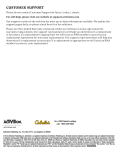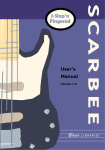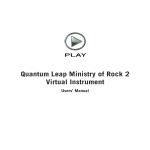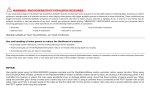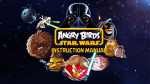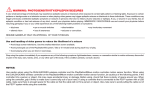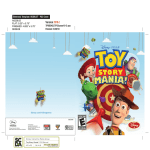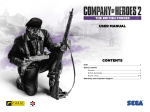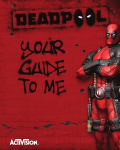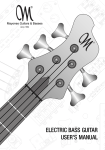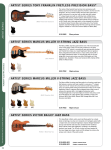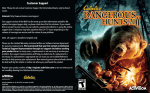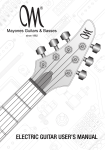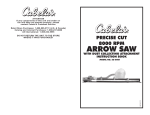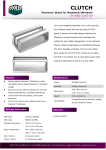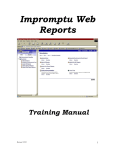Download English - Activision Support
Transcript
CONTROLS WARNINGS ONLINE SETUP INFORMATION CUSTOMER SUPPORT CONTROLS WIRELESS CONTROLLER ON FOOT ACTION DESCRIPTION BUTTON MOVE The player moves in any direction left stick ROTATE CAMERA The player can look around by rotating the camera right, left, up or down right stick AIM / SCOPE Enter aim / scope mode L1 button FIRE Fire the firearm (if not in aim mode will fire a hipshot) R1 button SPRINT The player can sprint for a short duration, while standing or crouching L3 button DODGE Execute a dodge in the selected direction X button + left stick USE ABILITY 1 Activates currently selected ability on active ability slot 1 L2 button USE ABILITY 2 Activates currently selected ability on active ability slot 2 R2 button CROUCH Enter crouch circle button INTERACT Interact, e.g. “enter vehicle” square button HEAL Use a Health Pack to heal injuries R3 button SWITCH FIREARM The player switches firearms triangle button RELOAD Reload firearm square button SCOPE ON/OFF Scope on/off left button LOOK AT Orientates the camera in the direction of a nearby event. up button MAP Display map SELECT button IN-GAME MENU Pauses the game and opens the in-game menu START button CONTROLS WIRELESS CONTROLLER DRIVING ACTION DESCRIPTION BUTTON STEER Steer vehicle. left stick ROTATE CAMERA Look around by rotating the camera right, left, up or down. right stick ACCELERATE Accelerate the vehicle. R2 button BRAKE / REVERSE Use brakes if vehicle is moving, reverse if vehicle is stopped. L2 button EXIT VEHICLE The player can exit the vehicle. square button LOOK AT Orientates the camera in the direction of a nearby event. up button MAP Display map. SELECT button IN-GAME MENU Pauses the game and opens the in-game menu. START button PlayStation®Move NAVIGATION CONTROLLER WARNING: PHOTOSENSITIVITY/EPILEPSY/SEIZURES A very small percentage of individuals may experience epileptic seizures or blackouts when exposed to certain light patterns or flashing lights. Exposure to certain patterns or backgrounds on a television screen or when playing video games may trigger epileptic seizures or blackouts in these individuals. These conditions may trigger previously undetected epileptic symptoms or seizures in persons who have no history of prior seizures or epilepsy. If you, or anyone in your family, has an epileptic condition or has had seizures of any kind, consult your physician before playing. IMMEDIATELY DISCONTINUE use and consult your physician before resuming gameplay if you or your child experience any of the following health problems or symptoms: • dizziness • eye or muscle twitches • disorientation • any involuntary movement • altered vision • loss of awareness • seizures or convulsion. Voice chat requires a headset, sold separately. Compatible with most Bluetooth andUSB wired headsets. limitations apply. RESUME Some GAMEPLAY ONLY ON APPROVAL OF YOUR PHYSICIAN. ______________________________________________________________________________ Use and handling of video games to reduce the likelihood of a seizure • Avoid large screen televisions. Use the smallest television screen available. • Avoid prolonged use of the PlayStation®3 system. Take a 15-minute break during each hour of play. • Avoid playing when you are tired or need sleep. ______________________________________________________________________________ Stop using the system immediately if you experience any of the following symptoms: lightheadedness, nausea, or a sensation similar to motion sickness; discomfort or pain in the eyes, ears, hands, arms, or any other part of the body. If the condition persists, consult a doctor. NOTICE: Use caution when using the DUALSHOCK®3 wireless controller and the PlayStation®Move motion controller motion sensor function. When using the DUALSHOCK®3 wireless controller or the PlayStation®Move motion controller • Avoid prolonged use of the PlayStation®3 system. Take a 15-minute break during each hour of play. • Avoid playing when you are tired or need sleep. ______________________________________________________________________________ Stop using the system immediately if you experience any of the following symptoms: lightheadedness, nausea, or a sensation similar to motion sickness; discomfort or pain in the eyes, ears, hands, arms, or any other part of the body. If the condition persists, consult a doctor. NOTICE: Use caution when using the DUALSHOCK®3 wireless controller and the PlayStation®Move motion controller motion sensor function. When using the DUALSHOCK®3 wireless controller or the PlayStation®Move motion controller motion sensor function, be cautious of the following points. If the controller hits a person or object, this may cause accidental injury or damage. Before using, check that there is plenty of space around you. When using the controller, grip it firmly to make sure it cannot slip out of your hand. If using a controller that is connected to the PS3™ system with a USB cable, make sure there is enough space for the cable so that the cable will not hit a person or object. Also, take care to avoid pulling the cable out of the PS3™ system while using the controller. WARNING TO OWNERS OF PROJECTION TELEVISIONS: Do not connect your PS3™ system to a projection TV without first consulting the user manual for your projection TV, unless it is of the LCD type. Otherwise, it may permanently damage your TV screen. HANDLING YOUR PS3™ SYSTEM FORMAT DISC: • Do not bend it, crush it or submerge it in liquids. • Do not leave it in direct sunlight or near a radiator or other source of heat. • Be sure to take an occasional rest break during extended play. • Keep this disc clean. Always hold the disc by the edges and keep it in its protective case when not in use. Clean the disc with a lint-free, soft, dry cloth, wiping in straight lines from center to outer edge. Never use solvents or abrasive cleaners. 3D TV DISCLAIMER: PS3™ system software v3.30 or higher, HD 3D television with compatible 3D active glasses and highspeed HDMI cable (sold separately) required for 3D features. Visit www.us.playstation.com/support/3D for details. Some people may experience discomfort (such as eye strain, eye fatigue, or nausea) while watching 3D video images or playing stereoscopic 3D games on 3D televisions. If you experience such discomfort you should immediately discontinue use of your television until the discomfort subsides. with a lint-free, soft, dry cloth, wiping in straight lines from center to outer edge. Never use solvents or abrasive cleaners. 3D TV DISCLAIMER: PS3™ system software v3.30 or higher, HD 3D television with compatible 3D active glasses and highspeed HDMI cable (sold separately) required for 3D features. Visit www.us.playstation.com/support/3D for details. Some people may experience discomfort (such as eye strain, eye fatigue, or nausea) while watching 3D video images or playing stereoscopic 3D games on 3D televisions. If you experience such discomfort you should immediately discontinue use of your television until the discomfort subsides. SCE recommends that all viewers take regular breaks while watching 3D video, or playing stereoscopic 3D games. The length and frequency of necessary breaks may vary from person to person – please take breaks that are long enough to allow any feelings of discomfort to subside. If symptoms persist, consult your doctor. The vision of young children (especially those under six years old) is still under development. SCE recommends that you consult with a doctor (such as a pediatrician or eye doctor) before allowing a young child to watch 3D video images or play stereoscopic 3D games. Adults should supervise young children to ensure they follow the recommendations listed above. When using any 3D enabled device with your PlayStation®3 system you should read the instruction manual for that device and check www.us.playstation.com/support/3D for updated information. Consumer Service/ Technical Support Line 1-800-345-7669 Call this number for technical support, installation or general questions regarding PS3™ system and its peripherals. Representatives are available Monday – Saturday 6AM – 8PM and Sunday 7AM – 6:30PM Pacific Standard Time. ONLINE SETUP INFORMATION Wired Connection Setup Plug one end of an Ethernet cord into the back of the PS3™ system, and plug the other end into an open slot on your router or modem. Enter Setting on the XMB™ and select System Update to update your system with the latest version of its software. To confirm your Ethernet connection is working properly, select Internet Connection Test from within Network Settings on the XMB™. Wireless Connection Setup If you have an available wireless connection, you can connect your PS3™ system to the Internet without an Ethernet cord. Enter Setting on the XMB™ and select Network Settings. Choose Internet Connection Settings, select Easy for your setting method, and then select Wireless for your connection method. Choose Scan to have your PS3™ system search for, and then display, a list of available wireless networks. NOTE: If your router supports AirStation One-Touch Secure System LAN setup, select Automatic for your setting method. If you follow the on-screen instructions, the necessary settings will be completed automatically. Choose your wireless network via its SSID (the network name). Select your preferred network and the type of security it uses. If your network uses a password, select if it is a WEP or WPA then enter the password. If your network does not have a password, select None for security. Save your settings when you are finished. To confirm your connection is working properly, select Test the Connection. NOTE: Depending on the network environment, additional settings for PPPoE, proxy server, or IP address may be required. For details on these settings, refer to information from your Internet service provider or the instructions supplied with the network device. For more information on this game please visit www.activision.com CUSTOMER CARE Access all of your support needs at support.activision.com. From this site, you will be able to create a personalized account and get access to our extensive knowledgebase and our massive community. You can also get personalized assistance for your game by clicking “Contact Us”, filling out the required information and choosing from the available options. © 2013 Activision Publishing, Inc. Activision is a registered trademark of Activision Publishing, Inc. All rights reserved. Opening the game box and using the software constitutes acceptance of the Software License Agreement available at support.activision.com/license. All other trademarks and trade names are the properties of their respective owners. Cabela’s and the Cabela’s logo are registered trademarks of Cabela’s Inc. DTS® is a registered trademark and DTS Digital Surround™ is a trademark of DTS, Inc. All rights reserved. Dolby and the double-D symbol are trademarks of Dolby Laboratories. All rights reserved. Uses Bink Video. © 1997-2013 by RAD Game Tools, Inc. All rights reserved. All other trademarks and trade names are the properties of their respective owners. Cabela’s African Adventures uses Havok™ Physics. © 1999-2013 Havok.com, Inc. (and its licensors). All rights reserved. See www. havok.com for details.